Escort orporated M7R Front Radar Receiver User Manual Owners
Escort Incorporated Front Radar Receiver Owners
Contents
- 1. User Manual - Installation.pdf
- 2. User Manual - Owners.pdf
User Manual - Owners.pdf
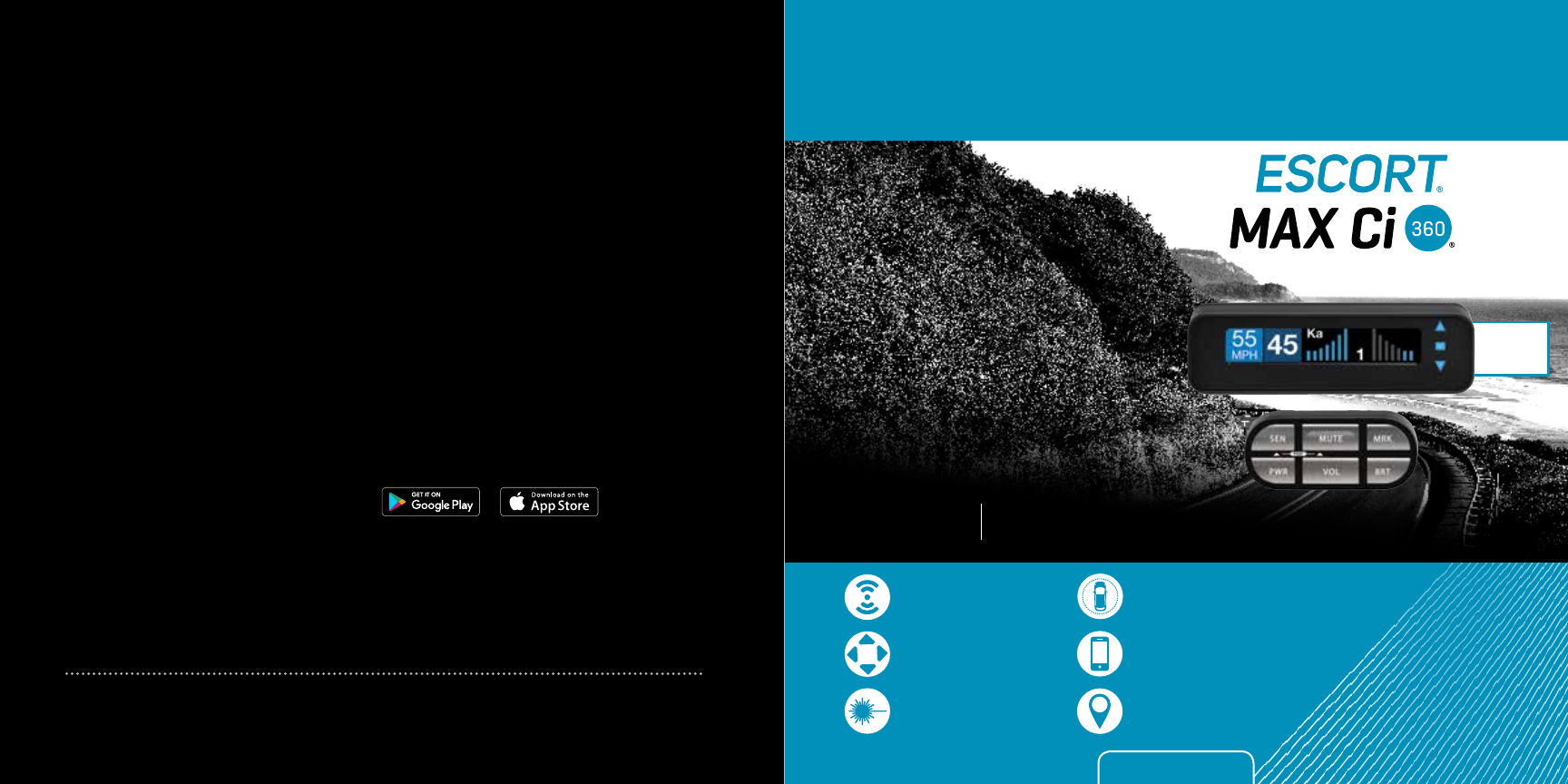
The World’s Most Advanced Detection System
The most powerful & complete
protection available
MAX Ci 360
360°
Alerts
Dual Antenna Front
and Rear Protection
True Stealth Operation Lets
You Drive 100% Undetected
360° Directional
Alert Arrows
ESCORT Live App Provides
Crowd Sourced Alerts
GPS Intelligence
Rejects False Alerts
Laser Shifters Provide
Speed of Light Protection
Owner’s Manual
Designed in the USA
ESCORT Inc.
5440 West Chester Road
West Chester OH 45069
800.433.3487
EscortRadar.com
©2016 ESCORT INC. ESCORT®, ESCORT MAX Ci®, ESCORT MAX Ci 360®, TotalShield™, AutoLearn®, Laser ShifterMax®, CruiseAlert™, ESCORT
Live®, DEFENDER®, TrueLock™, SpecDisplay™, ExpertMeter™ , SmartMute™, and IVT Filter™ ARE TRADEMARKS OF ESCORT INC.
APPLE AND THE APPLE LOGO ARE TRADEMARKS OF APPLE INC., REGISTERED IN THE U.S. AND OTHER COUNTRIES. APP STORE IS A
SERVICE MARK OF APPLE INC.
ANDROID, GOOGLE PLAY, AND THE GOOGLE PLAY LOGO ARE TRADEMARKS OF GOOGLE INC. THE BLUETOOTH® WORD MARK AND
LOGOS ARE REGISTERED TRADEMARKS OWNED BY BLUETOOTH SIG, INC. AND ANY USE OF SUCH MARKS BY ESCORT IS UNDER LICENSE.
FCC NOTE:
Modications not expressly approved by the manufacturer could void the user’s FCC granted authority to operate the equipment.
FCCID: QKLM7R, FCCID: QKLM3R2, CONTAINS FCCID: QKLBT2
This device complies with part 15 of the FCC rules. Operation is subject to the following two conditions: (1) This device may not cause harmful
interference, and (2) this device must accept any interference received including interference that may cause undesired operation.
ESCORT Live Compatible
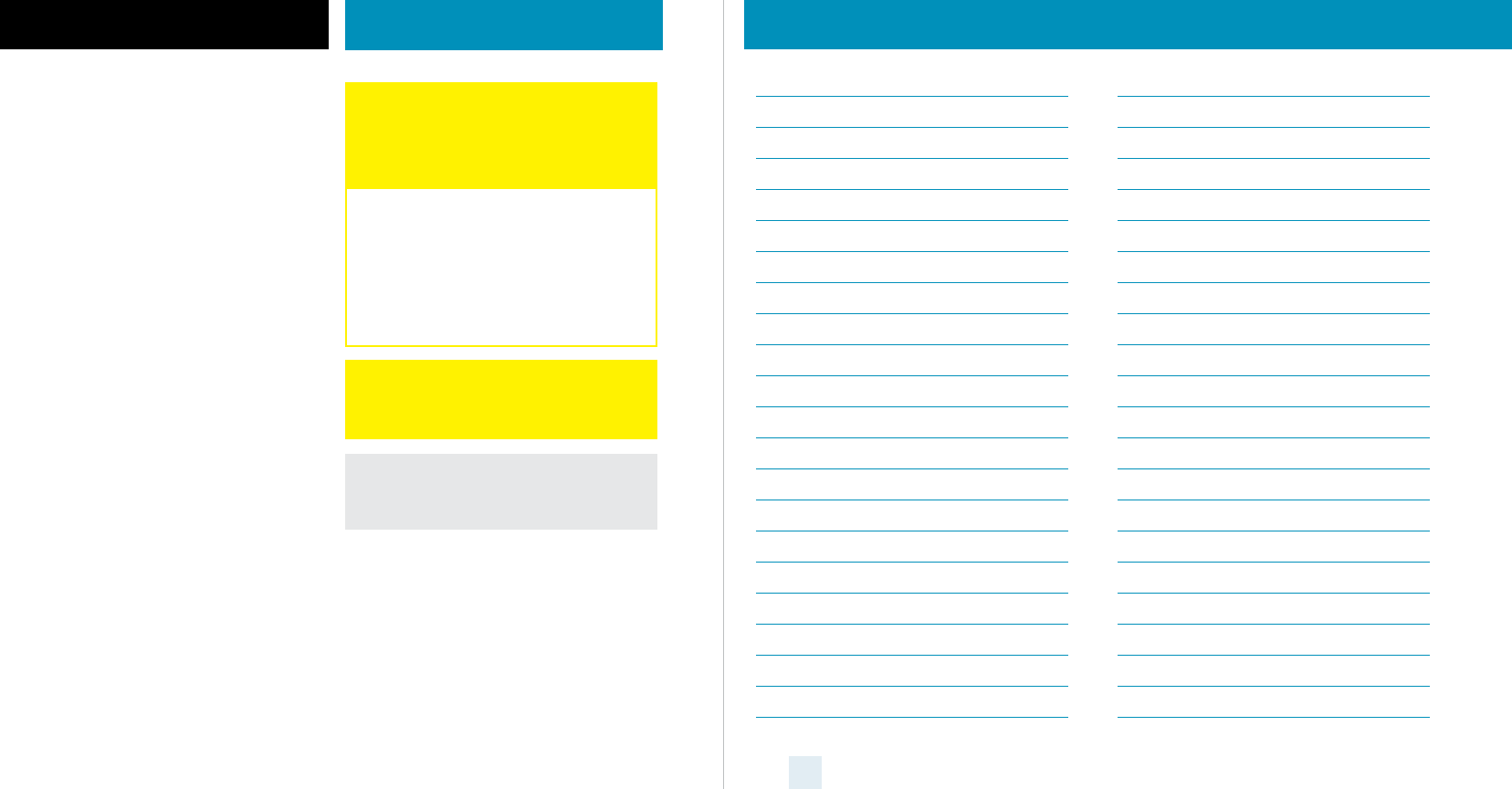
Your new ESCORT MAX Ci 360 is the most advanced
custom-installed radar and laser defense system
ever designed.
The ESCORT MAX Ci 360 includes multiple LNA
(low noise amplier) receivers using Ultra DSP
(digital signal processing) for superior radar
detection range and false alert ltering while
reporting threat direction information. The
included Laser ShifterMax shifters deliver the
ultimate defense against all LIDAR laser guns,
including new variable pulse rate guns. Also
included is a full color OLED display and all the
performance and features that only ESCORT can
deliver.
In addition, the ESCORT MAX Ci 360 contains the
following revolutionary features:
• Updatable IVT Filter automatically reduces false
alerts from moving In-Vehicle Technology
systems and adaptive cruise control
• GPS location-based intelligence automatically
locks out false alerts and allows you to mark
locations for future reference
• Exclusive TotalShield™ Technology makes the
ESCORT MAX Ci 360 totally undetectable by any
radar detector detector (RDD)
• Access to ESCORT’s DEFENDER Database, which
warns you of veried speed traps, speed cameras
and red light cameras
• Built-In Bluetooth technology gives you access to
ESCORT’s award-winning real-time ticket
protection app, ESCORT Live!
Please drive safely.
1
Installed Power. Precision.
FCC Note: Modifications not expressly
approved by the manufacturer could void the
user’s FCC granted authority to operate the
equipment.
Warning
Never, under any circumstances, look at the Laser
ShifterMax sensors while they are powered on
and operating. Do not view with optical
instruments (like magniers).
CLASS 1 LASER PRODUCT
This product complies with IEC 60825-1:2007-03
Ed. 2.0
This product complies with 21CFR Subchapter J
Parts 1040.10 and 1040.11 except for deviations
pursuant to Laser Notice No. 50 dated June 24,
20 07.
Please Note
This product may be limited or prohibited in some
jurisdictions. Check applicable laws before using.
Important Notes Table of Contents
Introduction Inside Front Cover
What’s in the Box 2
Registration and ESCORT Live 2-3
Controls and Features 4-5
Settings & Preferences 6-14
• User Mode 8
• Pilot Mode 8
• Arrow Mode 8
• Display Color 8
• Speed Display 8
• Cruise Alert 8
• Over Speed Alert 9
• Meter Mode 9
- Standard FR1 9
- Standard FR2 9
- Spec FR1 10
- Spec FR2 10
- Expert FR 10
• Alert Tones 11
• AutoMute 11
• AutoLearn 11
• GPS Filter/TrueLock 11
• AutoPower 12
• Band Enables 12
• Shifters 12
• Marker Enables 13
• Clear Locations 13
• Restore Factory Settings 13
• Serial Number and Software version 13
Understanding Your Detector 14-23
• Interpreting Alerts 14
• How Radar Works 16
• How “POP” Works 17
• How Laser Works 17
• How GPS Works 18
• How TotalShield™ Works 18
• TSR Signal Ranking Software 19
Service 20-24
• Troubleshooting 20
• Service Procedure 21
• Warranty 22
• Registration 23
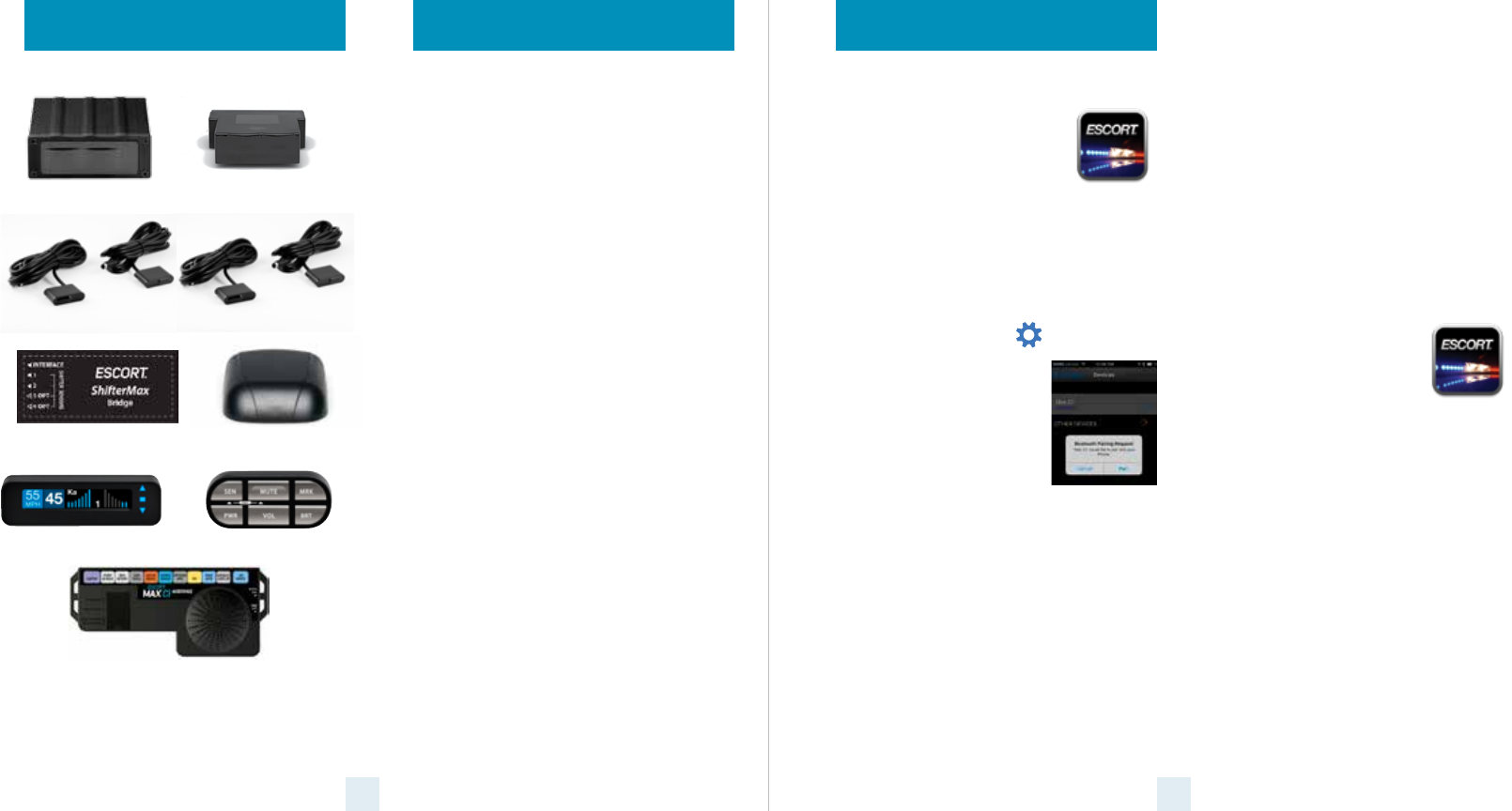
For iPhone:
1 Ensure ESCORT MAX Ci 360 power
is ON.
2 Open the App Store on your
iPhone and search for ESCORT
Live Radar.
3 Follow the onscreen instructions to download
ESCORT Live Radar and then open the app.
4 When prompted, enter the username and
password you created when registering your
product at EscortRadar.com.
5 Press the Settings button then select
Devices.
6 You should see MAX Ci listed
with Not Connected
underneath. Press the MAX
Ci device entry and when
prompted select Pair.
7 The Bluetooth icon on the
MAX Ci display will appear to conrm that it is
paired to your iPhone.
ESCORT Live
32
Registration
Follow these steps to register your ESCORT MAX Ci
360. You will need the detector’s serial number to
complete the registration. To view the serial
number, hold down the MRK and SEN buttons while
powering on the detector.
1 Visit www.EscortRadar.com and click Product
Registration.
2 Click the “Registration for all devices” link.
3 Follow the onscreen instructions to register your
device.
Be sure to write down the username and password
you create, as you will need this information to
access the ESCORT Live ticket protection app. (You
will also receive an e-mail with this information,
once you have registered your device.)
For Android based smartphones:
1 Ensure ESCORT MAX Ci 360 power is ON.
2 On your smartphone go to Bluetooth® Settings
and make sure that Bluetooth® is ON.
3 Press Scan for devices and wait for the device list
to populate, MAX Ci should appear under
Available devices.
4 Press the MAX Ci device entry.
5 The Bluetooth icon on the ESCORT iX display will
appear to conrm that it is paired to your
smartphone.
6 Open Google Play on your
smartphone and search for
Escort Live Radar.
7 Follow the onscreen instructions
to download Escort Live Radar and then open
the app.
8 When prompted, enter the username and
password you created when registering your
product at EscortRadar.com.
9 Open the app, walk through the tutorial, and
you’re ready to hit the road!
What’s in the Box
Front Radar Receiver Rear Radar Receiver
Front & Rear Laser ShifterMax Sensors
ShifterMax Bridge Box GPS Antenna
Display Module Control Module
Interface
Not shown:
Concealed Alert Indicator
Radio Mute Cable
Download Data Cable
Documentation & Mounting Hardware
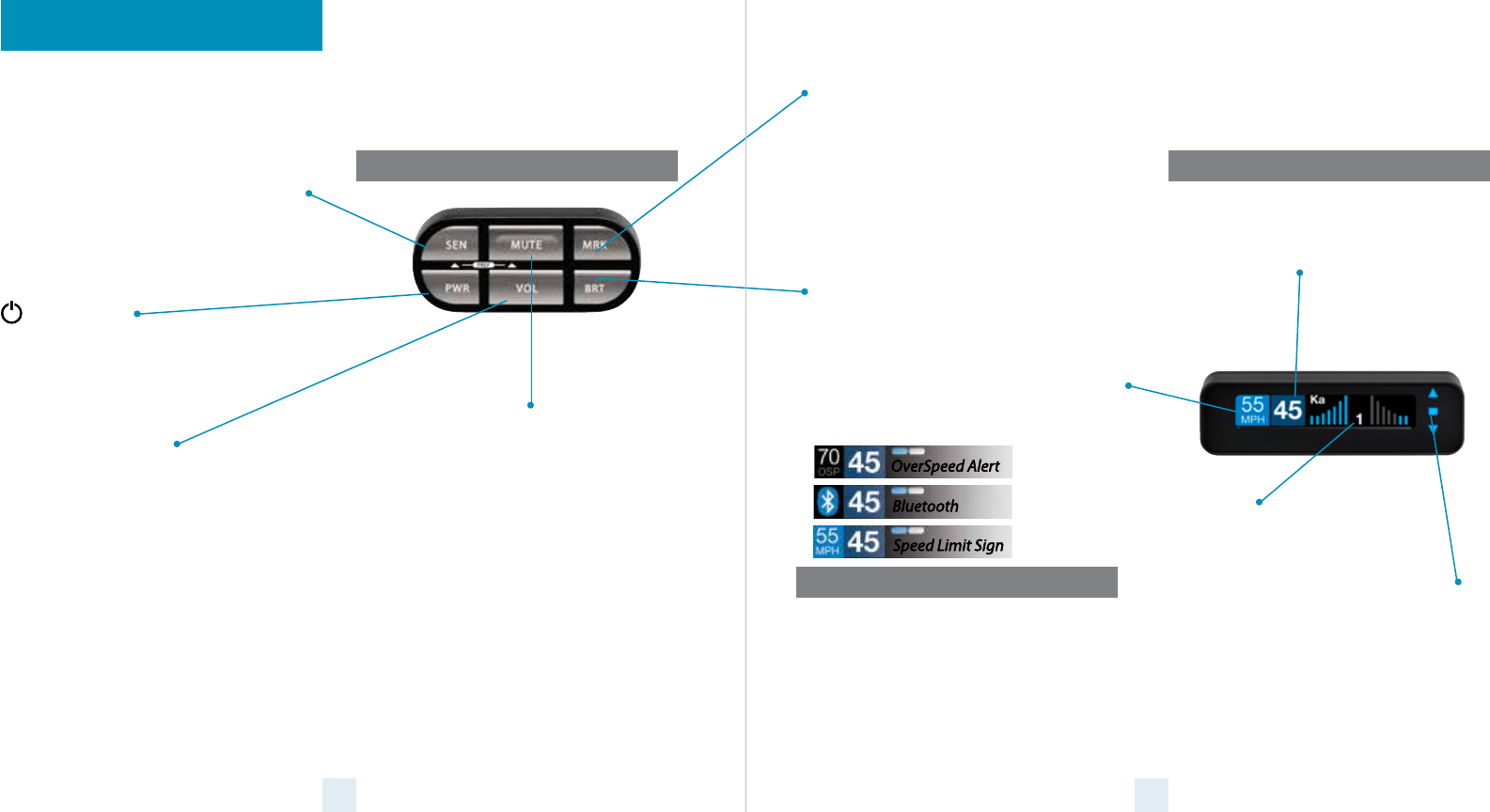
Current Speed
Shows current display or battery voltage
when Speed Display is turned o in
Preferences
Mark Location Button (MRK)
The “MRK” button allows you to mark a specic
location and label it for future reference. Once
marked, the ESCORT MAX Ci 360 will provide an
alert before you reach this area again. This can be
extremely useful when there are known speed
traps or safety cameras in a particular location.
Display Brightness (BRT)
The “BRT” button selects your preferred brightness
level. The factory default setting is Auto (automatic),
which will adjust the display brightness based on
the ambient light in the vehicle.
Over Speed/Speed Limit
Over Speed Alert setting that can be adjusted in
Preferences. Displays Bluetooth icon when paired
to phone, and posted speed limit for current
location when connected to ESCORT Live app.
Alert Area
ESCORT MAX Ci 360 oers seven
dierent settings for displaying
front and rear alerts.
Sensitivity (SEN)
The SEN button selects the ESCORT MAX Ci 360’s
radar sensitivity. The choices are:
Highway – Full sensitivity
Auto – Reduces X and K band sensitivity based on
the speed of the vehicle
AutoNoX – Same as Auto but without X band
detection
AutoLoK – Same as Auto but with lowered K band
sensitivity at all times
Power (PWR)
Press and hold to manually turn ESCORT MAX Ci
360 on or o. If installed properly, the system will
turn on or o automatically with the vehicle’s
ignition.
Volume Button (VOL)
Press and hold the VOL button to adjust the alert
volume level. The audio will ramp up or down
accompanied by a bar-graph on the display. To
change the direction of the audio ramping simply
release the VOL button and quickly press and hold
it again.
NOTE: Your preferred audio level will be
stored in memory, even after the detector is
turned o.
4 5
Mute Button (Mute)
The Mute Button has several functions depending on
the scenario:
- Press to mute the audio for a specic alert.
- Press three times to lock out a false alert.
- Press twice while receiving a grey locked-out
alert to unlock it.
- Press twice while Laser Shifting to put the
sensors into receive-only mode for one minute.
Laser Shifting must rst be enabled, see Settings
& Preferences.
- When connected to ESCORT Live press and hold
mute button to manually report to other users a
veried X or K-band alert, or a police ocer
observing trac.
Display ModuleControl Module
Controls & Features
OverSpeed Alert
Bluetooth
Speed Limit Sign
Threat-Direction Arrows
Reports the direction an alert is
coming from.
Concealed Alert Indicator
• Multi-color indicator is:
• Blinking red when receiving an alert
• Solid orange when receiving a locked-out alert
• Solid green when power is ON
• Solid blue when connected to the ESCORT Live
smartphone app
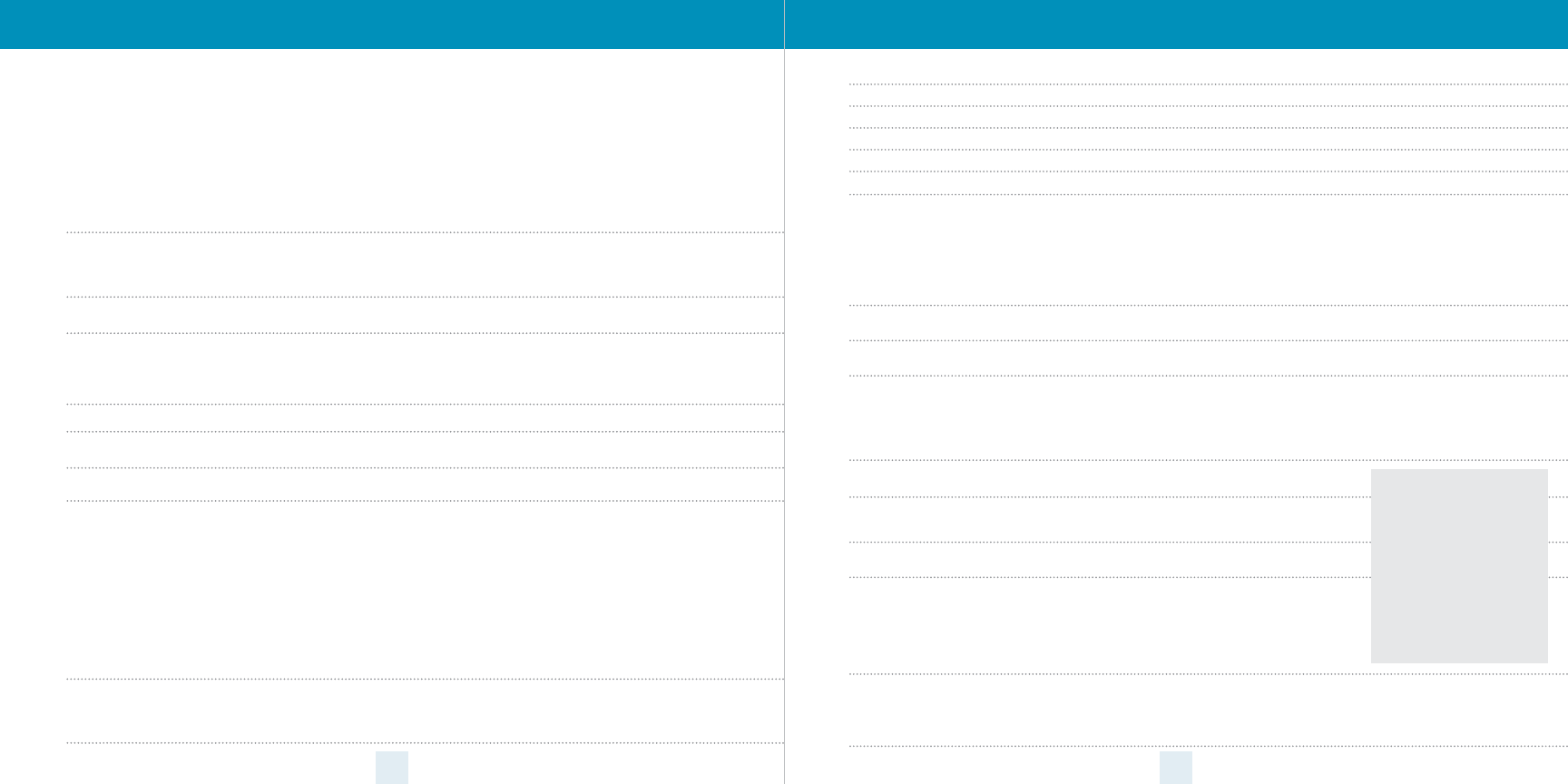
How To Use Preferences
To access the Preferences menu, press and hold both the SEN and MUTE buttons. ESCORT MAX Ci 360 will
display “Preferences,” indicating that it is in program mode.
Once in Preferences mode, the SEN button is used to review the preference categories, and the Up and Down
buttons are used to change the individual settings within the selected category.
To exit the Preferences menu, press the power button or simply wait a few seconds without pressing any
button. A “Completed” message will display, conrming your selection(s).
6 7
Settings & Preferences – Overview
Press SEN to go from Press Up or Down to change
one category to the next your setting within a category
User Mode Advanced* Access and customize all Settings and Preferences
Novice Access and customize units and display color, (all other
Settings are set to factory defaults)
NOTE: Switch to Advance mode to view all Preferences
Pilot Mode Scanning* Scanning Bar with Full Word
Full Word Full Word: Highway, Auto, AutoNoX, or AutoLoK
Arrow Mode Single* Displays a single threat-direction arrow only for the primary alert
Multiple Displays threat-direction arrows for multiple alerts
Primary alert = flashing arrow, Secondary alert = solid arrow
Band Displays color-coded threat-direction arrows for multiple alert bands
X band=green, K band=blue, Ka band/Laser=red
Display Color Blue* / Green / Red / Amber Set color to match your vehicle’s dash intrumentation
Speed Display On* Displays current speed
Off Displays battery voltage
Cruise Alert 20 mph*, Off / 20-160 mph Offers double-beep alert tones if traveling below specified speed
Over Speed 70 mph*, Off / 20-160 mph Reminds you when you exceed a specified speed
Meter Mode Standard Primary alert band, with bar graph of signal strength
Standard FR1* Primary alert band, with front and rear bar graphs of signal strength
Standard FR2 Primary and secondary alert bands, with front and rear bar graphs of
signal strength
Spec FR1 Primary alert band, with numeric frequency and front and rear bar
graphs of signal strength
Spec FR2 Primary and secondary alert bands, with numeric frequencies and
front and rear bar graphs of signal strength
Expert FR Multiple alert bands, with front and rear bar graphs of signal strength
for each
Simple Caution (if traveling below Cruise Alert limit)
Slow Down (if traveling above Cruise Alert limit)
Tones Standard* Standard ESCORT alert tones
Standard+ Standard ESCORT alert tones for primary alert and double-beep
tones for additional alerts
Mild Mild doorbell chime alert tones
AutoMute Low/Med*/High/Off Automatically reduces audio to preferred volume during alert
AutoLearn On* / Off Automatically stores and locks out false alarms
Units English* / Metric Units for distance and speed
Language English* / Espanol Language for voice and text
Voice On* / Off Voice announcements
GPS Filter On* / Off Enables GPS-powered features
AutoPower Off When installed to a switched power supply, powers off with the vehicle’s ignition
1 Hour Powers off automatically after 1 hour
2 Hours Powers off automatically after 2 hours
4 Hours* Powers off automatically after 4 hours
8 Hours Powers off automatically after 8 hours
NOTE: AutoPower only works with constant power-ignition. If AutoPower is on,
the display screen goes blank after 30 minutes to save screen life.
Display screen will turn on automatically after you reach 10 mph
Band Enables Default* Default Settings for North America
Modified Customize the bands you want to monitor
Press MUTE to go from Press Up or Down to change your setting within a category
one category to the next
X Band On* / Off
K Band On* / Off
Ka Band On* / Off
Ka-POP On / Off*
Laser On* / Off
TSR On* / Off Automatically rejects traffic flow sensor false alarms
Shifters Receive*/Shift /Off Select the mode used by all shifters.
Receive = receive-only mode
Marker Enables Default* Default settings
Modified Customize the types of locations you
want alerted to
Press MUTE to go from Press Up or Down to change your
one category to the next setting within a category
Other On* /Off Other location
Redlight On* / Off Red light camera
Red & Speed On* / Off Red light & speed camera
Speed Camera On* / Off Speed camera
Speed Trap On* / Off Speed trap
Air Patrol On / Off* Known aircraft patroled areas
NOTE: User cannot mark an Air Patrol location
Clear Locations Marked Clear all user-marked locations. Press MUTE button to confirm
Lockouts Clear all lockouts. Press MUTE button to confirm
Defender Clear all DEFENDER Database data. Press MUTE button to confirm
Format Clear DEFENDER Database, all markers, and all lockouts.
Press MUTE button to confirm
*Default Setting
Notes: For descriptions of fea-
tures and functions available
when connected to ESCORT
Live, visit EscortRadar.com
To view serial number and
software revision press MRK
and SEN while powering on
detector.
To restore ESCORT MAX Ci 360
to its original factory settings,
press and hold MRK and BRT
while turning the power on. A
Restored message will display,
acknowledging the reset.
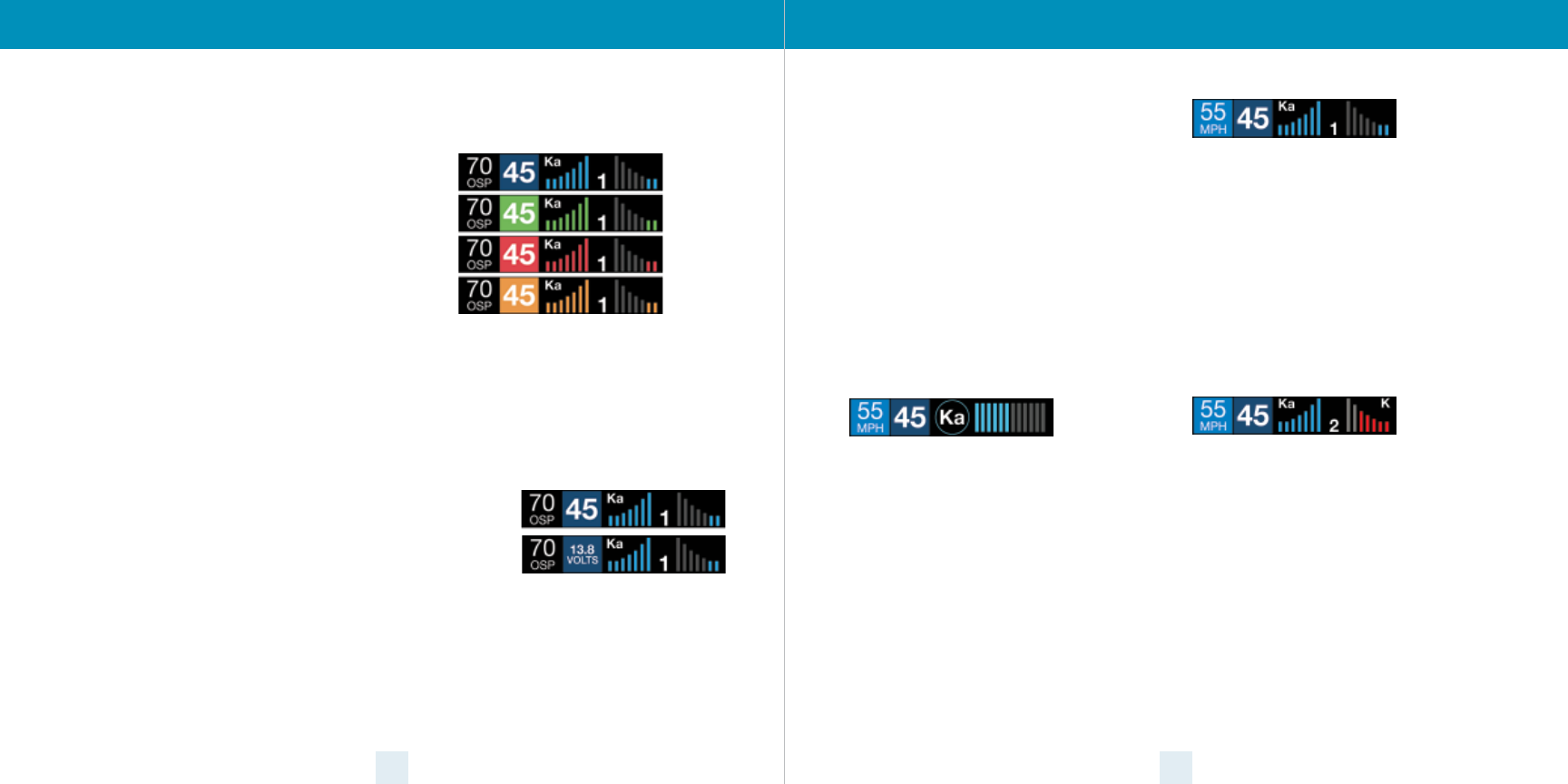
98
Settings & Preferences
User Mode
ESCORT MAX Ci 360 oers two unique user modes:
Advanced
In Advanced mode you can access and customize
all settings and preferences.
Novice
In this mode, you can only access and customize
units (English or metric) and display color. All other
preferences are set to the factory defaults. To view
all settings and preferences, you must switch to
Advanced mode.
Pilot Mode
You can select the pilot mode power-on indication of
the unit. Scanning Bar shows an animated scanning
bar along with the selected sensitivity mode. Full
Word only displays the selected sensitivity mode.
Arrow Mode
ESCORT MAX Ci 360 oers three arrow modes for
threat direction reporting.
• Arrow Mode: Single
In Single arrow mode, arrows are displayed
indicating the direction of only the primary
threat. All arrows use your selected display color.
• Arrow Mode: Multiple
In Multiple arrow mode, threat-direction
arrows are displayed for multiple threats. When
multiple threats are displayed, the direction
arrow of the primary threat will blink.
• Arrow Mode: Band
In Band arrow mode, the threat-direction arrows
for multiple threats are color-coded for the band
that is being detected. When multiple threats are
displayed, the direction arrow of the primary
threat will blink.
X band = green, K band = blue, Ka band and
Laser = red
Note: When using Band arrow mode with Standard
FR2 and Spec FR2 meter modes, the rear bar graph
will use the selected display color.
Display Color
Your detector screen can be displayed with blue,
green, red or amber accents to match the
dashboard lighting of various vehicles.
Speed Display
ESCORT MAX Ci 360 displays your current speed
just to the right of the Over Speed Alert setting (or
the posted speed limit for your current location, if
connected to ESCORT Live). If speed display is OFF,
your battery voltage will be displayed in this
location.
Cruise Alert
While you are traveling below the specied Cruise
Alert speed, all alerts will only sound a short
double-beep. The alert will fully sound when you
exceed the Cruise Alert speed. The factory default
setting is 20 mph.
Blue
Green
Red
Amber
Speed display ON:
Current speed
Speed display OFF:
Battery voltage
Over Speed Alert
You can set the Over Speed alert to notify you
when you are traveling over a specied speed.
When you travel above the speed threshold that
you have set, the background display for your
current speed will turn red and a voice prompt will
announce that you have exceeded the set Over
Speed limit. When using Escort Live with the
ESCORT MAX Ci 360, the Over Speed setting is
automatically set to the speed limit showing on
the display. If no speed limit data is available from
Escort Live, the Over Speed setting is used. The
factory default setting is 70 mph.
Meter Mode
ESCORT MAX Ci 360 oers seven dierent settings
for displaying information about alerts. Standard
FR1 is the factory default meter mode setting.
Standard
The Standard meter mode provides only the band
information and front signal strength information
of a single alert. When radar is detected, the band
(X, K or Ka) and a bar graph of the signal’s strength
are displayed. When laser is detected, the display
will simply read “Laser.” If there are multiple alerts
present, only the highest priority threat is
displayed. Laser is the highest priority threat,
followed by Ka, K, then X band radar.
Standard FR1
The Standard FR1 meter mode (FR1 = Front and
Rear signal strengths of 1 signal) displays the band
of the highest priority threat along with a front
and rear bar graph of its signal strength. The left
bar graph shows the signal strength in front of the
detector while the right bar graph shows the
signal strength from the rear. If there are multiple
alerts present, only the signal strength of the
highest priority threat is displayed. Laser is the
highest priority threat, followed by Ka, K, then X
band radar. The number in between the bar
graphs is the total number of alerts that are being
detected.
Standard FR2
The Standard FR2 meter mode (FR2 = Front and
Rear signal strengths of 2 signals) displays the
bands of the two highest priority threats along
with a front and rear bar graph of their signal
strengths. The left bar graph shows the signal
strength in front of the detector while the right
bar graph shows the signal strength from the rear.
When using this meter mode the rear signal
strength bar graph is always the opposite color of
the selected display color. For instance, if blue is
the display color, then the rear bar graph will be
red. If there are multiple alerts present, only the
signal strength of the two highest priority threats
are displayed. Laser is the highest priority threat,
followed by Ka, K, then X band radar. The number
in between the bar graphs is the total number of
alerts that are being detected.
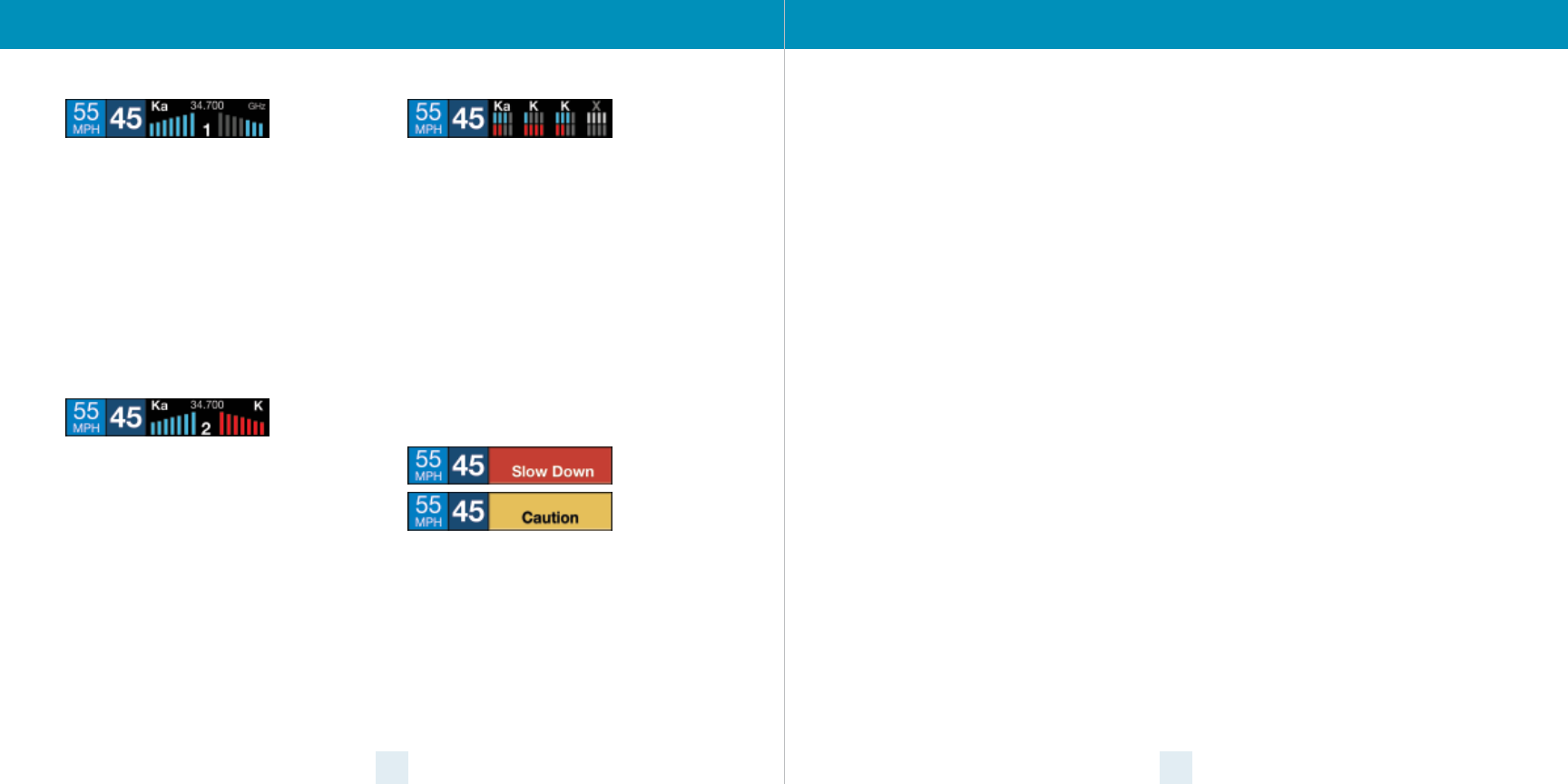
10 11
Settings & Preferences
Spec FR1
The Spec FR1 meter mode (FR1 = Front and Rear
signal strengths of 1 signal) displays the numeric
frequency and band of the highest priority threat
along with a front and rear bar graph of its signal
strength. The left bar graph shows the signal in
front of the detector while the right bar graph
shows the signal strength from the rear. If there
are multiple alerts present, only the signal
strength of the highest priority threat is displayed.
Laser is the highest priority threat, followed by Ka,
K, then X band radar. The number in between the
bar graphs is the total number of alerts that are
being detected.
Spec FR2
The Spec FR2 meter mode (FR2 = Front and Rear
signal strengths of 2 signals) displays the numeric
frequency of the highest priority threat and the
bands of the two highest priority threats along
with a front and rear bar graph of their signal
strengths. The left bar graph shows the signal in
front of the detector while the right bar graph
shows the signal strength from the rear. When
using this meter mode the rear signal strength bar
graph is always the opposite color of the selected
display color. For instance, if blue is the display
color, then the rear bar graph will be red. If there
are multiple alerts present, only the signal
strength of the two highest priority threats are
displayed. Laser is the highest priority threat,
followed by Ka, K, then X band radar. The number
in between the bar graphs is the total number of
alerts that are being detected.
Expert FR
Expert FR meter mode (FR = Front and Rear signal
strengths) simultaneously tracks up to four radar
alerts displaying each alert’s band along with a
bar graph of their front and rear signal strengths.
When using this meter mode the rear signal
strength bar graph is always the opposite color of
the selected display color. In the above image, a
Ka band, two K bands, and an X band signal are
being detected. The X band alert is grey to show
that it is a locked out false alert. For more
information about locking out false alerts see the
GPS Filtering/TrueLock section. Expert FR meter
mode can help you spot a change in your normal
driving environment (e.g., a trac radar unit being
operated in an area where there are normally
other signals present).
Simple
Simple messages replace actual bands and signal
strengths or frequencies. “Caution” is used when
an alert is received while you are traveling below
your current Cruise Alert setting (or posted speed
limit for your current location when connected to
ESCORT Live). “Slow Down” is displayed when an
alert is received while you are traveling above the
current Cruise Alert setting (or posted speed limit
of your current location, when connected to
ESCORT Live).
Alert Tones
Standard
The factory default Standard alert tones uses a
Geiger counter-type sound to indicate the signal
strength and type of radar signal being
encountered. When you encounter radar, a
distinct audible alert will sound and will increase
as the signal gets stronger. This allows you to
judge the distance from the signal source without
taking your eyes o of the road. Each band has a
distinct tone for easy identication:
X band = beep tone
K band = brap tone
Ka band = double-brap tone
Laser = solid brap tone
Pop = solid brap tone
Standard Plus
Features the Standard alert tones outlined above
for the primary alert, plus double-beep tones for
additional alerts.
Mild
Mild alert tones oer softer, simpler alert tones
that are less obtrusive to the driving experience:
• X band, K band, Ka band and POP =
Doorbell chime
• Low signal strength = Double chime
• High signal strength = Triple chime
• If alert remains in area more than 15 seconds =
Single chime (as a reminder)
• Laser = Solid brap tone
Since laser signals are a possible threat no matter
how weak, laser alerts are always full strength.
AutoMute
Your ESCORT MAX Ci 360 also includes ESCORT’s
patented AutoMute feature. Once ESCORT MAX Ci
360 alerts you to a radar encounter at your selected
volume level, it automatically reduces the volume
to the selected AutoMute level. This keeps you
informed without the annoyance of a continuous
full-volume alert. If you prefer, you can turn the
AutoMute feature o.
AutoLearn
The AutoLearn feature analyzes (over time) the
source of radar signals by location and frequency.
This allows ESCORT MAX Ci 360 to determine if a
xed location signal is a real threat or a false one. If
it determines that the signal is an automatic door
opener, motion sensor, etc., it automatically locks
out this source at this particular location. A “Stored”
message will appear on the display when a signal
has been automatically locked out. AutoLearn
typically needs to encounter the exact frequency in
the same location approximately three times to lock
it out. Since some door openers are turned on and
o routinely, some variations may occur. ESCORT
MAX Ci 360 will also unlearn signals to protect you
from locking out real threats. If a particular signal is
no longer present at a location that was previously
locked out, ESCORT MAX Ci 360 will unlock that
signal. If you prefer, you can turn the AutoLearn
feature o.
GPS Filter/TrueLock
ESCORT MAX Ci 360 is equipped with a TrueLock
GPS Filter to store and lock out, or ignore, xed
location false alerts in its memory. Common
sources of xed location false alerts are storefront
automatic door openers and motion sensors. The
TrueLock GPS Filter will not lock out moving false
alerts that are commonly caused by vehicle’s blind
spot monitoring and collision avoidance systems.
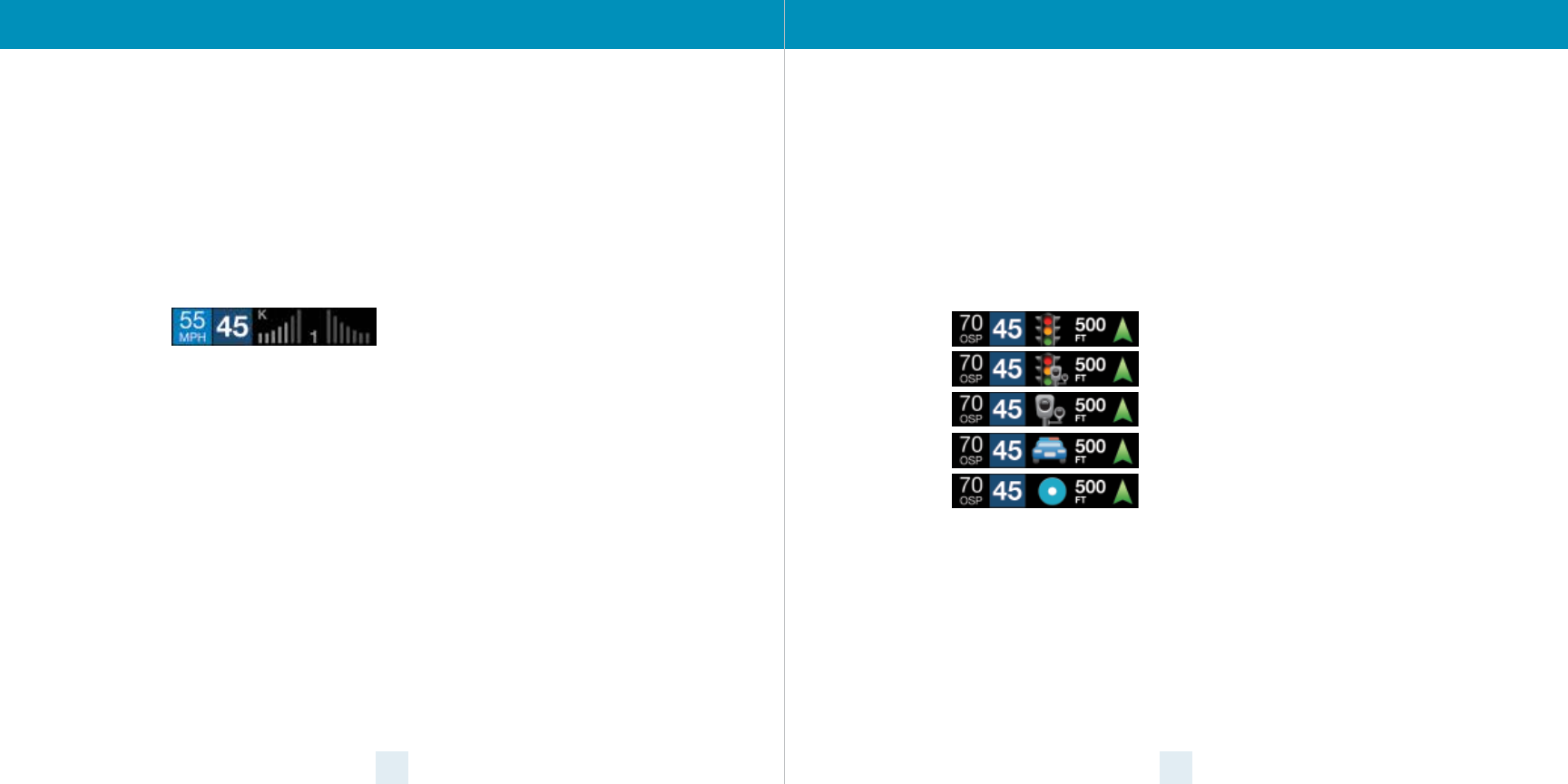
GPS Filter/TrueLock continued
Locking Out False Alerts
To manually lock out a xed location false alert
(X band, K band or laser only), press the MUTE
button three times during an alert. Pressing the
rst time will silence the audio. Pressing a second
time will generate a prompt on the display that
will read “Lockout?” Press a third time to conrm
you want to lock this signal out by location and
frequency. A “Stored” message will be displayed.
Once a signal has been stored, ESCORT MAX Ci 360
will not audibly alert the next time you approach
this area but will display the locked-out alert in grey.
To unlock a signal that has already been stored,
simply press the MUTE button twice while
receiving the locked out alert. The display will
read “Unlock?” when pressing MUTE the rst time.
Press the MUTE button again to unlock it from
memory. The display will read “Unlocked” to
conrm your action.
Note: When the GPS Filter is set to OFF, you do not
have access to ESCORT MAX Ci 360’s other GPS-
enabled features (e.g., Defender Database alerts,
marking locations, etc.).
AutoPower
This feature automatically turns o ESCORT MAX Ci
360 after a set period of time to save unnecessary
drain on your battery. This is especially useful if
your vehicle has a constant-power ignition. To
turn ESCORT MAX Ci 360 on again you must press
the power button.
Note: If AutoPower is on, to save screen life the
display screen goes blank after 30 minutes without
moving. The display screen will turn on automatically
after you reach 10MPH.
12 13
Settings & Preferences
Locked Out Alert
Band Enables
In the factory default setting the suggested radar
and laser bands for North America are monitored
and sources of some common false alerts are
rejected. It is highly recommended that you use
your ESCORT MAX Ci 360 in this mode.
If you modify Band Enables then this setting will
show Modied. The ESCORT MAX Ci 360 will also
notify you during the startup sequence with an
audible alert, and associated text message stating
which bands have changed from the factory
default settings.
WARNING: Do not turn o any bands unless you are
absolutely certain there are no trac radar guns
using that specic band in your area.
Shifters
ESCORT MAX Ci 360 is equipped with a total of
four (2 front, 2 rear) Laser ShifterMax sensors.
These highly sensitive laser transceivers will detect
a laser signal and, when Shifting is enabled, will
respond (or transmit) a pulsed signal back in order
to “Shift” or confuse the targeting laser gun.
The MUTE button can be used to manually shut o
Laser Shifting once you have checked your speed.
Since some laser guns provide “jamming” codes
for the ocer, this can be useful to avoid any
undue attention. Simply press the MUTE button
twice during a laser alert. All Shifters will cease to
transmit and the display will change from “Shifting”
to “Laser”. “Laser” indicates that you are receiving
a laser alert in “Receive Only” mode.
The Shifters will remain in the “Receive Only”
mode for approximately sixty seconds, giving you
time to pass the speed trap. Once this time has
expired a double beep tone will be given, indicating
that the Shifters are now back in “Shifting” mode.
Marker Enables
In the factory default setting, the suggested xed
location alerts are reported. It is highly
recommended that you use your ESCORT MAX Ci
360 in this mode.
If you modify Marker Enables then this setting will
show Modied and only the Markers that you have
selected are reported.
Marking Locations
The MRK button allows you to mark a specic
location and label it for future reference. Once
marked, ESCORT MAX Ci 360 will provide an alert
when you reach this area again.
ESCORT MAX Ci 360 gives an advanced warning of
upcoming markers at the following distances:
• Red light cameras: 250 ft or 10 seconds
• Red light & speed cameras: 250 ft or 10 seconds
• Speed cameras: 500 ft when traveling below 55
mph; 1,000 ft when traveling above 55 mph
• Speed traps: 0.3 mi or approximately 1,584 ft
• Other: 500 ft when traveling below 55 mph; 1,000
ft when traveling above 55 mph
Red light camera
Red light &
speed camera
Speed camera
Speed trap
Other
To mark a location, press the MRK button. The
display will read “Mark?” Press MRK again to bring
up a menu of markers to choose from.
Repeatedly press MUTE to scroll through the
markers then press MRK to select the marker that
you wish to use at this location. The display will
read “Marked!”
Air Patrol locations cannot be marked by the user.
Note: When a location is marked the rst time, you
must travel at least 1 mile away from that location to
receive an alert when you return to the area.
To unmark a location, touch the MRK button when
you are receiving a marked-location alert. The
display will read “Unmark?” Touch the MRK button
again to conrm. The display will read “Unmarked!”
Clear Locations
At some point, you may wish to clear some of the
data in ESCORT MAX Ci 360’s database. This may
include any of the following: Defender Database
data, Marked locations or false alert Lockouts. To
clear all data in ESCORT MAX Ci 360’s database.
select Format then press MUTE to conrm .
Restore factory Settings
To restore ESCORT MAX Ci 360 to it’s original
factory settings, press and hold MRK and BRT
while turning the power on. A Restored message
will display, acknowledging the reset.
Serial Number and Software Version
To view your ESCORT MAX Ci 360’s serial number
and software revision, press and hold the MRK and
SEN buttons while powering on the detector.
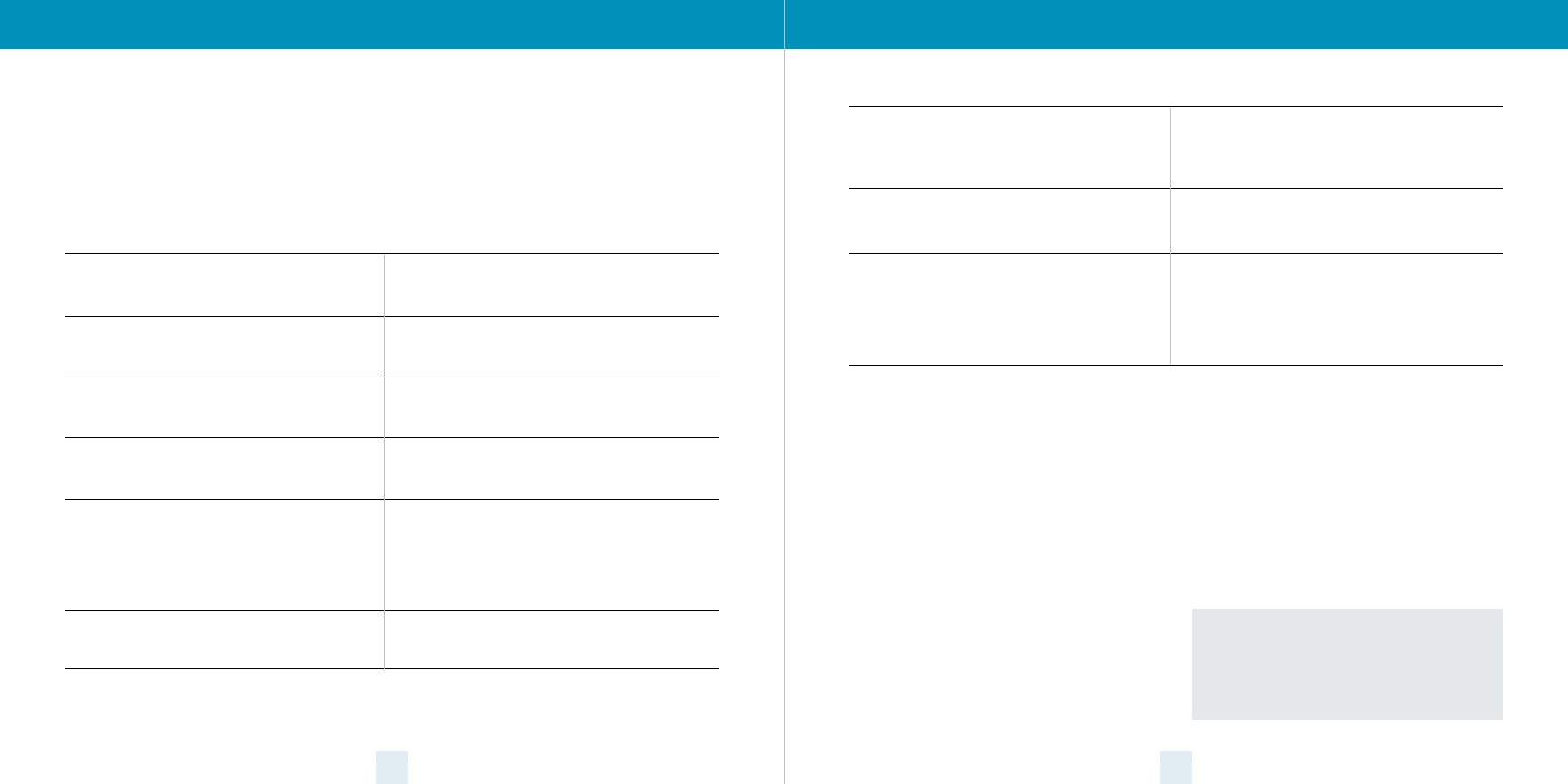
14 15
Although the ESCORT MAX Ci 360 has a
comprehensive warning system and this Manual is
as complete as we can make it, only experience will
teach you what to expect from your detector and
how to interpret what it tells you. The specic type
of radar being used, the type of transmission
(continuous or instant-on) and the location of the
radar source aects the radar alerts you receive.
The following examples will give you an
introduction to understanding the detector
warning system for radar, laser and safety alerts.
Explanation
You are approaching a continuous radar source
aimed in your direction.
An instant-on radar source is being used ahead of
you and out of your view.
An instant-on radar or laser source is being used
nearby. This kind of alert requires immediate
attention.
Laser is being used in the area. Because laser is
inherently dicult to detect, any laser alert may
indicate a source very close by.
A moving patrol car with continuous radar is over-
taking you from behind. Because these signals are
reected (reections are increased by large objects),
they may or may not eventually melt into a solid
point, even when the patrol car is directly behind you.
You are approaching a radar unit concealed by a hill
or an obstructed curve.
Explanation
A patrol car is traveling in front of you with a radar
source aimed forward. Because signals are
sometimes reected o of large objects and
sometimes not, the alerts may seem inconsistent.
A patrol car is approaching from the other direction,
sampling trac with instant-on radar. Such alerts
should be taken seriously.
You are driving through an area populated with
radar motion sensors (e.g., door openers or burglar
alarms). Since these transmitters are usually
contained inside buildings or aimed toward or away
from you, they are typically not as strong or lasting
as a real radar encounter.
CAUTION: Overcondence in an unfamiliar
area can be dangerous. Likewise, if an alert in a
commonly traveled area is suddenly stronger or on
a dierent band than usual, speed radar may be set
up nearby.
Alert
Detector begins to sound slowly with front arrow
displayed. Rate of alert increases until it becomes a
solid tone. The signal meter ramps accordingly.
Detector emits short alerts for a few seconds with
front arrow displayed then falls silent, only to briey
alert and fall silent again.
Detector suddenly sounds a continuous tone for
the appropriate band received.
Detector sends a brief laser alert with all direction
arrows displayed.
Detector receives weak signals with rear direction
arrow displayed. Signals may be a little stronger as
you pass large, roadside objects. Signals increase in
frequency.
Detector alerts slowly for a while with front direc-
tion arrow displayed then abruptly jumps to a
strong alert.
Alert
Detector alerts intermittently with front direction
arrow displayed. Rate and strength of alerts may be
consistent or vary wildly.
Detector alerts intermittently with front direction
arrow displayed. Rate and strength of signal
increases with each alert.
Detector gives an X band alert intermittently with
the front direction arrow quickly changing to side
arrows then to the rear direction arrow.
Understanding Your Detector
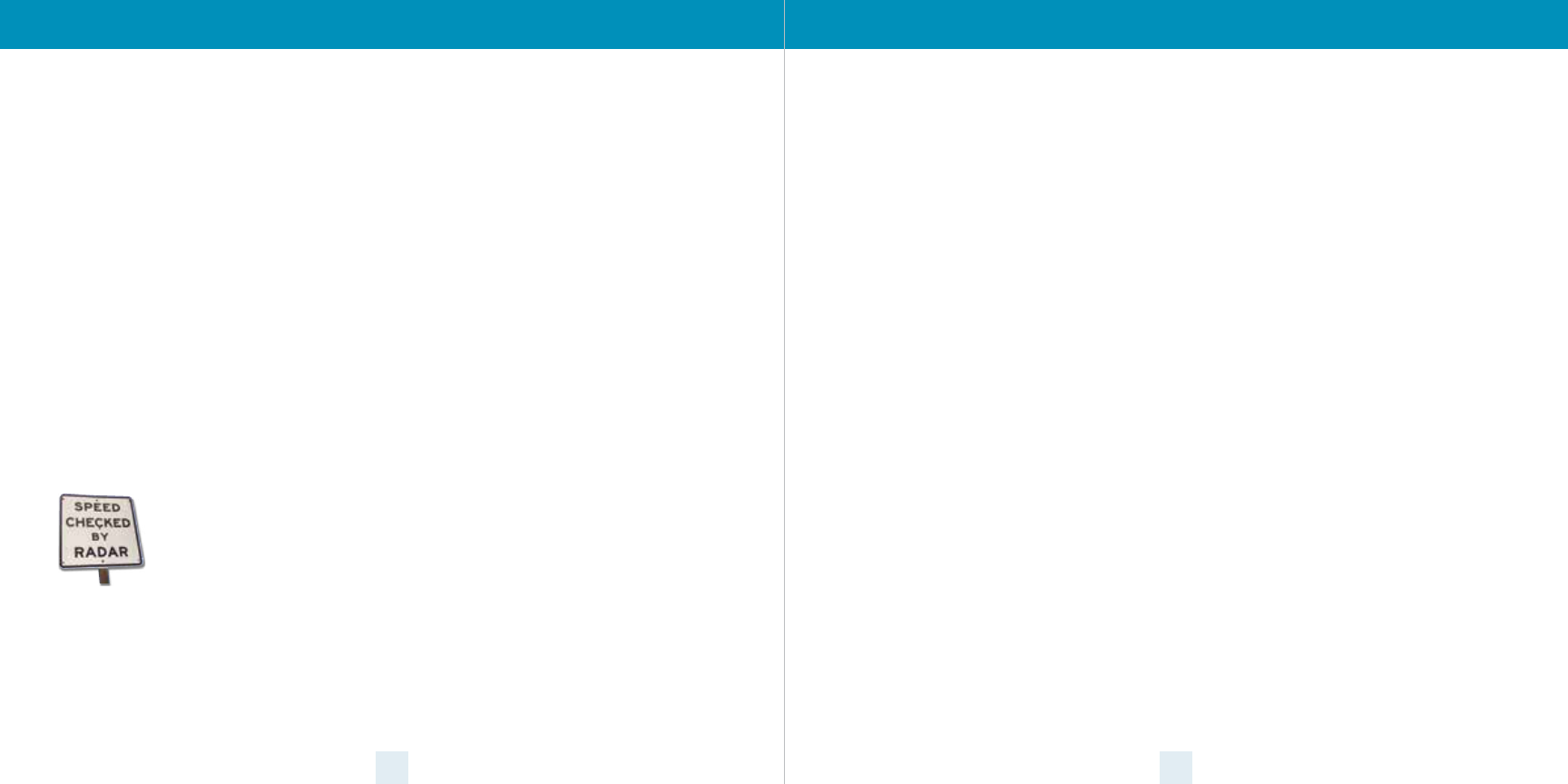
16 17
How Radar Works
Trac radar, which consists of microwaves, travels
in straight lines and is easily reected by objects
such as cars, trucks, even guardrails and overpasses.
Radar works by directing its microwave beam down
the road. As your vehicle travels into range, the
microwave beam bounces o your car, and the
radar antenna looks for the reections.
Using the Doppler Principle, the radar
equipment then calculates your speed by
comparing the frequency of the reection of your
car to the original frequency of the beam sent out.
Trac radar has limitations, the most
signicant of these being that it typically can
monitor only one target at a time. If there is more
than one vehicle within range, it is up to the radar
operator to decide which target is producing the
strongest reection. Since the strength of the
reection is aected by both the size of the vehicle
and its proximity to the antenna, it is dicult for the
radar operator to determine if the signal is from a
sports car nearby or a semi-truck several hundred
feet away.
Radar range also depends on the
power of the radar equipment itself.
The strength of the radar unit’s beam
diminishes with distance.
The farther the radar has to
travel, the less energy it has for
speed detection.
Because intrusion alarms and motion sensors often
operate on the same frequency as X, and K-band
radar, your detector will occasionally receive
non-police radar signals.
Since these X-Band transmitters are usually
contained inside of a building, or aimed toward the
ground, they will generally produce much weaker
readings than will a true radar encounter.
As you become familiar with the sources of these
pseudo alarms in your daily driving, they will serve
as conrmation that your device’s radar detection
abilities are fully operational.
How “POP” Works
POP works by transmitting an extremely short
burst, within the allocated band, to identify
speeding vehicles in trac. Once the target is
identied, or “popped,” the gun is then turned to its
normal operating mode to provide a vehicle
tracking history (required by law).
Note: According to radar gun manufacturers,
tickets should not be issued in pop mode.
How Laser (Lidar) Works
Laser speed detection is actually light detection
and ranging (LIDAR). Laser guns project a beam of
invisible infrared light. The signal is a series of very
short infrared light energy pulses that move in a
straight line, reecting o your car and returning to
the gun. Laser uses these light pulses to measure
the distance to a vehicle. Speed is then calculated
by measuring how quickly these pulses are
reected, given the known speed of light.
Laser is a newer technology whose use is not as
widespread as conventional radar; therefore, you
may not encounter it on a daily basis. And unlike
radar detection, laser is not prone to false alarms.
Because laser transmits a much narrower beam
than does radar, it is much more accurate in its
ability to distinguish between targets and is also
more dicult to detect. As a result, even the
briefest laser alert should be taken seriously.
There are limitations to laser, however. Laser is
much more sensitive to weather conditions than
radar, and a laser gun’s range will be decreased by
anything aecting visibility, such as rain, fog or
smoke. A laser gun cannot operate through glass,
and it must be stationary to get an accurate reading.
Because laser must have a clear line of sight and is
subject to cosine error (an inaccuracy that increases
as the angle between the gun and the vehicle
increases), police typically use laser equipment
parallel to the road or from an overpass. Laser can
be used day or night.
Understanding Your Detector
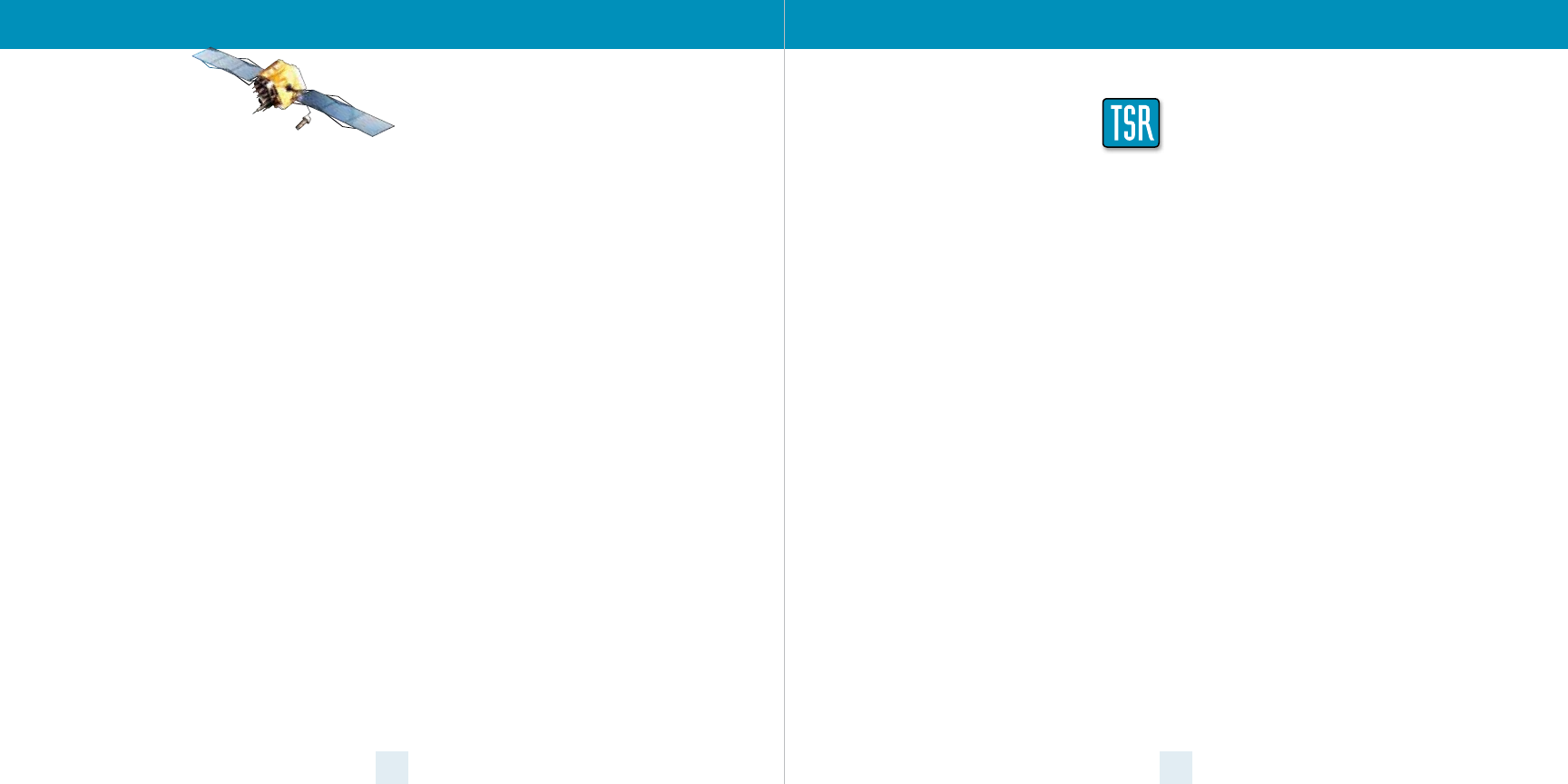
18 19
How TotalShield Works
ESCORT’s TotalShield Technology keeps RF signals
from radiating from the detector. Unlike other radar
and laser detectors, which merely move their RF
signals (local oscillators) to another frequency
(which will be detectable by future detector-
detectors), this revolutionary design keeps you
unseen by current radar detector-detectors,
including VG-2 and Spectre. This unique design will
also keep you unseen from any future radar
detector detectors as well.
Although the ESCORT MAX Ci 360 is a
completely undetectable radar, laser and safety
detector, driving techniques and reactions to alerts
can still draw unwanted attention. Here are a few
examples:
1. Hitting the brakes immediately when the
ESCORT MAX Ci 360 provides an alert can
broadcast use of a detector.
2. Traveling at night with a glow from a radar
detector’s display visible from outside your
vehicle can also draw unwanted attention. The
ESCORT MAX Ci 360 oers adjustable brightness,
including a full dark mode which will provide
audio alerts, but no visual indication.
How GPS Works
The Global Positioning
System (GPS) is made up of
twenty four orbiting satellites and was developed
by the U.S. military. There are at least four satellites
visible at any given time every day.
A GPS receiver is designed to locate and
receive data from four of these satellites. This data
includes the distance to your location from each of
the satellites. Once the distance from each satellite
is known, the receiver can calculate and pinpoint
your exact location.
Understanding Your Detector
TSR Signal Ranking Software
Your radar detector includes a new
optional boost in anti-falsing software
to eliminate excessive alerts from
erroneous X and K-band sources. One
example of this is trac ow monitoring systems.
These systems, which are becoming more widely
used in several countries, generate K-band signals
to measure the ow of trac on a given road.
Unfortunately most detectors see this as a real
threat and will alert you to it unnecessarily. Our new
proprietary software (TSR), intelligently sorts, ranks
and rejects this type of false alarm automatically.
The result is ultimate protection without excessive
false alarms.
The TSR software is set up as an option and
can be activated through the Programming section.
We suggest you turn TSR on if you are experiencing
extreme false alerts in your area. If not, your
detector is ready to start protecting you right out of
the box.
If you have any questions about this new
feature, please give us a call or visit our website for
more details.
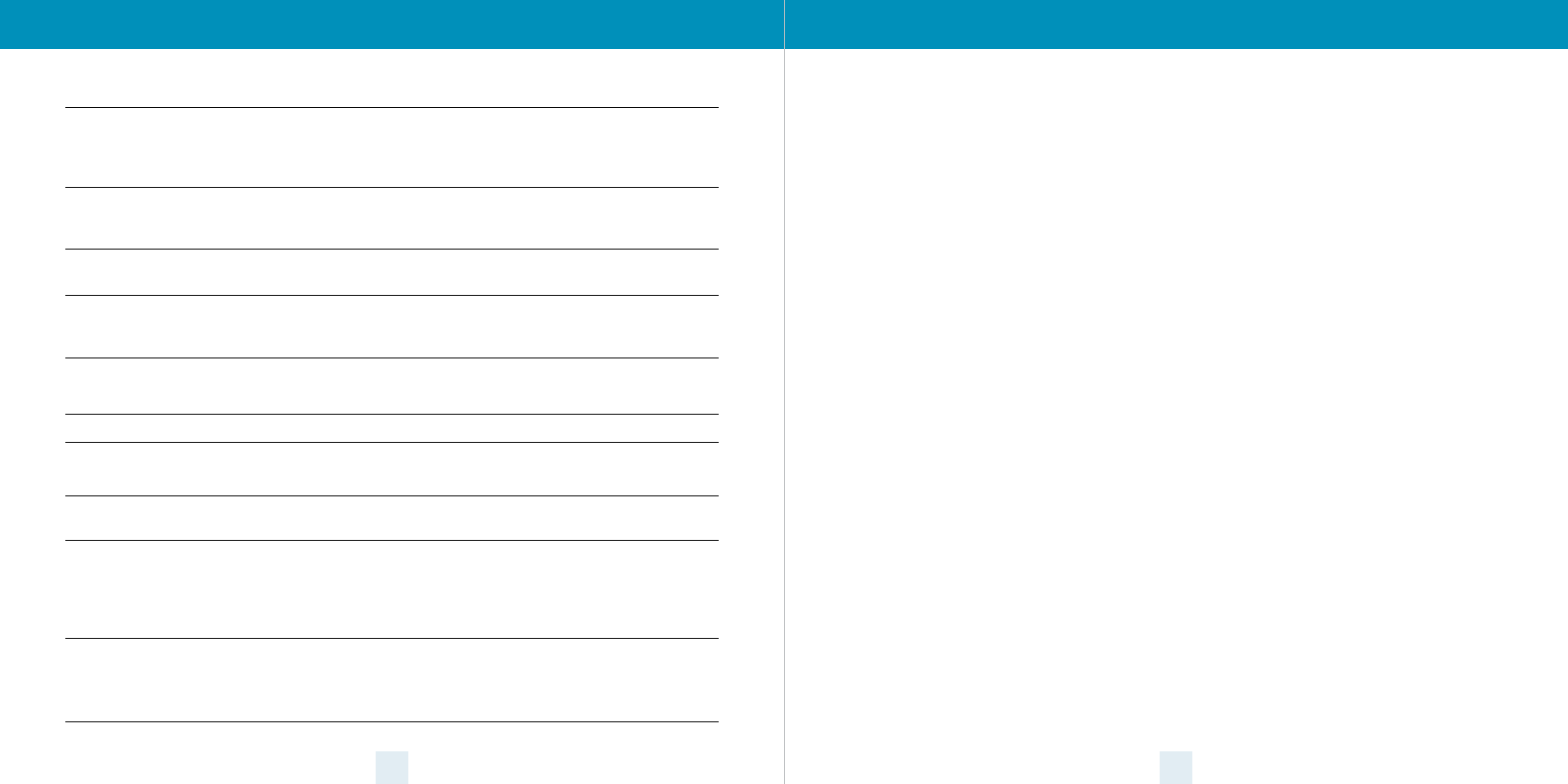
20 21
Problem
Detector beeps briey at the same
location every day, but no radar source
is in sight.
Detector did not alert when a police
car was in view.
Detector’s audible alerts become
softer after the rst few alerts.
The power-on sequence reoccurs
while you are driving.
You wish to restore the factory default
settings.
The device will not turn on.
The detector feels warm.
The display is blank.
Detector displays “Service Front Radar”
Detector displays “Service Shifter 1”
Solution
A motion sensor or intrusion alarm is located within range of your
route. If you have AutoLearn enabled, the factory default setting,
then ESCORT MAX Ci 360 will store this signal after about 3 passes
and no longer alert to it.
Ocer may not have radar or laser unit turned on.
VASCAR (Visual Average Speed Computer and Recorder), a
stopwatch method of speed detection, may be in use.
Detector is in AutoMute mode. See “AutoMute” in the Settings &
Preferences section for details.
A loose power connection can cause ESCORT MAX Ci 360 to be
briey disconnected and will retrigger the power-on sequence.
Check all connections.
Press and hold the MRK and BRT buttons while powering on the
detector. A “Factory Settings Restored” message will display,
acknowledging the reset.
Check that vehicle ignition is on.
Check all connections.
It is normal for the device to feel warm.
ESCORT MAX Ci 360 is in Dark mode. Press the BRT button to
adjust the brightness.
There is a problem with the front receiver. It could be an
unplugged connection, damaged wiring, or a problem within the
front receiver itself. This message will continue to display and the
ESCORT MAX Ci will not operate until the problem has been
repaired.
There is a problem with the ShifterMax sensor that is using Port 1
on the ShifterMax Bridge Box. It could be an unplugged
connection, damaged wiring, or a problem within the ShifterMax
sensor or Bridge Box.
Troubleshooting Service Procedure
Service Procedure
If your ESCORT MAX Ci 360 ever needs service, please
follow these simple steps:
1 Check the troubleshooting section of this
manual. It may have a solution to your problem.
2 Contact your installing dealer. They will evaluate
your unit and arrange repairs if necessary.
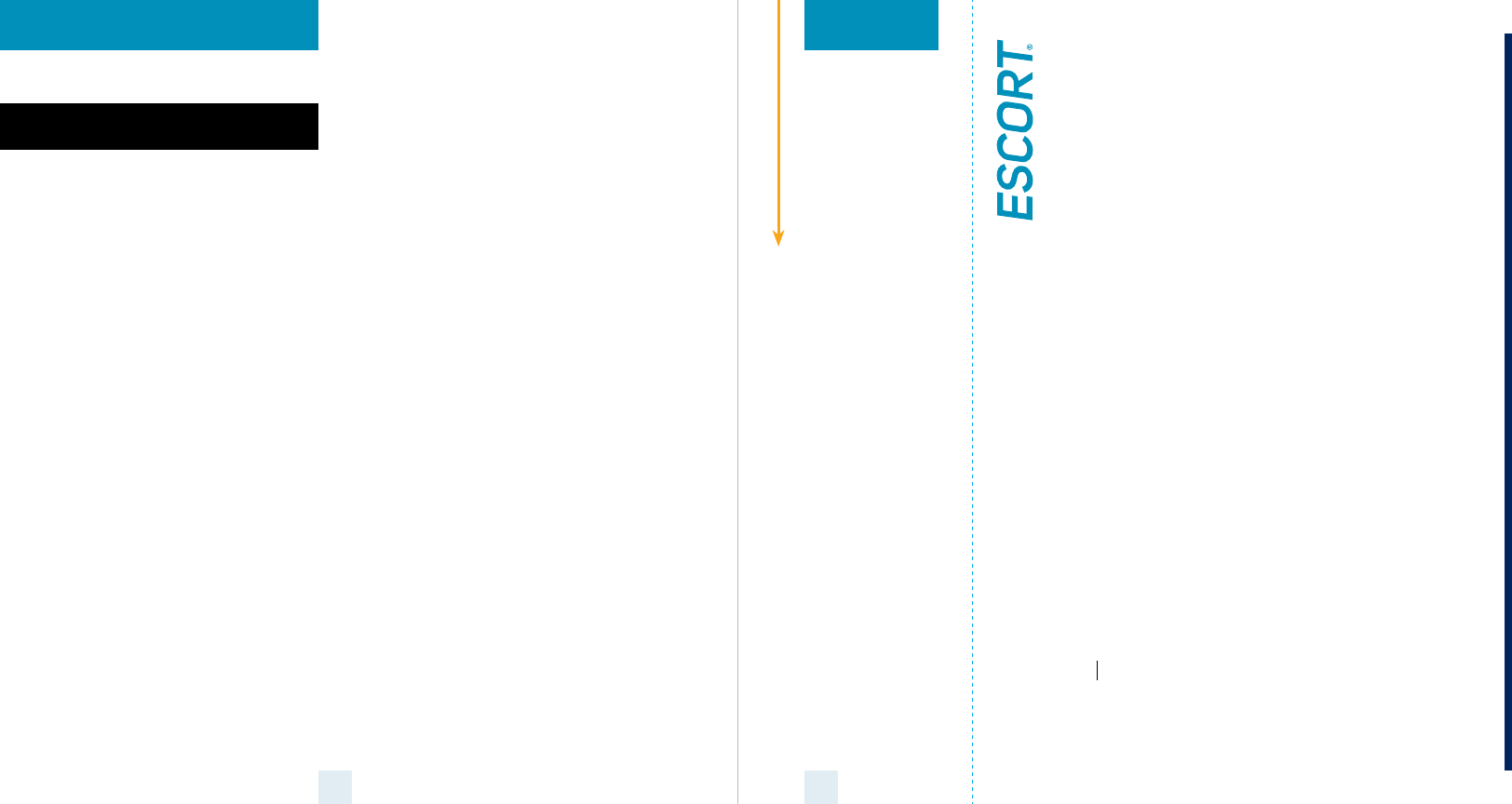
22 23
ESCORT One Year Limited Warranty
Three-Year Limited Warranty with
installation by authorized installer
What this warranty covers: Escort, Inc. (“Escort”)
warrants your Product against all defects in mate-
rials and workmanship.
For how long: One (1) year from the date of original
purchase from an authorized Escort dealer or three
(3) years from the date of original purchase when
installed by an authorized Escort installer. For a list
of authorized Escort installers, see the following
website:
https://www.escortradar.com/dealer-locator/
What we will do: If a breach of warranty occurs,
Escort, at its discretion, will either repair or replace
your Product free of charge.
What we will not do: Escort will not pay shipping
charges that you incur for sending your Product
to us.
What you must do to maintain this warranty:
Show original proof of purchase from an authorized
Escort dealer and proof of installation by an autho-
rized Escort installer to be eligible for three years of
warranty coverage.
Warranty exclusions: This warranty does not apply
to your product under any of the following condi-
tions: 1. The serial number has been removed or
modied. 2. Your product has been subjected to
misuse or damage (including water damage, phys-
ical abuse, and/or improper installation). 3. Your
product has been modied in any way. 4. Your
receipt or proof-of-purchase is from a non-autho-
rized dealer or internet auction site, including E-bay,
U-bid, or other non-authorized resellers. 5. You are
not the original purchaser of the Product from an
authorized dealer or did not receive it as a gift from
the original purchaser of the Product from an
authorized dealer.
To obtain service: 1. Contact Escort (1-800-543-
1608) to obtain a Return Authorization Number. 2.
Properly pack your Product and include: your name,
complete return address, written description of the
problem with your Product, daytime telephone
number, and a copy of the original proof of
purchase or receipt. 3. Label the outside of the
package clearly with your Return Authorization
Number. Ship the Product pre-paid (insured, for
your protection) to: Escort, Inc., 5440 West Chester
Rd., West Chester, OH 45069.
LIMITATION OF WARRANTY: The obligations set
forth above are Escort’s sole obligations and your
exclusive remedy. Escort makes no other express
warranty. Any implied warranty of merchantability
or tness for a particular purpose that may be appli-
cable to the Product is limited in duration to the
duration of this warranty. Some States do not allow
limitations on how long an implied warranty lasts,
so the above limitation may not apply to you.
ESCORT SHALL NOT BE LIABLE FOR CONSEQUENTIAL,
SPECIAL OR INCIDENTAL DAMAGES INCLUDING,
WITHOUT LIMITATION, DAMAGES ARISING OUT OF
THE USE, MISUSE OR MOUNTING OF THE PRODUCT.
Some States do not allow the exclusion or limitation
of incidental or consequential damages, so the
above limitation or exclusion may not apply to you.
Escort is not responsible for products lost in ship-
ment between the owner and our service center.
Other legal rights: This warranty gives you specic
legal rights, and you may also have other rights
which vary from State to State.
Warranty
Register
online:
@www
EscortRadar.com
Remove card along perforations
ESCORT PRODUCT REGISTRATION CARD
If you purchased your detector directly from ESCORT, you do not need to fill this out.
If you did not purchase your detector directly from ESCORT, please fill out this section and return to us, or
register online at our web address: www.EscortRadar.com
1. First Name:___________________ Middle Initial____ Last Name__________________________
Address__________________________________________________________________
City_________________________________________ State_____________ Zip_________
E-mail (In case we have a question)__________________________________________________
2. Product Purchased___________________________________ Serial Number________________
3. Place of Purchase____________________________________ Date___________ Price_______
4. Primary reason for purchasing this ESCORT product_________________________________________
_______________________________________________________________________
_______________________________________________________________________
5. Would you like to be added to our mailing list? Yes No
6. Would you like us to e-mail you with updates? Yes No
ESCORT MAX Ci 360
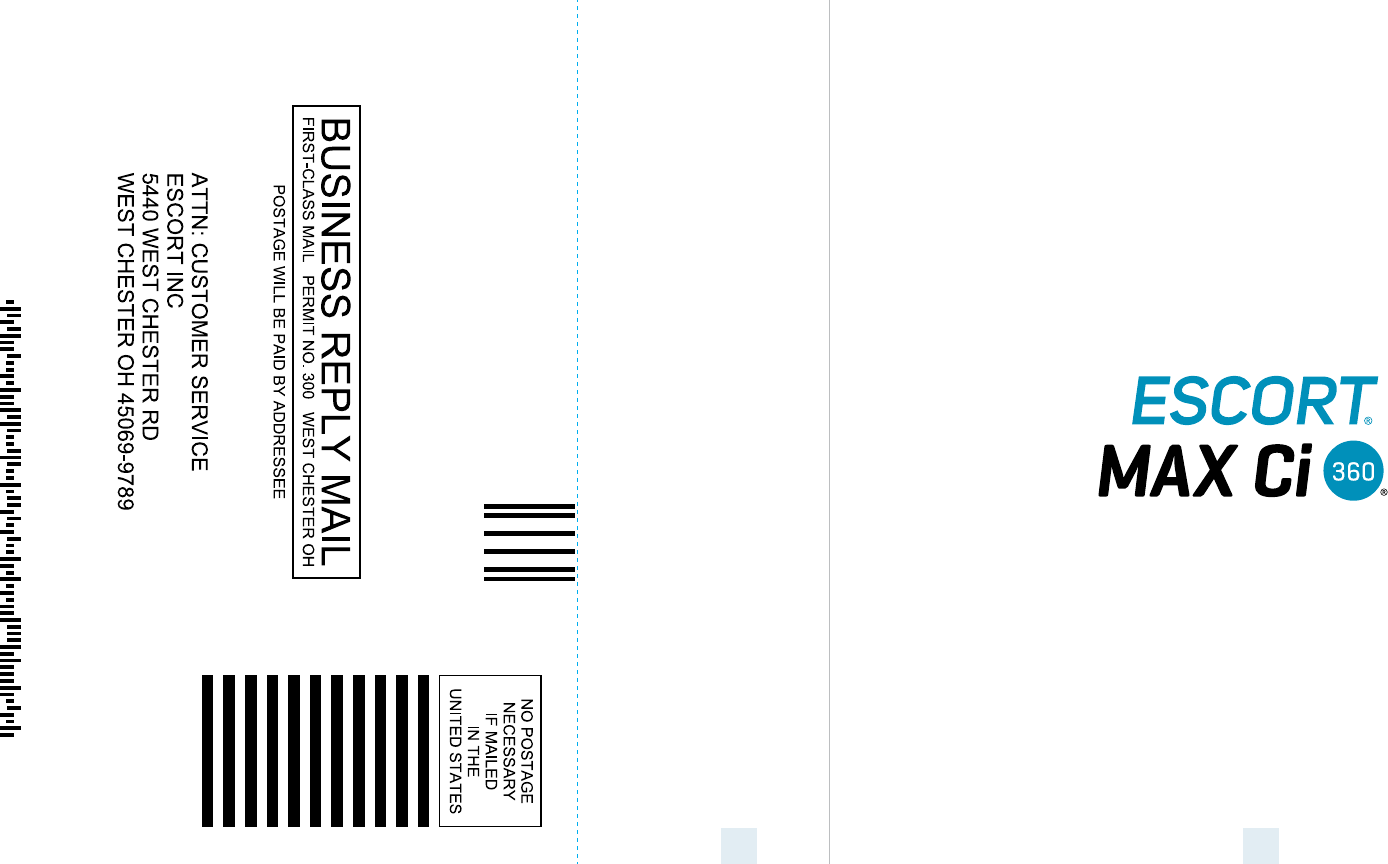
24
Remove card along perforations
25