Escort orporated QIG Radar Detector User Manual PP8500ci Plus Manual indd
Escort Incorporated Radar Detector PP8500ci Plus Manual indd
User Manual
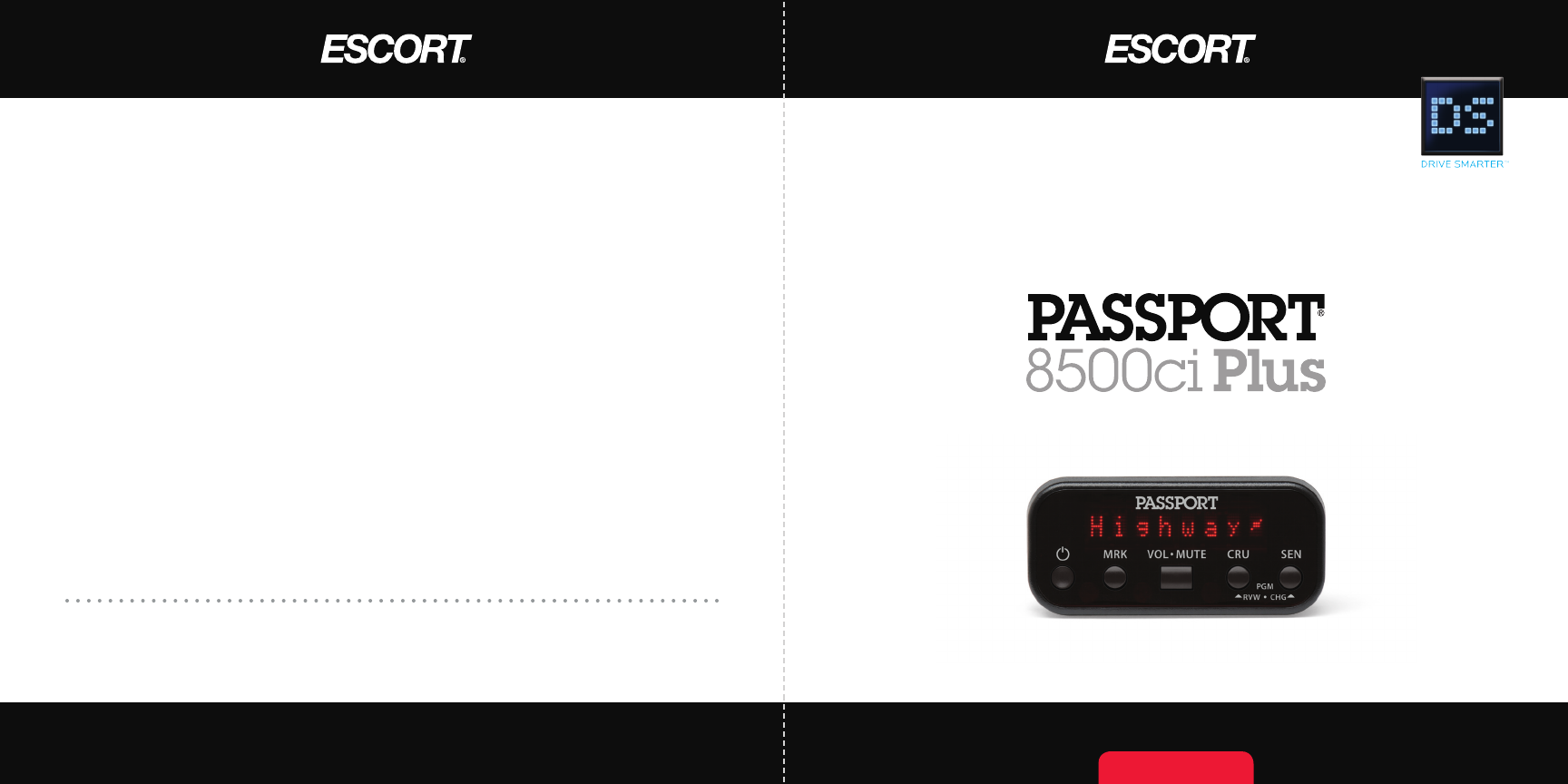
Designed in the USA
ESCORT Inc.
5440 West Chester Road
West Chester OH 45069
Sales/Service 800.543.1608
www.EscortRadar.com
©2011 ESCORT Inc. Escort®, Passport®, AFR®, TrueLock™, SpecDisplay™, and ExpertMeter™ are
trademarks of ESCORT Inc. SWS is trademark of SWS, L.C.
Features, specifications and prices subject to change without notice.
Owner’s Manual
R A D A R •L A S E R •S A F E T Y •C A M E R A•D E T E C T O R
C U S T O M - I N S T A L L E D P R O T E C T I O N
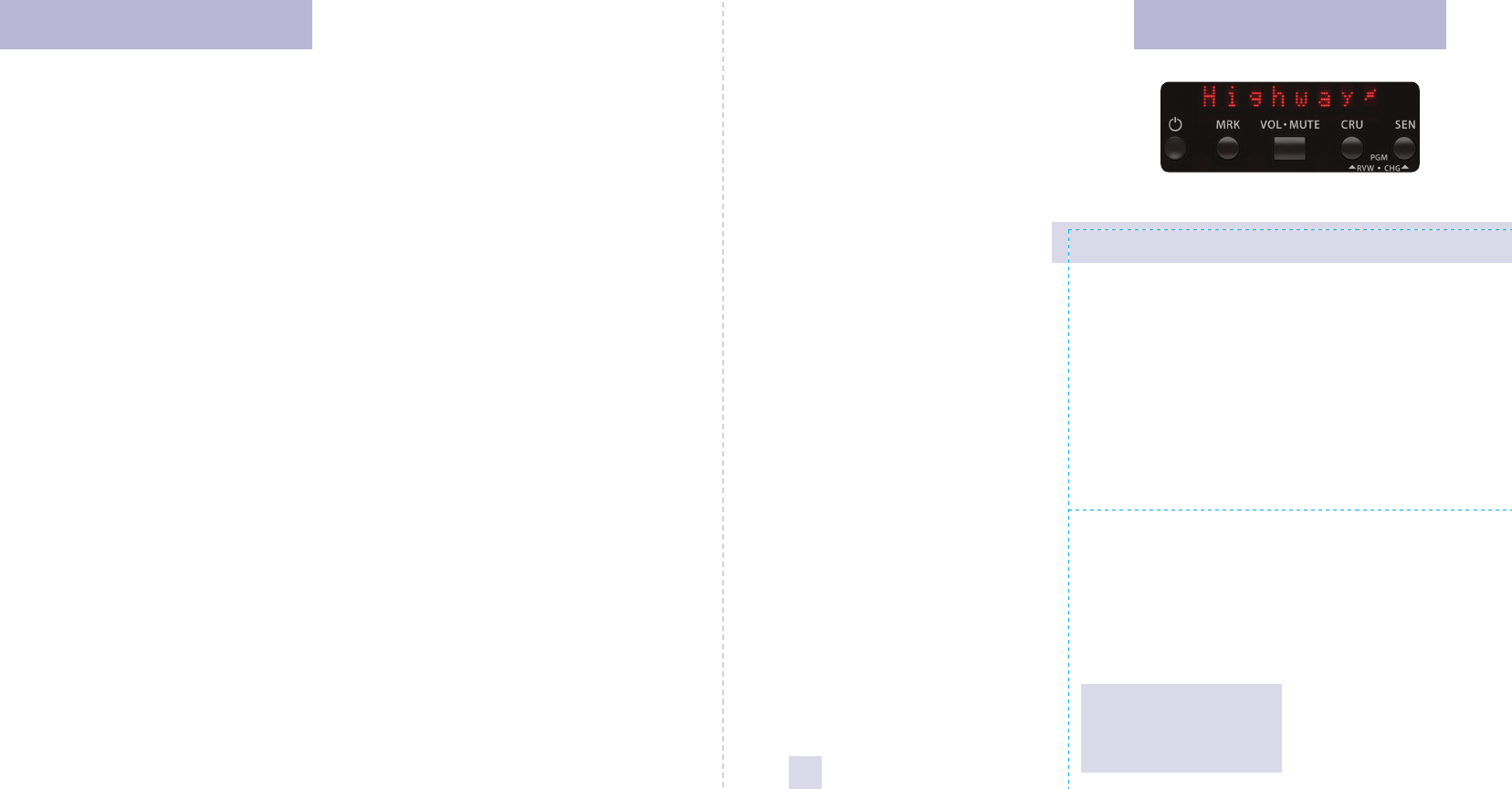
Your new PASSPORT 8500ci Plus is a
complete, supercharged, custom-installed
radar/laser detector with GPS-powered
intelligence.
The 8500ci Plus includes full X, K, and
SuperWide Ka radar capability, digital signal
processing for superior range and reduced
false alarms, our patented Mute and
AutoMute, audible and visual band alerts,
and all the performance you’d expect from
ESCORT.
Its GPS features provide permanent
relief from false alarms, including automatic
door openers, motion sensors, and other
radar-based sensors. And, it comes pre-
loaded with thousands of red-light and
fixed-position speed camera locations
throughout North America.
The 8500ci Plus boasts the following
state-of-the-art performance and features:
• Miniature display controller allows
easy access to information and
controls
• Ultra-bright alphanumeric display uses
280 LEDs for crystal-clear information
• Revolutionary AutoSensitivity™ mode
provides real-time radar performance
based on vehicle speed, plus Highway
and Auto NoX settings
• Exclusive ExpertMeter™ tracks and
displays up to eight radar signal
• Exclusive SpecDisplay™ provides
actual numeric frequency for any radar
signal
• Cruise Alert feature offers modified
radar alerts within specified speeds
• New proprietary threat-signal ranking
(TSR) software intelligently sorts, ranks,
and rejects traffic-flow monitoring
false alarms automatically
• DEFENDER™ Database stores
thousands of red-light and fixed-
position speed cameras and speed
traps throughout North America
• Mark Location feature allows you to
instantly “mark” known speed traps,
cameras, and other places of interest
• Advanced Preferences feature lets you
instantly set up to 12 customized
features
• Fully compatible with ESCORT Laser
Shifter™ Pack
If you’ve used a radar detector before,
a review of the Quick Reference Guide on
pages 4 and 5, and the Preferences section
on pages 12 and 13 will briefly explain the
new features.
If this is your first detector, please read
this manual in detail to get the most out of
your PASSPORT’s performance and features.
Please drive safely. Factory Default Settings
To reset the 8500ci Plus to its original
factory settings, press and hold the “MRK”
and “VOL•MUTE” buttons while turning
the power on. The display will provide
a Reset message, accompanied by an
audible tone, acknowledging the reset.
The 8500ci Plus offers 12 user-selectable
options so you can customize it to your
preferences. Pages 14-16 explain each
option in more detail.
How to use Preferences
1 To access Preferences, press and
hold both the CRU and SEN buttons for
two seconds. The 8500ci Plus will beep
and display Prefs. Brightness will
automatically change to maximum
during this process.
2 Press the CRU button to review the
12 preference categories.You can either
tap the button to change from item to item
or hold the button to scroll through all the
categories.
3 Press the SEN button to change any
setting within the selected category.
You can either tap the button to change
from setting to setting or hold the button
to scroll through all the options.
4 To exit Preferences, simply wait 8
seconds without pressing a button. The
unit will display Complete, accompanied
by a voice confirmation, and return to
normal operation.
An example
Here is how you would turn the 8500ci
Plus’s AutoMute feature off.
1 Enter Preferences by pressing and
holding both the CRU and SEN buttons for
2 seconds. The 8500ci Plus will beep and
display Prefs.
2 Press and hold the CRU button. The
8500ci Plus will scroll through the
categories, starting with Pilot Light
(Pilot), then Signal Strength Meter
(Meter), and then AutoMute (aMute).
3 Release the CRU button when the
display shows aMute. Since the factory
setting is for AutoMute to be on, the
8500ci Plus will display aMute ON.
If you accidentally don’t release the
CRU button in time, and it goes to the
next category, simply hold the CRU button
down again until aMute is displayed.
4 Press the SEN button to change from
aMute ON to aMute OFF.
5 To complete this change, simply wait 8
seconds without pressing any button.
The
unit will display Complete,
accompanied by a voice confirmation.
This is an indication that the 8500ci Plus
has returned to its normal operation.
Congratulations Quick Reference Card
1
Remove card along perforations
Remove card along perforations
PASSPORT 8500ci Plus Quick Reference Card
Preferences Details
IMPORTANT
INSTALLATION
WARNING:
Your new PASSPORT
8500ci Plus requires
installation. Although this
product is simple to install,
ESCORT recommends you
consult a 12-volt
professional if you have no
experience with 12-volt
installations. If you would
like professional
installation, simply visit our
Web site: www.EscortRadar.
com.
Attempting to install the
8500ci Plus without
expertise in automotive
electronic installations can
cause personal injury or
damage to your device or
your vehicle.
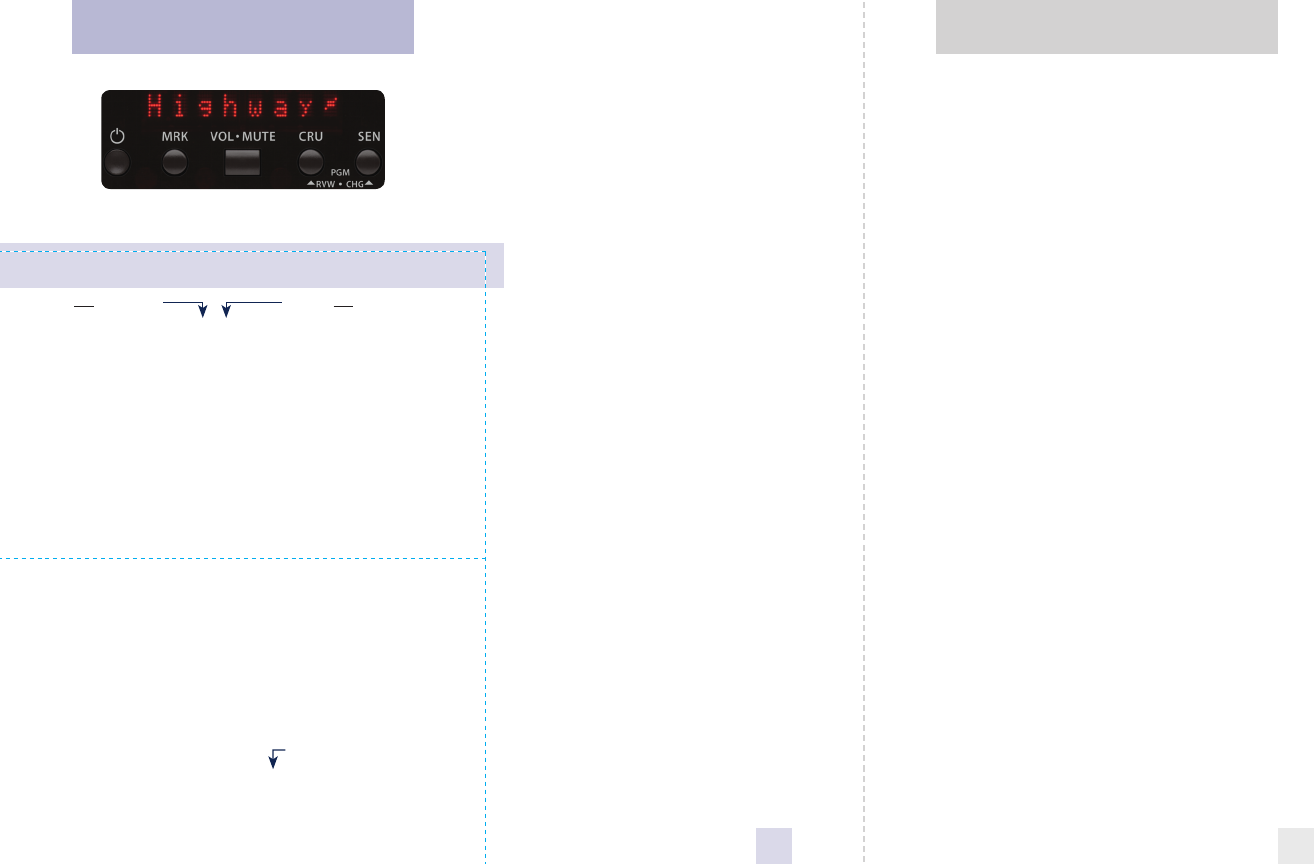
Introduction
• Congratulations
• IMPORTANT WARNING 1
• Quick Reference Card 1-2
• Quick Reference Guide 4-5
Controls and Features 6-11
• Power 6
• AutoPower 6
• Power-on indication 6
• Volume Adjust/Mute 6
• AutoMute 6
• Display Brightness 7
• Dark Mode 7
• Radar Sensitivity 7
• Cruise Alert 7
• Over-Speed Alert 8
• GPS Indicator 8
• Safety Camera Database 8
• Mark Location 8-9
• TrueLock 9
• Clearing the Database 9
• Audible Alerts 9-10
• Voice Alerts 10
• Speed Alert 10
• Signal Strength Meter 10
• ExpertMeter 10-11
• SpecDisplay 11
Preferences 12-16
• How To Customize Preferences 12
• Example of Preferences 12
• Overview of Preferences 13
• Details of Preferences 14-16
Technical Details 17-25
• Specifications 17
• Interpreting Alerts 18-19
• How Radar Works 20
• How POP Works 20
• How Laser Works 21
• How TSR Works 22
• How GPS Works 22
• How TrueLock Works 22
• How Red Light Cameras Work 23
• How Speed Cameras Work 23
• Software Updates 24
• How Safety Radar Works 24-25
Service 26-32
• Troubleshooting 26-27
• Service 28
• Warranty 29
• Accessories 30
• Registration 31-32
* Factory Default Settings
Press the CRU button to go
from one category to the next
Pilot Light
(Power-on indication)
Signal Strength Meter
AutoMute
Voice
GPS Filter
AutoPower
Units
Brightness
Markers
Over-Speed Alert
Bluetooth
Bands
Pilot HWY
Pilot H.>
Pilot Spd Comp
Pilot Compass
Pilot V
Meter STD
Meter EXP
Meter SPC
aMute ON
aMute OFF
Voice ON
Voice OFF
GPS ON
GPS OFF
aPwr ON
aPwr OFF
Units Eng
Units Met
BRT Auto
BRT Dark
BRT Min
BRT Med
BRT Max
Marks DEF
Marks MOD
rCam
sCam
sTrap
Othr
OSpd 30-95
OSpd OFF
Blth OFF
Blth ON
Bands DEF
Bands MOD
X ON or OFF (default is ON)
K ON or OFF (default is ON)
Ka ON or OFF (default is ON)
POP ON or OFF (default is OFF)
SWS ON or OFF (default is OFF)
LSR ON or OFF (default is ON)
TSR ON or OFF (default is ON)
Press the SEN button to change
your setting within a category
* Full word: Highway or Auto or AutoNoX
Letter with scanning dot
Speed and Compass
Compass
Vehicle voltage
* Standard bar-graph display
Expert Meter (multiple signals)
SpecDisplay (numeric frequency)
* AutoMute on
AutoMute off
* Voice alerts on
Voice alerts off
* GPS features enabled
GPS features disabled
* Automatically powers off after 3 hours
AutoPower off
* Speed and distance in English
Speed and distance in Metric
* Automatically adjusts brightness
Dark mode
Minimum brightness
Medium brightness
Maximum brightness
* All markers are reported
Markers have been modified
Red light cameras (default is ON)
Speed cameras (default is ON)
Speed traps (default is ON)
Other (default is ON)
* Alerts when specified speed is reached
(selectable range 30-95; 70mph is default)
Over-Speed Alert off
* Bluetooth disabled
Bluetooth enabled
(requires optional Bluetooth kit)
* Factory default settings
One or more bands have been modified
Turn selected bands ON or OFF by
holding the VOL•MUTE button
Quick Reference Card
Remove card along perforations
Remove card along perforations
2
PASSPORT 8500ci Plus Quick Reference Card
Table of Contents
3
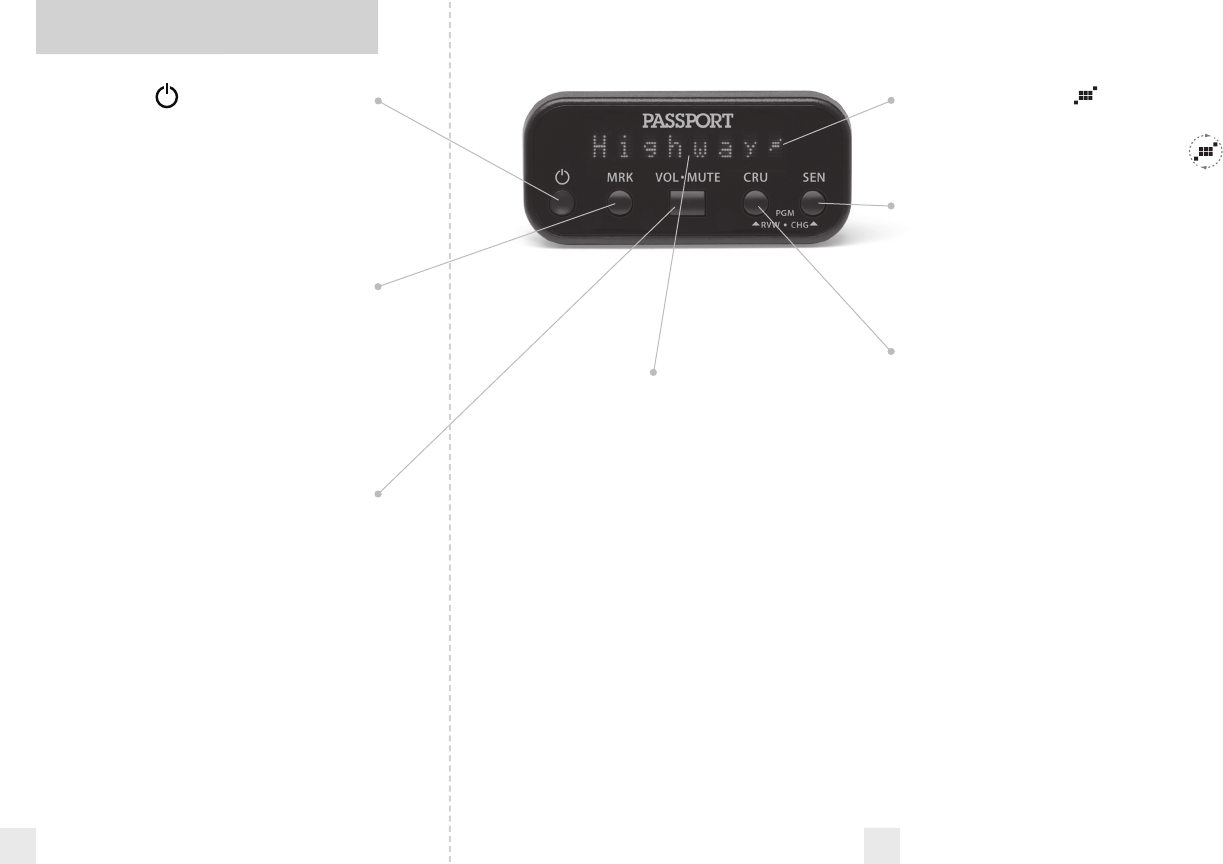
Power Button
To turn the 8500ci Plus on or off, simply
press the power button located on the far
left side of the display controller.
NOTE: ESCORT recommends
wiring the 8500ci Plus to the vehicle’s
ignition switch so it turns on and off
with the key.
Mark Location Button
The Mark Location (MRK) button allows
you to mark a specific location and label it
for future reference. Once marked, the
8500ci Plus will provide an alert before you
reach this area again. This can be extremely
useful when there are known speed traps
or safety cameras in a particular location.
Page 8
Volume Control/Mute Button
To set your volume level for alerts, press and
hold the VOL•MUTE button located in the
center of the display controller. Once you’ve
reached your desired level of audio, simply
release the button. The 8500ci Plus will
remember this setting even when the power
is turned off. To mute an audible alert, briefly
press the VOL•MUTE button to silence the
audio for a specific alert. The audio will
alert you to the next encounter. Page 6
ESCORT’s patented AutoMute
automatically reduces the volume level of
the audio alert. Page 6
If you prefer, you can turn AutoMute
off. Page 12
Quick Reference Guide
4 5
Matrix Display
The 8500ci Plus’s display will show
Highway as its standard power-on
indication Page 14
If you prefer, you can choose other
power-on indications. Page 14
During an alert, the display will show
the radar band, along with a precise bar
graph indicating the signal’s strength.
Page 10
You can program the 8500ci Plus for
ExpertMeter mode, which displays up to
eight radar signals at once, or choose our
new SpecDisplay mode, which provides
the actual numeric radar frequency.
Pages 10-11
The display can also show Safety Radar
text messages. Pages 24-25
GPS Signal Indicator
The GPS icon indicates reception of GPS
satellite signals and will rotate when
a false alert is being rejected.
Sensitivity Button
The sensitivity (SEN) button toggles
between sensitivity modes, including
Highway, Auto (AutoSensitivity), and Auto
NoX. In general, ESCORT recommends the
Auto mode.
Page 7
Cruise Alert Button
The Cruise Alert (CRU) button allows you
to modify audible alerts when traveling
within specified speeds (selectable options
range from 30–95 mph).
Page 7
Preferences
The 8500ci Plus is pre-programmed at the
factory ready to go once it is installed—just
turn it on. But you can also easily customize
12 features to your preferences. Press and
hold both the CRU and SEN buttons to
enter Preferences, then easily review or
change your settings.
Pages 12-16
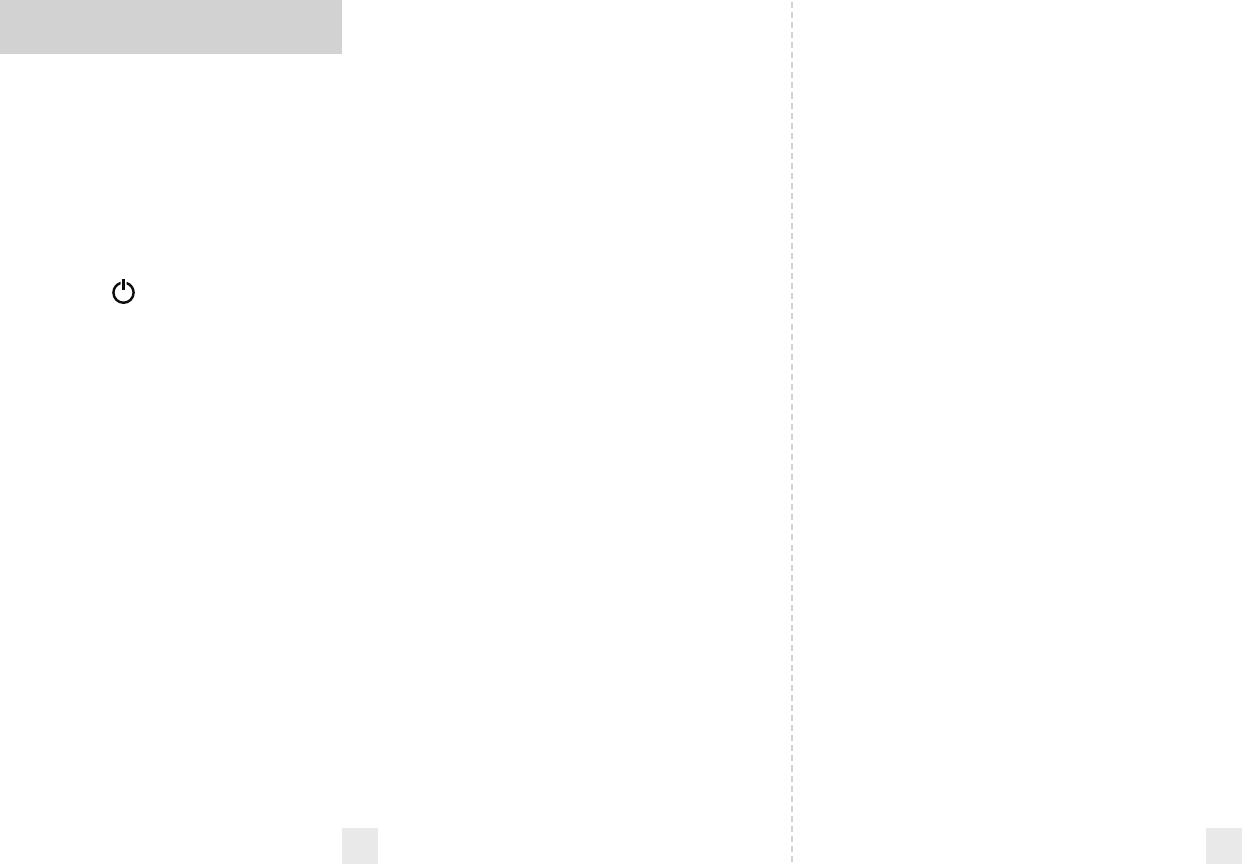
6 7
Power
The 8500ci Plus was designed to turn on
and off with the ignition once it is installed.
This is accomplished by connecting the 12-
volt interface to a switched ACC
connection at the fuse panel. (See
Installation Manual for instructions.)
If you prefer, you may also turn the
8500ci Plus on and off by pressing the
power button located on the display
controller.
AutoPower
This feature automatically turns the 8500ci
Plus off if your vehicle has not moved for
three hours. This is especially useful if your
vehicle has a hot 12-volt accessory
(constant power without the key on). See
the Preferences section for details.
Power-on indication
After PASSPORT’s start-up sequence is
complete, the matrix display will show
“Highway”, “Auto” or “Auto NoX” to show
which sensitivity mode has been selected.
If you prefer, you can select alternate
power-on displays. See the Preferences
section for details
Display Brightness
The 8500ci Plus’s display brightness is
automatically adjusted to suit ambient
lighting conditions in your car. (The light
sensor is located inside the display
controller and may dim the display
momentarily while you are accessing the
buttons). (Maximum, Medium, Minimum, or
Dark).
Dark Mode
If you select Dark mode on the 8500ci Plus,
the display will not provide any indication
that it is on.
NOTE: When the 8500ci Plus is in
Dark mode, the display will not show
visual alerts when it detects signals.
Only the audible alert will notify you
of detected signals.
Radar Sensitivity
The SEN button allows you to select the
8500ci Plus’s radar sensitivity: Highway,
Auto, or Auto NoX. In general, ESCORT
recommends Auto for everyday driving.
Highway
In this setting, the 8500ci Plus will detect
all radar signals on all bands at maximum
range.
Auto
In this setting, the 8500ci Plus will
automatically adjust its radar sensitivity
based on the speed of your vehicle. At
slower speeds (<25 mph), X- and K-band
sensitivity is reduced to minimize alerts
caused by automatic door openers, etc. At
higher speeds (>45 mph), X- and K-band
sensitivity is increased to maximum.
Auto NoX
Auto NoX works the same as Auto mode;
however, X band is completely turned off.
WARNING: Do not use the 8500ci
Plus in Auto NoX unless you are
absolutely certain that there are no
traffic radar guns using X band in
your area.
Cruise Alert
The Cruise Alert feature allows you to
minimize audio alerts received while
traveling within a selected speed. To set the
warning speed, simply press the CRU
button. The display will read “Cruise 30.” To
change, simply hold the CRU button down
to scroll through your choices. The range is
30–95 mph, in 5 mph increments. Once
you reach your desired setting, simply
release the button. To turn the Cruise Alert
feature off, simply select “Cru-off” using the
same process.
Volume Adjust/Mute
To adjust the 8500ci Plus to your preferred
audio level for alerts, simply press and hold
the VOL•MUTE button. The audio will
increase/decrease while it is depressed.
Once you reach the desired audio level,
simply release the button. The 8500ci Plus
will retain this setting in its memory, even if
the system is turned off.
The VOL•MUTE button can also be
used for:
• Muting the audio during a single
alert. Press the VOL•MUTE button during
the alert. After the radar encounter has
passed, the mute will disengage, and the
audio will return to your preset level.
• Locking out false alarms. See TrueLock
feature for details page 9.
AutoMute
Your 8500ci Plus includes ESCORT’s
patented AutoMute feature. After the 8500ci
Plus alerts you to a radar encounter at your
selected volume level, it automatically
reduces the volume more than 50%. This
keeps you informed without the annoyance
of a continuous full-volume alert.
If you prefer, you can turn the
AutoMute feature off. See the Preferences
section for details pages 12-13.
Controls and Features
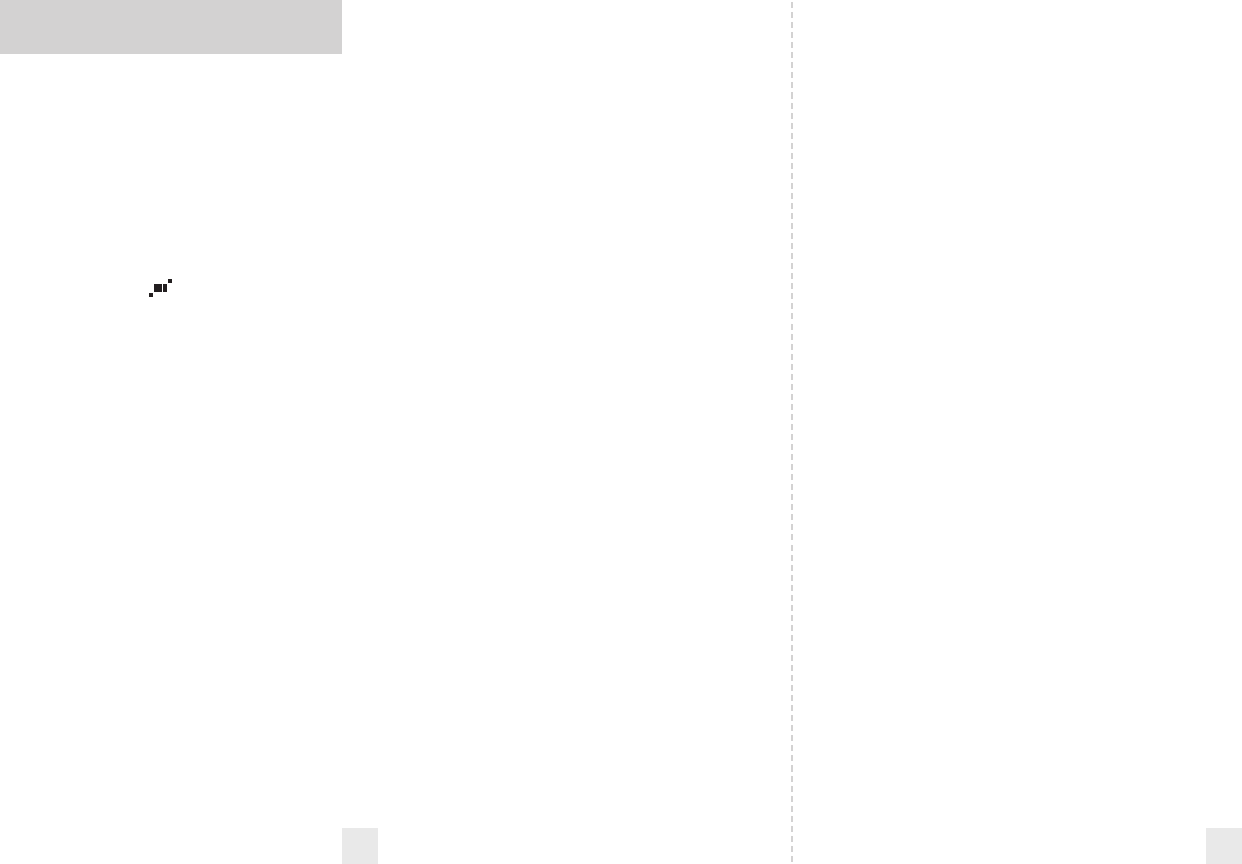
Mark Location
The Mark Location feature allows you to
mark any location for future reference.
Once marked, the 8500ci Plus will provide
an alert, accompanied by the label you
assigned to it, on the display.
There are four different labels you can
use when marking a location: speed trap
(SPDTRAP), speed camera (SPDCAM), red-
light camera (REDLGHT), and other
(OTHER).
To mark a location, simply press the
MRK button. The display will show,
“MARK?” accompanied by a voice message.
Press the MRK button again, and the labels
appear, starting with “SPDTRAP.” If this is
not the label you want to use, simply press
the VOL•MUTE button to scroll through
the other options.
Once you reach the label you want,
simply press the MRK button once more to
confirm. The word “MARKED” will appear
on the display, accompanied by a voice
prompt confirming you have marked and
labeled this location. Once marked, the
8500ci Plus will provide an alert as you
approach this location the next time.
NOTE: When a location is marked
the first time, you must travel at least
1 mile away from that location to
receive an alert.
The warning distance for each label is:
• Red light camers: 250 ft. or 10 seconds
• Speed cameras: 500 ft. when traveling
below 55 mph; 1,000 ft. when traveling
above 55 mph
• Speed traps: 0.3 mi. or approximately
1,584 ft.
• Other: 500 ft. when traveling below 55
mph; 1,000 ft. when traveling above 55 mph
NOTE: GPS Filter must be “ON” in
Preferences for the Mark Location
feature to work.
TrueLock
To lock out a known false alarm (X band, K
band, or laser), simply press the VOL•MUTE
button three times during the false alert.
NOTE: It is important to visually
look around to make certain no traffic
radar is present before locking out a
signal.
The first time you press the
VOL•MUTE button, the audio will mute.
The second time, the display will show
“Lockout?” accompanied by a voice prompt
asking if you want to lockout this signal.
The third time you press the VOL•MUTE
button, the location and frequency of that
signal is stored in the 8500ci Plus’s memory.
The display will show “Stored” to
acknowledge the information has been
captured.
The next time you drive past the area
and the signal is detected, the GPS icon will
rotate clockwise, providing a visual
indication of the rejected signal. The
detector will not provide an audible alert.
Over-Speed Alert
The Over-Speed Alert feature can provide
voice alerts that you are traveling over a
specified speed (selectable options range
from 30–95 mph; 70 mph is factory
default). Once the specified speed is
reached, you will receive an audible alert
and a warning message on the display.
GPS Indicator
The GPS icon is visible on the right side of
the 8500ci Plus display and indicates
whether it is receiving GPS signals. At start-
up, this icon will flash on and off until GPS
data is received. Once the signals are
received, the GPS icon will stop flashing
and remain on the display. The GPS icon
will rotate when a false alert is being
rejected.
Safety Camera Database
Your 8500ci Plus comes pre-loaded with
ESCORT’s DEFENDER Database, which
stores thousands of red-light and fixed-
position speed cameras and speed traps
throughout North America. The factory
setting is for all markers in the database to
be reported as you approach them. It is
recommended that you use the 8500ci Plus
in this mode. To modify which markers are
reported, see “Markers” in the Preferences
section.
Controls and Features
8 9
To unlock a signal, press and hold the
VOL•MUTE button while the icon is
rotating. An “Unlock” message will be
displayed. Press again to confirm and
unlock that signal.
Clearing the Database
At some point, you may want to clear all of
the data in the 8500ci Plus’s database. This
includes all markers and camera locations.
In order to do this, simply press and hold
the MRK, VOL•MUTE, and SEN buttons
while powering the detector on. An “Erase?”
message will appear on the screen. Press
the CRU button to confirm.
Audible Alerts
For Radar signals:
The 8500ci Plus uses a Geiger counter-
type sound to indicate the signal strength
and type of radar signal being encountered.
When you encounter radar, a distinct
audible alert will sound and will increase as
the signal gets stronger. This allows you to
judge the distance from the signal source
without taking your eyes off of the road.
Each band has a distinct tone for easy
identification:
X-band = beep tone
K-band = brap tone
Ka-band = double-brap tone
For Laser signals:
Since laser signals are a possible threat
no matter how weak, the 8500ci Plus alerts
you to all laser signals with a full laser alert.
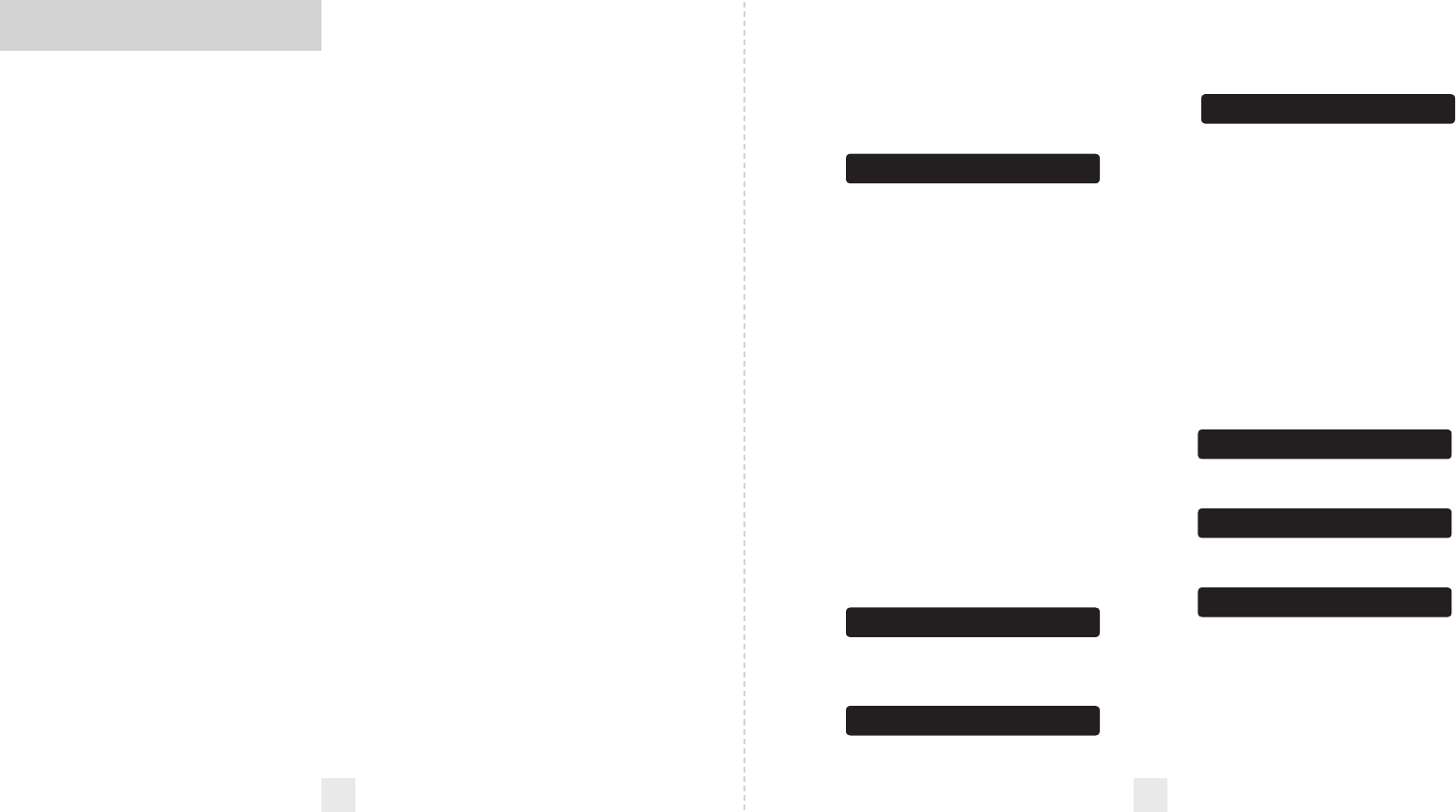
Controls and Features
10 11
For POP signals:
Since POP signals are extremely fast K
or Ka bursts and a possible threat no matter
how weak, the 8500ci Plus alerts you to
these bands at full signal strength.
For Safety signals:
If you have turned on SWS detection
within your Preferences for bands, the
8500ci Plus will alert you to these signals
with a double-beep tone and a
corresponding text message. A complete
listing of the text messages is on page 25.
For Marked Locations:
The 8500ci Plus will alert you to
marked locations with a double-beep tone
and a corresponding text message. A
complete list of marked location labels are
on page 8.
Voice Alerts
The 8500ci Plus provides digital voice
announcements for alerts and selection
feedback. If you prefer, you can turn off the
voice feature in Preferences. See the
Preferences section for details.
Speed Alert
8500ci Plus’s Speed Alert feature provides
a visual indication of your vehicle speed
during the first few seconds of an alert.
This allows you to instantly check your
speed without looking at your
speedometer. Speed Alert is displayed
regardless of your meter setting.
NOTE: When traveling 15 mph or
less, your speed will not be displayed.
If you prefer, you can turn the Speed
Alert feature off. See Preferences for
details.
Signal Strength Meter
The 8500ci Plus’s matrix display consists of
280 individual LEDs to provide an intuitive
ultra-bright display of signal strength and
text messages. When it detects radar, it
displays the band of the radar (X, K, or Ka)
and a precise bar graph of the signal’s
strength.
ExpertMeter
ESCORT’s exclusive ExpertMeter option is
an advanced display for experienced
detector users. Please use the 8500ci Plus
for a few weeks to get fully familiar with its
other features before using ExpertMeter.
To use the ExpertMeter instead of the
standard bar graph meter, you must select
MeterExp in the 8500ci Plus’s Preferences.
Page 13.
ExpertMeter simultaneously tracks up
to eight radar signals: two Ka-band, two K-
band, and four X-band signals. The
ExpertMeter is actually a miniature
spectrum analyzer. It shows what band
each signal is, its relative frequency within
the band, and its signal strength.
ExpertMeter can help you spot a change in
your normal driving environment; for
example, a traffic radar unit being operated
in an area where there are normally other
signals present.
KA|| K|| X||||
Above is the ExpertMeter display if the
8500ci Plus was detecting two strong Ka-
band, two strong K-band and 4 strong X-
band signals.
As you can see, there are vertical lines
after each band designator. Each line shows
a signal being detected. The height of each
line shows the relative signal strength. The
position of the line shows the relative
frequency of the signal within the band.
The band designators (X, K, Ka) will
stay on the display for a few seconds after
the signal has passed. This allows you to see
what the unit detected, even on very brief
signals. However, the vertical lines
representing individual signals constantly
change (several times a second) to give you
a continuous view of the signal strength of
all radar signals present.
A few more examples will help you
better see how the ExpertMeter works.
K
| X
||
'
Here ExpertMeter shows 1 strong K-band
signal, and three X-band signals, two
strong and one weak.
KA
' X
'''
Here ExpertMeter shows 1 weak Ka-band
signal and three weak X-band signals.
X
On very weak signals, there will not be a
vertical line at all. This shows a very weak
X-band signal.
NOTE: If you use ExpertMeter, the
brief signal shown in the power-on
sequence when you turn on your
8500ci Plus will also be in
ExpertMeter: an “X” with a single
vertical line.
SpecDisplay
The 8500ci Plus’s SpecDisplay option is
also designed for the advanced detector
user. In this mode, it will display the actual
numeric radar frequency being received
K 24.150
Display shows a K-band signal at 24.150
GhZ.
Ka 34.700
Display shows a Ka-band signal at 34.700
GhZ.
X 10.525
Display shows a X-band signal at 10.525
GhZ.
NOTE: Even long-time detector
users will require a significant
amount of time to get familiar with
this new level of information.
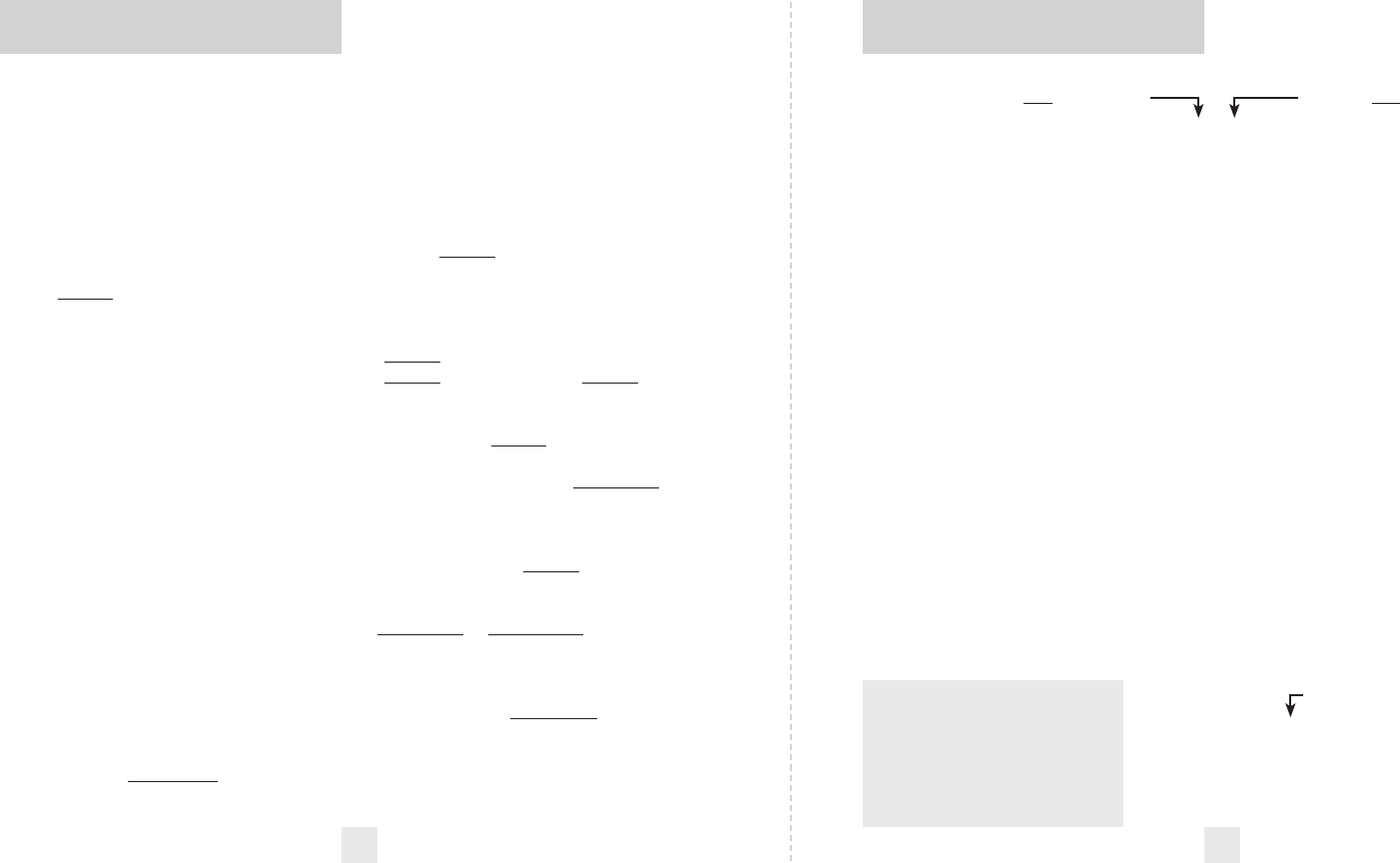
The 8500ci Plus offers 12 user-selectable
options so you can customize it to your
preferences. Pages 14-16 explain each
option in more detail.
How To Customize Preferences
1 To access Preferences, press and hold
both the CRU and SEN buttons for 2
seconds. The 8500ci Plus will beep and
display Prefs. Brightness will
automatically change to maximum during
this process.
1 Then press the RVW button to review
the current settings. You can either tap
the button to change from item to item, or
hold the button to scroll through the items.
2 Press the CRU button to review the
12 preference categories. You can either
tap the button to change from setting to
setting, or hold the button to scroll through
all the options.
3 Press the SEN button to change any
setting within the selected category.
You can either tap the button to change
from setting to setting or hold the button to
scroll through all the options.
4 To exit Preferences, simply wait 8
seconds without pressing a button. The
unit will display Complete, accompanied
by a voice confirmation, and return to
normal operation.
Example of Preferences
Here’s how you would turn the 8500ci
Plus’s AutoMute feature off.
1 Enter Preferences by pressing and
holding both the CRU and SEN buttons for
2 seconds. The 8500ci Plus will beep and
display Prefs.
2 Press and hold the CRU button. The
8500ci Plus will scroll through the
categories, starting with Pilot Light
(Pilot), then Signal Strength Meter
(Meter), then AutoMute (aMute).
3 Release the CRU button when the
display shows aMute. Since the factory
setting is for AutoMute to be on, the
8500ci Plus will display aMute ON.
If you accidentally don’t release the
CRU button in time, and it goes to the
next category, simply hold the CRU button
down again until aMute is displayed.
4 Press the SEN button to change from
aMute ON to aMute OFF.
5 To complete this change, simply wait 8
seconds without pressing any button. The
unit will display Complete, accompanied
by a voice confirmation. This is an
indication that the 8500ci Plus has
returned to its normal operation.
Preferences
12
Overview of Preferences
13
Press the CRU button to go
from one category to the next
Pilot Light
(Power-on indication)
Signal Strength Meter
AutoMute
Voice
GPS Filter
AutoPower
Units
Brightness
Markers
Over-Speed Alert
Bluetooth
Bands
Pilot HWY
Pilot H.>
Pilot Spd Comp
Pilot Compass
Pilot V
Meter STD
Meter EXP
Meter SPC
aMute ON
aMute OFF
Voice ON
Voice OFF
GPS ON
GPS OFF
aPwr ON
aPwr OFF
Units Eng
Units Met
BRT Auto
BRT Dark
BRT Min
BRT Med
BRT Max
Marks DEF
Marks MOD
rCam
sCam
sTrap
Other
OSpd 30-95
OSpd OFF
Blth OFF
Blth ON
Bands DFT
Bands MOD
X ON or OFF (default is ON)
K ON or OFF (default is ON)
Ka ON or OFF (default is ON)
POP ON or OFF (default is OFF)
SWS ON or OFF (default is OFF)
LSR ON or OFF (default is ON)
TSR ON or OFF (default is ON)
Press the SEN button to change
your setting within a category
* Full word: Highway or Auto or AutoNoX
Letter with scanning dot
Speed and Compass
Compass
Vehicle voltage
* Standard bar-graph display
ExpertMeter (multiple signals)
SpecDisplay (numeric frequency)
* AutoMute on
AutoMute off
* Voice alerts on
Voice alerts off
* GPS features enabled
GPS features disabled
* Automatically powers off after 3 hours
AutoPower off
* Speed and distance in English
Speed and distance in Metric
* Automatically adjusts brightness
Dark mode
Minimum brightness
Medium brightness
Maximum brightness
* All markers are reported
Markers have been reported
Red light cameras (default is ON)
Speed cameras (default is ON)
Speed traps (default is ON)
Other (default is ON)
* Alerts when specified speed is reached
(selectable options 30-95mph; 70mph is default)
Over-Speed Alert off
* Bluetooth disabled
Bluetooth enabled
(requires optional Bluetooth kit)
* Factory default settings
One or more bands have been modified
Turn selected bands ON or OFF by pressing
and holding the VOL•MUTE button
* Factory Default Settings
To reset the 8500ci Plus to its
original factory settings, press and
hold the MRK and VOL•MUTE
buttons while turning the power on.
The display will provide a Reset
message, accompanied by an audible
tone, acknowledging the reset.
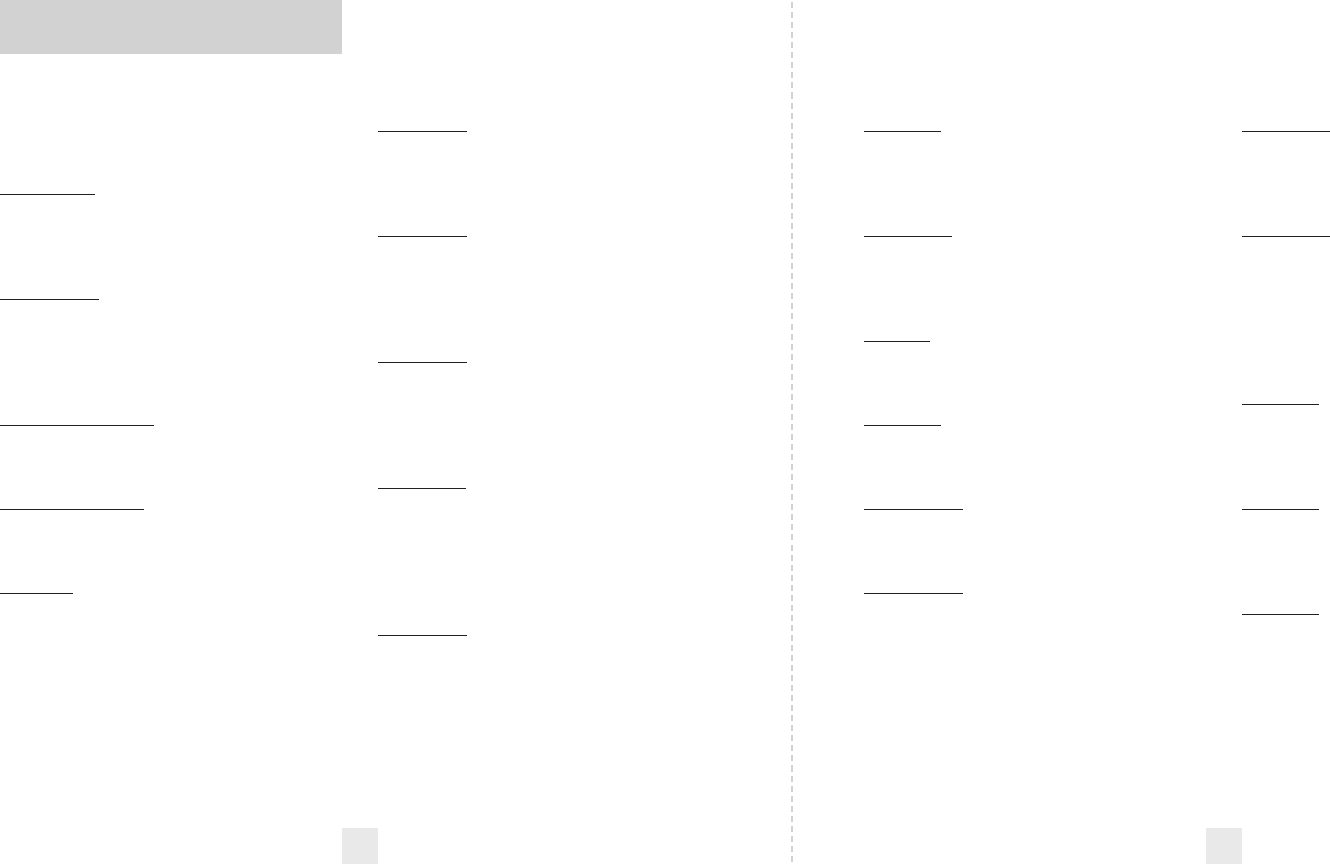
Pilot Light (Power-on indication)
NOTE: When operating in Dark
mode, the display will be completely
dark.
Pilot HWY (factory default)
In this setting, the 8500ci Plus will display
“Highway,” “Auto,” or “Auto NoX” as its
power-on indication.
Pilot H.>
In this setting, the 8500ci Plus will display
“H” for Highway, “A” for Auto and “ANX”
for Auto No X plus a single dot that will
continuously scroll across the display.
Pilot Spd Comp
In this setting, the 8500ci Plus will display
your current speed and heading direction.
Pilot Compass
In this setting, the 8500ci Plus will display
your heading direction.
Pilot V
In this setting, the 8500ci Plus will
continually display “H” for Highway, “A”
for Auto and “ANX” for Auto No X
accompanied by the vehicle’s battery
voltage.
NOTE: If the vehicle’s voltage
drops below 10.5 volts, a low-voltage
warning will be displayed, followed by
an audible alert. A high-voltage
warning is also given when the
vehicle’s voltage goes above 16.5 volts.
Voice Announcements
VoiceON (factory default)
In this setting, all alerts and instructions
are communicated using a voice
announcement.
VoiceOFF
With voice off, normal tones will be used
for alerts.
GPS Filter
GPS ON (factory default)
In this setting, all GPS-related features are
on.
GPS OFF
In this setting, all GPS features are off.
Units
Units Eng (factory default)
In this setting, all speed-related features are
displayed in miles per hour.
Units Met
In this setting, all speed-related features are
displayed in kilometers per hour.
Brightness
BRT Auto (factory default)
In this setting, the display brightness will
automatically adjust based on the ambient
light in the vehicle.
BRT Dark
In this setting, each time you turn on the
8500ci Plus, the display will be in the Dark
mode. This is recommended only when
using the hidden display LED option, so you
still have a visual indication to confirm that
the 8500ci Plus is operational.
BRT Min
In this setting, each time you turn on the
8500ci Plus, the display will be at the
lowest brightness.
BRT Med
In this setting, each time you turn on the
8500ci Plus, the display will be at medium
brightness.
BRT Max
In this setting, each time you turn on the
8500ci Plus, the display will be at maximum
brightness.
Signal Strength Meter
MeterSTD (factory default)
The standard meter displays the band,
along with a bar graph indicating the signal
strength.
MeterEXP (ExpertMeter)
ExpertMeter simultaneously tracks up to 2
Ka-band, 2 K-band, and 4 X-band
signals, with accompanying bar graphs
indicating the signal strengths.
MeterSPC (SpecDisplay)
SpecDisplay shows the actual numeric
frequency of the radar signal being
received.
AutoMute
aMute ON (factory default)
In this setting, the 8500ci Plus’s audio alerts
will initially be set to the volume level you
selected. However, after a few seconds, the
audio level will automatically be reduced to
keep you informed but not annoyed.
aMuteOFF
When AutoMute is off, the audio alerts will
remain at the volume you set for the
duration of the encounter.
Details of Preferences
14 15
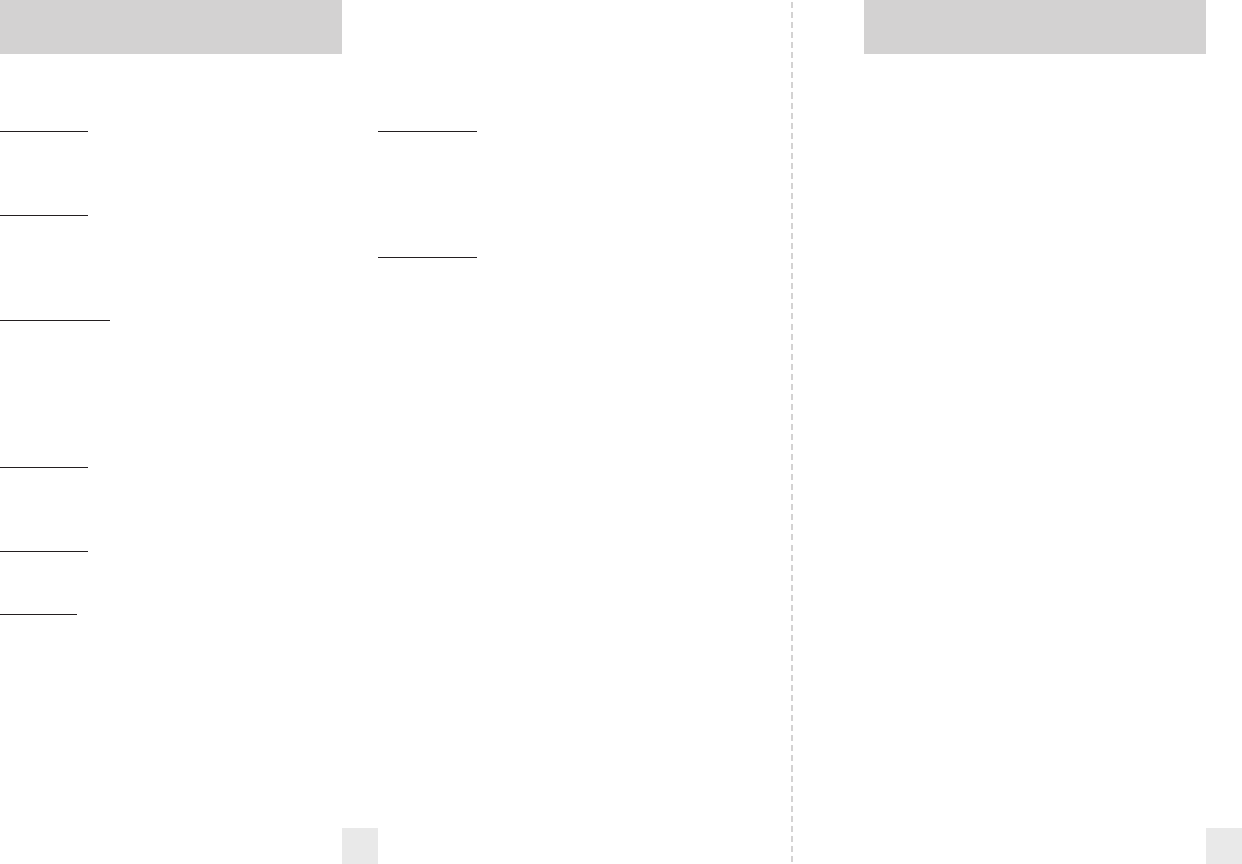
Features and Specifications
Operating Bands
• X-band 10.525 GHz ±25 MHz
• K-band 24.150 GHz ±100 MHz
• Ka-band 34.700 GHz ±1300 MHz
• Laser 904nm, 33 MHz bandwidth
Radar Receiver / Detector Type
• Superheterodyne, GaAs FET VCO
• Scanning Frequency Discriminator
• Digital Signal Processing (DSP)
• 4-bit high-resolution A-to-D converter
Laser Detection
• Quantum Limited Video Receiver
• Multiple Laser Sensor Diodes
Display Type
• HP AlGaAs 280 LED Matrix/Text
• Bar Graph, ExpertMeter and SpecDisplay
• Automatic brightness control, plus four
levels of fixed brightness, including Full
Dark
Power Requirement
• 12VDC, Negative Ground
Programmable Features
• Power-On Indication
• Signal-Strength Meter
• AutoMute
• Voice
• GPS Filter
• AutoPower
• Units
• Brightness
• Markers
• Over-Speed Alert
• Bluetooth (Requires Bluetooth Kit sold
separately)
• Bands
Sensitivity Control
• Highway, AutoSensitivity and Auto NoX
• Auto Calibration Circuitry
• Complete VG2 Immunity
Dimensions (Inches)
• Display/Controller
.59 H x 3.32 W x 1.06 D
• Interface
.83 x 3.90 x 3.61 inches
• Receiver Unit
1.78 x 3.14 x 4.18 inches
16 17
Specifications
Markers
Mark DFT (factory default)
In this setting, all safety cameras, red-light
cameras, and speed traps are reported.
Mark MOD
In this setting, only the markers you’ve
selected are reported.
Over-Speed Alert
OSpd 30–95 (factory default)
In this setting, once a specified speed
(selectable options range from 30–95 mph;
70 mph is factory default) is reached, you
will receive an audible alert and a warning
message.
OSpd OFF
In this setting, Over-Speed Alert is off.
Bluetooth
Blth OFF (factory default)
In this setting, Bluetooth is disabled.
Blth ON
In this setting, the optional Bluetooth Kit
(sold separately) enables wireless
connectivity between the 8500ci Plus and
mobile devices or hands-free car systems.
Bands
Bands DFT (factory default)
The factory default settings for North
America radar and laser are monitored. It is
highly recommended that you use your
8500ci Plus in this mode.
Bands MOD
If the bands are changed from the factory
default settings, the 8500ci Plus will warn
you with an audible alert and associated
text message that one or more bands have
been turned off in Preferences (e.g. “X band
OFF”). This warning is displayed during the
start-up sequence.
WARNING: Only modify bands if
you are absolutely certain that there
are no traffic radar guns using that
specific band in your area.
Details of Preferences
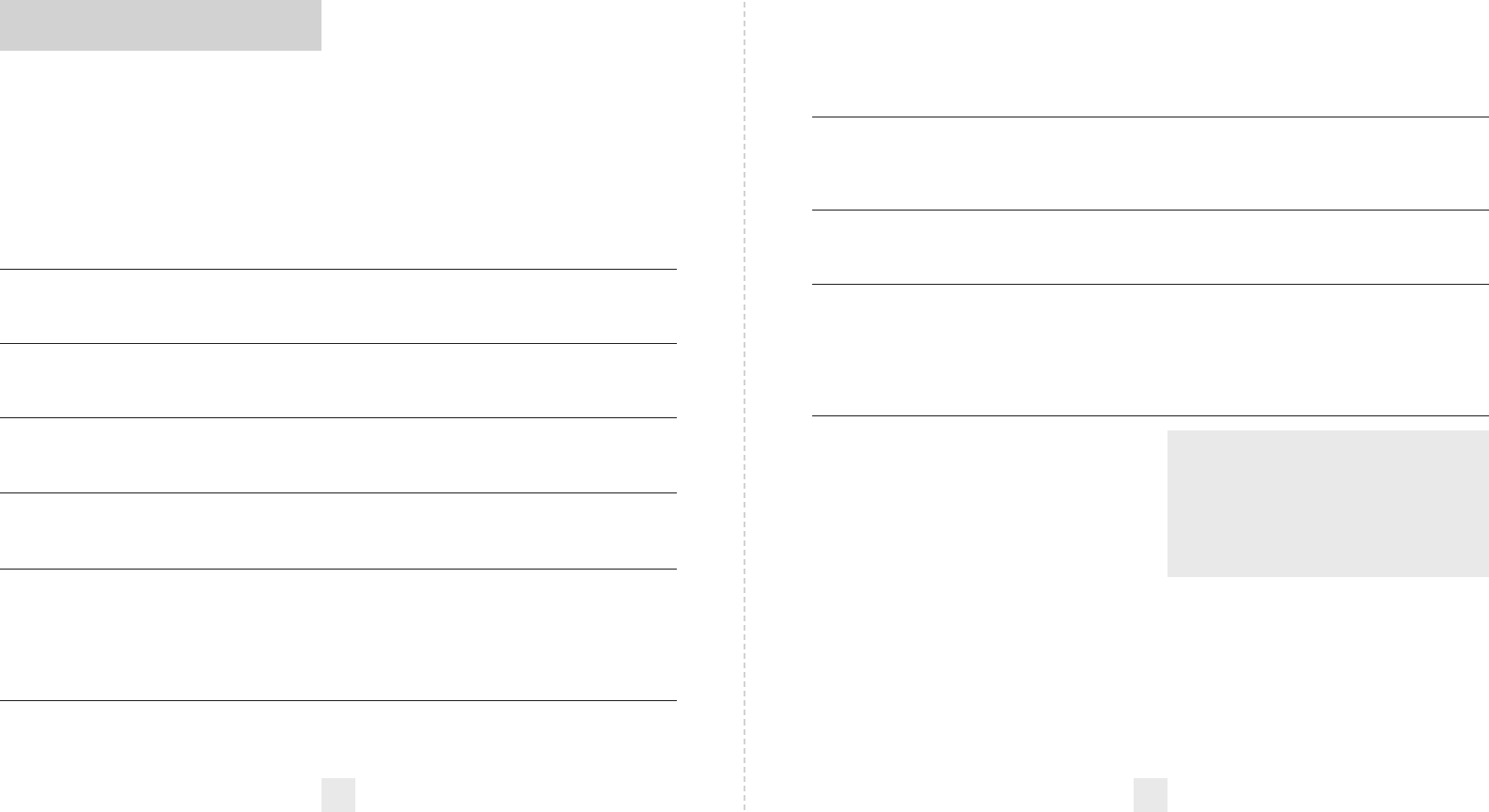
Explanation
A patrol car is traveling in front of you with a radar
source aimed forward. Because signals are
sometimes reflected off of large objects and
sometimes not, the alerts may seem inconsistent.
A patrol car is approaching from the other
direction, “sampling” traffic with instant-on radar.
Such alerts should be taken seriously.
You are driving through an area populated with
radar motion sensors (door openers, burglar alarms,
etc.). Since these transmitters are usually contained
inside buildings or aimed toward OR away from
you, they are typically not as strong or lasting as a
real radar encounter.
CAUTION: Since the characteristics of these
alerts may be similar to some of the preceding
examples, over confidence in an unfamiliar area
can be dangerous. Likewise, if an alert in a
commonly traveled area is suddenly stronger or
on a different band than usual, speed radar may
be set up nearby.
Alert
PASSPORT alerts intermittently. Rate and strength of
alerts may be consistent or vary wildly.
PASSPORT alerts intermittently. Rate and strength of
signal increases with each alert.
PASSPORT gives an X-band alert intermittently.
18 19
Although PASSPORT has a comprehensive
warning system and this handbook is as
complete as we can make it, only
experience will teach you what to expect
from your PASSPORT and how to interpret
what it “tells” you. The radar alerts you
receive are affected by the specific type of
radar being used, the type of transmission
(continuous or instant-on) and the location
of the radar source.
The following examples will give you
an introduction to understanding
PASSPORT’s warning system for radar, laser
and safety alerts.
Explanation
You are approaching a continuous radar
source aimed in your direction.
An instant-on radar source is being used
ahead of you and out of your view.
An instant-on radar source or laser source is
being used nearby. This kind of alert requires
immediate attention!
Laser is being used in the area. Because laser is
inherently difficult to detect, any laser alert
may indicate a source very close by.
A moving patrol car with continuous radar is
overtaking you from behind. Because these
signals are reflected (reflections are increased
by large objects), they may or may not
eventually melt into a solid point even when
the patrol car is directly behind you.
You are approaching a radar unit concealed
by a hill or an obstructed curve.
Alert
PASSPORT begins to sound slowly, then the
rate of alert increases until the alert becomes a
solid tone. The Signal Meter ramps accordingly.
PASSPORT emits short alerts for a few
seconds and then falls silent only to briefly
alert and fall silent again.
PASSPORT suddenly sounds a continuous
tone for the appropriate band received. All
segments in the Signal Strength Meter are lit.
A brief laser alert.
PASSPORT receives weak signals. These
signals may be a little stronger as you pass
large, roadside objects. The signals increase in
frequency.
PASSPORT alerts slowly for awhile and then
abruptly jumps to a strong alert.
Interpreting Alerts
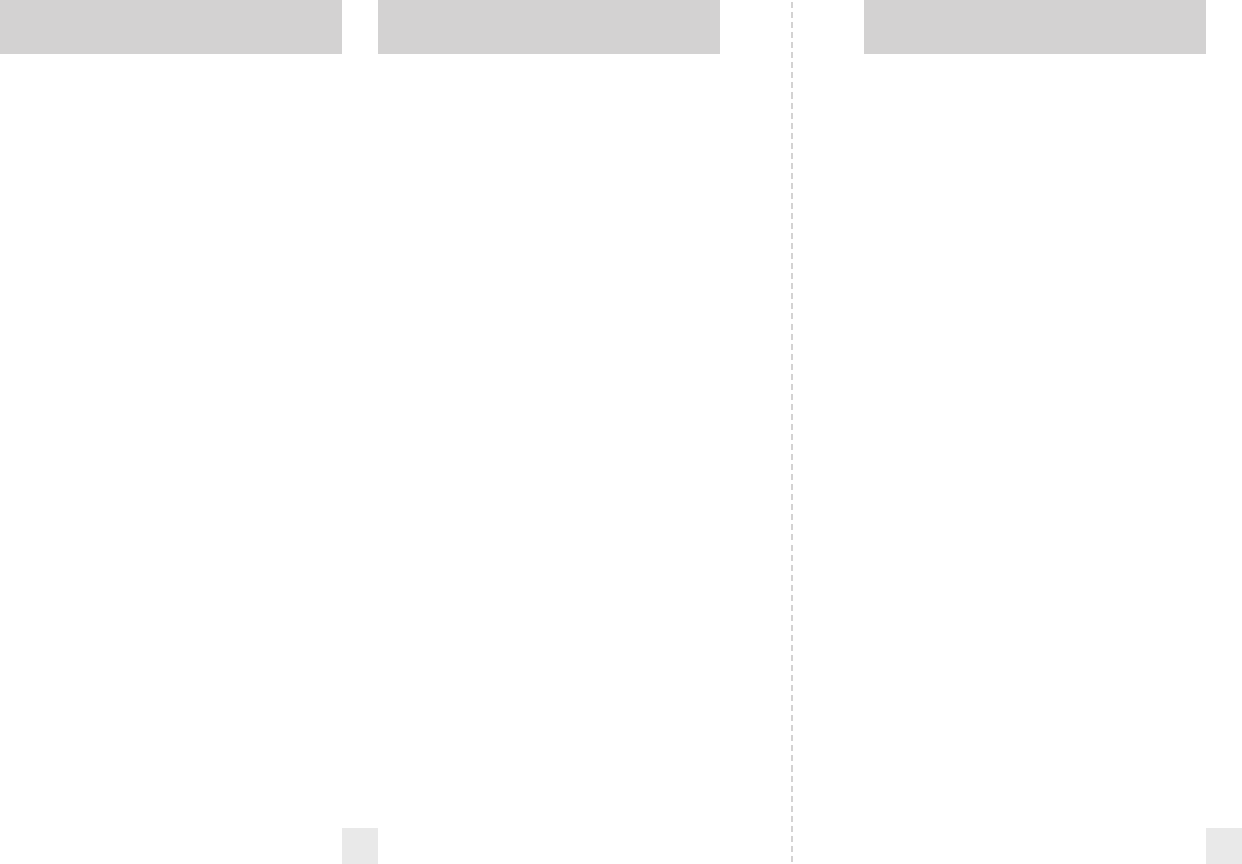
20 21
How Laser (Lidar) Works
Laser speed detection is actually light
detection and ranging (LIDAR). LIDAR guns
project a beam of invisible infrared light.
The signal is a series of very short infrared-
light energy pulses that move in a straight
line, reflecting off your car and returning to
the gun. LIDAR uses these light pulses to
measure the distance to a vehicle. Speed is
then calculated by measuring how quickly
these pulses are reflected, given the known
speed of light.
LIDAR is a newer technology whose
use is not as widespread as conventional
radar; therefore, you may not encounter it
on a daily basis. And unlike radar detection,
LIDAR is not prone to false alarms. Because
LIDAR transmits a much narrower beam
than does radar, it is much more accurate in
its ability to distinguish between targets
and is also more difficult to detect.
As a result, even the briefest laser
(LIDAR) alert should be taken
seriously.
There are limitations to LIDAR
equipment. LIDAR is much more sensitive
to weather conditions than radar, and a
LIDAR gun’s range will be decreased by
anything affecting visibility, such as rain, fog,
or smoke. A LIDAR gun cannot operate
through glass, and it must be stationary in
order to get an accurate reading. Because
LIDAR must have a clear line of sight and is
subject to cosine error (an inaccuracy that
increases as the angle between the gun and
the vehicle increases), police typically use
LIDAR equipment parallel to the road or
from an overpass. LIDAR can be used day or
night.
Laser
How Radar Works
Traffic radar, which consists of microwaves,
travels in straight lines and is easily
reflected by objects such as cars, trucks,
and even guardrails and overpasses. Radar
works by directing its microwave beam
down the road. As your vehicle travels into
range, the microwave beam bounces off
your car, and the radar antenna looks for
the reflections.
Using the Doppler Principle, the radar
equipment then calculates your speed by
comparing the frequency of the reflection
of your car to the original frequency of the
beam sent out.
Traffic radar has limitations, the most
significant of these being that it typically
can monitor only one target at a time. If
there is more than one vehicle within
range, it is up to the radar operator to
decide which target is producing the
strongest reflection. Since the strength of
the reflection is affected by both the size of
the vehicle and its proximity to the
antenna, it is difficult for the radar operator
to determine if the signal is from a sports
car nearby or a semi truck several hundred
feet away.
Radar range also depends on the
power of the radar equipment itself. The
strength of the radar unit's beam
diminishes with distance. The farther the
radar has to travel, the less energy it has for
speed detection.
Because intrusion alarms and motion
sensors often operate on the same
frequency as X-Band radar, your detector
will occasionally receive non-police radar
signals. Since these X-Band transmitters are
usually contained inside of a building, or
aimed toward the ground, they will
generally produce much weaker readings
than will a true radar encounter. As you
become familiar with the sources of these
pseudo alarms in your daily driving, they
will serve as confirmation that your
8500ci Plus’s radar detection abilities are
fully operational.
How “POP” Works
POP mode is a relatively new feature for
radar gun manufacturers. It works by
transmitting an extremely short burst,
within the allocated band, to identify
speeding vehicles in traffic. Once the target
is identified, or “POPPED,” the gun is then
turned to its normal operating mode to
provide a vehicle tracking history, (required
by law).
NOTE: According to the operator’s
manual from the radar gun
manufacturer, tickets should not be
issued in POP mode.
Radar Radar/POP
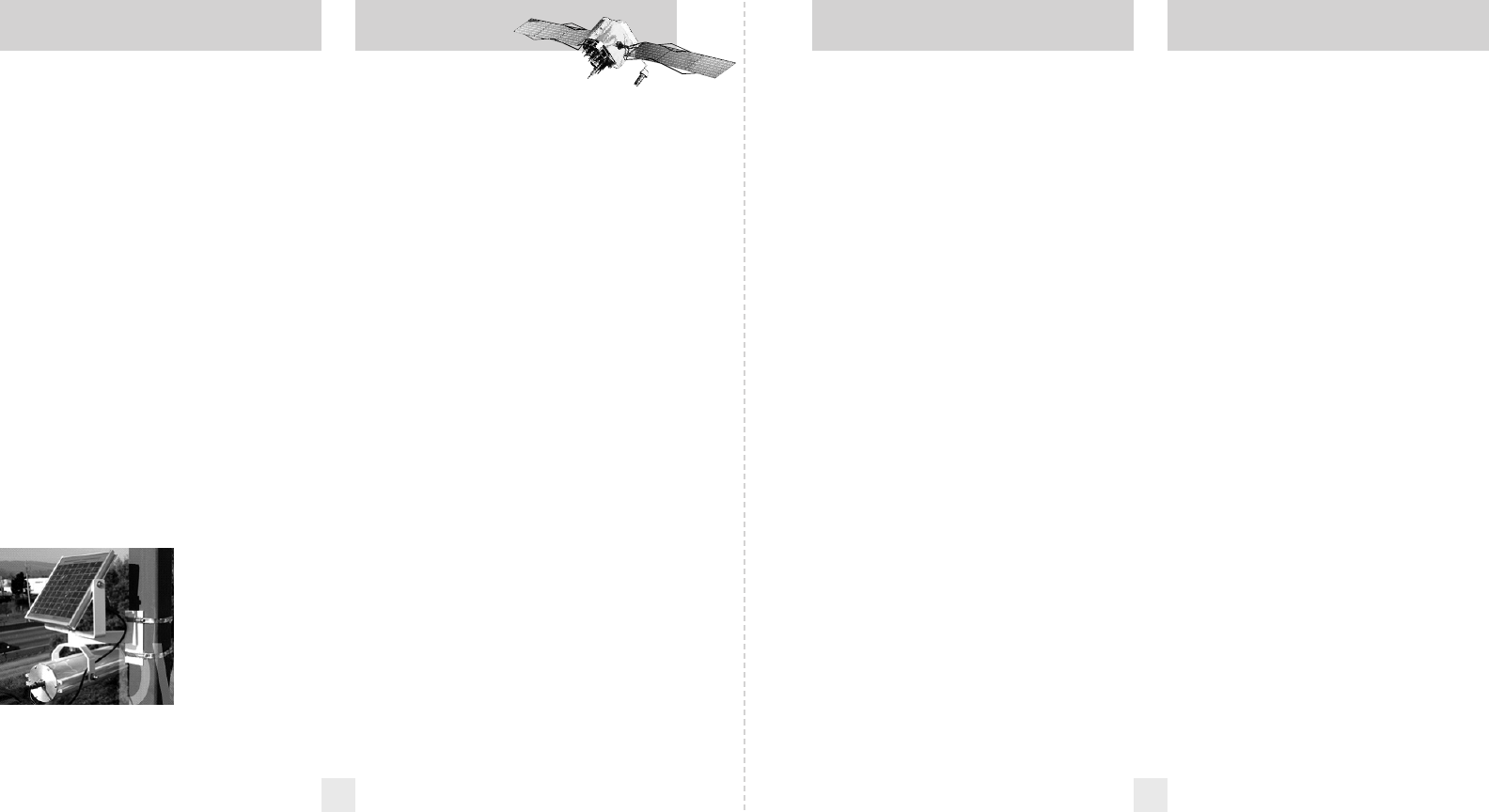
22 23
GPS/TrueLock TSR Red Light Cameras Speed Cameras
How TSR Works
The 8500ci Plus includes a new boost in
anti-falsing software to eliminate
excessive alerts from erroneous X- and K-
band sources. One example is traffic-flow
monitoring systems.
These systems, which are becoming
more widely used in cities across the U.S.,
generate K-band signals to measure the
flow of traffic on a given road.
Unfortunately, most detectors see this as a
real threat and will alert you to it
unnecessarily. Our new proprietary
Threat-Signal Ranking (TSR) software
intelligently sorts, ranks, and rejects these
types of false alarms automatically. The
result is ultimate protection without
excessive false alarms.
Since not all markets have this type of
traffic-flow monitoring system, your
detector has been pre-set with TSR turned
off. For details on how to activate TSR, see
the Preferences section.
These sensors
are fully self-
contained and
roadside-
mounted.
How GPS Works
The global positioning system (GPS) is
made up of 24 orbiting satellites and was
developed by the U.S. military. There are
at least four satellites visible at any given
time every day.
A GPS receiver is designed to locate
and receive data from four of these
satellites. These data include the distance
to your location from each of the satellites.
Once the distance from each satellite is
known, the receiver can calculate and
pinpoint your exact location.
How TrueLock Works
TrueLock uses the exact position and
actual frequency of a signal to eliminate it
as a false alarm. Once a signal is locked out,
a box is created around that location
(approximately ½ mile radius) to lock it
out from all directions. Automatic door
openers use more than one source, so
TrueLock will automatically lock out other
X- and K-band sources in close proximity.
How Red Light Cameras Work
Red-light cameras use three basic things: a
camera, a device to trigger the camera,
and a computer.
An intersection may have more than
one camera to monitor traffic from
multiple directions. The trigger is typically
a series of wires buried just beneath the
surface of the road. These wires are
separated by a pre-set distance to create a
magnetic field or induction loop. Once a
vehicle is in the intersection, the loop or
circuit becomes closed and alerts the
computer to take a picture.
In some states, tickets are issued to
the car’s owner, no matter who is actually
driving. In this case, the red-light camera
only needs to photograph the vehicle’s
rear license plate. In other states, the
actual driver is responsible for paying the
ticket. In this case, the system needs a
second camera in front of the car to get a
shot of the driver’s face.
How Speed Cameras Work
There are several types of fixed-position
speed cameras used, including radar, laser,
induction-loop, and photo-based.
Radar-and laser-based cameras are
typically mounted near the road and
transmit a short-range signal across the
lanes monitored. Since this signal is
transmitted across the road instead of
down the road like with many handheld
systems, detecting them in time is critical.
Another technology used is an
induction-loop system. This type of
system utilizes wires buried just beneath
the surface of the road to trigger a
computer that calculates speed between
the two points.
Photo-based systems take two sets of
pictures of all passing vehicles between
two separate fixed locations. Both sets of
photographs are date and time stamped,
which enables the system to calculate
average speed between the two locations.
Fixed-speed cameras can also be set
up to monitor one to four lanes of traffic in
the same direction. To achieve this, a
sensor is installed in each lane, and a wide-
angle camera lens is used to photograph
the vehicle that is speeding.
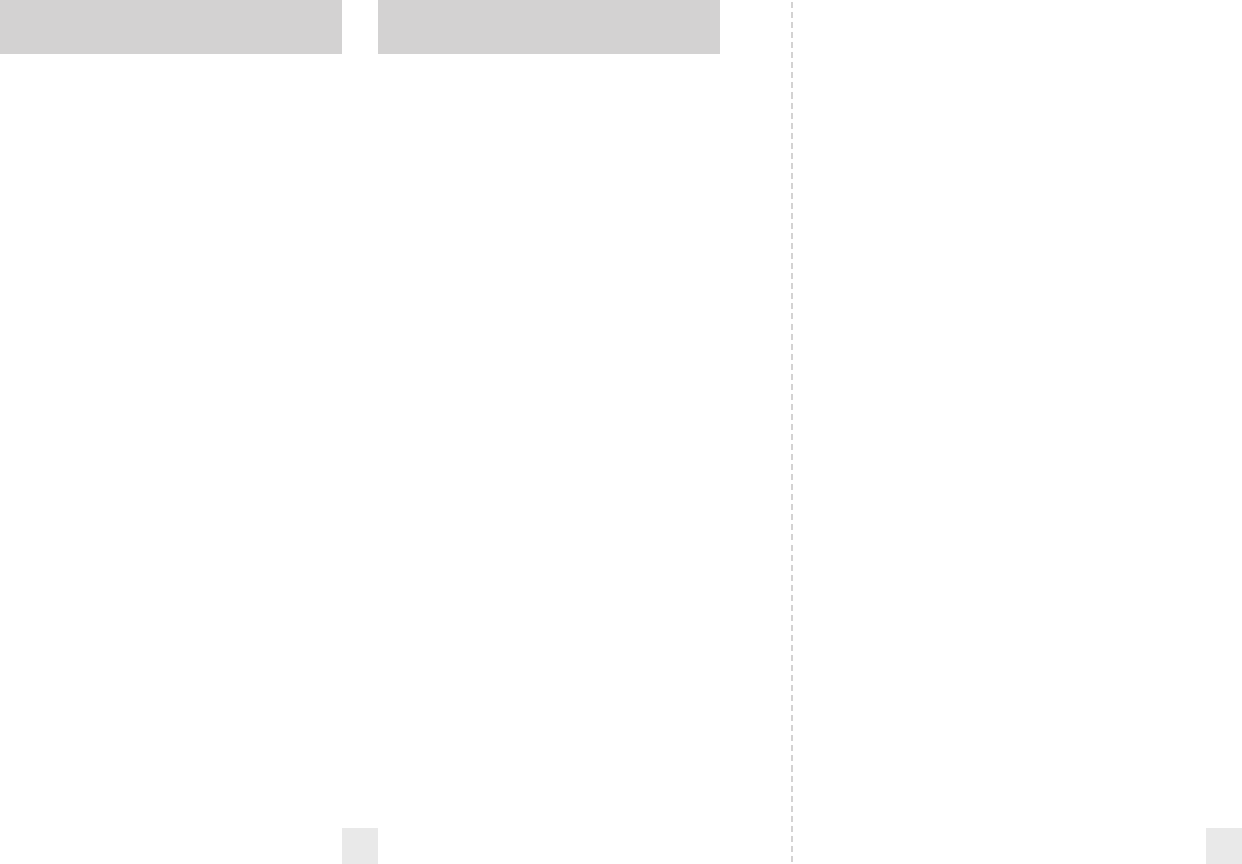
24 25
SWS
SWS Text Messages
Highway Construction or Maintenance
1 Work Zone Ahead
2 Road Closed Ahead/Follow Detour
3 Bridge Closed Ahead/Follow Detour
4 Highway Work Crews Ahead
5 Utility Work Crews Ahead
6 All Traffic Follow Detour Ahead
7 All Trucks Follow Detour Ahead
8 All Traffic Exit Ahead
9 Right Lane Closed Ahead
10 Center Lane Closed Ahead
11 Left Lane Closed Ahead
12 For future use
Highway Hazard Zone Advisory
13 Stationary Police Vehicle Ahead
14 Train Approaching/At Crossing
15 Low Overpass Ahead
16 Drawbridge Up
17 Observe Drawbridge Weight Limit
18 Rock Slide Area Ahead
19 School Zone Ahead
20 Road Narrows Ahead
21 Sharp Curve Ahead
22 Pedestrian Crossing Ahead
23 Deer/Moose Crossing
24 Blind/Deaf Child Area
25 Steep Grade Ahead/Truck Use Low Gear
26 Accident Ahead
27 Poor Road Surface Ahead
28 School Bus Loading/Unloading
29 No Passing Zone
30 Dangerous Intersection Ahead
31 Stationary Emergency Vehicle Ahead
32 For future use
Weather Related Hazards
33 High Wind Ahead
34 Severe Weather Ahead
35 Heavy Fog Ahead
36 High Water/Flooding Ahead
37 Ice On Bridge Ahead
38 Ice On Road Ahead
39 Blowing Dust Ahead
40 Blowing Sand Ahead
41 Blinding Snow Whiteout Ahead
42 For future use
Travel Information/Convenience
43 Rest Area Ahead
44 Rest Area With Service Ahead
45 24 Hour Fuel Service Ahead
46 Inspection Station Open
47 Inspection Station Closed
48 Reduced Speed Area Ahead
49 Speed Limit Enforced
50 Hazardous Materials Exit Ahead
51 Congestion Ahead/Expect Delay
52 Expect 10 Minute Delay
53 Expect 20 Minute Delay
54 Expect 30 Minute Delay
55 Expect 1 Hour Delay
56 Traffic Alert/Tune AM Radio
57 Pay Toll Ahead
58 Trucks Exit Right
59 Trucks Exit Left
60 For future use
Fast/Slow Moving Vehicles
61 Emergency Vehicle In Transit
62 Police In Pursuit
63 Oversize Vehicle In Transit
64 Slow Moving Vehicle
Software Updates
The 8500ci Plus’s DEFENDER Database is
easily updated using our exclusive
detector software tools found on our Web
site. Firmware, or the operating software
for the detector, can also be updated using
these tools.
In order to have access to these updates,
you must register your 8500ci Plus at
www.EscortRadar.com. Once registered,
you will receive e-mail notifications that
updates are now available for your
Defender Database or firmware.
To update your 8500ci Plus’s DEFENDER
Database, which includes locations for
speed cameras, red-light cameras, and the
top speed traps in the U.S., please follow
these simple steps:
1 Connect the USB data cable to the
8500ci Plus. (See Installation Manual for
instructions.)
2 Plug the standard USB connector end of
the cable into your computer.
3 Log on to www.EscortRadar.com/
download.
4 Follow the instructions online.
How SWS Works
There are two separate safety radar
systems in limited use today: Safety Alert
and Safety Warning System (SWS). Both
systems use modified K-band radar signals.
From the factory, your 8500ci Plus is
programmed with safety radar decoding
off. If safety radar is used in your area,
your 8500ci Plus will display these signals
as K-band radar signals instead of safety
radar, unless you use the Preferences to
turn safety radar decoding ON.
The Safety Alert safety radar system has
three possible alerts:
• Safety Vehicle
• Road Hazard
• Train Nearby
The SWS safety radar system has 64
possible messages. The SWS messages
your 8500ci Plus can display are listed on
the facing page.
NOTE: Some of the safety messages
have been condensed so they can fit
on the 8500ci Plus’s display.
Since safety radar technology is
relatively new and the number of
transmitters in operation is not yet
widespread, you will not receive safety
signals on a daily basis and should not be
surprised to encounter emergency
vehicles, road hazards, and railroad
crossings that are unequipped with these
transmitters and, therefore, fail to provide
a signal. As safety transmitters become
more prevalent (the number of operating
transmitters is growing every day), these
safety radar signals will become more
common.
Software Updates
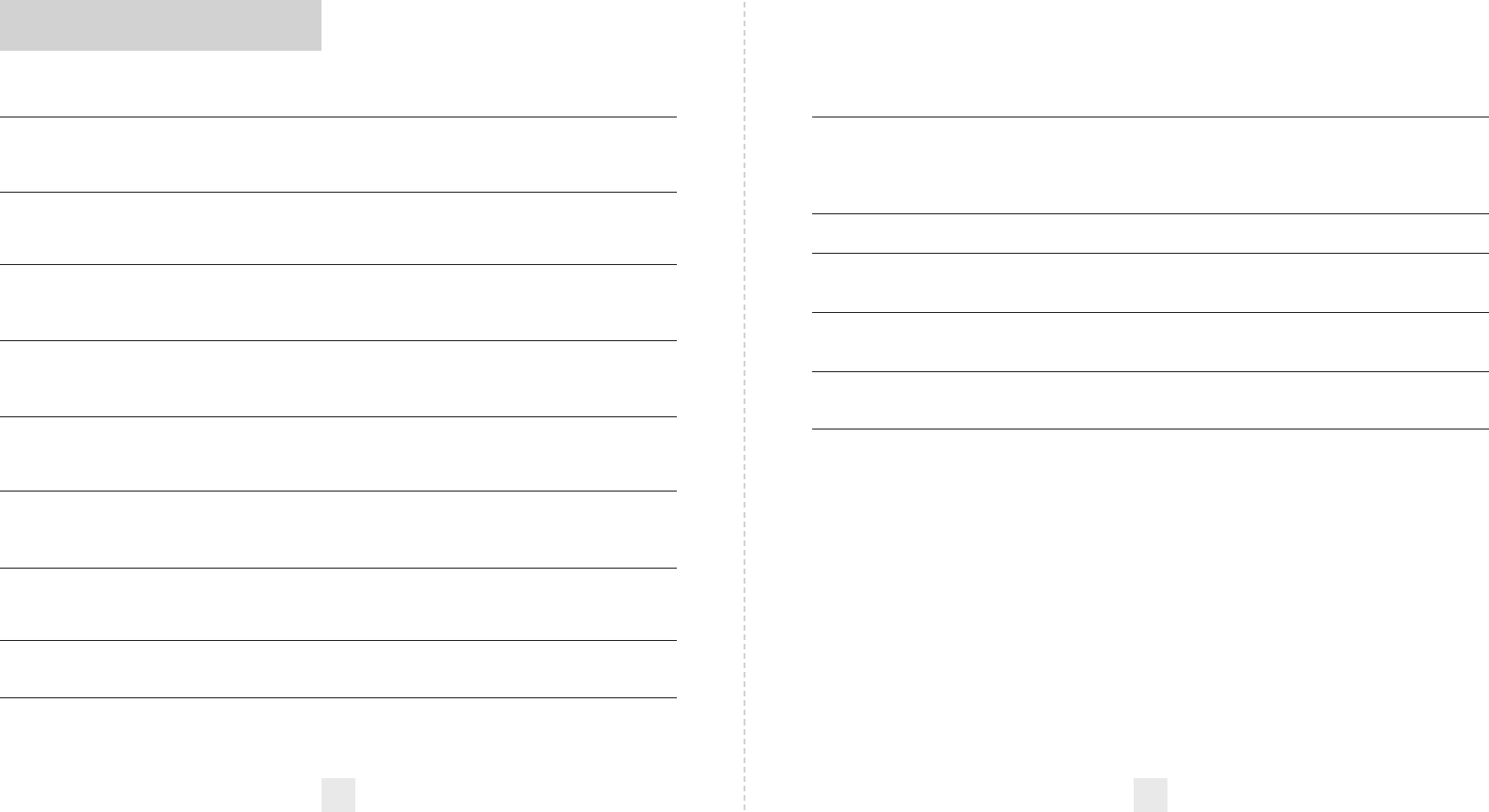
Explanation of Displays
Check
Receiver
Wiring
WorkZone
Caution
X|, or K|,
or KA| etc.
Receiver
Error
GPS N/A
There is a problem with the front receiver (it could be an unplugged
connection, damaged wiring, or a problem within the front receiver
itself). The 8500ci Plus will continue to display this message and will not
operate until the problem has been repaired.
One of the many safety radar messages (page 25)
The 8500ci Plus has detected a safety radar signal, but the signal isn’t yet
strong enough to decode the specific safety message (pages 24-25)
The 8500ci Plus is in ExpertMeter mode (pages 10-11)
The 8500ci Plus has failed to calibrate. Contact your dealer for repair.
Not able to receive GPS signal. Check GPS antenna connection.
26 27
Problem
Detector beeps briefly at the same
location every day, but no radar
source is in sight.
Detector did not alert when a
police car was in view.
Detector did not provide a safety
signal while within range of an
emergency vehicle.
Detector’s audible alerts become
softer after the first few alerts.
Detector only provides a double-
beep during an alert.
The 8500ci Plus’s power-on
sequence reoccurs while you are
driving.
You wish to restore the factory
default settings for Preferences.
The 8500ci Plus will not turn on.
The 8500ci Plus’s display feels
warm.
Solution
• An X-band motion sensor or intrusion alarm is located
within range of your route. See “TrueLock” in the Controls and
Features section for details on how to lock out this alert.
• VASCAR (Visual Average Speed Computer and Recorder), a
stopwatch method of speed detection, may be in use.
• Officer may not have radar or laser unit turned on.
• Safety transmitters may not be commonly used in your area.
• Detector is in AutoMute mode. See “AutoMute” in the
Preferences section for details.Safety transmitters may not be
commonly used in your area.
• Cruise Alert is enabled. If you prefer full alerts regardless of
your speed, see “Cruise Alert” in the Controls and Features
section for details on how to turn this feature off.
• A loose power connection can cause the 8500ci Plus to be
briefly disconnected and will retrigger the power-on
sequence.
• You can return all of the Preferences to the factory default
settings by holding down the CRU and SEN buttons while
you turn the 8500ci Plus on.
• Check that vehicle ignition is on.
• Check all connections.
• It is normal for the device to feel warm.
Troubleshooting
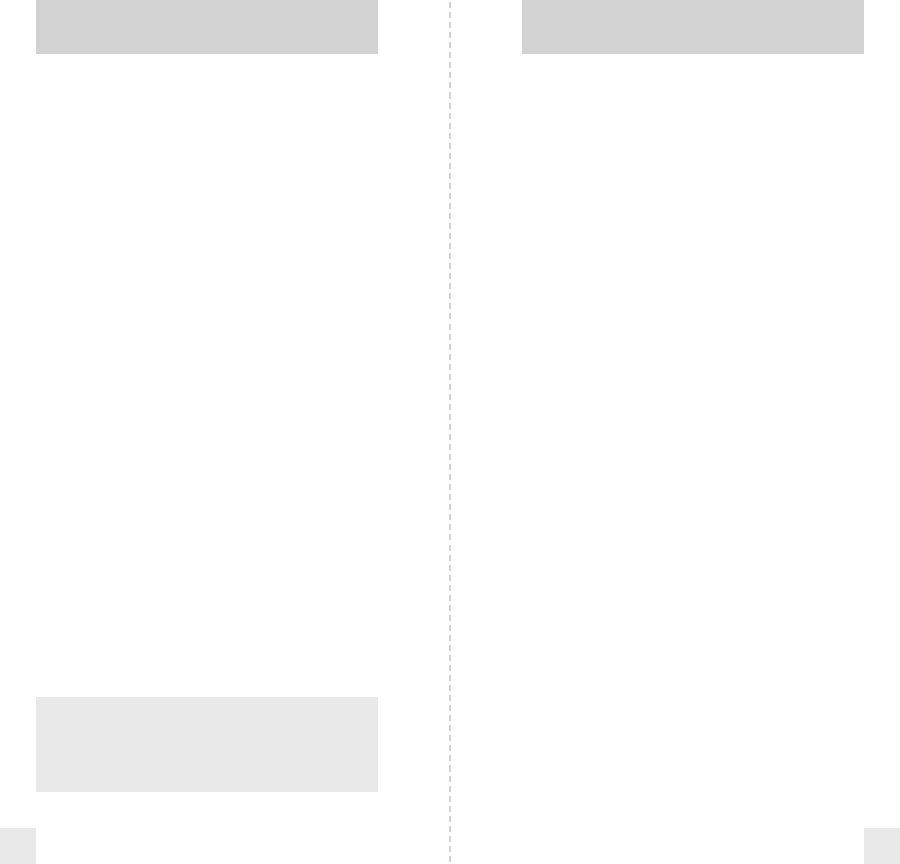
28
ESCORT
One Year Limited Warranty
ESCORT warrants your PASSPORT 8500ci
Plus against all defects in materials and
workmanship for a period of one (1) year
from the date of the original purchase,
subject to the following terms and
conditions:
The sole responsibility of ESCORT
under this warranty is limited to either
repair or, at the option of ESCORT,
replacement of the PASSPORT 8500ci Plus.
There are no expressed or implied
warranties, including those of fitness for a
particular purpose or merchantability,
which extend beyond the face hereof.
Some states do not allow limitations on
how long an implied warranty lasts, so the
above limitations may not apply to you.
This warranty does not cover
installation, removal, or reinstallation
charges.
ESCORT is not liable for any incidental
or consequential damages arising from the
use, misuse, installation, or mounting of the
PASSPORT 8500ci Plus. Some states do not
allow the exclusion or limitation of
incidental or consequential damages, so the
above limitation or exclusion may not
apply to you.
Warranty Service
Service Procedure
If your PASSPORT ever needs service,
please follow these simple steps:
1 Check the Troubleshooting section of
this manual. There may be a simple
solution to your problem..
2 Contact your installer. They will evaluate
your unit and arrange repairs if necessary.
If you installed it yourself, please
contact our customer service team at
800-543-1608.
29
This warranty gives you specific rights.
You may have other legal rights, which vary
from state to state. This warranty does not
apply if the serial number on the housing
of the PASSPORT 8500ci Plus has been
removed or if your PASSPORT 8500ci Plus
has been subjected to physical abuse,
improper installation, or modification.
FCC NOTE:
Modifications not expressly approved by
the manufacturer could void the user’s FCC
granted authority to operate the equipment.
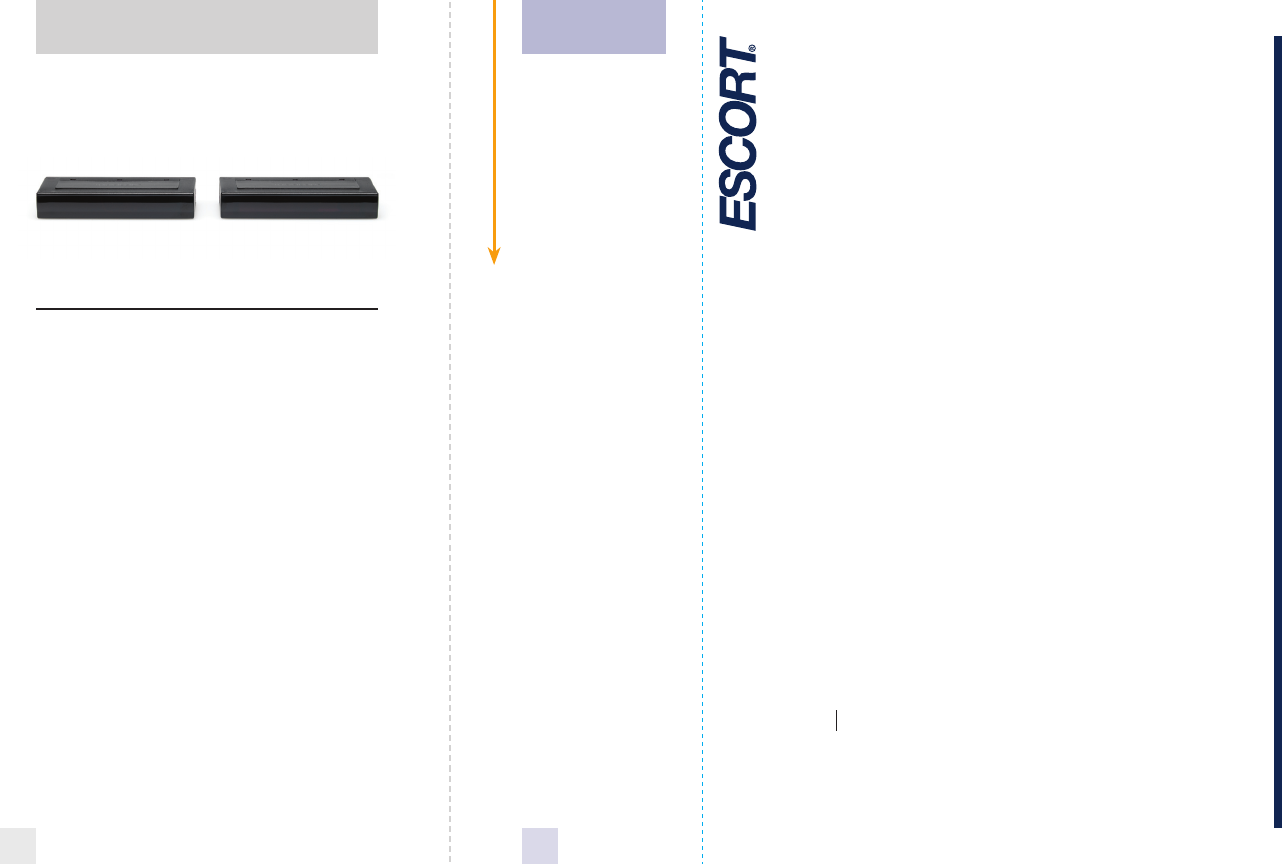
30
SHIFTER PACK
Accessories
Parts and Accessories
Replacement parts are available through
your dealer.
Shifter Pack .....................................$249.95
ESCORT Extended Service Plan
ESCORT offers an optional extended
service plan. Contact ESCORT Sales for
details at 800-433-3487.
31
Register
online:
@www
EscortRadar.com
Remove card along perforations
ESCORT PRODUCT REGISTRATION CARD
If you purchased your detector directly from ESCORT, you do not need to fill this out.
If you did not purchase your detector directly from ESCORT, please fill out this section and return to us, or
register online at our web address: www.EscortRadar.com
1. First Name:___________________ Middle Initial____ Last Name__________________________
Address__________________________________________________________________
City_________________________________________ State_____________ Zip_________
Email and/or Phone (In case we have a question) __________________________________________
2. Product Purchased PASSPORT 8500ci Plus Serial Number________________
3. Place of Purchase____________________________________ Date___________ Price_______
4. Primary reason for purchasing this ESCORT product_________________________________________
_______________________________________________________________________
_______________________________________________________________________
5. Would you like to be added to our mailing list? Yes No
6. Would you like us to e-mail you with updates? Yes No
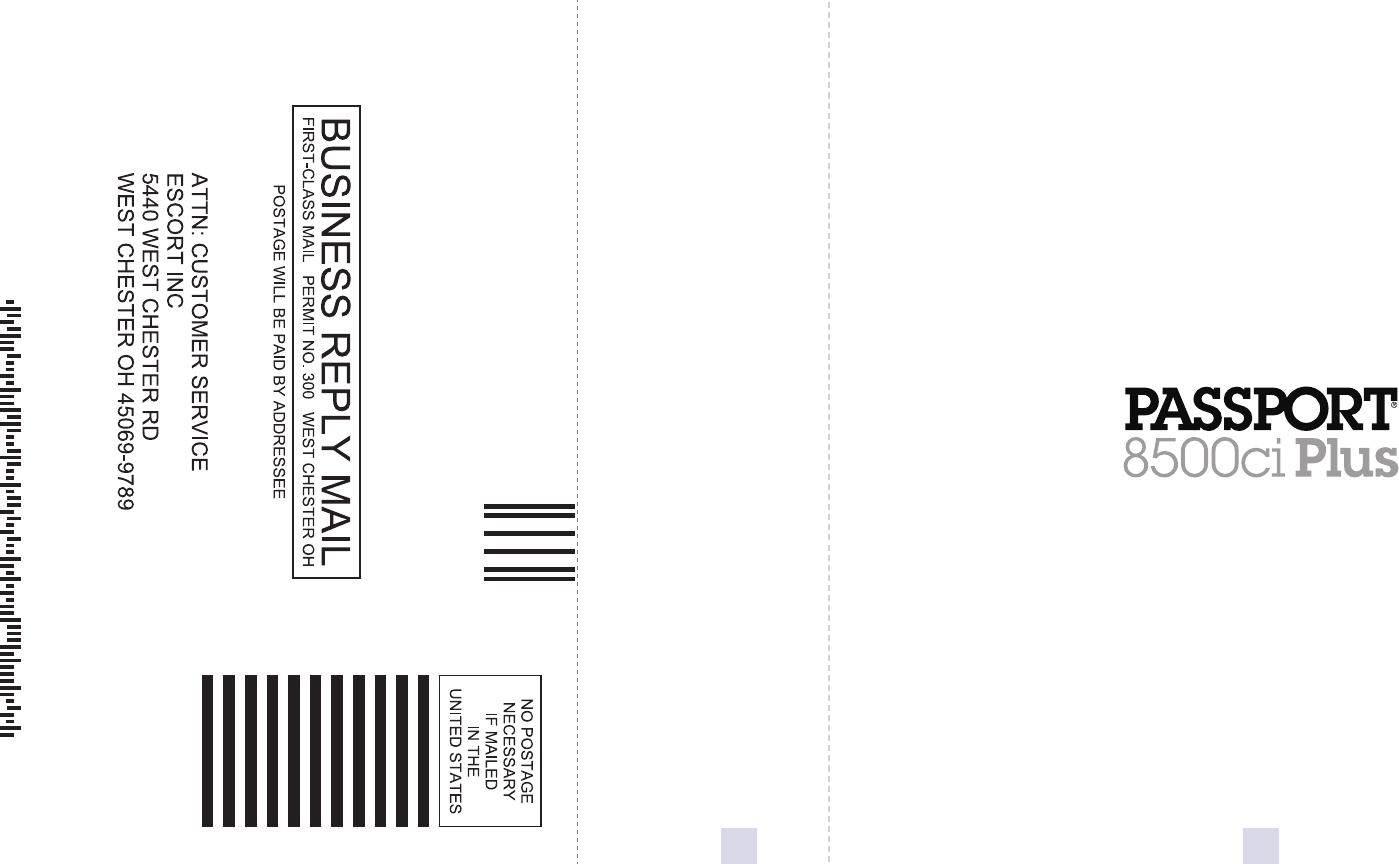
32
Remove card along perforations
33