Euro Communication EquipementS BTBLAST SUPERTOOTH BLASTER User Manual ST Sound Blaster
Euro Communication Equipement SAS SUPERTOOTH BLASTER ST Sound Blaster
Manual
Supertooth
Blaster
Multimedia Speaker
For Bluetooth Mobile Phones, PDAs and Bluetooth-enabled PCs/Laptop
Also for iPods, MP3 players and other audio sources
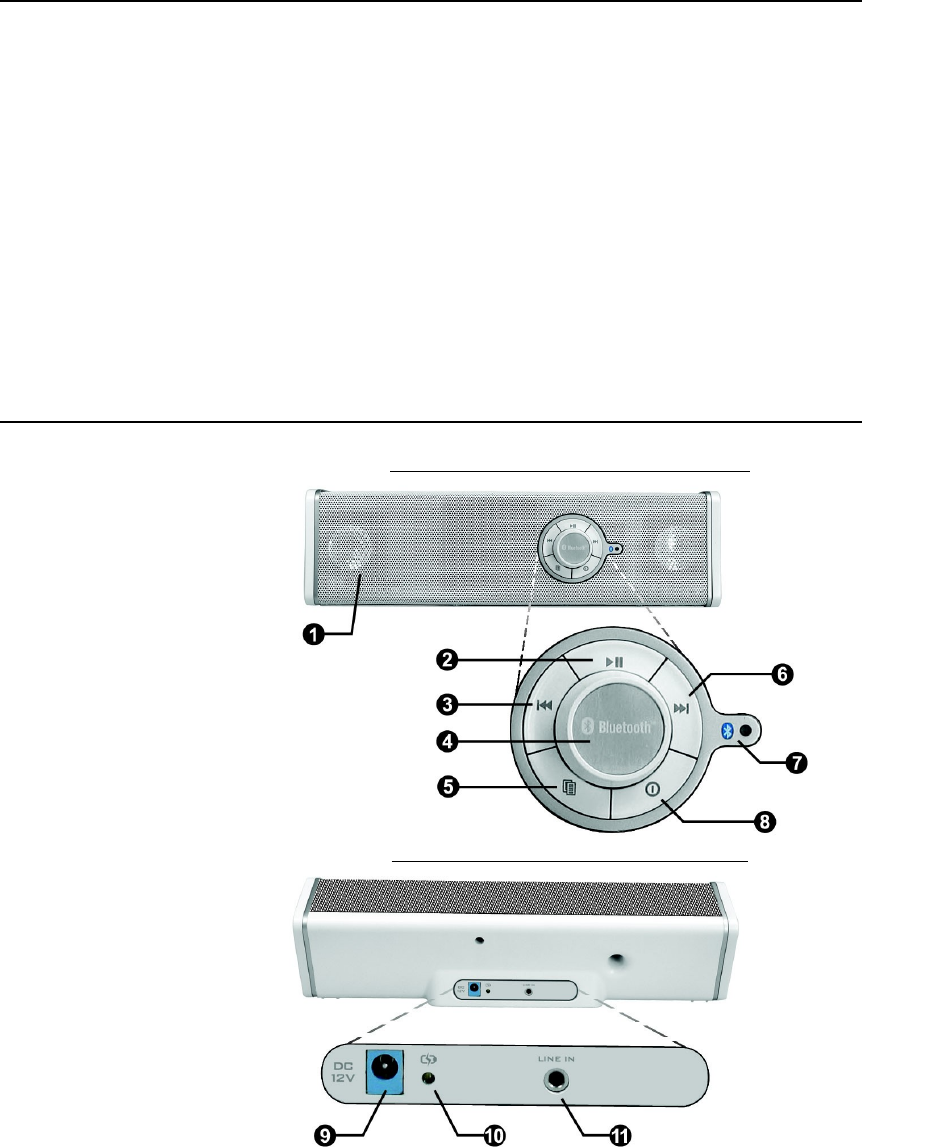
SUPERTOOTH BLASTER (Front View)
SUPERTOOTH BLASTER (Back View)
A. Product Description
SUPERTOOTH BLASTER is a Bluetooth multimedia speaker which can be
connected wirelessly to a Bluetooth mobile phone, a PDA or to a Bluetooth-
enabled computer. Once connected, you can stream stereo music from your
phone or from your PC/Laptop to the SUPERTOOTH BLASTER.
The SUPERTOOTH BLASTER can also be connected to devices used to play
music that require a cable or a wire. Plug in your iPod or MP3 music player to
the stereo line input at the rear side of the SUPERTOOTH BLASTER.
SUPERTOOTH BLASTER tops all others for it is very easy and convenient to
use indoor or outdoor! As you play your favorite music from your device to the
SUPERTOOTH BLASTER, experience best sound quality, clarity and powerful
bass!
B. Product Overview
1 Speakers
2 Play / Pause Button
3 Backward / Rewind Button
4 Volume Control
5 Line In Enable Button
6 Forward / Fast-Forward Button
7 Bluetooth Indicator
8 On / Off / Stop Button
9Charger Port
10 Charge Indicator
11 Stereo Line Input
2
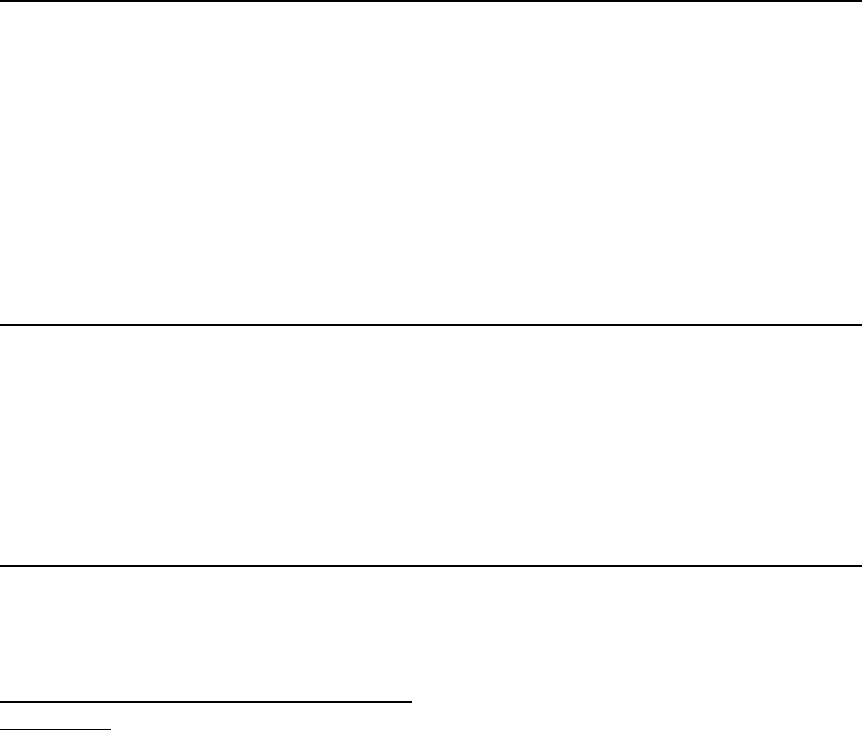
C. Charging
When battery is low, the Bluetooth Indicator (7) will flash red twice and “Low
battery” will be announced over the SUPERTOOTH BLASTER. At this point,
you need to charge the SUPERTOOTH BLASTER.
1. Connect the charger’s plug into the Charger Port (9) of the SUPERTOOTH
BLASTER. Connect the charger to an external power source.
2. The Charge Indicator (10) will turn steady orange while charging. When
charging is complete, the Charge Indicator (10) will turn steady green and a
voice will say, “Fully charged.”
D. Turning On and Off
Power On: Press and hold the On/Off/Stop Button (8) for 1 second. The
Bluetooth Indicator (7) will then turn blinking blue.
Power Off: Press and hold the On/Off/Stop Button (8) for 5 seconds until a
voice announces, “Powering down.” The Bluetooth Indicator (7)
will flash red twice and then turns off.
E. Pairing to a Bluetooth Mobile Phone or PC/Laptop
Pair the SUPERTOOTH BLASTER to your Bluetooth mobile phone or Bluetooth-
enabled PC/Laptop to create the link or audio connection between the two.
Pairing should be done at first connection to a phone or PC/Laptop.
Pairing to a Bluetooth Mobile Phone:
Important: Make sure that your Bluetooth mobile phone supports A2DP
(Advance Audio Distribution Profile) before proceeding.
1. From OFF, press and hold the On/Off/Stop Button (8) for 6 seconds until
beep is heard. The Bluetooth Indicator (7) turns blinking red/blue indicating
that the SUPERTOOTH BLASTER is in pairing mode.
2. While the SUPERTOOTH BLASTER is in pairing mode, access the Bluetooth
menu of your phone. Turn on its Bluetooth function then execute a Bluetooth
search to find the SUPERTOOTH BLASTER. (See your phone’s manual).
3. When the phone displays the list of Bluetooth devices, select ST BLASTER.
4. When the phone asks for the password/pin code, enter 0000 and press OK.
5. Pairing is successful if the alternating red/blue blinking of the Bluetooth
Indicator (7) changes to blinking blue (standby mode).
3
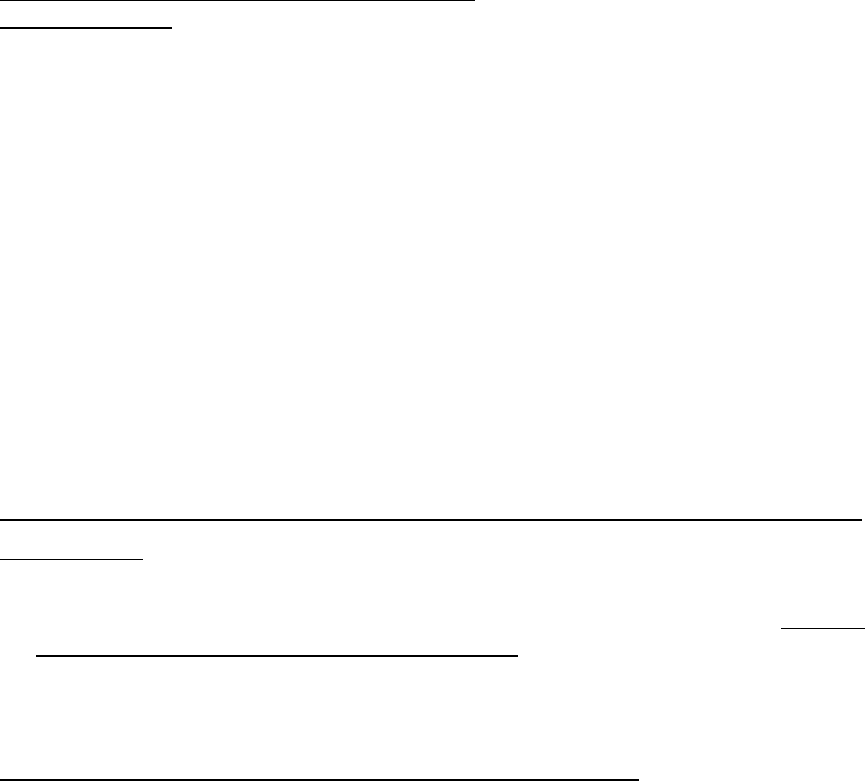
The SUPERTOOTH BLASTER is now ready to use with your phone.
Pairing to a Bluetooth-enabled PC/Laptop:
Important Note: Make sure that your PC or Laptop has a Bluetooth dongle that
supports A2DP and has an A2DP compatible Bluetooth Application software
installed before proceeding.
1. From OFF, press and hold the On/Off/Stop Button (8) for 6 seconds until
beep is heard. The Bluetooth Indicator (7) turns blinking red/blue indicating
that SUPERTOOTH BLASTER is in pairing mode.
2. While the SUPERTOOTH BLASTER is in pairing mode, access the Bluetooth
program of your PC. Refer to your Bluetooth software’s manual on how to
pair and connect to a device. When computer asks for the password/pin
code, enter 0000.
3. If pairing is successful, the Bluetooth Indicator (7) turns blinking blue
(standby mode) and when connected, the Bluetooth Indicator (7) turns
steady blue.
The SUPERTOOTH BLASTER is now ready to use with your PC.
F. Basic Operations
IMPORTANT: Before you can use the following functions:
The SUPERTOOTH BLASTER needs to be ‘paired’ with your Bluetooth
mobile phone first or to your Bluetooth-enabled PC or Laptop. See Pairing
to a Bluetooth Mobile Phone or PC/Laptop in Section E.
Check if your Bluetooth Mobile Phone and your computer’s Bluetooth dongle
supports A2DP (Advance Audio Distribution Profile).
Streaming Music from an A2DP Bluetooth Mobile Phone:
If a phone that supports A2DP is used, the user can stream music from the
phone to the SUPERTOOTH BLASTER.
1. Go to your phone’s music player and play a track. See your phone’s manual.
2. On some phones, audio will be on the SUPERTOOTH BLASTER while other
phones require you to select an output of your audio. In this case, select ST
BLASTER.
3. Audio is now on the SUPERTOOTH BLASTER. At this point, the Bluetooth
Indicator (7) will turn steady blue indicating that phone is connected with the
SUPERTOOTH BLASTER. When connected, you will be able to control track
selection from the buttons on the SUPERTOOTH BLASTER.
4
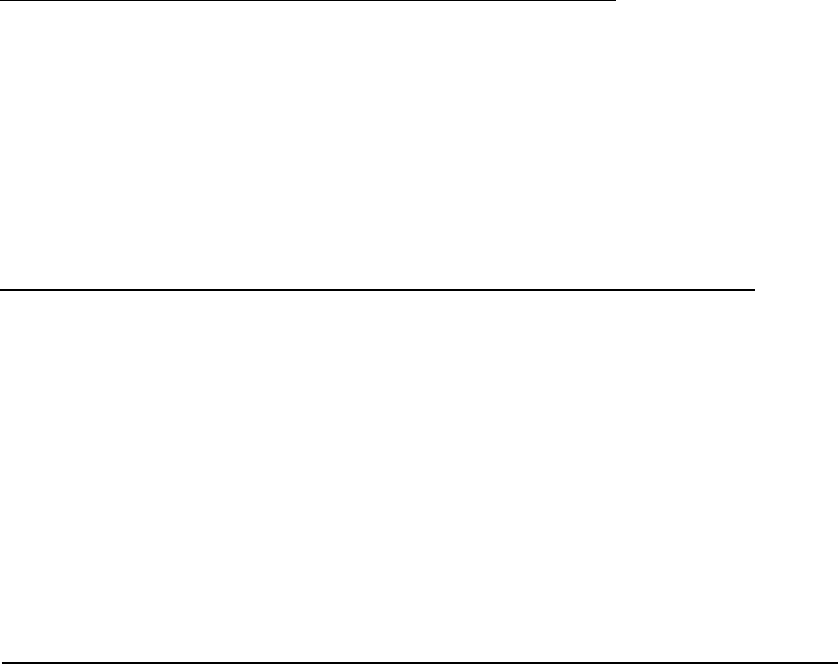
While music is playing on the SUPERTOOTH BLASTER, you can still receive
and answer calls from your phone. When a call gets through, music will be
muted then resumes when call is ended or rejected. However, on some
phones, you have to press the Play/Pause Button (2) for 1 second or
transfer audio to SUPERTOOTH BLASTER manually using the options on
your phone to resume music on SUPERTOOTH BLASTER.
Streaming Music from a Bluetooth-enabled PC/Laptop:
If your computer’s Bluetooth dongle supports A2DP, the user can stream music
from the PC to the SUPERTOOTH BLASTER.
Go to your PC/Laptop’s music player and play a track. Audio will be on the
SUPERTOOTH BLASTER and the Bluetooth Indicator (7) will turn steady
blue. When connected, you will now be able to control track selection from
the buttons on the SUPERTOOTH BLASTER. Note: Some computers may
require user to set output of audio. In this case, set audio manually using the
options on your computer.
Connecting Music players directly to the SUPERTOOTH BLASTER:
At the back of the SUPERTOOTH BLASTER is a Stereo Line Input (11) used to
directly connect music players such as iPods and MP3 players.
1. Plug the audio cable into the Stereo Line Input (11) found at the back of the
SUPERTOOTH BLASTER and the other end to the output of the music
player.
2. Press the Play button of your music player to play music.
3. When the Stereo Line Input (11) is selected, you cannot control the player
using the buttons on the SUPERTOOTH BLASTER. Please use the music
player buttons directly. However, you can still adjust the volume settings and
turn On/Off the SUPERTOOTH BLASTER using the respective buttons on
the SUPERTOOTH BLASTER.
SUPERTOOTH BLASTER Button Functions (for Bluetooth connections only) :
The following functions can be controlled using the buttons on the
SUPERTOOTH BLASTER.
To stop a track, press the Stop Button (8) for 1 second.
To pause a track, press the Play/Pause Button (2) for 1 second and press
again to play.
To skip to the next track, press the Forward/Fast-forward Button (6) for 1
second.
To skip to the previous track, press the Backward/Rewind Button (3) for 1
second.
To fast-forward a track at a specific point, press and hold the Forward/Fast-
forward Button (6) and release to resume play (possible on some phones
only).
5
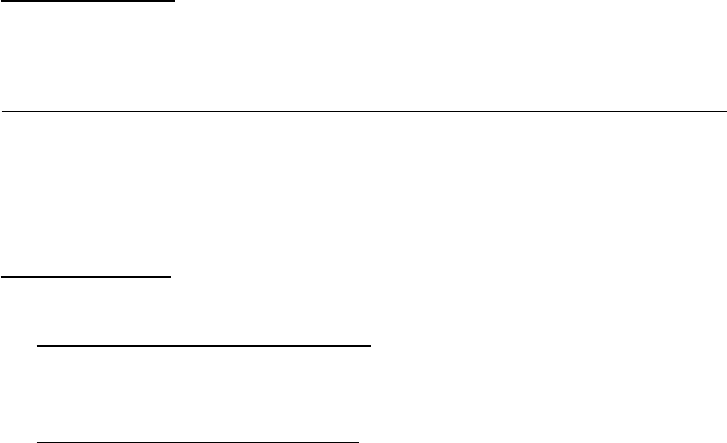
To rewind a track at a specific point, press and hold the Backward/Rewind
Button (3) and release to resume play (possible on some phones only).
Volume Setting:
Set the volume using the Volume Control (4). Turn it clockwise to increase the
volume while turn it counter clockwise to decrease the volume.
Disconnect Phone/Computer from the SUPERTOOTH BLASTER:
Press and hold the On/Off/Stop Button (8) for 2 seconds until beep is heard.
The Bluetooth Indicator (7) will turn blinking blue. Note: If music is streaming
while attempting to disconnect, no beep will be heard on the SUPERTOOTH
BLASTER.
Audio Transfer:
While music is streaming, you can transfer the audio from:
Speaker to Phone/Computer: Turn off the SUPERTOOTH BLASTER or
disconnect phone from the SUPERTOOTH BLASTER. Audio will then be
transferred to the phone or computer.
Phone/Computer to Speaker:
From OFF, press and hold the On/Off/Stop Button (8) for 1 second or
turn on the SUPERTOOTH BLASTER. Audio will then be transferred on
the SUPERTOOTH BLASTER.
From being disconnected, press and hold the Play/Pause Button (2) for 1
second. Audio will then be transferred on the SUPERTOOTH BLASTER.
Note: On some phones or computer automatic audio transfer to the
SUPERTOOTH BLASTER is not possible. You need to transfer audio to the
SUPERTOOTH BLASTER manually using the options on your phone or
computer.
6

SUPERTOOTH BLASTER Specifications
Bluetooth Compliance:
Bluetooth version 2.0 specifications
Supported Bluetooth Profiles:
A2DP Advance Audio Distribution Profile / SBC Stereo streaming /
AVRCP Audio/Video Remote Control Profile
Operating Range:
10 meters Bluetooth standard
Frequency: 2.4 GHZ
Music Playing Time:
3 hours to 4 hours (high volume level); 10 hours (medium volume)
Stand-by time: Up to 1500 hours
Charging Time: 3 hours
Battery Type: NI MH Power pack
Audio Features:
2.1 channel speaker system
Bluetooth stereo high power speaker for cell phones and computers
(A2DP) or any Bluetooth stereo device
Play / Previous / Next / Pause / Stop (AVRCP standard)
High power speaker for non-Bluetooth computers / cell phones / MP3
players connected by cable to line input Jack 3.5mm stereo
Internal Subwoofer amplifier power 12 watts RMS (real)
Internal Left Right audio power amplifier: 2x 8 watts RMS (real)
Subwoofer speaker using Neodyne high efficiency system
Left Right full range speaker with parabolic membrane
All speakers magnetic shielded
Special Features:
Bluetooth red/blue indicator
Battery level / Charging indicator by Led
Accessories: Wall type AC charger
7
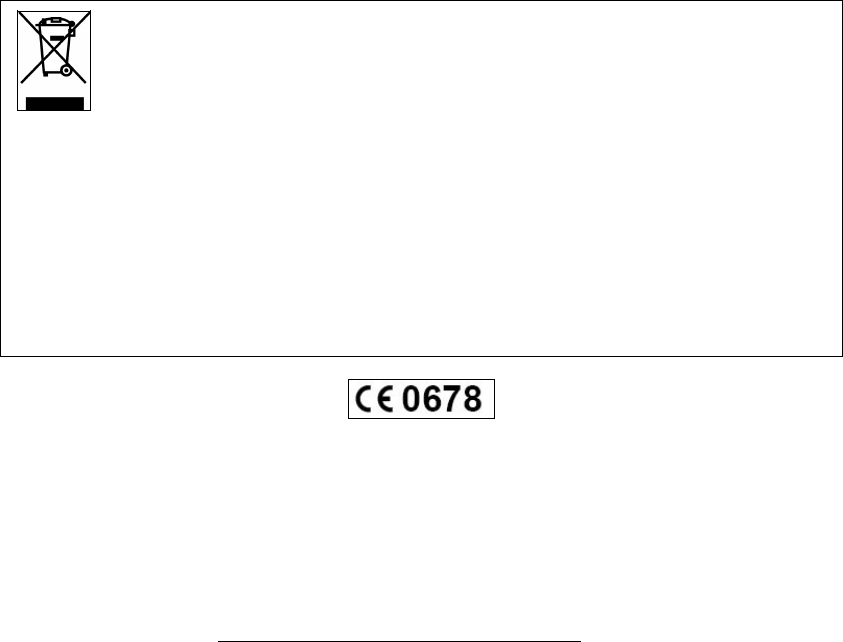
Dimensions (mm): 310 x 89 x 65
Weight: 1.14 kg
English
English
Correct Disposal of This Product
(Waste Electrical & Electronic Equipment)
English
This equipment is in compliance with the essential requirements and other
relevant provisions of Directive 1999/5/EC.
CE info:
http://www.supertooth.fr/download
Euro Communication Equipements sas
D117 Route de Foix
F 11500 NEBIAS
8
(Applicable in the European Union and other European countries with separate
collection systems)
This marking shown on the product or its literature, indicates that it should not be
disposed with other household wastes at the end of its working life. To prevent
possible harm to the environment or human health from uncontrolled waste disposal,
please separate this from other types of wastes and recycle it responsibly to promote the
sustainable reuse of material resources.
Household users should contact either the retailer where they purchased this product, or
their local government office, for details of where and how they can take this item for
environmentally safe recycling.
Business users should contact their supplier and check the terms and conditions of the
purchase contract. This product should not be mixed with other commercial wastes for
disposal.
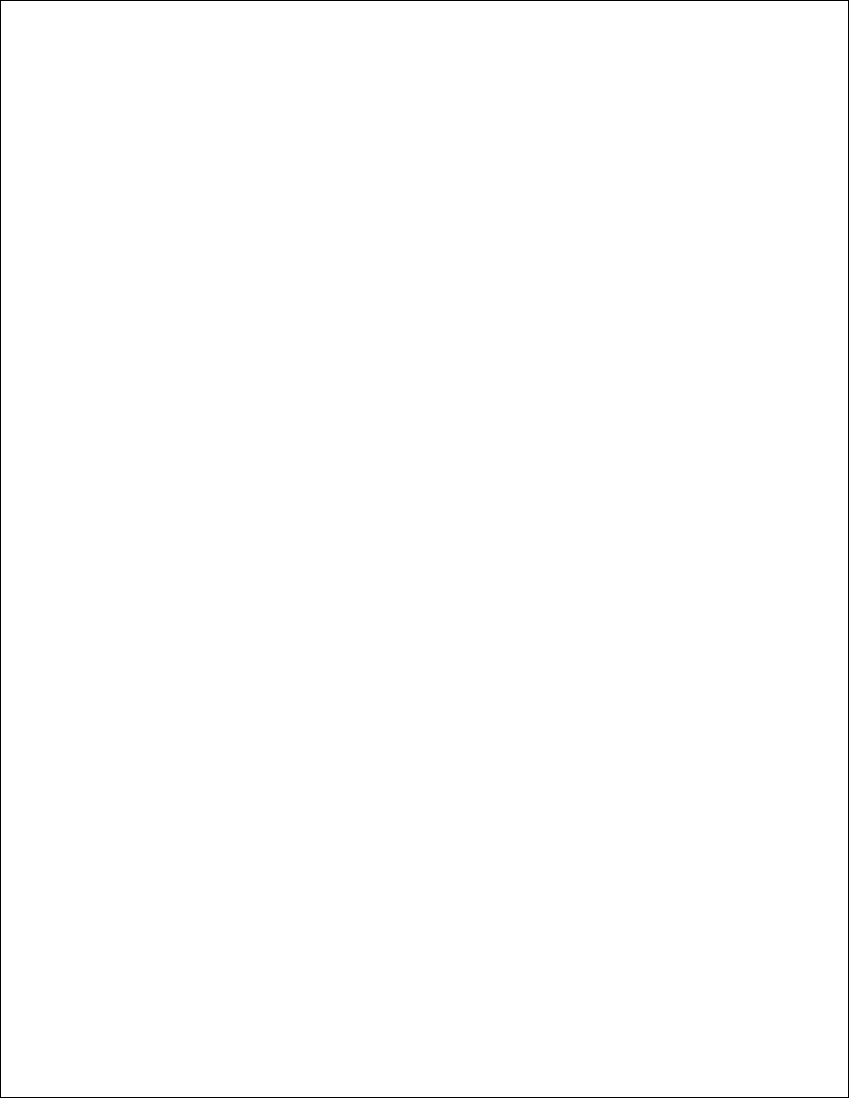
9
Federal Communications Commission (FCC) Statement
15.21
You are cautioned that changes or modifications not expressly approved by
the part responsible for compliance could void the user’s authority to operate
the equipment.
15.105(b)
This equipment has been tested and found to comply with the limits for a
Class B digital device, pursuant to part 15 of the FCC rules. These limits are
designed to provide reasonable protection against harmful interference in a
residential installation. This equipment generates, uses and can radiate
radio frequency energy and, if not installed and used in accordance with the
instructions, may cause harmful interference to radio communications.
However, there is no guarantee that interference will not occur in a particular
installation. If this equipment does cause harmful interference to radio or
television reception, which can be determined by turning the equipment off
and on, the user is encouraged to try to correct the interference by one or
more of the following measures:
- Reorient or relocate the receiving antenna.
- Increase the separation between the equipment and receiver.
- Connect the equipment into an outlet on a circuit different from that to
which the receiver is connected.
- Consult the dealer or an experienced radio/TV technician for help.
Operation is subject to the following two conditions:
1) This device may not cause interference and
2) This device must accept any interference, including interference that may
cause undesired operation of the device.
FCC RF Radiation Exposure Statement:
This equipment complies with FCC radiation exposure limits set forth for an
uncontrolled environment. End users must follow the specific operating
instructions for satisfying RF exposure compliance. This transmitter must
not be co-located or operating in conjunction with any other antenna or
transmitter.