Euro Communication EquipementS BTMOTOTO Bluetooth Headset User Manual User guide
Euro Communication Equipement SAS Bluetooth Headset User guide
User Manual
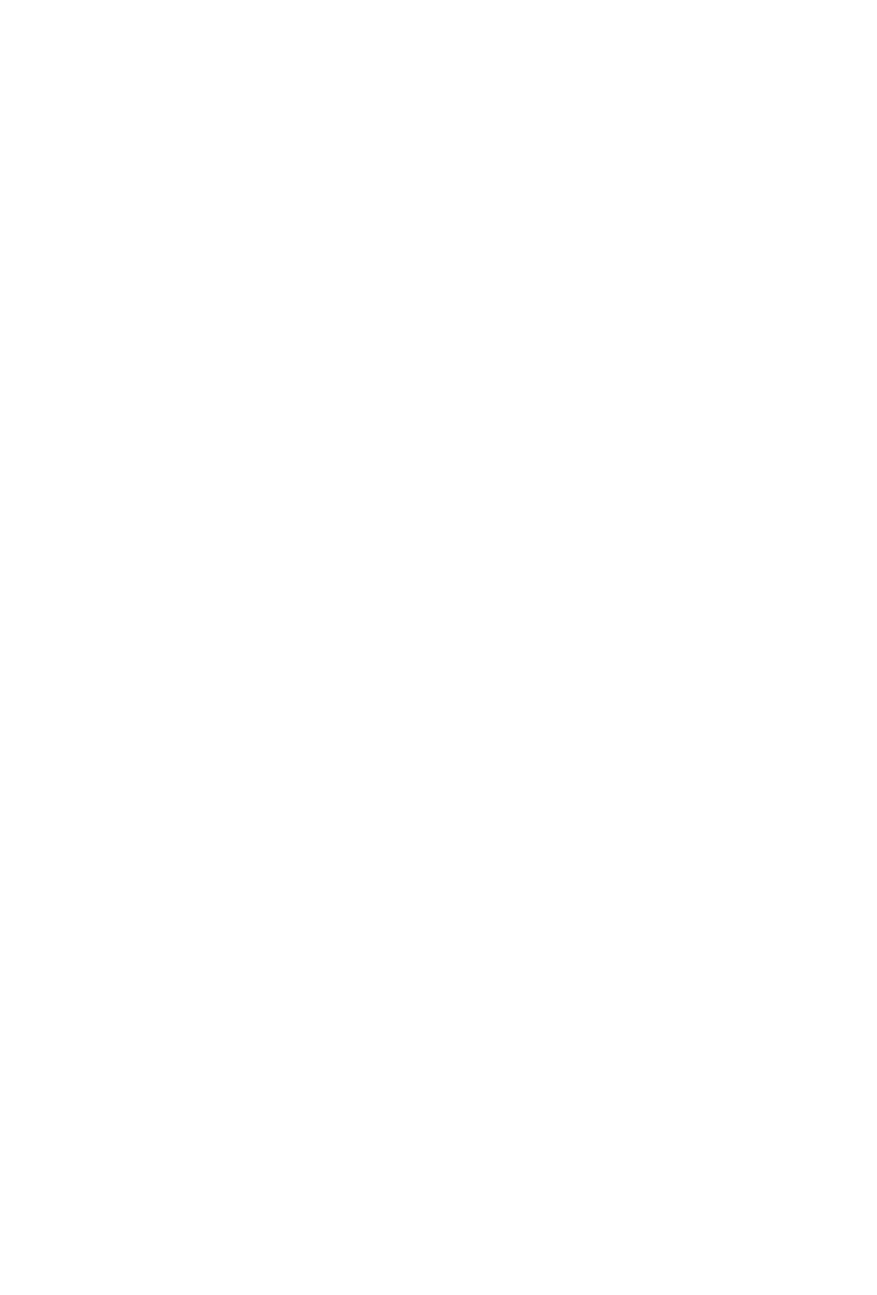
MotoTooth
Bluetooth Headset
Operating Manual
Contents
_______________________________________________________________________________________________________________
A.Product Overview.............................2
B.Quick Guide ................................2
C. Switching the MotoTooth On/Off . . . . . . . . . . . . . . . . . . . . . .3
D.Charging........................... ......3
E. Pairing to a Mobile Phone . . . . . . . . . . . . . . . . . . . . . . . . .4
F.MotoTooth Operations...........................4
G. Functions Matrix for mfb or multi-function button . . . . . . . . . . . . . .6
H.Multi-Pairing....................... .........6
________________________________________________________________________________________________________________
1/8
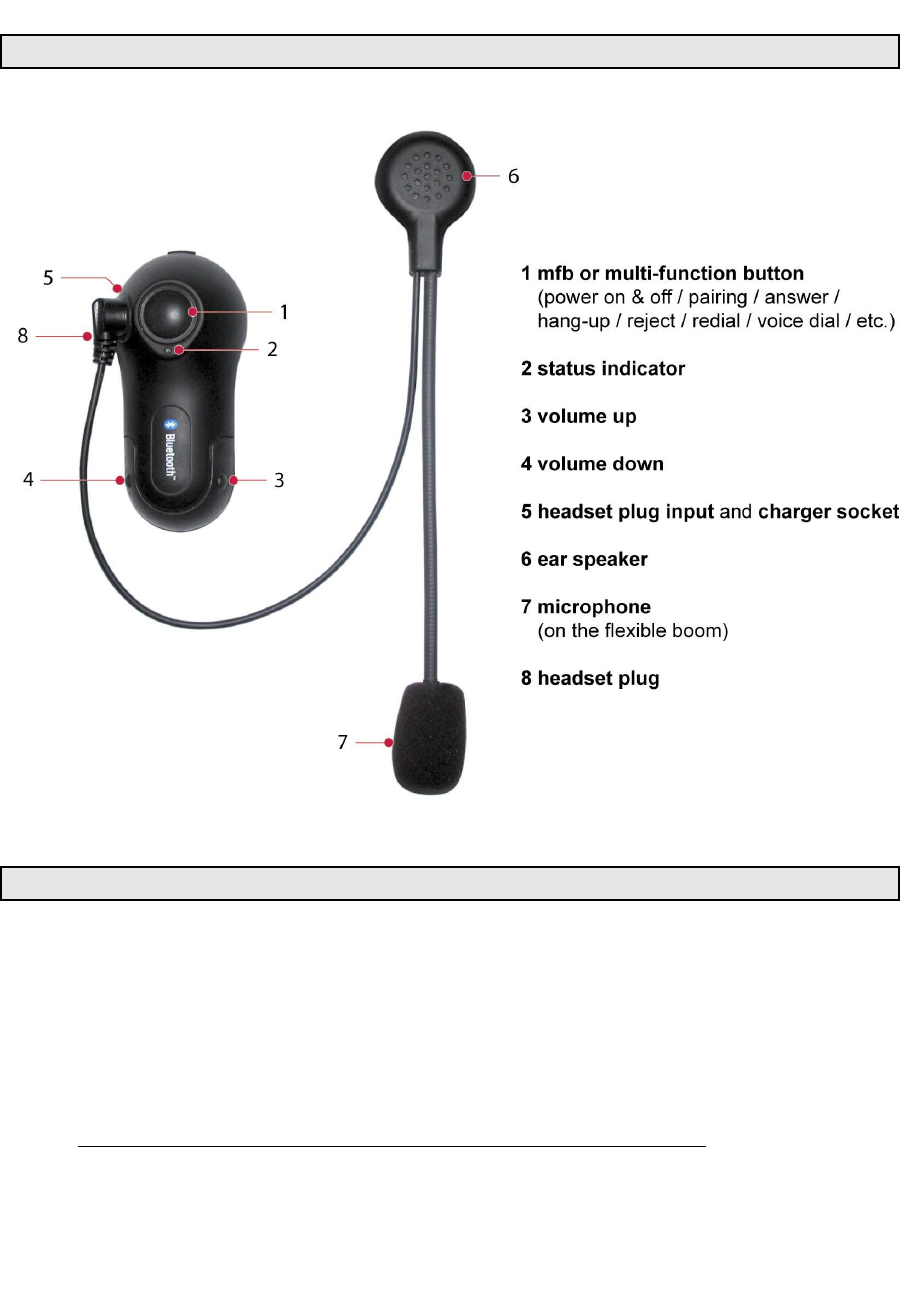
A. Product Overview
B. Quick Guide
1 mfb or multifunction button
- Power On: Press mfb for 1 second until status indicator turns blue (1st
beep).
- Power Off: Press mfb for 5 seconds, until status indicator turns red (3rd
beep).
- Pairing: From off, press and hold mfb for about 5 seconds until status
indicator turns alternate blinking red/ blue (2nd beep).
- Answer / Hang-Up a Call: Press mfb for 1 second (1st beep).
-Other Functions (See Section F. MotoTooth Operations
2 status indicator
- Pairing: Blinking Red/Blue
2/8
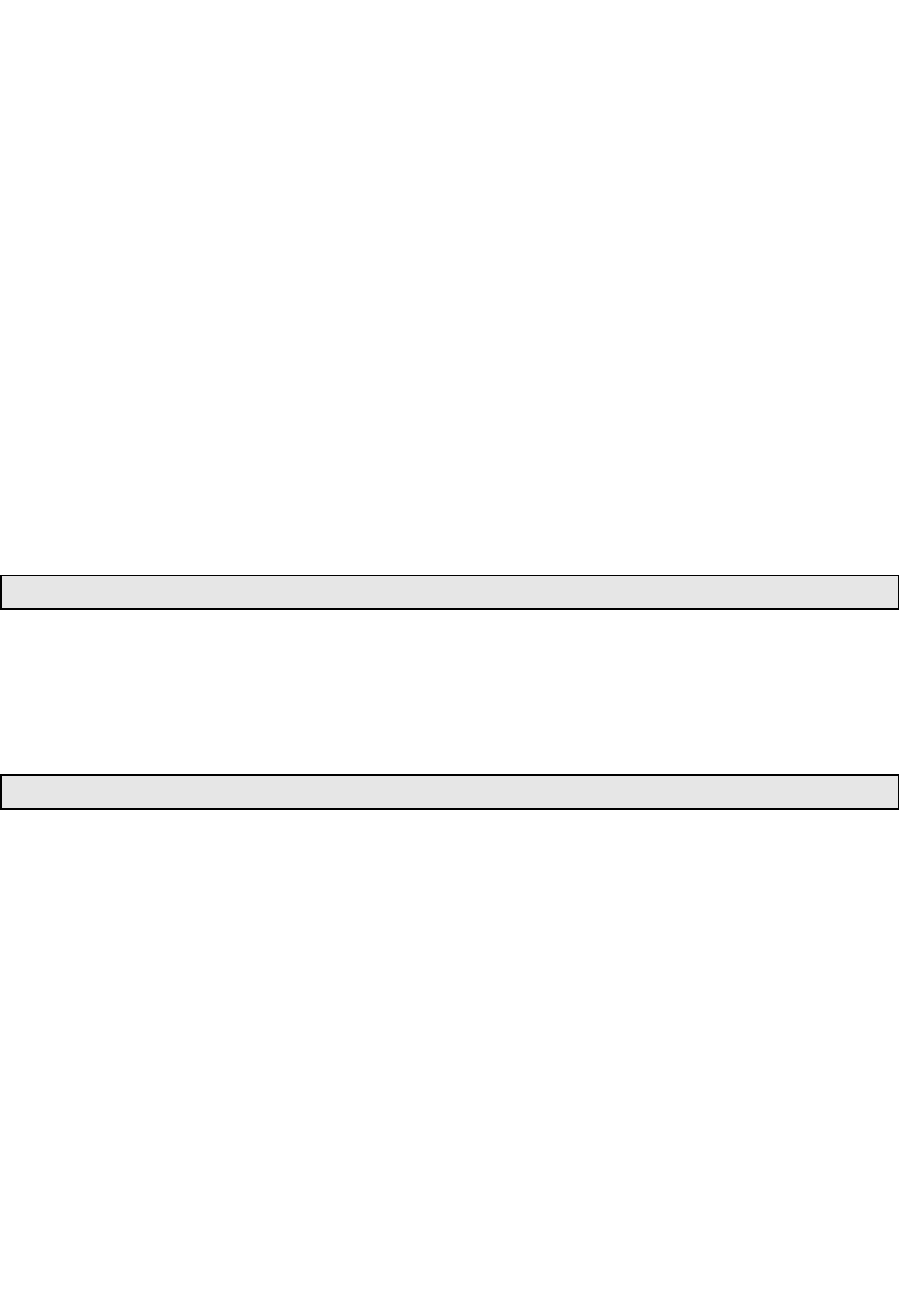
- On Call: Steady Blue
- Standby: Blinking Blue
- Low Battery (At standby): Blinking Red
- Low Battery (On Call): Steady Red
- Charging: Blinking Red/Green
- Fully Charged: Steady Green
3 volume up
- Press to increase the volume.
4 volume down
- Press to decrease the volume.
5 headset plug input and charger socket
6 ear speaker
7 microphone
8 headset plug
Power On: Press mfb for 1 second until status indicator turns blue.
(If MotoTooth is already worn, press mfb until 1st beep.)
Power Off: Press mfb for 5 seconds until status indicator turns red (3rd beep).
1. When the status indicator turns red, it means that the battery is low.
2. Charge the unit using the provided charger. (Note: status indicator: Blinking
Red/Green when charging)
3. When the status indicator turns steady green, it means that the charging is
complete.
4. Disconnect the charger.
3/8
C. Switching the Mototooth On or Off
D. Charging
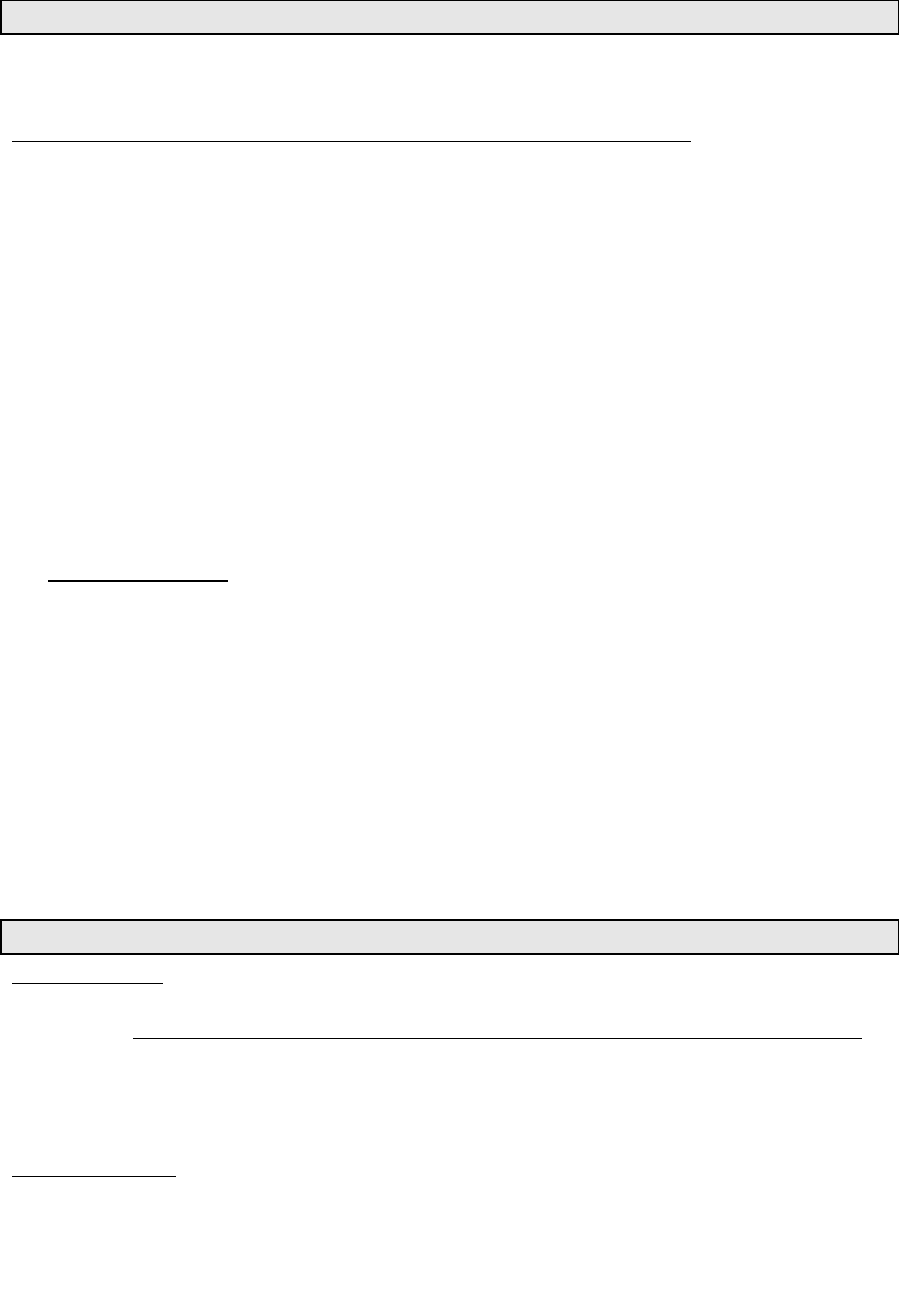
Pairing will create the link or connection between the MotoTooth and your
Bluetooth mobile phone.
First familiarize yourself with the parts, controls and functions of the MotoTooth.
(See Section A. Product Overview and Section B. Quick Guide.)
1. From OFF, press and hold the mfb of the MotoTooth for about 5 seconds (or
until you hear the 2nd beep). When the LED turns alternate blinking red/blue, it
means that the MotoTooth is in pairing mode.
2. While the headset is in pairing mode, access the Bluetooth menu of your
phone. Turn on the Bluetooth function then execute a Bluetooth search, or
discover so that it will find your MotoTooth.
3. When the phone displays the list of Bluetooth devices it found, select the name
of this headset (MotoTooth).
4. When the phone asks for the passcode, enter 0000. Pairing is successful if the
alternating red/blue lights of Bluetooth Indicator change to blinking blue.
Normally, the phone would also show briefly on its display if it’s already paired
and connected to the MotoTooth or if the pairing failed.
Important Note: Some phones do not connect directly after entering 0000. To
connect, you need to: Press mfb (until 1st beep only) to completely
connect.
Or,
(In your phone) Go back to Bluetooth > Paired devices > highlight the
name of this headset (MotoTooth) > press Options > then press
Connect).
The MotoTooth is now ready to use.
IMPORTANT:
Before using the MotoTooth, familiarize yourself with the parts and functions of the
MotoTooth. (See Section A. Product Overview and Section B. Quick Guide.)
The MotoTooth also needs to be ‘paired’ with your Bluetooth mobile phone first,
before you can use the following functions. (See Section E. Pairing to a Mobile
Phone.)
1 Make a Call: Dial the number using your phone. Audio will automatically be on
the headset.
4/8
E. Pairing to a Mobile Phone
F. MotoTooth Operations

Note: With some phones like Siemens S55 and Panasonic X70, audio is always
on the phone during an outgoing call. You will need to press mfb to transfer the
audio to your headset.
2 Redial (For Handsfree Profile Phones only) : Press mfb for 2 seconds (2nd
beep). The last dialed number will be redialed. Audio will be on the headset.
3 Voice Dial:
Important: Be sure the voice dialing function of your phone is activated. Record at
least one voice tag. (Kindly refer to the procedure in your phone’s manual.) Note:
Voice dialing entries must be stored in the phone’s memory, not on the SIM card!
1. Execute Voice dial: Press mfb for 1 second (1st beep).
2. Voice dial tone/beep will be heard on the headset prompting the user to say
the voice tag of the contact to call.
3. Say the voice tag. The voice will be played back to you (audio on headset)
then the phone will dial the number automatically.
4 Audio Transfer (For Handsfree Profile Phones only) : During an ongoing call,
audio transfer can be made.
From MotoTooth to Phone (MotoTooth initiated):
Press the mfb for 2 seconds (2nd beep). The audio will be transferred to the
phone.
From Phone to MotoTooth (MotoTooth initiated): Press the mfb for 1 second
(1st beep). The audio will be transferred back to the headset.
5 Answer a Call:
Answer the call by pressing mfb for 1 second (1st beep).
6 Reject a Call (For Handsfree Profile Phones only) :
Reject a call by pressing mfb for 2 seconds (2nd beep).
7 Set the volume:
Press volume up or down button until desired level is achieved. One press
would increase/decrease volume by 1 level.
5/8
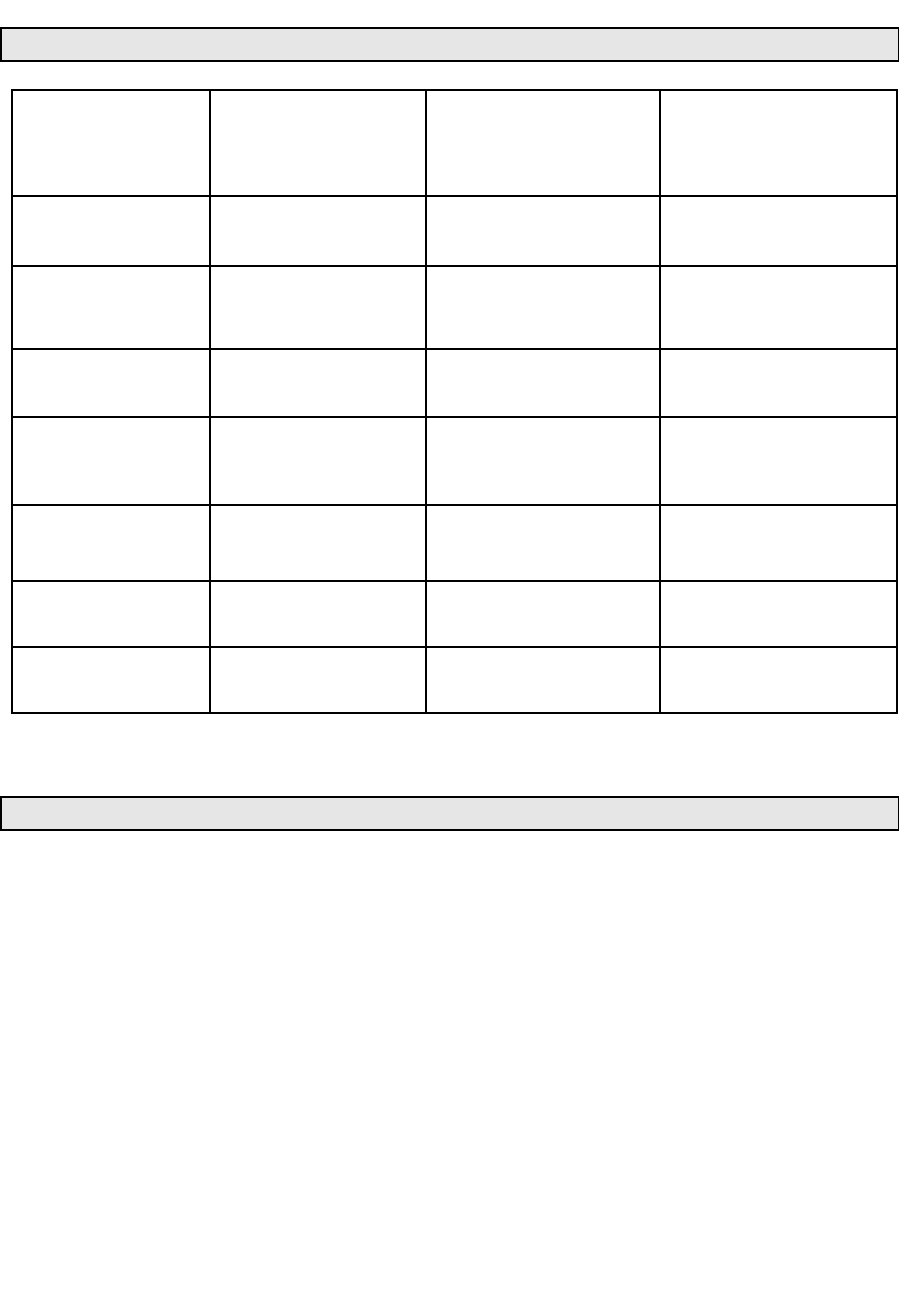
Status Press for 1sec. Press for 2sec. Press for 5sec.
Connected / On and
Standby Initiates Voice dial Redials last dialled
number
Turns Off the MotoTooth /
Disconnects
Off
Turns on the
MotoTooth
Enables Pairing Mode
On and Standby but
Disconnected
Creates connection
and activates Voice dial Creates connection
Incoming call (ring
being generated) Accepts the call Rejects the call
Active call at
MotoTooth Ends the call Transfers Audio to phone
Active call at Phone Transfers Audio to
MotoTooth
Outgoing call being
set-up Ends the call
The MotoTooth can be paired to 5 Bluetooth phones. An additional pairing will
automatically delete the phone that has not been used for the longest time. You
can easily switch to any of the paired phones:
1. Disconnect the currently used phone using the “active devices” in the Bluetooth
menu of your phone.
2. Connect the wanted phone, using the “paired devices” in the Bluetooth menu
of your phone.
Note: When you press the mfb, the MotoTooth will attempt to connect to the last
used phone only. Be sure to connect the MotoTooth using the phone’s Bluetooth
menu first.
6/8
G. Functions Matrix for mfb or multi-function button
H. Multi-Pairing
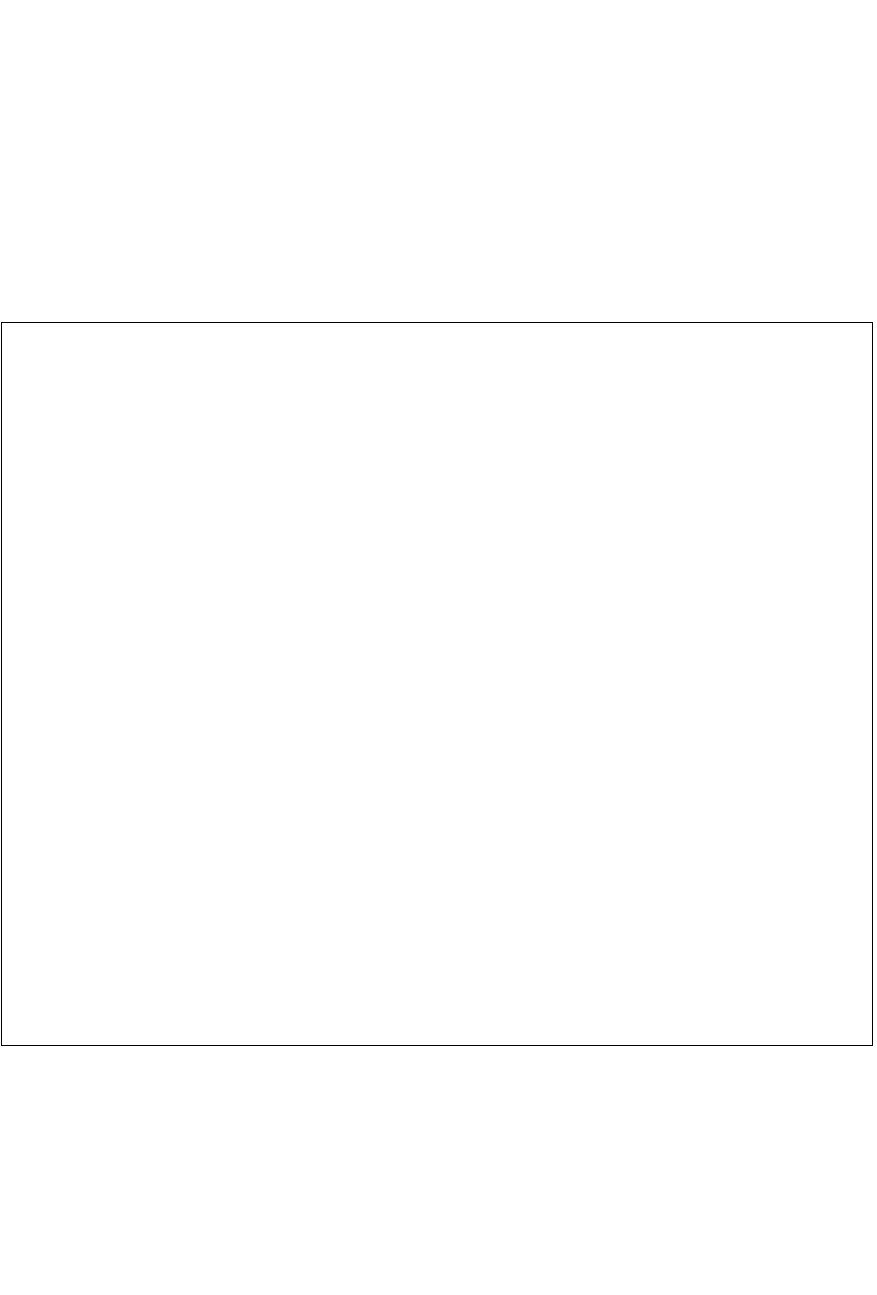
7/8
Federal Communications Commission (FCC) Statement
15.21
You are cautioned that changes or modifications not expressly approved by the part responsible for compliance could
void the user’s authority to operate the equipment.
15.105(b)
This equipment has been tested and found to comply with the limits for a Class B digital device, pursuant to part 15 of
the FCC rules. These limits are designed to provide reasonable protection against harmful interference in a residential
installation. This equipment generates, uses and can radiate radio frequency energy and, if not installed and used in
accordance with the instructions, may cause harmful interference to radio communications. However, there is no
guarantee that interference will not occur in a particular installation. If this equipment does cause harmful interference
to radio or television reception, which can be determined by turning the equipment off and on, the user is encouraged
to try to correct the interference by one or more of the following measures:
-Reorient or relocate the receiving antenna.
-Increase the separation between the equipment and receiver.
-Connect the equipment into an outlet on a circuit different from that to which the receiver is connected.
-Consult the dealer or an experienced radio/TV technician for help.
Operation is subject to the following two conditions:
1) this device may not cause interference and
2) this device must accept any interference, including interference that may cause undesired operation of the device.
FCC RF Radiation Exposure Statement:
This equipment complies with FCC radiation exposure limits set forth for an uncontrolled environment. End users must
follow the specific operating instructions for satisfying RF exposure compliance. This transmitter must not be co-
located or operating in conjunction with any other antenna or transmitter.
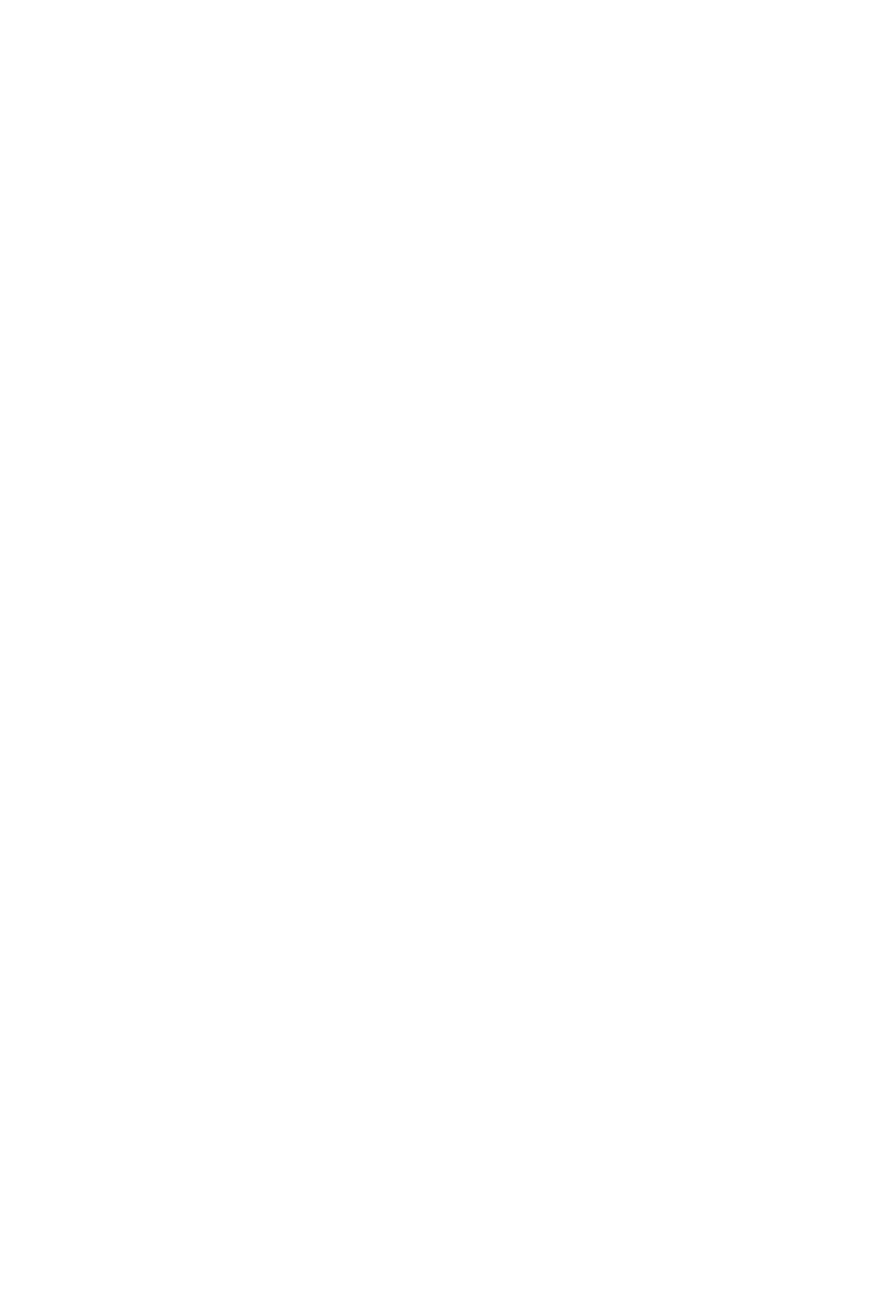
8/8