Euro Communication EquipementS BTSUPER SUPERTOOTH User Manual
Euro Communication Equipement SAS SUPERTOOTH
Users Manual

OPERATI NG MANUAL
SuperTooth
I ndepe nde nt Handsfree Kit
w it h Bluetooth and D SP
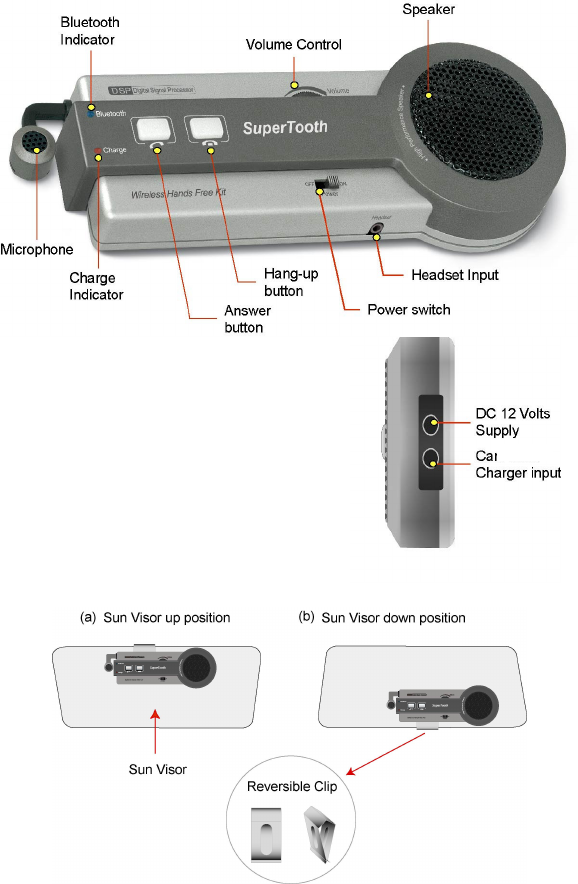
1
OVERVI EW
The Supertooth is equipped with Bluetooth and Digital Signal Processor that allows wireless
communications on devices such as cellular phones. This is designed to be a totally portable wireless
handsfree kit. This also provides convenience to the user by communicating with the hands free.
Supertooth will work on any Bluetooth cellular phones available provided that they respect the Bluetooth
protocol. However, if your phone is non-Bluetooth phone, SuperDongle is also available as an accessory
that you need to attach into your non-Bluetooth phone before using the Supertooth.
A. I LLUSTRATI ON
Characteristics:
• Full Duplex.
• Frequency : 2.4 GHz
• Built-in noise canceling microphone.
• Internal Digital Signal Processing DSP for noise
cancellation and echo suppression.
• Charging time : about 2 hours.
• High power 50mm speaker.
• Size: 150 x 60 x 25mm.
• Weight : 130g
Placem ent Guide:
The SuperTooth must be placed near your mouth. The sun visor clip is designed reversible to easily
transfer the SuperTooth in case you change the position of the sun visor.
2
B. TURNI N G ON / OFF THE SUPERTOOTH
1. To turn the Supertooth ON, slide the switch to the right. The Bluetooth indicator will light blue.
The kit is now ready and is waiting for a call (standby mode). (Note: If the charge indicator
becomes blinking red, it means that the battery on the kit is low. Re-charge it immediately
with the supplied charger. Refer to Section D for the charging operations.)
2. To turn the Supertooth OFF, slide the switch to the left. The indicator light becomes red then
turns off after a few seconds.
3. Wait at least 4 seconds before turning the Supertooth ON again.
C. SUPERTOOTH OPERATI ON S
Before use, the kit must be paired with the phone. Pairing is done only once. After being paired, the
phone and the kit will be automatically connected anytime when the phone is used. (Please see
SuperTooth Operations For Popular Cell Phones section on the next page for the instruction).
Important Remarks:
• On some versions of Nokia’s software, the kit will not connect automatically to the cell phone.
You will need to press the answer button once to connect it to the cell phone.
• If disconnection problem will be encountered on some Nokia cell phones, kindly turn off the
keypad tone of your cell phone.
D. CHARGI N G OPERATI ON S
The Supertooth can be charged in a car using the Supertooth Fast charger
1. Connect the charger jack to the charger input of the Supertooth.
2. The red/green charge indicator will alternately blink during charge. The charge indicator turns
green when the Supertooth has fully charged and trickle charge will start.
3. Disconnect the charger on the Supertooth.
Note: Charging time will take about 2 hours using the supplied car charger
E. PERMAN EN T SUPPLY
Connect the 12 Volts car adapter (optional) to the DC 12 Volts input. This input will charge the
battery on trickle mode only.
3
SUPERTOOTH OPERATIONS FOR POPULAR
CELL PHONES
Note 1: If your phone is not included on the following list of this manual, kindly refer to the manual of your
phone.
Note 2: Softwares and menus could be modified by the cell phone’s manufacturers without prior notice. If
the manual does not match with your cell phone operations, kindly refer to the manual of your cell phone.
Note 3: Multi-pairing is now possible.
Sony Ericsson T68/T68i
a. Activating the Bluetooth ………………………………………… 6
b. Pairing to the Cellular Phone ………………………………………… 6
c. Answering/Receiving a Call ………………………………………… 6
d. Making a Call with the Supertooth on ………………………………………… 6
e. Audio Transfer ………………………………………… 7
f. Rejecting a Call ………………………………………… 7
g. Setting the Volume ………………………………………… 7
h. Activating the Voice Dialing ………………………………………… 7
i. Recording for Voice Dialing ………………………………………… 7
Sony Ericsson T39m
a. Activating the Bluetooth ………………………………………… 8
b. Pairing to the Cellular Phone ………………………………………… 8
c. Answering/Receiving a Call ………………………………………… 8
d. Making a Call with the Supertooth on ………………………………………… 8
e. Audio Transfer ………………………………………… 9
f. Setting the Volume ………………………………………… 9
g. Activating the Voice Dialing ………………………………………… 9
h. Recording for Voice Dialing ………………………………………… 9
Sony Ericsson P800 / P900
a. Activating the Bluetooth ………………………………………… 9
b. Pairing to the Cellular Phone ………………………………………… 9
c. Answering/Receiving a Call ………………………………………… 10
d. Making a Call with the Supertooth on ………………………………………… 10
e. Audio Transfer ………………………………………… 10
f. Setting the Volume ………………………………………… 10
g. Activating the Voice Dialing ………………………………………… 10
h. Recording for Voice Dialing ………………………………………… 10
Sony Ericsson T610
a. Activating the Bluetooth ………………………………………… 11
b. Pairing to the Cellular Phone ………………………………………… 11
c. Answering/Receiving a Call ………………………………………… 11
d. Making a Call with the Supertooth on ………………………………………… 11
e. Audio Transfer ………………………………………… 11
f. Rejecting a Call ………………………………………… 11
g. Setting the Volume ………………………………………… 12
h. Activating the Voice Dialing ………………………………………… 12
i. Recording for Voice Dialing ………………………………………… 12
Sony Ericsson T628
a. Activating the Bluetooth ………………………………………… 12
b. Setting to Low Power Mode ………………………………………… 12
c. Pairing to the Cellular Phone ………………………………………… 12
d. Answering/Receiving a Call ………………………………………… 12
e. Making a Call with the Supertooth on ………………………………………… 13
f. Audio Transfer ………………………………………… 13
g. Setting the Volume ………………………………………… 13
h. Activating the Voice Dialing ………………………………………… 13
i. Recording for Voice Dialing ………………………………………… 13
4
Sony Ericsson Z600
a. Activating the Bluetooth ………………………………………… 13
b. Setting to Low Power Mode … … … … … … … … … … … … … … … … 13
c. Pairing to the Cellular Phone … … … … … … … … … … … … … … … … 14
d. Answering/Receiving a Call … … … … … … … … … … … … … … … … 14
e. Making a Call with the Supertooth on … … … … … … … … … … … … … … … … 14
f. Audio Transfer … … … … … … … … … … … … … … … … 14
g. Setting the Volume … … … … … … … … … … … … … … … … 14
h. Activating the Voice Dialing … … … … … … … … … … … … … … … … 14
i. Recording for Voice Dialing … … … … … … … … … … … … … … … … 15
Nokia 6310/6310i
a. Activating the Bluetooth … … … … … … … … … … … … … … … … 15
b. Pairing to the Cellular Phone … … … … … … … … … … … … … … … … 15
c. Auto Accept Mode … … … … … … … … … … … … … … … … 15
d. Answering/Receiving a Call … … … … … … … … … … … … … … … … 16
e. Making a Call with the Supertooth on … … … … … … … … … … … … … … … … 16
f. Audio Transfer … … … … … … … … … … … … … … … … 16
g. Rejecting a Call … … … … … … … … … … … … … … … … 16
h. Setting the Volume … … … … … … … … … … … … … … … … 16
i. Recording for Voice Dialing … … … … … … … … … … … … … … … … 16
Nokia 8910
a. Activating the Bluetooth … … … … … … … … … … … … … … … … 17
b. Pairing to the Cellular Phone … … … … … … … … … … … … … … … … 17
c. Auto Accept Mode … … … … … … … … … … … … … … … … 17
d. Answering/Receiving a Call … … … … … … … … … … … … … … … … 17
e. Making a Call with the Supertooth on … … … … … … … … … … … … … … … … 18
f. Audio Transfer … … … … … … … … … … … … … … … … 18
g. Rejecting a Call … … … … … … … … … … … … … … … … 18
h. Setting the Volume … … … … … … … … … … … … … … … … 18
i. Recording for Voice Dialing … … … … … … … … … … … … … … … … 18
Nokia 8910i
a. Activating the Bluetooth … … … … … … … … … … … … … … … … 18
b. Pairing to the Cellular Phone … … … … … … … … … … … … … … … … 19
c. Auto Accept Mode … … … … … … … … … … … … … … … … 19
d. Answering/Receiving a Call … … … … … … … … … … … … … … … … 19
e. Making a Call with the Supertooth on … … … … … … … … … … … … … … … … 19
f. Audio Transfer … … … … … … … … … … … … … … … … 20
g. Rejecting a Call … … … … … … … … … … … … … … … … 20
h. Setting the Volume … … … … … … … … … … … … … … … … 20
i. Recording for Voice Dialing … … … … … … … … … … … … … … … … 20
Nokia 3650
a. Activating the Bluetooth … … … … … … … … … … … … … … … … 20
b. Pairing to the Cellular Phone … … … … … … … … … … … … … … … … 20
c. Auto Accept Mode … … … … … … … … … … … … … … … … 21
d. Answering/Receiving a Call … … … … … … … … … … … … … … … … 21
e. Making a Call with the Supertooth on … … … … … … … … … … … … … … … … 21
f. Audio Transfer … … … … … … … … … … … … … … … … 21
g. Rejecting a Call … … … … … … … … … … … … … … … … 21
h. Setting the Volume … … … … … … … … … … … … … … … … 21
i. Recording for Voice Dialing … … … … … … … … … … … … … … … … 22
Nokia 6650
a. Activating the Bluetooth … … … … … … … … … … … … … … … … 22
b. Pairing to the Cellular Phone … … … … … … … … … … … … … … … … 22
c. Auto Accept Mode … … … … … … … … … … … … … … … … 22
d. Answering/Receiving a Call … … … … … … … … … … … … … … … … 23
e. Making a Call with the Supertooth on … … … … … … … … … … … … … … … … 23
f. Audio Transfer … … … … … … … … … … … … … … … … 23
g. Rejecting a Call … … … … … … … … … … … … … … … … 23
h. Setting the Volume … … … … … … … … … … … … … … … … 23
i. Recording for Voice Dialing … … … … … … … … … … … … … … … … 23
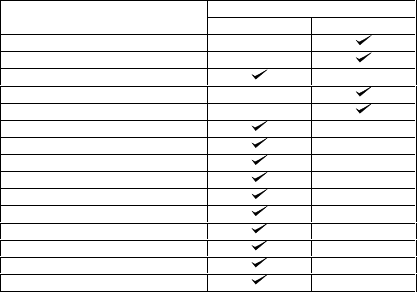
5
Nokia 6600
a. Activating the Bluetooth ………………………………………… 24
b. Pairing to the Cellular Phone … … … … … … … … … … … … … … … … 24
c. Auto Accept Mode … … … … … … … … … … … … … … … … 24
d. Answering/Receiving a Call … … … … … … … … … … … … … … … … 24
e. Making a Call with the Supertooth on … … … … … … … … … … … … … … … … 24
f. Audio Transfer … … … … … … … … … … … … … … … … 25
g. Rejecting a Call … … … … … … … … … … … … … … … … 25
h. Setting the Volume … … … … … … … … … … … … … … … … 25
i. Recording for Voice Dialing … … … … … … … … … … … … … … … … 25
Siemens S55
a. Activating the Bluetooth … … … … … … … … … … … … … … … … 25
b. Pairing to the Cellular Phone … … … … … … … … … … … … … … … … 25
c. Answering/Receiving a Call … … … … … … … … … … … … … … … … 26
d. Making a Call with the Supertooth on … … … … … … … … … … … … … … … … 26
e. Audio Transfer … … … … … … … … … … … … … … … … 26
f. Rejecting a Call … … … … … … … … … … … … … … … … 26
g. Setting the Volume … … … … … … … … … … … … … … … … 26
h. Recording for Voice Dialing … … … … … … … … … … … … … … … … 26
Suggested Pairing Modes
Pairing Mode
Cell Phone Models Handsfree Headset
Ericsson T68
Ericsson T68i (R6 and below)
Ericsson T68i (R7)
Ericsson T39m
Ericsson P800 / P900
Ericsson T610
Ericsson T628
Ericsson Z600
Nokia 6310/6310i
Nokia 8910
Nokia 8910i
Nokia 3650
Nokia 6650
Nokia 6600
Siemens S55
Note 1: Handsfree Pairing mode
- From the OFF state, press the answer button for 10 seconds or until the red and
blue indicator will alternately blink.
Note 2: Headset Pairing mode
- From the OFF state, press the answer button for 10 seconds or until the red and
blue indicator will alternately blink.
- Press the answer button again for a short time to access Headset pairing mode.
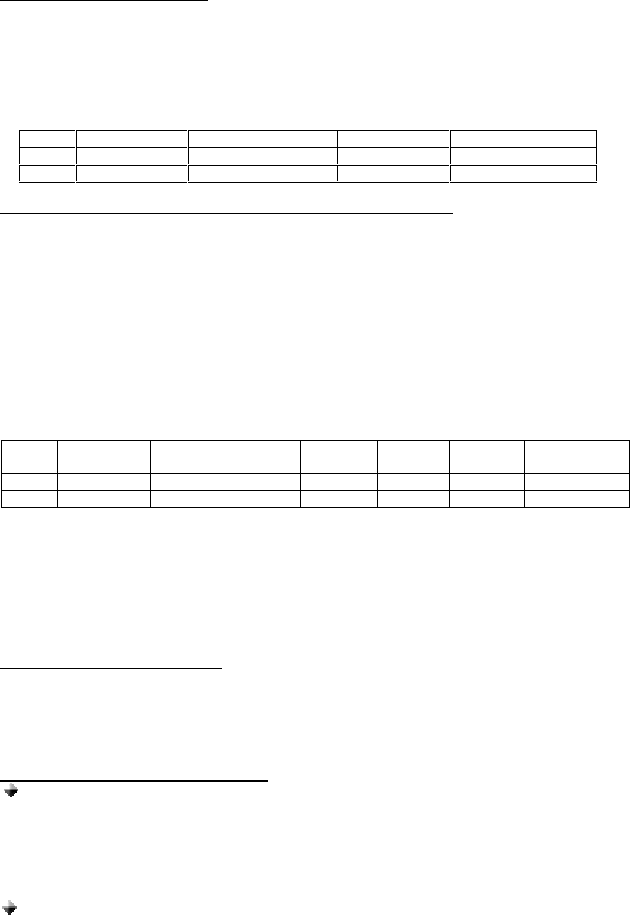
6
USING WITH SONY ERICSSON T68/T68i
a. ACTIVATING THE BLUETOOTH
You must activate your Bluetooth to establish a Bluetooth connection between your mobile phone
and other Bluetooth devices.
1. Go the Menu Key by pressing the joystick. Scroll to Connect, YES. Select Bluetooth, YES.
Select Options, YES. Operation mode, YES. On, YES.
2. Continue pressing NO, to exit.
QUICK ACCESS:
Press Menu followed by the sequence of numbers below.
Connect Bluetooth Options Operation mode
T68 8 3 - 2
T68i 8 4 (or 3 for T68i R7) 4 1
b. PAIRING TO THE CELLULAR PHONE (Not possible during charging)
1. Bring the cellular phone at about 20 cm from the Supertooth.
2. Turn off the Supertooth and wait for about 4 seconds.
3. Turn ON the Supertooth while pressing the answer button for 10 seconds or until a distinctive
tone will be heard at the same time the red and blue indicator will alternately blink. This
indicates that the unit is now ready for pairing.
4. For T68 and T68i older versions, R6 and below, press the answer button once again for
a short time, to access headset pairing mode.
5. Go the Menu Key by pressing the joystick. Scroll to Connect, YES. Select Bluetooth, YES.
6. Select Paired devices, YES. Add device, YES. Choose Phone initiates, YES. Choose
Headset/Handsfree, YES. The phone will then search the device to be added. After the
device is found, press YES.
QUICK ACCESS (for steps 5 and 6):
Press Menu then follow the sequence of numbers below:
Connect Blue tooth Paired
devices
Add
device
Phone
initiates
Headset/
Handsfree
T68 8 3 2 Yes 1 2
T68i 8 4 (or 3 for T68i R7) 2 Yes 1 2
7. Enter “0000” as the passkey. If the pairing is successful, the alternating red/blue lights will
stop. Press YES to confirm the name of the device. If the pairing is unsuccessful, the steps
above may be repeated.
8. Continue pressing NO to exit the menu key.
The Supertooth is paired and ready to use. An icon, will appear during the standby mode indicating
that the Supertooth is linked with the phone.
c. ANSWERING/RECEIVING A CALL
When the phone is receiving a call, a ring tone will be heard on the Supertooth.
1. Just press the answer button down once to answer the call.
2. If you wish to answer a call on the cellular phone, just press YES and the call is automatically
transferred to the phone. Pressing the answer button transfers the call on the kit.
3. To terminate the call, press the hang-up button.
d. MAKING A CALL with the Supertooth on
Normal dialing
1. Enter the contact number and press YES. Audio can be heard on the Supertooth at the
same time, a question will be displayed. Retrieve call in phone?, ignoring or pressing
No, transfers the call to the Supertooth. Pressing Yes, transfers the call to the cell
phone.
2. Press the hang-up button to hang-up and terminate the call.
Voice dialing
Refer to step h and i for the procedure when activating and recording for voice dialing.
1. Press the answer button once to activate the voice dialing.
2. A beep will then be heard on the Supertooth prompting the user to say the name of the
person to call.
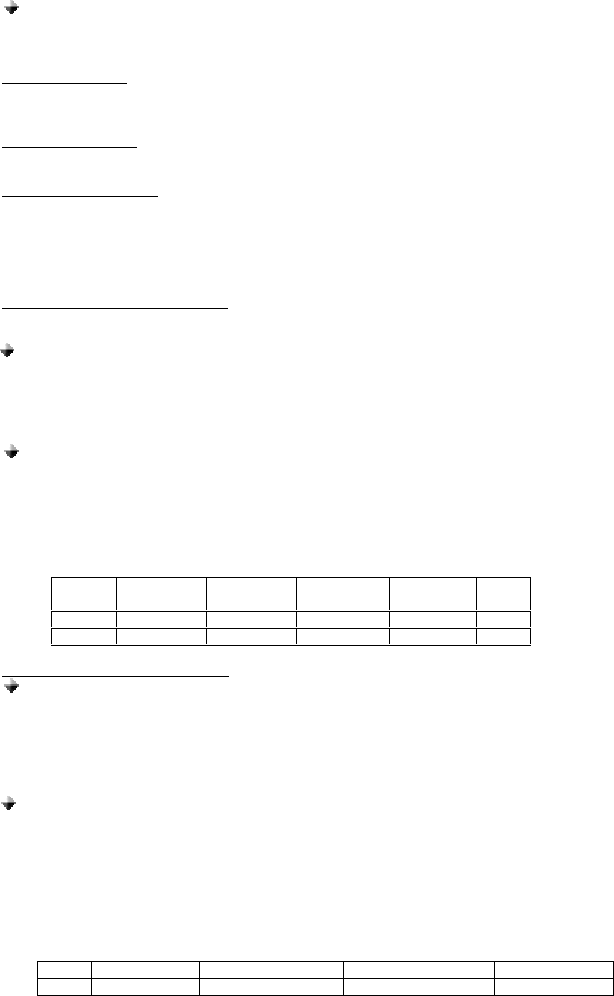
7
3. Say the name. The name will be played back to you. The phone will then place the call
automatically. In case the cell phone does not recognize the name spoken, the steps
above may be repeated.
4. Press the hang-up button to terminate the call.
Redialing
For T68i R6 and R7, make a long press on the answer button once. Call is automatically
transferred on the Supertooth.
e. AUDIO TRANSFER
Audio Transfer can be done by pressing the answer button or accessing the cell phone’s menu
during ongoing calls.
f. REJECTING A CALL
For T68i R7, press the hang-up button to reject the incoming call.
g. SETTING THE VOLUME
Setting the volume can be done using the volume control.
1. Turn it clockwise to increase the volume.
2. Decrease the volume by turning it counter-clockwise.
If the volume is too high, it can cause feedback (whistling sound), echo or background noise during
calls on some cell phones.
h. ACTIVATING THE VOICE DIALING
Use your phone when recording for the voice dialing. Before voice dialing, you must first turn on the
name dialing function and record your voice. To turn voice dialing on:
Using T68 Sony Ericsson
1. Go to the Menu Key by pressing the joystick. Scroll to Settings, YES. Voice control,
YES.
2. Voice settings, YES. Voice dialing, YES. Select On, YES.
3. Continue pressing NO to exit
Using T68i Sony Ericsson
1. Go to the Menu Key by pressing the joystick. Scroll to Settings, YES. Voice control,
YES. Voice dialing, YES.
2. Select On, YES.
3. Continue pressing NO to exit
QUICK ACCESS:
Press Menu followed by the sequence of numbers below.
Settings Voice
control
Voice
settings
Voice
dialing On
T68 5 8 1 1 1
T68i 5 6 - 1 1
i. RECORDING FOR VOICE DIALING
Using T68 Sony Ericsson
1. Go to the Menu Key by pressing the joystick. Scroll to Settings and press YES. Choose
Voice control, YES. Voice Commands, YES. Select a contact, YES. Add voice, YES.
2. Follow the instructions in the display. An icon will appear next to a contact name which
has a voice command.
3. Continue pressing NO to exit.
Using T68i Sony Ericsson
1. Go to the Menu Key by pressing the joystick. Scroll to Settings and press YES. Choose
Voice control, YES then go to Voice dialing, YES. Edit name, YES. Add voice, YES.
2. Select a contact, YES.
3. Follow the instructions in the display. An icon will appear next to a contact name which
has a voice command.
4. Continue pressing NO to exit.
QUICK ACCESS:
Press Menu followed by the sequence of numbers below.
Settings Voice control Voice commands Contacts
T68 5 8 2 4
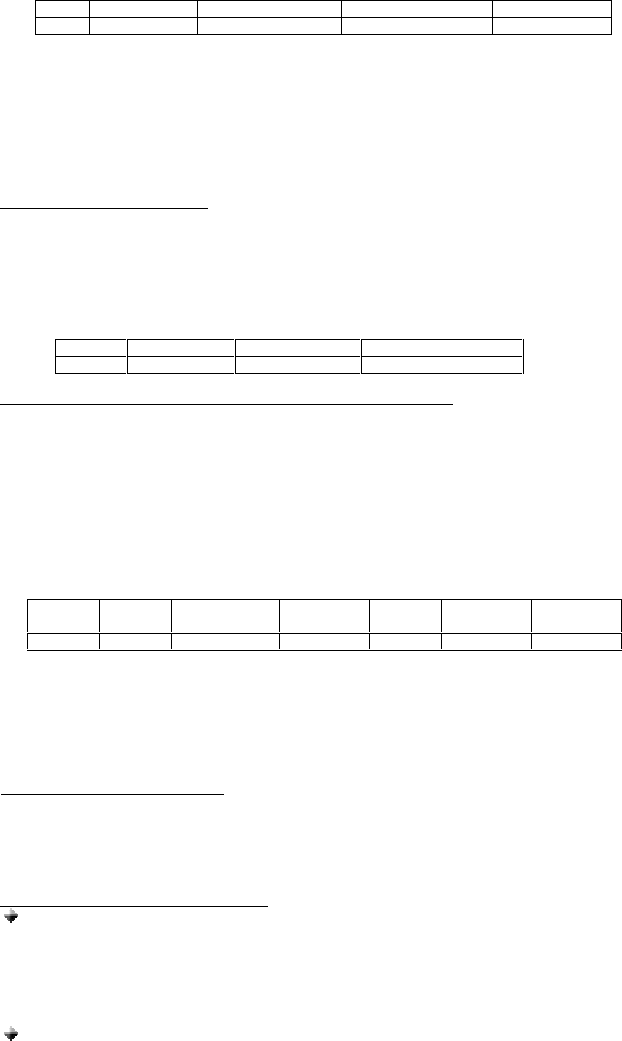
8
Settings Voice control Voice dialing Edit names
T68i 5 6 1 2
Note: Record your voice command in a quiet place so that only your voice will be recorded on
the phone.
USING WITH SONY ERICSSON T39m
a. ACTIVATING THE BLUETOOTH
You must activate your Bluetooth to establish a Bluetooth connection between
your mobile phone and other Bluetooth devices.
1. Press the Menu Key. Scroll to Extras and press YES. Select Operation mode, YES. On,
YES.
2. Continue pressing NO, to exit.
QUICK ACCESS:
Press Menu followed by the sequence of numbers below.
Extras Blue tooth Operation mode
T39m 5 6 4
b. PAIRING TO THE CELLULAR PHONE (Not possible during charging)
1. Bring the cellular phone at about 20 cm from the Supertooth.
2. Turn off the Supertooth and wait for about 4 seconds.
3. Turn ON the Supertooth while pressing the answer button for 10 seconds or until a distinctive
tone will be heard and at the same time the red and blue indicator will alternately blink. This
indicates that the unit is now ready for pairing.
4. Press the answer button once again for a short time, to access headset pairing mode.
5. Press the Menu Key. Scroll to Extras, YES. Select Bluetooth, YES. Select Paired devices,
YES. Add device, YES. Choose Phone initiates, YES. Choose Headset, YES. The phone will
then search the device to be added. After the device is found, press YES.
QUICK ACCESS (for steps 5 and 6):
Press Menu then follow the sequence of numbers below:
Extras Blue tooth Paired
devices
Add
device
Phone
initiates Headset
T39m 5 6 2 Yes 1 2
6. Enter “0000” as the passkey. If the pairing is successful, the alternating red/blue lights will
stop. Press YES to confirm the name of the device. If the pairing is unsuccessful, the steps
above may be repeated.
7. Continue pressing NO to exit the menu key.
The Supertooth is paired and ready to use.
c. ANSWERING/RECEIVING A CALL
When the phone is receiving a call, a ring tone will be heard on the Supertooth.
1. Just press the answer button down once to answer the call.
2. If you wish to answer a call on the cellular phone, just press YES and the call is automatically
transferred to the phone. Pressing the answer button transfers the call on the Supertooth.
3. To terminate the call, press the hang-up button.
d. MAKING A CALL with the Supertooth on
Normal dialing
1. Enter the contact number and press YES. Audio can be heard on the Supertooth at the
same time, a question will be displayed. Retrieve call in phone?, ignoring or pressing
No, transfers the call to the Supertooth. Pressing Yes, transfers the call to the cell
phone.
2. Press the hang-up button to hang-up and terminate the call.
Voice dialing
Refer to step g and h for the procedure when activating and recording for voice dialing.
1. Press the answer button once to activate the voice dialing.
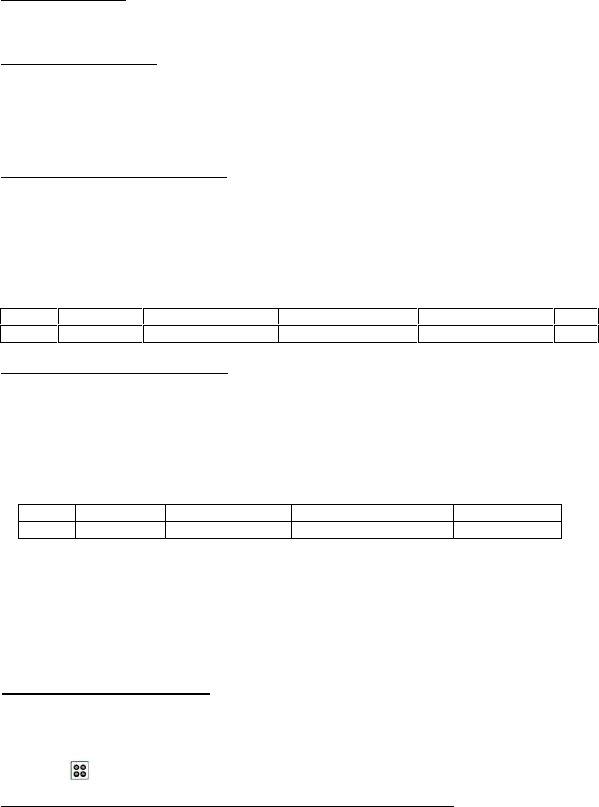
9
2. A beep will then be heard on the Supertooth prompting the user to say the name of the
person to call.
3. Say the name. The name will be played back to you. The phone will then place the call
automatically. In case the cell phone does not recognize the name spoken, the steps
above may be repeated.
4. Press the hang-up button to terminate the call.
e. AUDIO TRANSFER
Audio Transfer can be done by pressing the answer button or accessing the cell phone’s menu
during ongoing calls.
f. SETTING THE VOLUME
Setting the volume can be done using the volume control.
1. Turn it clockwise to increase the volume.
2. Decrease the volume by turning it counter-clockwise.
If the volume is too high, it can cause feedback (whistling sound), echo or background noise during
calls on some cell phones.
g. ACTIVATING THE VOICE DIALING
Use your phone when recording for the voice dialing. Before voice dialing, you must first turn on the
name dialing function and record your voice. To turn voice dialing on:
1. Press the Menu Key. Scroll to Settings, YES. Voice control, YES.
2. Voice settings, YES. Voice dialing, YES. Select On, YES.
3. Continue pressing NO to exit
QUICK ACCESS:
Press Menu followed by the sequence of numbers below.
Settings Voice control Voice settings Voice dialing On
T39m 4 9 1 1 1
h. RECORDING FOR VOICE DIALING
1. Press the Menu Key. Scroll to Settings, YES. Voice control, YES. Voice Commands, YES.
Select Contacts, YES. Add voice, YES.
2. Find a contact name and follow the instructions in the display. An icon will appear next to a
contact name which has a voice command.
3. Continue pressing NO to exit.
QUICK ACCESS:
Press Menu followed by the sequence of numbers below.
Settings Voice control Voice commands Contacts
T39m 4 9 2 4
Note: Noisy environment may affect voice recognition. Record your voice in a quiet environment.
USING WITH SONY ERICSSON P800 / P900
a. ACTIVATING THE BLUETOOTH
You must activate your Bluetooth to establish a Bluetooth connection between your mobile phone
and other Bluetooth devices.
1. On the Applications window (flip open mode), scroll and tap Control Panel using the stylus.
Go to Connections. Tap Bluetooth. Go to Settings. On the Operation mode, tap On.
2. Tap to exit and return to the Applications window.
b. PAIRING TO THE CELLULAR PHONE (Not possible during charging)
1. Bring the cellular phone at about 20 cm from the Supertooth.
2. Turn off the Supertooth and wait for about 4 seconds.
3. Turn ON the Supertooth while pressing the answer button for 10 seconds or until a distinctive
tone will be heard and at the same time the red and blue indicator will alternately blink. This
indicates that the unit is now ready for pairing.
4. Press the answer button once again for a short time, to access headset pairing mode.
5. On the Phone Applications window (flip open mode), scroll and tap Control Panel.. Go to
Connections. Tap Bluetooth. Tap the Devices index. Bluetooth devices is displayed as sub-
title. Tap Add. The phone is now searching for pairable devices.
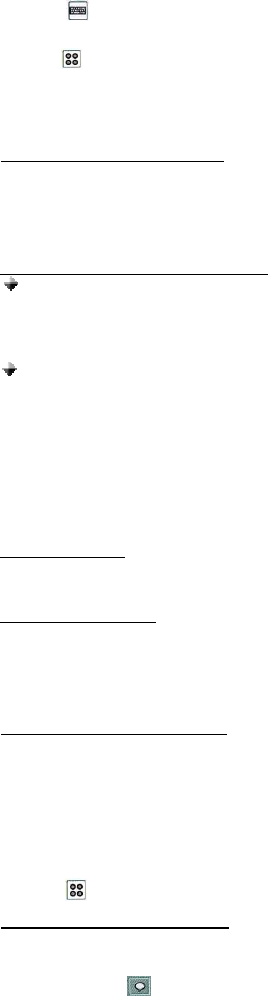
10
6. Tap the device you want to pair with. Bonding in progress will be displayed on screen. The
phone will then ask for the pass key.
7. Tap on the lower left corner of the screen. Enter “0000” as the passkey and tap Done.
Tap Done under the sub-title, “Secure Connection.” If the pairing is successful, the alternating
red/blue lights will stop.
8. Tap to exit and return to the Applications mode. If the pairing is unsuccessful, the steps
above may be repeated.
The Supertooth is paired and ready to use. An icon will appear during the standby mode indicating
that the Supertooth is linked with the phone.
c. ANSWERING/RECEIVING A CALL
When the phone is receiving a call, a ring tone will be heard on the Supertooth.
1. Just press the answer button down once to answer the call.
2. If you wish to answer a call on the cellular phone, just press YES and the call is automatically
transferred to the phone. Pressing the answer button transfers the call on the Supertooth.
3. To terminate the call, press the hang-up button.
d. MAKING A CALL with the Supertooth on
Normal dialing
1. Enter the contact number and press OK. Sound is automatically transferred to the
Supertooth.
2. Press the hang-up button to hang-up and terminate the call.
Voice dialing
Refer to step g and h for the procedure when activating and recording for voice dialing.
1. Press the answer button once to activate the voice dialing. Sound is automatically
transferred to the Supertooth.
2. A beep will then be heard on the Supertooth prompting the user to say the name of the
person to call.
3. Say the name. The name will be played back to you. The phone will then place the call
automatically. In case the cell phone does not recognize the name spoken, the steps
above may be repeated.
4. Press the hang-up button to terminate the call.
e. AUDIO TRANSFER
Audio Transfer can be done by pressing the answer button or accessing the cell phone’s menu
during ongoing calls.
f. SETTING THE VOLUME
Setting the volume can be done using the volume control.
1. Turn it clockwise to increase the volume.
2. Decrease the volume by turning it counter-clockwise.
If the volume is too high, it can cause feedback (whistling sound), echo or background noise during
calls on some cell phones.
g. ACTIVATING THE VOICE DIALING
Use your phone when recording for the voice dialing. Before voice dialing, you must first turn on the
name dialing function and record your voice. To turn voice dialing on:
1. On the Applications window (flip open mode), tap Phone.
2. Tap Edit then tap Preferences. A list of features will appear.
3. Tap Voice Control then tap the box aligned to Voice dialing to check and activate the voice
dialing feature. Tap the box aligned to Play caller name to check so that the name will be
played back to you.
4. Tap Done on the on screen button when finished.
5. On the Preferences mode, tap Done again.
6. Tap to exit and return to the Applications mode.
h. RECORDING FOR VOICE DIALING
The voice dialing feature is only applicable to contacts saved to phone memory.
1. On the Applications window (flip open mode), tap Contacts.
2. Tap the contact where you want to add a voice dialing feature. Tap Edit. Scroll to Edit
Contact. Tap on the on-screen buttons.
3. Tap Record. Speak after tone will be displayed on the screen.
4. Record your voice. To check if your recording is of good quality, tap Play. If not, tap Record
again. Tap Done when finished.
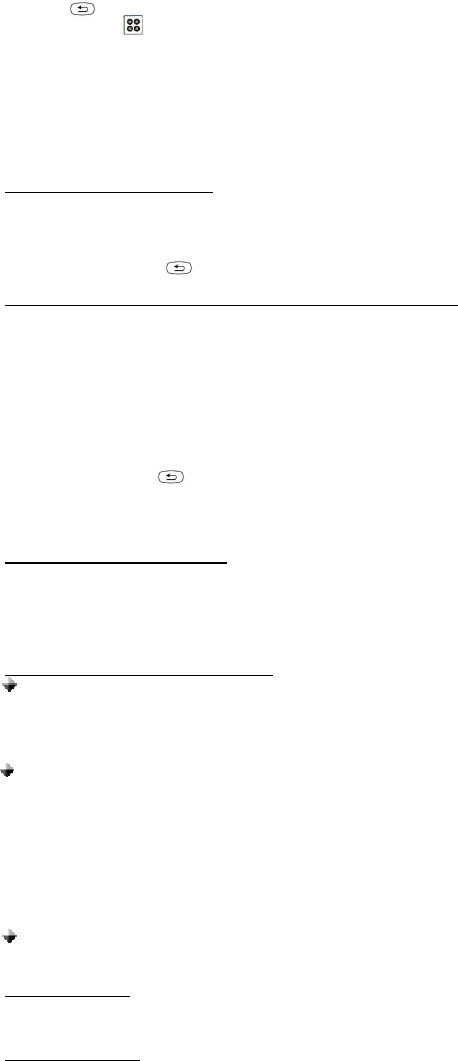
11
5. Tap to make another record and repeat the steps above. To return to the Applications
window, tap .
Note: Noisy environment may affect voice recognition. Record your voice in a quiet environment.
USING WITH SONY ERICSSON T610
a. ACTIVATING THE BLUETOOTH
You must activate your Bluetooth to establish a Bluetooth connection between your mobile phone
and other Bluetooth devices.
1. Go the Menu Key by pressing the joystick. Scroll to Connectivity, SELECT. Select Bluetooth,
SELECT. Turn On, SELECT.
2. Continue pressing , to exit.
b. PAIRING TO THE CELLULAR PHONE (Not possible during charging)
1. Bring the cellular phone at about 20 cm from the Supertooth.
2. Turn off the Supertooth and wait for about 4 seconds.
3. Turn ON the Supertooth while pressing the answer button for 10 seconds or until a distinctive
tone will be heard at the same time the red and blue indicator will alternately blink.
4. Go the Menu Key by pressing the joystick. Scroll to Connectivity, SELECT. Select Bluetooth,
SELECT.
5. Scroll to My devices, SELECT. New device, ADD. The phone is now searching for pairable
devices to be added. Select the device you want to pair with your cell phone. Press SELECT.
6. Enter “0000” as the passkey then press OK. If the pairing is successful, the alternating
red/blue lights will stop.
7. Continue pressing to exit the menu key.
The Supertooth is paired and ready to use. An icon, will appear during the standby mode indicating
that the Supertooth is linked with the phone.
c. ANSWERING/RECEIVING A CALL
When the phone is receiving a call, a ring tone will be heard on the Supertooth.
1. Just press the answer button down once to answer the call.
2. If you wish to answer a call on the cellular phone, just press YES and the call is automatically
transferred to the phone. Pressing the answer button transfers the call on the Supertooth.
3. To terminate the call, press the hang-up button.
d. MAKING A CALL with the Supertooth on
Normal dialing
1. Enter the contact number and press CALL button. Audio is automatically transferred to
the Supertooth.
2. Press the hang-up button to hang-up and terminate the call.
Voice dialing
Refer to step h and i for the procedure when activating and recording for voice dialing.
1. Press the answer button once to activate the voice dialing.
2. A beep will then be heard on the Supertooth prompting the user to say the name of the
person to call.
3. Say the name. The name will be played back to you. The phone will then place the call
automatically. In case the cell phone does not recognize the name spoken, the steps
above may be repeated.
4. Press the hang-up button to terminate the call.
Redialing
Make a long press on the answer button once to redial the last number.
e. AUDIO TRANSFER
Audio Transfer can be done by pressing the answer button or accessing the cell phone’s menu
during ongoing calls.
f. REJECTING A CALL
Press the hang-up button to reject the incoming call.
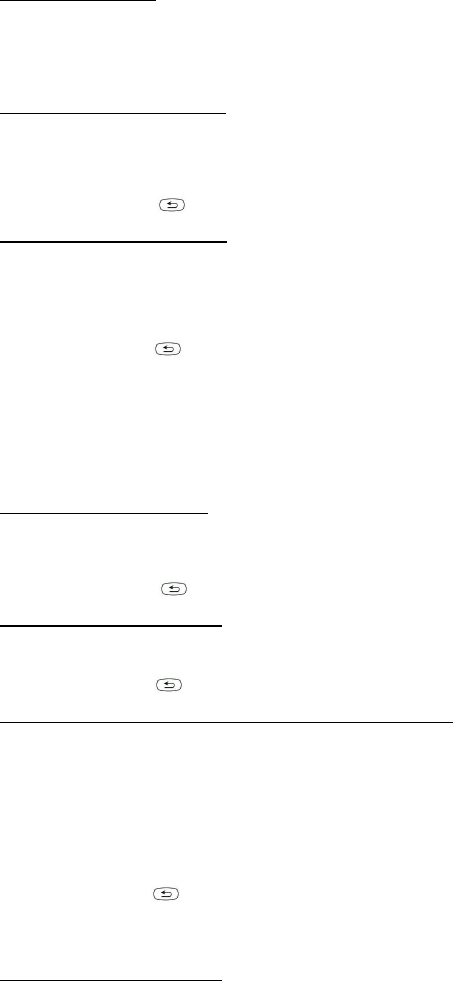
12
g. SETTING THE VOLUME
Setting the volume can be done using the volume control.
1. Turn it clockwise to increase the volume.
2. Decrease the volume by turning it counter-clockwise.
If the volume is too high, it can cause feedback (whistling sound), echo or background noise during
calls on some cell phones.
h. ACTIVATING THE VOICE DIALING
Use your phone when recording for the voice dialing. Before voice dialing, you must first turn on the
name dialing function and record your voice. To turn voice dialing on:
1. Go to the Menu Key by pressing the joystick. Scroll to Settings, SELECT. Voice control,
SELECT. Voice dialing, SELECT.
2. Choose On, SELECT.
3. Continue pressing to exit.
i. RECORDING FOR VOICE DIALING
1. Go to the Menu Key by pressing the joystick. Scroll to Settings and press SELECT. Choose
Voice control, SELECT then go to Voice dialing, SELECT. Edit name, SELECT. New voice,
ADD.
2. Find a contact then press SELECT.
3. Follow the instructions that are displayed. Voice is automatically saved on the phone. An icon
will appear next to a contact name which has a voice command.
4. Continue pressing to exit.
Note: Noisy environment may affect voice recognition. Record your voice in a quiet environment.
USING WITH SONY ERICSSON T628
a. ACTIVATING THE BLUETOOTH
You must activate your Bluetooth to establish a Bluetooth connection between your mobile phone
and other Bluetooth devices.
1. Go the Menu Key by pressing the joystick. Scroll to Connectivity, SELECT. Select Bluetooth,
SELECT. Turn On, SELECT.
2. Continue pressing , to exit.
b. SETTING TO LOW POWER MODE
1. Press the Menu key. Scroll to Connectivity, SELECT. Bluetooth, SELECT.
2. Scroll to Handsfree, SELECT. Choose Car handsfree, SELECT.
3. Choose Power Save, SELECT.
4. Continue pressing , to exit.
c. PAIRING TO THE CELLULAR PHONE (Not possible during charging)
1. Bring the cellular phone at about 20 cm from the Supertooth.
2. Turn off the Supertooth and wait for about 4 seconds.
3. Turn ON the Supertooth while pressing the answer button for 10 seconds or until a distinctive
tone will be heard at the same time the red and blue indicator will alternately blink.
4. Go the Menu Key by pressing the joystick. Scroll to Connectivity, SELECT. Select Bluetooth,
SELECT.
5. Scroll to My devices, SELECT. New device, ADD. The phone is now searching for pairable
devices to be added. Select the device you want to pair with your cell phone. Press SELECT.
6. Enter “0000” as the passkey then press OK. If the pairing is successful, the alternating
red/blue lights will stop.
7. Continue pressing to exit the menu key.
The Supertooth is paired and ready to use. An icon, will appear during the standby mode indicating
that the Supertooth is linked with the phone.
d. ANSWERING/RECEIVING A CALL
When the phone is receiving a call, a ring tone will be heard on the Supertooth.
1. Just press the answer button down once to answer the call.
2. If you wish to answer a call on the cellular phone, just press YES and the call is automatically
transferred to the phone. Pressing the answer button transfers the call on the Supertooth.
3. To terminate the call, press the hang-up button.
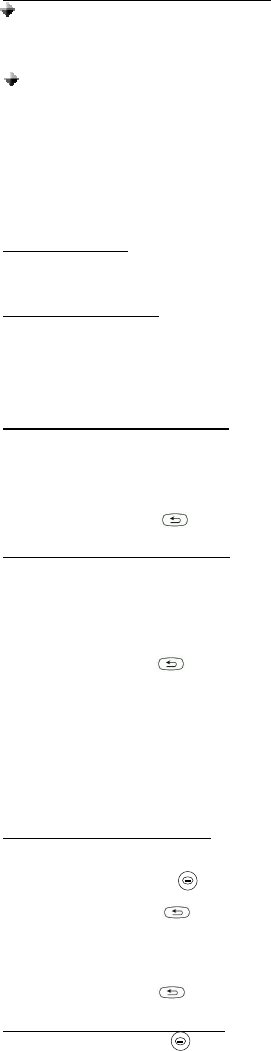
13
e. MAKING A CALL with the Supertooth on
Normal dialing
1. Enter the contact number and press CALL button. Audio is automatically transferred to
the Supertooth.
2. Press the hang-up button to hang-up and terminate the call.
Voice dialing
Refer to step h and i for the procedure when activating and recording for voice dialing.
1. Press the answer button once to activate the voice dialing.
2. A beep will then be heard on the Supertooth prompting the user to say the name of the
person to call.
3. Say the name. The name will be played back to you. The phone will then place the call
automatically. In case the cell phone does not recognize the name spoken, the steps
above may be repeated.
4. Press the hang-up button to terminate the call.
f. AUDIO TRANSFER
Audio Transfer can be done by pressing the answer button or accessing the cell phone’s menu
during ongoing calls.
g. SETTING THE VOLUME
Setting the volume can be done using the volume control.
1. Turn it clockwise to increase the volume.
2. Decrease the volume by turning it counter-clockwise.
If the volume is too high, it can cause feedback (whistling sound), echo or background noise during
calls on some cell phones.
h. ACTIVATING THE VOICE DIALING
Use your phone when recording for the voice dialing. Before voice dialing, you must first turn on the
name dialing function and record your voice. To turn voice dialing on:
1. Go to the Menu Key by pressing the joystick. Scroll to Settings, SELECT. Voice control,
SELECT. Voice dialing, SELECT.
2. Choose On, SELECT.
3. Continue pressing to exit.
i. RECORDING FOR VOICE DIALING
1. Go to the Menu Key by pressing the joystick. Scroll to Settings and press SELECT. Choose
Voice control, SELECT then go to Voice dialing, SELECT. Edit name, SELECT. New voice,
ADD.
2. Find a contact then press SELECT.
3. Follow the instructions that is displayed. Voice is automatically saved on the phone. An icon
will appear next to a contact name which has a voice command.
4. Continue pressing to exit.
Note: Noisy environment may affect voice recognition. Record your voice in a quiet environment.
USING WITH SONY ERICSSON Z600
a. ACTIVATING THE BLUETOOTH
You must activate your Bluetooth to establish a Bluetooth connection between your mobile phone
and other Bluetooth devices.
1. Press the Menu key . Scroll to Connectivity, SELECT. Bluetooth, SELECT. Choose Turn
ON, SELECT.
2. Continue pressing , to exit.
QUICK ACCESS:
a. Press More key.
b. Scroll to Turn On Blue tooth, SELECT.
c. Continue pressing , to exit.
b. SETTING TO LOW POWER MODE
1. Press the Menu key . Scroll to Connectivity, SELECT. Bluetooth, SELECT.
2. Scroll to Handsfree, SELECT. Choose Car handsfree, SELECT.
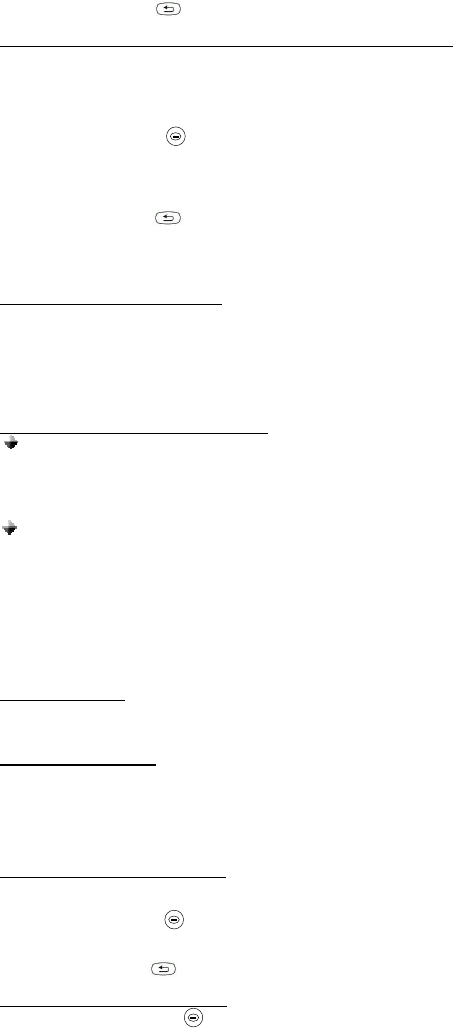
14
3. Choose Ppwer Save, SELECT.
4. Continue pressing , to exit.
c. PAIRING TO THE CELLULAR PHONE (Not possible during charging)
1. Bring the cellular phone at about 20 cm from the Supertooth.
2. Turn off the Supertooth and wait for about 4 seconds.
3. Turn ON the Supertooth while pressing the answer button for 10 seconds or until a distinctive
tone will be heard and at the same time the red and blue indicator will alternately blink. This
indicates that the unit is now ready for pairing.
4. Press the Menu key . Scroll to Connectivity, SELECT. Bluetooth, SELECT.
5. Scroll to My Devices, SELECT. New Device, ADD. The phone will then search the device to
be added. After the device is found, press SELECT.
6. Enter “0000” as the passkey and press OK. If the pairing is successful, the alternating
red/blue lights will stop. If the pairing is unsuccessful, the steps above may be repeated.
7. Continue pressing to exit the menu key.
The unit is now ready to link calls from the phone directly to the Supertooth. An icon, will appear
during the standby mode indicating that the Supertooth is linked with the phone.
d. ANSWERING/RECEIVING A CALL
When the phone is receiving a call, a ring tone will be heard on the Supertooth.
1. Just press the answer button down once to answer the call.
2. If you wish to answer a call on the cellular phone, just press YES and the call is automatically
transferred to the phone. To transfer the call to the Supertooth, press the Menu key. Scroll to
Transfer Sound and press SELECT. Choose the paired device and press SELECT.
3. To terminate the call, press the hang-up button.
e. MAKING A CALL with the Supertooth on
Normal dialing
1. Enter the contact number and send. Audio can be heard on the Supertooth
simultaneously.
2. Press the hang-up button to hang-up and terminate the call.
Voice dialing
Refer to step h and i for the procedure when activating and recording for voice dialing.
1. Press the answer button once to activate the voice dialing.
2. A beep will then be heard on the Supertooth prompting the user to say the name of the
person to call.
3. Say the name. The name will be played back to you. The phone will then place the call
automatically. In case the cell phone does not recognize the name spoken, the steps
above may be repeated.
4. Press the hang-up button to terminate the call.
f. AUDIO TRANSFER
Audio Transfer can be done by pressing the answer button or accessing the cell phone’s menu
during ongoing calls.
g. SETTING THE VOLUME
Setting the volume can be done using the volume control.
1. Turn it clockwise to increase the volume.
2. Decrease the volume by turning it counter-clockwise.
If the volume is too high, it can cause feedback (whistling sound), echo or background noise during
calls on some cell phones.
h. ACTIVATING THE VOICE DIALING
Use your phone when recording for the voice dialing. Before voice dialing, you must first turn on the
voice dialing function and record your voice. To turn voice dialing on:
1. Press the Menu key . Scroll to Settings, SELECT. Scroll to Voice control, SELECT. Voice
dialing, SELECT.
2. Choose On, SELECT.
3. Continue pressing to exit.
i. RECORDING FOR VOICE DIALING
1. Press the Menu key . Scroll to Settings and press SELECT. Choose Voice controls,
SELECT then go to Voice dialing, SELECT. Scroll to Edit name, SELECT. New voice, ADD.
2. Select a contact and press SELECT.
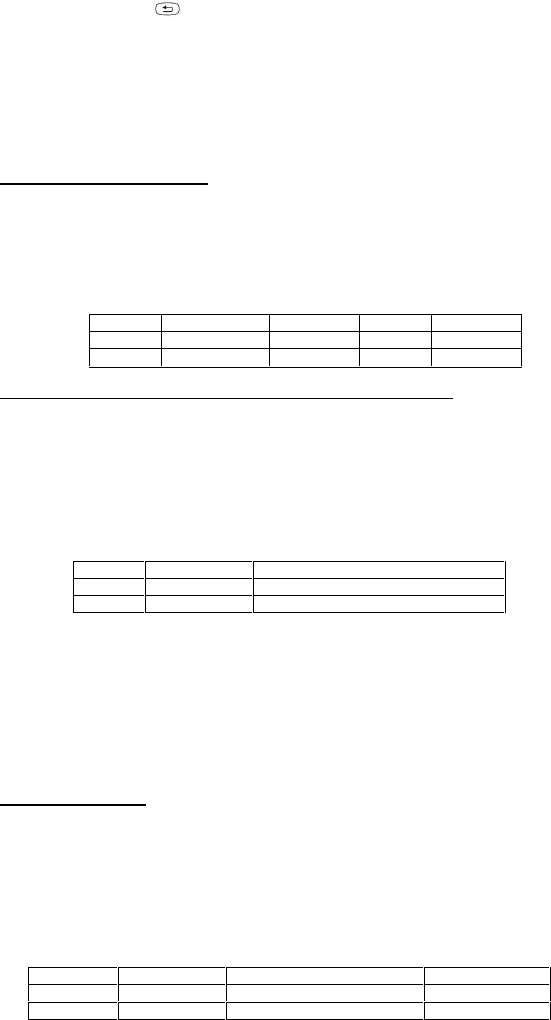
15
3. Follow the instructions in the display. An icon will appear opposite a contact’s name which
has a voice command.
4. Continue pressing to exit.
Note: Record your voice command in a quiet place so that only your voice will be recorded on the
phone.
USING WITH NOKIA 6310/6310i
a. ACTIVATING THE BLUETOOTH
You must activate your Bluetooth to establish a Bluetooth connection between your mobile phone
and other Bluetooth devices.
1. Press the Menu button. Scroll to Bluetooth, SELECT. Press SELECT again.
2. Choose On, SELECT. An icon will appear on the upper left corner.
3. Press Back then Exit to exit the Menu.
QUICK ACCESS:
Press Menu followed by the sequence of numbers below.
Bluetooth Select On Select
6310 10 1 1 1
6310i 11 1 1 1
b. PAIRING TO THE CELLULAR PHONE (Not possible during charging)
1. Bring the cellular phone at about 20 cm from the Supertooth.
2. Turn off the Supertooth and wait for about 4 seconds.
3. Turn ON the Supertooth while pressing the answer button for 10 seconds or until a distinctive
tone will be heard at the same time the red and blue indicator will alternately blink.
4. Press the Menu button. Scroll to Bluetooth, SELECT. Scroll to Search for audio accessories,
SELECT. The phone is now scanning for Bluetooth devices. SELECT the device. The phone
will initiate connection with the Supertooth.
QUICK ACCESS (for step 5):
Press Menu followed by the sequence of numbers below.
Blue tooth Search for audio accessories
6310 10 2
6310i 11 2
6. Enter “0000” as the passcode then press OK. The phone is now connected with the
Supertooth.
7. Press Back then Exit to exit the Menu.
The Supertooth is paired and ready to use. An icon will be displayed during the standby mode
indicating that the Supertooth is linked with the phone.
Note: Once paired, the Supertooth and the phone have simultaneous connection with each other
(keypad tones can be heard on the Supertooth every time the keypad is pressed).
c. AUTO ACCEPT MODE
The auto accept mode allows the Bluetooth function to be turned on automatically whenever the
user starts sending information such as answering or making a call via the Supertooth.
1. Press the Menu button. Scroll to Bluetooth, SELECT. Scroll to View paired
devices, SELECT.
2. Select the Supertooth and press OPTIONS. Scroll to Request conn. authorisation, SELECT.
No, SELECT.
3. Continue pressing Back button to exit the Menu.
QUICK ACCESS:
Press Menu followed by the sequence of numbers below.
Blue tooth View paired devices Select
6310 10 4 Options
6310i 11 4 Options
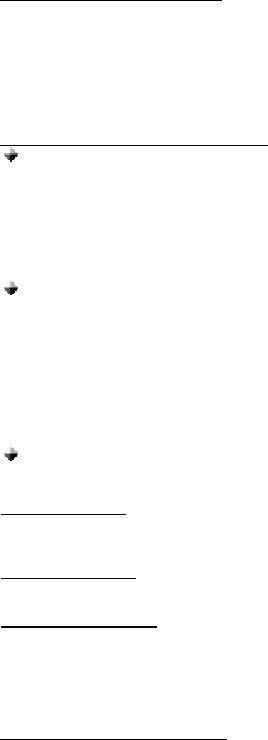
16
d. ANSWERING/RECEIVING A CALL
When the phone is receiving a call, a ring tone will be heard on the Supertooth as well as on the
phone.
1. Press the answer button down once to answer the call.
2. End the call by pressing the hang-up button.
Note: Cell phone buttons can also be used to answer a call but audio is still transferred to the
Supertooth.
e. MAKING A CALL with the Supertooth on
Normal dialing
1. Enter the contact number and send. As you dial, audio and the keypad tones can be
heard on the Supertooth simultaneously but not on the phone.
2. Press the hang-up button to hang-up and terminate the call.
Note: If the call is terminated using the cellular phone, no tone will be heard on the
Supertooth indicating that the call has been terminated.
Voice dialing
Refer to step i for the procedure when activating and recording for voice dialing.
1. Press the answer button once to activate the voice dialing.
2. A beep will then be heard on the Supertooth prompting the user to say the name of the
person to call.
3. Say the name. The name will be played back to you. The phone will then place the call
automatically. In case the cell phone does not recognize the name spoken, the steps
above may be repeated.
4. Press the hang-up button to terminate the call.
Redialing
Make a long press on the answer button once to redial the last number.
f. AUDIO TRANSFER
Audio Transfer can be done by pressing the answer button or accessing the cell phone’s menu
during ongoing calls.
g. REJECTING A CALL
Press the hang-up button to reject the incoming call.
h. SETTING THE VOLUME
Setting the volume can be done using the volume control.
1. Turn it clockwise to increase the volume.
2. Decrease the volume by turning it counter-clockwise.
If the volume is too high, it can cause feedback (whistling sound), echo or background noise during
calls.
i. RECORDING FOR VOICE DIALING
Use your phone when recording voice dialing.
1. Press the Names button. Search, SELECT. Press List button.
2. Find a contact name. Press Details button.
3. Press Options button. Add voice tag, SELECT. Instructions appear. Your voice is
automatically saved on the phone after being played back to you.
4. In case you wish to change your recorded voice, press Options button. Voice tags, SELECT.
Change, SELECT. Instructions appear.
5. Continue pressing Back button to exit.
Note: Record your voice command in a quiet place so that only your voice will be recorded on the
phone.
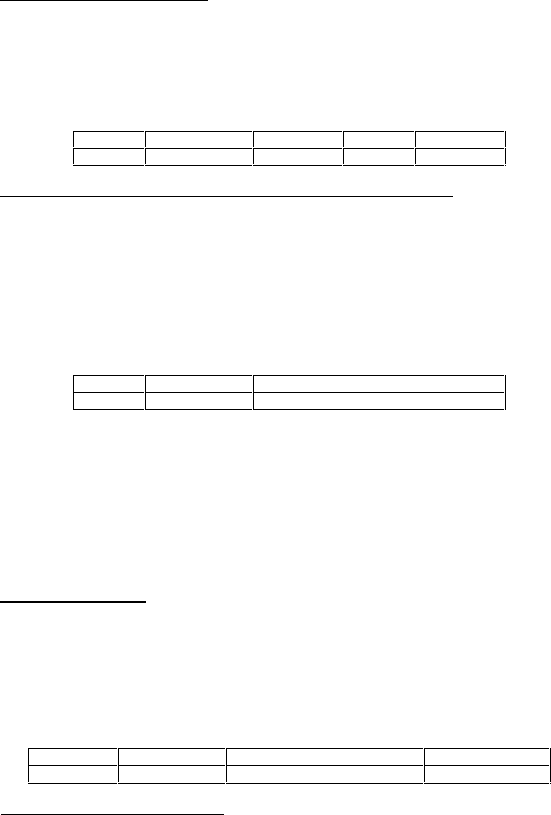
17
USING WITH NOKIA 8910
a. ACTIVATING THE BLUETOOTH
You must activate your Bluetooth to establish a Bluetooth connection between your mobile phone
and other Bluetooth devices.
1. Press Menu. Scroll to Bluetooth, SELECT. Press SELECT again.
2. Choose On, SELECT. An icon will appear on the upper left corner.
3. Press Back then Exit to exit the Menu.
QUICK ACCESS:
Press Menu followed by the sequence of numbers below.
Blue tooth Select On Select
8910 10 1 1 1
b. PAIRING TO THE CELLULAR PHONE (Not possible during charging)
1. Bring the cellular phone at about 20 cm from the Supertooth.
2. Turn off the Supertooth and wait for about 4 seconds.
3. Turn ON the Supertooth while pressing the answer button for 10 seconds or until a distinctive
tone will be heard at the same time the red and blue indicator will alternately blink. This
indicates that the Supertooth is now ready for pairing.
4. Press Menu. Scroll to Bluetooth, SELECT and Search for audio accessories, SELECT. The
phone is now scanning for Bluetooth devices. SELECT the device. The phone will initiate
connection with the Supertooth.
QUICK ACCESS (for step 5):
Press Menu followed by the sequence of numbers below.
Blue tooth Search for audio accessories
8910 10 2
5. Enter “0000” as the passcode then press OK. The volume level will be displayed. The phone
is now connected with the Supertooth.
6. Press Back then Exit to exit the Menu.
The Supertooth is paired and ready to use. An icon will be displayed during the standby mode
indicating that the Supertooth is linked with the phone.
Note: Once paired, the Supertooth and the phone have simultaneous connection with each other
(keypad tones can be heard on the Supertooth every time the keypad is pressed).
c. AUTO ACCEPT MODE
The auto accept mode allows the Bluetooth function to be turned on automatically whenever the
user starts sending information such as answering or making a call via the Supertooth.
1. Press Menu. Scroll to Bluetooth, SELECT. Scroll to View paired devices, SELECT.
2. Select the Supertooth and press OPTIONS. Scroll to Request conn. authorisation, SELECT.
No, SELECT.
3. Continue pressing Back button to exit the Menu.
QUICK ACCESS:
Press Menu followed by the sequence of numbers below.
Bluetooth View paired devices Select
8910 10 4 Options
d. ANSWERING/RECEIVING A CALL
When the phone is receiving a call, a ring tone will be heard on the Supertooth as well as on the
phone.
1. Press the answer button down once to answer the call.
2. End the call by pressing the hang-up button.
Note: Cell phone buttons can also be used to answer a call but audio is still transferred to the
Supertooth.
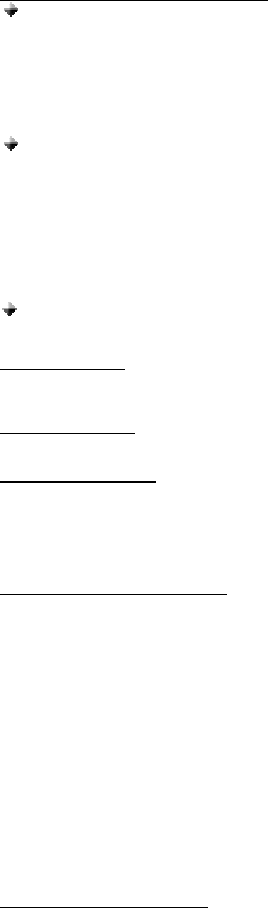
18
e. MAKING A CALL with the Supertooth on
Normal dialing
1. Enter the contact number and send. As you dial, audio and the keypad tones can be
heard on the Supertooth simultaneously but not on the phone.
2. Press the hang-up button to hang-up and terminate the call.
Note: If the call is terminated using the cellular phone, no tone will be heard on the
Supertooth indicating that the call has been terminated.
Voice dialing
Refer to step i for the procedure when recording for voice dialing.
1. Press the answer button once to activate the voice dialing.
2. A beep will then be heard on the Supertooth prompting the user to say the name of the
person to call.
3. Say the name. The name will be played back to you. The phone will then place the call
automatically. In case the cellular phone does not recognize the name spoken, the
steps above may be repeated.
4. Press the hang-up button to terminate the call.
Redialing
Make a long press on the answer button once to redial the last number.
f. AUDIO TRANSFER
Audio Transfer can be done by pressing the answer button or accessing the cell phone’s menu
during ongoing calls.
g. REJECTING A CALL
Press the hang-up button to reject the incoming call.
h. SETTING THE VOLUME
Setting the volume can be done using the volume control.
1. Turn clockwise to increase the volume.
2. Decrease the volume by turning it counter-clockwise.
If the volume is too high, it can cause feedback (whistling sound), echo or background noise during
calls.
i. RECORDING FOR VOICE DIALING
Use your phone when recording voice dialing.
1. From standby mode, press arrow up or down.
2. Find a contact name to which you want to add a voice tag. Press Details button. The phone
number will be displayed.
3. Press Options button. Add voice tag, SELECT. Press Start, and say the name clearly. Voice
tag saved is displayed indicating that the voice tag has been saved.
4. In case you wish to change your recorded voice, press Names, Voice tags, SELECT. Scroll
to the name whom you want to change the voice tag then press Options. Change, SELECT.
Follow the instructions.
5. Continue pressing Back button to exit.
Note: Noisy environment could affect voice recognition. Record voice in a quiet environment.
USING WITH NOKIA 8910i
a. ACTIVATING THE BLUETOOTH
You must activate your Bluetooth to establish a Bluetooth connection between your mobile phone
and other Bluetooth devices.
1. Press Menu. Scroll to Connectivity, SELECT. Bluetooth, SELECT.
2. Choose On, SELECT. An icon will appear on the display on the standby mode.
3. Continue pressing Back button to exit the Menu.

19
QUICK ACCESS:
Press Menu followed by the sequence of numbers below.
Connectivity Blue tooth Select On Select
8910i 10 1 1 1 1
b. PAIRING TO THE CELLULAR PHONE (Not possible during charging)
1. Bring the cellular phone at about 20 cm from the Supertooth.
2. Turn off the Supertooth and wait for about 4 seconds.
3. Turn ON the Supertooth while pressing the answer button for 10 seconds or until a distinctive
tone will be heard at the same time the red and blue indicator will alternately blink. This
indicates that the Supertooth is now ready for pairing.
5. Press Menu. Scroll to Connectivity, SELECT. Bluetooth, SELECT and scroll to Search for
audio accessories, SELECT. The phone is now searching for Bluetooth devices. SELECT
the Supertooth. The phone will initiate connection with the Supertooth.
QUICK ACCESS (for step 5):
Press Menu followed by the sequence of numbers below.
Connectivity Blue tooth Search for audio accessories
8910i 10 1 2
6. Enter “0000” as the passcode then press OK. The phone is now connected with the
Supertooth.
7. Continue pressing the Back button to exit the Menu.
The Supertooth is paired and ready to use. An icon will be displayed during the standby mode
indicating that the Supertooth is linked with the phone.
Note: Once paired, the Supertooth and the phone have simultaneous connection with each other
(keypad tones can be heard on the Supertooth every time the keypad is pressed).
c. AUTO ACCEPT MODE
The auto accept mode allows the Bluetooth function to be turned on automatically whenever the
user starts sending information such as answering or making a call via the Supertooth.
1. Press Menu. Scroll to Connectivity, SELECT. Bluetooth, SELECT. Scroll to View paired
devices, SELECT.
2. Select the Supertooth and press OPTIONS. Scroll to Request conn. authorisation, SELECT.
No, SELECT.
3. Continue pressing Back button to exit the Menu.
QUICK ACCESS:
Press Menu followed by the sequence of numbers below.
Connectivity Blue tooth View paired devices Select
8910i 10 1 4 Options
d. ANSWERING/RECEIVING A CALL
When the phone is receiving a call, a ring tone will be heard on the Supertooth as well as on the
phone.
1. Press the answer button down once to answer the call.
2. End the call by pressing the hang-up button.
Note: Cell phone buttons can also be used to answer a call but audio is still transferred to the
Supertooth.
e. MAKING A CALL with the Supertooth on
Normal dialing
1. Enter the contact number and send. As you dial, audio and the keypad tones can be
heard on the Supertooth simultaneously but not on the phone.
2. Press the hang-up button to hang-up and terminate the call.
Note: If the call is terminated using the cellular phone, no tone will be heard on the
Supertooth indicating that the call has been terminated.
Voice dialing
Refer to step i for the procedure when recording for voice dialing.
1. Press the answer button once to activate the voice dialing.
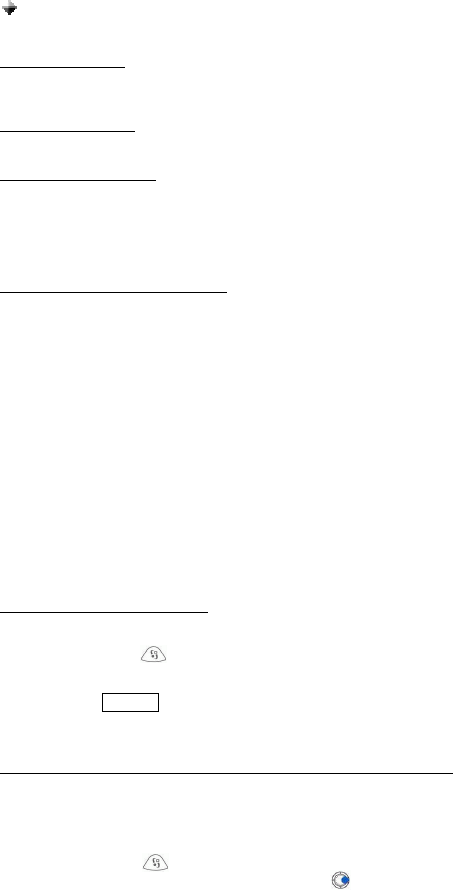
20
2. A beep will then be heard on the Supertooth prompting the user to say the name of the
person to call.
3. Say the name. The name will be played back to you. The phone will then place the call
automatically. In case the cellular phone does not recognize the name spoken, the
steps above may be repeated.
4. Press the hang-up button to terminate the call.
Redialing
Make a long press on the answer button once to redial the last number.
f. AUDIO TRANSFER
Audio Transfer can be done by pressing the answer button or accessing the cell phone’s menu
during ongoing calls.
g. REJECTING A CALL
Press the hang-up button to reject the incoming call.
h. SETTING THE VOLUME
Setting the volume can be done using the volume control.
1. Turn it clockwise to increase the volume.
2. Decrease the volume by turning it counter-clockwise.
If the volume is too high, it can cause feedback (whistling sound), echo or background noise during
calls.
i. RECORDING FOR VOICE DIALING
Use your phone when recording voice dialing.
1. From standby mode, press arrow up or down.
2. Find a contact name to which you want to add a voice tag. Press Details button. The phone
number will be displayed.
3. Press Options button. Add voice tag, SELECT. Press Start, and say the name clearly. Voice
tag saved is displayed indicating that the voice tag has been saved.
4. In case you wish to change your recorded voice, press Names, Voice tags, SELECT. Scroll
to the name whom you want to change the voice tag then press Options. Change, SELECT.
Follow the instructions.
5. Continue pressing Back button to exit.
Note: Noisy environment could affect voice recognition. Record voice in a quiet environment.
USING WITH NOKIA 3650
a. ACTIVATING THE BLUETOOTH
You must activate your Bluetooth to establish a Bluetooth connection between your mobile phone
and other Bluetooth devices.
1. Press the Menu button. Scroll to Connect., OPTIONS. A list of options will be displayed.
Choose OPEN then press SELECT. Choose Bluetooth, OPTIONS. Choose OPEN, and
press SELECT.
2. Bluetooth OFF will be displayed. Press OPTIONS. Change, SELECT. Choose On, then
press OK.
3. Continue pressing Exit key to exit the Menu.
b. PAIRING TO THE CELLULAR PHONE (Not possible during charging)
1. Bring the cellular phone at about 20 cm from the Supertooth.
2. Turn off the Supertooth and wait for about 4 seconds.
3. Turn ON the Supertooth while pressing the answer button for 10 seconds or until a distinctive
tone will be heard at the same time the red and blue indicator will alternately blink. This
indicates that the Supertooth is now ready for pairing.
4. Press the Menu button. Scroll to Connect., OPTIONS. Choose Open, press SELECT.
Bluetooth, OPTIONS. Open, SELECT. Press button, “Paired devices” will be displayed
as title. Press OPTIONS. New paired device, SELECT. “Searching for devices…” will be
displayed. Select the Supertooth and press SELECT. “Waiting for…” and “Passcode for…”
will be displayed simultaneously.
5. Enter “0000” as the passcode then press OK. “Waiting for…” and “Pairing with…complete”
will be displayed simultaneously.
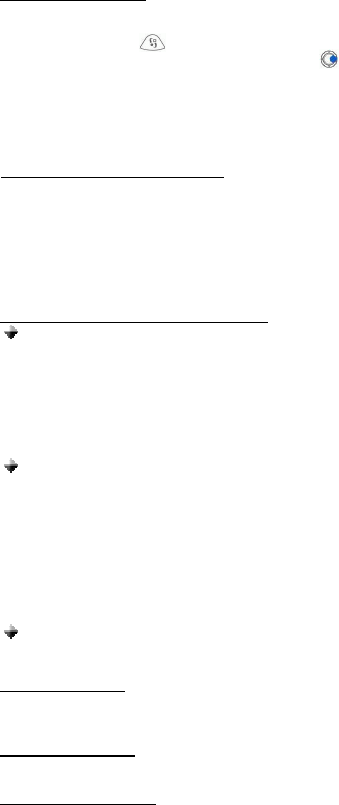
21
6. Continue pressing Exit key to exit the Menu.
The Supertooth is paired and ready to use. An icon will be displayed during the standby mode
indicating that the Supertooth is linked with the phone.
Note: Once paired, press the answer button once to establish simultaneous connection between
the Supertooth and the phone (keypad tones can be heard on the Supertooth every time the
keypad is pressed). If ever the paired device was deleted and turned off, once it is turned on, there
is no need to undergo the same pairing procedure. “Passcode for…” will be displayed. Enter the
passcode then press OK. “Accept connection request from…” press YES to reconnect.
c. AUTO ACCEPT MODE
The auto accept mode allows the Bluetooth function to be turned on automatically whenever the
user starts sending information such as answering or making a call via the Supertooth.
1. Press the Menu button. Scroll to Connect., OPTIONS. Choose Open, press SELECT.
Bluetooth, OPTIONS. Open, SELECT. Press button. “Paired devices” will be displayed
as title.
2. Select the Supertooth and press OPTIONS. Scroll to Set as authorised, SELECT.
“Connections will take place without confirmation. Continue?” press YES.
3. Continue pressing Exit key to exit the Menu. An icon will then appear on the upper right
corner.
d. ANSWERING/RECEIVING A CALL
When the phone is receiving a call, a ring tone will be heard on the Supertooth as well as on the
phone.
1. Press the answer button down once to answer the call.
2. End the call by pressing the hang-up button.
Note: Cell phone buttons can also be used to answer a call but audio is still transferred to the
Supertooth.
e. MAKING A CALL with the Supertooth on
Normal dialing
1. Enter the contact number and send. As you dial, audio and the keypad tones can be
heard on the Supertooth simultaneously but not on the phone.
2. Press the hang-up button to hang-up and terminate the call.
Note: If the call is terminated using the cellular phone, no tone will be heard on the
Supertooth indicating that the call has been terminated.
Voice dialing
Refer to step i for the procedure when recording for voice dialing.
1. Press the answer button once to activate the voice dialing.
2. A beep will then be heard on the Supertooth prompting the user to say the name of the
person to call.
3. Say the name. The name will be played back to you. The phone will then place the call
automatically. In case the cellular phone does not recognize the name spoken, the
steps above may be repeated.
4. Press the hang-up button to terminate the call.
Redialing
Make a long press on the answer button once to redial the last number.
f. AUDIO TRANSFER
Audio Transfer can be done by pressing the answer button or accessing the cell phone’s menu
during ongoing calls.
g. REJECTING A CALL
Press the hang-up button to reject the incoming call.
h. SETTING THE VOLUME
Setting the volume can be done using the volume control.
1. Turn it clockwise to increase the volume.
2. Decrease the volume by turning it counter-clockwise.
Continuous pressing of the digital volume control can rapidly set the volume. If the volume is too
high, it can cause feedback (whistling sound), echo or background noise during calls.
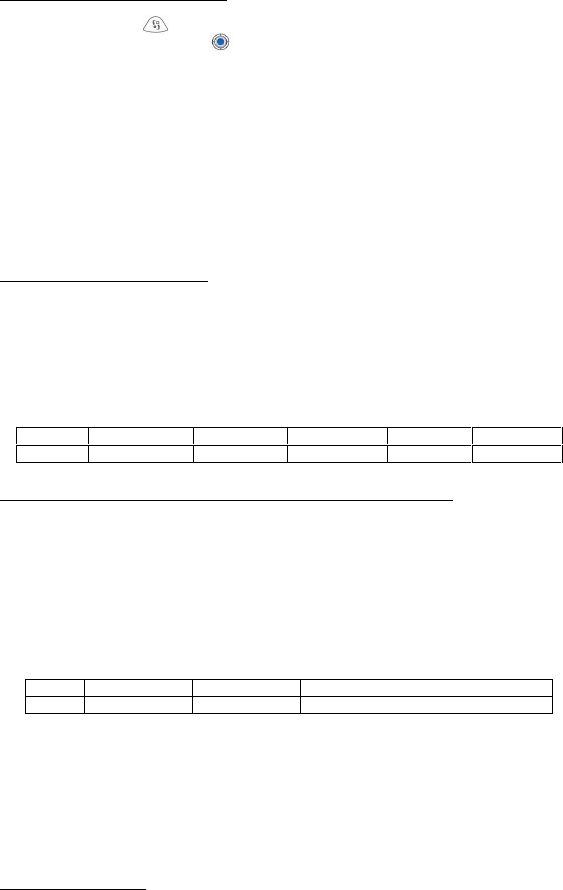
22
i. RECORDING FOR VOICE DIALING
Use your phone when recording voice dialing.
1. Press the Menu button. Select Contacts, OPTIONS. Open, SELECT.
2. Find a contact name. Press button. (The contact number is the one being displayed.)
3. Press Options button. Scroll to Add Voice tag, SELECT. Instructions appear. Your voice is
automatically saved on the phone after being played back to you.
4. In case you wish to change your recorded voice, press Options button. Voice tag, SELECT.
Change, SELECT. Instructions appear.
5. Continue pressing Exit key to exit the Menu.
Note: Record your voice command in a quiet place so that only your voice will be recorded on the
phone.
USING WITH NOKIA 6650
a. ACTIVATING THE BLUETOOTH
You must activate your Bluetooth to establish a Bluetooth connection between your mobile phone
and other Bluetooth devices.
1. Press Menu. Scroll to Connectivity, SELECT. Bluetooth, SELECT.
2. BluetoothOff, SELECT. Choose On, SELECT. An icon will appear on the display on the
standby mode.
3. Continue pressing Back button to exit the Menu.
QUICK ACCESS:
Press Menu followed by the sequence of numbers below.
b. PAIRING TO THE CELLULAR PHONE (Not possible during charging)
1. Bring the cellular phone at about 20 cm from the Supertooth.
2. Turn off the Supertooth and wait for about 4 seconds.
3. Turn ON the Supertooth while pressing the answer button for 10 seconds or until a distinctive
tone will be heard and at the same time the red and blue indicator will alternately blink. This
indicates that the Supertooth is now ready for pairing.
4. Press Menu. Scroll to Connectivity, SELECT. Bluetooth, SELECT and scroll to Search for
audio enhancements, SELECT. The phone is now searching for Bluetooth devices. SELECT
the Supertooth. The phone will initiate connection with the Supertooth.
QUICK ACCESS (for step 5):
Press Menu followed by the sequence of numbers below.
Connectivity Bluetooth Search for audio accessories
6650 11 1 2
5. Enter “0000” as the passcode then press OK. The phone is now connected with the
Supertooth.
6. Continue pressing the Back button to exit the Menu.
The Supertooth is paired and ready to use. An icon will be displayed during the standby mode
indicating that the Supertooth is linked with the phone.
Note: Once paired, the Supertooth and the phone have simultaneous connection with each other
(keypad tones can be heard on the Supertooth every time the keypad is pressed).
c. AUTO ACCEPT MODE
The auto accept mode allows the Bluetooth function to be turned on automatically whenever the
user starts sending information such as answering or making a call via the Supertooth.
1. Press Menu. Scroll to Connectivity, SELECT. Bluetooth, SELECT. Scroll to View paired
devices, SELECT.
2. Select the Supertooth and press OPTIONS. Scroll to Request conn. authorisation, SELECT.
No, SELECT.
3. Continue pressing Back button to exit the Menu.
Connectivity Bluetooth BluetoothOff On Select
6650 11 1 1 1 1
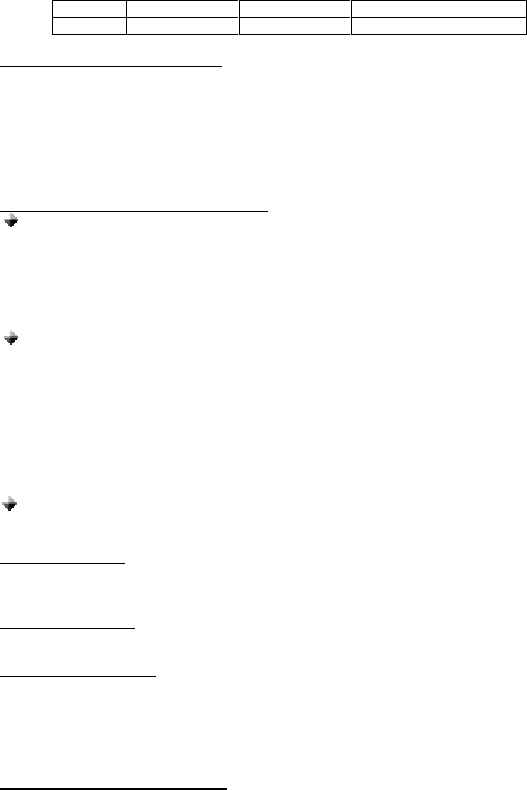
23
QUICK ACCESS:
Press Menu followed by the sequence of numbers below.
Connectivity Bluetooth View paired devices
6650 11 1 4
d. ANSWERING/RECEIVING A CALL
When the phone is receiving a call, a ring tone will be heard on the Supertooth as well as on the
phone.
1. Press the answer button down once to answer the call.
2. End the call by pressing the hang-up button.
Note: Cell phone buttons can also be used to answer a call but audio is still transferred to the
Supertooth.
e. MAKING A CALL with the Supertooth on
Normal dialing
1. Enter the contact number and send. As you dial, audio and the keypad tones can be
heard on the Supertooth simultaneously but not on the phone.
2. Press the hang-up button to hang-up and terminate the call.
Note: If the call is terminated using the cellular phone, a tone will be heard on the Supertooth
indicating that the call has been terminated.
Voice dialing
Refer to step i for the procedure when recording for voice dialing.
1. Press the answer button once to activate the voice dialing.
2. A tone will then be heard on the Supertooth prompting the user to say the name of the
person to call.
3. Say the name. The name will be played back to you. The phone will then place the call
automatically. In case the cellular phone does not recognize the name spoken, the
steps above may be repeated.
4. Press the hang-up button to terminate the call.
Redialing
Make a long press on the answer button once to redial the last number.
f. AUDIO TRANSFER
Audio Transfer can be done by pressing the answer button or accessing the cell phone’s menu
during ongoing calls.
g. REJECTING A CALL
Press the hang-up button to reject the incoming call.
h. SETTING THE VOLUME
Setting the volume can be done using the volume control.
1. Turn it clockwise to increase the volume.
2. Decrease the volume by turning it counter-clockwise.
If the volume is too high, it can cause feedback (whistling sound), echo or background noise during
calls.
i. RECORDING FOR VOICE DIALING
Use your phone when recording voice dialing.
1. Press the Names button. Search, SELECT.
2. Find a contact. Press Details button.
3. Press Options button. Add voice tag, SELECT. Follow instructions on the cell phone. Your
voice is automatically saved on the phone after being played back to you.
4. In case you wish to change your recorded voice, press Options button. Voice tag, SELECT.
Change, SELECT. Follow instructions on the cell phone.
5. Continue pressing Back button to exit.
Note: Record your voice command in a quiet place so that only your voice will be recorded on the
phone.
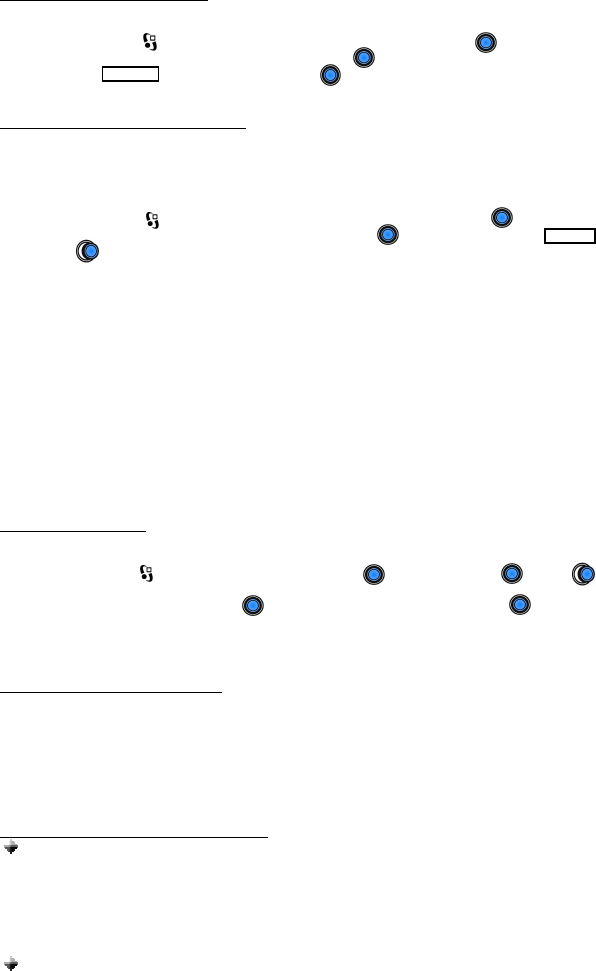
24
USING WITH NOKIA 6600
a. ACTIVATING THE BLUETOOTH
You must activate your Bluetooth to establish a Bluetooth connection between your mobile phone
and other Bluetooth devices.
1. Press the Menu key. Using the joystick, scroll to Connect., press to select . A list of
options will be displayed. Choose Bluetooth, press to select.
2. Bluetooth OFF will be displayed. Press to switch Bluetooth On.
3. Continue pressing Exit key to exit the Menu.
b. PAIRING TO THE CELLULAR PHONE
1. Bring the cellular phone at about 20 cm from the Supertooth.
2. Turn off the Supertooth and wait for about 4 seconds.
3. Turn ON the Supertooth while pressing the answer button for 10 seconds or until a distinctive
three-tone sound will be heard and at the same time the red and blue indicator will alternately
blink. This indicates that the Supertooth is now ready for pairing.
4. Press the Menu button. Using the joystick, scroll to Connect., press to select . A list
of options will be displayed. Choose Bluetooth, press to select. Bluetooth ON ,
press . “Paired devices” will be displayed as title. Press OPTIONS. New paired device,
SELECT. “Searching for devices…” will be displayed. Select the Supertooth and press
SELECT. “Waiting for…” and “Passcode for…” will be displayed simultaneously.
5. Enter “0000” as the passcode then press OK. “Waiting for…” and “Pairing with…complete”
will be displayed simultaneously.
6. Continue pressing Exit key to exit the Menu.
The Supertooth is paired and ready to use. An icon will be displayed during the standby mode
indicating that the Supertooth is linked with the phone.
Note: Once paired, press the answer button once to establish simultaneous connection between
the Supertooth and the phone (keypad tones can be heard on the Supertooth every time the
keypad is pressed). If ever the paired device was deleted and turned off, once it is turned on, there
is no need to undergo the same pairing procedure. Press the answer button once. “Passcode
for…” will be displayed. Enter the passcode then press OK. “Accept connection request from…”
press YES to reconnect.
c. AUTO ACCEPT MODE
The auto accept mode allows the Bluetooth function to be turned on automatically whenever the
user starts sending information such as answering or making a call via the Bluetooth car kit.
1. Press the Menu button. Scroll to Connect., press . Bluetooth, press . Press
button. “Paired devices” will be displayed as title.
2. Select the Supertooth and press . Scroll to Set as authorised, and press to SELECT.
“Connections will take place without confirmation. Continue?” press YES.
3. Continue pressing Exit key to exit the Menu. An icon will then appear on the upper right
corner.
d. ANSWERING/RECEIVING A CALL
When the phone is receiving a call, a ring tone will be heard on the Supertooth as well as on the
phone.
1. Press the answer button down once to answer the call.
2. End the call by pressing the hang-up button.
Note: Cell phone buttons can also be used to answer a call but audio is still transferred to the
Supertooth.
e. MAKING A CALL with the Supertooth on
Normal dialing
1. Enter the contact number and send. As you dial, audio and the keypad tones can be
heard on the Supertooth simultaneously but not on the phone.
2. Press the hang-up button to hang-up and terminate the call.
Note: If the call is terminated using the cellular phone, a tone will be heard on the
Supertooth indicating that the call has been terminated.
Voice dialing
Refer to step i for the procedure when recording for voice dialing.
1. Press the answer button once to activate the voice dialing.
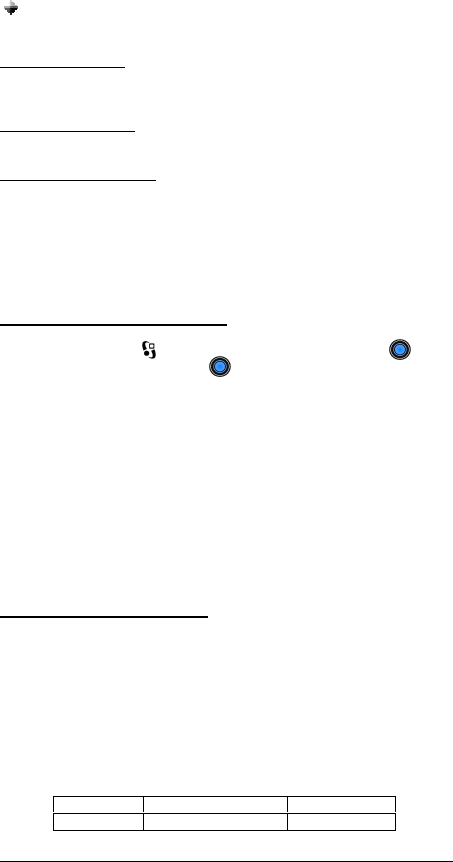
25
2. A beep will then be heard on the Supertooth prompting the user to say the name of the
person to call.
3. Say the name. The name will be played back to you. The phone will then place the call
automatically. In case the cellular phone does not recognize the name spoken, the
steps above may be repeated.
4. Press the button again to terminate the call.
Redialing
Make a long press on the answer button to redial the last number.
f. AUDIO TRANSFER
Audio Transfer can be done by pressing the answer button or accessing the cell phone’s menu
during ongoing calls.
g. REJECTING A CALL
Press the hang-up button to reject the incoming call.
h. SETTING THE VOLUME
Setting the volume can be done during calls or every time a key is pressed on your cell phone.
1. Turn it clockwise to increase the volume.
2. Decrease the volume by turning it counter-clockwise.
If the volume is too high, it can cause feedback (whistling sound), echo or background noise during
calls.
Note: It is also possible to use the volume keys of the cellular phone to set the volume.
i. RECORDING FOR VOICE DIALING
Use your phone when recording voice dialing.
1. Press the Menu button. Scroll to Contacts and press .
2. Find a contact name. Press button. (The contact number is the one being displayed.)
3. Press Options button. Scroll to Add Voice tag, SELECT. Instructions appear. Your voice is
automatically saved on the phone after being played back to you.
4. In case you wish to change your recorded voice, press Options button. Voice tag, SELECT.
Change, SELECT. Instructions appear.
5. Continue pressing Exit key to exit the Menu.
Note: Record your voice command in a quiet place so that only your voice will be recorded on the
phone.
USING WITH SIEMENS S55
a. ACTIVATING THE BLUETOOTH
You must activate your Bluetooth to establish a Bluetooth connection between your mobile phone
and other Bluetooth devices.
1. Press the Menu button. Scroll to Setup, SELECT. Choose Connectivity, SELECT.
2. Scroll to Bluetooth, Change. The phone is now connecting with the Bluetooth device. An icon
will appear on the upper left corner when connected. OPTIONS button may also be pressed.
Choose Activate BT, then SELECT.
3. Continue pressing the On/Off/End Key to exit the Menu.
QUICK ACCESS:
Press Menu followed by the sequence of numbers below. Doing this sequence once will either
activate or deactivate the Bluetooth depending on your current setting.
Setup Connectivity Bluetooth
9 6 4
b. PAIRING TO THE CELLULAR PHONE (Not possible during charging)
1. Bring the cellular phone at about 20 cm from the Supertooth.
2. Turn off the Supertooth and wait for about 4 seconds.
3. Turn ON the Supertooth while pressing the answer button for 10 seconds or until a distinctive
tone will be heard at the same time the red and blue indicator will alternately blink. This
indicates that the Supertooth is now ready for pairing.
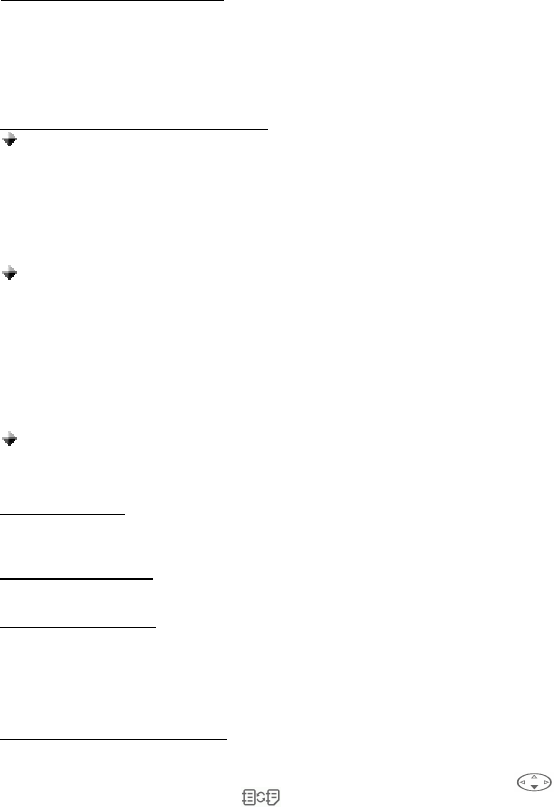
26
4. Press the Menu button. Scroll to Setup, SELECT. Choose Connectivity, SELECT. Scroll to
Bluetooth, OPTIONS. Scroll to Search for…, press ACCESS button. The phone is now
searching for devices. When the search is complete, Devices disc. is displayed as title. If the
device you are looking for is not on the list, repeat the procedure by pressing the OPTIONS
and REPEAT buttons. Then press SELECT to add the device. The phone will initiate
connection with the Supertooth.
6. Pls, enter BT pin for…, OK. Enter “0000” as the BT pin then press OK. Handsfree trusted will
be displayed afterwards indicating that the pairing is completed.
7. Continue pressing the On/Off/End Key to exit the Menu.
The Supertooth is paired and ready to use. An icon will be displayed during the standby mode
indicating that the Supertooth is linked with the phone.
c. ANSWERING/RECEIVING A CALL
When the phone is receiving a call, a ring tone will be heard from the phone.
1. Press the answer button down once to answer the call.
2. End the call by pressing the hang-up button.
Note: Cell phone buttons can also be used to answer a call. To transfer the call to the Supertooth,
press the answer button once.
d. MAKING A CALL with the Supertooth on
Normal dialing
1. Enter the contact number and send. To transfer audio on the Supertooth, press the
answer button once.
2. Press the hang-up button to hang-up and terminate the call.
Note: If the call is terminated using the cellular phone, no tone will be heard on the
Supertooth indicating that the call has been terminated.
Voice dialing
Refer to step h for the procedure when recording for voice dialing.
1. Press the answer button once to activate the voice dialing.
2. A beep will then be heard on the Supertooth prompting the user to say the name of the
person to call.
3. Say the name. The name will be played back to you. The phone will then place the call
automatically. In case the cellular phone does not recognize the name spoken, the
steps above may be repeated.
4. Press the hang-up button to terminate the call.
Redialing
Make a long press on the answer button once triggers the cell phone to redial the last
number. Call is automatically transferred on the Supertooth.
e. AUDIO TRANSFER
Audio Transfer can be done by pressing the answer button or accessing the cell phone’s menu
during ongoing calls.
f. REJECTING THE CALL
Press the hang-up button to reject the incoming call.
g. SETTING THE VOLUME
Setting the volume can be done during calls only.
1. Turn it clockwise to increase the volume.
2. Decrease the volume by turning it counter-clockwise.
If the volume is too high, it can cause feedback (whistling sound), echo or background noise during
calls.
h. RECORDING FOR VOICE DIALING
Use your phone when recording for voice dialing. Record your contact names and numbers in the
“Address book” (phone memory).
1. From standby mode, open the Address book by pressing the arrow down key . . (If Phone
book is the one displayed, press key to switch to Address book.)
2. Select a contact name. OPTIONS.
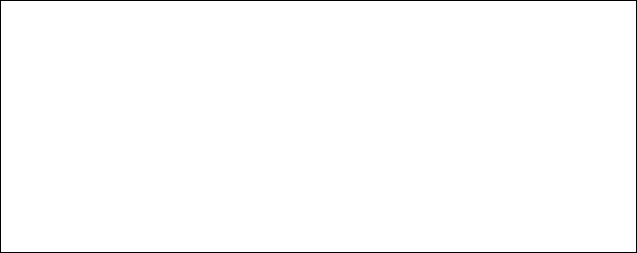
27
3. Scroll to Voice dialing, SELECT. New, SELECT. Recording for: contact name, YES. Follow
the instructions. Your voice is automatically saved on the phone after being played back to
you.
4. In case you wish to change your recorded voice, press Options button. Voice tags, SELECT.
Change, SELECT. Instructions appear.
5. Press On/Off/End key to exit
Note: Noisy environment may affect voice recognition. Record your voice in a quiet place.
FCC Notices
This device complies with part 15 of the FCC rules. operation is subject to the
following two conditions: (1) this device may not cause harmful interference, and (2)
this device must accept any interference received, including interference that may
cause undesired
operation.
"FCC RF Exposure requirements:
This device and its antenna(s) must not be co-
located or operating in conjunction with
any other antenna or transmitter.”