Everspring Industry Co AN186 Z-Wave Plug User Manual AN186 UserManual A501112667R01 20171120
Everspring Industry Co Ltd Z-Wave Plug AN186 UserManual A501112667R01 20171120
User Manual
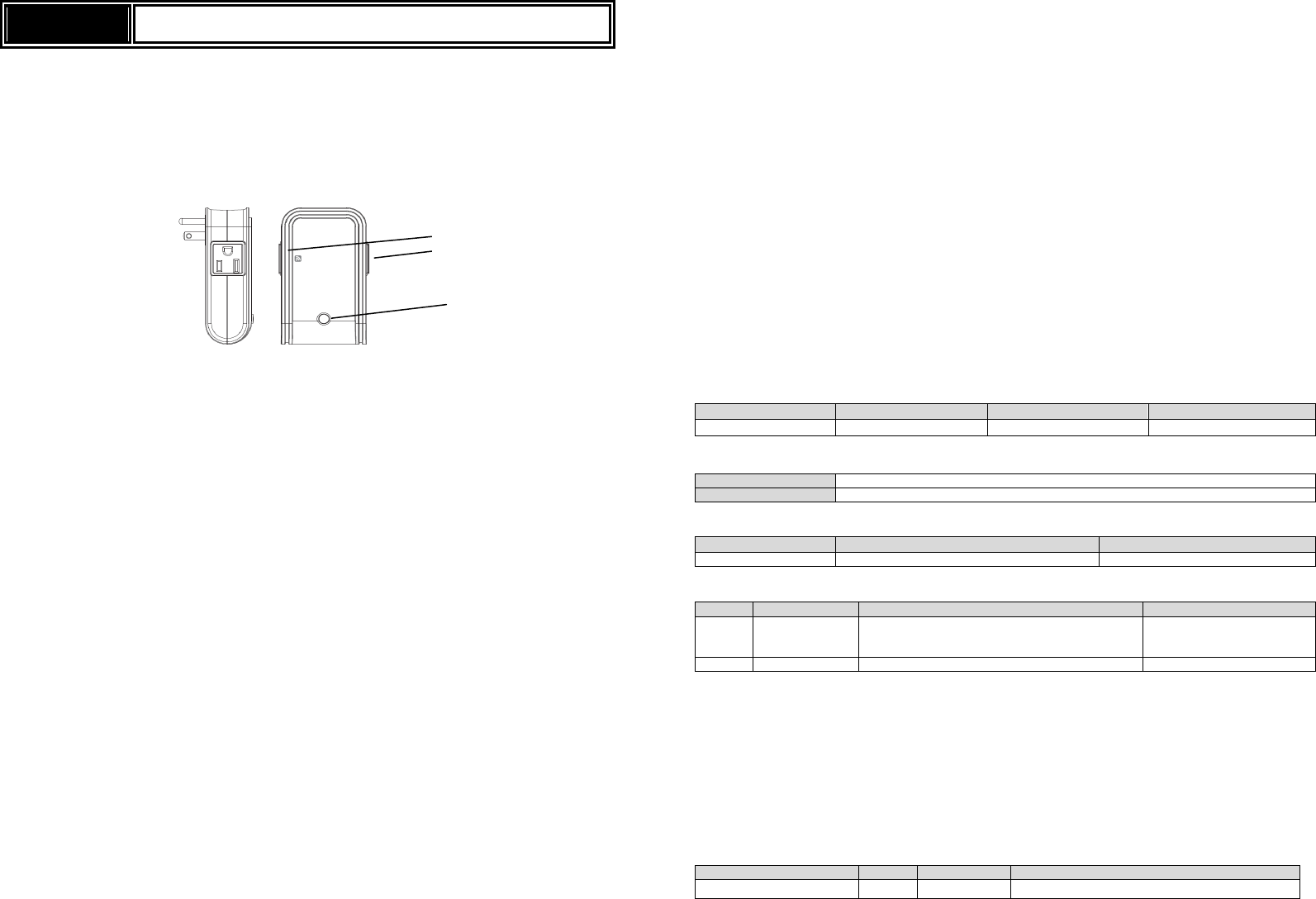
AN186
Z
-
W
ave
PLUG
(US)
The AN186 Z-Wave Plug is a Z-Wave Plus
TM
enabled device and is fully compatible with any Z-Wave
TM
enabled network. The device can be set up in a Z-Wave network to communicate directly with other end
devices such as PIR motion detector, or to report directly to a Z-Wave controller (usually a gateway).
This Z-Wave Plug is designed to control the on/off status of lighting and appliances in the home. Remote
On/Off control of the connected load is possible even when paired with other manufacturer’s Wireless
Controller. Each module is also designed to act as a repeater to re-transmit RF signal to ensure that it is
received by its intended destination by routing the signal around obstacles and radio dead spots.
Product Overview
Adding to Z-Wave
TM
Network
Auto Inclusion
The Z-Wave plug supports Auto Inclusion feature where it will automatically enter Inclusion mode when
first powered up after a factory reset.
1. In the front casing, there is an On/Off knob which is used to carry out inclusion, exclusion or
association.
2. Put a Z-Wave Controller into inclusion/exclusion mode.
3. Plug this On/Off device into a wall outlet near the load to be controlled.
4. The Inclusion process should be completed when the LED stops blinking.
Note: If Auto Inclusion fails, refer to the Troubleshooting section regarding Manual Inclusion.
Testing
1. From the Z-Wave Controller’s interface, turn on the newly added On/Off Module (refer to
the Controller’s user manual for instructions). The LED indicator on the module should
turn on.
2. Turn off the module before connecting any appliance to it.
Installation
1. Plug this On/Off Module into a wall outlet near the appliance/lighting to be controlled.
2. Plug the appliance into the Controllable outlet of the module, indicated by a wireless icon printed on
the module.
Note: There are two outlets at opposite sides of the module. Appliances plugged into the
controllable outlet can be controlled by this module whereas the other side is non-controllable and
acts only as an electrical pass-through outlet.
Important: Make sure the total appliance load of both sides do not exceed 1400 watts, which
means if the load of controllable outlet is changed, the other side should be altered accordingly. For
instance, if the load of controllable outlet is 1400 watts, the other should be 0 watt; while if the load
of controllable outlet is 1100 watts, the other should be 300 watts.
3. Set the switch on the appliance permanently to the ON position.
4. To control the appliance manually from the module, simply press the module’s On/Off knob. When
the red indicator LED turns ON (for about 5 seconds) this indicates electrical power is directed into
the appliance. When the LED turns off, electrical power is cut off from the appliance.
Programming
Z-Wave Group
The unit supports either one of two Z-Wave Association Groups:
Group 1: Association with 1 Controller node.
Group 2: Association with 4 nodes (i.e. end devices such as detectors or other lighting switches).This
allows the On/Off module to receive commands directly from these end devices without the participation
of the controller.
Group 1 commands:
When the unit is powered for the first time, the unit will send a Notification Report to the node of
Group 1.
When setting the unit or changing the unit’s status, the unit will send a Binary Switch Report to the
node of Group 1. When the unit is OFF, Switch Binary Report Value = 0x00. When the unit is ON,
Switch Binary Report Value = 0xFF.
Device Reset: When performing Factory Reset the unit will send Device Reset Locally Notification to
the node of Group1.
Group 2 commands:
When the button on the unit is pressed, the unit will send a Basic Set command to the nodes of
Group 2. When the unit is OFF, Basic Set Value = 0x00. When the unit is ON, Basic Set Value = 0xFF.
Z-Wave Plus Info
Role Type Node Type Installer Icon User Icon
Slave Always On Z-Wave Plus node On Off Power Switch On Off Power Switch
Version
Protocol Library
3 (Slave_Enhance_232_Library)
Protocol Version
4.60
( 6.71.0
0
)
Manufacturer
Manufacturer ID
Product Type
Product ID
0x0060
0x000
4
0x000
C
AGI (Association Group Information) Table
Group
Profile
Command Class & Command (List) N bytes
Group Name(UTF
-
8)
1 General: A
Binary Switch Report,
Notification Report
Device Re
set Locally Notification
Lifeline
2
Control:Key1
Basic Set
On/Off control (Button1)
Basic
Basic Get: Inquire about the status of the device.
Basic Report: Report the status of the device.
Basic Set: Set the status of the device.
Notification
The device will send notifications (Notification Type =0x08, Event = 0x01) upon being powered on.
Configuration
The configurable values are as following:
Remember the last status:
Parameter Number
Size
Range
Default
3 1 1/0 1: remember (0: do not remember)
On/Off knob
& LED Indicator
Controllable outlet
Pass-through outlet
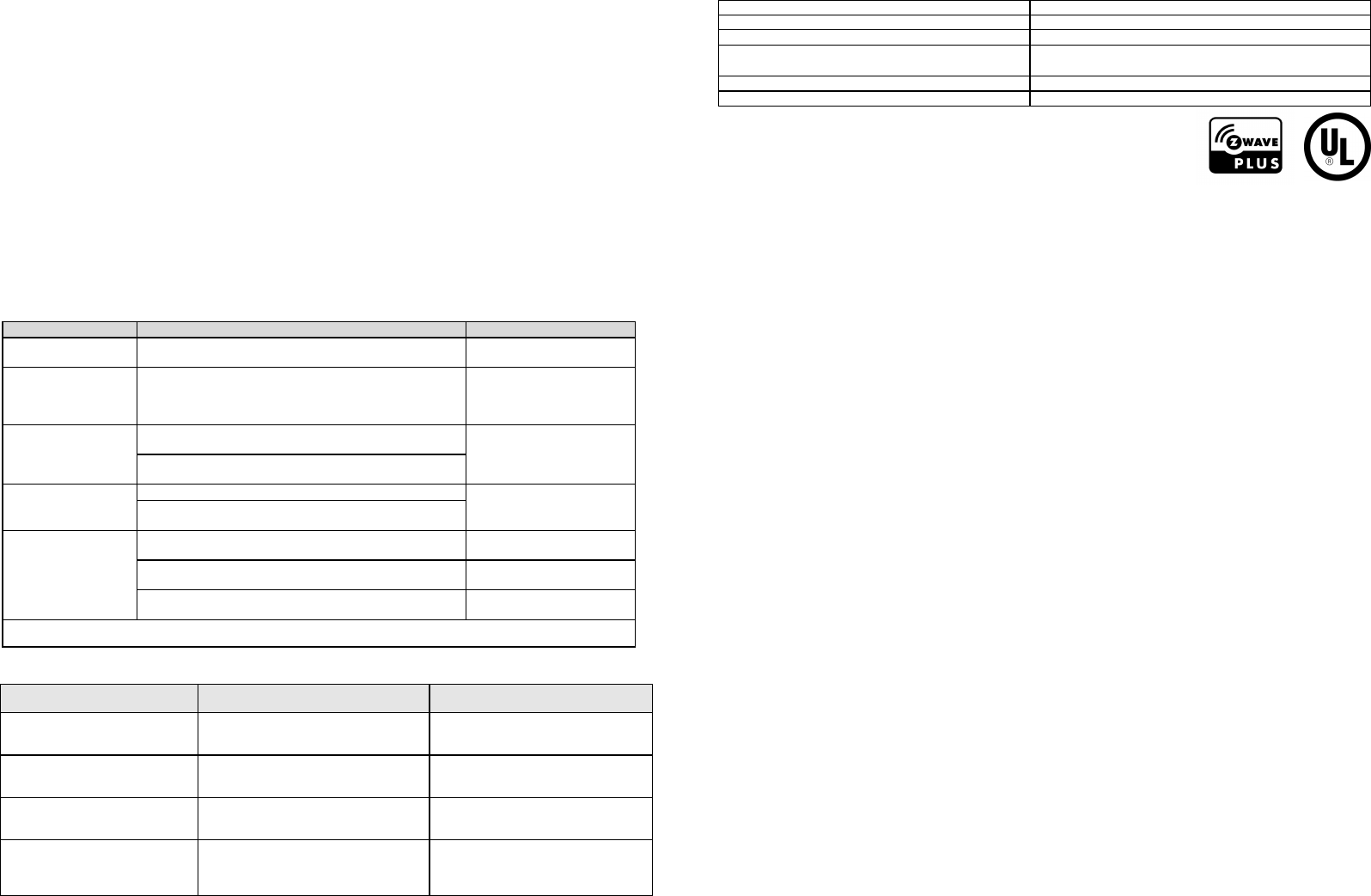
Command Classes
The module supports Command Classes including…
COMMAND_CLASS_ZWAVEPLUS_INFO_V2
COMMAND_CLASS_SWITCH_BINARY*
COMMAND_CLASS_SWITCH_ALL*
COMMAND_CLASS_ASSOCIATION_V2*
COMMAND_CLASS_ASSOCIATION_GRP_INFO*
COMMAND_CLASS_TRANSPORT_SERVICE_V2
COMMAND_CLASS_VERSION_V2*
COMMAND_CLASS_MANUFACTURER_SPECIFIC_V2*
COMMAND_CLASS_DEVICE_RESET_LOCALLY*
COMMAND_CLASS_POWERLEVEL*
COMMAND_CLASS_SECURITY
COMMAND_CLASS_SECURITY_2
COMMAND_CLASS_NOTIFICATION_V8*
COMMAND_CLASS_CONFIGURATION_V2*
COMMAND_CLASS_FIRMWARE_UPDATE_MD_V4*
*Items marked an asterisk are secure command classes.
Troubleshooting
The table below lists the several steps involved when adding or removing the unit from the Z-Wave
network.
Action/Status
Description
LED
indication
No node ID Status
The unit has not been added to the
Z
-
Wave
network.
2
-
second on, 2
-
second
off
Auto Inclusion
Inclusion starts immediately when
power is applied
for the first time. (This occurs only if no node ID is
stored in the module, usually after Exclusion or after
executing
a Factory R
eset
).
Manual Inclusion
1.
Put
the
Z
-
Wave Controller
into
I
nclusion mode.
2.
Press the
On/Off knob
3
times
within 1.5 seconds
to put the
unit
into
I
nclusion mode
.
Exclusion
1.
Put
the
Z
-
Wave Controller
into
E
xclusion m
ode.
2.
Press the
On/Off knob
3
times
within 1.5 seconds
to put the
unit
into
E
x
clusion mode
.
Factory Reset
(This procedure
should only be
used when the
controller is
inoperable.)
1.
Press the
On/Off knob
3 times
within 1.5 seconds
to put the
unit
int
o
ex
clusion mode
.
2. Within 1 second
of step 1
, press
and hold
the
knob
for
5 sec
onds
.
3.
N
ode ID is
deleted.
T
he device reverts to factory
default state
.
2
-
second on, 2
-
second
off
Failure or success in including/excluding the ID can be viewed on the Z-Wave Controller.
Table below lists typical problems encountered:
Symptom
Cause of Failure
Recommendation
The
unit is
not working and
LED is always off even when
knob is pressed
The
unit i
s not plugged into the
electrical outlet properly
Check p
ower connections
to the
unit.
The
unit’s
LED
turns on
but
connected appliance does not
turn on.
1. The
connected appliance
has its
own power switch set to off.
1.
Set the ON/OFF switch of the
appliance itself to ON position.
2. The appliance requires a
separate
remote control to turn.
2. Appliances turned on/off by with
remote control cannot be controlled
by this On/Off plug module.
The
m
odule
works if operated
manually but cannot be
controlled wirelessly by end
devices in Group 2 mode.
1.
Z
-
Wave
Associ
ation process was
not implemented.
2. Frequency interference
3. Out of range
1. Carry out
Z
-
Wave
A
ssociation
.
2. Wait for a while to re-try
3. Move the device or module
closer to each other.
Specification
Operating Voltage
AC100
-
12
0V
,
50
/
6
0Hz
Max
imum Lo
ad
1
4
0
0W
Range
Up to 1
0
0 meters line of sight
Frequency Range
US: 908.42 MHz
JP: 922.5MHz
FCC ID
FU5AN186
IC
23210
-
A
N186
* Specifications are subject to change without notice.
Mobile of end product
Federal Communication Commission Interference Statement
This device complies with Part 15 of the FCC Rules. Operation is subject to the following two conditions:
(1) This device may not cause harmful interference, and (2) this device must accept any interference
received, including interference that may cause undesired operation.
This equipment has been tested and found to comply with the limits for a Class B digital device, pursuant
to Part 15 of the FCC Rules. These limits are designed to provide reasonable protection against
harmful interference in a residential installation. This equipment generates, uses and can radiate radio
frequency energy and, if not installed and used in accordance with the instructions, may cause harmful
interference to radio communications. However, there is no guarantee that interference will not occur in
a particular installation. If this equipment does cause harmful interference to radio or television
reception, which can be determined by turning the equipment off and on, the user is encouraged to try to
correct the interference by one of the following measures:
- Reorient or relocate the receiving antenna.
- Increase the separation between the equipment and receiver.
- Connect the equipment into an outlet on a circuit different from that
to which the receiver is connected.
- Consult the dealer or an experienced radio/TV technician for help.
FCC Caution: Any changes or modifications not expressly approved by the party responsible for
compliance could void the user's authority to operate this equipment.
This transmitter must not be co-located or operating in conjunction with any other antenna or transmitter.
Radiation Exposure Statement:
This equipment complies with FCC radiation exposure limits set forth for an uncontrolled environment.
This equipment should be installed and operated with minimum distance 20cm between the radiator &
your body.
Industry Canada statement:
This device complies with ISED’s licence-exempt RSSs. Operation is subject to the following two
conditions: (1) This device may not cause harmful interference, and (2) this device must accept any
interference received, including interference that may cause undesired operation.
Le présent appareil est conforme aux CNR d’ ISED applicables aux appareils radio exempts de licence.
L’exploitation est autorisée aux deux conditions suivantes : (1) le dispositif ne doit pas produire de
brouillage préjudiciable, et (2) ce dispositif doit accepter tout brouillage reçu, y compris un brouillage
susceptible de provoquer un fonctionnement indésirable.
Radiation Exposure Statement:
This equipment complies with ISED radiation exposure limits set forth for an uncontrolled environment.
This equipment should be installed and operated with minimum distance 20cm between the radiator &
your body.

Déclaration d'exposition aux radiations:
Cet équipement est conforme aux limites d'exposition aux rayonnements ISED établies pour un
environnement non contrôlé. Cet équipement doit être installé et utilisé avec un minimum de 20 cm de
distance entre la source de rayonnement et votre corps.
WARNING:
Do not dispose of electrical appliances as unsorted municipal waste, use separate collection facilities.
Contact your local government for information regarding the collection systems available.
If electrical appliances are disposed of in landfills or dumps, hazardous substances can leak into the
groundwater and get into the food chain, damaging your health and well-being.
When replacing old appliances with new ones, the retailer is legally obligated to take back your old
appliance for disposal at least for free of charge.
A501112667R01
www.everspring.com
50 Sect. 1 Zhonghua Rd Tucheng
NewTaipeiCity 236 Taiwan