Evertrons Technology SIMTEL3300 Mobile phone User Manual Content
Evertrons Technology Co., Limited Mobile phone Content
15_3300 UserMan
-1-
Content
1 General Information ................................................................................................................................................. 4
1.1 Profile .............................................................................................................................................................. 4
1.2 Safety Information .......................................................................................................................................... 4
1.3 Safety warning and Attentions ........................................................................................................................ 4
2 Your phone ................................................................................................................................................................. 7
2.1 Phone overview ............................................................................................................................................... 7
2.2 Functions of Keys ........................................................................................................................................... 7
2.3 Technical specifications .................................................................................................................................. 8
3 Getting started ........................................................................................................................................................... 9
3.1 Installing the SIM Cards and the Battery ........................................................................................................ 9
3.2 Installing T-Flash Card ................................................................................................................................... 11
3.3 Charging the Battery ..................................................................................................................................... 12
3.4 Powering On/Off the Mobile Phone ............................................................................................................. 14
3.5 Linking to the Network ................................................................................................................................. 15
3.6 Dialing Calls ................................................................................................................................................. 15
-2-
3.7 Using the Headset ......................................................................................................................................... 15
4 Input method ........................................................................................................................................................... 16
4.1 Key for Input Methods .................................................................................................................................. 16
4.2 To Shift Entry Methods ................................................................................................................................. 16
4.3 Numeric Input ............................................................................................................................................... 16
4.4 English input and numeric input: .................................................................................................................. 16
4.5 Inserting a Symbol ........................................................................................................................................ 18
5 Using the Menus ...................................................................................................................................................... 18
5.1 Call logs ........................................................................................................................................................ 18
5.2 Multimedia .................................................................................................................................................... 19
5.3 Contacts ........................................................................................................................................................ 20
5.4 Profiles .......................................................................................................................................................... 21
5.5 Message ........................................................................................................................................................ 21
5.6 Application .................................................................................................................................................... 23
5.7 Settings .......................................................................................................................................................... 24
5.8 Audio ............................................................................................................................................................ 27
5.9 Internet .......................................................................................................................................................... 27
-4-
1 General Information
1.1 Profile
Please read this pamphlet carefully in order to make your phone in perfect condition.
Our company may change this mobile phone without prior written notice and reserves the final right to
interpret the performance of this mobile phone.
Due to different software and network operators, display on your phone may be different, refer to your
phone for details.
1.2 Safety Information
If your phone has lost or been stolen, notify the telecommunication office the SIM card is disabled
(network support is required). This can avoid economic loss caused by unauthorized use.
Please take measures as following to avoid your phone being unauthorized used:
· Set PIN code of SIM card
· Set phone password
1.3 Safety warning and Attentions
Safety warning
ROAD SAFETY COMES FIRST
Do not use a hand-held phone while driving. Use hands-free fittings when calls are unavoidable while
-5-
driving. In some countries, dialing or receiving calls while driving is illegal!
SWITCH OFF IN AIRCRAFT
Wireless devices can cause interference in aircraft. Using a mobile phone in flight is illegal and risky.
Please make sure that your mobile phone is powered off in flight.
SWITCH OFF BEFORE ENTERING RISKY AREAS
Strictly observe the relevant laws, codes, and regulations on the use of mobile phones in risky areas.
Turn off your mobile phone before entering a place susceptible to explosion, such as an oil station, oil tank,
chemical plant or a place where a blasting process is under way.
OBSERVE ALL SPECIAL REGULATIONS
Follow any special regulations in force in any area such as hospitals and always switch off your phone
whenever it is forbidden to use it or, when it may cause interference or danger. Properly use your mobile
phone near medical apparatuses, such as pacemakers, hearing aids and some other electronic medical devices,
as it may cause interference to such apparatus.
Follow any special regulation in force in any area such as hospital and always switch off your phone
whenever it is forbidden to use it or, when it may cause interference or danger. Properly use your mobile
phone near medial apparatuses, such as pacemakers, hearing-aids and some other electronic medical devices,
as or may cause interference to such apparatuses.
INTERFERENCE
The conversation quality of any mobile phone may be affected by radio interference. An antenna is built
inside the mobile phone and located below the microphone. Do not touch the antenna area during a
conversation, lest that the conversation quality deteriorate.
-6-
QUALIFIED SERVICE
Only qualified personnel may install or repair phone equipment. Installing or repairing the mobile phone
on your own may bring great danger and violate the warranty rules.
ACCESSORIES AND BATTERIES
Use only approved accessories and batteries.
USE SENSIBLY
Use only in a normal and proper manner.
EMERGENCY CALLS
Ensure the phone is switched on and in service, enter the emergency number, e.g. 112/911, then press
the Dial key. Give your location and state your situation briefly. Do not end the call until told to do so.
Note: Just like all other mobile phones, this mobile phone does not necessarily support all the features
described in this manual due to network or radio transmission problems. Some networks even do not support
the emergency call service. Therefore, do not rely solely on the mobile phone for critical communications
such as first aid. Please consult the local network operator. Just like all other mobile phones, this mobile
phone does not necessarily support all the features described in this manual due to network or radio
transmission problems. Some network even do not support the emergency call service
Precaution
This mobile phone is well designed with fine art. Please exercise special care when using it. The following
suggestions will help your mobile phone survive the warranty period and extend its service life:
Keep the mobile phone and all its fittings beyond children's reach.
-7-
Keep the mobile phone dry. Keep away from rain, moisture, liquid or other substances that may corrode
electronic circuits.
Do not use or store the mobile phone in dusty place, lest that active parts of the mobile phone be damaged.
Do not store the mobile phone in a high-temperature place. High temperature will shorten the life of
electronic circuits and damage the battery and some plastic parts.
Do not store the mobile phone in a chilly place. Otherwise, moisture will be formed inside the mobile
phone to damage electronic circuits when the mobile phone is moved to a constant temperature place.
Do not throw, knock or shock the mobile phone, as that will destroy the internal circuit and high precision
components of the mobile phone.
2 Your phone
2.1 Phone overview
The phone has many powerful function and good appearance.
2.2 Functions of Keys
Dial key
Press it to originate a call by entering the called number or selecting a contact from the phonebook; or
-8-
press it to receive an incoming call; or press it in standby state to show the latest call records.if you want
to dial a call.
End key
Press it to end a call being dialed or end an ongoing call; or press it to exit the menu and return to the
standby state. You can hold it for two or three seconds can power on/off the mobile phone
Direction key
Press them to scroll the options when browsing a function list. In edit state, press direction keys to
navigate.
Left and right soft key
The bottom line on the screen displays the functions of the Left and Right soft key.
OK key
Press it to confirm a selection
Number keys, * key and # key
Press number keys 0 through 9 to input or edit state to input numbers and characters;
In idle screen, you can press right soft key then press * to lock/unlock keypad.
Press two times the key * to input "+" in standby interface. When the symbol "+" appears,
Press the * key quickly to input "P" or "W","P" and "W" are used for calling the extension; "+" are
used for dialing an international call.
2.3 Technical specifications
Phone
-9-
Dimensions (W×D×H):
Weight:
Lithium battery
Rated capacity:
Continuous standby duration: (Relates to network status)
Continuous conversation duration: (Relates to network status)
Please refer to their labels for other data related to the battery and the charger.
3 Getting started
3.1 Installing the SIM Cards and the Battery
A SIM card carries useful information, including your mobile phone number, PIN (Personal Identification
Number), PIN2, PUK (PIN Unlocking Key), PUK2 (PIN2 Unlocking Key), IMSI (International Mobile
Subscriber Identity), network information, contacts data, and short messages data.
Note:
After powering off your mobile phone, wait for a few seconds before removing or inserting a SIM card.
Exercise caution when operating a SIM card, as friction or bending will damage the SIM card.
Properly keep the mobile phone and its fittings such as the SIM cards beyond children's reach.
-10-
Installation
Hold the End key for a while to power off the mobile phone.
Take the back cover above the battery away.
Take the battery away.
Insert the SIM card into the SIM card slot lightly with the corner cutting of the card aligning to the
notch of the slot and the gold plate of the card facing download, till the SIM card cannot be further
pushed in.
With the metallic contacts of the battery facing the metallic contacts in the battery slot, press the
battery down until it locks into place.
Using code
The mobile phone and the SIM cards support sorts of passwords, in order to prevent the phone and the
SIM cards from being misused. When you are prompted to input any of the codes mentioned below, just
input the correct code and then press the OK key. If you input a wrong code, clear it and then input the
correct code.
Phone lock code
The phone lock code may be set to prevent your mobile phone from being misused. In general, this code
is provided along with the mobile phone by the manufacturer. The initial phone lock code is set to 1234 by
the manufacturer. If the phone lock code is set, you need to input the phone lock code when powering on the
mobile phone.
PIN
The PIN (Personal identification number, 4 to 8 digits) code prevents your SIM card from being used by
-11-
unauthorized people. In general, the PIN is supplied with SIM card by the network operator. If PIN check is
enabled, you need to input the PIN each time when you power on your mobile phone. The SIM card will be
locked if you input wrong PIN code for three times.
Unlocking methods as follows:
-Input the correct PUK according to the screen tips to unlock the SIM card.
-Then input the new PIN and press the OK key.
-Input the new PIN again and then press the OK key.
-If the input PUK is correct, the SIM card will be unlocked and the PIN will be reset.
Note: The SIM card will be locked if you input wrong PIN code for three times. To unlock the SIM card,
you need to input the PUK. In general, the PUK can be obtained from the network operator.
PUK
The PUK code (Personal Unlocking Key) is required to change a blocked PIN. It is supplied with SIM
card. If not, contact your network operator. If you input wrong PUK code for 10 times, SIM card will be
invalid. Please contact the network operator to replace the SIM card.
Barring code
A barring code is required for setting the call barring function. You can obtain this code from the
network operator to set the call barring function.
3.2 Installing T-Flash Card
The T-Flash card is a pluggable mobile storage card inside the mobile phone.
To install the T-Flash card, open its latch, place its indented side downward, insert the card into the card
-12-
slot,
Note:
1. The mobile phone cannot automatically identify the T-flash card being inserted when the mobile phone is
powered on. You must power off the mobile phone and then power it on, so that the phone can identify the
T-Flash card.
2. The T-Flash card is a miniature object. Keep it out of the reach of children for fear that children swallow
it!
3.3 Charging the Battery
The lithium battery delivered with the mobile phone can be put into use immediately after being
unpacked.
Battery level indication:
Your mobile phone can monitor and display the battery state.
Normally the remaining energy of the battery is indicated by the battery level icon at the upper right
corner of the display screen.
When the battery energy is insufficient, the mobile phone prompts "Battery low". If you have set an
alert tone, an alert tone will be given off when the battery level is too low.
A charging animation appears when the battery is being charged. When the charging is complete, the
animation disappears.
Using a travel adapter:
Install the battery into the mobile phone before charging the battery.
-13-
Connect the adapter of the travel charger with the charging slot in the mobile phone. Ensure that the
adapter is fully inserted.
Insert the plug of the travel charger to an appropriate power outlet.
During the charging, the battery level grid in the battery icon keep flickering till the battery is fully
charged.
It is normal when the battery becomes hot during the charging period.
The battery icon does no longer flicker when the charging process ends.
Note:
Ensure that the plug of the charger, the plug of the earphone, and the plug of the USB cable are inserted
in the right direction. Inserting them in a wrong direction may cause charging failure or other problems.
Before the charging, ensure that the standard voltage and frequency of the local mains supply match the
rated voltage and power of the travel charger.
Using the Battery
The performance of a battery is subject to multiple factors: radio network configuration, signal strength,
ambient temperature, chosen functions or settings, phone fittings, and the voice, data or other application
mode you choose to use.
To guarantee the optimal performance of your battery, please stick to the following rules:
Use only the battery provided by the vendor. Otherwise, damages or even injuries could be caused
during the charging.
Power off the mobile phone before removing the battery.
The charging process lasts a longer time for a new battery or a battery not in use for long. If the battery
-14-
voltage is too low to enable the mobile phone to be powered on, charge the battery for a longer time. In
this case, the battery icon does not flicker until a long time after the battery enters the charge status.
During the charging, ensure the battery is placed in a room temperature environment or in an
environment close to room temperature.
Immediately stop using the battery if the battery produces odor, overheat, cracks, distort or has other
damage, or if the electrolyte leaks.
The battery wears out with use. A longer charging time is required as the battery is put into use for a
long time. If the total conversation duration decreases but the charging time increases even though the
battery is properly charged, purchase a standard battery from the OEM or use a battery approved by
our company. Using any poor-quality fittings will cause harm to your mobile phone or even incur
danger!
Note: To guarantee your personal safety and protect the environment, do not litter the battery! Return
the old battery to the mobile phone manufacturer or place it in specified battery reclamation areas. Do not
litter any battery with other rubbish.
Warning: Short-circuits of the battery may cause explosion, fire, personal injury or other severe
consequences!
3.4 Powering On/Off the Mobile Phone
Hold the End key for a while to power on the mobile phone. A power-on animation appears on the
display screen.
Input the phone lock code and press the OK key if the mobile phone prompts you to input the phone
-15-
lock code. The original code is 1234.
Input the PIN and press the OK key if the mobile phone prompts you to input the PIN. The PIN is
provided by the network operator for new opening SIM card.
Enter the standby interface.
To power off the mobile phone, hold the End key for a while.
3.5 Linking to the Network
After the SIM card and the mobile phone are successfully unlocked, the mobile phone automatically
searches for an available network. After finding a network, the mobile phone enters the standby state. When
the mobile phone is registered in the network, the name of the network operator is displayed on the screen.
Then you can dial or receive a call.
3.6 Dialing Calls
In the standby interface, press Dial-pad enter virtual dial pad, press number keys to input the area code
and the telephone number, and then press the dial key to dial a call.
3.7 Using the Headset
It would enter headset mode automatically when you insert headset to the slot. Make sure of inserting it
at the bottom of the slot, or you can’t use it normally.

-16-
4 Input method
This mobile phone provides English input, smart English input and numeric input method. You can use
these input methods when editing the phonebook, short messages, files and greeting text.
4.1 Key for Input Methods
After you enter an edit window such as a window for editing the phonebook, short messages or the
memorandum, an icon is displayed to indicate the current input method:
Numeric input:“123”
English input:“ABC, abc, Abc”
4.2 To Shift Entry Methods
Press the # key to switch between input methods.
4.3 Numeric Input
You can input numbers with the numeric input method. Press a number key to input the corresponding
number.
4.4 English input and numeric input:
The keyboards for English input and numeric input are defined in the following table:
Key
Character or Function
Remarks
Number key 1
. , - ? ! ’@ : # $ /_ 1
Number key 2
ABCabc2
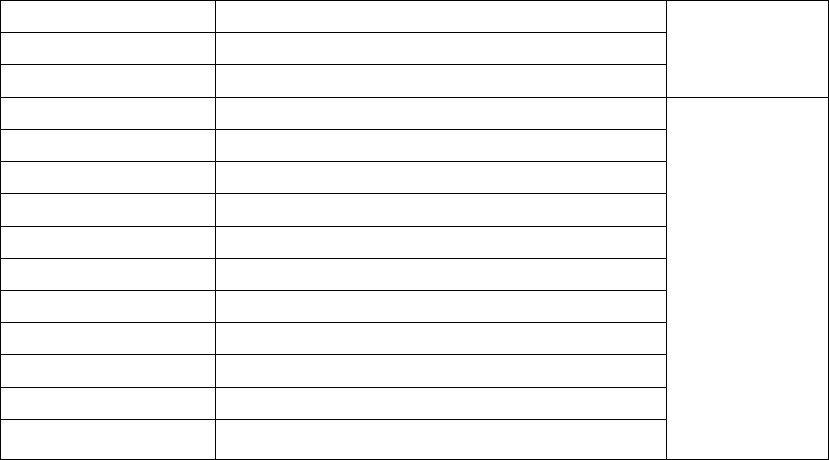
-17-
Number key 3
DEFdef3
Number key 4
GHIghi4
Number key 5
JKLjkl5
Number key 6
MNOmno6
Number key 7
PQRSpqrs7
Number key 8
TUVtuv8
Number key 9
WXYZwxyz9
Number key 0
0
# key
Press it to switch between input methods
Left direction key
Press it to move to the left
Right direction key
Press it to move to the right
Left soft key
Equivalent to OK or Options
Right soft key
Equivalent to Back or Clear
End key
Press it to return to the standby interface
English input:
Each key is used to represent multiple characters. Quickly and continuously press a key till the
character you want appears. Input the next character after the cursor moves.
Press the # key to switch between input methods
To input a blank, switch to the English input mode (in upper or lower case) and then press
-18-
number key 0.
To clear wrong inputs, press the Right soft key.
4.5 Inserting a Symbol
Press * key to enter the Select symbol interface, use direction keys or number keys to select a symbol
you want.
5 Using the Menus
5.1 Call logs
Missed Calls
You can view a list of the latest missed calls.
Note: When the mobile phone indicates that some calls are missed, you can select Read to enter the missed
calls list. Navigate to a missed call and then press the Dial key to dial the number that originated that call.
Dialed Calls
You can view the latest dialed calls. Choose dialed calls and then select a dialed call to delete, save, dial,
or edit (or send a short message to it).
Received Calls
You can view the latest received calls. Choose received calls and then select a received call to delete,
-19-
save, dial, or edit (or send a short message to it).
Rejected Calls
You can view the latest rejected calls. Choose rejected calls and then select a rejected call to delete, save,
dial, or edit (or send a short message to it).
Delete call
You can delete all the latest call records.
Call timers
Choose Call timers to view the last call time, the total time of all dialed calls, the total time of all
received calls and the total time of call history or to reset all the time.
GPRS counter
You can view the data of last sent, last received, all sent and all received.
5.2 Multimedia
Image
You can view the pictures in the T-card by this function. Press the direction key to choose them and left
soft key edit the pictures. Press right soft key to return last interface.
-20-
Video
Use this function to play video files. By pressing the direction key can you control the playing process
of video player: play/pause(OK key),switch to last song/next video(press up or down direction key). In
video player interface, you can press left and right direction keys to control volume.
FM radio
You can use the application as a traditional FM radio with automatic tuning and saved channels. Before
using it, you should insert the earphone as antenna. In FM radio interface, left or right direction key to search
channels manually, OK key to play/pause the playing process of the current channel.
5.3 Contacts
The mobile phone can store up to 300 telephone numbers. The telephone numbers that a SIM card can
store depends on the storage capacity of the SIM card. The telephone numbers stored in the mobile phone
and in the SIM cards form a phonebook. The phonebook search function enables you to view contacts. You
can search a contact as required from the phonebook. Select this option, in the edit interface, input the name
of the contact you want to search or the first letter(s) of the name. All the contacts meeting the search
condition are listed. Press the Up and Down direction keys to browse the contacts and select contact. Press
right direction key to view other groups: family, friends, business, classmates and so on.
This function enables you to view the internet. Your phone will ask you with existed way. You can start
to view only by starting corresponding way.
Note: Consulting the local network operator for related fee and specific setup.
-21-
5.4 Profiles
The mobile phone provides multiple user profiles, so that you can customize some settings to adapt to
the specific events and environments.
Customize the user profiles according to your preference and then activate the user profiles. The user
profiles fall into three scenarios: Normal, Silent, Indoor. In the standby mode long press # can switch
scenarios.
5.5 Message
If the short message memory is full, a blinking message icon appears on the top of the screen. To
normally receive short messages, you need to delete some of the existing short messages.
If the destination user has received the short message you sent and the short message delivery report function
is activated, the phone will give off a message report alert tone.
Write message
Access this menu to create a text message.
Inbox
Received Messages are listed in this menu.
Outbox
The messages which are sent failed are stored in the Outbox.
-22-
Drafts
Draft messages are listed in this menu.
Sentbox
Sent messages are listed in this menu.
Security inbox
You can use this function to prevent others reading your received messages. The original code is 1234.
Templates
You can create pre-defined messages in this interface.
Broadcast message
This network service enables you to receive a variety of text messages, such as broadcast messages
about weather forecast or road conditions. At present, few networks provide this service. Please consult the
network operator.
Voice mail server
You can set voice mail through this function.
-23-
5.6 Application
Alarm
You can set three alarms through this function.
Calendar
Once you enter this menu, there is a monthly-view calendar for you to keep track of important
appointments, etc. Days with events entered will be marked.
My files
The phone supports the memory card. The capacity of the memory card is selectable. You can use the
file manager to conveniently manage various directories and files on the memory card.
Choose this option to enter the root directory of the memory. The root directory will list the default
folders, new folders and user files. When the mobile phone is powered on for the first time or when you have
not changed the directory, the root directory contains the default folders only.
Calculator
The calculator can add, subtract, multiply and divide.
Recorder
The phone support WAV and AMR. The AMR takes the compression algorithm. So in the same memory
condition, it has longer recording time than WAV.
-24-
World clock
You can view and set your phone time by choose different time zones.
STK
STK service is the tool kit of SIM card. This phone supports the service function .The specific items are
depended by SIM card and network. Service menu will be auto added to the phone menu when supported by
network and SIM card.
Bluetooth
You can transfer data, such as music to other device using Bluetooth. Search the device and
receive/transfer data. The received data is automatically stored in the directory.
Torch
You can turn on/off the flashlight by this function.
5.7 Settings
Call Settings
Dual-SIM: You can set standby mode, reply by original SIM and set SIM name through this function.
Call divert: this network function enables you to forward incoming calls to another number you have
previously specified.
Call waiting: After you choose Activate, the mobile phone will contact the network. A moment later, the
-25-
network will make a response and send a message to acknowledge your operation. If the call waiting
function is activated, the network will alert you and the mobile phone screen will display the incoming
call number if others are calling you while you are already in a conversation.
Call barring: The call barring function enables you to bar calls as needed. When setting this function,
you need to use a network barring code, which can be obtained from the network operator. If the code is
wrong, an error message will be prompted on the screen. After selecting a call barring option, continue to
select Activate or Deactivate. The mobile phone will prompt you to input the call barring code and then
contact the network. A moment later, the network will make a response and send the operation results to
the mobile phone.
Hide ID: You can select hide ID, display own ID and or display ID by network.
Others: You can set IP prefix, call time minute reminder, auto redial, reply SMS after reject and Auto
record voice call through this function.
Phone settings
Date & time:set the time, set the date, Set the date format, the time format and update time.
Note: If you remove the battery from the mobile phone or if the battery energy was exhausted a long
time ago, you may need to reset the date and time when re-inserting the battery or powering on the mobile
phone after recharging.
Language settings:Select the display language and writing language for the mobile phone.
Shortcut settings:Select preferred function as shortcut on screen direction key as needed.
Auto power on/off :Set the time when the mobile phone will be automatically powered on or off.
-26-
Restore factory settings: You can cancel the setting you set. The original code is 1234.
Display
Users can access this item to set Wallpaper, Idle display settings, Contrast, Backlight and auto Keypad
lock etc.
Security
This function provides you with related settings about safety use
PIN: To activate PIN lock, you need to input the correct PIN code. If you set PIN lock to On, you need
to input the PIN each time you power on the mobile phone. In the case you input a wrong PIN for three
consecutive times; you need to input the PIN Unblocking Key (PUK). The PUK is used to unlock and
change the locked PIN. To obtain the PUK, contact the network operator.
Modify PIN2: To change PIN2 code of PIN code.
Phone locked: The function enables you to lock/unlock the phone. Entering password to switch on or off
the phone. Password is required when the phone is locked. The initial password is 1234.
Modify the cellphone Password: to change phone password.
Privacy: You can set password to protect your privacy, the initial password is 1234.
Lock screen by end-key: You can select to turn on/off this function
Guardlock: You can set password to protect your cell phone.
Fixed dialing:you can only dial the number in the list.
Blacklist:you can add some numbers to the blacklist to reject his call and message.
-27-
Connections
Contact the network operator to obtain the following network services:
Network account: You can manage network account through this function.
GPRS Service: You can select to turn on/off this function.
Data connection settings: The default setting is connecting when needed.
Network selection: Set Network selection mode to Automatic or Manual. Automatic is recommended.
When Network selection mode is set to Automatic, the mobile phone will prefer the network where the
SIM card is registered. When Network selection mode is set to Manual, you need to select the network
operator's network where the SIM card is registered.
5.8 Audio
You can use this function to play audio files. By pressing the direction key you can control the playing
process of audio player: play/pause(OK key), switch to last song/next song (press left or right direction
key), fast forward (press and hold right direction key) and rewind (press and hold left direction key). In audio
player interface, you can press up and down direction key to control volume.
5.9 Internet
You can use the function to view web pages and search for information on the web before you connecting
to the internet. When you open Internet, your home page opens. The web address (URL) of the current page
is displayed at the top of the window.
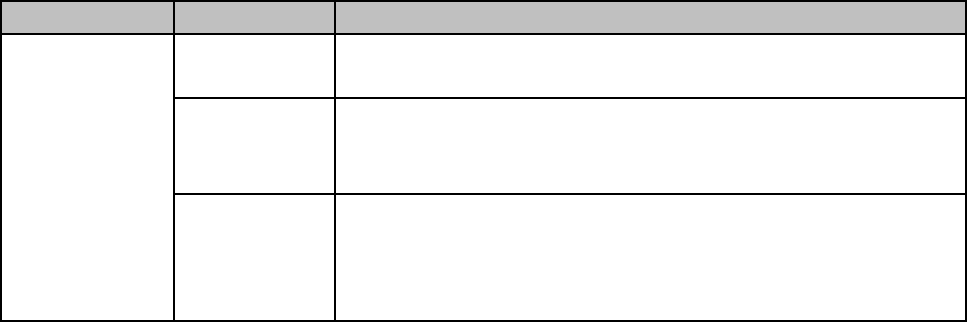
-28-
6 Appendix
Appendix 1:Troubleshooting
If you find exceptions when operating the mobile phone, restore the factory settings and then refer to the
following table to solve the problem. If the problem persists, contact the distributor or service provider.
Fault
Cause
Solution
SIM card error
The SIM card
is damaged.
Contact your network service provider
The SIM card
is not in
position.
Check the SIM card
The metal
face of the
SIM card is
polluted.
Clean the SIM card with a clean cloth
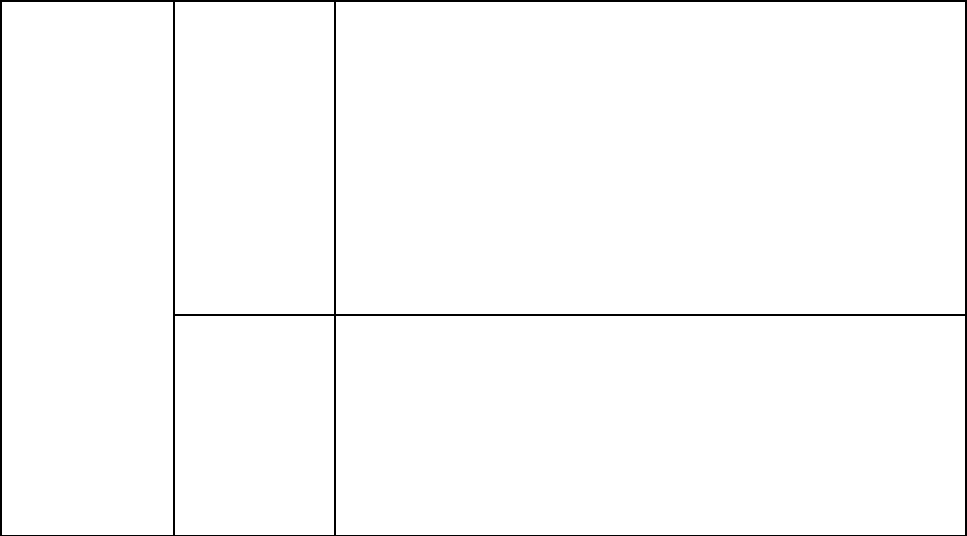
-29-
Poor received
signal quality
Signals are
obstructed.
For instance,
radio waves
cannot be
effectively
transmitted
nearby a high
building or in
a basement.
Move to a place where signals can be effectively transmitted
Line
congestions
occur when
you use the
mobile phone
in high-traffic
hours
Avoid using the mobile phone in high-traffic hours
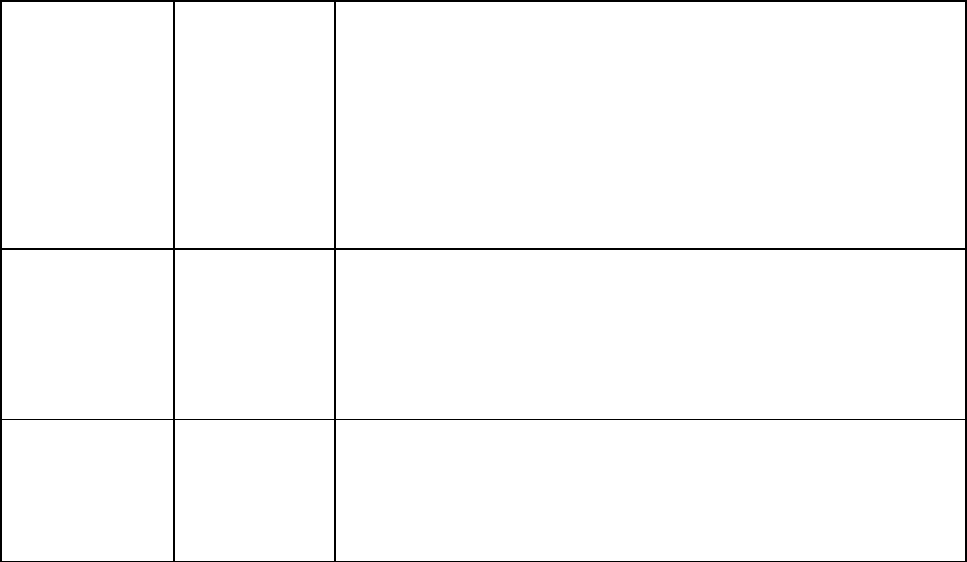
-30-
The mobile
phone cannot
be powered on
The battery
energy is
exhausted.
Charge the battery
Calls cannot be
dialed
Call barring is
activated
Cancel call barring
The mobile
phone cannot
connect the
network
The SIM card
is invalid
Contact your network service provider
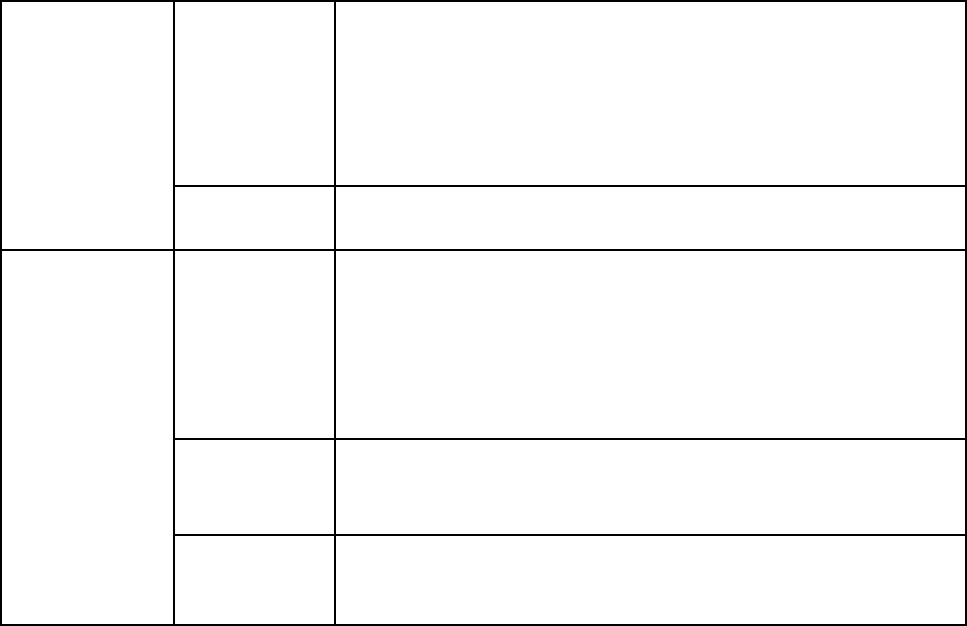
-31-
The mobile
phone is not
in a service
area of the
GSM network
Move to the network operator's service area
The signal is
weak
Move to a place where the signal quality is high
The battery
cannot be
charged
The charging
voltage does
not match the
voltage range
indicated on
the charger
Ensure the charging voltage matches the voltage range
indicated on the charger
An improper
charger is
used
Use the charger specially designed for the mobile phone
Poor contact
Ensure the charger plug is in good contact with the mobile
phone
-32-
FCC Warning:
This device complies with part 15 of the FCC Rules. Operation is subject to the following two conditions: (1) This device
may not cause harmful interference, and (2) this device must accept any interference received, including interference that
may cause undesired operation.
Any Changes or modifications not expressly approved by the party responsible for compliance could void the user's authority
to operate the equipment.
This equipment has been tested and found to comply with the limits for a Class B digital device, pursuant to part 15 of the
FCC Rules. These limits are designed to provide reasonable protection against harmful interference in a residential
installation. This equipment generates uses and can radiate radio frequency energy and, if not installed and used in
accordance with the instructions, may cause harmful interference to radio communications. However, there is no guarantee
that interference will not occur in a particular installation. If this equipment does cause harmful interference to radio or
television reception, which can be determined by turning the equipment off and on, the user is encouraged to try to correct
the interference by one or more of the following measures:
-Reorient or relocate the receiving antenna.
-Increase the separation between the equipment and receiver.
-Connect the equipment into an outlet on a circuit different from that to which the receiver is connected.
-Consult the dealer or an experienced radio/TV technician for help.
-33-
The SAR limit of USA (FCC) is 1.6 W/kg averaged over one gram of tissue.
Device types 3300 (FCC ID: 2AI3SSIMTEL3300) has also been tested against this SAR limit. The highest reported SAR
values for head, body-worn accessory are 0.48 W/kg, 0.47 W/kg respectively. The Max simultaneous SAR is 0.55W/kg. This
device was tested for typical body-worn operations with the back of the handset kept 10mm from the body. To maintain
compliance with FCC RF exposure requirements, use accessories that maintain a 10mm separation distance between the
user's body and the back of the handset. The use of belt clips, holsters and similar accessories should not contain metallic
components in its assembly. The use of accessories that do not satisfy these requirements may not comply with FCC RF
exposure requirements, and should be avoided.
The antenna(s) used for this transmitter must not be co-located or operating in conjunction with any other antenna or
transmitter.