Evoluent VM4RW Evoluent VerticalMouse 4 Wireless User Manual
Evoluent Evoluent VerticalMouse 4 Wireless
Evoluent >
User Manual

*** USER’S MANUAL ***
FCC ID : R6Y-VM4RW
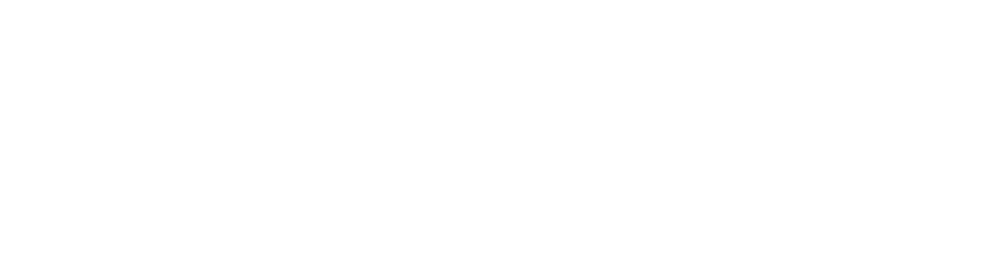
The Federal Communication Commission Statement
This equipment has been tested and found to comply with the limits for a Class B Digital Device, pursuant to
Part 15 of the FCC rules. These limits are designed to provide reasonable protection against harmful
interference in a residential installation. T
his equipment generates, uses and can radiate radio frequency
energy and, if not installed and used in accordance with the instruction, may cause harmful interference to
radio communication. However, there is no guarantee that interference will not occur
in a particular
installation. If this equipment does cause harmful interference to radio or television reception, which can be
determined by turning the equipment off and on, the user is encouraged to try to correct the interference
by one of more of the following measures: -
- Reorient or relocate the receiving antenna.
- Increase the separation between the equipment and receiver.
-
Connect the equipment into an outlet on a circuit different from that to which the receiver is
connected.
- Consult the dealer or an experienced Radio/TV technician for help.
Use only shielded cables to connect I/O devices to this equipment. You are cautioned that change or
modifications not expressly approved by the party responsible for compliance could void yo
ur authority to
operate the equipment.
THIS DEVICE COMPLIES WITH PART 15 OF FCC RULES. OPERATION IS SUBJECT TO THE
FOLLOWING TWO CONDITIONS:
1
This device may not cause harmful interference and
2 This device must accept any interference received, including interference that may cause undesired
operation.
The antenna used for this transmitter must not be collocated or operation in conjunction
with any other antenna or transmitter.
Notice : The changes or modifications not expressly approved by the party responsible
for compliance could void the user’s authority to operate the equipment.
IMPORTANT NOTE: To comply with the FCC RF exposure compliance requirements, no change
to the antenna or the device is permitted. Any change to the antenna or the device could result
in the device exceeding the RF exposure requirements and void user’s authority to operate
the device.

Evoluent VerticalMouse Instructions
Warning: 1) Wet hand sanitizer may damage the finish on the mouse. Wait for
the sanitizer to dry before touching the mouse. 2) Clean the mouse only with
water. Do not use any chemical cleaner.
Windows Install
‧ Before connecting Evoluent VerticalMouse, go to Control Panel, Add or Remove
Programs and remove any previous Evoluent Mouse Manager and any other mouse
software, except touchpad driver. If there is no mouse software listed, skip this step.
‧ Before connecting Evoluent VerticalMouse, go to Control Panel, Mouse, and:
1. Uncheck the box for Swap Primary and Secondary Buttons.
2. Check the box for Enhance Pointer Precision. This is very important.
3. In Pointer Options, set the pointer speed slider to the middle position.
‧The VerticalMouse may not work with some external USB hubs, docking stations,
and KVM switches. It is not PS2 compatible.
‧ If the Add Hardware Wizard appears, do not select Search for Best Driver, but
choose Display All Drivers, and select Human Interface Device (HID) compliant
Mouse.
‧ Turn on the On/Off switch if your mouse is wireless.
‧ Press + or - on the Pointer Speed button on the side of the mouse to set the
speed to the MD (medium) position on the indicator lights. The mouse is now
ready for use.
‧ Evoluent Mouse Manager (driver) may optionally be installed to program the
buttons. Download th e most curr ent dri ver or install from the CD.
‧ If the install stops, go to Control Panel, System, Hardware, Driver Signing,
select Warn, click OK, and restart the install. If you cannot get into Control
Panel, ask your computer administrator for help.
‧ When a message appears about the driver not passing Windows Testing, click
Continue Anyway. ***lmportant: This message may appear several times.
click Continue Anway each time.***
‧ After install is finished, button functions can be changed by double clicking the E
icon on the taskbar to open Evoluent Mouse Manager. For available button
functions, see www.evoluent.com/manual.htm
Other Operating System Install
‧ Connect the Evoluent VerticalMouse basic functionality without a driver.
Troubleshooting
Go to evoluent.com for answers to common questions or email tech support.
Copyright Evoluent