Excera Technology EP8100VHF Digital Portable Radio User Manual EP8100 VHF
Shenzhen Excera Technology Co., Ltd. Digital Portable Radio EP8100 VHF
Contents
- 1. Users Manual
- 2. User Manual
- 3. User manual
User Manual
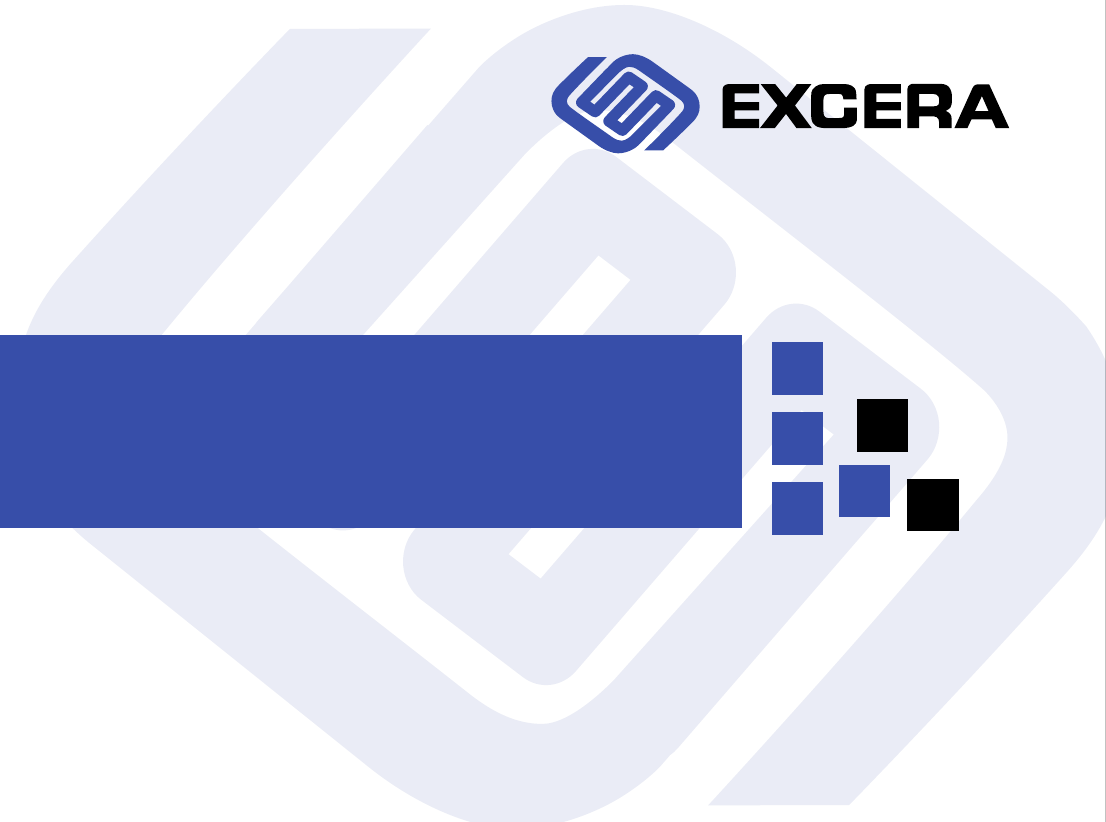
Digital Portable Radio EP8100 VHF
USER’S MANUAL
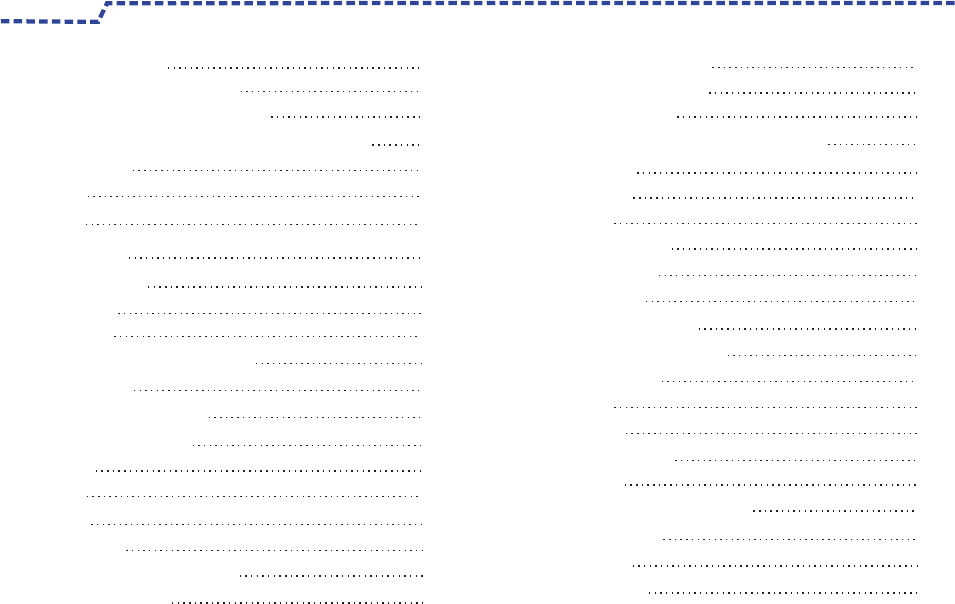
1
Contents
GPS Positioning 14
DMR Trunking Functions and Operations 15
Private Call 15
Group Call 17
All Call 18
Emergency Call 19
Broadcast Call 19
Priority Call 19
Dispatch Station Call 19
DMR Public Network Call 19
DMR-MPT Call 19
Contacts 20
Message 21
Status Message 21
Call Logs 22
Redail List and Callback List 22
Vehicle Inquiry 23
ID Inquiry 23
Status Filing 23
Time-out-Timer(TOT)14
Important Information
3
Radio Saftety Information and RF Radiation Information 7
Packing List 7
Before Use 8
Ready to Use 8
Product Controls 11
LED Iindicator 12
Status Icons 12
Disabled Frequency 7
Product Functions and Operations 13
Operation Mode 13
Produt Information Display 13
Time and Date Setting 13
Alert Tone 13
Vibration 13
Backlight 13
Menue Reset 14
Locking/Unlocking the Keypad 14
Programmable Keys 14
High Noise Reduction 14
RF Energy Exposure Information
Operation Safety Recommendations
4
5
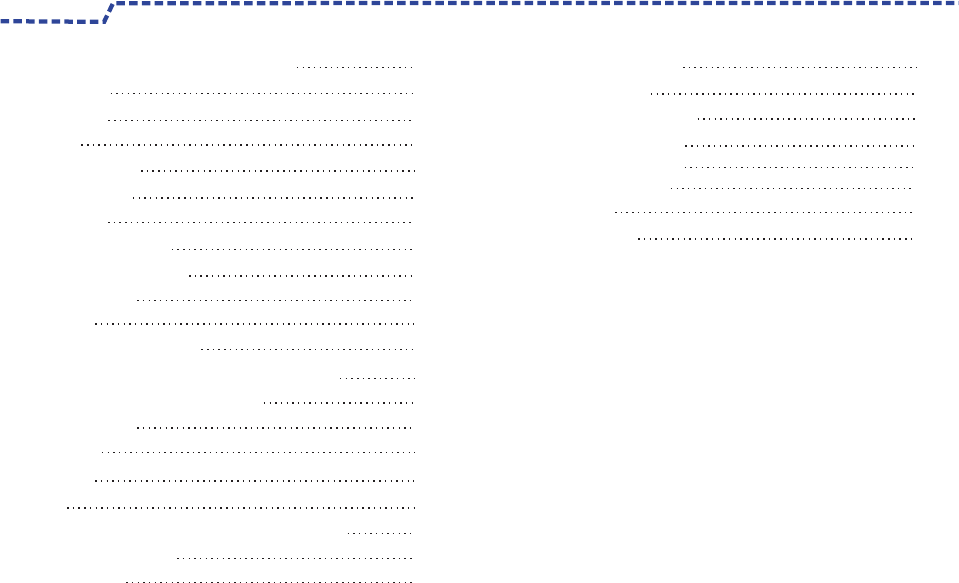
2
Dispatch Station Call 27
MPT Pubic Network Call 28
MPT-DMR Call 28
Call Logs 28
Redail and Callback List 29
Digital Conventional Functions and Operations
30
Private Call,Group Call and All Call 30
Emergency Call 30
Information 31
Call Logs 32
Zone 32
Analog Conventional Functions and Operations
33
DMO and RMO Mode 33
Squelch Level 33
34
35
Private Call 24
Group Call 25
All Call 27
Emergency Call 27
Broadcast Call 27
Priority Call 27
MPT Trunking Functions and Operations 24
Contents
36
36
36
37
38
Optional Accessories
Troubleshooting
Warranty and Maintains
Scope of Warranty
Warranty Card
Non of Warranty
Disclaimer
Warranty Contents
36
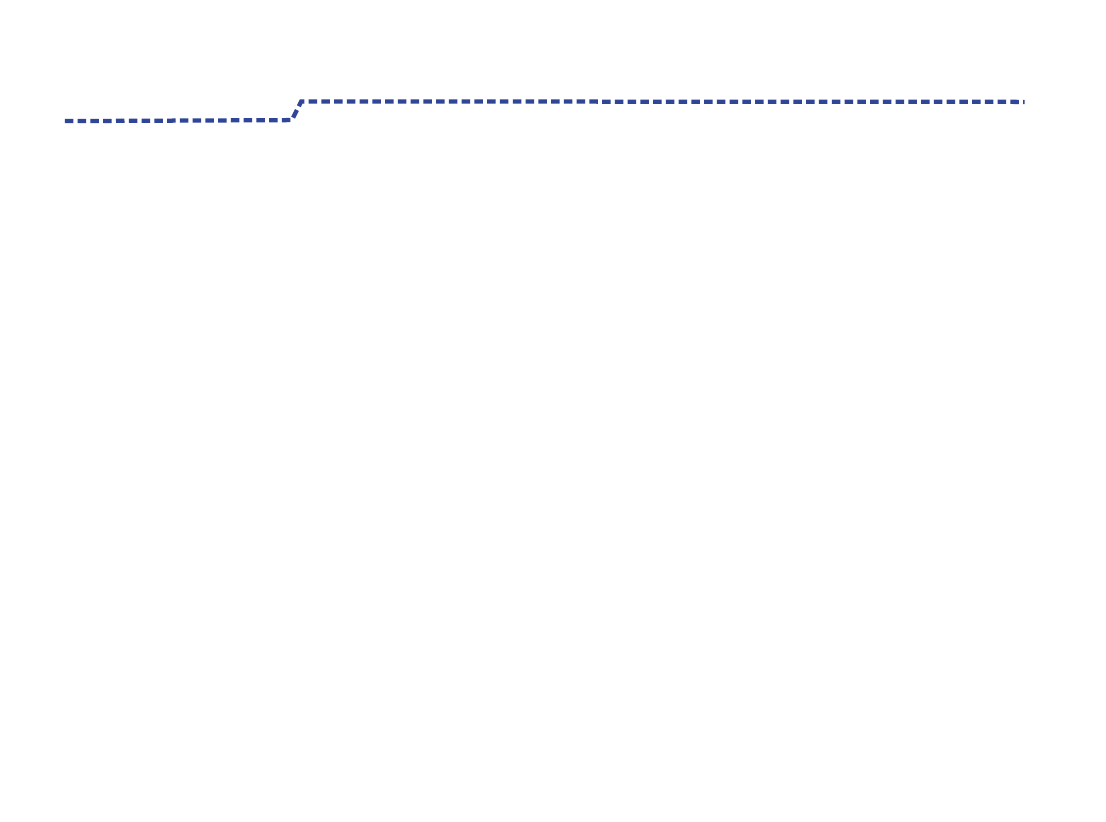
3
Ic Note : Cet Appareil Est Conforme À La Partie 15 Des Règlements De La Fcc Et Aux Normes Rss De L’industrie Du Canada. Son
Fonctionnement Est Soumis Aux Deux Conditions Suivantes : (1) Cet Appareil Ne Doit Pas Causer Des Interférences Nuisibles, Et (2) Cet
Appareil Doit Accepter Toute Interférence Reçue, Y Compris Les Interférences Qui Peuvent Provoquer Un Fonctionnement Indésirable..
Le Fabricant N'est Pas Responsable Des Toutes Interférences Radio Ou Télévision Causées Par Des Modifications Non Autorisées
Apportées À Cet Appareil. De Telles Modifications Peuvent Empêcher L’utilisateur D’utiliser L'appareil.
Ic Note:
This Device Complies With Part 15 Of The Fcc Rules And Industry Canada License-exempt Rss Standard(s). Operation Is Subject To The
Following Two Conditions: (1) This Device May Not Cause Harmful Interference, And (2) This Device Must Accept Any Interference
Received, Including Interference That May Cause Undesired Operation.
The Manufacturer Is Not Responsible For Any Radio Or Tv Interference Caused By Unauthorized Modifications Or Change To This
Equipment. Such Modifications Or Change Could Void The User’s Authority To Operate The Equipment.
The Users Manual Or Instruction Manual For An Intentional Or Unintentional Radiator Shall Caution The User That Changes Or
Modifications Not Expressly Approved By The Party Responsible For Compliance Could Void The User's Authority To Operate The
Equipment. In Cases Where The Manual Is Provided Only In A Form Other Than Paper, Such As On A Computer Disk Or Over The
Internet, The Information Required By This Section May Be Included In The Manual In That Alternative Form, Provided The User Can
Reasonably Be Expected To Have The Capability To Access Information In That Form.
Important Information
Note:
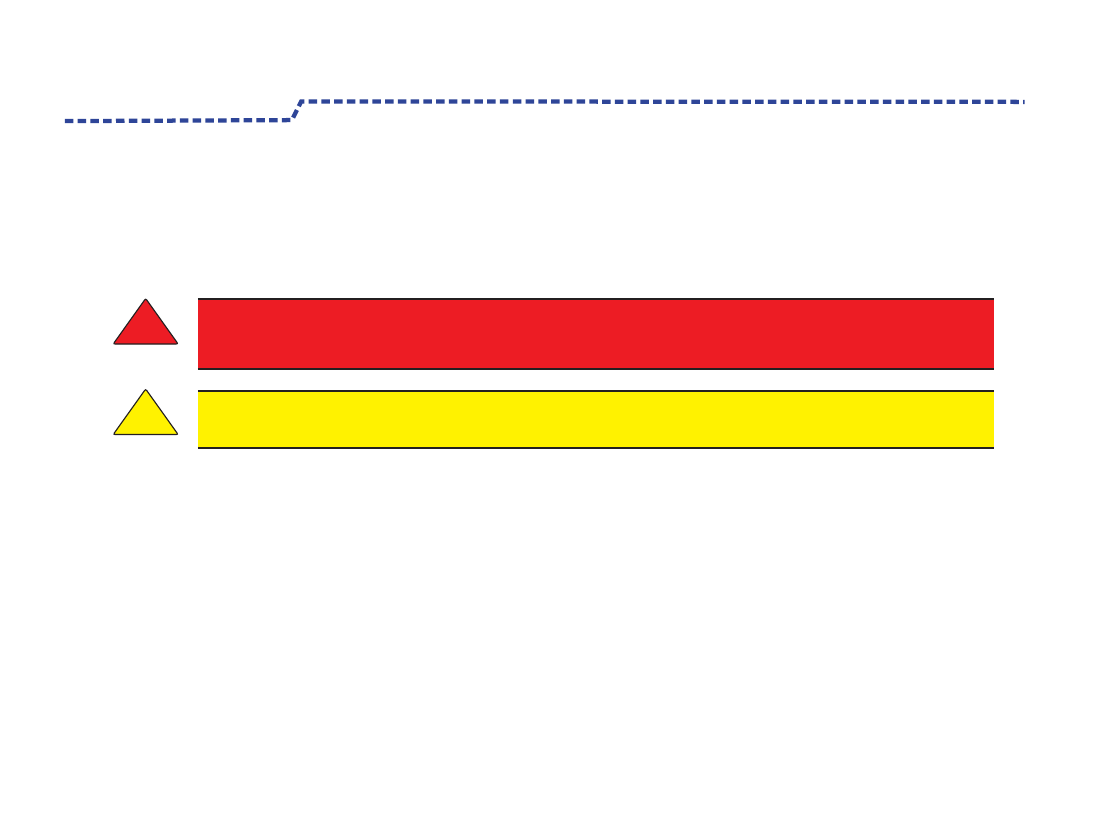
Ibefore using the two-way portable radio, review the following important RF energy awareness and control information and operational
instructions. Comply with this information and instructions in order to ensure compliance with RF exposure guidelines.e the capability to
access information in that form.
This two-way radio uses electromagnetic energy in the radio frequency (RF) spectrum to provide communications between two or more
users over a distance. It uses RF energy or radio waves to send and receive calls. RF energy is one form of electromagnetic energy. Other
forms include, but are not limited to, electric power, sunlight, and x-rays. RF energy, however, should not be confused with these other
forms of electromagnetic energy, which, when used improperly, can cause biological damage. Very high levels of x-rays, for example, can
damage tissues and genetic material.
Experts in science, engineering, medicine, health, and industry work with organizations to develop standards for exposure to RF energy.
These standards provide recommended levels of RF exposure for both workers and the general public. These recommended RF exposure
levels include substantial margins of protection. All two-way radios marketed in North America are designed, manufactured, and tested to
ensure they meet government-established RF exposure levels. In addition, manufacturers also recommend specific operating instructions
to users of two-way radios. These instructions are important because they inform users about RF energy exposure and provide simple
procedures on how to control it. Refer to the following websites for more information on what RF energy exposure is and how to control
exposure to assure compliance with established RF exposure limits:
http://www.fcc.gov/oet/rfsafety/rf-faqs.html
http://www.osha.gov./SLTC/radiofrequencyradiation/index.html
4
RF Energy Exposure Awareness And Control
Information For Fcc Occupational Use Requirements
This radio is intended for use in occupational/controlled conditions, where users have full knowledge of their exposure
and can exercise control over their exposure to remain below RF exposure limits. This radio is NOT authorized for
general population, consumer, or any other use.
!
Changes or modifications not expressly approved by Shenzhen Excera Technology Co., Ltd.could void the user's
authority to operate the equipment.
WARNING
!
CAUTION
Important Information
RF Energy Exposure Information
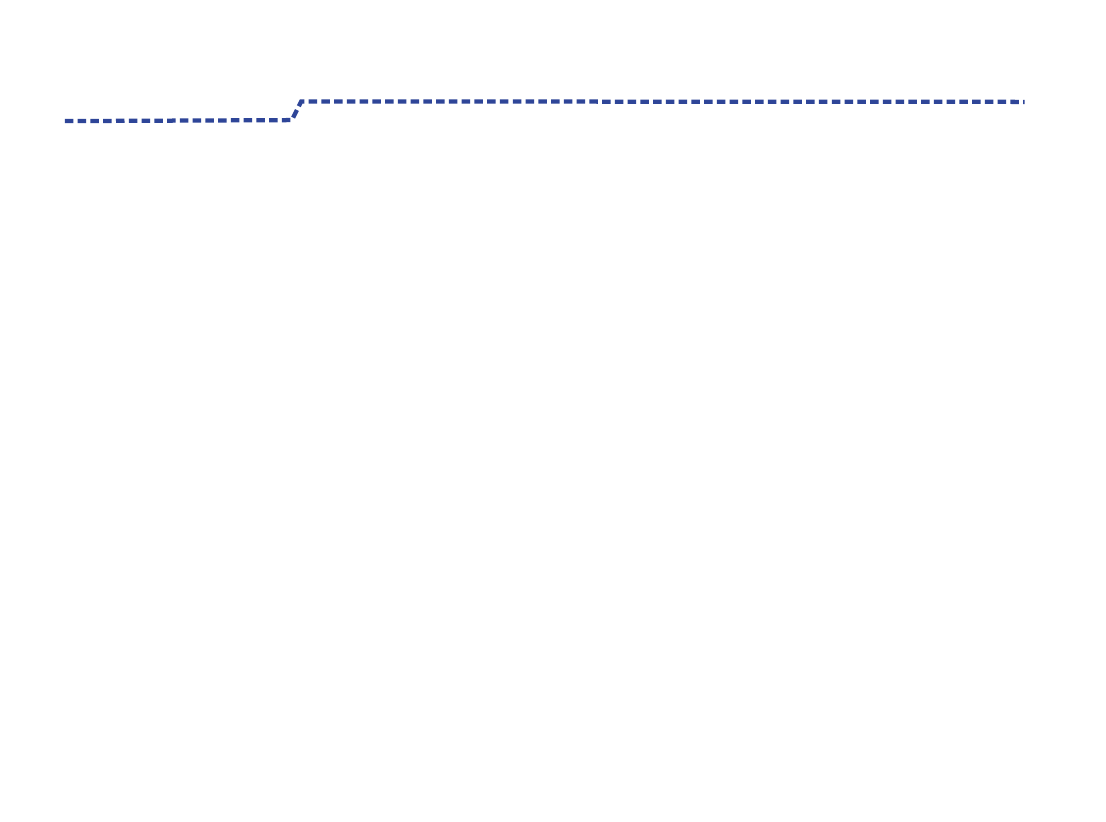
To ensure bodily exposure to RF electromagnetic energy is within the FCC allowable limits for occupational use. Always adhere to the
following basic guidelines:
• The push-to-talk button should only be depressed when intending to send a voice message.
• The radio should only be used for necessary work-related communications.
• The radio should only be used by authorized and trained personnel. It should never be operated by children.
• Do not attempt any unauthorized modification to the radio. Changes or modifications to the radio may cause harmful interference and/or
cause it to exceed FCC RF exposure limits. Only qualified personnel should service the radio.
• Always use only authorized accessories (antennas, control heads, speakers/mics, etc.). Use of unauthorized accessories can cause the
FCC RF exposure compliance requirements to be exceeded.
The information listed above provides the user with information needed to make him or her aware of a RF
exposure, and what to do to assure that this radio operates within the FCC exposure limits of this radio.
Occupational Safety Guidelines And Safety Training Information
5
Federal Communications Commission Regulations
Before it was marketed in the United States, the Digital portable radio was tested to ensure compliance with FCC RF energy exposure
limits for two-way portable radios. When two-way radios are used as a consequence of employment, the FCC requires users to be fully
aware of and able to control their exposure to meet occupational requirements. Exposure awareness can be facilitated by the use of a
label directing users to specific user awareness information. The radio has an RF exposure product label.
Also, the Product Safety Manual and this Operator’s Manual include information and operating instructions required to control RF exposure
and to satisfy compliance requirements.
Important Information
Operation Safety Recommendations
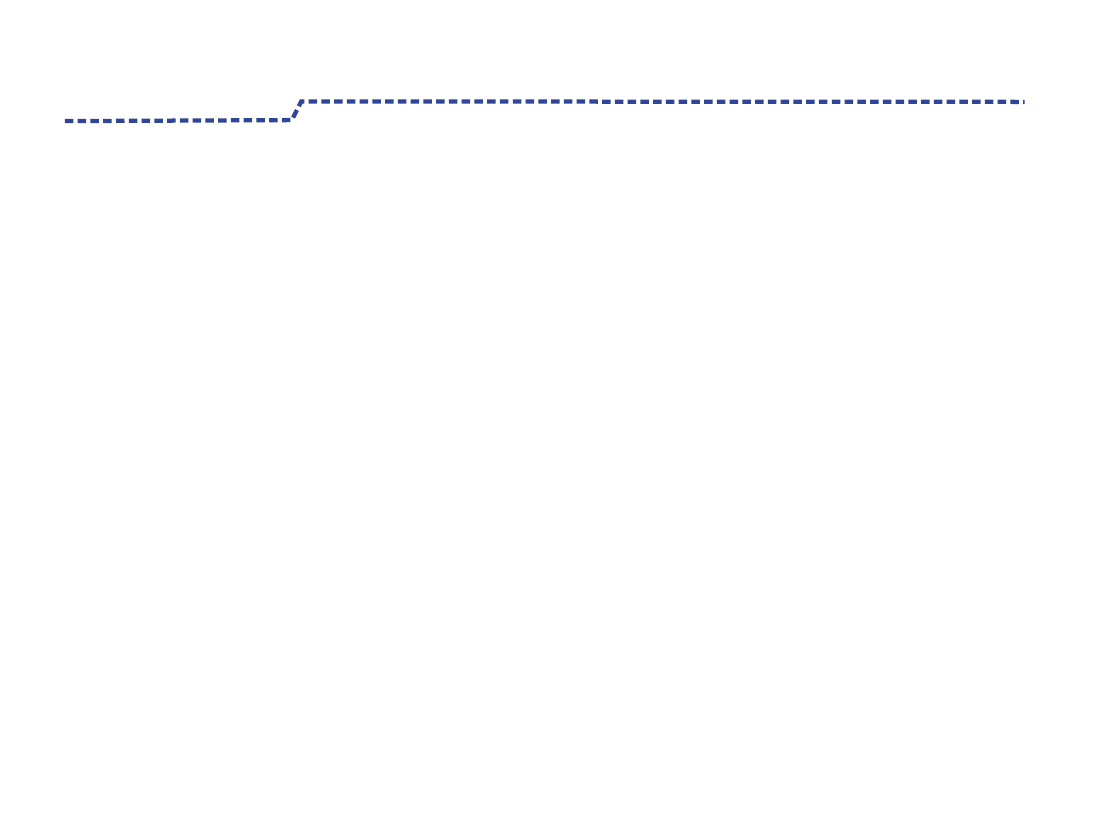
Important Information
6
CAUTION:
RISK OF EXPLOSION IF BATTERY IS REPLACED BY AN INCORRECT TYPE. DISPOSE OF USED BATTERIES
ACCORDING TO THE INSTRUCTIONS.
Adapter shall be installed near the equipment and shall be easily accessible.
The max operating of the device is 55℃.
RadioFrequencyEnergy—Topreventburnsorrelatedphysicalinjuryfromradiofrequency energy, do not operate the transmitter when
anyone outside of the vehicle is within the minimum safe distance about 5mm.
EU Regulatory Conformance
As certified by the qualified laboratory, the product is in compliance with the essential requirements and other relevant provisions of
the Directive 199/5/EC.Please note that the above information is applicable to EU countries only.
Radio Frequency Interference
FCC Part 15
Industry Canada
This device complies with Part 15 of the FCC Rules. Operation is subject to the following two conditions:
1. This device may not cause harmful interference; and,
2. This device must accept any interference received, including interference that may cause undesired operation.
This device complies with Industry Canada license-exempt RSS standard(s). Operation is subject to the following two conditions: (1) this device may
not cause interference, and (2) this device must accept any interference, including interference that may cause undesired operation of the device.
Le présent appareil est conforme aux CNR d'Industrie Canada applicables aux appareils radio exempts de licence. L'exploitation est autorisée aux
deux conditions suivantes : (1) l'appareil ne doit pas produire de brouillage, et (2) l'utilisateur de l'appareil doit accepter tout brouillage radioélectrique
subi, même si le brouillage est susceptible d'en compromettre le fonctionnement.
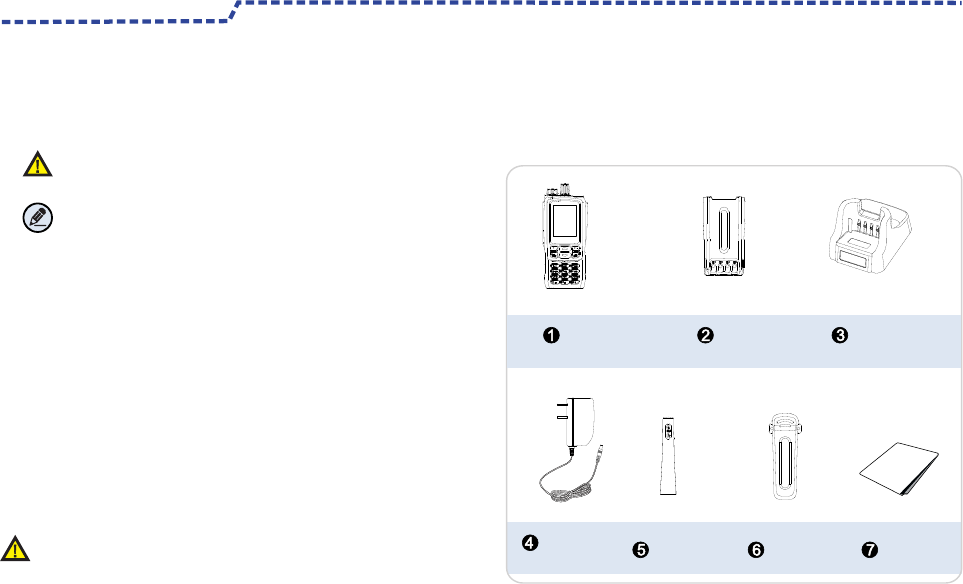
7
Caution!
Packing List
Important Information
Please unpack carefully and check that all items
listed below are received.
If any item is missing or damaged ,please contact
your dealer.
Radio Unit
Battery
Charger
Power
Adapter Antenna
Belt clip
Manual
Please read this manual carefully before use.
Caution:Indicates situations that could cause data loss
or damage to your products.
Alert Icons
Note: Indicates tips that can help you make better use
of your products.
用户说明书
Restricted to occupational use to satisfy FCC RF exposure limits.
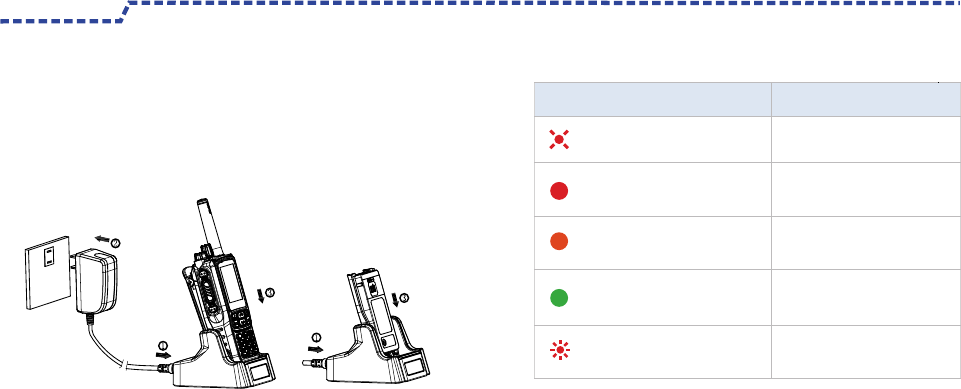
8
Procedures
Charging Indicator
LED Indicator Charging Status
Red LED flashes slowly Standby (no load)
Red LED glows Charging
Orange LED glows 90% charged
Green LED glows Fully charged
Red LED flashes rapidly Failure
Before Use radio
Charge the Battery
Charging Diagram
This radio is built in Li-ion battery .In order to prevent from
damaging and comply with the warranty, use only the charger
and battery specified by Excera.The following figure shows the
steps for charging.
1.Plug the other end of the power adapter into the rear jack of
the charger.See arrow①.
2.Connect the power adapter to AC socket,See arrow②.
3.Place the radio with the battery attached,or the battery alone,
into the charger.See arrow③.
4.The charging process initiates when LED glows red,and is
completed when LED glows green.
Before Use
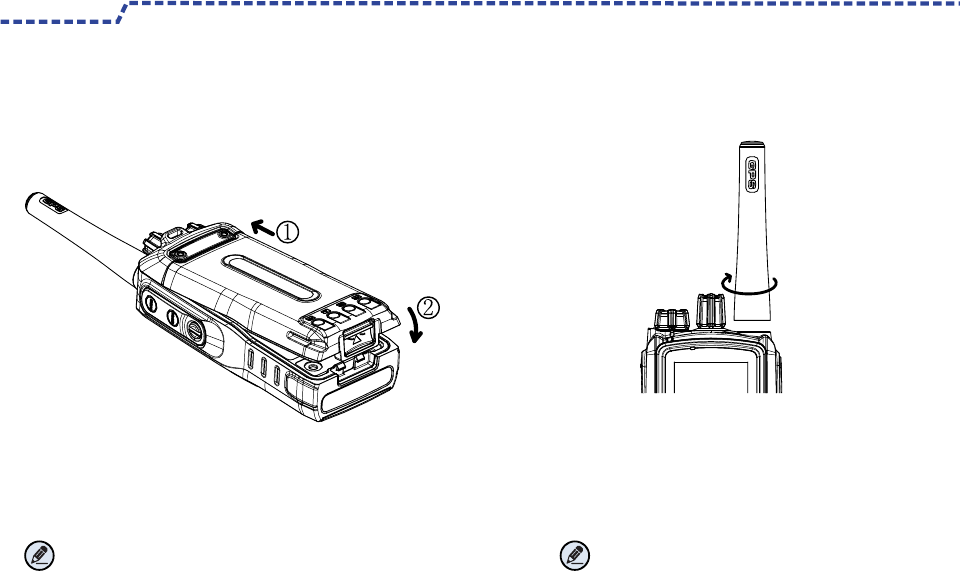
Attaching Antenna
Attaching the Batttery
Before Use
1.Insert the battery into top of the radio .see arrow①.
2.Slightly press the bottom of the battery until a click is heard.
See arrow②.
Note:
To remove the battery ,turn off the radio first.Then slide
the battery latch upwards to unlock the battery.
Plug the antenna to antenna pedestal,turn the antenna
clockwise to fasten it .
Note:
Turn off the radio before removing .To remove the
antenna,rotate it counter-clockwise.
9
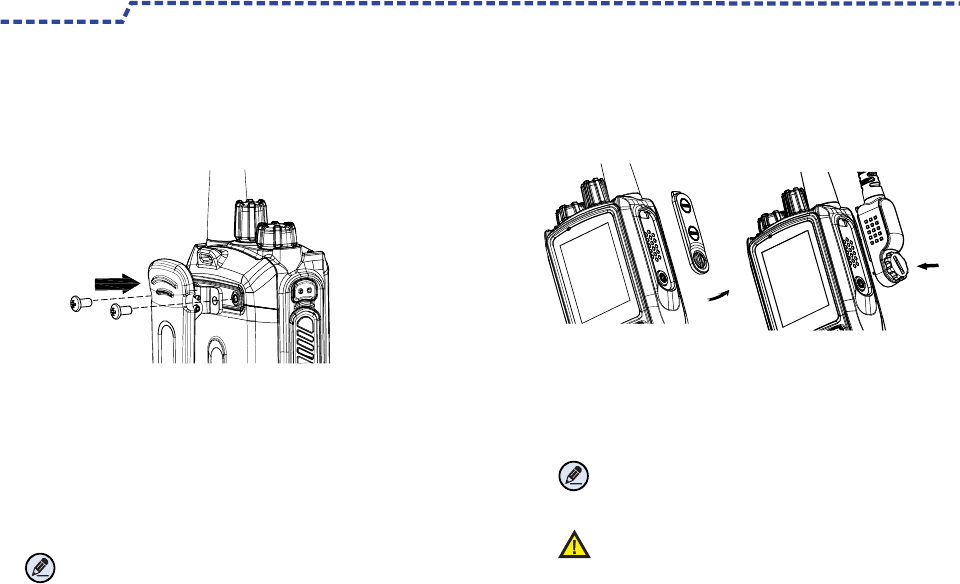
Attaching the audio accessory/Programming Cable
Attaching the Belt Clip
Before Use
1.Remove the screws from the back of radio.
2.Align the screw holes on the belt clip with those on the radio's
body ,and then tighten the screws.
1.Open the accessory jack cover as the arrow shown.
2.Align the plug with accessory jack.
3.Tighten the screw on the plug.
Note:
To remove the accessory ,loosen the screws.
10
Note:
To remove the belt clip,loosen the screws.
Caution:
When you are using an external accessory ,
Waterproof performance of the radio may get affected.
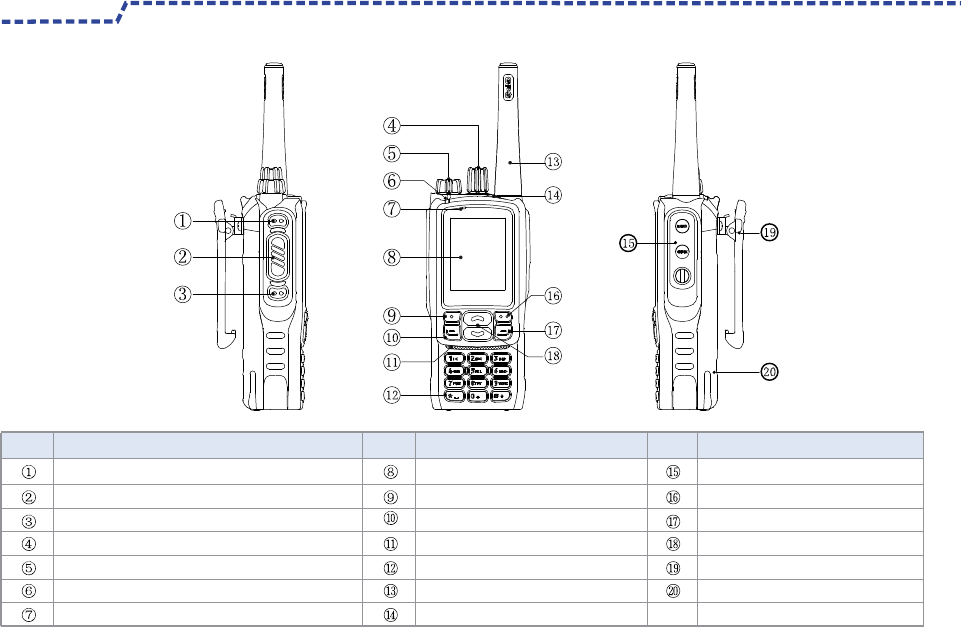
Product Controls
Before Use
No. Part Name No. No.
Part Name Part Name
11
SK1 (Side 1 Key)
Sk2 (Side 2 Key)
Radio On-off/ Volume Control Knob
Speaker
Menu Key
Speaker
Antenna
Accessory Jack
Setting Key
Hang Up /Home Key P2
Up and down Key
Belt Clip
Battery
PTT Key
Channel/Group Selector Knob
LED Indicator
LCD Display
Answer/ Calling Key P1
Numeric Key
TK key
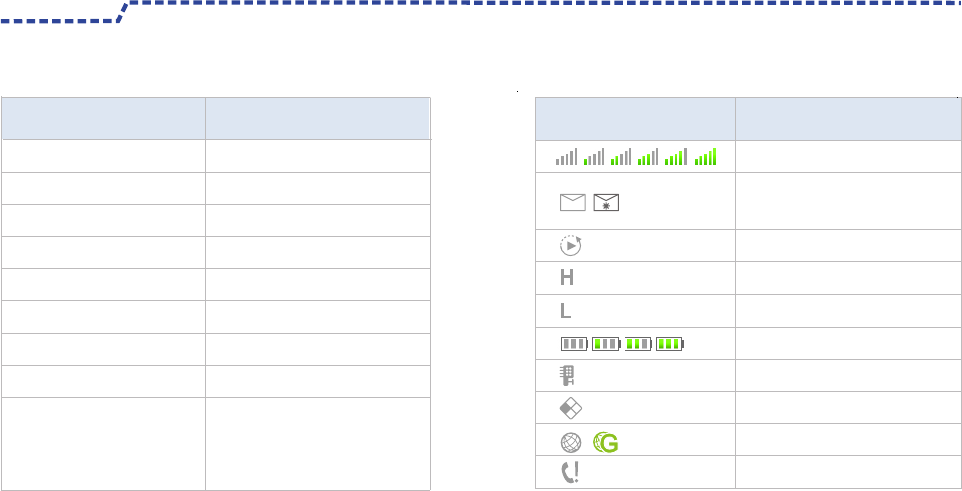
LED Indicator
Radio Status
LED flashes green slowly. Standby(no load)
LED flashes green rapidly. Upgrading or powering on
LED glows green. Receiving
LED flashes Red slowly. Low power warnning
Receiving
Transmitting
LED flashes orange slowly. Scanning
After voice communication
ends,you can hold down
the PTT key to talk while
the LED is glowing orange.
Status Icons
Icon Icon Name
Signal Strength Icon
New Message Icon ,
Inbox Icon is full
Scan Icon
High Power Icon
Low Power Icon
Battery Strength Icon
Accessory Icon
Roam Icon
GPS Icon
Missed Call Icon
LED Indicator
Before Use
12
LED flashes red rapidly.
LED glows red.
LED flashes orange rapidly.
LED glows orange.
Receiving
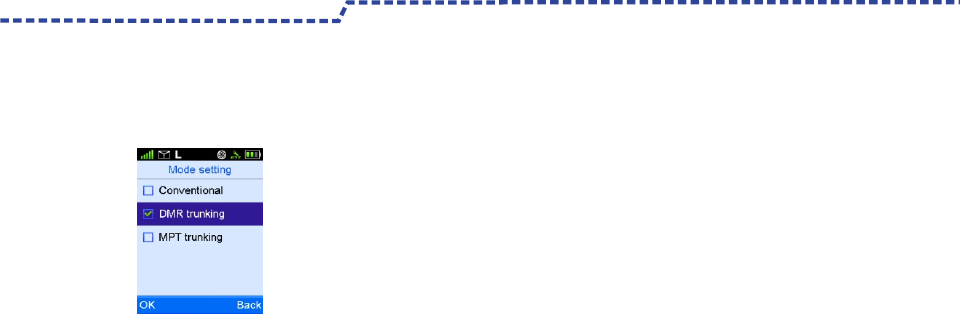
Operation Mode
This radio supports three operation Mode :DMR Trunking
mode,MPT Trunking mode and Conventional mode(Digital
and Analog).Switching Methods:
Product Information Display
Alert Tone
Press the Setting Key to access “Function Setting”- “Mode
Setting” and select a appropriate mode.
Note:To access Digital Conventional Mode and Analog
Conventional Mode to select Conventional Mode.
Time and Date Display Setting
You may achieve the following product information in this
interface : Product Name,Product ID,Series Number,Frequency
Range,Product Versions,Data Base Versions,Vocoder Versions,
Lastest Programming Date and ESN Code and so on.
Press Setting Key to access Product Information interface and
review all the information.
Use this function to modify this radio Date and Time.
Press “Setting”Key to access “Radio Setting”-“Date and
Time”interface to modify the Date and Time.
This function enable you set the following tones for your
radio:“Keypad Tone”, “Calling Tone”,“Called Tone”,
“Function Tone”,“Warning Tone”,“Low Battery Tone”and
Test Message Tone” Press “Setting”Key to access “Radio
Setting”-“Tone”.
Notes:The function tone is the alert tone of the
programmable Key function On/Off and Switching ,such
as High or Low power Switching and Zone Switching.
Vibration
Backlight
To set whether to enable the vibration function base on
user habit .To set this funcation via the CPS and Radio
Menu setting.
To set the backlight parameters of On/Off time,Off Type
and Brightness Value.
Press”Setting”key to access “Radio Setting”-“Display Setting” .
1 3
Product Function and Operations
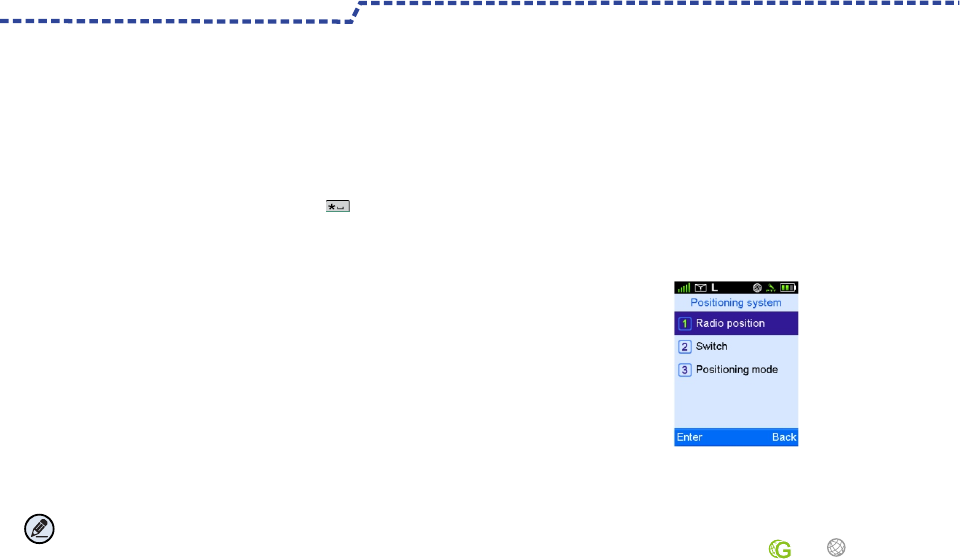
14
High Noise Reduction
This function will effective reduce the noise under the high
noise conduction.
The noise reduction reach 25dB and makes voice will be clear.
This function are available for your setting through the
Programmable Key and radio Menu.
Note: This feature default off .If this feature is enabled
your speaking volume will be low. After this feature is enabled,
you need speak near the MIC.
Time- out Timer(TOT)
The purpose of TOT is to prevent any user from
occupying a channel for an extended period.You can set
the longest time of single pressing PTT.
If the preset time expires ,the radio will terminate
transmission automatically .
This feature can be enabled via the programming software.
GPS Positioning
This radio supports Menu Reset function ,that is ,if you don’t
operate the menu for a predefined time period.This radio will
automatically reback to the home screen.
Hold down the Setting Key ,go to the “Product Setting” -”Menu Reset”
Through Key Combination ,Press Menu Key+ Key to lock
and unlocking the keypad.
You are available to set the keys SK1、SK2 and TK key as
the shortcuts,such as High Power and Low Power switching
and Zone Up and Zone Down,Squelch and Scan .This function
only via the CPS setting.
This function helps to get and upload the radio GPS location
data(As shown).
Press "Setting "Key ,to go to "Radio Information”-
"Positioning System”- “Positioning System On/Off”to turn
On/Off GPS function. After GPS turn on,the radio
status Positioning iron will display.If the GPS locate
successfully ,the Iron change to from .
Review the GPS positioning data from the “Radio
information”- “Positioning System”- “Radio Positioning Information”.
Programming Key
Locking/unlocking the Keypad
Menu Reset
Product Functions and Operations
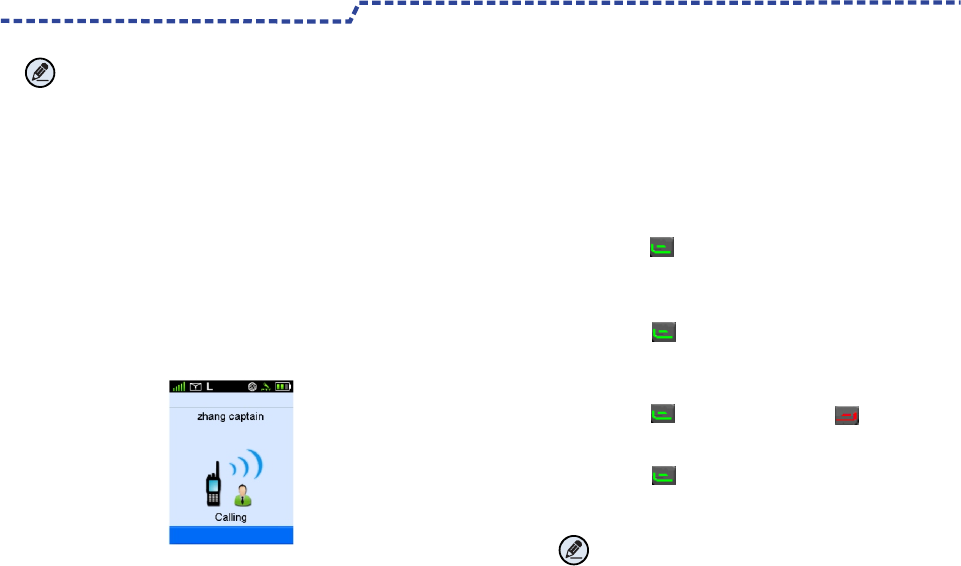
15
Transmitting a call through Contacts List or Call Logs
1.Press Menu Key to go to Main Contacts.
2. Go to“Contacts List - Private Call Contacts”,Or go to
"Call Logs" and access the outgoing /Incoming/Missed list.
3. Use the Up/Down Key to select the Private Call contacts
you want to call.
4. Use P1 Key or PTT Key to Transmit a call.
Private Call
Under DMR trunking mode, to set Private Call type via trunking
system. FOACSU and OACSU
●FOACSU: While seting up a call,ring warn the calling party,
and the called party receive the call through manual operation.
●OACSU : While seting up a call without any ring warn for
the calling party ,and the called party receive the call through
manual operation.
Transmitting a Private Call
Note:
To ensure an optimal volume of the receiving radio,hold
the radio approximately 2.5 to5cm from your mouth.
You may transmit a Private Call through any of the
following methods.
Through manual input
1.Input a Private Call number you want to call in home screen .
2. Use P1 Key ,PTT Key or select Dail Key # to transmit
a Private Call.
Transmitting a call through Redail List or Recall List.
1.Use P1 Key to Redail List or P2 Key to Recall
List to Input a Private Call number you want to call in
home screen .
2. Use P1 Key, PTT Key or select Dail Key #to transmit
a Private Call.
Note:
Transmitting a Private Call Failed while products
unregistered or Registration Failed .
Product Functions and Operations
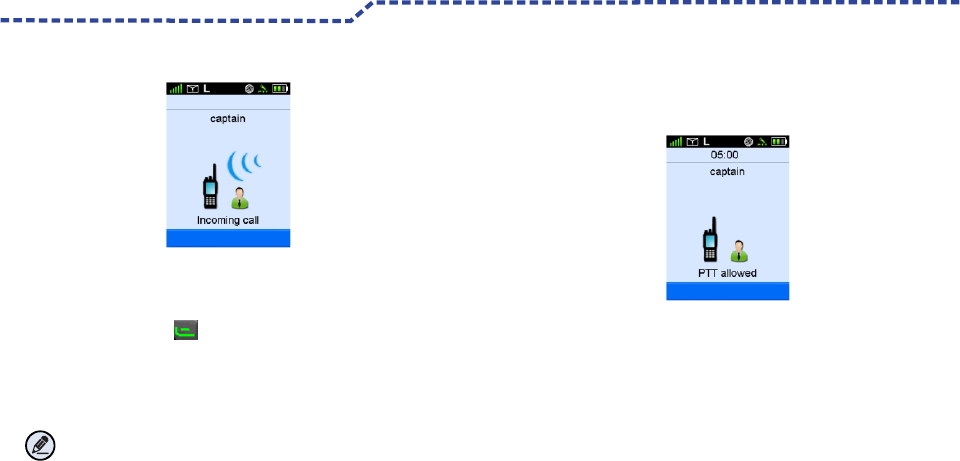
Call DurationReceiving and Responding to a Private Call
When a Private Call is received ,your radio automatic to receive
a private call and sounds “De,De”,your radio will display the icon
(As shown above) .
You may press P1 key or PTT key,coming call ring and icon
will disappear. ,the first line display the coming call alias or ID.
(As shown above)
Note:No need press the Receiving Key while setting
automatic receiving and responding to a Private Call .
After setting up a Private Call ,both the calling party and
called party LCD will display call duration in time .Unit is
“Minutes :Seconds”. (As shown)
● The calling party LCD .
To count up the Call Duration by count -down,the starting
time of count-down time is the total lasted talking time.
This time is preset time via system configuration .
When the total lasted calling time expires the preset time,
this radio will return back from calling and end this call.
● The called party LCD
To count up the Call duration time by occurred time ,the
start time from 0.
Voice Communication
After setting up a private Call ,both the calling party and
called party are in PTT allowed interface ,and hold down
PTT to talk.
16
Ending a Call
1.Nobody hold down PTT Key for a long time ,and this
radio will end call automatically when silence period expires.
2.This radio will end call when the total calling time expires
the preset time.
3.During calling, any party of calling or called hang up.
4.Base station signal lost.
Product Functions and Operations
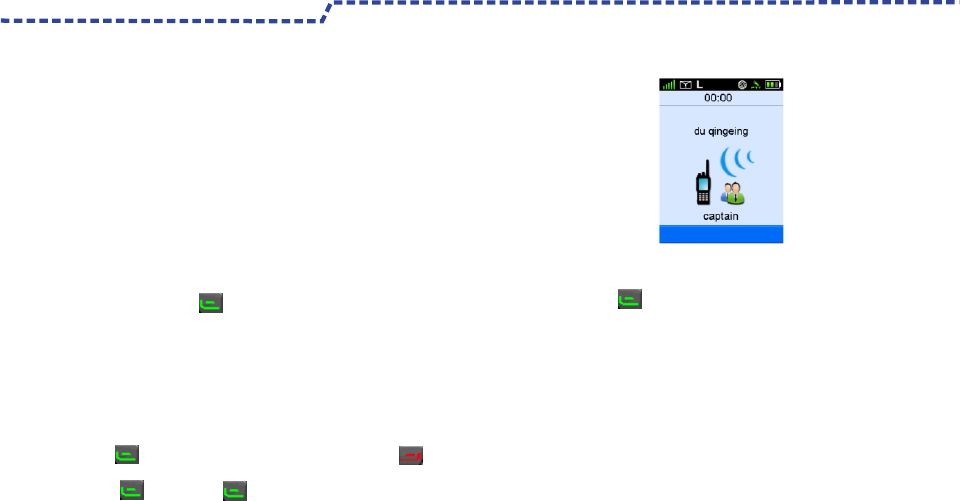
17
Receiving and Responding to a Group CallGroup Call
You may transmitting a Group Call through any of the following
methods. Transmitting a call to the preset contacts.
In the home screen,hold down PTT Key to transmitting a Group Call
to the Group Call contacts preset for the current Channel.
(By the Group Knob to select a group you want to call).
1. Press Menu Key to Main Menu
2. Go to “ Contracts List--Group Call Contacts ” or “ Call Logs ”
to access to outgoing/Incoming /Missed Call.
3. Use the Up/Down Key to select the Group Call Contacts you
want to call.
4. Use P1 Key or PTT Key to transmitting a Group Call.
1.Input a Group Call number you want to call
2. Use PTT Key, P1 Key or Dail Keypad # to transmitting a Group Call.
1. Use P1 key ,to go to Call Logs List or press P2 Key to
select Group Call number you want to call.
2. Use P1 key or PTT Key to transmitting a Group Call.
Voice Call
After seting up a call ,hold down PTT key to initiate a
call when the calling party and the called party are in
the PTT allowed interface.
When a Group Call is received,your radio will display the
icon and have "De"alert tone.
Press P1 or PTT Key,the incoming call iron will disappear .
Late Access
After Group Call set up to the end,those following type
radio haven’t ended will join in this Group Call such as :
Raio just powering on , Radio just roams from other
basestation or radio just releases from other group .
DMR Functions and Operations
Transmitting a Group Call to the Contacts List or Call Logs.
Transmitting a Group Call through manual input
Transmitting a call through recall List or Call Logs
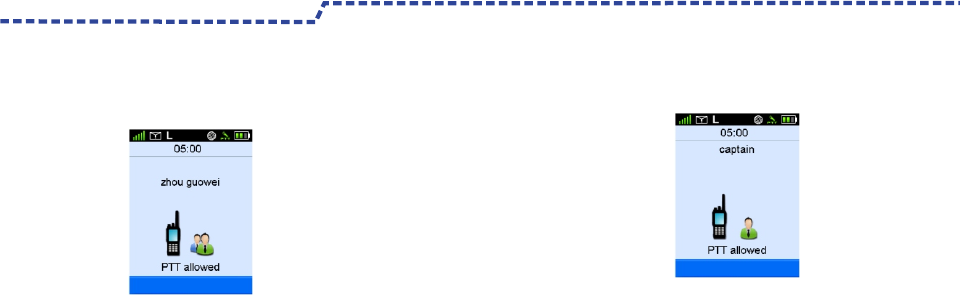
18
Call Duration
After setting up a Group Call ,Both the calling party LCD and the
called party LCD will display Call Duration in time .
Unit is “Minutes :Seconds.”(As shown)
● The calling party LCD .
To count up the Call Duration by count -down,the starting time
of count-down time is the total lasted talking time.
This time is preset time via system configuration .
When the total lasted calling time expires the preset time ,this
radio will return back from calling and end this call.
● The called party LCD
To count up the Call duration time by occurred time ,the start
time from 0.
To count up from the called party access to Group Call .
Recount up by count-down requires when the called party end
a Group Call and access this group by “Late Access”.
Ending a Call
All Call
Two types of All Call are Team All Call and Whole
Network All Call.
Team All Call
999 is the last one Group Call number in this team ,
When you initiate a Team All Call,all member in this team
will receive and respond to this call .
Three methods are aviable for transmitting a Team All
Call :Transmitting a call to preset contacts ,transmitting
a call through group call contacts or manual input number .
The specific operation is the same as the Group Call.
Whole Network All Call
The three methods are available for transmitting a Whole
Network Call:transmitting a call to the preset contacts ,
transmitting a call through Group Call Contacts or through
manual input (Add * key befor 1981 or 1982 ).
DMR Functions and Operations
1.Nobody hold down PTT Key for a long time ,and this radio will
end call automatically when the time expires silence period .
2.This radio will end call when the total calling time expires the
preset time.
3.During calling, the calling party hang up.
4.Base station signal lost.
When you initiate a Whole Network Call ,and all the
member will join in this call ,1981,1982 are Whole
Network Call number.
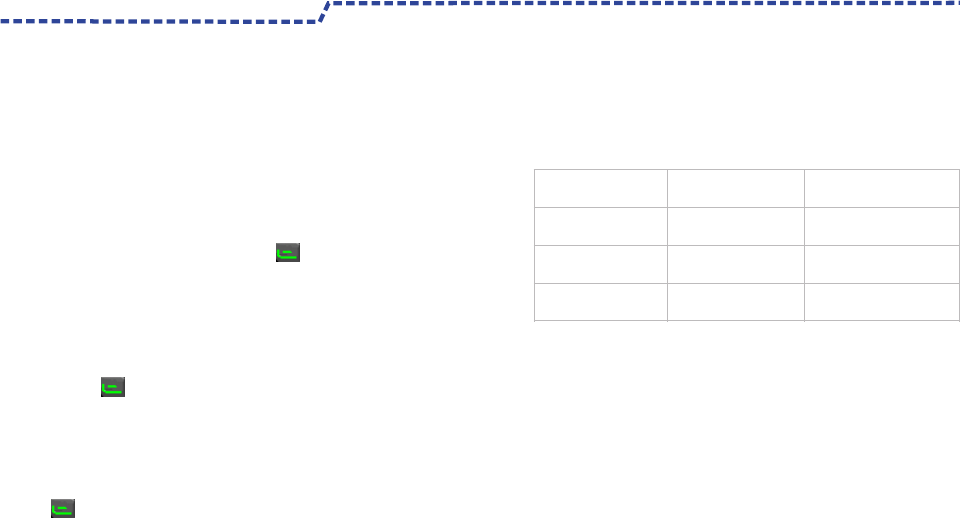
Emergency Call
Emergency Call can be Emergency Private Call or Emergency
Group Call .
The following two methods are available to initiate a
Emergency Call.
1.Press Emergency Call Key to initiate a Emergency Call.
The called number can be set via programming software in
trunking mode .
2. Through manual input number to initiate a Emergency Call.
(Add *9* before number ).Use P1 key, PPT Key or # key
to initiate a call.
Broadcast Call
Broadcast Call only can be Broadcast Group Call .Only the
calling party has the rights to speech. You may initiate a
Broadcast Call through manual input .(Add *11* before number ).
Use P1 key ,PTT Key or # key to initiate a call.
DMR Republic Network Phone Call
The calling with Public Network Phone is called Public
Network Call.Network Phone Call have fixed phone call
and mobile phone.
For your better use ,for example as follow.
DMR-MPT Call
19
Priority Call
Via programming software configuration to set Priority Call level:
Low ,Middle ,High or Preemption Call .You may initiate Priority
Call through manual dail (Add *8* before number).Use P1
Key , PTT Key or # key to initiate a call.
Dispatch Station Call
This radio can call the Dispatch Station. The number of
Dispatch Station are based on configuration.
DMR Functions and Operations
House Fixed Telephone
fixexed fixr
Dail fixed telephone
number directly Such as dial 8036 directly
External Fixed Telephone Add 0 before telephone
number Such as00755-33010296
Making Local Mobile
Telephone Call
Add 0 before telephone
number
Such as013112345678
Making Nonlocal Mobile
Telephone Call
Add 00 before telephone
number
DMR trunking radio transmit a DMR-MPT call
Base on the associated DMR-MPT group call number
configured by basestation , you can achieve DMR trunking
mode radio call DMR trunking mode radio each other.
In DMR trunking mode ,you may transmit a DMR-MPT
Call through any of the following methods.
1,Transmitting a call to the preset contacts.
2,Transmitting a call through Group Contacts .
3,Through manual input.
(Specific operation is the same as group call)
Such as 0013112345678
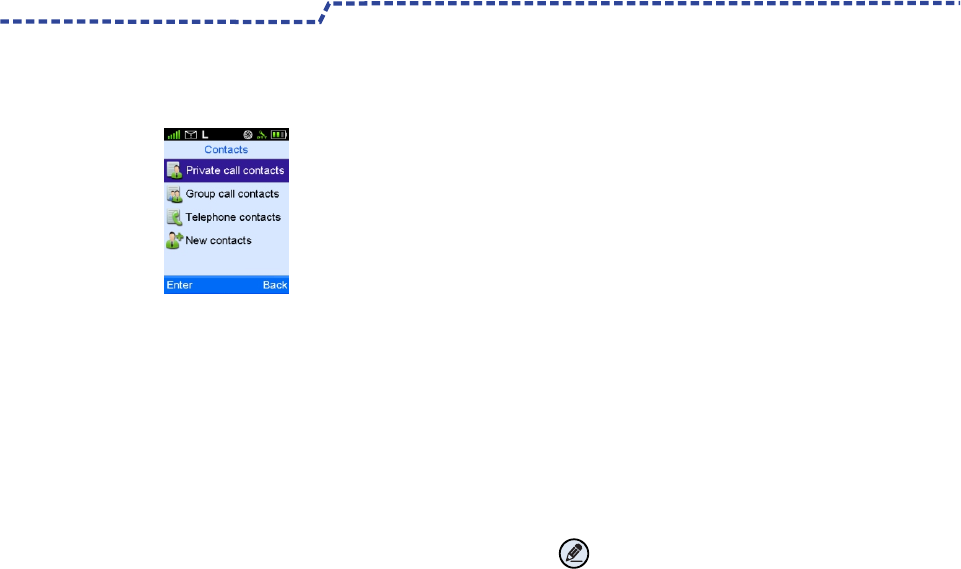
Contacts List
To access to this menu,Press Menu Key to Main Menu and
select “Contacts List ”.
3、Public Network Contacts
You can save up to 256 entries in the Public Network
Contacts.
To access this item through "Contacts List-Public
Network Contacts"
a) To review ,modify or delete any one of contacts on list.
b) If you want to delete all Contacts ,select"Contacts
List-Private Call Contacts-Contacts-Delete All"
4、New Contacts
You can add a Private Call Contacts and Public Network
Contacts to Contacts List .
The New Private Call Contacts will save to Private Call
Contacts List automatically .
The New Public Network Contacts will save to Public
Network Contact List automatically .
a)The New Private Contact number must be unique.
b)The alias of each Private Call Contacts save up to 16
characters,the available number is 8 figure [NumberID
must conform to the rules of dial-up].
c)The alias of each Public Network Contacts save up to
16 characters, the available numbeic is 18 figures
[NumberID must conform to the rules of dial-up].
Note:You can switch input method through # key
when input contacts alias.
1、Private Call Contacts
You can save up to 256 entries in the private Call Contacts list .
To access this item, select"Contacts-Private Call Contacts" or
through Private Call List shortcut key for the contacts list via
CPS configuration.
a) To review ,modify or delete any one of contacts on list.
b) If you want to delete all contacts ,select"Contacts List-Private
Call Contacts-Contacts-Delete All"
2、Group Call Contacts
You can save up to 256 entries in group Call Contacts list .
To access list through“Contacts List -Group Call Contacts”.
a)To review the details of any contacts on the list ,just like alias
and ID information.
20
DMR Functions and Operations
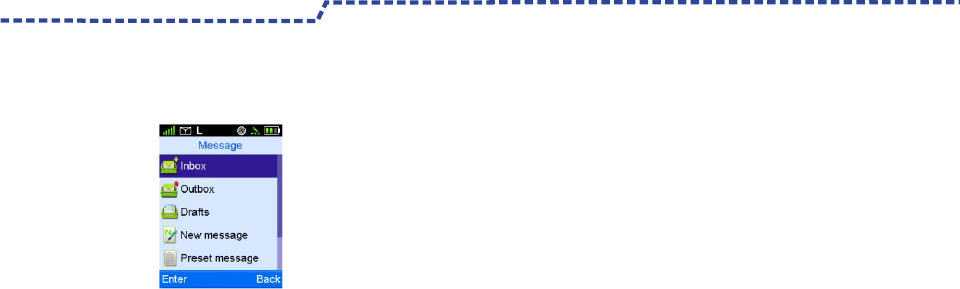
Message
To access this item,press Menu key to go to main menu to
select“message”.
3、Drafts
The Drafts can save up to 10 drafts messages into Drafts.
When the Drafts is full, the earliest message will be
overwritten by the latest one automatically.
4、New Message
You can create new text message(179 characters at most)
and send it to an individual user or to a talk group.
5、Preset message
Under this option there are some text messages
(10 entries at most )preset by your dealer.You can
choose and send any entry.
6、Status Msg
There are some text message(95 entries at most ) preset
by your dealer in this menu.
You can select and send directly .
The status Msg is status code.
21
1、Inbox
The Inbox can save up to 100 received messages. When the
Inbox save up to 90 received messages ,and go on receiving
messages ,radio will appear notes “Inbox will be full, please
delete message”and the earliest message will be overwritten
by the latest one automatically.
2、Outbox
The Outbox can save up 100 sent messages.
Each message will appear appropriate Iron to note message
send successfully or not .
a) When the message sent successfully,the icon"√"will appear.
b) When the message sent unsuccessful,the icon"!" will appear
and please send again.
When the OutBox is full,the earliest message will be overwriten
by the latest one automatically.
DMR Functions and Operations
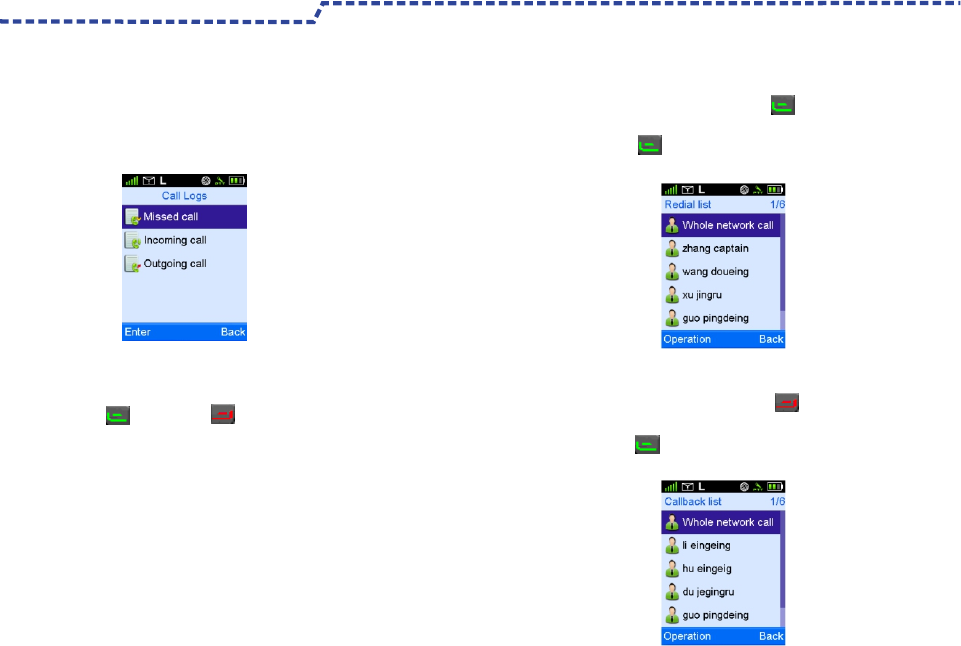
Call Logs
Press Menu Key to access Main Menu and then select“Call Logs”.
This radio can save up to 200 call entries.When the entries
list is full.The earliest entry will be over written by latest one
automatically.To view, delete, or delete all after selecting one
call entries .
22
DMR Functions and Operations
Use P1 Key and P2 Key to access "Redail List "and"
Callback List”.
This radio can save up to 10 call entries .When the entries list
is full,the earliest entry will be over written by latest one.
Redial List and Callback List
Callback List
The Callback List will save up all the incoming entries
To access this item ,Use P2 key in the home screen
(As shown).
Use P2 key or PTT key to initiate a call ,delete it or
delete all.
Redail List
All outgoing call list will be save in the Redial List .
To access this item,Use P1 key in home screen
(As shown) .
Use P1 Key or PTT Key to select the outgoing entries
to initiate a call,delete it or delete all .
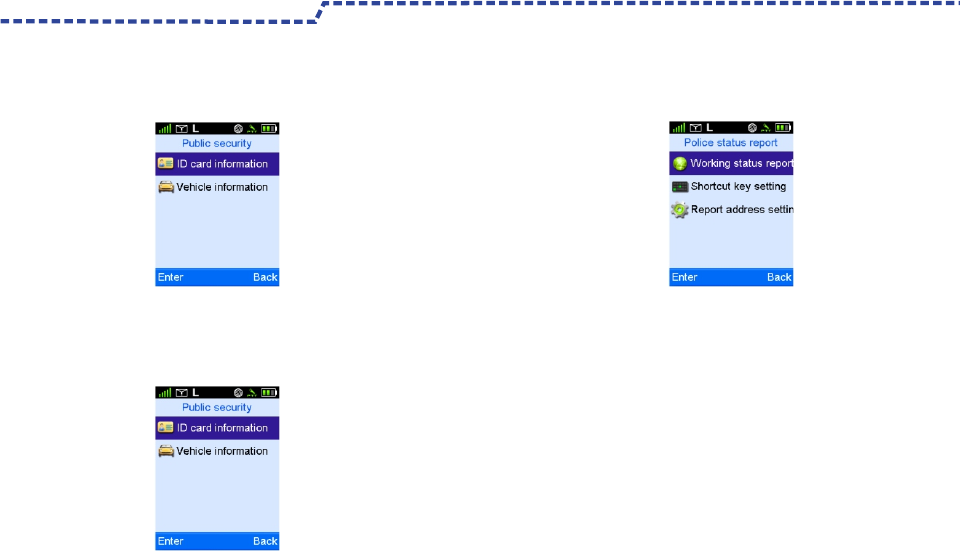
Vehicle Inquiry
You can input the vehicle license number and sent it to
dataspace when you want to inquiry it .You also can review it
from the history record.
Status Filing
Press Menu Key to access Main Menu to select
“Applications—Status Filing”.
When the feature is enabled,the control center or other
radio holder will master your working status etc.
[Such as:on the job ,off the job or just leave the job].
You may process this function quickly through Shortcut
Key Setting Menu.
Filing Address Setting: You may send your status to your
assigned receiver through Filing Address Setting .
ID Inquiry
You can input ID number to the ID editing interface and send
it to dataspace when you want to inquiry it .You also can review
it from the history record.
23
To access this item ,press Menu Key to access Main Menu to
select “Public security --Vehicle information ".
DMR Functions and Operations
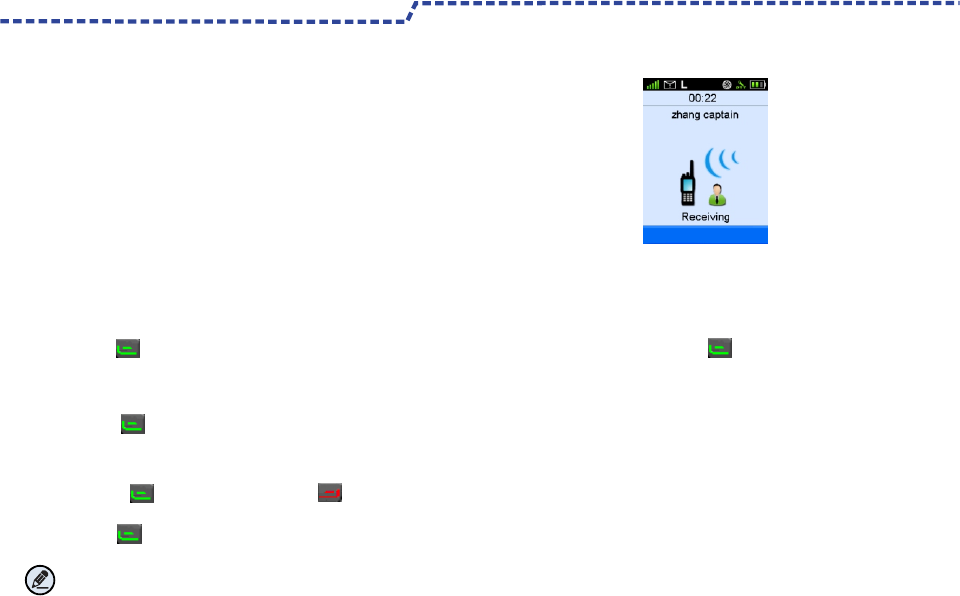
24
Private Call
Transmitting a Private Call
You may transmit a Private Call through the following methods.
When transmitting a Private Call ,this radio will set up calling
automatically .
To ensure an optimal volume of the receiving radio,hold the radio
approximately 2.5to 5 centimeters away from your month .
1.Press Menu Key to go to Main Menu
2. Go to“Contacts List - Private Call Contacts List”,Or go to
"Call Logs" and access the outgoing /Incoming/Missed list.
3. Use the Up/Down Key to select the Private Call Contacts
you want to call.
4. Use P1 Key or PTT Key to transmit a call
Through Manual Input
1.Input a Private Call number you want to call in home screen.
2. Use P1 Key ,PTT Key or select dail Key # to transmit a
Private Call.
Transmitting a Private Call through Redail List or Recall List.
1.Press P1 Key to Redail List or P2 Key to Recall List
to Input a Private Call number you want to call in home screen.
2. Use P1 Key or PTT Key to transmit a Private Call.
Note:
Transmitting a Private Call failed while products
unregistered or registration failed .
Receiving and Responding to a Private Call
When a Private Call is received ,your radio automatic to
transmit a Private Call and sounds “De,De”,your radio will
display the icon. (As shown above).
You may press P1 key or PTT key,coming call Ring
and icon will disappear.
The first line display the coming call alias or ID
(As shown above).
Voice Communication
After setting up a Private Call ,both the calling party
and called party are in PTT allowed interface ,and hold
down PTT Key to talk.
MPT Trunking Functions and Operations
Transmitting a call through Contacts and Call Logs
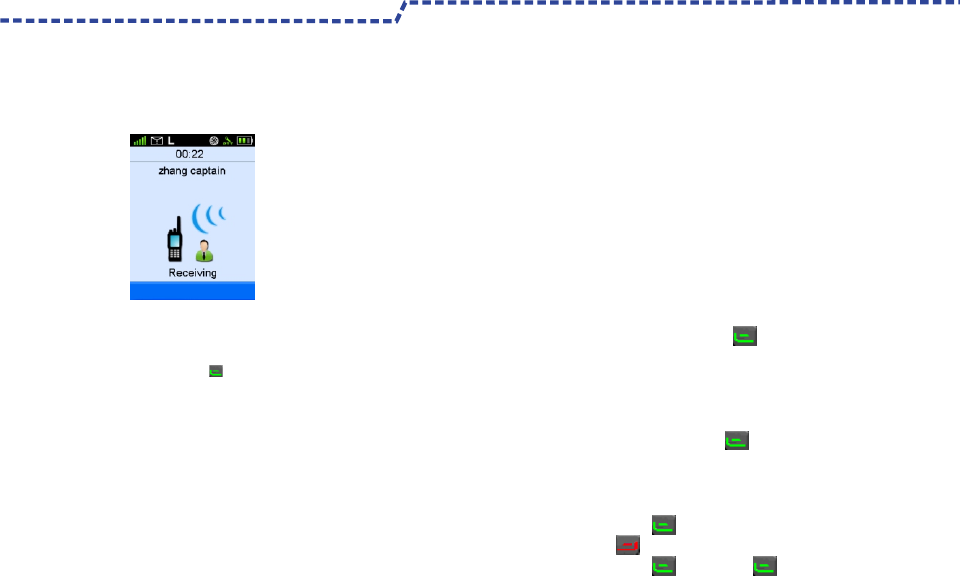
25
Call Duration
After setting up a private call ,Both the calling party LCD and
called party LCD will display Call Duration in time .
Unit is “Minutes :Seconds”(As shown).
Ending Call
MPT Trunking Function and Opertaions
When a Private Call is received ,your radio automatic to receive
a private call and sounds “De,De”,your radio will display the icon
(As shown above) .
You may hold down P1 key or PTT key,coming call ring and
icon are disappeared.The first line display the coming call alias
or ID.(As shown above)
Note:No need hold down the Receiving Key while setting
automatic receiving and responding to a Private Call .
1.Nobody hold down PTT Key for a long time ,and this radio
will end call automatically when silence period expires .
2.This radio will end call when the total calling time expires the
preset time.
3.During calling, any party of calling or called hang up.
4.Base station signal lost.
Group Call
You may transmit a Group Call through any of the
following methods.
Transmit a call to the preset contacts.
Hold down PTT Key to transmit a Group Call to a Group
Call contacts preset for the current channel in home screen.
(By the Group Knob to select a group you want to call)
Transmitting a Group Call to “Contracts List--Contacts ”
1. Press Menu Key to Main Menu
2. Go to“Contracts List--Contacts ”
3. Use the Up/Down Key to select the Group Call contacts
you want to call.
4. Use P1 Key or PTT Key to transmit a group call.
Transmitting a Group Call through manual input
1.Input a group call number you want to call in the
home screen.
2. Press PTT Key,P1 Key or Dail Keypad # to
transmit a group call
Transmitting a call through Redail List or Call Backlist
1. Use P1 key ,to go to Call Logs List or press
P2 Key to select Group Call number you want to call.
2. Use P1 key or PTT Key to transmit a group call.
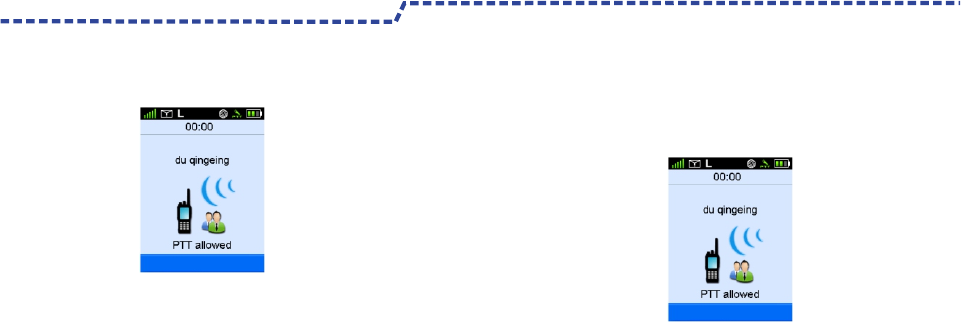
Voice Communication
After set up a Group Call ,Both the calling party and the called
party are in the PTT allowing interface. You can hold down PTT
key to transmit a call.
When a Group Call is received ,your radio set up call
automatically and sounds “De”,your radio will display the icon .
(As shown above) The first line display the coming call alias or ID.
Late Access
After set up group call,this radio allows the member haven’t
joined in this group transmit this call during calling .
26
Receiving and Responding to a Group Call Call Duration
● The calling party LCD .
To count up the Call Duration by count -down,the starting
time of count-down time is the total lasted talking time.
This time is preset time via system configuration .
When the total lasted calling time expires the preset time ,
this radio will return back from calling and end this call.
● The called party LCD
To count up the Call duration time by occurred time ,the
start time from 0.
To count up from the called party access to Group Call .
Recount up by count-down requires when the called party
end Group Call and access this group through“Late Access”
After setting up a Group Call ,Both the calling party LCD
and the called party LCD will display Call Duration in time .
Unit is “Minutes :Seconds.”(As shown)
MPT Trunking Function and Opertaions
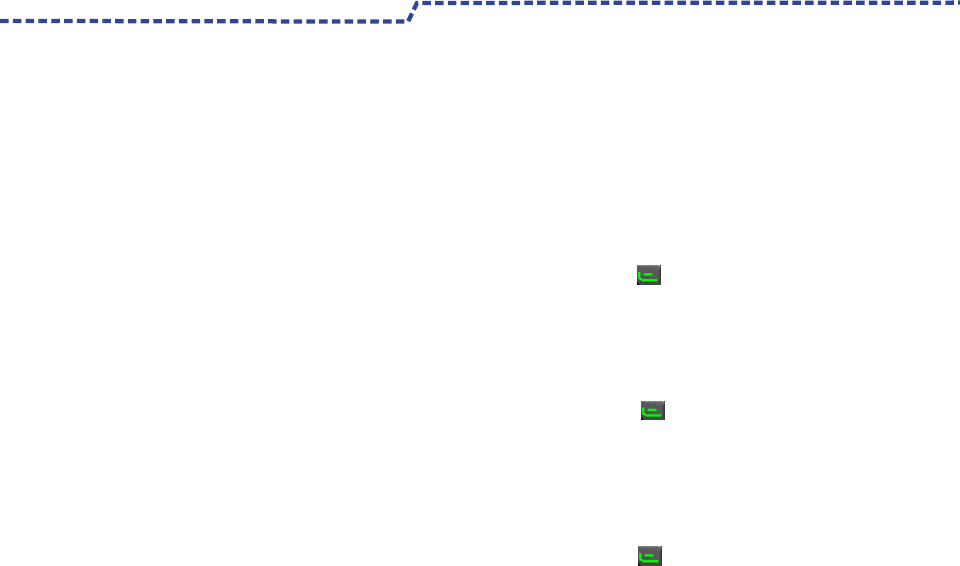
Ending a Call
27
MPT Trunking Functions and Operations
All Call
Team All Call
1.Nobody hold down PTT Key for a long time ,and this radio
will end call automatically when the silence period expires.
2.This radio will end call when the total calling time expires
the preset time.
3.During calling, the calling party hang up.
4.Base station signal lost.
Two types of All Call are Team All Call and Whole Network All Call.
999is the last one Group Call number in this team ,When you
initiate a team All Call,all member in this team will receive and
respond to this call .
Three methods are aviaible for transmitting a Team All Call :
Transmitting a call to preset contacts ,transmitting a call through
group call contacts or through manual input number .
The specific operation is the same as the Group Call.
System All Call
When you transmit a System All Call ,all user in this system
will join in this call.
1981is the number of System All Call.
Three methods are aviailable for transmitting a System All Call :
Transmitting a call to preset contacts ,transmitting a call through
group call contacts or through manual input number .
(Add * Key before 1981).
Emergency Call
Emergency Call can be Emergency Private Call or
Emergency Group Call .
The following two methods are available to initiate a
Emergency Call.
1.Press Emergency Call Key to initiate a Emergency Call.
The called number can be set via programming software
in trunking mode .
2. Through manual input number to initiate a Emergency Call.
(Add *9* before number ).
Use P1 key ,PPT Key or # key to initiate a call.
Broadcast Call
Priority Call
Via programming software configuration to set a Priority
Call level:Low ,Middle ,High or Preempted Call .
You may initiate Priority Call through manual dail
(Add *8* before number).
Use P1 Key , PTT Key or # key to initiate a call.
Dispatch Station Call
This radio can call the Dispatch Station. The number
of Dispatch Station are based on configuration.
Broadcast Call only can be Broadcast Group Call .
Only the calling party has the rights of speech.
You may initiate Broadcast Call through manual input .
(Add *11* before number ).
Use P1 key ,PTT Key or # key to initiate a call.
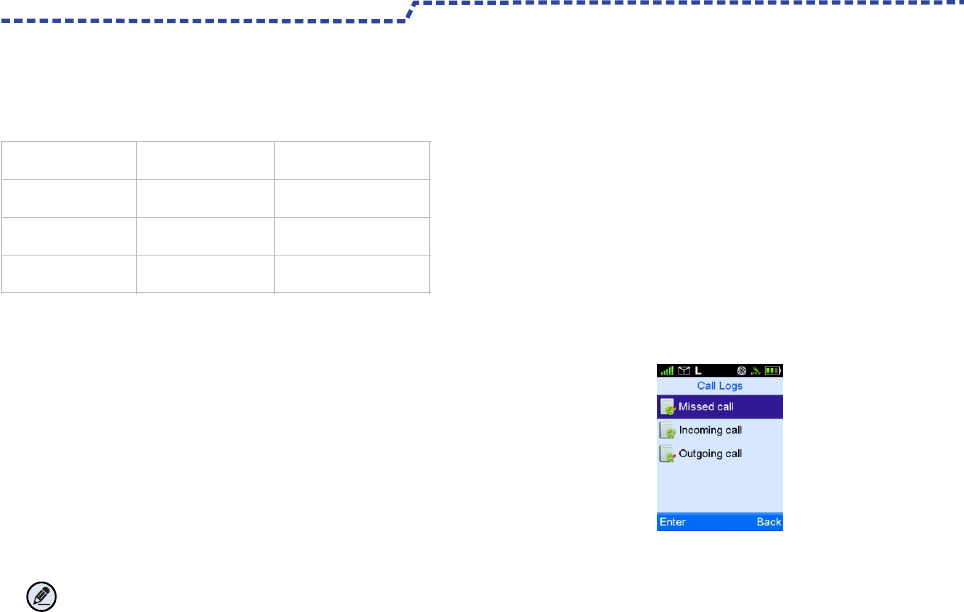
MPT Public Network Calling
MPT-DMR Call
Base on the appropriate MPT-DMR group call number
figurated by basestation ,you can achieve MPT trunking radio
call DMR trunking mode radio each other.
In MPT trunking mode ,you may transmit a MPT-DMR Call
through any of the following methods.
1,Transmitting a call to the preset contacts.
2,Transmitting a call through Group Contacts .
3,Through manual input.(Specific operation is the same as
group call)
Receiving and Responding to a Call
In DMR trunking mode ,When a group call /private call
is received , your radio set up calling automatically and
a alert ton“De” sounds.
The group alias or ID mumber will display on the first line
of screen and private calling group name or private ID
number will display on the
last line. .
Late Access
After setting up group call,this radio allows the member
haven’t joined in this group transmit this call during calling .
MPT Trunking Functions and Operations
House Fixed Telephone
fixexed fixr Dail fixed telephone number
directly Such as dial 8036 directly
External Fixed Telephone Add 0 before telephone
number Such as 00755-33010296
Making Local Mobile
Telephone Call
Add 0 before telephone
number Such as 013112345678
Making Nonlocal Mobile
Telephone Call
Add 00 before telephone
number
Such as 0013112345678
Call Logs
This radio can save up to 200 call entries.When the
entries list is full,the earliest entry will be over written by
latest one automatically.
To view, delete, or delete all after selecting one call entries .
28
Note: In DMR Trunking mode ,your radio must wait to
the corresponding group.
(No need wait in this group when the DMR corresponding
group is the responsing group ).
The calling with Public network phone is called MPT public
network Call.
For your better use ,for example as follow.
MPT trunking radio transmit a MPT-DMR call
DMR trucking mode radio initiate a call to DMR-MPT is
the same as the above operations.
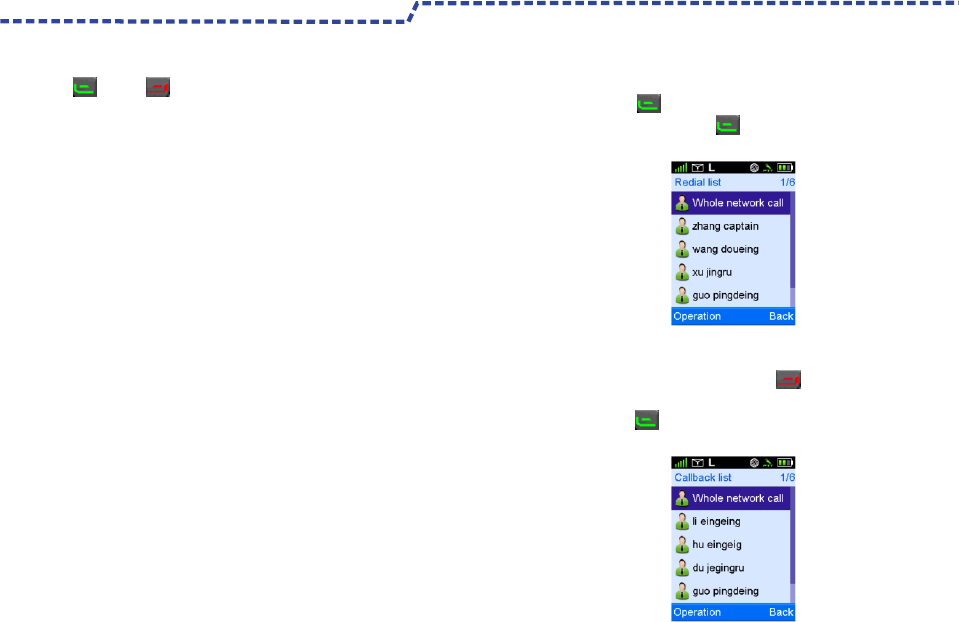
Use P1 P2 key to access "Redail List "and"Callback List”.
This radio can save up to 10 call entries .When the entries list
is full,the earliest entry will be overwritten by latest one.
Redial List and Callback List
29
MPT Trunking Functions and Operations
Callback List
The Callback List will save up all the incoming entries
To access this item ,Use P2 key in the home screen
(As shown).
Use P2 key or PTT key to initiate a call ,delete it or
delete all.
Redail List
All outgoing call list will be save in the Redial List .
Use P1 key to access this item in home screen.
(As shown) Use P1 Key or PTT Key to select the
outgoing entries to initiate a call,delete it or delete all .
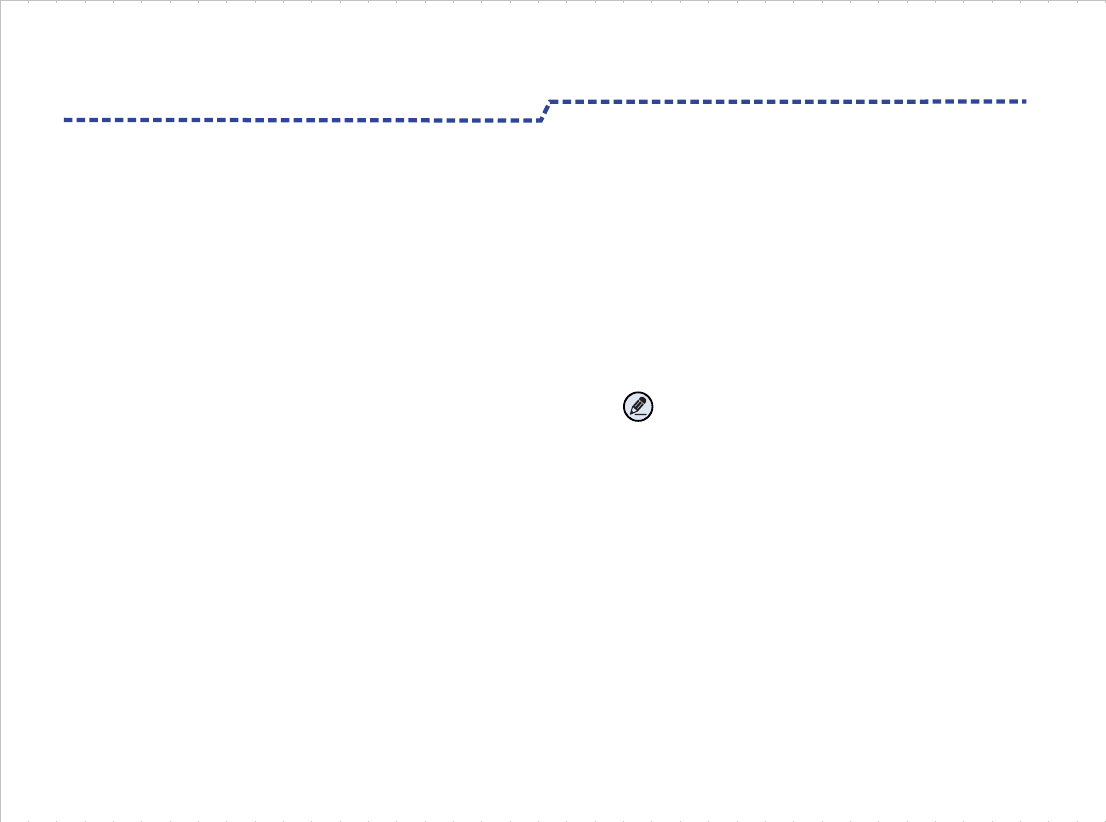
Private Call,Group Call and all Call
Transmitting a Private Call
You may transmit a Private Call through any of
the following methods.
Transmitting a call through Contacts List or Call Logs.
1. Go to"Contacts List-Contacts ",Or go to "Call Logs" and
access to the Outgoing/Incoming/Missed list.
2.Use Up /Down Key to select a Private Call Contacts you
want to call.
3.Hold down PTT Key to transmit a Private Call through
manual input
1.Go to" Contacts-Manual Dial”
2.Input a Private Call number you want to call.
3.Hold down the PTT key to transmit a Private Call.
Transmitting a Group Call
You may transmit a Group Call through any of the
following methods.
Transmitting a Call through Contacts List or“Call Log.
1.Go to“Contacts List—-Contacts ”or through“CallLog”to go to
Outgoing/Incoming /Missed Call.
2.Use the Up/Down Key to select a Group Call contacts you
want to call.
3.Hold down PTT key to select a Group Call Contacts you
want to call.
Emergency Call
Meet an emergency, you can use this function to search
companion or control center for help.
If you need in a certain channel enabled on emergency
call function, you must configure via programming software.
This channel is relevant to one call ,only press"TK"key
for long time to transmit a emengency call .
Digital Conventional Functions and Operations
30
Transmitting an All Call
You may transmit a private and an All Call through any
of the following methods.
Transmitting an All Call through Contacts List or
“Call Log.
1.Go to“Contact List—-Contacts”or through“Call Log”to
go to Outgoing/Incoming /Missed Call list.
2.Use the Up/Down Key to select an All Call contacts
you want to call.
3.Hold down PTT key to Transmit an All Call.
Note:All call ID is a fixed ID.
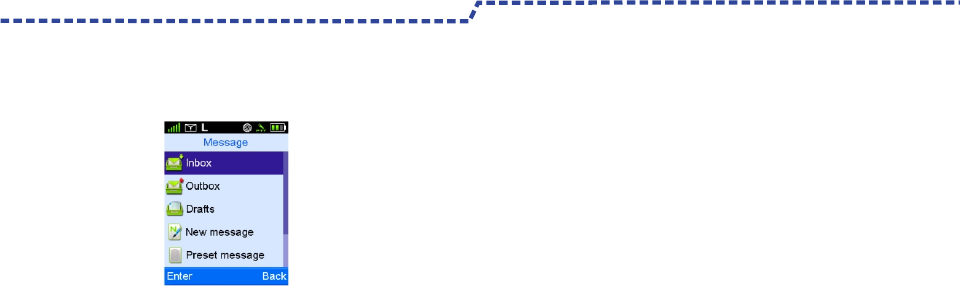
Message
To access the Menu,press Menu key to go to Main Menu to
select“message”.
b、When the message sent unsuccessful, the icon"!"
will appear and please send again.
The OutBox can save up to 100 sent messages.
When the OutBox is full,the earliest message will be
overwriten by the lastest one automatically.
3、Drafts
This radio can save up the edited message into Drafts.
The Drafts can save up to 10 draft message.When the
Drafts is full, the earliest message will be over written by
the latest one automatically.
4、New Message
You can create new text message(179 characters at most)
and send it to an individual user or to a talk group.
5、Preset Message
Under this option there are some text messages(10
entries at most )preset by your dealer.You can choose
and send any entry.
6、Status Msg
Under this option there are some text message(95 entri
es at most ) preset by your dealer.You can choose and
send any entry .The status Msg is status code.
31
1、Inbox
This radio can save the received messages into Inbox.
The Inbox can save up to 100 received messages.
When the Inbox save up to 90 received messages ,and go
on receiving messages, this radio will appear notes“Inbox will
be full, please delete message”and the earliest message will
be over written by the latest one automatically.
2、Outbox
This radio can save the sent messages into Outbox.
Each message will appear appropriate Iron to note message
send successfully or not .
a、When the message sent successfully, the icon"√"will appear.
Digital Conventional Functions and Operations
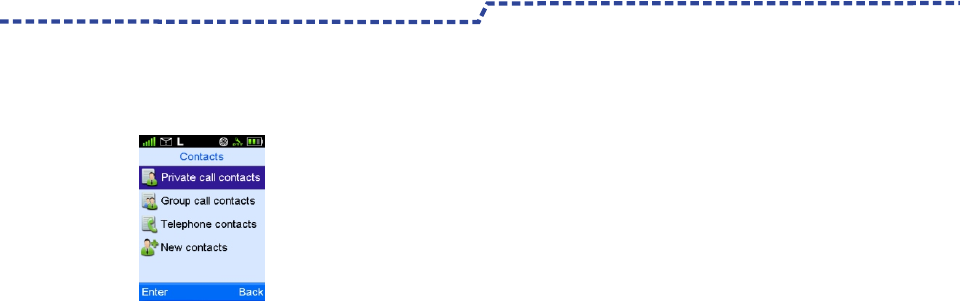
Call Logs
This radio can save up to 200 call entries. When the entries
list is full, the earliest entry will be overwritten by latest one
automatically.
After accessing a list and selecting an entry ,you can perform
any of these operations :hold down the PTT key to initiate a
call, add it to Contact List ,or delete it .
To delete all entries in the Outgoing /Iincoming/Missed list at
a time,select Call Logs-Outgoing /Incoming/Missed-Delete All.
32
To access this menu,press Menu key to Main Menu and
select"Call Logs,or press the shortcut key for Call Logs directly.
Zone
Zone is a channel group,you can list the same channel
in a zone.
This function will help you manage the current channel.
This radio supports up to 16 zones.
Each zone up to 32 channels.
You can select your desired zone as following methods.
1、You can use this menu to select your desired zone
To access “Zone”,Press Up/Down key to select the
Zone,then press OK Key to switch to the desired zone.
2、You can use the programming Key to select your
desired zone.
If you preset Zone Up /Zone Down shortcut key,
press this key to switch to desired zone.
Digital Conventional Functions and Operations

Analog Conventional Functions and Operations
33
Squelch Level
You can select the squelch Level by menu from Strengthen ,
Normal and Always On .
Or press Squelch level Switching programmable Key to switch
the level.
This radio default at Norma generally.Strengthen requires the
receipt signal high enough to turn on the speaker .
When the level set at Normal (Squelch level is 0) this radio
will turn on the speaker directly automatically and sounds the
background voice .
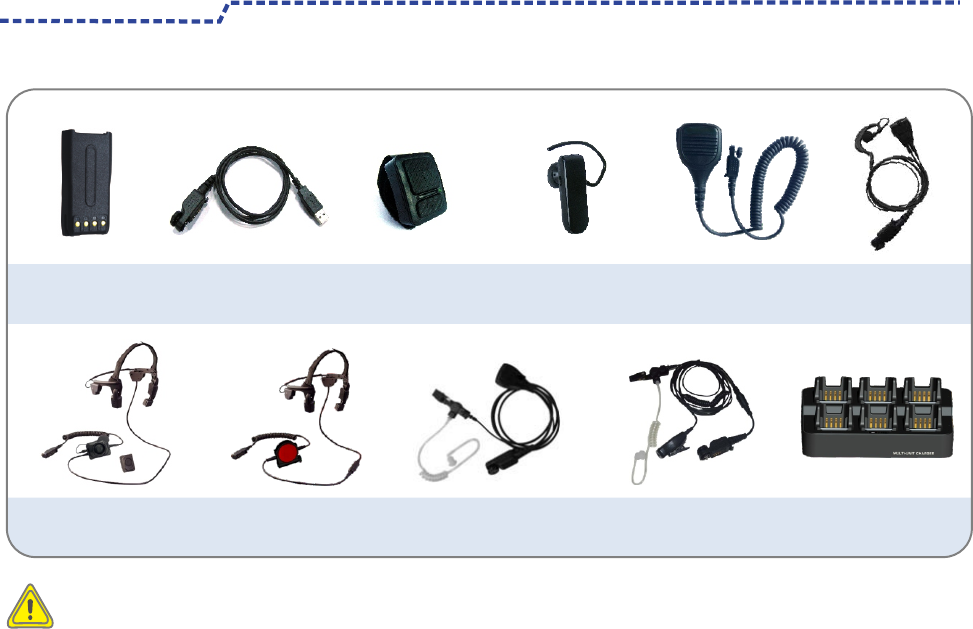
Optional Accessories
34
The following items are the main optional accessories for the product. Consult your local dealer for more other accessories.
C-Shell Earset
EEHN011
Caution: Use the accessories specified by the Company only. Otherwise, the Company shall not be liable for losses
or damages arising out of use of unauthorized accessories.
Wireless PTT
EPTTB01
Programming Cable
EPC01
Speaker Microphone
(Shoulder)
EMRN011
1-Wire Earpiece with
Transparent Acoustic Tube
EEAN011
Police Full Bone
Conduction Headset
EEBN011
Fireman Full Bone
Conduction Headset
EEBN021
Multi-unit Charger
EMC702L
2-Wire Earpiece with
Transparent Acoustic Tube
EEAN021
3400 mAh Battery
EB342L Bluetooth Headset
EEWB03E
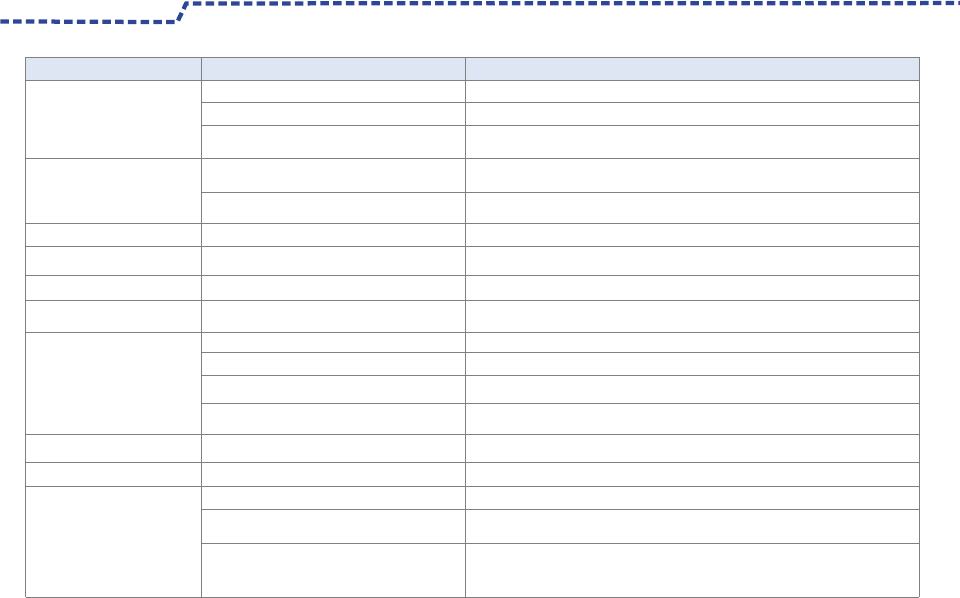
Troubleshooting
35
Phenomena Analysis Solution
If the above solutions can not fix your problems,or you may have some other queries,please contact us or your local dealer for more technical support.
The Radio Can not be
powered on.
The battery may be improperly installed
The battery may run out
The radio can not detect the
basestaion signal.
The radio is not the basestation legal
user ,can not be regisitered.
Repeated registration
No voice when transmiting
and responding call.
The responding party is inactive
repeatly during calling.
During receiving signals,
the voice is weak discontinuous
or totally inactive.
You can not communicate with
other members
Irrelevant communiction or
noise is heard on the channel
During receiving signal is discontinuous.
The radio ID may be repeated
Signalis discontinuous,get access to
transmitting again after signal is totally inactive.
The battery strength may be too low.
The volume may be set to a low level.
The antenna may be get loose or may be
improperly installed.
The speaker may be blocked or damaged
The poor quality of communication signals
You may be at an unfavorable position.For
example,your communication may be blocked
by high buildings or frustrated in the underground areas.
Remove the battey and attach it again.
Recharge or replace the battery
Clean the battery contacts, if the problem can not be solved, contact your dealer
or authorized service center for inspection and repair.
Make sure the radio in base station effective signal range.
Contact person who are in charge of this base station,make sure the
radio are the legal user of base station NMS
Contact person who are in charge of this base station,
make sure no the radio ID are repeated of base station NMS.
Recharge or replace the battery.
Move to an open and flat area,and restart the radio.
Increase the volume by Volume Control Knob.
Power off the radio ,and re-install the antenna.
Clean surface of the speaker.If the problem can not be solved,contact your
dealer or authorized service center for inspection and repair.
Make sure all member in the effective communication range.
Stay away from equipment that may cause interference.
You may suffer from external disturbance
(such as electromagnetic interference).
The battery may suffer from poor contact
caused by dirtied or damaged battery contacts
The Radio can not be
regisitered.
Make sure the radio in base station effective signal range.
Make sure the radio in base station effective signal range.
During receiving signal is weak.
The Radio Can not transmit
and respond call.
Make sure the radio in basestaion effective signalrange.
The poor quality of communication signals
The poor quality of communication signals
The noise is too lound.
Make sure all member in the effective communication range.
Make sure all member in the effective communication range.

Scope of Warranty
1.From the date of purchase and without any artificial damage, Warranty varies based on product types .
We will provide 36 months warranty service for main radios and 12 months warranty service for battery ,charger ,adapter and other
standard accessories etc.
2.Completes Warranty Card or provides valid original invoices or receipts for warranty judgment .This invoice or receipt shall indicate
radio accessories, radio serial number ,purchase date and amount.
3.Products problem caused by non-artificial can return, exchange or repair within 7 days. 15 days can be a replacement or repair, more
than 15 days and within the warranty can be free repair.
4.We provide life-long maintenance service for customer .For products beyond the warranty, we still can continue to provide repair and
maintenance services and will charge for those service.
Warranty and Maintains
36
Ep8100 radio and acessories.
Warranty Details
Non-Warranty Service
1 .Defect or damage is due to improper use of the product, including but not limited to the defects and damage caused by using this
product without complying with the warning or user manual.
2.Defect or damage due to remake, change and disassembly or make use of non-original accessory or battery without
the authorization of Excera.
3.Defect or damage is due to force majeure (earthquake, flood disaster, fire disaster, etc.)
4.Cannot produce valid warranty certifications (Warranty Card, Invoice or Receipt etc.)
5.By the rational judgment of Excera, serial number code label, the accessory date code label or relevant Excera a sign
of a product has been removed, defaced or altered.
6.Fair wear and tear.
7.Battery in the following circumstances:
1)Any artificial damage or unsealed phenomenon of battery case seal.
2)Defect or damage due to the charging or using at variance with the products prescribed.

Disclaimer
37
The company endeavors to achieve the accuracy and completeness of this manual,but no warranty of accuracy or reliability is given.
All the specifications and designs are subject to change without notice due to continuous technology development.
No part of this manual may be copied ,modified,translated,or distributed in any manner without the express written permission of us.
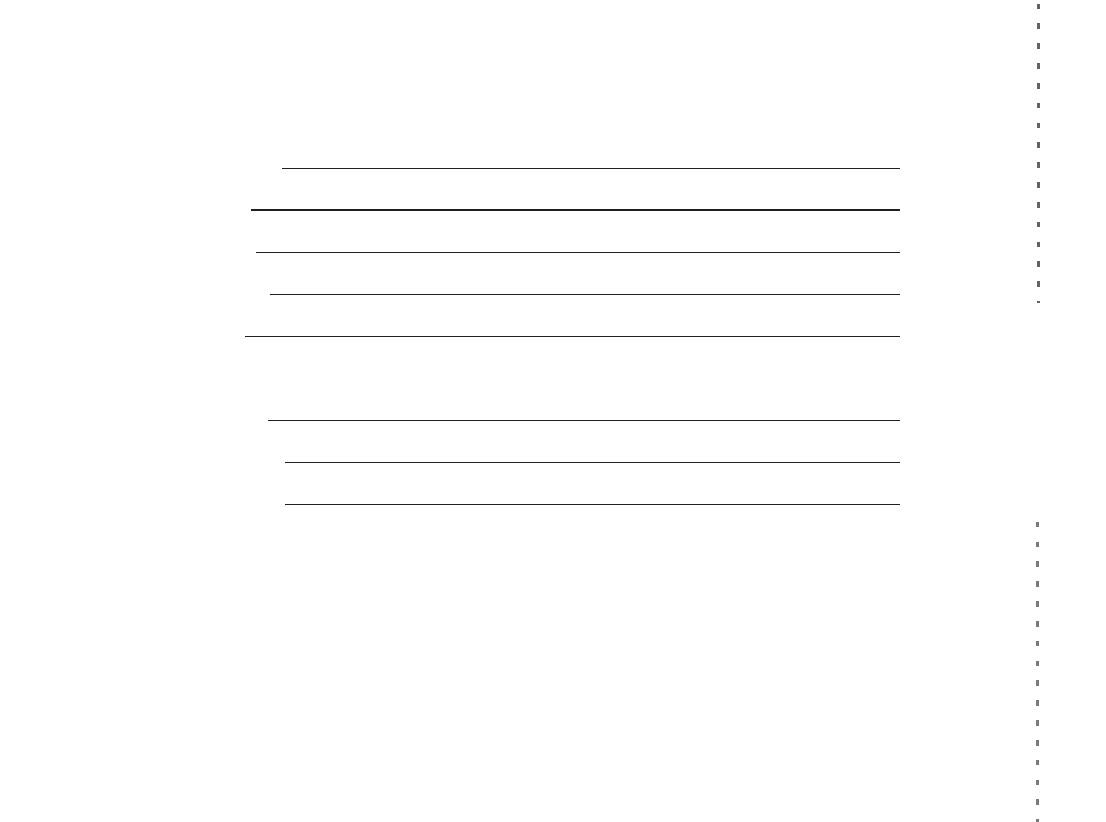
Purchase Information:
Customer Name:
Customer Phone:
Customer Address:
Purchase Date:
Radio Information:
Radio Model Number:
Radio Serial Number:
Warranty Card
Note:
This Warranty Card is applicable to the above serial number radio and accessories service.
Please properly keep the warranty card, please show this card and related invoice when enjoy this service.
This card shall become effective after dealer affixed their seals to it .
Any artificial damage belong to the non-warranty scope, please see the specific warranty scope as stated in "service policy".
Please tear from the Dotted line
38
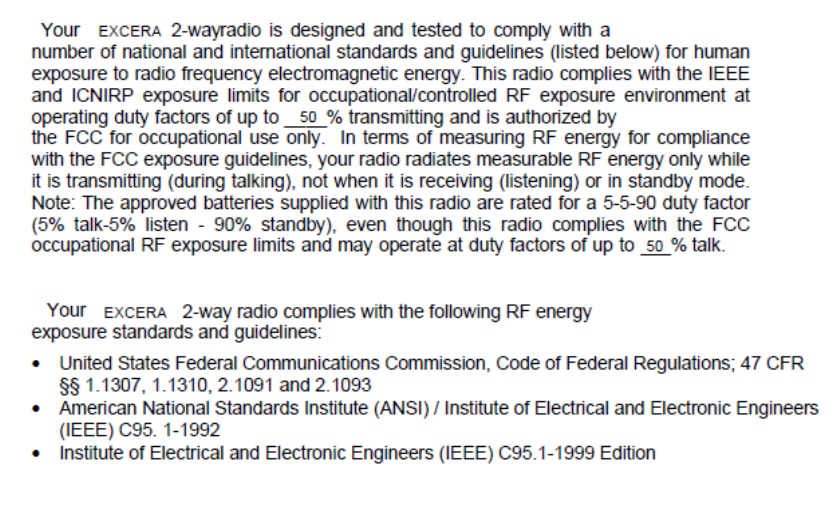
While transmitting, always keep the antenna and the radio at least 2.5 cm (1 inches) from
your body or face, as well as from any bystanders.
Do not transmit for more than 50% of the total transceiver use time; transmitting over 50%
of the total use time may exceed the limits in accordance to the FCC RF exposure requirements.
Nominal transceiver operation is 5% transmission time, 5% reception time, and 90% stand-by time
. Use only the specified antenna for this transceiver; this may be either the antenna provided with the
transceiver or another antenna authorized by Excera.
Use only Excera authorized accessories (antennas, battery packs, belt clips, Speaker/Mics
or headsets etc.): When worn on the body, always place the radio in a Excera recommended
clip or carrying case meant for this product. The use of other than recommended or approved
body-worn accessories may result in RF exposure levels which exceed the FCC’s occupational
/controlled environment RF exposure limits.
This equipment com
etween the