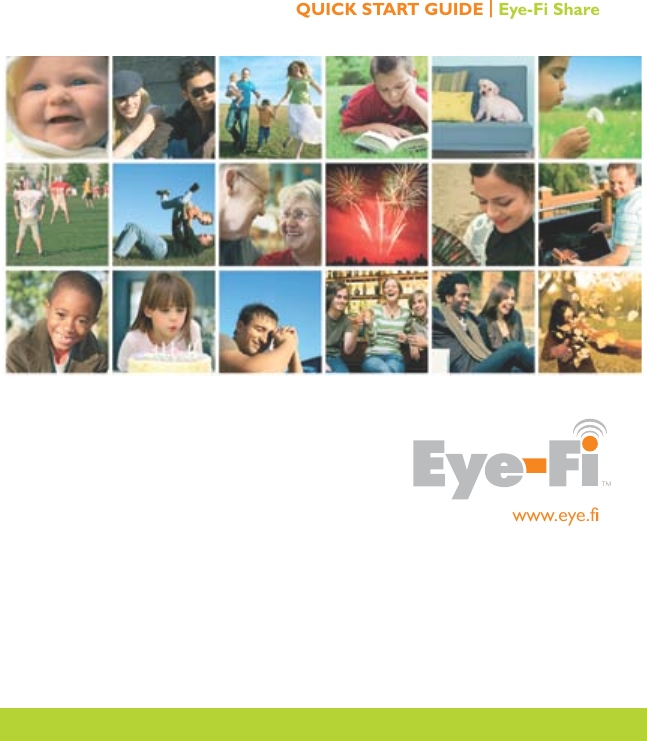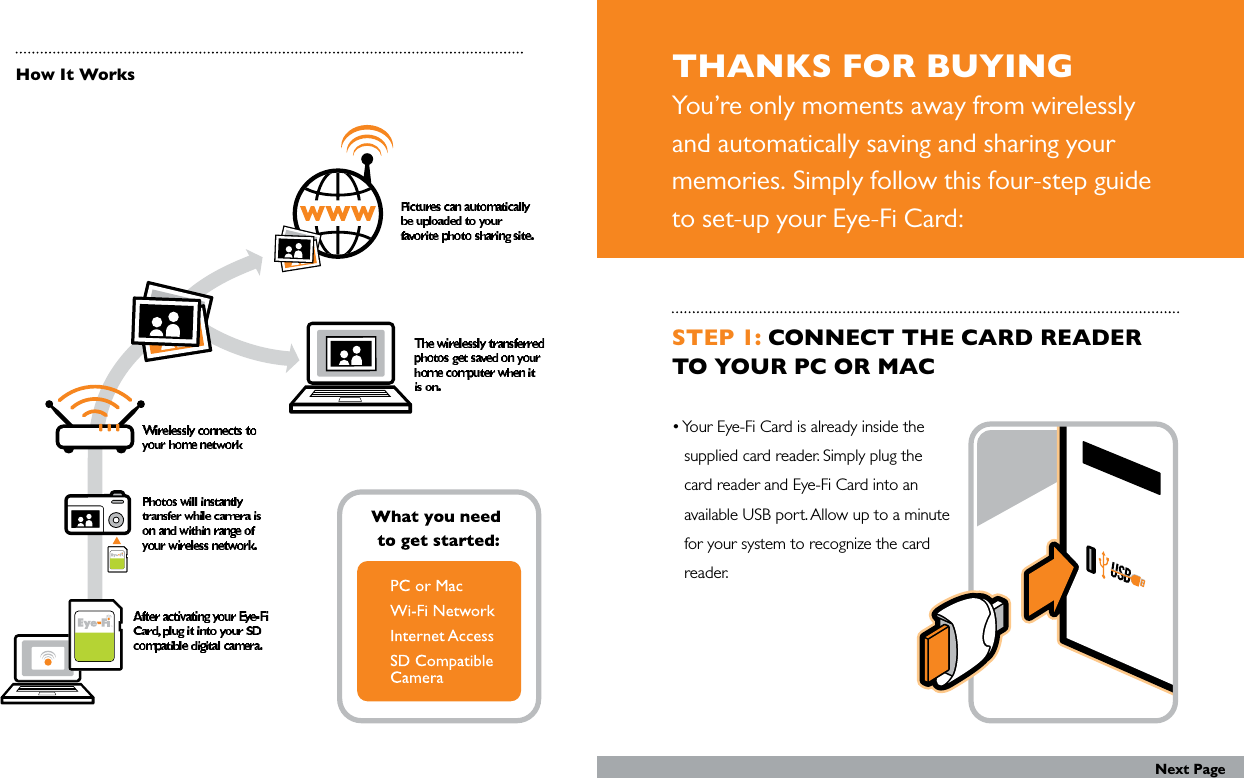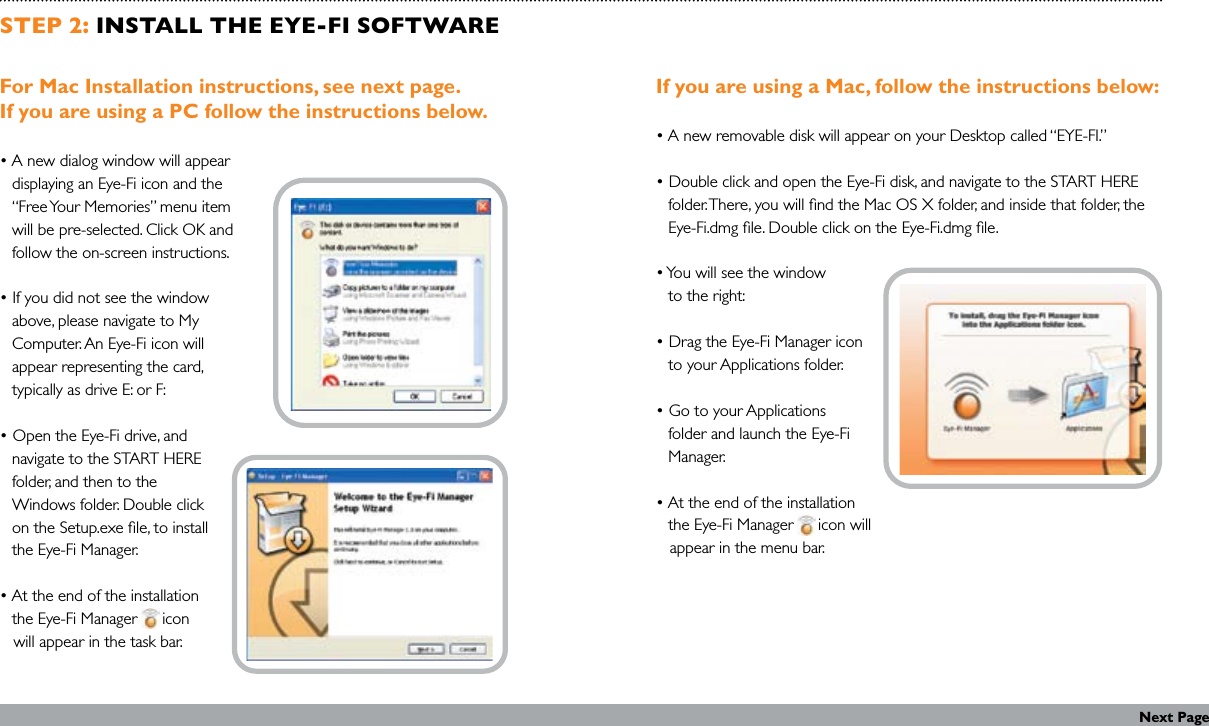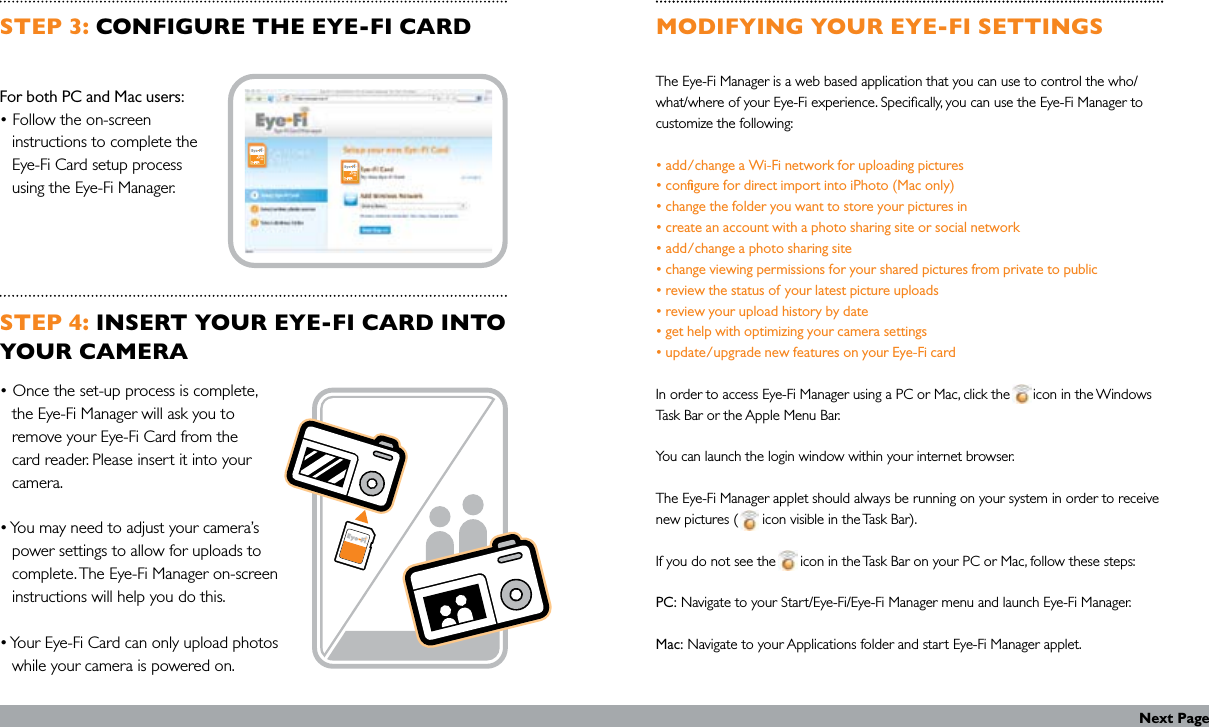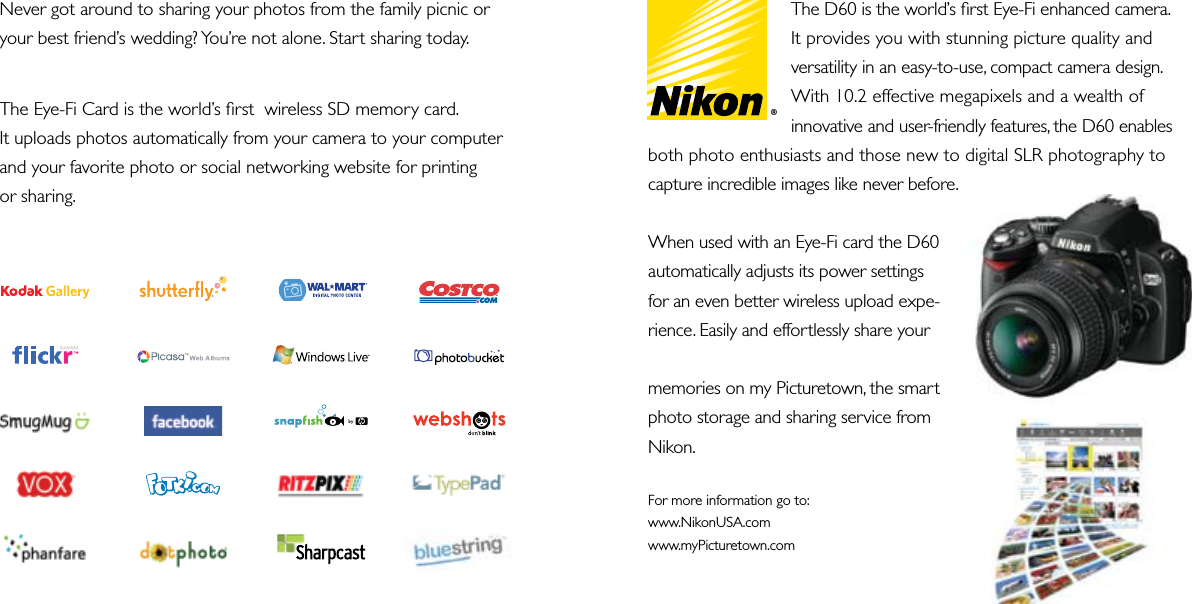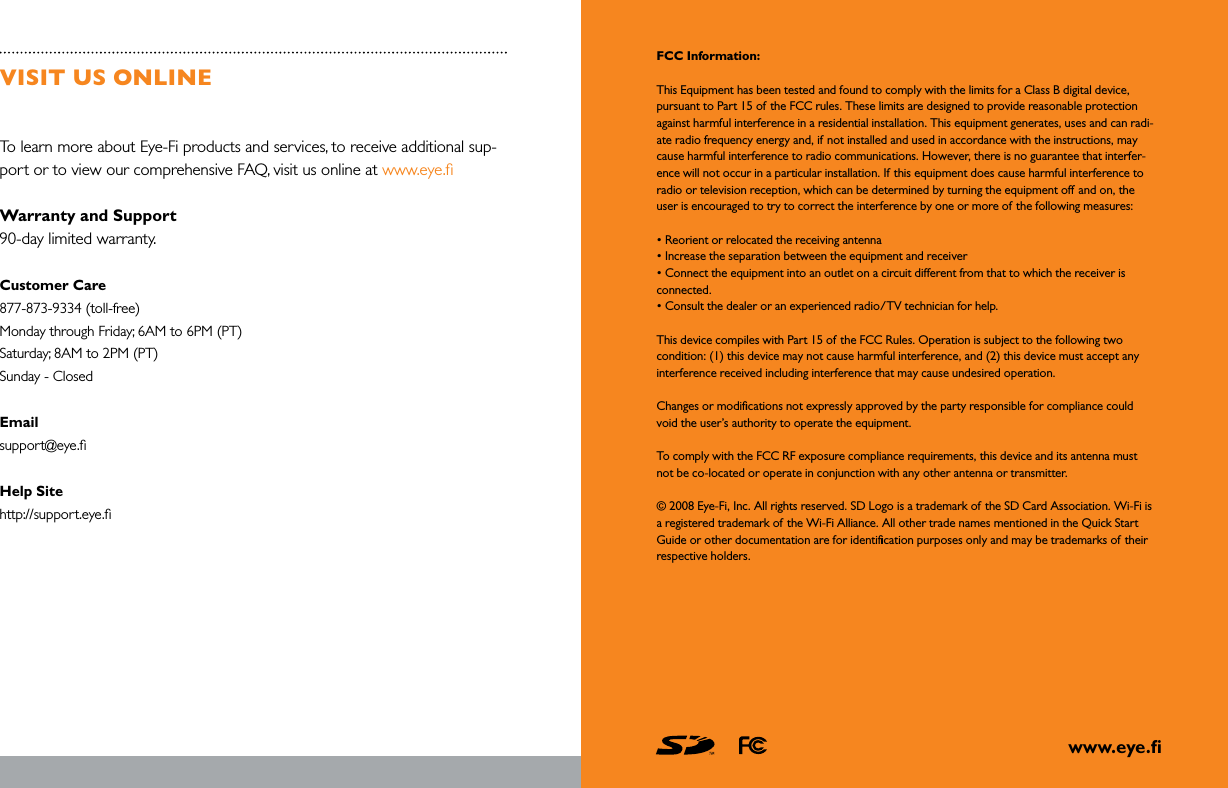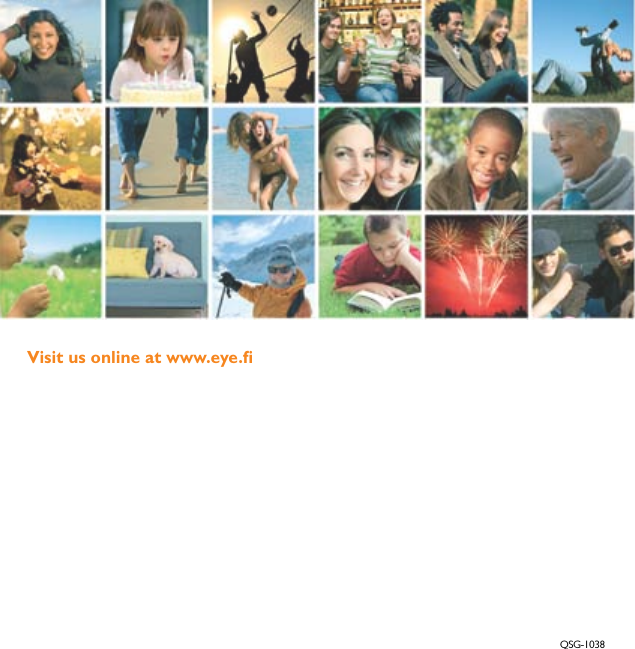Eye Fi 2 2 GIGABYTE STORAGE AND WIFI (802.11B/G) STANDARD TRANSCEIVER DEVICE IN THE SECURE DIGITAL MEMORY CARD FORM FACTOR User Manual USERS MANUAL
Eye-Fi, Inc. 2 GIGABYTE STORAGE AND WIFI (802.11B/G) STANDARD TRANSCEIVER DEVICE IN THE SECURE DIGITAL MEMORY CARD FORM FACTOR USERS MANUAL
Eye Fi >
Contents
- 1. USERS MANUAL
- 2. USERS MANUAL EXPLORE
- 3. USERS MANUAL HOME
USERS MANUAL