Ezkey 2010BT02 Wireless Bluetooth Keyboard User Manual APL 238BT
Ezkey Corp. Wireless Bluetooth Keyboard APL 238BT
Ezkey >
manual r

1
Bluetooth Keyboard User Manual
APL-238BT Bluetooth Keyboard
System Requirements:
¾ APPLE iMAC / iPad / iPad 2 / iPhone 4 which build in Bluetooth receiver.
¾ MAC OS 10.xx or later.
Features:
1. Support Language: US, Europe, Chinese, Japanese
2. Slim & Scissors structure Design
3. Compatibility with Mac Pro, iPad, iPad 2, iPhone 4,Galaxy Tab.
4. Keyboard Function: Add Cut, Copy, Paste, Undo, Redo Keys.
5. Active Range: around 10 meter
6. Auto Connect Button: Available
7. With Power on/off Switch.
8. 3 LED indicators for Battery Low , Recharge and Bluetooth Connectivity
Specifications:
9. Bluetooth V 2.0 specification compliant.
10. Bluetooth HID profile V 1.1 compliant.
11. Frequency Range: 2.4G ~ 2.4835GHz
12. Peak Power consumption: 3 mA Max
13. Build in 3.7V, 300mA Lithium Battery, can be rechargeable.
14. Sleep mode Power consumption: 500uA
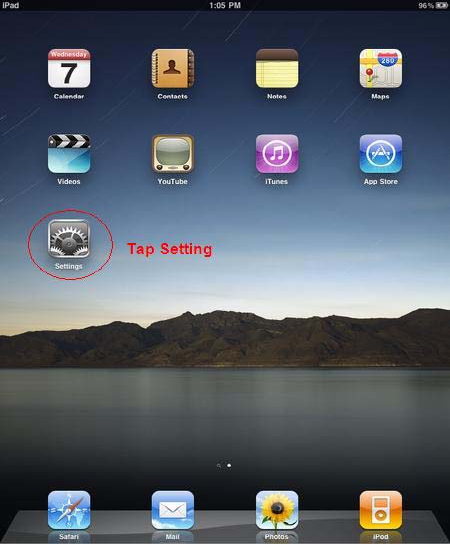
2
15. Security Encryption: 128 bits
16. Support AFH (Adaptive Frequency Hopping).
17. Key Force: 55±7g
18. Key Travel: 2.0+/- 0.3mm
19. Switch Life: 10 Million Cycles
20. Keyboard Dimensions: 242(L) x 120(W) x 8 (H) mm
21. Weight: 150 ±20 g
Syncing Bluetooth Keyboard with Your iPad
1. Insert batteries to underside of the Bluetooth keyboard.
2. Press “ CONNECT “ button of the Bluetooth keyboard , and blue LED will flash.
3. Tap the "Settings" icon on your iPad to open the Settings menu.
4. Press the "Off" button under the Bluetooth heading to turn on the iPad's Bluetooth
radio. The iPad will now search for and list devices it can connect with.

3
5. Tap the name of your Bluetooth keyboard when it shows up on your iPad. A
Passkey number will be shown on the iPad. Type this number on your Bluetooth
keyboard and press "Enter." The iPad and keyboard will now be paired.
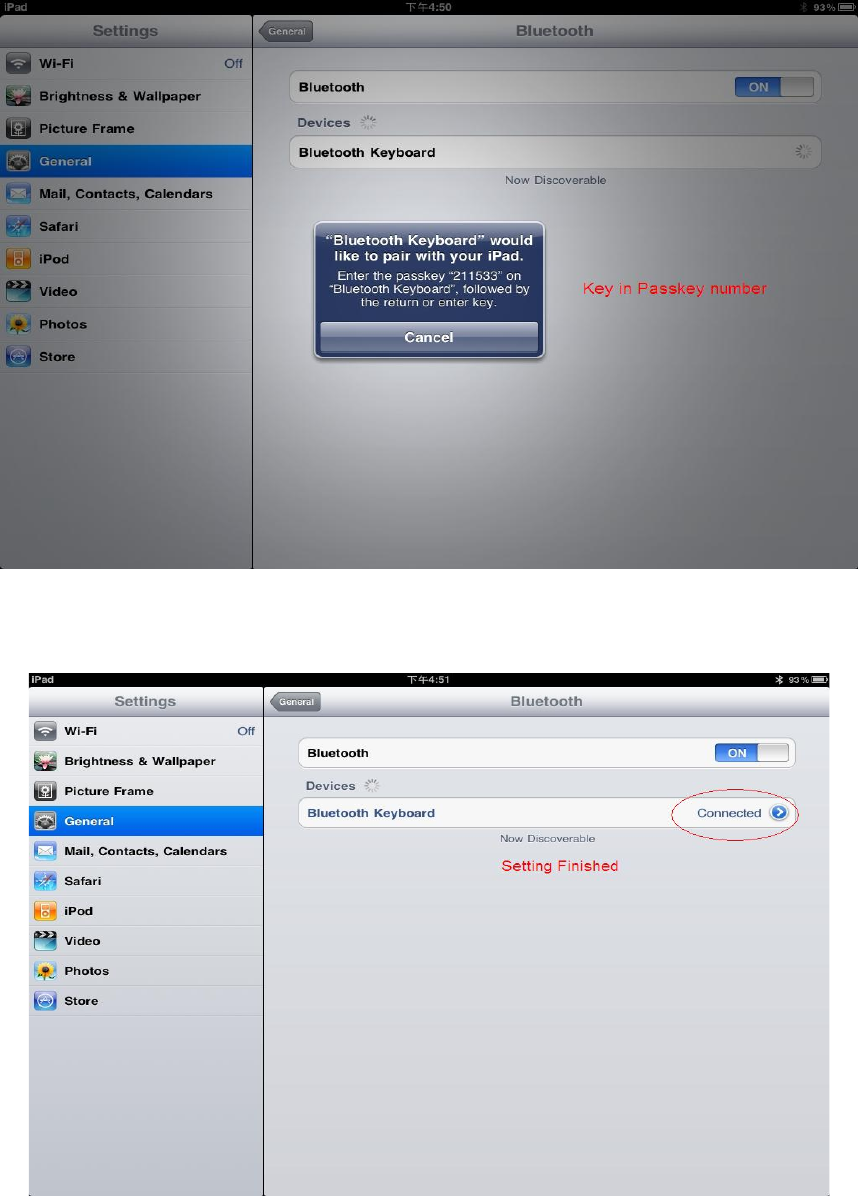
4
6. Open an iPad application you can type in, such as Notes or Pages. You should be
able to type with the Bluetooth keyboard.
5
Syncing Bluetooth Keyboard with Your Mac Pro
1) Make Sure That Your Computer Has Bluetooth
If you didn't physically connect a Bluetooth adapter to your computer; make sure that
your computer has a Bluetooth module installed. In Mac OS X 10.3 and later, open
System Preferences (from the Apple menu, choose System Preferences) and verify
that “Bluetooth” appears in the Hardware section of the window.
2) Turn On Bluetooth
In System Preferences click Bluetooth and then click the Settings tab. If you don't see
“Bluetooth Power: On,” click the “Turn Bluetooth On” button. Make sure that you also
enable Bluetooth on your device too, please refer to your device's documentation for
instructions.
3) Set Up a Bluetooth Keyboard
To set up an Wireless Bluetooth Keyboard, open System Preferences, click Keyboard &
Mouse, click the Bluetooth tab, and then click “Set Up New Device” to open the
Bluetooth Setup Assistant. Follow the onscreen instructions to set up your keyboard.
Note:
LED indicator status:
z Blue LED: Bluetooth keyboard is searching and pairing with Bluetooth device when
the LED is flashing. Once the LED stop flashing, the pairing will be success.
z Amber LED: Alert the batteries should be change to new one when the LED is
flashing.
FCC GUIDELINES
This equipment has been tested and found to comply with the limits for a Class B digital
device, pursuant to Part 15 of the FCC Rules. These limits are designed to provide
reasonable protection against harmful interference in a residential installation.
This equipment generates, Uses and can radiate radio frequency energy and if not
installed and used in accordance with the instructions, may cause harmful interference
to radio communications.
However, there is no guarantee that interference will not occur in a particular installation.
If this equipment does cause harmful interference to radio or television reception, which
can be determined by turning the equipment off and on, the user is encouraged to try to
correct the interference by one or more of the following measures:
- Reorient or relocate the receiving antenna.
- Increase the separation between the equipment and receiver.
- Connect the equipment into an outlet on a circuit different from that to which the
receiver is connected.
6
- Consult the dealer or an experienced radio/TV technician for help.
Shielded interface cables must be used in order to comply with emission limits.
Changes or modifications not expressly approved by the party responsible for
compliance could void the user's authority to operate the equipment.