Eztechnic E1 Smart Watch User Manual
Shenzhen Eztechnic Co., Ltd. Smart Watch Users Manual
User Manual
Smart Watch
User Guide
Please read this manual before using
V1.0
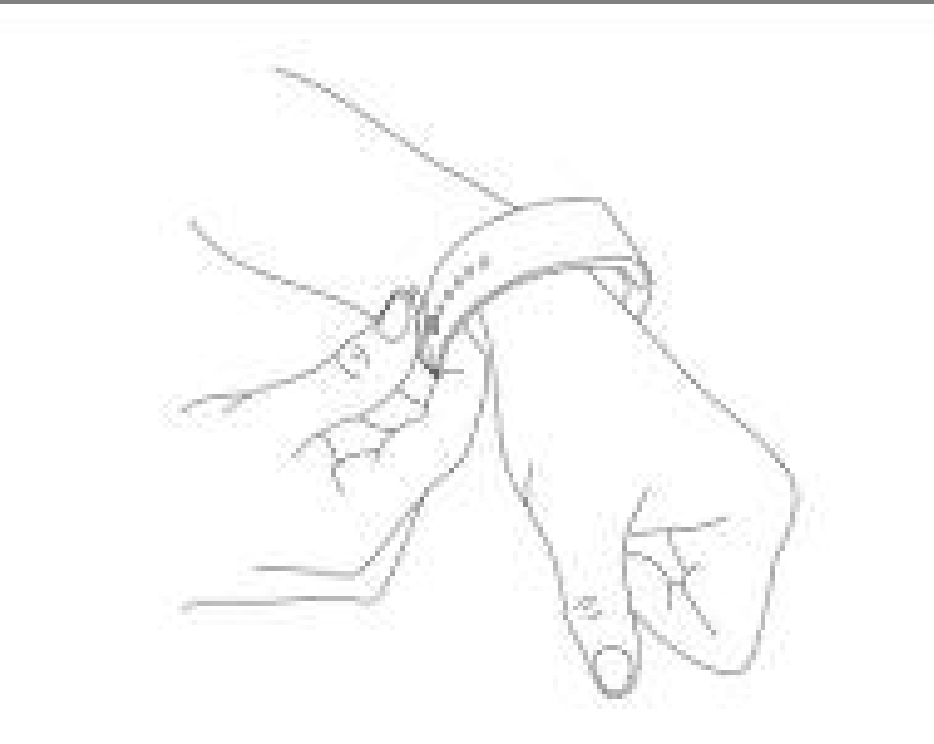
Attention before using:
1. Watchband tightness standards: cross the watchband, can be added
into an index finger as the standard;
2. Pairing connection for the first time, using Bluetooth pairing method.
3. Use watchband for the first time, will be tight, hard to buckle into,
please follow as below methods:
Put right index finger inside of the watchband ,from the top push button in.
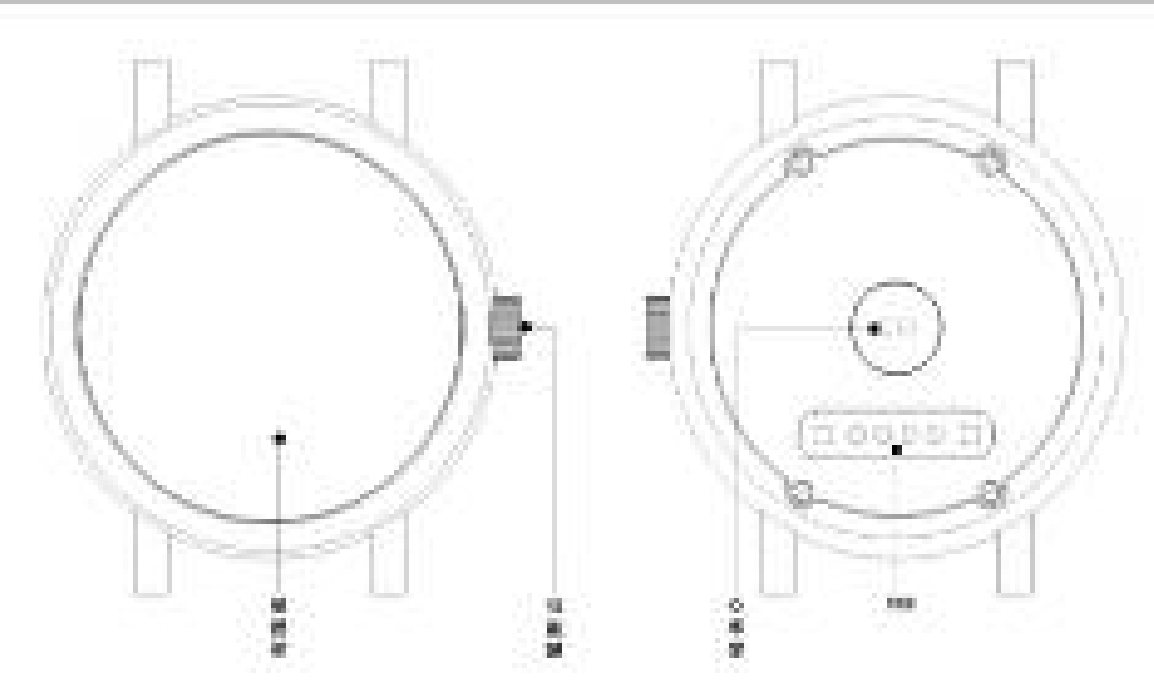
1. Safe instructions and main precautions
1.1 The company reserves the right to revised the manual without any
prior notice.
1.2 Please charge more than 2 hours before first using.
2. Product Introduction
2.1 Introduction
Power button: Turn on/off, Wake up, Shut down, Back;
USB:Charging and data function;
Touch screen: capacitive touch screen, the function can be
operationed in capacitive touch screen.
Heart rate monitor windows: check heart rate
2.2 Enter Quickly
After turn on, finger drag left enter the next menu, drag right to
return back the menu; Finger drag from the top to down, enter into the
notification bar, from the bottom to top, back to the main menu. Drag
distance need drag over half of the screen, if drag too short, will be
mistaken for a click. The function icon can be place the position freely
according to your ideas, click ok to sure.
2.3 Using the Clock screen
Power button

While using the Watch, press the Power button to open the Clock screen.
Then click the central of screen to change clock type.
、
Setup ways:
method 1: turn on,on the Clock screen,click the central of screen
to change clock type.,there are 6 types can be selected.
method 2: turn on,enter the menu, settings--Clock—Clock type
menu --Unlock type selection.
2.4 Theme Settings
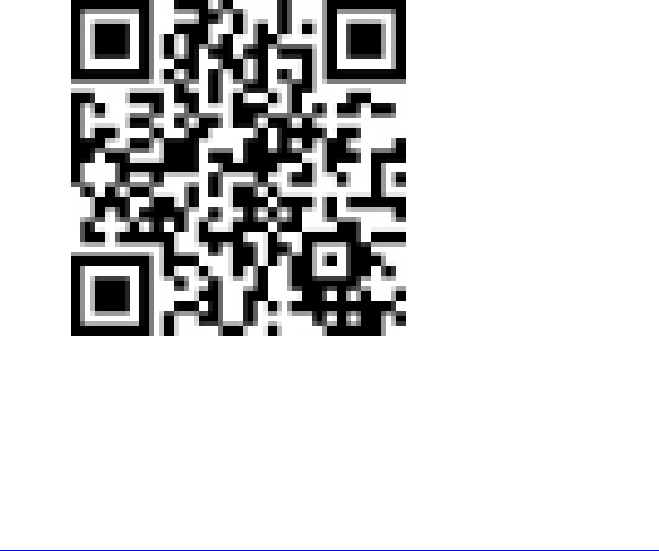
Setting Method:
Go into the smart watch menu: themes-theme Settings-select your
theme
3. Operation Quickly
3.1 Download the synchronous software
Methods 1 、turn on the menu of watches - enter into QR
Codes directory, using mobile phone QR code scanning software scan
the QR code on the watch.。
Methods 2、Using mobile phone scans below QR code to download
(Synchronous Bluetooth software)
Method 3, using mobile browser, enter the following URL to download
http://www.fundo.cc/other/download/FunDoWear/
After download, according the prompts to install the application.
This Program only support synchronization between watch and smart
phone, will not charge mobile phone network traffic.
If you have downloaded relevant software from other website, please
check the software version, please use the latest version of the
synchronization software, to ensure the normal use of function. If software
version has upgraded, please update synchronization software.
3.2 Installation and use synchronization software
Android application software installation::
On smart phone, according to the normal android software
installation, when installation complete, can be stored into the phone
memory or synchronization assistant software installation can be used.
Android applications use method: ( installed software already)
(Smartphone)Enter the Settings --auxiliary Settings--Bluetooth
notice (services) click enter, enable the service.(when start using, there
will be a warning, please select "ok") software can be automatically run in
the background, synchronizing function can be used .as following:
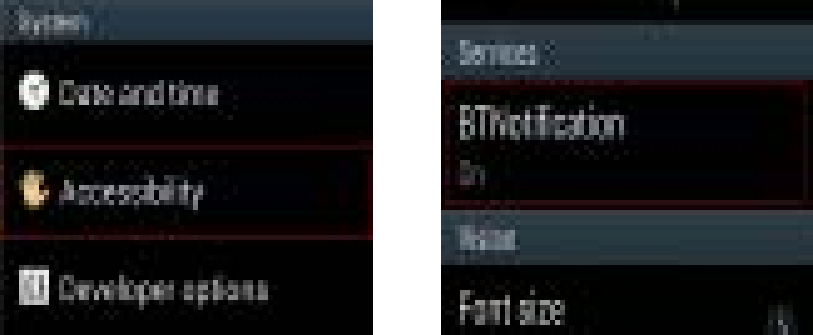
Click on the bluetooth notice, choose "notification service", in the
"notice”, choose to push personal application or system application you
need; Telephone service function, including text messages and
telephone;Looking for watch。
Note: when you use the back-end to clean up or close the
back-end application software, please do not close this bluetooth
notification service, if closed, sync will influence the watch with a mobile
phone.
3.3 Bluetooth connectivity and synchronization function
3.3.1 from the mobile phone to connect Watch
Enter Mobile phone settings - turn on bluetooth - search equipment,
when find ES001, click choose matching, and select "yes" on the watch,
matching success, when there is a phone book request, please click "ok",
it is better choose "next time no longer prompt" at the same time,
convenient for next time connection, the phone book will sync directly, not
prompt again.
Note: If has installed a synchronization software, pls also turn on
this synchronization software on mobile phone in auxiliary function, after
connection, within 2-5 seconds, the mobile phone terminal will show the
bluetooth connected; on smart watch at the same time,will prompts you
automatic synchronization cellphone time, it indicates that the
synchronization function is enabled.When mobile phone have a new
message coming , will synchronization to smart watches in timely.
3.3.2 From the smart watch to connect mobile phone
On the smart watch, select the Bluetooth dialer - click to search
bluetooth device - find your Smartphone (such as Samsung 9500) - click
connection; the continue process operation as 3.3.1
Note: At the same time,the mobile phone need turn on the bluetooth and
allow to be searched by around bluetooth products.
3.4 Function menu description
3.4.1 Message
mobile phones synchronous message or smart watch message.
3.4.2 Bluetooth
Set up the state of the Bluetooth, turn on or off.
3.4.3 Call Records
After connecting the bluetooth, you can view your call status of the
near term。
3.4.4 Bluetooth Dialer
From the watches to connect the mobile phone for matching;
3.4.5 Remote Notification
Synchronous Show the message from mobile phone terminal ,
such as: QQ, WeChat, messages, time, Twitter, Facebook etc.;
3.4.6 Remote Take Photos
Controlling from the watch,using mobile phone camera take
pictures;Need turn on the android mobile phone's camera advance.
3.4.7 Anti-lost
Watch looking for mobile phone or mobile phone looking for
watch. Two-way anti lost;
3.4.8 Setup
Note: In the phone setting, you can set the clock type and
theme;In the security Settings, the default security code: 1122
3.4.9 Pedometer
In pedometer Settings, drag to left, you can see steps and burn
calories, speed, mileage etc. movement information;
In the process of movement, if want to go back to the main menu,
and don't want to stop step function, please press the power
button.pedometer function will continue to run in the background. Motion
synchronization data, please see the behind dynamic capabilities.
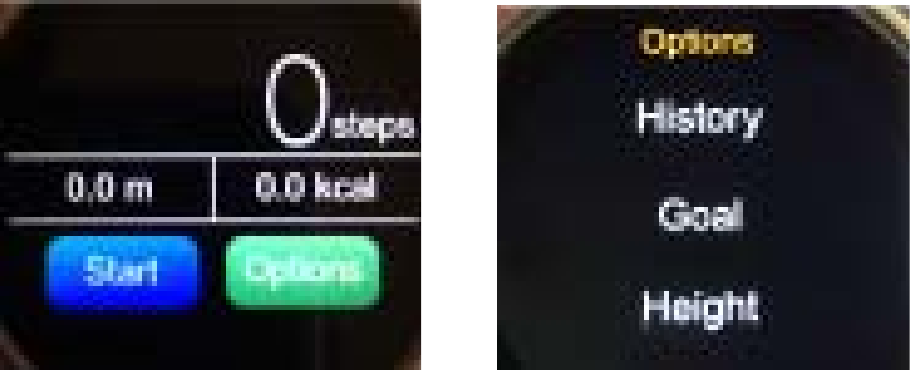
3.4.10 Sleep Monitoring
According to your sleep time to show the quality of your sleep.
3.4.11 Sedentary Remind
Can set up the time, remind you need to take exercise; It is
recommended that one time at least per hour;
3.4.12 QR code
Scan the QR code, can download the synchronization software,
if have the new version software to upgrade, please contact with our
company, we will provided the new download address; Please do not use
WeChat or QQ ,or others browser scanning and download.
3.4.13 Intelligent search
Searching for the relevant information on the watch
3.4.14 Clock
3.4.15 Calendar
3.4.16 Calculator
3.4.17 Profiles
3.4.18 Music Player
Can play music on mobile phone music connected Bluetooth;
3.4.19 Theme, as shown in the theme Settings
4. Precautions for use
4.1 Please charge fully before use, charging time need 1-2 hours.
4.2 Charge line can use android Smartphone charge line and
authentic charger; Or use the standard configuration accessories;
4.3 Bluetooth disconnect if exceeds the distance, after using two-way
anti-lost,if do not reconnect again,it cannot use the search
function;
4.4 Using bluetooth,it will be disconnect occasionally, please
reconnect(if over 5 minutes not connected, need
connect manually);When connection, please pay attention to
choose agree with the phone book synchronous; Otherwise, it will
not be able to show the calls from phone book;
4.5 Music function, because of there are different android mobile
phone, some will show the name of the song ,some mobile phone
is can not show the name of the song, this is normal.;
5. movement data synchronization function
5.1 Sport data storage and sharing
5.1.1 Registered ID and login dynamic server, to accurate accounting
sport data and give you the correct guidance,pls set your
parameters, including height, weight, age.
5.1.2 Connect Smart Watch and mobile phone bluetooth, and
connect the bluetooth synchronization software;Same as above
5.1.3 After do exercise, click the "reset" data on the watch, can
store multiple data
5.1.4 In the mobile phone, use dynamic software synchronous

data,synchronization data to back-end to share and store.Back-end
will record your movement process and data。
5.1.5 Please reference the function and use introduction on the
website about the other function and new features for the dynamic
movement software.
5.1.6 Dynamic service website:www.fundo.cc
6. Common Troubleshooting Guides
If have any problems when using the smart watch, please refer to the
Following terms and conditions. If the problem still exists, please
contact
the dealer or the designated maintenance personnel.
6.1 Can not turn on
Press the power button too short, please press over 3 seconds.
Battery Power too low, please charge.
6.2 Shut down automatic
Battery Power too low, please charge.
6.3 Using time is very short
Not fully battery power, please make sure Charging
enough time(minimum 2 hours).
Use the SIM card, but the signal is very poor, lead to cell phone
use big current.
6.4 can't normal charge
Check whether the battery is available, the performance of the
battery will reduce after a few years.
Check the charger is working correctly, change the new charger
to try
Check the connect USB charging line interface , try again.
6.5 Dynamic data can't sync, because of not log in the
back-end,movement data can't save in the back-end,please
register and log in.
FCC Statement
This equipment has been tested and found to comply with the limits for a Class B digital device,
pursuant to Part 15 of the FCC Rules. These limits are designed to provide reasonable
protection against harmful interference in a residential installation. This equipment generates
uses and can radiate radio frequency energy and, if not installed and used in accordance with
the instructions, may cause harmful interference to radio communications. However, there is
no guarantee that interference will not occur in a particular installation. If this equipment does
cause harmful interference to radio or television reception, which can be determined by turning
the equipment off and on, the user is encouraged to try to correct the interference by one or
more of the following measures:
-- Reorient or relocate the receiving antenna.
-- Increase the separation between the equipment and receiver.
-- Connect the equipment into an outlet on a circuit different from that to which the receiver is
connected.
-- Consult the dealer or an experienced radio/TV technician for help.
This device complies with part 15 of the FCC Rules. Operation is subject to the following two
conditions:(1) This device may not cause harmful interference, and (2) this device must accept
any interference received, including interference that may cause undesired operation.
Changes or modifications not expressly approved by the party responsible for compliance
could void the user's authority to operate the equipment.
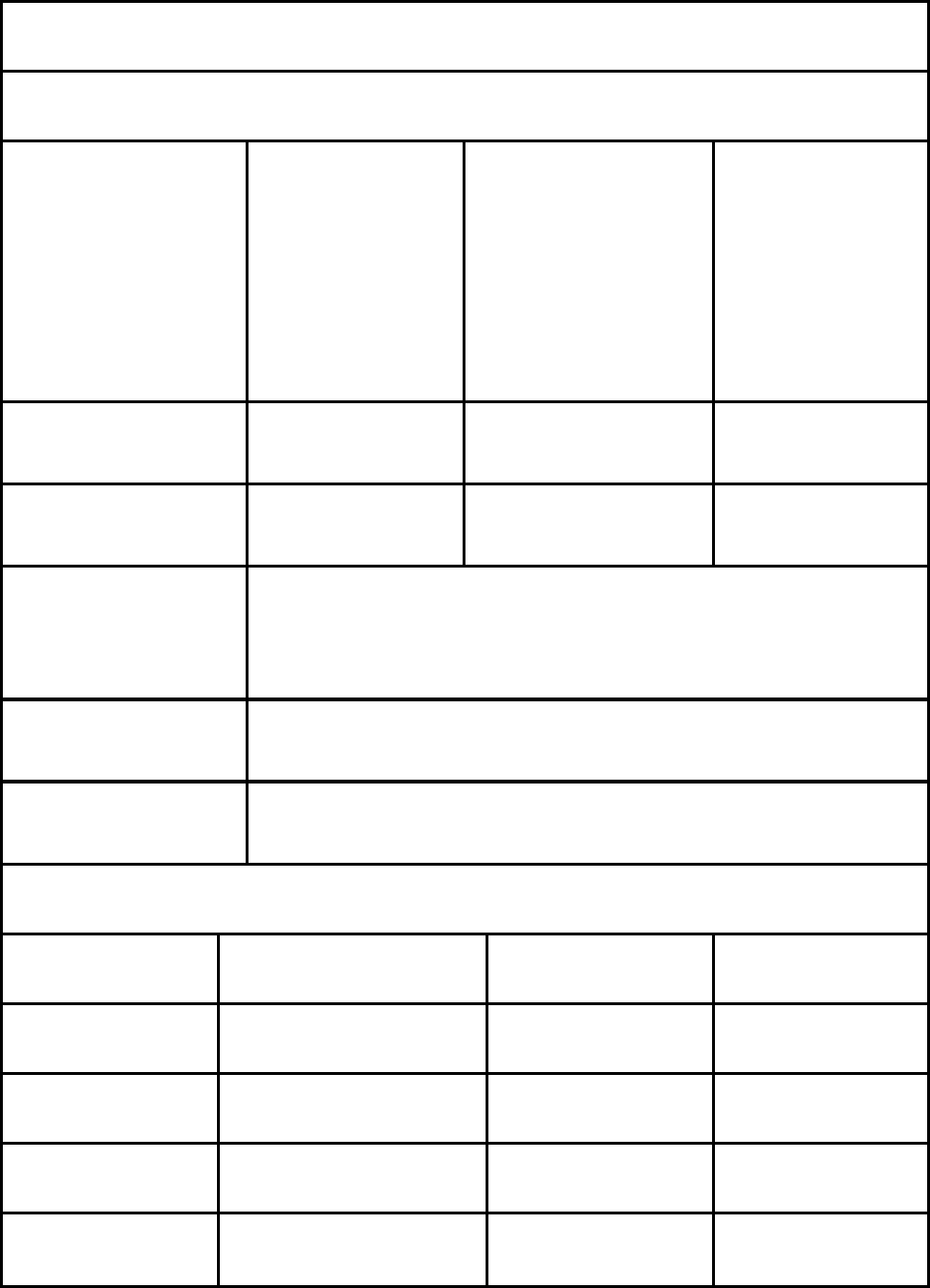
Warranty Card
Customer Information
Model
Selling
company
(signatur
e)
Customer
Name Phone NO.
Sales Tel Purchase
Date
Product
code
Customer
Address
Sale
Address
Summary
Date Symptoms Servicing Remark