F5CS FWIN232PLUS TABLET PC User Manual 10 inch user manual 1
F5CS LTD TABLET PC 10 inch user manual 1
F5CS >
User manual

User Manual
TABLET PCTABLET PC
Model: FWIN232 PlusModel: FWIN232 Plus
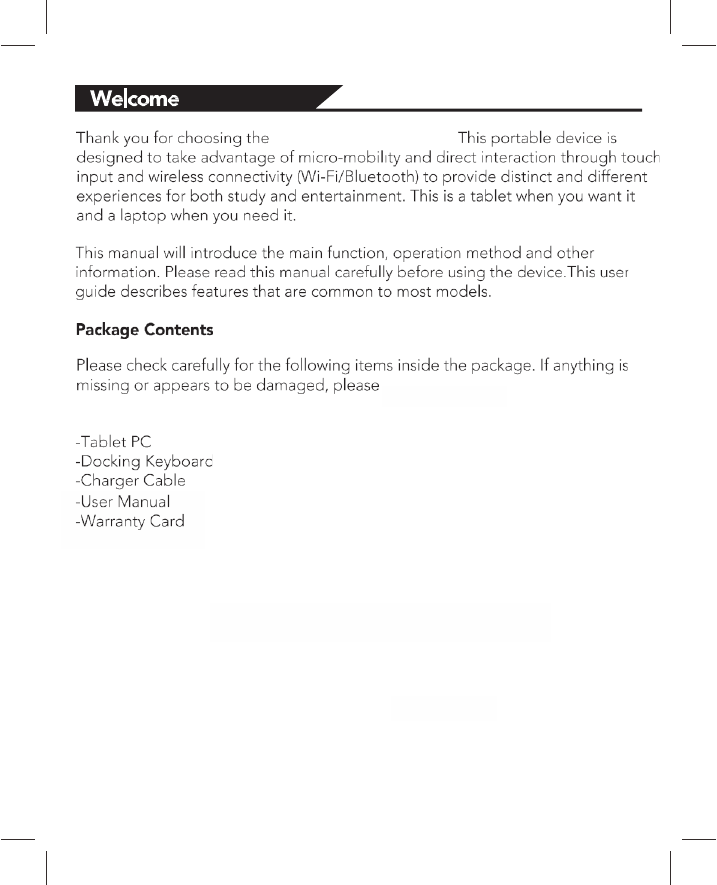
Fusion5 Windows tablet.
(Optional)
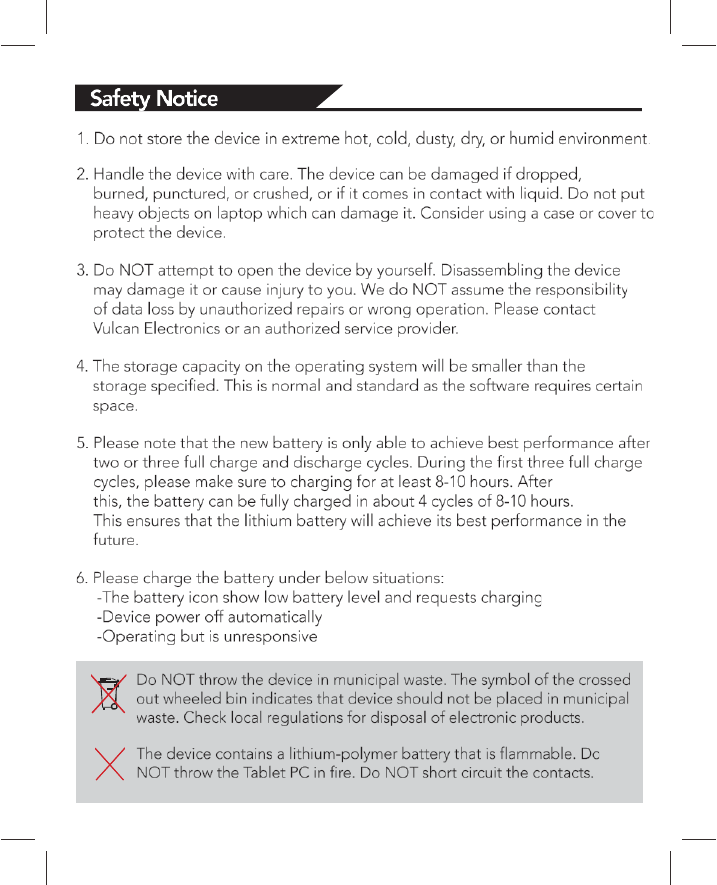
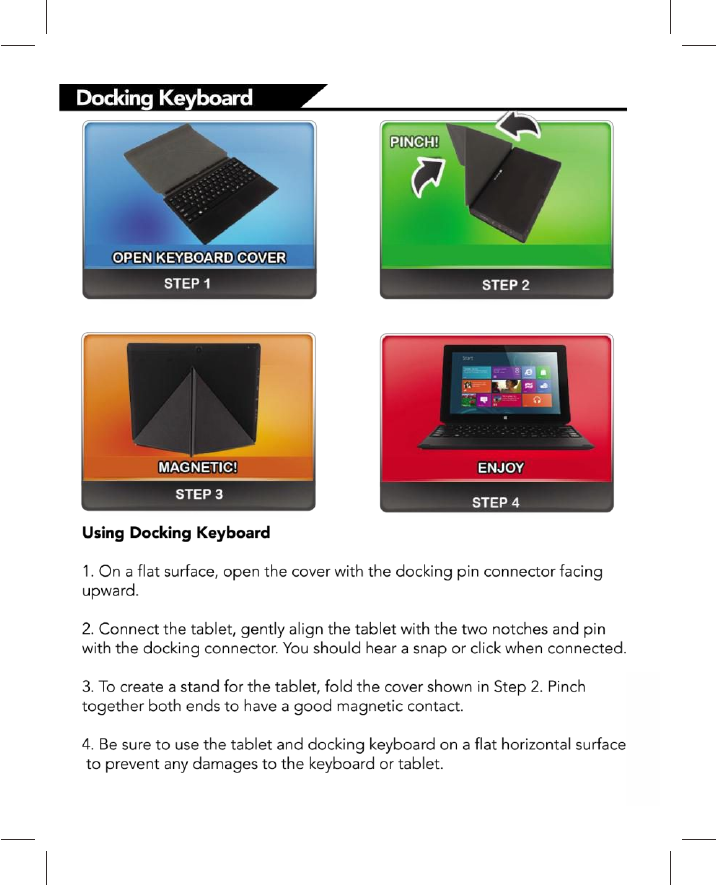
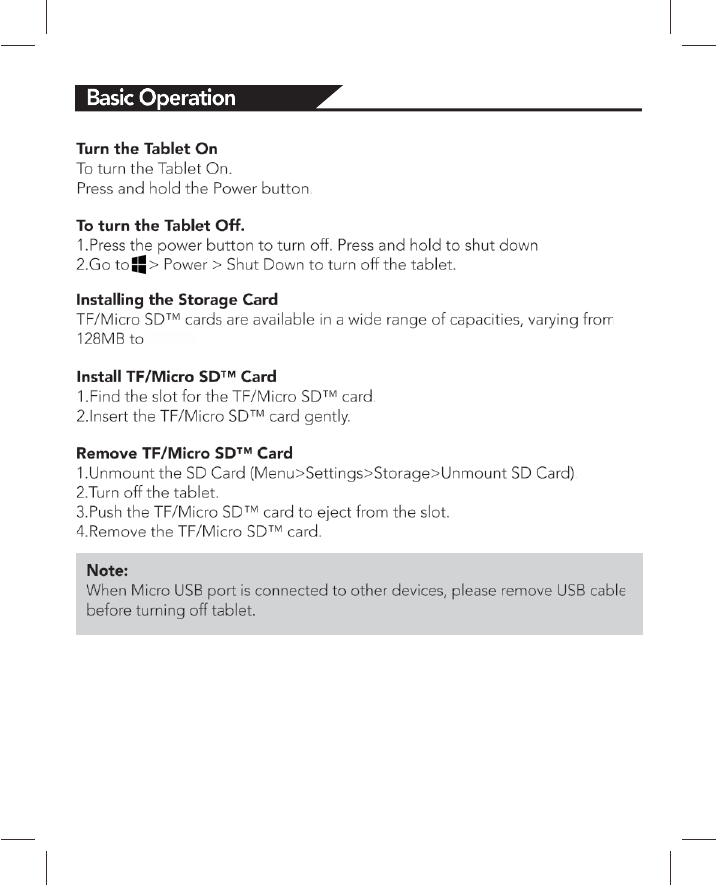
128GB
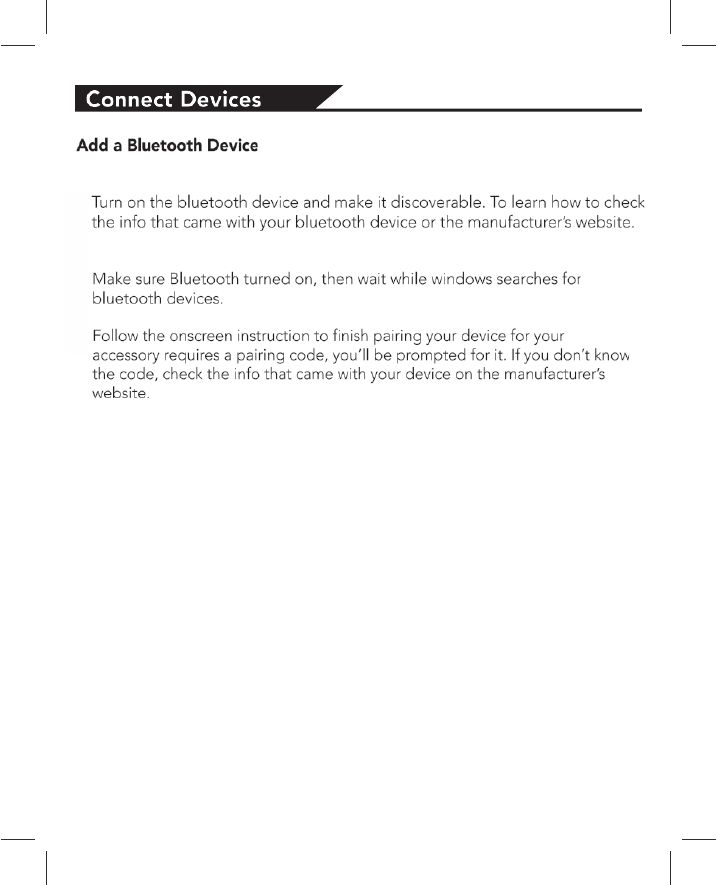
1.
2.
3.
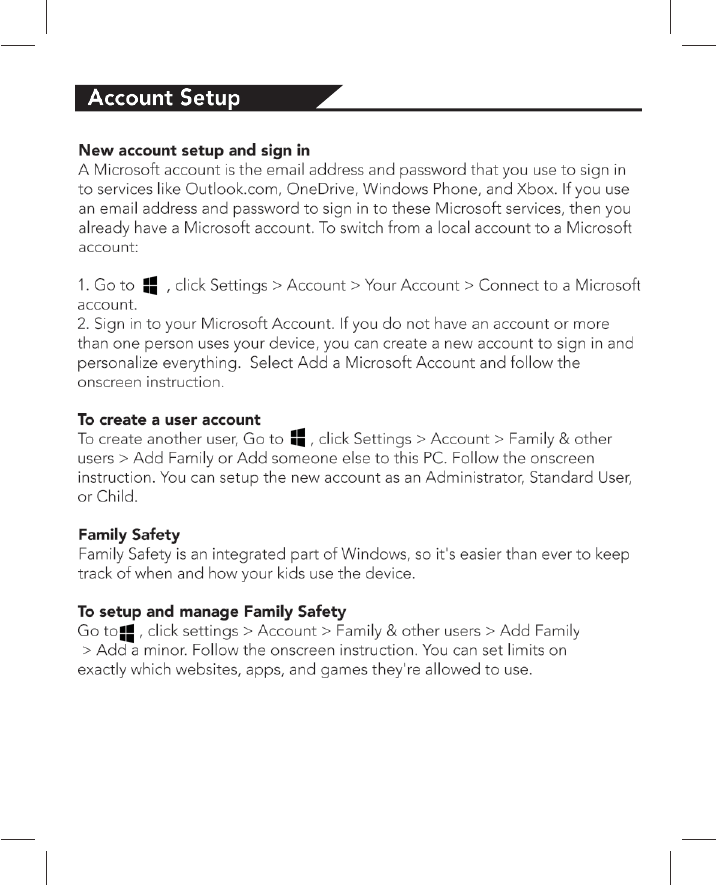
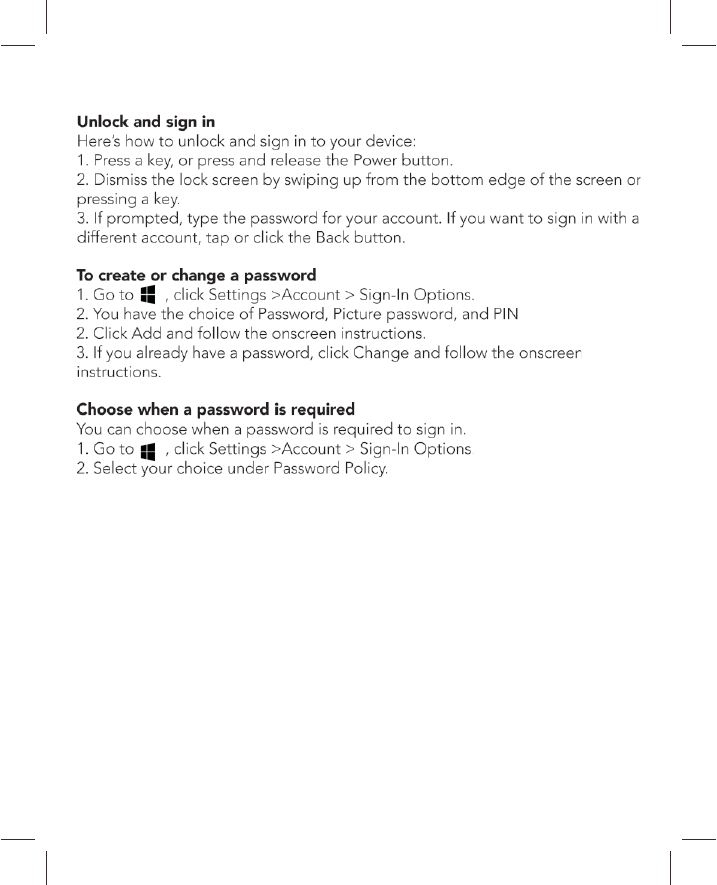
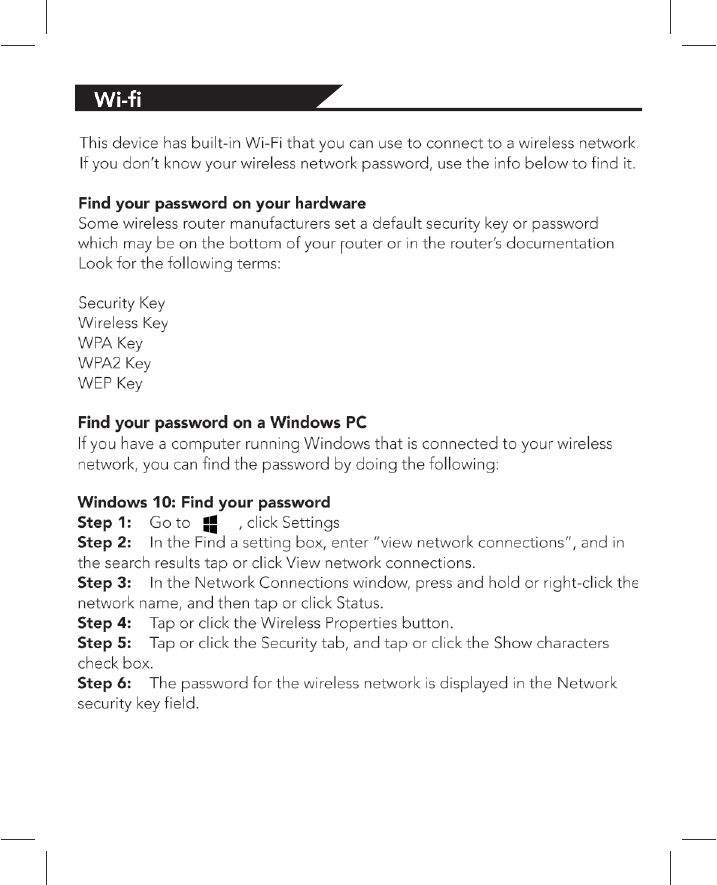
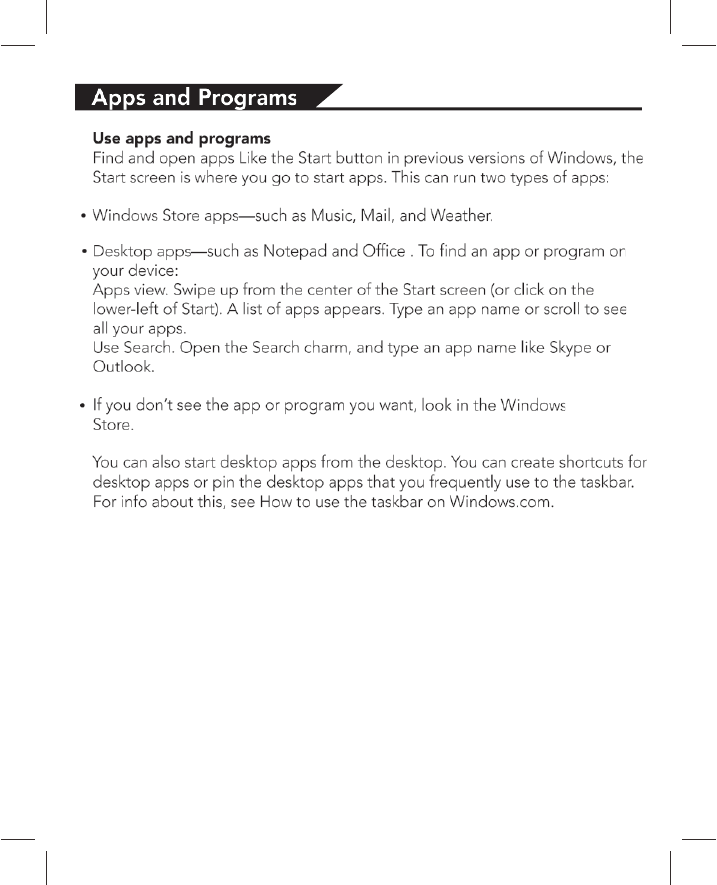
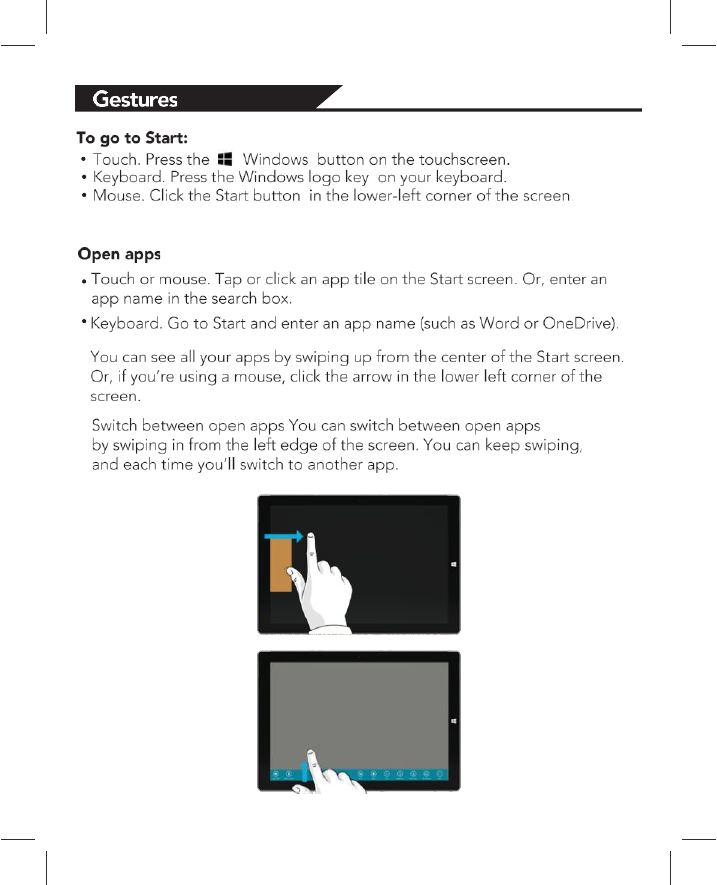
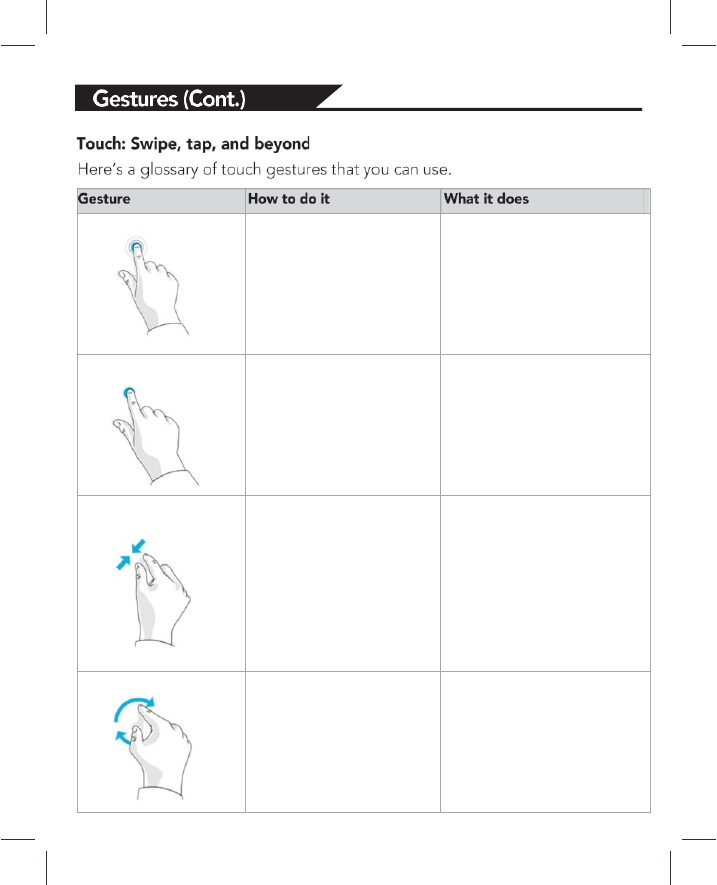
Tap Tap once on an item. Opens, selects, or activates
whatever you tap. Similar to
clicking with a mouse.
Tap and hold Press your finger down
and hold for about a
second.
Shows info to help you
learn more about an item
or opens a menu specific
to what you're doing. Only
works for some items.
Similar to right-clicking
with a mouse.
Pinch or stretch Touch the screen or an
item with two or more
fingers, and then move
the fingers toward each
other (pinch) or away
from each other (stretch).
Zooms in or out, like with
a website, map, or picture.
Rotate Put two or more fingers
on an item and then turn
your hand.
Rotates items in the
direction you turn your
hand. Only some items
can be rotated.
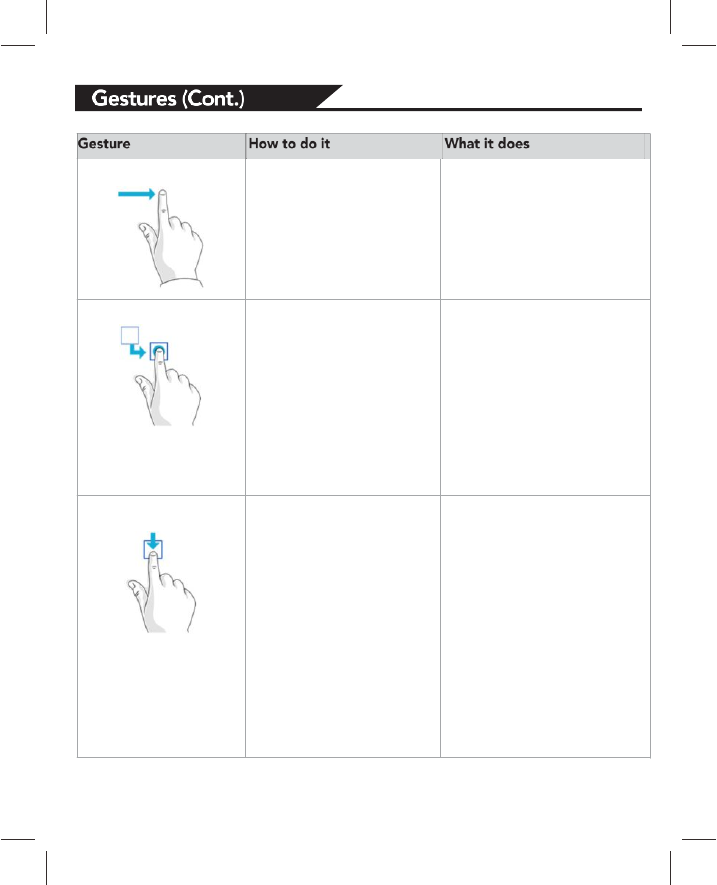
Slide to scroll Drag your finger on the
screen.
Scrolls through what’s on
the screen. Similar to
scrolling with a mouse.
Slide to rearrange Press and briefly drag an
item in the direction
opposite the way the
page scrolls, then move
it wherever you want.
(For example, if you
would scroll left or right,
drag the item up or
down.) When you've
moved the item to the
new location, let it go.
Moves an item. Similar to
dragging with a mouse.
Swipe to select Swipe an item with a
short, quick movement in
the direction opposite
the way the page scrolls.
For example:
* If the page scrolls left
or right, swipe the item
up or down to select it.
* If the page scrolls up or
down, swipe the item left
or right to select it.
Selects an item, and often
brings up app commands.
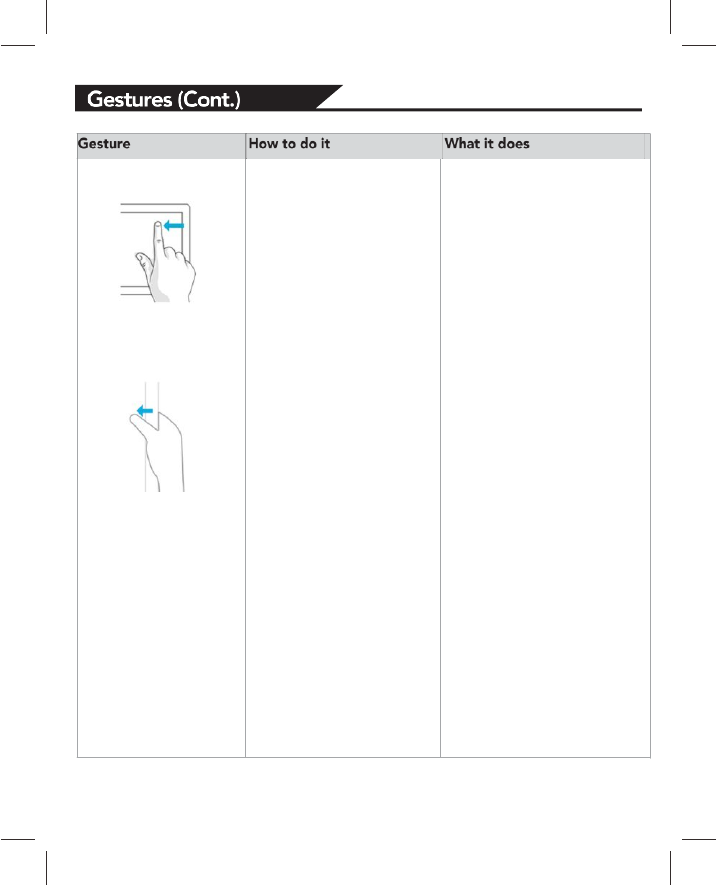
Swipe from edge Starting on the edge,
either swipe your finger
quickly or slide across
the screen without lifting
your finger.
* Open the charms (Search,
Share, Start, Devices,
Settings). Swipe in from the
right edge.Open a recently
used app. Swipe in from the
left edge. Keep swiping to
switch between all of your
recently used apps.
* Open another app at the
same time. Slide in from the
left edge without lifting your
finger and drag the app until
a divider appears. Then
move the app where you
want it, and slide the divider
to adjust the app size.
* See a list of recently used
apps. Slide in from the left
edge without lifting your
finger, and then push the
app back toward the left
edge.
* Show commands for the
current apps, like New and
Refresh. Swipe in from the
top or bottom edge.
* Close an app. Slide down
from the top edge without
lifting your finger, and then
drag the app to the bottom
of the screen.
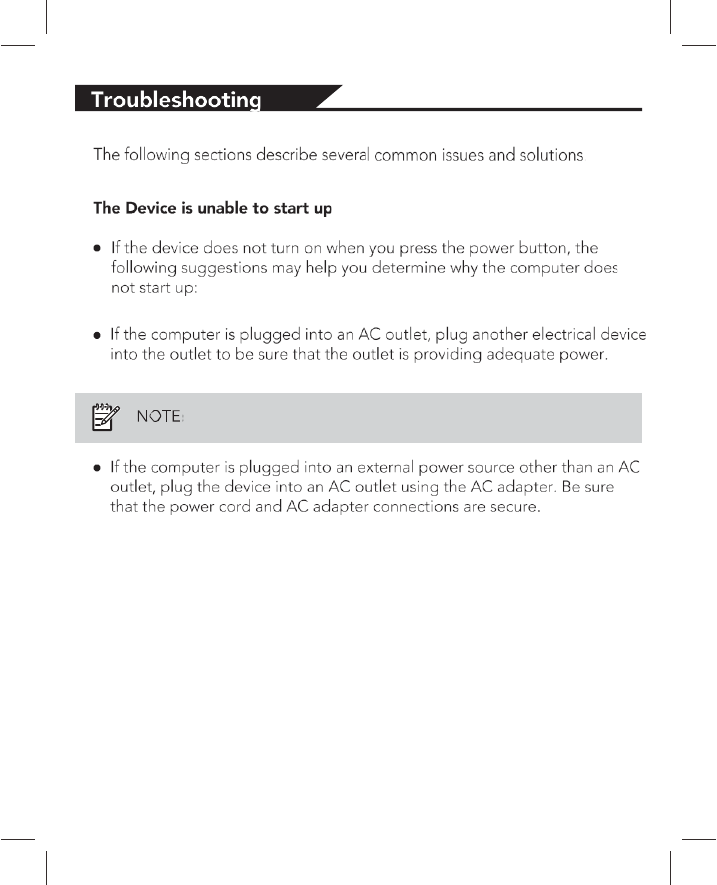
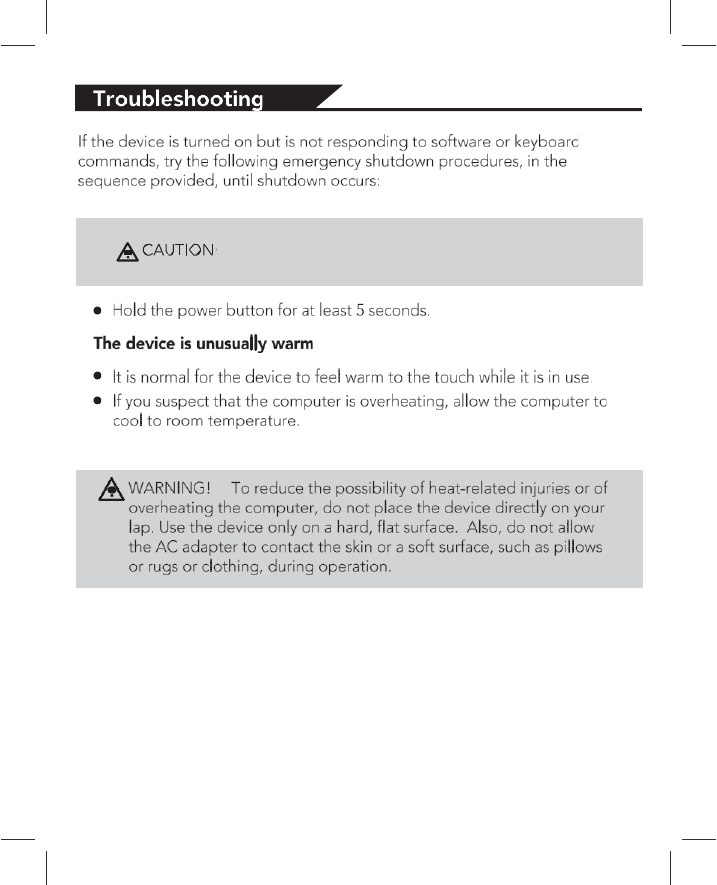
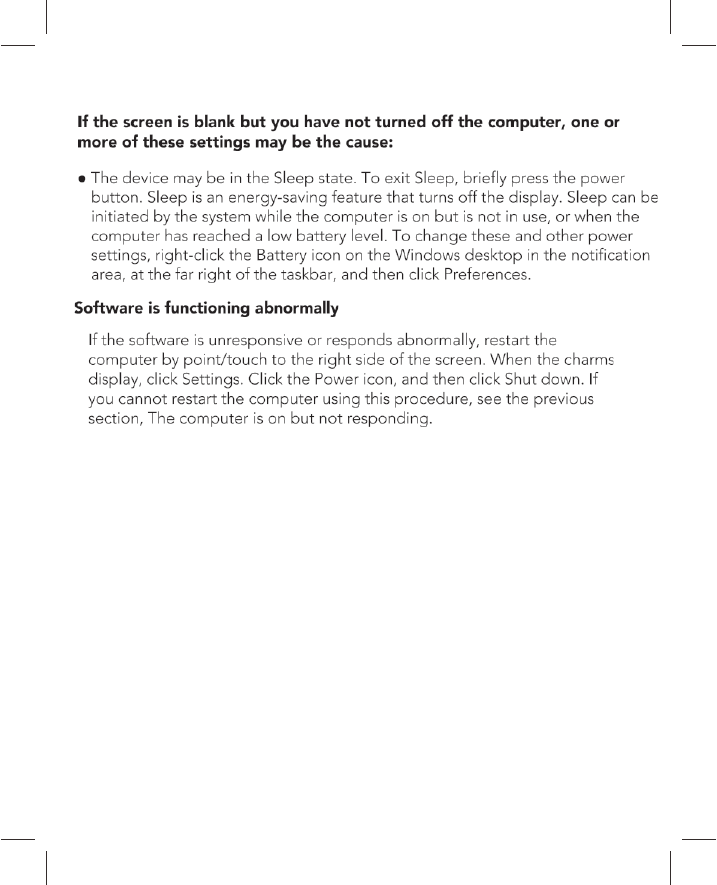
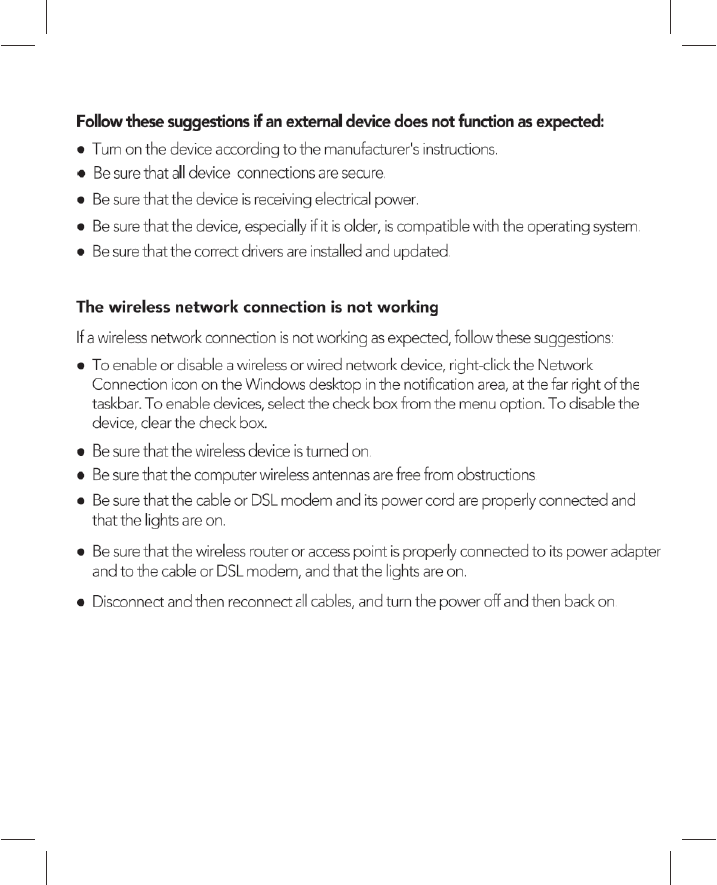
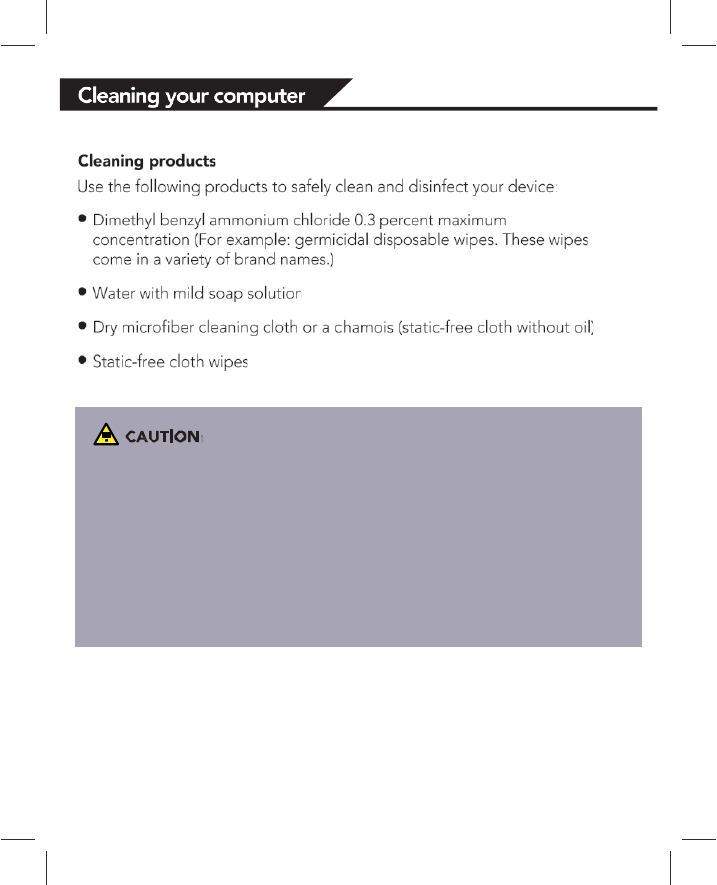
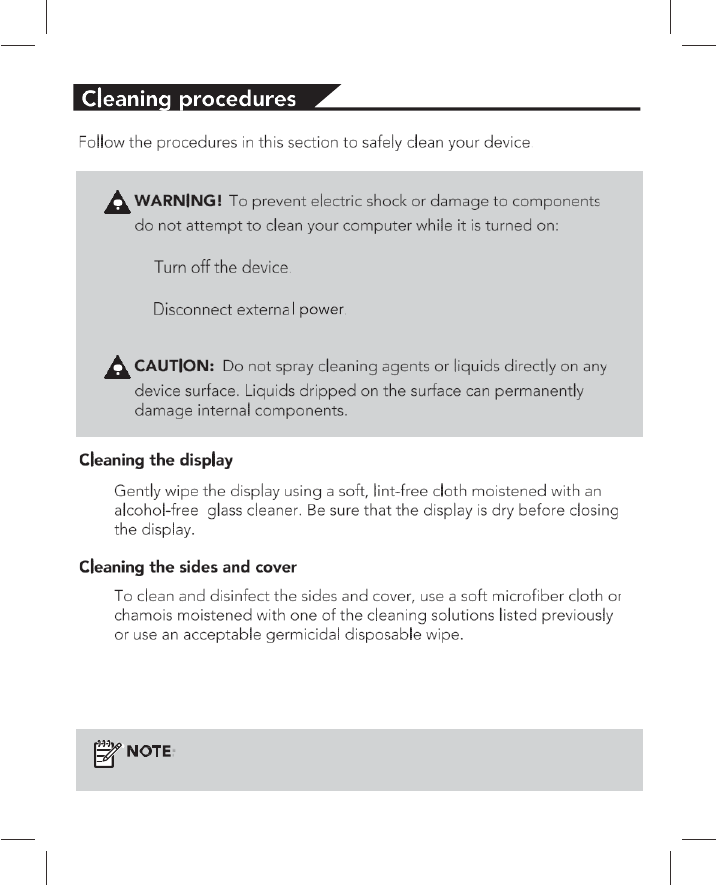
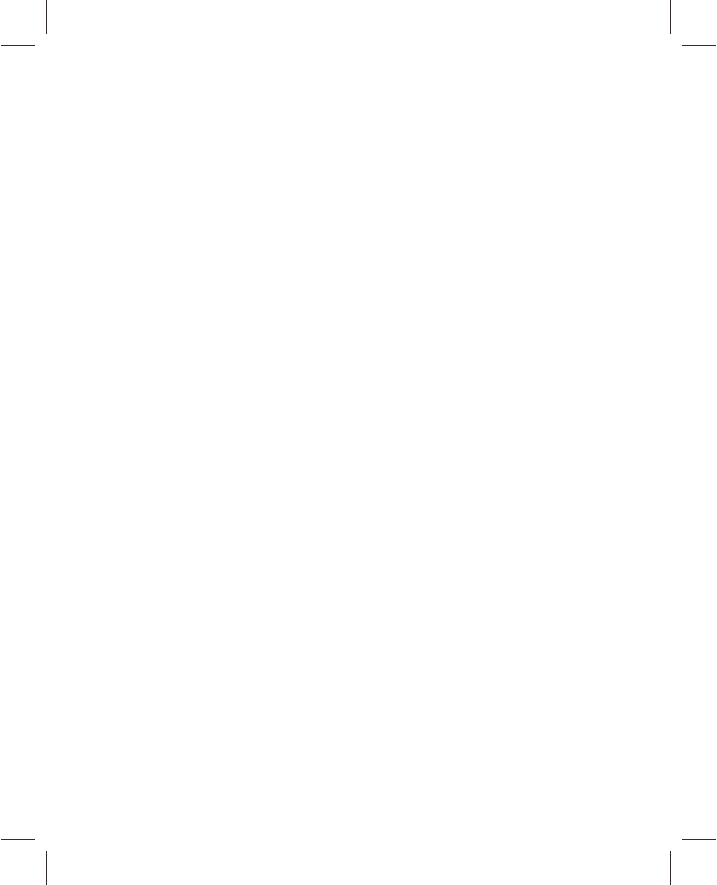
FCC StatementFCC Statement
This equipment has been tested and found to comply with the limits for a Class B digital device,
pursuant to part 15 of the FCC Rules. These limits are designed to provide reasonable protection
against harmful interference in a residential installation. This equipment generates, uses and can
radiate radio frequency energy and, if not installed and used in accordance with the instructions,
may cause harmful interference to radio communications. However, there is no guarantee that
interference will not occur in a particular installation. If this equipment does cause harmful
interference to radio or television reception, which can be determined by turning the equipment
off and on, the user is encouraged to try to correct the interference by one or more of the
following measures:
--- Reorient or relocate the receiving antenna.
--- Increase the separation between the equipment and receiver.
--- Connect the equipment into an outlet on a circuit different from that to which the receiver is
connected.
--- Consult the dealer or an experienced radio/TV technician for help.
Caution: Any changes or modifications to this device not explicitly approved by manufacturer
could void your authority to operate this equipment.
This device complies with part 15 of the FCC Rules. Operation is subject to the following two
conditions: (1) This device may not cause harmful interference, and (2) this device must accept
any interference received, including interference that may cause undesired operation.
RF Exposure InformationRF Exposure Information
The device has been evaluated to meet general RF exposure requirement. The device can be
used in portable exposure condition without restriction.