FLIR Systems FLIRT5590 Infrared Camera User Manual Part 1
FLIR Systems AB Infrared Camera Part 1
Contents
- 1. User Manual Part 1
- 2. User Manual Part 2
- 3. User Manual Part 4
- 4. User Manual Part 3
User Manual Part 1
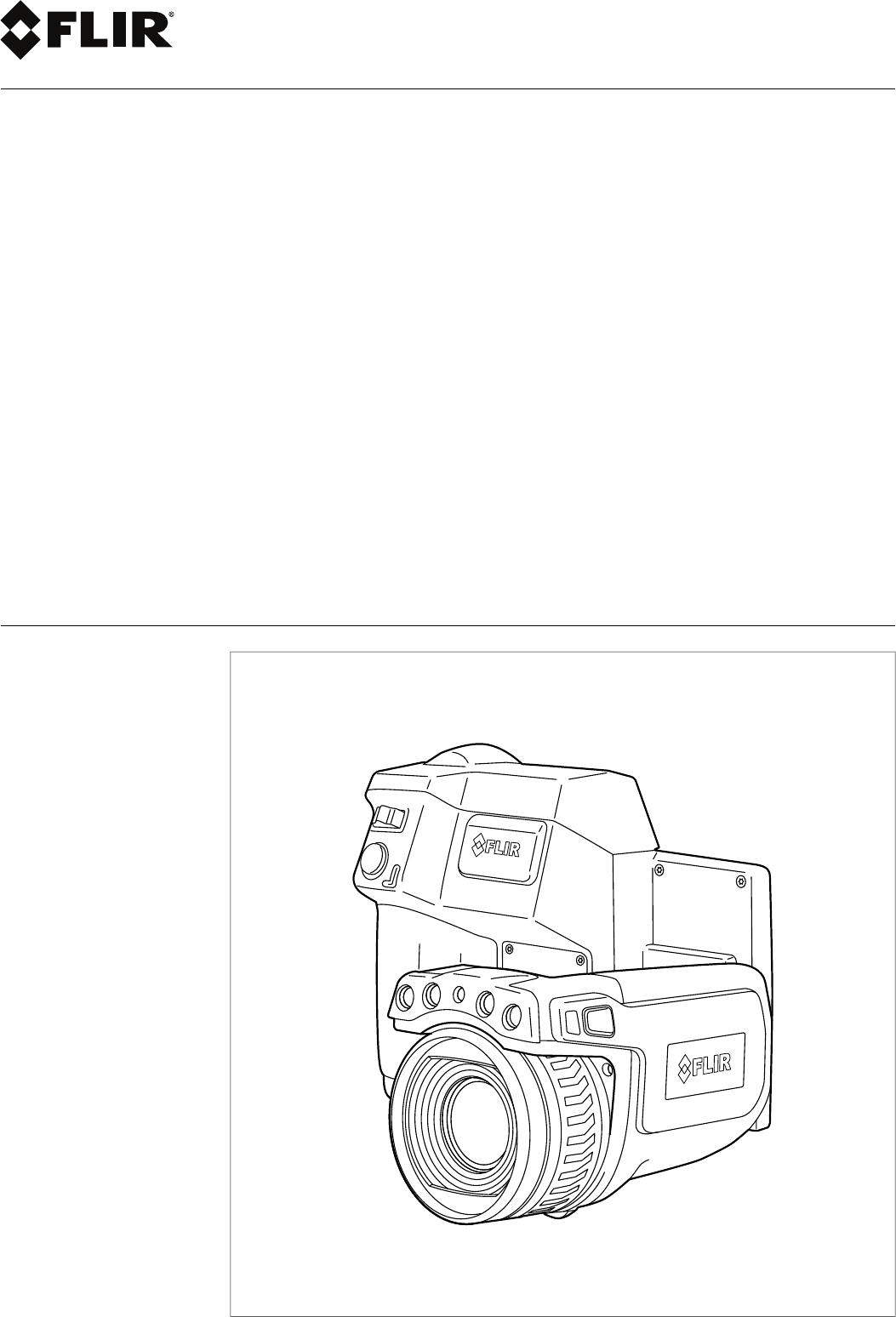
User’s manual
FLIR T6xx series
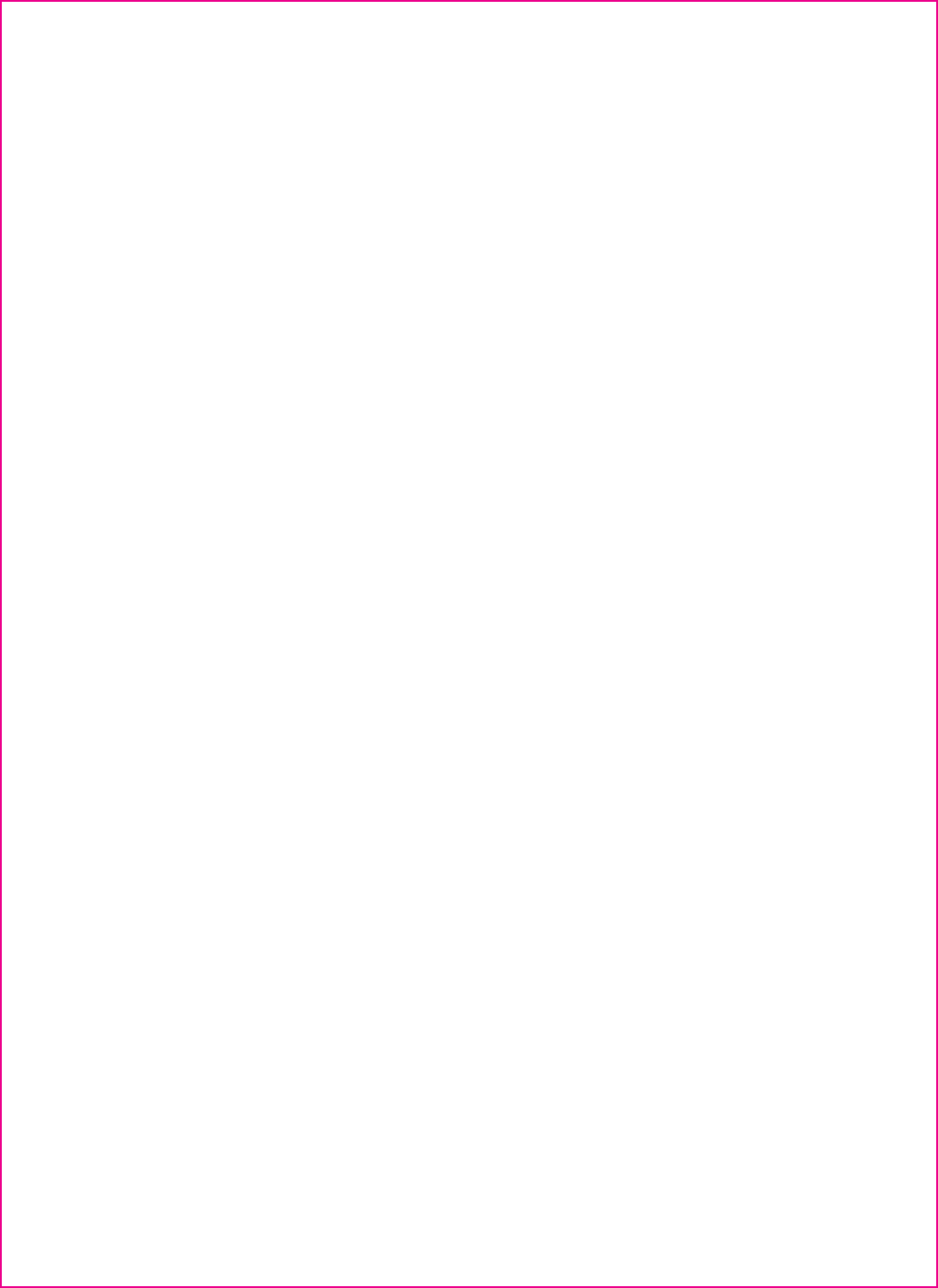
Important note
Before operating the device, you must read, understand, and follow all instructions, warnings, cautions, and legal disclaimers.
Důležitá poznámka
Před použitím zařízení si přečtěte veškeré pokyny, upozornění, varování a vyvázání se ze záruky, ujistěte se, že jim rozumíte, a řiďte
se jimi.
Vigtig meddelelse
Før du betjener enheden, skal du du læse, forstå og følge alle anvisninger, advarsler, sikkerhedsforanstaltninger og
ansvarsfraskrivelser.
Wichtiger Hinweis
Bevor Sie das Gerät in Betrieb nehmen, lesen, verstehen und befolgen Sie unbedingt alle Anweisungen, Warnungen,
Vorsichtshinweise und Haftungsausschlüsse
Σημαντική σημείωση
Πριν από τη λειτουργία της συσκευής, πρέπει να διαβάσετε, να κατανοήσετε και να ακολουθήσετε όλες τις οδηγίες,
προειδοποιήσεις, προφυλάξεις και νομικές αποποιήσεις.
Nota importante
Antes de usar el dispositivo, debe leer, comprender y seguir toda la información sobre instrucciones, advertencias, precauciones y
renuncias de responsabilidad.
Tärkeä huomautus
Ennen laitteen käyttämistä on luettava ja ymmärrettävä kaikki ohjeet, vakavat varoitukset, varoitukset ja lakitiedotteet sekä
noudatettava niitä.
Remarque importante
Avant d'utiliser l'appareil, vous devez lire, comprendre et suivre l'ensemble des instructions, avertissements, mises en garde et
clauses légales de non-responsabilité.
Fontos megjegyzés
Az eszköz használata előtt figyelmesen olvassa el és tartsa be az összes utasítást, figyelmeztetést, óvintézkedést és jogi
nyilatkozatot.
Nota importante
Prima di utilizzare il dispositivo, è importante leggere, capire e seguire tutte le istruzioni, avvertenze, precauzioni ed esclusioni di
responsabilità legali.
重要な注意
デバイスをご使用になる前に、あらゆる指示、警告、注意事項、および免責条項をお読み頂き、その内容を理解して従ってくだ
さい。
중요한 참고 사항
장치를 작동하기 전에 반드시 다음의 사용 설명서와 경고,주의사항,법적 책임제한을 읽고 이해하며 따라야 합니다.
Viktig
Før du bruker enheten, må du lese, forstå og følge instruksjoner, advarsler og informasjon om ansvarsfraskrivelse.
Belangrijke opmerking
Zorg ervoor dat u, voordat u het apparaat gaat gebruiken, alle instructies, waarschuwingen en juridische informatie hebt
doorgelezen en begrepen, en dat u deze opvolgt en in acht neemt.
Ważna uwaga
Przed rozpoczęciem korzystania z urządzenia należy koniecznie zapoznać się z wszystkimi instrukcjami, ostrzeżeniami,
przestrogami i uwagami prawnymi. Należy zawsze postępować zgodnie z zaleceniami tam zawartymi.
Nota importante
Antes de utilizar o dispositivo, deverá proceder à leitura e compreensão de todos os avisos, precauções, instruções e isenções de
responsabilidade legal e assegurar-se do seu cumprimento.
Важное примечание
До того, как пользоваться устройством, вам необходимо прочитать и понять все предупреждения, предостережения и
юридические ограничения ответственности и следовать им.
Viktig information
Innan du använder enheten måste du läsa, förstå och följa alla anvisningar, varningar, försiktighetsåtgärder och
ansvarsfriskrivningar.
Önemli not
Cihazı çalıştırmadan önce tüm talimatları, uyarıları, ikazları ve yasal açıklamaları okumalı, anlamalı ve bunlara uymalısınız.
重要注意事项
在操作设备之前,您必须阅读、理解并遵循所有说明、警告、注意事项和法律免责声明。
重要注意事項
操作裝置之前,您務必閱讀、了解並遵循所有說明、警告、注意事項與法律免責聲明。
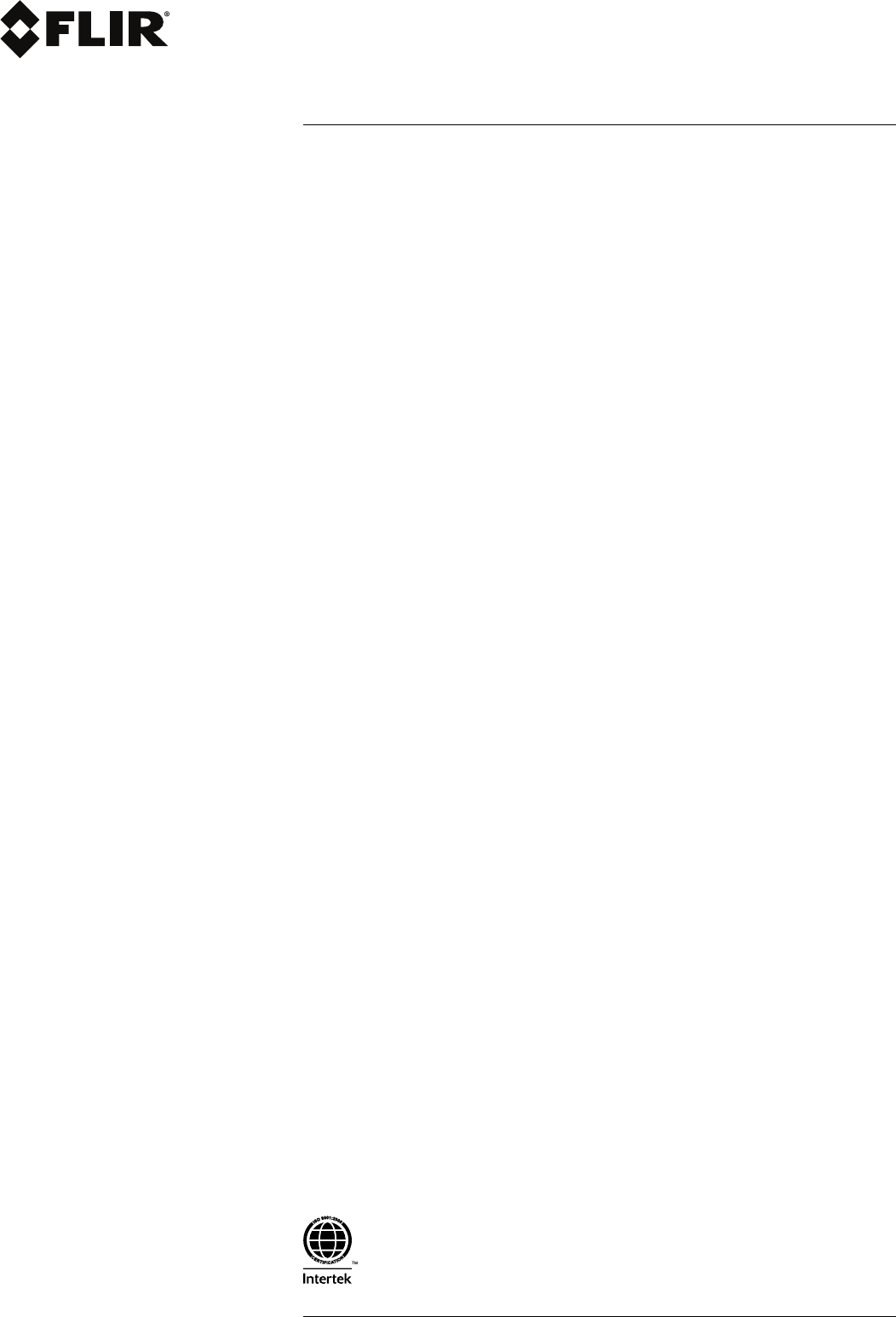
User’s manual
FLIR T6xx series
#T559880; r. AL/45866/46124; en-US v
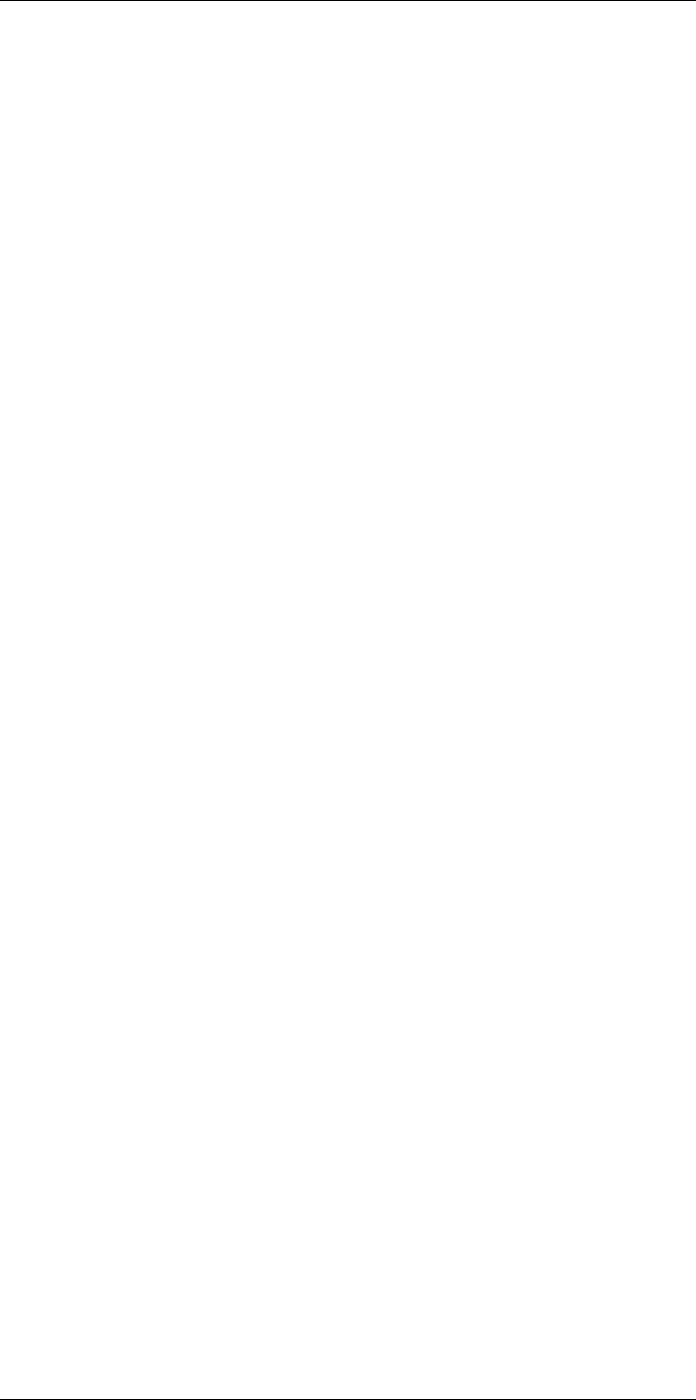
Table of contents
1 Disclaimers ......................................................................................1
1.1 Legal disclaimer .......................................................................1
1.2 Usage statistics ........................................................................ 1
1.3 Changes to registry ...................................................................1
1.4 U.S. Government Regulations......................................................1
1.5 Copyright ................................................................................1
1.6 Quality assurance .....................................................................1
1.7 Patents...................................................................................1
1.8 EULATerms ............................................................................1
1.9 EULATerms ............................................................................1
2 Safety information .............................................................................2
3 Notice to user ...................................................................................6
3.1 User-to-user forums ..................................................................6
3.2 Calibration...............................................................................6
3.3 Accuracy ................................................................................6
3.4 Disposal of electronic waste ........................................................6
3.5 Training ..................................................................................6
3.6 Documentation updates .............................................................6
3.7 Important note about this manual..................................................7
3.8 Note about authoritative versions..................................................7
4 Customer help ..................................................................................8
4.1 General ..................................................................................8
4.2 Submitting a question ................................................................8
4.3 Downloads..............................................................................8
5 Quick start guide ............................................................................. 10
5.1 Procedure............................................................................. 10
6 List of accessories and services ....................................................... 11
7 A note about ergonomics ................................................................. 13
7.1 General ................................................................................ 13
7.2 Figure .................................................................................. 13
8 Camera parts ..................................................................................14
8.1 View from the right .................................................................. 14
8.1.1 Figure........................................................................ 14
8.1.2 Explanation................................................................. 14
8.2 View from the left .................................................................... 15
8.2.1 Figure........................................................................ 15
8.2.2 Explanation................................................................. 15
8.3 View from the rear................................................................... 16
8.3.1 Figure........................................................................ 16
8.3.2 Explanation................................................................. 16
8.4 View from the bottom............................................................... 17
8.4.1 Figure........................................................................ 17
8.4.2 Explanation................................................................. 17
8.5 Battery condition LED indicator.................................................. 18
8.5.1 Figure........................................................................ 18
8.5.2 Explanation................................................................. 18
8.6 Power LED indicator ................................................................ 18
8.6.1 Figure........................................................................ 18
8.6.2 Explanation................................................................. 18
8.7 Laser pointer ......................................................................... 19
8.7.1 Figure........................................................................ 19
8.7.2 Laser warning label....................................................... 19
8.7.3 Laser rules and regulations ............................................ 19
#T559880; r. AL/45866/46124; en-US vii
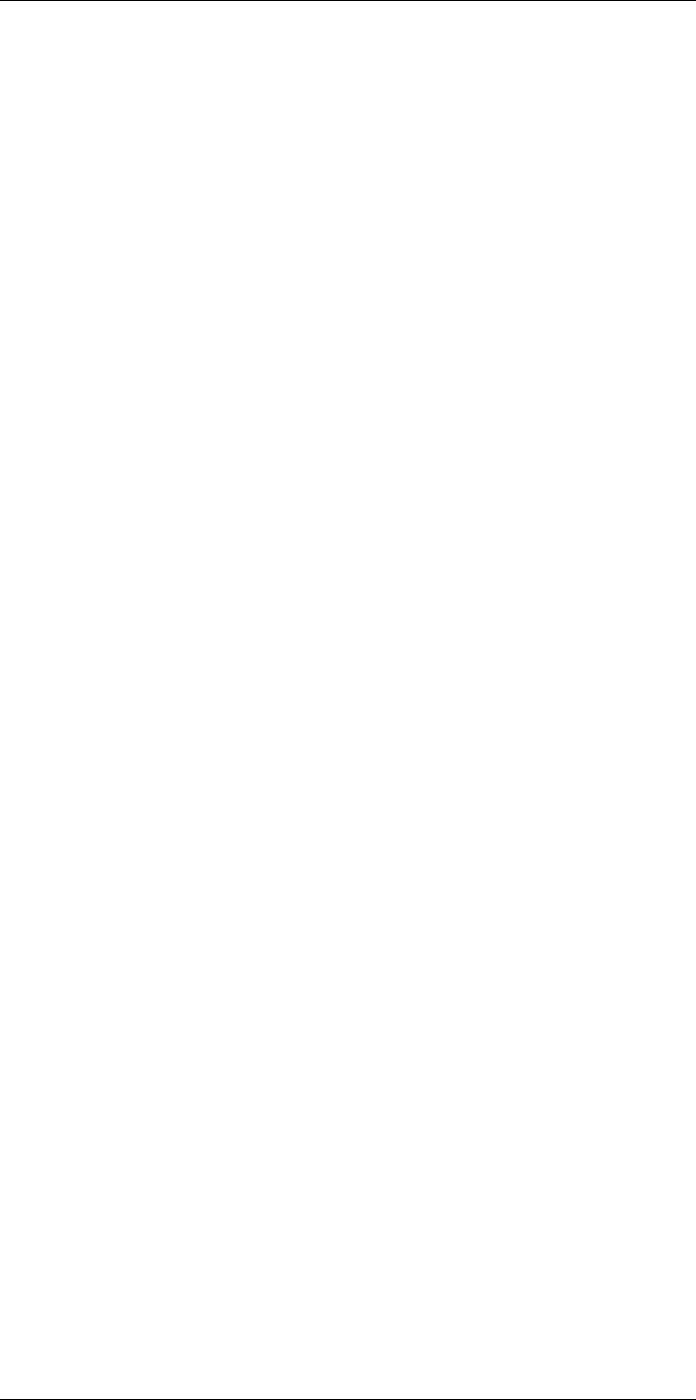
Table of contents
9 Screen elements ............................................................................. 20
9.1 Figure .................................................................................. 20
9.2 Explanation ........................................................................... 20
10 Navigating the menu system............................................................. 21
10.1 Figure .................................................................................. 21
10.2 Explanation ........................................................................... 21
11 Pairing Bluetooth devices................................................................. 22
11.1 General ................................................................................ 22
11.2 Procedure............................................................................. 22
12 Configuring Wi-Fi ............................................................................ 23
12.1 General ................................................................................ 23
12.2 Setting up a peer-to-peer connection (most common use) ............... 23
12.3 Connecting the camera to a wireless local area network (less
common use)......................................................................... 23
13 Handling the camera........................................................................ 24
13.1 Charging the battery................................................................ 24
13.1.1 Using the power supply to charge the battery ..................... 24
13.1.2 Using the stand-alone battery charger to charge the
battery....................................................................... 24
13.2 Turning on the camera ............................................................. 24
13.2.1 Procedure .................................................................. 24
13.3 Turning off the camera ............................................................. 24
13.3.1 Procedure .................................................................. 24
13.4 Adjusting the viewfinder’s dioptric correction ................................. 25
13.4.1 Figure........................................................................ 25
13.4.2 Procedure .................................................................. 25
13.5 Adjusting the angle of the lens ................................................... 26
13.5.1 Figure........................................................................ 26
13.6 Adjusting the infrared camera focus manually ............................... 26
13.6.1 Figure........................................................................ 26
13.6.2 Procedure .................................................................. 26
13.7 Autofocusing the infrared camera ............................................... 27
13.7.1 Figure........................................................................ 27
13.7.2 Procedure .................................................................. 27
13.8 Continuous autofocus .............................................................. 27
13.8.1 General...................................................................... 27
13.8.2 Procedure .................................................................. 27
13.9 Operating the laser pointer........................................................ 28
13.9.1 Figure........................................................................ 28
13.9.2 Procedure .................................................................. 28
13.10 Using the digital zoom function .................................................. 29
13.10.1 Figure........................................................................ 29
13.10.2 Procedure .................................................................. 29
13.11 Changing lenses..................................................................... 29
13.12 Calibrating the compass........................................................... 31
13.12.1 Procedure .................................................................. 31
13.13 Changing the viewfinder eyecup................................................. 31
13.14 Using the camera lamp as a flash ............................................... 33
13.14.1 General...................................................................... 33
13.14.2 Procedure .................................................................. 33
14 Working with images........................................................................ 34
14.1 Saving an image..................................................................... 34
14.1.1 General...................................................................... 34
14.1.2 About UltraMax............................................................ 34
14.1.3 Image capacity ............................................................ 34
#T559880; r. AL/45866/46124; en-US viii
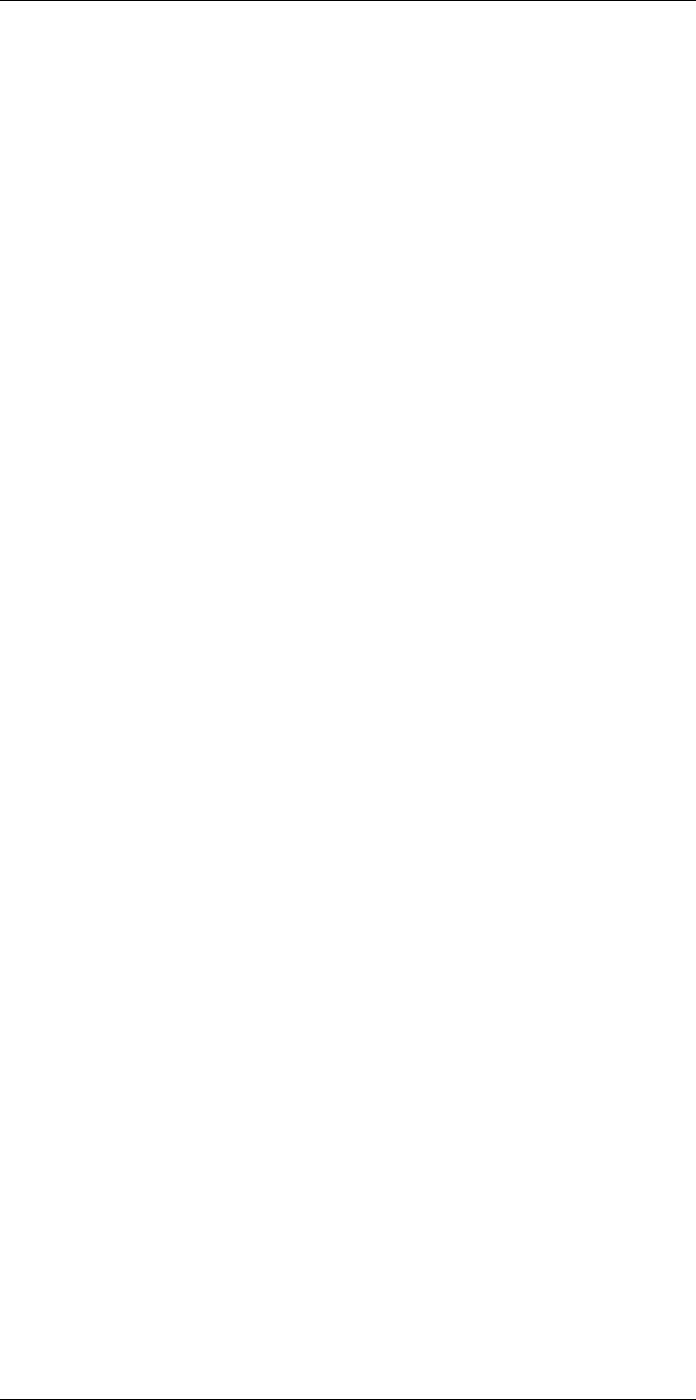
Table of contents
14.1.4 Naming convention....................................................... 34
14.1.5 Procedure .................................................................. 34
14.2 Previewing an image ............................................................... 35
14.2.1 General...................................................................... 35
14.2.2 Procedure .................................................................. 35
14.3 Opening a saved image............................................................ 35
14.3.1 General...................................................................... 35
14.3.2 Procedure .................................................................. 35
14.4 Editing a saved image.............................................................. 35
14.4.1 General...................................................................... 35
14.4.2 Procedure .................................................................. 36
14.5 Adjusting an infrared image....................................................... 36
14.5.1 General...................................................................... 36
14.5.2 Example 1 .................................................................. 36
14.5.3 Example 2 .................................................................. 37
14.5.4 Procedure .................................................................. 37
14.6 Performing a non-uniformity correction (NUC) ............................... 37
14.6.1 What is a non-uniformity correction?................................. 37
14.6.2 When to perform a non-uniformity correction? .................... 37
14.6.3 Procedure .................................................................. 37
14.7 Changing the temperature range ................................................ 38
14.7.1 General...................................................................... 38
14.7.2 Procedure .................................................................. 38
14.8 Hiding overlay graphics (programmable button)............................. 38
14.8.1 General...................................................................... 38
14.8.2 Procedure .................................................................. 38
14.9 Changing the color palette ........................................................ 39
14.9.1 General...................................................................... 39
14.9.2 Procedure .................................................................. 39
14.10 Deleting an image................................................................... 39
14.10.1 General...................................................................... 39
14.10.2 Procedure .................................................................. 39
14.11 Deleting all images.................................................................. 39
14.11.1 General...................................................................... 39
14.11.2 Procedure .................................................................. 39
14.12 Creating a PDF report in the camera ........................................... 40
14.12.1 General...................................................................... 40
14.12.2 Naming convention....................................................... 40
14.12.3 Procedure .................................................................. 40
15 Working with image modes............................................................... 41
15.1 General ................................................................................ 41
15.2 Image examples ..................................................................... 41
15.3 Selecting the image mode ........................................................ 42
16 Working with measurement tools ...................................................... 43
16.1 General ................................................................................ 43
16.2 Adding/removing measurement tools .......................................... 43
16.3 Working with user presets......................................................... 43
16.3.1 General...................................................................... 43
16.3.2 Procedure .................................................................. 43
16.4 Resizing or moving a measurement tool....................................... 44
16.4.1 General...................................................................... 44
16.4.2 Procedure .................................................................. 44
16.5 Changing object parameters ..................................................... 45
16.5.1 General...................................................................... 45
16.5.2 Types of parameters ..................................................... 45
#T559880; r. AL/45866/46124; en-US ix
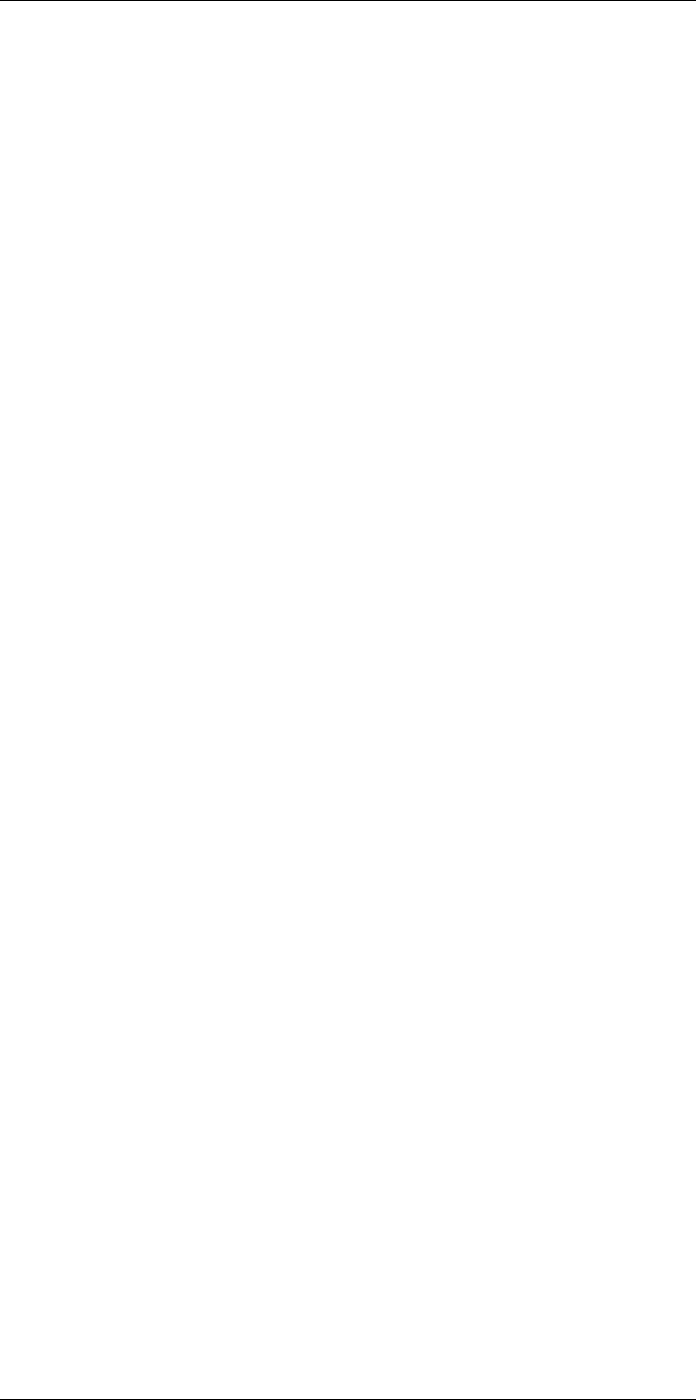
Table of contents
16.5.3 Recommended values................................................... 45
16.5.4 Procedure .................................................................. 45
16.5.5 Related topics ............................................................. 46
16.6 Displaying values in the result table and displaying a graph .............. 47
16.6.1 General...................................................................... 47
16.6.2 Procedure .................................................................. 47
16.7 Creating and setting up a difference calculation ............................. 47
16.7.1 General...................................................................... 47
16.7.2 Procedure .................................................................. 47
16.8 Setting a measurement alarm .................................................... 48
16.8.1 General...................................................................... 48
16.8.2 Types of alarm ............................................................. 48
16.8.3 Alarm signals .............................................................. 48
16.8.4 Procedure .................................................................. 48
17 Fetching data from external FLIR meters ............................................ 51
17.1 General ................................................................................ 51
17.2 Supported FLIR meters ............................................................ 51
17.3 Technical support for external meters .......................................... 51
17.4 Typical moisture measurement and documentation
procedure ............................................................................. 51
17.4.1 General...................................................................... 51
17.4.2 Procedure .................................................................. 52
17.5 More information .................................................................... 52
18 Working with color alarms and isotherms........................................... 53
18.1 Color alarms.......................................................................... 53
18.1.1 General...................................................................... 53
18.1.2 Image examples .......................................................... 53
18.2 Setting up above, below, and interval alarms................................. 54
18.3 Building isotherms .................................................................. 55
18.3.1 About the Condensation alarm ........................................ 55
18.3.2 About the Insulation alarm.............................................. 55
18.3.3 Setting up condensation and insulation alarms ................... 55
19 Annotating images .......................................................................... 56
19.1 General ................................................................................ 56
19.2 Adding a note ........................................................................ 56
19.2.1 General...................................................................... 56
19.2.2 Procedure .................................................................. 56
19.3 Adding a table........................................................................ 57
19.3.1 General...................................................................... 57
19.3.2 Procedure .................................................................. 57
19.4 Adding a voice annotation......................................................... 57
19.4.1 General...................................................................... 57
19.4.2 Procedure .................................................................. 57
19.5 Adding a sketch...................................................................... 58
19.5.1 General...................................................................... 58
19.5.2 Procedure .................................................................. 58
20 Programming the camera (time lapse) ............................................... 59
20.1 General ................................................................................ 59
20.2 Procedure............................................................................. 59
21 Recording video clips ...................................................................... 60
21.1 General ................................................................................ 60
21.2 Procedure............................................................................. 60
22 Screening alarm .............................................................................. 61
22.1 General ................................................................................ 61
#T559880; r. AL/45866/46124; en-US x
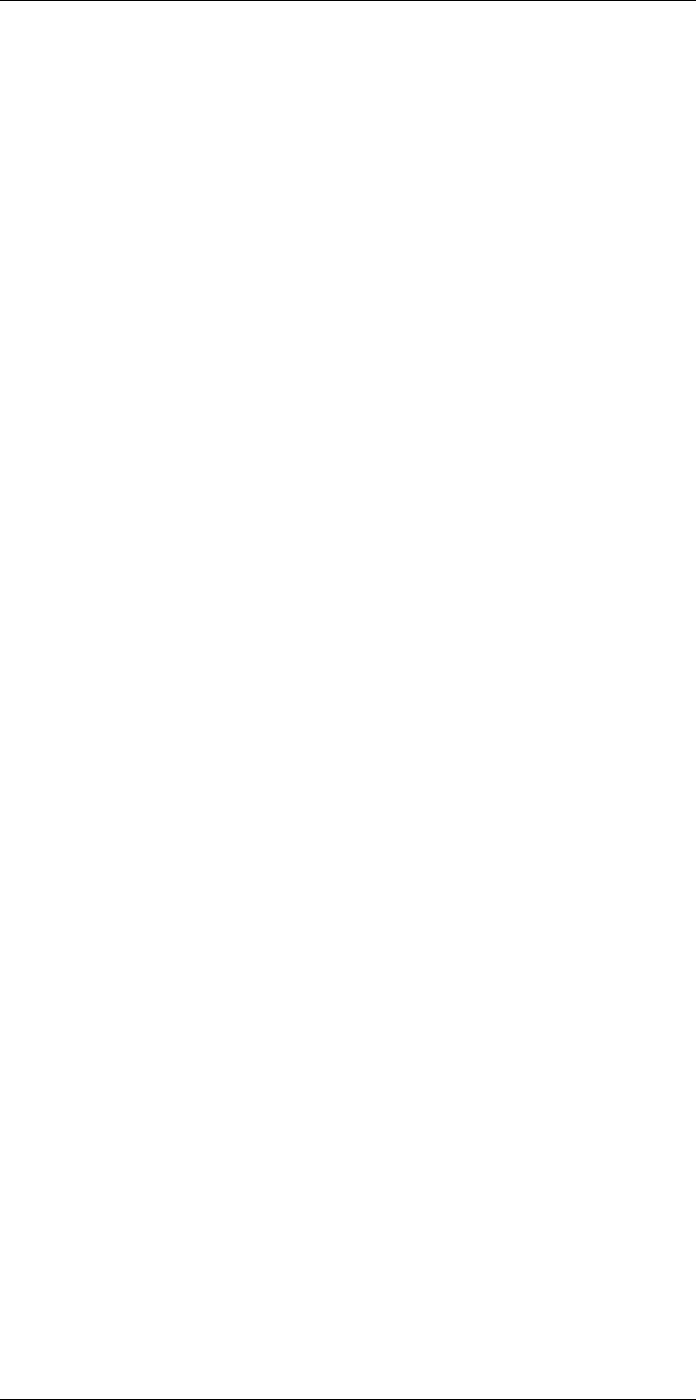
Table of contents
22.2 Procedure............................................................................. 61
23 Changing settings ........................................................................... 62
23.1 General ................................................................................ 62
23.1.1 Define user presets ...................................................... 62
23.1.2 Save options ............................................................... 62
23.1.3 Programmable button.................................................... 62
23.1.4 Reset options .............................................................. 62
23.1.5 Device settings ............................................................ 62
23.2 Procedure............................................................................. 63
24 Technical data.................................................................................64
24.1 Online field-of-view calculator .................................................... 65
24.2 Note about technical data ......................................................... 65
24.3 Note about authoritative versions................................................ 65
24.4 FLIR T600 15° (incl. Wi-Fi and Ext. cal.)....................................... 66
24.5 FLIR T600 15° (incl. Wi-Fi)........................................................ 72
24.6 FLIR T600 25° (incl. Wi-Fi and Ext. cal.)....................................... 78
24.7 FLIR T600 25° (incl. Wi-Fi)........................................................ 84
24.8 FLIR T600 25° and 15° w/case................................................... 90
24.9 FLIR T600 25° and 45° w/case................................................... 96
24.10 FLIR T600 45° (incl. Wi-Fi and Ext. cal.)..................................... 102
24.11 FLIR T600 45° (incl. Wi-Fi)...................................................... 108
24.12 FLIR T600bx 25° (incl. Wi-Fi and Ext. cal.).................................. 114
24.13 FLIR T600bx 25° (incl. Wi-Fi)................................................... 120
24.14 FLIR T600bx 45° (incl. Wi-Fi and Ext. cal.).................................. 126
24.15 FLIR T600bx 45° (incl. Wi-Fi)................................................... 132
24.16 FLIR T610 15° (incl. Wi-Fi)...................................................... 138
24.17 FLIR T610 25° (incl. Wi-Fi)...................................................... 144
24.18 FLIR T610 45° (incl. Wi-Fi)...................................................... 150
24.19 FLIR T620 15° (incl. Wi-Fi and Ext. cal.)..................................... 156
24.20 FLIR T620 15° (incl. Wi-Fi)...................................................... 162
24.21 FLIR T620 25° (incl. Wi-Fi and Ext. cal.)..................................... 168
24.22 FLIR T620 25° (incl. Wi-Fi)...................................................... 174
24.23 FLIR T620 25° and 15° (incl. Wi-Fi)........................................... 180
24.24 FLIR T620 25° and 45° (incl. Wi-Fi)........................................... 186
24.25 FLIR T620 45° (incl. Wi-Fi and Ext. cal.)..................................... 192
24.26 FLIR T620 45° (incl. Wi-Fi)...................................................... 198
24.27 FLIR T620bx 15° (incl. Wi-Fi and Ext. cal.).................................. 204
24.28 FLIR T620bx 15° (incl. Wi-Fi)................................................... 210
24.29 FLIR T620bx 25° (incl. Wi-Fi and Ext. cal.).................................. 216
24.30 FLIR T620bx 25° (incl. Wi-Fi)................................................... 222
24.31 FLIR T620bx 45° (incl. Wi-Fi and Ext. cal.).................................. 228
24.32 FLIR T620bx 45° (incl. Wi-Fi)................................................... 234
24.33 FLIR T630 15° (incl. Wi-Fi)...................................................... 240
24.34 FLIR T630 25° (incl. Wi-Fi)...................................................... 246
24.35 FLIR T630 45° (incl. Wi-Fi)...................................................... 252
24.36 FLIR T630sc 15° (incl. Wi-Fi)................................................... 258
24.37 FLIR T630sc 25° (incl. Wi-Fi)................................................... 264
24.38 FLIR T630sc 25° and 45° w/case ............................................. 270
24.39 FLIR T630sc 45° (incl. Wi-Fi)................................................... 276
24.40 FLIR T640 15° (incl. Wi-Fi and Ext. cal.)..................................... 282
24.41 FLIR T640 15° (incl. Wi-Fi)...................................................... 288
24.42 FLIR T640 25° (incl. Wi-Fi and Ext. cal.)..................................... 294
24.43 FLIR T640 25° (incl. Wi-Fi)...................................................... 300
24.44 FLIR T640 25° and 15° (incl. Wi-Fi)........................................... 306
24.45 FLIR T640 25° and 45° (incl. Wi-Fi)........................................... 312
#T559880; r. AL/45866/46124; en-US xi
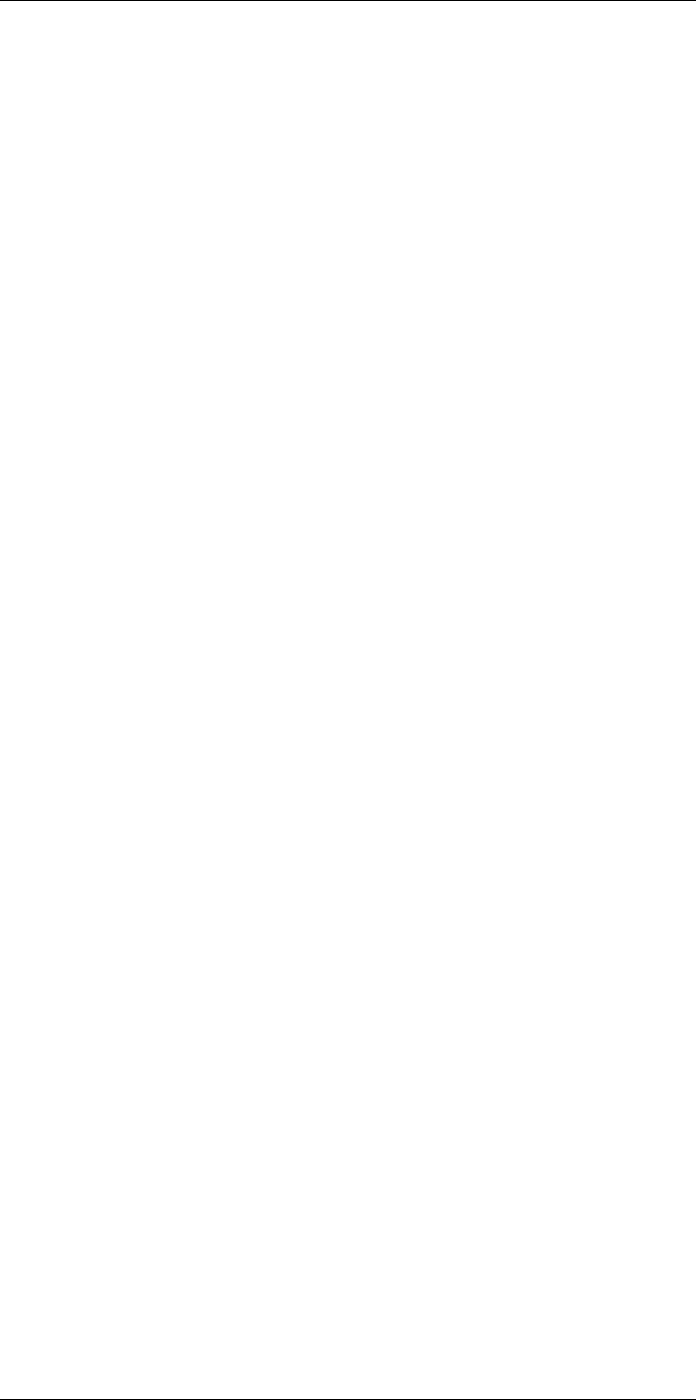
Table of contents
24.46 FLIR T640 45° (incl. Wi-Fi and Ext. cal.)..................................... 318
24.47 FLIR T640 45° (incl. Wi-Fi)...................................................... 324
24.48 FLIR T640bx 15° (incl. Wi-Fi and Ext. cal.).................................. 330
24.49 FLIR T640bx 15° (incl. Wi-Fi)................................................... 336
24.50 FLIR T640bx 25° (incl. Wi-Fi and Ext. cal.).................................. 342
24.51 FLIR T640bx 25° (incl. Wi-Fi)................................................... 348
24.52 FLIR T640bx 45° (incl. Wi-Fi and Ext. cal.).................................. 354
24.53 FLIR T640bx 45° (incl. Wi-Fi)................................................... 360
24.54 FLIR T650sc 15° (incl. Wi-Fi)................................................... 366
24.55 FLIR T650sc 25° (incl. Wi-Fi)................................................... 372
24.56 FLIR T650sc 25° and 15° w/case ............................................. 378
24.57 FLIR T650sc 25° and 45° w/case ............................................. 384
24.58 FLIR T650sc 45° (incl. Wi-Fi)................................................... 390
24.59 FLIR T660 15° (incl. Wi-Fi and Ext. cal.)..................................... 396
24.60 FLIR T660 15° (incl. Wi-Fi)...................................................... 402
24.61 FLIR T660 25° (incl. Wi-Fi and Ext. cal.)..................................... 408
24.62 FLIR T660 25° (incl. Wi-Fi)...................................................... 414
24.63 FLIR T660 25° and 15° w/case................................................. 420
24.64 FLIR T660 25° and 45° w/case................................................. 426
24.65 FLIR T660 45° (incl. Wi-Fi and Ext. cal.)..................................... 432
24.66 FLIR T660 45° (incl. Wi-Fi)...................................................... 438
25 Mechanical drawings ..................................................................... 444
26 CE Declaration of conformity .......................................................... 454
27 Cleaning the camera ...................................................................... 456
27.1 Camera housing, cables, and other items................................... 456
27.1.1 Liquids..................................................................... 456
27.1.2 Equipment................................................................ 456
27.1.3 Procedure ................................................................ 456
27.2 Infrared lens ........................................................................ 456
27.2.1 Liquids..................................................................... 456
27.2.2 Equipment................................................................ 456
27.2.3 Procedure ................................................................ 456
27.3 Infrared detector ................................................................... 457
27.3.1 General.................................................................... 457
27.3.2 Procedure ................................................................ 457
28 Application examples..................................................................... 458
28.1 Moisture & water damage ....................................................... 458
28.1.1 General.................................................................... 458
28.1.2 Figure...................................................................... 458
28.2 Faulty contact in socket .......................................................... 458
28.2.1 General.................................................................... 458
28.2.2 Figure...................................................................... 458
28.3 Oxidized socket.................................................................... 459
28.3.1 General.................................................................... 459
28.3.2 Figure...................................................................... 459
28.4 Insulation deficiencies............................................................ 460
28.4.1 General.................................................................... 460
28.4.2 Figure...................................................................... 460
28.5 Draft .................................................................................. 460
28.5.1 General.................................................................... 460
28.5.2 Figure...................................................................... 460
29 About FLIR Systems ...................................................................... 462
29.1 More than just an infrared camera ............................................ 463
29.2 Sharing our knowledge .......................................................... 463
#T559880; r. AL/45866/46124; en-US xii
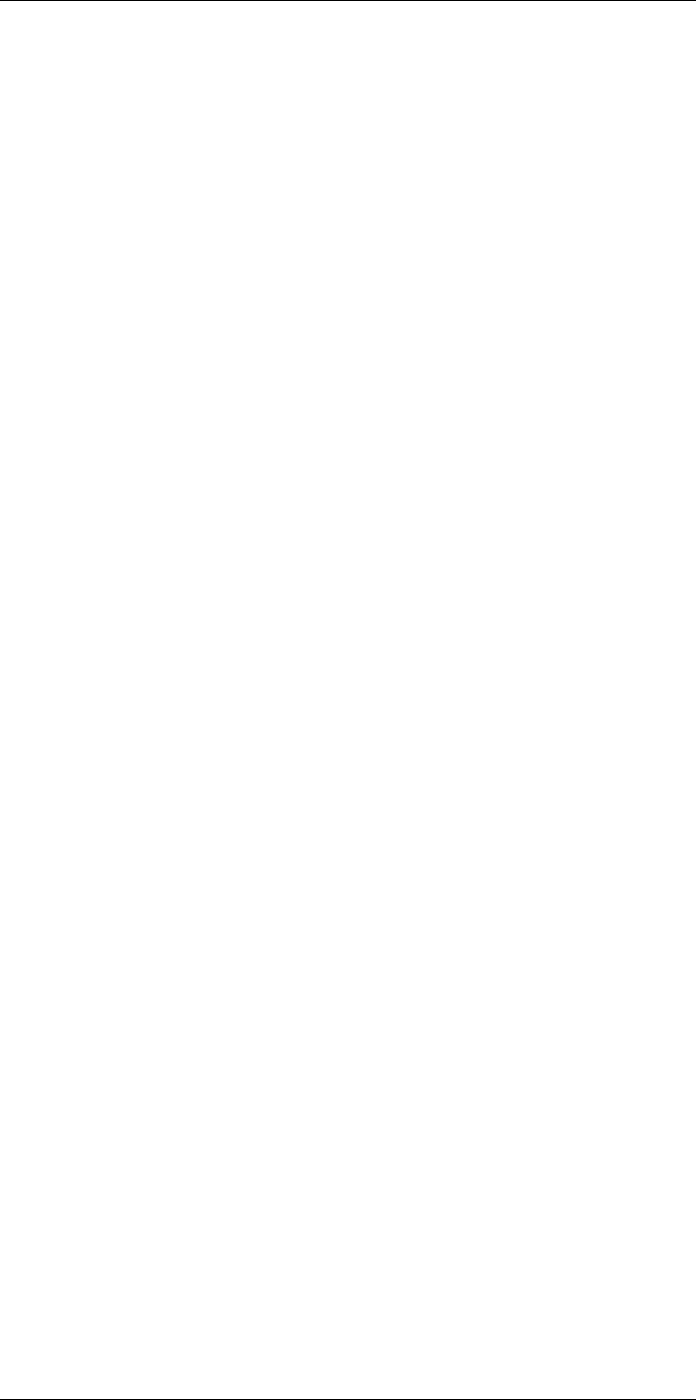
Table of contents
29.3 Supporting our customers....................................................... 464
30 Terms, laws, and definitions............................................................ 465
31 Thermographic measurement techniques ........................................ 467
31.1 Introduction ........................................................................ 467
31.2 Emissivity............................................................................ 467
31.2.1 Finding the emissivity of a sample.................................. 467
31.3 Reflected apparent temperature............................................... 471
31.4 Distance ............................................................................. 471
31.5 Relative humidity .................................................................. 471
31.6 Other parameters.................................................................. 471
32 History of infrared technology......................................................... 472
33 Theory of thermography................................................................. 475
33.1 Introduction ......................................................................... 475
33.2 The electromagnetic spectrum................................................. 475
33.3 Blackbody radiation............................................................... 475
33.3.1 Planck’s law .............................................................. 476
33.3.2 Wien’s displacement law.............................................. 477
33.3.3 Stefan-Boltzmann's law ............................................... 478
33.3.4 Non-blackbody emitters............................................... 479
33.4 Infrared semi-transparent materials........................................... 481
34 The measurement formula.............................................................. 482
35 Emissivity tables ........................................................................... 486
35.1 References.......................................................................... 486
35.2 Tables ................................................................................ 486
#T559880; r. AL/45866/46124; en-US xiii
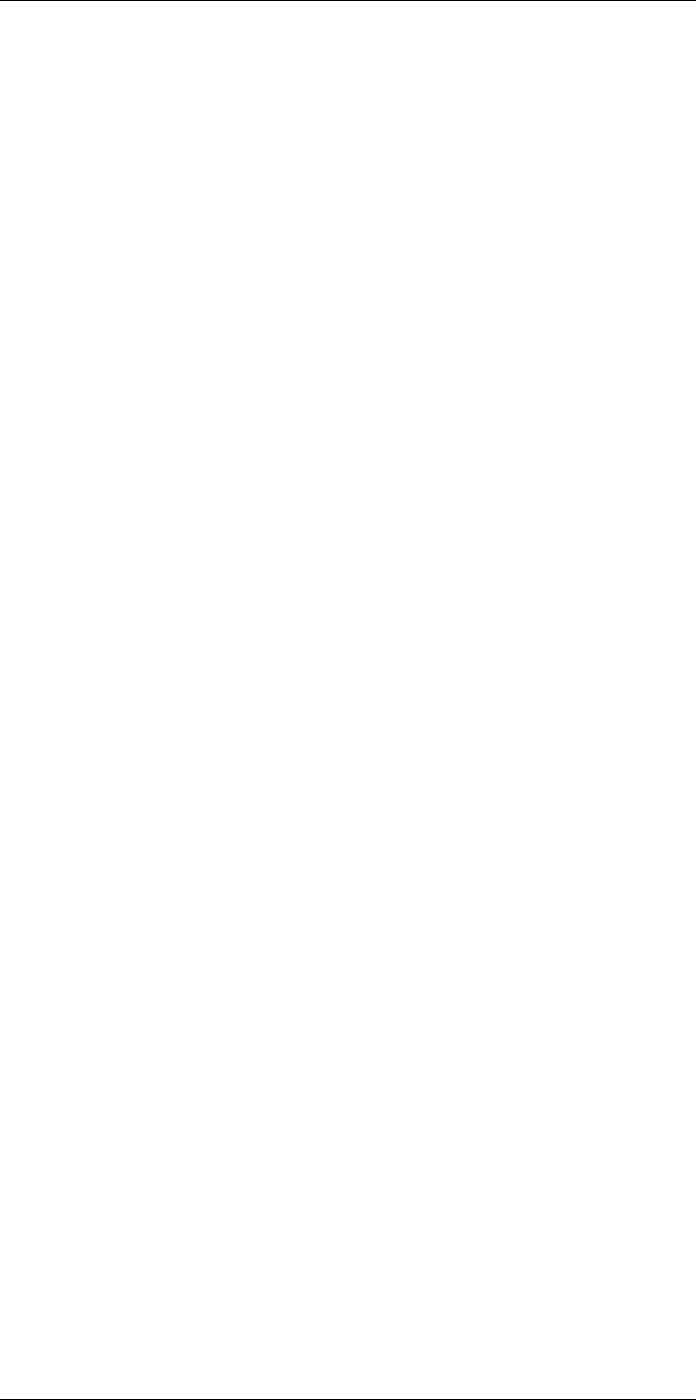
Disclaimers
1
1.1 Legal disclaimer
All products manufactured by FLIR Systems are warranted against defective
materials and workmanship for a period of one (1) year from the delivery date
of the original purchase, provided such products have been under normal
storage, use and service, and in accordance with FLIR Systems instruction.
Uncooled handheld infrared cameras manufactured by FLIR Systems are
warranted against defective materials and workmanship for a period of two
(2) years from the delivery date of the original purchase, provided such prod-
ucts have been under normal storage, use and service, and in accordance
with FLIR Systems instruction, and provided that the camera has been regis-
tered within 60 days of original purchase.
Detectors for uncooled handheld infrared cameras manufactured by FLIR
Systems are warranted against defective materials and workmanship for a
period of ten (10) years from the delivery date of the original purchase, pro-
vided such products have been under normal storage, use and service, and
in accordance with FLIR Systems instruction, and provided that the camera
has been registered within 60 days of original purchase.
Products which are not manufactured by FLIR Systems but included in sys-
tems delivered by FLIR Systems to the original purchaser, carry the warranty,
if any, of the particular supplier only. FLIR Systems has no responsibility
whatsoever for such products.
The warranty extends only to the original purchaser and is not transferable. It
is not applicable to any product which has been subjected to misuse, neglect,
accident or abnormal conditions of operation. Expendable parts are excluded
from the warranty.
In the case of a defect in a product covered by this warranty the product must
not be further used in order to prevent additional damage. The purchaser
shall promptly report any defect to FLIR Systems or this warranty will not
apply.
FLIR Systems will, at its option, repair or replace any such defective product
free of charge if, upon inspection, it proves to be defective in material or work-
manship and provided that it is returned to FLIR Systems within the said one-
year period.
FLIR Systems has no other obligation or liability for defects than those set
forth above.
No other warranty is expressed or implied. FLIR Systems specifically dis-
claims the implied warranties of merchantability and fitness for a particular
purpose.
FLIR Systems shall not be liable for any direct, indirect, special, incidental or
consequential loss or damage, whether based on contract, tort or any other
legal theory.
This warranty shall be governed by Swedish law.
Any dispute, controversy or claim arising out of or in connection with this war-
ranty, shall be finally settled by arbitration in accordance with the Rules of the
Arbitration Institute of the Stockholm Chamber of Commerce. The place of ar-
bitration shall be Stockholm. The language to be used in the arbitral proceed-
ings shall be English.
1.2 Usage statistics
FLIR Systems reserves the right to gather anonymous usage statistics to help
maintain and improve the quality of our software and services.
1.3 Changes to registry
The registry entry HKEY_LOCAL_MACHINE\SYSTEM\CurrentControlSet
\Control\Lsa\LmCompatibilityLevel will be automatically changed to level 2 if
the FLIR Camera Monitor service detects a FLIR camera connected to the
computer with a USB cable. The modification will only be executed if the
camera device implements a remote network service that supports network
logons.
1.4 U.S. Government Regulations
This product may be subject to U.S. Export Regulations. Please send any in-
quiries to exportquestions@flir.com.
1.5 Copyright
© 2016, FLIR Systems, Inc. All rights reserved worldwide. No parts of the
software including source code may be reproduced, transmitted, transcribed
or translated into any language or computer language in any form or by any
means, electronic, magnetic, optical, manual or otherwise, without the prior
written permission of FLIR Systems.
The documentation must not, in whole or part, be copied, photocopied, re-
produced, translated or transmitted to any electronic medium or machine
readable form without prior consent, in writing, from FLIR Systems.
Names and marks appearing on the products herein are either registered
trademarks or trademarks of FLIR Systems and/or its subsidiaries. All other
trademarks, trade names or company names referenced herein are used for
identification only and are the property of their respective owners.
1.6 Quality assurance
The Quality Management System under which these products are developed
and manufactured has been certified in accordance with the ISO 9001
standard.
FLIR Systems is committed to a policy of continuous development; therefore
we reserve the right to make changes and improvements on any of the prod-
ucts without prior notice.
1.7 Patents
000439161; 000653423; 000726344; 000859020; 001707738; 001707746;
001707787; 001776519; 001954074; 002021543; 002021543-0002;
002058180; 002249953; 002531178; 002816785; 002816793; 011200326;
014347553; 057692; 061609; 07002405; 100414275; 101796816;
101796817; 101796818; 102334141; 1062100; 11063060001; 11517895;
1226865; 12300216; 12300224; 1285345; 1299699; 1325808; 1336775;
1391114; 1402918; 1404291; 1411581; 1415075; 1421497; 1458284;
1678485; 1732314; 17399650; 1880950; 1886650; 2007301511414;
2007303395047; 2008301285812; 2009301900619; 20100060357;
2010301761271; 2010301761303; 2010301761572; 2010305959313;
2011304423549; 2012304717443; 2012306207318; 2013302676195;
2015202354035; 2015304259171; 204465713; 204967995; 2106017;
2107799; 2115696; 2172004; 2315433; 2381417; 2794760001; 3006596;
3006597; 303330211; 4358936; 483782; 484155; 4889913; 4937897;
4995790001; 5177595; 540838; 579475; 584755; 599392; 60122153;
6020040116815; 602006006500.0; 6020080347796; 6020110003453;
615113; 615116; 664580; 664581; 665004; 665440; 67023029; 6707044;
677298; 68657; 69036179; 70022216; 70028915; 70028923; 70057990;
7034300; 710424; 7110035; 7154093; 7157705; 718801; 723605; 7237946;
7312822; 7332716; 7336823; 734803; 7544944; 7606484; 7634157;
7667198; 7809258; 7826736; 8018649; 8153971; 8212210; 8289372;
8340414; 8354639; 8384783; 8520970; 8565547; 8595689; 8599262;
8654239; 8680468; 8803093; 8823803; 8853631; 8933403; 9171361;
9191583; 9279728; 9280812; 9338352; 9423940; 9471970; 9595087;
D549758.
1.8 EULA Terms
• You have acquired a device (“INFRARED CAMERA”) that includes soft-
ware licensed by FLIR Systems AB from Microsoft Licensing, GP or its
affiliates (“MS”). Those installed software products of MS origin, as well
as associated media, printed materials, and “online” or electronic docu-
mentation (“SOFTWARE”) are protected by international intellectual
property laws and treaties. The SOFTWARE is licensed, not sold. All
rights reserved.
• IF YOU DO NOT AGREE TO THIS END USER LICENSE AGREEMENT
(“EULA”), DO NOT USE THE DEVICE OR COPY THE SOFTWARE. IN-
STEAD, PROMPTLY CONTACT FLIR Systems AB FOR INSTRUC-
TIONS ON RETURN OF THE UNUSED DEVICE(S) FOR A REFUND.
ANY USE OF THE SOFTWARE, INCLUDING BUT NOT LIMITED TO
USE ON THE DEVICE, WILL CONSTITUTE YOUR AGREEMENT TO
THIS EULA (OR RATIFICATION OF ANY PREVIOUS CONSENT).
•GRANT OF SOFTWARE LICENSE. This EULA grants you the following
license:
◦ You may use the SOFTWARE only on the DEVICE.
◦NOT FAULT TOLERANT. THE SOFTWARE IS NOT FAULT TOL-
ERANT. FLIR Systems AB HAS INDEPENDENTLY DETERMINED
HOW TO USE THE SOFTWARE IN THE DEVICE, AND MS HAS
RELIED UPON FLIR Systems AB TO CONDUCT SUFFICIENT
TESTING TO DETERMINE THAT THE SOFTWARE IS SUITABLE
FOR SUCH USE.
◦NO WARRANTIES FOR THE SOFTWARE. THE SOFTWARE is
provided “AS IS” and with all faults. THE ENTIRE RISK AS TO
SATISFACTORY QUALITY, PERFORMANCE, ACCURACY, AND
EFFORT (INCLUDING LACK OF NEGLIGENCE) IS WITH YOU.
ALSO, THERE IS NO WARRANTY AGAINST INTERFERENCE
WITH YOUR ENJOYMENT OF THE SOFTWARE OR AGAINST
INFRINGEMENT. IF YOU HAVE RECEIVED ANY WARRANTIES
REGARDING THE DEVICE OR THE SOFTWARE, THOSE WAR-
RANTIES DO NOT ORIGINATE FROM, AND ARE NOT BINDING
ON, MS.
◦ No Liability for Certain Damages. EXCEPT AS PROHIBITED BY
LAW, MS SHALL HAVE NO LIABILITY FOR ANY INDIRECT,
SPECIAL, CONSEQUENTIAL OR INCIDENTAL DAMAGES
ARISING FROM OR IN CONNECTION WITH THE USE OR PER-
FORMANCE OF THE SOFTWARE. THIS LIMITATION SHALL
APPLY EVEN IF ANY REMEDY FAILS OF ITS ESSENTIAL PUR-
POSE. IN NO EVENT SHALL MS BE LIABLE FOR ANY
AMOUNT IN EXCESS OF U.S. TWO HUNDRED FIFTY DOL-
LARS (U.S.$250.00).
◦Limitations on Reverse Engineering, Decompilation, and Dis-
assembly. You may not reverse engineer, decompile, or disas-
semble the SOFTWARE, except and only to the extent that such
activity is expressly permitted by applicable law notwithstanding
this limitation.
◦SOFTWARE TRANSFER ALLOWED BUT WITH RESTRIC-
TIONS. You may permanently transfer rights under this EULA only
as part of a permanent sale or transfer of the Device, and only if
the recipient agrees to this EULA. If the SOFTWARE is an upgrade,
any transfer must also include all prior versions of the SOFTWARE.
◦EXPORT RESTRICTIONS. You acknowledge that SOFTWARE is
subject to U.S. export jurisdiction. You agree to comply with all ap-
plicable international and national laws that apply to the SOFT-
WARE, including the U.S. Export Administration Regulations, as
well as end-user, end-use and destination restrictions issued by U.
S. and other governments. For additional information see http://
www.microsoft.com/exporting/.
1.9 EULA Terms
Qt4 Core and Qt4 GUI, Copyright ©2013 Nokia Corporation and FLIR Sys-
tems AB. This Qt library is a free software; you can redistribute it and/or mod-
ify it under the terms of the GNU Lesser General Public License as published
by the Free Software Foundation; either version 2.1 of the License, or (at your
option) any later version. This library is distributed in the hope that it will be
useful, but WITHOUT ANY WARRANTY; without even the implied warranty of
MERCHANTABILITY or FITNESS FOR A PARTICULAR PURPOSE. See the
GNU Lesser General Public License, http://www.gnu.org/licenses/lgpl-2.1.
html. The source code for the libraries Qt4 Core and Qt4 GUI may be re-
quested from FLIR Systems AB.
#T559880; r. AL/45866/46124; en-US 1

Safety information
2
WARNING
Applicability: Class B digital devices.
This equipment has been tested and found to comply with the limits for a Class B digital device, pur-
suant to Part 15 of the FCC Rules. These limits are designed to provide reasonable protection against
harmful interference in a residential installation. This equipment generates, uses and can radiate radio
frequency energy and, if not installed and used in accordance with the instructions, may cause harmful
interference to radio communications. However, there is no guarantee that interference will not occur in
a particular installation. If this equipment does cause harmful interference to radio or television recep-
tion, which can be determined by turning the equipment off and on, the user is encouraged to try to cor-
rect the interference by one or more of the following measures:
• Reorient or relocate the receiving antenna.
• Increase the separation between the equipment and receiver.
• Connect the equipment into an outlet on a circuit different from that to which the receiver is
connected.
• Consult the dealer or an experienced radio/TV technician for help.
WARNING
Applicability: Digital devices subject to 15.19/RSS-247.
NOTICE: This device complies with Part 15 of the FCC Rules and with RSS-247 of Industry Canada.
Operation is subject to the following two conditions:
1. this device may not cause harmful interference, and
2. this device must accept any interference received, including interference that may cause undesired
operation.
WARNING
Applicability: Digital devices subject to 15.21.
NOTICE: Changes or modifications made to this equipment not expressly approved by FLIR Systems
may void the FCC authorization to operate this equipment.
WARNING
Applicability: Devices subject to RSS-102/47CFR2.1093.
This device has been tested and meets the FCC/ISED RF exposure guidelines, or the device is ex-
empted from SAR because of the low output power. Nevertheless, the device should be used in such a
manner that the potential for human contact during normal operation is minimized.
WARNING
Applicability: Cameras with one or more laser pointers.
Do not look directly into the laser beam. The laser beam can cause eye irritation.
WARNING
Applicability: Cameras with one or more batteries.
Do not disassemble or do a modification to the battery. The battery contains safety and protection devi-
ces which, if damage occurs, can cause the battery to become hot, or cause an explosion or an ignition.
WARNING
Applicability: Cameras with one or more batteries.
If there is a leak from the battery and you get the fluid in your eyes, do not rub your eyes. Flush well with
water and immediately get medical care. The battery fluid can cause injury to your eyes if you do not do
this.
#T559880; r. AL/45866/46124; en-US 2
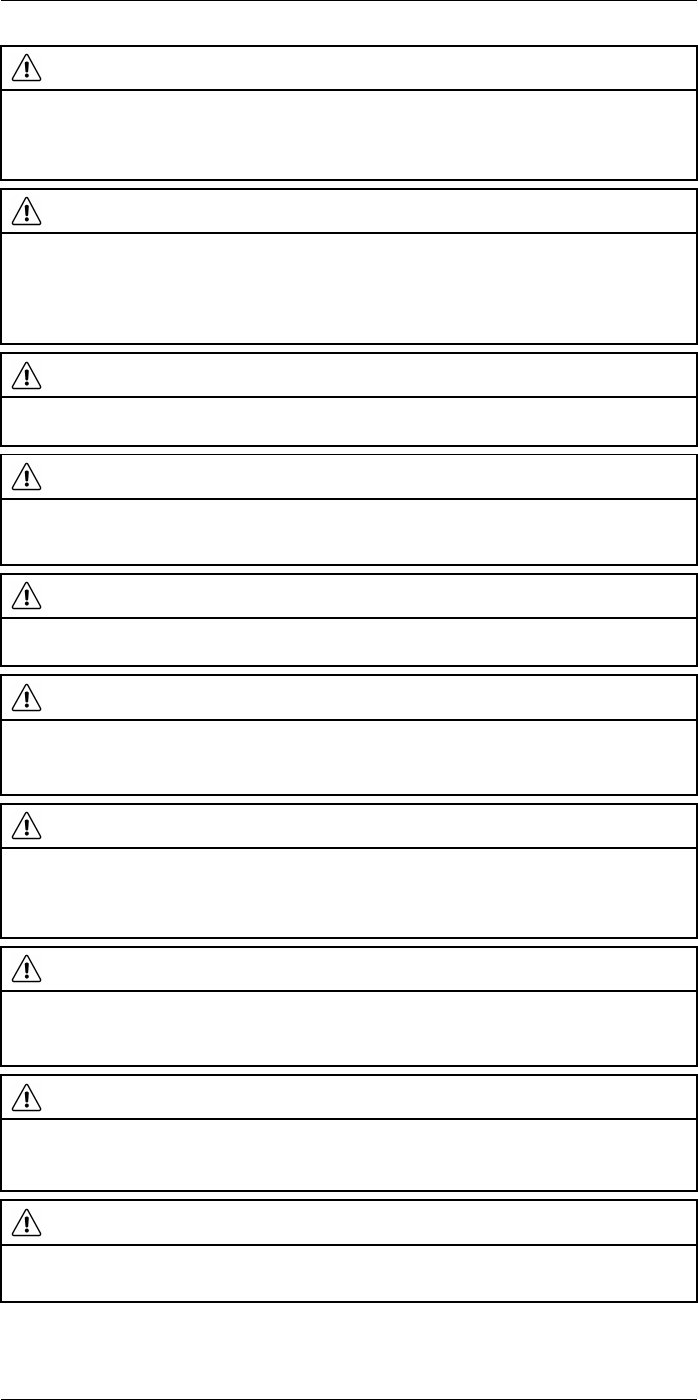
Safety information
2
WARNING
Applicability: Cameras with one or more batteries.
Do not continue to charge the battery if it does not become charged in the specified charging time. If
you continue to charge the battery, it can become hot and cause an explosion or ignition. Injury to per-
sons can occur.
WARNING
Applicability: Cameras with one or more batteries.
Only use the correct equipment to remove the electrical power from the battery. If you do not use the
correct equipment, you can decrease the performance or the life cycle of the battery. If you do not use
the correct equipment, an incorrect flow of current to the battery can occur. This can cause the battery
to become hot, or cause an explosion. Injury to persons can occur.
WARNING
Make sure that you read all applicable MSDS (Material Safety Data Sheets) and warning labels on con-
tainers before you use a liquid. The liquids can be dangerous. Injury to persons can occur.
CAUTION
Do not point the infrared camera (with or without the lens cover) at strong energy sources, for example,
devices that cause laser radiation, or the sun. This can have an unwanted effect on the accuracy of the
camera. It can also cause damage to the detector in the camera.
CAUTION
Do not use the camera in temperatures more than +50°C (+122°F), unless other information is specified
in the user documentation or technical data. High temperatures can cause damage to the camera.
CAUTION
Applicability: Cameras with one or more laser pointers.
To prevent damage, put the protective cap on the laser pointer when you do not operate the laser
pointer. Damage to the laser pointer can occur if you do not do this.
CAUTION
Applicability: Cameras with one or more batteries.
Do not attach the batteries directly to a car’s cigarette lighter socket, unless FLIR Systems supplies a
specific adapter to connect the batteries to a cigarette lighter socket. Damage to the batteries can
occur.
CAUTION
Applicability: Cameras with one or more batteries.
Do not connect the positive terminal and the negative terminal of the battery to each other with a metal
object (such as wire). Damage to the batteries can occur.
CAUTION
Applicability: Cameras with one or more batteries.
Do not get water or salt water on the battery, or permit the battery to become wet. Damage to the bat-
teries can occur.
CAUTION
Applicability: Cameras with one or more batteries.
Do not make holes in the battery with objects. Damage to the battery can occur.
#T559880; r. AL/45866/46124; en-US 3
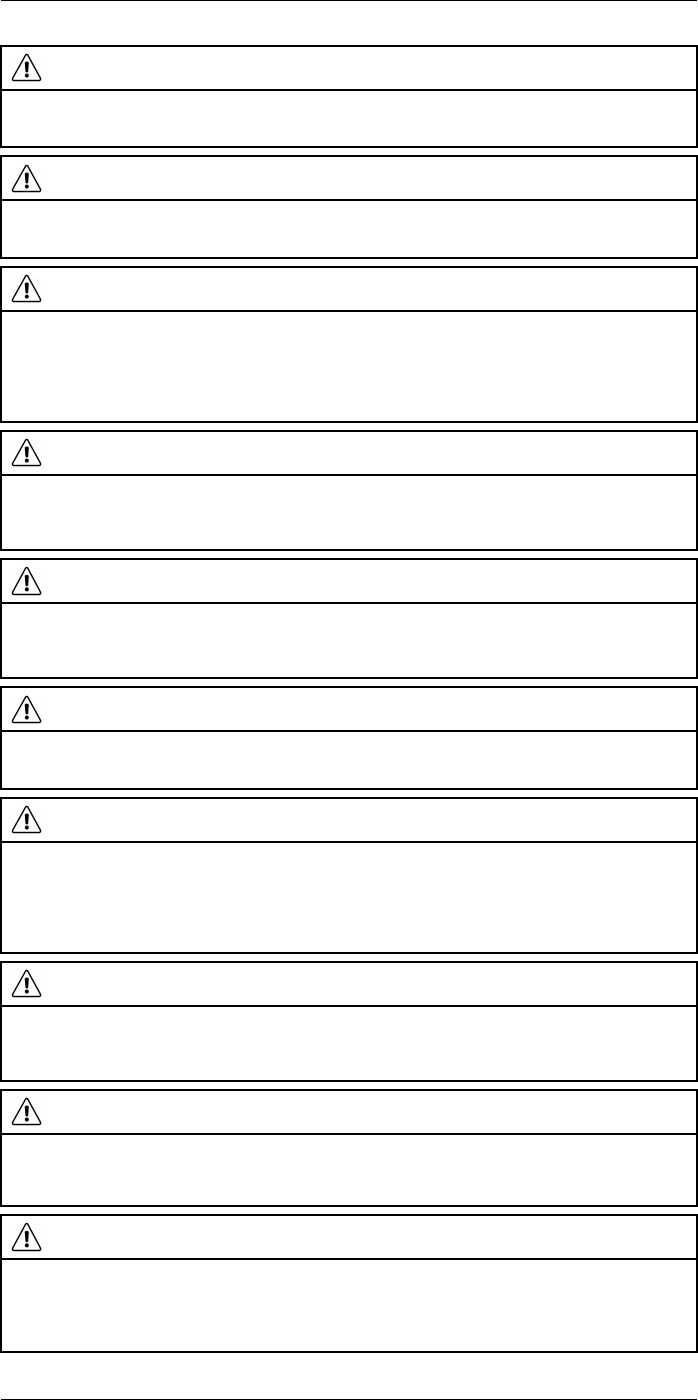
Safety information
2
CAUTION
Applicability: Cameras with one or more batteries.
Do not hit the battery with a hammer. Damage to the battery can occur.
CAUTION
Applicability: Cameras with one or more batteries.
Do not put your foot on the battery, hit it or cause shocks to it. Damage to the battery can occur.
CAUTION
Applicability: Cameras with one or more batteries.
Do not put the batteries in or near a fire, or into direct sunlight. When the battery becomes hot, the built-
in safety equipment becomes energized and can stop the battery charging procedure. If the battery be-
comes hot, damage can occur to the safety equipment and this can cause more heat, damage or igni-
tion of the battery.
CAUTION
Applicability: Cameras with one or more batteries.
Do not put the battery on a fire or increase the temperature of the battery with heat. Damage to the bat-
tery and injury to persons can occur.
CAUTION
Applicability: Cameras with one or more batteries.
Do not put the battery on or near fires, stoves, or other high-temperature locations. Damage to the bat-
tery and injury to persons can occur.
CAUTION
Applicability: Cameras with one or more batteries.
Do not solder directly onto the battery. Damage to the battery can occur.
CAUTION
Applicability: Cameras with one or more batteries.
Do not use the battery if, when you use, charge, or put the battery in storage, there is an unusual smell
from the battery, the battery feels hot, changes color, changes shape, or is in an unusual condition.
Speak with your sales office if one or more of these problems occurs. Damage to the battery and injury
to persons can occur.
CAUTION
Applicability: Cameras with one or more batteries.
Only use a specified battery charger when you charge the battery. Damage to the battery can occur if
you do not do this.
CAUTION
Applicability: Cameras with one or more batteries.
Only use a specified battery for the camera. Damage to the camera and the battery can occur if you do
not do this.
CAUTION
Applicability: Cameras with one or more batteries.
The temperature range through which you can charge the battery is 0°C to +45°C (+32°F to +113°F). If
you charge the battery at temperatures out of this range, it can cause the battery to become hot or to
break. It can also decrease the performance or the life cycle of the battery.
#T559880; r. AL/45866/46124; en-US 4
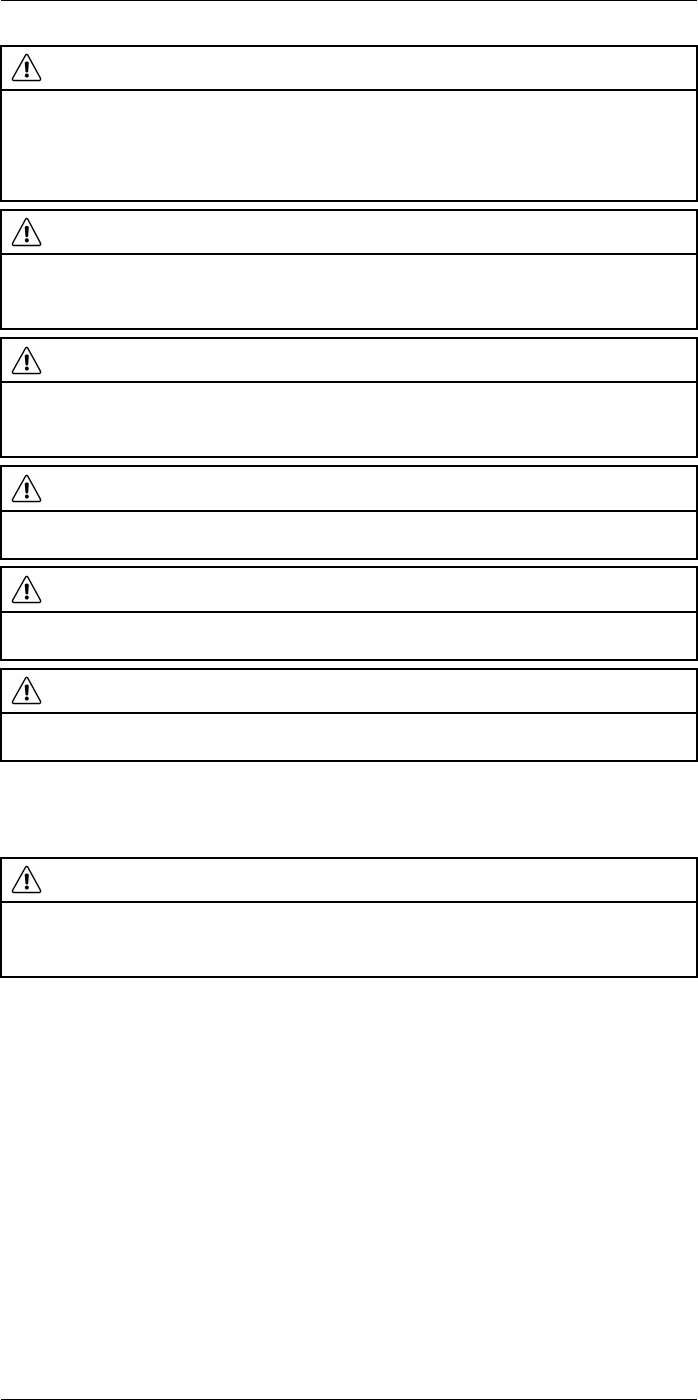
Safety information
2
CAUTION
Applicability: Cameras with one or more batteries.
The temperature range through which you can remove the electrical power from the battery is -15°C to
+50°C (+5°F to +122°F), unless other information is specified in the user documentation or technical
data. If you operate the battery out of this temperature range, it can decrease the performance or the life
cycle of the battery.
CAUTION
Applicability: Cameras with one or more batteries.
When the battery is worn, apply insulation to the terminals with adhesive tape or equivalent materials
before you discard it. Damage to the battery and injury to persons can occur if you do not do this.
CAUTION
Applicability: Cameras with one or more batteries.
Remove any water or moisture on the battery before you install it. Damage to the battery can occur if
you do not do this.
CAUTION
Do not apply solvents or equivalent liquids to the camera, the cables, or other items. Damage to the bat-
tery and injury to persons can occur.
CAUTION
Be careful when you clean the infrared lens. The lens has an anti-reflective coating which is easily dam-
aged. Damage to the infrared lens can occur.
CAUTION
Do not use too much force to clean the infrared lens. This can cause damage to the anti-reflective
coating.
Note The encapsulation rating is only applicable when all the openings on the camera
are sealed with their correct covers, hatches, or caps. This includes the compartments
for data storage, batteries, and connectors.
CAUTION
Applicability: Cameras with a viewfinder.
Make sure that the beams from the intensive energy sources do not go into the viewfinder. The beams
can cause damage to the camera. This includes the devices that emit laser radiation, or the sun.
#T559880; r. AL/45866/46124; en-US 5
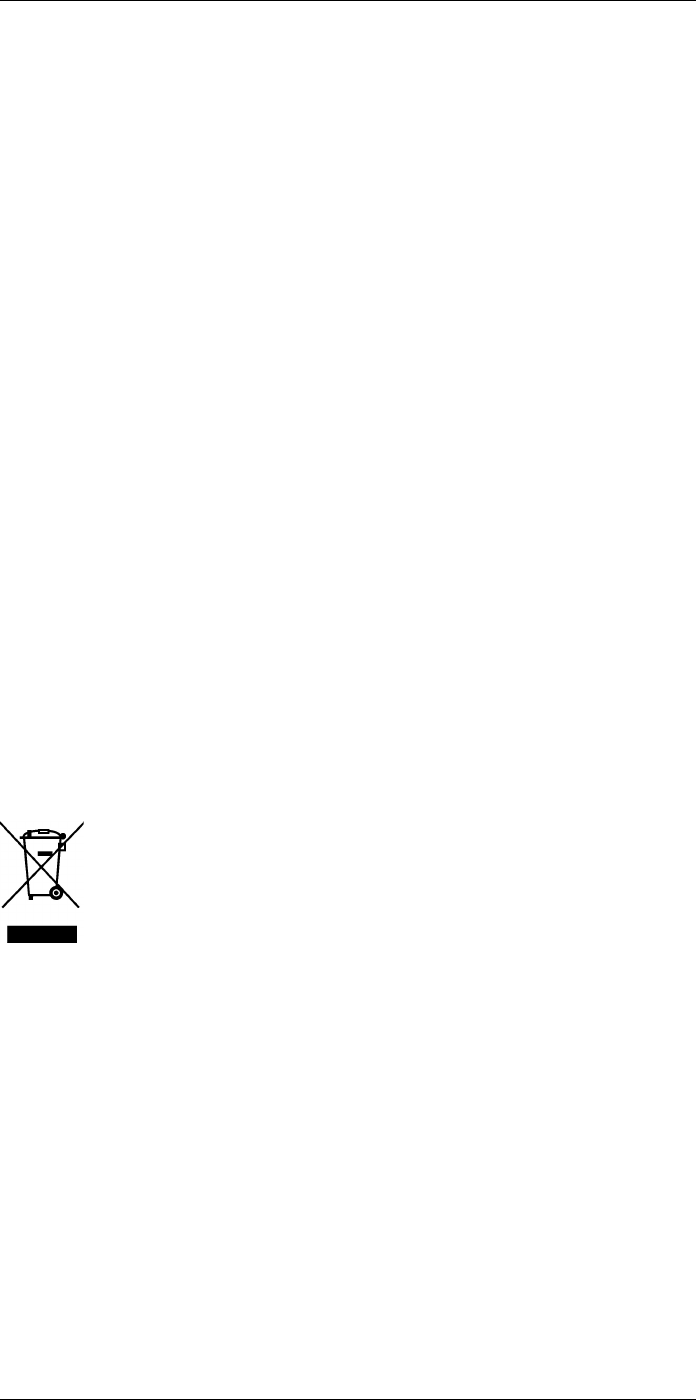
Notice to user
3
3.1 User-to-user forums
Exchange ideas, problems, and infrared solutions with fellow thermographers around the
world in our user-to-user forums. To go to the forums, visit:
http://forum.infraredtraining.com/
3.2 Calibration
We recommend that you send in the camera for calibration once a year. Contact your lo-
cal sales office for instructions on where to send the camera.
3.3 Accuracy
For very accurate results, we recommend that you wait 5 minutes after you have started
the camera before measuring a temperature.
3.4 Disposal of electronic waste
Electrical and electronic equipment (EEE) contains materials, components and substan-
ces that may be hazardous and present a risk to human health and the environment
when waste electrical and electronic equipment (WEEE) is not handled correctly.
Equipment marked with the below crossed-out wheeled bin is electrical and electronic
equipment. The crossed-out wheeled bin symbol indicates that waste electrical and elec-
tronic equipment should not be discarded together with unseparated household waste,
but must be collected separately.
For this purpose all local authorities have established collection schemes under which
residents can dispose waste electrical and electronic equipment at a recycling centre or
other collection points, or WEEE will be collected directly from households. More de-
tailed information is available from the technical administration of the relevant local
authority.
3.5 Training
To read about infrared training, visit:
• http://www.infraredtraining.com
• http://www.irtraining.com
• http://www.irtraining.eu
3.6 Documentation updates
Our manuals are updated several times per year, and we also issue product-critical notifi-
cations of changes on a regular basis.
To access the latest manuals, translations of manuals, and notifications, go to the Down-
load tab at:
#T559880; r. AL/45866/46124; en-US 6
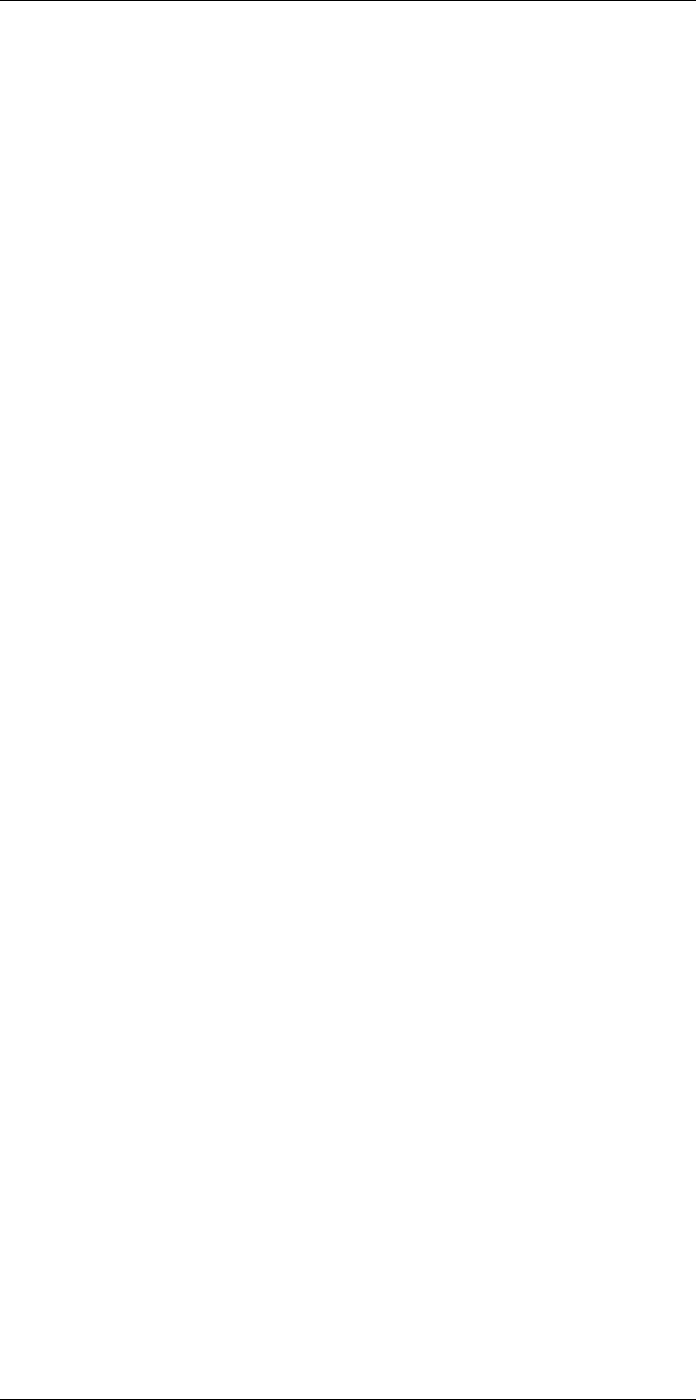
Notice to user3
http://support.flir.com
It only takes a few minutes to register online. In the download area you will also find the
latest releases of manuals for our other products, as well as manuals for our historical
and obsolete products.
3.7 Important note about this manual
FLIR Systems issues generic manuals that cover several cameras within a model line.
This means that this manual may contain descriptions and explanations that do not apply
to your particular camera model.
3.8 Note about authoritative versions
The authoritative version of this publication is English. In the event of divergences due to
translation errors, the English text has precedence.
Any late changes are first implemented in English.
#T559880; r. AL/45866/46124; en-US 7
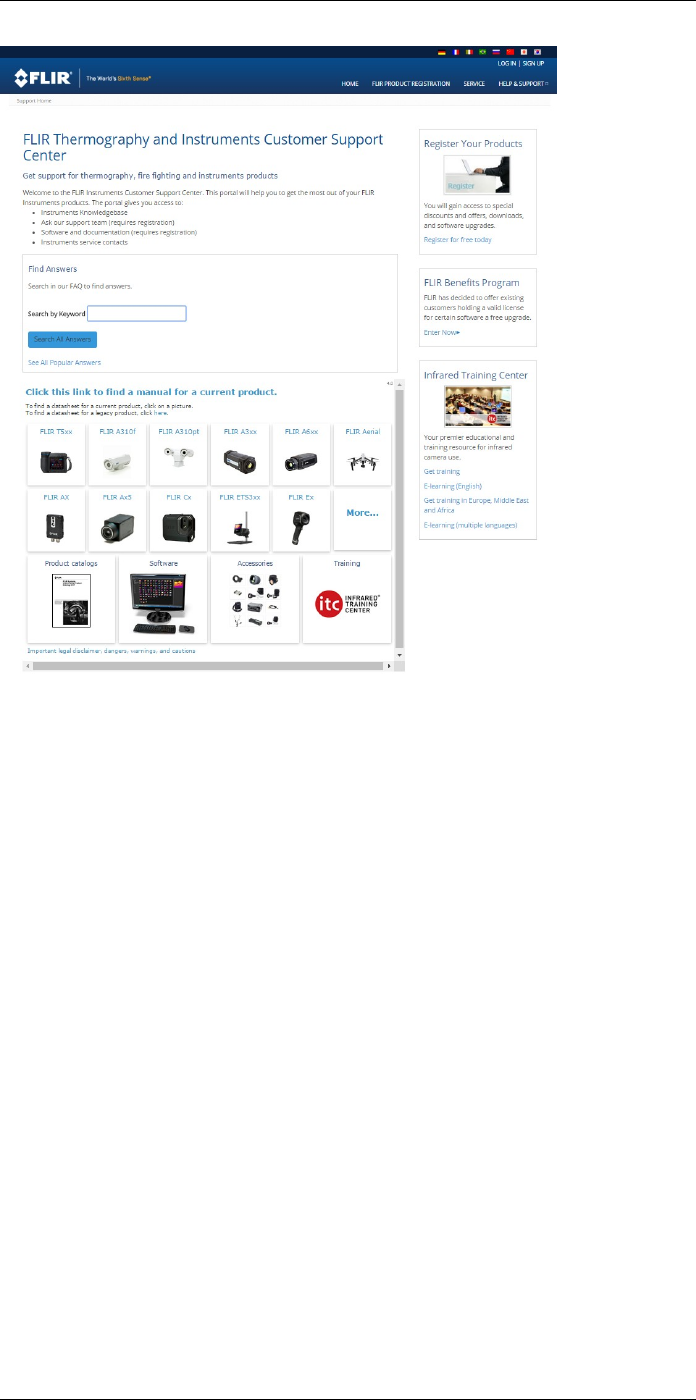
Customer help
4
4.1 General
For customer help, visit:
http://support.flir.com
4.2 Submitting a question
To submit a question to the customer help team, you must be a registered user. It only
takes a few minutes to register online. If you only want to search the knowledgebase for
existing questions and answers, you do not need to be a registered user.
When you want to submit a question, make sure that you have the following information
to hand:
• The camera model
• The camera serial number
• The communication protocol, or method, between the camera and your device (for ex-
ample, SD card reader, HDMI, Ethernet, USB, or FireWire)
• Device type (PC/Mac/iPhone/iPad/Android device, etc.)
• Version of any programs from FLIR Systems
• Full name, publication number, and revision number of the manual
4.3 Downloads
On the customer help site you can also download the following, when applicable for the
product:
#T559880; r. AL/45866/46124; en-US 8
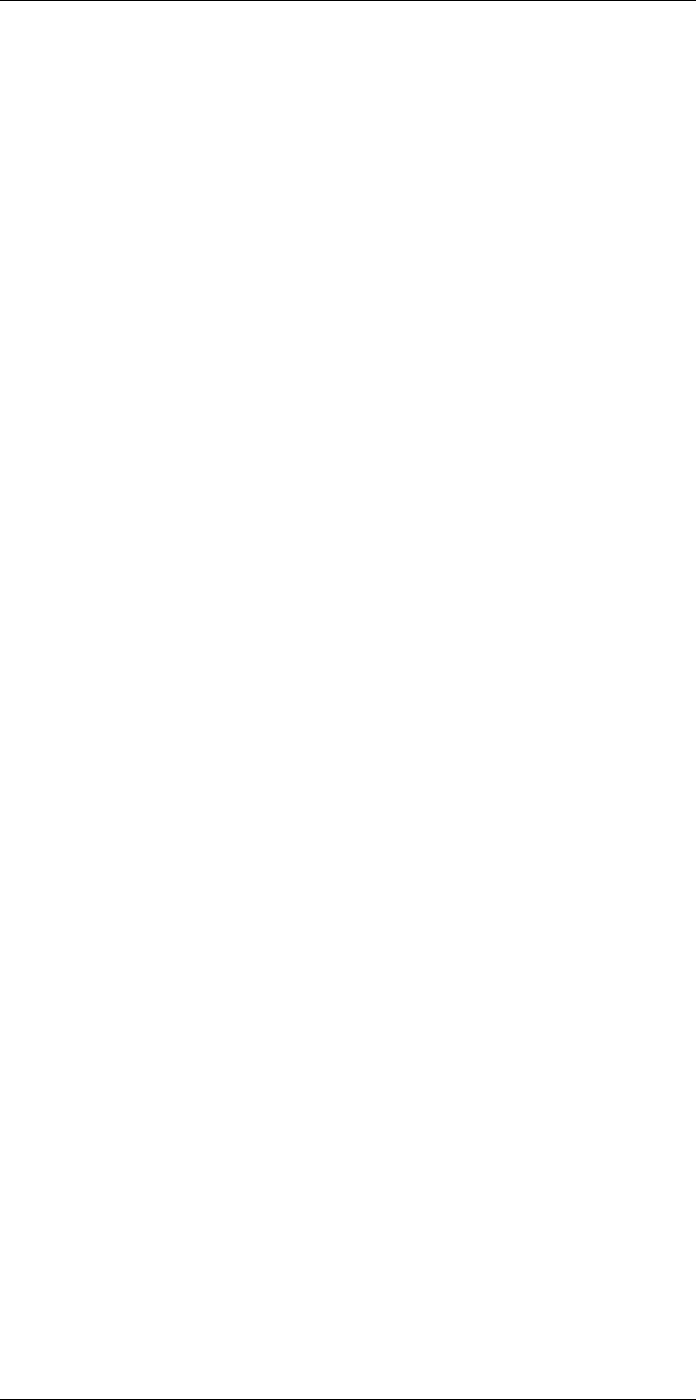
Customer help
4
• Firmware updates for your infrared camera.
• Program updates for your PC/Mac software.
• Freeware and evaluation versions of PC/Mac software.
• User documentation for current, obsolete, and historical products.
• Mechanical drawings (in *.dxf and *.pdf format).
• Cad data models (in *.stp format).
• Application stories.
• Technical datasheets.
• Product catalogs.
#T559880; r. AL/45866/46124; en-US 9
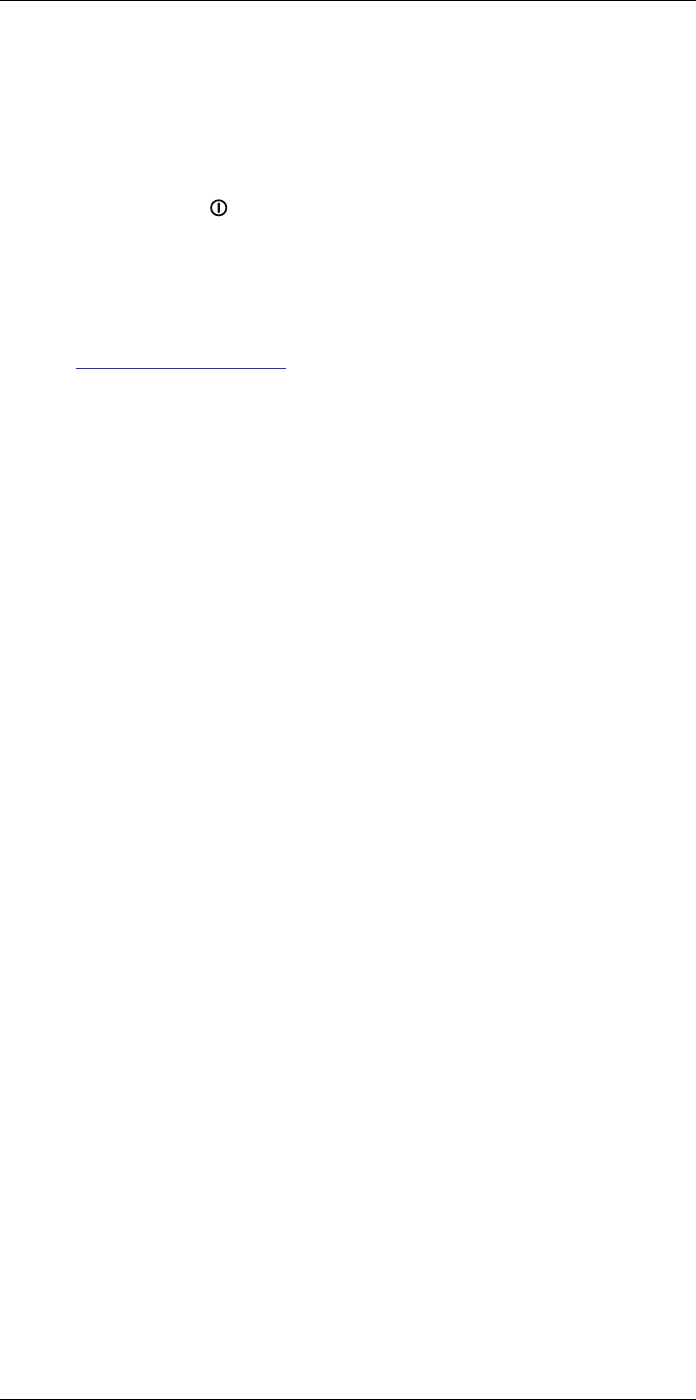
Quick start guide
5
5.1 Procedure
Follow this procedure:
1. Put a battery into the battery compartment.
2. Charge the battery for 4 hours before starting the camera for the first time.
3. Insert a memory card into the card slot.
4. Push the On/off button to turn on the camera.
5. Aim the camera toward the object of interest.
6. Adjust the focus.
Note It is very important to adjust the focus correctly. Incorrect focus adjustment af-
fects how the image modes work. It also affects the temperature measurement.
7. Push the Autofocus/save button fully down to save an image.
8. Go to http://support.flir.com/tools and download FLIR Tools.
9. Install FLIR Tools on your computer.
10. Start FLIR Tools.
11. Connect the camera to the computer using a USB cable.
12. Import the images into FLIR Tools.
13. Select one or more images.
14. Click Generate report.
15. Click Export to export the report as a PDF file.
16. Send the PDF report to your client.
#T559880; r. AL/45866/46124; en-US 10
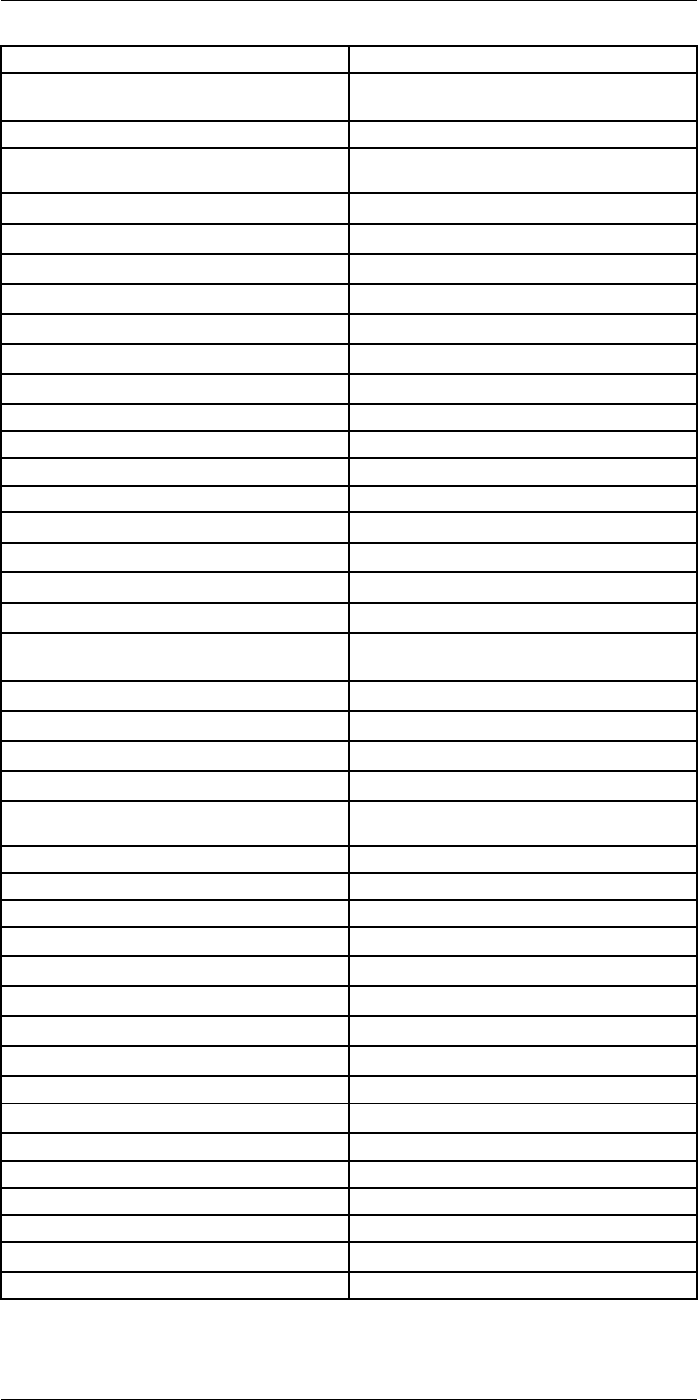
List of accessories and services
6
Product name Part number
Battery charger, incl. power supply with multi
plugs T6xx
T198126
Bluetooth Headset T197771ACC
Calibration including General maintenance T6xx
series
T199838
Cigarette lighter adapter kit, 12 VDC, 1.2 m/3.9 ft. T198509
Close-up IR lens, 1.5× (25 µm) with case T198066
Close-up IR lens, 2.9× (50 µm) with case T198059
Close-up IR lens, 5.8× (100 µm) with case T198060
FLIR Reporter Professional (license only) T198586
FLIR ResearchIR 3 (license only) T198578
FLIR ResearchIR 3 Max (license only) T198574
FLIR ResearchIR Max + HSDR 4 T198697
FLIR ResearchIR Max 4 T198696
FLIR ResearchIR Standard 4 T198731
FLIR Tools T198584
FLIR Tools+ (license only) T198583
Hard transport case for T6xx series T198625ACC
HDMI type C to DVI cable 1.5 m T910930ACC
HDMI type C to HDMI type A cable 1.5 m T910891ACC
High temp option +300°C to 2000°C (+572°F to
3632°F) for FLIR A6xxsc and T6xx
T197896
IR lens, f=13.1 mm (45°) with case T197915
IR lens, f=24.6 mm (25°) with case T197922
IR lens, f=41.3 mm (15°) with case T197914
IR lens, f=6.5 mm (80°) with case T198065
IR lens, f=88.9 mm (7°) with case and support for
T6xx
T198166
IR Window 2 in 19250-100
IR Window 3 in. 19251-100
IR Window 4 in. 19252-100
Large eyecup T198497
Li-Ion Battery pack 3.7V 29Wh T198506
Memory card SDHC 4 GB T911230ACC
Neck strap T198499
One year extended warranty for T6xx series T199836
Pouch for FLIR T6xx and T4xx series T198495
Power supply, incl. multi plugs T910814
SS IR Window 2 in. 19250-200
SS IR Window 3 in. 19251-200
SS IR Window 4 in. 19252-200
Tool belt T911093
Tripod Adapter T198498
USB cable Std A <-> Mini-B 1910423
#T559880; r. AL/45866/46124; en-US 11
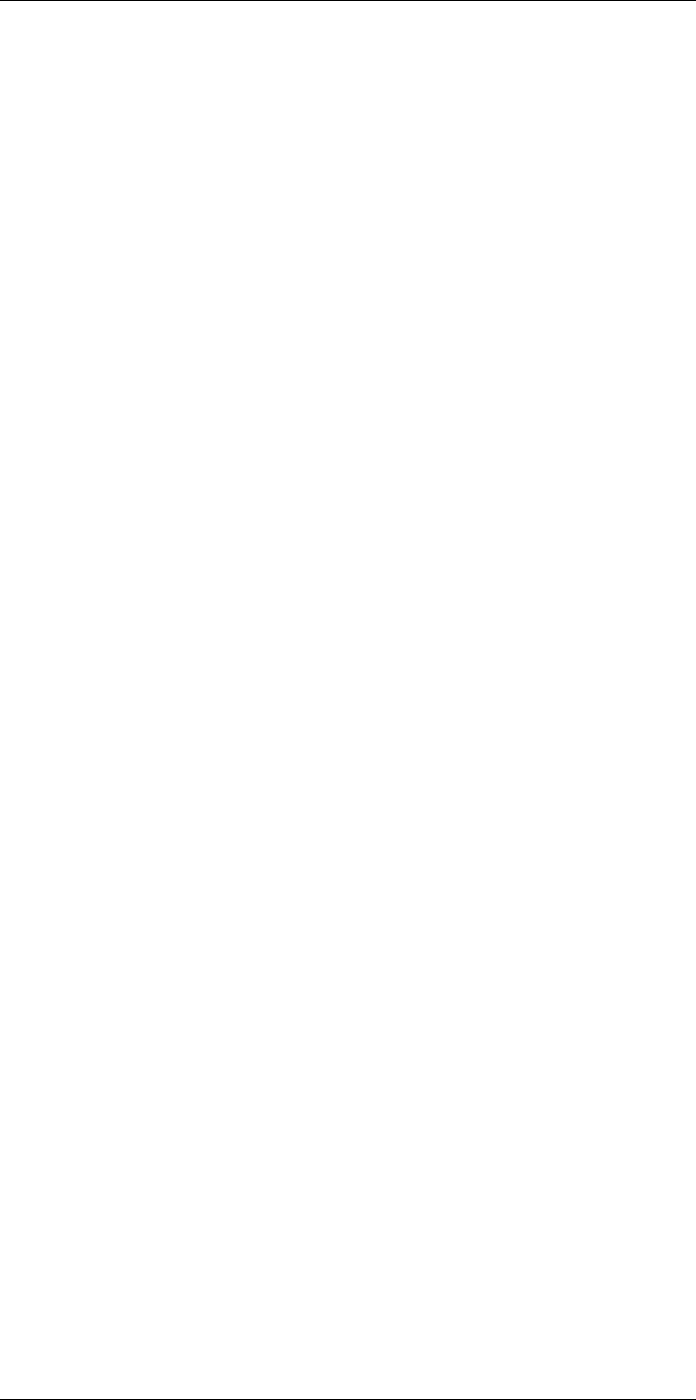
List of accessories and services
6
Note FLIR Systems reserves the right to discontinue models, parts or accessories,
and other items, or to change specifications at any time without prior notice.
#T559880; r. AL/45866/46124; en-US 12
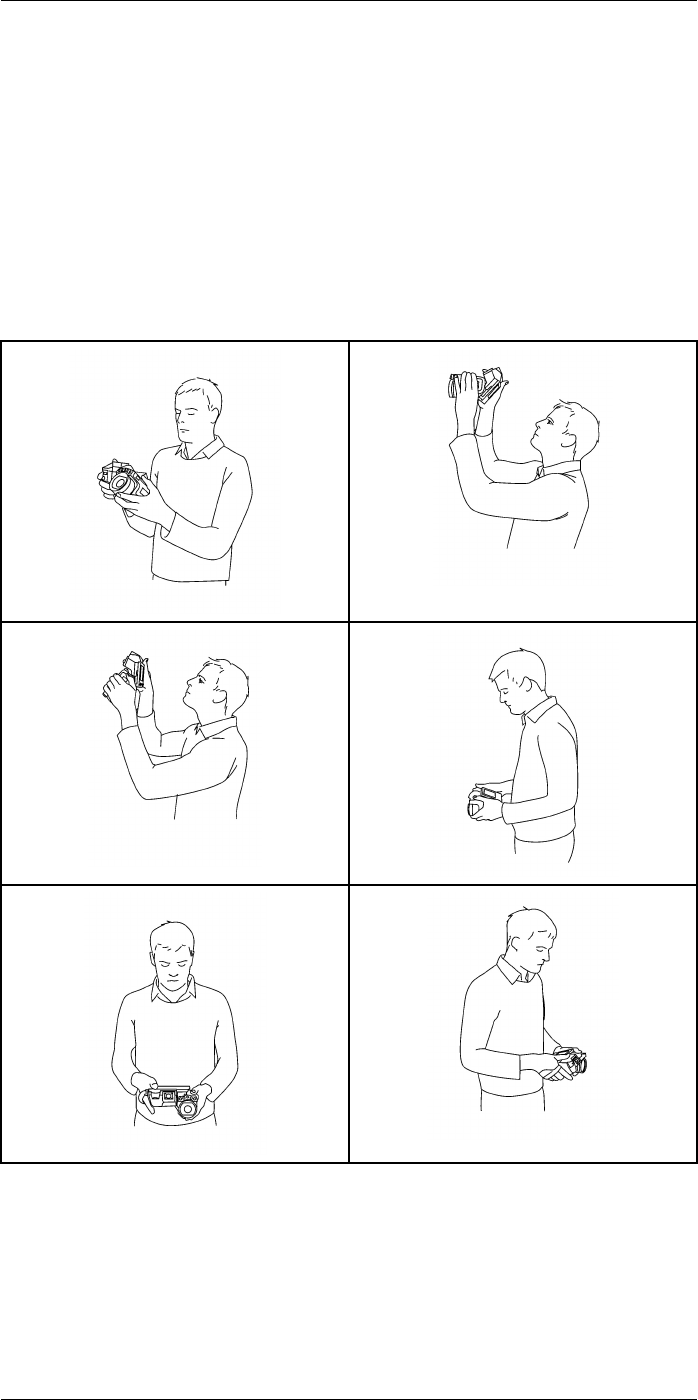
A note about ergonomics
7
7.1 General
To prevent strain-related injuries, it is important that you hold the camera ergonomically
correct. This section gives advice and examples on how to hold the camera.
Note Please note the following:
• Always tilt the touch-screen LCD to suit your work position.
• When you hold the camera, make sure that you support the optics housing with your
left hand too. This decreases the strain on your right hand.
7.2 Figure
#T559880; r. AL/45866/46124; en-US 13
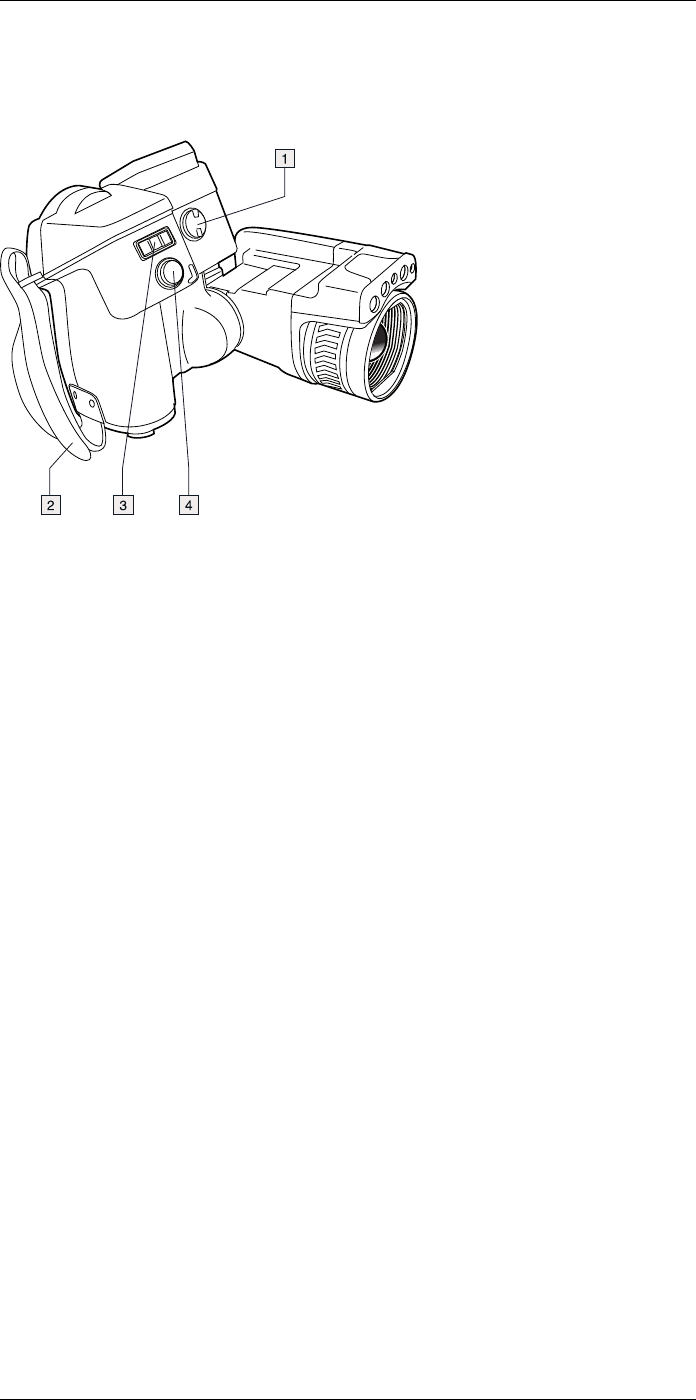
Camera parts
8
8.1 View from the right
8.1.1 Figure
8.1.2 Explanation
1. Knob to change the dioptric correction for the viewfinder.
Note This item is dependent on the camera model.
2. Hand strap.
3. Digital zoom button.
4. Autofocus button (push half-way down)/Save button (push fully down).
#T559880; r. AL/45866/46124; en-US 14
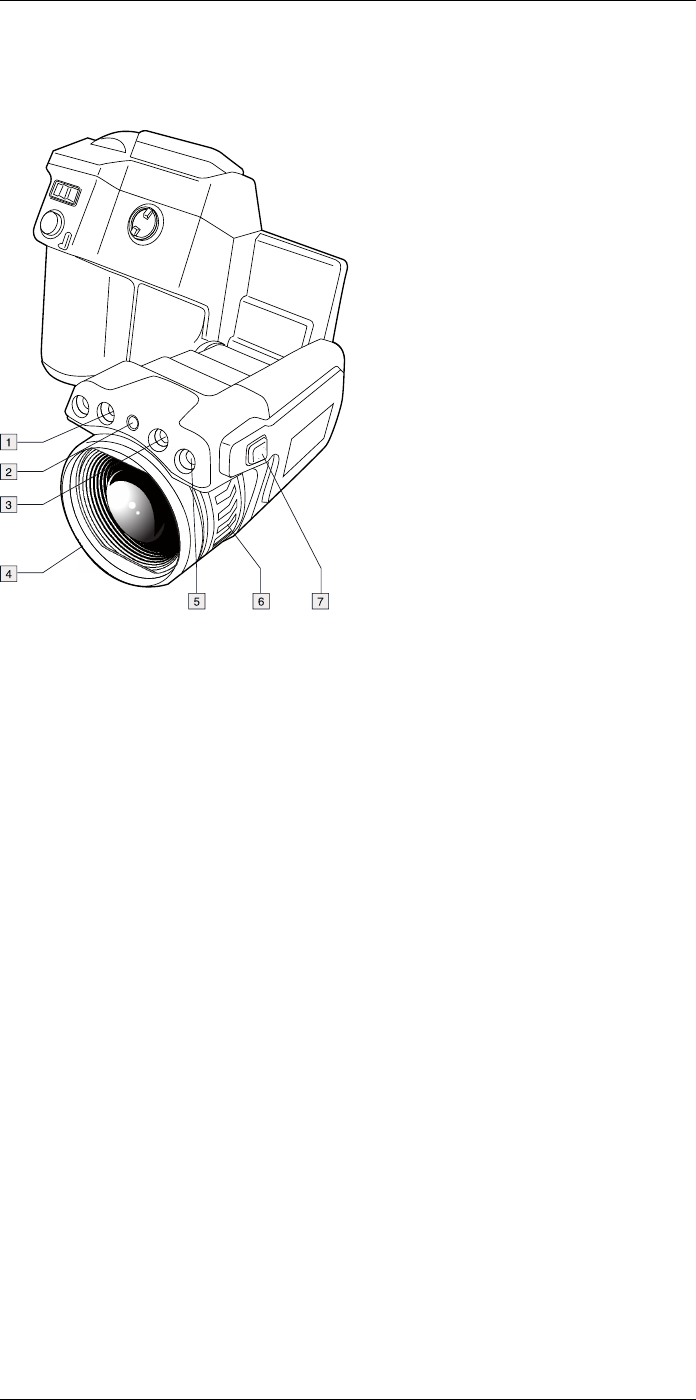
Camera parts
8
8.2 View from the left
8.2.1 Figure
8.2.2 Explanation
1. Camera lamp.
2. Laser pointer.
Note The laser pointer may not be enabled in all markets.
3. Camera lamp.
4. Infrared lens.
5. Digital camera.
6. Focusing ring.
7. Button to operate the laser pointer.
#T559880; r. AL/45866/46124; en-US 15
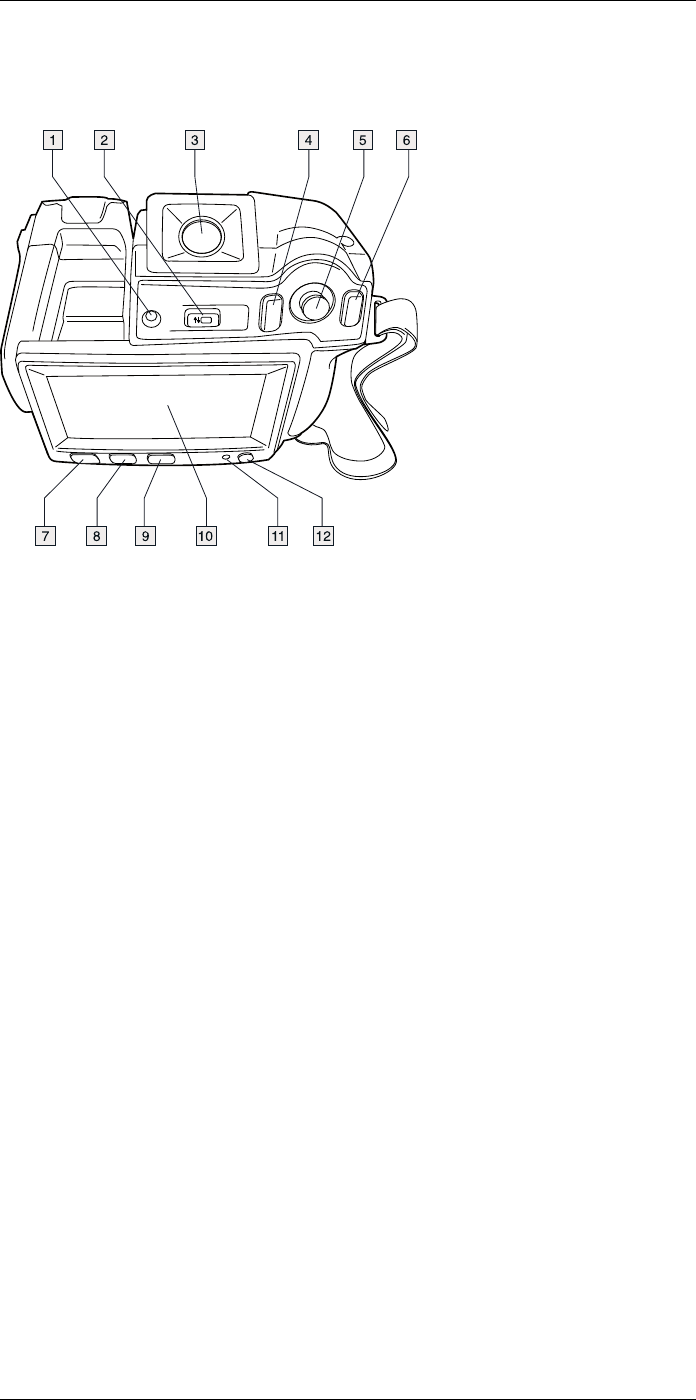
Camera parts
8
8.3 View from the rear
8.3.1 Figure
8.3.2 Explanation
1. Sensor that adjusts the touch-screen LCD intensity automatically.
2. Button to switch between touch-screen LCD mode and viewfinder mode.
Note This item is dependent on the camera model.
3. Viewfinder.
Note This item is dependent on the camera model.
4. Programmable button.
5. Joystick with push-button functionality.
6. Back button.
7. Camera lamp button.
8. Button to switch between automatic and manual image adjustment mode.
9. Image archive button.
10. Touch-screen LCD.
11. Power indicator.
12. On/off button.
#T559880; r. AL/45866/46124; en-US 16
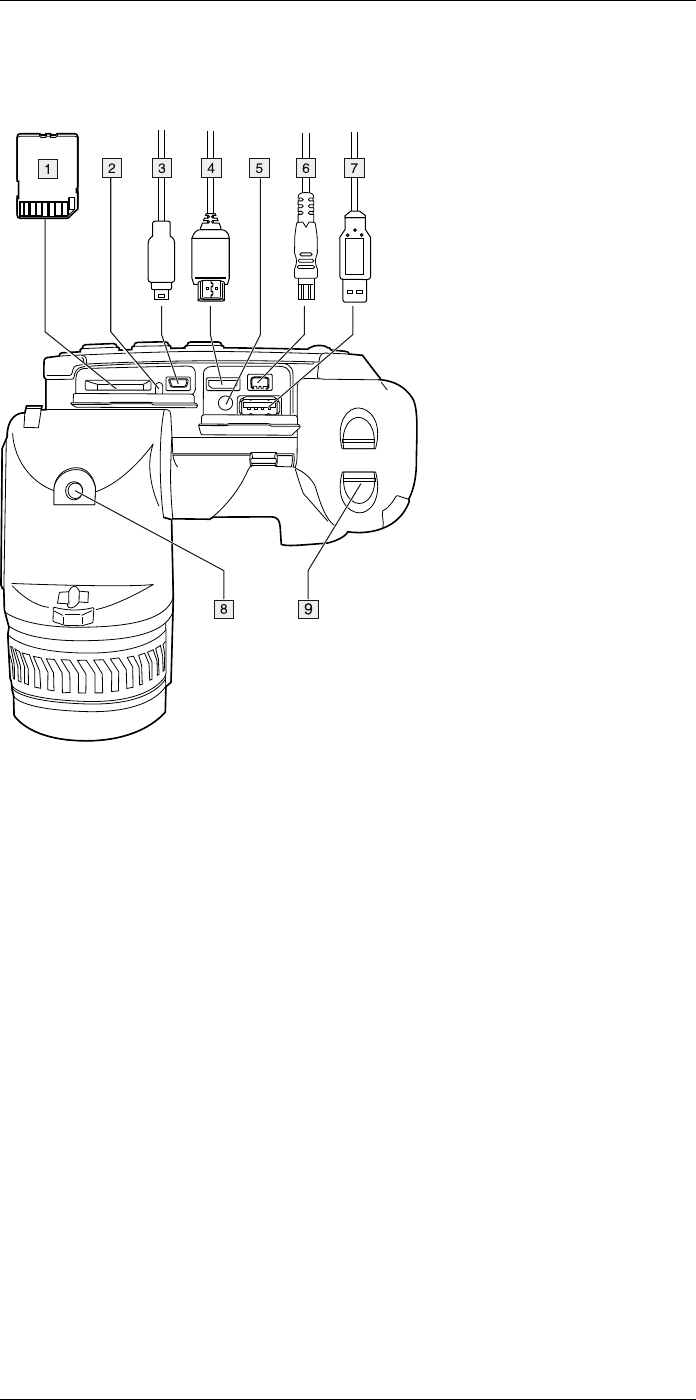
Camera parts
8
8.4 View from the bottom
8.4.1 Figure
8.4.2 Explanation
1. Memory card.
2. Indicator showing that the memory card is busy.
Note
• Do not eject the memory card when this LED is flashing.
• Do not connect the camera to a computer when this LED is flashing.
3. USB Mini-B cable (to connect the camera to a computer).
4. HDMI cable (for digital video output).
5. Battery condition LED indicator.
6. Power cable (to power the camera and charge the battery).
7. USB-A cable (to connect an external USB device to the camera).
8. Tripod mount. Requires an adapter (included).
9. Latch to release the battery.
#T559880; r. AL/45866/46124; en-US 17
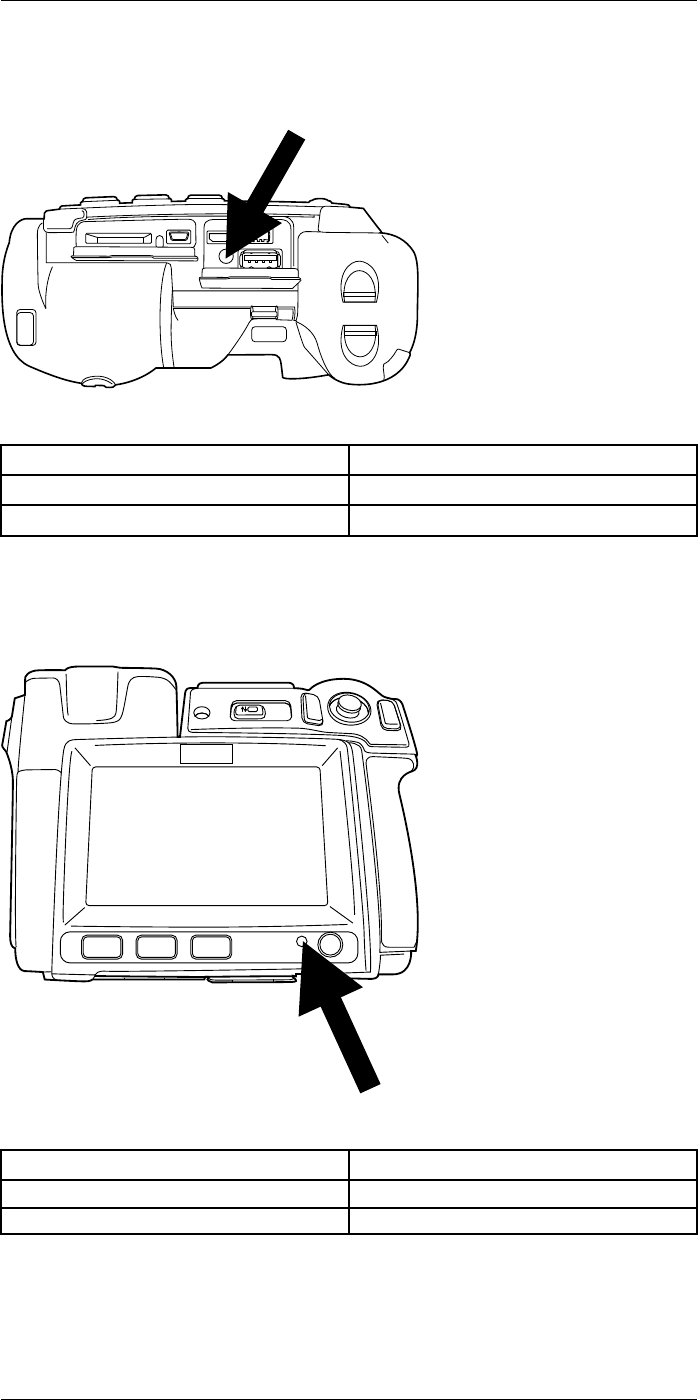
Camera parts
8
8.5 Battery condition LED indicator
8.5.1 Figure
8.5.2 Explanation
Type of signal Explanation
The green LED flashes twice per second. The battery is being charged.
The green LED glows continuously. The battery is fully charged.
8.6 Power LED indicator
8.6.1 Figure
8.6.2 Explanation
Type of signal Explanation
The LED is off. The camera is off.
The LED is blue. The camera is on.
#T559880; r. AL/45866/46124; en-US 18

Camera parts
8
8.7 Laser pointer
8.7.1 Figure
Figure 8.1 This figure shows the difference in position between the laser pointer and the optical center of
the infrared lens.
WARNING
Do not look directly into the laser beam. The laser beam can cause eye irritation.
Note The symbol is displayed on the screen when the laser pointer is on.
Note The laser pointer is enabled by a setting. Select (Settings) > Device settings
>Set up camera >Lamp & laser >Enable lamp & laser.
Note The laser pointer may not be enabled in all markets.
8.7.2 Laser warning label
A laser warning label with the following information is attached to the camera:
8.7.3 Laser rules and regulations
Wavelength: 635 nm. Maximum output power: 1 mW.
This product complies with 21 CFR 1040.10 and 1040.11 except for deviations pursuant
to Laser Notice No. 50, dated June 24, 2007.
#T559880; r. AL/45866/46124; en-US 19
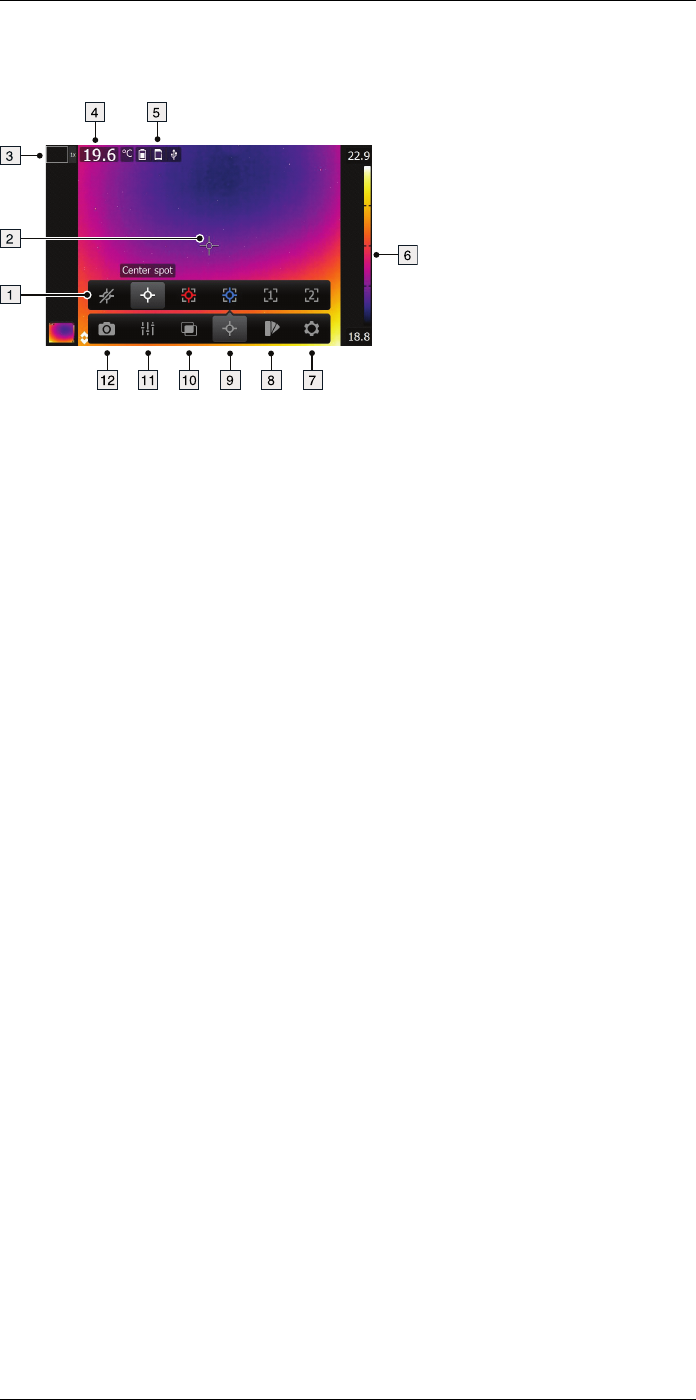
Screen elements
9
9.1 Figure
9.2 Explanation
1. Measurement toolbar.
2. Measurement tool (e.g., spotmeter).
3. Zoom factor.
4. Result table.
5. Status icons.
6. Temperature scale.
7. Settings toolbar button.
8. Color toolbar button.
9. Measurement toolbar button.
10. Image mode toolbar button.
11. Measurement parameters toolbar button.
12. Recording mode toolbar button.
#T559880; r. AL/45866/46124; en-US 20
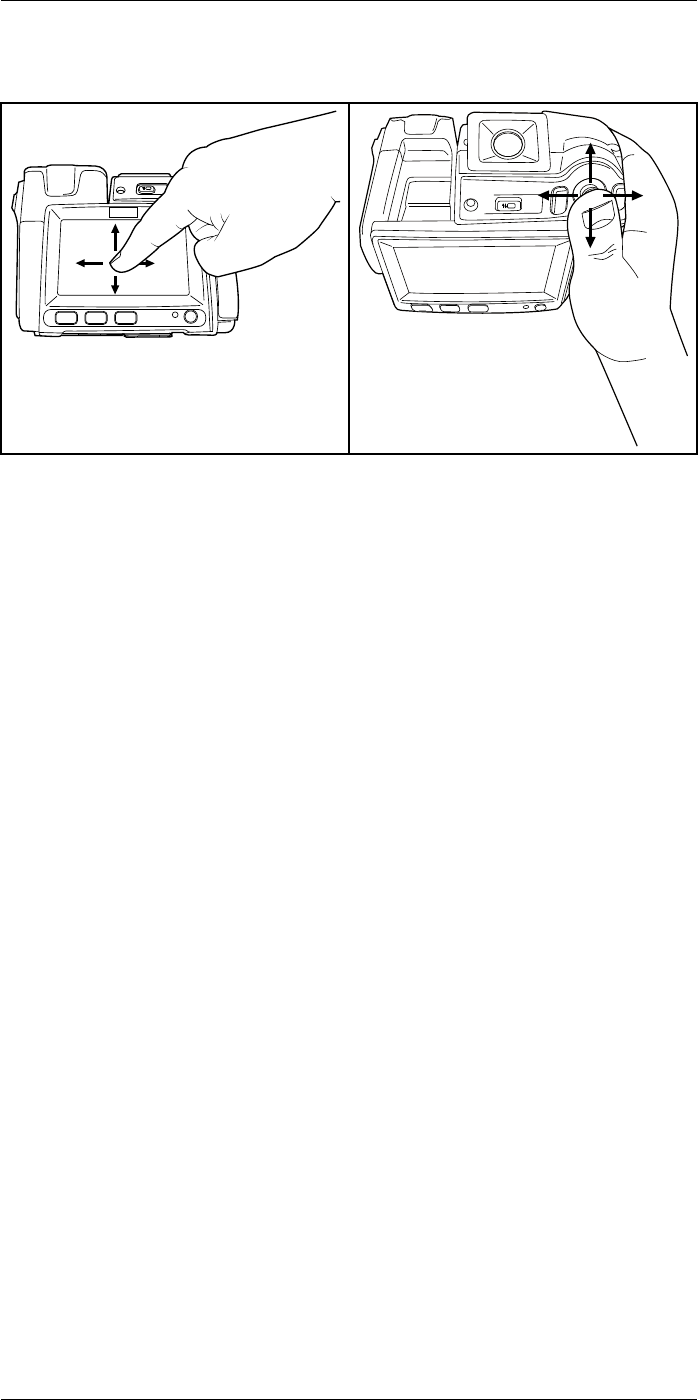
Navigating the menu system
10
10.1 Figure
10.2 Explanation
The figure above shows the two ways to navigate the menu system in the camera:
• Using the index finger or a stylus pen specially designed for capacitive touch usage to
navigate the menu system (left).
• Using the joystick to navigate the menu system (right).
You can also use a combination of the two.
In this manual it is assumed that the joystick is used, but most tasks can also be carried
out using the index finger or a stylus pen.
#T559880; r. AL/45866/46124; en-US 21
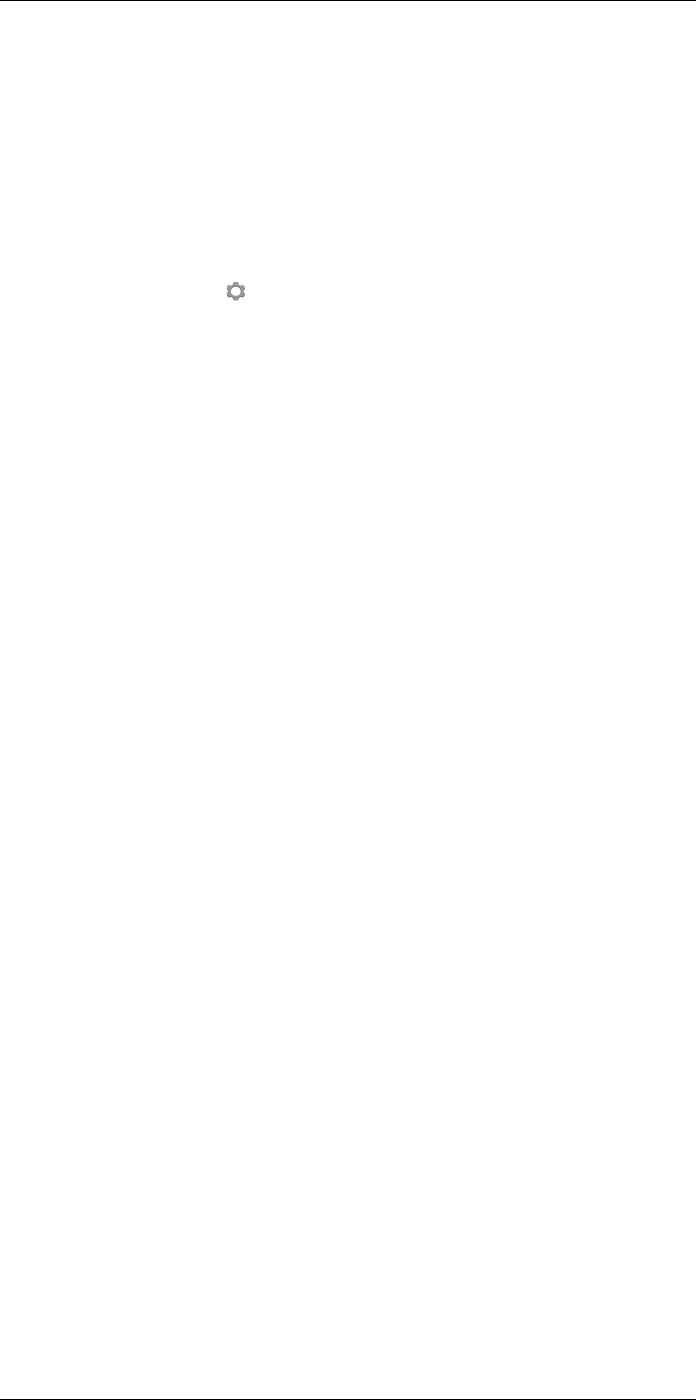
Pairing Bluetooth devices
11
11.1 General
Before you can use a Bluetooth device with the camera, you need to pair the devices.
11.2 Procedure
Follow this procedure:
1. Push the joystick to display the menu system.
2. Use the joystick to go to (Settings).
3. Push the joystick to display the Settings menu.
4. Select Device settings and push the joystick.
5. Select Bluetooth including METERLiNK and push the joystick.
6. If the Bluetooth check box is unchecked, push the joystick to activate Bluetooth.
Note You also need to activate Bluetooth connectivity on the external device.
7. Select Scan for Bluetooth devices and push the joystick.
8. Wait until a list of available devices is displayed. This will take about 15 seconds.
9. When a Bluetooth device is found, select the device to add it, and begin the pairing
procedure. The device is then ready to be used.
Note
• Only METERLiNK devices and Bluetooth-enabled headsets will appear in the list of
available devices.
• You can add several devices.
• You can remove a device by selecting the device and then selecting Unpair device.
• After adding a METERLiNK device, such as the FLIR MR77 or FLIR DM93, the result
from the meter will be visible in the result table and stored with the images. For more
information, see section 17 Fetching data from external FLIR meters, page 51.
• After adding a Bluetooth-enabled headset, it is ready to be used for adding voice
annotations.
#T559880; r. AL/45866/46124; en-US 22
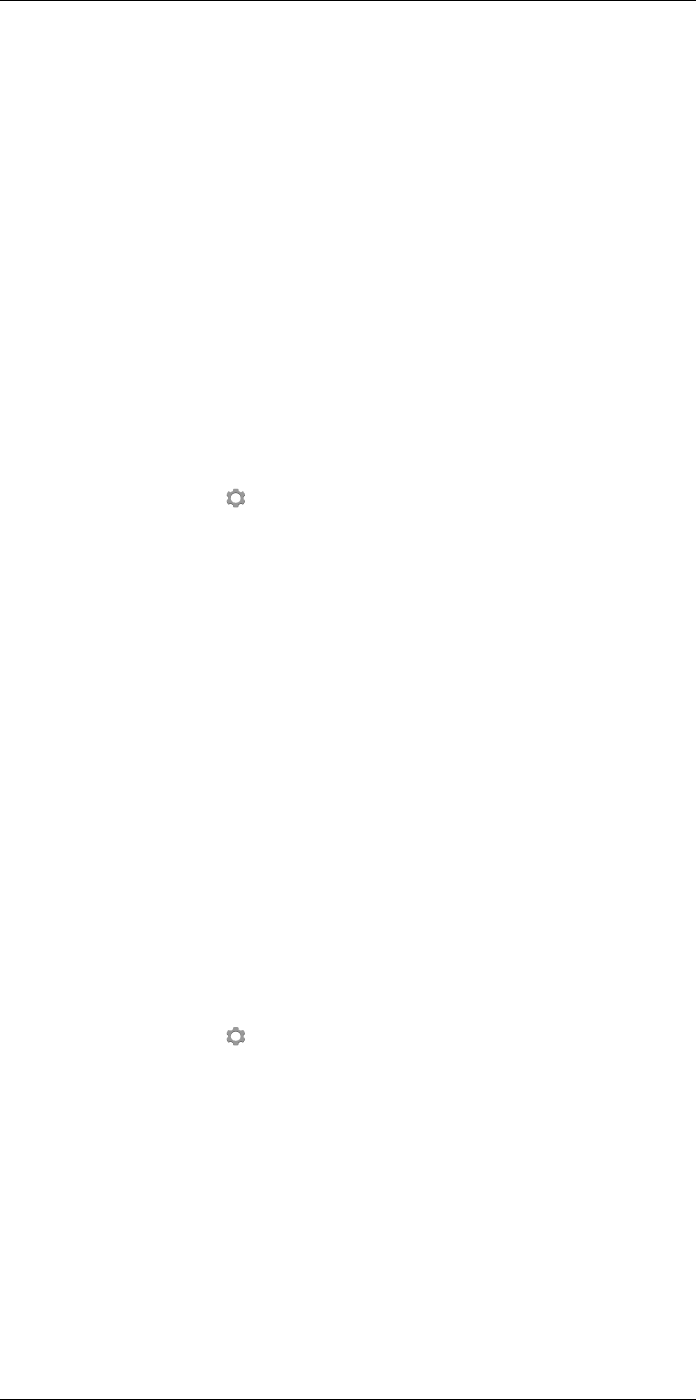
Configuring Wi-Fi
12
12.1 General
Depending on your camera configuration, you can connect the camera to a wireless local
area network (WLAN) using Wi-Fi, or let the camera provide Wi-Fi access to another
device.
You can connect the camera in two different ways:
•Most common use: Setting up a peer-to-peer connection (also called an ad hoc or
P2P connection). This method is primarily used with other devices, e.g., an iPhone or
iPad.
•Less common use: Connecting the camera to a WLAN.
12.2 Setting up a peer-to-peer connection
(most common use)
Follow this procedure:
1. Push the joystick to display the menu system.
2. Use the joystick to go to (Settings).
3. Push the joystick to display the Settings menu.
4. Select Device settings and push the joystick.
5. Select Wi-Fi and push the joystick.
6. Select Share and push the joystick.
7. (Optional step.) To display and change the parameters, select Settings and push the
joystick.
• To change the channel (the channel that the camera is broadcasting on), select
Channel and push the joystick.
• To activate WEP (encryption algorithm), select WEP and push the joystick. This
will check the WEP check box.
• To change the WEP password, select Password and push the joystick.
Note These parameters are set for your camera’s network. They will be used by the
external device to connect that device to the network.
12.3 Connecting the camera to a wireless local
area network (less common use)
Follow this procedure:
1. Push the joystick to display the menu system.
2. Use the joystick to go to (Settings).
3. Push the joystick to display the Settings menu.
4. Select Device settings and push the joystick.
5. Select Wi-Fi and push the joystick.
6. Select Connect to network and push the joystick.
7. To display a list of the available networks, select Networks and push the joystick.
8. Select one of the available networks.
Password-protected networks are indicated with a padlock icon, and for these you
will need to enter a password.
Note Some networks do not broadcast their existence. To connect to such a network,
select Settings from the Networks list and push the joystick. Then select Add network...
and set all parameters manually according to that network.
#T559880; r. AL/45866/46124; en-US 23
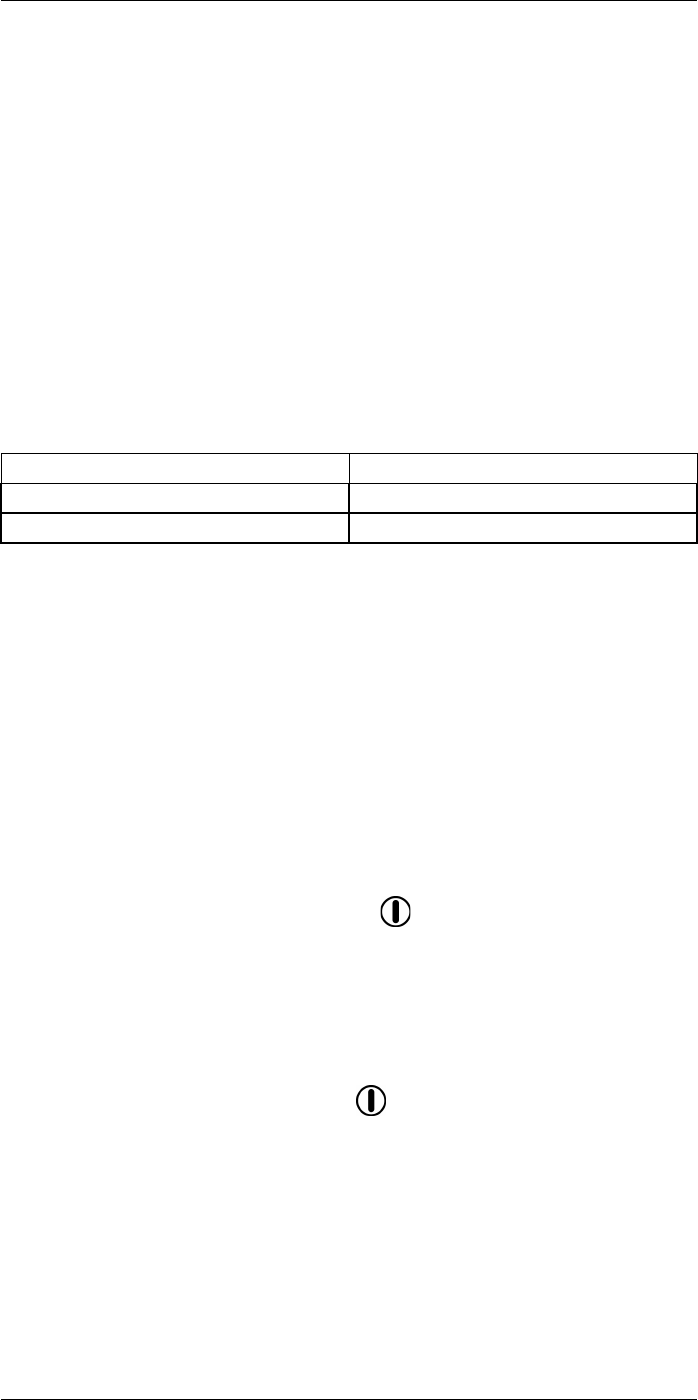
Handling the camera
13
13.1 Charging the battery
Note You must charge the battery for 4 hours before you start using the camera for the
first time.
13.1.1 Using the power supply to charge the battery
13.1.1.1 Procedure
Follow this procedure:
1. Connect the power supply cable plug to the power connector on the camera.
2. Connect the power supply mains-electricity plug to a mains socket.
3. Disconnect the power supply cable plug when the green light of the battery condition
LED indicator is continuous.
13.1.2 Using the stand-alone battery charger to charge the battery
13.1.2.1 Explanation
Type of signal Explanation
The blue LED flashes. The battery is being charged.
The blue LED glows continuous. The battery is fully charged.
13.1.2.2 Procedure
Follow this procedure:
1. Put the battery in the battery charger.
2. Connect the power supply cable plug to the connector on the battery charger.
3. Connect the power supply mains-electricity plug to a mains socket.
4. Disconnect the power supply cable plug when the blue LED on the battery charger is
continuous.
13.2 Turning on the camera
13.2.1 Procedure
Follow this procedure:
1. To turn on the camera, push and release the button.
13.3 Turning off the camera
13.3.1 Procedure
Follow this procedure:
1. To turn off the camera, push and hold the button for more than 0.2 second.
#T559880; r. AL/45866/46124; en-US 24
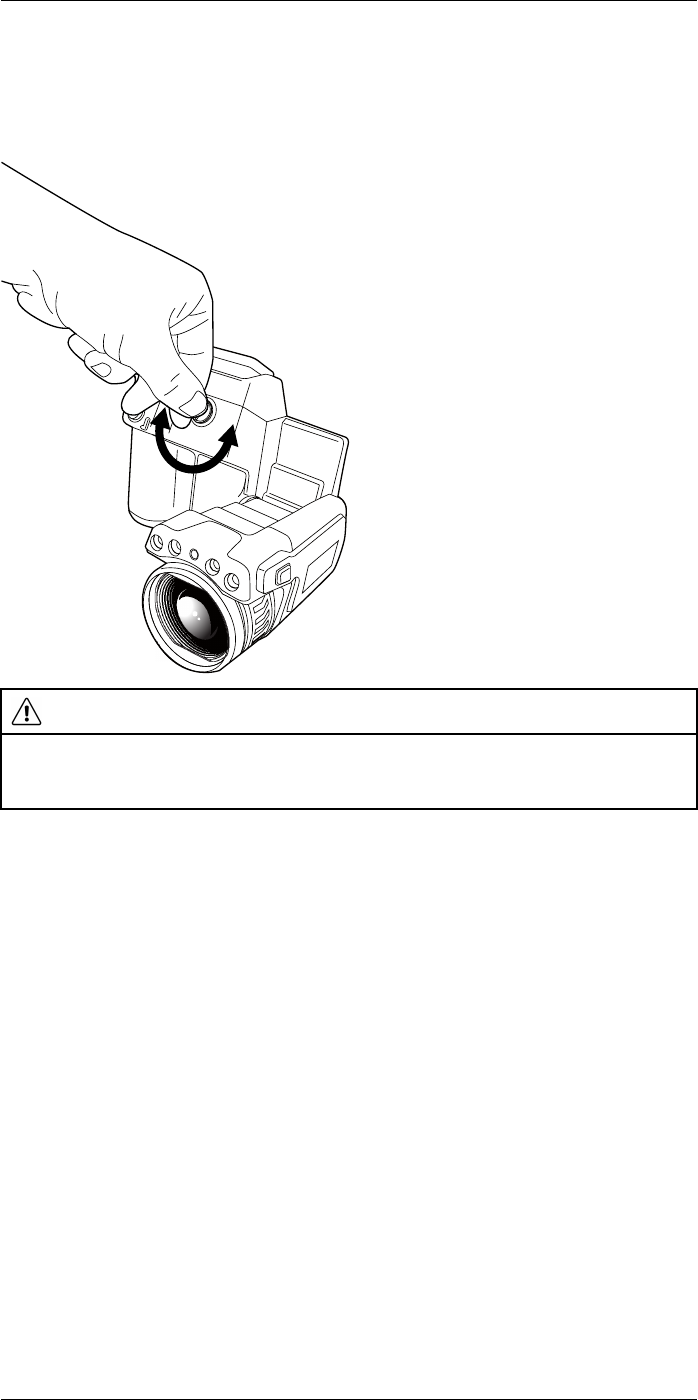
Handling the camera13
13.4 Adjusting the viewfinder’s dioptric
correction
13.4.1 Figure
CAUTION
Applicability: Cameras with a viewfinder.
Make sure that the beams from the intensive energy sources do not go into the viewfinder. The beams
can cause damage to the camera. This includes the devices that emit laser radiation, or the sun.
Note This item is dependent on the camera model.
13.4.2 Procedure
Follow this procedure:
1. To adjust the viewfinder’s dioptric correction, look at the displayed text or graphics on
the screen, and rotate the adjustment knob clockwise or counter-clockwise for best
sharpness.
Note
• Maximum dioptric correction: +2.
• Minimum dioptric correction: –2.
#T559880; r. AL/45866/46124; en-US 25
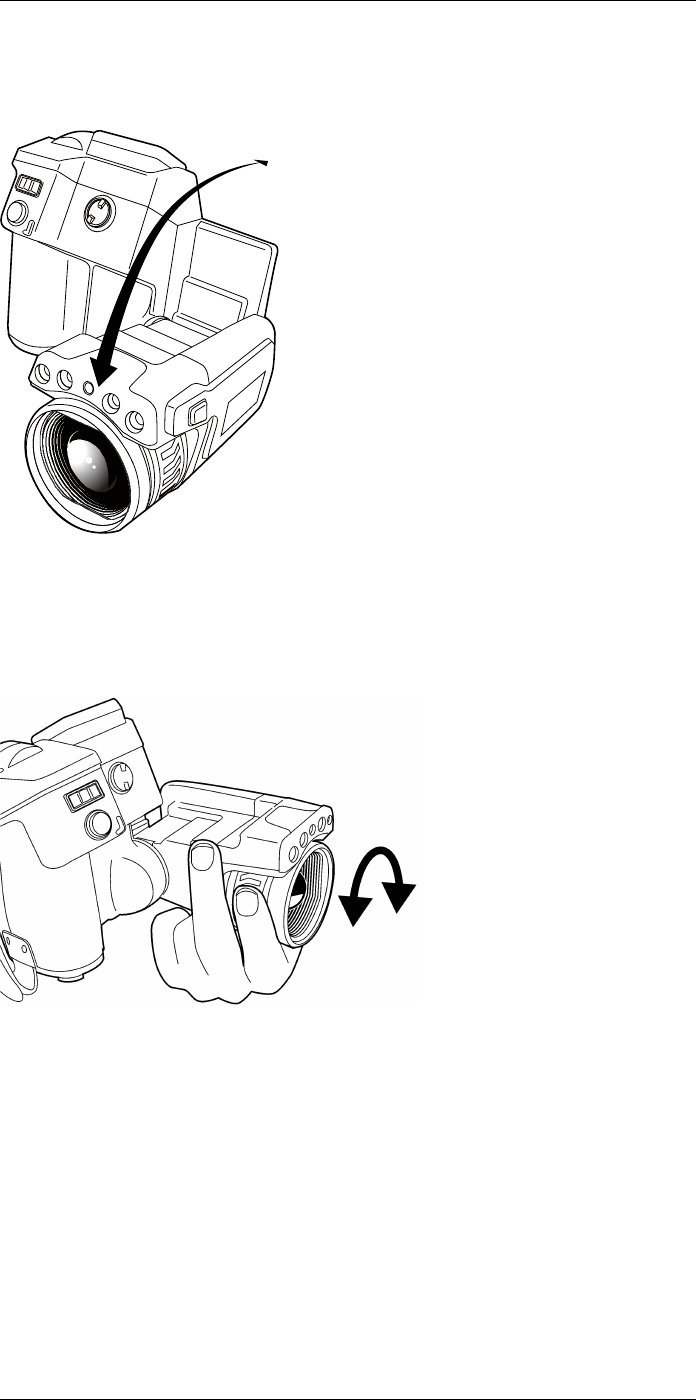
Handling the camera13
13.5 Adjusting the angle of the lens
13.5.1 Figure
13.6 Adjusting the infrared camera focus
manually
13.6.1 Figure
13.6.2 Procedure
Follow this procedure:
1. Do one of the following:
• For far focus, rotate the focus ring clockwise (looking at the touch-screen LCD
side).
• For near focus, rotate the focus ring counter-clockwise (looking at the touch-
screen LCD side).
#T559880; r. AL/45866/46124; en-US 26

Handling the camera13
Note
• Do not touch the lens surface when you adjust the infrared camera focus manually. If
this happens, clean the lens according to the instructions in 27.2 Infrared lens, page
456.
• The focus ring can be rotated infinitely, but only a certain amount of rotation is needed
when focusing.
13.7 Autofocusing the infrared camera
13.7.1 Figure
13.7.2 Procedure
Follow this procedure:
1. To autofocus the camera when continuos autofocus is disabled, push the Autofocus/
Save button half-way down.
13.8 Continuous autofocus
13.8.1 General
The camera can be set up to perform continuous autofocusing.
Note
• In this mode, the digital camera is used, which means that continuous autofocus will
not work in darkness.
• When continuous autofocus is enabled, it is not possible to manually adjust the focus
by rotating the focus ring.
13.8.2 Procedure
Follow this procedure:
1. Push the joystick to display the menu system.
2. Use the joystick to go to (Settings).
3. Push the joystick to display the Settings menu.
#T559880; r. AL/45866/46124; en-US 27
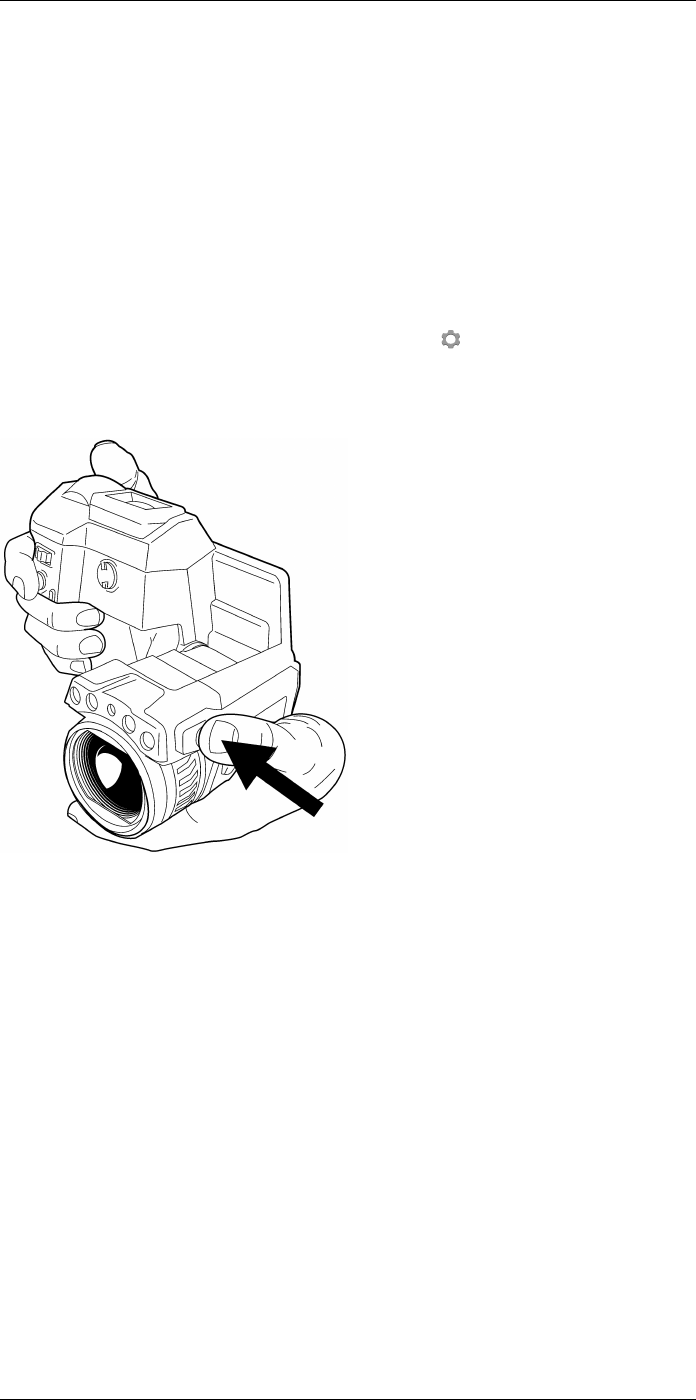
Handling the camera13
4. Select Device settings and push the joystick.
5. Select Set up camera and push the joystick.
6. Select Continuous autofocus. If the check box is unchecked, push the joystick to ena-
ble continuous autofocus.
7. Aim the camera toward the object of interest. The camera will now continuously
autofocus.
Note To pause continuous autofocusing, push the Autofocus/Save button half-way
down.
13.9 Operating the laser pointer
Note The laser pointer is enabled by a setting. Select (Settings) > Device settings
>Set up camera >Lamp & laser >Enable lamp & laser.
13.9.1 Figure
13.9.2 Procedure
Follow this procedure:
1. To turn on the laser pointer, push and hold the laser button.
2. To turn off the laser pointer, release the laser button.
Note
• A warning indicator is displayed on the screen when the laser pointer is turned on.
• The position of the laser dot is indicated on the infrared image (depending on the
camera model).
#T559880; r. AL/45866/46124; en-US 28
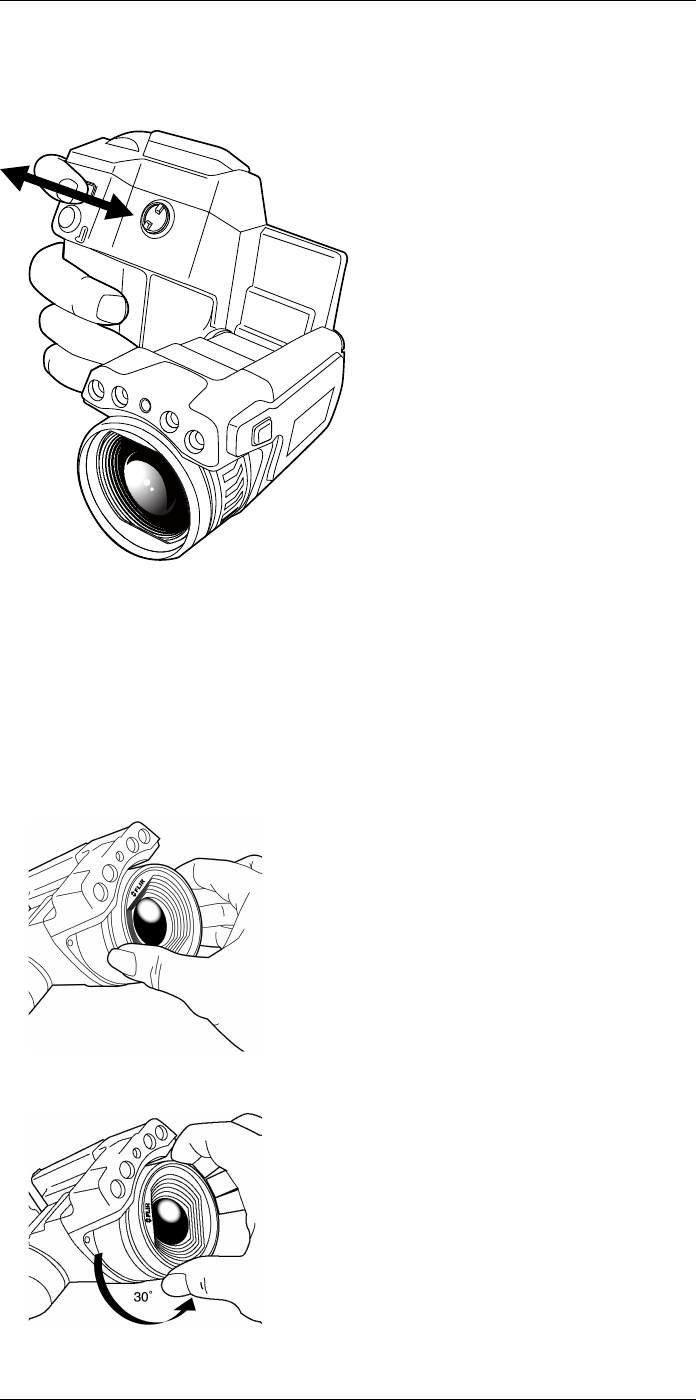
Handling the camera13
13.10 Using the digital zoom function
13.10.1 Figure
13.10.2 Procedure
Follow this procedure:
1. To zoom, push the zoom button left or right.
13.11 Changing lenses
Follow this procedure:
1. Take a firm grip around the outermost part of the lens.
2. Rotate the lens 30° degrees counter-clockwise.
#T559880; r. AL/45866/46124; en-US 29
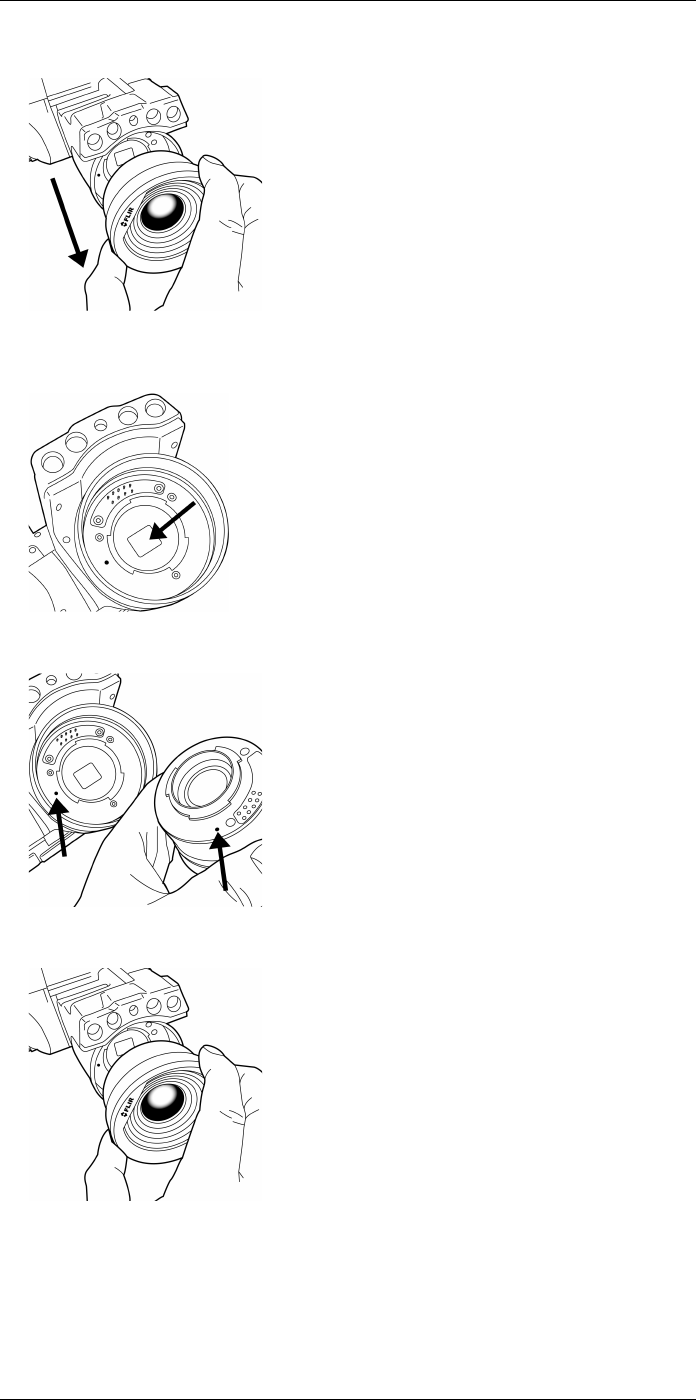
Handling the camera13
3. Carefully pull out the lens from the lens bayonet mount.
4. The infrared detector is now fully exposed. Do not touch this surface. If you see dust
on the detector, follow the instructions in 27.3 Infrared detector, page 457.
5. Note the index marks on the lens bayonet mount and on the lens.
6. Align the lens correctly to the bayonet mount.
#T559880; r. AL/45866/46124; en-US 30
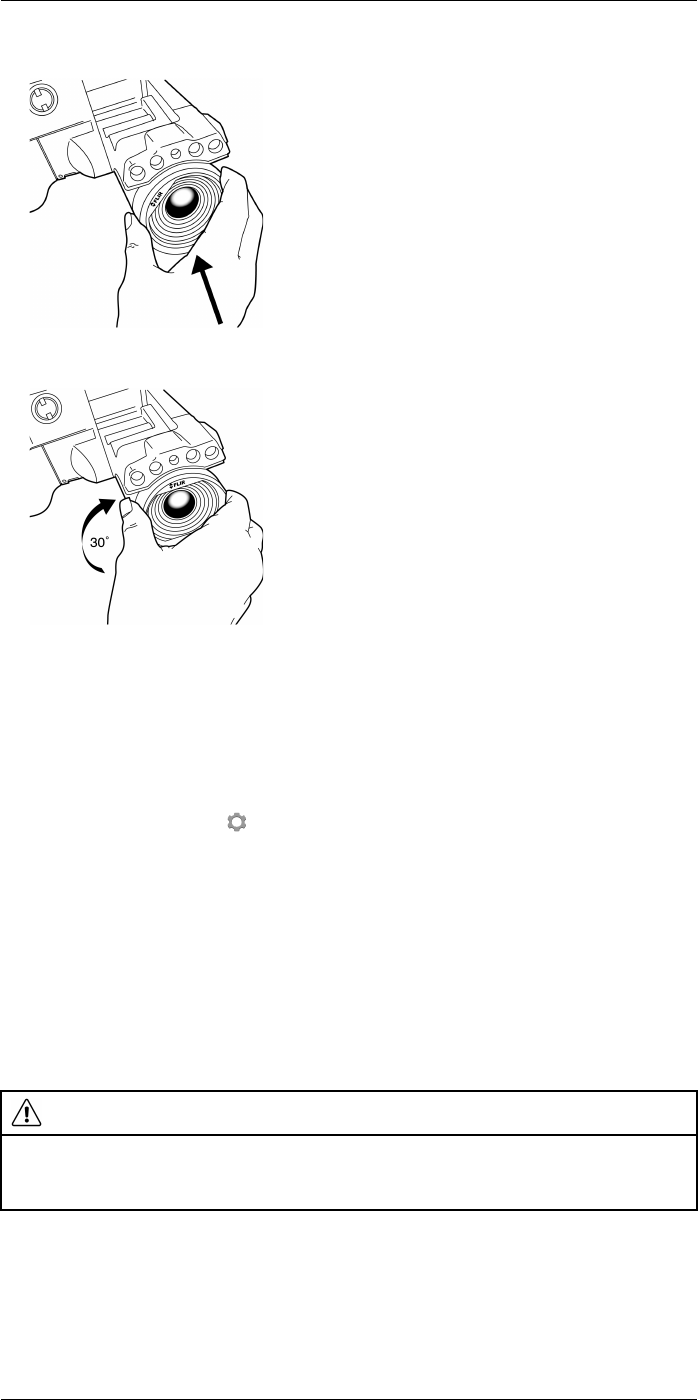
Handling the camera13
7. Carefully push the lens into position.
8. Rotate the lens 30° degrees clockwise.
13.12 Calibrating the compass
13.12.1 Procedure
Follow this procedure:
1. Push the joystick to display the menu system.
2. Use the joystick to go to (Settings).
3. Push the joystick to display the Settings menu.
4. Select Device settings and push the joystick.
5. Select GPS & compass and push the joystick.
6. Select Compass. If the Compass check box is unchecked, push the joystick to ena-
ble the compass.
7. Select Calibrate compass and push the joystick. Follow the on-screen instructions.
Note You have to rotate the camera slowly.
13.13 Changing the viewfinder eyecup
CAUTION
Applicability: Cameras with a viewfinder.
Make sure that the beams from the intensive energy sources do not go into the viewfinder. The beams
can cause damage to the camera. This includes the devices that emit laser radiation, or the sun.
Note This item is dependent on the camera model.
#T559880; r. AL/45866/46124; en-US 31
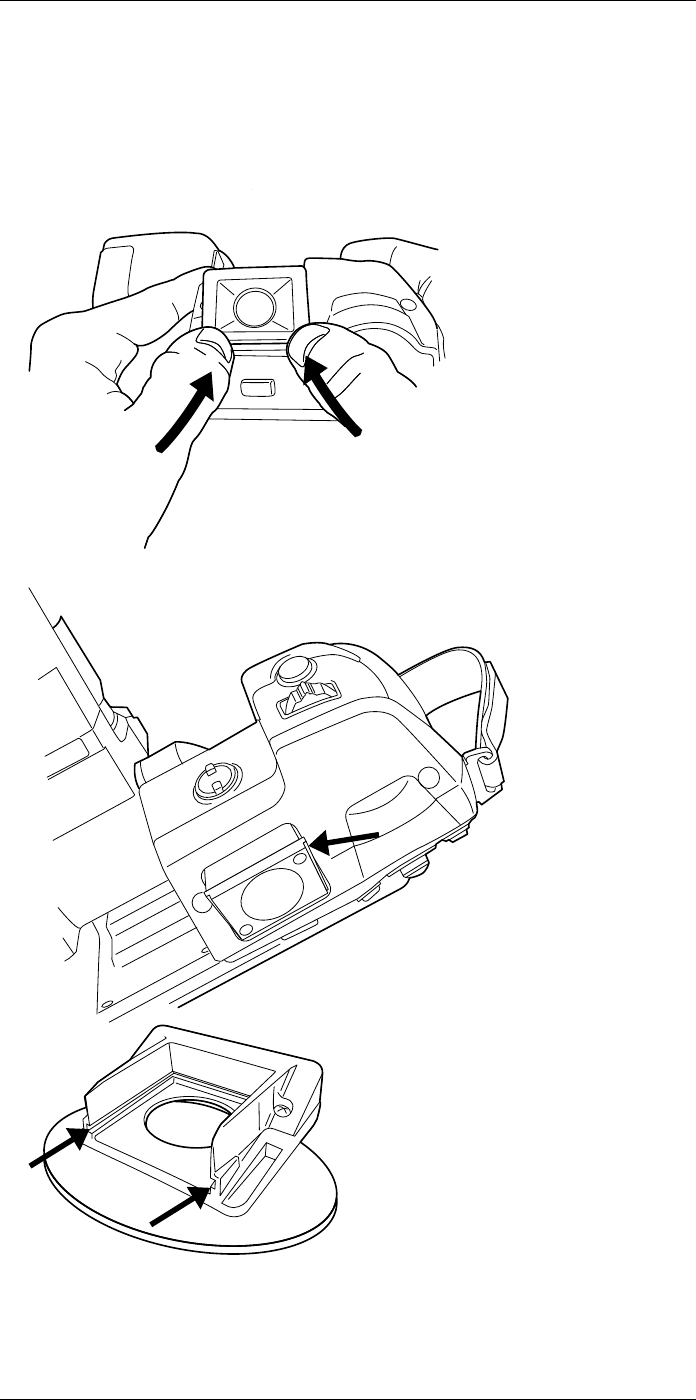
Handling the camera13
Follow this procedure:
1. Put your thumbs at the lower part of the eyecup. Push the eyecup horizontally, away
from the touch-screen LCD side, until the eyecup slides out from its mount.
Note To remove the eyecup, you must slide it out from its mount. Do not pull the
eyecup straight up.
2. Note the grooves on the eyecup mount on the camera and on the new eyecup.
#T559880; r. AL/45866/46124; en-US 32
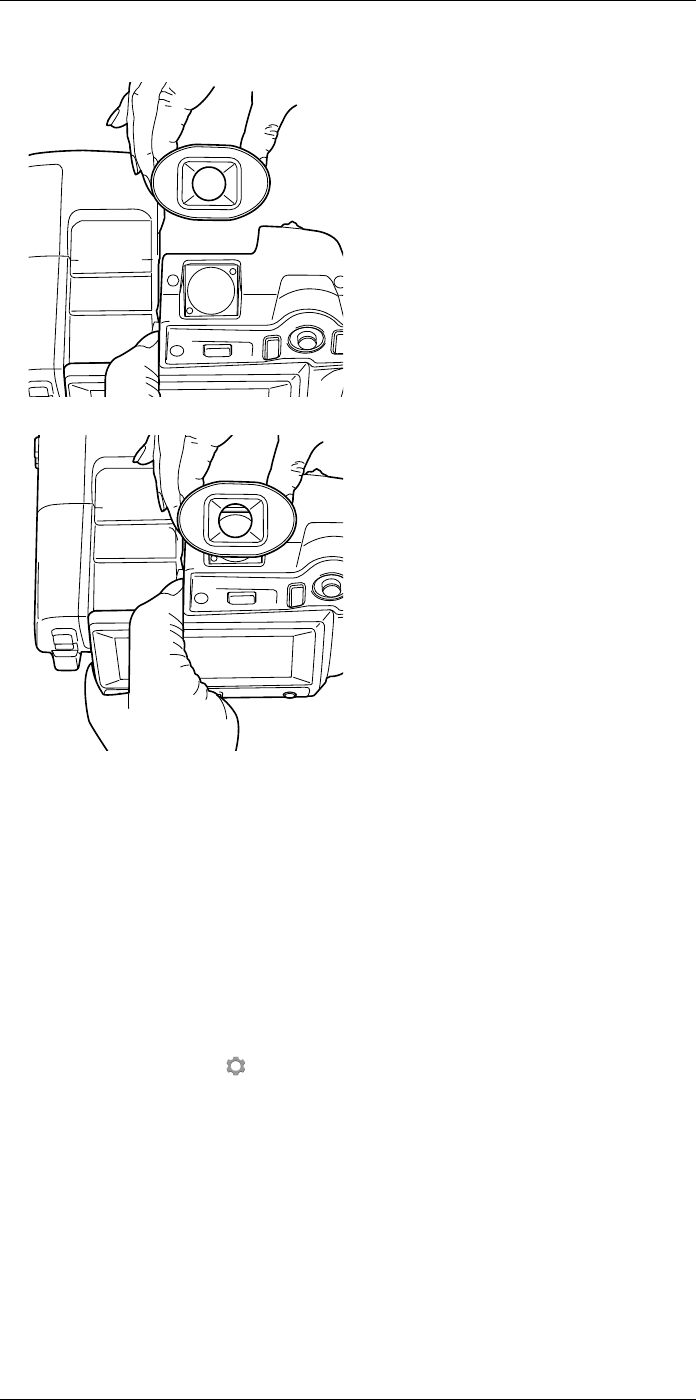
Handling the camera13
3. Align the new eyecup with the eyecup mount on the camera.
4. Carefully slide the eyecup into position.
13.14 Using the camera lamp as a flash
13.14.1 General
The camera lamp can be used as a flash for the digital camera. When the flash function
is activated, the camera lamp will flash when an image is saved by pushing the Autofo-
cus/Save button fully down.
13.14.2 Procedure
Follow this procedure:
1. Push the joystick to display the menu system.
2. Use the joystick to go to (Settings).
3. Push the joystick to display the Settings menu.
4. Select Device settings and push the joystick.
5. Select Set up camera and push the joystick.
6. Select Lamp & laser and push the joystick.
7. Select Enable lamp & laser. If the check box is unchecked, push the joystick to ena-
ble the camera lamp.
8. Select Use lamp as flash. If the check box is unchecked, push the joystick to activate
the flash function.
#T559880; r. AL/45866/46124; en-US 33
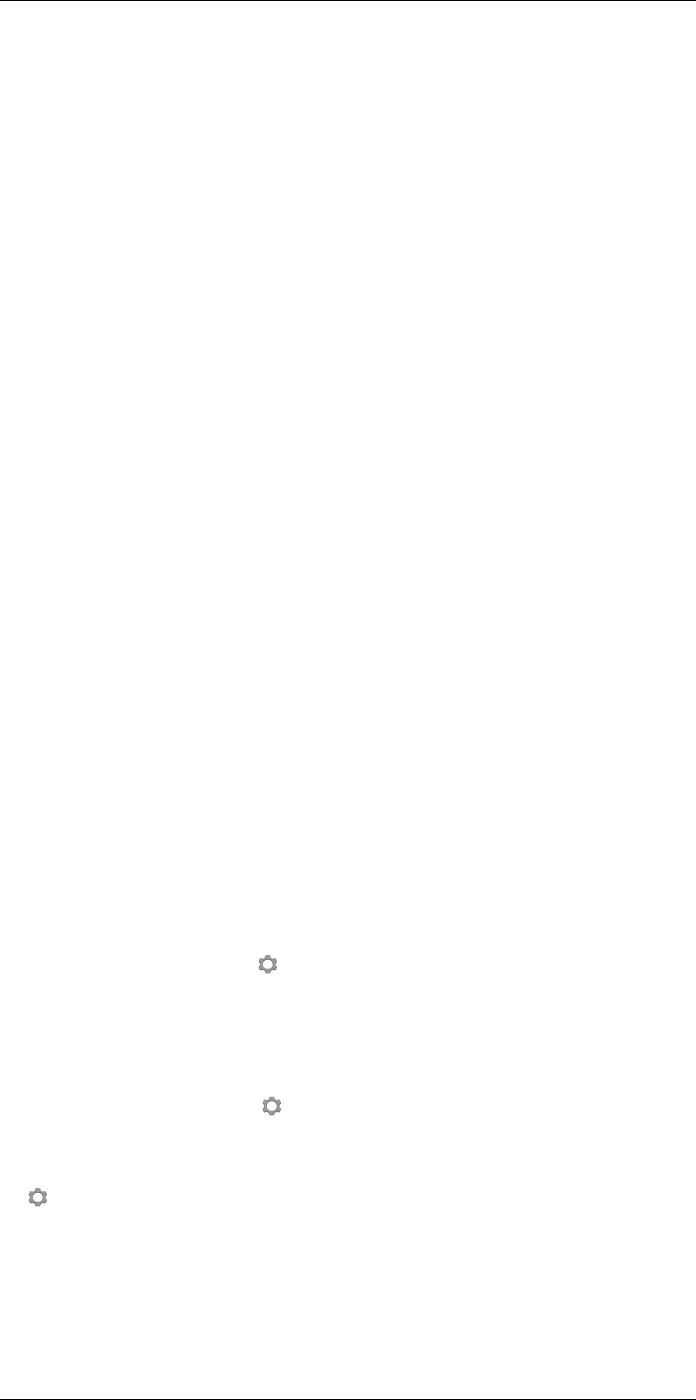
Working with images
14
14.1 Saving an image
14.1.1 General
You can save images to a memory card.
The camera saves an image file including all thermal and visual information. This means
that you can open an image file at a later stage and, for example, select another image
mode, apply color alarms, and add measurement tools.
The image jpg file is fully radiometric and saved lossless, which enables full post-proc-
essing in FLIR Tools. There is also a regular jpg part (lossy) for convenient viewing in
non-FLIR Systems software (Explorer).
14.1.2 About UltraMax
UltraMax is an image enhancement feature that increases the image resolution and low-
ers the noise, making small objects easier to see and measure. An UltraMax image is
twice as wide and high as an ordinary image.
When an UltraMax image is captured by the camera, several ordinary images are saved
in the same file. Capturing all the images can take up to 1 second. To fully utilize Ultra-
Max, the images need to be slightly different, which can be accomplished by a slight
movement of the camera. You should hold the camera firmly in your hands (do not put it
on a tripod), which will make these images vary just a little during the capture. Correct fo-
cus, a high-contrast scene, and a non-moving target are other conditions that help to
achieve a good-quality UltraMax image.
At the moment, only FLIR Tools has the ability to process UltraMax images. Other FLIR
software will treat the image as a regular image.
14.1.3 Image capacity
The capacity of a 4 GB memory card is theoretically 3600 images (with no annotations).
14.1.4 Naming convention
The naming convention for image files is FLIRxxxx.jpg, where xxxx is a unique counter.
14.1.5 Procedure
Follow this procedure:
1. To save an image, push the Autofocus/Save button fully down.
Note
• Depending on the settings in (Settings) > Save options, the following may
happen:
◦ A preview image is displayed before the image is saved.
◦ An annotation tool or the annotation menu is displayed when the image has been
saved.
• To configure UltraMax, select (Settings) > Save options >Image resolution =
UltraMax.
• The camera can be configured to also save the visual image as a separate file. Select
(Settings) > Save options >Photo as separate JPEG =On.
#T559880; r. AL/45866/46124; en-US 34
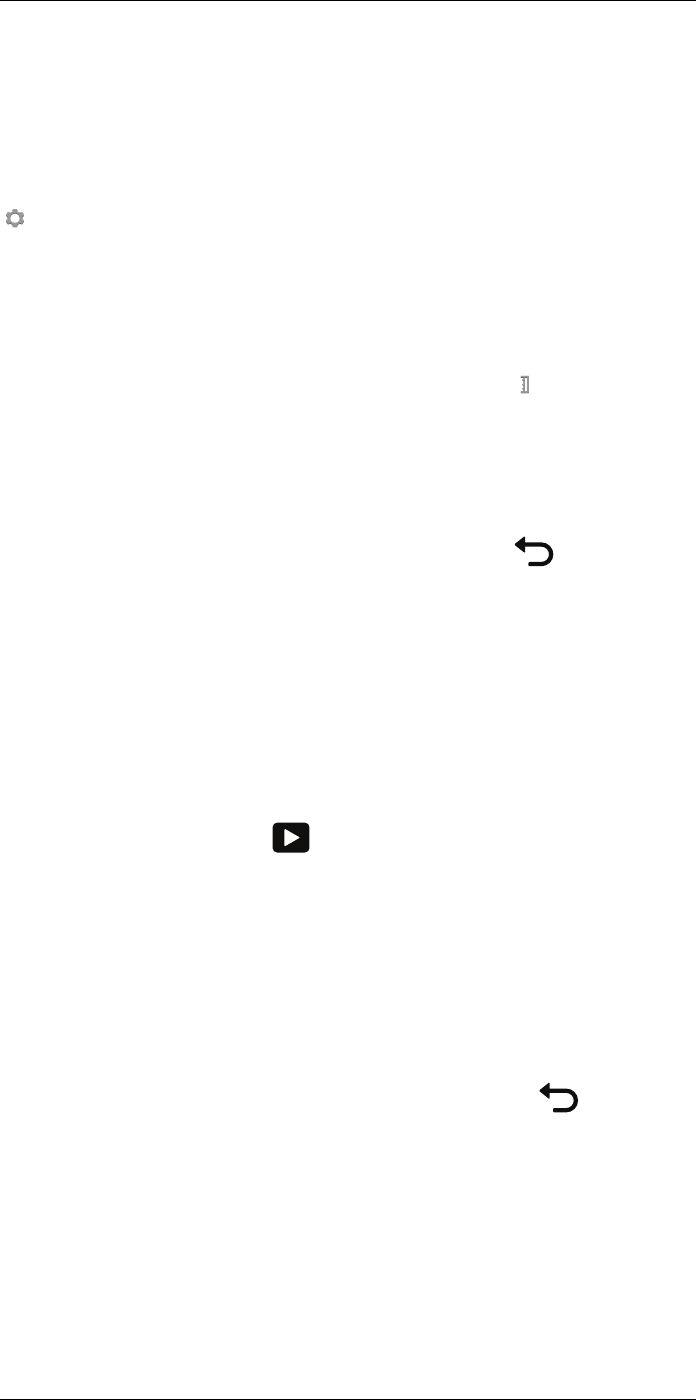
Working with images14
14.2 Previewing an image
14.2.1 General
You can preview an image before you save it. This enables you to see if the image con-
tains the information you want before you save it. You can also adjust and edit the image.
Note The camera must be configured to display a preview image before saving. Select
(Settings) > Save options >Preview image before saving =On.
14.2.2 Procedure
Follow this procedure:
1. To preview an image, push the Autofocus/Save button fully down. This displays the
preview.
2. Manual image adjust mode is now active, and the status icon is displayed. For
image adjustment instructions, see 14.5 Adjusting an infrared image, page 36.
3. To edit the image, push the joystick. This displays a context menu. For editing instruc-
tions, see 14.4 Editing a saved image, page 35.
4. Do one of the following:
• To save the image, push the Autofocus/Save button fully down.
• To exit preview mode without saving, push the Back button .
14.3 Opening a saved image
14.3.1 General
When you save an image, the image file is stored on the memory card. To display the im-
age again, open it from the image archive.
14.3.2 Procedure
Follow this procedure:
1. Push the Image archive button .
2. Move the joystick up/down or left/right to select the image you want to view.
3. Push the joystick. This will display the image at full size.
4. Do one or more of the following:
• To switch between an infrared image and a visual image, move the joystick up/
down.
• To view the previous/next image, move the joystick left/right.
• To edit the image, add annotations, display information, or delete the image, push
the joystick. This displays a context menu.
• To return to the image archive overview, push the Back button .
14.4 Editing a saved image
14.4.1 General
You can edit a saved image. You can also edit an image in preview mode.
#T559880; r. AL/45866/46124; en-US 35