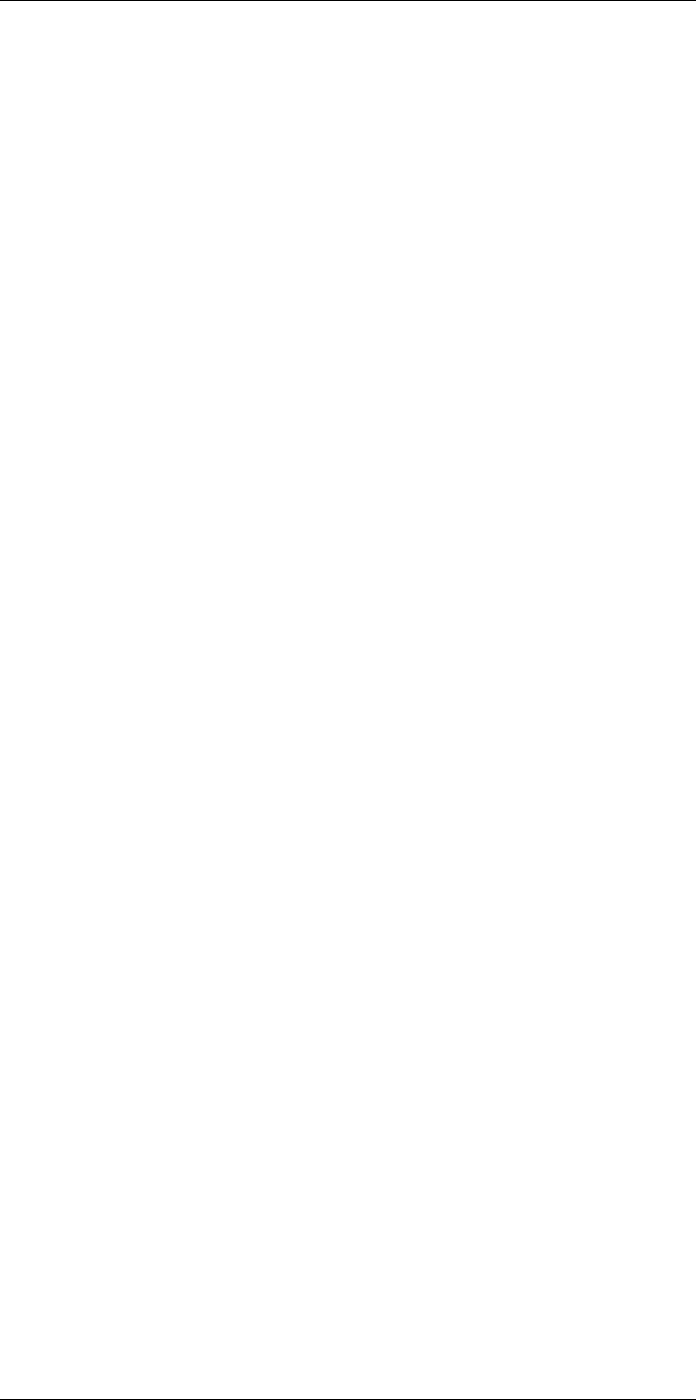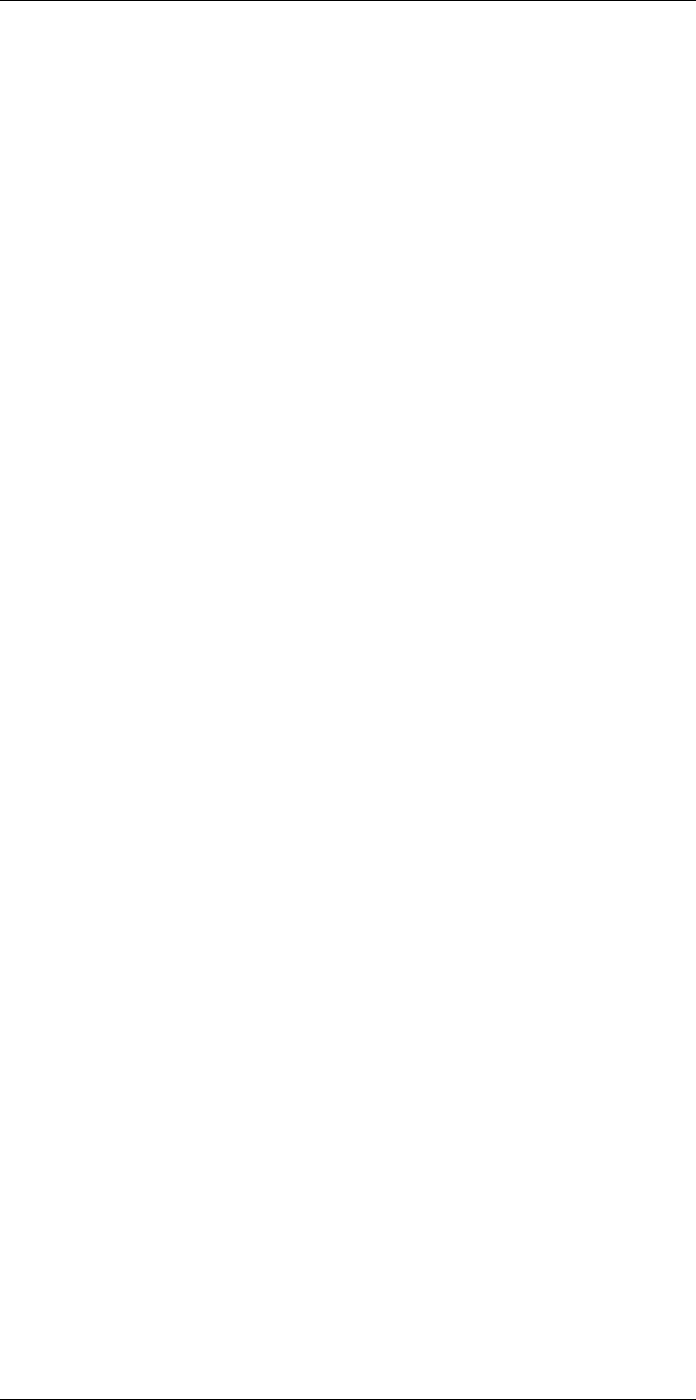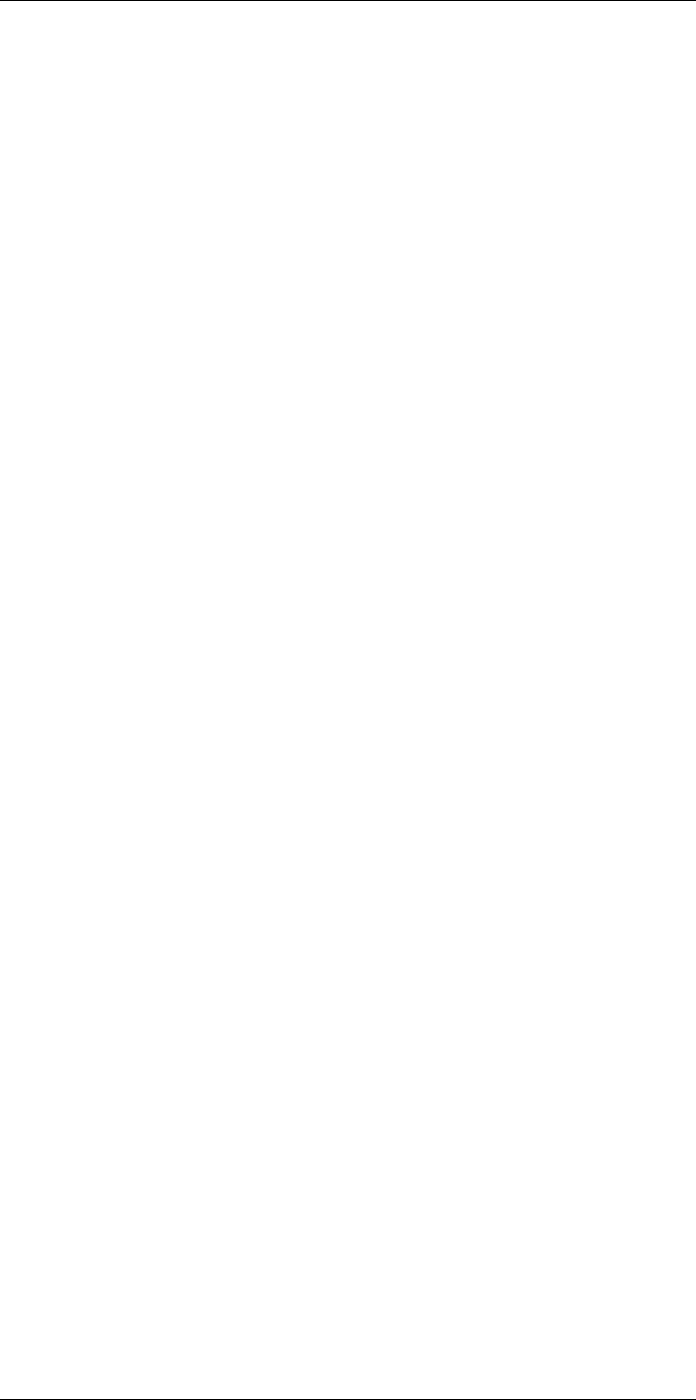FLIR Systems FLIRT7250 Infrared Camera User Manual UserManual
FLIR Systems AB Infrared Camera UserManual
UserManual.pdf
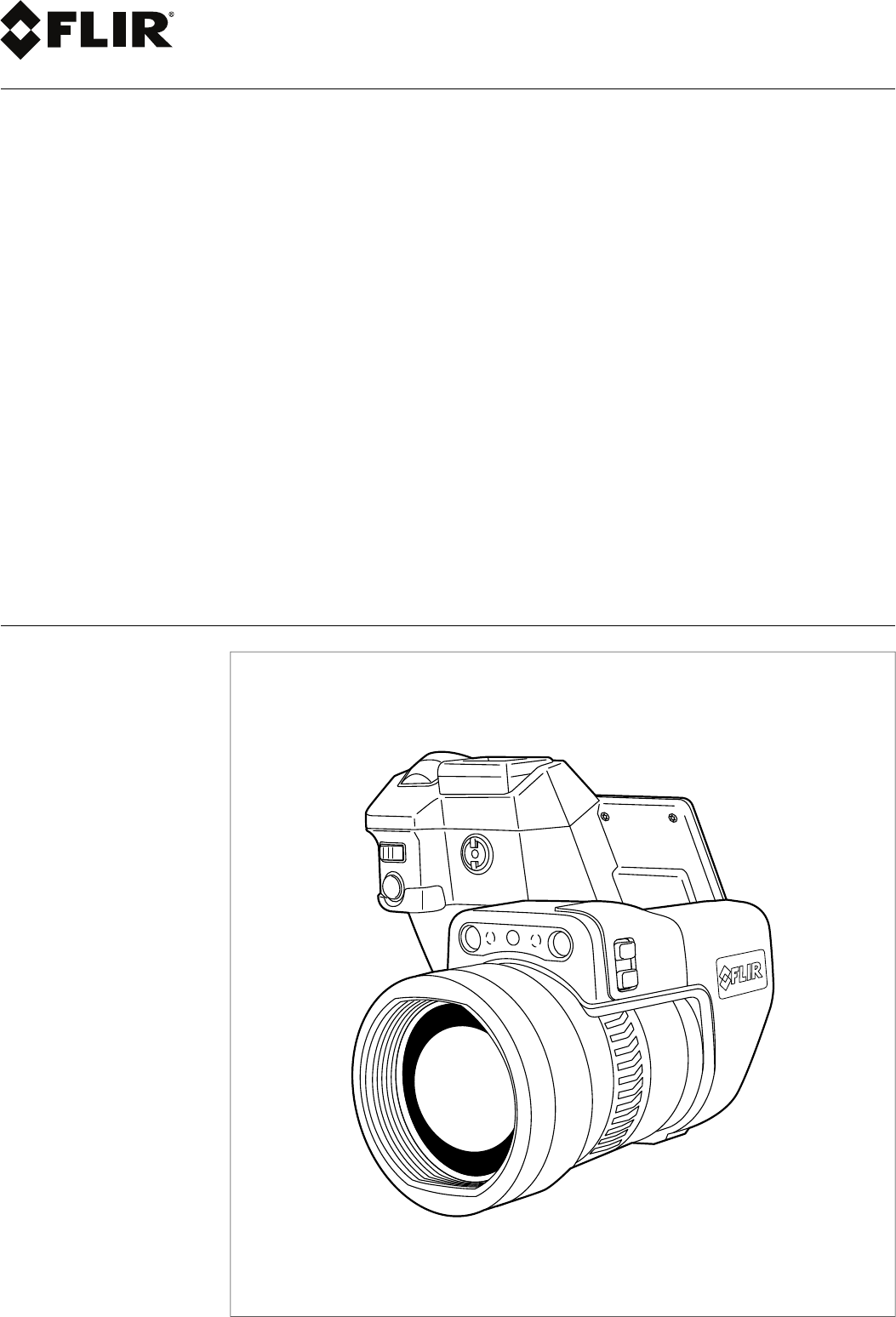
User’s manual
FLIR T10xx series
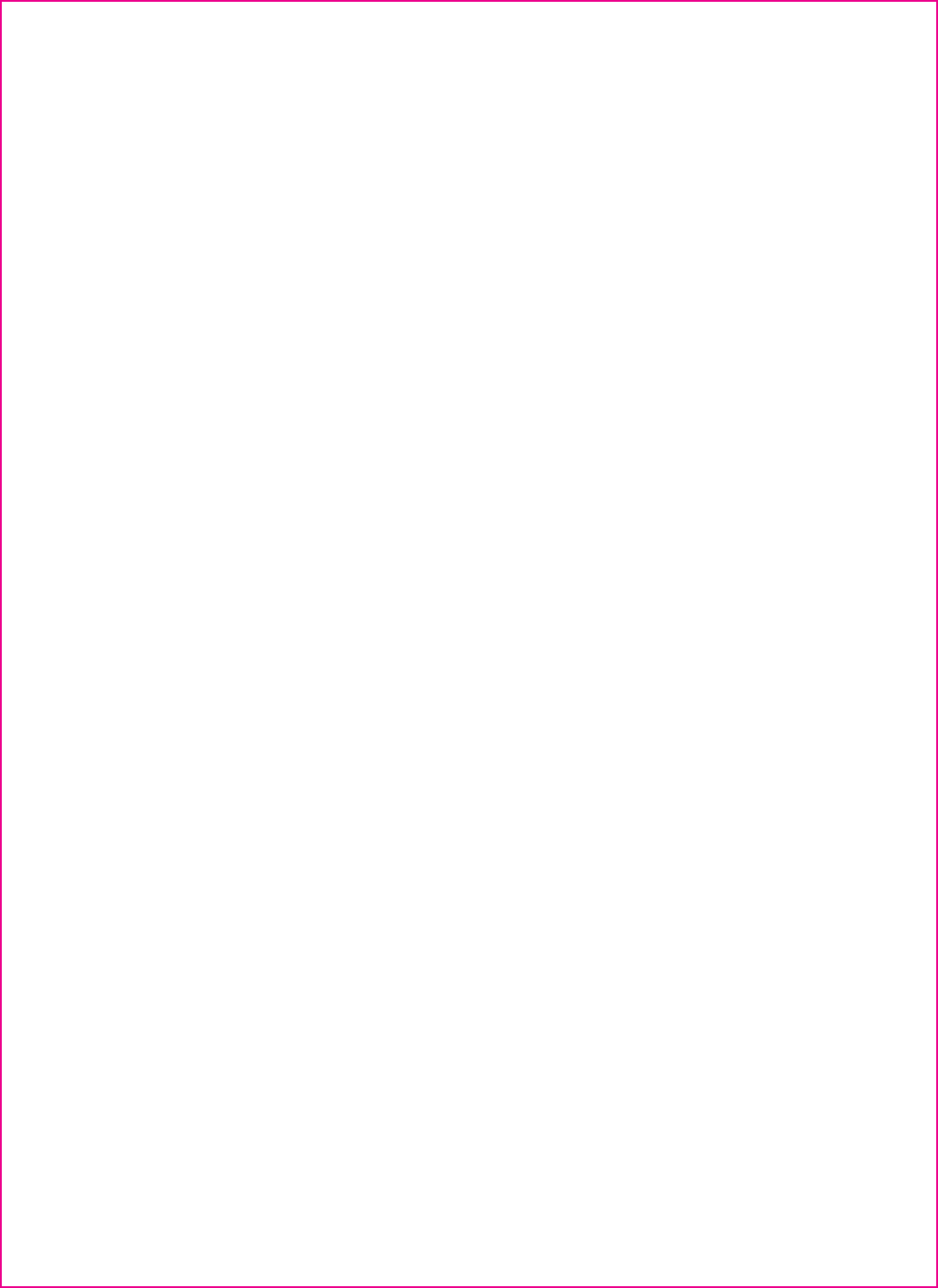
Important note
Before operating the device, you must read, understand, and follow all instructions, warnings, cautions, and legal disclaimers.
Důležitá poznámka
Před použitím zařízení si přečtěte veškeré pokyny, upozornění, varování a vyvázání se ze záruky, ujistěte se, že jim rozumíte, a řiďte
se jimi.
Vigtig meddelelse
Før du betjener enheden, skal du du læse, forstå og følge alle anvisninger, advarsler, sikkerhedsforanstaltninger og
ansvarsfraskrivelser.
Wichtiger Hinweis
Bevor Sie das Gerät in Betrieb nehmen, lesen, verstehen und befolgen Sie unbedingt alle Anweisungen, Warnungen,
Vorsichtshinweise und Haftungsausschlüsse
Σημαντική σημείωση
Πριν από τη λειτουργία της συσκευής, πρέπει να διαβάσετε, να κατανοήσετε και να ακολουθήσετε όλες τις οδηγίες,
προειδοποιήσεις, προφυλάξεις και νομικές αποποιήσεις.
Nota importante
Antes de usar el dispositivo, debe leer, comprender y seguir toda la información sobre instrucciones, advertencias, precauciones y
renuncias de responsabilidad.
Tärkeä huomautus
Ennen laitteen käyttämistä on luettava ja ymmärrettävä kaikki ohjeet, vakavat varoitukset, varoitukset ja lakitiedotteet sekä
noudatettava niitä.
Remarque importante
Avant d'utiliser l'appareil, vous devez lire, comprendre et suivre l'ensemble des instructions, avertissements, mises en garde et
clauses légales de non-responsabilité.
Fontos megjegyzés
Az eszköz használata előtt figyelmesen olvassa el és tartsa be az összes utasítást, figyelmeztetést, óvintézkedést és jogi
nyilatkozatot.
Nota importante
Prima di utilizzare il dispositivo, è importante leggere, capire e seguire tutte le istruzioni, avvertenze, precauzioni ed esclusioni di
responsabilità legali.
重要な注意
デバイスをご使用になる前に、あらゆる指示、警告、注意事項、および免責条項をお読み頂き、その内容を理解して従ってくだ
さい。
중요한 참고 사항
장치를 작동하기 전에 반드시 다음의 사용 설명서와 경고,주의사항,법적 책임제한을 읽고 이해하며 따라야 합니다.
Viktig
Før du bruker enheten, må du lese, forstå og følge instruksjoner, advarsler og informasjon om ansvarsfraskrivelse.
Belangrijke opmerking
Zorg ervoor dat u, voordat u het apparaat gaat gebruiken, alle instructies, waarschuwingen en juridische informatie hebt
doorgelezen en begrepen, en dat u deze opvolgt en in acht neemt.
Ważna uwaga
Przed rozpoczęciem korzystania z urządzenia należy koniecznie zapoznać się z wszystkimi instrukcjami, ostrzeżeniami,
przestrogami i uwagami prawnymi. Należy zawsze postępować zgodnie z zaleceniami tam zawartymi.
Nota importante
Antes de utilizar o dispositivo, deverá proceder à leitura e compreensão de todos os avisos, precauções, instruções e isenções de
responsabilidade legal e assegurar-se do seu cumprimento.
Важное примечание
До того, как пользоваться устройством, вам необходимо прочитать и понять все предупреждения, предостережения и
юридические ограничения ответственности и следовать им.
Viktig information
Innan du använder enheten måste du läsa, förstå och följa alla anvisningar, varningar, försiktighetsåtgärder och
ansvarsfriskrivningar.
Önemli not
Cihazı çalıştırmadan önce tüm talimatları, uyarıları, ikazları ve yasal açıklamaları okumalı, anlamalı ve bunlara uymalısınız.
重要注意事项
在操作设备之前,您必须阅读、理解并遵循所有说明、警告、注意事项和法律免责声明。
重要注意事項
操作裝置之前,您務必閱讀、了解並遵循所有說明、警告、注意事項與法律免責聲明。
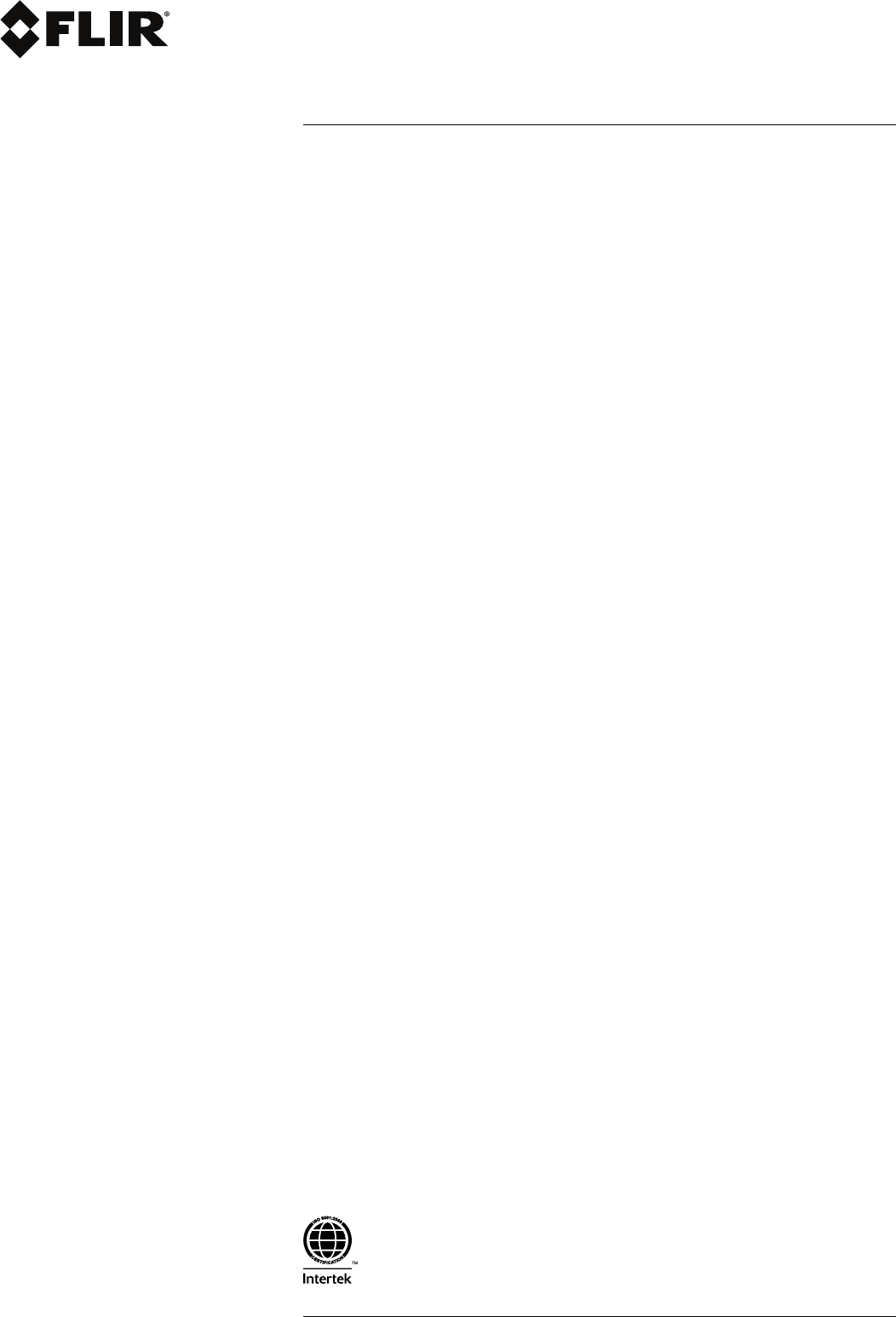
User’s manual
FLIR T10xx series
#T559954; r.28105/28105; en-US v
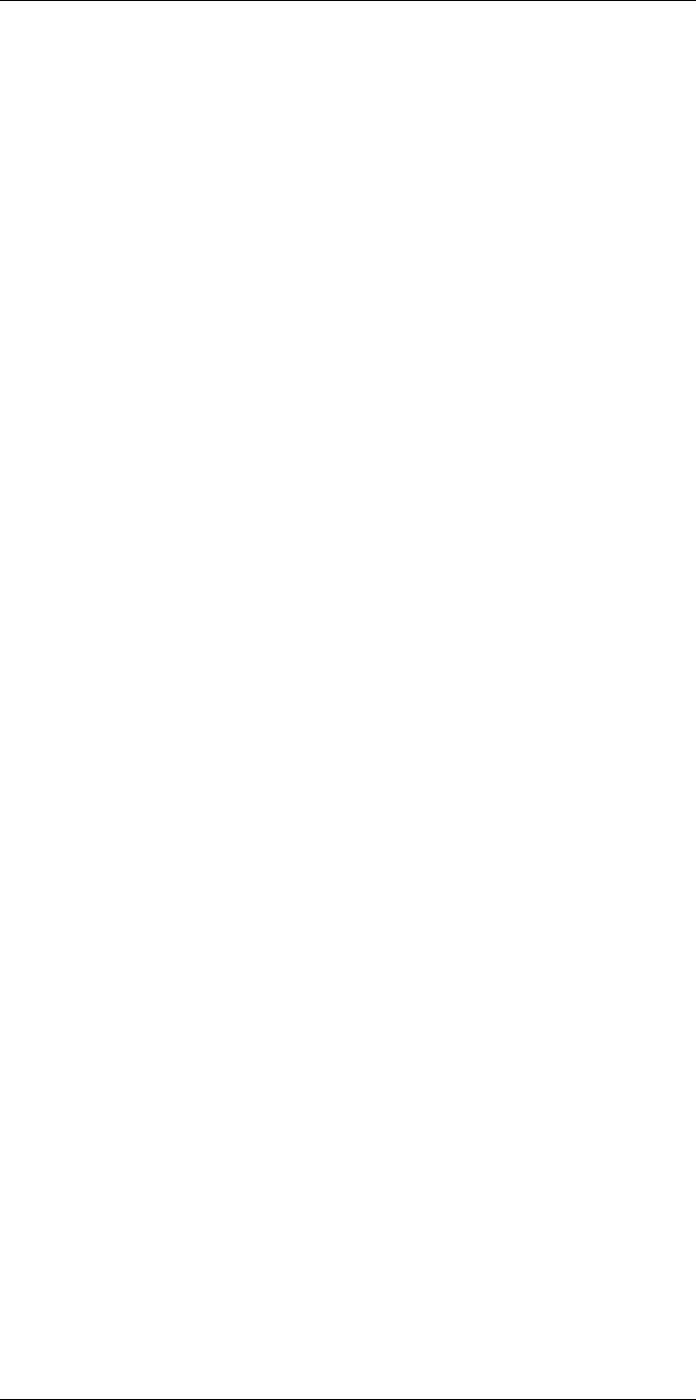
Table of contents
1 Disclaimers ......................................................................................1
1.1 Legal disclaimer .......................................................................1
1.2 Usage statistics ........................................................................ 1
1.3 Changes to registry ...................................................................1
1.4 U.S. Government Regulations......................................................2
1.5 Copyright ................................................................................2
1.6 Quality assurance .....................................................................2
1.7 Patents...................................................................................2
1.8 Third-party licenses...................................................................2
1.8.1 GNU Lesser General Public License (LGPL) ........................2
1.8.2 Fonts (Source Han Sans).................................................3
1.8.3 Fonts (DejaVu) ..............................................................3
2 Safety information .............................................................................4
3 Notice to user ...................................................................................8
3.1 User-to-user forums ..................................................................8
3.2 Calibration...............................................................................8
3.3 Accuracy ................................................................................8
3.4 Disposal of electronic waste ........................................................8
3.5 Training ..................................................................................8
3.6 Documentation updates .............................................................8
3.7 Important note about this manual..................................................8
3.8 Note about authoritative versions..................................................8
4 Customer help ..................................................................................9
4.1 General ..................................................................................9
4.2 Submitting a question ................................................................9
4.3 Downloads............................................................................ 10
5 Introduction....................................................................................11
5.1 General description ................................................................. 11
5.2 Key benefits........................................................................... 11
6 Quick start guide ............................................................................. 12
6.1 Procedure............................................................................. 12
7 A note about ergonomics ................................................................. 13
7.1 General ................................................................................ 13
7.2 Figure .................................................................................. 13
8 Camera parts ..................................................................................14
8.1 View from the right .................................................................. 14
8.1.1 Figure........................................................................ 14
8.1.2 Explanation................................................................. 14
8.2 View from the left .................................................................... 14
8.2.1 Figure........................................................................ 14
8.2.2 Explanation................................................................. 14
8.3 View from the bottom............................................................... 15
8.3.1 Figure........................................................................ 15
8.3.2 Explanation................................................................. 15
8.4 View from the rear................................................................... 16
8.4.1 Figure........................................................................ 16
8.4.2 Explanation................................................................. 16
8.5 Neck strap attachment points .................................................... 17
8.5.1 Figure........................................................................ 17
8.6 Battery condition LED indicator.................................................. 17
8.6.1 Figure........................................................................ 17
8.6.2 Explanation................................................................. 17
8.7 Power LED indicator ................................................................ 18
8.7.1 Figure........................................................................ 18
#T559954; r.28105/28105; en-US vii
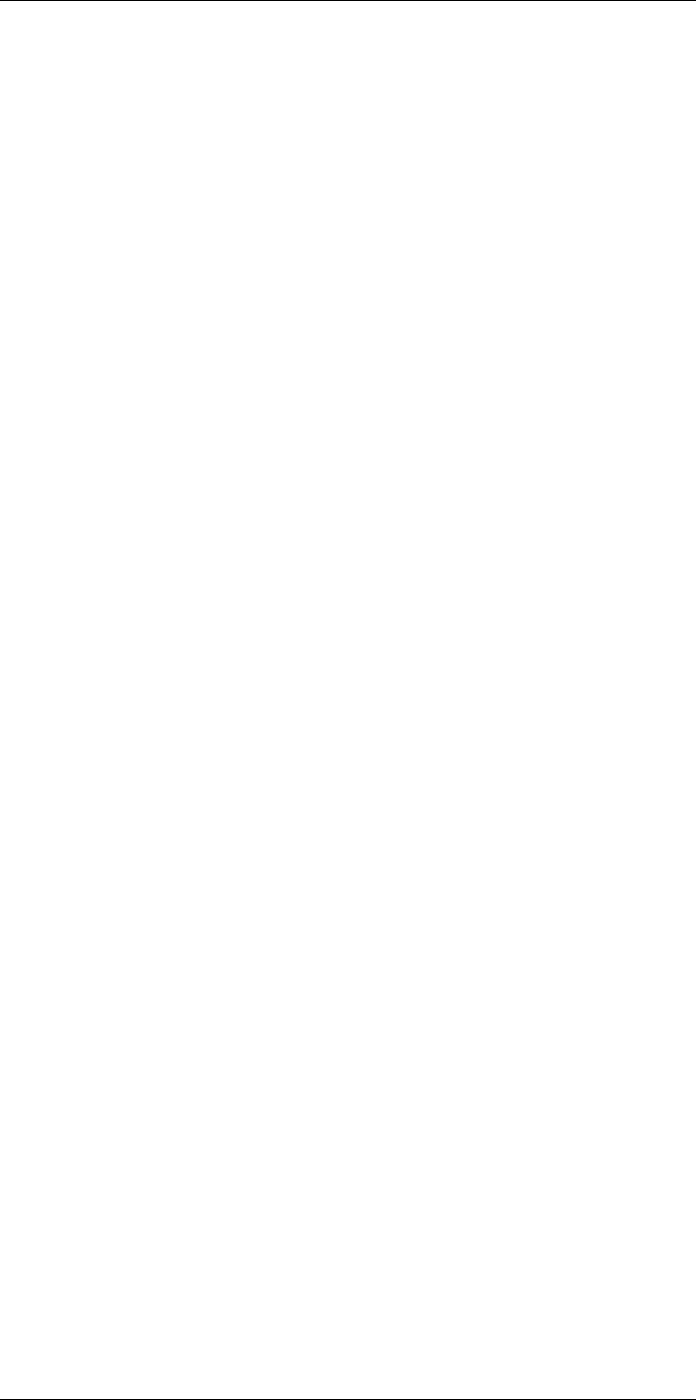
Table of contents
8.7.2 Explanation................................................................. 18
8.8 Laser pointer ......................................................................... 18
8.8.1 Figure........................................................................ 18
8.8.2 Laser warning label....................................................... 19
8.8.3 Laser rules and regulations ............................................ 19
9 Screen elements ............................................................................. 20
9.1 Figure .................................................................................. 20
9.2 Explanation ........................................................................... 20
9.3 Status icons and indicators ....................................................... 20
9.4 Image overlay information......................................................... 21
10 Navigating the menu system............................................................. 22
10.1 General ................................................................................ 22
10.2 Navigating using the joystick ..................................................... 22
11 Handling the camera........................................................................ 23
11.1 Charging the battery................................................................ 23
11.1.1 Using the power supply to charge the battery ..................... 23
11.1.2 Using the stand-alone battery charger to charge the
battery....................................................................... 23
11.2 Turning on the camera ............................................................. 23
11.2.1 Procedure .................................................................. 23
11.3 Turning off the camera ............................................................. 23
11.3.1 Procedure .................................................................. 23
11.4 Adjusting the viewfinder’s dioptric correction ................................. 24
11.4.1 Figure........................................................................ 24
11.4.2 Procedure .................................................................. 24
11.5 Adjusting the angle of the lens ................................................... 25
11.5.1 Figure........................................................................ 25
11.6 Adjusting the infrared camera focus manually ............................... 25
11.6.1 Figure........................................................................ 25
11.6.2 Procedure .................................................................. 25
11.7 Autofocusing the infrared camera ............................................... 26
11.7.1 General...................................................................... 26
11.7.2 Figure........................................................................ 26
11.7.3 Procedure .................................................................. 26
11.8 Continuous autofocus .............................................................. 26
11.8.1 General...................................................................... 26
11.8.2 Procedure .................................................................. 27
11.9 Operating the laser pointer........................................................ 27
11.9.1 Figure........................................................................ 28
11.9.2 Procedure .................................................................. 28
11.10 Using the digital zoom function .................................................. 28
11.10.1 General...................................................................... 28
11.10.2 Figure........................................................................ 29
11.10.3 Procedure .................................................................. 29
11.11 Assigning functions to the programmable buttons .......................... 29
11.11.1 General...................................................................... 29
11.11.2 Procedure .................................................................. 30
11.12 Using the camera lamp as a flash ............................................... 30
11.12.1 General...................................................................... 30
11.12.2 Procedure .................................................................. 30
11.13 Changing lenses..................................................................... 30
11.14 Using the close-up lens ............................................................ 32
11.14.1 General...................................................................... 32
11.14.2 Attaching the close-up lens ............................................ 33
11.14.3 Removing the close-up lens............................................ 34
#T559954; r.28105/28105; en-US viii
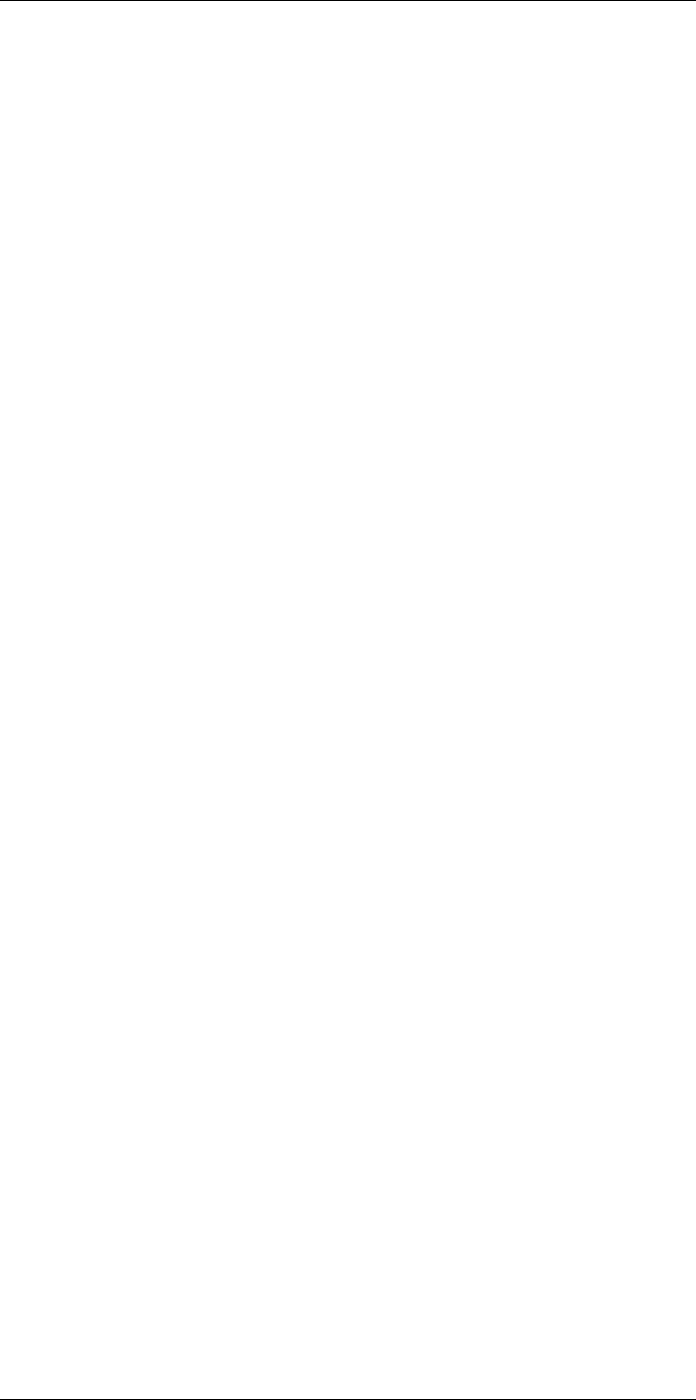
Table of contents
11.15 Changing the viewfinder eyecup................................................. 36
11.16 Calibrating the compass........................................................... 38
11.16.1 Procedure .................................................................. 38
12 Saving and working with images ....................................................... 39
12.1 About image files .................................................................... 39
12.1.1 General...................................................................... 39
12.1.2 File-naming convention ................................................. 39
12.1.3 Image capacity ............................................................ 39
12.1.4 About UltraMax............................................................ 39
12.2 Saving an image..................................................................... 39
12.2.1 General...................................................................... 39
12.2.2 Procedure .................................................................. 39
12.3 Previewing an image ............................................................... 40
12.3.1 General...................................................................... 40
12.3.2 Procedure .................................................................. 40
12.4 Opening a saved image............................................................ 40
12.4.1 General...................................................................... 40
12.4.2 Procedure .................................................................. 40
12.5 Editing a saved image.............................................................. 41
12.5.1 General...................................................................... 41
12.5.2 Procedure .................................................................. 41
12.5.3 Related topics ............................................................. 41
12.6 Creating a PDF report in the camera ........................................... 41
12.6.1 General...................................................................... 41
12.6.2 Naming convention....................................................... 41
12.6.3 Procedure .................................................................. 41
12.7 Deleting an image................................................................... 42
12.7.1 General...................................................................... 42
12.7.2 Procedure .................................................................. 42
12.8 Deleting multiple images .......................................................... 42
12.8.1 General...................................................................... 42
12.8.2 Procedure .................................................................. 42
12.9 Deleting all images.................................................................. 42
12.9.1 General...................................................................... 42
12.9.2 Procedure .................................................................. 43
12.10 Resetting the image counter...................................................... 43
12.10.1 General...................................................................... 43
12.10.2 Procedure .................................................................. 43
13 Achieving a good image ................................................................... 44
13.1 General ................................................................................ 44
13.2 Adjusting the infrared camera focus ............................................ 44
13.3 Adjusting the infrared image ...................................................... 44
13.3.1 General...................................................................... 44
13.3.2 Example 1 .................................................................. 45
13.3.3 Example 2 .................................................................. 45
13.3.4 Manual adjustment in Level, Span mode ........................... 45
13.3.5 Manual adjustment in Level, Max, Min mode ...................... 46
13.4 Changing the temperature range ................................................ 46
13.4.1 General...................................................................... 46
13.4.2 Procedure .................................................................. 46
13.5 Changing the color palette ........................................................ 47
13.5.1 General...................................................................... 47
13.5.2 Procedure .................................................................. 47
13.6 Changing the object parameters ................................................ 48
13.7 Calibrating the camera ............................................................. 48
#T559954; r.28105/28105; en-US ix
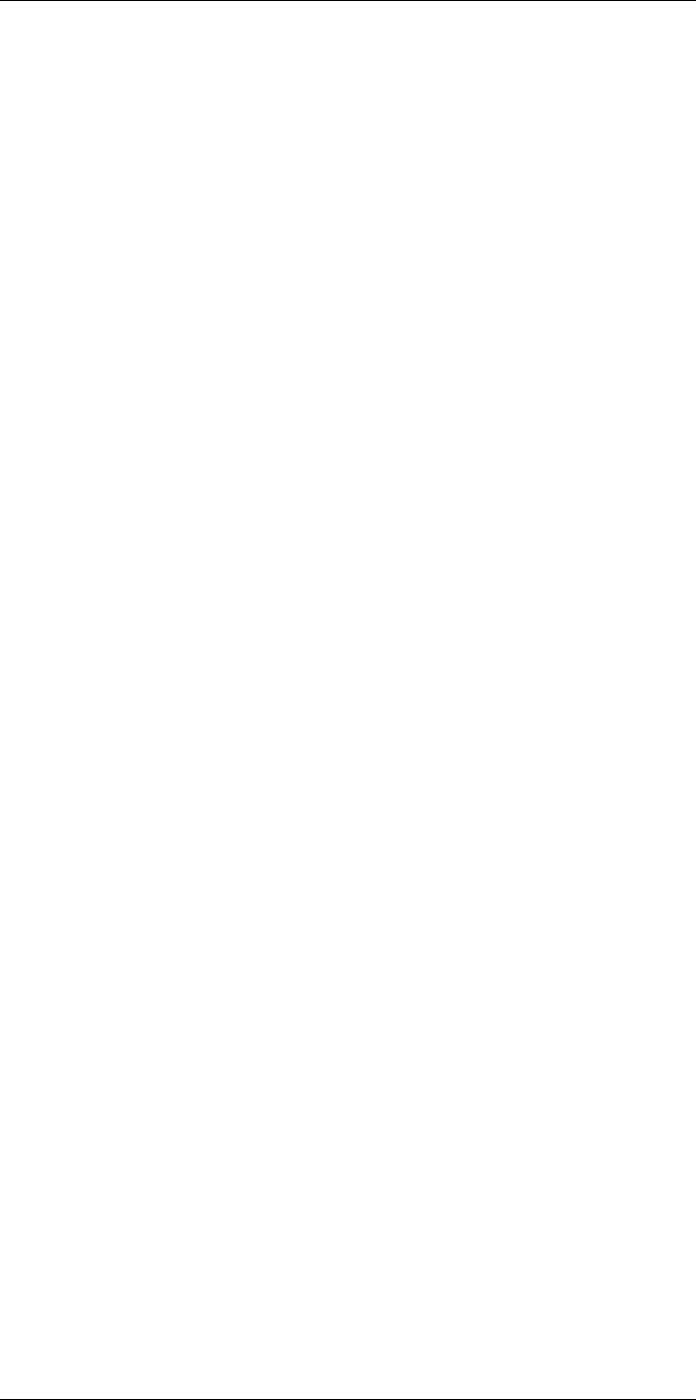
Table of contents
13.7.1 General...................................................................... 48
13.7.2 Manual calibration ........................................................ 48
13.8 Hiding all overlay .................................................................... 48
13.8.1 General...................................................................... 48
13.8.2 Procedure .................................................................. 49
14 Working with image modes............................................................... 50
14.1 General ................................................................................ 50
14.2 Image examples ..................................................................... 50
14.3 Selecting the image mode ........................................................ 51
15 Working with measurement tools ...................................................... 52
15.1 General ................................................................................ 52
15.2 Adding/removing measurement tools .......................................... 52
15.3 Working with user presets......................................................... 52
15.3.1 General...................................................................... 52
15.3.2 Procedure .................................................................. 52
15.4 Resizing or moving a measurement tool....................................... 53
15.4.1 General...................................................................... 53
15.4.2 Procedure .................................................................. 53
15.5 Changing object parameters ..................................................... 54
15.5.1 General...................................................................... 54
15.5.2 Types of parameters ..................................................... 54
15.5.3 Recommended values................................................... 54
15.5.4 Procedure .................................................................. 54
15.5.5 Related topics ............................................................. 56
15.6 Displaying values in the result table and displaying a graph .............. 56
15.6.1 General...................................................................... 56
15.6.2 Procedure .................................................................. 56
15.7 Creating and setting up a difference calculation ............................. 57
15.7.1 General...................................................................... 57
15.7.2 Procedure .................................................................. 57
15.8 Setting a measurement alarm .................................................... 57
15.8.1 General...................................................................... 57
15.8.2 Types of alarm ............................................................. 57
15.8.3 Alarm signals .............................................................. 58
15.8.4 Procedure .................................................................. 58
16 Working with color alarms and isotherms........................................... 60
16.1 Color alarms.......................................................................... 60
16.1.1 General...................................................................... 60
16.1.2 Image examples .......................................................... 60
16.2 Setting up above, below, and interval alarms................................. 61
16.3 Building isotherms .................................................................. 62
16.3.1 About the Condensation alarm ........................................ 62
16.3.2 About the Insulation alarm.............................................. 62
16.3.3 Setting up condensation and insulation alarms ................... 62
17 Annotating images .......................................................................... 63
17.1 General ................................................................................ 63
17.2 Adding a note ........................................................................ 63
17.2.1 General...................................................................... 63
17.2.2 Procedure .................................................................. 63
17.3 Adding a table........................................................................ 63
17.3.1 General...................................................................... 63
17.3.2 Procedure .................................................................. 64
17.4 Adding a voice annotation......................................................... 64
17.4.1 General...................................................................... 64
17.4.2 Procedure .................................................................. 65
#T559954; r.28105/28105; en-US x
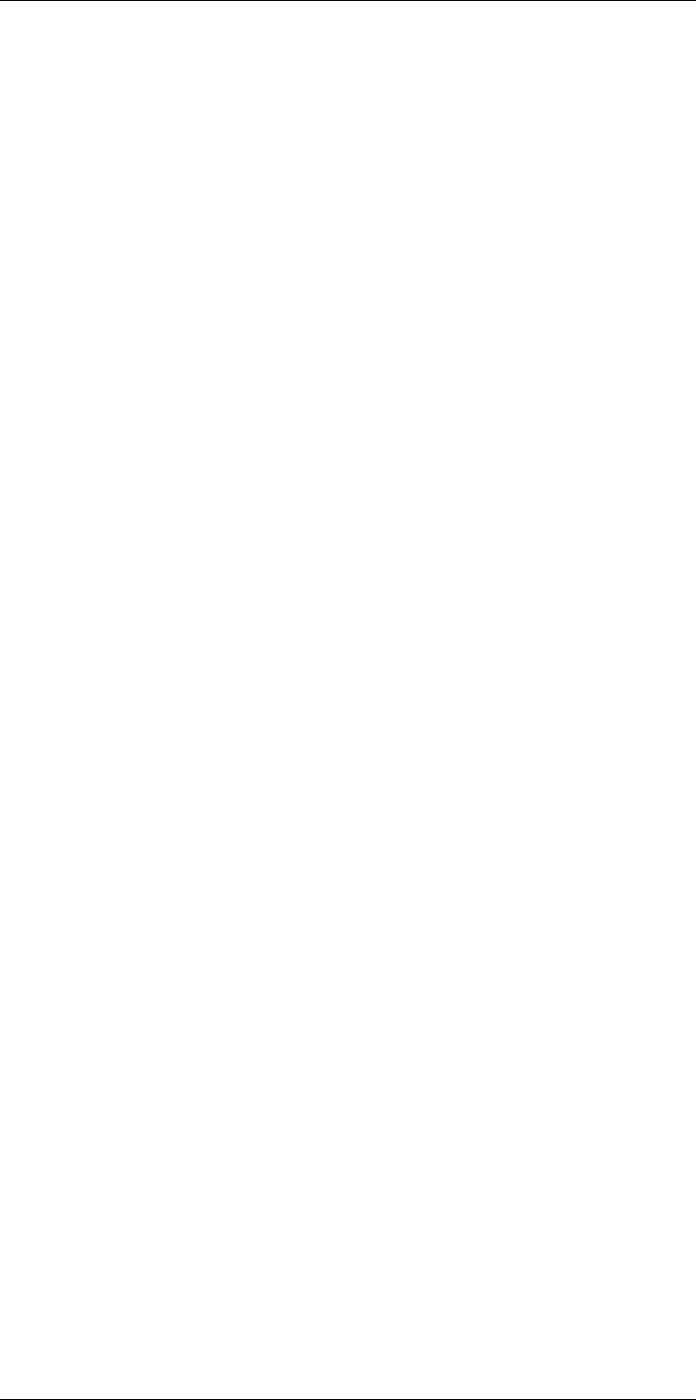
Table of contents
17.5 Adding a sketch...................................................................... 65
17.5.1 General...................................................................... 65
17.5.2 Procedure .................................................................. 65
18 Programming the camera (time lapse) ............................................... 67
18.1 General ................................................................................ 67
18.2 Procedure............................................................................. 67
19 Recording video clips ...................................................................... 68
19.1 General ................................................................................ 68
19.2 Procedure............................................................................. 68
20 Screening alarm .............................................................................. 69
20.1 General ................................................................................ 69
20.2 Procedure............................................................................. 69
21 Pairing Bluetooth devices................................................................. 70
21.1 General ................................................................................ 70
21.2 Procedure............................................................................. 70
22 Configuring Wi-Fi ............................................................................ 71
22.1 General ................................................................................ 71
22.2 Setting up a wireless access point (most common use) ................... 71
22.3 Connecting the camera to a wireless local area network (less
common use)......................................................................... 71
23 Changing settings ........................................................................... 72
23.1 General ................................................................................ 72
23.1.1 Define user presets ...................................................... 72
23.1.2 Camera temperature range ............................................ 72
23.1.3 Save options & storage.................................................. 72
23.1.4 Programmable buttons .................................................. 73
23.1.5 Device settings ............................................................ 74
23.2 Procedure............................................................................. 76
24 Technical data.................................................................................77
24.1 Online field-of-view calculator .................................................... 77
24.2 Note about technical data ......................................................... 77
24.3 Note about authoritative versions................................................ 77
24.4 FLIR T1020 12° ...................................................................... 78
24.5 FLIR T1020 28° ...................................................................... 83
24.6 FLIR T1020 45° ...................................................................... 88
24.7 FLIR T1030sc 12° ................................................................... 93
24.8 FLIR T1030sc 28° ................................................................... 98
24.9 FLIR T1030sc 45° ................................................................. 103
24.10 FLIR T1040 12° .................................................................... 108
24.11 FLIR T1040 28° .................................................................... 113
24.12 FLIR T1040 45° .................................................................... 118
24.13 FLIR T1050sc 12° ................................................................. 123
24.14 FLIR T1050sc 28° ................................................................. 128
24.15 FLIR T1050sc 45° ................................................................. 133
25 Mechanical drawings ..................................................................... 138
26 Cleaning the camera ...................................................................... 145
26.1 Camera housing, cables, and other items................................... 145
26.1.1 Liquids..................................................................... 145
26.1.2 Equipment................................................................ 145
26.1.3 Procedure ................................................................ 145
26.2 Infrared lens ........................................................................ 145
26.2.1 Liquids..................................................................... 145
26.2.2 Equipment................................................................ 145
26.2.3 Procedure ................................................................ 145
#T559954; r.28105/28105; en-US xi
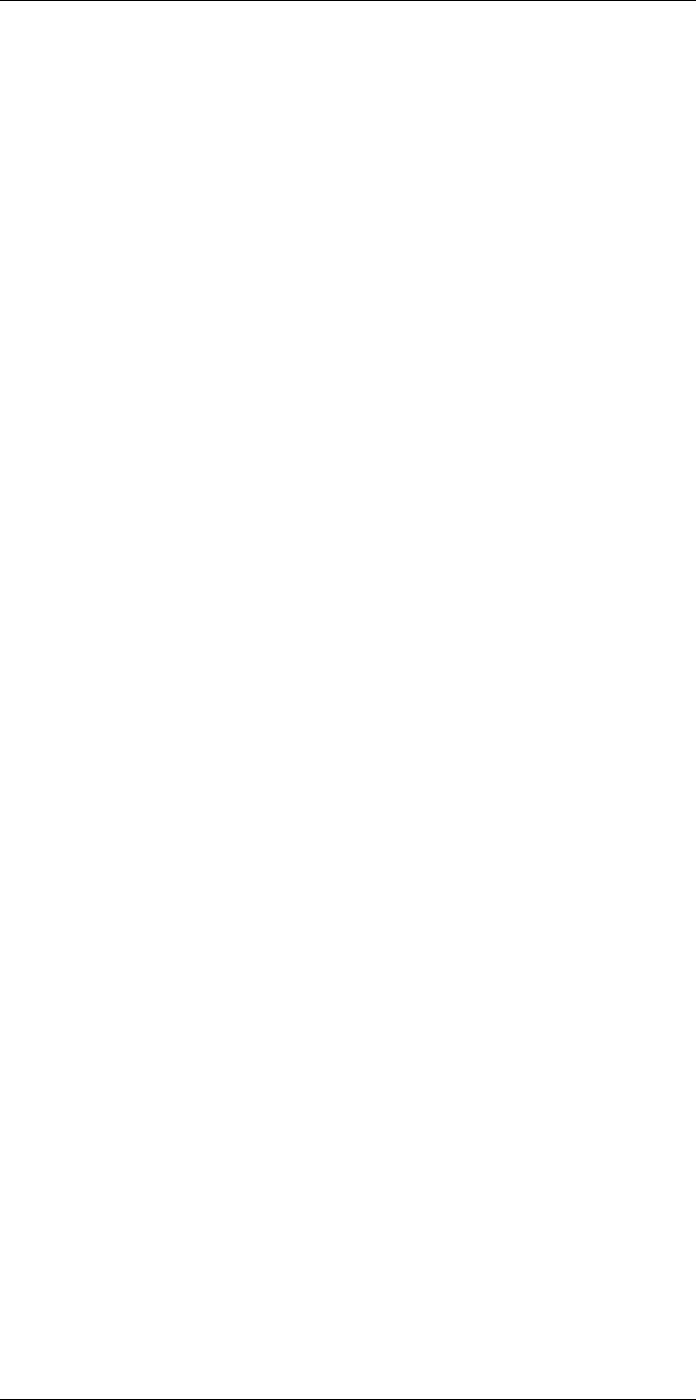
Table of contents
26.3 Infrared detector ................................................................... 145
26.3.1 General.................................................................... 145
26.3.2 Procedure ................................................................ 146
27 Application examples..................................................................... 147
27.1 Moisture & water damage ....................................................... 147
27.1.1 General.................................................................... 147
27.1.2 Figure...................................................................... 147
27.2 Faulty contact in socket .......................................................... 147
27.2.1 General.................................................................... 147
27.2.2 Figure...................................................................... 147
27.3 Oxidized socket.................................................................... 148
27.3.1 General.................................................................... 148
27.3.2 Figure...................................................................... 148
27.4 Insulation deficiencies............................................................ 149
27.4.1 General.................................................................... 149
27.4.2 Figure...................................................................... 149
27.5 Draft .................................................................................. 150
27.5.1 General.................................................................... 150
27.5.2 Figure...................................................................... 150
28 About FLIR Systems ...................................................................... 151
28.1 More than just an infrared camera ............................................ 152
28.2 Sharing our knowledge .......................................................... 152
28.3 Supporting our customers....................................................... 152
28.4 A few images from our facilities................................................ 153
29 Glossary ...................................................................................... 154
30 Thermographic measurement techniques ........................................ 157
30.1 Introduction ........................................................................ 157
30.2 Emissivity............................................................................ 157
30.2.1 Finding the emissivity of a sample.................................. 157
30.3 Reflected apparent temperature............................................... 160
30.4 Distance ............................................................................. 160
30.5 Relative humidity .................................................................. 160
30.6 Other parameters.................................................................. 160
31 History of infrared technology......................................................... 162
32 Theory of thermography................................................................. 165
32.1 Introduction ......................................................................... 165
32.2 The electromagnetic spectrum................................................. 165
32.3 Blackbody radiation............................................................... 165
32.3.1 Planck’s law .............................................................. 166
32.3.2 Wien’s displacement law.............................................. 167
32.3.3 Stefan-Boltzmann's law ............................................... 168
32.3.4 Non-blackbody emitters............................................... 169
32.4 Infrared semi-transparent materials........................................... 171
33 The measurement formula.............................................................. 172
34 Emissivity tables ........................................................................... 176
34.1 References.......................................................................... 176
34.2 Tables ................................................................................ 176
#T559954; r.28105/28105; en-US xii
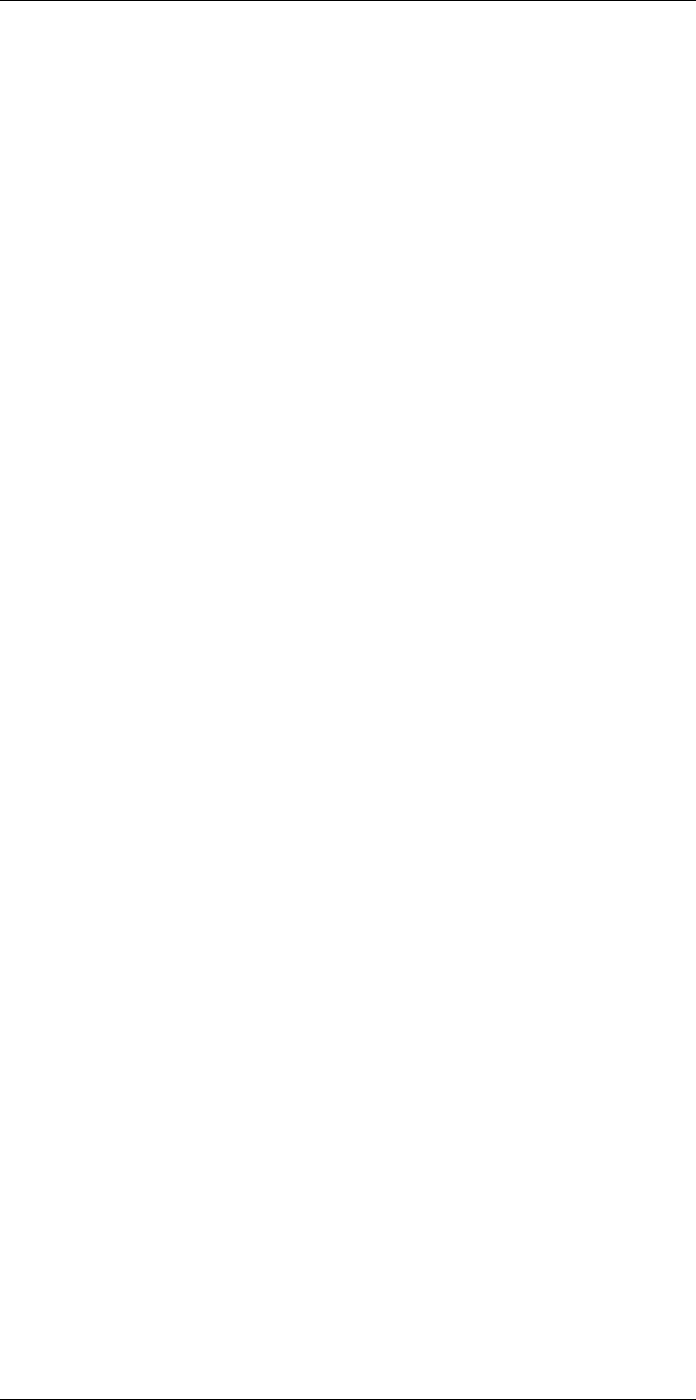
Disclaimers
1
1.1 Legal disclaimer
All products manufactured by FLIR Systems are warranted against defective materials
and workmanship for a period of one (1) year from the delivery date of the original pur-
chase, provided such products have been under normal storage, use and service, and in
accordance with FLIR Systems instruction.
Uncooled handheld infrared cameras manufactured by FLIR Systems are warranted
against defective materials and workmanship for a period of two (2) years from the deliv-
ery date of the original purchase, provided such products have been under normal stor-
age, use and service, and in accordance with FLIR Systems instruction, and provided
that the camera has been registered within 60 days of original purchase.
Detectors for uncooled handheld infrared cameras manufactured by FLIR Systems are
warranted against defective materials and workmanship for a period of ten (10) years
from the delivery date of the original purchase, provided such products have been under
normal storage, use and service, and in accordance with FLIR Systems instruction, and
provided that the camera has been registered within 60 days of original purchase.
Products which are not manufactured by FLIR Systems but included in systems deliv-
ered by FLIR Systems to the original purchaser, carry the warranty, if any, of the particu-
lar supplier only. FLIR Systems has no responsibility whatsoever for such products.
The warranty extends only to the original purchaser and is not transferable. It is not appli-
cable to any product which has been subjected to misuse, neglect, accident or abnormal
conditions of operation. Expendable parts are excluded from the warranty.
In the case of a defect in a product covered by this warranty the product must not be fur-
ther used in order to prevent additional damage. The purchaser shall promptly report any
defect to FLIR Systems or this warranty will not apply.
FLIR Systems will, at its option, repair or replace any such defective product free of
charge if, upon inspection, it proves to be defective in material or workmanship and pro-
vided that it is returned to FLIR Systems within the said one-year period.
FLIR Systems has no other obligation or liability for defects than those set forth above.
No other warranty is expressed or implied. FLIR Systems specifically disclaims the im-
plied warranties of merchantability and fitness for a particular purpose.
FLIR Systems shall not be liable for any direct, indirect, special, incidental or consequen-
tial loss or damage, whether based on contract, tort or any other legal theory.
This warranty shall be governed by Swedish law.
Any dispute, controversy or claim arising out of or in connection with this warranty, shall
be finally settled by arbitration in accordance with the Rules of the Arbitration Institute of
the Stockholm Chamber of Commerce. The place of arbitration shall be Stockholm. The
language to be used in the arbitral proceedings shall be English.
1.2 Usage statistics
FLIR Systems reserves the right to gather anonymous usage statistics to help maintain
and improve the quality of our software and services.
1.3 Changes to registry
The registry entry HKEY_LOCAL_MACHINE\SYSTEM\CurrentControlSet\Control\Lsa
\LmCompatibilityLevel will be automatically changed to level 2 if the FLIR Camera Moni-
tor service detects a FLIR camera connected to the computer with a USB cable. The
modification will only be executed if the camera device implements a remote network
service that supports network logons.
#T559954; r.28105/28105; en-US 1
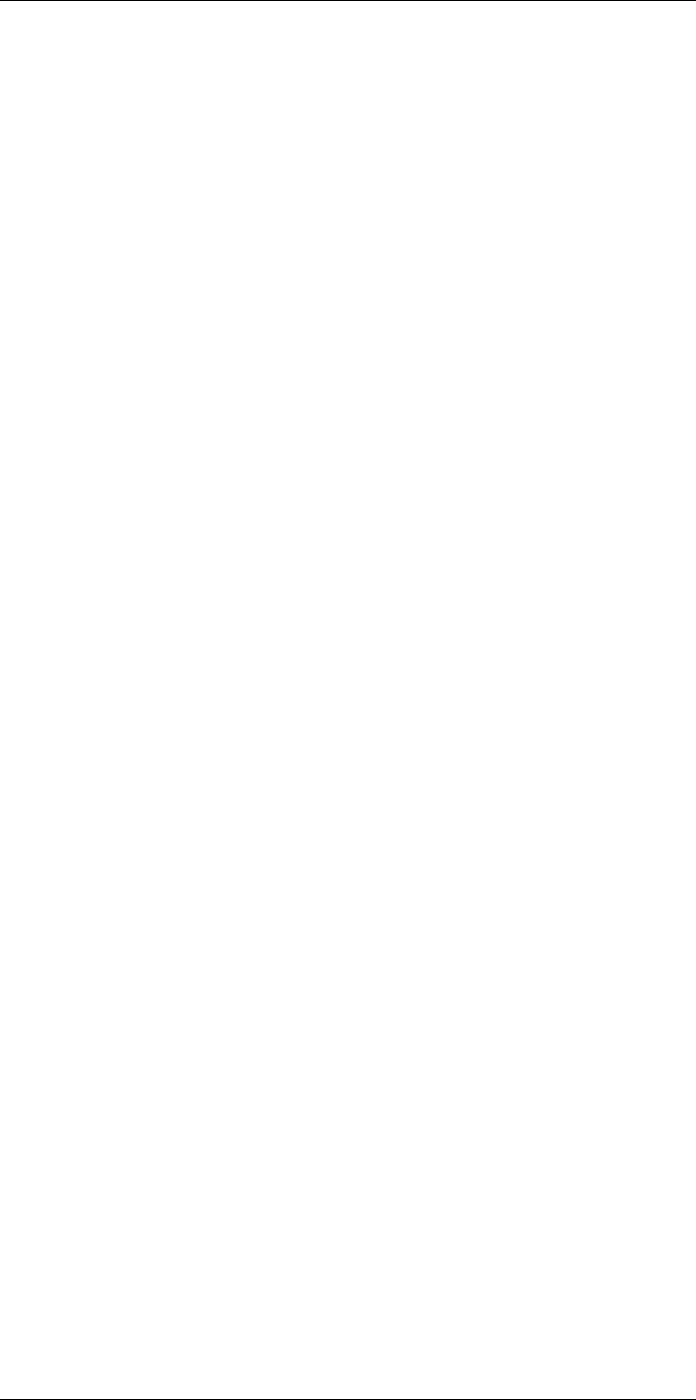
Disclaimers1
1.4 U.S. Government Regulations
This product may be subject to U.S. Export Regulations. Please send any inquiries to ex-
portquestions@flir.com.
1.5 Copyright
© 2015, FLIR Systems, Inc. All rights reserved worldwide. No parts of the software in-
cluding source code may be reproduced, transmitted, transcribed or translated into any
language or computer language in any form or by any means, electronic, magnetic, opti-
cal, manual or otherwise, without the prior written permission of FLIR Systems.
The documentation must not, in whole or part, be copied, photocopied, reproduced,
translated or transmitted to any electronic medium or machine readable form without pri-
or consent, in writing, from FLIR Systems.
Names and marks appearing on the products herein are either registered trademarks or
trademarks of FLIR Systems and/or its subsidiaries. All other trademarks, trade names
or company names referenced herein are used for identification only and are the prop-
erty of their respective owners.
1.6 Quality assurance
The Quality Management System under which these products are developed and manu-
factured has been certified in accordance with the ISO 9001 standard.
FLIR Systems is committed to a policy of continuous development; therefore we reserve
the right to make changes and improvements on any of the products without prior notice.
1.7 Patents
One or several of the following patents and/or design patents may apply to the products
and/or features. Additional pending patents and/or pending design patents may also
apply.
000279476-0001; 000439161; 000499579-0001; 000653423; 000726344; 000859020;
001106306-0001; 001707738; 001707746; 001707787; 001776519; 001954074;
002021543; 002058180; 002249953; 002531178; 0600574-8; 1144833; 1182246;
1182620; 1285345; 1299699; 1325808; 1336775; 1391114; 1402918; 1404291;
1411581; 1415075; 1421497; 1458284; 1678485; 1732314; 2106017; 2107799;
2381417; 3006596; 3006597; 466540; 483782; 484155; 4889913; 5177595;
60122153.2; 602004011681.5-08; 6707044; 68657; 7034300; 7110035; 7154093;
7157705; 7237946; 7312822; 7332716; 7336823; 7544944; 7667198; 7809258 B2;
7826736; 8,153,971; 8,823,803; 8,853,631; 8018649 B2; 8212210 B2; 8289372;
8354639 B2; 8384783; 8520970; 8565547; 8595689; 8599262; 8654239; 8680468;
8803093; D540838; D549758; D579475; D584755; D599,392; D615,113; D664,580;
D664,581; D665,004; D665,440; D677298; D710,424 S; D718801; DI6702302-9;
DI6903617-9; DI7002221-6; DI7002891-5; DI7002892-3; DI7005799-0; DM/057692;
DM/061609; EP 2115696 B1; EP2315433; SE 0700240-5; US 8340414 B2; ZL
201330267619.5; ZL01823221.3; ZL01823226.4; ZL02331553.9; ZL02331554.7;
ZL200480034894.0; ZL200530120994.2; ZL200610088759.5; ZL200630130114.4;
ZL200730151141.4; ZL200730339504.7; ZL200820105768.8; ZL200830128581.2;
ZL200880105236.4; ZL200880105769.2; ZL200930190061.9; ZL201030176127.1;
ZL201030176130.3; ZL201030176157.2; ZL201030595931.3; ZL201130442354.9;
ZL201230471744.3; ZL201230620731.8.
1.8 Third-party licenses
1.8.1 GNU Lesser General Public License (LGPL)
http://www.gnu.org/licenses/lgpl-2.1.en.html
(Retrieved May 27, 2015)
#T559954; r.28105/28105; en-US 2
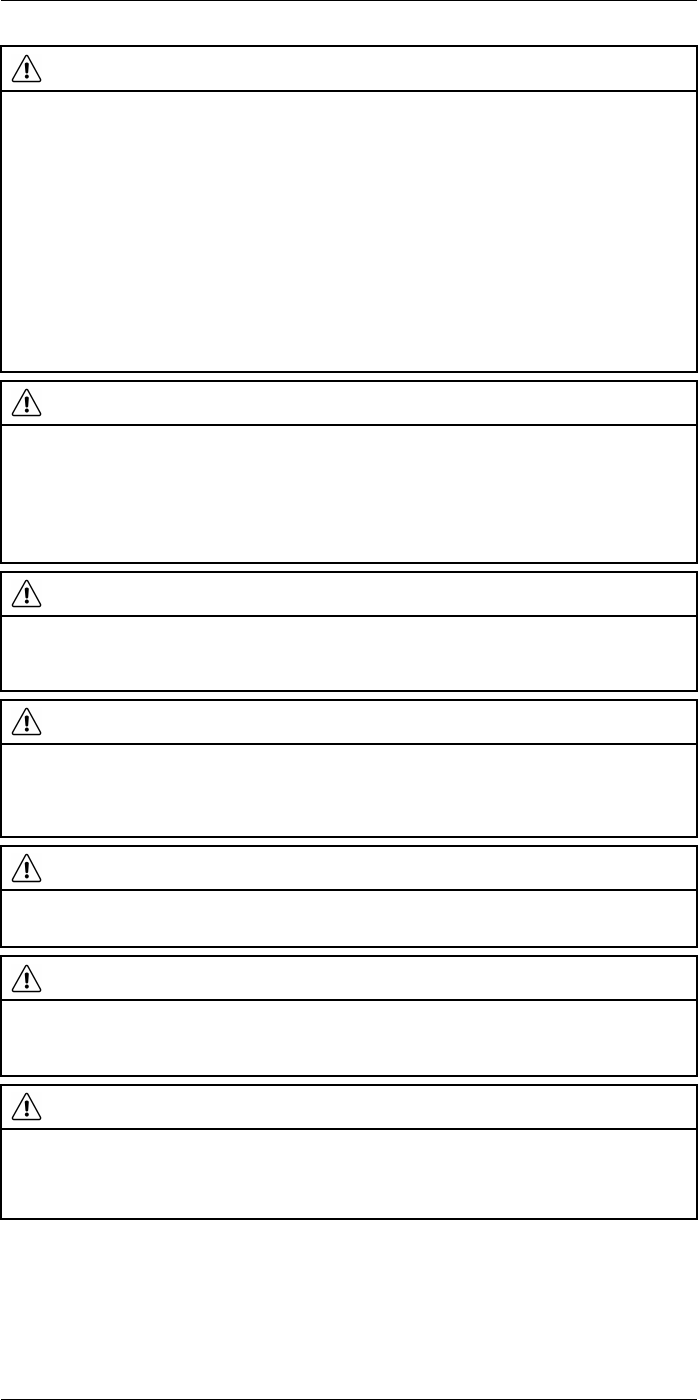
Safety information
2
WARNING
Applicability: Class B digital devices.
This equipment has been tested and found to comply with the limits for a Class B digital device, pur-
suant to Part 15 of the FCC Rules. These limits are designed to provide reasonable protection against
harmful interference in a residential installation. This equipment generates, uses and can radiate radio
frequency energy and, if not installed and used in accordance with the instructions, may cause harmful
interference to radio communications. However, there is no guarantee that interference will not occur in
a particular installation. If this equipment does cause harmful interference to radio or television recep-
tion, which can be determined by turning the equipment off and on, the user is encouraged to try to cor-
rect the interference by one or more of the following measures:
• Reorient or relocate the receiving antenna.
• Increase the separation between the equipment and receiver.
• Connect the equipment into an outlet on a circuit different from that to which the receiver is
connected.
• Consult the dealer or an experienced radio/TV technician for help.
WARNING
Applicability: Digital devices subject to 15.19/RSS-247 issue 1.
NOTICE: This device complies with Part 15 of the FCC Rules and with RSS-247 issue 1 of Industry
Canada. Operation is subject to the following two conditions:
1. this device may not cause harmful interference, and
2. this device must accept any interference received, including interference that may cause undesired
operation.
WARNING
Applicability: Digital devices subject to 15.21.
NOTICE: Changes or modifications made to this equipment not expressly approved by FLIR Systems
may void the FCC authorization to operate this equipment.
WARNING
Applicability: Digital devices subject to 2.1091/2.1093/OET Bulletin 65.
Radiofrequency radiation exposure Information: The radiated output power of the device is below
the FCC/IC radio frequency exposure limits. Nevertheless, the device shall be used in such a manner
that the potential for human contact during normal operation is minimized.
WARNING
Applicability: Cameras with one or more laser pointers.
Do not look directly into the laser beam. The laser beam can cause eye irritation.
WARNING
Applicability: Cameras with one or more batteries.
Do not disassemble or do a modification to the battery. The battery contains safety and protection devi-
ces which, if damage occurs, can cause the battery to become hot, or cause an explosion or an ignition.
WARNING
Applicability: Cameras with one or more batteries.
If there is a leak from the battery and you get the fluid in your eyes, do not rub your eyes. Flush well with
water and immediately get medical care. The battery fluid can cause injury to your eyes if you do not do
this.
#T559954; r.28105/28105; en-US 4
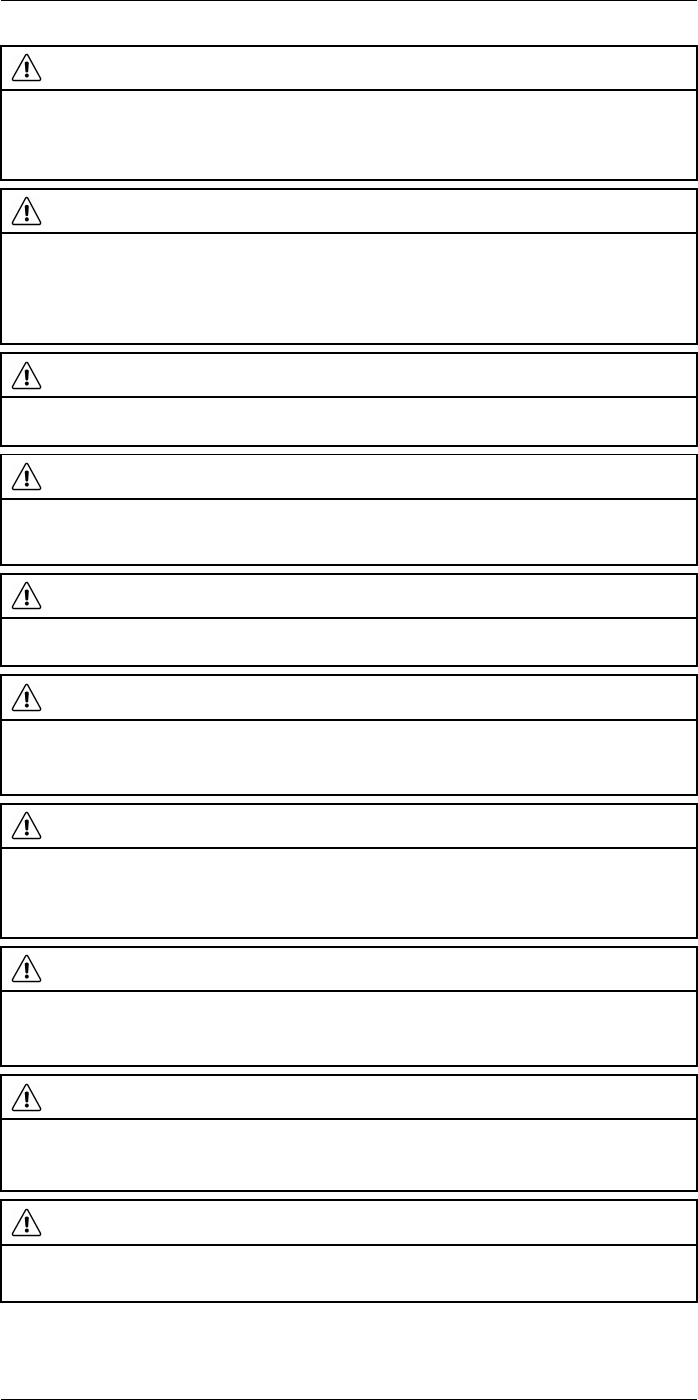
Safety information
2
WARNING
Applicability: Cameras with one or more batteries.
Do not continue to charge the battery if it does not become charged in the specified charging time. If
you continue to charge the battery, it can become hot and cause an explosion or ignition. Injury to per-
sons can occur.
WARNING
Applicability: Cameras with one or more batteries.
Only use the correct equipment to remove the electrical power from the battery. If you do not use the
correct equipment, you can decrease the performance or the life cycle of the battery. If you do not use
the correct equipment, an incorrect flow of current to the battery can occur. This can cause the battery
to become hot, or cause an explosion. Injury to persons can occur.
WARNING
Make sure that you read all applicable MSDS (Material Safety Data Sheets) and warning labels on con-
tainers before you use a liquid. The liquids can be dangerous. Injury to persons can occur.
CAUTION
Do not point the infrared camera (with or without the lens cover) at strong energy sources, for example,
devices that cause laser radiation, or the sun. This can have an unwanted effect on the accuracy of the
camera. It can also cause damage to the detector in the camera.
CAUTION
Do not use the camera in temperatures more than +50°C (+122°F), unless other information is specified
in the user documentation or technical data. High temperatures can cause damage to the camera.
CAUTION
Applicability: Cameras with one or more laser pointers.
To prevent damage, put the protective cap on the laser pointer when you do not operate the laser
pointer. Damage to the laser pointer can occur if you do not do this.
CAUTION
Applicability: Cameras with one or more batteries.
Do not attach the batteries directly to a car’s cigarette lighter socket, unless FLIR Systems supplies a
specific adapter to connect the batteries to a cigarette lighter socket. Damage to the batteries can
occur.
CAUTION
Applicability: Cameras with one or more batteries.
Do not connect the positive terminal and the negative terminal of the battery to each other with a metal
object (such as wire). Damage to the batteries can occur.
CAUTION
Applicability: Cameras with one or more batteries.
Do not get water or salt water on the battery, or permit the battery to become wet. Damage to the bat-
teries can occur.
CAUTION
Applicability: Cameras with one or more batteries.
Do not make holes in the battery with objects. Damage to the battery can occur.
#T559954; r.28105/28105; en-US 5

Safety information
2
CAUTION
Applicability: Cameras with one or more batteries.
Do not hit the battery with a hammer. Damage to the battery can occur.
CAUTION
Applicability: Cameras with one or more batteries.
Do not put your foot on the battery, hit it or cause shocks to it. Damage to the battery can occur.
CAUTION
Applicability: Cameras with one or more batteries.
Do not put the batteries in or near a fire, or into direct sunlight. When the battery becomes hot, the built-
in safety equipment becomes energized and can stop the battery charging procedure. If the battery be-
comes hot, damage can occur to the safety equipment and this can cause more heat, damage or igni-
tion of the battery.
CAUTION
Applicability: Cameras with one or more batteries.
Do not put the battery on a fire or increase the temperature of the battery with heat. Damage to the bat-
tery and injury to persons can occur.
CAUTION
Applicability: Cameras with one or more batteries.
Do not put the battery on or near fires, stoves, or other high-temperature locations. Damage to the bat-
tery and injury to persons can occur.
CAUTION
Applicability: Cameras with one or more batteries.
Do not solder directly onto the battery. Damage to the battery can occur.
CAUTION
Applicability: Cameras with one or more batteries.
Do not use the battery if, when you use, charge, or put the battery in storage, there is an unusual smell
from the battery, the battery feels hot, changes color, changes shape, or is in an unusual condition.
Speak with your sales office if one or more of these problems occurs. Damage to the battery and injury
to persons can occur.
CAUTION
Applicability: Cameras with one or more batteries.
Only use a specified battery charger when you charge the battery. Damage to the battery can occur if
you do not do this.
CAUTION
Applicability: Cameras with one or more batteries.
Only use a specified battery for the camera. Damage to the camera and the battery can occur if you do
not do this.
CAUTION
Applicability: Cameras with one or more batteries.
The temperature range through which you can charge the battery is ±0°C to +45°C (+32°F to +113°F),
unless other information is specified in the user documentation or technical data. If you charge the bat-
tery at temperatures out of this range, it can cause the battery to become hot or to break. It can also de-
crease the performance or the life cycle of the battery.
#T559954; r.28105/28105; en-US 6
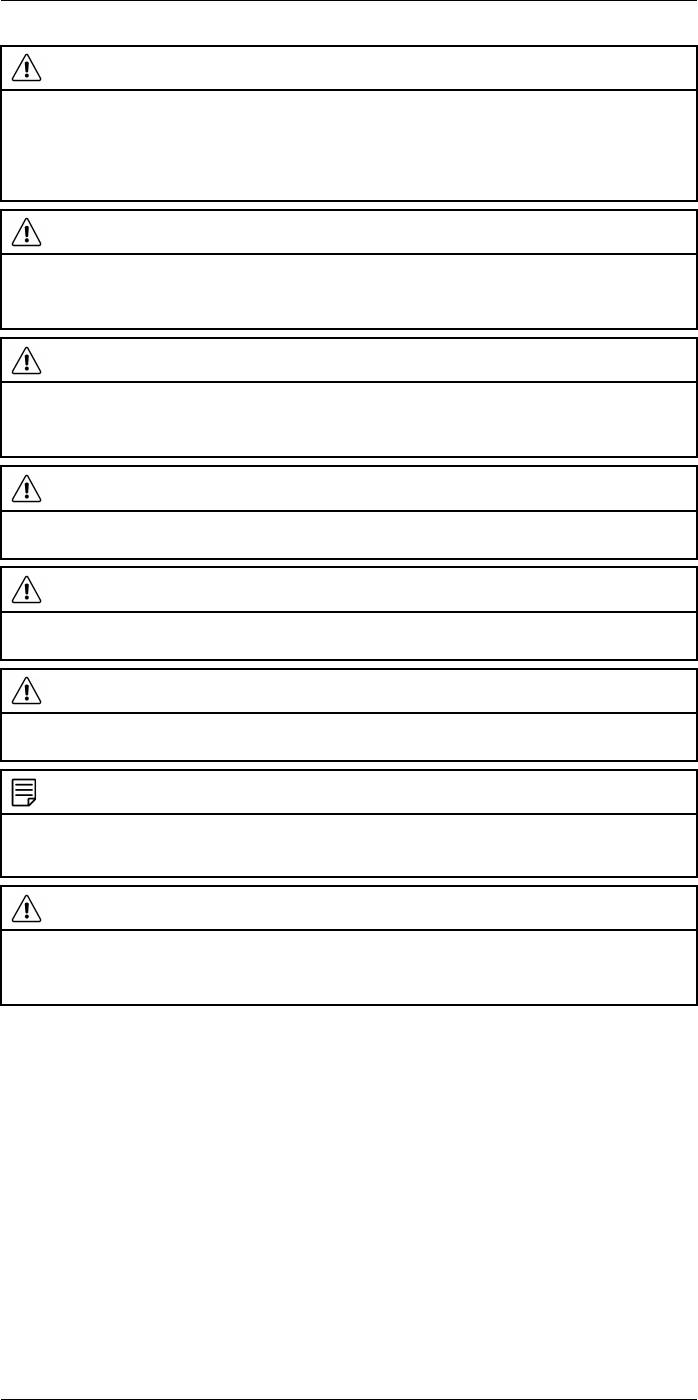
Safety information
2
CAUTION
Applicability: Cameras with one or more batteries.
The temperature range through which you can remove the electrical power from the battery is -15°C to
+50°C (+5°F to +122°F), unless other information is specified in the user documentation or technical
data. If you operate the battery out of this temperature range, it can decrease the performance or the life
cycle of the battery.
CAUTION
Applicability: Cameras with one or more batteries.
When the battery is worn, apply insulation to the terminals with adhesive tape or equivalent materials
before you discard it. Damage to the battery and injury to persons can occur if you do not do this.
CAUTION
Applicability: Cameras with one or more batteries.
Remove any water or moisture on the battery before you install it. Damage to the battery can occur if
you do not do this.
CAUTION
Do not apply solvents or equivalent liquids to the camera, the cables, or other items. Damage to the bat-
tery and injury to persons can occur.
CAUTION
Be careful when you clean the infrared lens. The lens has an anti-reflective coating which is easily dam-
aged. Damage to the infrared lens can occur.
CAUTION
Do not use too much force to clean the infrared lens. This can cause damage to the anti-reflective
coating.
NOTE
The encapsulation rating is only applicable when all the openings on the camera are sealed with their
correct covers, hatches, or caps. This includes the compartments for data storage, batteries, and
connectors.
CAUTION
Applicability: Cameras with a viewfinder.
Make sure that the beams from the intensive energy sources do not go into the viewfinder. The beams
can cause damage to the camera. This includes the devices that emit laser radiation, or the sun.
#T559954; r.28105/28105; en-US 7
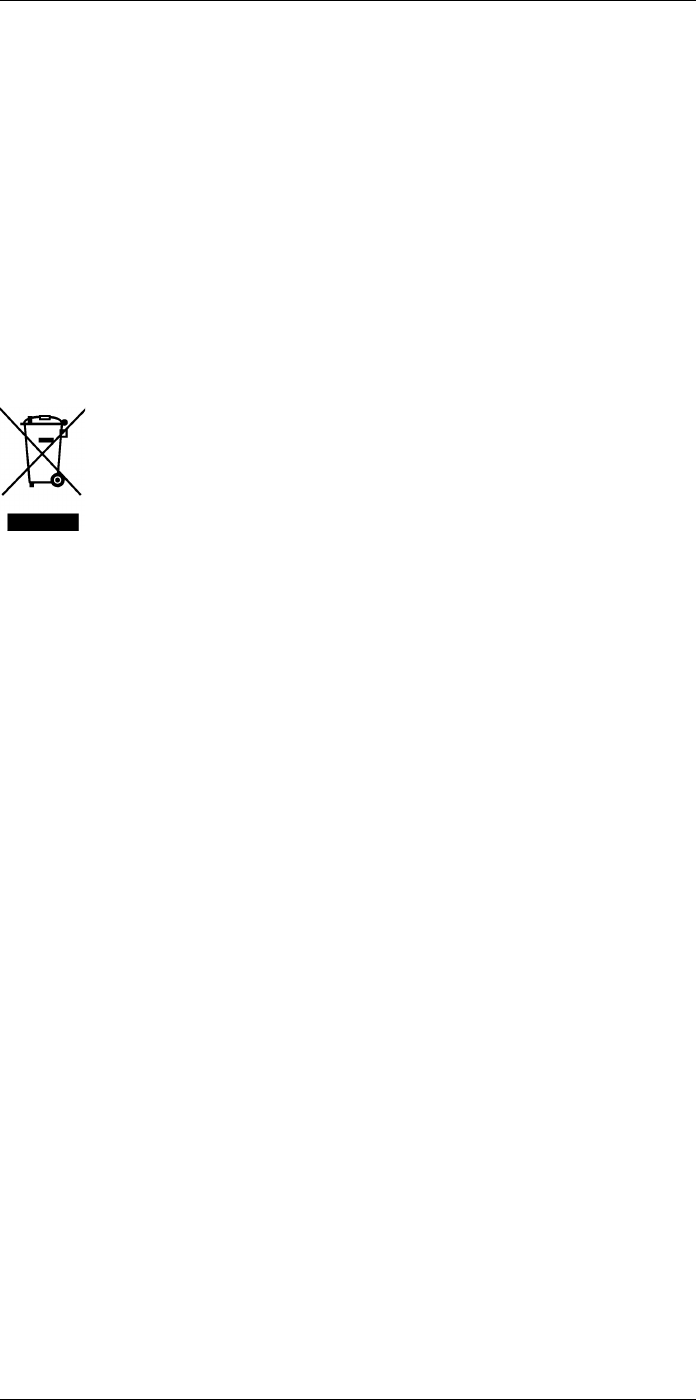
Notice to user
3
3.1 User-to-user forums
Exchange ideas, problems, and infrared solutions with fellow thermographers around the
world in our user-to-user forums. To go to the forums, visit:
http://www.infraredtraining.com/community/boards/
3.2 Calibration
We recommend that you send in the camera for calibration once a year. Contact your lo-
cal sales office for instructions on where to send the camera.
3.3 Accuracy
For very accurate results, we recommend that you wait 5 minutes after you have started
the camera before measuring a temperature.
3.4 Disposal of electronic waste
As with most electronic products, this equipment must be disposed of in an environmen-
tally friendly way, and in accordance with existing regulations for electronic waste.
Please contact your FLIR Systems representative for more details.
3.5 Training
To read about infrared training, visit:
• http://www.infraredtraining.com
• http://www.irtraining.com
• http://www.irtraining.eu
3.6 Documentation updates
Our manuals are updated several times per year, and we also issue product-critical notifi-
cations of changes on a regular basis.
To access the latest manuals and notifications, go to the Download tab at:
http://support.flir.com
It only takes a few minutes to register online. In the download area you will also find the
latest releases of manuals for our other products, as well as manuals for our historical
and obsolete products.
3.7 Important note about this manual
FLIR Systems issues generic manuals that cover several cameras within a model line.
This means that this manual may contain descriptions and explanations that do not apply
to your particular camera model.
3.8 Note about authoritative versions
The authoritative version of this publication is English. In the event of divergences due to
translation errors, the English text has precedence.
Any late changes are first implemented in English.
#T559954; r.28105/28105; en-US 8
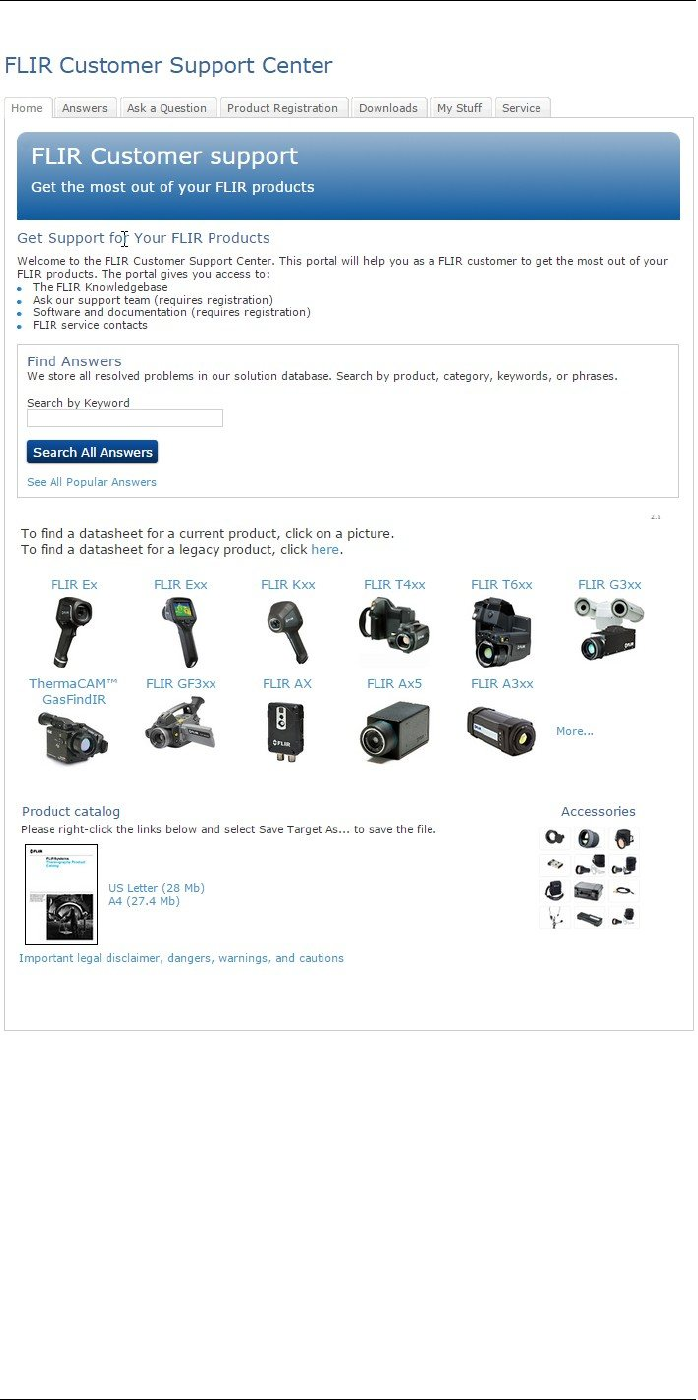
Customer help
4
4.1 General
For customer help, visit:
http://support.flir.com
4.2 Submitting a question
To submit a question to the customer help team, you must be a registered user. It only
takes a few minutes to register online. If you only want to search the knowledgebase for
existing questions and answers, you do not need to be a registered user.
When you want to submit a question, make sure that you have the following information
to hand:
#T559954; r.28105/28105; en-US 9
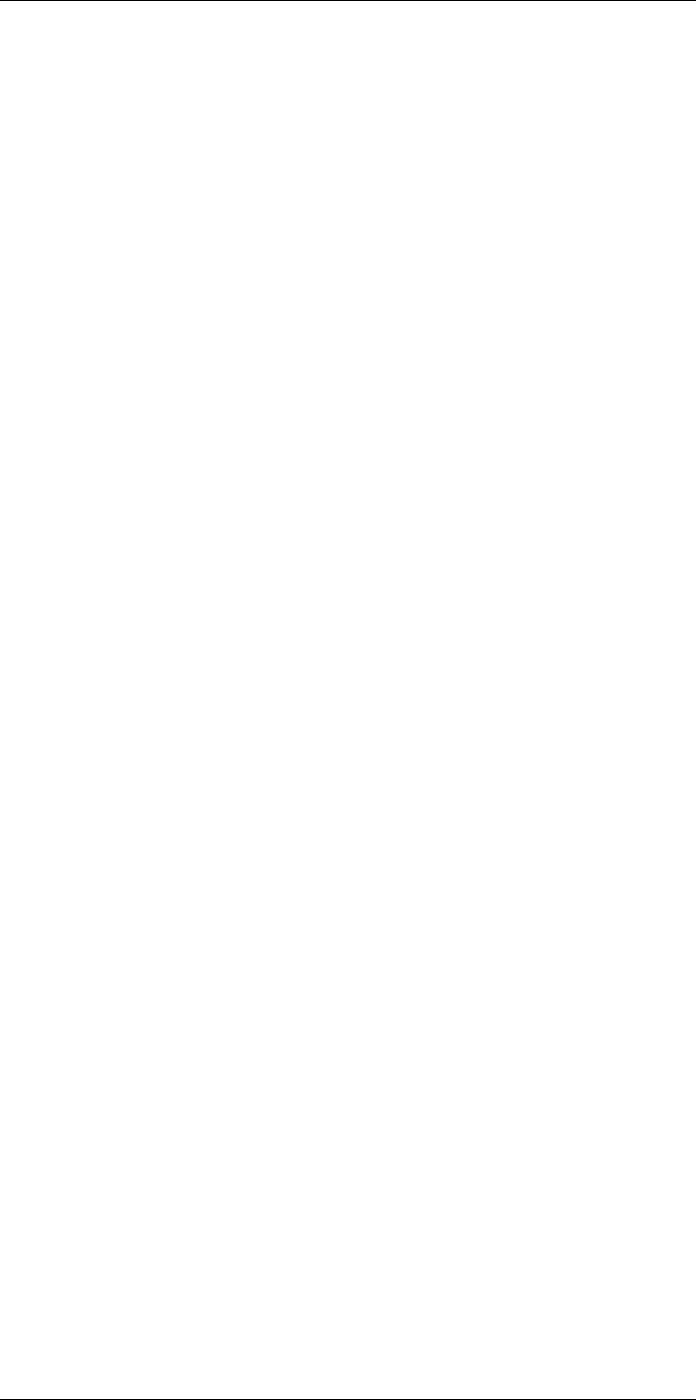
Customer help
4
• The camera model
• The camera serial number
• The communication protocol, or method, between the camera and your device (for ex-
ample, HDMI, Ethernet, USB, or FireWire)
• Device type (PC/Mac/iPhone/iPad/Android device, etc.)
• Version of any programs from FLIR Systems
• Full name, publication number, and revision number of the manual
4.3 Downloads
On the customer help site you can also download the following:
• Firmware updates for your infrared camera.
• Program updates for your PC/Mac software.
• Freeware and evaluation versions of PC/Mac software.
• User documentation for current, obsolete, and historical products.
• Mechanical drawings (in *.dxf and *.pdf format).
• Cad data models (in *.stp format).
• Application stories.
• Technical datasheets.
• Product catalogs.
#T559954; r.28105/28105; en-US 10
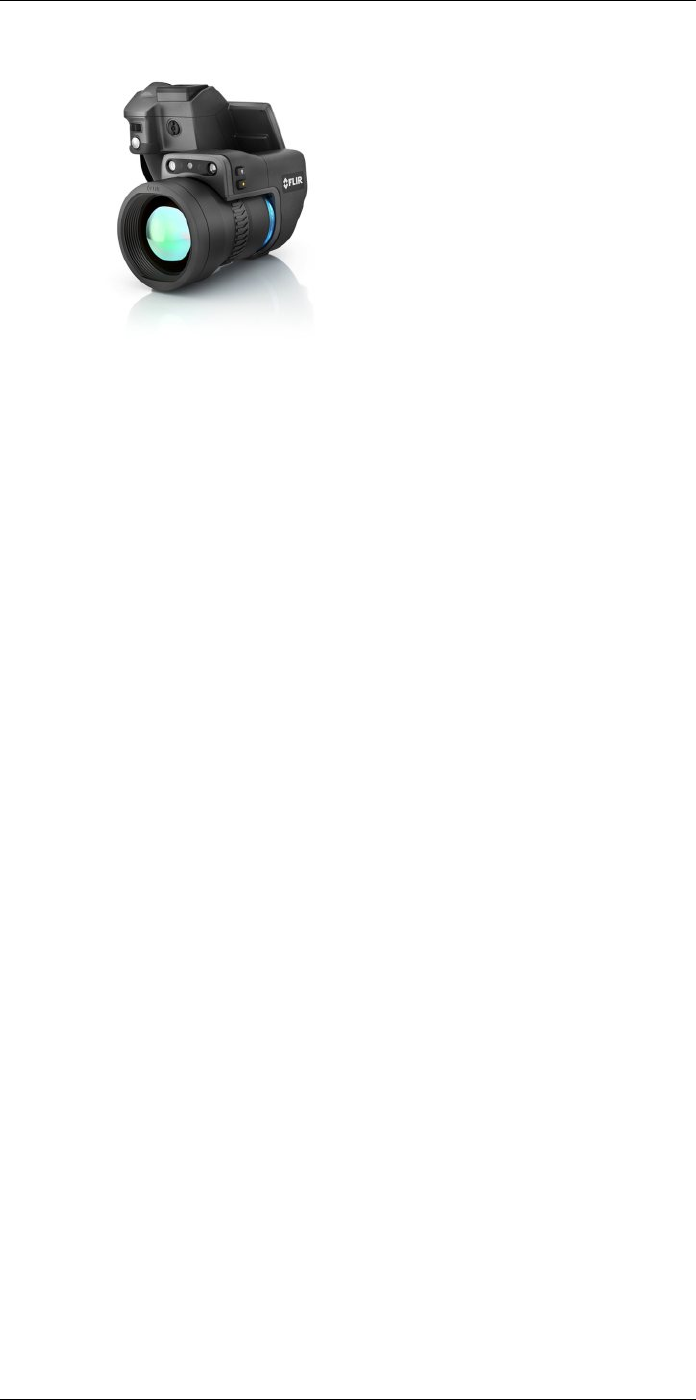
Introduction
5
5.1 General description
The FLIR T10xx series is designed for the expert requiring the highest performance and
the latest technology available. The camera series combines excellent ergonomics and
feature-rich flexibility with superior image quality of 1024 × 768 pixel infrared resolution.
High accuracy and sensitivity together with radiometric recording and streaming options
make the FLIR T10xx series well suited for advanced research and development.
5.2 Key benefits
• Tailor made for research and development: The FLIR T10xx series has high accuracy
and high sensitivity, to accurately measure the smallest temperature differences. With
real-time radiometric recording by the camera, it is possible to capture fast events on
the camera’s SD card for further analysis by the supplied analysis software.
• Flexible and feature rich: A wide variety of measuring and analysis functions makes
the camera flexible for your every need. Two programmable buttons provide easy ac-
cess to favorite functions.
• Highest performance with the latest technology: The FLIR T10xx series is equipped
with the innovative Multi Spectral Dynamic Imaging (MSX) feature, which produces an
image richer in detail than ever before. Continuous auto-focus makes the FLIR T10xx
series a fully automatic infrared camera series.
#T559954; r.28105/28105; en-US 11
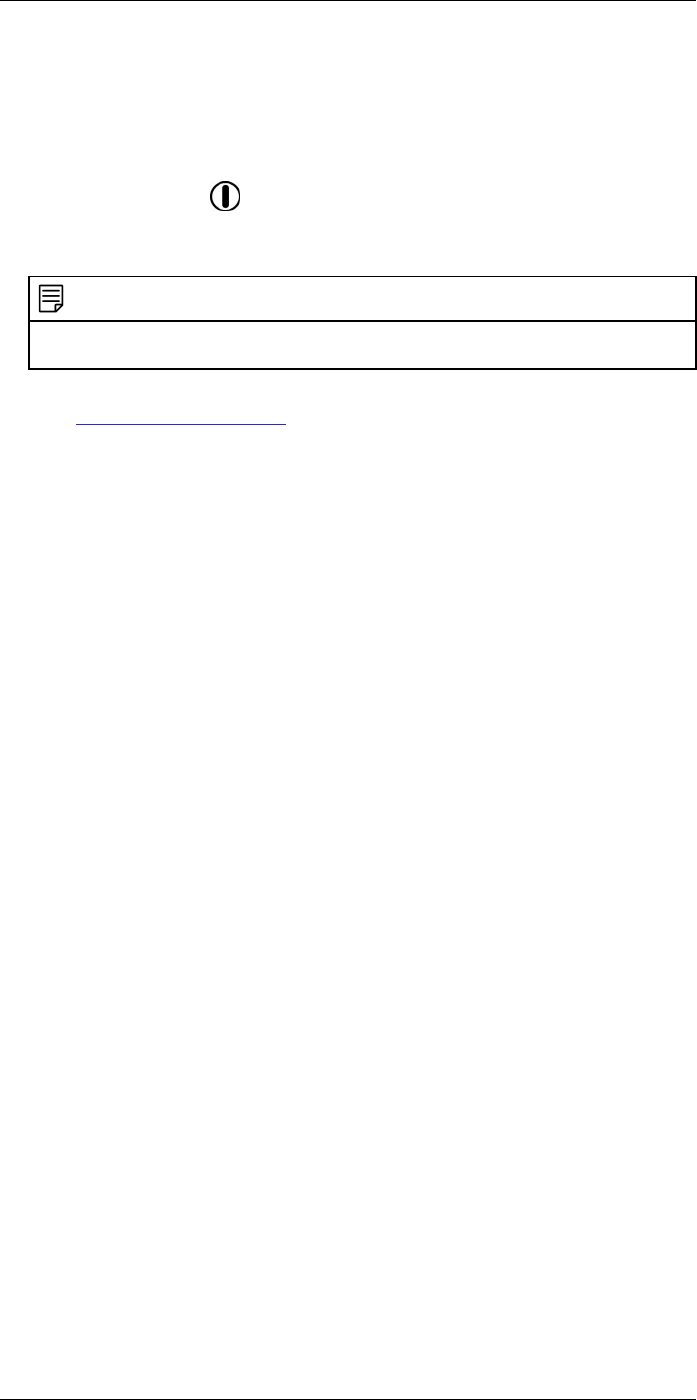
Quick start guide
6
6.1 Procedure
Follow this procedure:
1. Put a battery into the battery compartment.
2. Charge the battery for 4 hours before starting the camera for the first time.
3. Insert a memory card into the card slot.
4. Push the On/off button to turn on the camera.
5. Aim the camera toward the object of interest.
6. Adjust the focus.
NOTE
It is very important to adjust the focus correctly. Incorrect focus adjustment affects how the image
modes work. It also affects the temperature measurement.
7. Push the Save button fully down to save an image.
8. Go to http://support.flir.com/tools and download FLIR Tools.
9. Install FLIR Tools on your computer.
10. Start FLIR Tools.
11. Connect the camera to the computer using a USB cable.
12. Import the images into FLIR Tools.
13. Select one or more images.
14. Click Generate report.
15. Click Export to export the report as a PDF file.
16. Send the PDF report to your client.
#T559954; r.28105/28105; en-US 12
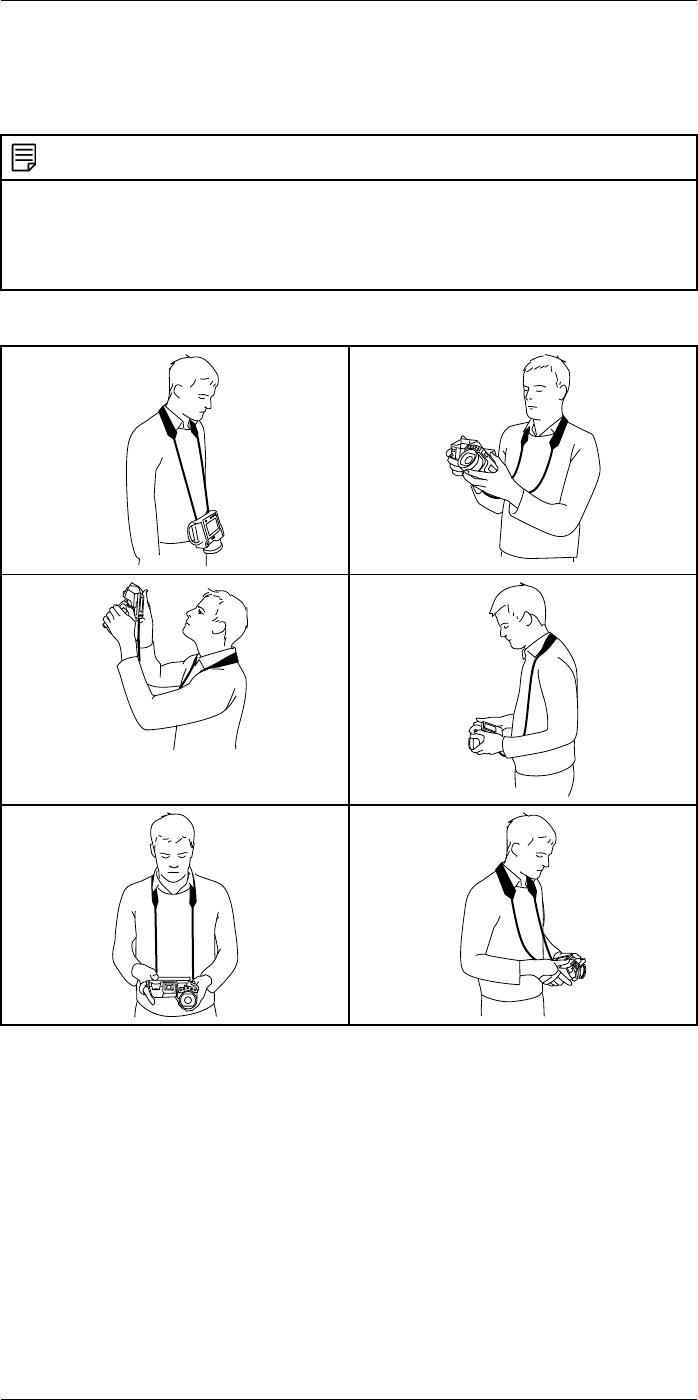
A note about ergonomics
7
7.1 General
To prevent strain-related injuries, it is important that you hold the camera ergonomically
correct. This section gives advice and examples on how to hold the camera.
NOTE
Please note the following:
• Always tilt the touch-screen LCD to suit your work position.
• When you hold the camera, make sure that you support the optics housing with your left hand too.
This decreases the strain on your right hand.
• Always use the supplied neck strap. See section 8.5 Neck strap attachment points, page 17.
7.2 Figure
#T559954; r.28105/28105; en-US 13
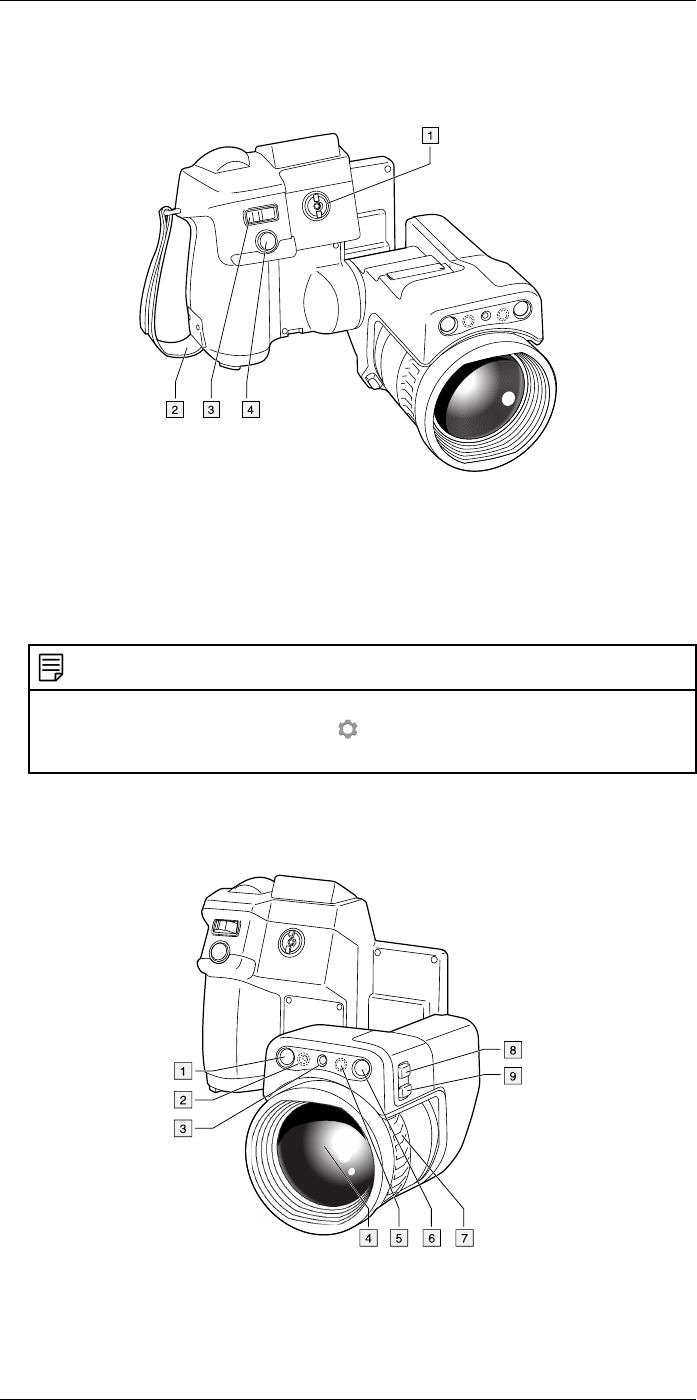
Camera parts
8
8.1 View from the right
8.1.1 Figure
8.1.2 Explanation
1. Knob to change the dioptric correction for the viewfinder.
2. Hand strap.
3. Digital zoom button.
4. Save button (push fully down).
NOTE
By default, the camera will autofocus when you push the Save button half-way down. To disable the
autofocus function of the Save button, select (Settings) > Save options & storage >Save but-
ton half-press =None.
8.2 View from the left
8.2.1 Figure
8.2.2 Explanation
1. Digital camera.
#T559954; r.28105/28105; en-US 14
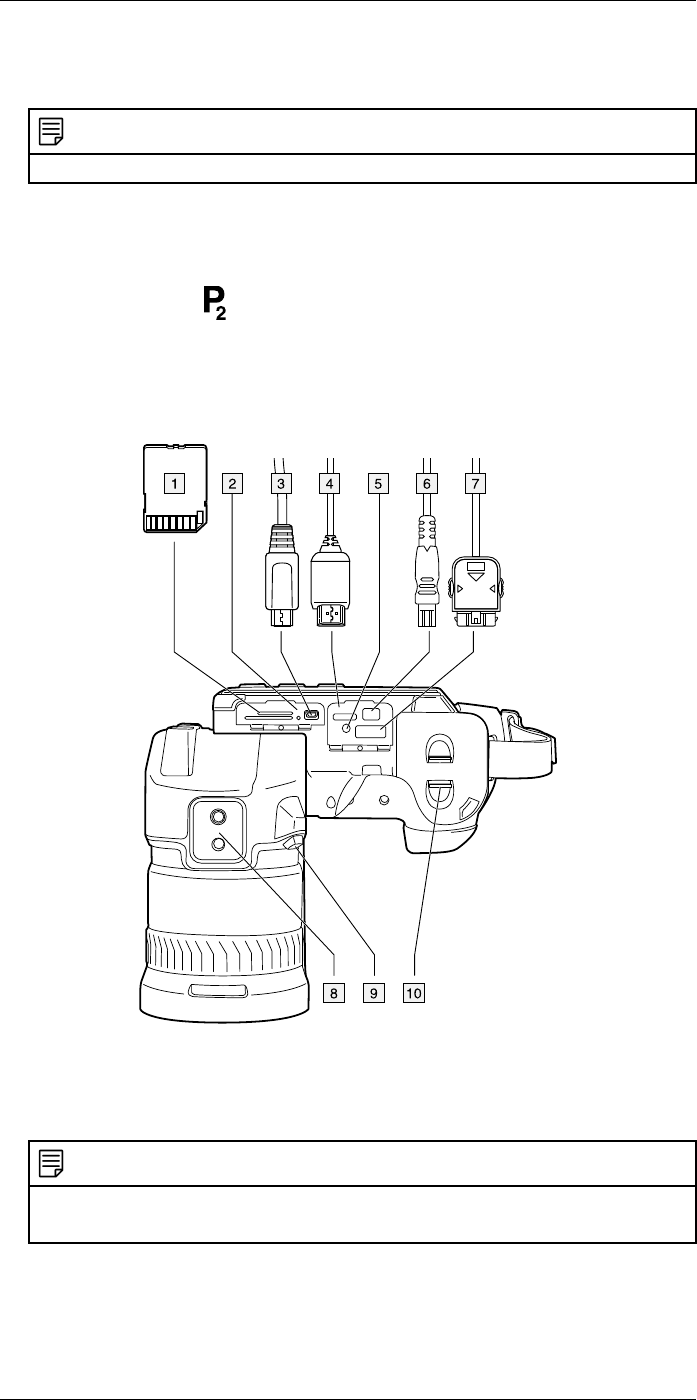
Camera parts
8
2. Camera lamp.
3. Laser pointer.
NOTE
The laser pointer may not be enabled in all markets.
4. Infrared lens.
5. Camera lamp.
6. Digital camera.
7. Focusing ring.
8. Programmable button .
9. Button to operate the laser pointer.
8.3 View from the bottom
8.3.1 Figure
8.3.2 Explanation
1. Memory card.
2. LED indicator showing that the memory card is busy.
NOTE
• Do not eject the memory card when this LED is flashing.
• Do not connect the camera to a computer when this LED is flashing.
3. USB Micro B cable (to connect the camera to a computer).
4. HDMI cable (for digital video output).
5. Battery condition LED indicator.
6. Power supply cable (to power the camera and charge the battery).
7. High-speed interface cable.
#T559954; r.28105/28105; en-US 15
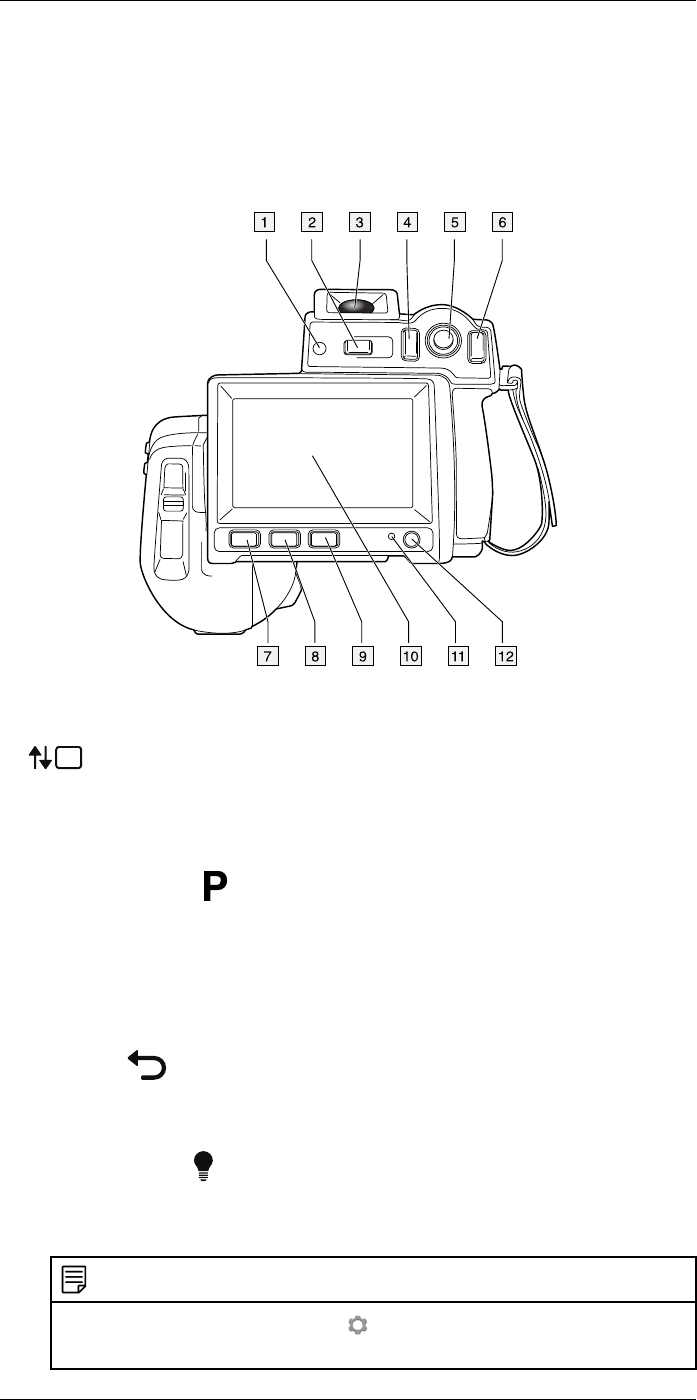
Camera parts
8
8. Tripod mount.
9. Button to release the lens.
10. Latch to release the battery.
8.4 View from the rear
8.4.1 Figure
8.4.2 Explanation
1. Sensor that adjusts the touch-screen LCD intensity automatically.
2. button.
Function:
• Push to switch between touch-screen LCD mode and viewfinder mode.
3. Viewfinder.
4. Programmable button .
5. Joystick with push-button functionality.
Function:
• Move the joystick left/right or up/down to navigate in menus, submenus, and dia-
log boxes, and to change values in dialog boxes.
• Push the joystick to confirm changes and settings in menus and dialog boxes.
6. Back button .
Function:
• Push to leave dialog boxes and to go back in the menu system.
7. Camera lamp button .
Function:
• Push to turn on or off the camera lamp.
NOTE
The camera lamp must be enabled. Select (Settings) > Device settings >Set up camera >
Lamp & laser >Enable lamp & laser.
#T559954; r.28105/28105; en-US 16
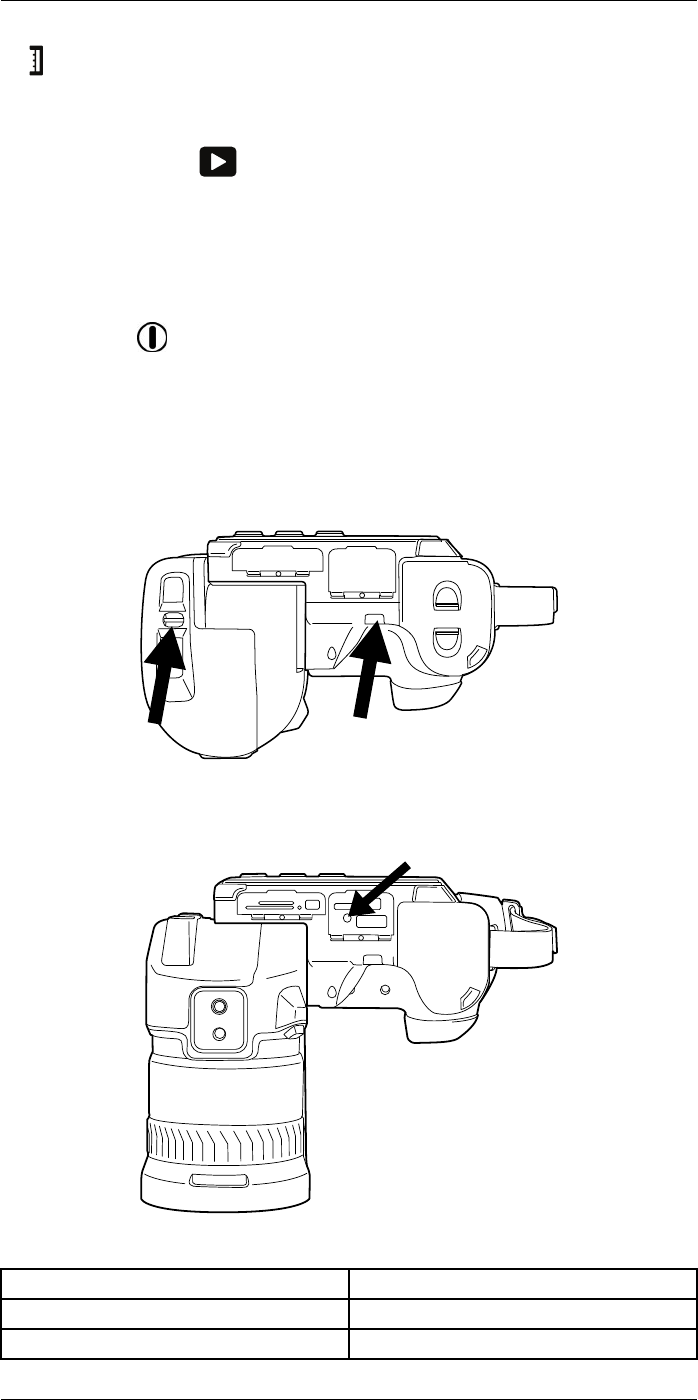
Camera parts
8
8. button.
Function:
• Push to switch between automatic and manual image adjustment mode.
9. Image archive button .
Function:
• Push to open the image archive.
• Push and hold for more than 2 seconds to perform a manual calibration.
10. Touch-screen LCD.
11. Power indicator.
12. On/off button .
Function:
• Push and release to turn on the camera.
• Push and hold for more than 0.2 second to turn off the camera.
8.5 Neck strap attachment points
8.5.1 Figure
8.6 Battery condition LED indicator
8.6.1 Figure
8.6.2 Explanation
Type of signal Explanation
The green LED flashes twice per second. The battery is being charged.
The green LED glows continuously. The battery is fully charged.
#T559954; r.28105/28105; en-US 17
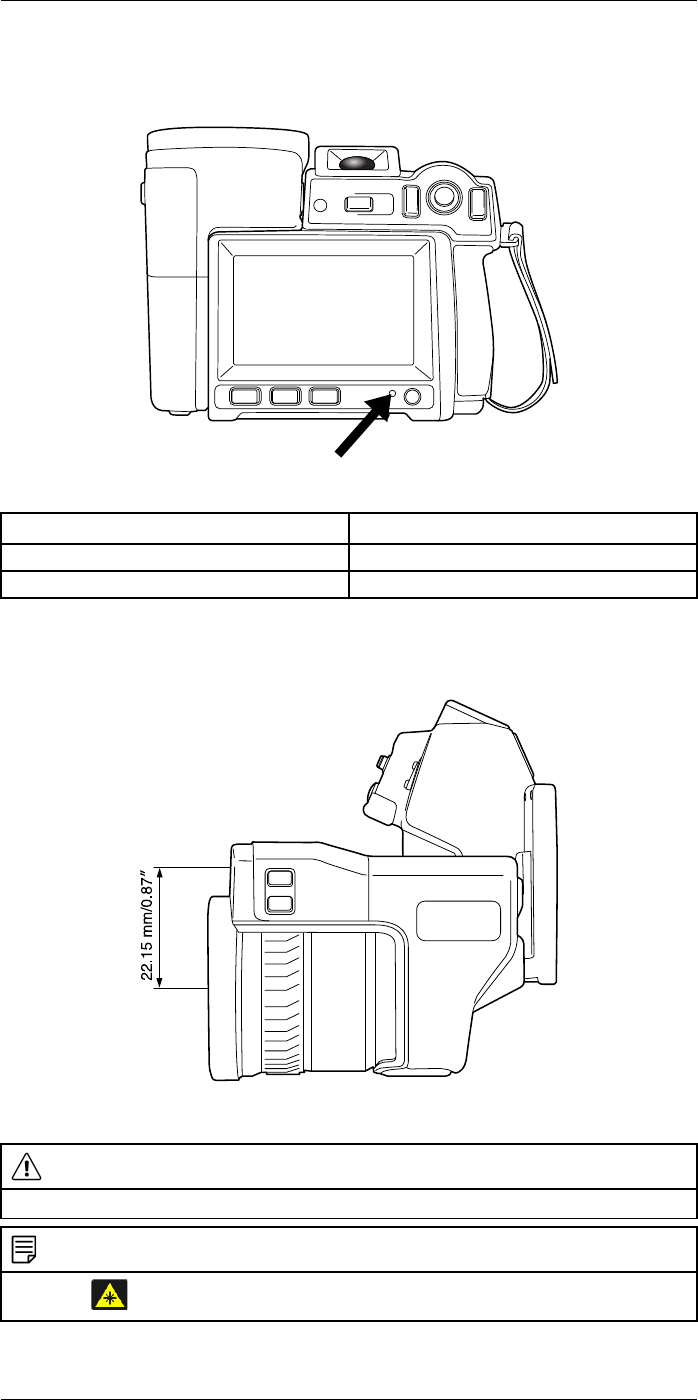
Camera parts
8
8.7 Power LED indicator
8.7.1 Figure
8.7.2 Explanation
Type of signal Explanation
The LED is off. The camera is off.
The LED is blue. The camera is on.
8.8 Laser pointer
8.8.1 Figure
Figure 8.1 This figure shows the difference in position between the laser pointer and the optical center of
the infrared lens.
WARNING
Do not look directly into the laser beam. The laser beam can cause eye irritation.
NOTE
The symbol is displayed on the screen when the laser pointer is on.
#T559954; r.28105/28105; en-US 18
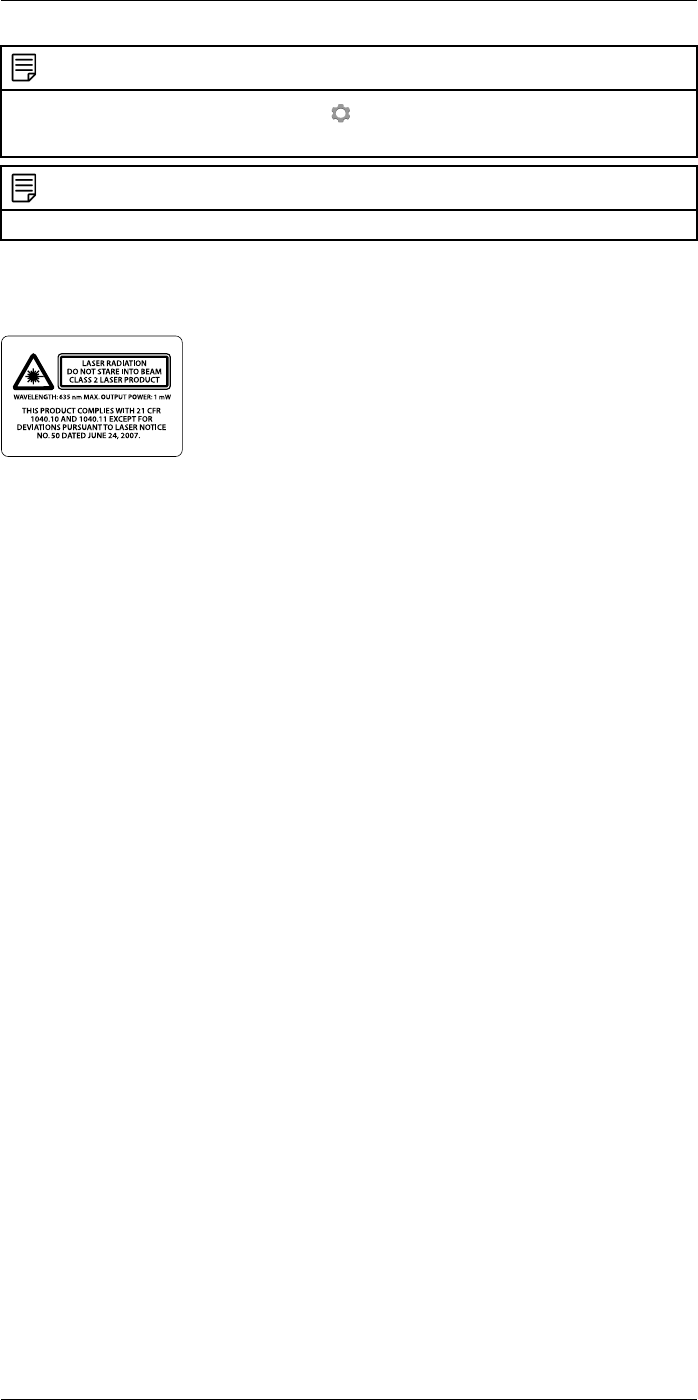
Camera parts
8
NOTE
The laser pointer is enabled by a setting. Select (Settings) > Device settings >Set up camera >
Lamp & laser >Enable lamp & laser.
NOTE
The laser pointer may not be enabled in all markets.
8.8.2 Laser warning label
A laser warning label with the following information is attached to the camera:
8.8.3 Laser rules and regulations
Wavelength: 635 nm. Maximum output power: 1 mW.
This product complies with 21 CFR 1040.10 and 1040.11 except for deviations pursuant
to Laser Notice No. 50, dated June 24, 2007.
#T559954; r.28105/28105; en-US 19
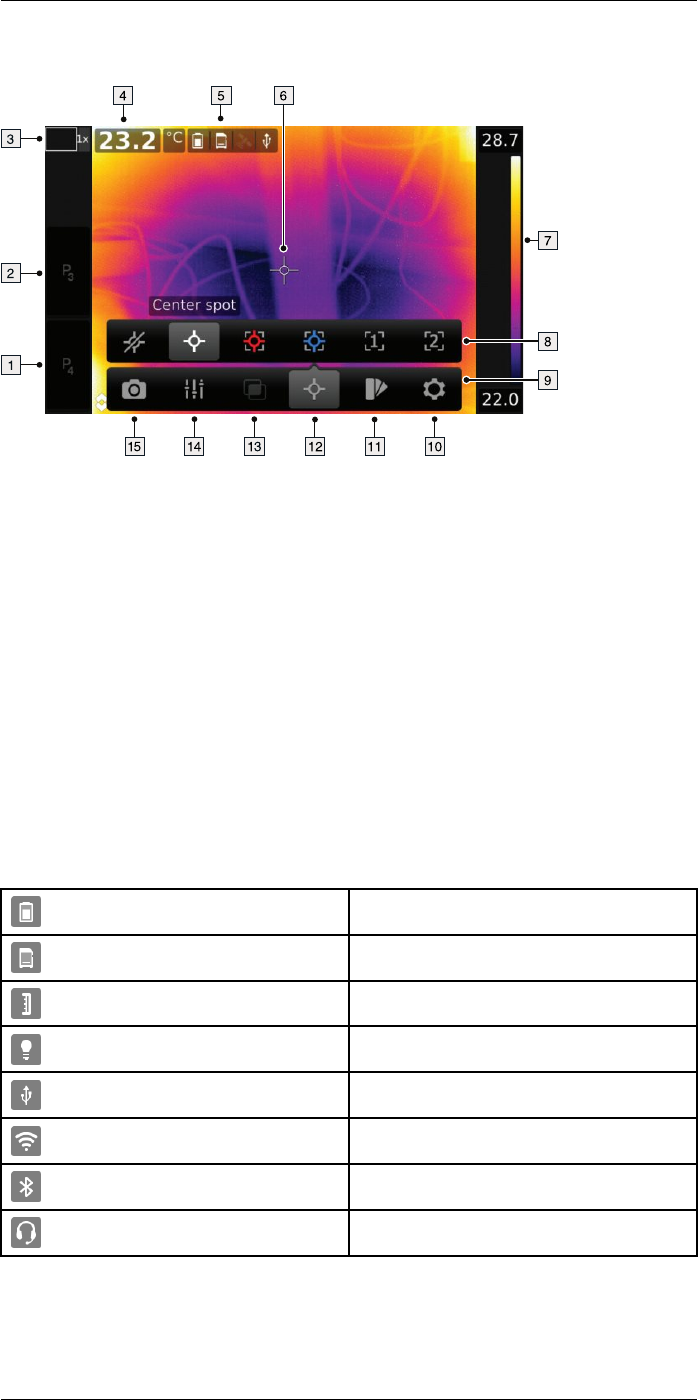
Screen elements
9
9.1 Figure
9.2 Explanation
1. Programmable button P4.
2. Programmable button P3.
3. Digital zoom factor.
4. Result table.
5. Status icons.
6. Measurement tool (e.g., spotmeter).
7. Temperature scale.
8. Submenu.
9. Main menu.
10. Settings button.
11. Color button.
12. Measurement button.
13. Image mode button.
14. Measurement parameters button.
15. Recording mode button.
9.3 Status icons and indicators
Battery status indicator.
Memory card storage status indicator.
Manual adjustment mode is enabled.
The camera lamp is turned on.
The camera is connected to a device using USB.
Wi-Fi connectivity indicator.
Bluetooth connectivity indicator.
A Bluetooth headset is connected.
#T559954; r.28105/28105; en-US 20
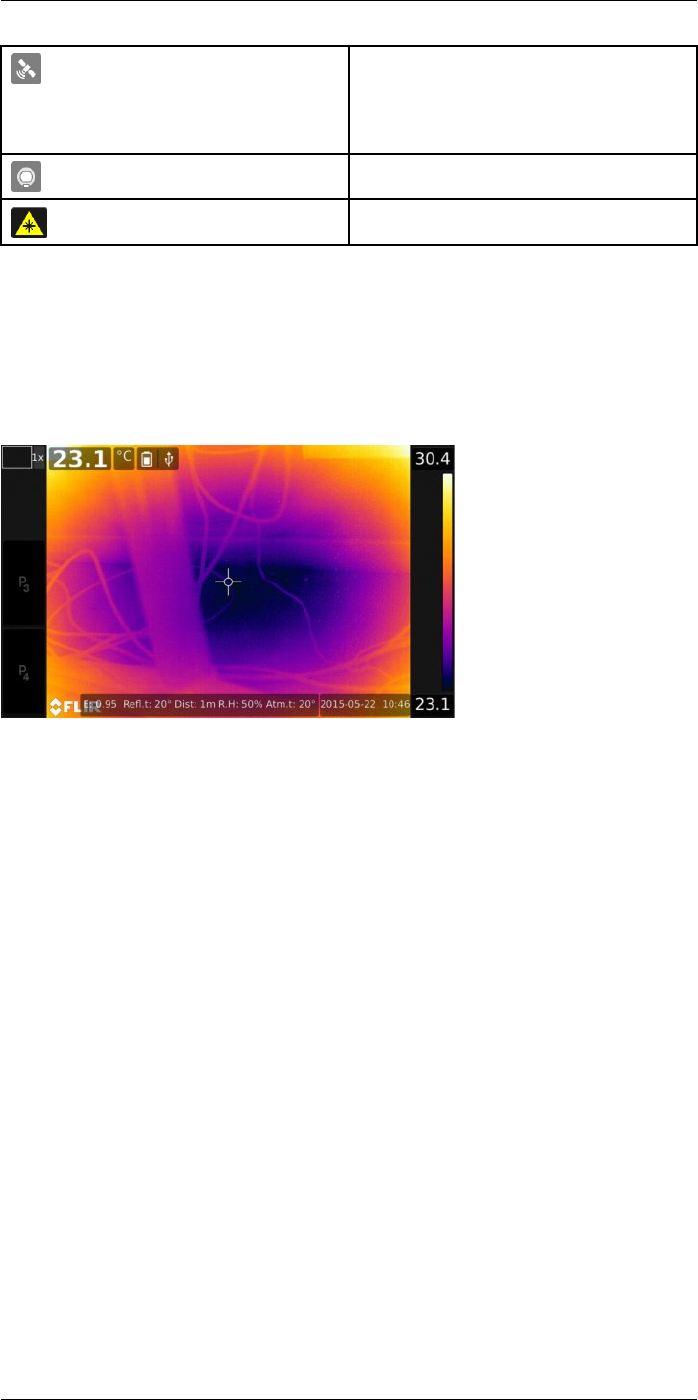
Screen elements
9
The GPS indicator.
• Gray icon: The GPS is enabled, but there is no
satellite contact.
• White icon: The GPS is enabled, with satellite
contact.
External infrared window compensation is
enabled.
The laser pointer is turned on.
9.4 Image overlay information
The image information consists of items such as date, emissivity, and atmospheric tem-
perature. All image information is saved in the image file and can be viewed in the image
archive. You can also choose to display selected items as image overlay information. All
image overlay information displayed on the live image will also be displayed on saved im-
ages. For more information, see sections 23.1.5 Device settings, page 74 and 13.8 Hid-
ing all overlay, page 48.
#T559954; r.28105/28105; en-US 21
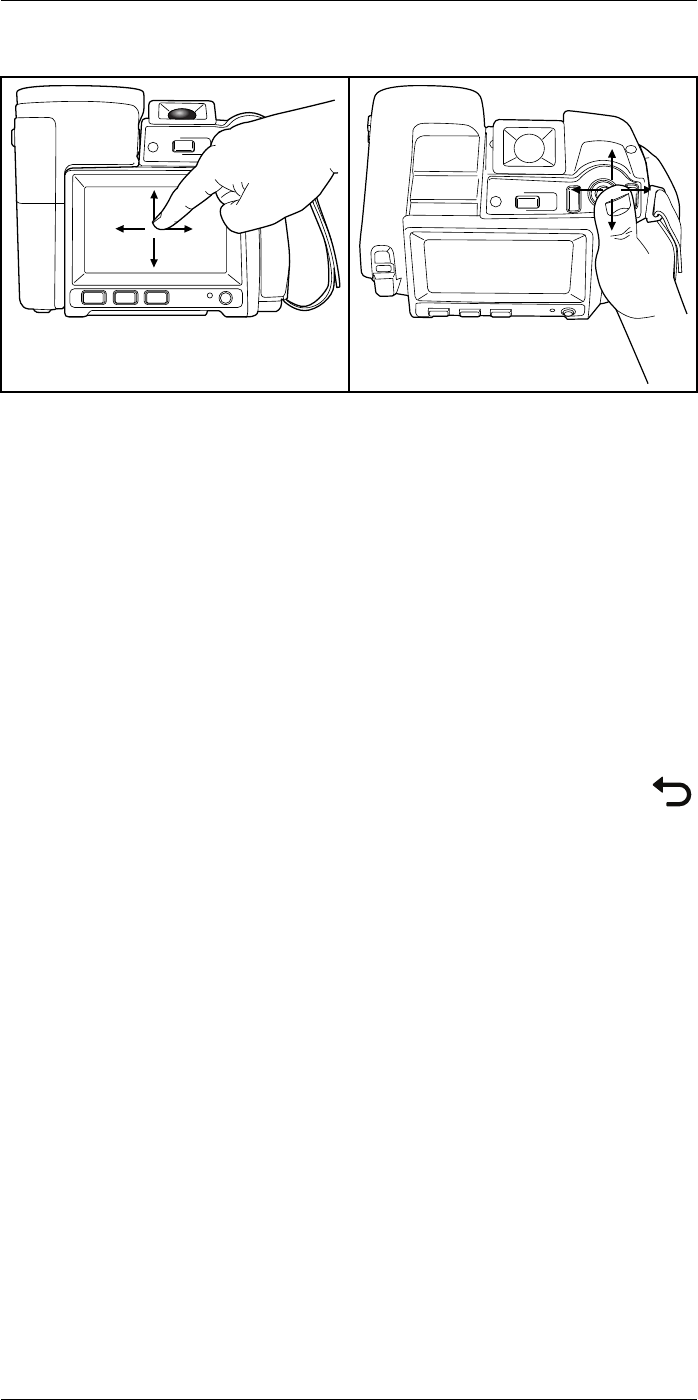
Navigating the menu system
10
10.1 General
The figure above shows the two ways to navigate the menu system in the camera:
• Using the index finger or a stylus pen specially designed for capacitive touch usage to
navigate the menu system (left).
• Using the joystick to navigate the menu system (right) and the Back button.
You can also use a combination of the two.
In this manual, it is assumed that the joystick is used, but most tasks can also be carried
out using the index finger or a stylus pen.
10.2 Navigating using the joystick
You navigate the menu system by using the joystick and the Back button:
• To display the menu system, push the joystick.
• To navigate in menus, submenus, and dialog boxes, and to change values in dialog
boxes, move the joystick up/down or left/right.
• To confirm changes and settings in menus and dialog boxes, push the joystick.
• To leave dialog boxes and to go back in the menu system, push the Back button .
#T559954; r.28105/28105; en-US 22
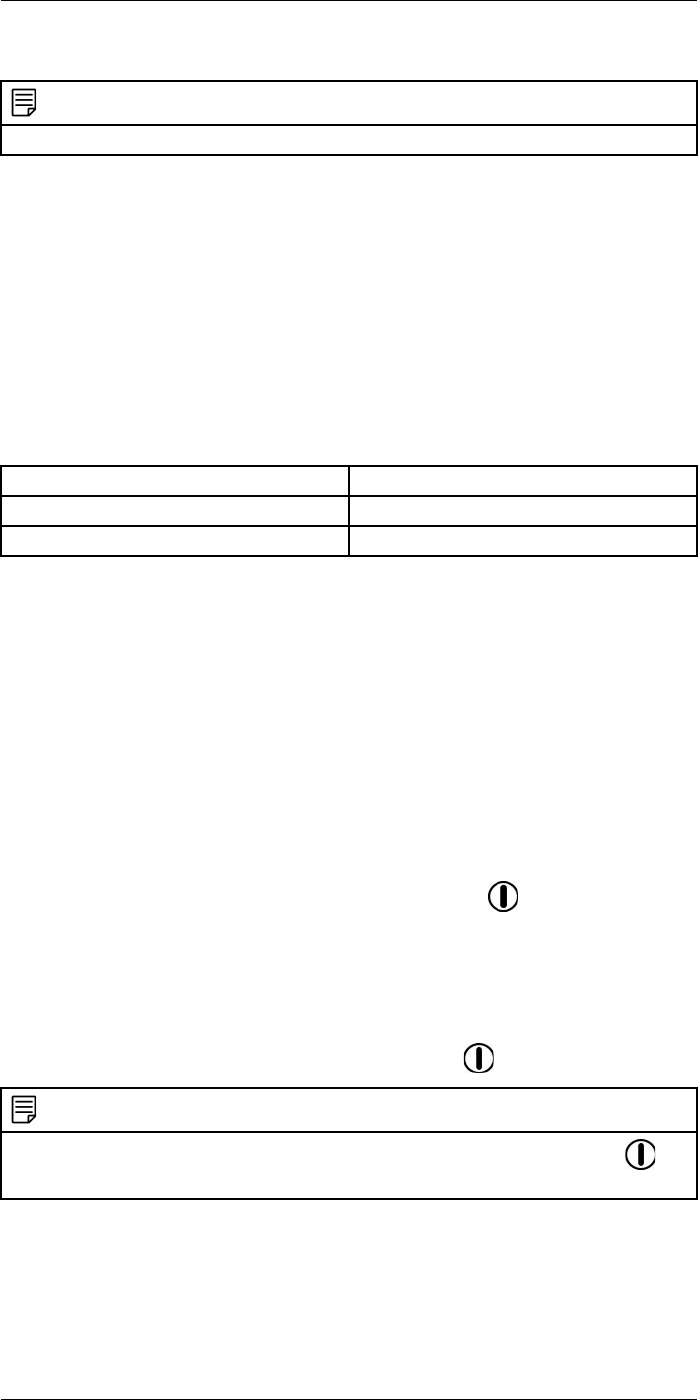
Handling the camera
11
11.1 Charging the battery
NOTE
You must charge the battery for 4 hours before you start using the camera for the first time.
11.1.1 Using the power supply to charge the battery
11.1.1.1 Procedure
Follow this procedure:
1. Connect the power supply cable plug to the power connector on the camera.
2. Connect the power supply mains-electricity plug to a mains socket.
3. Disconnect the power supply cable plug when the green light of the battery condition
LED indicator is continuous.
11.1.2 Using the stand-alone battery charger to charge the battery
11.1.2.1 Explanation
Type of signal Explanation
The blue LED flashes. The battery is being charged.
The blue LED glows continuous. The battery is fully charged.
11.1.2.2 Procedure
Follow this procedure:
1. Put the battery in the battery charger.
2. Connect the power supply cable plug to the connector on the battery charger.
3. Connect the power supply mains-electricity plug to a mains socket.
4. Disconnect the power supply cable plug when the blue LED on the battery charger is
continuous.
11.2 Turning on the camera
11.2.1 Procedure
Follow this procedure:
1. To turn on the camera, push and release the On/off button .
11.3 Turning off the camera
11.3.1 Procedure
Follow this procedure:
1. To turn off the camera, push and hold the On/off button for more than 0.2 second.
NOTE
In the rare event of the camera not responding to commands, push and hold the On/off button for
more than 10 seconds to turn off the camera. Do not remove the battery.
#T559954; r.28105/28105; en-US 23
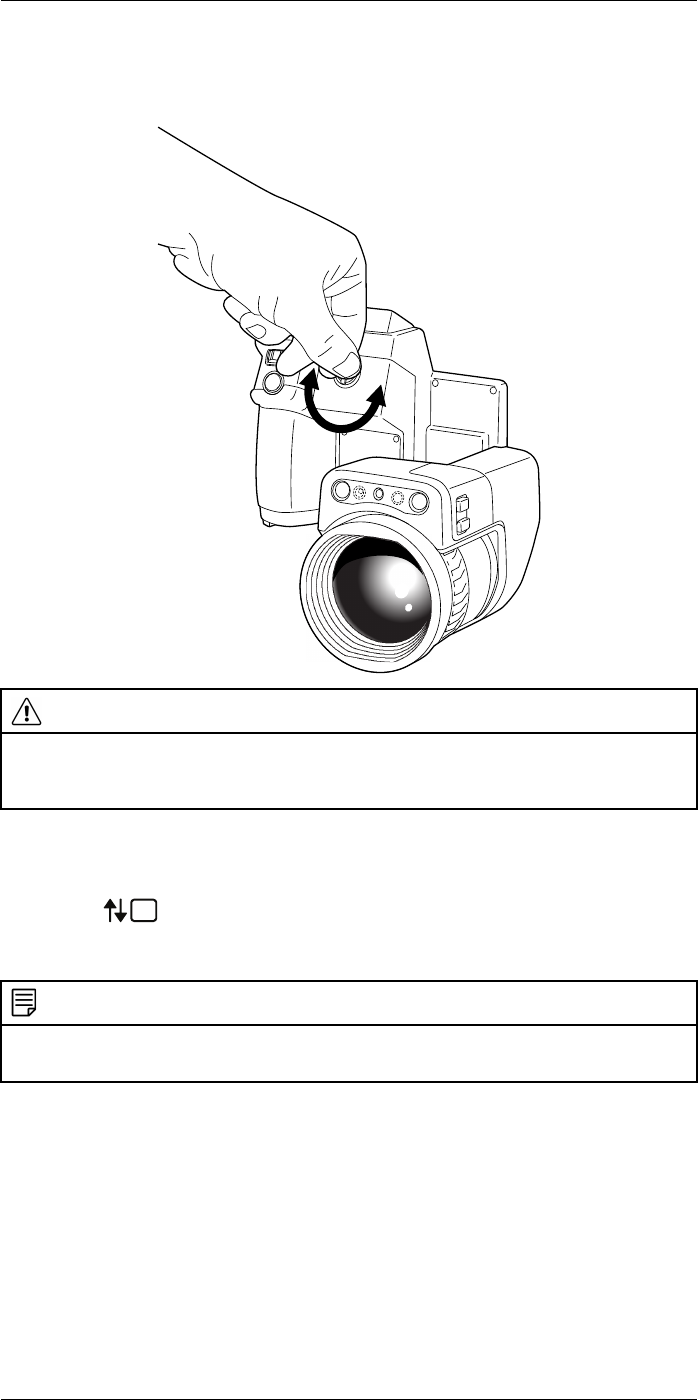
Handling the camera11
11.4 Adjusting the viewfinder’s dioptric correction
11.4.1 Figure
CAUTION
Applicability: Cameras with a viewfinder.
Make sure that the beams from the intensive energy sources do not go into the viewfinder. The beams
can cause damage to the camera. This includes the devices that emit laser radiation, or the sun.
11.4.2 Procedure
Follow this procedure:
1. Push the button to switch from touch-screen LCD mode to viewfinder mode.
2. To adjust the viewfinder’s dioptric correction, look through the viewfinder and rotate
the adjustment knob clockwise or counter-clockwise for best sharpness.
NOTE
• Maximum dioptric correction: +2.
• Minimum dioptric correction: –2.
#T559954; r.28105/28105; en-US 24
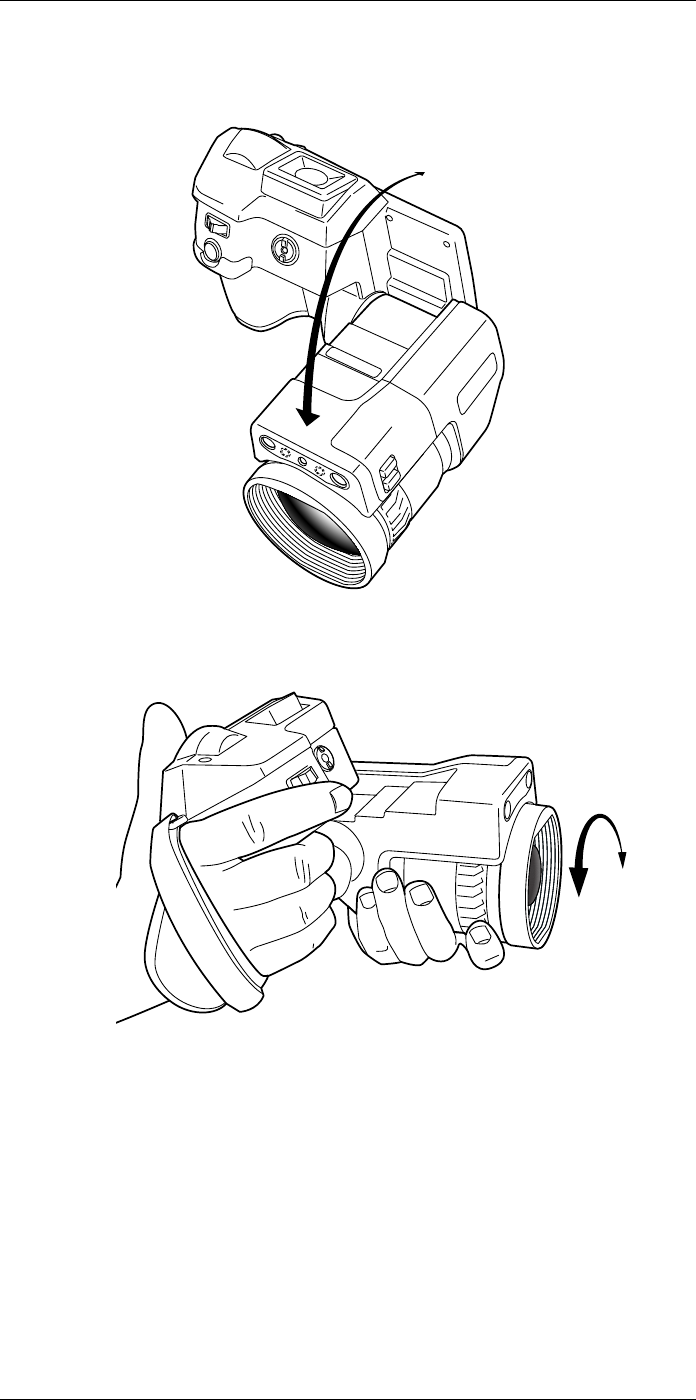
Handling the camera11
11.5 Adjusting the angle of the lens
11.5.1 Figure
11.6 Adjusting the infrared camera focus manually
11.6.1 Figure
11.6.2 Procedure
Follow this procedure:
1. Do one of the following:
• For far focus, rotate the focus ring clockwise (looking at the touch-screen LCD
side).
• For near focus, rotate the focus ring counter-clockwise (looking at the touch-
screen LCD side).
#T559954; r.28105/28105; en-US 25
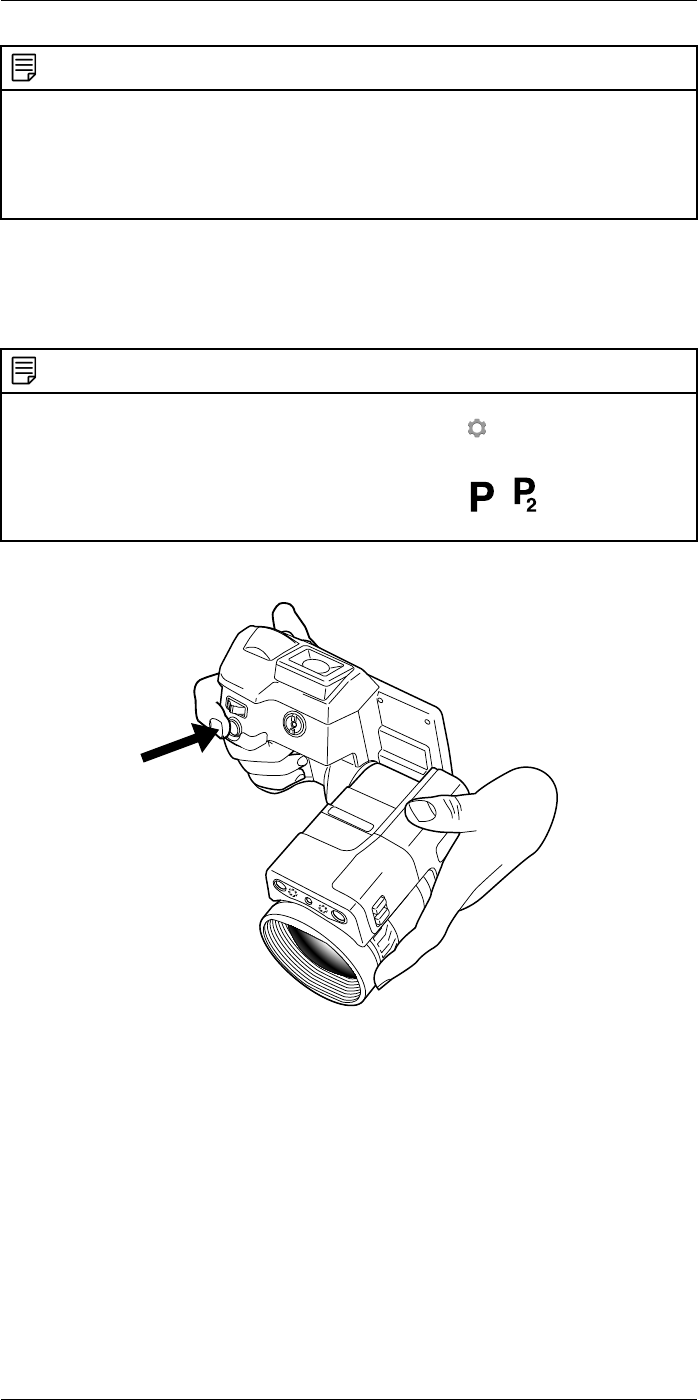
Handling the camera11
NOTE
• Do not touch the lens surface when you adjust the infrared camera focus manually. If this happens,
clean the lens according to the instructions in 26.2 Infrared lens, page 145.
• The focus ring can be rotated infinitely, but only a certain amount of rotation is needed when
focusing.
• The response of the focus mechanism depends on the rotation speed of the focus ring, meaning
that the focus will change faster if you rotate the focus ring faster.
11.7 Autofocusing the infrared camera
11.7.1 General
The camera will autofocus when you push the Save button half-way down.
NOTE
• You can disable the autofocus function of the Save button. Select (Settings) > Save options &
storage >Save button half-press >None.
• You can assign the autofocus function to the programmable button or . For more information,
see section 11.11 Assigning functions to the programmable buttons, page 29.
11.7.2 Figure
11.7.3 Procedure
Follow this procedure:
1. Push the Save button half-way down.
11.8 Continuous autofocus
11.8.1 General
The camera can be set up to perform continuous autofocusing.
#T559954; r.28105/28105; en-US 26
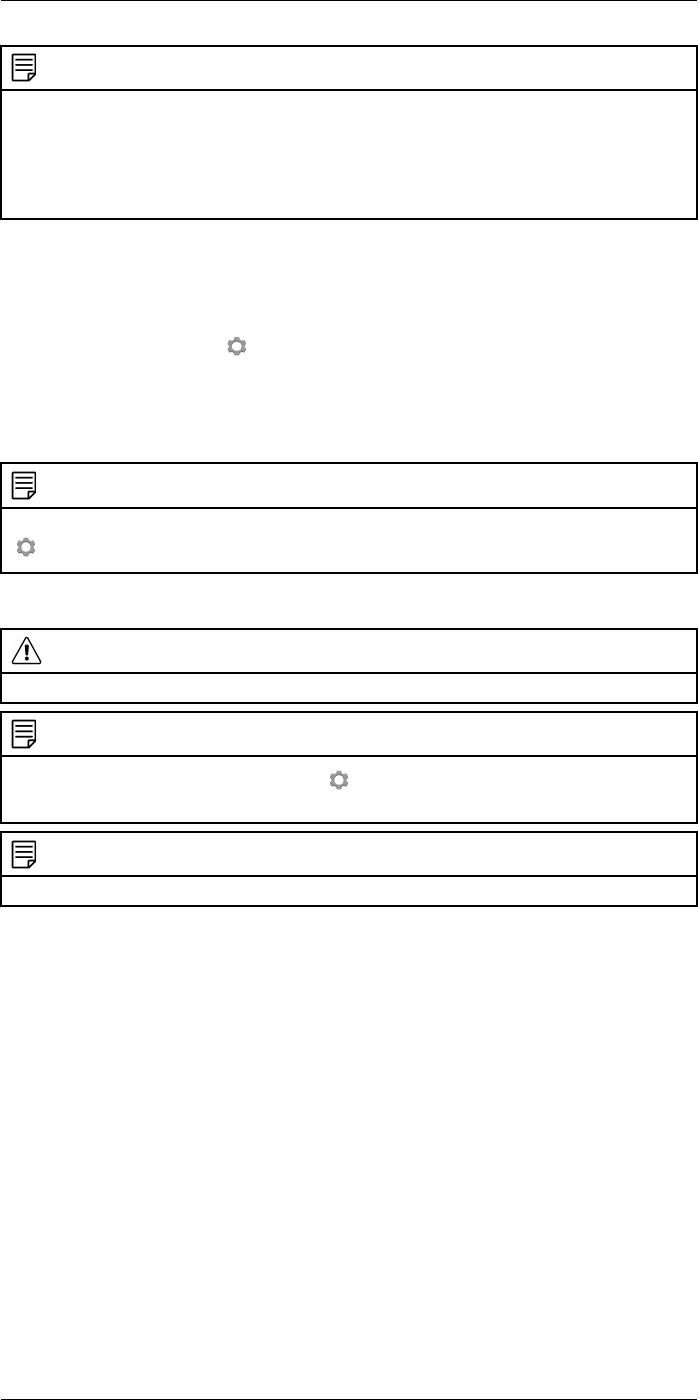
Handling the camera11
NOTE
• In this mode, the digital camera is used, which means that continuous autofocus will not work in
darkness.
• When continuous autofocus is enabled, it is not possible to manually adjust the focus by rotating the
focus ring.
• To stop the continuous autofocusing (e.g. to stabilize the focus before saving an image), push the
Save button half-way down.
11.8.2 Procedure
Follow this procedure:
1. Push the joystick to display the menu system.
2. Use the joystick to go to (Settings).
3. Push the joystick to display the Settings menu.
4. Select Device settings and push the joystick.
5. Select Continuous autofocus and push the joystick.
6. Select On and push the joystick.
NOTE
You can also assign the function Continuous autofocus to one of the programmable buttons. Select
(Settings) > Programmable buttons.
11.9 Operating the laser pointer
WARNING
Do not look directly into the laser beam. The laser beam can cause eye irritation.
NOTE
The laser pointer is enabled by a setting. Select (Settings) > Device settings >Lamp & laser >Ena-
ble lamp & laser.
NOTE
The laser pointer may not be enabled in all markets.
#T559954; r.28105/28105; en-US 27
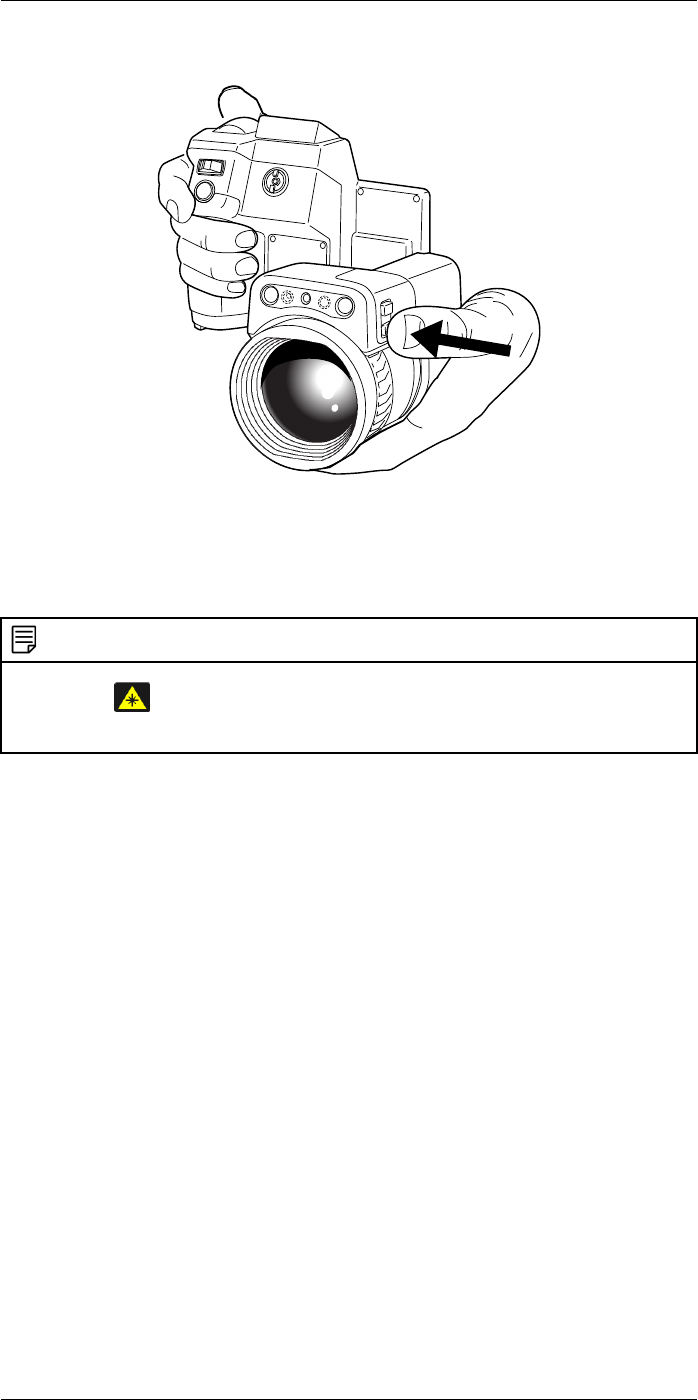
Handling the camera11
11.9.1 Figure
11.9.2 Procedure
Follow this procedure:
1. To turn on the laser pointer, push and hold the laser button.
2. To turn off the laser pointer, release the laser button.
NOTE
• The symbol is displayed on the screen when the laser pointer is on.
• The position of the laser dot is indicated on the infrared image (depending on the camera model).
11.10 Using the digital zoom function
11.10.1 General
The high resolution of the detector allows digital zooming without deterioration of the im-
age quality.
The current zoom factor is displayed in the upper left corner of the screen.
In preview/edit mode, it is possible to pan a zoomed image by touching the screen.
#T559954; r.28105/28105; en-US 28
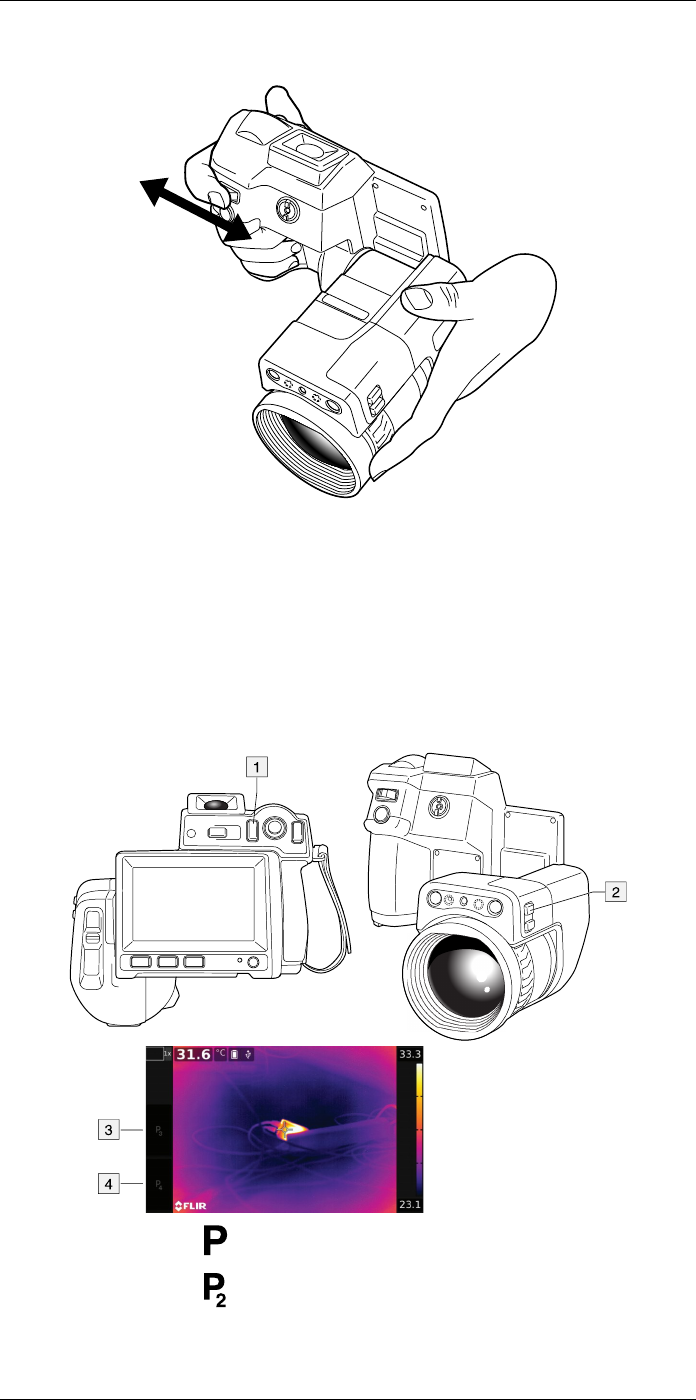
Handling the camera11
11.10.2 Figure
11.10.3 Procedure
Follow this procedure:
1. To zoom, push the zoom button left or right.
11.11 Assigning functions to the programmable buttons
11.11.1 General
There are four programmable buttons: two hardware buttons, and two software buttons
on the screen.
1. Programmable button .
2. Programmable button .
3. Programmable button P3.
4. Programmable button P4.
#T559954; r.28105/28105; en-US 29
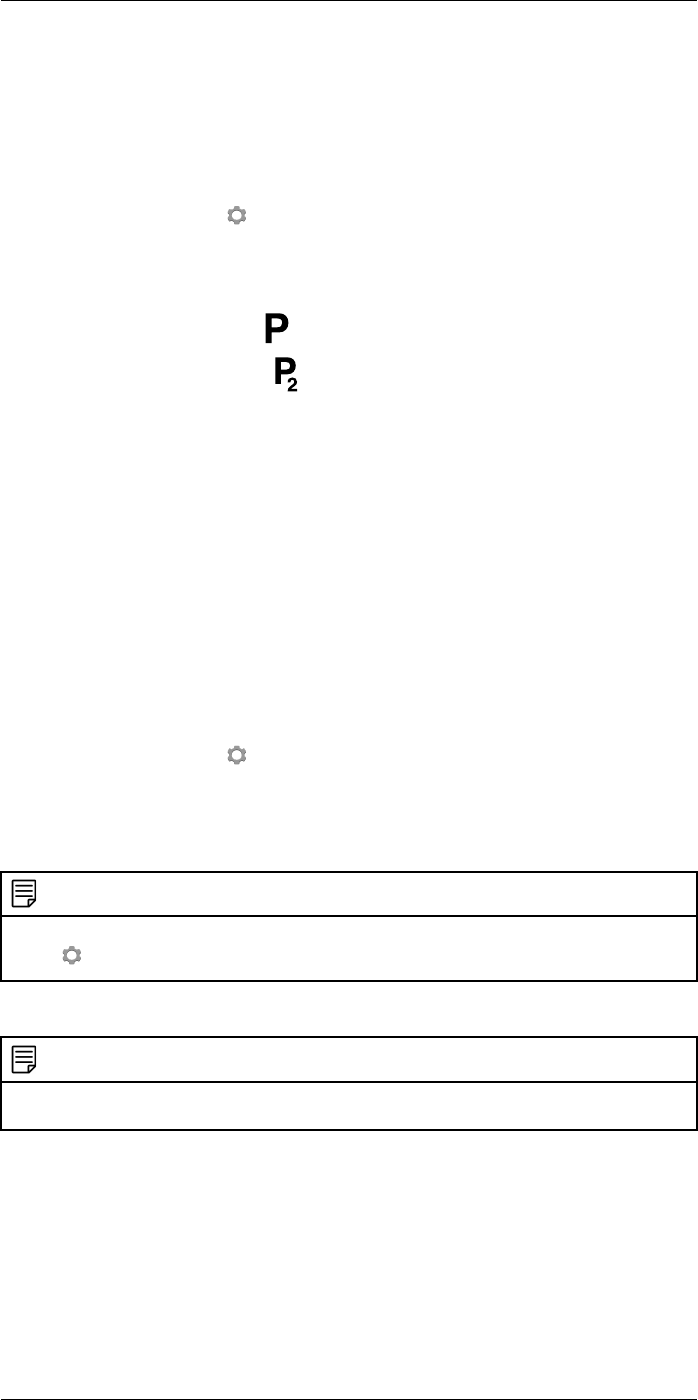
Handling the camera11
You can assign different functions to the programmable buttons. For a complete list of
functions, see section 23.1.4 Programmable buttons, page 73.
11.11.2 Procedure
Follow this procedure:
1. Push the joystick to display the menu system.
2. Use the joystick to go to (Settings).
3. Push the joystick to display the Settings menu.
4. Select Programmable buttons and push the joystick.
5. Select one of the buttons and push the joystick:
•P Button: Hardware button .
•P2 Button: Hardware button .
•P3 Button (on screen): Software button P3 on the screen.
•P4 Button (on screen): Software button P4 on the screen.
6. Select one of the functions and push the joystick.
11.12 Using the camera lamp as a flash
11.12.1 General
The camera lamp can be used as a flash for the digital camera. When the flash function
is activated, the camera lamp will flash when an image is saved by pushing the Save but-
ton fully down.
11.12.2 Procedure
Follow this procedure:
1. Push the joystick to display the menu system.
2. Use the joystick to go to (Settings).
3. Push the joystick to display the Settings menu.
4. Select Device settings and push the joystick.
5. Select Lamp & laser and push the joystick.
6. Select Enable lamp & laser + Use lamp as flash and push the joystick.
NOTE
You can also assign the function Switch camera flash On <> Off to one of the programmable buttons.
Select (Settings) > Programmable buttons.
11.13 Changing lenses
NOTE
Do not touch the lens surface when you change lenses. If this happens, clean the lens according to the
instructions in 26.2 Infrared lens, page 145.
#T559954; r.28105/28105; en-US 30
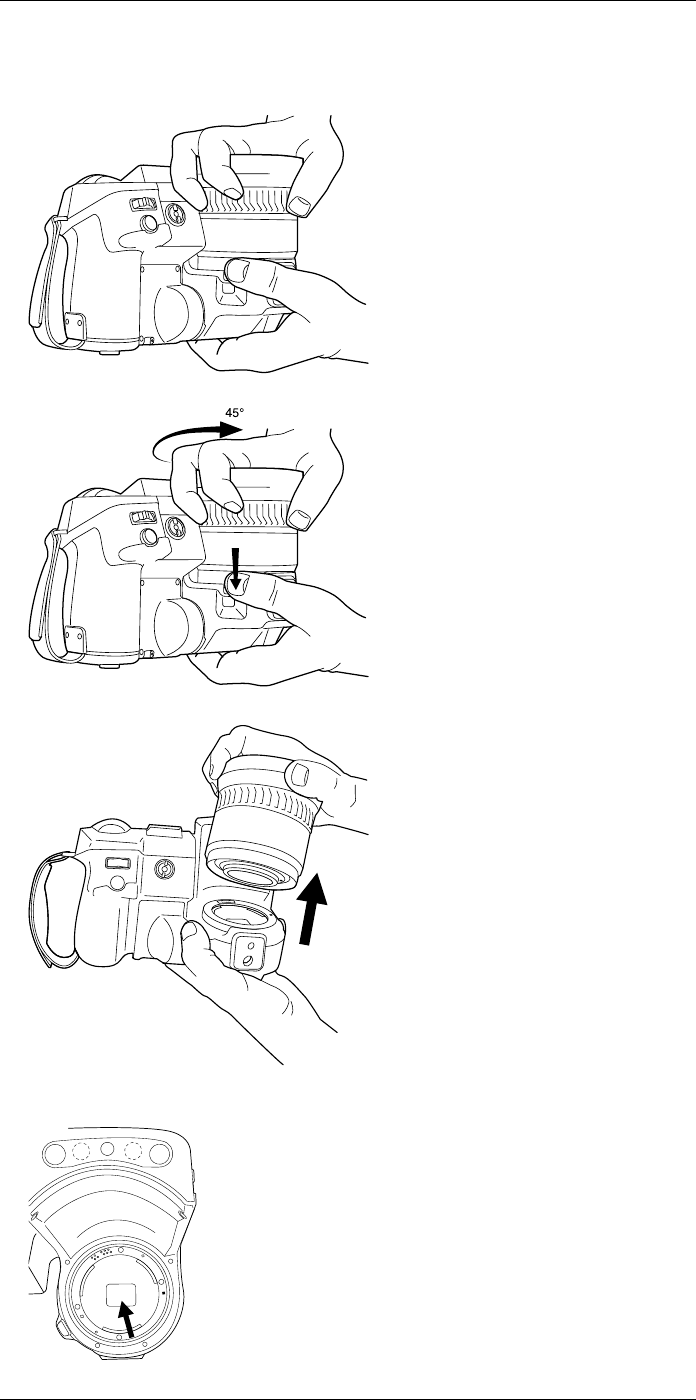
Handling the camera11
Follow this procedure:
1. Take a firm grip around the outermost part of the lens.
2. Push the release button and rotate the lens 45° counter-clockwise.
3. Carefully pull out the lens from the lens bayonet mount.
4. The infrared detector is now fully exposed. Do not touch this surface. If you see dust
on the detector, follow the instructions in 26.3 Infrared detector, page 145.
#T559954; r.28105/28105; en-US 31
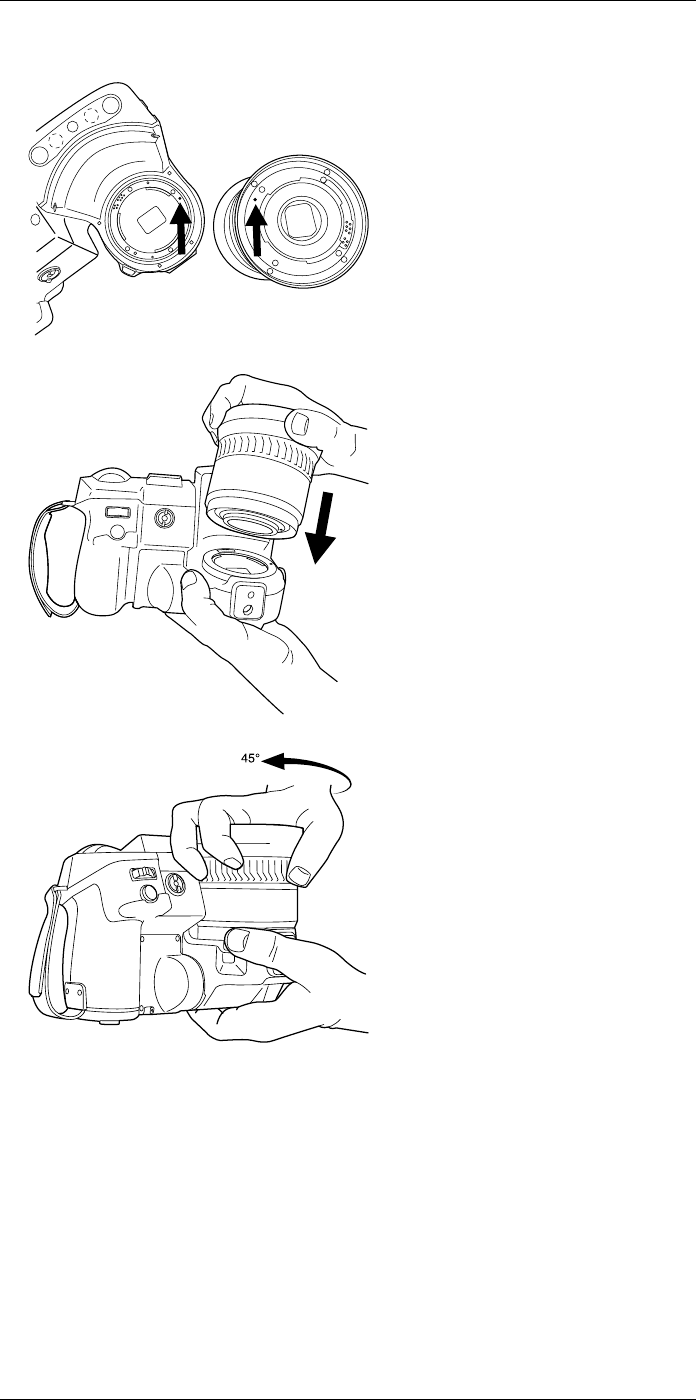
Handling the camera11
5. Note the index marks on the lens bayonet mount and on the lens.
6. Align the lens correctly to the bayonet mount. Carefully push the lens into position.
7. Rotate the lens 45° clockwise. The lens makes a click when it locks in place.
11.14 Using the close-up lens
11.14.1 General
If you need to look at small objects very close up, you can attach the close-up lens to the
infrared lens.
When the close-up lens is attached, the digital camera and the infrared camera do not
see the same scene. This means that functions that are based on content captured by
the digital camera cannot be used, e.g., continuous autofocus and some image modes.
When using the close-up lens, keep the following in mind:
• You must activate the global parameter External IR window compensation.
#T559954; r.28105/28105; en-US 32
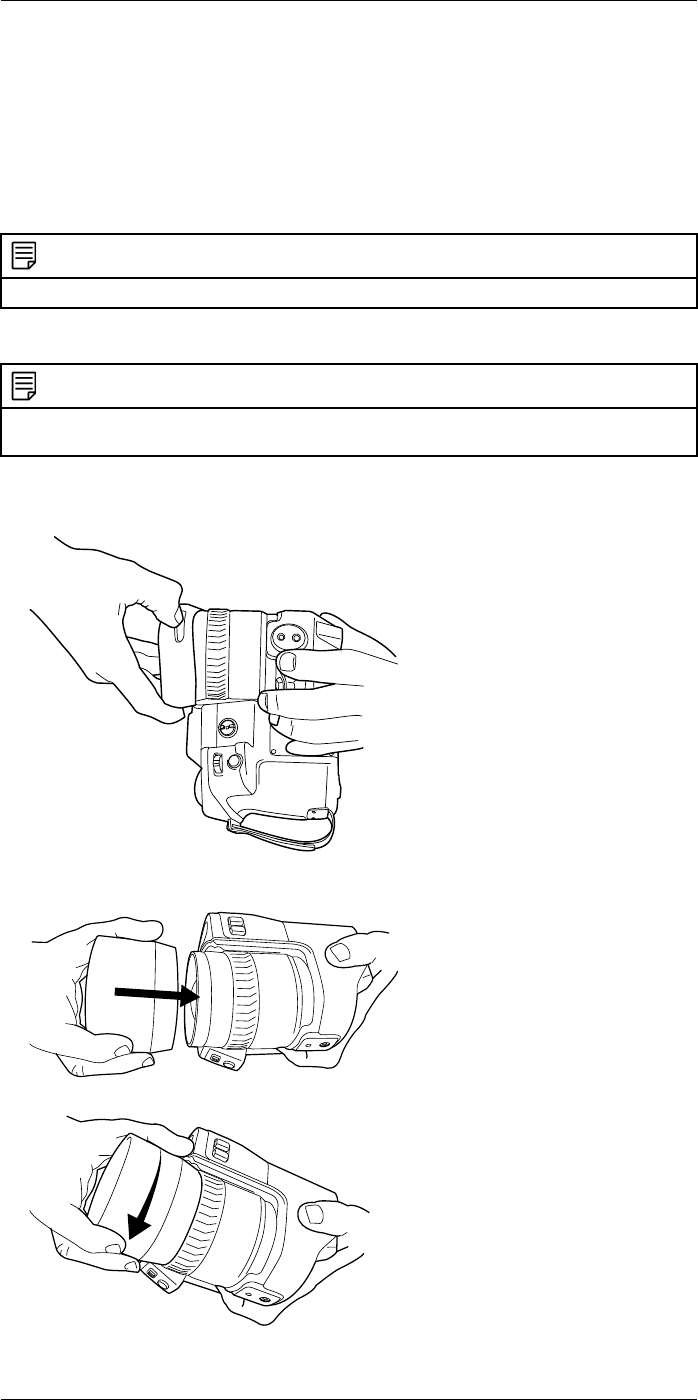
Handling the camera11
• The working distance for the close-up lens is 97 mm. (The working distance is the dis-
tance between the front of the lens and the closest surface of the object when the ob-
ject is in sharp focus.)
• For best performance, adjust the focus to infinity.
• Only use the Thermal image mode.
• Deactivate continuous autofocus. For more informations, see section 11.8 Continuous
autofocus, page 26.
• Do not use the laser pointer.
NOTE
The close-up lens can only be used with the infrared lens f= 36 mm (28°).
11.14.2 Attaching the close-up lens
NOTE
Do not touch the lens surfaces when you attach the close-up lens. If this happens, clean the lens ac-
cording to the instructions in 26.2 Infrared lens, page 145.
Follow this procedure:
1. Remove the outermost rubber protection from the infrared lens.
2. Align the close-up lens with the infrared lens. Carefully push the close-up lens into
position.
3. Turn the close-up lens clockwise until it stops.
#T559954; r.28105/28105; en-US 33
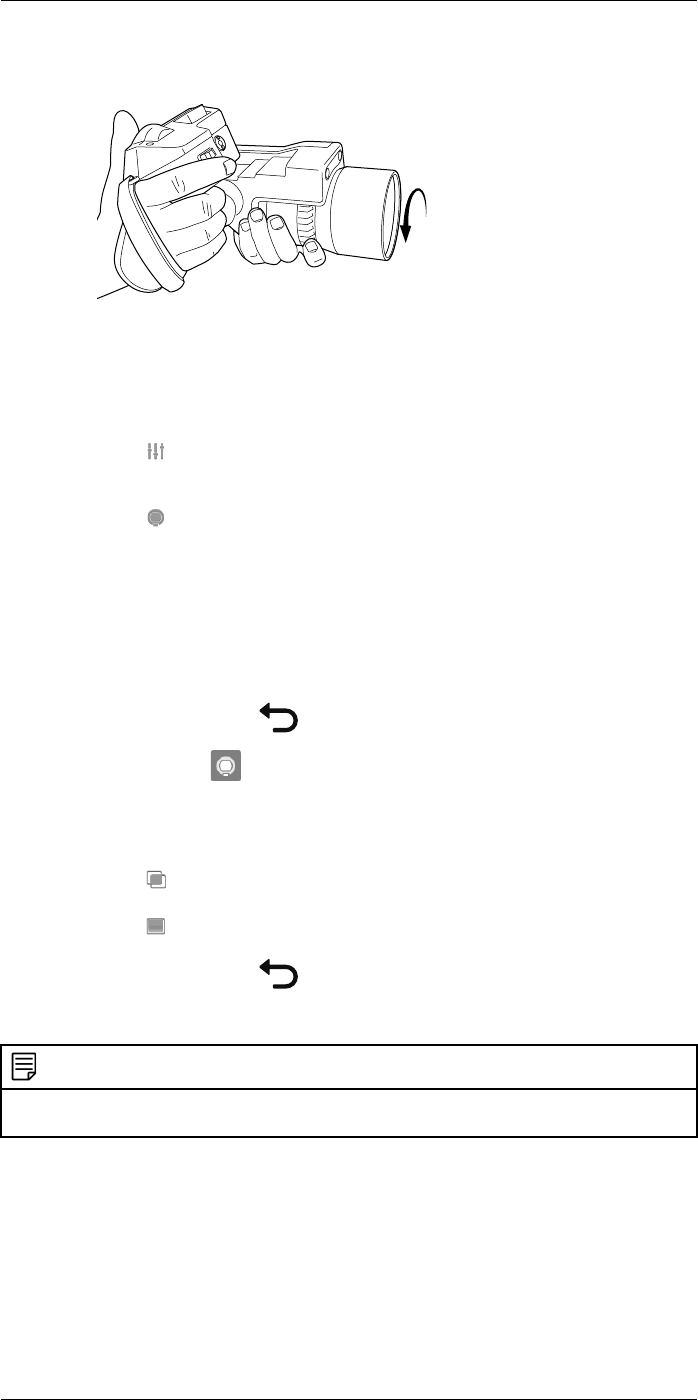
Handling the camera11
4. Adjust the focus to infinity by turning the focus ring clockwise (looking at the touch-
screen LCD side).
5. Activate the global parameter External IR window compensation by doing the
following:
5.1. Push the joystick to display the menu system.
5.2. Select (Measurement parameters) and push the joystick. This displays a
submenu.
5.3. Select (External IR window compensation) and push the joystick. This
displays a dialog box.
5.4. In the dialog box, define the settings for the infrared window compensation:
•Turn compensation on/off: Select On.
•Temperature: Select the temperature of the close-up lens.
•Transmission: Select the transmission of the close-up lens. The transmis-
sion is printed on the close-up lens.
5.5. Push the Back button to go back in the menu system.
5.6. The status icon is now displayed.
6. Select the image mode Thermal by doing the following:
6.1. Push the joystick to display the menu system.
6.2. Select (Image mode) and push the joystick. This displays a submenu.
6.3. Select (Thermal) and push the joystick.
6.4. Push the Back button to go back in the menu system.
11.14.3 Removing the close-up lens
NOTE
Do not touch the lens surfaces when you remove the close-up lens. If this happens, clean the lens ac-
cording to the instructions in 26.2 Infrared lens, page 145.
#T559954; r.28105/28105; en-US 34
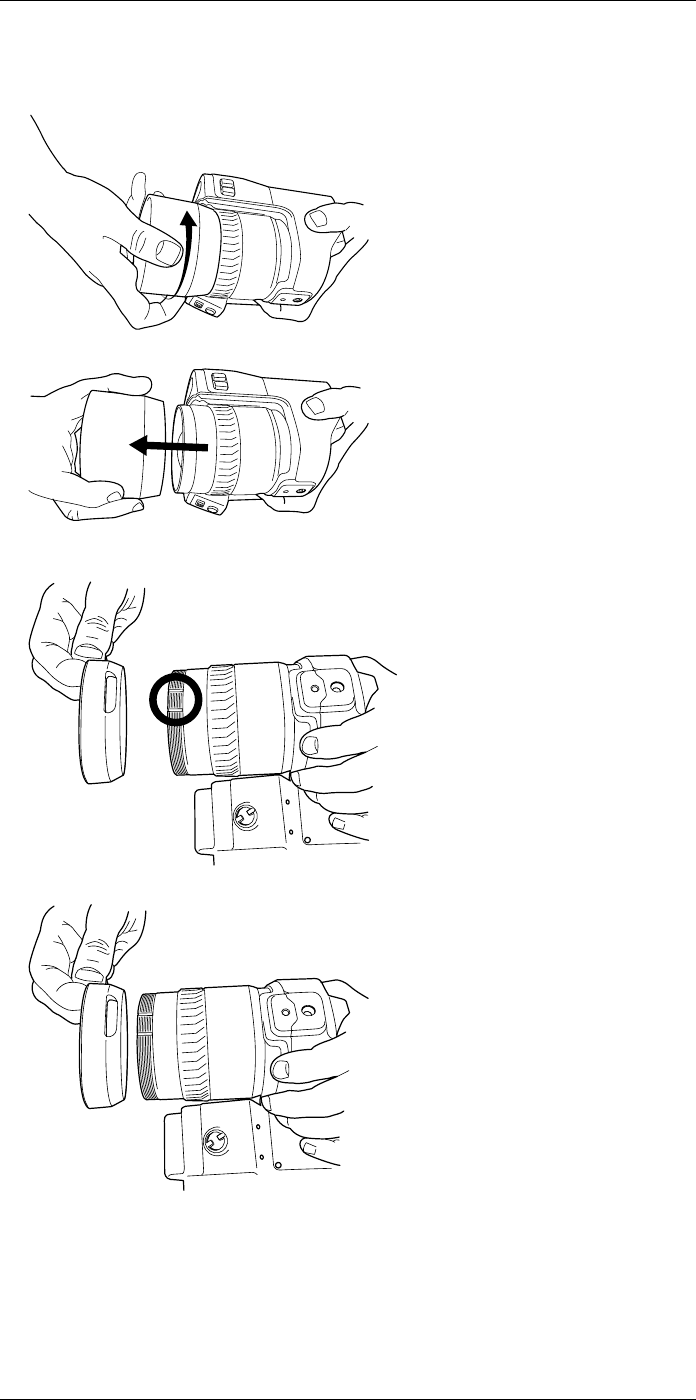
Handling the camera11
Follow this procedure:
1. Turn the close-up lens counter-clockwise until it comes off the infrared lens.
2. Carefully pull out the close-up lens from the infrared lens.
3. Note the grooves on the infrared lens and their counterparts on the inside of the rub-
ber protection
4. Align the rubber protection with the infrared lens.
#T559954; r.28105/28105; en-US 35
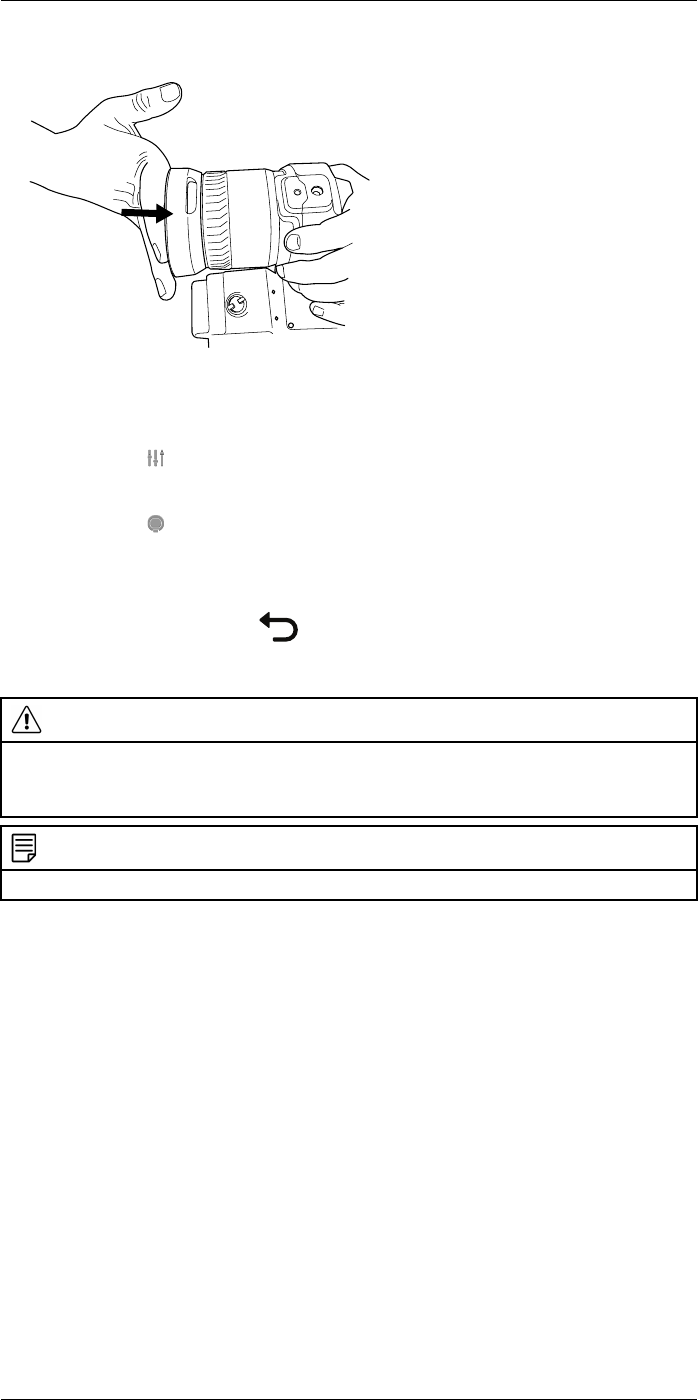
Handling the camera11
5. Push the rubber protection into position.
6. Deactivate the global parameter External IR window compensation by doing the
following:
6.1. Push the joystick to display the menu system.
6.2. Select (Measurement parameters) and push the joystick. This displays a
submenu.
6.3. Select (External IR window compensation) and push the joystick. This
displays a dialog box.
6.4. In the dialog box, select Turn compensation on/off =Off.
6.5. Push the Back button to go back in the menu system.
11.15 Changing the viewfinder eyecup
CAUTION
Applicability: Cameras with a viewfinder.
Make sure that the beams from the intensive energy sources do not go into the viewfinder. The beams
can cause damage to the camera. This includes the devices that emit laser radiation, or the sun.
NOTE
This item is dependent on the camera model.
#T559954; r.28105/28105; en-US 36
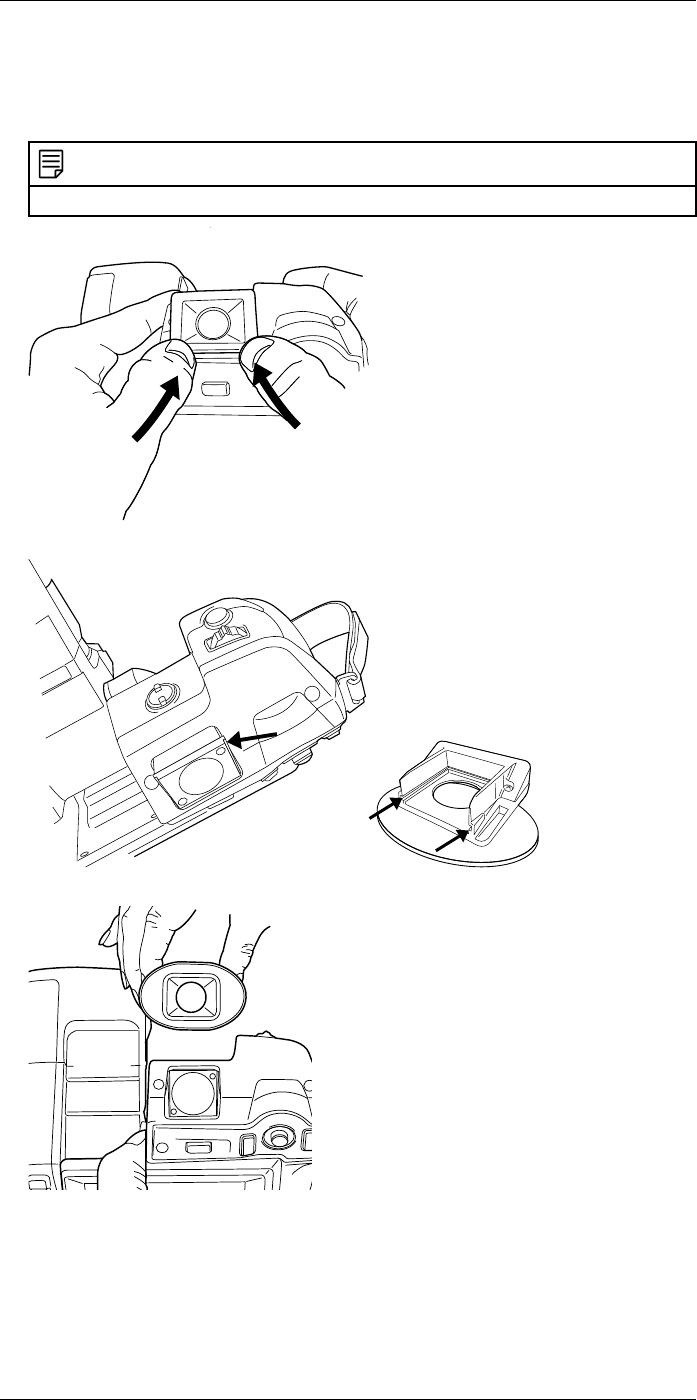
Handling the camera11
Follow this procedure:
1. Put your thumbs at the lower part of the eyecup. Push the eyecup horizontally, away
from the touch-screen LCD side, until the eyecup slides out from its mount.
NOTE
To remove the eyecup, you must slide it out from its mount. Do not pull the eyecup straight up.
2. Note the grooves on the eyecup mount on the camera and on the new eyecup.
3. Align the new eyecup with the eyecup mount on the camera.
#T559954; r.28105/28105; en-US 37
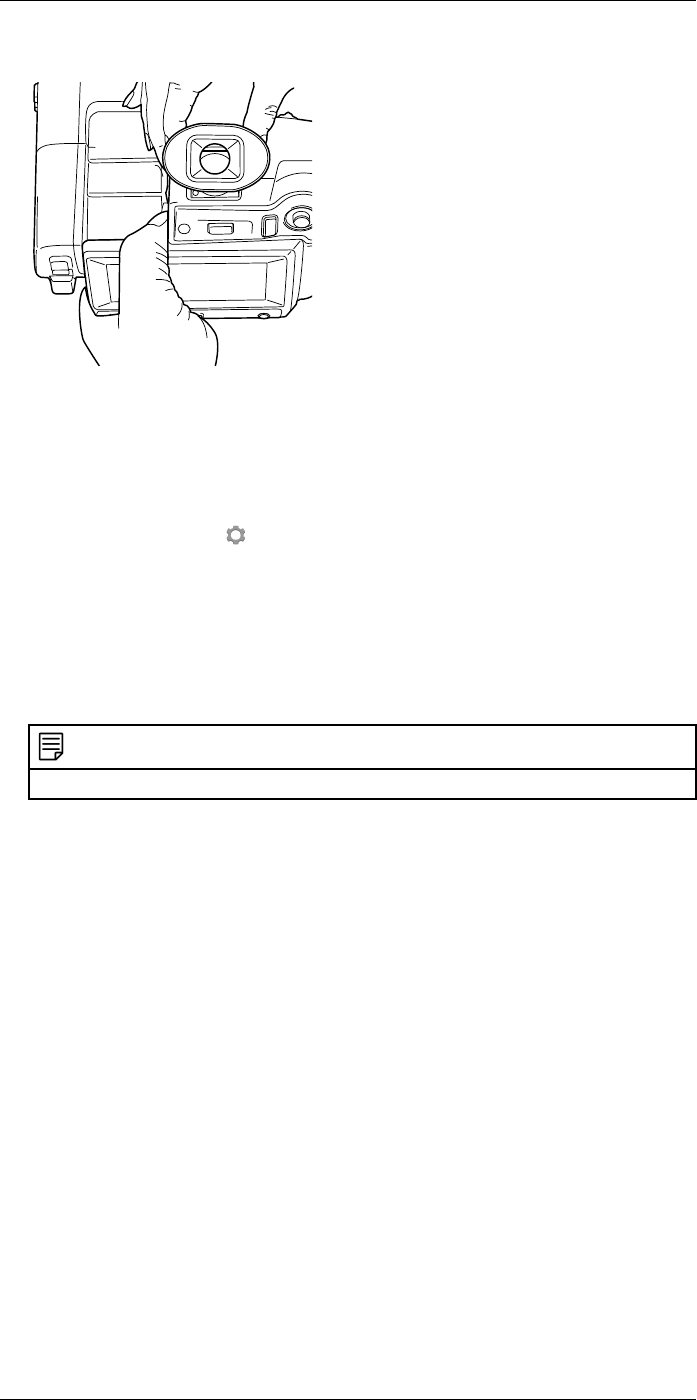
Handling the camera11
4. Carefully slide the eyecup into position.
11.16 Calibrating the compass
11.16.1 Procedure
Follow this procedure:
1. Push the joystick to display the menu system.
2. Use the joystick to go to (Settings).
3. Push the joystick to display the Settings menu.
4. Select Device settings and push the joystick.
5. Depending on the camera configuration, select Wireless & geolocation,Wireless, or
Geolocation and push the joystick.
6. Select Compass and push the joystick.
7. If the Compass check box is unchecked, push the joystick to enable the compass.
8. Select Calibrate compass and push the joystick. Follow the on-screen instructions.
NOTE
You have to rotate the camera slowly.
#T559954; r.28105/28105; en-US 38
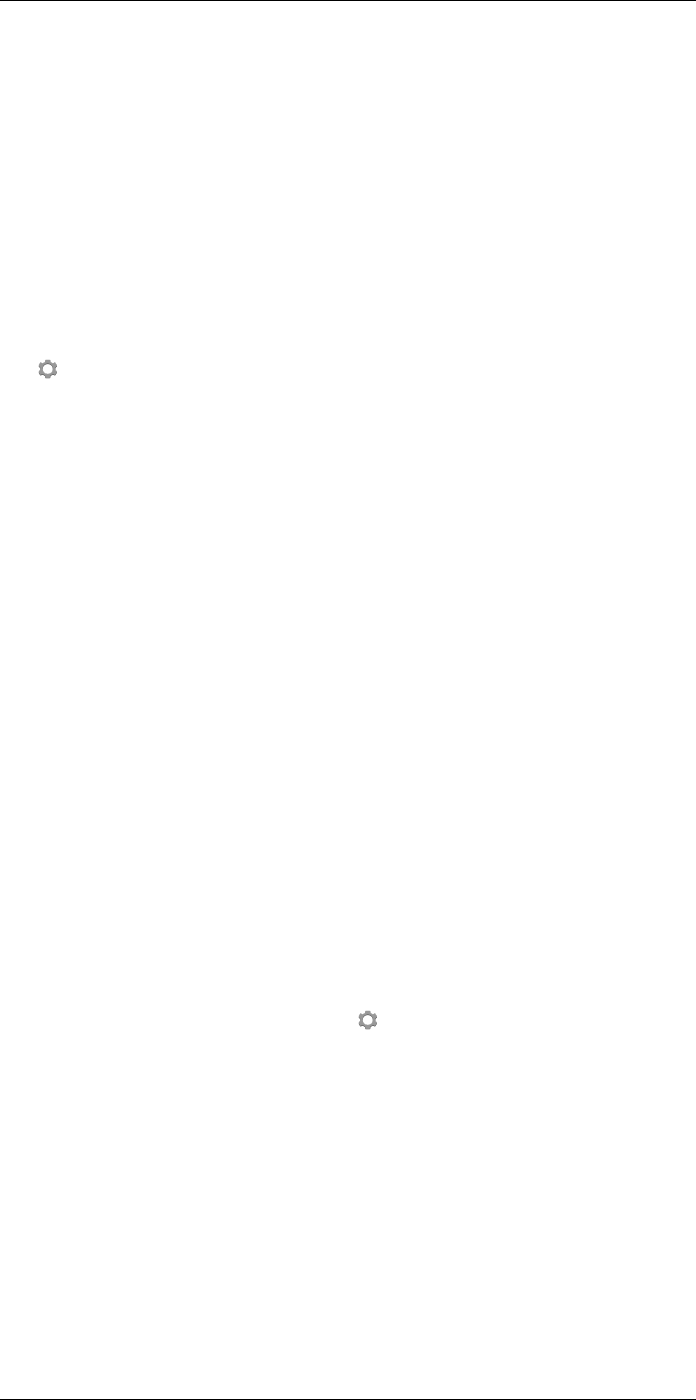
Saving and working with images
12
12.1 About image files
12.1.1 General
You can save images to the memory card.
The camera saves an image file including all thermal and visual information. This means
that you can open an image file at a later time and, for example, select another image
mode, apply color alarms, and add measurement tools.
The image jpg file is fully radiometric and saved lossless, which enables full post-proc-
essing in image analysis and reporting software from FLIR Systems. There is also a reg-
ular jpg part (lossy) for convenient viewing in non-FLIR Systems software (e.g., Microsoft
Explorer).
The camera can also be configured to save an extra visual image as a separate file. Se-
lect (Settings) > Save options & storage >Photo as separate JPEG =On.
12.1.2 File-naming convention
The default naming convention for image files is FLIRxxxx.jpg, where xxxx is a unique
counter.
It is also possible to save images with a date prefix added to the file name. However,
these files may not automatically be detected by third-party applications. For more infor-
mation, see section the setting File naming format in section 23.1.3 Save options & stor-
age, page 72.
12.1.3 Image capacity
The capacity of a 4 GB memory card is theoretically 1000 images (with no annotations).
12.1.4 About UltraMax
UltraMax is an image enhancement feature that increases the image resolution and low-
ers the noise, making small objects easier to see and measure. An UltraMax image is
twice as wide and high as an ordinary image.
When an UltraMax image is captured by the camera, several ordinary images are saved
in the same file. Capturing all the images can take up to 1 second. To fully utilize Ultra-
Max, the images need to be slightly different, which can be accomplished by a slight
movement of the camera. You should hold the camera firmly in your hands (do not put it
on a tripod), which will make these images vary just a little during the capture. Correct fo-
cus, a high-contrast scene, and a non-moving target are other conditions that help to
achieve a good-quality UltraMax image.
At the moment, only FLIR Tools has the ability to process UltraMax images. Other FLIR
software will treat the image as a regular image.
To configure the camera for UltraMax, select (Settings) > Save options & storage >
Image resolution =UltraMax.
12.2 Saving an image
12.2.1 General
You can save images to the memory card.
12.2.2 Procedure
Follow this procedure:
1. To save an image, push the Save button fully down.
#T559954; r.28105/28105; en-US 39
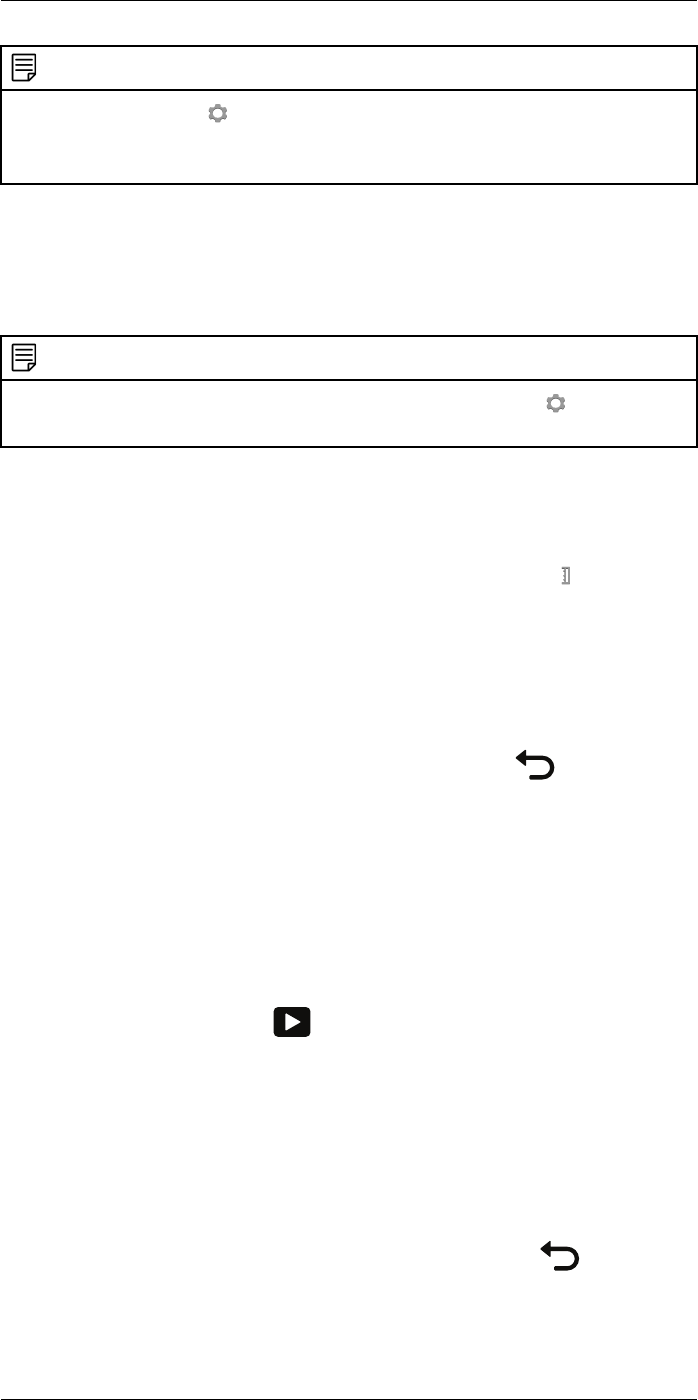
Saving and working with images
12
NOTE
Depending on the settings in (Settings) > Save options & storage, the following may happen:
• A preview image is displayed before the image is saved.
• An annotation tool or the annotation menu is displayed when the image has been saved.
12.3 Previewing an image
12.3.1 General
You can preview an image before you save it. This enables you to see if the image con-
tains the information you want before you save it. You can also adjust and edit the image.
NOTE
The camera must be configured to display a preview image before saving. Select (Settings) > Save
options & storage >Preview image before saving =On.
12.3.2 Procedure
Follow this procedure:
1. To preview an image, push the Save button fully down. This displays the preview.
2. Manual image adjustment mode is now active, and the status icon is displayed.
For image adjustment instructions, see section 13.3 Adjusting the infrared image,
page 44.
3. To edit the image, push the joystick. This displays a context menu. For editing instruc-
tions, see section 12.5 Editing a saved image, page 41.
4. Do one of the following:
• To save the image, push the Save button fully down.
• To exit preview mode without saving, push the Back button .
12.4 Opening a saved image
12.4.1 General
When you save an image, the image file is stored on the memory card. To display the im-
age again, open it from the image archive.
12.4.2 Procedure
Follow this procedure:
1. Push the Image archive button .
2. Move the joystick up/down or left/right to select the image you want to view.
3. Push the joystick. This displays the image at full size.
4. Do one or more of the following:
• To switch between an infrared image and a visual image, move the joystick up/
down.
• To view the previous/next image, move the joystick left/right.
• To edit the image, add annotations, display information, or delete the image, push
the joystick. This displays a context menu.
• To return to the image archive overview, push the Back button .
#T559954; r.28105/28105; en-US 40
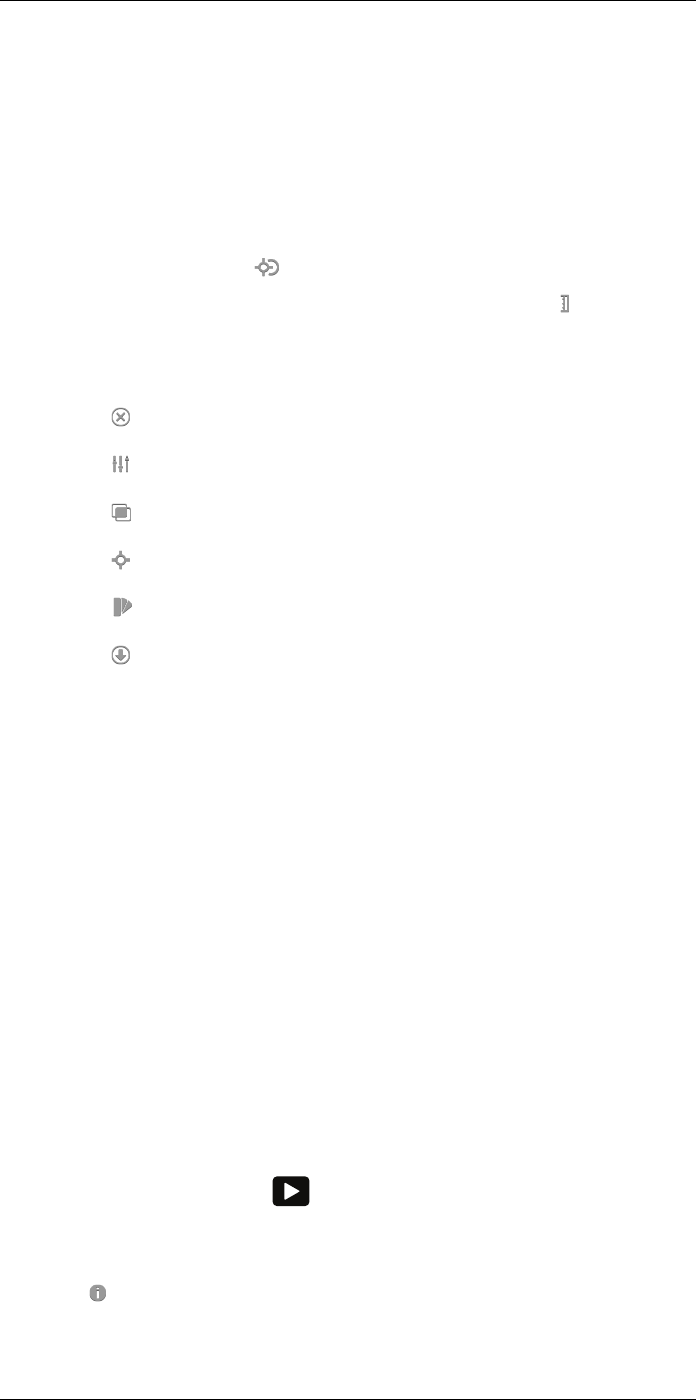
Saving and working with images
12
12.5 Editing a saved image
12.5.1 General
You can edit a saved image. You can also edit an image in preview mode.
12.5.2 Procedure
Follow this procedure:
1. Open the image in the image archive.
2. Push the joystick and select (Edit) from the menu.
3. Manual image adjustment mode is now active, and the status icon is displayed.
For image adjustment instructions, see section 13.3 Adjusting the infrared image,
page 44.
4. Push the joystick. This displays a context menu.
• Select (Cancel) to exit edit mode.
• Select (Measurement parameters) to change the global parameters.
• Select (Image mode) to change the image mode.
• Select (Measurement) to add a measurement tool.
• Select (Color) to change the color palette or set a color alarm.
• Select (Save) to save and exit edit mode.
12.5.3 Related topics
• 15.5 Changing object parameters, page 54.
• 14 Working with image modes, page 50.
• 15 Working with measurement tools, page 52.
• 13.5 Changing the color palette, page 47.
• 16 Working with color alarms and isotherms, page 60.
12.6 Creating a PDF report in the camera
12.6.1 General
You can create a PDF report and save it to the memory card. You can then transfer the
PDF report to a computer, iPhone, or iPad using FLIR Tools, and send the report to a
customer.
12.6.2 Naming convention
The naming convention for report files is REPORTxxxx.jpg, where xxxx is a unique
counter.
12.6.3 Procedure
Follow this procedure:
1. Push the Image archive button .
2. Move the joystick up/down or left/right to select an image.
3. Push the joystick to display the image.
4. Push the joystick to display a context menu.
5. Select (Information & reports) and push the joystick. This displays information
about the image.
#T559954; r.28105/28105; en-US 41
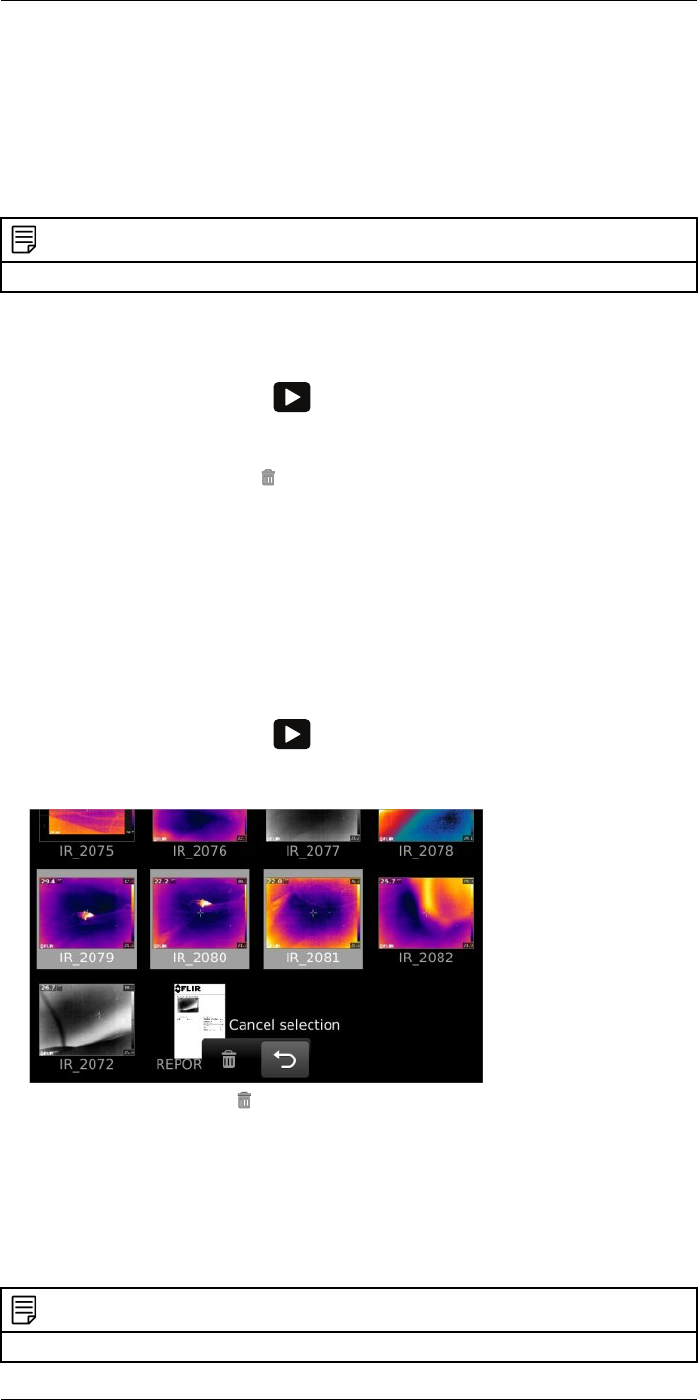
Saving and working with images
12
6. Select Create report and push the joystick. The created report will be available in the
archive.
12.7 Deleting an image
12.7.1 General
You can delete an image file from the memory card.
NOTE
Note that both images in the image file (thermal and visual) will be deleted.
12.7.2 Procedure
Follow this procedure:
1. Push the Image archive button .
2. Move the joystick up/down or left/right to select the image you want to delete.
3. Push the joystick to display the image.
4. Push the joystick and select (Delete) from the menu. This displays a dialog box.
5. Use the joystick to select Delete. Push the joystick to confirm.
12.8 Deleting multiple images
12.8.1 General
You can delete multiple image files from the memory card.
12.8.2 Procedure
Follow this procedure:
1. Push the Image archive button .
2. Touch and hold one of the images you want to delete. This displays a context menu.
3. Touch all the other images you want to delete.
4. Use the joystick to select (Delete) and push the joystick. This displays a dialog
box.
5. Use the joystick to select Delete. Push the joystick to confirm.
12.9 Deleting all images
12.9.1 General
You can delete all image files from the memory card.
NOTE
This will delete all files (images, videos, and reports) from the memory card.
#T559954; r.28105/28105; en-US 42
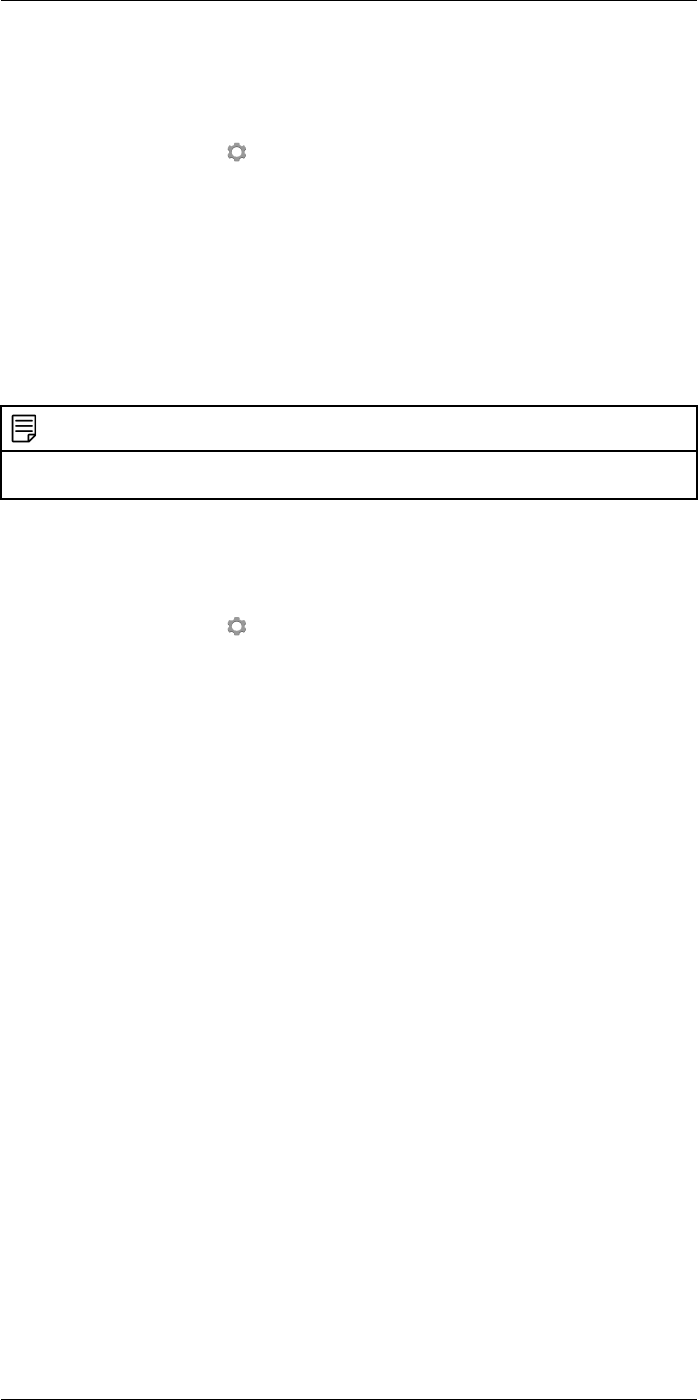
Saving and working with images
12
12.9.2 Procedure
Follow this procedure:
1. Push the joystick to display the menu system.
2. Use the joystick to go to (Settings).
3. Push the joystick to display the Settings menu.
4. Select Save options & storage and push the joystick.
5. Select Delete all saved files... and push the joystick. This displays a dialog box where
you can choose to execute the delete action or to cancel.
6. To permanently delete all saved files, select Delete and push the joystick.
12.10 Resetting the image counter
12.10.1 General
You can reset the numbering of the image file names.
NOTE
To prevent image files being overwritten, the new counter value will be based on the highest existing file
name number in the image archive.
12.10.2 Procedure
Follow this procedure:
1. Push the joystick to display the menu system.
2. Use the joystick to go to (Settings).
3. Push the joystick to display the Settings menu.
4. Select Device settings and push the joystick.
5. Select Reset options and push the joystick.
6. Select Reset image counter... and push the joystick. This displays a dialog box where
you can choose to execute the reset action or to cancel.
7. To reset the counter, select Reset and push the joystick.
#T559954; r.28105/28105; en-US 43
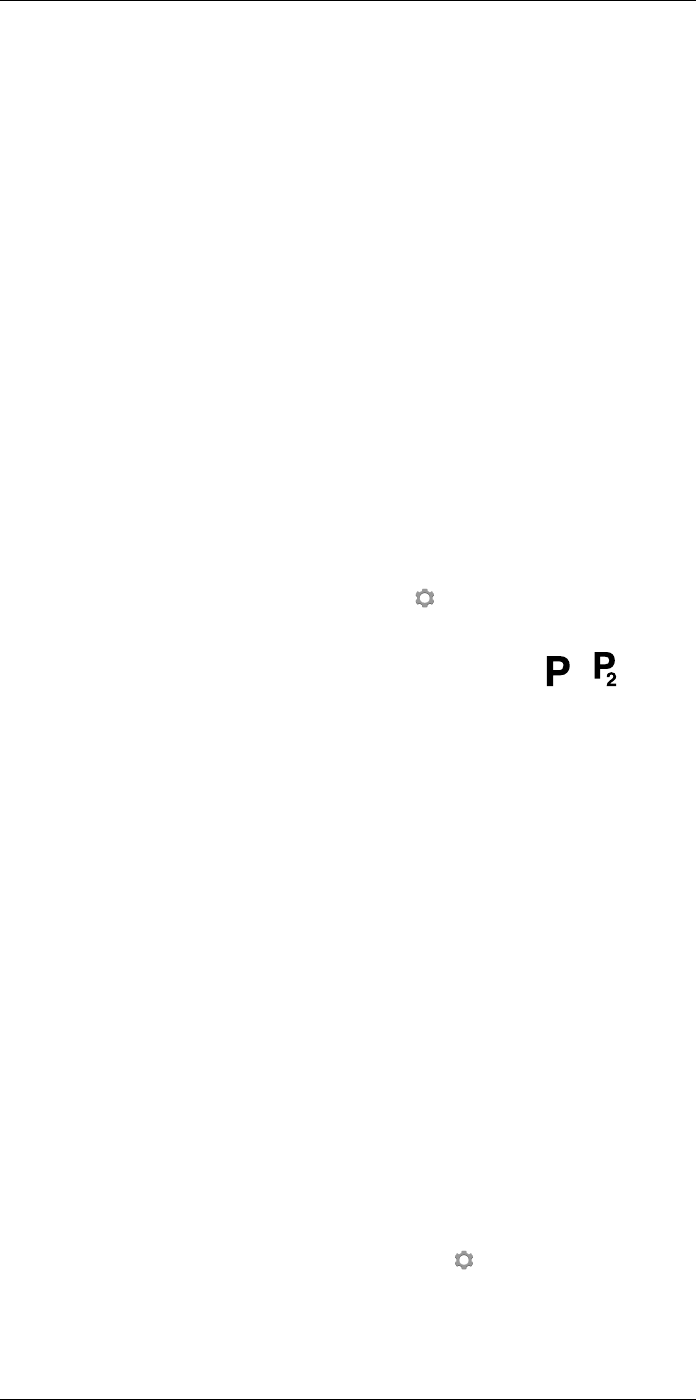
Achieving a good image
13
13.1 General
A good image depends on several different settings, although some settings affect the
image more than others.
These are the settings you need to experiment with:
• Adjusting the infrared camera focus.
• Adjusting the infrared image, automatically or manually.
• Selecting a suitable temperature range.
• Selecting a suitable color palette.
• Changing object parameters.
• Calibrating the camera.
The following sections explain how to change these settings.
In some situations, you may also want to hide the overlay graphics for a better view.
13.2 Adjusting the infrared camera focus
It is very important to adjust the focus correctly. Incorrect focus adjustment affects how
the image modes work. It also affects the temperature measurement.
You can adjust the focus manually by rotating the focus ring. For more information, see
section 11.6 Adjusting the infrared camera focus manually, page 25.
You can autofocus the camera by the press of a button:
• By default, the camera will autofocus when you push the Save button half-way down.
To change the function of the Save button, select (Settings) > Save options &
storage >Save button half-press.
• You can assign the autofocus function to the programmable button or . For more
information, see section 11.11 Assigning functions to the programmable buttons,
page 29.
The infrared camera can also be set up to perform continuous autofocusing. For more in-
formation, see section 11.8 Continuous autofocus, page 26.
13.3 Adjusting the infrared image
13.3.1 General
An infrared image can be adjusted automatically or manually.
In automatic mode, the camera continuously adjusts the level and span for the best im-
age presentation. The colors are distributed based on the thermal content of the image
(histogram color distribution). The temperature scale to the right of the screen shows the
upper and lower temperatures of the current span.
In manual mode, you can adjust the temperature scale to values close to the temperature
of a certain object in the image. This will make it possible to detect anomalies and small-
er temperature differences in the interesting part of the image. In manual mode, the col-
ors are distributed evenly from the lowest to the highest temperature (linear color
distribution). This is indicated by lines on the temperature scale.
There are two different settings for the manual adjustment mode:
•Level, Span: With this setting, you can manually adjust the level and span.
•Level, Max, Min: With this setting, you can manually adjust the level. You can also
change the upper and lower temperatures individually.
Select the type of manual image adjustment mode under (Settings) > Device set-
tings >User interface options >Manual adjustment mode.
#T559954; r.28105/28105; en-US 44
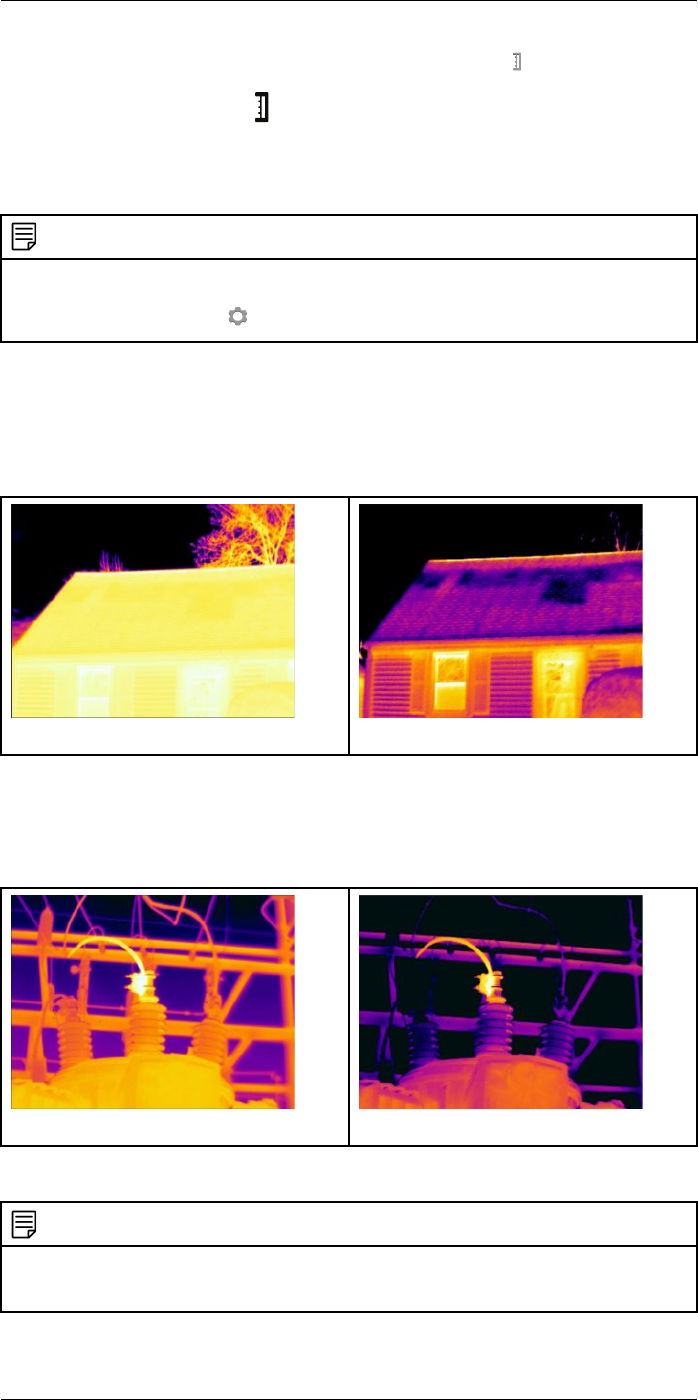
Achieving a good image13
When manual image adjustment mode is active, the status icon is displayed.
• In live mode, push the button to switch between automatic and manual image ad-
justment modes. You can also switch between the modes by touching the temperature
scale on the screen.
• In preview/edit mode, manual image adjustment mode is active.
NOTE
You can also assign the function Auto adjust the manual temperature scale to one of the programmable
buttons, which allows you to perform an automatic adjustment of the image while remaining in manual
image adjustment mode. Select (Settings) > Programmable buttons.
13.3.2 Example 1
Here are two infrared images of a building. In the left image, which is auto-adjusted, the
large temperature span between the clear sky and the heated building makes a correct
analysis difficult. You can analyze the building in more detail if you change the tempera-
ture scale to values close to the temperature of the building.
Auto adjustment mode Manual adjustment mode
13.3.3 Example 2
Here are two infrared images of an isolator in a power line. To make it easier to analyze
the temperature variations in the isolator, the temperature in the right image has been
changed to values close to the temperature of the isolator.
Automatic adjustment mode Manual adjustment mode
13.3.4 Manual adjustment in Level, Span mode
NOTE
This procedure assumes that you have configured the camera to do manual image adjustments in Lev-
el, Span mode. Select Settings >Device settings >User interface options >Manual adjustment mode =
Level, Span.
#T559954; r.28105/28105; en-US 45
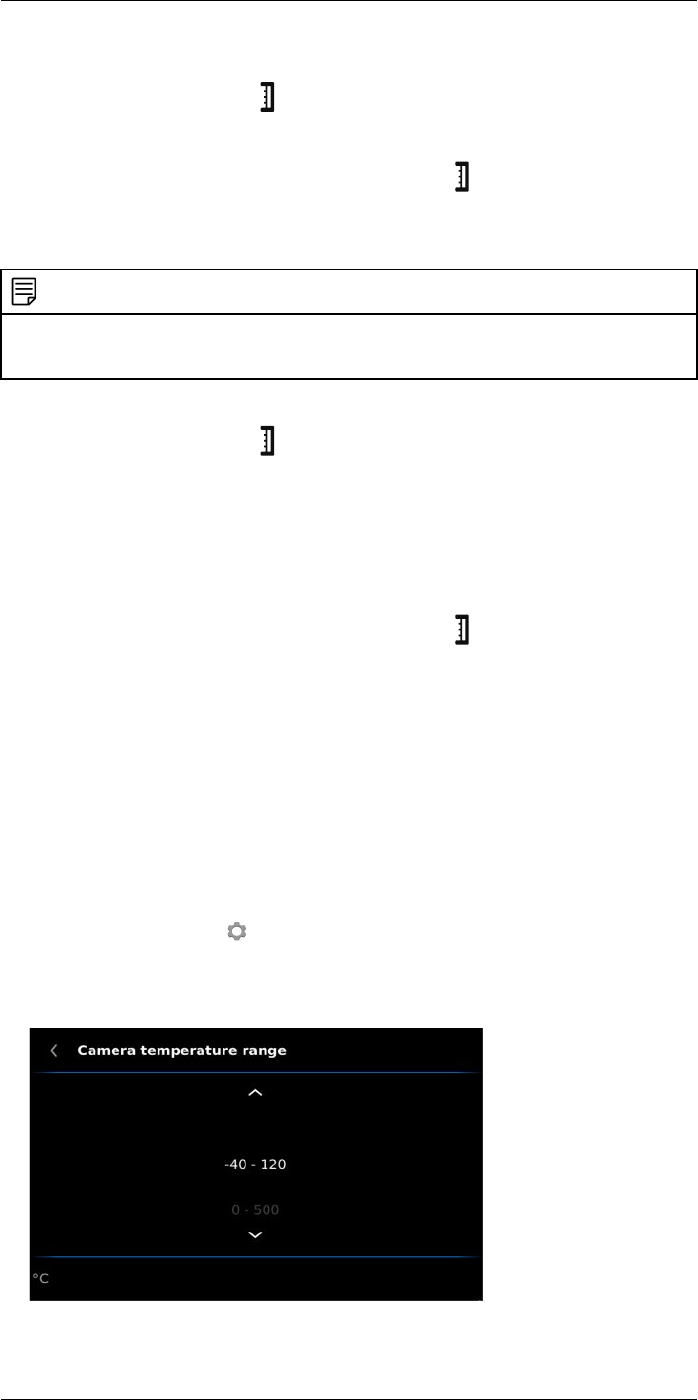
Achieving a good image13
Follow this procedure:
1. In live mode, push the button to enter manual adjustment mode.
2. Move the joystick up/down to increase/decrease the level.
3. Move the joystick left/right to increase/decrease the span.
4. (Optional step.) In preview/edit mode, push the button to perform a one-shot auto-
adjust sequence.
13.3.5 Manual adjustment in Level, Max, Min mode
NOTE
This procedure assumes that you have configured the camera for manual image adjustments in Level,
Max, Min mode. Select Settings >Device settings >User interface options >Manual adjustment mode
=Level, Max, Min.
Follow this procedure:
1. In live mode, push the button to enter manual adjustment mode.
2. To simultaneously change the temperature scale minimum and maximum limits,
move the joystick up/down.
3. To change the minimum limit or the maximum limit, do the following:
• Move the joystick left/right to select (highlight) the maximum or minimum
temperature.
• Move the joystick up/down to change the value of the highlighted temperature.
4. (Optional step.) In preview/edit mode, push the button to perform a one-shot auto-
adjust sequence.
13.4 Changing the temperature range
13.4.1 General
You must change the temperature range according to the expected temperature of the
object you are inspecting.
13.4.2 Procedure
Follow this procedure:
1. Push the joystick to display the menu system.
2. Use the joystick to go to (Settings).
3. Push the joystick to display the Settings menu.
4. Select Camera temperature range and push the joystick.
5. Select the appropriate temperature range and push the joystick.
#T559954; r.28105/28105; en-US 46
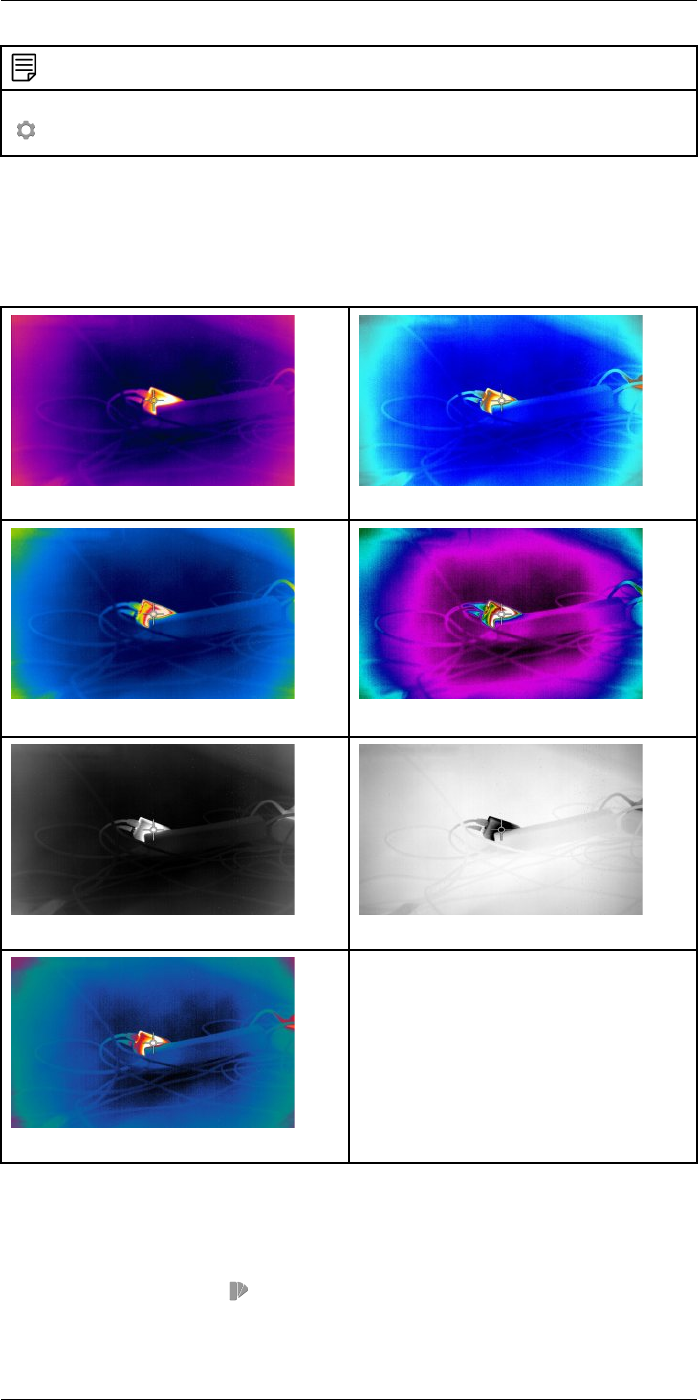
Achieving a good image13
NOTE
You can also assign the function Switch temperature range to one of the programmable buttons. Select
(Settings) > Programmable buttons.
13.5 Changing the color palette
13.5.1 General
You can change the color palette that the camera uses to display different temperatures.
A different palette can make it easier to analyze an image.
Iron Arctic
Rainbow Rainbow high contrast
White hot Black hot
Lava
13.5.2 Procedure
Follow this procedure:
1. Push the joystick to display the menu system.
2. Use the joystick to go to (Color).
3. Push the joystick to display a submenu.
4. Use the joystick to select a different palette.
#T559954; r.28105/28105; en-US 47
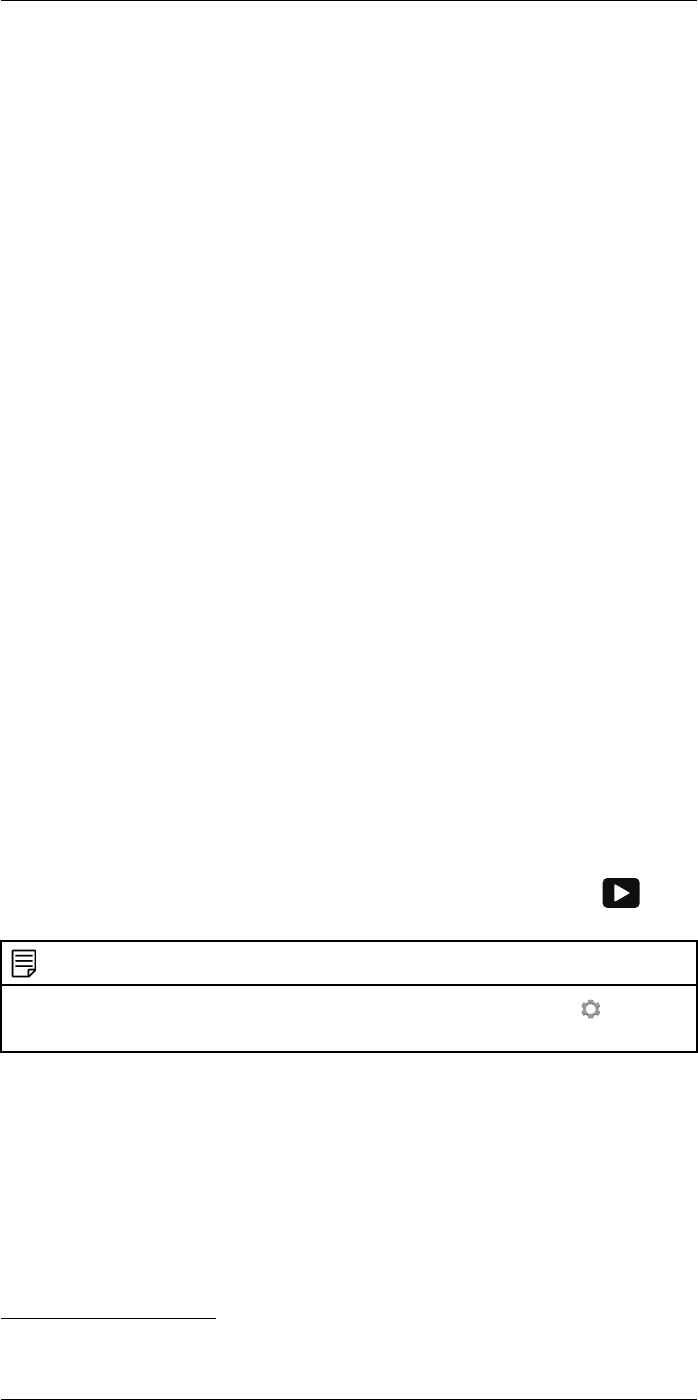
Achieving a good image13
5. Push the joystick.
13.6 Changing the object parameters
For accurate measurements, you must set the object parameters:
•External IR window compensation.
•Object distance.
•Atmospheric temperature.
•Relative humidity.
•Reflected temperature.
•Emissivity.
You can set the object parameters globally. You can also change the Emissivity,Re-
flected temperature, and Object distance parameters locally for a measurement tool.
For more information, see section 15.5 Changing object parameters, page 54.
13.7 Calibrating the camera
13.7.1 General
The calibration of the camera is performed as a non-uniformity correction (NUC). A NUC
is an image correction carried out by the camera software to compensate for different
sensitivities of detector elements and other optical and geometrical disturbances1.
Calibration is needed whenever the output image becomes spatially noisy. The output
can become spatially noisy when the ambient temperature changes (such as from day to
night operation, and vice versa).
The calibration is carried out automatically when needed. It is also possible to perform a
calibration manually.
While the calibration is in progress, the text Calibrating... is displayed.
13.7.2 Manual calibration
You may, for example, want to perform a manual calibration just before you start record-
ing a video sequence.
13.7.2.1 Procedure
Follow this procedure:
1. To perform a manual calibration, push and hold the Image archive button for
more than 2 seconds.
NOTE
You can also assign the function Calibrate to one of the programmable buttons. Select (Settings) >
Programmable buttons .
13.8 Hiding all overlay
13.8.1 General
The camera overlay consists of overlay graphics and image overlay information. The
overlay graphics include items such as measurement tool symbols, result tables, and
status icons. The image overlay information, which you activate on the Settings menu,
provides additional information such as the date, emissivity, and atmospheric
temperature.
You can choose to hide all camera overlay by the press of a programmable button.
#T559954; r.28105/28105; en-US 48
1. Definition from the impending international adoption of DIN 54190-3 (Non-destructive testing – Thermographic
testing – Part 3: Terms and definitions).
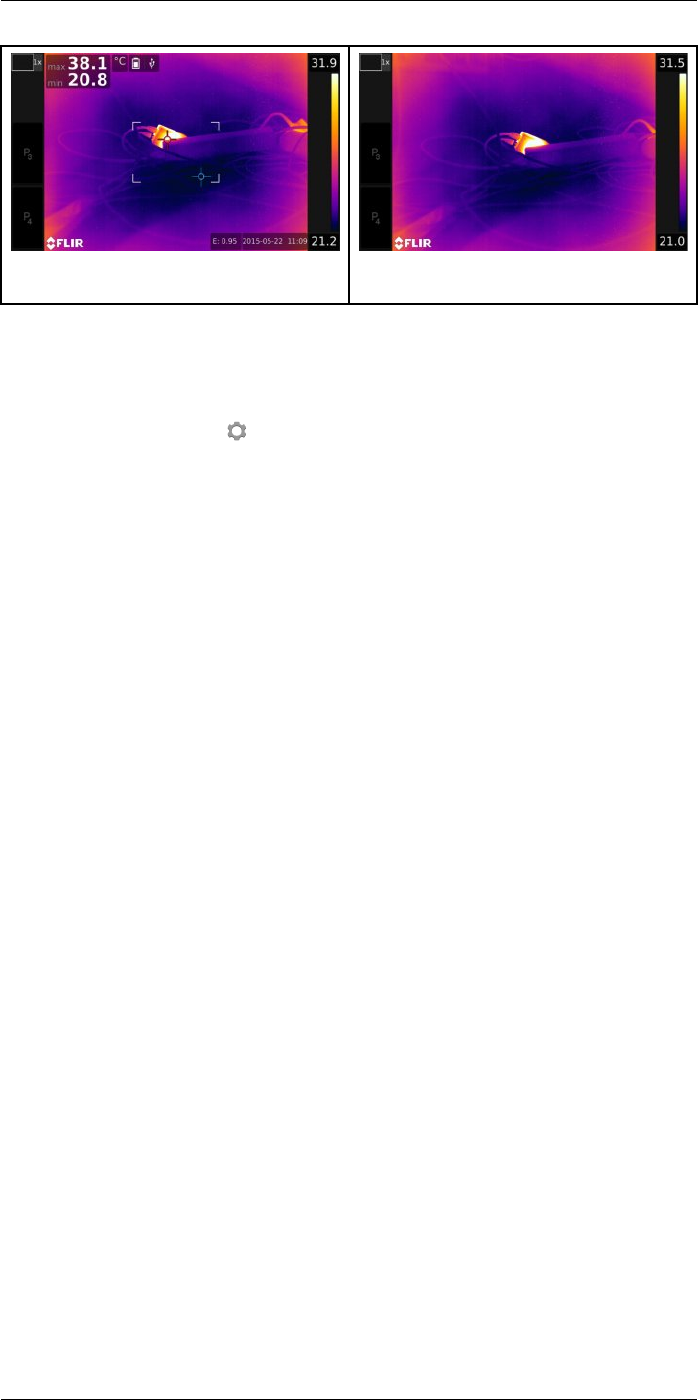
Achieving a good image13
Image with camera overlay and image overlay
information.
Image with all overlay hidden.
13.8.2 Procedure
Follow this procedure:
1. Push the joystick to display the menu system.
2. Use the joystick to go to (Settings).
3. Push the joystick to display the Settings menu.
4. Select Programmable buttons and push the joystick.
5. Select one of the buttons and push the joystick.
6. Select Hide image overlay graphics and push the joystick. You have now assigned
this function to the selected programmable button.
#T559954; r.28105/28105; en-US 49
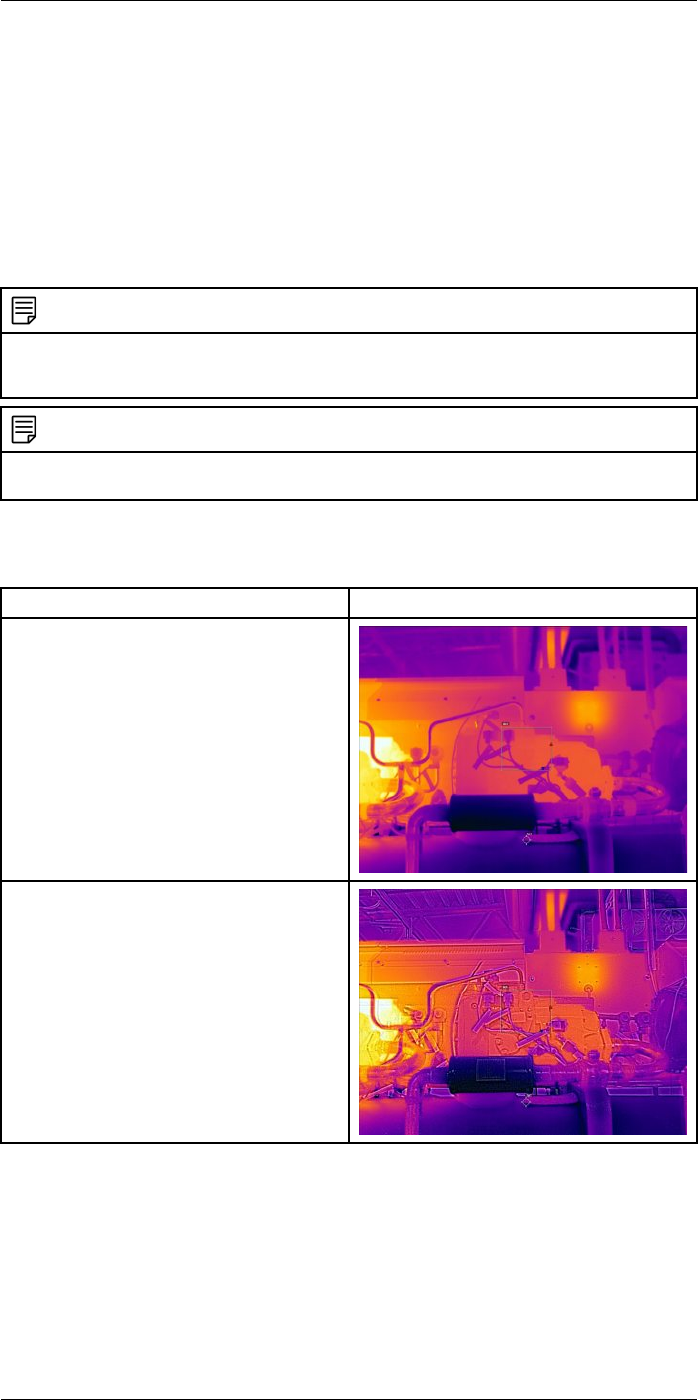
Working with image modes
14
14.1 General
The camera captures both thermal and visual images at the same time. By your choice
of image mode, you select which type of image to display on the screen.
The camera supports the following image modes:
•Thermal MSX (Multi Spectral Dynamic Imaging): The camera displays infrared images
where the edges of the objects are enhanced with visual image details.
•Thermal: A full infrared image is displayed.
•Picture in picture: An infrared image frame is displayed on top of the visual image.
•Digital camera: The visual image captured by the digital camera is displayed.
NOTE
These image modes only work correctly for calibrated lenses. The lens that ships with the camera is
factory calibrated. To have a new lens calibrated, you must send in the camera and the lens to your local
service department.
NOTE
All thermal and visual information is stored when an image is saved. This means that you can edit the
image later, in the image archive or in FLIR Tools, and select any of the image modes.
14.2 Image examples
This table explains the different types of image modes.
Image mode Image
Thermal
Thermal MSX
#T559954; r.28105/28105; en-US 50
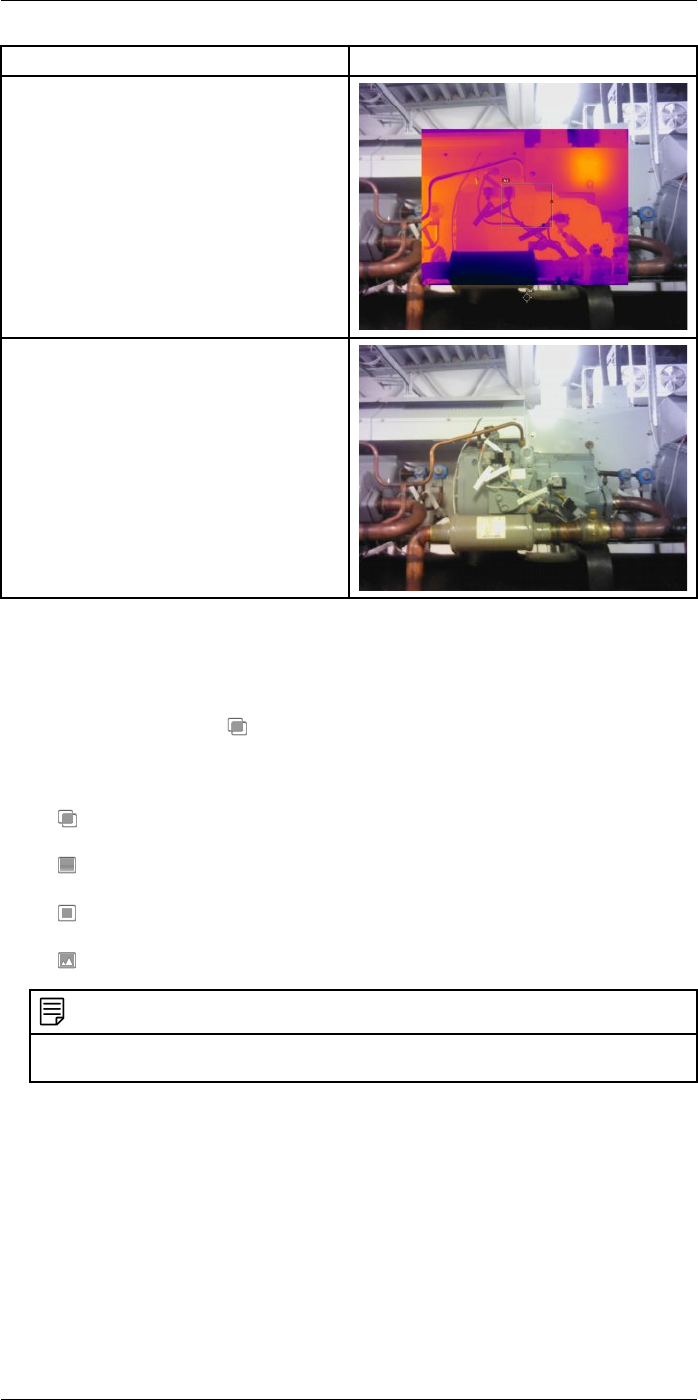
Working with image modes14
Image mode Image
Picture in picture
Digital camera
14.3 Selecting the image mode
Follow this procedure:
1. Push the joystick to display the menu system.
2. Use the joystick to go to (Image mode).
3. Push the joystick to display a submenu.
4. Use the joystick to go to one of the image modes:
•(Thermal MSX)
•(Thermal)
•(Picture in picture)
•(Digital camera)
NOTE
If the *.csq video format is selected (Settings >Save options & storage >Video compression ) and
the recording mode Video is selected, it will only be possible to select the image mode Thermal.
5. Push the joystick confirm.
6. If Picture in picture mode is selected, you can at this point move and resize the image
frame using the touch screen.
#T559954; r.28105/28105; en-US 51
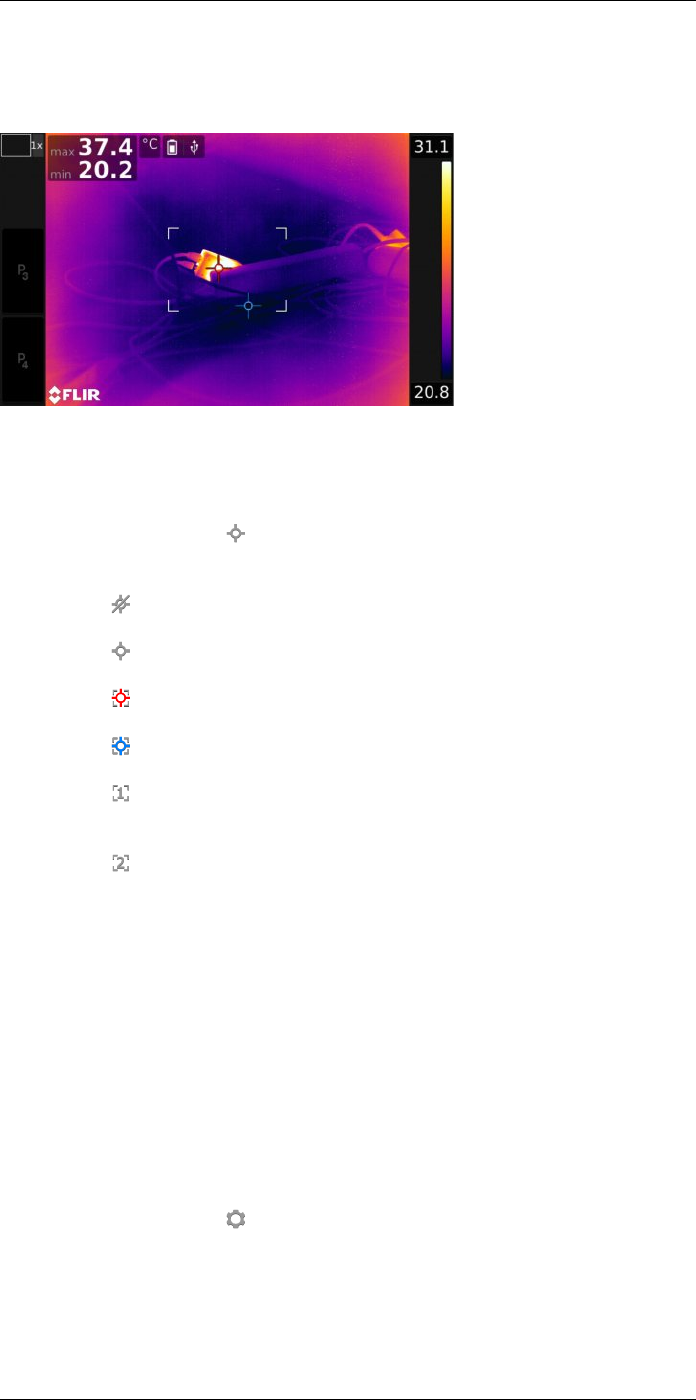
Working with measurement tools
15
15.1 General
To measure a temperature, you can use one or more measurement tools, e.g., a spot-
meter or a box.
15.2 Adding/removing measurement tools
Follow this procedure:
1. Push the joystick to display the menu system.
2. Use the joystick to go to (Measurement).
3. Push the joystick to display a submenu.
• Select (No measurements) to remove all tools.
• Select (Center spot) to add a center spot.
• Select (Hot spot) to add a hot spot detection within a box area.
• Select (Cold spot) to add a cold spot detection within a box area.
• Select (User preset 1) to add user preset 1. (Not available in all camera
models.)
• Select (User preset 2) to add user preset 2. (Not available in all camera
models.)
4. Push the joystick. This displays the measurement tool or the group of preset tools on
the screen.
15.3 Working with user presets
15.3.1 General
A user preset is a measurement tool, or a group of measurement tools, with predefined
characteristics.
15.3.2 Procedure
Follow this procedure:
1. Push the joystick to display the menu system.
2. Use the joystick to go to (Settings).
3. Push the joystick to display the Settings menu.
4. Select Define user presets and push the joystick.
5. Select Define preset 1 or Define preset 2 and push the joystick. This displays a con-
text menu.
#T559954; r.28105/28105; en-US 52
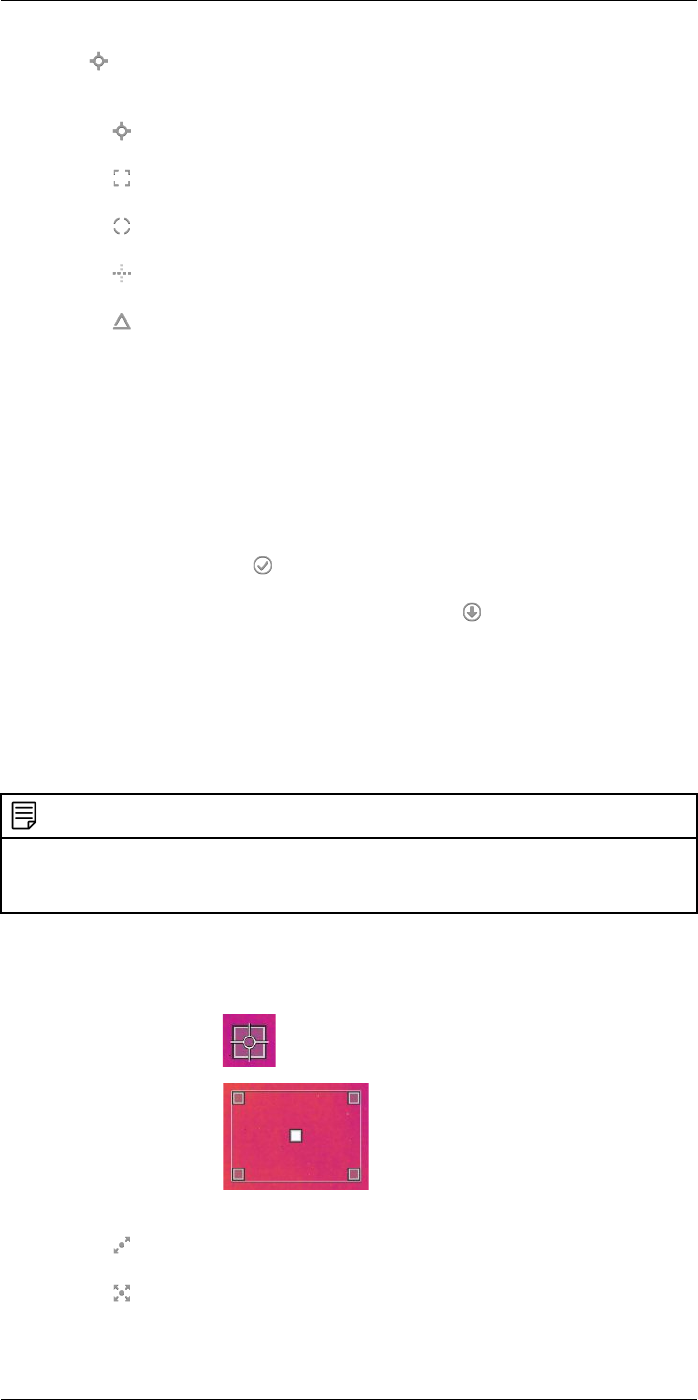
Working with measurement tools15
6. Select (Add measurement).
7. Push the joystick. This displays a submenu.
• Select (Add spot) to add a spot.
• Select (Add box) to add a box.
• Select (Add circle) to add a circle.
• Select (Add line) to add a line.
• Select (Add delta) to set up a differential calculation.
8. Push the joystick. This displays the measurement tool on the screen.
9. Push the joystick. This displays a context menu, where you can select one or more of
the following actions (depending on the type of tool):
• Remove the tool.
• Resize, move, center, rotate the tool.
• Display maximum, minimum, average values.
• Set alarms.
• Set local parameters.
• When completed, select (Done).
10. When all measurement tools have been added, select (Save as preset).
15.4 Resizing or moving a measurement tool
15.4.1 General
You can resize and move a measurement tool.
15.4.2 Procedure
NOTE
• This procedure assumes that you have previously laid out a measurement tool or user preset on the
screen.
• You can also move and resize the measurement tool by touching the screen.
Follow this procedure:
1. To select the measurement tool, touch the tool on the screen. The tool is now dis-
played with one or more handles.
Spot measurement tool:
Area measurement tool:
2. Push the joystick—or touch and hold the tool. This displays a context menu.
• Select (Resize) to change the size of the tool.
• Select (Move) to move the tool.
3. Move the joystick up/down and left/right to resize or move the tool.
#T559954; r.28105/28105; en-US 53
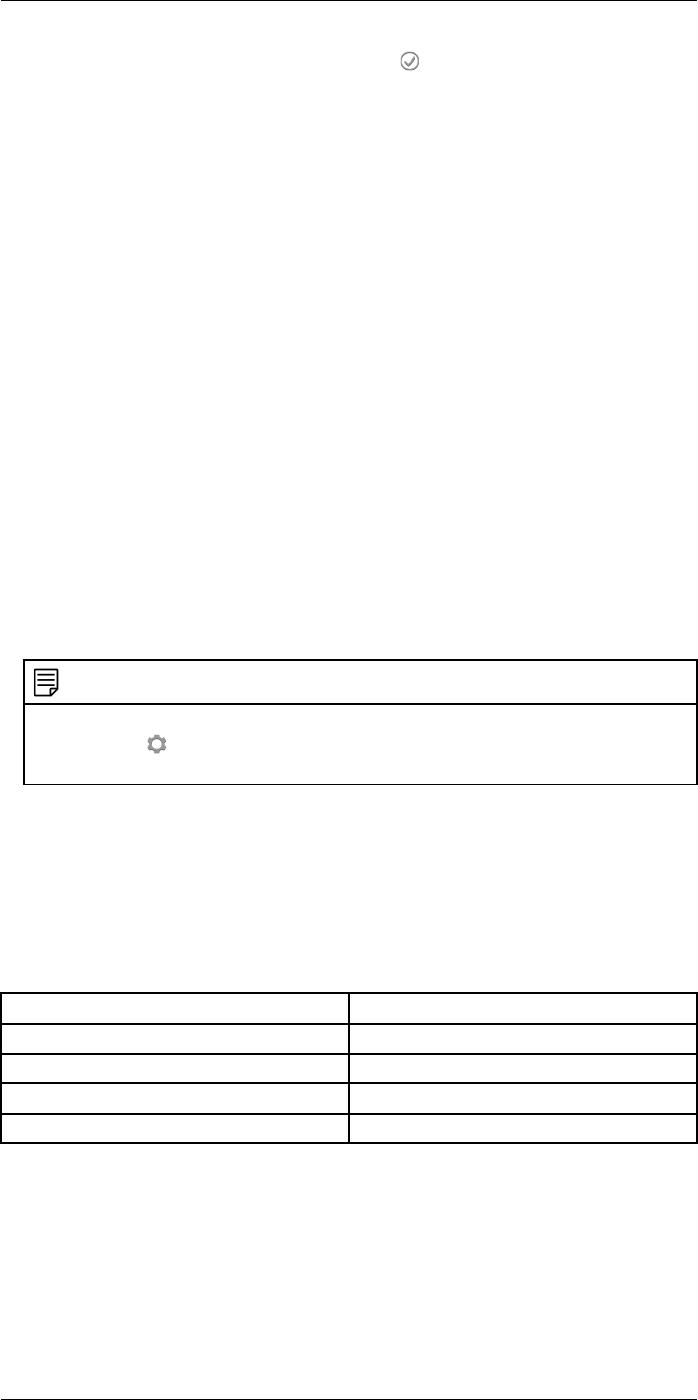
Working with measurement tools15
4. When completed, push the joystick and select (Done).
15.5 Changing object parameters
15.5.1 General
For accurate measurements, you must set the object parameters.
15.5.2 Types of parameters
The camera can use these object parameters:
•External IR window compensation, i.e., the temperature of any protective windows,
external lenses (e.g., close-up), etc., that are set up between the camera and the ob-
ject of interest. If no protective window, protective shield, or external lens is used, this
value is irrelevant and should be left inactive.
•Object distance, i.e., the distance between the camera and the object of interest.
•Atmospheric temperature, i.e., the temperature of the air between the camera and the
object of interest.
•Relative humidity, i.e., the relative humidity of the air between the camera and the ob-
ject of interest.
•Reflected temperature, which is used when compensating for the radiation from the
surroundings reflected by the object into the camera. This property of the object is
called reflectivity.
•Emissivity, i.e., how much radiation an object emits, compared with the radiation of a
theoretical reference object at the same temperature (called a “blackbody”). The op-
posite of emissivity is reflectivity. The emissivity determines how much of the radiation
originates from the object as opposed to being reflected by it.
NOTE
There is an Emissivity mode setting, which you can use to enter the emissivity by material instead of
by value. Select (Settings) > Device settings >User interface options >Emissivity mode >Se-
lect from materials table.
Of the object parameters, Emissivity is the most important parameter to set correctly. If
the Emissivity is set to a low value, the Reflected temperature also becomes important.
The parameters Object distance,Atmospheric temperature, and Relative humidity are
relevant for longer distances. The External IR window compensation must be activated if
a protective window or external lens is used.
15.5.3 Recommended values
If you are unsure about the values, the following are recommended:
Object distance 1.0 m (3.3′)
Atmospheric temperature +20°C (+69°F)
Relative humidity 50%
Reflected temperature +20°C (+69°F)
Emissivity 0.95
15.5.4 Procedure
You can set the object parameters globally. You can also change the Emissivity,Re-
flected temperature, and Object distance parameters locally for a measurement tool.
Local parameters are normally only effective for a fixed setup, where each measurement
tool is set to a specific object of interest. In a general handheld application, the global pa-
rameters are usually sufficient.
#T559954; r.28105/28105; en-US 54
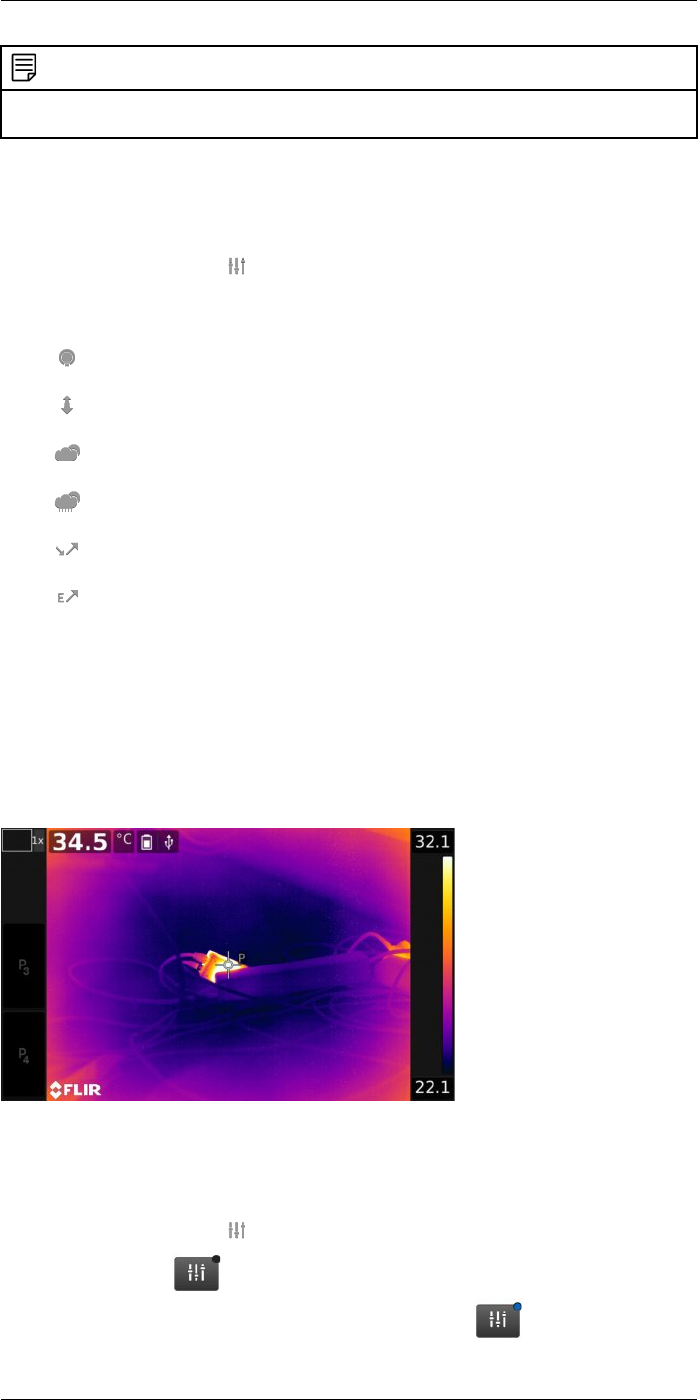
Working with measurement tools15
NOTE
Of the object parameters, Emissivity and Reflected temperature are the two most important to set cor-
rectly in the camera.
15.5.4.1 Setting global parameters
Follow this procedure:
1. Push the joystick to display the menu system.
2. Use the joystick to go to (Measurement parameters).
3. Push the joystick to display a submenu. Use the joystick to select one or more of the
global object parameters:
•(External IR window compensation)
•(Object distance)
•(Atmospheric temperature)
•(Relative humidity)
•(Reflected temperature)
•(Emissivity)
4. Push the joystick to display a dialog box.
5. Use the joystick to change the parameter.
6. Push the joystick. This closes the dialog box.
15.5.4.2 Changing local parameters
You can change the local parameters for a measurement tool.
APnext to the measurement tool on the screen indicates that local parameters are acti-
vated for the tool.
Follow this procedure:
1. To select the measurement tool, touch the tool on the screen. The tool is now dis-
played with one or more handles.
2. Push the joystick — or touch and hold the tool. This displays a context menu.
3. Use the joystick to go to (Use local parameters).
4. Push the joystick. (icon with grey indicator) is displayed.
5. Push the joystick to activate the use of local parameters. (icon with blue indica-
tor) is displayed together with a submenu.
#T559954; r.28105/28105; en-US 55
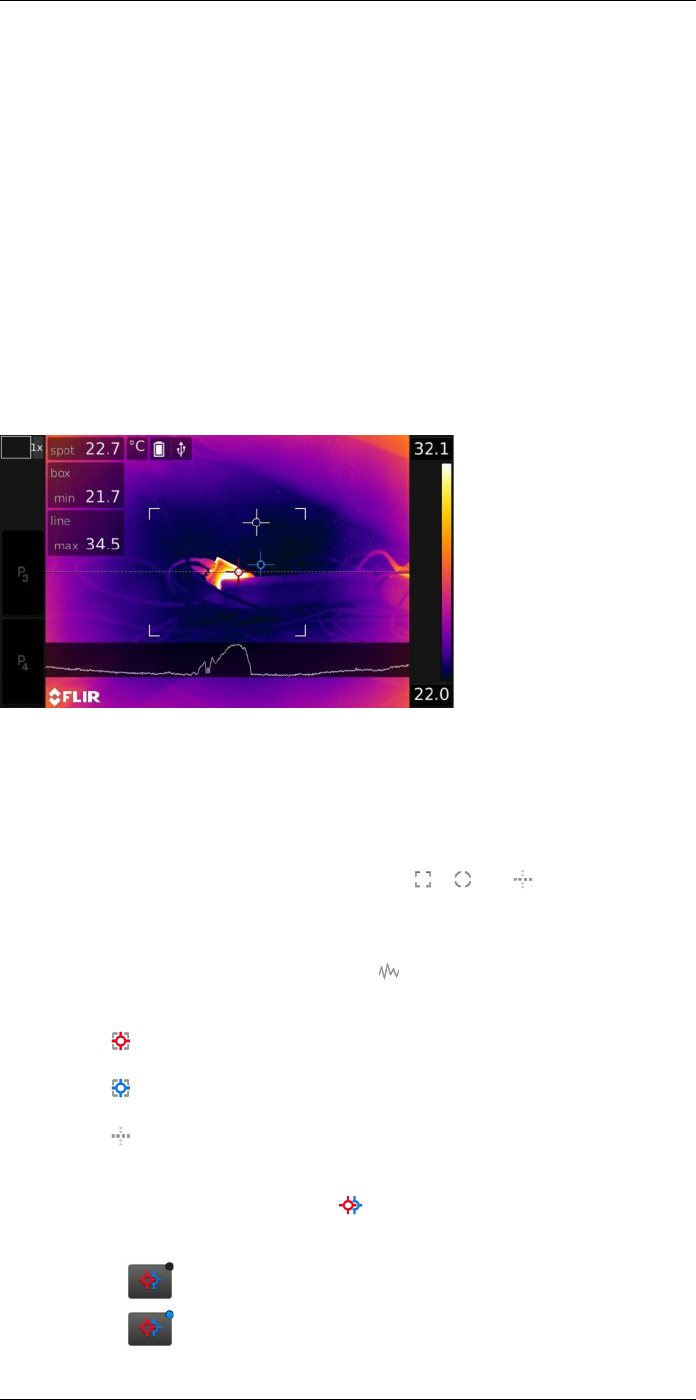
Working with measurement tools15
6. Use the joystick to select an object parameter.
7. Push the joystick to display a dialog box.
8. Use the joystick to change the parameter.
9. Push the joystick. This closes the dialog box.
15.5.5 Related topics
For in-depth information about parameters, and how to correctly set the emissivity and
reflected apparent temperature, see section 30 Thermographic measurement techni-
ques, page 157.
15.6 Displaying values in the result table and displaying a graph
15.6.1 General
For the box, circle, and line tools, you can set the camera to display the maximum, mini-
mum, and average values in the result table.
For the line tool, you can also display a graph.
15.6.2 Procedure
Follow this procedure:
1. To select the measurement tool, touch the tool on the screen. The tool is now dis-
played with one or more handles.
2. Push the joystick—or touch and hold the tool. This displays a context menu.
3. Use the joystick to go to (depending on the tool) , , or (Max/Min/Avg/
Alarm) or (Graph/Max/Min/Avg/Alarm).
4. Push the joystick. This displays a submenu.
• (Option available for the line tool.) Select (Graph) and push the joystick to dis-
play a graph.
• Select (Max) and push the joystick to display the maximum value.
• Select (Min) and push the joystick to display the minimum value.
• Select (Avg) and push the joystick to display the average value.
• (Optional step.) You can choose to show or hide the maximum and minimum
markers (the hot/cold spots). Select (Max & min markers) and push the joy-
stick to toggle:
• When (icon with grey indicator) is displayed, the markers are hidden.
• When (icon with blue indicator) is displayed, the markers are shown.
#T559954; r.28105/28105; en-US 56
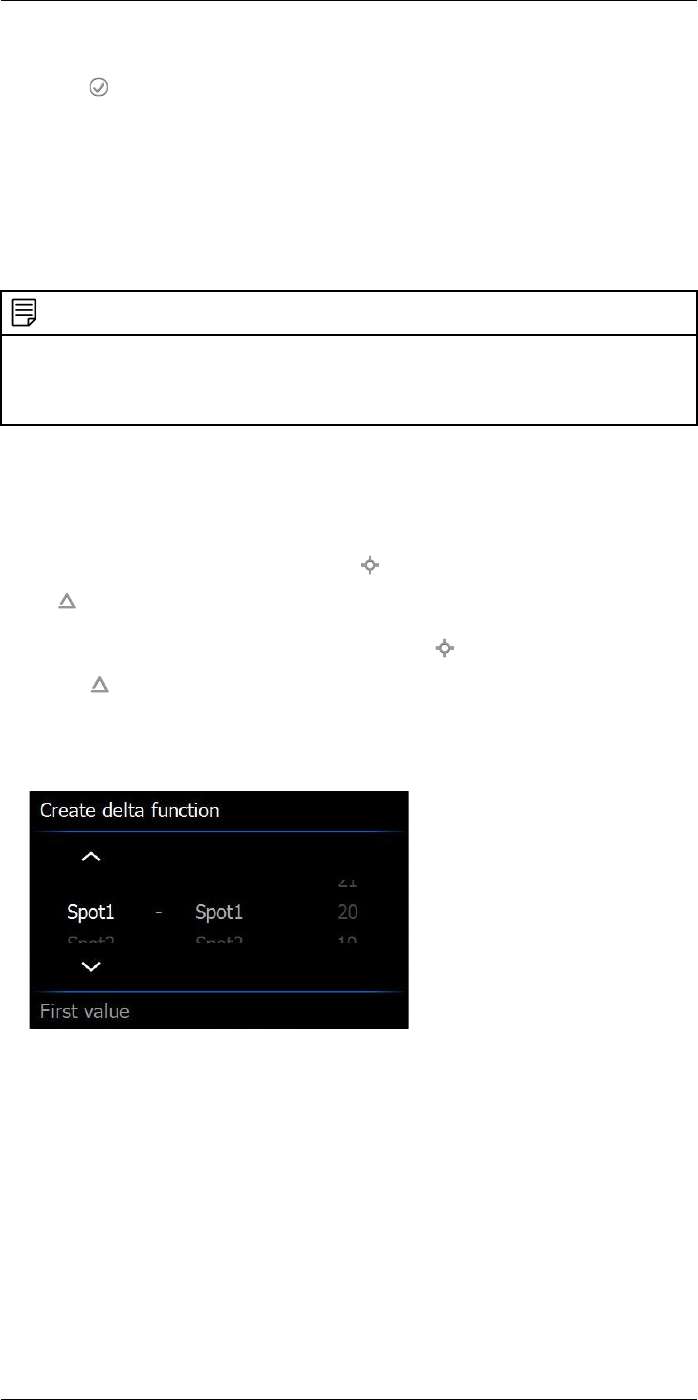
Working with measurement tools15
5. When completed, move the joystick down to close the submenu.
6. Select (Done) and push the joystick.
15.7 Creating and setting up a difference calculation
15.7.1 General
A difference calculation gives the difference between the values of two known measure-
ment results.
15.7.2 Procedure
NOTE
• You can set up a difference calculation when defining user presets, or when editing an image in the
archive.
• This procedure assumes that you have previously laid out at least one measurement tool on the
screen.
15.7.2.1 Procedure
Follow this procedure:
1. To set up a difference calculation, do the following:
• If you are defining user presets, select (Add measurement) and then select
(Add delta).
• If you are editing an image in the archive, select (Measurement) and then se-
lect (Add delta).
2. Push the joystick. This displays a dialog box where you can select the measurement
tools that you want to use in the difference calculation. You can also select a fixed-
temperature reference.
3. Push the joystick. The result of the difference calculation is now displayed on the
screen.
15.8 Setting a measurement alarm
15.8.1 General
You can make the camera trigger an alarm when certain measurement conditions are
met.
15.8.2 Types of alarm
You can choose between the following alarm types:
•Above: Triggers an alarm when the temperature is above the preset alarm
temperature.
#T559954; r.28105/28105; en-US 57
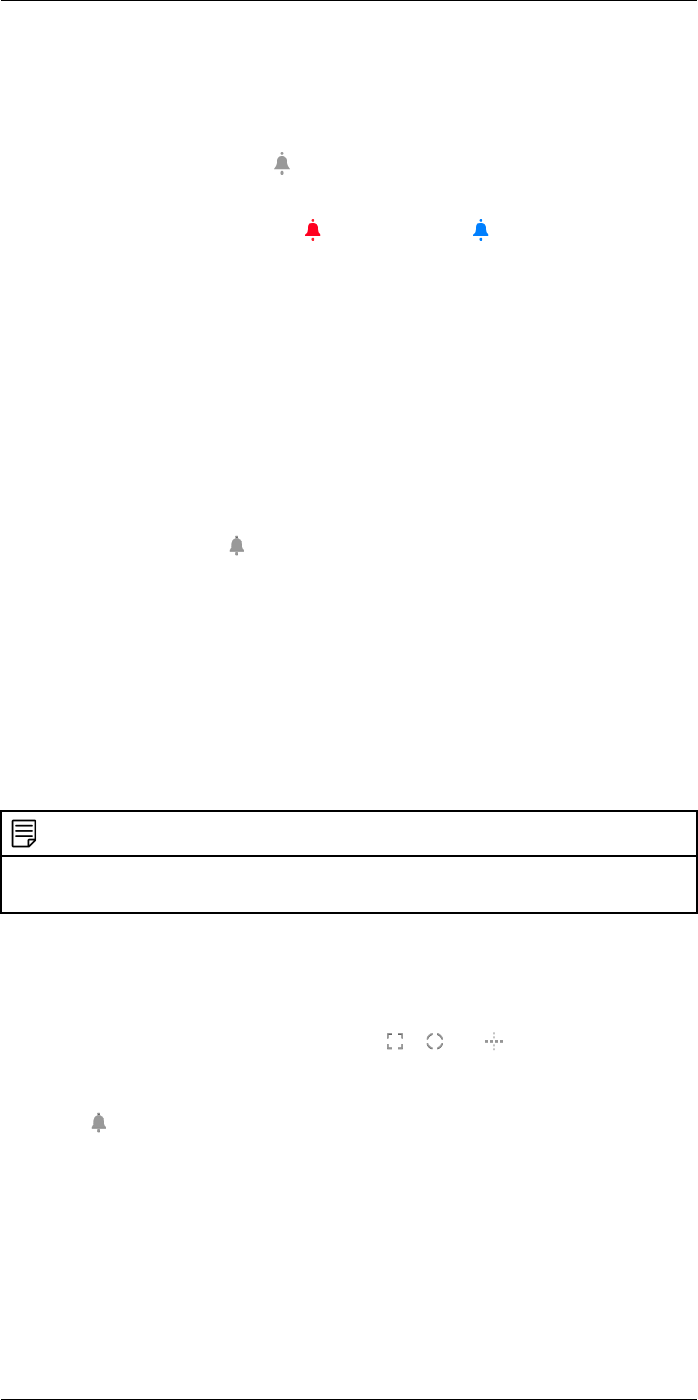
Working with measurement tools15
•Below: Triggers an alarm when the temperature is below the preset alarm
temperature.
15.8.3 Alarm signals
When an alarm is set, the symbol is displayed in the result table.
When an alarm is triggered, the value in the result table is displayed in red (above alarm)
or blue (below alarm) and the symbol (above alarm) or (below alarm) is blinking.
You can also set an audible alarm (there will be a “beep” when the alarm is triggered).
15.8.4 Procedure
There are different procedures for setting up an alarm for a spot, box, circle, or line and
for a difference calculation.
15.8.4.1 Setting up an alarm for a spot
Follow this procedure:
1. To select the spot, touch the tool on the screen. The tool is now displayed with a
frame.
2. Push the joystick—or touch and hold the tool. This displays a context menu.
3. Use the joystick to go to (Set alarm on spot).
4. Push the joystick. This displays a dialog box where you can define the settings for the
alarm.
•Alarm condition: The condition that triggers the alarm. Applicable values are
Above,Below,orOff.
•Alarm limit: The temperature value that will be the critical condition when an alarm
is triggered or not.
•Alarm sound: Applicable values are Beep or No sound.
5. Push the joystick. This closes the dialog box.
15.8.4.2 Setting up an alarm for a box, circle, or line
NOTE
• This procedure assumes that you have previously set the camera to display at least one value (max-
imum, minimum, or average) in the result table.
Follow this procedure:
1. To select the measurement tool, touch the tool on the screen. The tool is now dis-
played with one or more handles.
2. Push the joystick — or touch and hold the tool. This displays a context menu.
3. Use the joystick to go to (depending on tool) , , or (Max/Min/Avg/Alarm)
or (Graph/Max/Min/Avg/Alarm).
4. Push the joystick. This displays a submenu.
5. Select (Set alarm).
6. Push the joystick. This displays a dialog box where you can define the settings for the
alarm.
•Alarm condition: The condition that triggers the alarm. Applicable values are
Above,Below,orOff.
•Select measurement: Applicable settings are the values you have previously de-
fined (Max,Min, and/or Avg).
•Alarm limit: The temperature value that will be the critical condition when an alarm
is triggered or not.
•Alarm sound: Applicable values are Beep or No sound.
#T559954; r.28105/28105; en-US 58
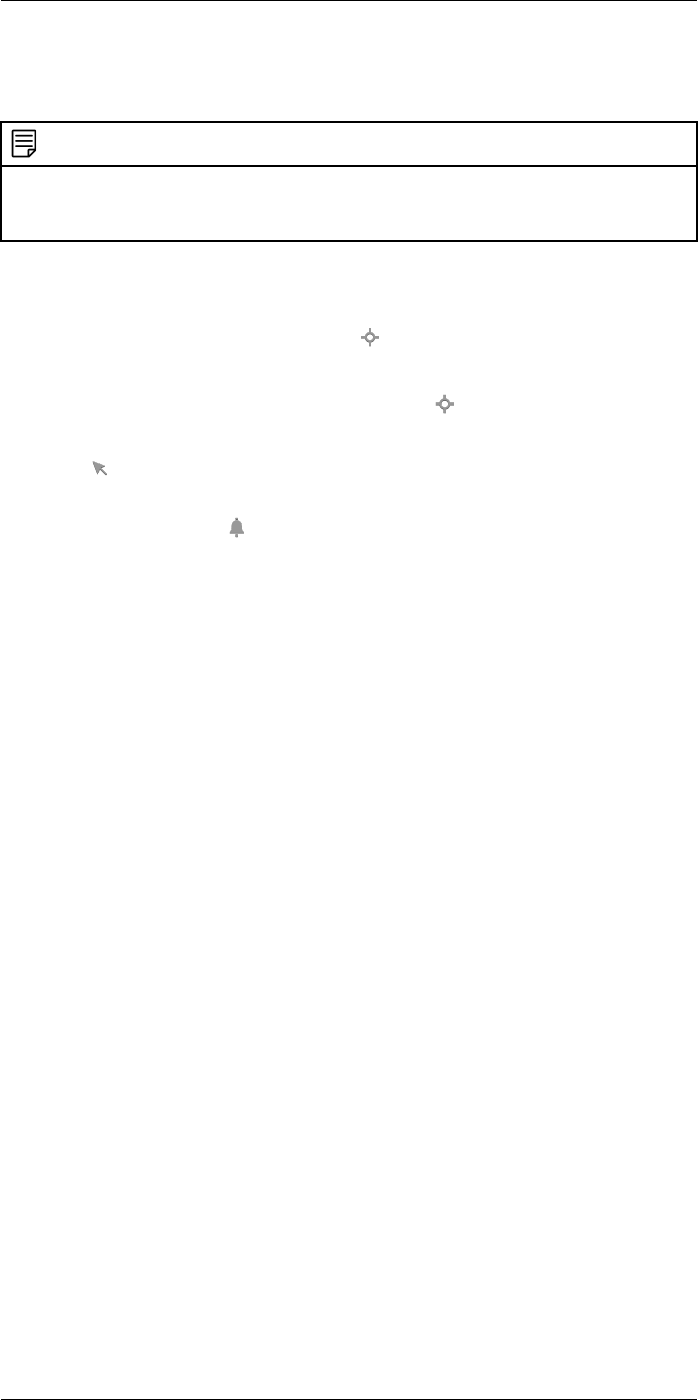
Working with measurement tools15
7. Push the joystick. This closes the dialog box.
15.8.4.3 Setting up an alarm for a difference calculation
NOTE
• You can set up an alarm for a difference calculation when defining user presets, or when editing an
image in the archive.
• This procedure assumes that you have previously set up a difference calculation.
Follow this procedure:
1. To set up an alarm for a difference calculation, do the following:
• If you are defining user presets, select (Add measurement). This displays a
submenu.
• If you are editing an image in the archive, select (Measurement). This displays
a submenu.
2. Select (Select). This displays a dialog box.
3. Select Delta. This displays a context menu.
4. Use the joystick to go to (Set alarm on delta).
5. Push the joystick. This displays a dialog box where you can define the settings for the
alarm.
•Alarm condition: The condition that triggers the alarm. Applicable values are
Above,Below,orOff.
•Alarm limit: The temperature value that will be the critical condition when an alarm
is triggered or not.
•Alarm sound: Applicable values are Beep or No sound.
6. Push the joystick. This closes the dialog box.
#T559954; r.28105/28105; en-US 59
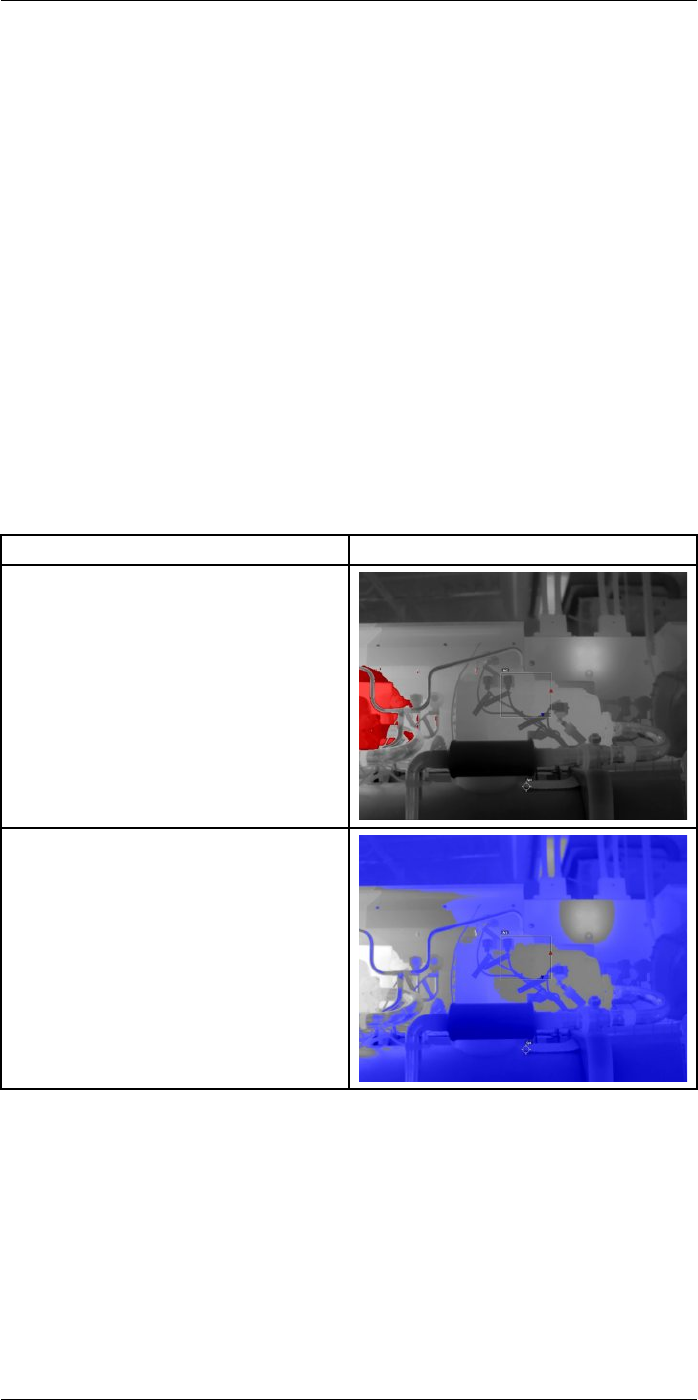
Working with color alarms and
isotherms
16
16.1 Color alarms
16.1.1 General
By using color alarms (isotherms), anomalies can easily be discovered in an infrared im-
age. The isotherm command applies a contrasting color to all pixels with a temperature
above, below, or between the set temperature levels. The camera also features isotherm
types that are specific to the building trade: condensation and insulation alarms.
You can make the camera trigger the following types of color alarms:
•Above alarm: This will apply a contrasting color to all pixels with a temperature above
the specified temperature level.
•Below alarm: This will apply a contrasting color to all pixels with a temperature below
the specified temperature level.
•Interval alarm: This will apply a contrasting color to all pixels with a temperature be-
tween two specified temperature levels.
•Condensation alarm: Triggers when the camera detects a surface where the relative
humidity exceeds a preset value.
•Insulation alarm: Triggers when there is an insulation deficiency in a wall.
16.1.2 Image examples
This table explains the different color alarms (isotherms).
Color alarm Image
Above alarm
Below alarm
#T559954; r.28105/28105; en-US 60
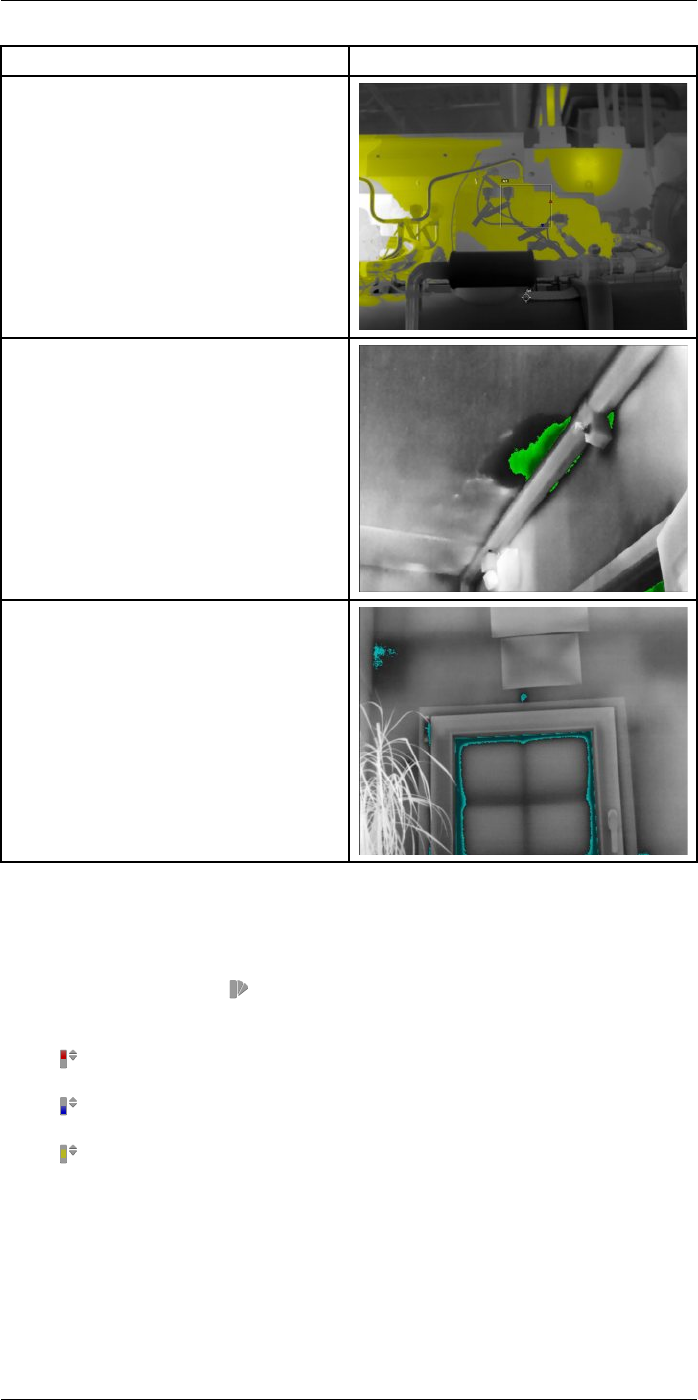
Working with color alarms and isotherms16
Color alarm Image
Interval alarm
Condensation alarm
Insulation alarm
16.2 Setting up above, below, and interval alarms
Follow this procedure:
1. Push the joystick to display the menu system.
2. Use the joystick to go to (Color).
3. Push the joystick to display a submenu. Use the joystick to select the type of alarm:
•(Above alarm)
•(Below alarm)
•(Interval alarm)
4. Push the joystick. The threshold temperature is displayed at the top of the screen.
5. To change the threshold temperature, do the following:
• For the Interval alarm, move the joystick left/right to select the low/high-tempera-
ture value.
• Move the joystick up/down to change the threshold temperature.
#T559954; r.28105/28105; en-US 61
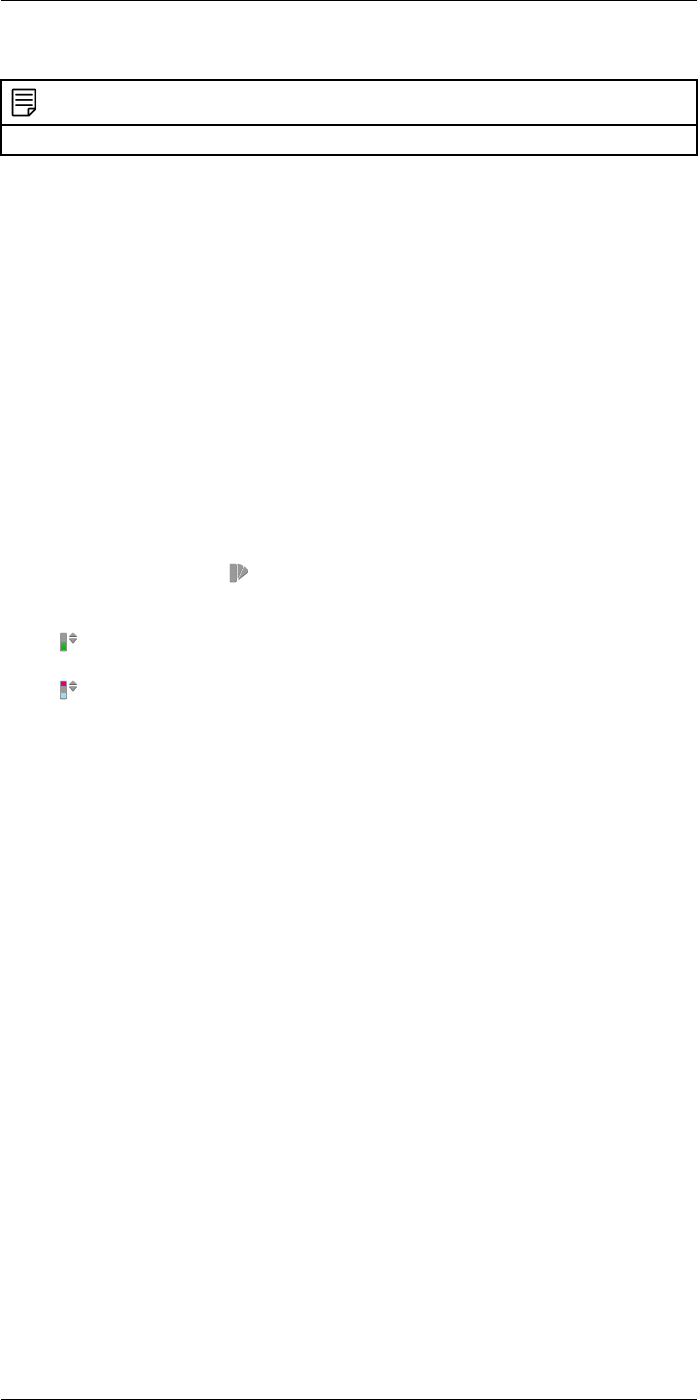
Working with color alarms and isotherms16
16.3 Building isotherms
NOTE
The Condensation and Insulation alarms are not supported by all camera models.
16.3.1 About the Condensation alarm
To detect areas with potential moisture problems, you can use the Condensation alarm.
You can set the relative humidity above which the isotherm will colorize the image.
16.3.2 About the Insulation alarm
The Insulation alarm can detect areas where there may be an insulation deficiency in the
building. It will trigger when the insulation level (which is called the thermal index in the
camera) falls below a preset value of the energy leakage through a wall.
Different building codes recommend different values for the insulation level, but typical
values are 60–80% for new buildings. Refer to your national building code for
recommendations.
16.3.3 Setting up condensation and insulation alarms
Follow this procedure:
1. Push the joystick to display the menu system.
2. Use the joystick to go to (Color).
3. Push the joystick to display a submenu. Use the joystick to select the type of alarm:
•(Condensation alarm)
•(Insulation alarm)
4. Push the joystick. This displays a dialog box where you can define the settings for the
alarm.
For the Condensation alarm, the following parameters can be set:
•Atmospheric temperature: The current atmospheric temperature.
•Relative humidity: The current relative humidity.
•Relative humidity limit: The relative humidity level at which you want the alarm to
be triggered. A relative humidity of 100% means that water vapor condenses from
the air as liquid water (= dewpoint). A relative humidity of about 70% or above can
cause mold.
For the Insulation alarm, the following parameters can be set:
•Indoor temperature: The current indoor temperature.
•Outdoor temperature: The current outdoor temperature.
•Thermal index: The insulation level, an integer between 0 and 100.
5. Push the joystick. This closes the dialog box.
#T559954; r.28105/28105; en-US 62
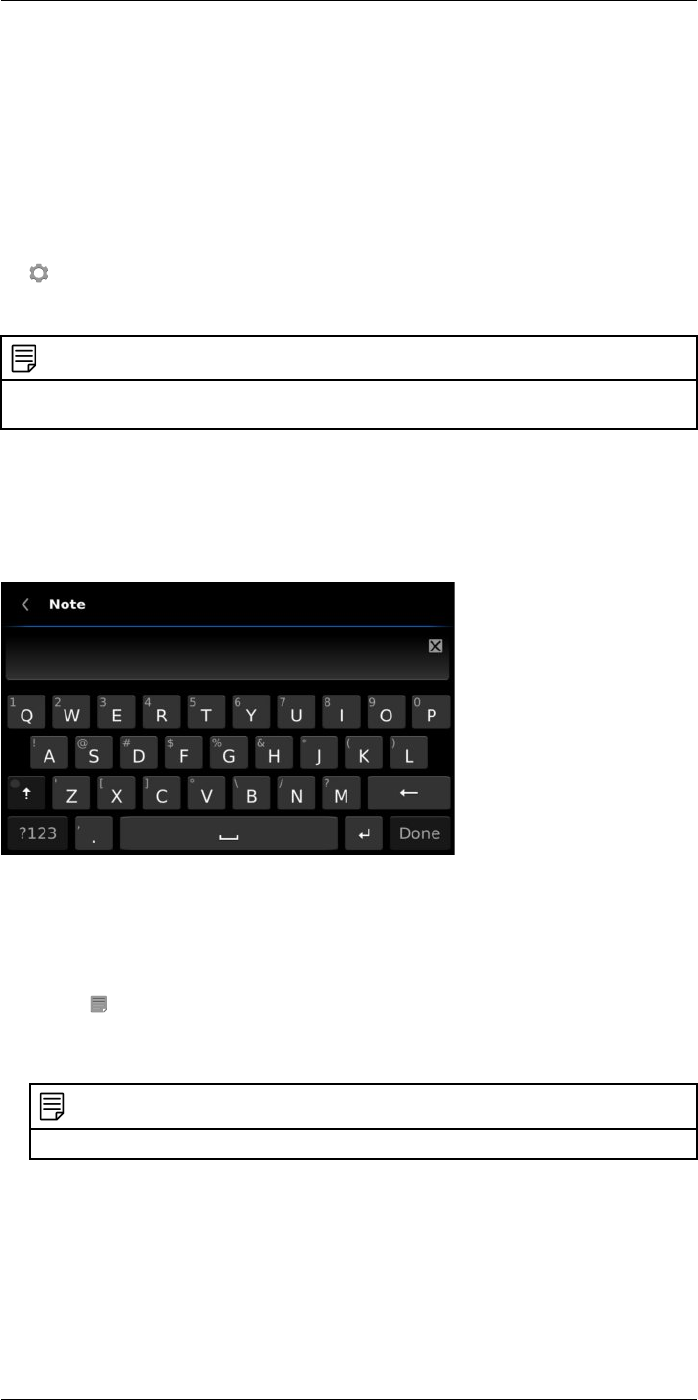
Annotating images
17
17.1 General
You can save additional information together with an infrared image by using annotations.
Annotations make reporting and post-processing more efficient, by providing essential
information about the image, e.g., conditions and information about where an image is
taken.
Annotations are added to the image file, and can be viewed and edited in the image ar-
chive, and also when moving files from the camera to reporting software on the computer.
• You can set the camera to display annotation tools before an image is saved. Select
(Settings) > Save options & storage >Add annotation after saving.
• You can also add annotations to a saved image in the image archive.
NOTE
This section describes the procedures for adding annotations to a saved image in the image archive.
Adding annotations when saving an image works in a similar way.
17.2 Adding a note
17.2.1 General
You can add a text note to the image file. Using this feature, you can annotate images by
entering free-form text.
17.2.2 Procedure
Follow this procedure:
1. Open the image in the image archive.
2. Push the joystick. This displays a context menu.
3. Select (Add note).
4. Push the joystick. This displays a soft keyboard where you can enter the text you
want to save by touching the screen.
NOTE
To select special characters, press and hold down the corresponding key on the soft keyboard.
5. When completed, touch Done on the soft keyboard.
17.3 Adding a table
17.3.1 General
You can save a table with textual information to the image file. This feature is a very effi-
cient way of recording information when you are inspecting a large number of similar
#T559954; r.28105/28105; en-US 63
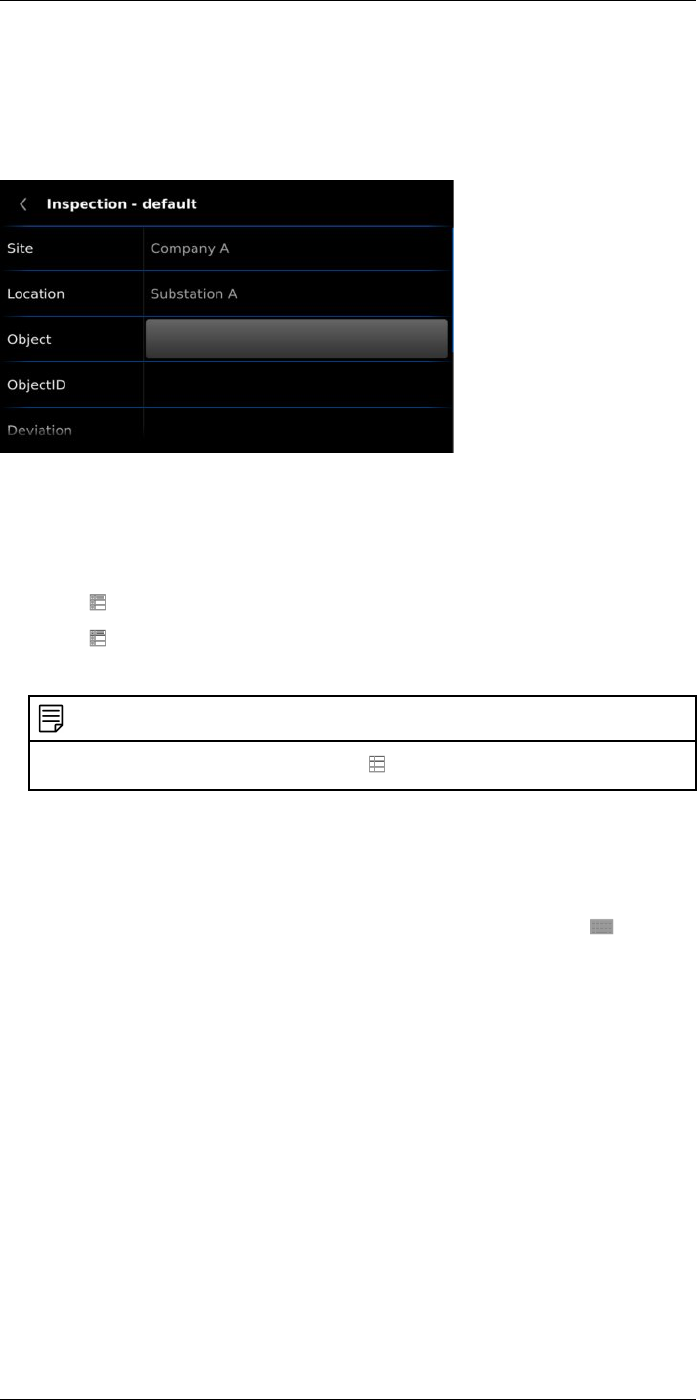
Annotating images17
objects. The idea behind using a table with textual information is to avoid filling out forms
or inspection protocols manually.
The camera has a number of default table templates. You can also import your own table
templates from FLIR Tools—refer to the FLIR Tools user’s manual. The templates are
stored on the memory card.
17.3.2 Procedure
Follow this procedure:
1. Open the image in the image archive.
2. Push the joystick. This displays a context menu.
3. Select (Add table) and push the joystick.
4. Select (Add table contents) and push the joystick. This displays the default table
template that ships with the camera.
NOTE
You can select another template by first selecting (Select default template).
5. For each row in the table, do the following:
• Push the joystick. This displays the predefined values.
• Move the joystick up/down to select a predefined value. Push the joystick to
confirm.
• Instead of selecting a predefined value, you can select the keyboard and enter
other text by touching the screen.
6. When completed, select Save & Exit at the bottom of the table. Push the joystick to
confirm.
17.4 Adding a voice annotation
17.4.1 General
A voice annotation is an audio recording that is saved to the infrared image file. The re-
cording can be played back in the camera, and in image analysis and reporting software
from FLIR Systems.
The voice annotation is recorded using a Bluetooth headset. For information on how to
pair a headset with the camera, see section 21 Pairing Bluetooth devices, page 70.
#T559954; r.28105/28105; en-US 64
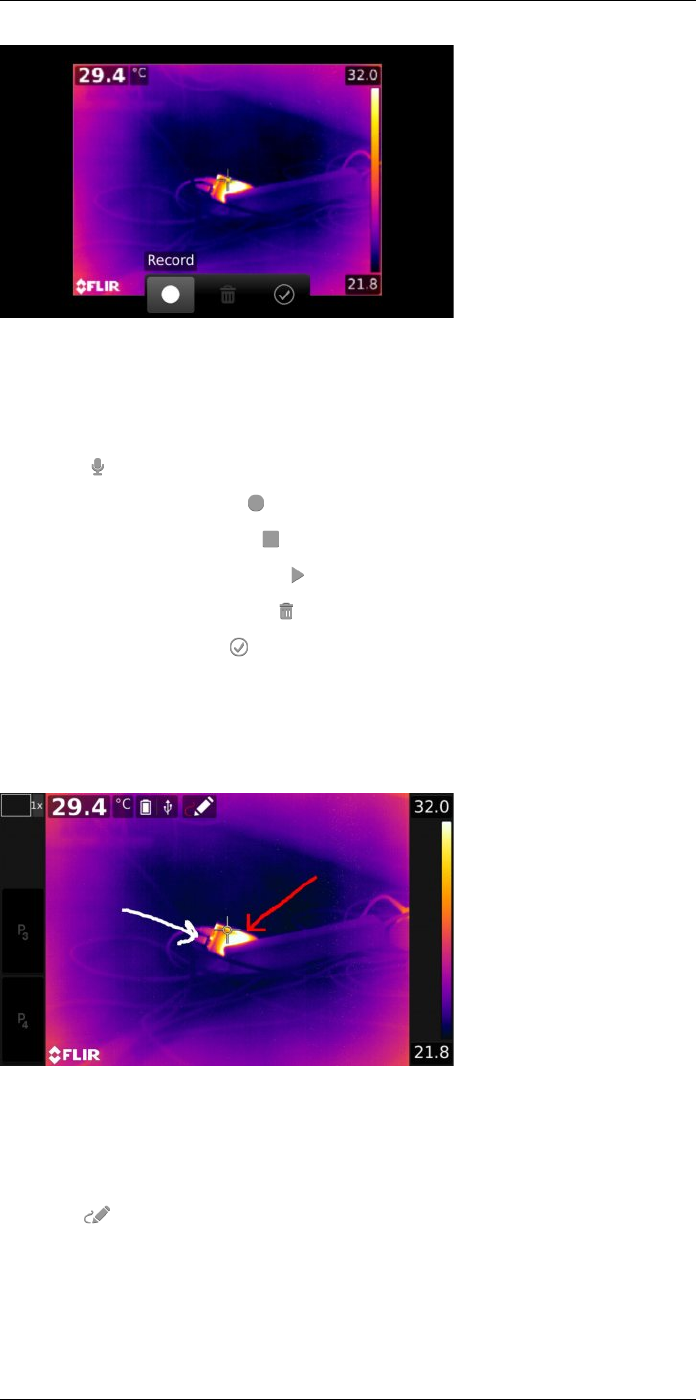
Annotating images17
17.4.2 Procedure
Follow this procedure:
1. Open the image in the image archive.
2. Push the joystick. This displays a context menu.
3. Select (Add voice annotation) and push the joystick.
4. To start a recording, select (Record) and push the joystick.
5. To stop the recording, select (Stop) and push the joystick.
6. To listen to the recording, select (Play) and push the joystick.
7. To delete the recording, select (Delete) and push the joystick.
8. When completed, select (Done) and push the joystick.
17.5 Adding a sketch
17.5.1 General
You can add a freehand drawing to an image.
17.5.2 Procedure
Follow this procedure:
1. Open the image in the image archive.
2. Push the joystick. This displays a context menu.
3. Select (Add sketch) and push the joystick.
4. You are now in sketch mode. Draw the sketch by touching the screen.
#T559954; r.28105/28105; en-US 65
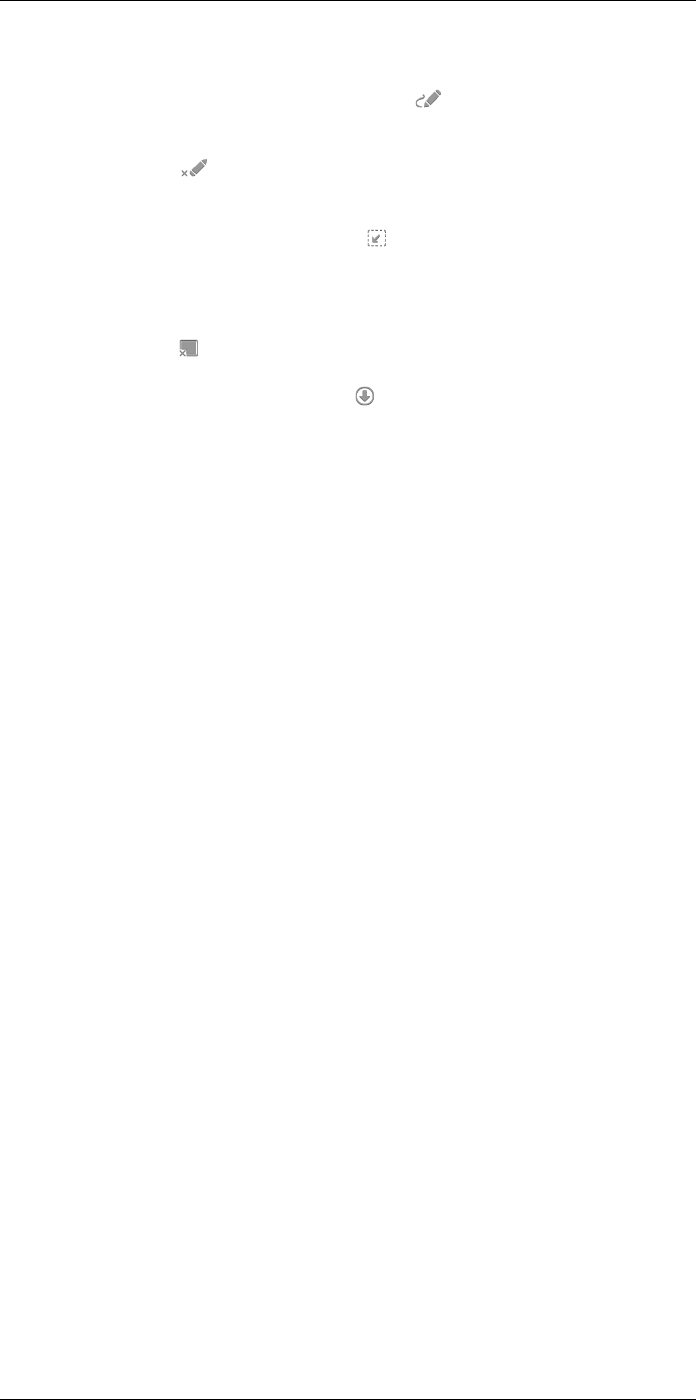
Annotating images17
5. Push the joystick. This displays a context menu. Do one or more of the following:
• To change the color of the sketch tools, select (Draw) and push the joystick.
Select the color and push the joystick.
• To erase, select (Eraser) and push the joystick. Erase parts of the sketch by
touching the screen.
• To add an arrow, circle, or cross, select (Stamp sketch) and push the joystick.
Select the type of stamp and push the joystick. The stamp is displayed in the cen-
ter of the screen. You can move the stamp by using the joystick or by touching the
screen.
• To clear, select (Clear all) and push the joystick.
• When the sketch is completed, select (Save) and push the joystick.
#T559954; r.28105/28105; en-US 66
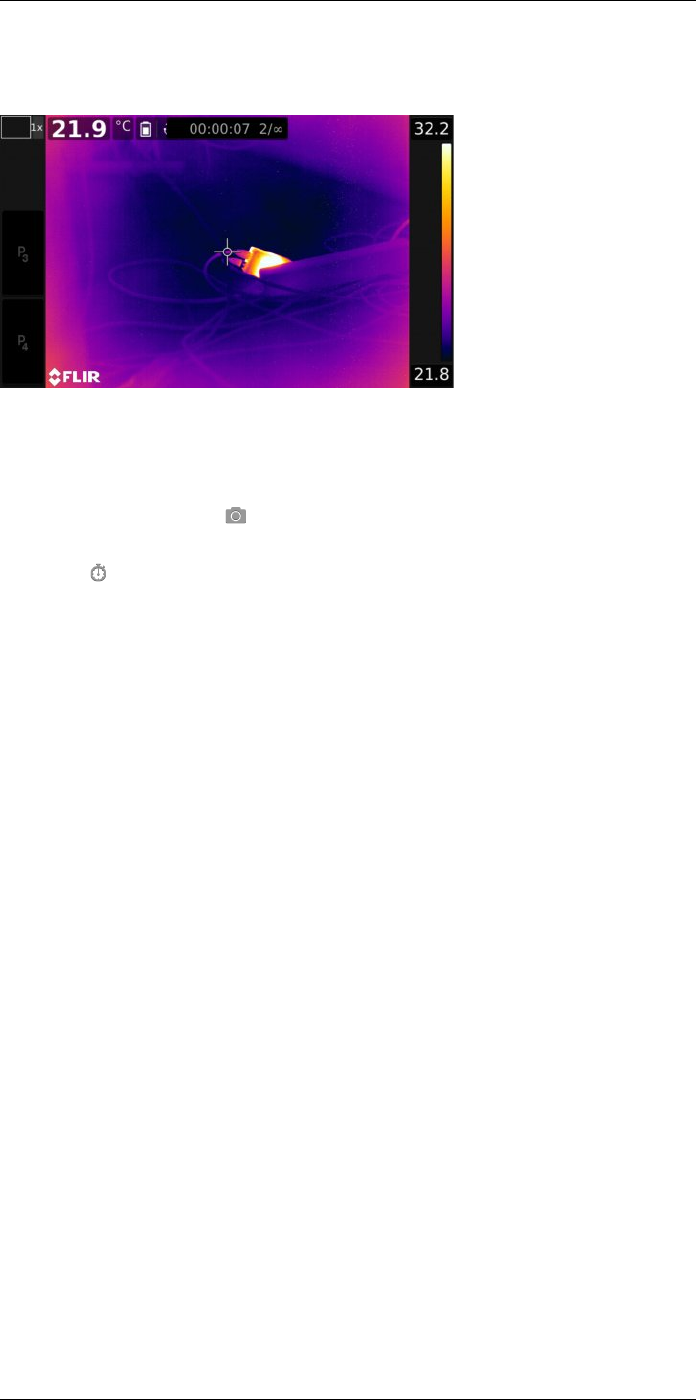
Programming the camera (time
lapse)
18
18.1 General
You can program the camera to save images periodically (time lapse).
18.2 Procedure
Follow this procedure:
1. Push the joystick to display the menu system.
2. Use the joystick to go to (Recording mode).
3. Push the joystick. This displays a submenu.
4. Select (Time lapse).
5. Push the joystick. This displays a dialog box, where you can set the save conditions:
•Save interval: Use the joystick to set the time interval between each saved image.
•Total number of images: The periodic saving will stop when the set number of im-
ages have been saved.
6. Push the joystick. This closes the dialog box. The time interval is displayed at the top
of the screen.
7. To manually start or stop the periodic saving, briefly push and release the Save
button.
#T559954; r.28105/28105; en-US 67
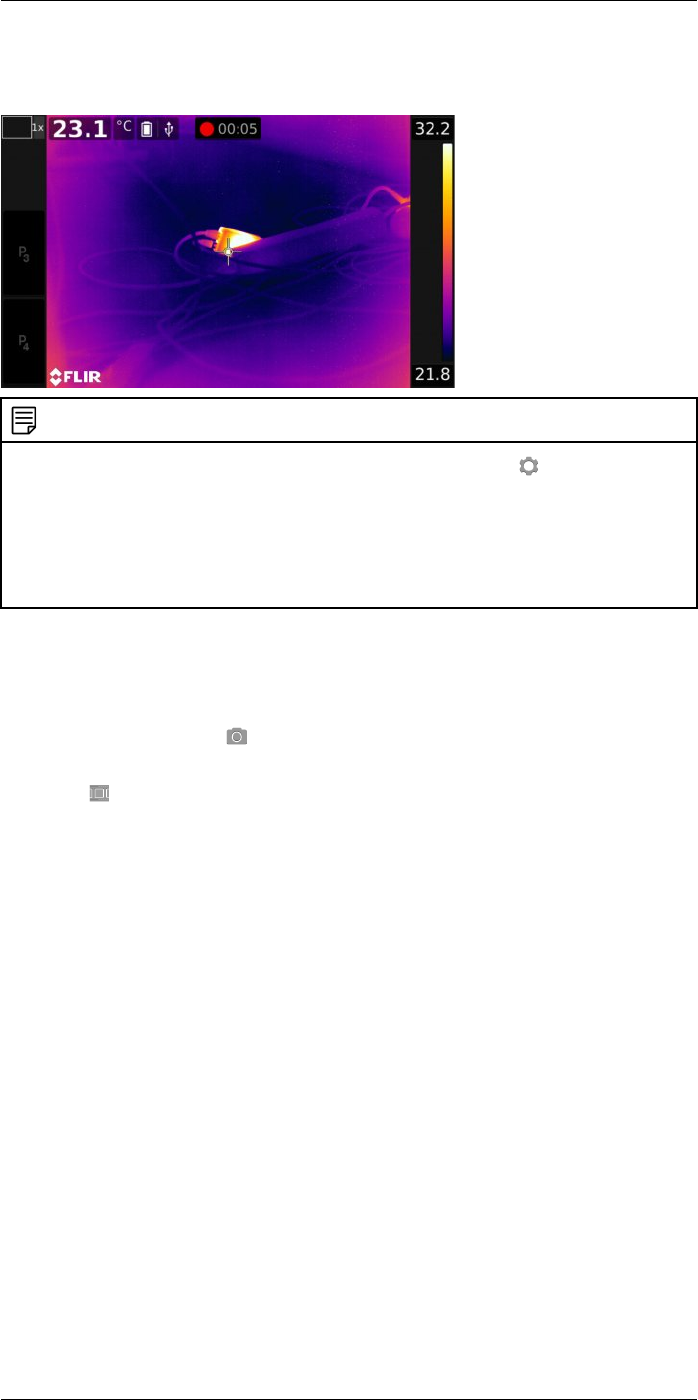
Recording video clips
19
19.1 General
You can record and save video clips to the memory card.
NOTE
The camera can be configured to save video in *.mpg or *.csq format. Select (Settings) > Save op-
tions & storage >Video compression.
•Mpeg (*.mpg): Mpeg recordings cannot be edited after the file has been saved.
•Radiometric storage (*csq): A csq file supports full radiometry but is only supported by FLIR Sys-
tems software. The file does not include any visual image information. With this setting, only the im-
age mode Thermal is supported when recording video. If any other image mode is active when the
recording mode Video is selected, the camera will auto-switch to the Thermal image mode.
19.2 Procedure
Follow this procedure:
1. Push the joystick to display the menu system.
2. Use the joystick to go to (Recording mode).
3. Push the joystick. This displays a submenu.
4. Select (Video) and push the joystick.
5. Do the following:
• To start a recording, push and release the Save button. A counter at the top of the
screen displays the duration of the recording.
• To stop a recording, push and release the Save button.
6. The recording is automatically saved to the image archive, where you can play or de-
lete it.
#T559954; r.28105/28105; en-US 68
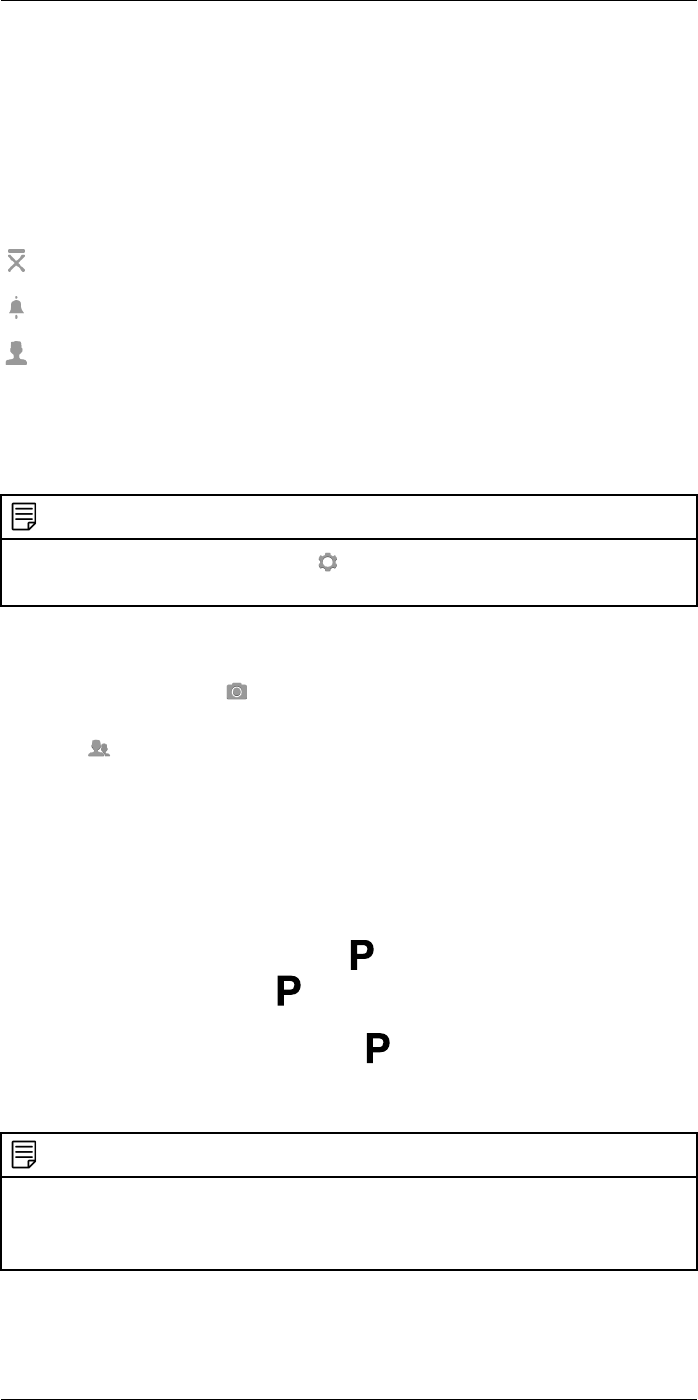
Screening alarm
20
20.1 General
The screening alarm can be used, for example, at airports to detect passengers with ele-
vated body temperatures, which may indicate the presence of a fever.
The screening alarm can also be used to detect temperature anomalies in a series of in-
spected objects in a similar/fixed setup.
Activating the screening alarm will turn on a measurement box and screening data in the
result table.
The sampled average temperature.
The alarm temperature.
The measured temperature.
The alarm will trigger when the measurement box measures a temperature higher than
the alarm temperature. The alarm temperature is, in turn, the sum of a specified allowed
deviation and a sampled average value.
20.2 Procedure
NOTE
The screening mode must be enabled. Select (Settings) > Device settings >User interface options
>Screening mode =On.
Follow this procedure:
1. Push the joystick to display the menu system.
2. Use the joystick to go to (Recording mode).
3. Push the joystick. This displays a submenu.
4. Select (Screening).
5. Push the joystick. This displays a dialog box where you can define the settings for the
alarm.
•Allowed deviation: The allowed deviation from the sampled average.
•Alarm sound: Applicable values are Beep or No sound.
6. Push the joystick. This closes the dialog box.
7. Aim the camera toward a point of interest. The object should be within the frame of
the measurement box.
8. Push and hold the programmable button to reset the sampled average.
9. Push the programmable button to sample.
10. Aim the camera toward more points of interest. Sample 10 times to build up a sample
base by pushing the programmable button .
The alarm is now set up and ready to use. Occasionally record a few samples if the
alarm is used for a long time or if the conditions change.
NOTE
• The algorithm has a memory of the last 10 samples. It discriminates between the highest and lowest
values, and calculates an average of the remaining values.
• Do not modify the measurement setup or activate another alarm because this will deactivate the
screening alarm.
#T559954; r.28105/28105; en-US 69
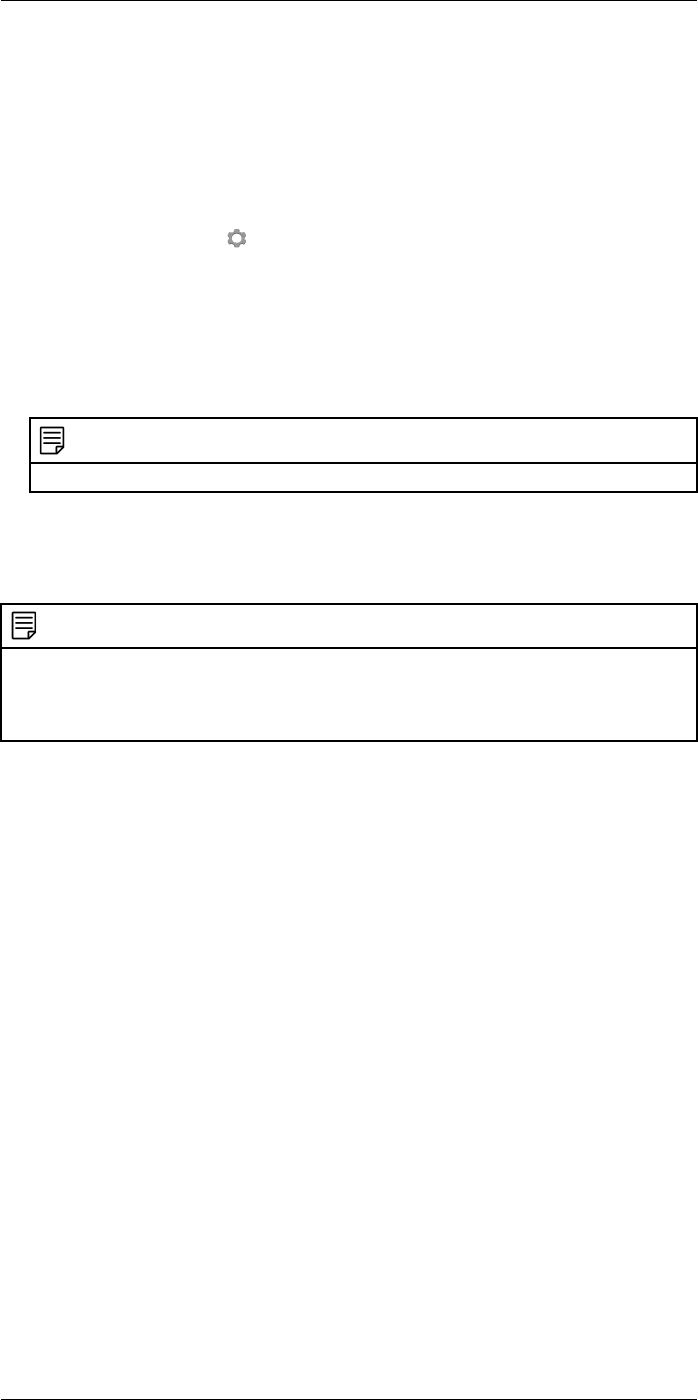
Pairing Bluetooth devices
21
21.1 General
Before you can use a Bluetooth device with the camera, you need to pair the devices.
21.2 Procedure
Follow this procedure:
1. Push the joystick to display the menu system.
2. Use the joystick to go to (Settings).
3. Push the joystick to display the Settings menu.
4. Select Device settings and push the joystick.
5. Depending on the camera configuration, select Wireless & geolocation,Wireless, or
Geolocation and push the joystick.
6. Select Bluetooth and push the joystick.
7. If the Bluetooth check box is unchecked, push the joystick to activate Bluetooth.
NOTE
You also need to activate Bluetooth connectivity on the external device.
8. Select Available devices and push the joystick.
9. Wait until a list of available devices is displayed. This will take about 15 seconds.
10. When a Bluetooth device is found, select the device to add it, and begin the pairing
procedure. The device is then ready to be used.
NOTE
• Only Bluetooth-enabled headsets will appear in the list of available devices.
• You can add several devices.
• You can remove a device by selecting the device and then selecting Unpair device.
• After adding a Bluetooth-enabled headset, it is ready to be used for adding voice annotations.
#T559954; r.28105/28105; en-US 70
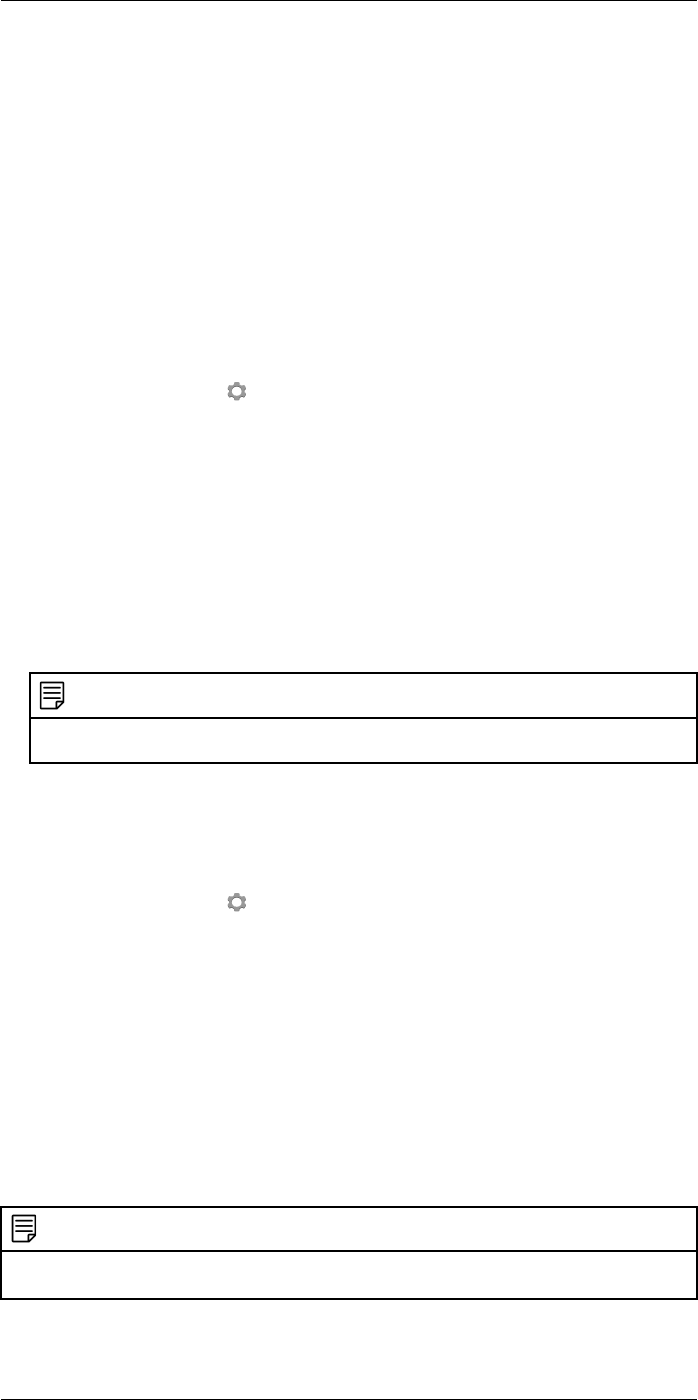
Configuring Wi-Fi
22
22.1 General
Depending on your camera configuration, you can connect the camera to a wireless local
area network (WLAN) using Wi-Fi, or let the camera provide Wi-Fi access to other
devices.
You can connect the camera in two different ways:
•Most common use: Setting up the camera as a wireless access point. This method is
primarily used with other devices, e.g., an iPhone or iPad.
•Less common use: Connecting the camera to a WLAN.
22.2 Setting up a wireless access point (most common use)
Follow this procedure:
1. Push the joystick to display the menu system.
2. Use the joystick to go to (Settings).
3. Push the joystick to display the Settings menu.
4. Select Device settings and push the joystick.
5. Depending on the camera configuration, select Wireless & geolocation,Wireless, or
Geolocation and push the joystick.
6. Select Wi-Fi and push the joystick.
7. Select Share and push the joystick.
8. (Optional step.) To display and change the parameters, select Share settings and
push the joystick.
• To change the SSID, select Network name (SSID) and push the joystick.
• To change the WEP password, select Password and push the joystick.
NOTE
These parameters are set for your camera’s network. They will be used by the external device to
connect that device to the network.
22.3 Connecting the camera to a wireless local area network (less common use)
Follow this procedure:
1. Push the joystick to display the menu system.
2. Use the joystick to go to (Settings).
3. Push the joystick to display the Settings menu.
4. Select Device settings and push the joystick.
5. Depending on the camera configuration, select Wireless & geolocation,Wireless, or
Geolocation and push the joystick.
6. Select Wi-Fi and push the joystick.
7. Select Connect to network and push the joystick.
8. To display a list of the available networks, select Networks and push the joystick.
9. Select one of the available networks.
Password-protected networks are indicated with a padlock icon, and for these you
will need to enter a password the first time you connect to the network. After that the
camera will connect automatically to the network. To disable the automatic connec-
tion, select Forget network.
NOTE
Some networks do not broadcast their existence. They appear in the list as Untitled. To connect to such
a network, you will be prompted to enter additional parameters.
#T559954; r.28105/28105; en-US 71
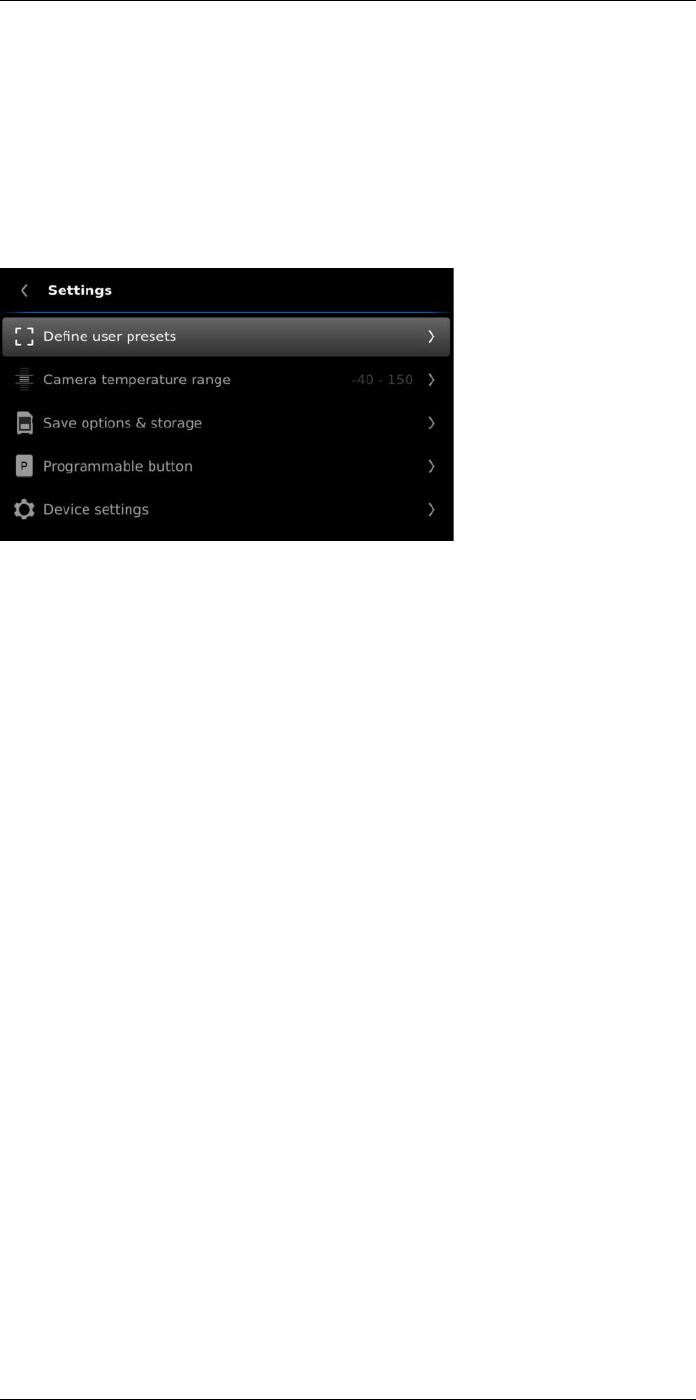
Changing settings
23
23.1 General
You can change a variety of settings in the camera. You do this on the Settings menu.
The Settings menu includes the following:
•Define user presets.
•Camera temperature range.
•Save options & storage.
•Programmable buttons.
•Device settings.
23.1.1 Define user presets
A user preset is a measurement tool, or a group of measurement tools, with predefined
characteristics. For more information, see section 15.3 Working with user presets, page
52.
•Define preset 1: This setting defines user preset 1.
•Define preset 2: This setting defines user preset 2.
23.1.2 Camera temperature range
For accurate temperature measurements, you must change the Camera temperature
range setting according to the expected temperature of the object you are inspecting.
Available temperature range options are dependent on the camera model. The unit (℃
or ℉) depends on the temperature unit setting, see section 23.1.5 Device settings, page
74.
23.1.3 Save options & storage
•Save button half-press: This setting defines the function of the Save button. Available
options are:
•Autofocus: Pushing the Save button half-way down will autofocus the camera. This
is the default setting.
•None: Pushing the Save button half-way down will have no effect. With this setting,
you may want to assign the autofocus function to one of the programmable buttons.
•Preview image before saving: This setting defines if a preview image will be displayed
before the image is saved.
•Add annotation after saving: This setting defines if an annotation tool will be displayed
when the image has been saved. Available options are:
•Save: No annotation tool will be displayed.
•Save & add note: The note annotation tool will be displayed.
•Save & add table: The table annotation tool will be displayed. This setting also al-
lows you to define the type of table. Available options are the default table tem-
plates. You can also create your own table in FLIR Tools and upload it to the
camera.
#T559954; r.28105/28105; en-US 72
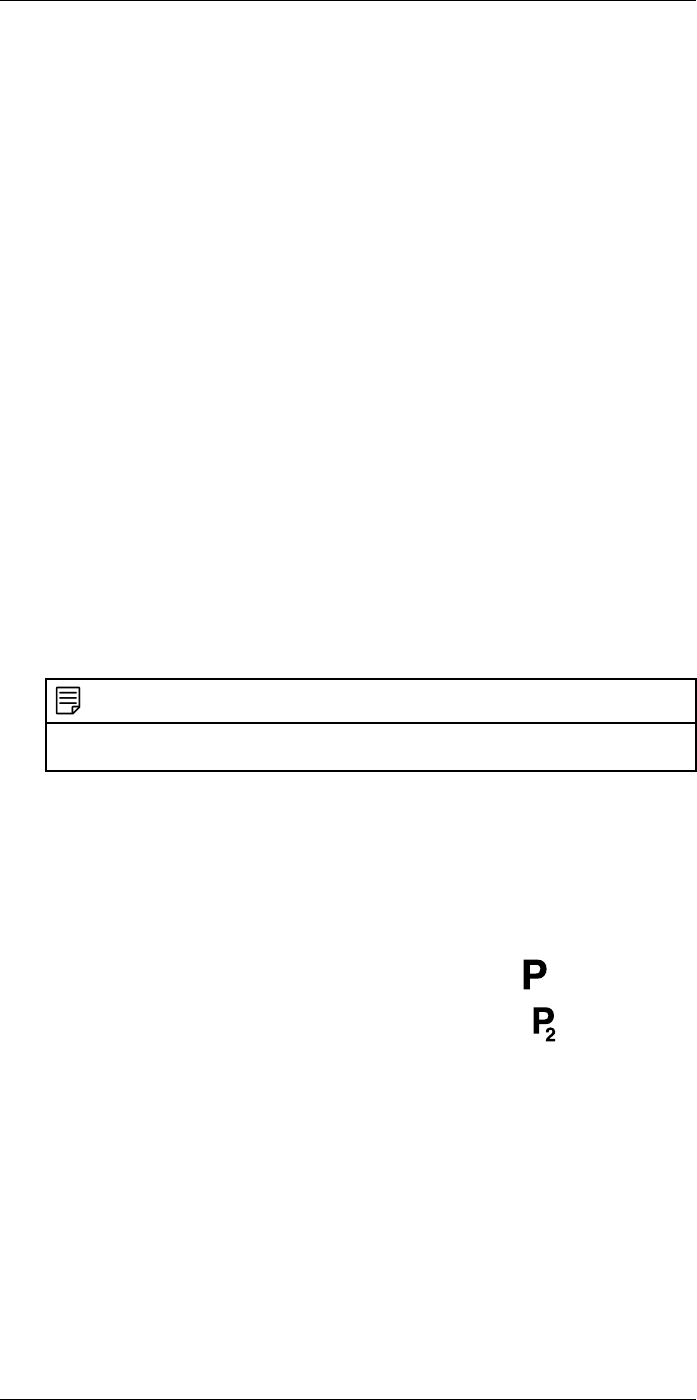
Changing settings
23
•Save & add voice annotation: The voice annotation tool will be displayed.
•Save & add sketch: The sketch annotation tool will be displayed.
•Save & add any annotation: The annotation tool menu will be displayed.
•Image resolution: This setting defines the resolution of the images captured by the
camera. Available options are Normal and Ultramax. For more information, see sec-
tion 12.1.4 About UltraMax, page 39.
•Video compression: This setting defines the storage format for video clips. Available
options are:
•Mpeg (*.mpeg): Mpeg recordings cannot be edited after the file has been saved.
•Radiometric storage (*.csq): A csq file supports full radiometry but is only sup-
ported by FLIR Systems software. The file does not include any visual image infor-
mation. With this setting, only the image mode Thermal is supported when
recording video.
•Photo as separate JPEG: A visual image is always saved in the same JPEG file as the
thermal image. Enabling this setting saves an extra visual image as a separate JPEG
file.
•File naming format: This setting defines the naming format for new image/video files.
The setting has no impact on already saved files in the archive. Available options are:
•DCF: DCF (Design rule for Camera File system) is a standard that specifies the
naming method of image files (and much more). With this setting, the name of a
saved image/video file will be FLIRxxxx, where xxxx is a unique counter. Example:
FLIR0001.
•Date prefix: A prefix will be added to the file name, including the date and the text
“IR_” for images and “MOV_” for videos. Examples: IR_2015-04-22_0002 and
MOV_2015-04-22_0003. The date format will follow the Date & time format setting,
see section 23.1.5 Device settings, page 74.
NOTE
With the Date prefix setting, the files may not automatically be detected by third-party
applications.
•Delete all saved files...: This displays a dialog box where you can choose to perma-
nently delete all the saved files (images, videos, and reports) from the memory card
or to cancel the delete action.
23.1.4 Programmable buttons
There are four programmable buttons. For more information, see section 11.11 Assign-
ing functions to the programmable buttons, page 29.
•P Button: This setting assigns a function to the hardware button .
•P2 Button: This setting assigns a function to the hardware button .
•P3 Button (on screen): This setting assigns a function to the software button P3 on
the screen.
•P4 Button (on screen): This setting assigns a function to the software button P4 on
the screen.
Available options for all programmable buttons:
•No action: This is the default setting. Nothing will happen when you push/press the
button.
•Hide image overlay graphics: Hide all overlay graphics and image overlay information.
For more information, see section 13.8 Hiding all overlay, page 48.
•Calibrate: Perform a manual calibration of the camera. For more information, see sec-
tion 13.7 Calibrating the camera, page 48.
•Auto-adjust the manual temperature scale: Perform an automatic adjustment of the
image while remaining in manual image adjustment mode.
#T559954; r.28105/28105; en-US 73
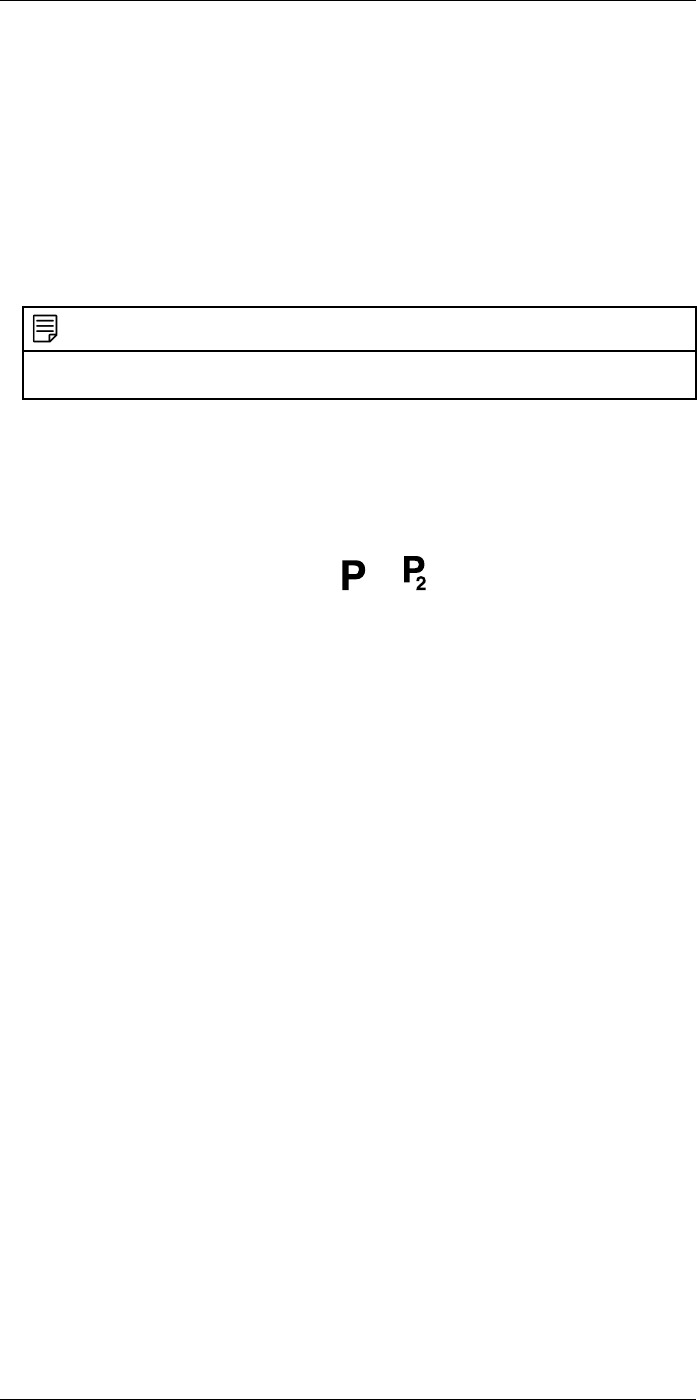
Changing settings
23
•Switch Thermal <> Digital camera: Switch between the image modes Thermal and
Digital camera. For more information, see section 14 Working with image modes,
page 50.
•Switch Thermal <> Thermal MSX: Switch between the image modes Thermal and
Thermal MSX. For more information, see section 14 Working with image modes, page
50.
•Switch 1x zoom <> Max zoom: Switch between the digital zoom factor of 1× and max-
imum zoom.
•Switch camera flash On <> Off: Switch between the activated/deactivated camera
flash function. For more information, see section 11.12 Using the camera lamp as a
flash, page 30.
NOTE
The flash function will not be activated if the setting Lamp & laser is set to the option Disable all. For
more information, see section 23.1.5 Device settings, page 74.
•Switch single shot <> Video: Switch between the recording modes Single shot and
Video.
•Switch between two latest palettes: Switch between the two latest-used color palettes.
For more information, see section 13.5 Changing the color palette, page 47.
•Switch temperature range: Cycle through the camera temperature ranges. For more
information, see section 23.1.2 Camera temperature range, page 72.
Additional options for the hardware buttons and :
•Autofocus.
•Continuous autofocus.
•Switch auto orientation On <> Off.
•Save.
•Save + Prompt for note.
•Save + Prompt for table.
•Save + Prompt for voice annotation.
•Save + Prompt for sketch.
•Save + Select annotation from menu.
•Preview.
•Preview + Prompt for note.
•Preview + Prompt for table.
•Preview + Prompt for voice annotation.
•Preview + Prompt for sketch.
•Preview + Select annotation from menu.
23.1.5 Device settings
•Language, time & units: This submenu includes settings for a number of regional
parameters:
•Language.
•Temperature unit.
•Distance unit.
•Time zone
•Date & time.
•Date & time format.
•Continuous autofocus: This setting is used to enable/disable continuous autofocus.
•Display settings: This submenu includes the following settings:
•Auto orientation: This setting defines if the orientation of the overlay graphics will
change according to how you hold the camera.
•Image overlay information: This setting specifies what image information the cam-
era will display as overlay on the image. For more information, see section 9.4 Im-
age overlay information, page 21. You can select to display the following
information:
#T559954; r.28105/28105; en-US 74
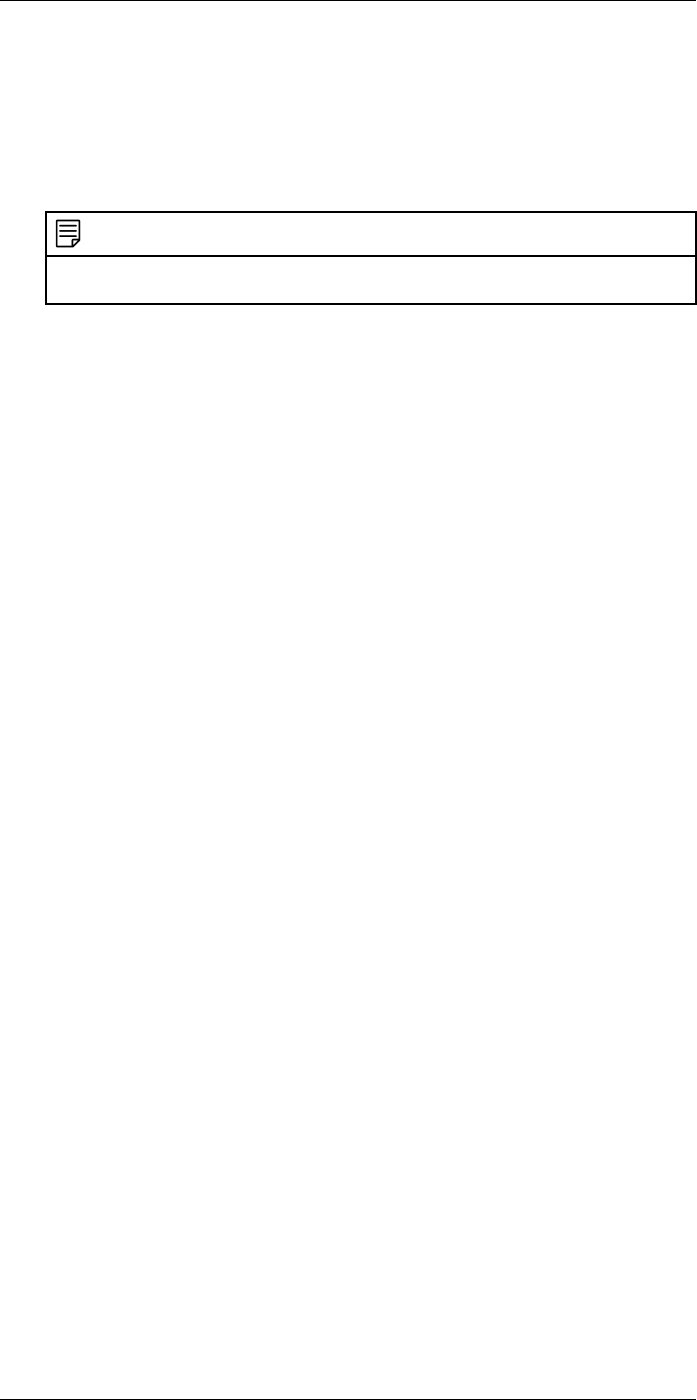
Changing settings
23
•Compass.
•Date & time.
•Emissivity.
•Reflected temperature.
•Distance.
•Relative humidity.
•Atmospheric temperature.
NOTE
This setting only specifies what information to overlay on the image. All image information is al-
ways saved to the image file and is available in the image archive.
•Screen brightness: This setting defines the brightness of the screen. Available op-
tions are Low,Medium,High, and Auto.
•Viewfinder brightness: This setting defines the brightness of the viewfinder. Avail-
able options are Low,Medium, and High.
•HDMI: (Applicable when an HDMI cable is connected to the camera.) This setting
defines the resolution of the digital video output. The setting can be used to select
display of the image only, or display of the image and the entire overlay graphics.
•Wireless & geolocation,Wireless, or Geolocation (depending on the camera configu-
ration): This submenu includes the following settings:
•Wi-Fi: This setting defines Wi-Fi networks. For more information, see section ,
page .
•Bluetooth: This setting defines Bluetooth connectivity. For more information, see
section , page .
•GPS: This setting is used to enable/disable the GPS.
•Compass: This setting is used to enable/disable the compass and to calibrate the
compass. For more information, see section 11.16 Calibrating the compass, page
38.
•Lamp & laser: This submenu includes the following settings:
•Enable lamp & laser: This setting is used to enable the camera lamp and the laser
pointer.
•Enable lamp & laser + Use lamp as flash: This setting is used to activate the flash
function. When the flash function is activated, the camera lamp will flash when an
image is saved.
•Disable all: This setting is used to disable the camera lamp, laser pointer, and flash
function.
•Auto power off: This setting defines how soon the camera is automatically turned off.
Available choices are Off,5 min, and 20 min.
•User interface options: This submenu includes the following settings:
•Manual adjustment mode: This setting specifies the type of manual image adjust-
ment mode. Available options are Level, Max, Min and Level, Span. For more infor-
mation, see section 13.3 Adjusting the infrared image, page 44.
•Emissivity mode: This setting specifies how the object parameter emissivity will be
entered. Available options are Select values and Select from materials table. For
more information, see section 15.5 Changing object parameters, page 54.
•Screening mode: This setting is used to enable/disable screening mode. For more
information, see section 20 Screening alarm, page 69.
•Reset options: This setting defines a number or reset options:
•Reset default camera mode...: This will affect the color palettes and measurement
tools. Saved images will not be affected.
•Reset device settings to factory default...: This will affect all camera settings, in-
cluding regional settings. Saved images will not be affected. The camera will be
restarted.
#T559954; r.28105/28105; en-US 75
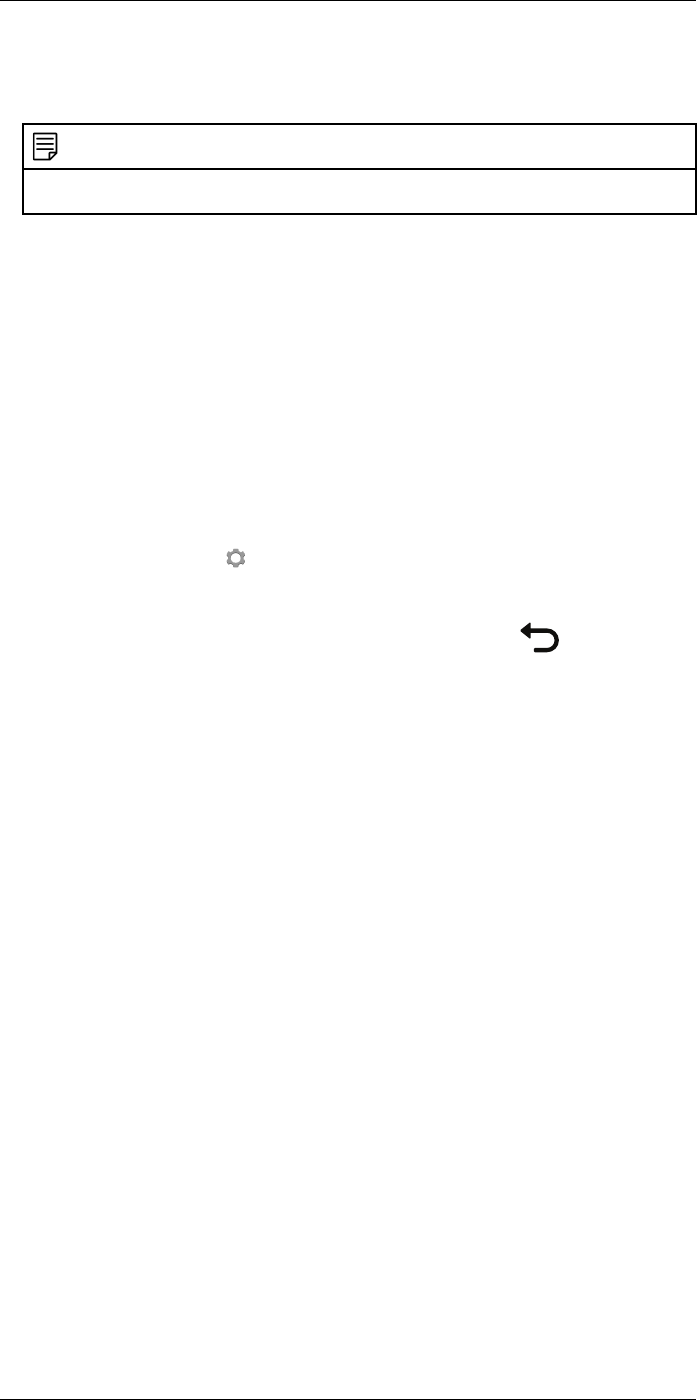
Changing settings
23
•Reset image counter...: This will reset the numbering of the image file names. To
prevent image files being overwritten, the new counter value will be based on the
highest existing file name number in the image archive.
NOTE
When a reset option is selected, a dialog box is displayed with more information. You can choose to
execute the reset action or to cancel.
•Camera information: This dialog displays information about the camera. No changes
can be made.
•Model.
•Serial number.
•Part number.
•Software version.
•Storage: The used and free space on the memory card.
•Lens: The field of view of the lens.
•Power: The remaining battery capacity, in percent.
23.2 Procedure
Follow this procedure:
1. Push the joystick to display the menu system.
2. Use the joystick to go to (Settings).
3. Push the joystick to display the Settings menu.
4. Use the joystick to select the setting you want to change.
5. To exit the Settings menu or a submenu, push the Back button .
#T559954; r.28105/28105; en-US 76
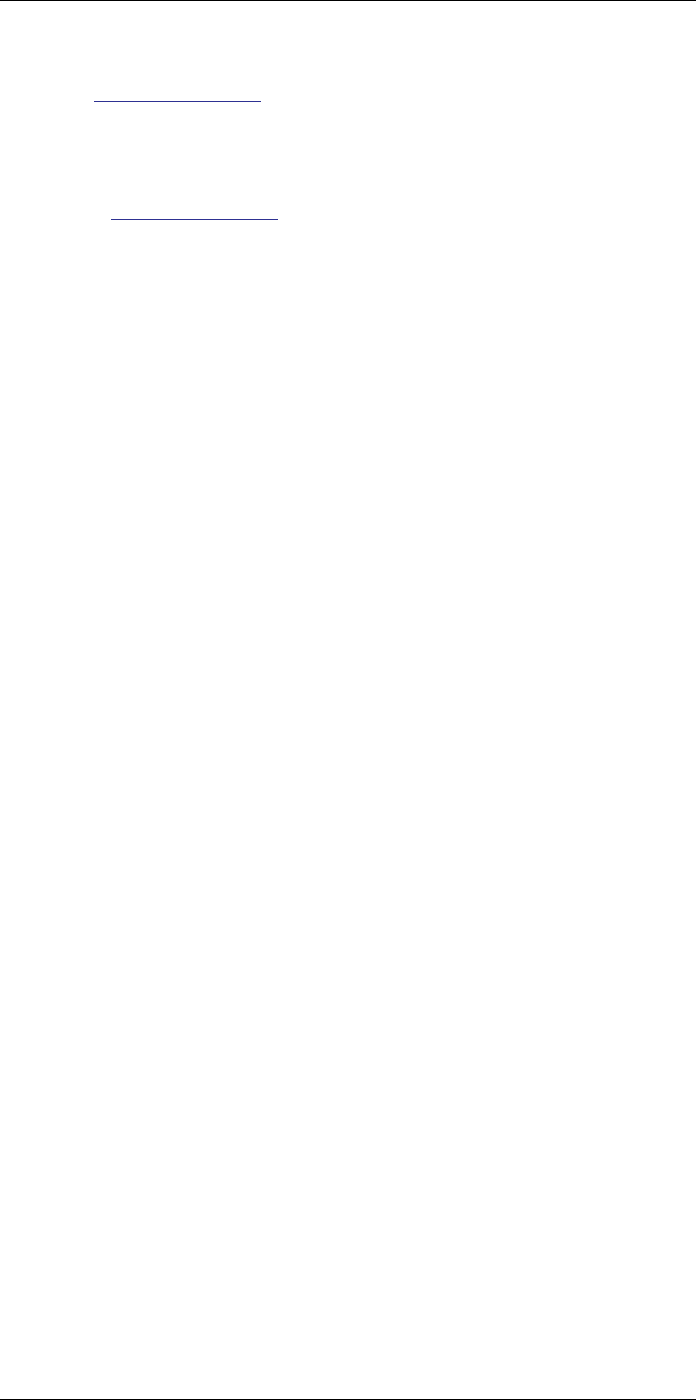
Technical data
24
24.1 Online field-of-view calculator
Please visit http://support.flir.com and click the photo of the camera series for field-of-
view tables for all lens–camera combinations.
24.2 Note about technical data
FLIR Systems reserves the right to change specifications at any time without prior notice.
Please check http://support.flir.com for latest changes.
24.3 Note about authoritative versions
The authoritative version of this publication is English. In the event of divergences due to
translation errors, the English text has precedence.
Any late changes are first implemented in English.
#T559954; r.28105/28105; en-US 77
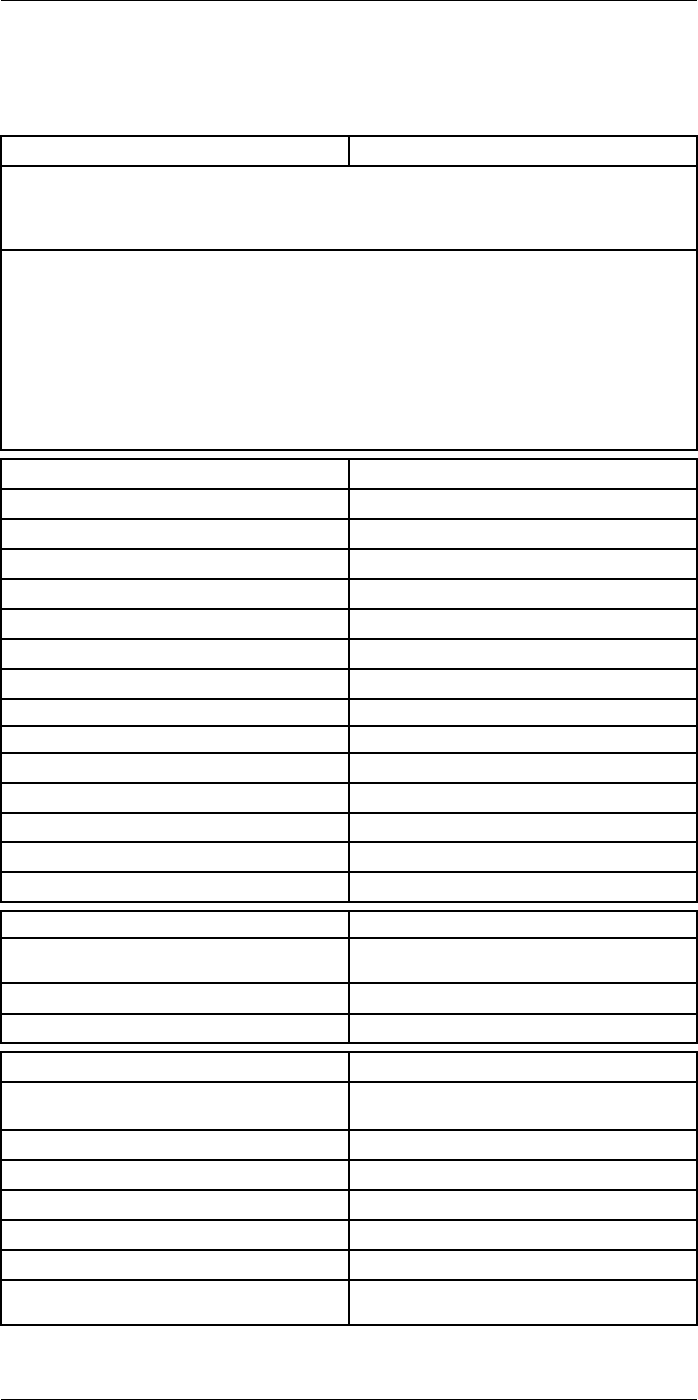
Technical data24
24.4 FLIR T1020 12°
P/N: 72501-0101
Rev.: 28063
General description
The FLIR T1020 is designed for the expert requiring the highest performance and the latest technology
available. The camera combines excellent ergonomics and feature-rich flexibility with superior image
quality of 1024 × 768 pixel IR resolution. High accuracy and sensitivity together with radiometric record-
ing and streaming options make the T1020 well suited for advanced research and development.
Benefits:
• Tailor made for research and development: The T1020 has high accuracy and high sensitivity to ac-
curately measure the smallest temperature differences. With real-time radiometric recording in the
camera, it is possible to capture fast events on the camera’s SD card for further analysis by the sup-
plied analysis software.
• Flexible and feature rich: A wide variety of measuring and analysis functions makes the camera flexi-
ble for your every need. Two programmable buttons provide easy access to favorite functions.
• Highest performance with the latest technology: The T1020 camera is equipped with the innovative
‘Multi Spectral Dynamic Imaging (MSX)’ feature, which produces an image richer in detail than ever
before. Continuous auto-focus makes the T1020 a fully automatic IR camera.
Imaging and optical data
IR resolution 1024 × 768 pixels
Thermal sensitivity/NETD <20 mK @ +30°C (+86°F)
Field of view (FOV) 12° × 9°
Minimum focus distance 0.8 m (2.63 ft.)
Field of view (FOV) / Minimum focus distance 12° × 9° / 0.8 m (2.63 ft.)
Focal length 83.4 mm (3.28 in.)
Spatial resolution (IFOV) 0.20 mrad
Lens identification Automatic
F-number 1.2
Image frequency 30 Hz
Focus Continuous, one shot or manual
Digital zoom 1–8× continuous
Zoom 1–8× continuous, digital zoom
Digital image enhancement Adaptive digital noise reduction
Detector data
Detector type Focal Plane Array (FPA), uncooled
microbolometer
Spectral range 7.5–14 µm
Detector pitch 17 µm
Image presentation
Display Built-in touch screen, 4.3 in. wide screen LCD,
800 × 480 pixels
Display type Capacitive touch screen
Auto orientation Automatic landscape or portrait
Viewfinder Built-in 800 × 480 pixels
Automatic image adjustment Continuous, histogram based
Automatic image adjustment, type Standard or histogram based from image content
Manual image adjustment Linear based; Possible to adjust level/span/max/
min
#T559954; r.28105/28105; en-US 78
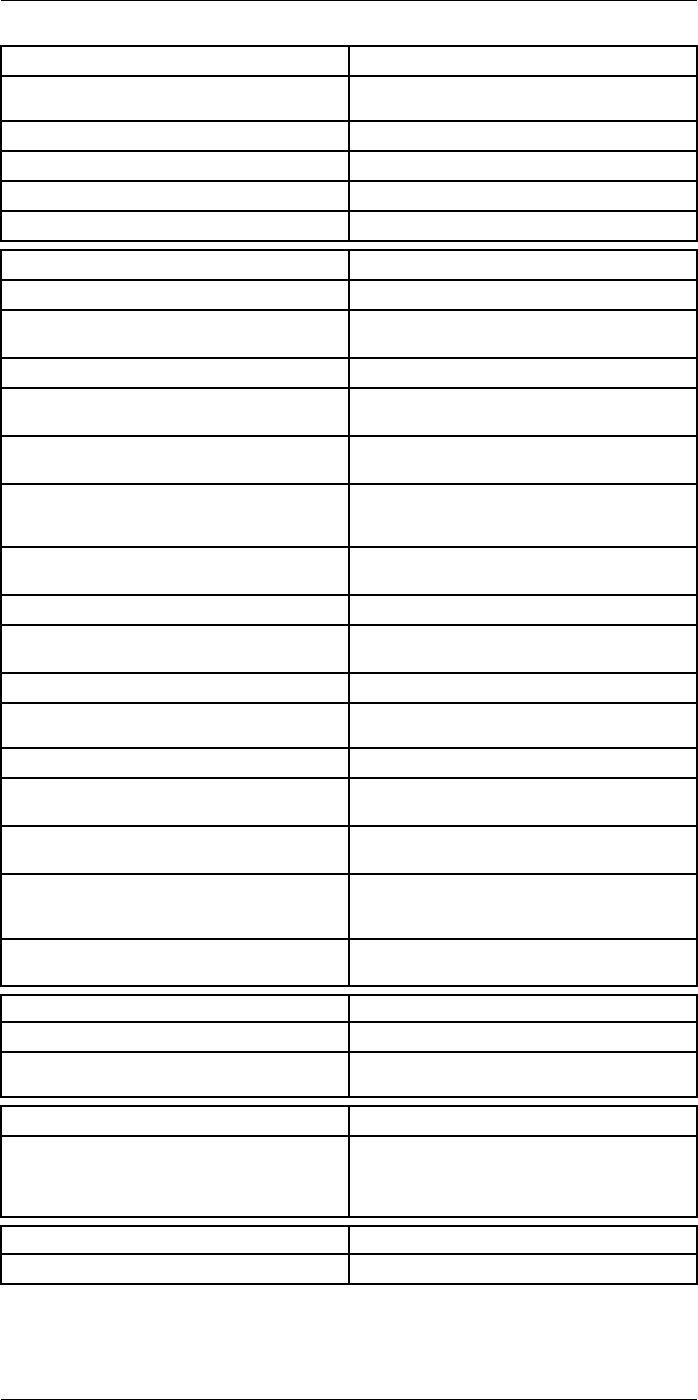
Technical data24
Image presentation modes
Image modes Thermal, Thermal MSX, Picture in Picture, Digital
Camera
Infrared image Full color IR image
Visual image Full color visual image
Multi Spectral Dynamic Imaging (MSX) Thermal image with enhanced detail presentation
Picture in Picture Resizable and movable IR area on visual image
Measurement analysis
Spotmeter 10
Area 5+5 areas (boxes and circles) with max./min./
average
Profile 1 line profile with max/min temp
Automatic hot/cold detection Auto hot or cold spotmeter markers within area
and profile
Measurement presets No measurements, Center spot, Hot spot, Cold
spot, User preset 1, User preset 2
User presets The user can select and combine measurements
from any number of spots/boxes/circles/profiles/
delta
Difference temperature Delta temperature between measurement func-
tions or reference temperature
Reference temperature Manually set using difference temperature
Atmospheric transmission correction Automatic, based on inputs for distance, atmos-
pheric temperature and relative humidity
Optics transmission correction Automatic, based on signals from internal sensors
Emissivity correction Variable from 0.01 to 1.0 or selected from materi-
als list
Emissivity table Emissivity table of predefined materials
Reflected apparent temperature correction Automatic, based on input of reflected
temperature
External optics/windows correction Automatic, based on inputs of window transmis-
sion and temperature
Measurement corrections Emissivity, reflected temperature, relative humid-
ity, atmospheric temperature, object distance, ex-
ternal IR window compensation
Colors (palettes) Iron, Rainbow, Rainbow HC, White hot, Black hot,
Artic, Lava
Alarm
Color Alarm (isotherm) Above/below/interval
Measurement function alarm Audible/visual alarms (above/below) on any se-
lected measurement function
Set-up
Set-up commands Define user presets, Save options, Programmable
button, Reset options, Set up camera, Wi-Fi, GPS
& compass, Bluetooth, Language, Time & units,
Camera information
Service functions
Camera software update Use PC software FLIR Tools
#T559954; r.28105/28105; en-US 79
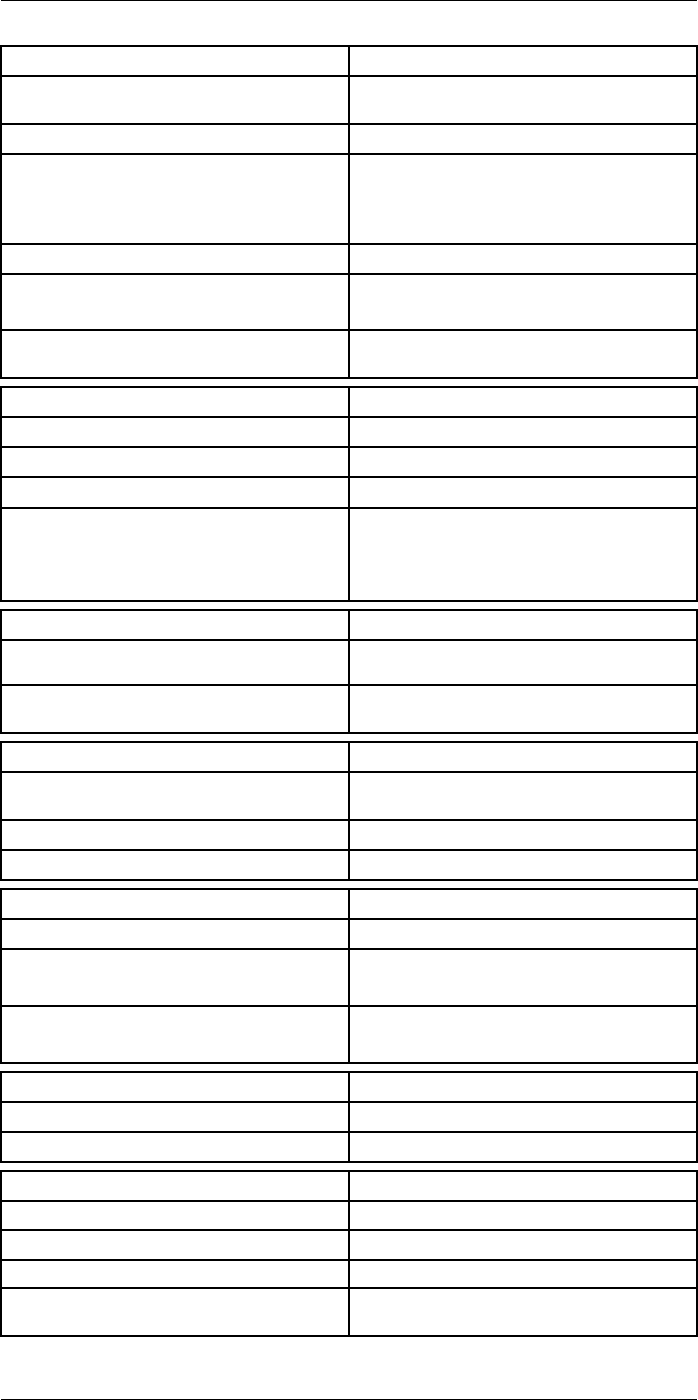
Technical data24
Storage of images
Image storage Standard JPEG, including digital photo and meas-
urement data, on memory card
Storage media Removable memory SD card (class 10)
Image storage mode • Simultaneous storage of thermal and digital
photo in same JPEG.
• Optional to store digital photo as separate
JPEG.
Time lapse 15 seconds to 24 hours
File formats • Standard JPEG, measurement data included
• CSQ, measurement data included
File formats, visual Standard JPEG, automatically associated with
corresponding thermal image
Image annotations
Voice 60 seconds (via Bluetooth) stored with the image
Text Add table. Select between predefined templates
Image description Add short note (stored in JPEG exif tag)
Sketch • Draw on thermal/digital photo or add prede-
fined stamps
• Separate PC software with extensive report
generation
Geographic Information System
GPS Location data automatically added to every image
from built-in GPS
Compass Camera direction automatically added to every
image
Video recording in camera
Radiometric IR-video recording Real-time radiometric recording (RTRR) to memo-
ry card
Non-radiometric IR-video recording H.264 to memory card
Visual video recording H.264 to memory card
Video streaming
Radiometric IR-video streaming Real-time radiometric streaming (RTRS) via USB
Non-radiometric IR-video streaming • H.264 video using Wi-Fi
• H.264 video using USB
Visual video streaming • H.264 video using Wi-Fi
• H.264 video using USB
Digital camera
Digital camera FOV adapts to the IR lens
Video lamp Built-in LED light
Laser pointer
Laser Activated by dedicated button
Laser alignment Position is automatic displayed on the IR image
Laser classification Class 2
Laser type Semiconductor AlGaInP diode laser, 1 mW, 635
nm (red)
#T559954; r.28105/28105; en-US 80
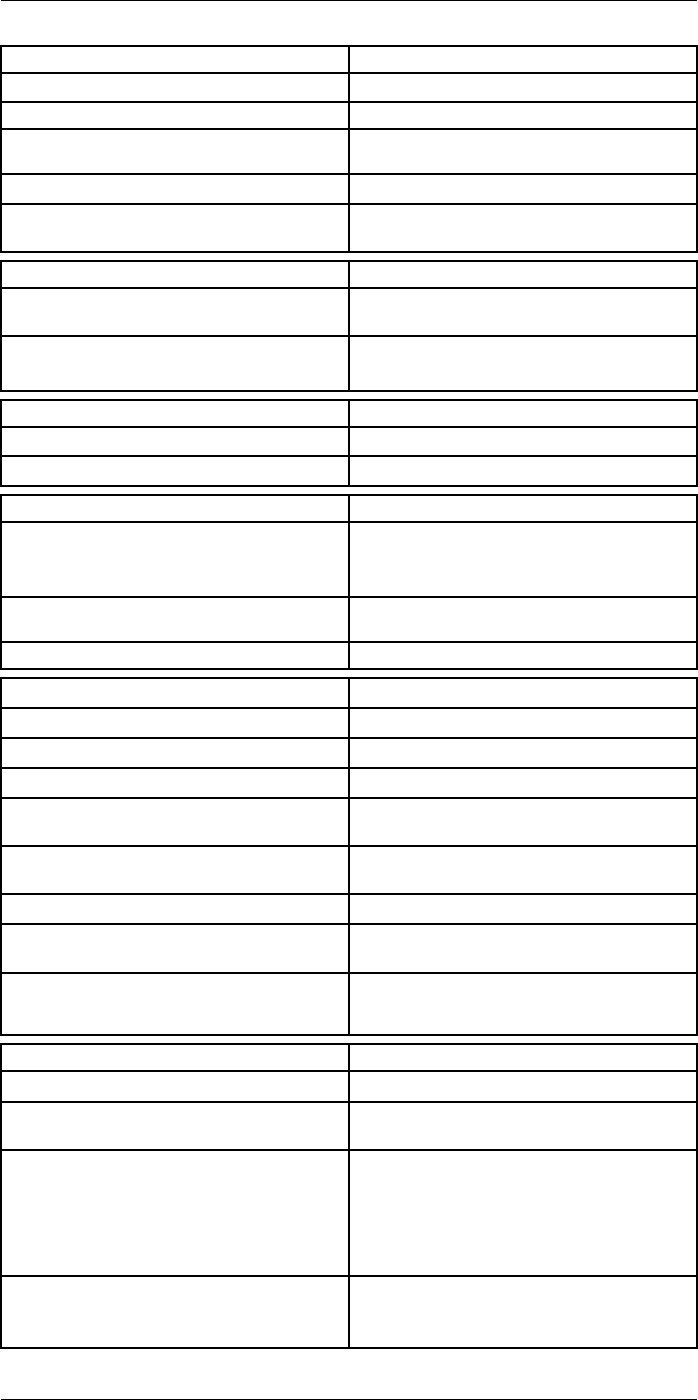
Technical data24
Data communication interfaces
Interfaces USB-micro-AB, Bluetooth, Wi-Fi, HDMI
Bluetooth Communication with headset
Wi-Fi Peer to peer (adhoc), infrastructure (network) or
AP
SD Card One card slot for removable SD memory cards
Audio Microphone headset via Bluetooth for voice anno-
tation of images
USB
USB USB Micro -AB: Data transfer to and from PC /
Uncompressed colorized video
USB, standard • USB 2.0 High Speed
• USB Micro-AB connector
Video
Video out HDMI compatible
Video, connector type HDMI type C
Radio
Wi-Fi • Standard: 802.11 b/g/n
• Frequency range: 2412–2462 MHz
• Max output power: 15 dBm
Bluetooth Frequency range: 2402–2480 MHz Supports 2.1,
4.0 and 4.0BLE
Antenna Internal
Power system
Battery Li Ion
Battery type Rechargeable Li Ion battery
Battery operating time > 2.5 hours at 25°C (+68°F) and typical use
Charging system In camera (AC adapter or 12 V from a vehicle) or
2-bay charger
Charging time 2.5 h to 90 % capacity, charging status indicated
by LED's
Charging temperature 0°C to +45°C (+32°F to +113°F)
External power operation AC adapter 90–260 VAC, 50/60 Hz or 12 V from a
vehicle (cable with standard plug, optional)
Power management Automatic power-off functionality, user-configura-
ble between 5 min, 20 min, or no automatic
shutdown
Environmental data
Storage temperature range –40°C to +70°C (–40°F to +158°F)
Humidity (operating and storage) IEC 60068-2-30/24 h 95% relative humidity +25°C
to +40°C (+77°F to +104°F) / 2 cycles
EMC • ETSI EN 301 489-1 (radio)
• ETSI EN 301 489-17
• EN 61000-6-2 (Immunity)
• EN 61000-6-3 (Emission)
• FCC 47 CFR Part 15 Class B (Emission)
• ICES-003
Radio spectrum • ETSI EN 300 328
• FCC Part 15.247
• RSS-247 issue 1
#T559954; r.28105/28105; en-US 81
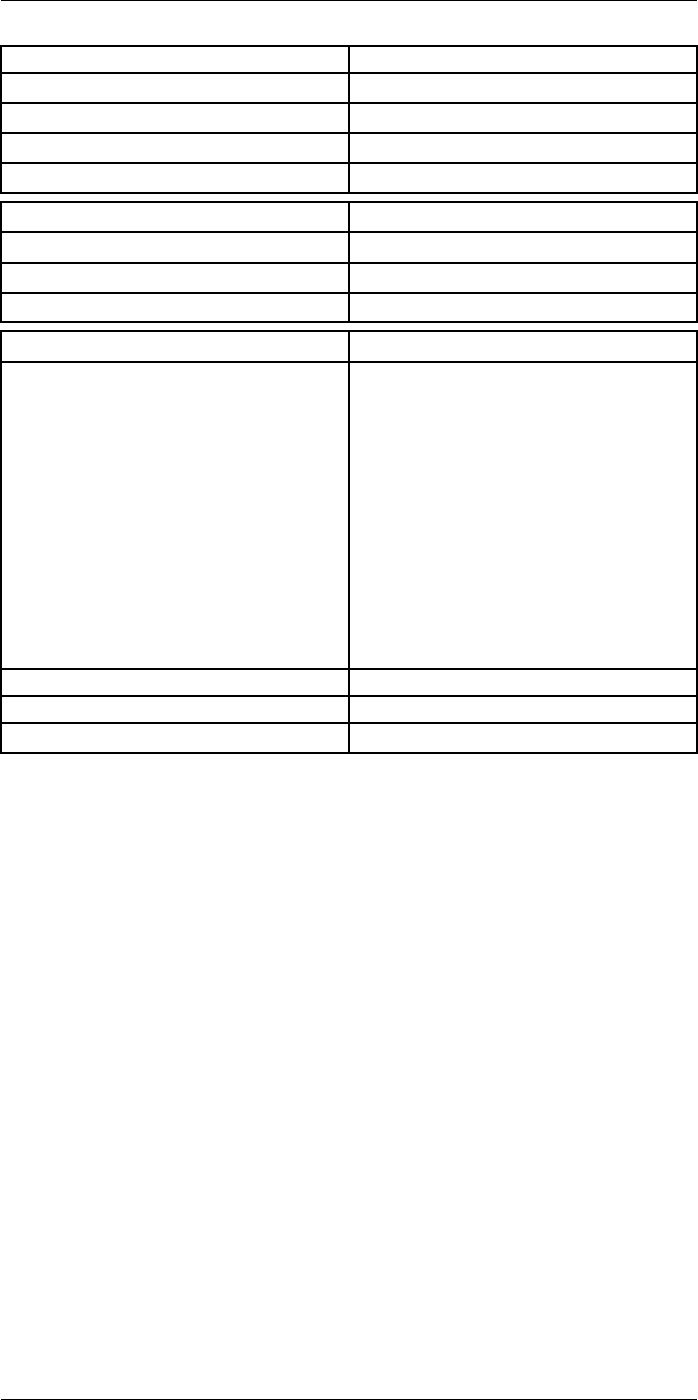
Technical data24
Environmental data
Encapsulation IP 54 (IEC 60529)
Shock 25 g (IEC 60068-2-29)
Vibration 2 g (IEC 60068-2-6)
Safety EN/UL/CSA/PSE 60950-1
Physical data
Weight 2.1 kg (4.6 lb.)
Tripod mounting UNC ¼"-20
Housing material Magnesium
Shipping information
List of contents • Infrared camera with lens
• Battery (2 ea.)
• Battery charger
• Bluetooth headset
• Calibration certificate
• FLIR Tools+ license card
• User documentation CD-ROM
• Printed documentation
• HDMI-HDMI cable
• Hard transport case
• Large eyecap
• Lens cap
• Memory card
• Neck strap
• Power supply, incl. multi-plugs
• USB cable, Std A to Micro-B
EAN-13 7332558010273
UPC-12 845188010911
Country of origin Sweden
#T559954; r.28105/28105; en-US 82
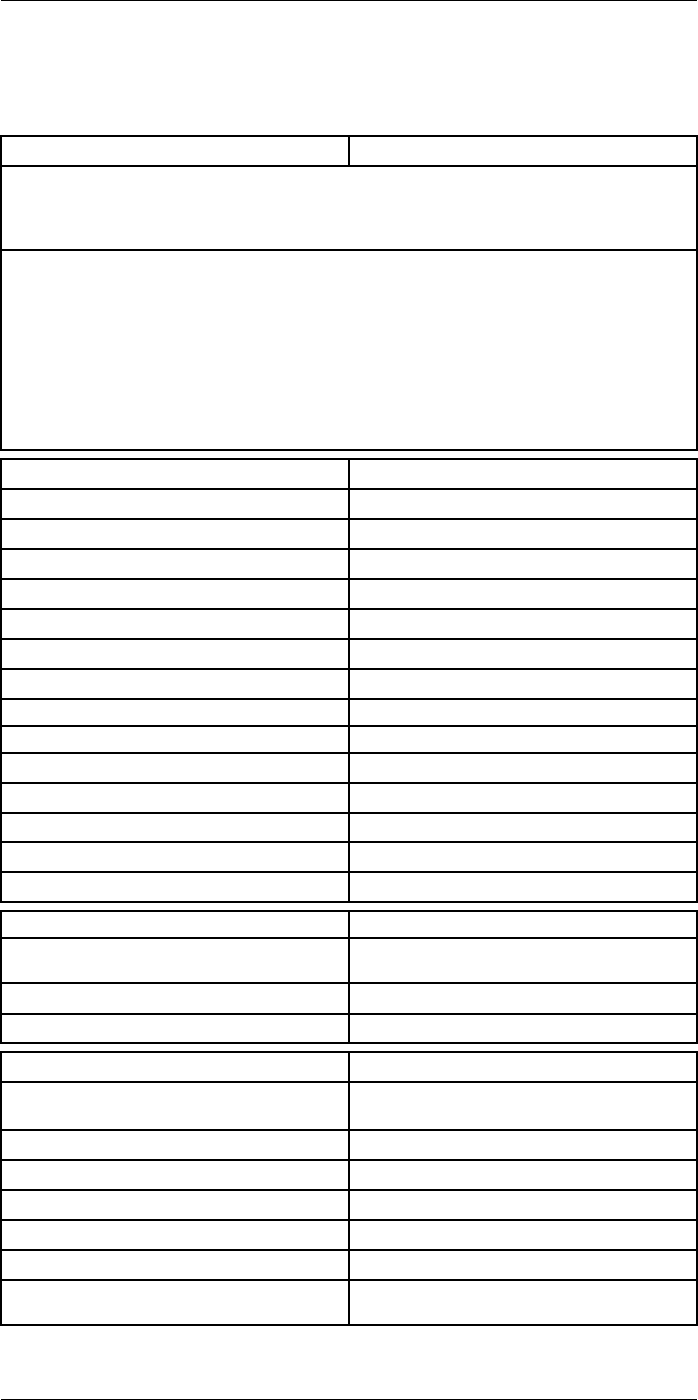
Technical data24
24.5 FLIR T1020 28°
P/N: 72501-0102
Rev.: 28063
General description
The FLIR T1020 is designed for the expert requiring the highest performance and the latest technology
available. The camera combines excellent ergonomics and feature-rich flexibility with superior image
quality of 1024 × 768 pixel IR resolution. High accuracy and sensitivity together with radiometric record-
ing and streaming options make the T1020 well suited for advanced research and development.
Benefits:
• Tailor made for research and development: The T1020 has high accuracy and high sensitivity to ac-
curately measure the smallest temperature differences. With real-time radiometric recording in the
camera, it is possible to capture fast events on the camera’s SD card for further analysis by the sup-
plied analysis software.
• Flexible and feature rich: A wide variety of measuring and analysis functions makes the camera flexi-
ble for your every need. Two programmable buttons provide easy access to favorite functions.
• Highest performance with the latest technology: The T1020 camera is equipped with the innovative
‘Multi Spectral Dynamic Imaging (MSX)’ feature, which produces an image richer in detail than ever
before. Continuous auto-focus makes the T1020 a fully automatic IR camera.
Imaging and optical data
IR resolution 1024 × 768 pixels
Thermal sensitivity/NETD <20 mK @ +30°C (+86°F)
Field of view (FOV) 28° × 21°
Minimum focus distance 0.4 m (1.32 ft.)
Field of view (FOV) / Minimum focus distance 28° × 21° / 0.4 m (1.32 ft.)
Focal length 36 mm (1.42 in.)
Spatial resolution (IFOV) 0.47mrad
Lens identification Automatic
F-number 1.15
Image frequency 30 Hz
Focus Continuous, one shot or manual
Digital zoom 1–8× continuous
Zoom 1–8× continuous, digital zoom
Digital image enhancement Adaptive digital noise reduction
Detector data
Detector type Focal Plane Array (FPA), uncooled
microbolometer
Spectral range 7.5–14 µm
Detector pitch 17 µm
Image presentation
Display Built-in touch screen, 4.3 in. wide screen LCD,
800 × 480 pixels
Display type Capacitive touch screen
Auto orientation Automatic landscape or portrait
Viewfinder Built-in 800 × 480 pixels
Automatic image adjustment Continuous, histogram based
Automatic image adjustment, type Standard or histogram based from image content
Manual image adjustment Linear based; Possible to adjust level/span/max/
min
#T559954; r.28105/28105; en-US 83
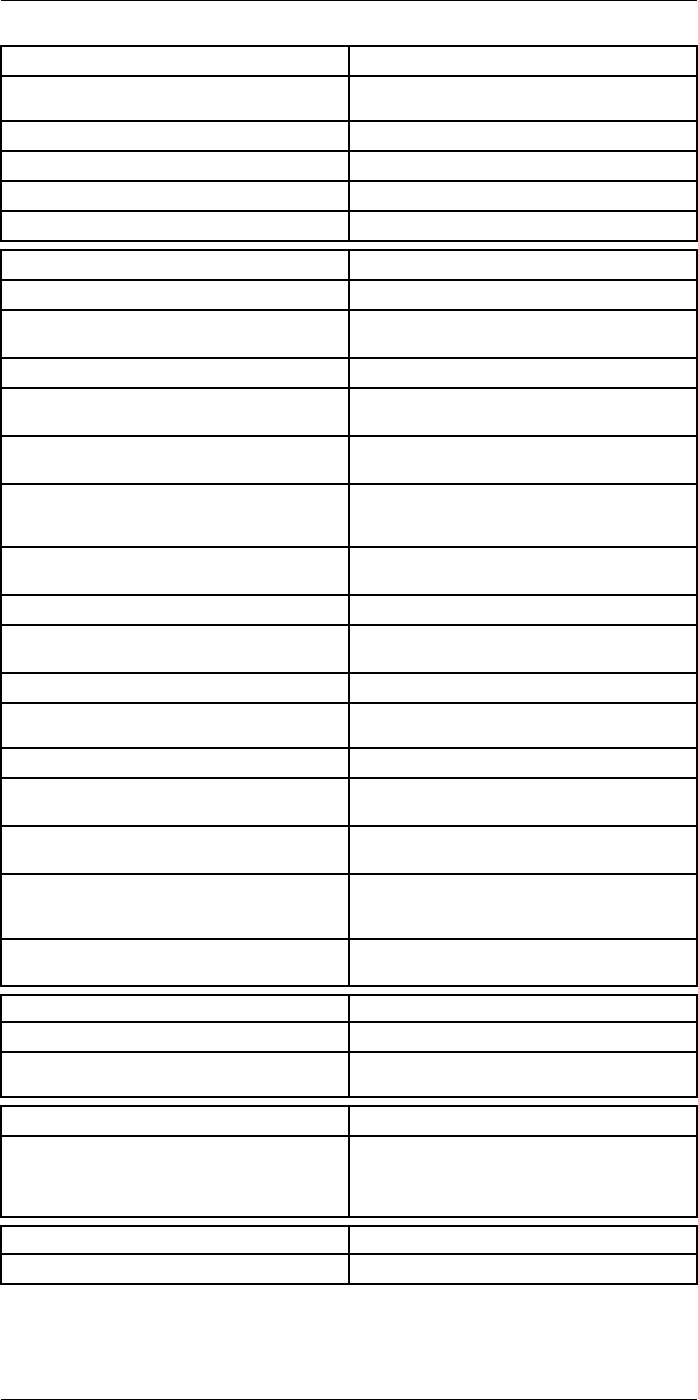
Technical data24
Image presentation modes
Image modes Thermal, Thermal MSX, Picture in Picture, Digital
Camera
Infrared image Full color IR image
Visual image Full color visual image
Multi Spectral Dynamic Imaging (MSX) Thermal image with enhanced detail presentation
Picture in Picture Resizable and movable IR area on visual image
Measurement analysis
Spotmeter 10
Area 5+5 areas (boxes and circles) with max./min./
average
Profile 1 line profile with max/min temp
Automatic hot/cold detection Auto hot or cold spotmeter markers within area
and profile
Measurement presets No measurements, Center spot, Hot spot, Cold
spot, User preset 1, User preset 2
User presets The user can select and combine measurements
from any number of spots/boxes/circles/profiles/
delta
Difference temperature Delta temperature between measurement func-
tions or reference temperature
Reference temperature Manually set using difference temperature
Atmospheric transmission correction Automatic, based on inputs for distance, atmos-
pheric temperature and relative humidity
Optics transmission correction Automatic, based on signals from internal sensors
Emissivity correction Variable from 0.01 to 1.0 or selected from materi-
als list
Emissivity table Emissivity table of predefined materials
Reflected apparent temperature correction Automatic, based on input of reflected
temperature
External optics/windows correction Automatic, based on inputs of window transmis-
sion and temperature
Measurement corrections Emissivity, reflected temperature, relative humid-
ity, atmospheric temperature, object distance, ex-
ternal IR window compensation
Colors (palettes) Iron, Rainbow, Rainbow HC, White hot, Black hot,
Artic, Lava
Alarm
Color Alarm (isotherm) Above/below/interval
Measurement function alarm Audible/visual alarms (above/below) on any se-
lected measurement function
Set-up
Set-up commands Define user presets, Save options, Programmable
button, Reset options, Set up camera, Wi-Fi, GPS
& compass, Bluetooth, Language, Time & units,
Camera information
Service functions
Camera software update Use PC software FLIR Tools
#T559954; r.28105/28105; en-US 84
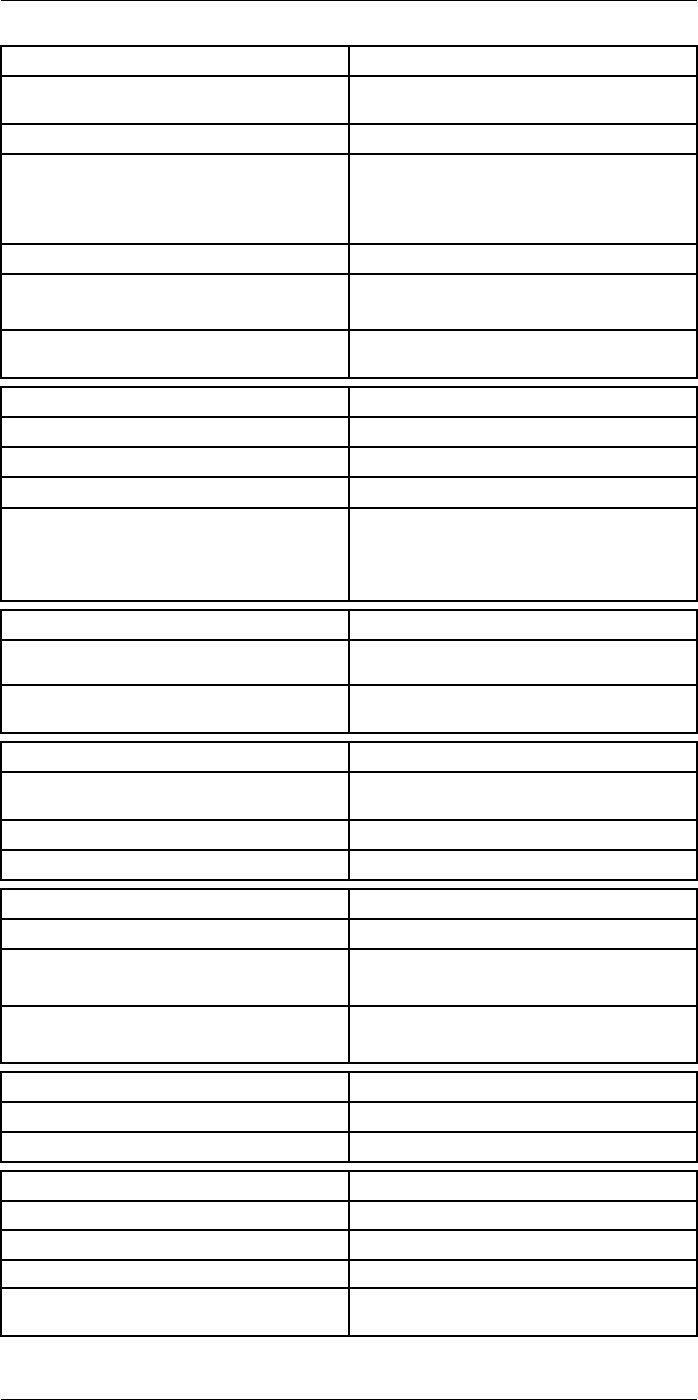
Technical data24
Storage of images
Image storage Standard JPEG, including digital photo and meas-
urement data, on memory card
Storage media Removable memory SD card (class 10)
Image storage mode • Simultaneous storage of thermal and digital
photo in same JPEG.
• Optional to store digital photo as separate
JPEG.
Time lapse 15 seconds to 24 hours
File formats • Standard JPEG, measurement data included
• CSQ, measurement data included
File formats, visual Standard JPEG, automatically associated with
corresponding thermal image
Image annotations
Voice 60 seconds (via Bluetooth) stored with the image
Text Add table. Select between predefined templates
Image description Add short note (stored in JPEG exif tag)
Sketch • Draw on thermal/digital photo or add prede-
fined stamps
• Separate PC software with extensive report
generation
Geographic Information System
GPS Location data automatically added to every image
from built-in GPS
Compass Camera direction automatically added to every
image
Video recording in camera
Radiometric IR-video recording Real-time radiometric recording (RTRR) to memo-
ry card
Non-radiometric IR-video recording H.264 to memory card
Visual video recording H.264 to memory card
Video streaming
Radiometric IR-video streaming Real-time radiometric streaming (RTRS) via USB
Non-radiometric IR-video streaming • H.264 video using Wi-Fi
• H.264 video using USB
Visual video streaming • H.264 video using Wi-Fi
• H.264 video using USB
Digital camera
Digital camera FOV adapts to the IR lens
Video lamp Built-in LED light
Laser pointer
Laser Activated by dedicated button
Laser alignment Position is automatic displayed on the IR image
Laser classification Class 2
Laser type Semiconductor AlGaInP diode laser, 1 mW, 635
nm (red)
#T559954; r.28105/28105; en-US 85
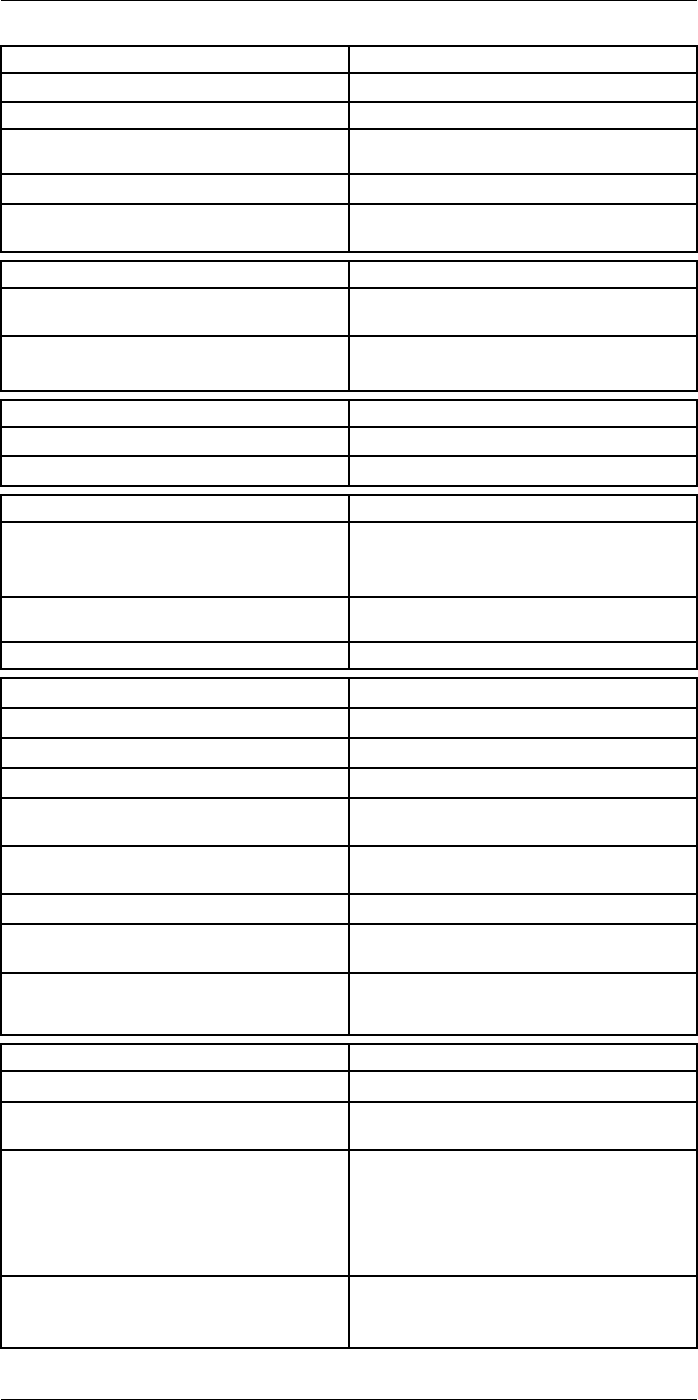
Technical data24
Data communication interfaces
Interfaces USB-micro-AB, Bluetooth, Wi-Fi, HDMI
Bluetooth Communication with headset
Wi-Fi Peer to peer (adhoc), infrastructure (network) or
AP
SD Card One card slot for removable SD memory cards
Audio Microphone headset via Bluetooth for voice anno-
tation of images
USB
USB USB Micro -AB: Data transfer to and from PC /
Uncompressed colorized video
USB, standard • USB 2.0 High Speed
• USB Micro-AB connector
Video
Video out HDMI compatible
Video, connector type HDMI type C
Radio
Wi-Fi • Standard: 802.11 b/g/n
• Frequency range: 2412–2462 MHz
• Max output power: 15 dBm
Bluetooth Frequency range: 2402–2480 MHz Supports 2.1,
4.0 and 4.0BLE
Antenna Internal
Power system
Battery Li Ion
Battery type Rechargeable Li Ion battery
Battery operating time > 2.5 hours at 25°C (+68°F) and typical use
Charging system In camera (AC adapter or 12 V from a vehicle) or
2-bay charger
Charging time 2.5 h to 90 % capacity, charging status indicated
by LED's
Charging temperature 0°C to +45°C (+32°F to +113°F)
External power operation AC adapter 90–260 VAC, 50/60 Hz or 12 V from a
vehicle (cable with standard plug, optional)
Power management Automatic power-off functionality, user-configura-
ble between 5 min, 20 min, or no automatic
shutdown
Environmental data
Storage temperature range –40°C to +70°C (–40°F to +158°F)
Humidity (operating and storage) IEC 60068-2-30/24 h 95% relative humidity +25°C
to +40°C (+77°F to +104°F) / 2 cycles
EMC • ETSI EN 301 489-1 (radio)
• ETSI EN 301 489-17
• EN 61000-6-2 (Immunity)
• EN 61000-6-3 (Emission)
• FCC 47 CFR Part 15 Class B (Emission)
• ICES-003
Radio spectrum • ETSI EN 300 328
• FCC Part 15.247
• RSS-247 issue 1
#T559954; r.28105/28105; en-US 86
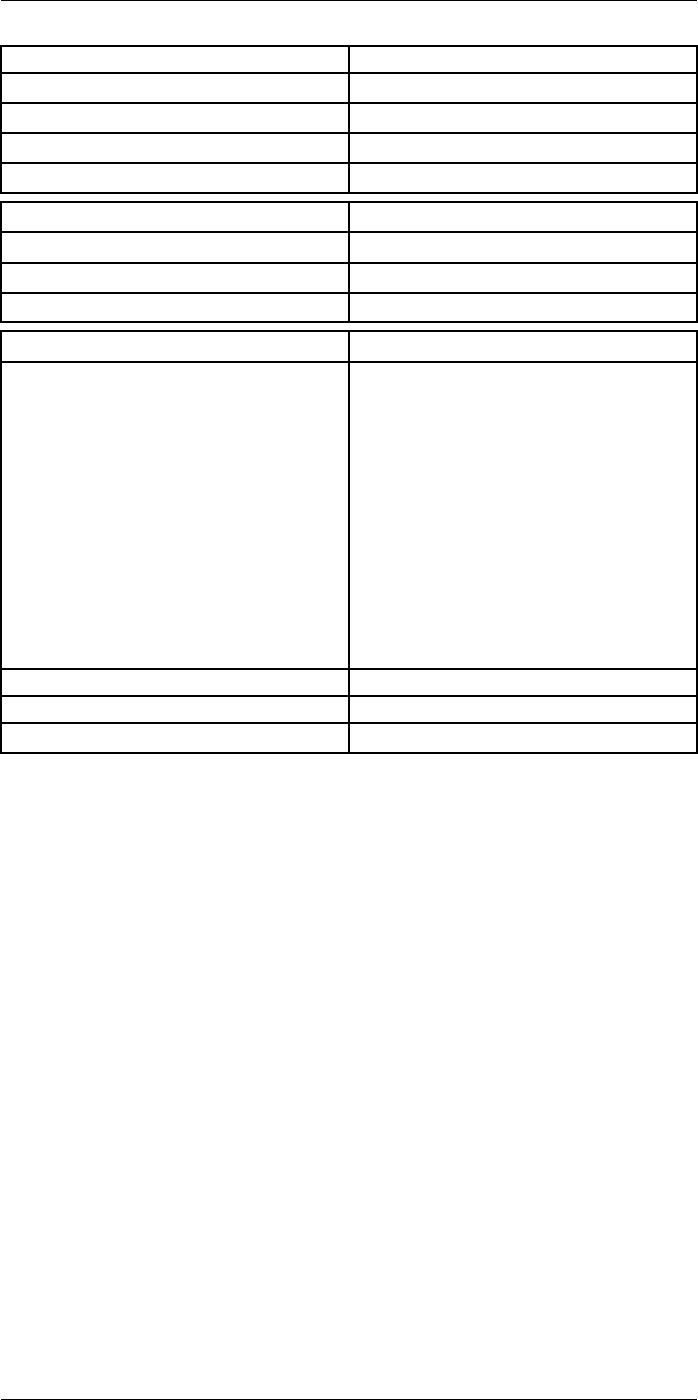
Technical data24
Environmental data
Encapsulation IP 54 (IEC 60529)
Shock 25 g (IEC 60068-2-29)
Vibration 2 g (IEC 60068-2-6)
Safety EN/UL/CSA/PSE 60950-1
Physical data
Weight 1.9 kg (4.3 lb.)
Tripod mounting UNC ¼"-20
Housing material Magnesium
Shipping information
List of contents • Infrared camera with lens
• Battery (2 ea.)
• Battery charger
• Bluetooth headset
• Calibration certificate
• FLIR Tools+ license card
• User documentation CD-ROM
• Printed documentation
• HDMI-HDMI cable
• Hard transport case
• Large eyecap
• Lens cap
• Memory card
• Neck strap
• Power supply, incl. multi-plugs
• USB cable, Std A to Micro-B
EAN-13 7332558010280
UPC-12 845188010928
Country of origin Sweden
#T559954; r.28105/28105; en-US 87
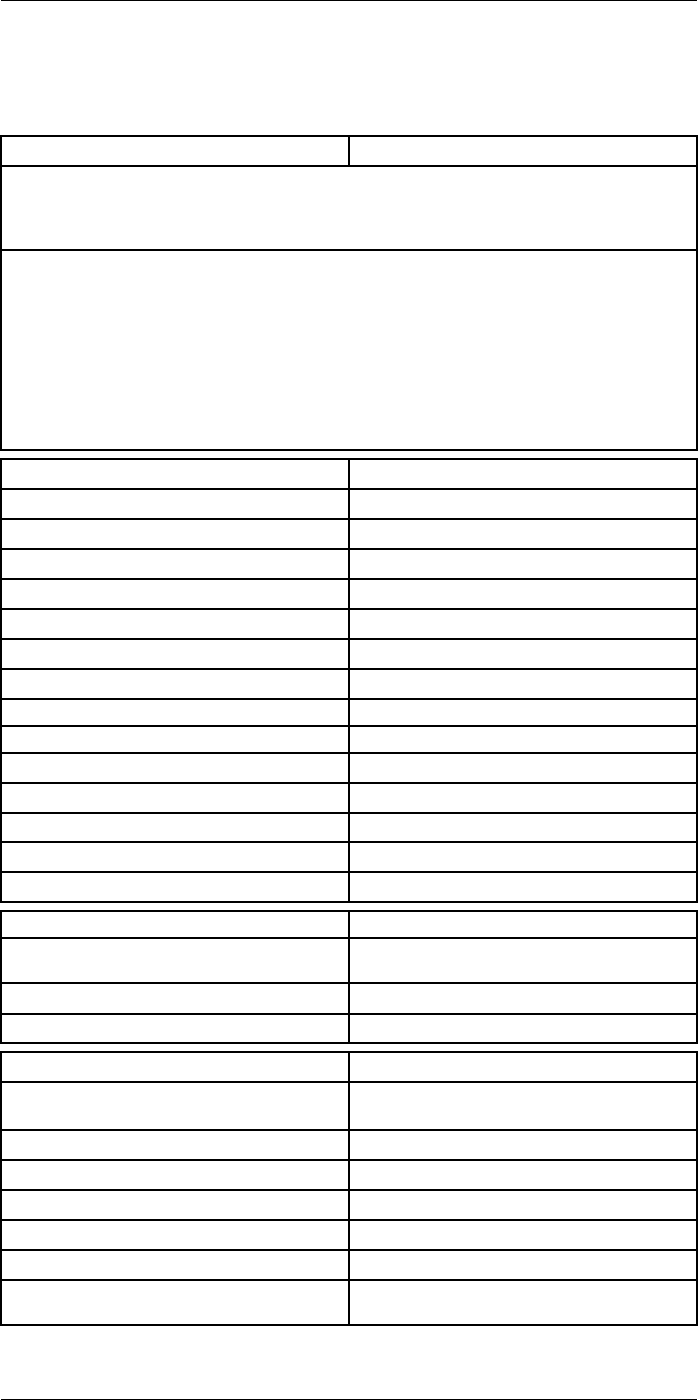
Technical data24
24.6 FLIR T1020 45°
P/N: 72501-0103
Rev.: 28063
General description
The FLIR T1020 is designed for the expert requiring the highest performance and the latest technology
available. The camera combines excellent ergonomics and feature-rich flexibility with superior image
quality of 1024 × 768 pixel IR resolution. High accuracy and sensitivity together with radiometric record-
ing and streaming options make the T1020 well suited for advanced research and development.
Benefits:
• Tailor made for research and development: The T1020 has high accuracy and high sensitivity to ac-
curately measure the smallest temperature differences. With real-time radiometric recording in the
camera, it is possible to capture fast events on the camera’s SD card for further analysis by the sup-
plied analysis software.
• Flexible and feature rich: A wide variety of measuring and analysis functions makes the camera flexi-
ble for your every need. Two programmable buttons provide easy access to favorite functions.
• Highest performance with the latest technology: The T1020 camera is equipped with the innovative
‘Multi Spectral Dynamic Imaging (MSX)’ feature, which produces an image richer in detail than ever
before. Continuous auto-focus makes the T1020 a fully automatic IR camera.
Imaging and optical data
IR resolution 1024 × 768 pixels
Thermal sensitivity/NETD <20 mK @ +30°C (+86°F)
Field of view (FOV) 45° × 34°
Minimum focus distance 0.2 m (0.66 ft.)
Field of view (FOV) / Minimum focus distance 45° × 34° / 0.2 m (0.66 ft.)
Focal length 21.2 mm (0.83 in.)
Spatial resolution (IFOV) 0.80 mrad
Lens identification Automatic
F-number 1.1
Image frequency 30 Hz
Focus Continuous, one shot or manual
Digital zoom 1–8× continuous
Zoom 1–8× continuous, digital zoom
Digital image enhancement Adaptive digital noise reduction
Detector data
Detector type Focal Plane Array (FPA), uncooled
microbolometer
Spectral range 7.5–14 µm
Detector pitch 17 µm
Image presentation
Display Built-in touch screen, 4.3 in. wide screen LCD,
800 × 480 pixels
Display type Capacitive touch screen
Auto orientation Automatic landscape or portrait
Viewfinder Built-in 800 × 480 pixels
Automatic image adjustment Continuous, histogram based
Automatic image adjustment, type Standard or histogram based from image content
Manual image adjustment Linear based; Possible to adjust level/span/max/
min
#T559954; r.28105/28105; en-US 88
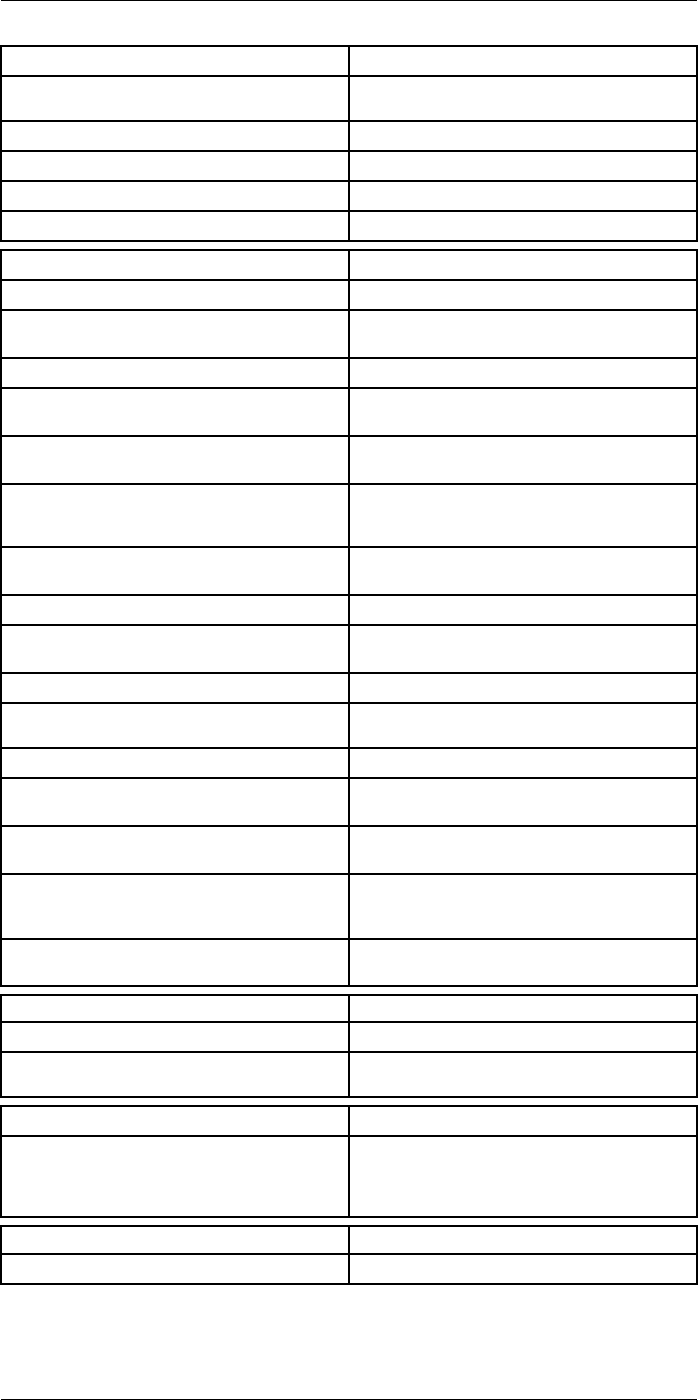
Technical data24
Image presentation modes
Image modes Thermal, Thermal MSX, Picture in Picture, Digital
Camera
Infrared image Full color IR image
Visual image Full color visual image
Multi Spectral Dynamic Imaging (MSX) Thermal image with enhanced detail presentation
Picture in Picture Resizable and movable IR area on visual image
Measurement analysis
Spotmeter 10
Area 5+5 areas (boxes and circles) with max./min./
average
Profile 1 line profile with max/min temp
Automatic hot/cold detection Auto hot or cold spotmeter markers within area
and profile
Measurement presets No measurements, Center spot, Hot spot, Cold
spot, User preset 1, User preset 2
User presets The user can select and combine measurements
from any number of spots/boxes/circles/profiles/
delta
Difference temperature Delta temperature between measurement func-
tions or reference temperature
Reference temperature Manually set using difference temperature
Atmospheric transmission correction Automatic, based on inputs for distance, atmos-
pheric temperature and relative humidity
Optics transmission correction Automatic, based on signals from internal sensors
Emissivity correction Variable from 0.01 to 1.0 or selected from materi-
als list
Emissivity table Emissivity table of predefined materials
Reflected apparent temperature correction Automatic, based on input of reflected
temperature
External optics/windows correction Automatic, based on inputs of window transmis-
sion and temperature
Measurement corrections Emissivity, reflected temperature, relative humid-
ity, atmospheric temperature, object distance, ex-
ternal IR window compensation
Colors (palettes) Iron, Rainbow, Rainbow HC, White hot, Black hot,
Artic, Lava
Alarm
Color Alarm (isotherm) Above/below/interval
Measurement function alarm Audible/visual alarms (above/below) on any se-
lected measurement function
Set-up
Set-up commands Define user presets, Save options, Programmable
button, Reset options, Set up camera, Wi-Fi, GPS
& compass, Bluetooth, Language, Time & units,
Camera information
Service functions
Camera software update Use PC software FLIR Tools
#T559954; r.28105/28105; en-US 89
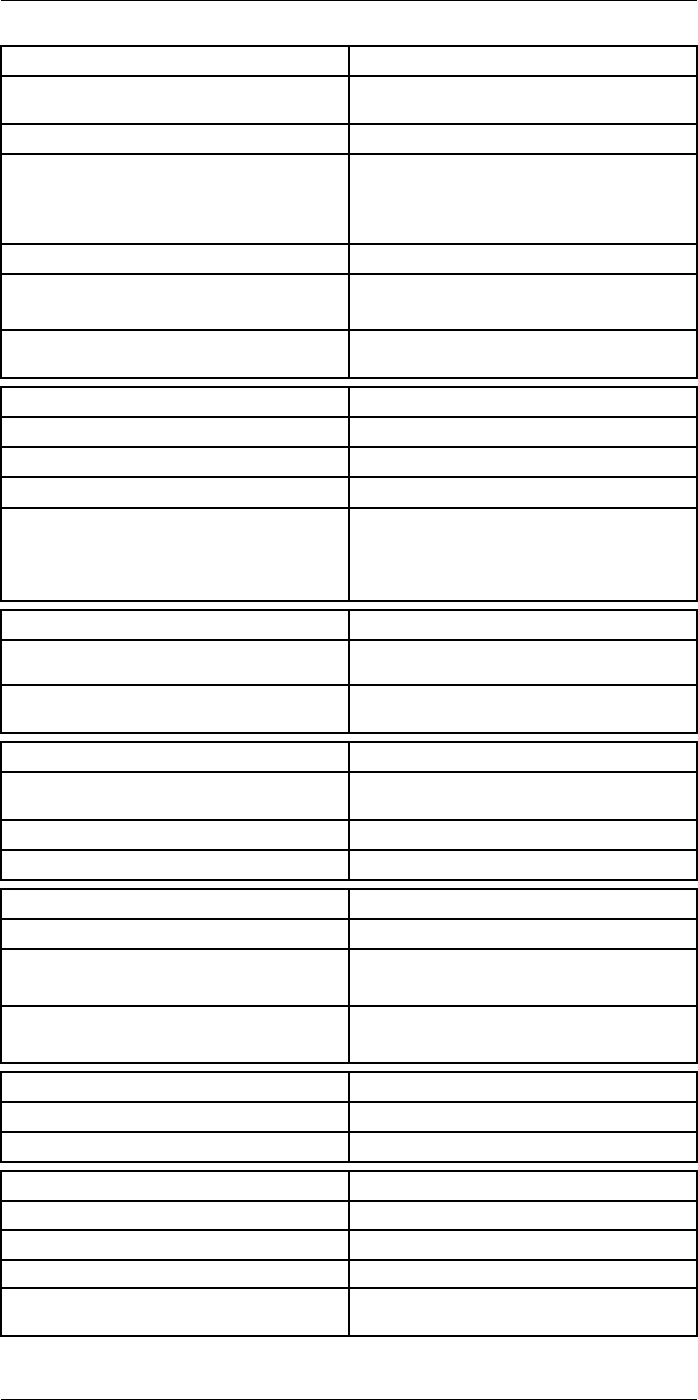
Technical data24
Storage of images
Image storage Standard JPEG, including digital photo and meas-
urement data, on memory card
Storage media Removable memory SD card (class 10)
Image storage mode • Simultaneous storage of thermal and digital
photo in same JPEG.
• Optional to store digital photo as separate
JPEG.
Time lapse 15 seconds to 24 hours
File formats • Standard JPEG, measurement data included
• CSQ, measurement data included
File formats, visual Standard JPEG, automatically associated with
corresponding thermal image
Image annotations
Voice 60 seconds (via Bluetooth) stored with the image
Text Add table. Select between predefined templates
Image description Add short note (stored in JPEG exif tag)
Sketch • Draw on thermal/digital photo or add prede-
fined stamps
• Separate PC software with extensive report
generation
Geographic Information System
GPS Location data automatically added to every image
from built-in GPS
Compass Camera direction automatically added to every
image
Video recording in camera
Radiometric IR-video recording Real-time radiometric recording (RTRR) to memo-
ry card
Non-radiometric IR-video recording H.264 to memory card
Visual video recording H.264 to memory card
Video streaming
Radiometric IR-video streaming Real-time radiometric streaming (RTRS) via USB
Non-radiometric IR-video streaming • H.264 video using Wi-Fi
• H.264 video using USB
Visual video streaming • H.264 video using Wi-Fi
• H.264 video using USB
Digital camera
Digital camera FOV adapts to the IR lens
Video lamp Built-in LED light
Laser pointer
Laser Activated by dedicated button
Laser alignment Position is automatic displayed on the IR image
Laser classification Class 2
Laser type Semiconductor AlGaInP diode laser, 1 mW, 635
nm (red)
#T559954; r.28105/28105; en-US 90
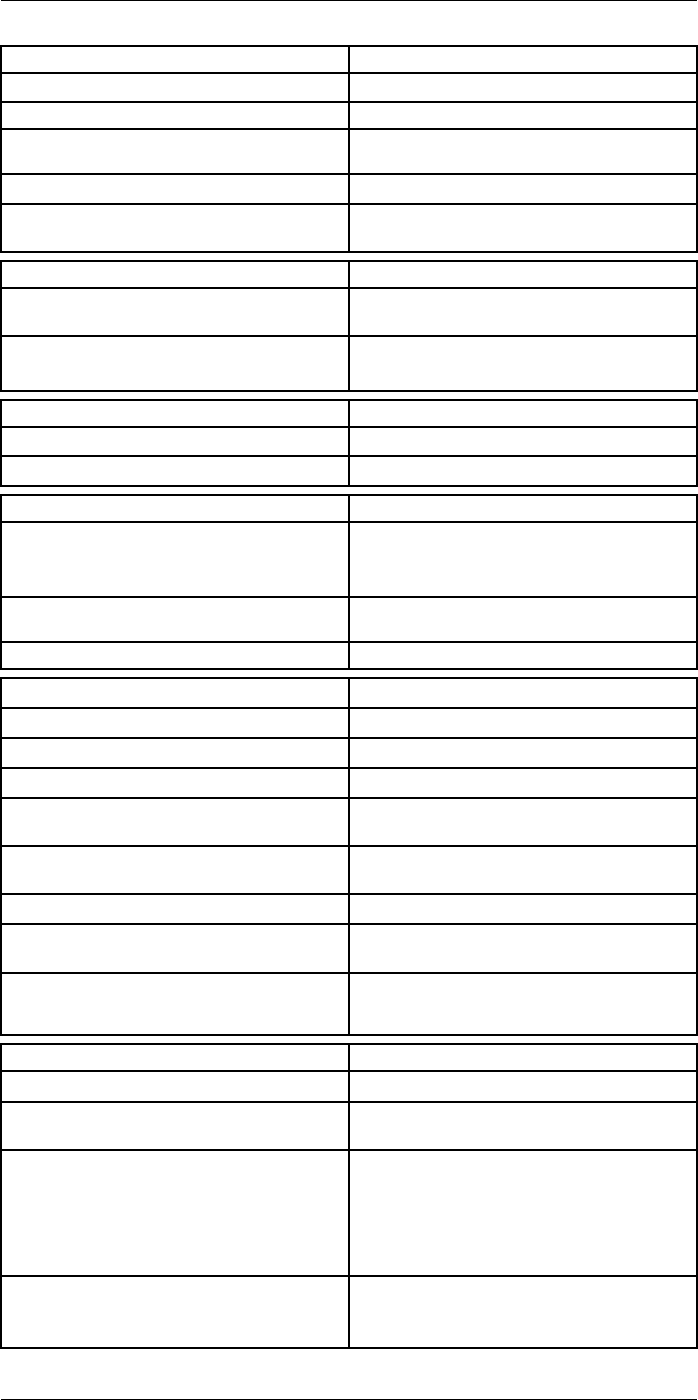
Technical data24
Data communication interfaces
Interfaces USB-micro-AB, Bluetooth, Wi-Fi, HDMI
Bluetooth Communication with headset
Wi-Fi Peer to peer (adhoc), infrastructure (network) or
AP
SD Card One card slot for removable SD memory cards
Audio Microphone headset via Bluetooth for voice anno-
tation of images
USB
USB USB Micro -AB: Data transfer to and from PC /
Uncompressed colorized video
USB, standard • USB 2.0 High Speed
• USB Micro-AB connector
Video
Video out HDMI compatible
Video, connector type HDMI type C
Radio
Wi-Fi • Standard: 802.11 b/g/n
• Frequency range: 2412–2462 MHz
• Max output power: 15 dBm
Bluetooth Frequency range: 2402–2480 MHz Supports 2.1,
4.0 and 4.0BLE
Antenna Internal
Power system
Battery Li Ion
Battery type Rechargeable Li Ion battery
Battery operating time > 2.5 hours at 25°C (+68°F) and typical use
Charging system In camera (AC adapter or 12 V from a vehicle) or
2-bay charger
Charging time 2.5 h to 90 % capacity, charging status indicated
by LED's
Charging temperature 0°C to +45°C (+32°F to +113°F)
External power operation AC adapter 90–260 VAC, 50/60 Hz or 12 V from a
vehicle (cable with standard plug, optional)
Power management Automatic power-off functionality, user-configura-
ble between 5 min, 20 min, or no automatic
shutdown
Environmental data
Storage temperature range –40°C to +70°C (–40°F to +158°F)
Humidity (operating and storage) IEC 60068-2-30/24 h 95% relative humidity +25°C
to +40°C (+77°F to +104°F) / 2 cycles
EMC • ETSI EN 301 489-1 (radio)
• ETSI EN 301 489-17
• EN 61000-6-2 (Immunity)
• EN 61000-6-3 (Emission)
• FCC 47 CFR Part 15 Class B (Emission)
• ICES-003
Radio spectrum • ETSI EN 300 328
• FCC Part 15.247
• RSS-247 issue 1
#T559954; r.28105/28105; en-US 91
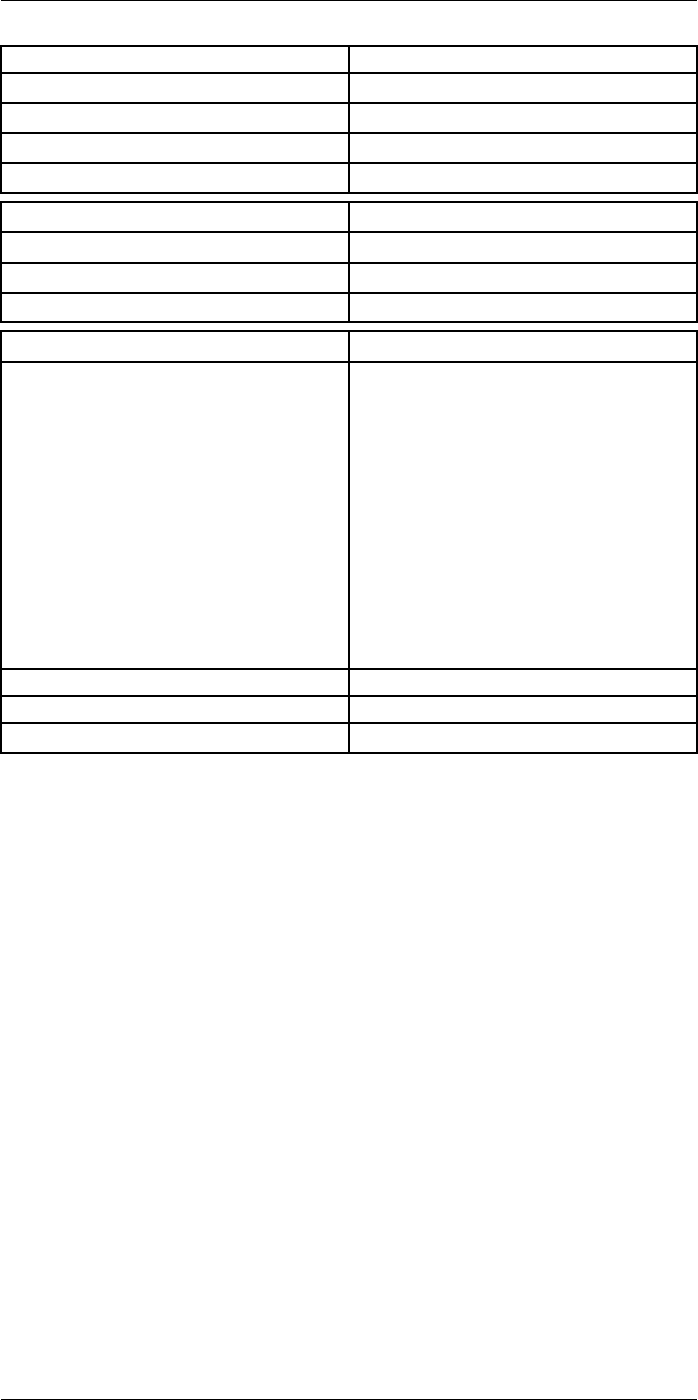
Technical data24
Environmental data
Encapsulation IP 54 (IEC 60529)
Shock 25 g (IEC 60068-2-29)
Vibration 2 g (IEC 60068-2-6)
Safety EN/UL/CSA/PSE 60950-1
Physical data
Weight 2.0 kg (4.3 lb.)
Tripod mounting UNC ¼"-20
Housing material Magnesium
Shipping information
List of contents • Infrared camera with lens
• Battery (2 ea.)
• Battery charger
• Bluetooth headset
• Calibration certificate
• FLIR Tools+ license card
• User documentation CD-ROM
• Printed documentation
• HDMI-HDMI cable
• Hard transport case
• Large eyecap
• Lens cap
• Memory card
• Neck strap
• Power supply, incl. multi-plugs
• USB cable, Std A to Micro-B
EAN-13 7332558010297
UPC-12 845188010935
Country of origin Sweden
#T559954; r.28105/28105; en-US 92
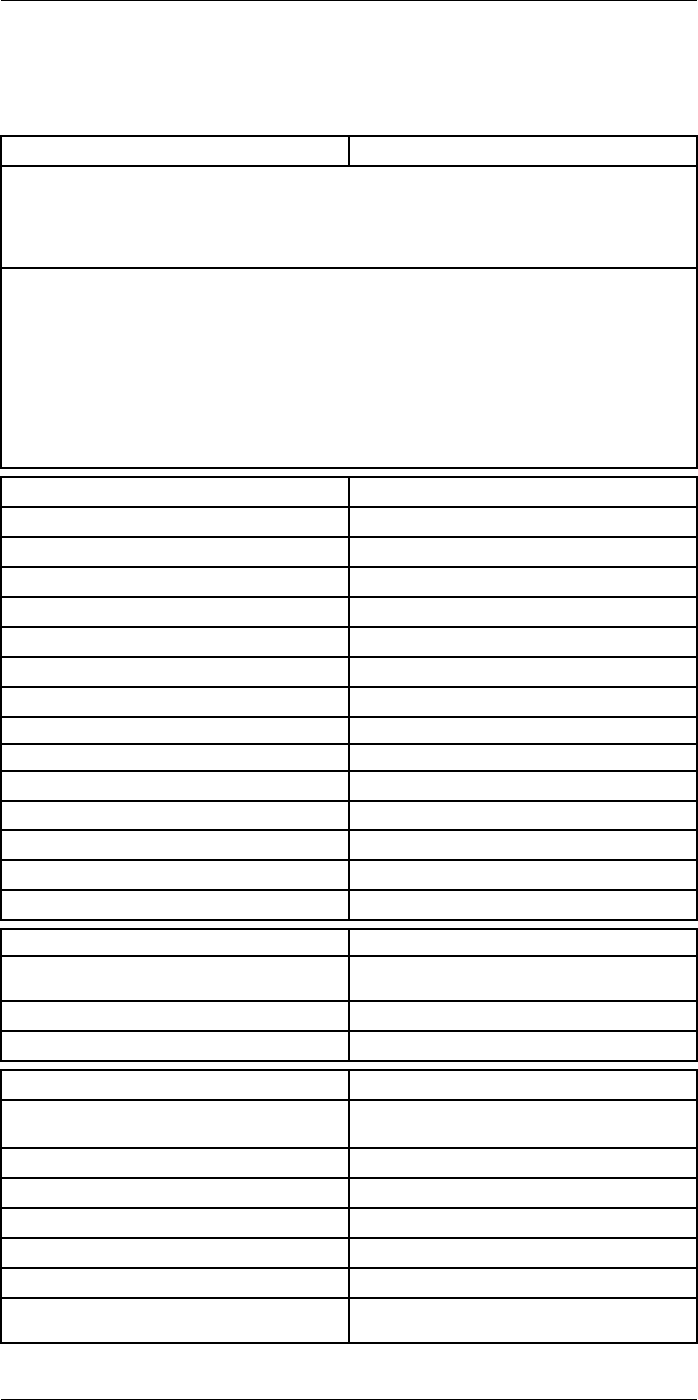
Technical data24
24.7 FLIR T1030sc 12°
P/N: 72501-0201
Rev.: 28063
General description
The FLIR T1030sc is designed for the expert requiring the highest performance and the latest technol-
ogy available. The camera combines excellent ergonomics and feature-rich flexibility with superior im-
age quality of 1024 × 768 pixel IR resolution. High accuracy and sensitivity together with radiometric
recording and streaming options make the T1030sc well suited for advanced research and
development.
Benefits:
• Tailor made for research and development: The T1030sc has high accuracy and high sensitivity to
accurately measure the smallest temperature differences. With real-time radiometric recording in
the camera, it is possible to capture fast events on the camera’s SD card for further analysis by the
supplied analysis software.
• Flexible and feature rich: A wide variety of measuring and analysis functions makes the camera flexi-
ble for your every need. Two programmable buttons provide easy access to favorite functions.
• Highest performance with the latest technology: The T1030sc camera is equipped with the innova-
tive ‘Multi Spectral Dynamic Imaging (MSX)’ feature, which produces an image richer in detail than
ever before. Continuous auto-focus makes the T1030sc a fully automatic IR camera.
Imaging and optical data
IR resolution 1024 × 768 pixels
Thermal sensitivity/NETD <20 mK @ +30°C (+86°F)
Field of view (FOV) 12° × 9°
Minimum focus distance 0.8 m (2.63 ft.)
Field of view (FOV) / Minimum focus distance 12° × 9° / 0.8 m (2.63 ft.)
Focal length 83.4 mm (3.28 in.)
Spatial resolution (IFOV) 0.20 mrad
Lens identification Automatic
F-number 1.2
Image frequency 30 Hz
Focus Continuous, one shot or manual
Digital zoom 1–8× continuous
Zoom 1–8× continuous, digital zoom
Digital image enhancement Adaptive digital noise reduction
Detector data
Detector type Focal Plane Array (FPA), uncooled
microbolometer
Spectral range 7.5–14 µm
Detector pitch 17 µm
Image presentation
Display Built-in touch screen, 4.3 in. wide screen LCD,
800 × 480 pixels
Display type Capacitive touch screen
Auto orientation Automatic landscape or portrait
Viewfinder Built-in 800 × 480 pixels
Automatic image adjustment Continuous, histogram based
Automatic image adjustment, type Standard or histogram based from image content
Manual image adjustment Linear based; Possible to adjust level/span/max/
min
#T559954; r.28105/28105; en-US 93
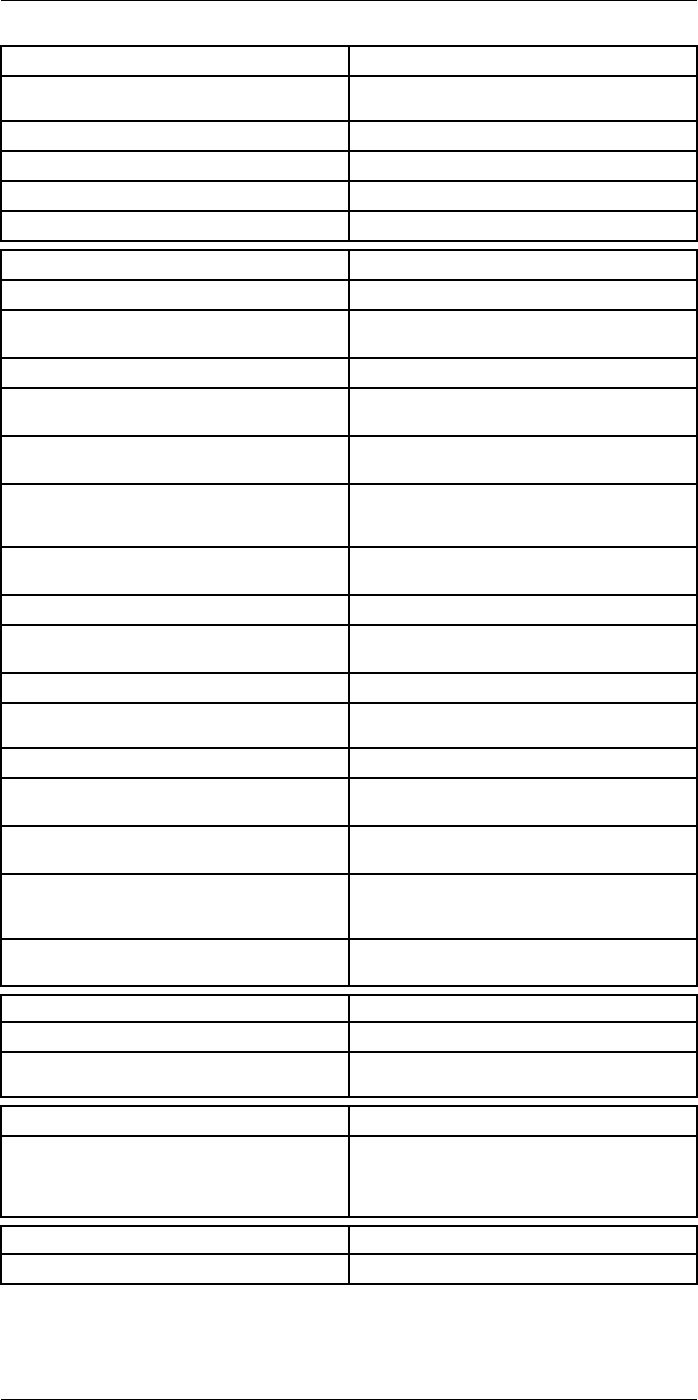
Technical data24
Image presentation modes
Image modes Thermal, Thermal MSX, Picture in Picture, Digital
Camera
Infrared image Full color IR image
Visual image Full color visual image
Multi Spectral Dynamic Imaging (MSX) Thermal image with enhanced detail presentation
Picture in Picture Resizable and movable IR area on visual image
Measurement analysis
Spotmeter 10
Area 5+5 areas (boxes and circles) with max./min./
average
Profile 1 line profile with max/min temp
Automatic hot/cold detection Auto hot or cold spotmeter markers within area
and profile
Measurement presets No measurements, Center spot, Hot spot, Cold
spot, User preset 1, User preset 2
User presets The user can select and combine measurements
from any number of spots/boxes/circles/profiles/
delta
Difference temperature Delta temperature between measurement func-
tions or reference temperature
Reference temperature Manually set using difference temperature
Atmospheric transmission correction Automatic, based on inputs for distance, atmos-
pheric temperature and relative humidity
Optics transmission correction Automatic, based on signals from internal sensors
Emissivity correction Variable from 0.01 to 1.0 or selected from materi-
als list
Emissivity table Emissivity table of predefined materials
Reflected apparent temperature correction Automatic, based on input of reflected
temperature
External optics/windows correction Automatic, based on inputs of window transmis-
sion and temperature
Measurement corrections Emissivity, reflected temperature, relative humid-
ity, atmospheric temperature, object distance, ex-
ternal IR window compensation
Colors (palettes) Iron, Rainbow, Rainbow HC, White hot, Black hot,
Artic, Lava
Alarm
Color Alarm (isotherm) Above/below/interval
Measurement function alarm Audible/visual alarms (above/below) on any se-
lected measurement function
Set-up
Set-up commands Define user presets, Save options, Programmable
button, Reset options, Set up camera, Wi-Fi, GPS
& compass, Bluetooth, Language, Time & units,
Camera information
Service functions
Camera software update Use PC software FLIR Tools
#T559954; r.28105/28105; en-US 94
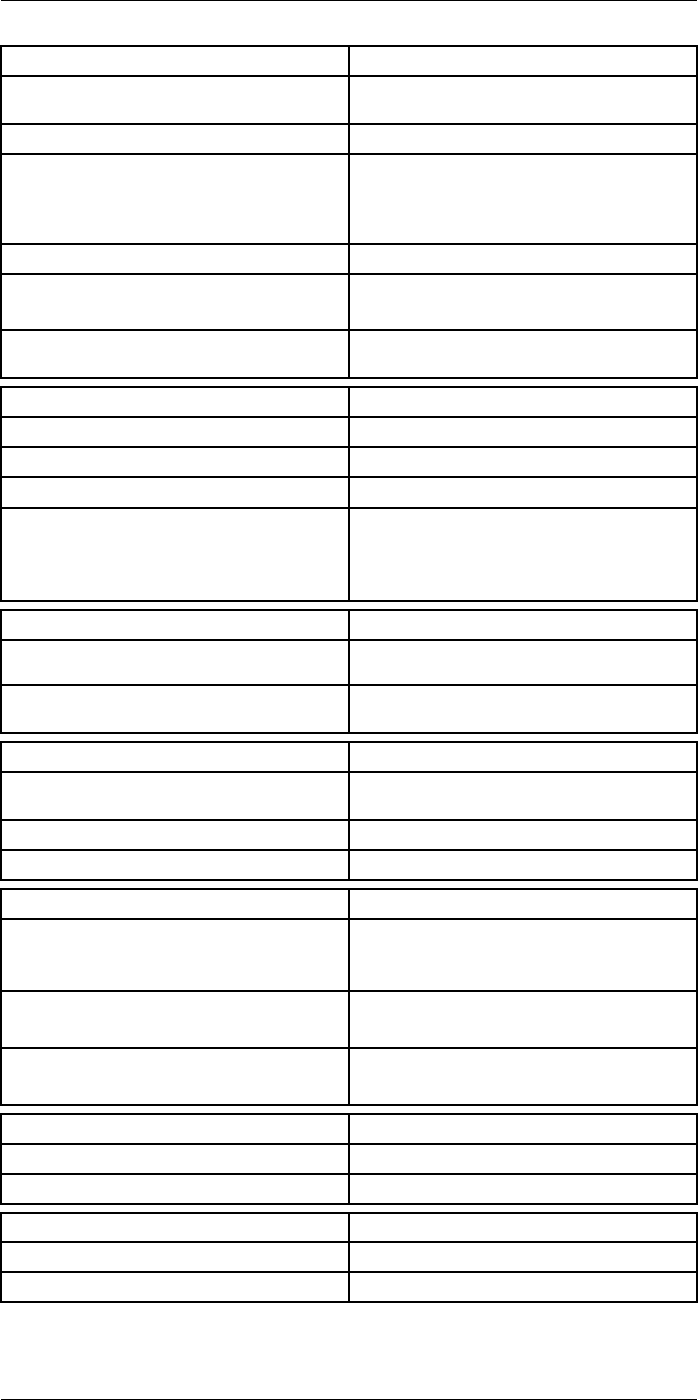
Technical data24
Storage of images
Image storage Standard JPEG, including digital photo and meas-
urement data, on memory card
Storage media Removable memory SD card (class 10)
Image storage mode • Simultaneous storage of thermal and digital
photo in same JPEG.
• Optional to store digital photo as separate
JPEG.
Time lapse 15 seconds to 24 hours
File formats • Standard JPEG, measurement data included
• CSQ, measurement data included
File formats, visual Standard JPEG, automatically associated with
corresponding thermal image
Image annotations
Voice 60 seconds (via Bluetooth) stored with the image
Text Add table. Select between predefined templates
Image description Add short note (stored in JPEG exif tag)
Sketch • Draw on thermal/digital photo or add prede-
fined stamps
• Separate PC software with extensive report
generation
Geographic Information System
GPS Location data automatically added to every image
from built-in GPS
Compass Camera direction automatically added to every
image
Video recording in camera
Radiometric IR-video recording Real-time radiometric recording (RTRR) to memo-
ry card
Non-radiometric IR-video recording H.264 to memory card
Visual video recording H.264 to memory card
Video streaming
Radiometric IR-video streaming • Full dynamic to PC using high speed interface
• Real-time radiometric streaming (RTRS) via
USB
Non-radiometric IR-video streaming • H.264 video using Wi-Fi
• H.264 video using USB
Visual video streaming • H.264 video using Wi-Fi
• H.264 video using USB
Digital camera
Digital camera FOV adapts to the IR lens
Video lamp Built-in LED light
Laser pointer
Laser Activated by dedicated button
Laser alignment Position is automatic displayed on the IR image
#T559954; r.28105/28105; en-US 95
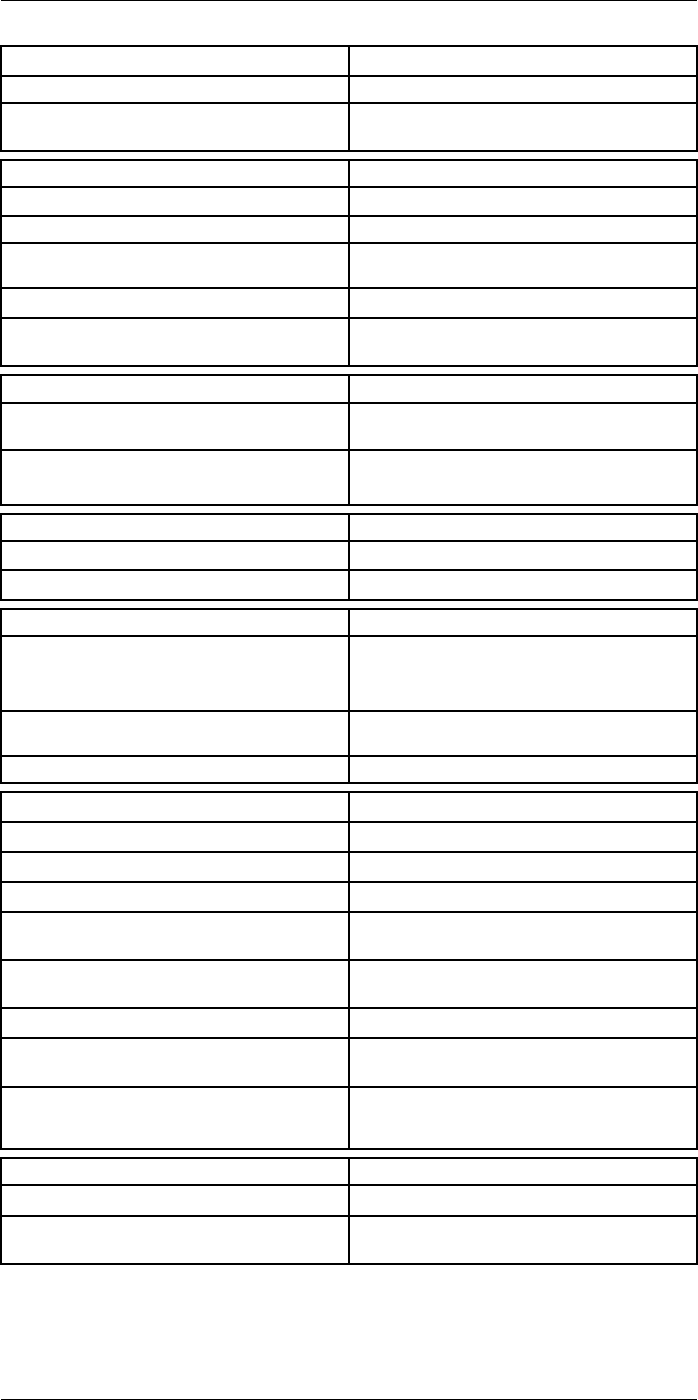
Technical data24
Laser pointer
Laser classification Class 2
Laser type Semiconductor AlGaInP diode laser, 1 mW, 635
nm (red)
Data communication interfaces
Interfaces USB-micro-AB, Bluetooth, Wi-Fi, HDMI
Bluetooth Communication with headset
Wi-Fi Peer to peer (adhoc), infrastructure (network) or
AP
SD Card One card slot for removable SD memory cards
Audio Microphone headset via Bluetooth for voice anno-
tation of images
USB
USB USB Micro -AB: Data transfer to and from PC /
Uncompressed colorized video
USB, standard • USB 2.0 High Speed
• USB Micro-AB connector
Video
Video out HDMI compatible
Video, connector type HDMI type C
Radio
Wi-Fi • Standard: 802.11 b/g/n
• Frequency range: 2412–2462 MHz
• Max output power: 15 dBm
Bluetooth Frequency range: 2402–2480 MHz Supports 2.1,
4.0 and 4.0BLE
Antenna Internal
Power system
Battery Li Ion
Battery type Rechargeable Li Ion battery
Battery operating time > 2.5 hours at 25°C (+68°F) and typical use
Charging system In camera (AC adapter or 12 V from a vehicle) or
2-bay charger
Charging time 2.5 h to 90 % capacity, charging status indicated
by LED's
Charging temperature 0°C to +45°C (+32°F to +113°F)
External power operation AC adapter 90–260 VAC, 50/60 Hz or 12 V from a
vehicle (cable with standard plug, optional)
Power management Automatic power-off functionality, user-configura-
ble between 5 min, 20 min, or no automatic
shutdown
Environmental data
Storage temperature range –40°C to +70°C (–40°F to +158°F)
Humidity (operating and storage) IEC 60068-2-30/24 h 95% relative humidity +25°C
to +40°C (+77°F to +104°F) / 2 cycles
#T559954; r.28105/28105; en-US 96
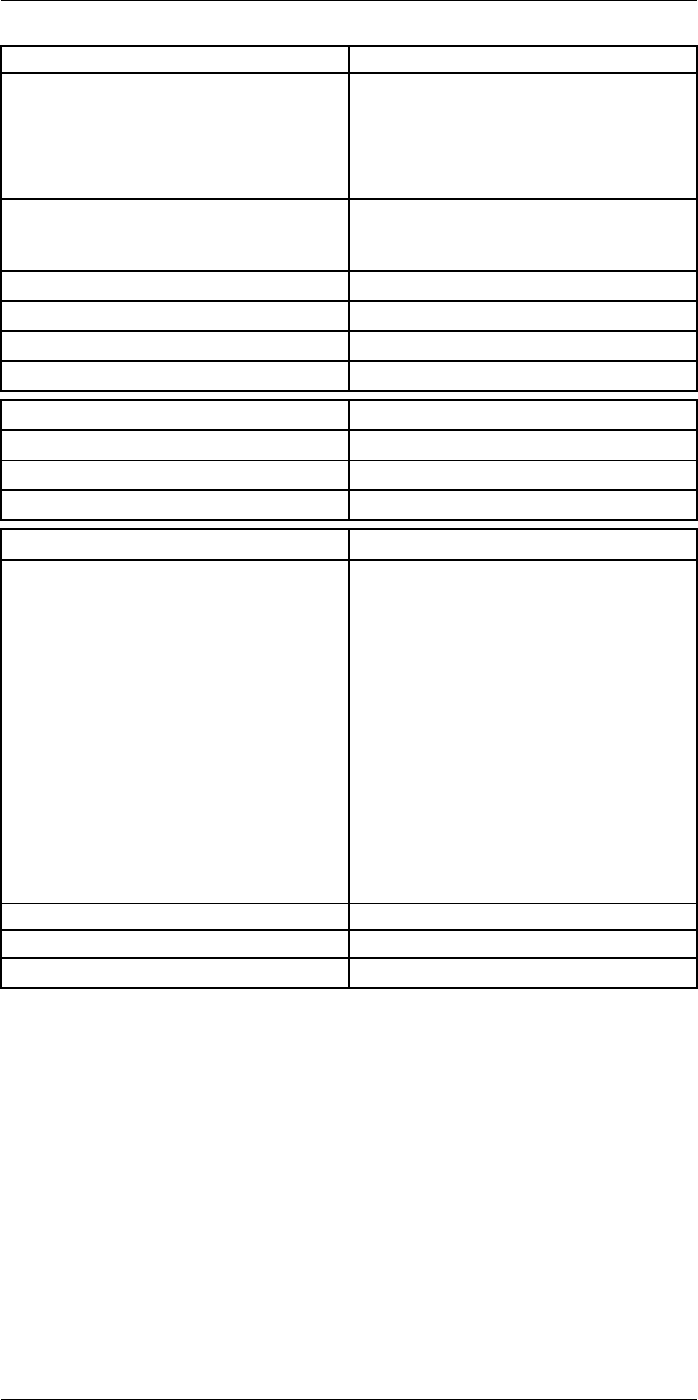
Technical data24
Environmental data
EMC • ETSI EN 301 489-1 (radio)
• ETSI EN 301 489-17
• EN 61000-6-2 (Immunity)
• EN 61000-6-3 (Emission)
• FCC 47 CFR Part 15 Class B (Emission)
• ICES-003
Radio spectrum • ETSI EN 300 328
• FCC Part 15.247
• RSS-247 issue 1
Encapsulation IP 54 (IEC 60529)
Shock 25 g (IEC 60068-2-29)
Vibration 2 g (IEC 60068-2-6)
Safety EN/UL/CSA/PSE 60950-1
Physical data
Weight 2.1 kg (4.6 lb.)
Tripod mounting UNC ¼"-20
Housing material Magnesium
Shipping information
List of contents • Infrared camera with lens
• Battery (2 ea.)
• Battery charger
• Bluetooth headset
• Calibration certificate
• FLIR ResearchIR Max 4
• FLIR Tools+ license card
• User documentation CD-ROM
• Printed documentation
• HDMI-HDMI cable
• Hard transport case
• Large eyecap
• Lens cap
• Memory card
• Neck strap
• Power supply, incl. multi-plugs
• USB cable, Std A to Micro-B
• High-speed interface
EAN-13 7332558010303
UPC-12 845188010942
Country of origin Sweden
#T559954; r.28105/28105; en-US 97
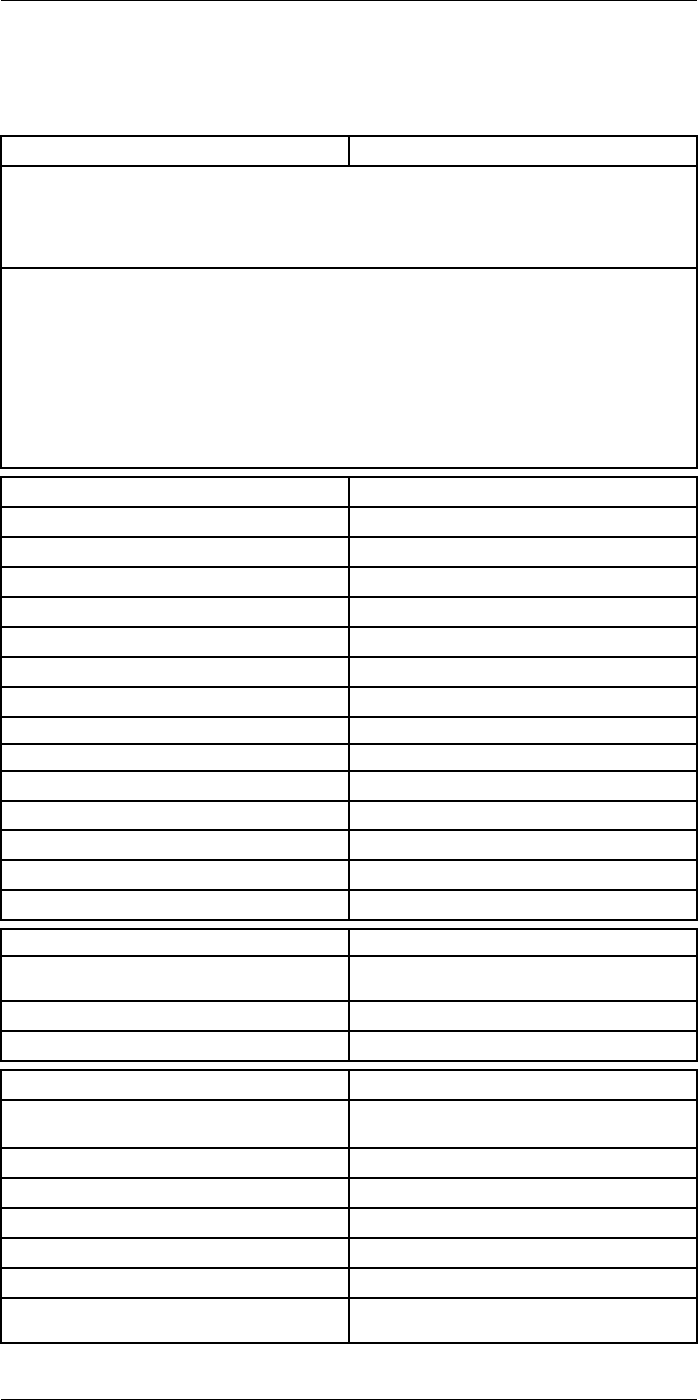
Technical data24
24.8 FLIR T1030sc 28°
P/N: 72501-0202
Rev.: 28063
General description
The FLIR T1030sc is designed for the expert requiring the highest performance and the latest technol-
ogy available. The camera combines excellent ergonomics and feature-rich flexibility with superior im-
age quality of 1024 × 768 pixel IR resolution. High accuracy and sensitivity together with radiometric
recording and streaming options make the T1030sc well suited for advanced research and
development.
Benefits:
• Tailor made for research and development: The T1030sc has high accuracy and high sensitivity to
accurately measure the smallest temperature differences. With real-time radiometric recording in
the camera, it is possible to capture fast events on the camera’s SD card for further analysis by the
supplied analysis software.
• Flexible and feature rich: A wide variety of measuring and analysis functions makes the camera flexi-
ble for your every need. Two programmable buttons provide easy access to favorite functions.
• Highest performance with the latest technology: The T1030sc camera is equipped with the innova-
tive ‘Multi Spectral Dynamic Imaging (MSX)’ feature, which produces an image richer in detail than
ever before. Continuous auto-focus makes the T1030sc a fully automatic IR camera.
Imaging and optical data
IR resolution 1024 × 768 pixels
Thermal sensitivity/NETD <20 mK @ +30°C (+86°F)
Field of view (FOV) 28° × 21°
Minimum focus distance 0.4 m (1.32 ft.)
Field of view (FOV) / Minimum focus distance 28° × 21° / 0.4 m (1.32 ft.)
Focal length 36 mm (1.42 in.)
Spatial resolution (IFOV) 0.47mrad
Lens identification Automatic
F-number 1.15
Image frequency 30 Hz
Focus Continuous, one shot or manual
Digital zoom 1–8× continuous
Zoom 1–8× continuous, digital zoom
Digital image enhancement Adaptive digital noise reduction
Detector data
Detector type Focal Plane Array (FPA), uncooled
microbolometer
Spectral range 7.5–14 µm
Detector pitch 17 µm
Image presentation
Display Built-in touch screen, 4.3 in. wide screen LCD,
800 × 480 pixels
Display type Capacitive touch screen
Auto orientation Automatic landscape or portrait
Viewfinder Built-in 800 × 480 pixels
Automatic image adjustment Continuous, histogram based
Automatic image adjustment, type Standard or histogram based from image content
Manual image adjustment Linear based; Possible to adjust level/span/max/
min
#T559954; r.28105/28105; en-US 98
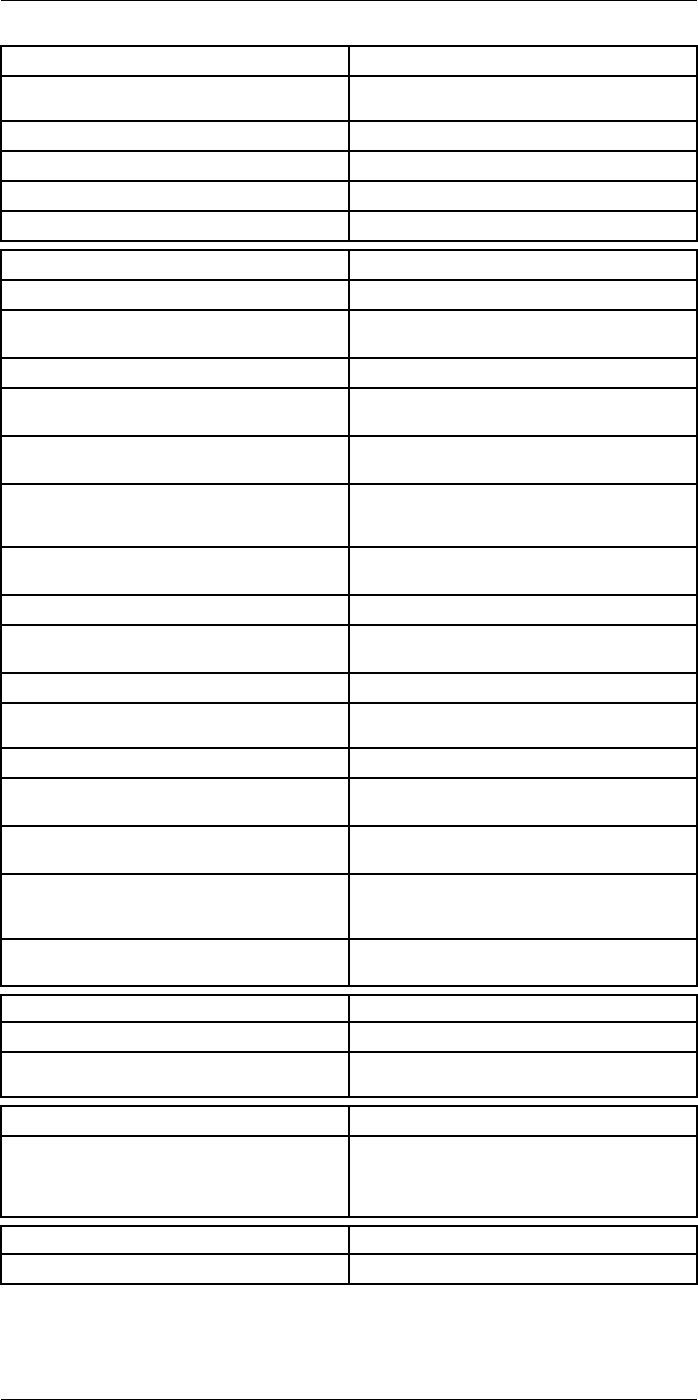
Technical data24
Image presentation modes
Image modes Thermal, Thermal MSX, Picture in Picture, Digital
Camera
Infrared image Full color IR image
Visual image Full color visual image
Multi Spectral Dynamic Imaging (MSX) Thermal image with enhanced detail presentation
Picture in Picture Resizable and movable IR area on visual image
Measurement analysis
Spotmeter 10
Area 5+5 areas (boxes and circles) with max./min./
average
Profile 1 line profile with max/min temp
Automatic hot/cold detection Auto hot or cold spotmeter markers within area
and profile
Measurement presets No measurements, Center spot, Hot spot, Cold
spot, User preset 1, User preset 2
User presets The user can select and combine measurements
from any number of spots/boxes/circles/profiles/
delta
Difference temperature Delta temperature between measurement func-
tions or reference temperature
Reference temperature Manually set using difference temperature
Atmospheric transmission correction Automatic, based on inputs for distance, atmos-
pheric temperature and relative humidity
Optics transmission correction Automatic, based on signals from internal sensors
Emissivity correction Variable from 0.01 to 1.0 or selected from materi-
als list
Emissivity table Emissivity table of predefined materials
Reflected apparent temperature correction Automatic, based on input of reflected
temperature
External optics/windows correction Automatic, based on inputs of window transmis-
sion and temperature
Measurement corrections Emissivity, reflected temperature, relative humid-
ity, atmospheric temperature, object distance, ex-
ternal IR window compensation
Colors (palettes) Iron, Rainbow, Rainbow HC, White hot, Black hot,
Artic, Lava
Alarm
Color Alarm (isotherm) Above/below/interval
Measurement function alarm Audible/visual alarms (above/below) on any se-
lected measurement function
Set-up
Set-up commands Define user presets, Save options, Programmable
button, Reset options, Set up camera, Wi-Fi, GPS
& compass, Bluetooth, Language, Time & units,
Camera information
Service functions
Camera software update Use PC software FLIR Tools
#T559954; r.28105/28105; en-US 99
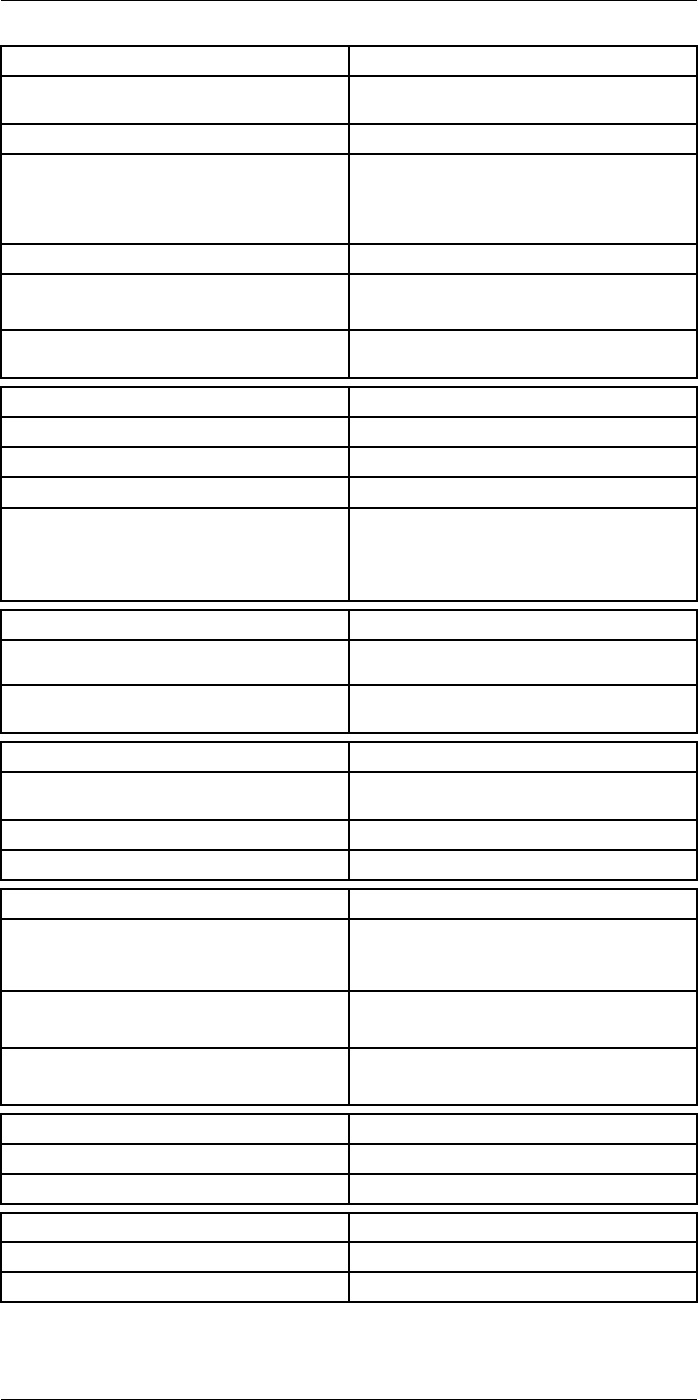
Technical data24
Storage of images
Image storage Standard JPEG, including digital photo and meas-
urement data, on memory card
Storage media Removable memory SD card (class 10)
Image storage mode • Simultaneous storage of thermal and digital
photo in same JPEG.
• Optional to store digital photo as separate
JPEG.
Time lapse 15 seconds to 24 hours
File formats • Standard JPEG, measurement data included
• CSQ, measurement data included
File formats, visual Standard JPEG, automatically associated with
corresponding thermal image
Image annotations
Voice 60 seconds (via Bluetooth) stored with the image
Text Add table. Select between predefined templates
Image description Add short note (stored in JPEG exif tag)
Sketch • Draw on thermal/digital photo or add prede-
fined stamps
• Separate PC software with extensive report
generation
Geographic Information System
GPS Location data automatically added to every image
from built-in GPS
Compass Camera direction automatically added to every
image
Video recording in camera
Radiometric IR-video recording Real-time radiometric recording (RTRR) to memo-
ry card
Non-radiometric IR-video recording H.264 to memory card
Visual video recording H.264 to memory card
Video streaming
Radiometric IR-video streaming • Full dynamic to PC using high speed interface
• Real-time radiometric streaming (RTRS) via
USB
Non-radiometric IR-video streaming • H.264 video using Wi-Fi
• H.264 video using USB
Visual video streaming • H.264 video using Wi-Fi
• H.264 video using USB
Digital camera
Digital camera FOV adapts to the IR lens
Video lamp Built-in LED light
Laser pointer
Laser Activated by dedicated button
Laser alignment Position is automatic displayed on the IR image
#T559954; r.28105/28105; en-US 100
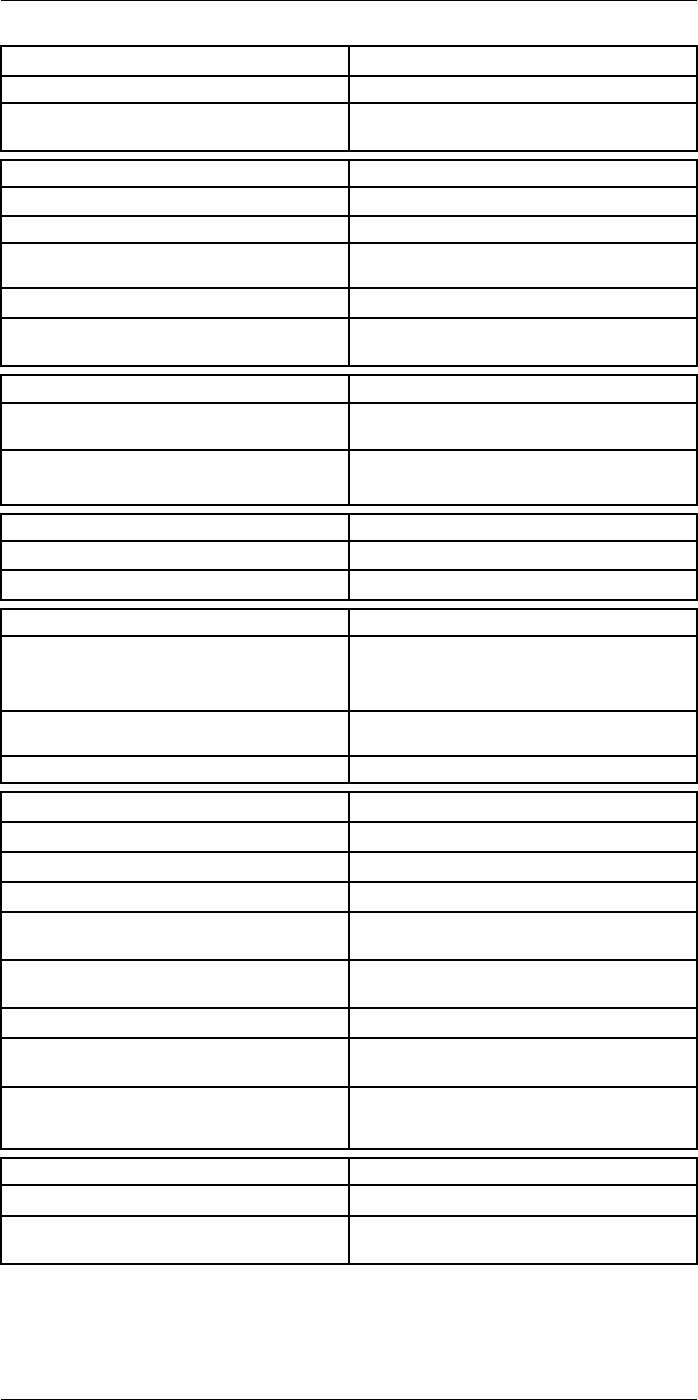
Technical data24
Laser pointer
Laser classification Class 2
Laser type Semiconductor AlGaInP diode laser, 1 mW, 635
nm (red)
Data communication interfaces
Interfaces USB-micro-AB, Bluetooth, Wi-Fi, HDMI
Bluetooth Communication with headset
Wi-Fi Peer to peer (adhoc), infrastructure (network) or
AP
SD Card One card slot for removable SD memory cards
Audio Microphone headset via Bluetooth for voice anno-
tation of images
USB
USB USB Micro -AB: Data transfer to and from PC /
Uncompressed colorized video
USB, standard • USB 2.0 High Speed
• USB Micro-AB connector
Video
Video out HDMI compatible
Video, connector type HDMI type C
Radio
Wi-Fi • Standard: 802.11 b/g/n
• Frequency range: 2412–2462 MHz
• Max output power: 15 dBm
Bluetooth Frequency range: 2402–2480 MHz Supports 2.1,
4.0 and 4.0BLE
Antenna Internal
Power system
Battery Li Ion
Battery type Rechargeable Li Ion battery
Battery operating time > 2.5 hours at 25°C (+68°F) and typical use
Charging system In camera (AC adapter or 12 V from a vehicle) or
2-bay charger
Charging time 2.5 h to 90 % capacity, charging status indicated
by LED's
Charging temperature 0°C to +45°C (+32°F to +113°F)
External power operation AC adapter 90–260 VAC, 50/60 Hz or 12 V from a
vehicle (cable with standard plug, optional)
Power management Automatic power-off functionality, user-configura-
ble between 5 min, 20 min, or no automatic
shutdown
Environmental data
Storage temperature range –40°C to +70°C (–40°F to +158°F)
Humidity (operating and storage) IEC 60068-2-30/24 h 95% relative humidity +25°C
to +40°C (+77°F to +104°F) / 2 cycles
#T559954; r.28105/28105; en-US 101
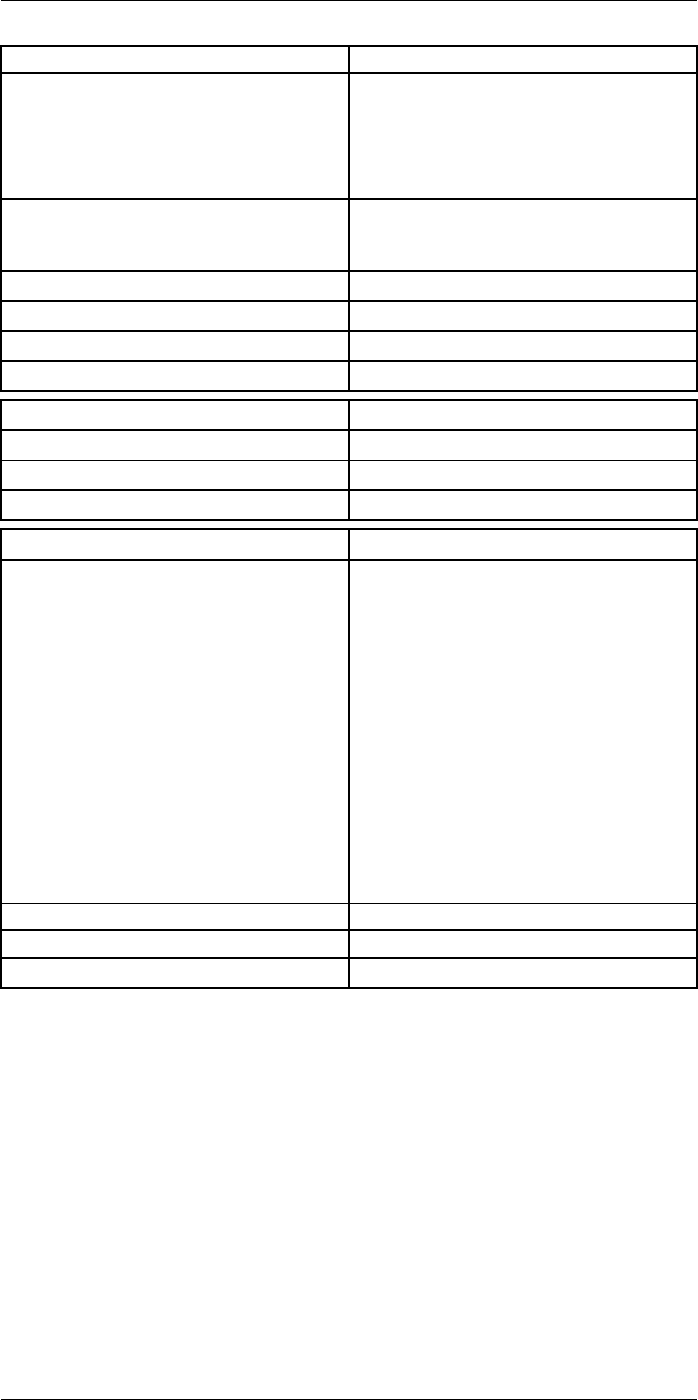
Technical data24
Environmental data
EMC • ETSI EN 301 489-1 (radio)
• ETSI EN 301 489-17
• EN 61000-6-2 (Immunity)
• EN 61000-6-3 (Emission)
• FCC 47 CFR Part 15 Class B (Emission)
• ICES-003
Radio spectrum • ETSI EN 300 328
• FCC Part 15.247
• RSS-247 issue 1
Encapsulation IP 54 (IEC 60529)
Shock 25 g (IEC 60068-2-29)
Vibration 2 g (IEC 60068-2-6)
Safety EN/UL/CSA/PSE 60950-1
Physical data
Weight 1.9 kg (4.3 lb.)
Tripod mounting UNC ¼"-20
Housing material Magnesium
Shipping information
List of contents • Infrared camera with lens
• Battery (2 ea.)
• Battery charger
• Bluetooth headset
• Calibration certificate
• FLIR ResearchIR Max 4
• FLIR Tools+ license card
• User documentation CD-ROM
• Printed documentation
• HDMI-HDMI cable
• Hard transport case
• Large eyecap
• Lens cap
• Memory card
• Neck strap
• Power supply, incl. multi-plugs
• USB cable, Std A to Micro-B
• High-speed interface
EAN-13 7332558010310
UPC-12 845188010959
Country of origin Sweden
#T559954; r.28105/28105; en-US 102

Technical data24
24.9 FLIR T1030sc 45°
P/N: 72501-0203
Rev.: 28063
General description
The FLIR T1030sc is designed for the expert requiring the highest performance and the latest technol-
ogy available. The camera combines excellent ergonomics and feature-rich flexibility with superior im-
age quality of 1024 × 768 pixel IR resolution. High accuracy and sensitivity together with radiometric
recording and streaming options make the T1030sc well suited for advanced research and
development.
Benefits:
• Tailor made for research and development: The T1030sc has high accuracy and high sensitivity to
accurately measure the smallest temperature differences. With real-time radiometric recording in
the camera, it is possible to capture fast events on the camera’s SD card for further analysis by the
supplied analysis software.
• Flexible and feature rich: A wide variety of measuring and analysis functions makes the camera flexi-
ble for your every need. Two programmable buttons provide easy access to favorite functions.
• Highest performance with the latest technology: The T1030sc camera is equipped with the innova-
tive ‘Multi Spectral Dynamic Imaging (MSX)’ feature, which produces an image richer in detail than
ever before. Continuous auto-focus makes the T1030sc a fully automatic IR camera.
Imaging and optical data
IR resolution 1024 × 768 pixels
Thermal sensitivity/NETD <20 mK @ +30°C (+86°F)
Field of view (FOV) 45° × 34°
Minimum focus distance 0.2 m (0.66 ft.)
Field of view (FOV) / Minimum focus distance 45° × 34° / 0.2 m (0.66 ft.)
Focal length 21.2 mm (0.83 in.)
Spatial resolution (IFOV) 0.80 mrad
Lens identification Automatic
F-number 1.1
Image frequency 30 Hz
Focus Continuous, one shot or manual
Digital zoom 1–8× continuous
Zoom 1–8× continuous, digital zoom
Digital image enhancement Adaptive digital noise reduction
Detector data
Detector type Focal Plane Array (FPA), uncooled
microbolometer
Spectral range 7.5–14 µm
Detector pitch 17 µm
Image presentation
Display Built-in touch screen, 4.3 in. wide screen LCD,
800 × 480 pixels
Display type Capacitive touch screen
Auto orientation Automatic landscape or portrait
Viewfinder Built-in 800 × 480 pixels
Automatic image adjustment Continuous, histogram based
Automatic image adjustment, type Standard or histogram based from image content
Manual image adjustment Linear based; Possible to adjust level/span/max/
min
#T559954; r.28105/28105; en-US 103
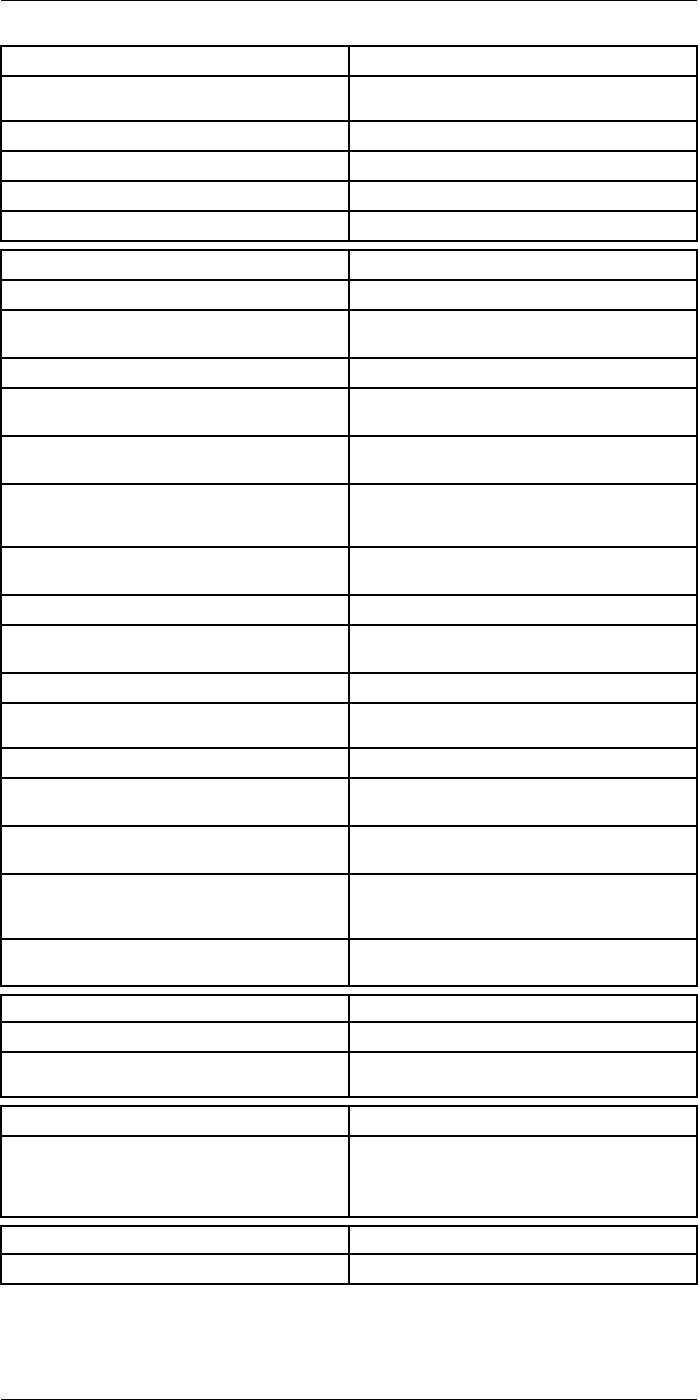
Technical data24
Image presentation modes
Image modes Thermal, Thermal MSX, Picture in Picture, Digital
Camera
Infrared image Full color IR image
Visual image Full color visual image
Multi Spectral Dynamic Imaging (MSX) Thermal image with enhanced detail presentation
Picture in Picture Resizable and movable IR area on visual image
Measurement analysis
Spotmeter 10
Area 5+5 areas (boxes and circles) with max./min./
average
Profile 1 line profile with max/min temp
Automatic hot/cold detection Auto hot or cold spotmeter markers within area
and profile
Measurement presets No measurements, Center spot, Hot spot, Cold
spot, User preset 1, User preset 2
User presets The user can select and combine measurements
from any number of spots/boxes/circles/profiles/
delta
Difference temperature Delta temperature between measurement func-
tions or reference temperature
Reference temperature Manually set using difference temperature
Atmospheric transmission correction Automatic, based on inputs for distance, atmos-
pheric temperature and relative humidity
Optics transmission correction Automatic, based on signals from internal sensors
Emissivity correction Variable from 0.01 to 1.0 or selected from materi-
als list
Emissivity table Emissivity table of predefined materials
Reflected apparent temperature correction Automatic, based on input of reflected
temperature
External optics/windows correction Automatic, based on inputs of window transmis-
sion and temperature
Measurement corrections Emissivity, reflected temperature, relative humid-
ity, atmospheric temperature, object distance, ex-
ternal IR window compensation
Colors (palettes) Iron, Rainbow, Rainbow HC, White hot, Black hot,
Artic, Lava
Alarm
Color Alarm (isotherm) Above/below/interval
Measurement function alarm Audible/visual alarms (above/below) on any se-
lected measurement function
Set-up
Set-up commands Define user presets, Save options, Programmable
button, Reset options, Set up camera, Wi-Fi, GPS
& compass, Bluetooth, Language, Time & units,
Camera information
Service functions
Camera software update Use PC software FLIR Tools
#T559954; r.28105/28105; en-US 104
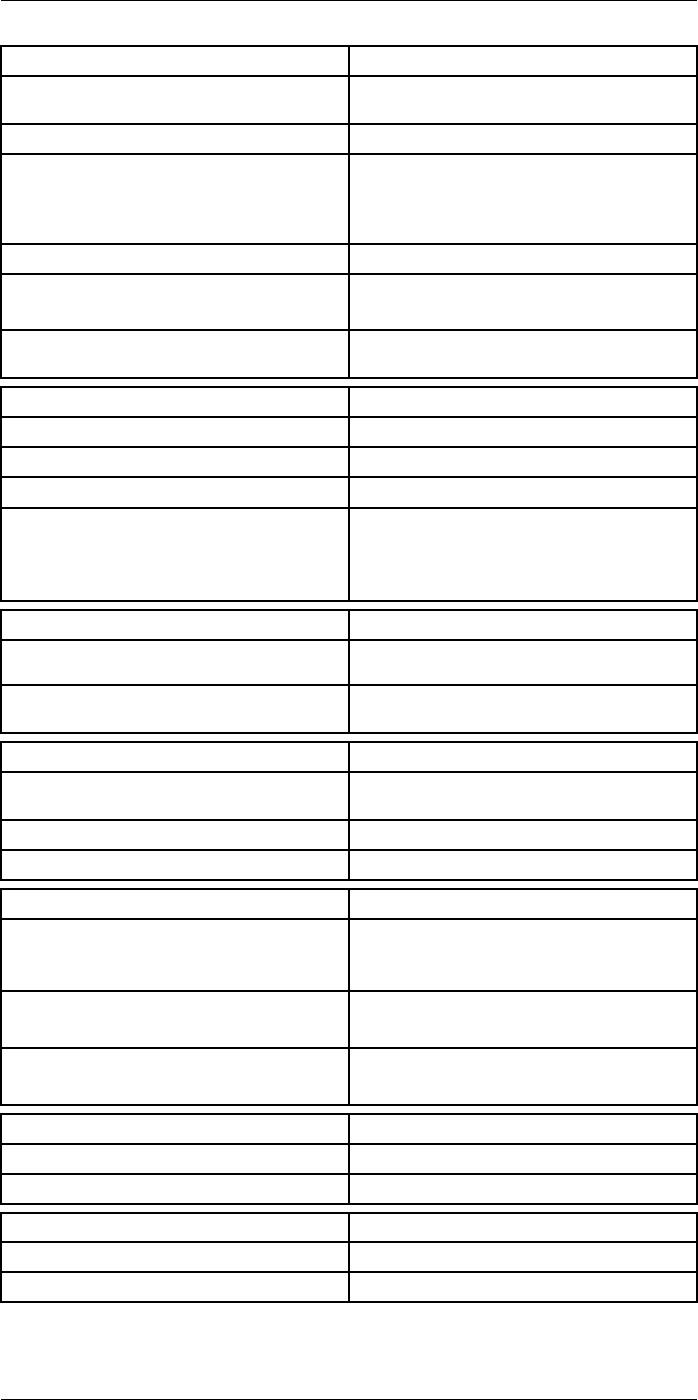
Technical data24
Storage of images
Image storage Standard JPEG, including digital photo and meas-
urement data, on memory card
Storage media Removable memory SD card (class 10)
Image storage mode • Simultaneous storage of thermal and digital
photo in same JPEG.
• Optional to store digital photo as separate
JPEG.
Time lapse 15 seconds to 24 hours
File formats • Standard JPEG, measurement data included
• CSQ, measurement data included
File formats, visual Standard JPEG, automatically associated with
corresponding thermal image
Image annotations
Voice 60 seconds (via Bluetooth) stored with the image
Text Add table. Select between predefined templates
Image description Add short note (stored in JPEG exif tag)
Sketch • Draw on thermal/digital photo or add prede-
fined stamps
• Separate PC software with extensive report
generation
Geographic Information System
GPS Location data automatically added to every image
from built-in GPS
Compass Camera direction automatically added to every
image
Video recording in camera
Radiometric IR-video recording Real-time radiometric recording (RTRR) to memo-
ry card
Non-radiometric IR-video recording H.264 to memory card
Visual video recording H.264 to memory card
Video streaming
Radiometric IR-video streaming • Full dynamic to PC using high speed interface
• Real-time radiometric streaming (RTRS) via
USB
Non-radiometric IR-video streaming • H.264 video using Wi-Fi
• H.264 video using USB
Visual video streaming • H.264 video using Wi-Fi
• H.264 video using USB
Digital camera
Digital camera FOV adapts to the IR lens
Video lamp Built-in LED light
Laser pointer
Laser Activated by dedicated button
Laser alignment Position is automatic displayed on the IR image
#T559954; r.28105/28105; en-US 105
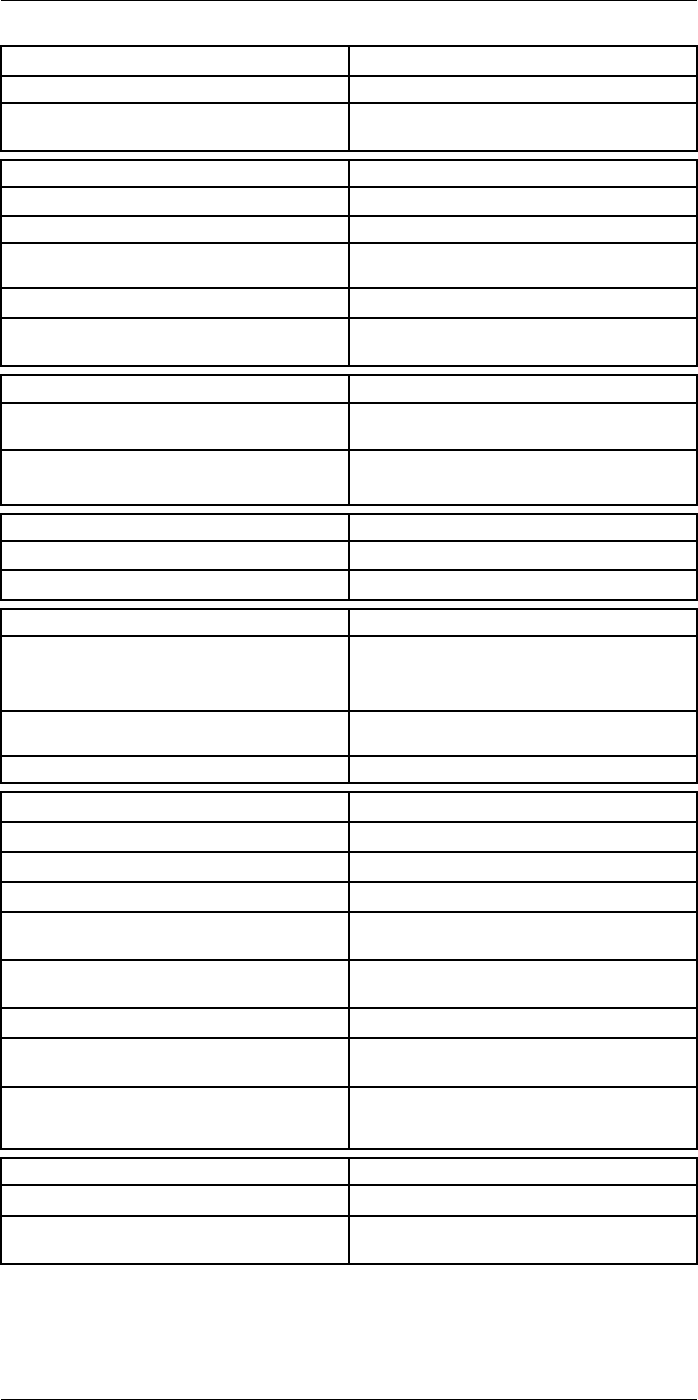
Technical data24
Laser pointer
Laser classification Class 2
Laser type Semiconductor AlGaInP diode laser, 1 mW, 635
nm (red)
Data communication interfaces
Interfaces USB-micro-AB, Bluetooth, Wi-Fi, HDMI
Bluetooth Communication with headset
Wi-Fi Peer to peer (adhoc), infrastructure (network) or
AP
SD Card One card slot for removable SD memory cards
Audio Microphone headset via Bluetooth for voice anno-
tation of images
USB
USB USB Micro -AB: Data transfer to and from PC /
Uncompressed colorized video
USB, standard • USB 2.0 High Speed
• USB Micro-AB connector
Video
Video out HDMI compatible
Video, connector type HDMI type C
Radio
Wi-Fi • Standard: 802.11 b/g/n
• Frequency range: 2412–2462 MHz
• Max output power: 15 dBm
Bluetooth Frequency range: 2402–2480 MHz Supports 2.1,
4.0 and 4.0BLE
Antenna Internal
Power system
Battery Li Ion
Battery type Rechargeable Li Ion battery
Battery operating time > 2.5 hours at 25°C (+68°F) and typical use
Charging system In camera (AC adapter or 12 V from a vehicle) or
2-bay charger
Charging time 2.5 h to 90 % capacity, charging status indicated
by LED's
Charging temperature 0°C to +45°C (+32°F to +113°F)
External power operation AC adapter 90–260 VAC, 50/60 Hz or 12 V from a
vehicle (cable with standard plug, optional)
Power management Automatic power-off functionality, user-configura-
ble between 5 min, 20 min, or no automatic
shutdown
Environmental data
Storage temperature range –40°C to +70°C (–40°F to +158°F)
Humidity (operating and storage) IEC 60068-2-30/24 h 95% relative humidity +25°C
to +40°C (+77°F to +104°F) / 2 cycles
#T559954; r.28105/28105; en-US 106
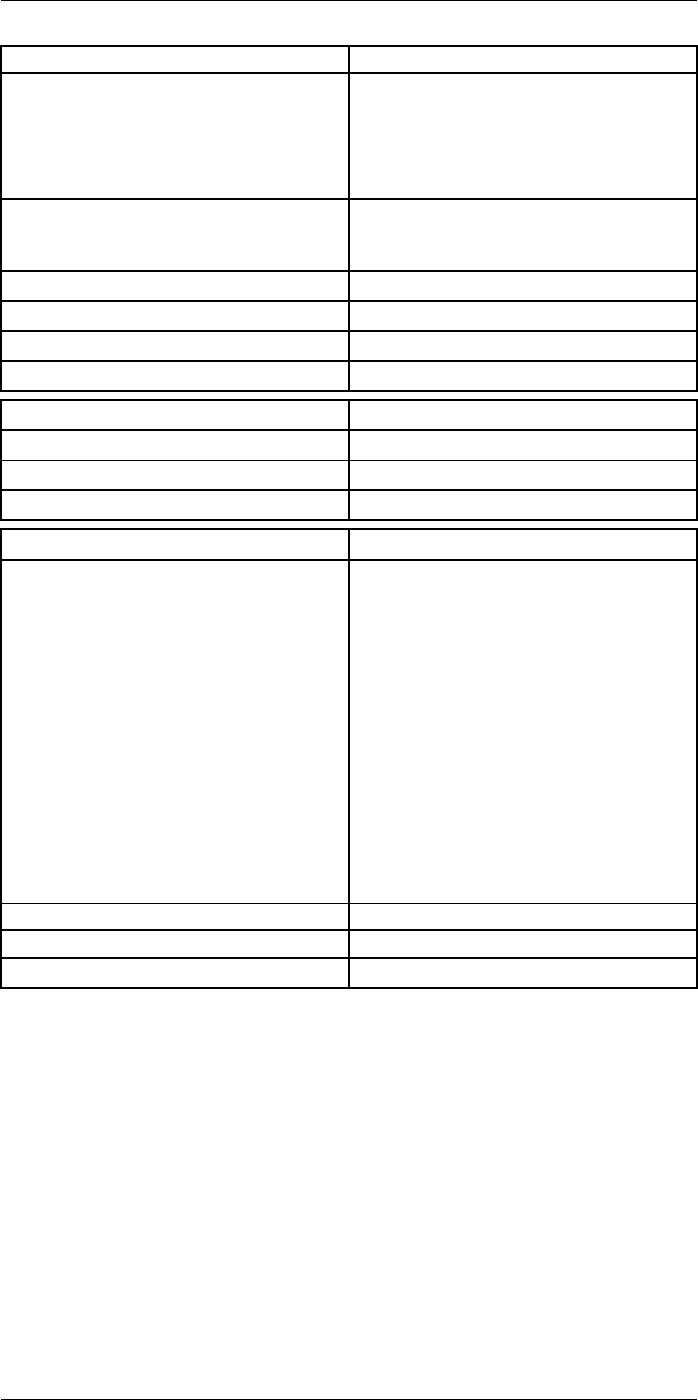
Technical data24
Environmental data
EMC • ETSI EN 301 489-1 (radio)
• ETSI EN 301 489-17
• EN 61000-6-2 (Immunity)
• EN 61000-6-3 (Emission)
• FCC 47 CFR Part 15 Class B (Emission)
• ICES-003
Radio spectrum • ETSI EN 300 328
• FCC Part 15.247
• RSS-247 issue 1
Encapsulation IP 54 (IEC 60529)
Shock 25 g (IEC 60068-2-29)
Vibration 2 g (IEC 60068-2-6)
Safety EN/UL/CSA/PSE 60950-1
Physical data
Weight 2.0 kg (4.3 lb.)
Tripod mounting UNC ¼"-20
Housing material Magnesium
Shipping information
List of contents • Infrared camera with lens
• Battery (2 ea.)
• Battery charger
• Bluetooth headset
• Calibration certificate
• FLIR ResearchIR Max 4
• FLIR Tools+ license card
• User documentation CD-ROM
• Printed documentation
• HDMI-HDMI cable
• Hard transport case
• Large eyecap
• Lens cap
• Memory card
• Neck strap
• Power supply, incl. multi-plugs
• USB cable, Std A to Micro-B
• High-speed interface
EAN-13 7332558010327
UPC-12 845188010966
Country of origin Sweden
#T559954; r.28105/28105; en-US 107
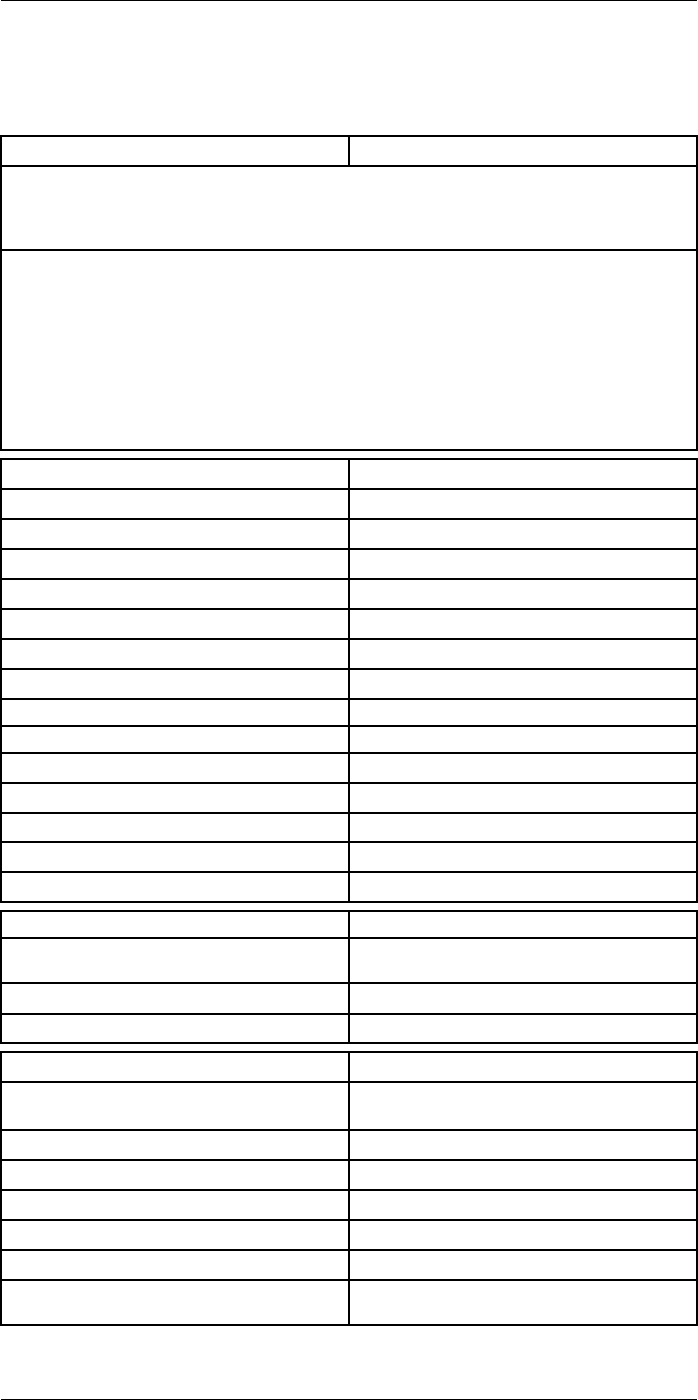
Technical data24
24.10 FLIR T1040 12°
P/N: 72501-0301
Rev.: 28063
General description
The FLIR T1040 is designed for the expert requiring the highest performance and the latest technology
available. The camera combines excellent ergonomics and feature-rich flexibility with superior image
quality of 1024 × 768 pixel IR resolution. High accuracy and sensitivity together with radiometric record-
ing and streaming options make the T1040 well suited for advanced research and development.
Benefits:
• Tailor made for research and development: The T1040 has high accuracy and high sensitivity to ac-
curately measure the smallest temperature differences. With real-time radiometric recording in the
camera, it is possible to capture fast events on the camera’s SD card for further analysis by the sup-
plied analysis software.
• Flexible and feature rich: A wide variety of measuring and analysis functions makes the camera flexi-
ble for your every need. Two programmable buttons provide easy access to favorite functions.
• Highest performance with the latest technology: The T1040 camera is equipped with the innovative
‘Multi Spectral Dynamic Imaging (MSX)’ feature, which produces an image richer in detail than ever
before. Continuous auto-focus makes the T1040 a fully automatic IR camera.
Imaging and optical data
IR resolution 1024 × 768 pixels
Thermal sensitivity/NETD <20 mK @ +30°C (+86°F)
Field of view (FOV) 12° × 9°
Minimum focus distance 0.8 m (2.63 ft.)
Field of view (FOV) / Minimum focus distance 12° × 9° / 0.8 m (2.63 ft.)
Focal length 83.4 mm (3.28 in.)
Spatial resolution (IFOV) 0.20 mrad
Lens identification Automatic
F-number 1.2
Image frequency 30 Hz
Focus Continuous, one shot or manual
Digital zoom 1–8× continuous
Zoom 1–8× continuous, digital zoom
Digital image enhancement Adaptive digital noise reduction
Detector data
Detector type Focal Plane Array (FPA), uncooled
microbolometer
Spectral range 7.5–14 µm
Detector pitch 17 µm
Image presentation
Display Built-in touch screen, 4.3 in. wide screen LCD,
800 × 480 pixels
Display type Capacitive touch screen
Auto orientation Automatic landscape or portrait
Viewfinder Built-in 800 × 480 pixels
Automatic image adjustment Continuous, histogram based
Automatic image adjustment, type Standard or histogram based from image content
Manual image adjustment Linear based; Possible to adjust level/span/max/
min
#T559954; r.28105/28105; en-US 108
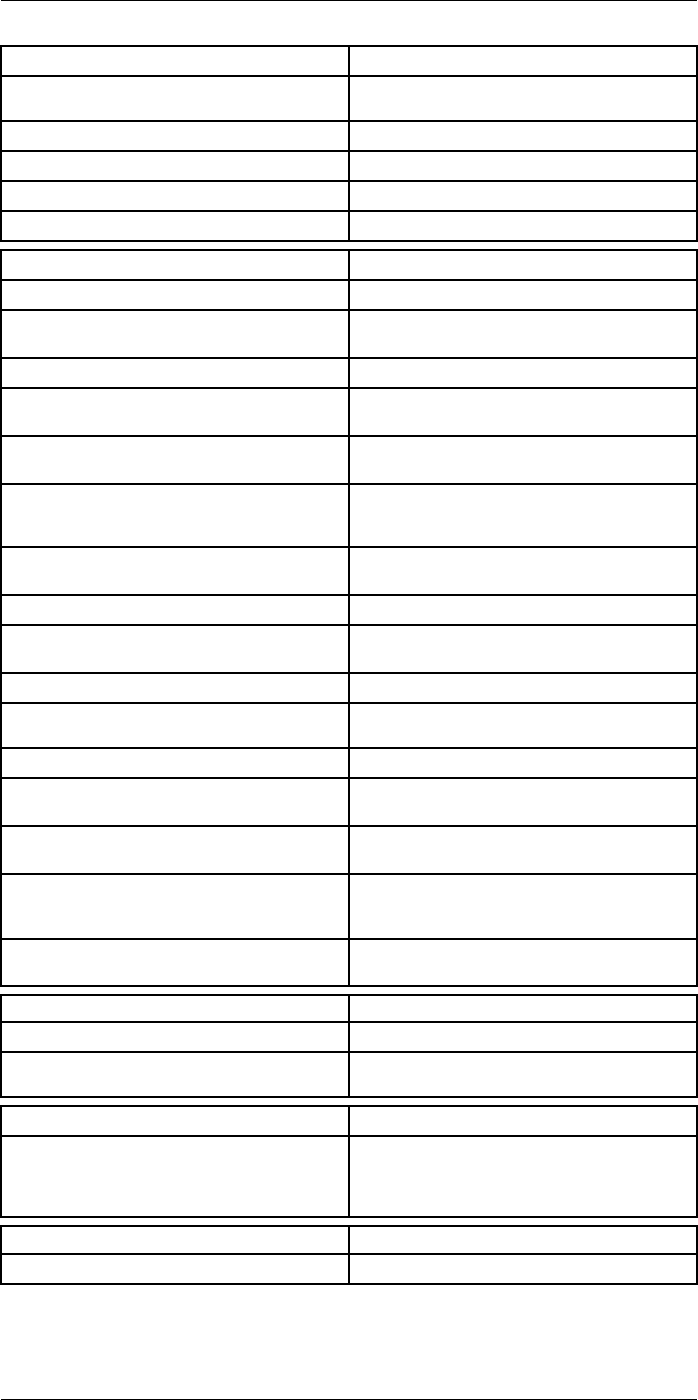
Technical data24
Image presentation modes
Image modes Thermal, Thermal MSX, Picture in Picture, Digital
Camera
Infrared image Full color IR image
Visual image Full color visual image
Multi Spectral Dynamic Imaging (MSX) Thermal image with enhanced detail presentation
Picture in Picture Resizable and movable IR area on visual image
Measurement analysis
Spotmeter 10
Area 5+5 areas (boxes and circles) with max./min./
average
Profile 1 line profile with max/min temp
Automatic hot/cold detection Auto hot or cold spotmeter markers within area
and profile
Measurement presets No measurements, Center spot, Hot spot, Cold
spot, User preset 1, User preset 2
User presets The user can select and combine measurements
from any number of spots/boxes/circles/profiles/
delta
Difference temperature Delta temperature between measurement func-
tions or reference temperature
Reference temperature Manually set using difference temperature
Atmospheric transmission correction Automatic, based on inputs for distance, atmos-
pheric temperature and relative humidity
Optics transmission correction Automatic, based on signals from internal sensors
Emissivity correction Variable from 0.01 to 1.0 or selected from materi-
als list
Emissivity table Emissivity table of predefined materials
Reflected apparent temperature correction Automatic, based on input of reflected
temperature
External optics/windows correction Automatic, based on inputs of window transmis-
sion and temperature
Measurement corrections Emissivity, reflected temperature, relative humid-
ity, atmospheric temperature, object distance, ex-
ternal IR window compensation
Colors (palettes) Iron, Rainbow, Rainbow HC, White hot, Black hot,
Artic, Lava
Alarm
Color Alarm (isotherm) Above/below/interval
Measurement function alarm Audible/visual alarms (above/below) on any se-
lected measurement function
Set-up
Set-up commands Define user presets, Save options, Programmable
button, Reset options, Set up camera, Wi-Fi, GPS
& compass, Bluetooth, Language, Time & units,
Camera information
Service functions
Camera software update Use PC software FLIR Tools
#T559954; r.28105/28105; en-US 109
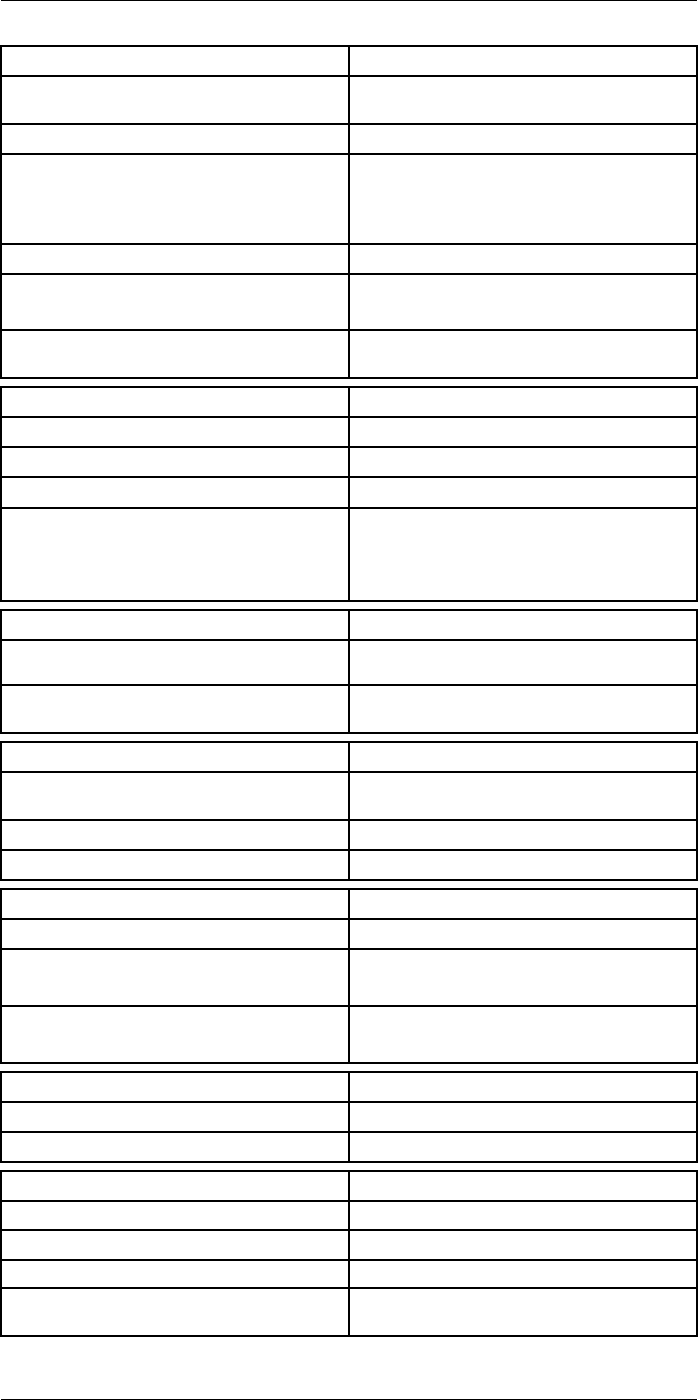
Technical data24
Storage of images
Image storage Standard JPEG, including digital photo and meas-
urement data, on memory card
Storage media Removable memory SD card (class 10)
Image storage mode • Simultaneous storage of thermal and digital
photo in same JPEG.
• Optional to store digital photo as separate
JPEG.
Time lapse 15 seconds to 24 hours
File formats • Standard JPEG, measurement data included
• CSQ, measurement data included
File formats, visual Standard JPEG, automatically associated with
corresponding thermal image
Image annotations
Voice 60 seconds (via Bluetooth) stored with the image
Text Add table. Select between predefined templates
Image description Add short note (stored in JPEG exif tag)
Sketch • Draw on thermal/digital photo or add prede-
fined stamps
• Separate PC software with extensive report
generation
Geographic Information System
GPS Location data automatically added to every image
from built-in GPS
Compass Camera direction automatically added to every
image
Video recording in camera
Radiometric IR-video recording Real-time radiometric recording (RTRR) to memo-
ry card
Non-radiometric IR-video recording H.264 to memory card
Visual video recording H.264 to memory card
Video streaming
Radiometric IR-video streaming Real-time radiometric streaming (RTRS) via USB
Non-radiometric IR-video streaming • H.264 video using Wi-Fi
• H.264 video using USB
Visual video streaming • H.264 video using Wi-Fi
• H.264 video using USB
Digital camera
Digital camera FOV adapts to the IR lens
Video lamp Built-in LED light
Laser pointer
Laser Activated by dedicated button
Laser alignment Position is automatic displayed on the IR image
Laser classification Class 2
Laser type Semiconductor AlGaInP diode laser, 1 mW, 635
nm (red)
#T559954; r.28105/28105; en-US 110
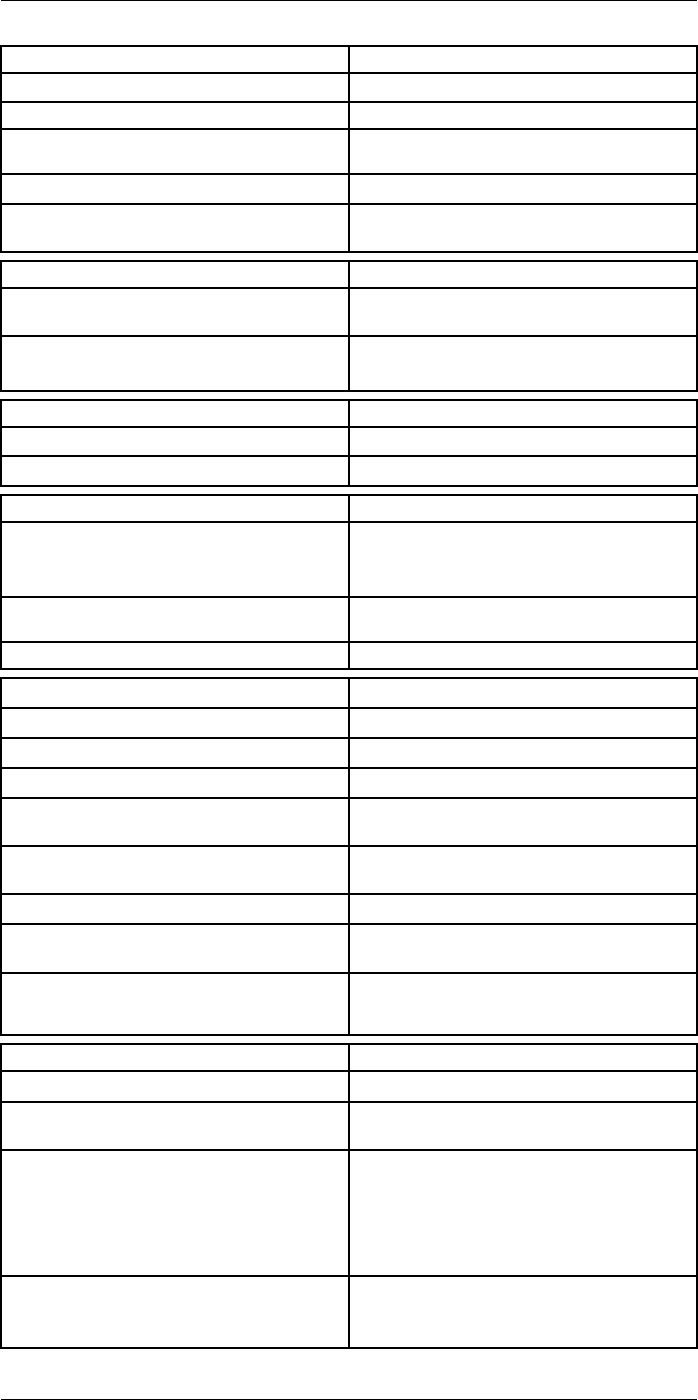
Technical data24
Data communication interfaces
Interfaces USB-micro-AB, Bluetooth, Wi-Fi, HDMI
Bluetooth Communication with headset
Wi-Fi Peer to peer (adhoc), infrastructure (network) or
AP
SD Card One card slot for removable SD memory cards
Audio Microphone headset via Bluetooth for voice anno-
tation of images
USB
USB USB Micro -AB: Data transfer to and from PC /
Uncompressed colorized video
USB, standard • USB 2.0 High Speed
• USB Micro-AB connector
Video
Video out HDMI compatible
Video, connector type HDMI type C
Radio
Wi-Fi • Standard: 802.11 b/g/n
• Frequency range: 2412–2462 MHz
• Max output power: 15 dBm
Bluetooth Frequency range: 2402–2480 MHz Supports 2.1,
4.0 and 4.0BLE
Antenna Internal
Power system
Battery Li Ion
Battery type Rechargeable Li Ion battery
Battery operating time > 2.5 hours at 25°C (+68°F) and typical use
Charging system In camera (AC adapter or 12 V from a vehicle) or
2-bay charger
Charging time 2.5 h to 90 % capacity, charging status indicated
by LED's
Charging temperature 0°C to +45°C (+32°F to +113°F)
External power operation AC adapter 90–260 VAC, 50/60 Hz or 12 V from a
vehicle (cable with standard plug, optional)
Power management Automatic power-off functionality, user-configura-
ble between 5 min, 20 min, or no automatic
shutdown
Environmental data
Storage temperature range –40°C to +70°C (–40°F to +158°F)
Humidity (operating and storage) IEC 60068-2-30/24 h 95% relative humidity +25°C
to +40°C (+77°F to +104°F) / 2 cycles
EMC • ETSI EN 301 489-1 (radio)
• ETSI EN 301 489-17
• EN 61000-6-2 (Immunity)
• EN 61000-6-3 (Emission)
• FCC 47 CFR Part 15 Class B (Emission)
• ICES-003
Radio spectrum • ETSI EN 300 328
• FCC Part 15.247
• RSS-247 issue 1
#T559954; r.28105/28105; en-US 111
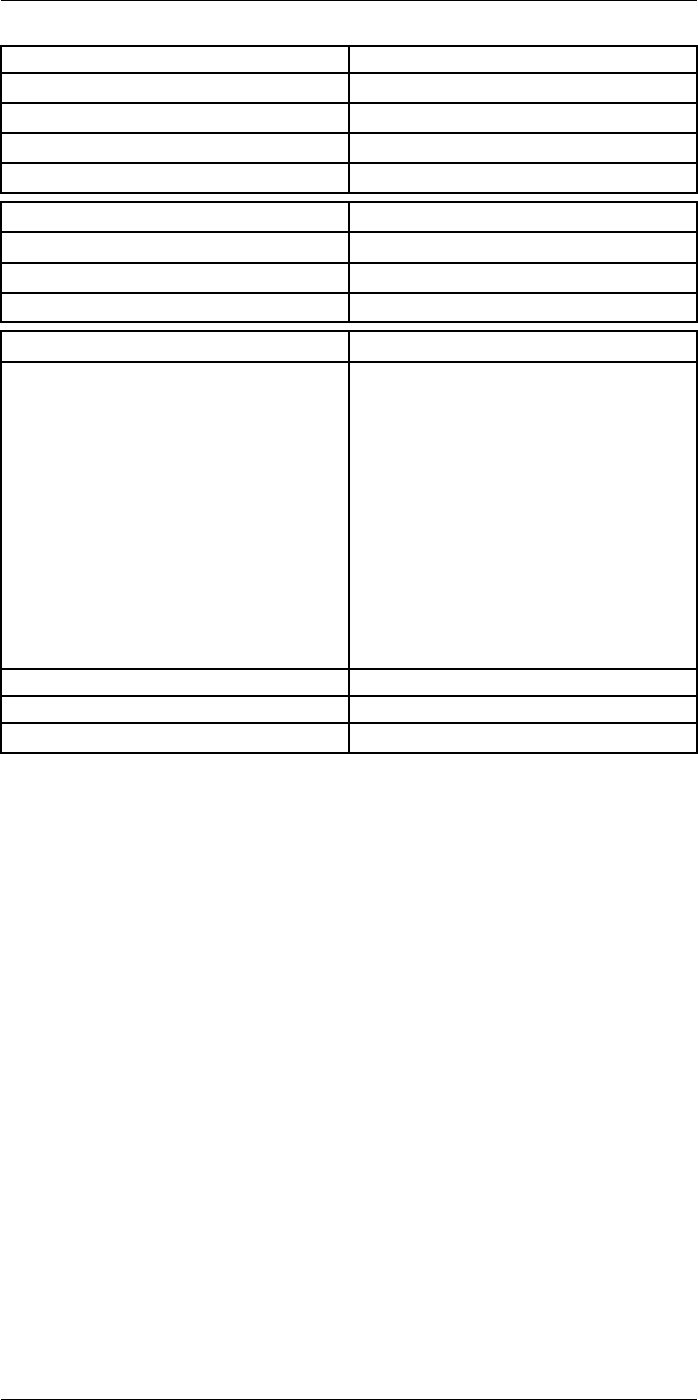
Technical data24
Environmental data
Encapsulation IP 54 (IEC 60529)
Shock 25 g (IEC 60068-2-29)
Vibration 2 g (IEC 60068-2-6)
Safety EN/UL/CSA/PSE 60950-1
Physical data
Weight 2.1 kg (4.6 lb.)
Tripod mounting UNC ¼"-20
Housing material Magnesium
Shipping information
List of contents • Infrared camera with lens
• Battery (2 ea.)
• Battery charger
• Bluetooth headset
• Calibration certificate
• FLIR Tools+ license card
• User documentation CD-ROM
• Printed documentation
• HDMI-HDMI cable
• Hard transport case
• Large eyecap
• Lens cap
• Memory card
• Neck strap
• Power supply, incl. multi-plugs
• USB cable, Std A to Micro-B
EAN-13 7332558010389
UPC-12 845188011031
Country of origin Sweden
#T559954; r.28105/28105; en-US 112
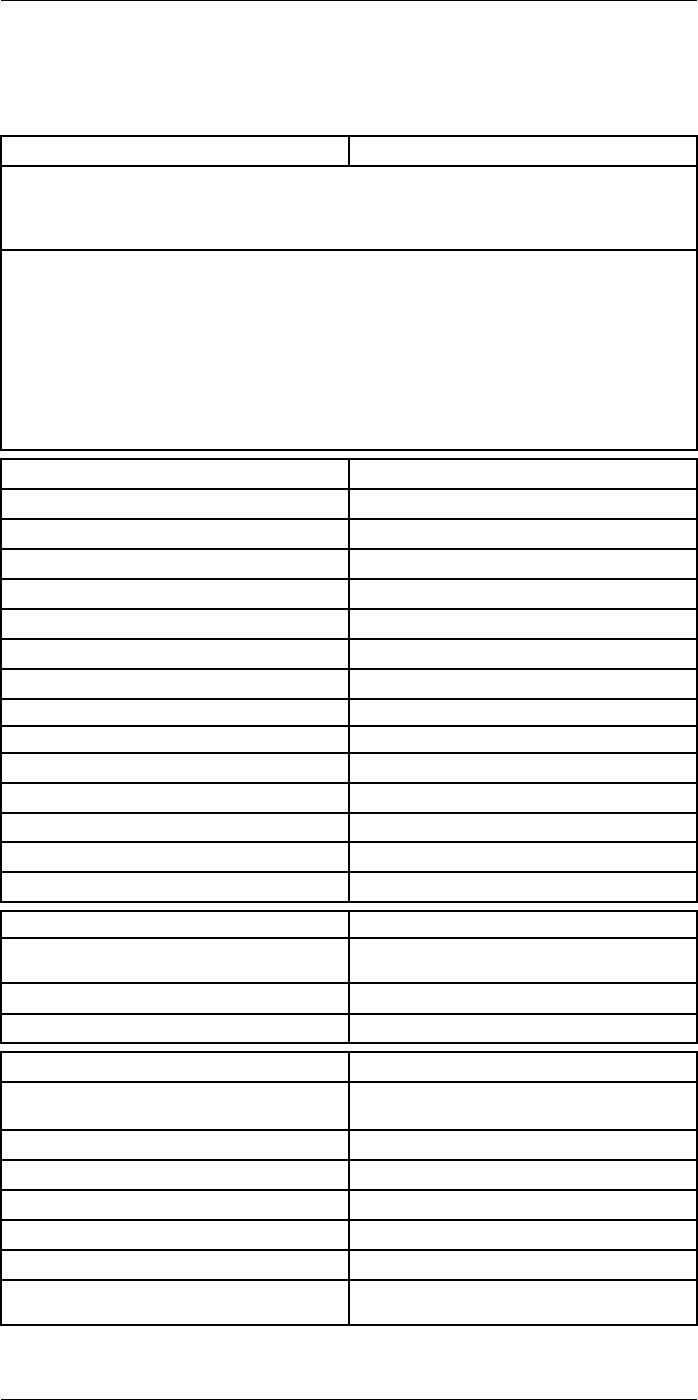
Technical data24
24.11 FLIR T1040 28°
P/N: 72501-0302
Rev.: 28063
General description
The FLIR T1040 is designed for the expert requiring the highest performance and the latest technology
available. The camera combines excellent ergonomics and feature-rich flexibility with superior image
quality of 1024 × 768 pixel IR resolution. High accuracy and sensitivity together with radiometric record-
ing and streaming options make the T1040 well suited for advanced research and development.
Benefits:
• Tailor made for research and development: The T1040 has high accuracy and high sensitivity to ac-
curately measure the smallest temperature differences. With real-time radiometric recording in the
camera, it is possible to capture fast events on the camera’s SD card for further analysis by the sup-
plied analysis software.
• Flexible and feature rich: A wide variety of measuring and analysis functions makes the camera flexi-
ble for your every need. Two programmable buttons provide easy access to favorite functions.
• Highest performance with the latest technology: The T1040 camera is equipped with the innovative
‘Multi Spectral Dynamic Imaging (MSX)’ feature, which produces an image richer in detail than ever
before. Continuous auto-focus makes the T1040 a fully automatic IR camera.
Imaging and optical data
IR resolution 1024 × 768 pixels
Thermal sensitivity/NETD <20 mK @ +30°C (+86°F)
Field of view (FOV) 28° × 21°
Minimum focus distance 0.4 m (1.32 ft.)
Field of view (FOV) / Minimum focus distance 28° × 21° / 0.4 m (1.32 ft.)
Focal length 36 mm (1.42 in.)
Spatial resolution (IFOV) 0.47mrad
Lens identification Automatic
F-number 1.15
Image frequency 30 Hz
Focus Continuous, one shot or manual
Digital zoom 1–8× continuous
Zoom 1–8× continuous, digital zoom
Digital image enhancement Adaptive digital noise reduction
Detector data
Detector type Focal Plane Array (FPA), uncooled
microbolometer
Spectral range 7.5–14 µm
Detector pitch 17 µm
Image presentation
Display Built-in touch screen, 4.3 in. wide screen LCD,
800 × 480 pixels
Display type Capacitive touch screen
Auto orientation Automatic landscape or portrait
Viewfinder Built-in 800 × 480 pixels
Automatic image adjustment Continuous, histogram based
Automatic image adjustment, type Standard or histogram based from image content
Manual image adjustment Linear based; Possible to adjust level/span/max/
min
#T559954; r.28105/28105; en-US 113
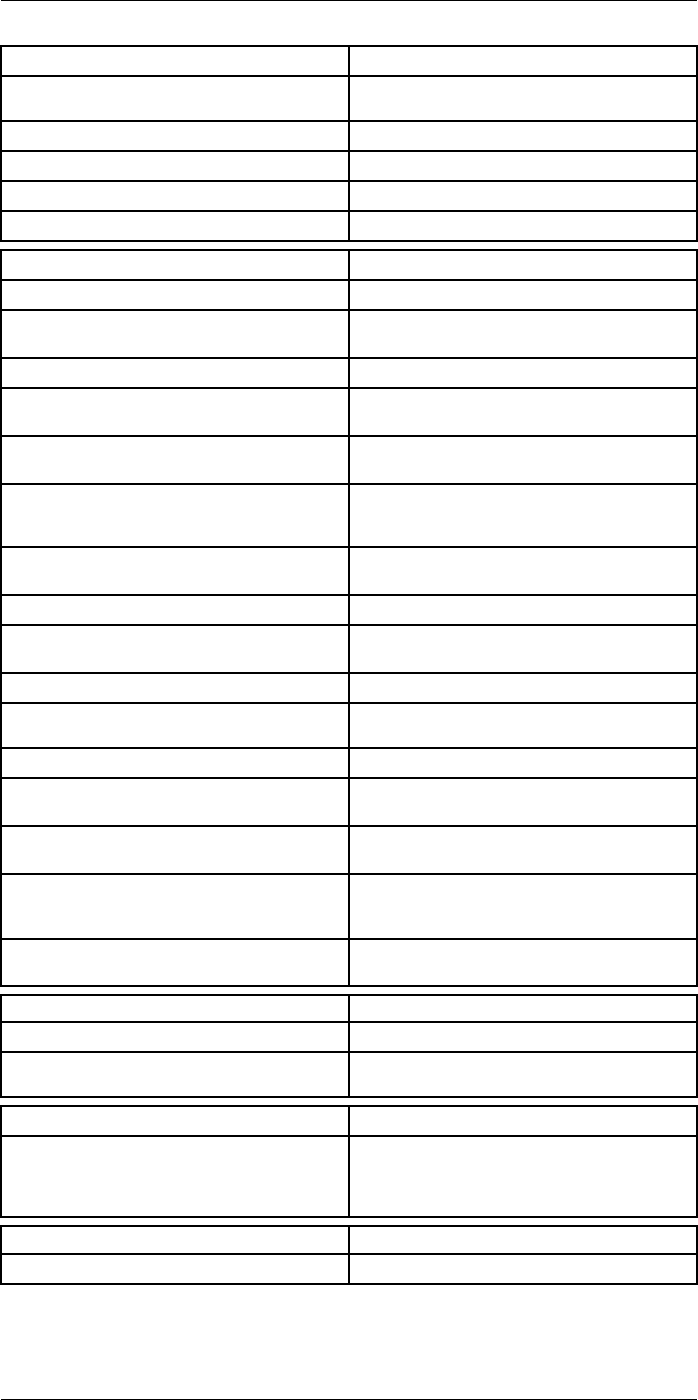
Technical data24
Image presentation modes
Image modes Thermal, Thermal MSX, Picture in Picture, Digital
Camera
Infrared image Full color IR image
Visual image Full color visual image
Multi Spectral Dynamic Imaging (MSX) Thermal image with enhanced detail presentation
Picture in Picture Resizable and movable IR area on visual image
Measurement analysis
Spotmeter 10
Area 5+5 areas (boxes and circles) with max./min./
average
Profile 1 line profile with max/min temp
Automatic hot/cold detection Auto hot or cold spotmeter markers within area
and profile
Measurement presets No measurements, Center spot, Hot spot, Cold
spot, User preset 1, User preset 2
User presets The user can select and combine measurements
from any number of spots/boxes/circles/profiles/
delta
Difference temperature Delta temperature between measurement func-
tions or reference temperature
Reference temperature Manually set using difference temperature
Atmospheric transmission correction Automatic, based on inputs for distance, atmos-
pheric temperature and relative humidity
Optics transmission correction Automatic, based on signals from internal sensors
Emissivity correction Variable from 0.01 to 1.0 or selected from materi-
als list
Emissivity table Emissivity table of predefined materials
Reflected apparent temperature correction Automatic, based on input of reflected
temperature
External optics/windows correction Automatic, based on inputs of window transmis-
sion and temperature
Measurement corrections Emissivity, reflected temperature, relative humid-
ity, atmospheric temperature, object distance, ex-
ternal IR window compensation
Colors (palettes) Iron, Rainbow, Rainbow HC, White hot, Black hot,
Artic, Lava
Alarm
Color Alarm (isotherm) Above/below/interval
Measurement function alarm Audible/visual alarms (above/below) on any se-
lected measurement function
Set-up
Set-up commands Define user presets, Save options, Programmable
button, Reset options, Set up camera, Wi-Fi, GPS
& compass, Bluetooth, Language, Time & units,
Camera information
Service functions
Camera software update Use PC software FLIR Tools
#T559954; r.28105/28105; en-US 114
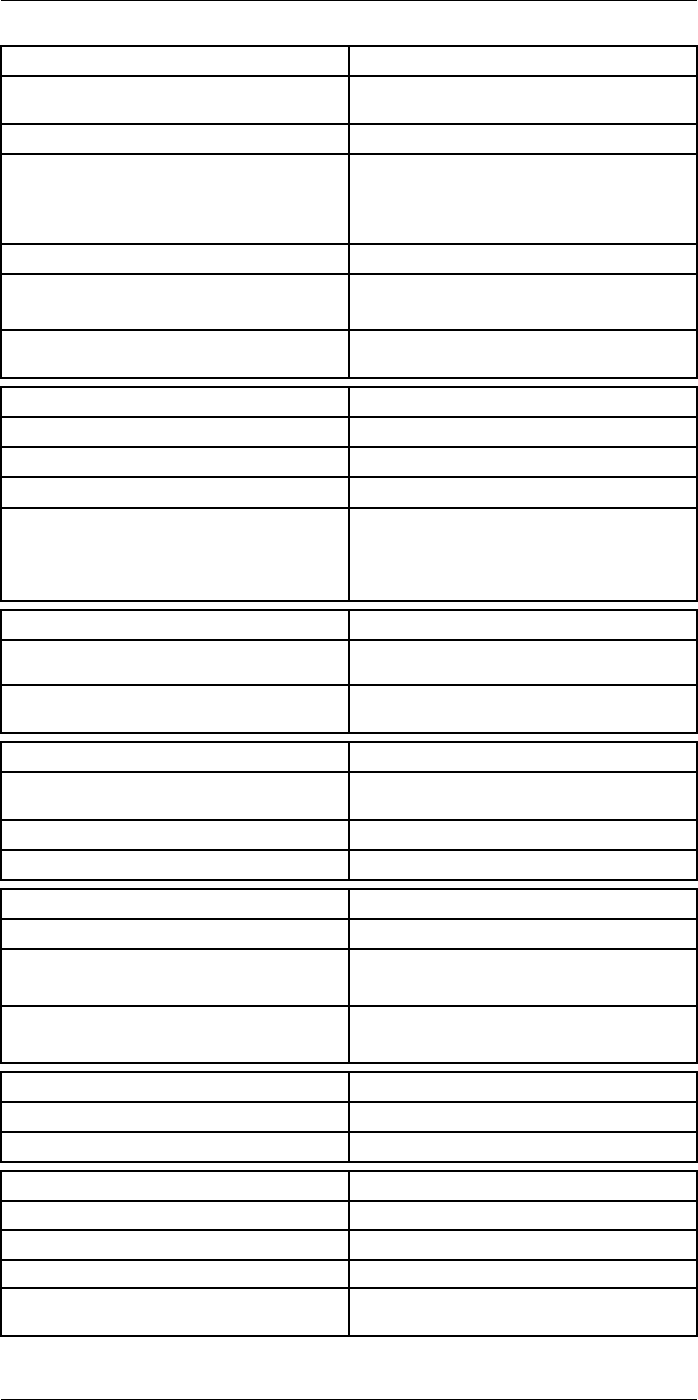
Technical data24
Storage of images
Image storage Standard JPEG, including digital photo and meas-
urement data, on memory card
Storage media Removable memory SD card (class 10)
Image storage mode • Simultaneous storage of thermal and digital
photo in same JPEG.
• Optional to store digital photo as separate
JPEG.
Time lapse 15 seconds to 24 hours
File formats • Standard JPEG, measurement data included
• CSQ, measurement data included
File formats, visual Standard JPEG, automatically associated with
corresponding thermal image
Image annotations
Voice 60 seconds (via Bluetooth) stored with the image
Text Add table. Select between predefined templates
Image description Add short note (stored in JPEG exif tag)
Sketch • Draw on thermal/digital photo or add prede-
fined stamps
• Separate PC software with extensive report
generation
Geographic Information System
GPS Location data automatically added to every image
from built-in GPS
Compass Camera direction automatically added to every
image
Video recording in camera
Radiometric IR-video recording Real-time radiometric recording (RTRR) to memo-
ry card
Non-radiometric IR-video recording H.264 to memory card
Visual video recording H.264 to memory card
Video streaming
Radiometric IR-video streaming Real-time radiometric streaming (RTRS) via USB
Non-radiometric IR-video streaming • H.264 video using Wi-Fi
• H.264 video using USB
Visual video streaming • H.264 video using Wi-Fi
• H.264 video using USB
Digital camera
Digital camera FOV adapts to the IR lens
Video lamp Built-in LED light
Laser pointer
Laser Activated by dedicated button
Laser alignment Position is automatic displayed on the IR image
Laser classification Class 2
Laser type Semiconductor AlGaInP diode laser, 1 mW, 635
nm (red)
#T559954; r.28105/28105; en-US 115
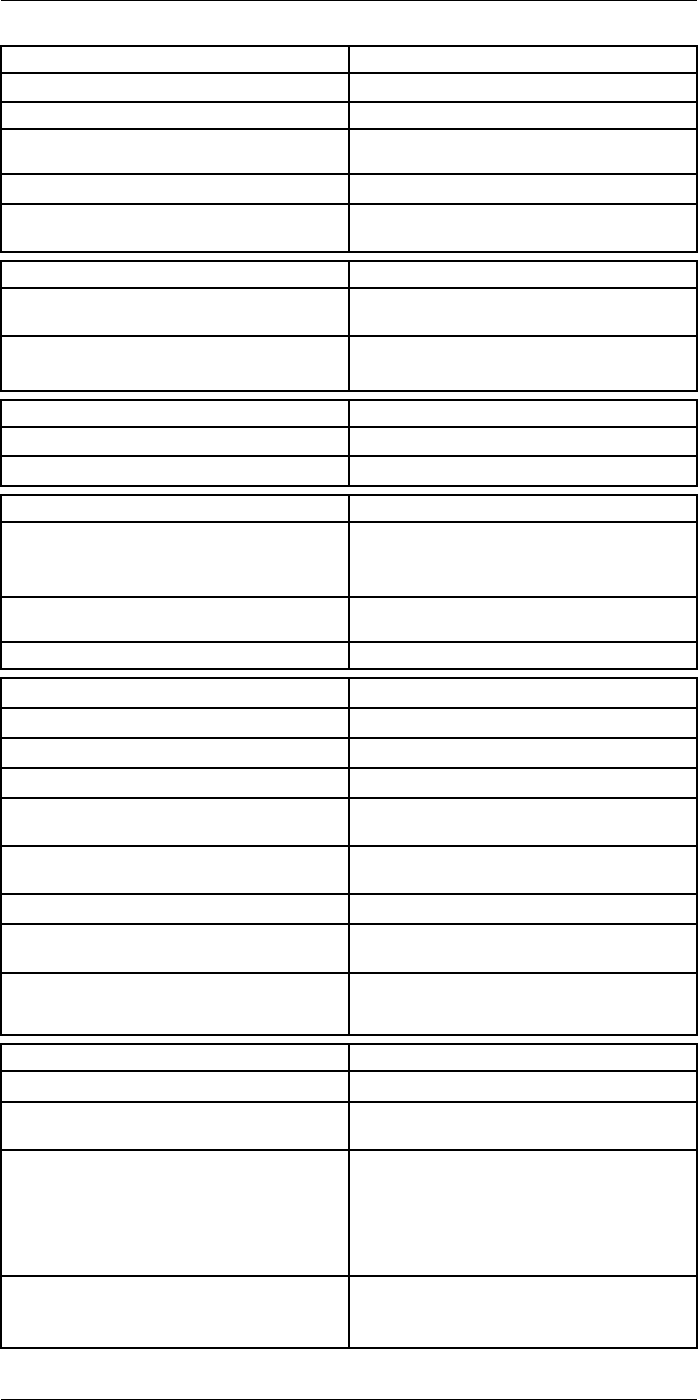
Technical data24
Data communication interfaces
Interfaces USB-micro-AB, Bluetooth, Wi-Fi, HDMI
Bluetooth Communication with headset
Wi-Fi Peer to peer (adhoc), infrastructure (network) or
AP
SD Card One card slot for removable SD memory cards
Audio Microphone headset via Bluetooth for voice anno-
tation of images
USB
USB USB Micro -AB: Data transfer to and from PC /
Uncompressed colorized video
USB, standard • USB 2.0 High Speed
• USB Micro-AB connector
Video
Video out HDMI compatible
Video, connector type HDMI type C
Radio
Wi-Fi • Standard: 802.11 b/g/n
• Frequency range: 2412–2462 MHz
• Max output power: 15 dBm
Bluetooth Frequency range: 2402–2480 MHz Supports 2.1,
4.0 and 4.0BLE
Antenna Internal
Power system
Battery Li Ion
Battery type Rechargeable Li Ion battery
Battery operating time > 2.5 hours at 25°C (+68°F) and typical use
Charging system In camera (AC adapter or 12 V from a vehicle) or
2-bay charger
Charging time 2.5 h to 90 % capacity, charging status indicated
by LED's
Charging temperature 0°C to +45°C (+32°F to +113°F)
External power operation AC adapter 90–260 VAC, 50/60 Hz or 12 V from a
vehicle (cable with standard plug, optional)
Power management Automatic power-off functionality, user-configura-
ble between 5 min, 20 min, or no automatic
shutdown
Environmental data
Storage temperature range –40°C to +70°C (–40°F to +158°F)
Humidity (operating and storage) IEC 60068-2-30/24 h 95% relative humidity +25°C
to +40°C (+77°F to +104°F) / 2 cycles
EMC • ETSI EN 301 489-1 (radio)
• ETSI EN 301 489-17
• EN 61000-6-2 (Immunity)
• EN 61000-6-3 (Emission)
• FCC 47 CFR Part 15 Class B (Emission)
• ICES-003
Radio spectrum • ETSI EN 300 328
• FCC Part 15.247
• RSS-247 issue 1
#T559954; r.28105/28105; en-US 116
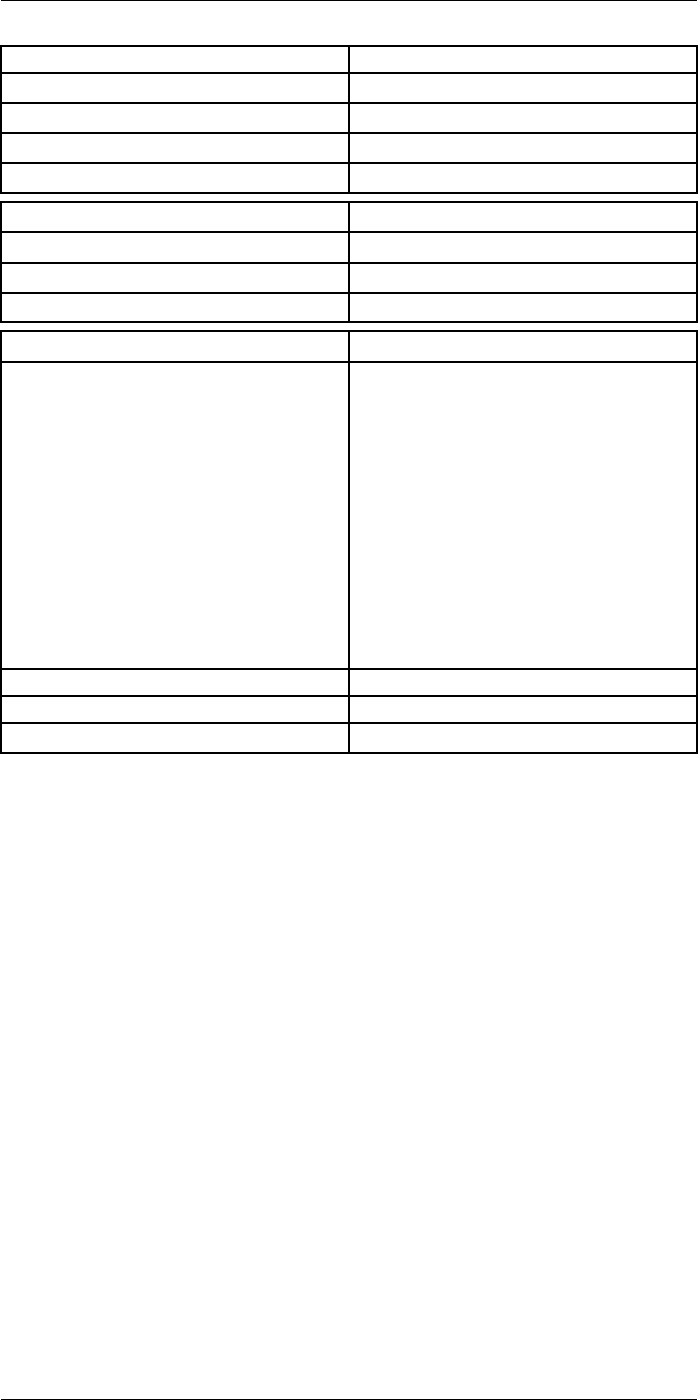
Technical data24
Environmental data
Encapsulation IP 54 (IEC 60529)
Shock 25 g (IEC 60068-2-29)
Vibration 2 g (IEC 60068-2-6)
Safety EN/UL/CSA/PSE 60950-1
Physical data
Weight 1.9 kg (4.3 lb.)
Tripod mounting UNC ¼"-20
Housing material Magnesium
Shipping information
List of contents • Infrared camera with lens
• Battery (2 ea.)
• Battery charger
• Bluetooth headset
• Calibration certificate
• FLIR Tools+ license card
• User documentation CD-ROM
• Printed documentation
• HDMI-HDMI cable
• Hard transport case
• Large eyecap
• Lens cap
• Memory card
• Neck strap
• Power supply, incl. multi-plugs
• USB cable, Std A to Micro-B
EAN-13 7332558010396
UPC-12 845188011048
Country of origin Sweden
#T559954; r.28105/28105; en-US 117
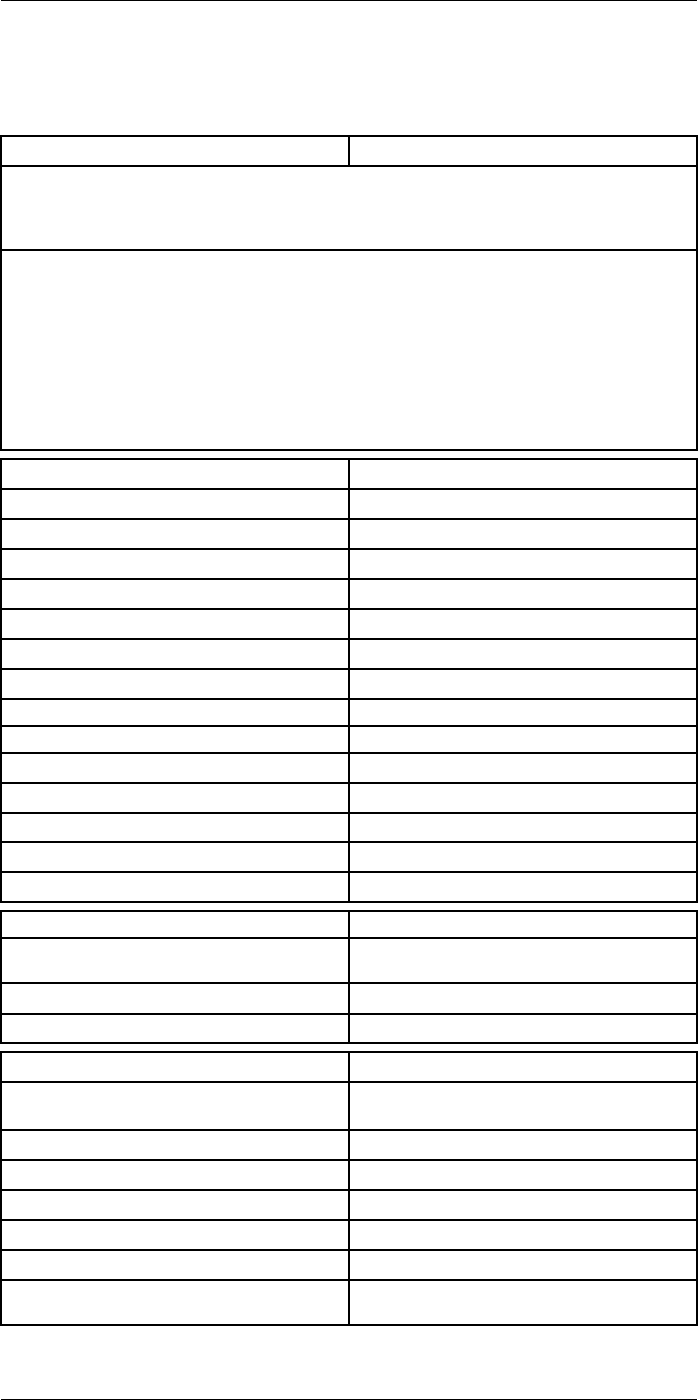
Technical data24
24.12 FLIR T1040 45°
P/N: 72501-0303
Rev.: 28063
General description
The FLIR T1040 is designed for the expert requiring the highest performance and the latest technology
available. The camera combines excellent ergonomics and feature-rich flexibility with superior image
quality of 1024 × 768 pixel IR resolution. High accuracy and sensitivity together with radiometric record-
ing and streaming options make the T1040 well suited for advanced research and development.
Benefits:
• Tailor made for research and development: The T1040 has high accuracy and high sensitivity to ac-
curately measure the smallest temperature differences. With real-time radiometric recording in the
camera, it is possible to capture fast events on the camera’s SD card for further analysis by the sup-
plied analysis software.
• Flexible and feature rich: A wide variety of measuring and analysis functions makes the camera flexi-
ble for your every need. Two programmable buttons provide easy access to favorite functions.
• Highest performance with the latest technology: The T1040 camera is equipped with the innovative
‘Multi Spectral Dynamic Imaging (MSX)’ feature, which produces an image richer in detail than ever
before. Continuous auto-focus makes the T1040 a fully automatic IR camera.
Imaging and optical data
IR resolution 1024 × 768 pixels
Thermal sensitivity/NETD <20 mK @ +30°C (+86°F)
Field of view (FOV) 45° × 34°
Minimum focus distance 0.2 m (0.66 ft.)
Field of view (FOV) / Minimum focus distance 45° × 34° / 0.2 m (0.66 ft.)
Focal length 21.2 mm (0.83 in.)
Spatial resolution (IFOV) 0.80 mrad
Lens identification Automatic
F-number 1.1
Image frequency 30 Hz
Focus Continuous, one shot or manual
Digital zoom 1–8× continuous
Zoom 1–8× continuous, digital zoom
Digital image enhancement Adaptive digital noise reduction
Detector data
Detector type Focal Plane Array (FPA), uncooled
microbolometer
Spectral range 7.5–14 µm
Detector pitch 17 µm
Image presentation
Display Built-in touch screen, 4.3 in. wide screen LCD,
800 × 480 pixels
Display type Capacitive touch screen
Auto orientation Automatic landscape or portrait
Viewfinder Built-in 800 × 480 pixels
Automatic image adjustment Continuous, histogram based
Automatic image adjustment, type Standard or histogram based from image content
Manual image adjustment Linear based; Possible to adjust level/span/max/
min
#T559954; r.28105/28105; en-US 118
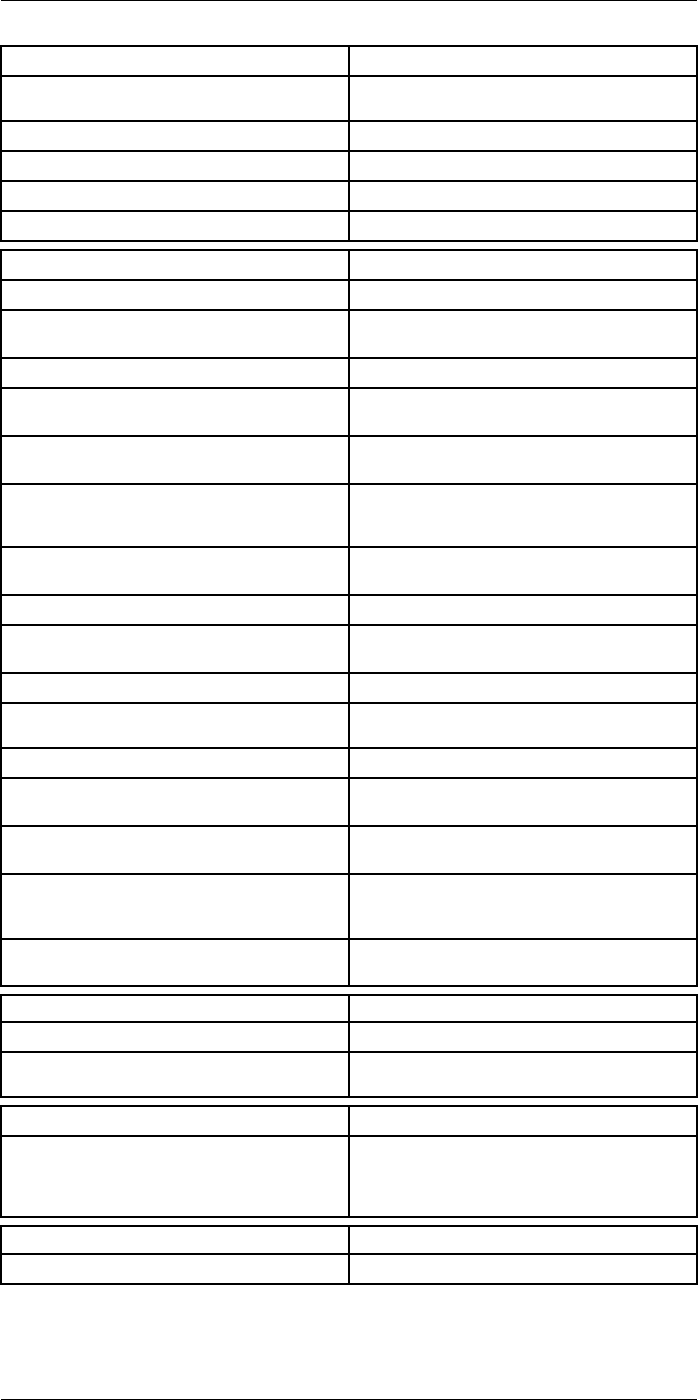
Technical data24
Image presentation modes
Image modes Thermal, Thermal MSX, Picture in Picture, Digital
Camera
Infrared image Full color IR image
Visual image Full color visual image
Multi Spectral Dynamic Imaging (MSX) Thermal image with enhanced detail presentation
Picture in Picture Resizable and movable IR area on visual image
Measurement analysis
Spotmeter 10
Area 5+5 areas (boxes and circles) with max./min./
average
Profile 1 line profile with max/min temp
Automatic hot/cold detection Auto hot or cold spotmeter markers within area
and profile
Measurement presets No measurements, Center spot, Hot spot, Cold
spot, User preset 1, User preset 2
User presets The user can select and combine measurements
from any number of spots/boxes/circles/profiles/
delta
Difference temperature Delta temperature between measurement func-
tions or reference temperature
Reference temperature Manually set using difference temperature
Atmospheric transmission correction Automatic, based on inputs for distance, atmos-
pheric temperature and relative humidity
Optics transmission correction Automatic, based on signals from internal sensors
Emissivity correction Variable from 0.01 to 1.0 or selected from materi-
als list
Emissivity table Emissivity table of predefined materials
Reflected apparent temperature correction Automatic, based on input of reflected
temperature
External optics/windows correction Automatic, based on inputs of window transmis-
sion and temperature
Measurement corrections Emissivity, reflected temperature, relative humid-
ity, atmospheric temperature, object distance, ex-
ternal IR window compensation
Colors (palettes) Iron, Rainbow, Rainbow HC, White hot, Black hot,
Artic, Lava
Alarm
Color Alarm (isotherm) Above/below/interval
Measurement function alarm Audible/visual alarms (above/below) on any se-
lected measurement function
Set-up
Set-up commands Define user presets, Save options, Programmable
button, Reset options, Set up camera, Wi-Fi, GPS
& compass, Bluetooth, Language, Time & units,
Camera information
Service functions
Camera software update Use PC software FLIR Tools
#T559954; r.28105/28105; en-US 119
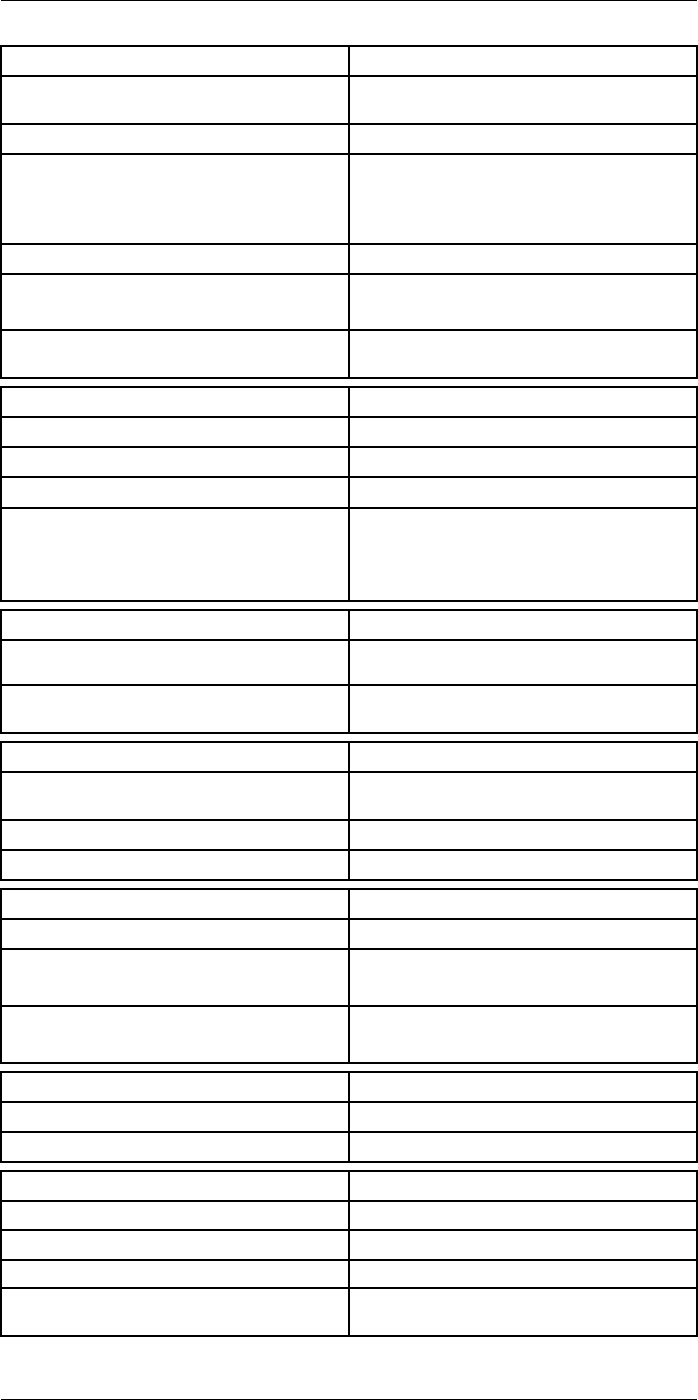
Technical data24
Storage of images
Image storage Standard JPEG, including digital photo and meas-
urement data, on memory card
Storage media Removable memory SD card (class 10)
Image storage mode • Simultaneous storage of thermal and digital
photo in same JPEG.
• Optional to store digital photo as separate
JPEG.
Time lapse 15 seconds to 24 hours
File formats • Standard JPEG, measurement data included
• CSQ, measurement data included
File formats, visual Standard JPEG, automatically associated with
corresponding thermal image
Image annotations
Voice 60 seconds (via Bluetooth) stored with the image
Text Add table. Select between predefined templates
Image description Add short note (stored in JPEG exif tag)
Sketch • Draw on thermal/digital photo or add prede-
fined stamps
• Separate PC software with extensive report
generation
Geographic Information System
GPS Location data automatically added to every image
from built-in GPS
Compass Camera direction automatically added to every
image
Video recording in camera
Radiometric IR-video recording Real-time radiometric recording (RTRR) to memo-
ry card
Non-radiometric IR-video recording H.264 to memory card
Visual video recording H.264 to memory card
Video streaming
Radiometric IR-video streaming Real-time radiometric streaming (RTRS) via USB
Non-radiometric IR-video streaming • H.264 video using Wi-Fi
• H.264 video using USB
Visual video streaming • H.264 video using Wi-Fi
• H.264 video using USB
Digital camera
Digital camera FOV adapts to the IR lens
Video lamp Built-in LED light
Laser pointer
Laser Activated by dedicated button
Laser alignment Position is automatic displayed on the IR image
Laser classification Class 2
Laser type Semiconductor AlGaInP diode laser, 1 mW, 635
nm (red)
#T559954; r.28105/28105; en-US 120

Technical data24
Data communication interfaces
Interfaces USB-micro-AB, Bluetooth, Wi-Fi, HDMI
Bluetooth Communication with headset
Wi-Fi Peer to peer (adhoc), infrastructure (network) or
AP
SD Card One card slot for removable SD memory cards
Audio Microphone headset via Bluetooth for voice anno-
tation of images
USB
USB USB Micro -AB: Data transfer to and from PC /
Uncompressed colorized video
USB, standard • USB 2.0 High Speed
• USB Micro-AB connector
Video
Video out HDMI compatible
Video, connector type HDMI type C
Radio
Wi-Fi • Standard: 802.11 b/g/n
• Frequency range: 2412–2462 MHz
• Max output power: 15 dBm
Bluetooth Frequency range: 2402–2480 MHz Supports 2.1,
4.0 and 4.0BLE
Antenna Internal
Power system
Battery Li Ion
Battery type Rechargeable Li Ion battery
Battery operating time > 2.5 hours at 25°C (+68°F) and typical use
Charging system In camera (AC adapter or 12 V from a vehicle) or
2-bay charger
Charging time 2.5 h to 90 % capacity, charging status indicated
by LED's
Charging temperature 0°C to +45°C (+32°F to +113°F)
External power operation AC adapter 90–260 VAC, 50/60 Hz or 12 V from a
vehicle (cable with standard plug, optional)
Power management Automatic power-off functionality, user-configura-
ble between 5 min, 20 min, or no automatic
shutdown
Environmental data
Storage temperature range –40°C to +70°C (–40°F to +158°F)
Humidity (operating and storage) IEC 60068-2-30/24 h 95% relative humidity +25°C
to +40°C (+77°F to +104°F) / 2 cycles
EMC • ETSI EN 301 489-1 (radio)
• ETSI EN 301 489-17
• EN 61000-6-2 (Immunity)
• EN 61000-6-3 (Emission)
• FCC 47 CFR Part 15 Class B (Emission)
• ICES-003
Radio spectrum • ETSI EN 300 328
• FCC Part 15.247
• RSS-247 issue 1
#T559954; r.28105/28105; en-US 121
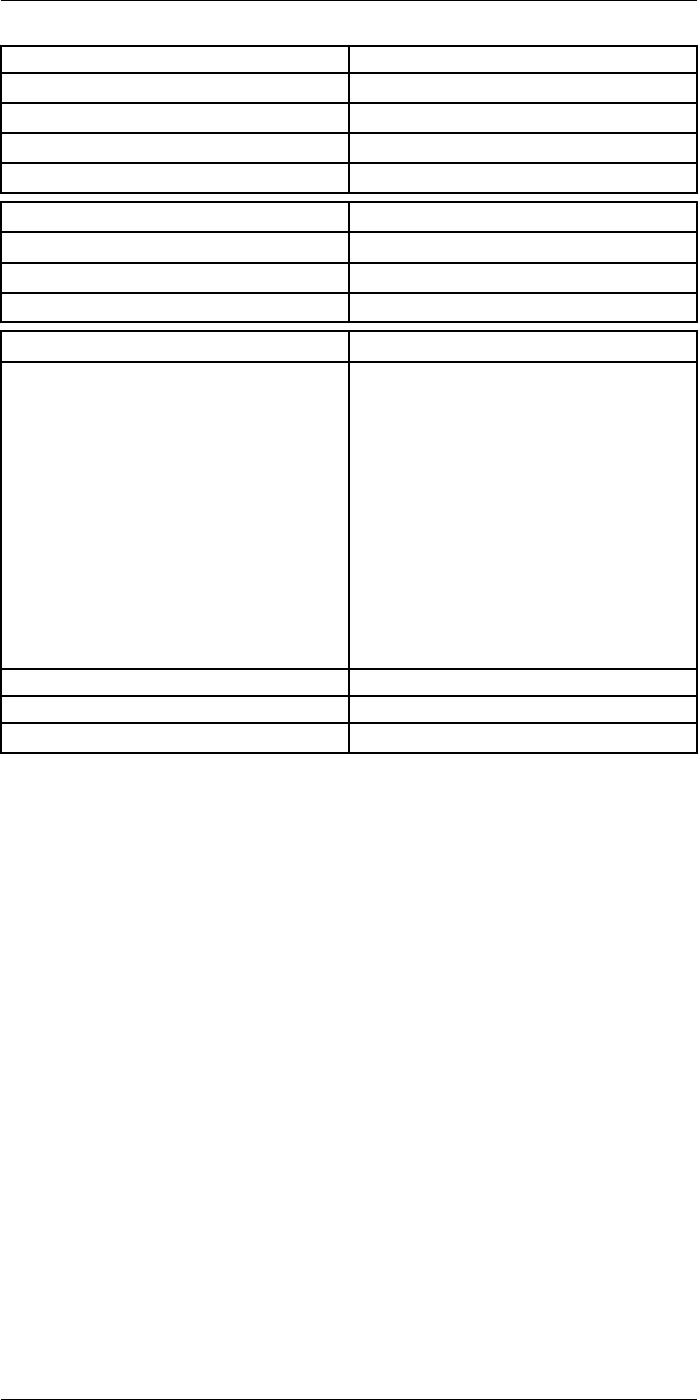
Technical data24
Environmental data
Encapsulation IP 54 (IEC 60529)
Shock 25 g (IEC 60068-2-29)
Vibration 2 g (IEC 60068-2-6)
Safety EN/UL/CSA/PSE 60950-1
Physical data
Weight 2.0 kg (4.3 lb.)
Tripod mounting UNC ¼"-20
Housing material Magnesium
Shipping information
List of contents • Infrared camera with lens
• Battery (2 ea.)
• Battery charger
• Bluetooth headset
• Calibration certificate
• FLIR Tools+ license card
• User documentation CD-ROM
• Printed documentation
• HDMI-HDMI cable
• Hard transport case
• Large eyecap
• Lens cap
• Memory card
• Neck strap
• Power supply, incl. multi-plugs
• USB cable, Std A to Micro-B
EAN-13 7332558010402
UPC-12 845188011055
Country of origin Sweden
#T559954; r.28105/28105; en-US 122
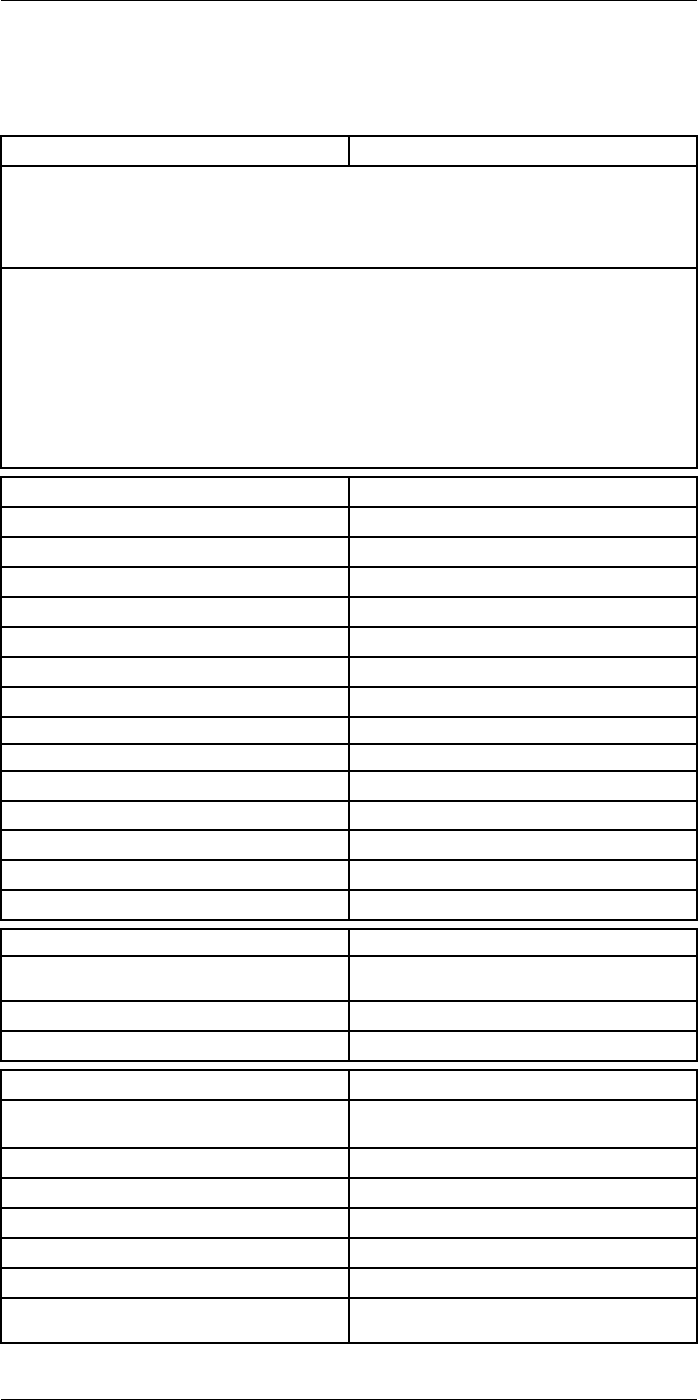
Technical data24
24.13 FLIR T1050sc 12°
P/N: 72501-0401
Rev.: 28063
General description
The FLIR T1050sc is designed for the expert requiring the highest performance and the latest technol-
ogy available. The camera combines excellent ergonomics and feature-rich flexibility with superior im-
age quality of 1024 × 768 pixel IR resolution. High accuracy and sensitivity together with radiometric
recording and streaming options make the T1050sc well suited for advanced research and
development.
Benefits:
• Tailor made for research and development: The T1050sc has high accuracy and high sensitivity to
accurately measure the smallest temperature differences. With real-time radiometric recording in
the camera, it is possible to capture fast events on the camera’s SD card for further analysis by the
supplied analysis software.
• Flexible and feature rich: A wide variety of measuring and analysis functions makes the camera flexi-
ble for your every need. Two programmable buttons provide easy access to favorite functions.
• Highest performance with the latest technology: The T1050sc camera is equipped with the innova-
tive ‘Multi Spectral Dynamic Imaging (MSX)’ feature, which produces an image richer in detail than
ever before. Continuous auto-focus makes the T1050sc a fully automatic IR camera.
Imaging and optical data
IR resolution 1024 × 768 pixels
Thermal sensitivity/NETD <20 mK @ +30°C (+86°F)
Field of view (FOV) 12° × 9°
Minimum focus distance 0.8 m (2.63 ft.)
Field of view (FOV) / Minimum focus distance 12° × 9° / 0.8 m (2.63 ft.)
Focal length 83.4 mm (3.28 in.)
Spatial resolution (IFOV) 0.20 mrad
Lens identification Automatic
F-number 1.2
Image frequency 30 Hz
Focus Continuous, one shot or manual
Digital zoom 1–8× continuous
Zoom 1–8× continuous, digital zoom
Digital image enhancement Adaptive digital noise reduction
Detector data
Detector type Focal Plane Array (FPA), uncooled
microbolometer
Spectral range 7.5–14 µm
Detector pitch 17 µm
Image presentation
Display Built-in touch screen, 4.3 in. wide screen LCD,
800 × 480 pixels
Display type Capacitive touch screen
Auto orientation Automatic landscape or portrait
Viewfinder Built-in 800 × 480 pixels
Automatic image adjustment Continuous, histogram based
Automatic image adjustment, type Standard or histogram based from image content
Manual image adjustment Linear based; Possible to adjust level/span/max/
min
#T559954; r.28105/28105; en-US 123
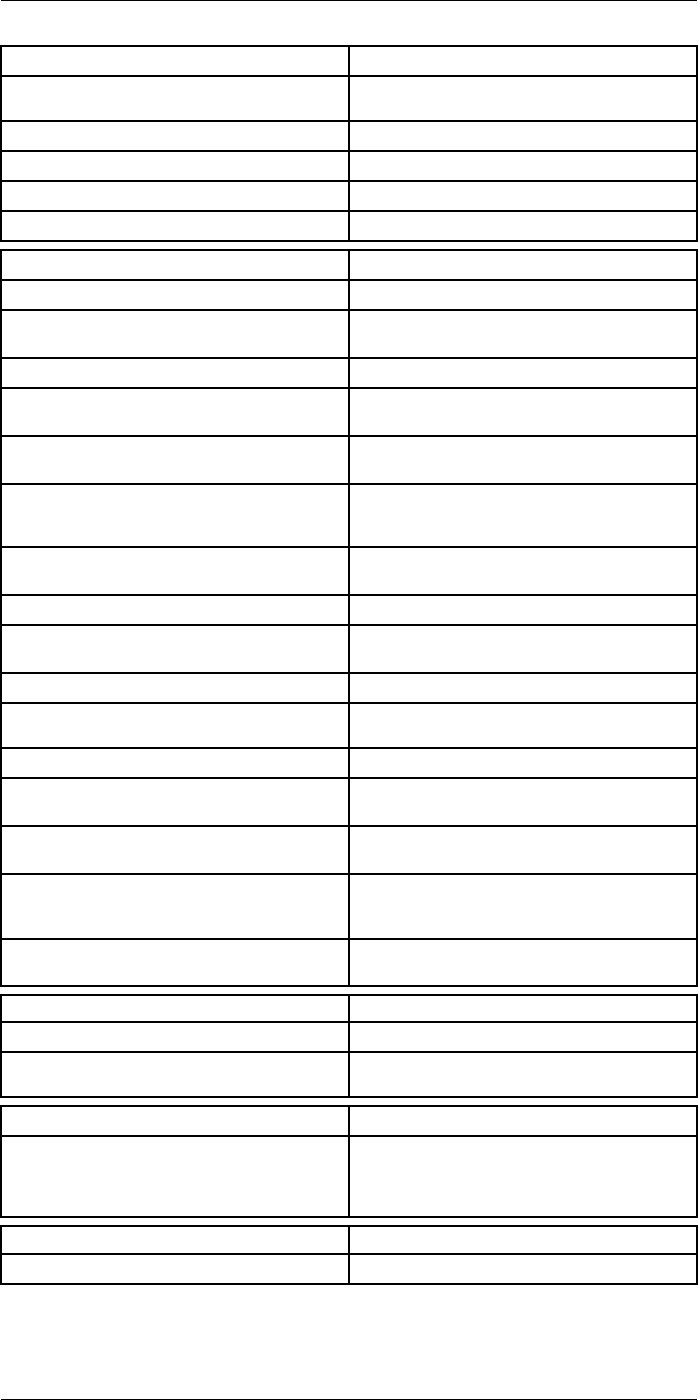
Technical data24
Image presentation modes
Image modes Thermal, Thermal MSX, Picture in Picture, Digital
Camera
Infrared image Full color IR image
Visual image Full color visual image
Multi Spectral Dynamic Imaging (MSX) Thermal image with enhanced detail presentation
Picture in Picture Resizable and movable IR area on visual image
Measurement analysis
Spotmeter 10
Area 5+5 areas (boxes and circles) with max./min./
average
Profile 1 line profile with max/min temp
Automatic hot/cold detection Auto hot or cold spotmeter markers within area
and profile
Measurement presets No measurements, Center spot, Hot spot, Cold
spot, User preset 1, User preset 2
User presets The user can select and combine measurements
from any number of spots/boxes/circles/profiles/
delta
Difference temperature Delta temperature between measurement func-
tions or reference temperature
Reference temperature Manually set using difference temperature
Atmospheric transmission correction Automatic, based on inputs for distance, atmos-
pheric temperature and relative humidity
Optics transmission correction Automatic, based on signals from internal sensors
Emissivity correction Variable from 0.01 to 1.0 or selected from materi-
als list
Emissivity table Emissivity table of predefined materials
Reflected apparent temperature correction Automatic, based on input of reflected
temperature
External optics/windows correction Automatic, based on inputs of window transmis-
sion and temperature
Measurement corrections Emissivity, reflected temperature, relative humid-
ity, atmospheric temperature, object distance, ex-
ternal IR window compensation
Colors (palettes) Iron, Rainbow, Rainbow HC, White hot, Black hot,
Artic, Lava
Alarm
Color Alarm (isotherm) Above/below/interval
Measurement function alarm Audible/visual alarms (above/below) on any se-
lected measurement function
Set-up
Set-up commands Define user presets, Save options, Programmable
button, Reset options, Set up camera, Wi-Fi, GPS
& compass, Bluetooth, Language, Time & units,
Camera information
Service functions
Camera software update Use PC software FLIR Tools
#T559954; r.28105/28105; en-US 124
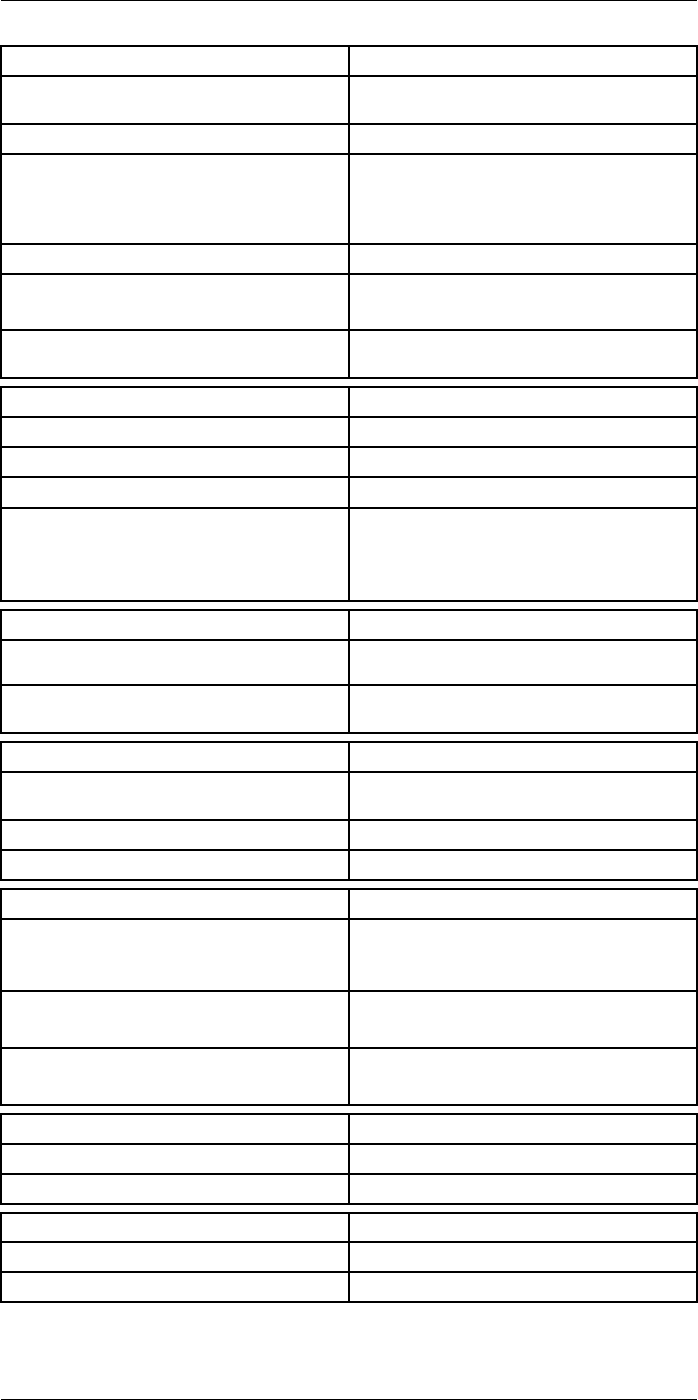
Technical data24
Storage of images
Image storage Standard JPEG, including digital photo and meas-
urement data, on memory card
Storage media Removable memory SD card (class 10)
Image storage mode • Simultaneous storage of thermal and digital
photo in same JPEG.
• Optional to store digital photo as separate
JPEG.
Time lapse 15 seconds to 24 hours
File formats • Standard JPEG, measurement data included
• CSQ, measurement data included
File formats, visual Standard JPEG, automatically associated with
corresponding thermal image
Image annotations
Voice 60 seconds (via Bluetooth) stored with the image
Text Add table. Select between predefined templates
Image description Add short note (stored in JPEG exif tag)
Sketch • Draw on thermal/digital photo or add prede-
fined stamps
• Separate PC software with extensive report
generation
Geographic Information System
GPS Location data automatically added to every image
from built-in GPS
Compass Camera direction automatically added to every
image
Video recording in camera
Radiometric IR-video recording Real-time radiometric recording (RTRR) to memo-
ry card
Non-radiometric IR-video recording H.264 to memory card
Visual video recording H.264 to memory card
Video streaming
Radiometric IR-video streaming • Full dynamic to PC using high speed interface
• Real-time radiometric streaming (RTRS) via
USB
Non-radiometric IR-video streaming • H.264 video using Wi-Fi
• H.264 video using USB
Visual video streaming • H.264 video using Wi-Fi
• H.264 video using USB
Digital camera
Digital camera FOV adapts to the IR lens
Video lamp Built-in LED light
Laser pointer
Laser Activated by dedicated button
Laser alignment Position is automatic displayed on the IR image
#T559954; r.28105/28105; en-US 125
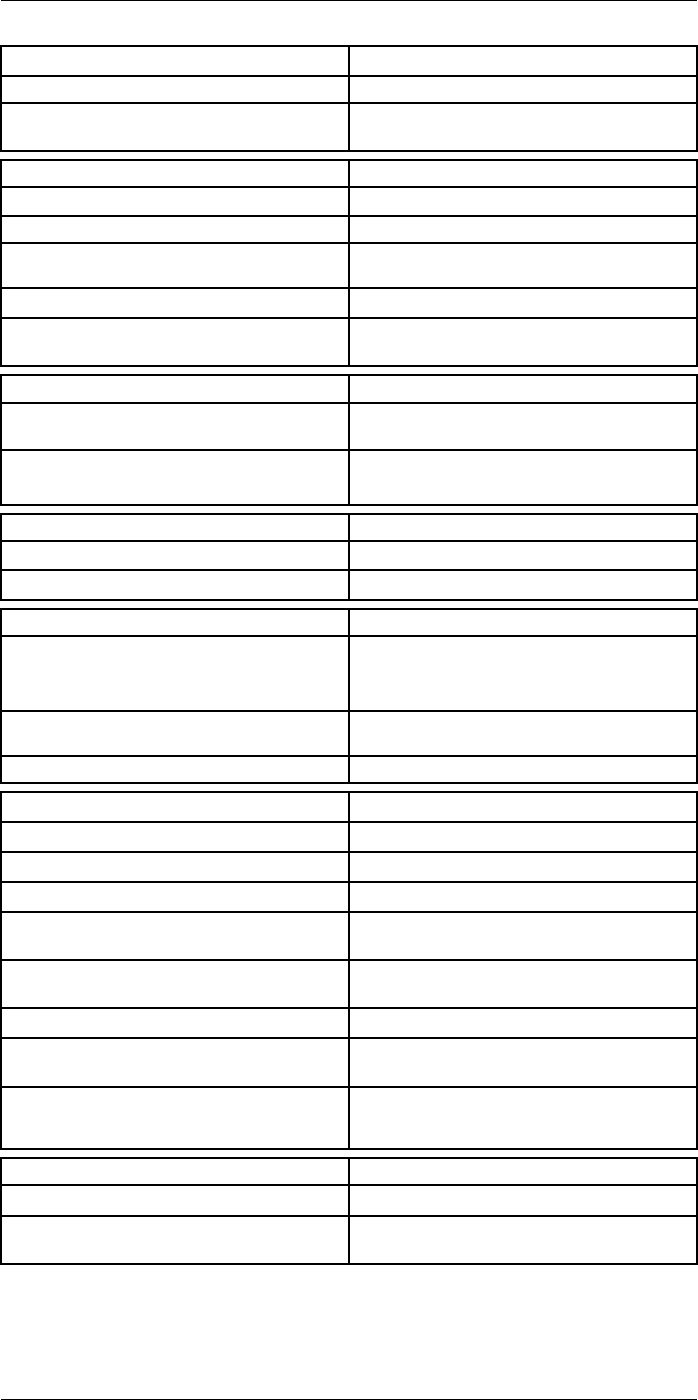
Technical data24
Laser pointer
Laser classification Class 2
Laser type Semiconductor AlGaInP diode laser, 1 mW, 635
nm (red)
Data communication interfaces
Interfaces USB-micro-AB, Bluetooth, Wi-Fi, HDMI
Bluetooth Communication with headset
Wi-Fi Peer to peer (adhoc), infrastructure (network) or
AP
SD Card One card slot for removable SD memory cards
Audio Microphone headset via Bluetooth for voice anno-
tation of images
USB
USB USB Micro -AB: Data transfer to and from PC /
Uncompressed colorized video
USB, standard • USB 2.0 High Speed
• USB Micro-AB connector
Video
Video out HDMI compatible
Video, connector type HDMI type C
Radio
Wi-Fi • Standard: 802.11 b/g/n
• Frequency range: 2412–2462 MHz
• Max output power: 15 dBm
Bluetooth Frequency range: 2402–2480 MHz Supports 2.1,
4.0 and 4.0BLE
Antenna Internal
Power system
Battery Li Ion
Battery type Rechargeable Li Ion battery
Battery operating time > 2.5 hours at 25°C (+68°F) and typical use
Charging system In camera (AC adapter or 12 V from a vehicle) or
2-bay charger
Charging time 2.5 h to 90 % capacity, charging status indicated
by LED's
Charging temperature 0°C to +45°C (+32°F to +113°F)
External power operation AC adapter 90–260 VAC, 50/60 Hz or 12 V from a
vehicle (cable with standard plug, optional)
Power management Automatic power-off functionality, user-configura-
ble between 5 min, 20 min, or no automatic
shutdown
Environmental data
Storage temperature range –40°C to +70°C (–40°F to +158°F)
Humidity (operating and storage) IEC 60068-2-30/24 h 95% relative humidity +25°C
to +40°C (+77°F to +104°F) / 2 cycles
#T559954; r.28105/28105; en-US 126
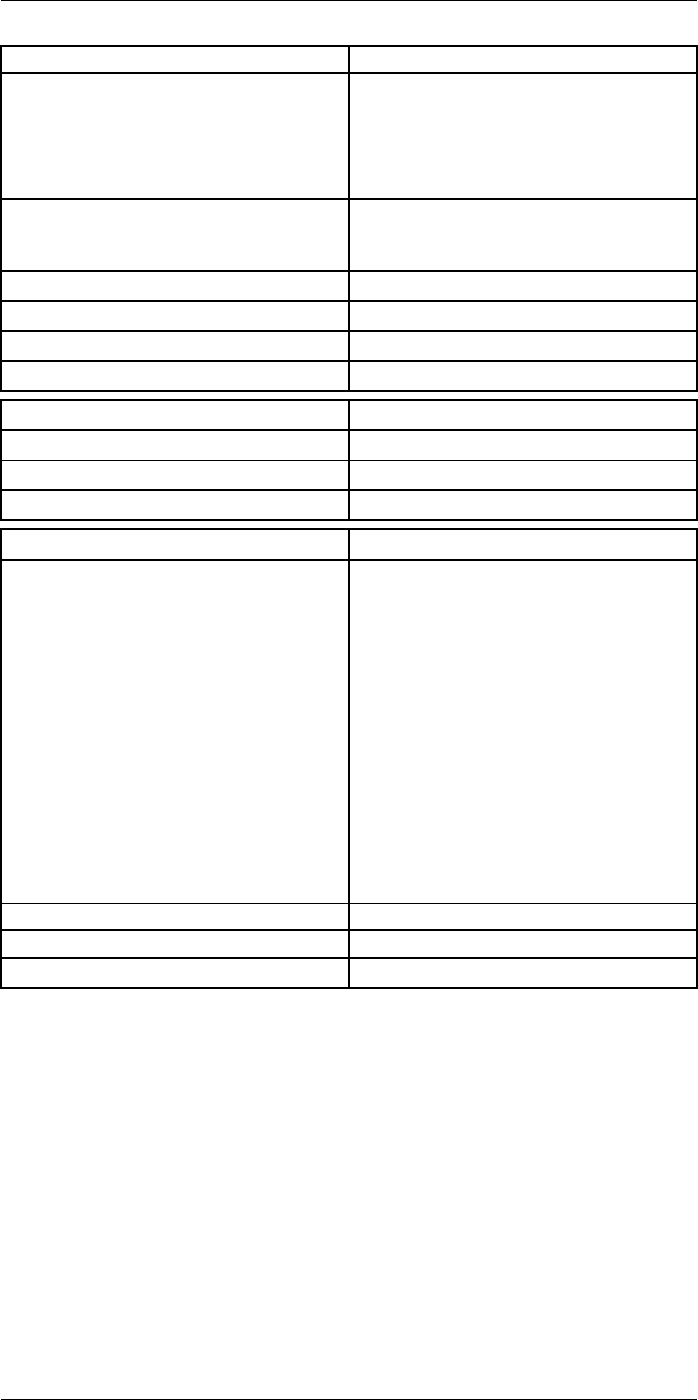
Technical data24
Environmental data
EMC • ETSI EN 301 489-1 (radio)
• ETSI EN 301 489-17
• EN 61000-6-2 (Immunity)
• EN 61000-6-3 (Emission)
• FCC 47 CFR Part 15 Class B (Emission)
• ICES-003
Radio spectrum • ETSI EN 300 328
• FCC Part 15.247
• RSS-247 issue 1
Encapsulation IP 54 (IEC 60529)
Shock 25 g (IEC 60068-2-29)
Vibration 2 g (IEC 60068-2-6)
Safety EN/UL/CSA/PSE 60950-1
Physical data
Weight 2.1 kg (4.6 lb.)
Tripod mounting UNC ¼"-20
Housing material Magnesium
Shipping information
List of contents • Infrared camera with lens
• Battery (2 ea.)
• Battery charger
• Bluetooth headset
• Calibration certificate
• FLIR ResearchIR Max 4
• FLIR Tools+ license card
• User documentation CD-ROM
• Printed documentation
• HDMI-HDMI cable
• Hard transport case
• Large eyecap
• Lens cap
• Memory card
• Neck strap
• Power supply, incl. multi-plugs
• USB cable, Std A to Micro-B
• High-speed interface
EAN-13 7332558010419
UPC-12 845188011062
Country of origin Sweden
#T559954; r.28105/28105; en-US 127
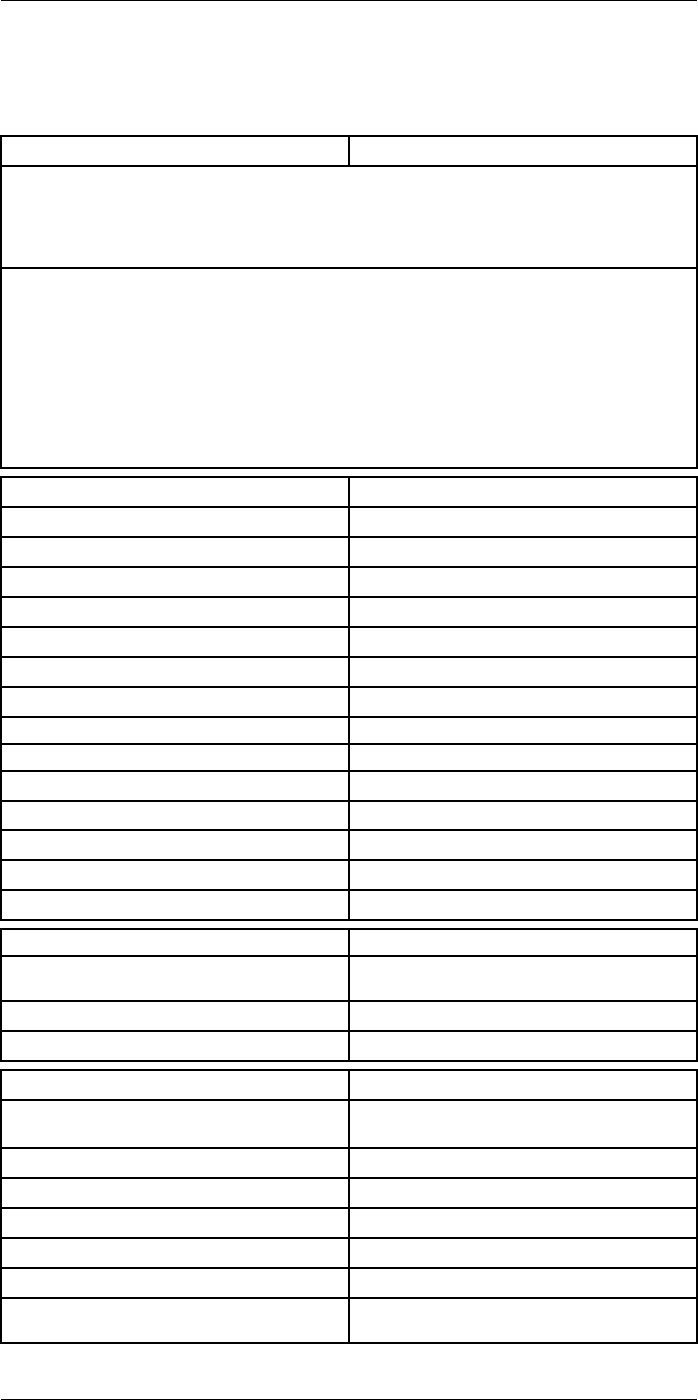
Technical data24
24.14 FLIR T1050sc 28°
P/N: 72501-0402
Rev.: 28063
General description
The FLIR T1050sc is designed for the expert requiring the highest performance and the latest technol-
ogy available. The camera combines excellent ergonomics and feature-rich flexibility with superior im-
age quality of 1024 × 768 pixel IR resolution. High accuracy and sensitivity together with radiometric
recording and streaming options make the T1050sc well suited for advanced research and
development.
Benefits:
• Tailor made for research and development: The T1050sc has high accuracy and high sensitivity to
accurately measure the smallest temperature differences. With real-time radiometric recording in
the camera, it is possible to capture fast events on the camera’s SD card for further analysis by the
supplied analysis software.
• Flexible and feature rich: A wide variety of measuring and analysis functions makes the camera flexi-
ble for your every need. Two programmable buttons provide easy access to favorite functions.
• Highest performance with the latest technology: The T1050sc camera is equipped with the innova-
tive ‘Multi Spectral Dynamic Imaging (MSX)’ feature, which produces an image richer in detail than
ever before. Continuous auto-focus makes the T1050sc a fully automatic IR camera.
Imaging and optical data
IR resolution 1024 × 768 pixels
Thermal sensitivity/NETD <20 mK @ +30°C (+86°F)
Field of view (FOV) 28° × 21°
Minimum focus distance 0.4 m (1.32 ft.)
Field of view (FOV) / Minimum focus distance 28° × 21° / 0.4 m (1.32 ft.)
Focal length 36 mm (1.42 in.)
Spatial resolution (IFOV) 0.47mrad
Lens identification Automatic
F-number 1.15
Image frequency 30 Hz
Focus Continuous, one shot or manual
Digital zoom 1–8× continuous
Zoom 1–8× continuous, digital zoom
Digital image enhancement Adaptive digital noise reduction
Detector data
Detector type Focal Plane Array (FPA), uncooled
microbolometer
Spectral range 7.5–14 µm
Detector pitch 17 µm
Image presentation
Display Built-in touch screen, 4.3 in. wide screen LCD,
800 × 480 pixels
Display type Capacitive touch screen
Auto orientation Automatic landscape or portrait
Viewfinder Built-in 800 × 480 pixels
Automatic image adjustment Continuous, histogram based
Automatic image adjustment, type Standard or histogram based from image content
Manual image adjustment Linear based; Possible to adjust level/span/max/
min
#T559954; r.28105/28105; en-US 128
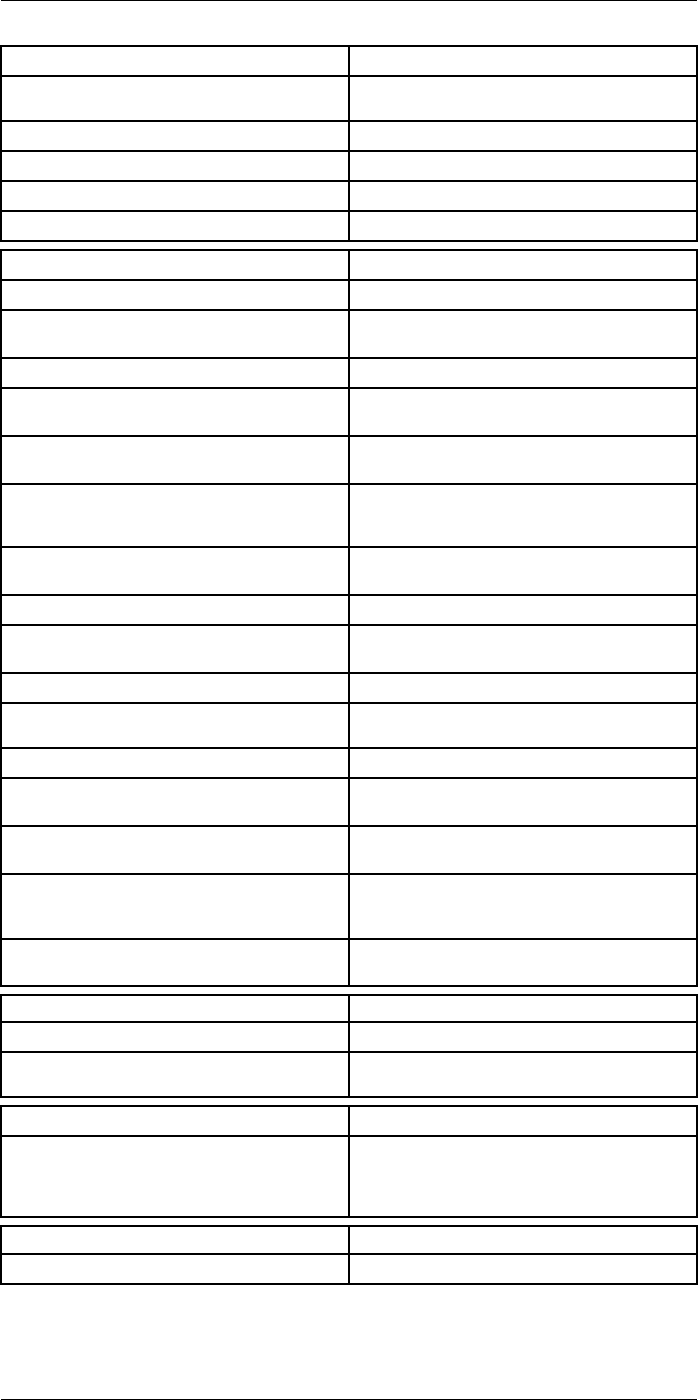
Technical data24
Image presentation modes
Image modes Thermal, Thermal MSX, Picture in Picture, Digital
Camera
Infrared image Full color IR image
Visual image Full color visual image
Multi Spectral Dynamic Imaging (MSX) Thermal image with enhanced detail presentation
Picture in Picture Resizable and movable IR area on visual image
Measurement analysis
Spotmeter 10
Area 5+5 areas (boxes and circles) with max./min./
average
Profile 1 line profile with max/min temp
Automatic hot/cold detection Auto hot or cold spotmeter markers within area
and profile
Measurement presets No measurements, Center spot, Hot spot, Cold
spot, User preset 1, User preset 2
User presets The user can select and combine measurements
from any number of spots/boxes/circles/profiles/
delta
Difference temperature Delta temperature between measurement func-
tions or reference temperature
Reference temperature Manually set using difference temperature
Atmospheric transmission correction Automatic, based on inputs for distance, atmos-
pheric temperature and relative humidity
Optics transmission correction Automatic, based on signals from internal sensors
Emissivity correction Variable from 0.01 to 1.0 or selected from materi-
als list
Emissivity table Emissivity table of predefined materials
Reflected apparent temperature correction Automatic, based on input of reflected
temperature
External optics/windows correction Automatic, based on inputs of window transmis-
sion and temperature
Measurement corrections Emissivity, reflected temperature, relative humid-
ity, atmospheric temperature, object distance, ex-
ternal IR window compensation
Colors (palettes) Iron, Rainbow, Rainbow HC, White hot, Black hot,
Artic, Lava
Alarm
Color Alarm (isotherm) Above/below/interval
Measurement function alarm Audible/visual alarms (above/below) on any se-
lected measurement function
Set-up
Set-up commands Define user presets, Save options, Programmable
button, Reset options, Set up camera, Wi-Fi, GPS
& compass, Bluetooth, Language, Time & units,
Camera information
Service functions
Camera software update Use PC software FLIR Tools
#T559954; r.28105/28105; en-US 129
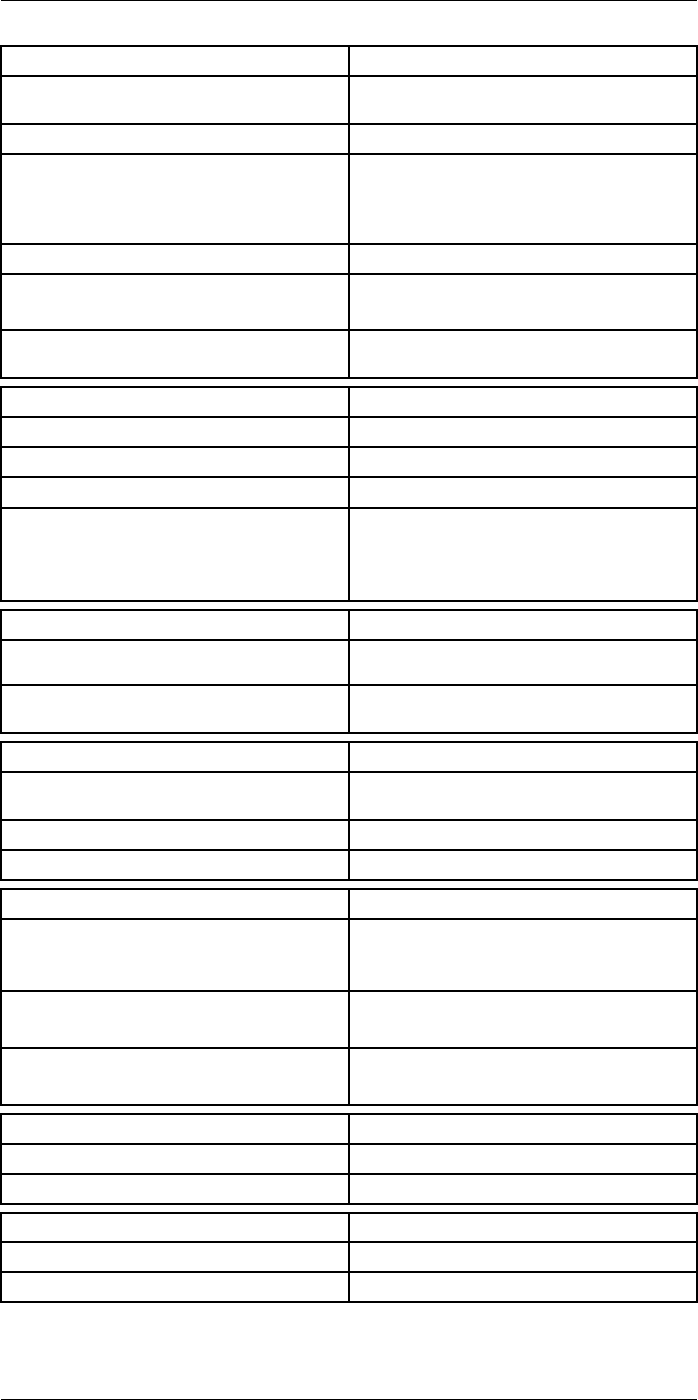
Technical data24
Storage of images
Image storage Standard JPEG, including digital photo and meas-
urement data, on memory card
Storage media Removable memory SD card (class 10)
Image storage mode • Simultaneous storage of thermal and digital
photo in same JPEG.
• Optional to store digital photo as separate
JPEG.
Time lapse 15 seconds to 24 hours
File formats • Standard JPEG, measurement data included
• CSQ, measurement data included
File formats, visual Standard JPEG, automatically associated with
corresponding thermal image
Image annotations
Voice 60 seconds (via Bluetooth) stored with the image
Text Add table. Select between predefined templates
Image description Add short note (stored in JPEG exif tag)
Sketch • Draw on thermal/digital photo or add prede-
fined stamps
• Separate PC software with extensive report
generation
Geographic Information System
GPS Location data automatically added to every image
from built-in GPS
Compass Camera direction automatically added to every
image
Video recording in camera
Radiometric IR-video recording Real-time radiometric recording (RTRR) to memo-
ry card
Non-radiometric IR-video recording H.264 to memory card
Visual video recording H.264 to memory card
Video streaming
Radiometric IR-video streaming • Full dynamic to PC using high speed interface
• Real-time radiometric streaming (RTRS) via
USB
Non-radiometric IR-video streaming • H.264 video using Wi-Fi
• H.264 video using USB
Visual video streaming • H.264 video using Wi-Fi
• H.264 video using USB
Digital camera
Digital camera FOV adapts to the IR lens
Video lamp Built-in LED light
Laser pointer
Laser Activated by dedicated button
Laser alignment Position is automatic displayed on the IR image
#T559954; r.28105/28105; en-US 130

Technical data24
Laser pointer
Laser classification Class 2
Laser type Semiconductor AlGaInP diode laser, 1 mW, 635
nm (red)
Data communication interfaces
Interfaces USB-micro-AB, Bluetooth, Wi-Fi, HDMI
Bluetooth Communication with headset
Wi-Fi Peer to peer (adhoc), infrastructure (network) or
AP
SD Card One card slot for removable SD memory cards
Audio Microphone headset via Bluetooth for voice anno-
tation of images
USB
USB USB Micro -AB: Data transfer to and from PC /
Uncompressed colorized video
USB, standard • USB 2.0 High Speed
• USB Micro-AB connector
Video
Video out HDMI compatible
Video, connector type HDMI type C
Radio
Wi-Fi • Standard: 802.11 b/g/n
• Frequency range: 2412–2462 MHz
• Max output power: 15 dBm
Bluetooth Frequency range: 2402–2480 MHz Supports 2.1,
4.0 and 4.0BLE
Antenna Internal
Power system
Battery Li Ion
Battery type Rechargeable Li Ion battery
Battery operating time > 2.5 hours at 25°C (+68°F) and typical use
Charging system In camera (AC adapter or 12 V from a vehicle) or
2-bay charger
Charging time 2.5 h to 90 % capacity, charging status indicated
by LED's
Charging temperature 0°C to +45°C (+32°F to +113°F)
External power operation AC adapter 90–260 VAC, 50/60 Hz or 12 V from a
vehicle (cable with standard plug, optional)
Power management Automatic power-off functionality, user-configura-
ble between 5 min, 20 min, or no automatic
shutdown
Environmental data
Storage temperature range –40°C to +70°C (–40°F to +158°F)
Humidity (operating and storage) IEC 60068-2-30/24 h 95% relative humidity +25°C
to +40°C (+77°F to +104°F) / 2 cycles
#T559954; r.28105/28105; en-US 131
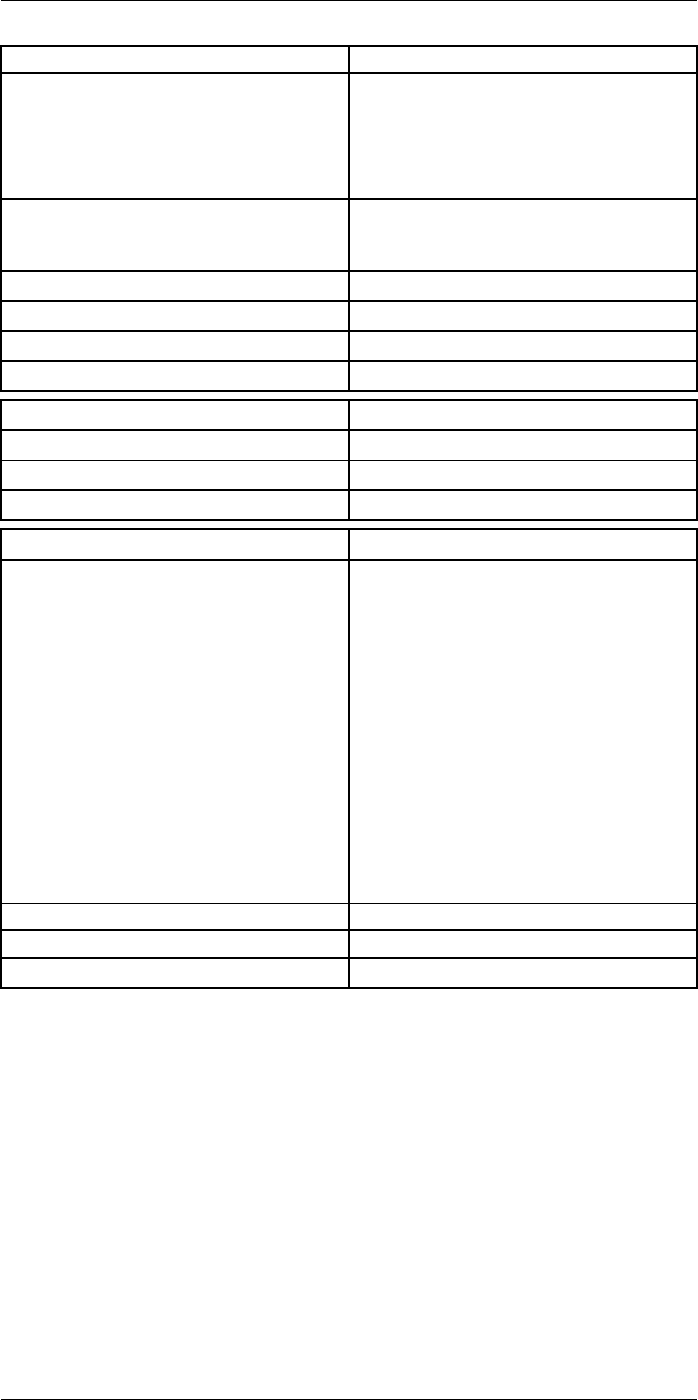
Technical data24
Environmental data
EMC • ETSI EN 301 489-1 (radio)
• ETSI EN 301 489-17
• EN 61000-6-2 (Immunity)
• EN 61000-6-3 (Emission)
• FCC 47 CFR Part 15 Class B (Emission)
• ICES-003
Radio spectrum • ETSI EN 300 328
• FCC Part 15.247
• RSS-247 issue 1
Encapsulation IP 54 (IEC 60529)
Shock 25 g (IEC 60068-2-29)
Vibration 2 g (IEC 60068-2-6)
Safety EN/UL/CSA/PSE 60950-1
Physical data
Weight 1.9 kg (4.3 lb.)
Tripod mounting UNC ¼"-20
Housing material Magnesium
Shipping information
List of contents • Infrared camera with lens
• Battery (2 ea.)
• Battery charger
• Bluetooth headset
• Calibration certificate
• FLIR ResearchIR Max 4
• FLIR Tools+ license card
• User documentation CD-ROM
• Printed documentation
• HDMI-HDMI cable
• Hard transport case
• Large eyecap
• Lens cap
• Memory card
• Neck strap
• Power supply, incl. multi-plugs
• USB cable, Std A to Micro-B
• High-speed interface
EAN-13 7332558010426
UPC-12 845188011079
Country of origin Sweden
#T559954; r.28105/28105; en-US 132
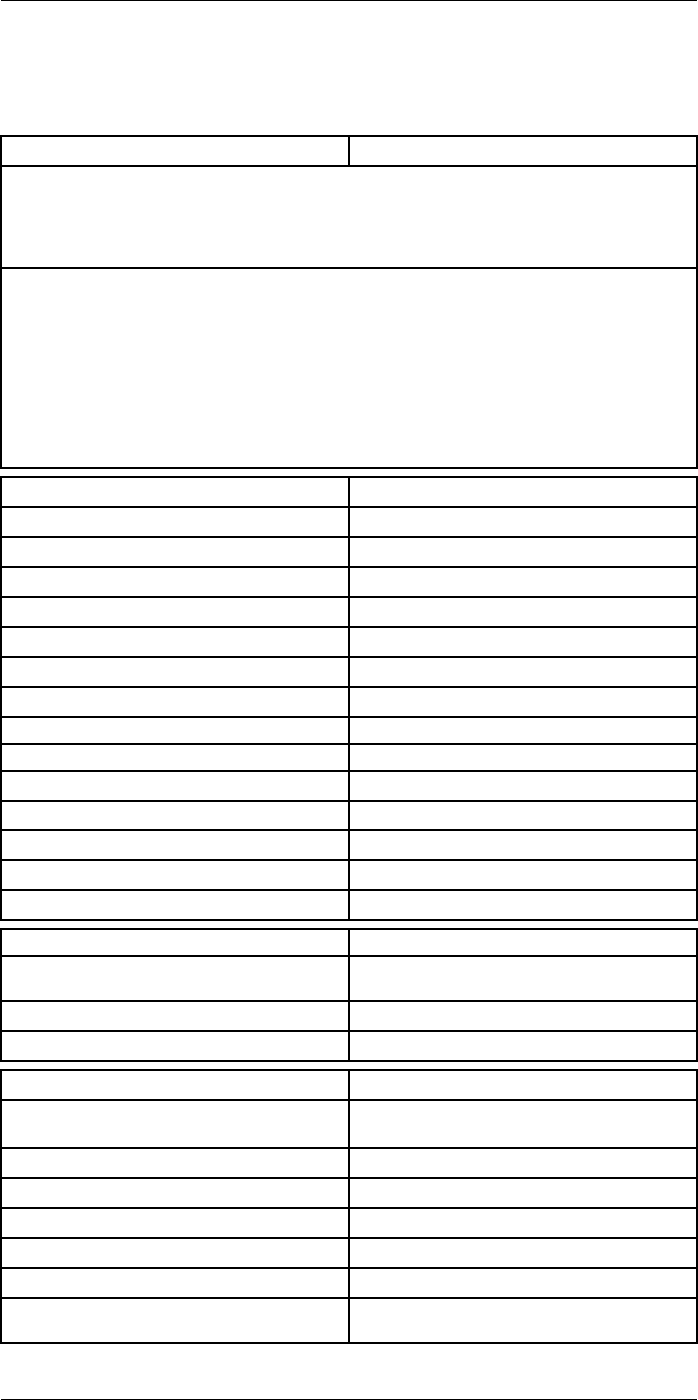
Technical data24
24.15 FLIR T1050sc 45°
P/N: 72501-0403
Rev.: 28063
General description
The FLIR T1050sc is designed for the expert requiring the highest performance and the latest technol-
ogy available. The camera combines excellent ergonomics and feature-rich flexibility with superior im-
age quality of 1024 × 768 pixel IR resolution. High accuracy and sensitivity together with radiometric
recording and streaming options make the T1050sc well suited for advanced research and
development.
Benefits:
• Tailor made for research and development: The T1050sc has high accuracy and high sensitivity to
accurately measure the smallest temperature differences. With real-time radiometric recording in
the camera, it is possible to capture fast events on the camera’s SD card for further analysis by the
supplied analysis software.
• Flexible and feature rich: A wide variety of measuring and analysis functions makes the camera flexi-
ble for your every need. Two programmable buttons provide easy access to favorite functions.
• Highest performance with the latest technology: The T1050sc camera is equipped with the innova-
tive ‘Multi Spectral Dynamic Imaging (MSX)’ feature, which produces an image richer in detail than
ever before. Continuous auto-focus makes the T1050sc a fully automatic IR camera.
Imaging and optical data
IR resolution 1024 × 768 pixels
Thermal sensitivity/NETD <20 mK @ +30°C (+86°F)
Field of view (FOV) 45° × 34°
Minimum focus distance 0.2 m (0.66 ft.)
Field of view (FOV) / Minimum focus distance 45° × 34° / 0.2 m (0.66 ft.)
Focal length 21.2 mm (0.83 in.)
Spatial resolution (IFOV) 0.80 mrad
Lens identification Automatic
F-number 1.1
Image frequency 30 Hz
Focus Continuous, one shot or manual
Digital zoom 1–8× continuous
Zoom 1–8× continuous, digital zoom
Digital image enhancement Adaptive digital noise reduction
Detector data
Detector type Focal Plane Array (FPA), uncooled
microbolometer
Spectral range 7.5–14 µm
Detector pitch 17 µm
Image presentation
Display Built-in touch screen, 4.3 in. wide screen LCD,
800 × 480 pixels
Display type Capacitive touch screen
Auto orientation Automatic landscape or portrait
Viewfinder Built-in 800 × 480 pixels
Automatic image adjustment Continuous, histogram based
Automatic image adjustment, type Standard or histogram based from image content
Manual image adjustment Linear based; Possible to adjust level/span/max/
min
#T559954; r.28105/28105; en-US 133
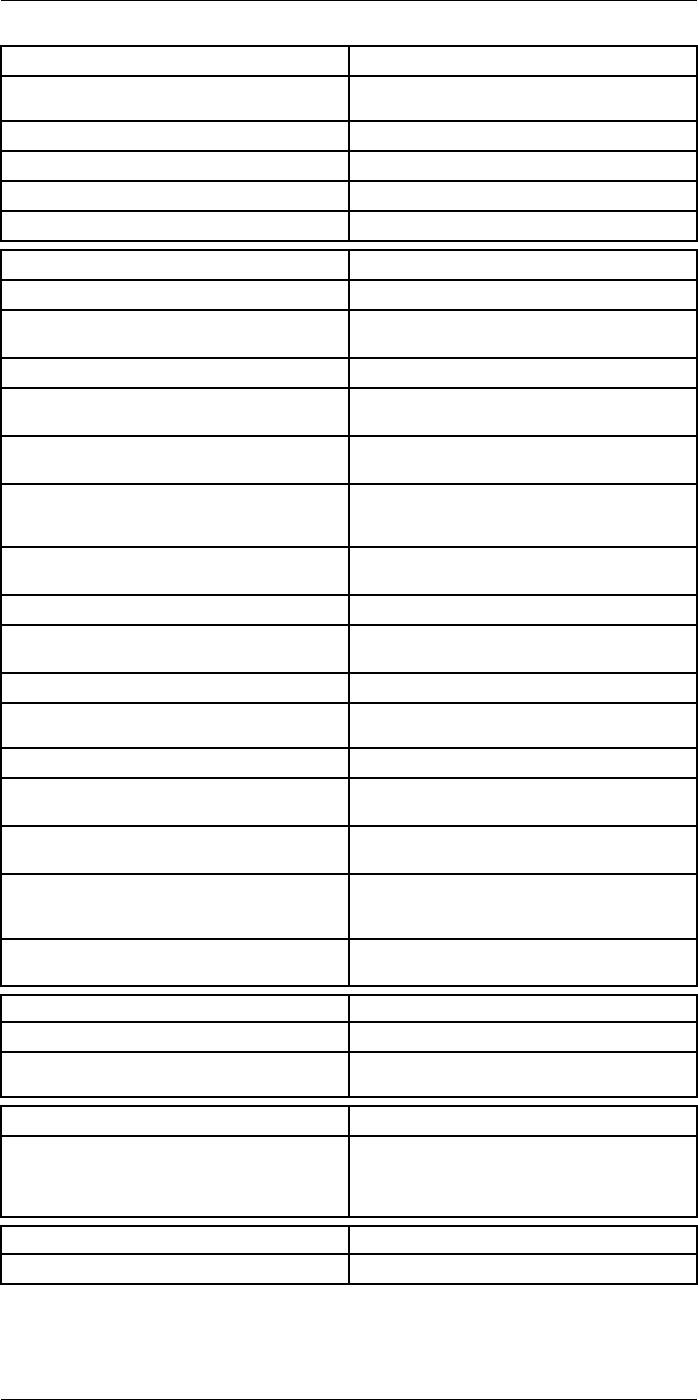
Technical data24
Image presentation modes
Image modes Thermal, Thermal MSX, Picture in Picture, Digital
Camera
Infrared image Full color IR image
Visual image Full color visual image
Multi Spectral Dynamic Imaging (MSX) Thermal image with enhanced detail presentation
Picture in Picture Resizable and movable IR area on visual image
Measurement analysis
Spotmeter 10
Area 5+5 areas (boxes and circles) with max./min./
average
Profile 1 line profile with max/min temp
Automatic hot/cold detection Auto hot or cold spotmeter markers within area
and profile
Measurement presets No measurements, Center spot, Hot spot, Cold
spot, User preset 1, User preset 2
User presets The user can select and combine measurements
from any number of spots/boxes/circles/profiles/
delta
Difference temperature Delta temperature between measurement func-
tions or reference temperature
Reference temperature Manually set using difference temperature
Atmospheric transmission correction Automatic, based on inputs for distance, atmos-
pheric temperature and relative humidity
Optics transmission correction Automatic, based on signals from internal sensors
Emissivity correction Variable from 0.01 to 1.0 or selected from materi-
als list
Emissivity table Emissivity table of predefined materials
Reflected apparent temperature correction Automatic, based on input of reflected
temperature
External optics/windows correction Automatic, based on inputs of window transmis-
sion and temperature
Measurement corrections Emissivity, reflected temperature, relative humid-
ity, atmospheric temperature, object distance, ex-
ternal IR window compensation
Colors (palettes) Iron, Rainbow, Rainbow HC, White hot, Black hot,
Artic, Lava
Alarm
Color Alarm (isotherm) Above/below/interval
Measurement function alarm Audible/visual alarms (above/below) on any se-
lected measurement function
Set-up
Set-up commands Define user presets, Save options, Programmable
button, Reset options, Set up camera, Wi-Fi, GPS
& compass, Bluetooth, Language, Time & units,
Camera information
Service functions
Camera software update Use PC software FLIR Tools
#T559954; r.28105/28105; en-US 134
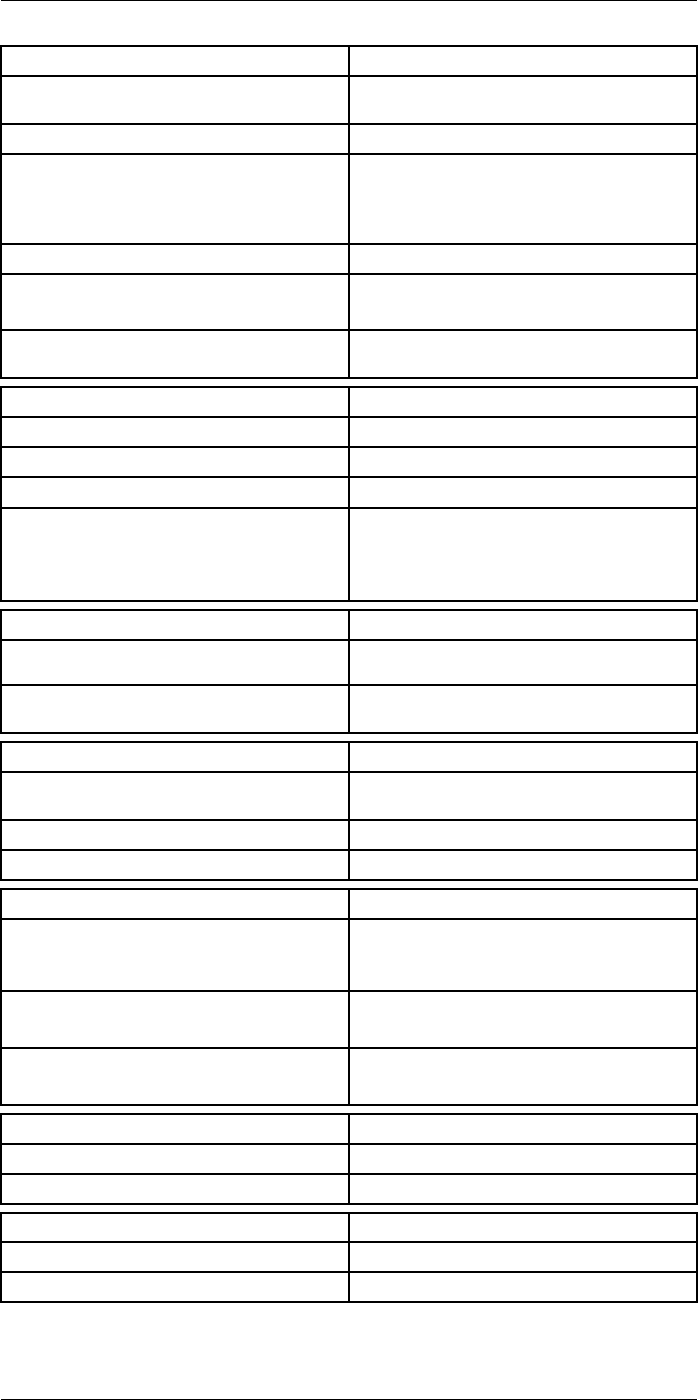
Technical data24
Storage of images
Image storage Standard JPEG, including digital photo and meas-
urement data, on memory card
Storage media Removable memory SD card (class 10)
Image storage mode • Simultaneous storage of thermal and digital
photo in same JPEG.
• Optional to store digital photo as separate
JPEG.
Time lapse 15 seconds to 24 hours
File formats • Standard JPEG, measurement data included
• CSQ, measurement data included
File formats, visual Standard JPEG, automatically associated with
corresponding thermal image
Image annotations
Voice 60 seconds (via Bluetooth) stored with the image
Text Add table. Select between predefined templates
Image description Add short note (stored in JPEG exif tag)
Sketch • Draw on thermal/digital photo or add prede-
fined stamps
• Separate PC software with extensive report
generation
Geographic Information System
GPS Location data automatically added to every image
from built-in GPS
Compass Camera direction automatically added to every
image
Video recording in camera
Radiometric IR-video recording Real-time radiometric recording (RTRR) to memo-
ry card
Non-radiometric IR-video recording H.264 to memory card
Visual video recording H.264 to memory card
Video streaming
Radiometric IR-video streaming • Full dynamic to PC using high speed interface
• Real-time radiometric streaming (RTRS) via
USB
Non-radiometric IR-video streaming • H.264 video using Wi-Fi
• H.264 video using USB
Visual video streaming • H.264 video using Wi-Fi
• H.264 video using USB
Digital camera
Digital camera FOV adapts to the IR lens
Video lamp Built-in LED light
Laser pointer
Laser Activated by dedicated button
Laser alignment Position is automatic displayed on the IR image
#T559954; r.28105/28105; en-US 135
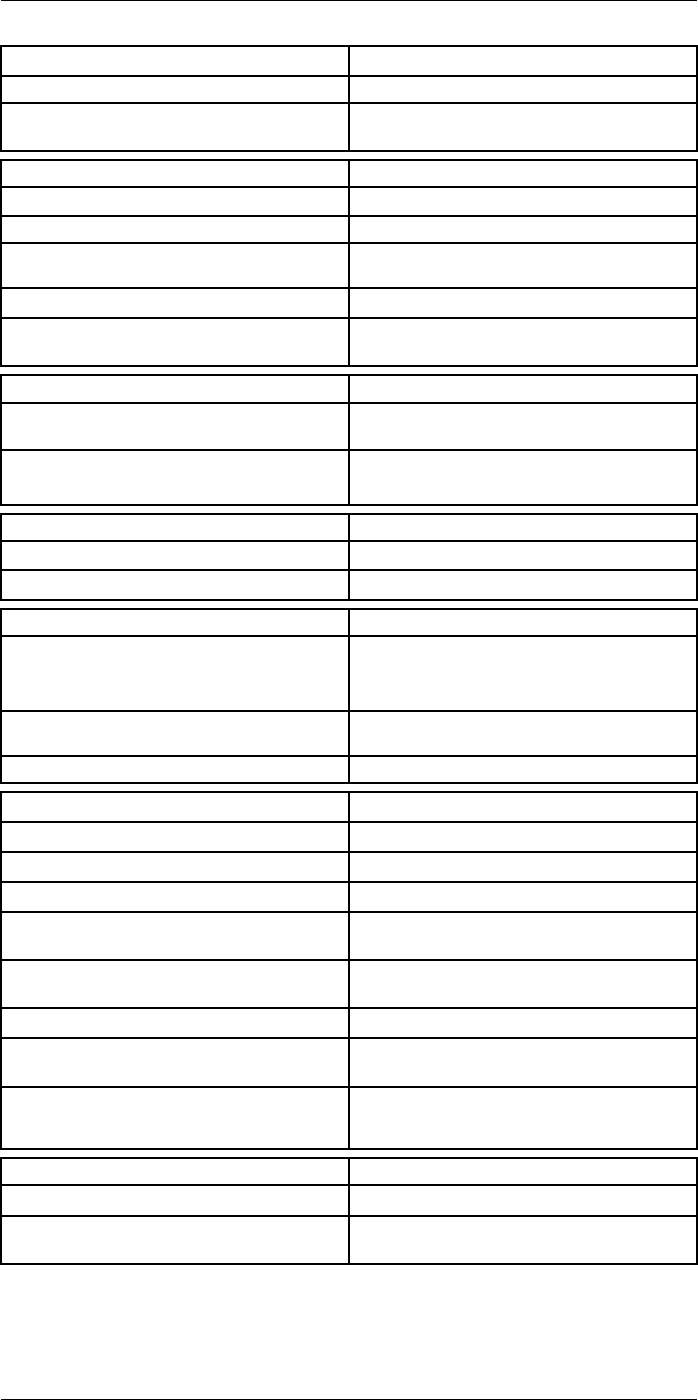
Technical data24
Laser pointer
Laser classification Class 2
Laser type Semiconductor AlGaInP diode laser, 1 mW, 635
nm (red)
Data communication interfaces
Interfaces USB-micro-AB, Bluetooth, Wi-Fi, HDMI
Bluetooth Communication with headset
Wi-Fi Peer to peer (adhoc), infrastructure (network) or
AP
SD Card One card slot for removable SD memory cards
Audio Microphone headset via Bluetooth for voice anno-
tation of images
USB
USB USB Micro -AB: Data transfer to and from PC /
Uncompressed colorized video
USB, standard • USB 2.0 High Speed
• USB Micro-AB connector
Video
Video out HDMI compatible
Video, connector type HDMI type C
Radio
Wi-Fi • Standard: 802.11 b/g/n
• Frequency range: 2412–2462 MHz
• Max output power: 15 dBm
Bluetooth Frequency range: 2402–2480 MHz Supports 2.1,
4.0 and 4.0BLE
Antenna Internal
Power system
Battery Li Ion
Battery type Rechargeable Li Ion battery
Battery operating time > 2.5 hours at 25°C (+68°F) and typical use
Charging system In camera (AC adapter or 12 V from a vehicle) or
2-bay charger
Charging time 2.5 h to 90 % capacity, charging status indicated
by LED's
Charging temperature 0°C to +45°C (+32°F to +113°F)
External power operation AC adapter 90–260 VAC, 50/60 Hz or 12 V from a
vehicle (cable with standard plug, optional)
Power management Automatic power-off functionality, user-configura-
ble between 5 min, 20 min, or no automatic
shutdown
Environmental data
Storage temperature range –40°C to +70°C (–40°F to +158°F)
Humidity (operating and storage) IEC 60068-2-30/24 h 95% relative humidity +25°C
to +40°C (+77°F to +104°F) / 2 cycles
#T559954; r.28105/28105; en-US 136
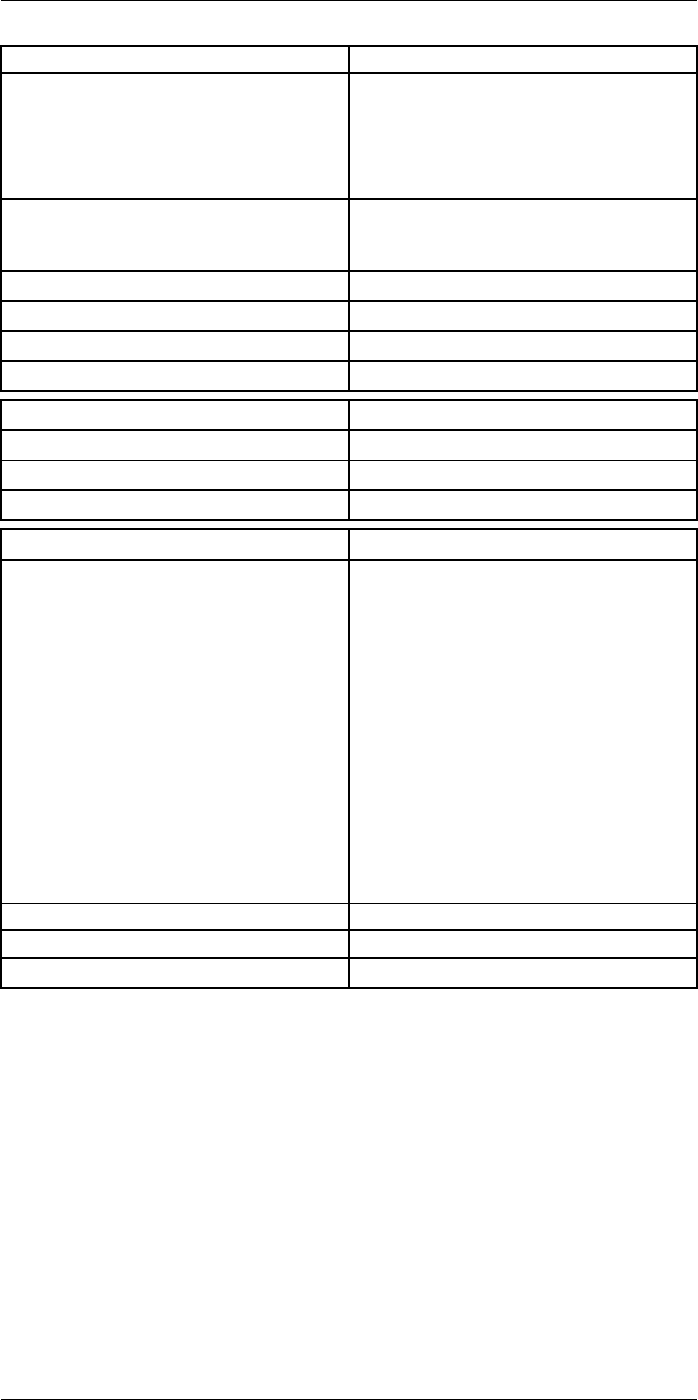
Technical data24
Environmental data
EMC • ETSI EN 301 489-1 (radio)
• ETSI EN 301 489-17
• EN 61000-6-2 (Immunity)
• EN 61000-6-3 (Emission)
• FCC 47 CFR Part 15 Class B (Emission)
• ICES-003
Radio spectrum • ETSI EN 300 328
• FCC Part 15.247
• RSS-247 issue 1
Encapsulation IP 54 (IEC 60529)
Shock 25 g (IEC 60068-2-29)
Vibration 2 g (IEC 60068-2-6)
Safety EN/UL/CSA/PSE 60950-1
Physical data
Weight 2.0 kg (4.3 lb.)
Tripod mounting UNC ¼"-20
Housing material Magnesium
Shipping information
List of contents • Infrared camera with lens
• Battery (2 ea.)
• Battery charger
• Bluetooth headset
• Calibration certificate
• FLIR ResearchIR Max 4
• FLIR Tools+ license card
• User documentation CD-ROM
• Printed documentation
• HDMI-HDMI cable
• Hard transport case
• Large eyecap
• Lens cap
• Memory card
• Neck strap
• Power supply, incl. multi-plugs
• USB cable, Std A to Micro-B
• High-speed interface
EAN-13 7332558010433
UPC-12 845188011086
Country of origin Sweden
#T559954; r.28105/28105; en-US 137
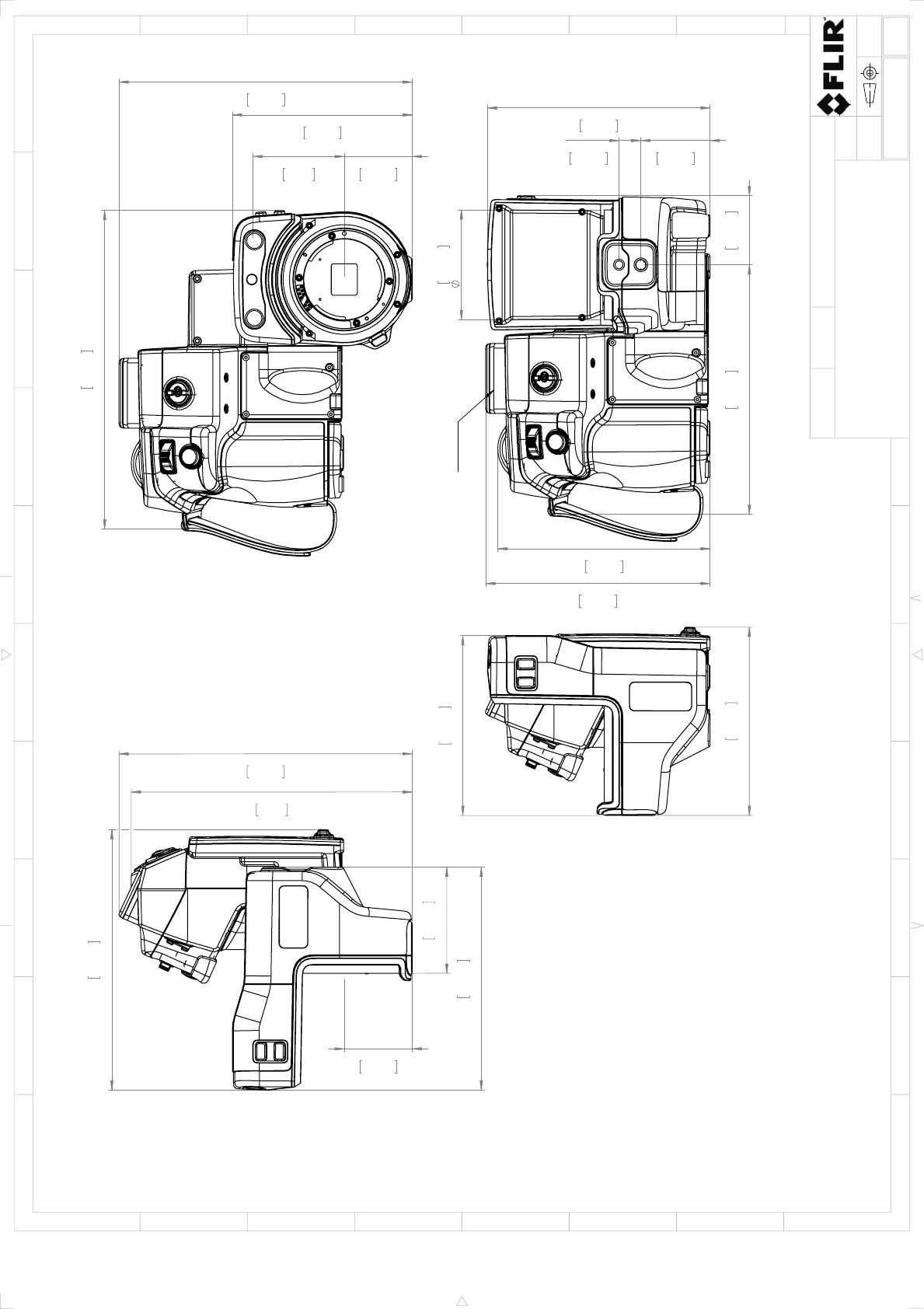
7,1in
180,4mm
1,72in
43,7mm
6,58in
167,2mm
5,63in
142,9mm
2,68in
68mm
7,41in
188,3mm
8,05in
204,5mm
7,41in
188,3mm
4,55in
115,5mm
1,72in
43,7mm
2,3in
58,4mm
4,55in
115,5mm
4,76in
120,8mm
5,67in
144mm
5,37in
136,3mm
1,75in
44,5mm
0,55in
14mm
2,77in
70,4mm
1,74in
44,3mm
6,31in
160,2mm
5,63in
143mm
Viewfinder
Optional
Camera housing
Sheet
Drawing No.
Size
Check
Drawn by
Denomination
A3
1(6)
T128849
Basic dimensions FLIR T10xx
AKZE
2015-05-19
R&D Thermography
Modified
12345678910
A
B
C
D
E
F
G
H
1 32 54
C
F
B
D
G
E
A
6
Size
B
1:2
Scale
© 2012, FLIR Systems, Inc. All rights reserved worldwide. No part of this drawing may be reproduced, stored in a retrieval system, or transmitted in any form, or by any means, electronic, mechanical, photocopying, recording, or otherwise,
without written permission from FLIR Systems, Inc. Specifications subject to change without further notice. Dimensional data is based on nominal values. Products may be subject to regional market considerations. License procedures may apply.
Product may be subject to US Export Regulations. Please refer to exportquestions@flir.com with any questions. Diversion contrary to US law is prohibited.
-
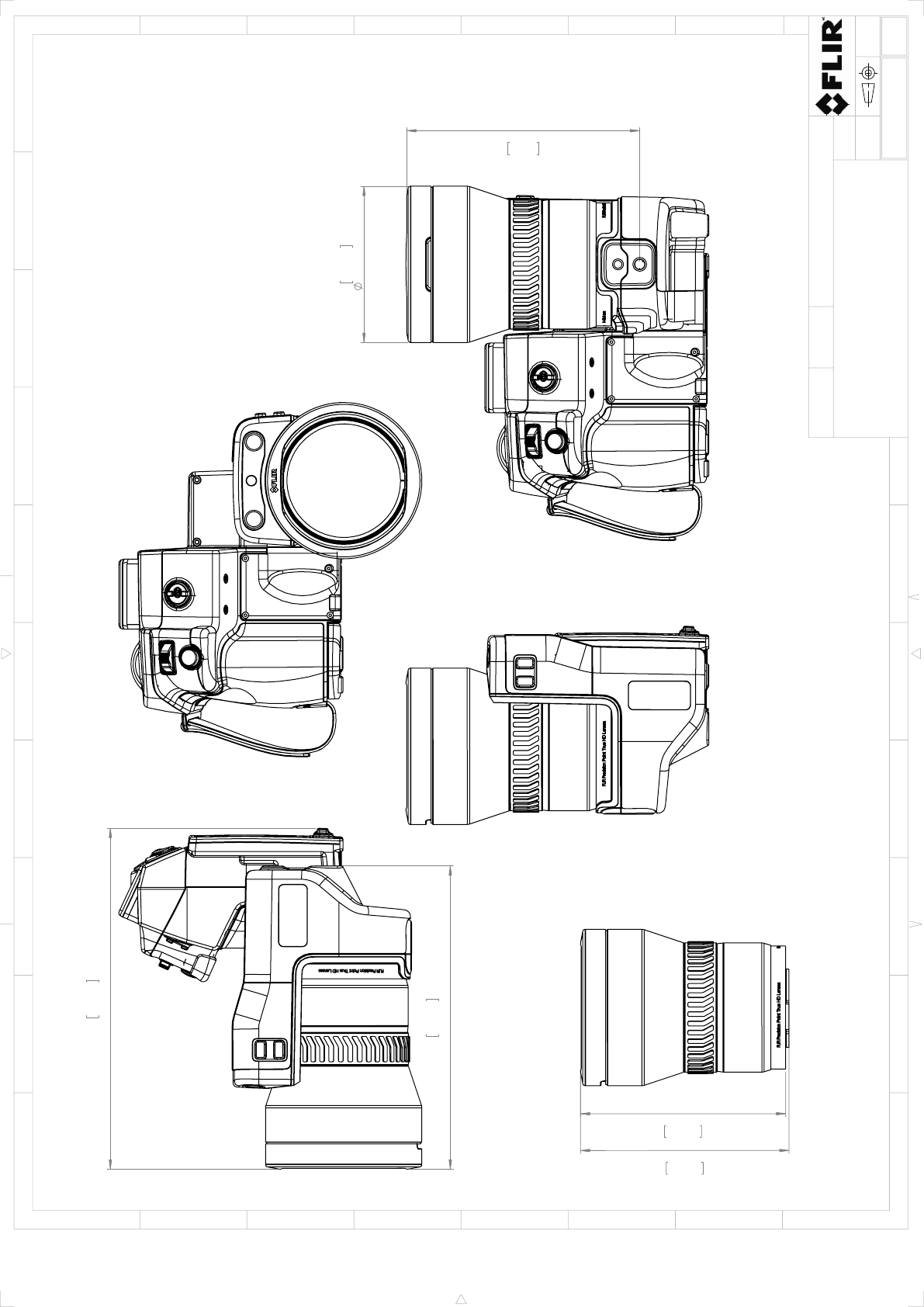
8,63in
219,2mm
7,67in
194,9mm
3,96in
100,5mm
5,9in
149,8mm
5,28in
134,1mm
5,19in
131,9mm
IR-LENS 12° (f=83,4mm)
Sheet
Drawing No.
Size
Check
Drawn by
Denomination
A3
2(6)
T128849
Basic dimensions FLIR T10xx
AKZE
2015-05-19
R&D Thermography
Modified
12345678910
A
B
C
D
E
F
G
H
1 32 54
C
F
B
D
G
E
A
6
Size
B
1:2
Scale
© 2012, FLIR Systems, Inc. All rights reserved worldwide. No part of this drawing may be reproduced, stored in a retrieval system, or transmitted in any form, or by any means, electronic, mechanical, photocopying, recording, or otherwise,
without written permission from FLIR Systems, Inc. Specifications subject to change without further notice. Dimensional data is based on nominal values. Products may be subject to regional market considerations. License procedures may apply.
Product may be subject to US Export Regulations. Please refer to exportquestions@flir.com with any questions. Diversion contrary to US law is prohibited.
-
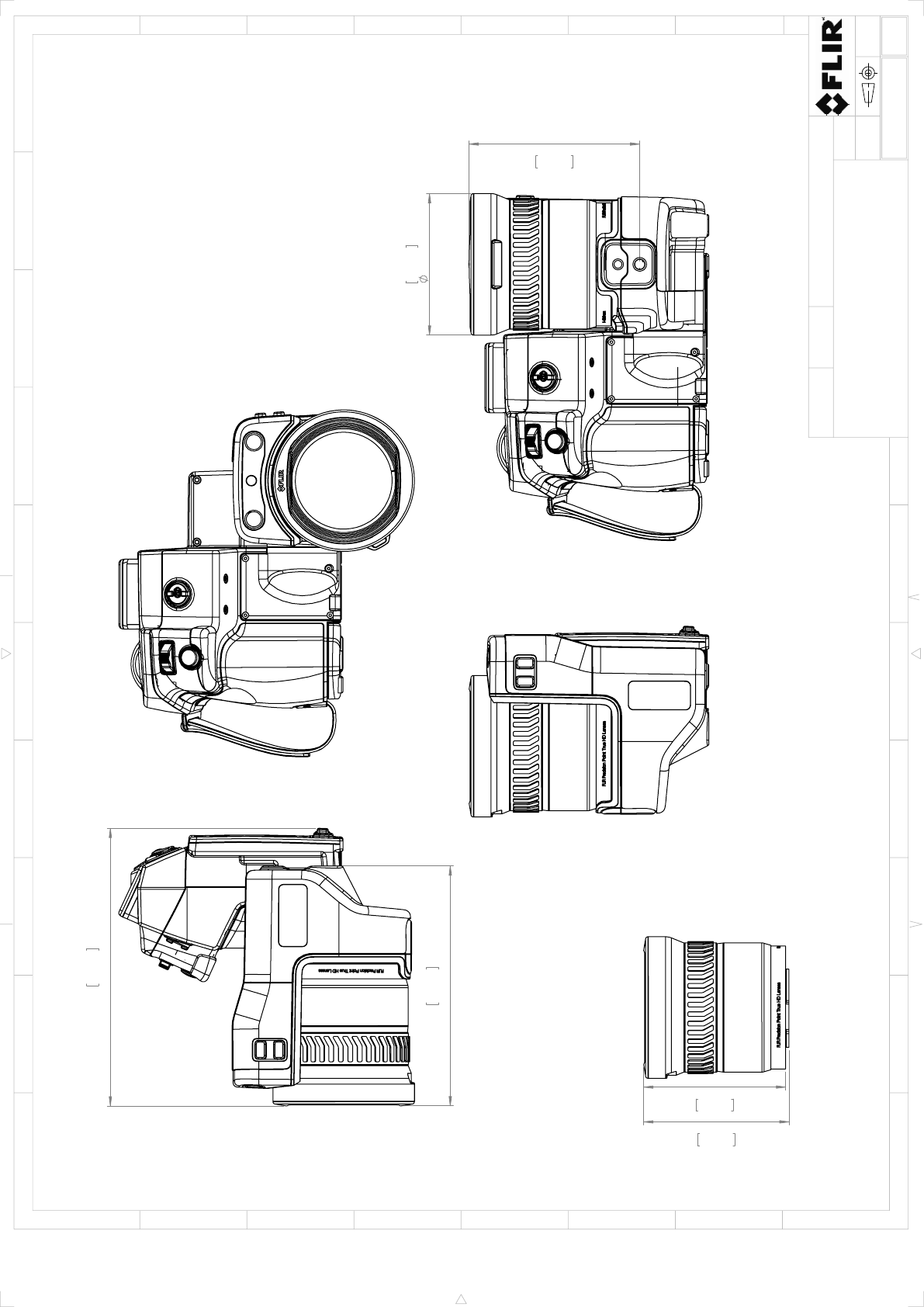
6,07in
154,2mm
7,03in
178,5mm
3,58in
91mm
4,32in
109,7mm
3,59in
91,2mm
3,68in
93,4mm
IR-LENS 28° (f=36mm)
Sheet
Drawing No.
Size
Check
Drawn by
Denomination
A3
3(6)
T128849
Basic dimensions FLIR T10xx
AKZE
2015-05-19
R&D Thermography
Modified
12345678910
A
B
C
D
E
F
G
H
1 32 54
C
F
B
D
G
E
A
6
Size
B
1:2
Scale
© 2012, FLIR Systems, Inc. All rights reserved worldwide. No part of this drawing may be reproduced, stored in a retrieval system, or transmitted in any form, or by any means, electronic, mechanical, photocopying, recording, or otherwise,
without written permission from FLIR Systems, Inc. Specifications subject to change without further notice. Dimensional data is based on nominal values. Products may be subject to regional market considerations. License procedures may apply.
Product may be subject to US Export Regulations. Please refer to exportquestions@flir.com with any questions. Diversion contrary to US law is prohibited.
-
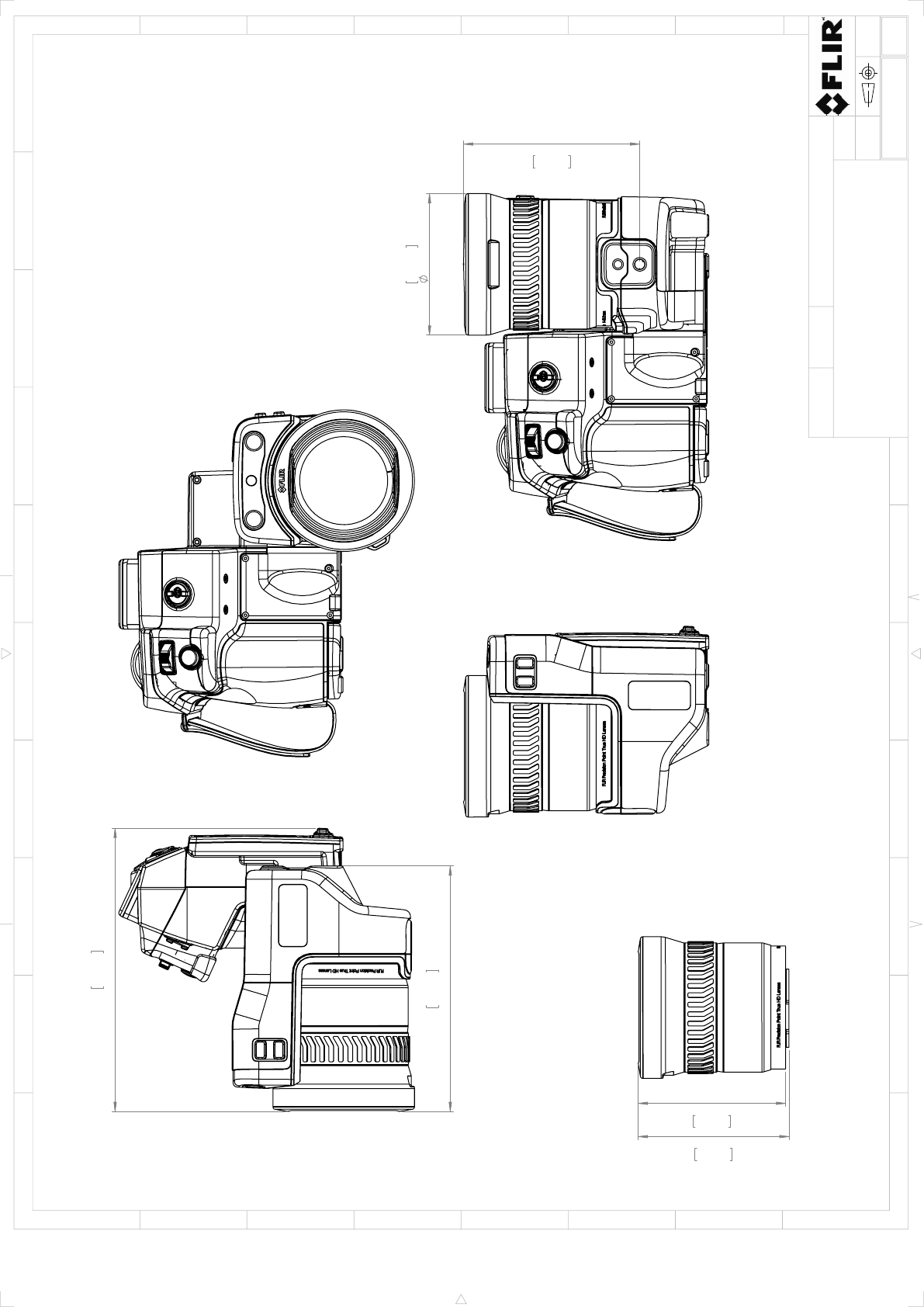
6,21in
157,7mm
7,17in
182mm
3,58in
91mm
4,46in
113,3mm
3,82in
96,9mm
3,73in
94,8mm
IR-LENS 45° (f=21,2mm)
Sheet
Drawing No.
Size
Check
Drawn by
Denomination
A3
4(6)
T128849
Basic dimensions FLIR T10xx
AKZE
2015-05-19
R&D Thermography
Modified
12345678910
A
B
C
D
E
F
G
H
1 32 54
C
F
B
D
G
E
A
6
Size
B
1:2
Scale
© 2012, FLIR Systems, Inc. All rights reserved worldwide. No part of this drawing may be reproduced, stored in a retrieval system, or transmitted in any form, or by any means, electronic, mechanical, photocopying, recording, or otherwise,
without written permission from FLIR Systems, Inc. Specifications subject to change without further notice. Dimensional data is based on nominal values. Products may be subject to regional market considerations. License procedures may apply.
Product may be subject to US Export Regulations. Please refer to exportquestions@flir.com with any questions. Diversion contrary to US law is prohibited.
-
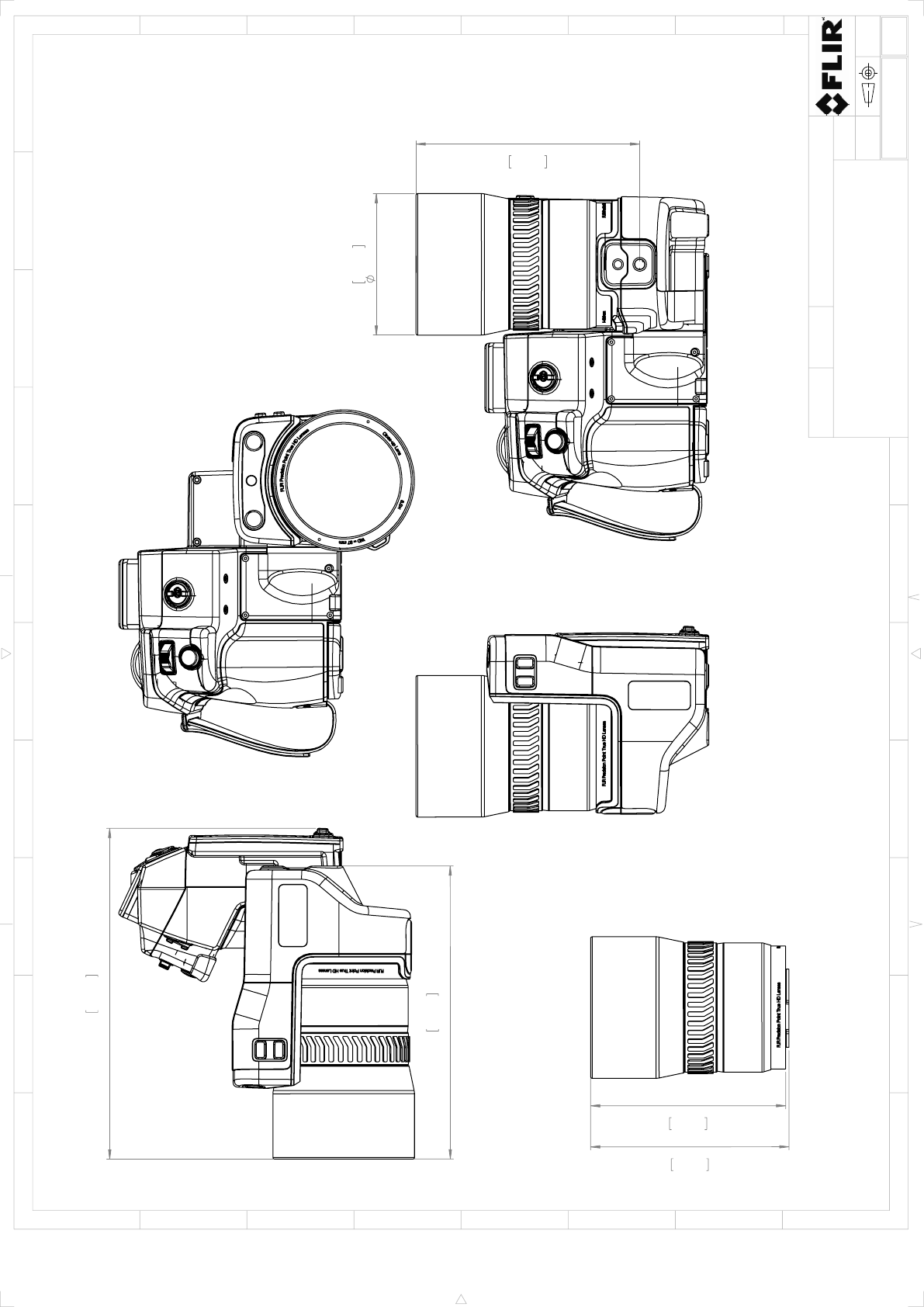
7,41in
188,3mm
8,37in
212,6mm
3,58in
91mm
5,66in
143,9mm
5,02in
127,5mm
4,94in
125,4mm
IR-LENS CLOSE-UP (3X)
Sheet
Drawing No.
Size
Check
Drawn by
Denomination
A3
5(6)
T128849
Basic dimensions FLIR T10xx
AKZE
2015-05-19
R&D Thermography
Modified
12345678910
A
B
C
D
E
F
G
H
1 32 54
C
F
B
D
G
E
A
6
Size
B
1:2
Scale
© 2012, FLIR Systems, Inc. All rights reserved worldwide. No part of this drawing may be reproduced, stored in a retrieval system, or transmitted in any form, or by any means, electronic, mechanical, photocopying, recording, or otherwise,
without written permission from FLIR Systems, Inc. Specifications subject to change without further notice. Dimensional data is based on nominal values. Products may be subject to regional market considerations. License procedures may apply.
Product may be subject to US Export Regulations. Please refer to exportquestions@flir.com with any questions. Diversion contrary to US law is prohibited.
-
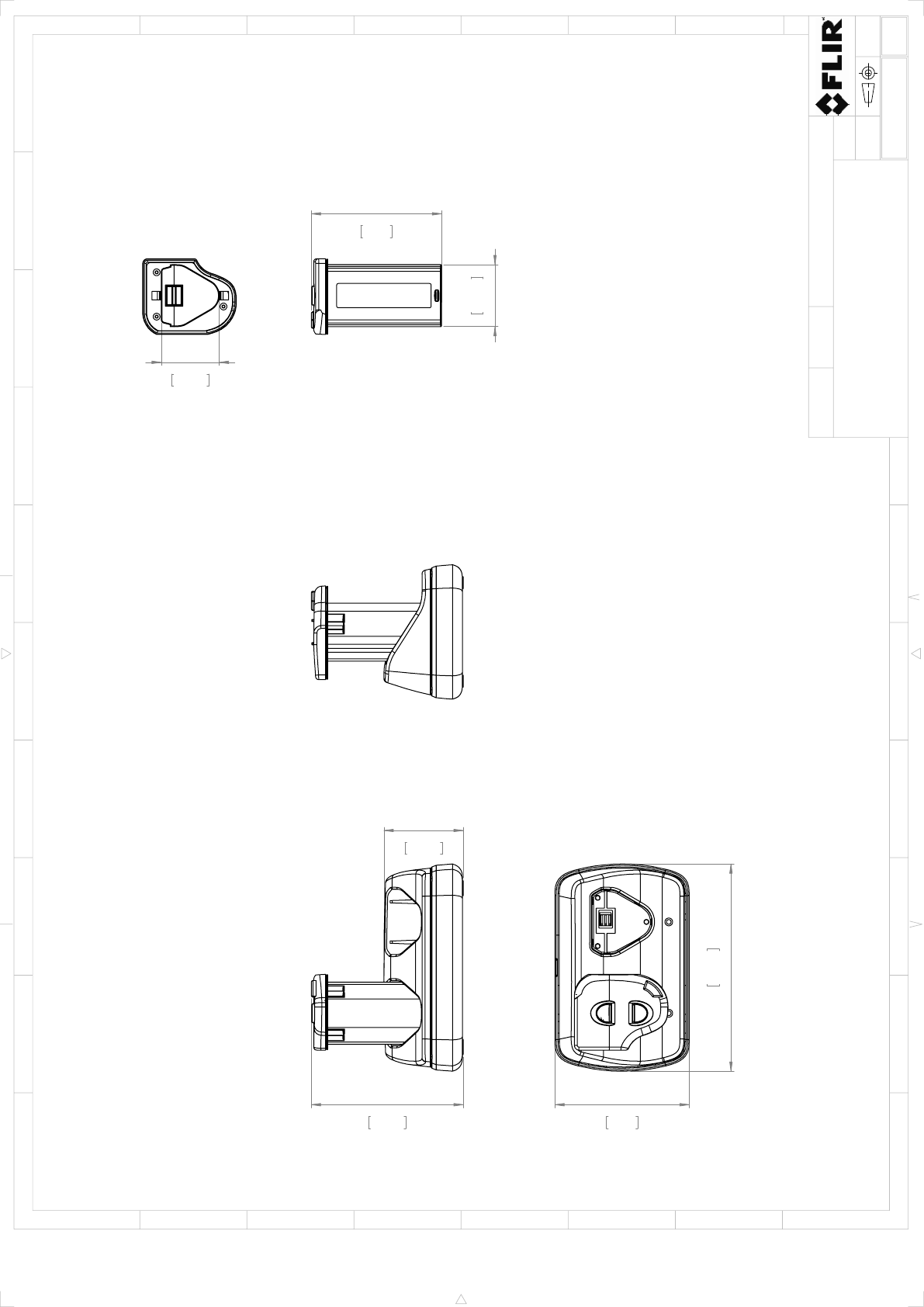
3,85in
97,7mm
2,01in
51mm
3,4in
86,4mm
5,25in
133,2mm
1,57in
39,8mm
3,3in
83,8mm
1,47in
37,3mm
BATTERY / CHARGER
Sheet
Drawing No.
Size
Check
Drawn by
Denomination
A3
6(6)
T128849
Basic dimensions FLIR T10xx
AKZE
2015-05-19
R&D Thermography
Modified
12345678910
A
B
C
D
E
F
G
H
1 32 54
C
F
B
D
G
E
A
6
Size
B
1:2
Scale
© 2012, FLIR Systems, Inc. All rights reserved worldwide. No part of this drawing may be reproduced, stored in a retrieval system, or transmitted in any form, or by any means, electronic, mechanical, photocopying, recording, or otherwise,
without written permission from FLIR Systems, Inc. Specifications subject to change without further notice. Dimensional data is based on nominal values. Products may be subject to regional market considerations. License procedures may apply.
Product may be subject to US Export Regulations. Please refer to exportquestions@flir.com with any questions. Diversion contrary to US law is prohibited.
-
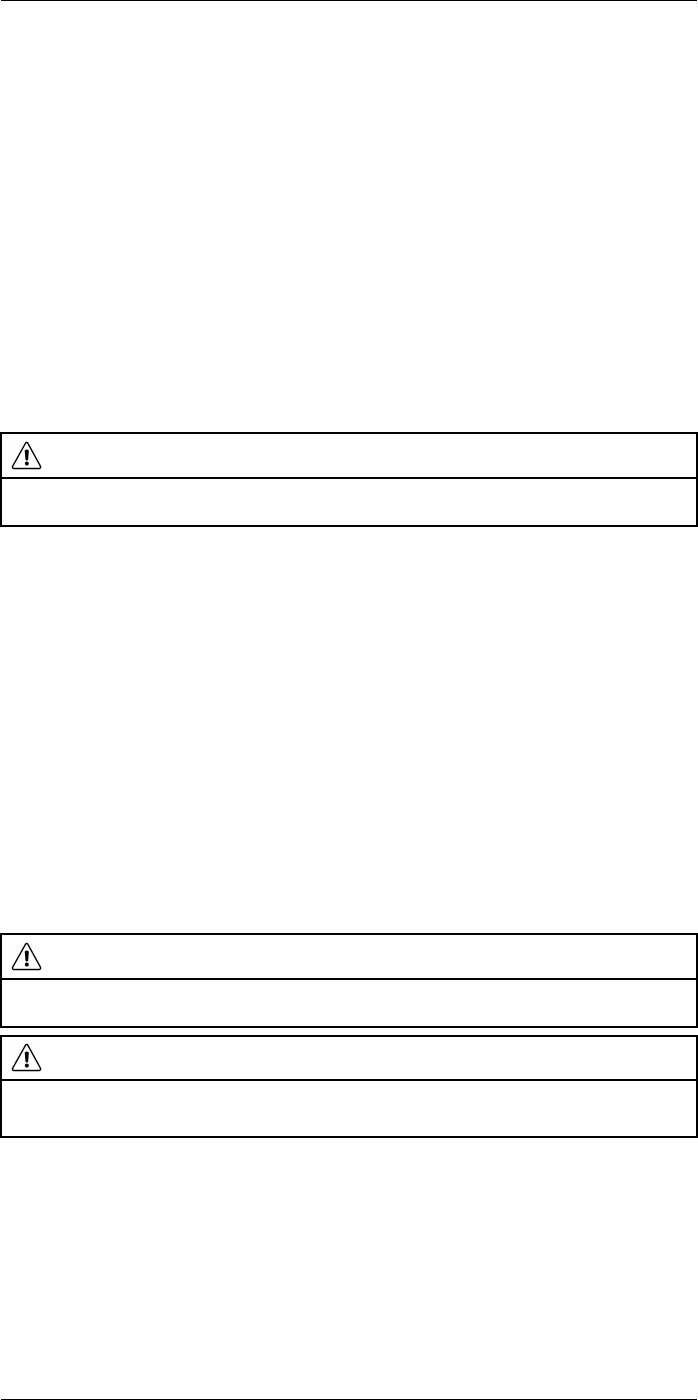
Cleaning the camera
26
26.1 Camera housing, cables, and other items
26.1.1 Liquids
Use one of these liquids:
• Warm water
• A weak detergent solution
26.1.2 Equipment
A soft cloth
26.1.3 Procedure
Follow this procedure:
1. Soak the cloth in the liquid.
2. Twist the cloth to remove excess liquid.
3. Clean the part with the cloth.
CAUTION
Do not apply solvents or similar liquids to the camera, the cables, or other items. This can cause
damage.
26.2 Infrared lens
26.2.1 Liquids
Use one of these liquids:
• A commercial lens cleaning liquid with more than 30% isopropyl alcohol.
• 96% ethyl alcohol (C2H5OH).
26.2.2 Equipment
Cotton wool
26.2.3 Procedure
Follow this procedure:
1. Soak the cotton wool in the liquid.
2. Twist the cotton wool to remove excess liquid.
3. Clean the lens one time only and discard the cotton wool.
WARNING
Make sure that you read all applicable MSDS (Material Safety Data Sheets) and warning labels on con-
tainers before you use a liquid: the liquids can be dangerous.
CAUTION
• Be careful when you clean the infrared lens. The lens has a delicate anti-reflective coating.
• Do not clean the infrared lens too vigorously. This can damage the anti-reflective coating.
26.3 Infrared detector
26.3.1 General
Even small amounts of dust on the infrared detector can result in major blemishes in the
image. To remove any dust from the detector, follow the procedure below.
#T559954; r.28105/28105; en-US 145
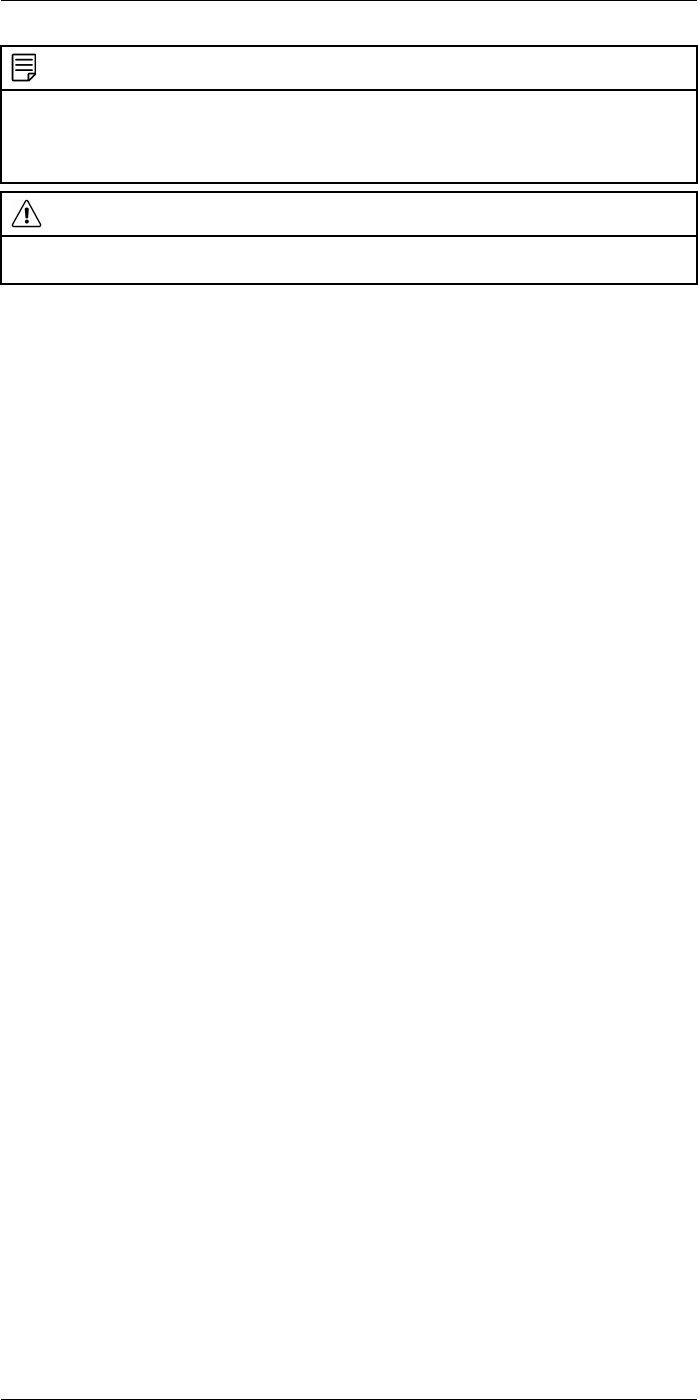
Cleaning the camera
26
NOTE
• This section only applies to cameras where removing the lens exposes the infrared detector.
• In some cases the dust cannot be removed by following this procedure: the infrared detector must
be cleaned mechanically. This mechanical cleaning must be carried out by an authorized service
partner.
CAUTION
In Step 2 below, do not use pressurized air from pneumatic air circuits in a workshop, etc., as this air
usually contains oil mist to lubricate pneumatic tools.
26.3.2 Procedure
Follow this procedure:
1. Remove the lens from the camera.
2. Use pressurized air from a compressed air canister to blow off the dust.
#T559954; r.28105/28105; en-US 146
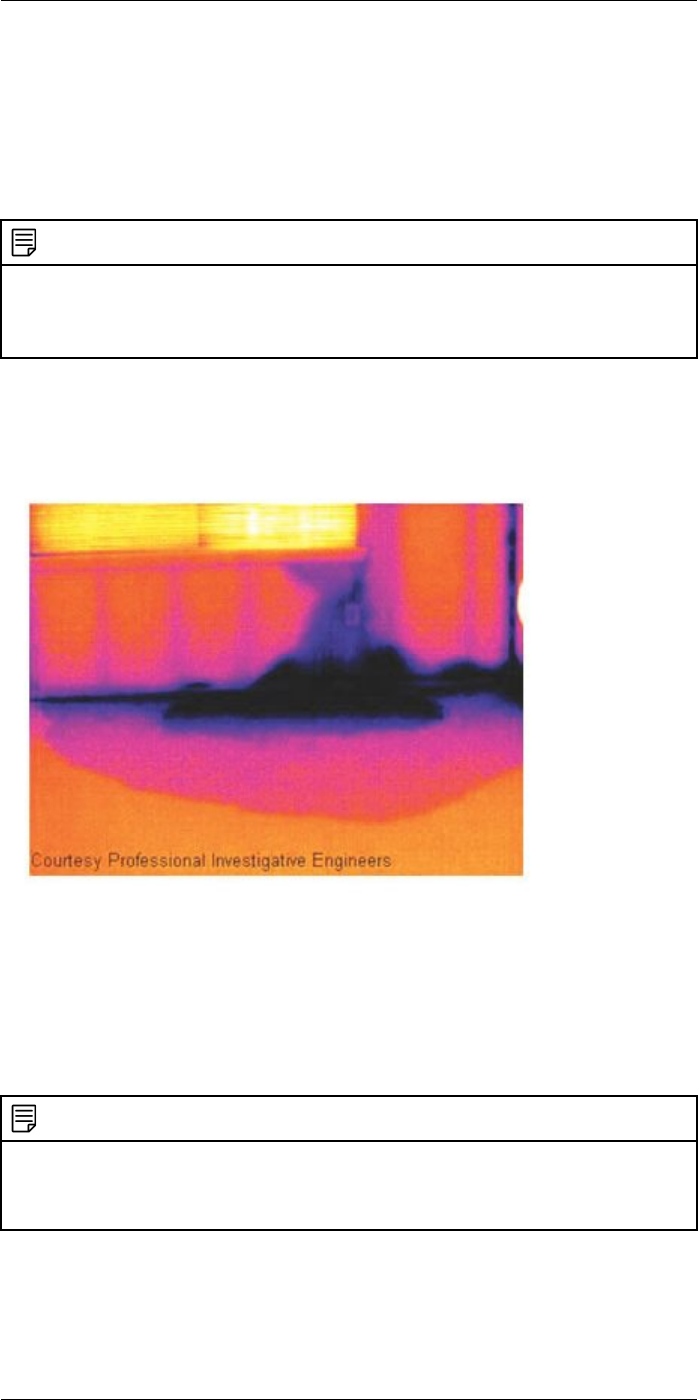
Application examples
27
27.1 Moisture & water damage
27.1.1 General
It is often possible to detect moisture and water damage in a house by using an infrared
camera. This is partly because the damaged area has a different heat conduction prop-
erty and partly because it has a different thermal capacity to store heat than the sur-
rounding material.
NOTE
Many factors can come into play as to how moisture or water damage will appear in an infrared image.
For example, heating and cooling of these parts takes place at different rates depending on the material
and the time of day. For this reason, it is important that other methods are used as well to check for
moisture or water damage.
27.1.2 Figure
The image below shows extensive water damage on an external wall where the water
has penetrated the outer facing because of an incorrectly installed window ledge.
27.2 Faulty contact in socket
27.2.1 General
Depending on the type of connection a socket has, an improperly connected wire can re-
sult in local temperature increase. This temperature increase is caused by the reduced
contact area between the connection point of the incoming wire and the socket , and can
result in an electrical fire.
NOTE
A socket’s construction may differ dramatically from one manufacturer to another. For this reason, differ-
ent faults in a socket can lead to the same typical appearance in an infrared image.
Local temperature increase can also result from improper contact between wire and socket, or from dif-
ference in load.
27.2.2 Figure
The image below shows a connection of a cable to a socket where improper contact in
the connection has resulted in local temperature increase.
#T559954; r.28105/28105; en-US 147
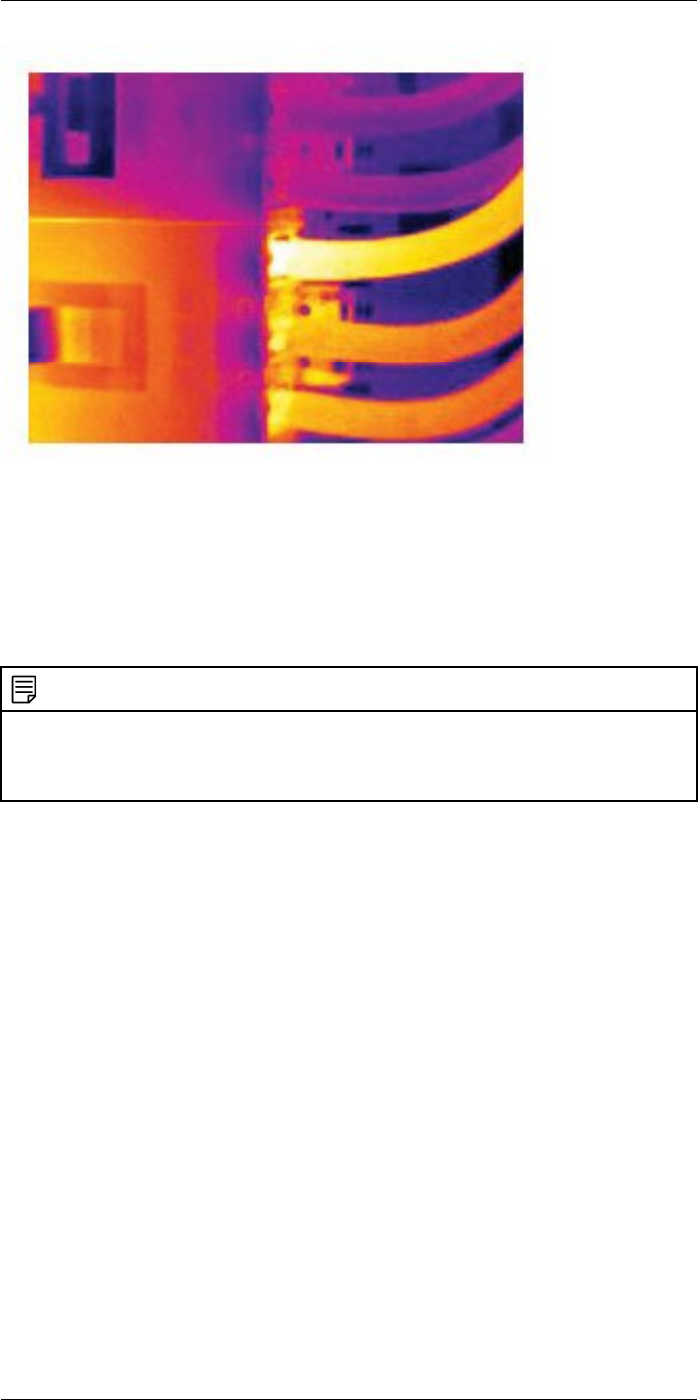
Application examples27
27.3 Oxidized socket
27.3.1 General
Depending on the type of socket and the environment in which the socket is installed, ox-
ides may occur on the socket's contact surfaces. These oxides can lead to locally in-
creased resistance when the socket is loaded, which can be seen in an infrared image
as local temperature increase.
NOTE
A socket’s construction may differ dramatically from one manufacturer to another. For this reason, differ-
ent faults in a socket can lead to the same typical appearance in an infrared image.
Local temperature increase can also result from improper contact between a wire and socket, or from
difference in load.
27.3.2 Figure
The image below shows a series of fuses where one fuse has a raised temperature on
the contact surfaces against the fuse holder. Because of the fuse holder’s blank metal,
the temperature increase is not visible there, while it is visible on the fuse’s ceramic
material.
#T559954; r.28105/28105; en-US 148
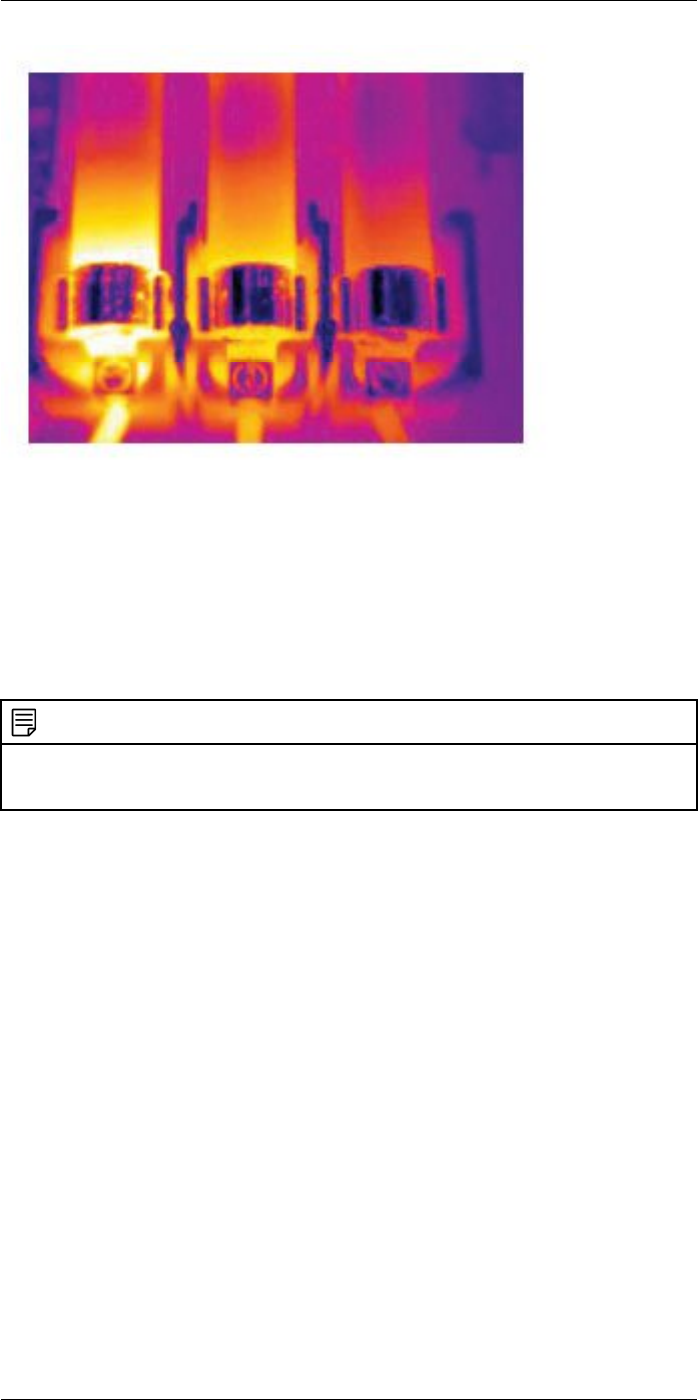
Application examples27
27.4 Insulation deficiencies
27.4.1 General
Insulation deficiencies may result from insulation losing volume over the course of time
and thereby not entirely filling the cavity in a frame wall.
An infrared camera allows you to see these insulation deficiencies because they either
have a different heat conduction property than sections with correctly installed insulation,
and/or show the area where air is penetrating the frame of the building.
NOTE
When you are inspecting a building, the temperature difference between the inside and outside should
be at least 10°C (18°F). Studs, water pipes, concrete columns, and similar components may resemble
an insulation deficiency in an infrared image. Minor differences may also occur naturally.
27.4.2 Figure
In the image below, insulation in the roof framing is lacking. Due to the absence of insula-
tion, air has forced its way into the roof structure, which thus takes on a different charac-
teristic appearance in the infrared image.
#T559954; r.28105/28105; en-US 149
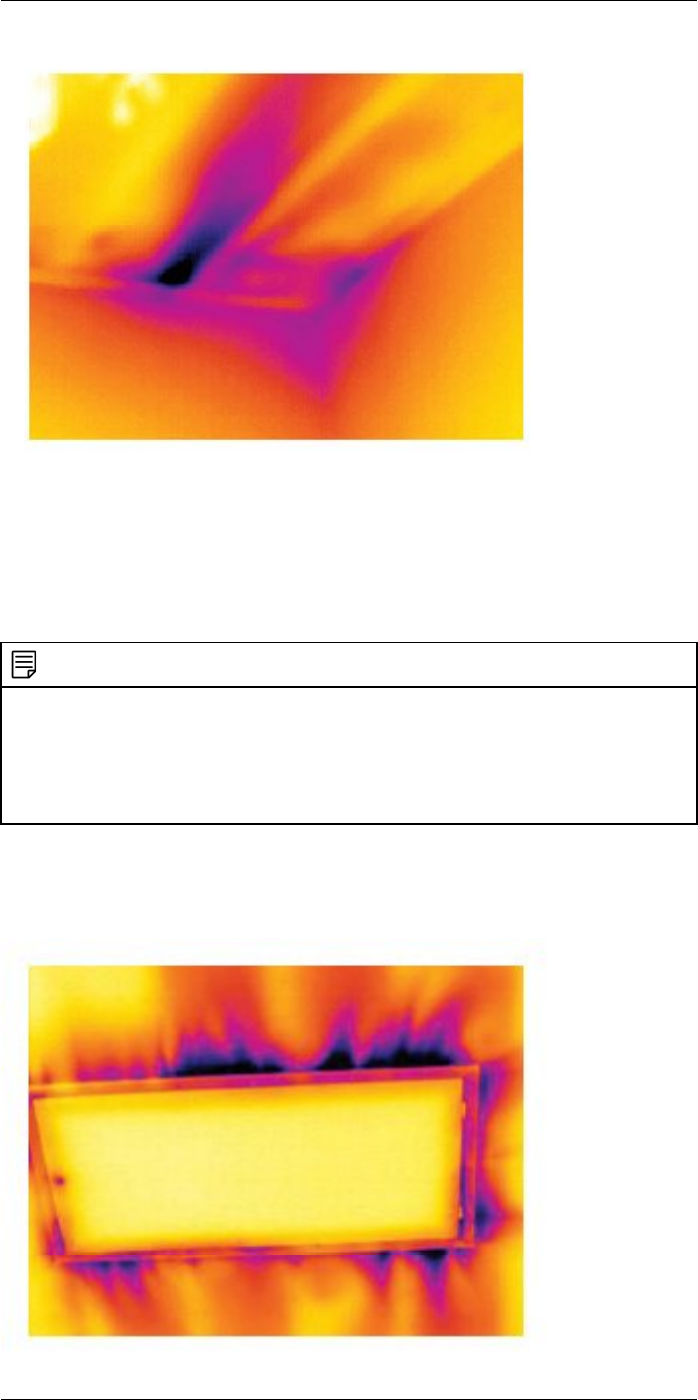
Application examples27
27.5 Draft
27.5.1 General
Draft can be found under baseboards, around door and window casings, and above ceil-
ing trim. This type of draft is often possible to see with an infrared camera, as a cooler
airstream cools down the surrounding surface.
NOTE
When you are investigating draft in a house, there should be sub-atmospheric pressure in the house.
Close all doors, windows, and ventilation ducts, and allow the kitchen fan to run for a while before you
take the infrared images.
An infrared image of draft often shows a typical stream pattern. You can see this stream pattern clearly
in the picture below.
Also keep in mind that drafts can be concealed by heat from floor heating circuits.
27.5.2 Figure
The image below shows a ceiling hatch where faulty installation has resulted in a strong
draft.
#T559954; r.28105/28105; en-US 150
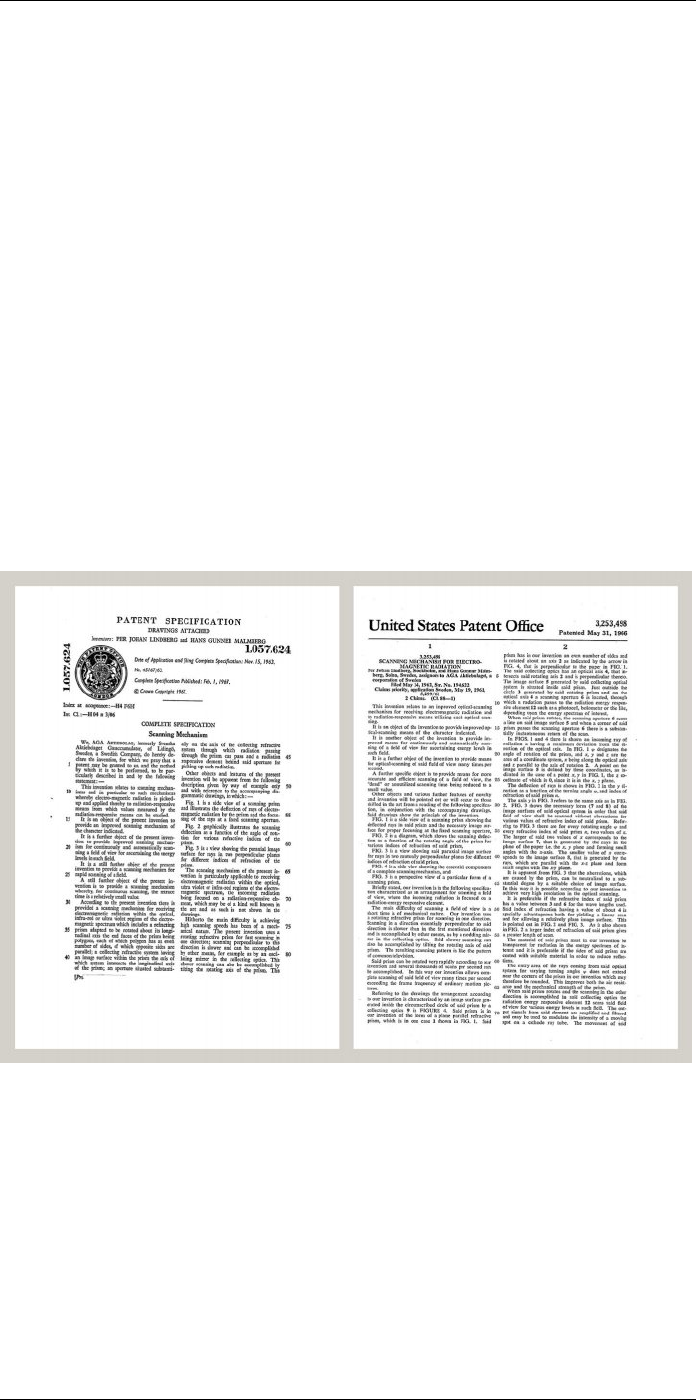
About FLIR Systems
28
FLIR Systems was established in 1978 to pioneer the development of high-performance
infrared imaging systems, and is the world leader in the design, manufacture, and mar-
keting of thermal imaging systems for a wide variety of commercial, industrial, and gov-
ernment applications. Today, FLIR Systems embraces five major companies with
outstanding achievements in infrared technology since 1958—the Swedish AGEMA In-
frared Systems (formerly AGA Infrared Systems), the three United States companies In-
digo Systems, FSI, and Inframetrics, and the French company Cedip.
Since 2007, FLIR Systems has acquired several companies with world-leading expertise
in sensor technologies:
• Extech Instruments (2007)
• Ifara Tecnologías (2008)
• Salvador Imaging (2009)
• OmniTech Partners (2009)
• Directed Perception (2009)
• Raymarine (2010)
• ICx Technologies (2010)
• TackTick Marine Digital Instruments (2011)
• Aerius Photonics (2011)
• Lorex Technology (2012)
• Traficon (2012)
• MARSS (2013)
• DigitalOptics micro-optics business (2013)
Figure 28.1 Patent documents from the early 1960s
The company has sold more than 350,000 infrared cameras worldwide for applications
such as predictive maintenance, R & D, non-destructive testing, process control and au-
tomation, and machine vision, among many others.
FLIR Systems has three manufacturing plants in the United States (Portland, OR, Bos-
ton, MA, Santa Barbara, CA) and one in Sweden (Stockholm). Since 2007 there is also a
manufacturing plant in Tallinn, Estonia. Direct sales offices in Belgium, Brazil, China,
France, Germany, Great Britain, Hong Kong, Italy, Japan, Korea, Sweden, and the USA
—together with a worldwide network of agents and distributors—support our internation-
al customer base.
#T559954; r.28105/28105; en-US 151
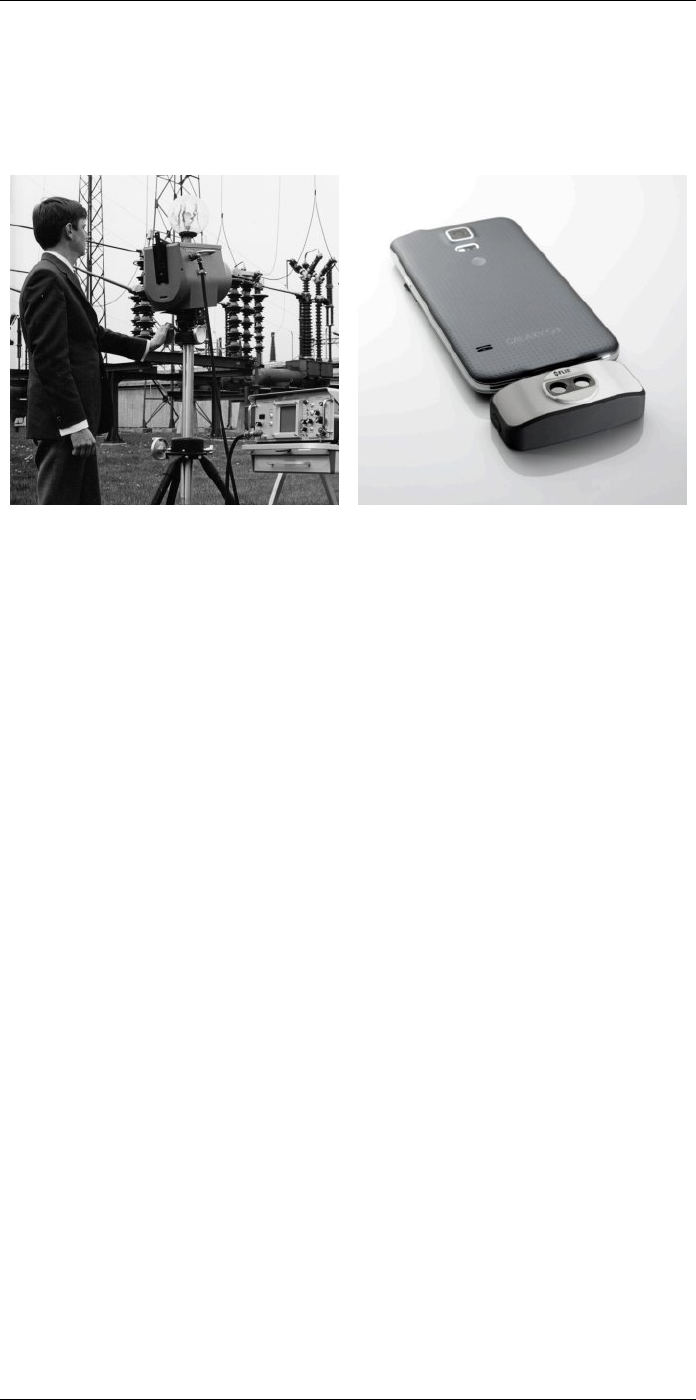
About FLIR Systems
28
FLIR Systems is at the forefront of innovation in the infrared camera industry. We antici-
pate market demand by constantly improving our existing cameras and developing new
ones. The company has set milestones in product design and development such as the
introduction of the first battery-operated portable camera for industrial inspections, and
the first uncooled infrared camera, to mention just two innovations.
Figure 28.2 1969: Thermovision Model 661. The
camera weighed approximately 25 kg (55 lb.), the
oscilloscope 20 kg (44 lb.), and the tripod 15 kg
(33 lb.). The operator also needed a 220 VAC
generator set, and a 10 L (2.6 US gallon) jar with
liquid nitrogen. To the left of the oscilloscope the
Polaroid attachment (6 kg/13 lb.) can be seen.
Figure 28.3 2015: FLIR One, an accessory to
iPhone and Android mobile phones. Weight: 90 g
(3.2 oz.).
FLIR Systems manufactures all vital mechanical and electronic components of the cam-
era systems itself. From detector design and manufacturing, to lenses and system elec-
tronics, to final testing and calibration, all production steps are carried out and
supervised by our own engineers. The in-depth expertise of these infrared specialists en-
sures the accuracy and reliability of all vital components that are assembled into your in-
frared camera.
28.1 More than just an infrared camera
At FLIR Systems we recognize that our job is to go beyond just producing the best infra-
red camera systems. We are committed to enabling all users of our infrared camera sys-
tems to work more productively by providing them with the most powerful camera–
software combination. Especially tailored software for predictive maintenance, R & D,
and process monitoring is developed in-house. Most software is available in a wide varie-
ty of languages.
We support all our infrared cameras with a wide variety of accessories to adapt your
equipment to the most demanding infrared applications.
28.2 Sharing our knowledge
Although our cameras are designed to be very user-friendly, there is a lot more to ther-
mography than just knowing how to handle a camera. Therefore, FLIR Systems has
founded the Infrared Training Center (ITC), a separate business unit, that provides certi-
fied training courses. Attending one of the ITC courses will give you a truly hands-on
learning experience.
The staff of the ITC are also there to provide you with any application support you may
need in putting infrared theory into practice.
28.3 Supporting our customers
FLIR Systems operates a worldwide service network to keep your camera running at all
times. If you discover a problem with your camera, local service centers have all the
#T559954; r.28105/28105; en-US 152

About FLIR Systems
28
equipment and expertise to solve it within the shortest possible time. Therefore, there is
no need to send your camera to the other side of the world or to talk to someone who
does not speak your language.
28.4 A few images from our facilities
Figure 28.4 LEFT: Development of system electronics; RIGHT: Testing of an FPA detector
Figure 28.5 LEFT: Diamond turning machine; RIGHT: Lens polishing
#T559954; r.28105/28105; en-US 153
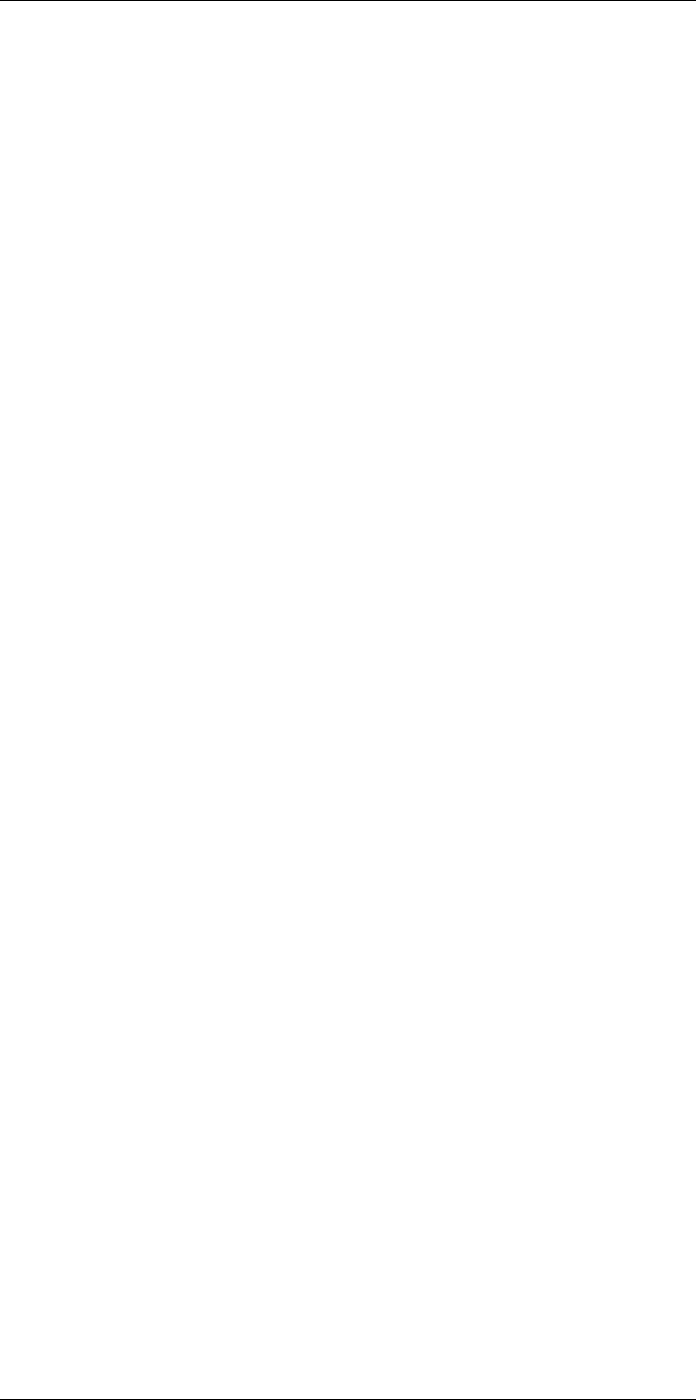
Glossary
29
absorption
(absorption
factor)
The amount of radiation absorbed by an object relative to the re-
ceived radiation. A number between 0 and 1.
atmosphere The gases between the object being measured and the camera, nor-
mally air.
autoadjust A function making a camera perform an internal image correction.
autopalette The IR image is shown with an uneven spread of colors, displaying
cold objects as well as hot ones at the same time.
blackbody Totally non-reflective object. All its radiation is due to its own
temperature.
blackbody
radiator
An IR radiating equipment with blackbody properties used to cali-
brate IR cameras.
calculated at-
mospheric
transmission
A transmission value computed from the temperature, the relative
humidity of air and the distance to the object.
cavity radiator A bottle shaped radiator with an absorbing inside, viewed through
the bottleneck.
color
temperature
The temperature for which the color of a blackbody matches a spe-
cific color.
conduction The process that makes heat diffuse into a material.
continuous
adjust
A function that adjusts the image. The function works all the time,
continuously adjusting brightness and contrast according to the im-
age content.
convection Convection is a heat transfer mode where a fluid is brought into mo-
tion, either by gravity or another force, thereby transferring heat from
one place to another.
dual isotherm An isotherm with two color bands, instead of one.
emissivity
(emissivity
factor)
The amount of radiation coming from an object, compared to that of
a blackbody. A number between 0 and 1.
emittance Amount of energy emitted from an object per unit of time and area
(W/m2)
environment Objects and gases that emit radiation towards the object being
measured.
estimated at-
mospheric
transmission
A transmission value, supplied by a user, replacing a calculated one
external optics Extra lenses, filters, heat shields etc. that can be put between the
camera and the object being measured.
filter A material transparent only to some of the infrared wavelengths.
FOV Field of view: The horizontal angle that can be viewed through an IR
lens.
FPA Focal plane array: A type of IR detector.
graybody An object that emits a fixed fraction of the amount of energy of a
blackbody for each wavelength.
IFOV Instantaneous field of view: A measure of the geometrical resolution
of an IR camera.
#T559954; r.28105/28105; en-US 154
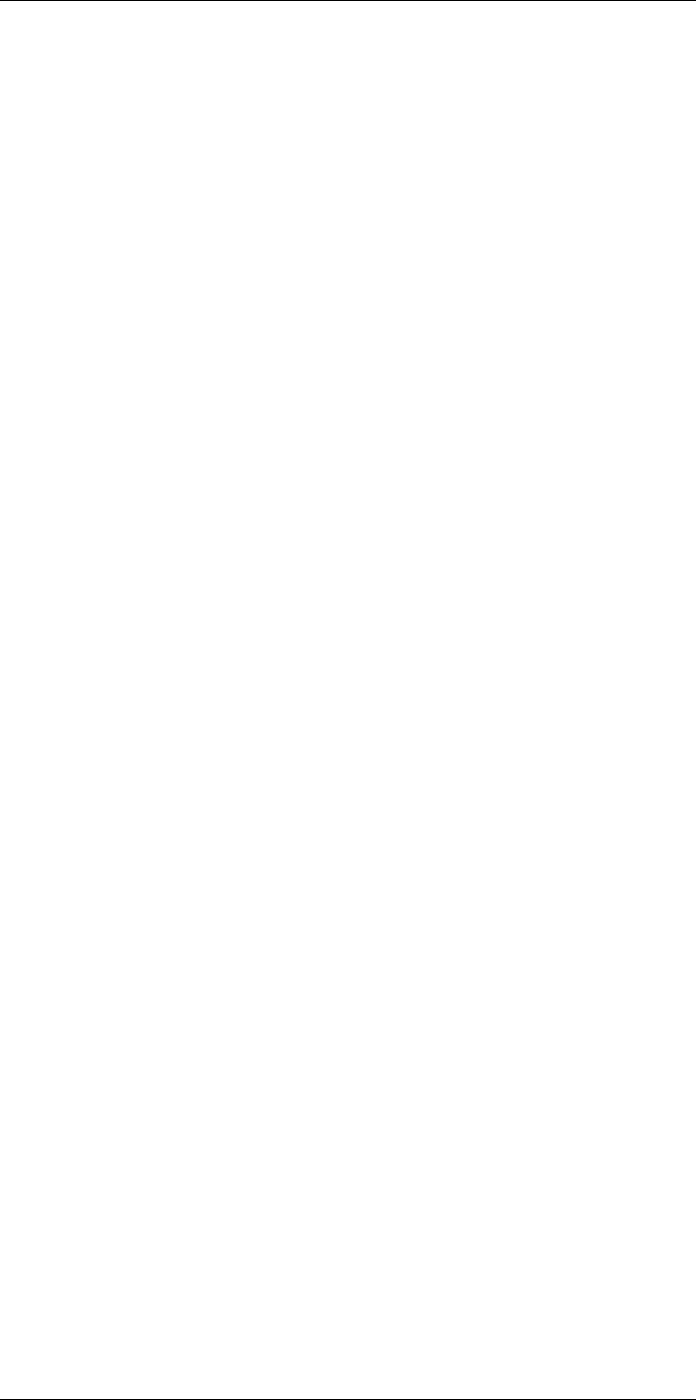
Glossary
29
image correc-
tion (internal or
external)
A way of compensating for sensitivity differences in various parts of
live images and also of stabilizing the camera.
infrared Non-visible radiation, having a wavelength from about 2–13 μm.
IR infrared
isotherm A function highlighting those parts of an image that fall above, below
or between one or more temperature intervals.
isothermal
cavity
A bottle-shaped radiator with a uniform temperature viewed through
the bottleneck.
Laser LocatIR An electrically powered light source on the camera that emits laser
radiation in a thin, concentrated beam to point at certain parts of the
object in front of the camera.
laser pointer An electrically powered light source on the camera that emits laser
radiation in a thin, concentrated beam to point at certain parts of the
object in front of the camera.
level The center value of the temperature scale, usually expressed as a
signal value.
manual adjust A way to adjust the image by manually changing certain parameters.
NETD Noise equivalent temperature difference. A measure of the image
noise level of an IR camera.
noise Undesired small disturbance in the infrared image
object
parameters
A set of values describing the circumstances under which the meas-
urement of an object was made, and the object itself (such as emis-
sivity, reflected apparent temperature, distance etc.)
object signal A non-calibrated value related to the amount of radiation received by
the camera from the object.
palette The set of colors used to display an IR image.
pixel Stands for picture element. One single spot in an image.
radiance Amount of energy emitted from an object per unit of time, area and
angle (W/m2/sr)
radiant power Amount of energy emitted from an object per unit of time (W)
radiation The process by which electromagnetic energy, is emitted by an ob-
ject or a gas.
radiator A piece of IR radiating equipment.
range The current overall temperature measurement limitation of an IR
camera. Cameras can have several ranges. Expressed as two
blackbody temperatures that limit the current calibration.
reference
temperature
A temperature which the ordinary measured values can be com-
pared with.
reflection The amount of radiation reflected by an object relative to the re-
ceived radiation. A number between 0 and 1.
relative
humidity
Relative humidity represents the ratio between the current water va-
pour mass in the air and the maximum it may contain in saturation
conditions.
saturation
color
The areas that contain temperatures outside the present level/span
settings are colored with the saturation colors. The saturation colors
contain an ‘overflow’ color and an ‘underflow’ color. There is also a
third red saturation color that marks everything saturated by the de-
tector indicating that the range should probably be changed.
#T559954; r.28105/28105; en-US 155
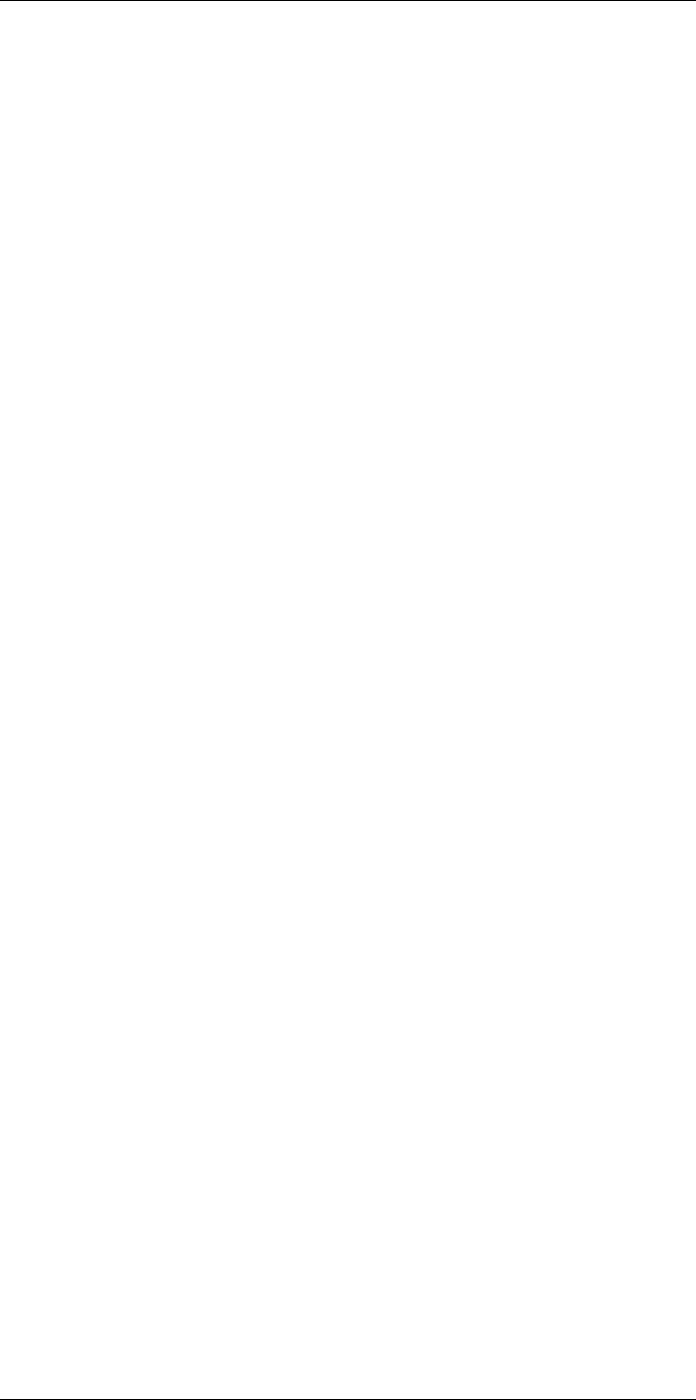
Glossary
29
span The interval of the temperature scale, usually expressed as a signal
value.
spectral (radi-
ant) emittance
Amount of energy emitted from an object per unit of time, area and
wavelength (W/m2/μm)
temperature
difference, or
difference of
temperature.
A value which is the result of a subtraction between two temperature
values.
temperature
range The current overall temperature measurement limitation of an IR
camera. Cameras can have several ranges. Expressed as two
blackbody temperatures that limit the current calibration.
temperature
scale
The way in which an IR image currently is displayed. Expressed as
two temperature values limiting the colors.
thermogram infrared image
transmission
(or transmit-
tance) factor
Gases and materials can be more or less transparent. Transmission
is the amount of IR radiation passing through them. A number be-
tween 0 and 1.
transparent
isotherm An isotherm showing a linear spread of colors, instead of covering
the highlighted parts of the image.
visual Refers to the video mode of a IR camera, as opposed to the normal,
thermographic mode. When a camera is in video mode it captures
ordinary video images, while thermographic images are captured
when the camera is in IR mode.
#T559954; r.28105/28105; en-US 156
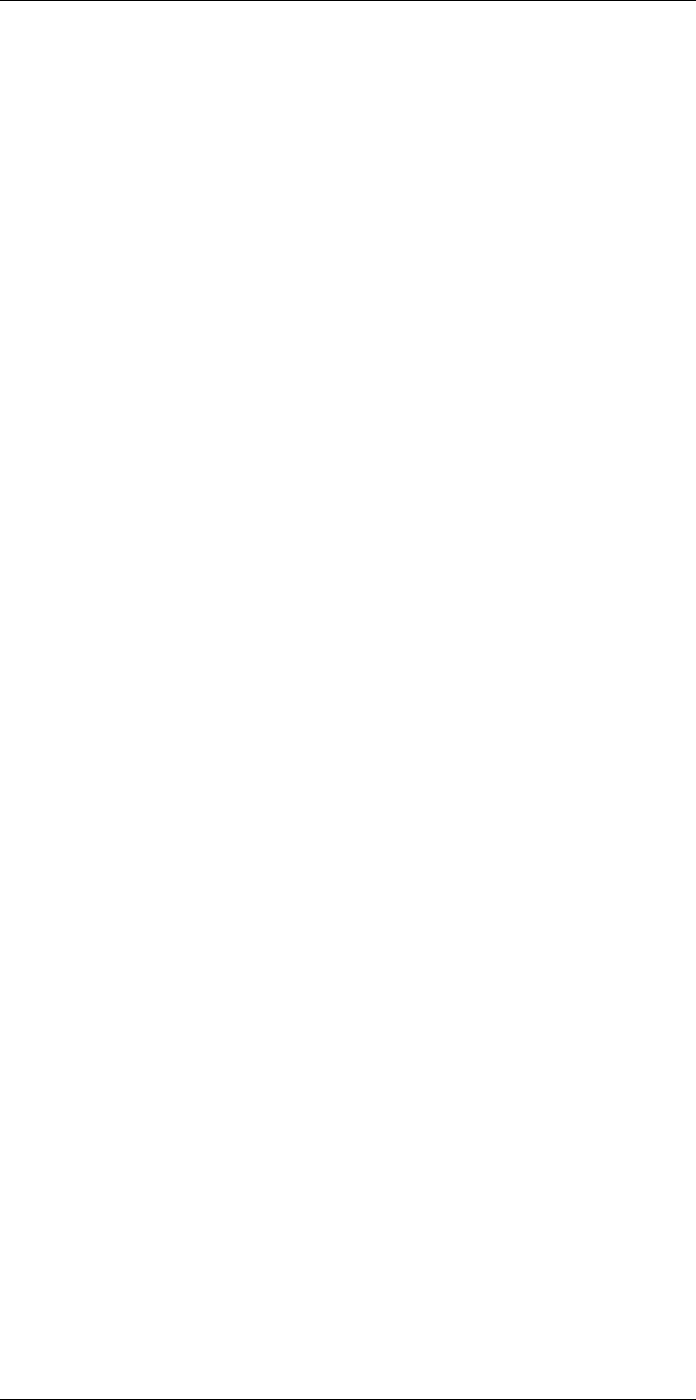
Thermographic measurement
techniques
30
30.1 Introduction
An infrared camera measures and images the emitted infrared radiation from an object.
The fact that radiation is a function of object surface temperature makes it possible for
the camera to calculate and display this temperature.
However, the radiation measured by the camera does not only depend on the tempera-
ture of the object but is also a function of the emissivity. Radiation also originates from
the surroundings and is reflected in the object. The radiation from the object and the re-
flected radiation will also be influenced by the absorption of the atmosphere.
To measure temperature accurately, it is therefore necessary to compensate for the ef-
fects of a number of different radiation sources. This is done on-line automatically by the
camera. The following object parameters must, however, be supplied for the camera:
• The emissivity of the object
• The reflected apparent temperature
• The distance between the object and the camera
• The relative humidity
• Temperature of the atmosphere
30.2 Emissivity
The most important object parameter to set correctly is the emissivity which, in short, is a
measure of how much radiation is emitted from the object, compared to that from a per-
fect blackbody of the same temperature.
Normally, object materials and surface treatments exhibit emissivity ranging from approx-
imately 0.1 to 0.95. A highly polished (mirror) surface falls below 0.1, while an oxidized
or painted surface has a higher emissivity. Oil-based paint, regardless of color in the visi-
ble spectrum, has an emissivity over 0.9 in the infrared. Human skin exhibits an emissiv-
ity 0.97 to 0.98.
Non-oxidized metals represent an extreme case of perfect opacity and high reflexivity,
which does not vary greatly with wavelength. Consequently, the emissivity of metals is
low – only increasing with temperature. For non-metals, emissivity tends to be high, and
decreases with temperature.
30.2.1 Finding the emissivity of a sample
30.2.1.1 Step 1: Determining reflected apparent temperature
Use one of the following two methods to determine reflected apparent temperature:
#T559954; r.28105/28105; en-US 157
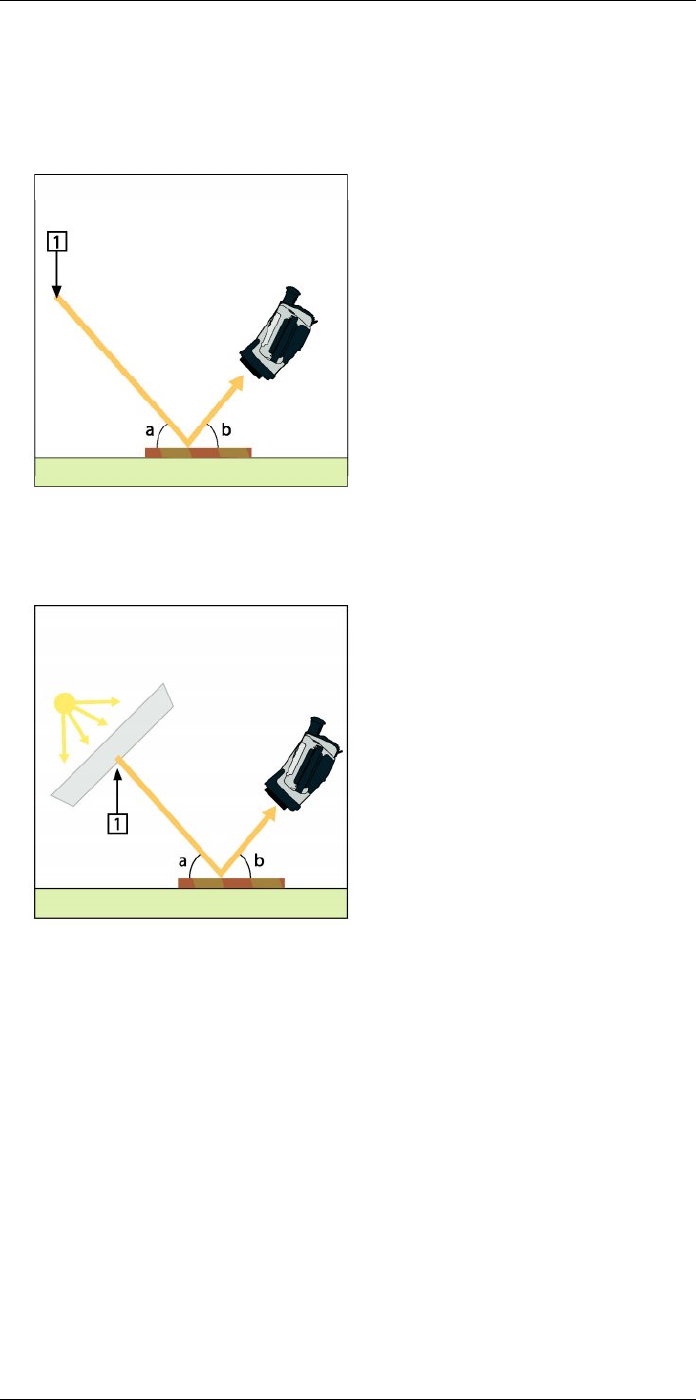
Thermographic measurement techniques30
30.2.1.1.1 Method 1: Direct method
Follow this procedure:
1. Look for possible reflection sources, considering that the incident angle = reflection
angle (a = b).
Figure 30.1 1 = Reflection source
2. If the reflection source is a spot source, modify the source by obstructing it using a
piece if cardboard.
Figure 30.2 1 = Reflection source
#T559954; r.28105/28105; en-US 158
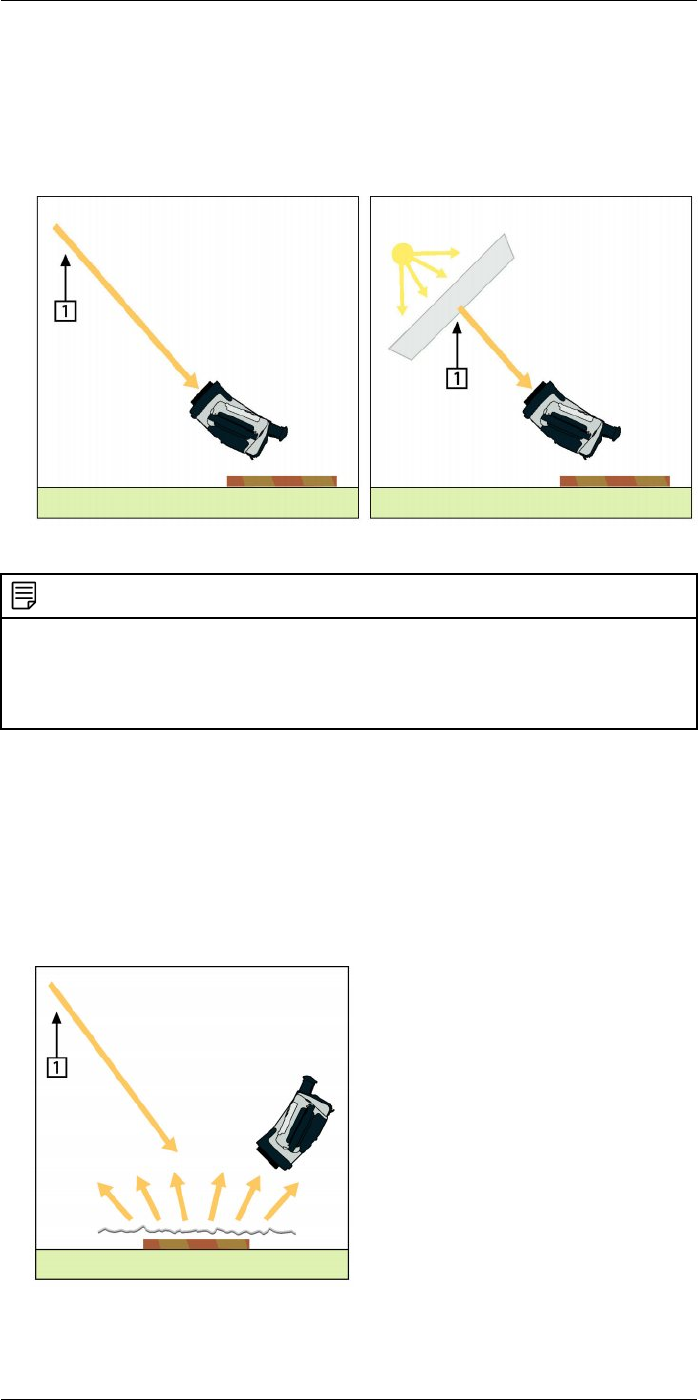
Thermographic measurement techniques30
3. Measure the radiation intensity (= apparent temperature) from the reflecting source
using the following settings:
• Emissivity: 1.0
• Dobj: 0
You can measure the radiation intensity using one of the following two methods:
Figure 30.3 1 = Reflection source
NOTE
Using a thermocouple to measure reflected apparent temperature is not recommended for two impor-
tant reasons:
• A thermocouple does not measure radiation intensity
• A thermocouple requires a very good thermal contact to the surface, usually by gluing and covering
the sensor by a thermal isolator.
30.2.1.1.2 Method 2: Reflector method
Follow this procedure:
1. Crumble up a large piece of aluminum foil.
2. Uncrumble the aluminum foil and attach it to a piece of cardboard of the same size.
3. Put the piece of cardboard in front of the object you want to measure. Make sure that
the side with aluminum foil points to the camera.
4. Set the emissivity to 1.0.
5. Measure the apparent temperature of the aluminum foil and write it down.
Figure 30.4 Measuring the apparent temperature of the aluminum foil.
#T559954; r.28105/28105; en-US 159
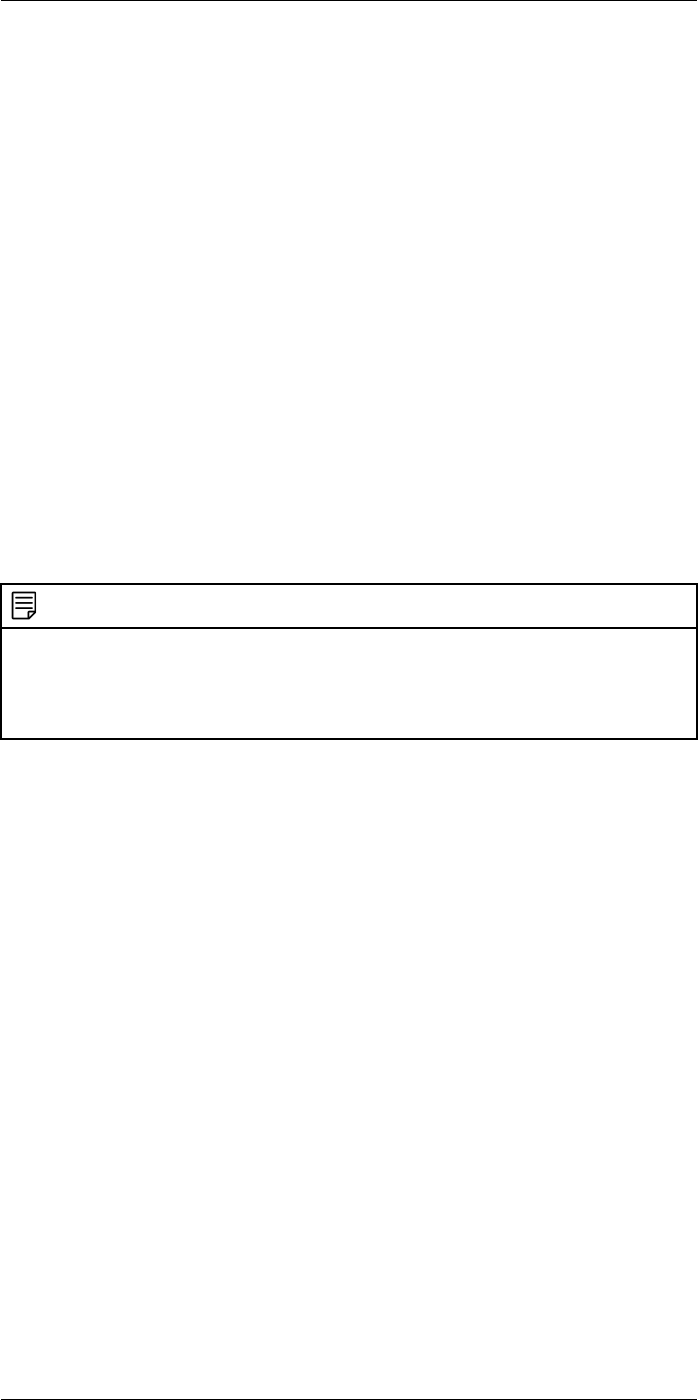
Thermographic measurement techniques30
30.2.1.2 Step 2: Determining the emissivity
Follow this procedure:
1. Select a place to put the sample.
2. Determine and set reflected apparent temperature according to the previous
procedure.
3. Put a piece of electrical tape with known high emissivity on the sample.
4. Heat the sample at least 20 K above room temperature. Heating must be reasonably
even.
5. Focus and auto-adjust the camera, and freeze the image.
6. Adjust Level and Span for best image brightness and contrast.
7. Set emissivity to that of the tape (usually 0.97).
8. Measure the temperature of the tape using one of the following measurement
functions:
•Isotherm (helps you to determine both the temperature and how evenly you have
heated the sample)
•Spot (simpler)
•Box Avg (good for surfaces with varying emissivity).
9. Write down the temperature.
10. Move your measurement function to the sample surface.
11. Change the emissivity setting until you read the same temperature as your previous
measurement.
12. Write down the emissivity.
NOTE
• Avoid forced convection
• Look for a thermally stable surrounding that will not generate spot reflections
• Use high quality tape that you know is not transparent, and has a high emissivity you are certain of
• This method assumes that the temperature of your tape and the sample surface are the same. If
they are not, your emissivity measurement will be wrong.
30.3 Reflected apparent temperature
This parameter is used to compensate for the radiation reflected in the object. If the
emissivity is low and the object temperature relatively far from that of the reflected it will
be important to set and compensate for the reflected apparent temperature correctly.
30.4 Distance
The distance is the distance between the object and the front lens of the camera. This
parameter is used to compensate for the following two facts:
• That radiation from the target is absorbed by the atmosphere between the object and
the camera.
• That radiation from the atmosphere itself is detected by the camera.
30.5 Relative humidity
The camera can also compensate for the fact that the transmittance is also dependent
on the relative humidity of the atmosphere. To do this set the relative humidity to the cor-
rect value. For short distances and normal humidity the relative humidity can normally be
left at a default value of 50%.
30.6 Other parameters
In addition, some cameras and analysis programs from FLIR Systems allow you to com-
pensate for the following parameters:
• Atmospheric temperature – i.e. the temperature of the atmosphere between the cam-
era and the target
• External optics temperature – i.e. the temperature of any external lenses or windows
used in front of the camera
#T559954; r.28105/28105; en-US 160
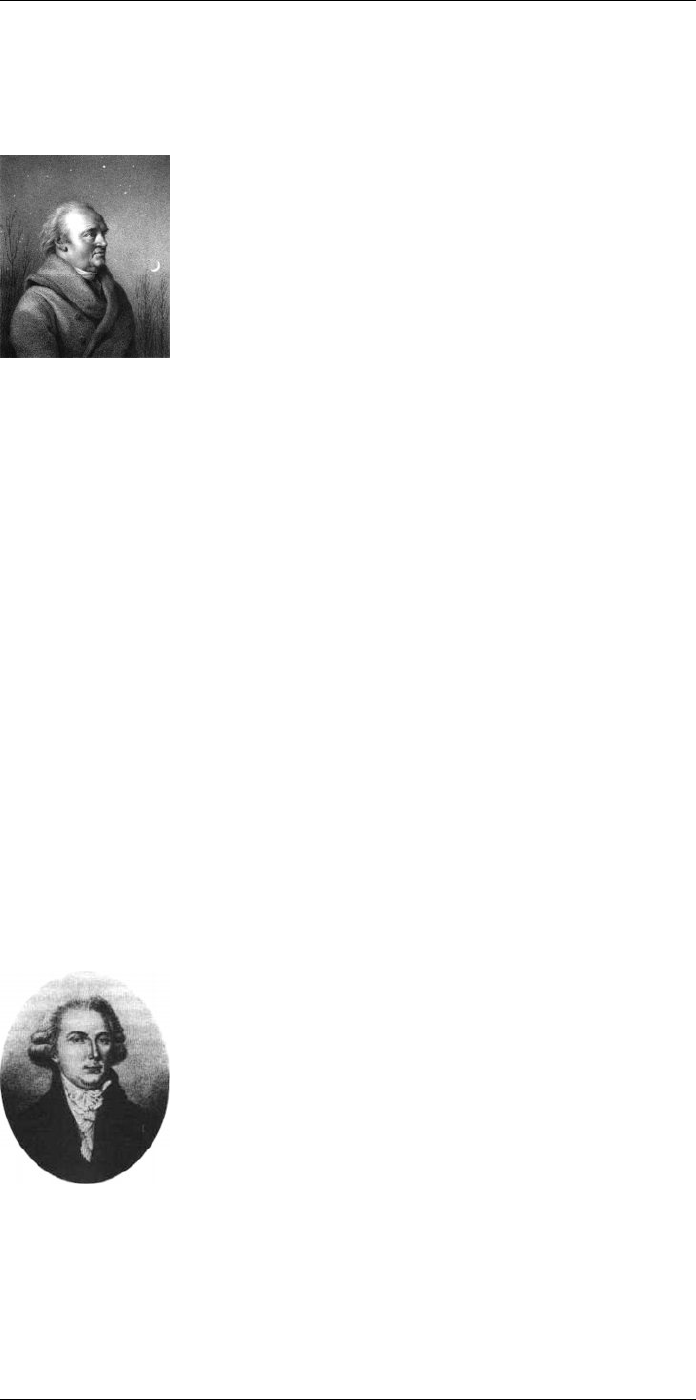
History of infrared technology
31
Before the year 1800, the existence of the infrared portion of the electromagnetic spec-
trum wasn't even suspected. The original significance of the infrared spectrum, or simply
‘the infrared’ as it is often called, as a form of heat radiation is perhaps less obvious to-
day than it was at the time of its discovery by Herschel in 1800.
Figure 31.1 Sir William Herschel (1738–1822)
The discovery was made accidentally during the search for a new optical material. Sir
William Herschel – Royal Astronomer to King George III of England, and already famous
for his discovery of the planet Uranus – was searching for an optical filter material to re-
duce the brightness of the sun’s image in telescopes during solar observations. While
testing different samples of colored glass which gave similar reductions in brightness he
was intrigued to find that some of the samples passed very little of the sun’s heat, while
others passed so much heat that he risked eye damage after only a few seconds’
observation.
Herschel was soon convinced of the necessity of setting up a systematic experiment,
with the objective of finding a single material that would give the desired reduction in
brightness as well as the maximum reduction in heat. He began the experiment by ac-
tually repeating Newton’s prism experiment, but looking for the heating effect rather than
the visual distribution of intensity in the spectrum. He first blackened the bulb of a sensi-
tive mercury-in-glass thermometer with ink, and with this as his radiation detector he pro-
ceeded to test the heating effect of the various colors of the spectrum formed on the top
of a table by passing sunlight through a glass prism. Other thermometers, placed outside
the sun’s rays, served as controls.
As the blackened thermometer was moved slowly along the colors of the spectrum, the
temperature readings showed a steady increase from the violet end to the red end. This
was not entirely unexpected, since the Italian researcher, Landriani, in a similar experi-
ment in 1777 had observed much the same effect. It was Herschel, however, who was
the first to recognize that there must be a point where the heating effect reaches a maxi-
mum, and that measurements confined to the visible portion of the spectrum failed to lo-
cate this point.
Figure 31.2 Marsilio Landriani (1746–1815)
Moving the thermometer into the dark region beyond the red end of the spectrum, Her-
schel confirmed that the heating continued to increase. The maximum point, when he
found it, lay well beyond the red end – in what is known today as the ‘infrared
wavelengths’.
#T559954; r.28105/28105; en-US 162

History of infrared technology
31
When Herschel revealed his discovery, he referred to this new portion of the electromag-
netic spectrum as the ‘thermometrical spectrum’. The radiation itself he sometimes re-
ferred to as ‘dark heat’, or simply ‘the invisible rays’. Ironically, and contrary to popular
opinion, it wasn't Herschel who originated the term ‘infrared’. The word only began to ap-
pear in print around 75 years later, and it is still unclear who should receive credit as the
originator.
Herschel’s use of glass in the prism of his original experiment led to some early contro-
versies with his contemporaries about the actual existence of the infrared wavelengths.
Different investigators, in attempting to confirm his work, used various types of glass in-
discriminately, having different transparencies in the infrared. Through his later experi-
ments, Herschel was aware of the limited transparency of glass to the newly-discovered
thermal radiation, and he was forced to conclude that optics for the infrared would prob-
ably be doomed to the use of reflective elements exclusively (i.e. plane and curved mir-
rors). Fortunately, this proved to be true only until 1830, when the Italian investigator,
Melloni, made his great discovery that naturally occurring rock salt (NaCl) – which was
available in large enough natural crystals to be made into lenses and prisms – is remark-
ably transparent to the infrared. The result was that rock salt became the principal infra-
red optical material, and remained so for the next hundred years, until the art of synthetic
crystal growing was mastered in the 1930’s.
Figure 31.3 Macedonio Melloni (1798–1854)
Thermometers, as radiation detectors, remained unchallenged until 1829, the year Nobili
invented the thermocouple. (Herschel’s own thermometer could be read to 0.2 °C
(0.036 °F), and later models were able to be read to 0.05 °C (0.09 °F)). Then a break-
through occurred; Melloni connected a number of thermocouples in series to form the
first thermopile. The new device was at least 40 times as sensitive as the best thermome-
ter of the day for detecting heat radiation – capable of detecting the heat from a person
standing three meters away.
The first so-called ‘heat-picture’ became possible in 1840, the result of work by Sir John
Herschel, son of the discoverer of the infrared and a famous astronomer in his own right.
Based upon the differential evaporation of a thin film of oil when exposed to a heat pat-
tern focused upon it, the thermal image could be seen by reflected light where the inter-
ference effects of the oil film made the image visible to the eye. Sir John also managed
to obtain a primitive record of the thermal image on paper, which he called a
‘thermograph’.
#T559954; r.28105/28105; en-US 163
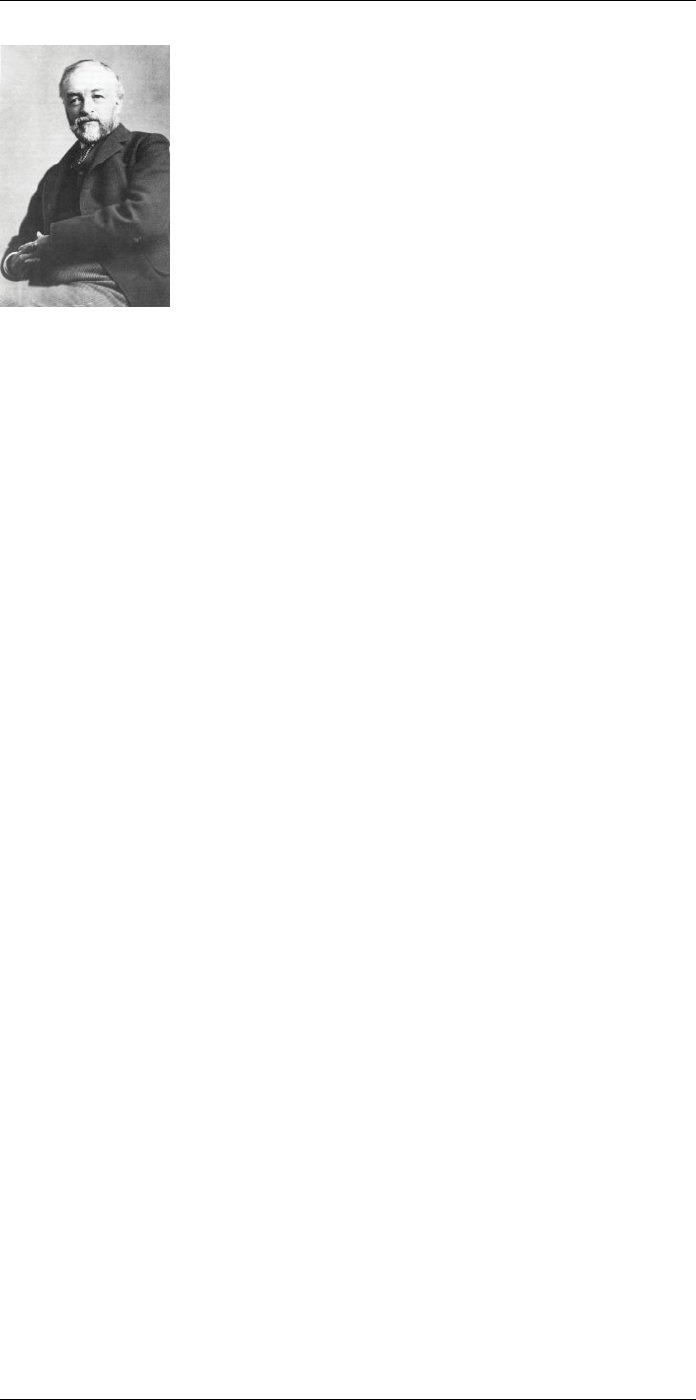
History of infrared technology
31
Figure 31.4 Samuel P. Langley (1834–1906)
The improvement of infrared-detector sensitivity progressed slowly. Another major break-
through, made by Langley in 1880, was the invention of the bolometer. This consisted of
a thin blackened strip of platinum connected in one arm of a Wheatstone bridge circuit
upon which the infrared radiation was focused and to which a sensitive galvanometer re-
sponded. This instrument is said to have been able to detect the heat from a cow at a
distance of 400 meters.
An English scientist, Sir James Dewar, first introduced the use of liquefied gases as cool-
ing agents (such as liquid nitrogen with a temperature of -196 °C (-320.8 °F)) in low tem-
perature research. In 1892 he invented a unique vacuum insulating container in which it
is possible to store liquefied gases for entire days. The common ‘thermos bottle’, used
for storing hot and cold drinks, is based upon his invention.
Between the years 1900 and 1920, the inventors of the world ‘discovered’ the infrared.
Many patents were issued for devices to detect personnel, artillery, aircraft, ships – and
even icebergs. The first operating systems, in the modern sense, began to be developed
during the 1914–18 war, when both sides had research programs devoted to the military
exploitation of the infrared. These programs included experimental systems for enemy
intrusion/detection, remote temperature sensing, secure communications, and ‘flying tor-
pedo’ guidance. An infrared search system tested during this period was able to detect
an approaching airplane at a distance of 1.5 km (0.94 miles), or a person more than 300
meters (984 ft.) away.
The most sensitive systems up to this time were all based upon variations of the bolome-
ter idea, but the period between the two wars saw the development of two revolutionary
new infrared detectors: the image converter and the photon detector. At first, the image
converter received the greatest attention by the military, because it enabled an observer
for the first time in history to literally ‘see in the dark’. However, the sensitivity of the im-
age converter was limited to the near infrared wavelengths, and the most interesting mili-
tary targets (i.e. enemy soldiers) had to be illuminated by infrared search beams. Since
this involved the risk of giving away the observer’s position to a similarly-equipped enemy
observer, it is understandable that military interest in the image converter eventually
faded.
The tactical military disadvantages of so-called 'active’ (i.e. search beam-equipped) ther-
mal imaging systems provided impetus following the 1939–45 war for extensive secret
military infrared-research programs into the possibilities of developing ‘passive’ (no
search beam) systems around the extremely sensitive photon detector. During this peri-
od, military secrecy regulations completely prevented disclosure of the status of infrared-
imaging technology. This secrecy only began to be lifted in the middle of the 1950’s, and
from that time adequate thermal-imaging devices finally began to be available to civilian
science and industry.
#T559954; r.28105/28105; en-US 164
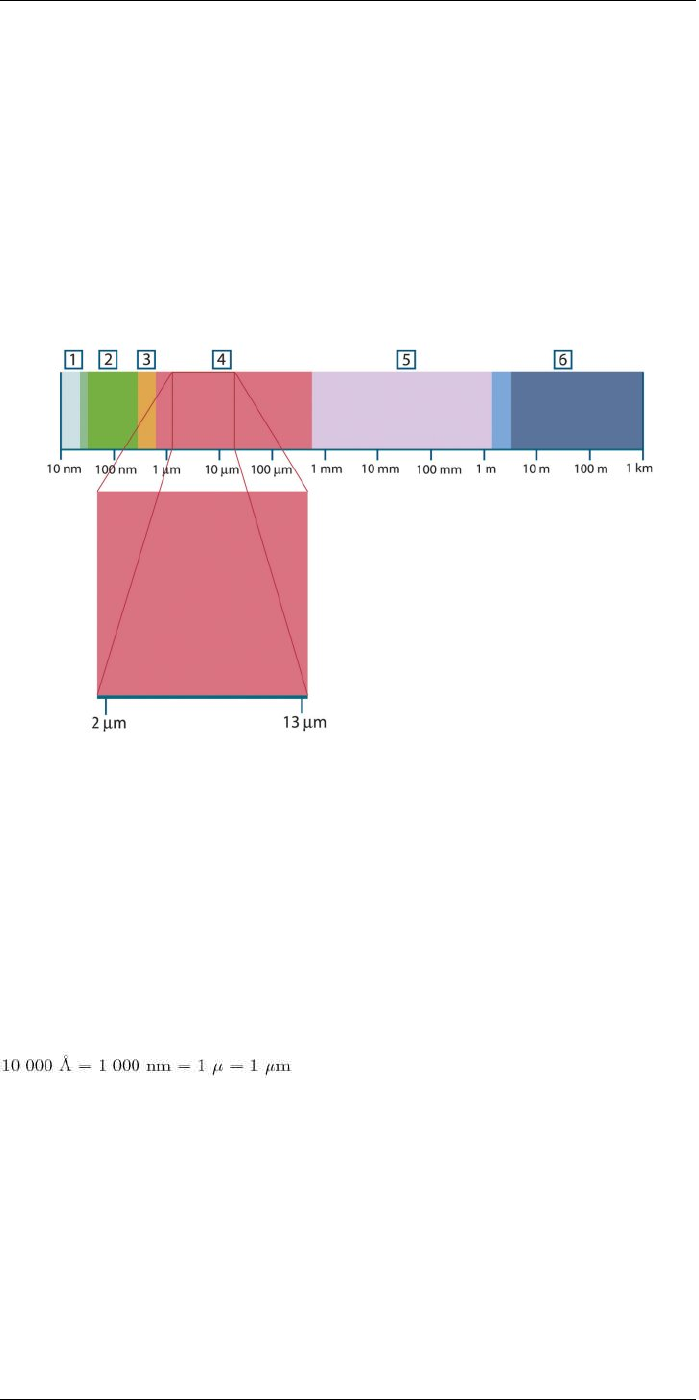
Theory of thermography
32
32.1 Introduction
The subjects of infrared radiation and the related technique of thermography are still new
to many who will use an infrared camera. In this section the theory behind thermography
will be given.
32.2 The electromagnetic spectrum
The electromagnetic spectrum is divided arbitrarily into a number of wavelength regions,
called bands, distinguished by the methods used to produce and detect the radiation.
There is no fundamental difference between radiation in the different bands of the elec-
tromagnetic spectrum. They are all governed by the same laws and the only differences
are those due to differences in wavelength.
Figure 32.1 The electromagnetic spectrum. 1: X-ray; 2: UV; 3: Visible; 4: IR; 5: Microwaves; 6:
Radiowaves.
Thermography makes use of the infrared spectral band. At the short-wavelength end the
boundary lies at the limit of visual perception, in the deep red. At the long-wavelength
end it merges with the microwave radio wavelengths, in the millimeter range.
The infrared band is often further subdivided into four smaller bands, the boundaries of
which are also arbitrarily chosen. They include: the near infrared (0.75–3 μm), the middle
infrared (3–6 μm), the far infrared (6–15 μm) and the extreme infrared (15–100 μm).
Although the wavelengths are given in μm (micrometers), other units are often still used
to measure wavelength in this spectral region, e.g. nanometer (nm) and Ångström (Å).
The relationships between the different wavelength measurements is:
32.3 Blackbody radiation
A blackbody is defined as an object which absorbs all radiation that impinges on it at any
wavelength. The apparent misnomer black relating to an object emitting radiation is ex-
plained by Kirchhoff’s Law (after Gustav Robert Kirchhoff, 1824–1887), which states that
a body capable of absorbing all radiation at any wavelength is equally capable in the
emission of radiation.
#T559954; r.28105/28105; en-US 165
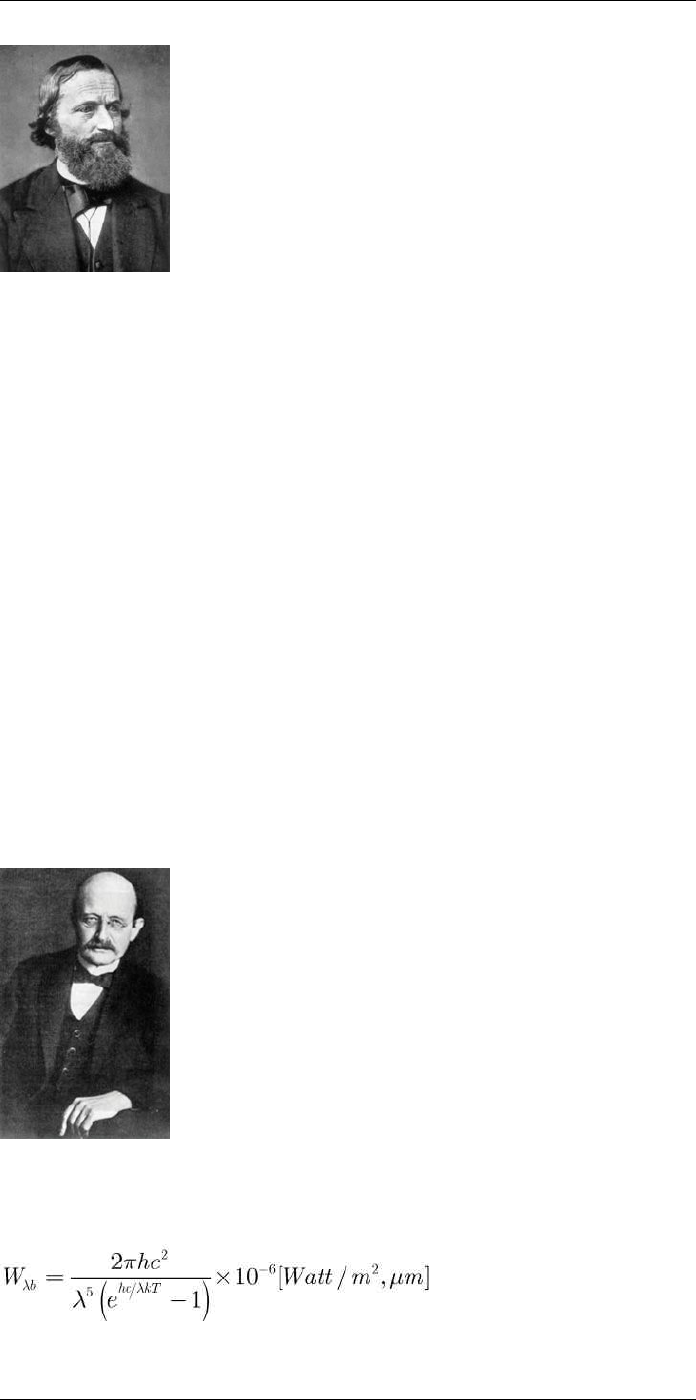
Theory of thermography
32
Figure 32.2 Gustav Robert Kirchhoff (1824–1887)
The construction of a blackbody source is, in principle, very simple. The radiation charac-
teristics of an aperture in an isotherm cavity made of an opaque absorbing material rep-
resents almost exactly the properties of a blackbody. A practical application of the
principle to the construction of a perfect absorber of radiation consists of a box that is
light tight except for an aperture in one of the sides. Any radiation which then enters the
hole is scattered and absorbed by repeated reflections so only an infinitesimal fraction
can possibly escape. The blackness which is obtained at the aperture is nearly equal to
a blackbody and almost perfect for all wavelengths.
By providing such an isothermal cavity with a suitable heater it becomes what is termed
acavity radiator. An isothermal cavity heated to a uniform temperature generates black-
body radiation, the characteristics of which are determined solely by the temperature of
the cavity. Such cavity radiators are commonly used as sources of radiation in tempera-
ture reference standards in the laboratory for calibrating thermographic instruments,
such as a FLIR Systems camera for example.
If the temperature of blackbody radiation increases to more than 525°C (977°F), the
source begins to be visible so that it appears to the eye no longer black. This is the incipi-
ent red heat temperature of the radiator, which then becomes orange or yellow as the
temperature increases further. In fact, the definition of the so-called color temperature of
an object is the temperature to which a blackbody would have to be heated to have the
same appearance.
Now consider three expressions that describe the radiation emitted from a blackbody.
32.3.1 Planck’s law
Figure 32.3 Max Planck (1858–1947)
Max Planck (1858–1947) was able to describe the spectral distribution of the radiation
from a blackbody by means of the following formula:
where:
#T559954; r.28105/28105; en-US 166
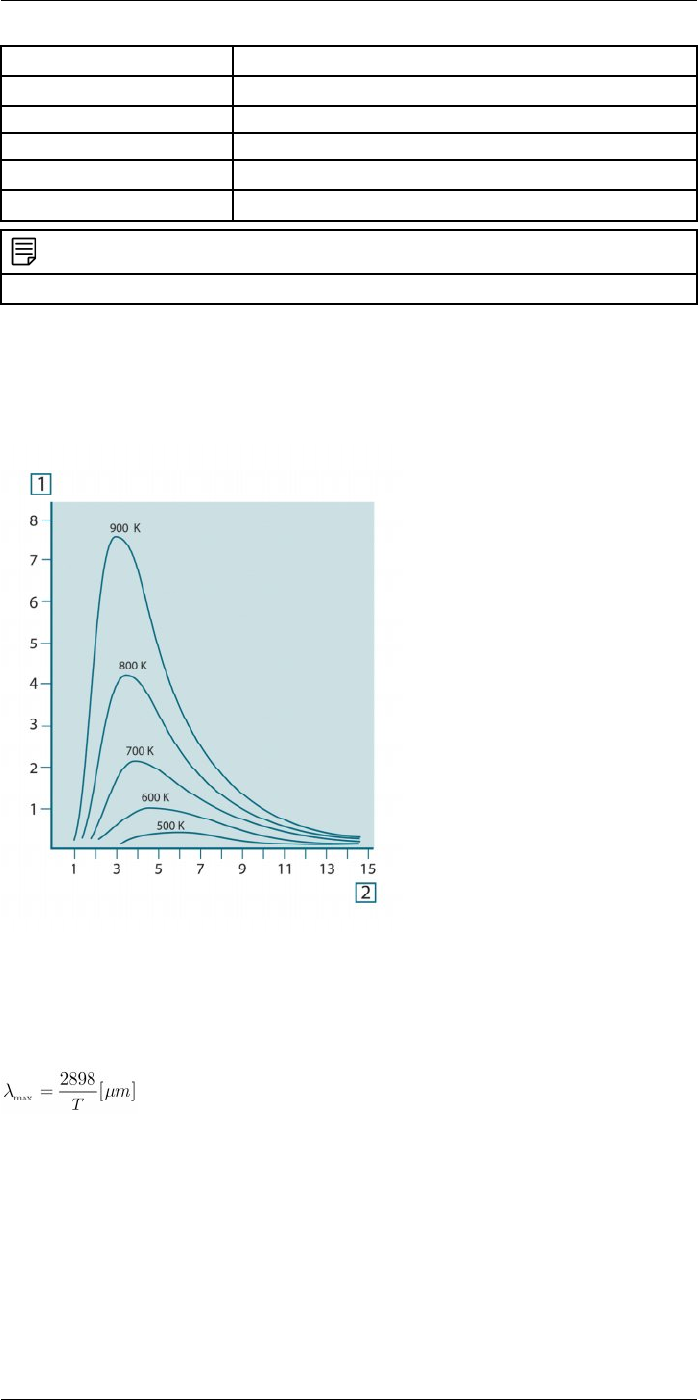
Theory of thermography
32
Wλb Blackbody spectral radiant emittance at wavelength λ.
cVelocity of light = 3 × 108m/s
h Planck’s constant = 6.6 × 10-34 Joule sec.
k Boltzmann’s constant = 1.4 × 10-23 Joule/K.
T Absolute temperature (K) of a blackbody.
λ Wavelength (μm).
NOTE
The factor 10-6 is used since spectral emittance in the curves is expressed in Watt/m2, μm.
Planck’s formula, when plotted graphically for various temperatures, produces a family of
curves. Following any particular Planck curve, the spectral emittance is zero at λ = 0,
then increases rapidly to a maximum at a wavelength λmax and after passing it ap-
proaches zero again at very long wavelengths. The higher the temperature, the shorter
the wavelength at which maximum occurs.
Figure 32.4 Blackbody spectral radiant emittance according to Planck’s law, plotted for various absolute
temperatures. 1: Spectral radiant emittance (W/cm2× 103(μm)); 2: Wavelength (μm)
32.3.2 Wien’s displacement law
By differentiating Planck’s formula with respect to λ, and finding the maximum, we have:
This is Wien’s formula (after Wilhelm Wien, 1864–1928), which expresses mathemati-
cally the common observation that colors vary from red to orange or yellow as the tem-
perature of a thermal radiator increases. The wavelength of the color is the same as the
wavelength calculated for λmax. A good approximation of the value of λmax for a given
blackbody temperature is obtained by applying the rule-of-thumb 3 000/T μm. Thus, a
very hot star such as Sirius (11 000 K), emitting bluish-white light, radiates with the peak
of spectral radiant emittance occurring within the invisible ultraviolet spectrum, at wave-
length 0.27 μm.
#T559954; r.28105/28105; en-US 167
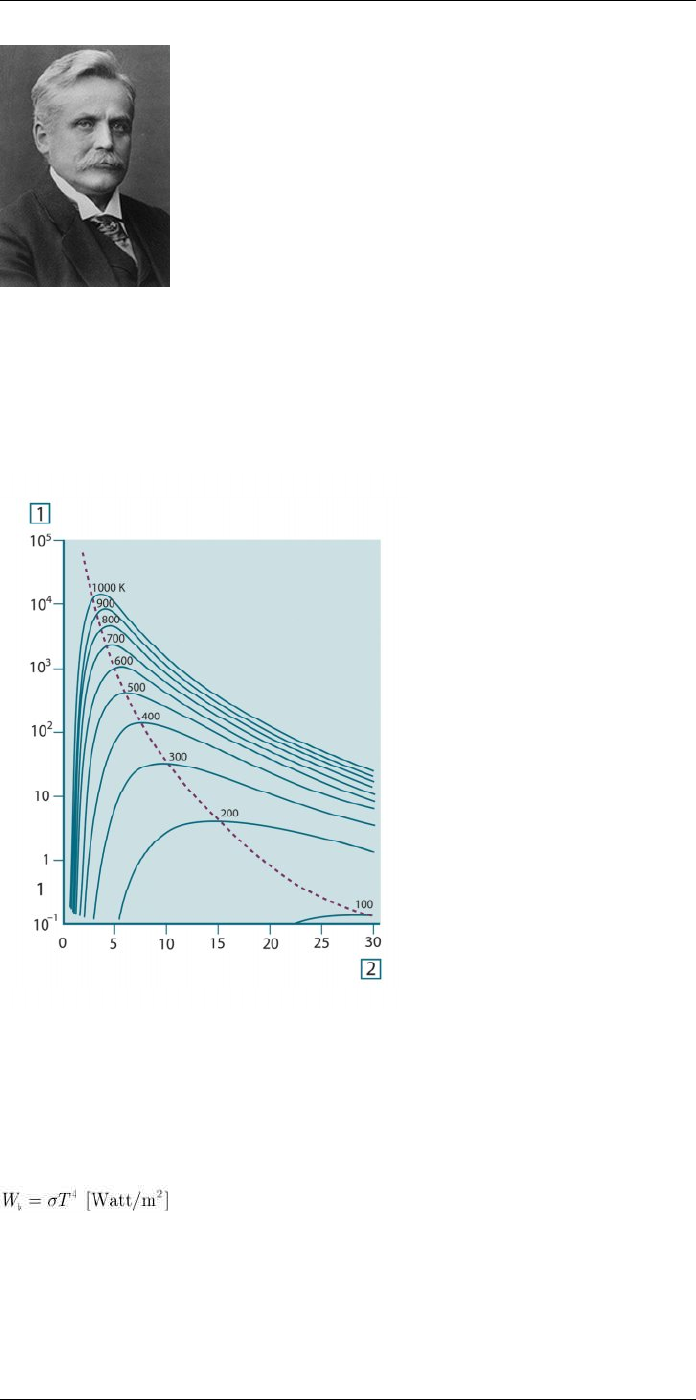
Theory of thermography
32
Figure 32.5 Wilhelm Wien (1864–1928)
The sun (approx. 6 000 K) emits yellow light, peaking at about 0.5 μm in the middle of
the visible light spectrum.
At room temperature (300 K) the peak of radiant emittance lies at 9.7 μm, in the far infra-
red, while at the temperature of liquid nitrogen (77 K) the maximum of the almost insignif-
icant amount of radiant emittance occurs at 38 μm, in the extreme infrared wavelengths.
Figure 32.6 Planckian curves plotted on semi-log scales from 100 K to 1000 K. The dotted line represents
the locus of maximum radiant emittance at each temperature as described by Wien's displacement law. 1:
Spectral radiant emittance (W/cm2(μm)); 2: Wavelength (μm).
32.3.3 Stefan-Boltzmann's law
By integrating Planck’s formula from λ = 0 to λ = ∞, we obtain the total radiant emittance
(Wb) of a blackbody:
This is the Stefan-Boltzmann formula (after Josef Stefan, 1835–1893, and Ludwig Boltz-
mann, 1844–1906), which states that the total emissive power of a blackbody is propor-
tional to the fourth power of its absolute temperature. Graphically, Wbrepresents the
area below the Planck curve for a particular temperature. It can be shown that the radiant
emittance in the interval λ = 0 to λmax is only 25% of the total, which represents about the
amount of the sun’s radiation which lies inside the visible light spectrum.
#T559954; r.28105/28105; en-US 168
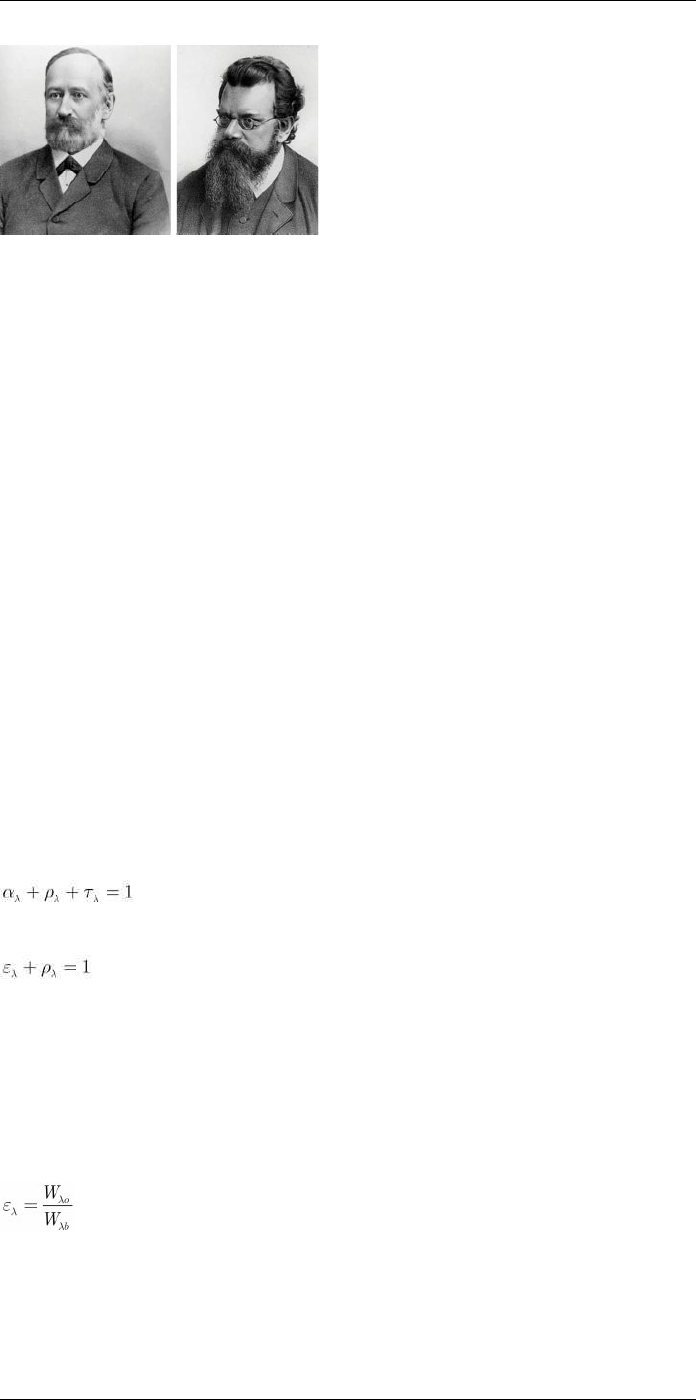
Theory of thermography
32
Figure 32.7 Josef Stefan (1835–1893), and Ludwig Boltzmann (1844–1906)
Using the Stefan-Boltzmann formula to calculate the power radiated by the human body,
at a temperature of 300 K and an external surface area of approx. 2 m2, we obtain 1 kW.
This power loss could not be sustained if it were not for the compensating absorption of
radiation from surrounding surfaces, at room temperatures which do not vary too drasti-
cally from the temperature of the body – or, of course, the addition of clothing.
32.3.4 Non-blackbody emitters
So far, only blackbody radiators and blackbody radiation have been discussed. However,
real objects almost never comply with these laws over an extended wavelength region –
although they may approach the blackbody behavior in certain spectral intervals. For ex-
ample, a certain type of white paint may appear perfectly white in the visible light spec-
trum, but becomes distinctly gray at about 2 μm, and beyond 3 μm it is almost black.
There are three processes which can occur that prevent a real object from acting like a
blackbody: a fraction of the incident radiation α may be absorbed, a fraction ρ may be re-
flected, and a fraction τ may be transmitted. Since all of these factors are more or less
wavelength dependent, the subscript λ is used to imply the spectral dependence of their
definitions. Thus:
• The spectral absorptance αλ= the ratio of the spectral radiant power absorbed by an
object to that incident upon it.
• The spectral reflectance ρλ= the ratio of the spectral radiant power reflected by an ob-
ject to that incident upon it.
• The spectral transmittance τλ= the ratio of the spectral radiant power transmitted
through an object to that incident upon it.
The sum of these three factors must always add up to the whole at any wavelength, so
we have the relation:
For opaque materials τλ= 0 and the relation simplifies to:
Another factor, called the emissivity, is required to describe the fraction ε of the radiant
emittance of a blackbody produced by an object at a specific temperature. Thus, we
have the definition:
The spectral emissivity ελ= the ratio of the spectral radiant power from an object to that
from a blackbody at the same temperature and wavelength.
Expressed mathematically, this can be written as the ratio of the spectral emittance of
the object to that of a blackbody as follows:
Generally speaking, there are three types of radiation source, distinguished by the ways
in which the spectral emittance of each varies with wavelength.
• A blackbody, for which ελ= ε = 1
• A graybody, for which ελ= ε = constant less than 1
#T559954; r.28105/28105; en-US 169
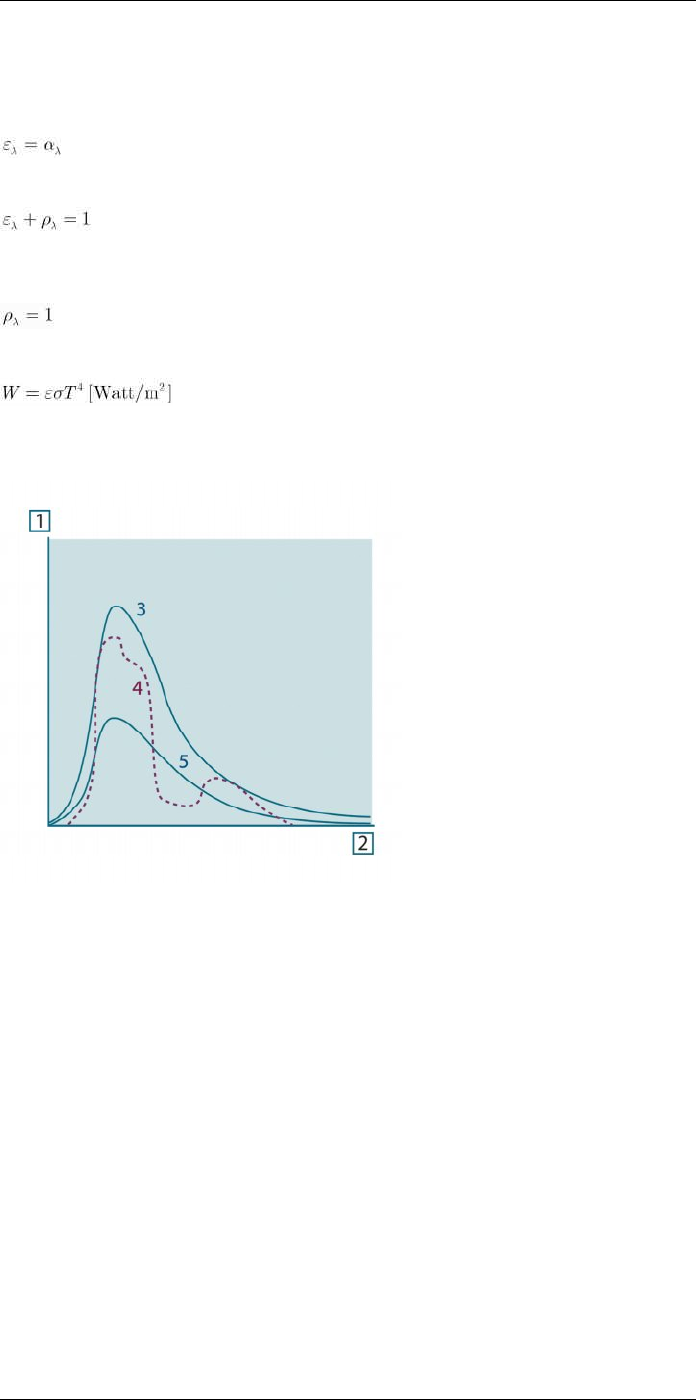
Theory of thermography
32
• A selective radiator, for which ε varies with wavelength
According to Kirchhoff’s law, for any material the spectral emissivity and spectral absorp-
tance of a body are equal at any specified temperature and wavelength. That is:
From this we obtain, for an opaque material (since αλ+ ρλ= 1):
For highly polished materials ελapproaches zero, so that for a perfectly reflecting materi-
al (i.e. a perfect mirror) we have:
For a graybody radiator, the Stefan-Boltzmann formula becomes:
This states that the total emissive power of a graybody is the same as a blackbody at the
same temperature reduced in proportion to the value of ε from the graybody.
Figure 32.8 Spectral radiant emittance of three types of radiators. 1: Spectral radiant emittance; 2: Wave-
length; 3: Blackbody; 4: Selective radiator; 5: Graybody.
#T559954; r.28105/28105; en-US 170
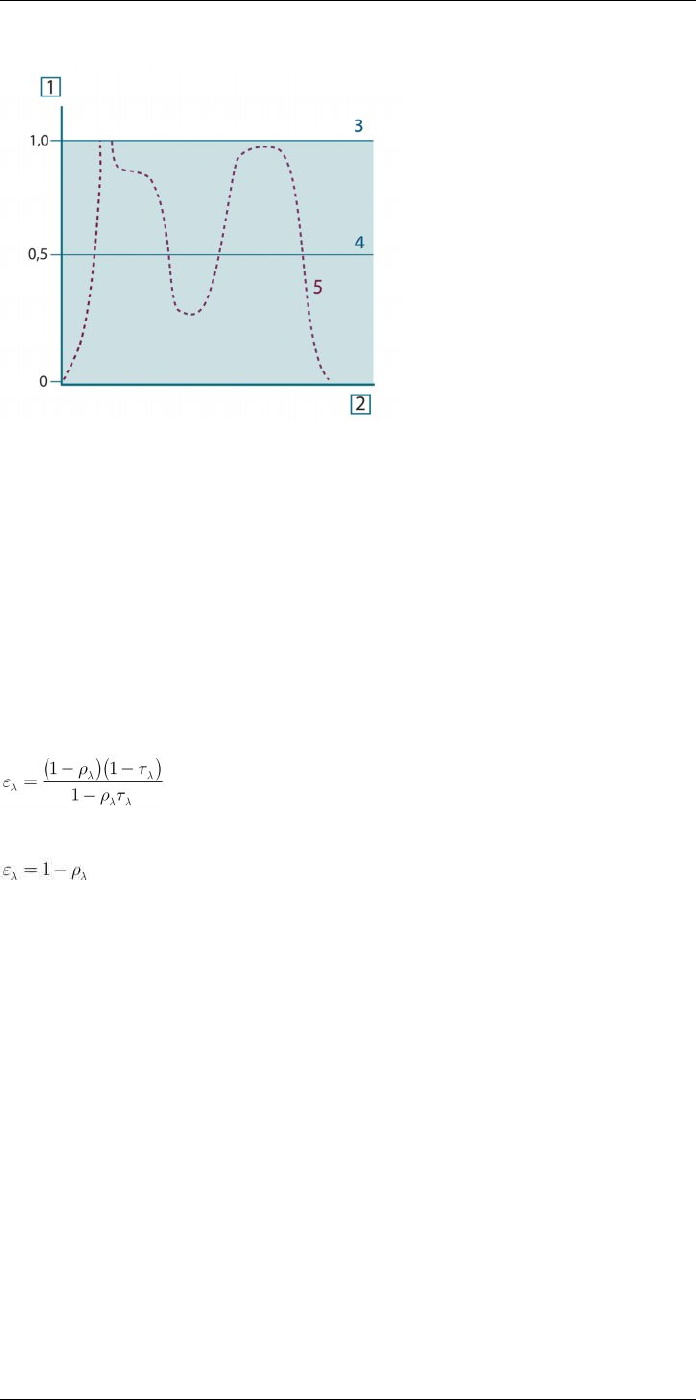
Theory of thermography
32
Figure 32.9 Spectral emissivity of three types of radiators. 1: Spectral emissivity; 2: Wavelength; 3: Black-
body; 4: Graybody; 5: Selective radiator.
32.4 Infrared semi-transparent materials
Consider now a non-metallic, semi-transparent body – let us say, in the form of a thick flat
plate of plastic material. When the plate is heated, radiation generated within its volume
must work its way toward the surfaces through the material in which it is partially ab-
sorbed. Moreover, when it arrives at the surface, some of it is reflected back into the inte-
rior. The back-reflected radiation is again partially absorbed, but some of it arrives at the
other surface, through which most of it escapes; part of it is reflected back again.
Although the progressive reflections become weaker and weaker they must all be added
up when the total emittance of the plate is sought. When the resulting geometrical series
is summed, the effective emissivity of a semi-transparent plate is obtained as:
When the plate becomes opaque this formula is reduced to the single formula:
This last relation is a particularly convenient one, because it is often easier to measure
reflectance than to measure emissivity directly.
#T559954; r.28105/28105; en-US 171
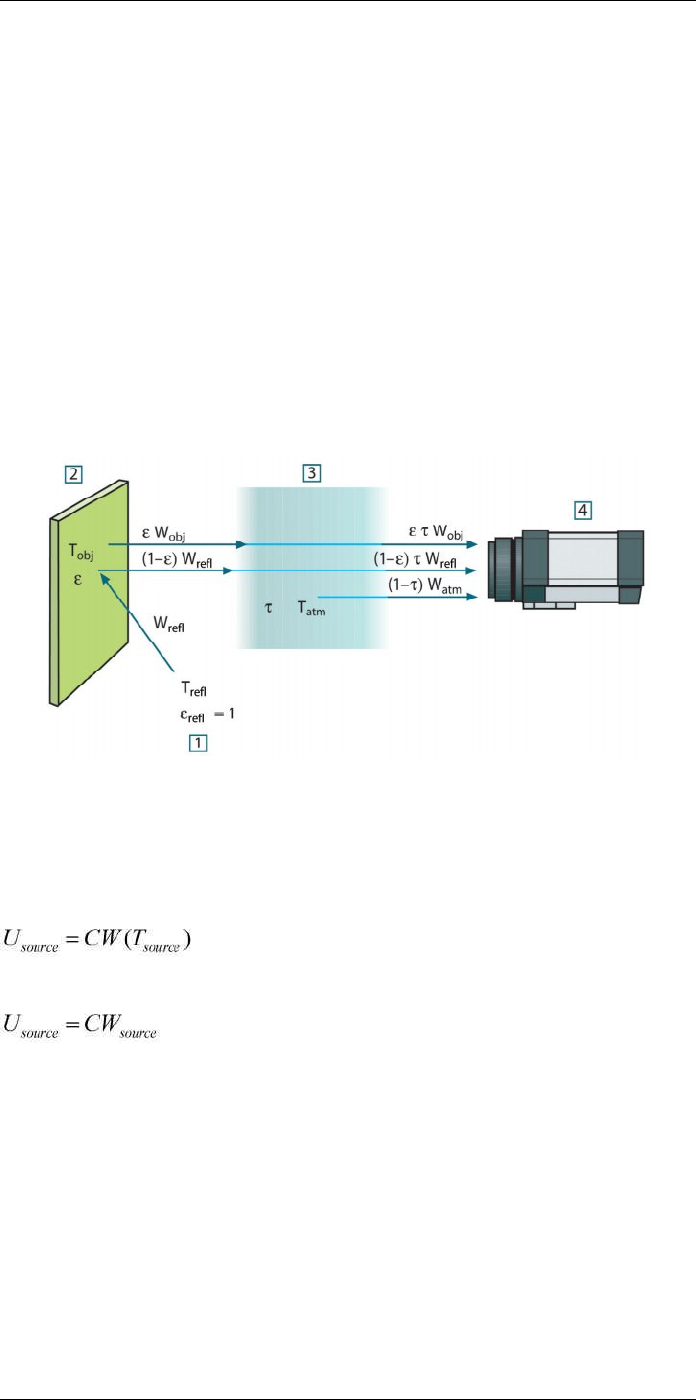
The measurement formula
33
As already mentioned, when viewing an object, the camera receives radiation not only
from the object itself. It also collects radiation from the surroundings reflected via the ob-
ject surface. Both these radiation contributions become attenuated to some extent by the
atmosphere in the measurement path. To this comes a third radiation contribution from
the atmosphere itself.
This description of the measurement situation, as illustrated in the figure below, is so far
a fairly true description of the real conditions. What has been neglected could for in-
stance be sun light scattering in the atmosphere or stray radiation from intense radiation
sources outside the field of view. Such disturbances are difficult to quantify, however, in
most cases they are fortunately small enough to be neglected. In case they are not negli-
gible, the measurement configuration is likely to be such that the risk for disturbance is
obvious, at least to a trained operator. It is then his responsibility to modify the measure-
ment situation to avoid the disturbance e.g. by changing the viewing direction, shielding
off intense radiation sources etc.
Accepting the description above, we can use the figure below to derive a formula for the
calculation of the object temperature from the calibrated camera output.
Figure 33.1 A schematic representation of the general thermographic measurement situation.1: Sur-
roundings; 2: Object; 3: Atmosphere; 4: Camera
Assume that the received radiation power W from a blackbody source of temperature
Tsource on short distance generates a camera output signal Usource that is proportional to
the power input (power linear camera). We can then write (Equation 1):
or, with simplified notation:
where C is a constant.
Should the source be a graybody with emittance ε, the received radiation would conse-
quently be εWsource.
We are now ready to write the three collected radiation power terms:
1. Emission from the object = ετWobj, where ε is the emittance of the object and τ is the
transmittance of the atmosphere. The object temperature is Tobj.
#T559954; r.28105/28105; en-US 172
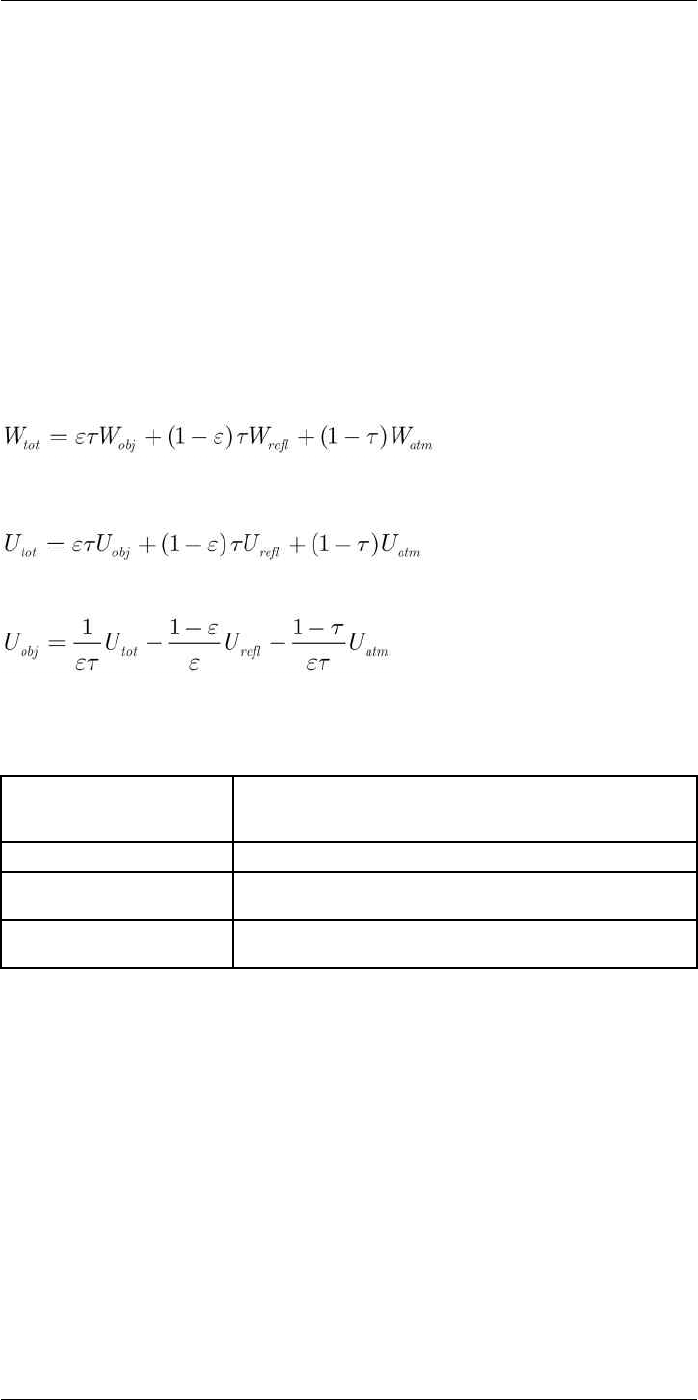
The measurement formula
33
2. Reflected emission from ambient sources = (1 – ε)τWrefl, where (1 – ε) is the reflec-
tance of the object. The ambient sources have the temperature Trefl.
It has here been assumed that the temperature Trefl is the same for all emitting surfa-
ces within the halfsphere seen from a point on the object surface. This is of course
sometimes a simplification of the true situation. It is, however, a necessary simplifica-
tion in order to derive a workable formula, and Trefl can – at least theoretically – be giv-
en a value that represents an efficient temperature of a complex surrounding.
Note also that we have assumed that the emittance for the surroundings = 1. This is
correct in accordance with Kirchhoff’s law: All radiation impinging on the surrounding
surfaces will eventually be absorbed by the same surfaces. Thus the emittance = 1.
(Note though that the latest discussion requires the complete sphere around the ob-
ject to be considered.)
3. Emission from the atmosphere = (1 – τ)τWatm, where (1 – τ) is the emittance of the at-
mosphere. The temperature of the atmosphere is Tatm.
The total received radiation power can now be written (Equation 2):
We multiply each term by the constant C of Equation 1 and replace the CW products by
the corresponding U according to the same equation, and get (Equation 3):
Solve Equation 3 for Uobj (Equation 4):
This is the general measurement formula used in all the FLIR Systems thermographic
equipment. The voltages of the formula are:
Table 33.1 Voltages
Uobj Calculated camera output voltage for a blackbody of temperature
Tobj i.e. a voltage that can be directly converted into true requested
object temperature.
Utot Measured camera output voltage for the actual case.
Urefl Theoretical camera output voltage for a blackbody of temperature
Trefl according to the calibration.
Uatm Theoretical camera output voltage for a blackbody of temperature
Tatm according to the calibration.
The operator has to supply a number of parameter values for the calculation:
• the object emittance ε,
• the relative humidity,
• Tatm
• object distance (Dobj)
• the (effective) temperature of the object surroundings, or the reflected ambient tem-
perature Trefl, and
• the temperature of the atmosphere Tatm
This task could sometimes be a heavy burden for the operator since there are normally
no easy ways to find accurate values of emittance and atmospheric transmittance for the
actual case. The two temperatures are normally less of a problem provided the surround-
ings do not contain large and intense radiation sources.
A natural question in this connection is: How important is it to know the right values of
these parameters? It could though be of interest to get a feeling for this problem already
here by looking into some different measurement cases and compare the relative
#T559954; r.28105/28105; en-US 173
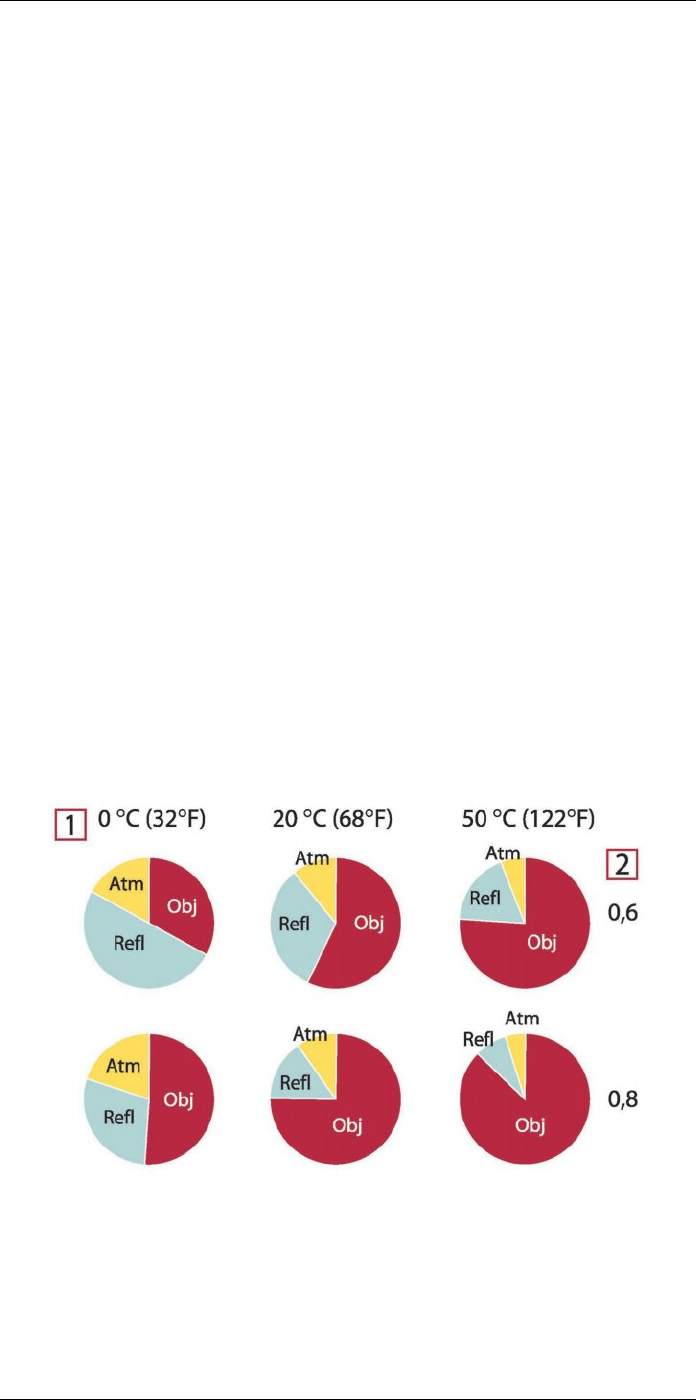
The measurement formula
33
magnitudes of the three radiation terms. This will give indications about when it is impor-
tant to use correct values of which parameters.
The figures below illustrates the relative magnitudes of the three radiation contributions
for three different object temperatures, two emittances, and two spectral ranges: SW and
LW. Remaining parameters have the following fixed values:
• τ = 0.88
• Trefl = +20°C (+68°F)
• Tatm = +20°C (+68°F)
It is obvious that measurement of low object temperatures are more critical than measur-
ing high temperatures since the ‘disturbing’ radiation sources are relatively much stron-
ger in the first case. Should also the object emittance be low, the situation would be still
more difficult.
We have finally to answer a question about the importance of being allowed to use the
calibration curve above the highest calibration point, what we call extrapolation. Imagine
that we in a certain case measure Utot = 4.5 volts. The highest calibration point for the
camera was in the order of 4.1 volts, a value unknown to the operator. Thus, even if the
object happened to be a blackbody, i.e. Uobj = Utot, we are actually performing extrapola-
tion of the calibration curve when converting 4.5 volts into temperature.
Let us now assume that the object is not black, it has an emittance of 0.75, and the trans-
mittance is 0.92. We also assume that the two second terms of Equation 4 amount to 0.5
volts together. Computation of Uobj by means of Equation 4 then results in Uobj = 4.5 /
0.75 / 0.92 – 0.5 = 6.0. This is a rather extreme extrapolation, particularly when consider-
ing that the video amplifier might limit the output to 5 volts! Note, though, that the applica-
tion of the calibration curve is a theoretical procedure where no electronic or other
limitations exist. We trust that if there had been no signal limitations in the camera, and if
it had been calibrated far beyond 5 volts, the resulting curve would have been very much
the same as our real curve extrapolated beyond 4.1 volts, provided the calibration algo-
rithm is based on radiation physics, like the FLIR Systems algorithm. Of course there
must be a limit to such extrapolations.
Figure 33.2 Relative magnitudes of radiation sources under varying measurement conditions (SW cam-
era). 1: Object temperature; 2: Emittance; Obj: Object radiation; Refl: Reflected radiation; Atm: atmos-
phere radiation. Fixed parameters: τ = 0.88; Trefl = 20°C (+68°F); Tatm = 20°C (+68°F).
#T559954; r.28105/28105; en-US 174
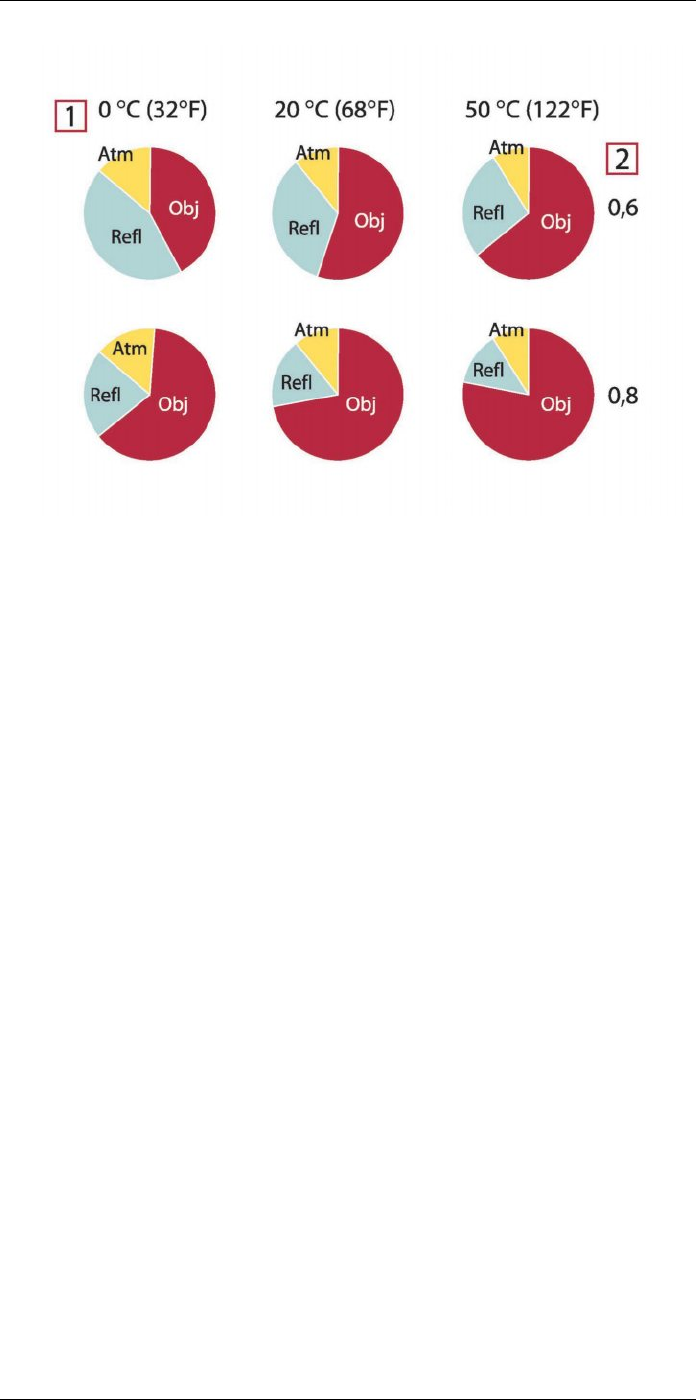
The measurement formula
33
Figure 33.3 Relative magnitudes of radiation sources under varying measurement conditions (LW cam-
era). 1: Object temperature; 2: Emittance; Obj: Object radiation; Refl: Reflected radiation; Atm: atmos-
phere radiation. Fixed parameters: τ = 0.88; Trefl = 20°C (+68°F); Tatm = 20°C (+68°F).
#T559954; r.28105/28105; en-US 175
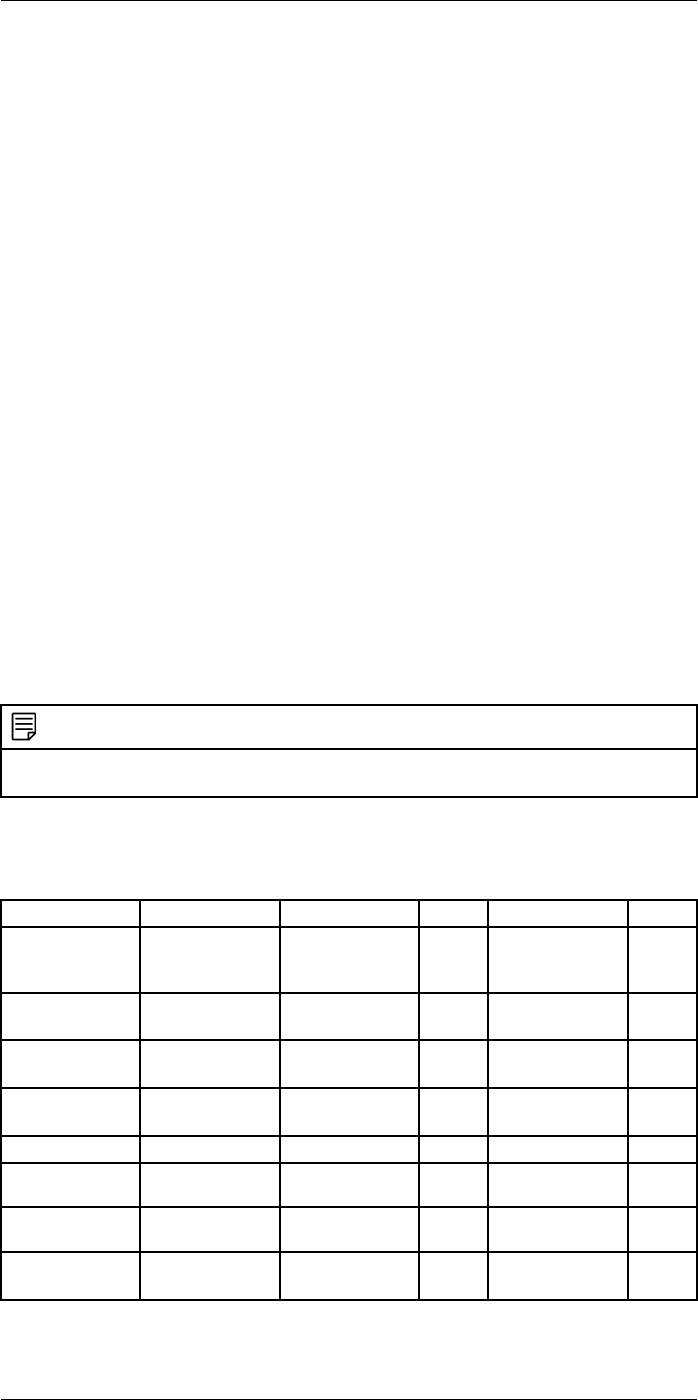
Emissivity tables
34
This section presents a compilation of emissivity data from the infrared literature and
measurements made by FLIR Systems.
34.1 References
1. Mikaél A. Bramson: Infrared Radiation, A Handbook for Applications, Plenum press,
N.Y.
2. William L. Wolfe, George J. Zissis: The Infrared Handbook, Office of Naval Research,
Department of Navy, Washington, D.C.
3. Madding, R. P.: Thermographic Instruments and systems. Madison, Wisconsin: Uni-
versity of Wisconsin – Extension, Department of Engineering and Applied Science.
4. William L. Wolfe: Handbook of Military Infrared Technology, Office of Naval Research,
Department of Navy, Washington, D.C.
5. Jones, Smith, Probert: External thermography of buildings..., Proc. of the Society of
Photo-Optical Instrumentation Engineers, vol.110, Industrial and Civil Applications of
Infrared Technology, June 1977 London.
6. Paljak, Pettersson: Thermography of Buildings, Swedish Building Research Institute,
Stockholm 1972.
7. Vlcek, J: Determination of emissivity with imaging radiometers and some emissivities
at λ = 5 µm. Photogrammetric Engineering and Remote Sensing.
8. Kern: Evaluation of infrared emission of clouds and ground as measured by weather
satellites, Defence Documentation Center, AD 617 417.
9. Öhman, Claes: Emittansmätningar med AGEMA E-Box. Teknisk rapport, AGEMA
1999. (Emittance measurements using AGEMA E-Box. Technical report, AGEMA
1999.)
10. Matteï, S., Tang-Kwor, E: Emissivity measurements for Nextel Velvet coating 811-21
between –36°C AND 82°C.
11. Lohrengel & Todtenhaupt (1996)
12. ITC Technical publication 32.
13. ITC Technical publication 29.
NOTE
The emissivity values in the table below are recorded using a shortwave (SW) camera. The values
should be regarded as recommendations only and used with caution.
34.2 Tables
Table 34.1 T: Total spectrum; SW: 2–5 µm; LW: 8–14 µm, LLW: 6.5–20 µm; 1: Material; 2: Specification;
3:Temperature in °C; 4: Spectrum; 5: Emissivity: 6:Reference
1 2 3 4 5 6
3M type 35 Vinyl electrical
tape (several
colors)
< 80 LW ≈ 0.96 13
3M type 88 Black vinyl electri-
cal tape
< 105 LW ≈ 0.96 13
3M type 88 Black vinyl electri-
cal tape
< 105 MW < 0.96 13
3M type Super 33
+
Black vinyl electri-
cal tape
< 80 LW ≈ 0.96 13
Aluminum anodized sheet 100 T 0.55 2
Aluminum anodized, black,
dull
70 SW 0.67 9
Aluminum anodized, black,
dull
70 LW 0.95 9
Aluminum anodized, light
gray, dull
70 SW 0.61 9
#T559954; r.28105/28105; en-US 176
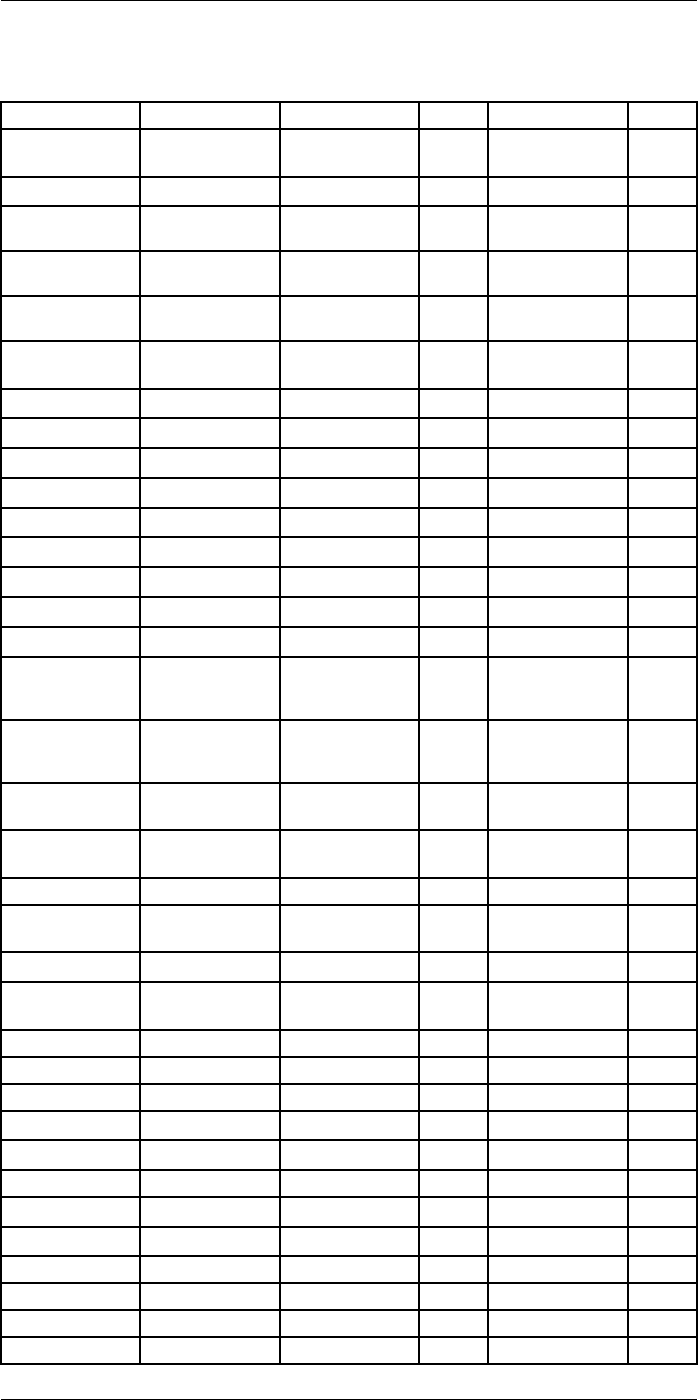
Emissivity tables34
Table 34.1 T: Total spectrum; SW: 2–5 µm; LW: 8–14 µm, LLW: 6.5–20 µm; 1: Material; 2: Specification;
3:Temperature in °C; 4: Spectrum; 5: Emissivity: 6:Reference (continued)
1 2 3 4 5 6
Aluminum anodized, light
gray, dull
70 LW 0.97 9
Aluminum as received, plate 100 T 0.09 4
Aluminum as received,
sheet
100 T 0.09 2
Aluminum cast, blast
cleaned
70 SW 0.47 9
Aluminum cast, blast
cleaned
70 LW 0.46 9
Aluminum dipped in HNO3,
plate
100 T 0.05 4
Aluminum foil 27 10 µm 0.04 3
Aluminum foil 27 3 µm 0.09 3
Aluminum oxidized, strongly 50–500 T 0.2–0.3 1
Aluminum polished 50–100 T 0.04–0.06 1
Aluminum polished plate 100 T 0.05 4
Aluminum polished, sheet 100 T 0.05 2
Aluminum rough surface 20–50 T 0.06–0.07 1
Aluminum roughened 27 10 µm 0.18 3
Aluminum roughened 27 3 µm 0.28 3
Aluminum sheet, 4 samples
differently
scratched
70 SW 0.05–0.08 9
Aluminum sheet, 4 samples
differently
scratched
70 LW 0.03–0.06 9
Aluminum vacuum
deposited
20 T 0.04 2
Aluminum weathered,
heavily
17 SW 0.83–0.94 5
Aluminum bronze 20 T 0.60 1
Aluminum
hydroxide
powder T 0.28 1
Aluminum oxide activated, powder T 0.46 1
Aluminum oxide pure, powder
(alumina)
T 0.16 1
Asbestos board 20 T 0.96 1
Asbestos fabric T 0.78 1
Asbestos floor tile 35 SW 0.94 7
Asbestos paper 40–400 T 0.93–0.95 1
Asbestos powder T 0.40–0.60 1
Asbestos slate 20 T 0.96 1
Asphalt paving 4 LLW 0.967 8
Brass dull, tarnished 20–350 T 0.22 1
Brass oxidized 100 T 0.61 2
Brass oxidized 70 SW 0.04–0.09 9
Brass oxidized 70 LW 0.03–0.07 9
Brass oxidized at 600°C 200–600 T 0.59–0.61 1
#T559954; r.28105/28105; en-US 177
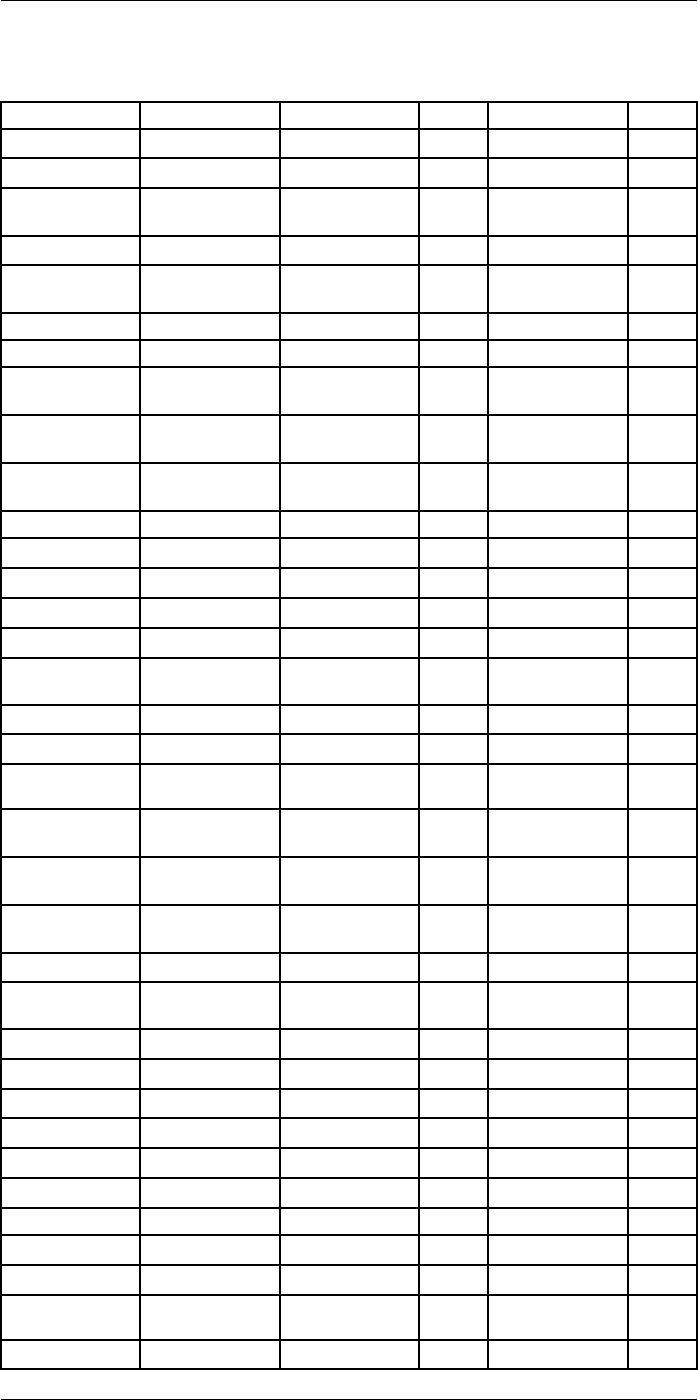
Emissivity tables34
Table 34.1 T: Total spectrum; SW: 2–5 µm; LW: 8–14 µm, LLW: 6.5–20 µm; 1: Material; 2: Specification;
3:Temperature in °C; 4: Spectrum; 5: Emissivity: 6:Reference (continued)
1 2 3 4 5 6
Brass polished 200 T 0.03 1
Brass polished, highly 100 T 0.03 2
Brass rubbed with 80-
grit emery
20 T 0.20 2
Brass sheet, rolled 20 T 0.06 1
Brass sheet, worked
with emery
20 T 0.2 1
Brick alumina 17 SW 0.68 5
Brick common 17 SW 0.86–0.81 5
Brick Dinas silica,
glazed, rough
1100 T 0.85 1
Brick Dinas silica,
refractory
1000 T 0.66 1
Brick Dinas silica, un-
glazed, rough
1000 T 0.80 1
Brick firebrick 17 SW 0.68 5
Brick fireclay 1000 T 0.75 1
Brick fireclay 1200 T 0.59 1
Brick fireclay 20 T 0.85 1
Brick masonry 35 SW 0.94 7
Brick masonry,
plastered
20 T 0.94 1
Brick red, common 20 T 0.93 2
Brick red, rough 20 T 0.88–0.93 1
Brick refractory,
corundum
1000 T 0.46 1
Brick refractory,
magnesite
1000–1300 T 0.38 1
Brick refractory,
strongly radiating
500–1000 T 0.8–0.9 1
Brick refractory, weakly
radiating
500–1000 T 0.65–0.75 1
Brick silica, 95% SiO21230 T 0.66 1
Brick sillimanite, 33%
SiO2, 64% Al2O3
1500 T 0.29 1
Brick waterproof 17 SW 0.87 5
Bronze phosphor bronze 70 SW 0.08 9
Bronze phosphor bronze 70 LW 0.06 9
Bronze polished 50 T 0.1 1
Bronze porous, rough 50–150 T 0.55 1
Bronze powder T 0.76–0.80 1
Carbon candle soot 20 T 0.95 2
Carbon charcoal powder T 0.96 1
Carbon graphite powder T 0.97 1
Carbon graphite, filed
surface
20 T 0.98 2
Carbon lampblack 20–400 T 0.95–0.97 1
#T559954; r.28105/28105; en-US 178
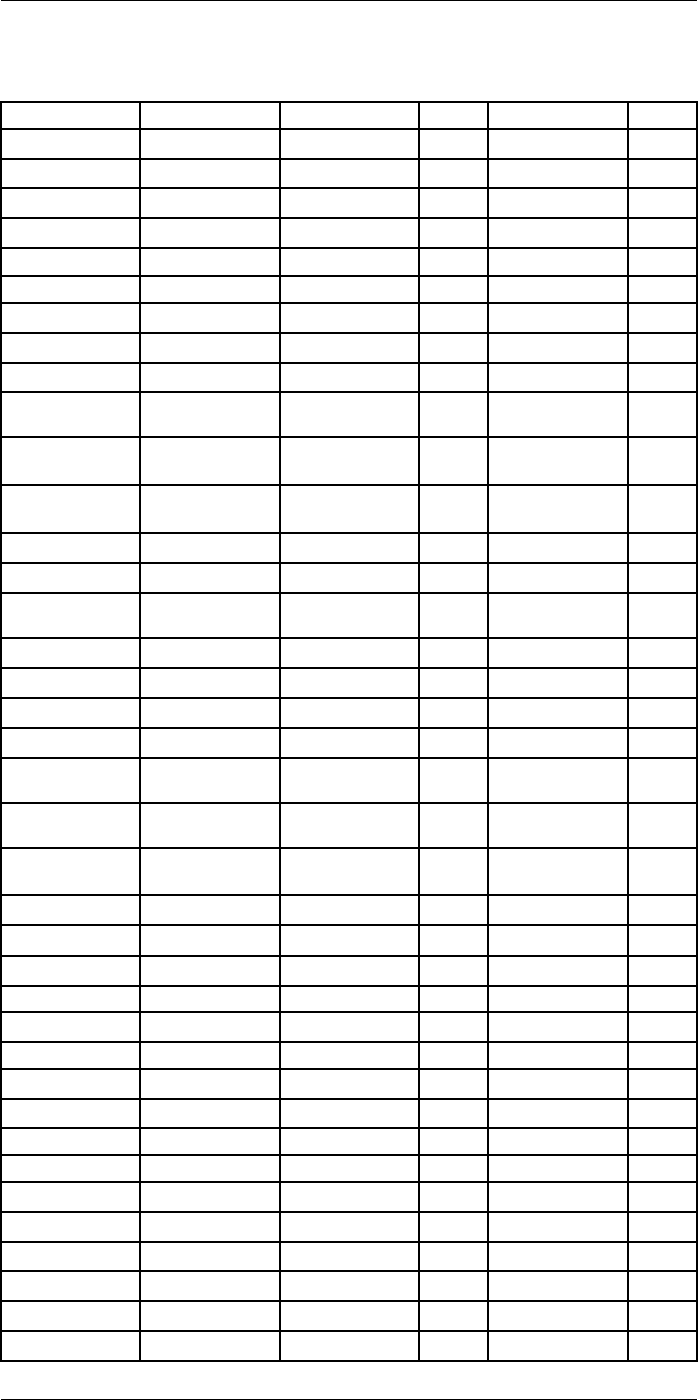
Emissivity tables34
Table 34.1 T: Total spectrum; SW: 2–5 µm; LW: 8–14 µm, LLW: 6.5–20 µm; 1: Material; 2: Specification;
3:Temperature in °C; 4: Spectrum; 5: Emissivity: 6:Reference (continued)
1 2 3 4 5 6
Chipboard untreated 20 SW 0.90 6
Chromium polished 50 T 0.10 1
Chromium polished 500–1000 T 0.28–0.38 1
Clay fired 70 T 0.91 1
Cloth black 20 T 0.98 1
Concrete 20 T 0.92 2
Concrete dry 36 SW 0.95 7
Concrete rough 17 SW 0.97 5
Concrete walkway 5LLW 0.974 8
Copper commercial,
burnished
20 T 0.07 1
Copper electrolytic, care-
fully polished
80 T 0.018 1
Copper electrolytic,
polished
–34 T 0.006 4
Copper molten 1100–1300 T 0.13–0.15 1
Copper oxidized 50 T 0.6–0.7 1
Copper oxidized to
blackness
T 0.88 1
Copper oxidized, black 27 T 0.78 4
Copper oxidized, heavily 20 T 0.78 2
Copper polished 50–100 T 0.02 1
Copper polished 100 T 0.03 2
Copper polished,
commercial
27 T 0.03 4
Copper polished,
mechanical
22 T 0.015 4
Copper pure, carefully
prepared surface
22 T 0.008 4
Copper scraped 27 T 0.07 4
Copper dioxide powder T 0.84 1
Copper oxide red, powder T 0.70 1
Ebonite T 0.89 1
Emery coarse 80 T 0.85 1
Enamel 20 T 0.9 1
Enamel lacquer 20 T 0.85–0.95 1
Fiber board hard, untreated 20 SW 0.85 6
Fiber board masonite 70 SW 0.75 9
Fiber board masonite 70 LW 0.88 9
Fiber board particle board 70 SW 0.77 9
Fiber board particle board 70 LW 0.89 9
Fiber board porous, untreated 20 SW 0.85 6
Gold polished 130 T 0.018 1
Gold polished, carefully 200–600 T 0.02–0.03 1
Gold polished, highly 100 T 0.02 2
#T559954; r.28105/28105; en-US 179
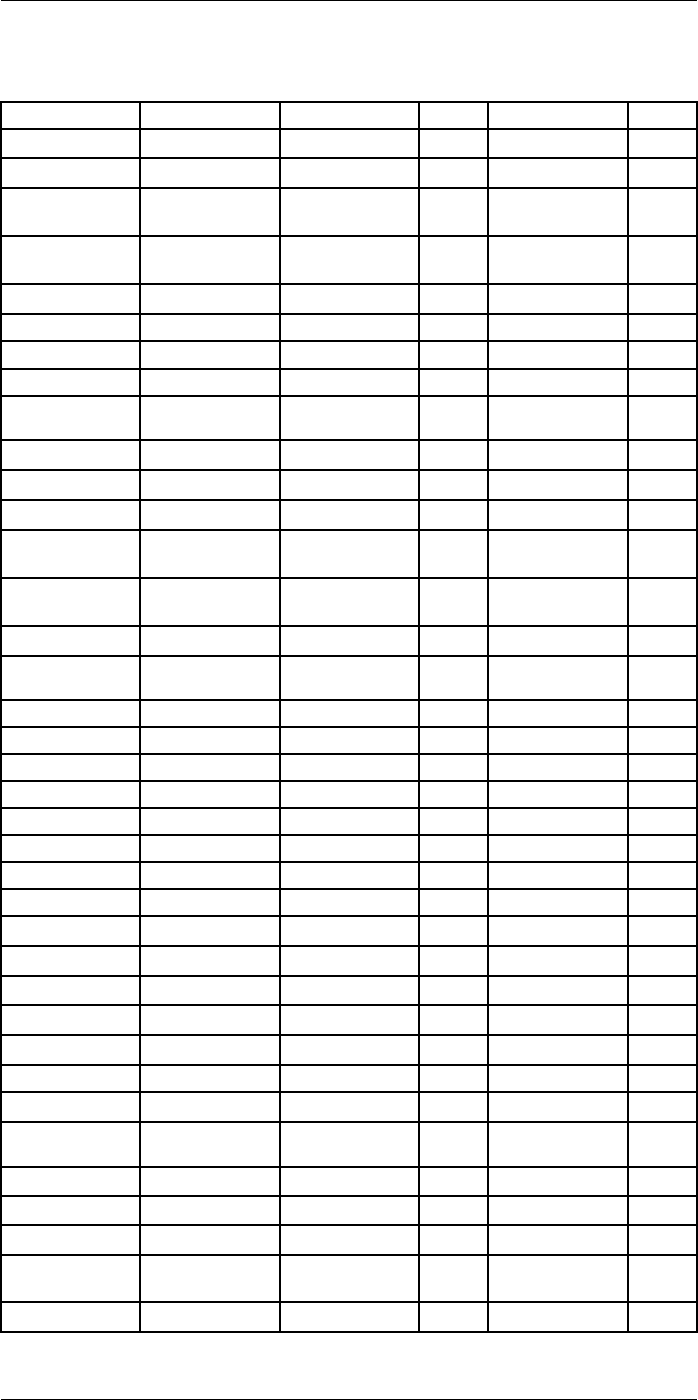
Emissivity tables34
Table 34.1 T: Total spectrum; SW: 2–5 µm; LW: 8–14 µm, LLW: 6.5–20 µm; 1: Material; 2: Specification;
3:Temperature in °C; 4: Spectrum; 5: Emissivity: 6:Reference (continued)
1 2 3 4 5 6
Granite polished 20 LLW 0.849 8
Granite rough 21 LLW 0.879 8
Granite rough, 4 different
samples
70 SW 0.95–0.97 9
Granite rough, 4 different
samples
70 LW 0.77–0.87 9
Gypsum 20 T 0.8–0.9 1
Ice: See Water
Iron and steel cold rolled 70 SW 0.20 9
Iron and steel cold rolled 70 LW 0.09 9
Iron and steel covered with red
rust
20 T 0.61–0.85 1
Iron and steel electrolytic 100 T 0.05 4
Iron and steel electrolytic 22 T 0.05 4
Iron and steel electrolytic 260 T 0.07 4
Iron and steel electrolytic, care-
fully polished
175–225 T 0.05–0.06 1
Iron and steel freshly worked
with emery
20 T 0.24 1
Iron and steel ground sheet 950–1100 T 0.55–0.61 1
Iron and steel heavily rusted
sheet
20 T 0.69 2
Iron and steel hot rolled 130 T 0.60 1
Iron and steel hot rolled 20 T 0.77 1
Iron and steel oxidized 100 T 0.74 4
Iron and steel oxidized 100 T 0.74 1
Iron and steel oxidized 1227 T 0.89 4
Iron and steel oxidized 125–525 T 0.78–0.82 1
Iron and steel oxidized 200 T 0.79 2
Iron and steel oxidized 200–600 T 0.80 1
Iron and steel oxidized strongly 50 T 0.88 1
Iron and steel oxidized strongly 500 T 0.98 1
Iron and steel polished 100 T 0.07 2
Iron and steel polished 400–1000 T 0.14–0.38 1
Iron and steel polished sheet 750–1050 T 0.52–0.56 1
Iron and steel rolled sheet 50 T 0.56 1
Iron and steel rolled, freshly 20 T 0.24 1
Iron and steel rough, plane
surface
50 T 0.95–0.98 1
Iron and steel rusted red, sheet 22 T 0.69 4
Iron and steel rusted, heavily 17 SW 0.96 5
Iron and steel rusty, red 20 T 0.69 1
Iron and steel shiny oxide layer,
sheet,
20 T 0.82 1
Iron and steel shiny, etched 150 T 0.16 1
#T559954; r.28105/28105; en-US 180
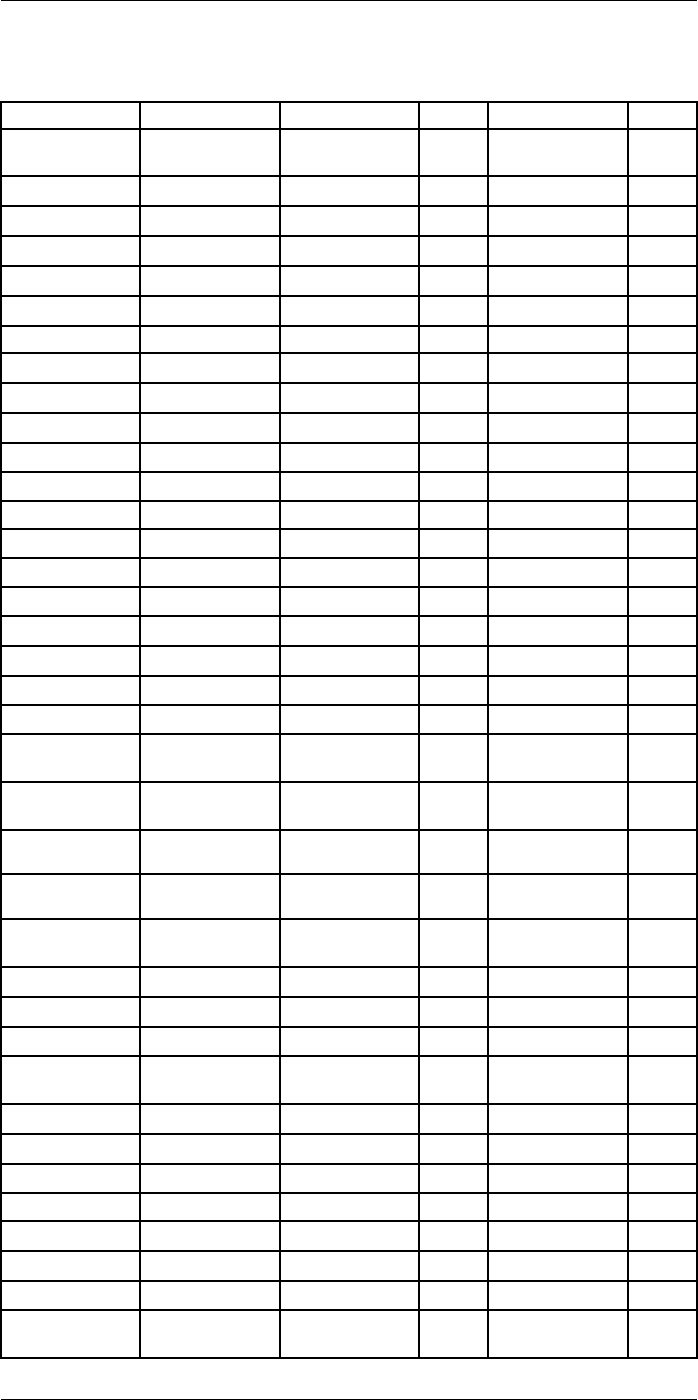
Emissivity tables34
Table 34.1 T: Total spectrum; SW: 2–5 µm; LW: 8–14 µm, LLW: 6.5–20 µm; 1: Material; 2: Specification;
3:Temperature in °C; 4: Spectrum; 5: Emissivity: 6:Reference (continued)
1 2 3 4 5 6
Iron and steel wrought, carefully
polished
40–250 T 0.28 1
Iron galvanized heavily oxidized 70 SW 0.64 9
Iron galvanized heavily oxidized 70 LW 0.85 9
Iron galvanized sheet 92 T 0.07 4
Iron galvanized sheet, burnished 30 T 0.23 1
Iron galvanized sheet, oxidized 20 T 0.28 1
Iron tinned sheet 24 T 0.064 4
Iron, cast casting 50 T 0.81 1
Iron, cast ingots 1000 T 0.95 1
Iron, cast liquid 1300 T 0.28 1
Iron, cast machined 800–1000 T 0.60–0.70 1
Iron, cast oxidized 100 T 0.64 2
Iron, cast oxidized 260 T 0.66 4
Iron, cast oxidized 38 T 0.63 4
Iron, cast oxidized 538 T 0.76 4
Iron, cast oxidized at 600°C 200–600 T 0.64–0.78 1
Iron, cast polished 200 T 0.21 1
Iron, cast polished 38 T 0.21 4
Iron, cast polished 40 T 0.21 2
Iron, cast unworked 900–1100 T 0.87–0.95 1
Krylon Ultra-flat
black 1602
Flat black Room tempera-
ture up to 175
LW ≈ 0.96 12
Krylon Ultra-flat
black 1602
Flat black Room tempera-
ture up to 175
MW ≈ 0.97 12
Lacquer 3 colors sprayed
on Aluminum
70 SW 0.50–0.53 9
Lacquer 3 colors sprayed
on Aluminum
70 LW 0.92–0.94 9
Lacquer Aluminum on
rough surface
20 T 0.4 1
Lacquer bakelite 80 T 0.83 1
Lacquer black, dull 40–100 T 0.96–0.98 1
Lacquer black, matte 100 T 0.97 2
Lacquer black, shiny,
sprayed on iron
20 T 0.87 1
Lacquer heat–resistant 100 T 0.92 1
Lacquer white 100 T 0.92 2
Lacquer white 40–100 T 0.8–0.95 1
Lead oxidized at 200°C 200 T 0.63 1
Lead oxidized, gray 20 T 0.28 1
Lead oxidized, gray 22 T 0.28 4
Lead shiny 250 T 0.08 1
Lead unoxidized,
polished
100 T 0.05 4
#T559954; r.28105/28105; en-US 181
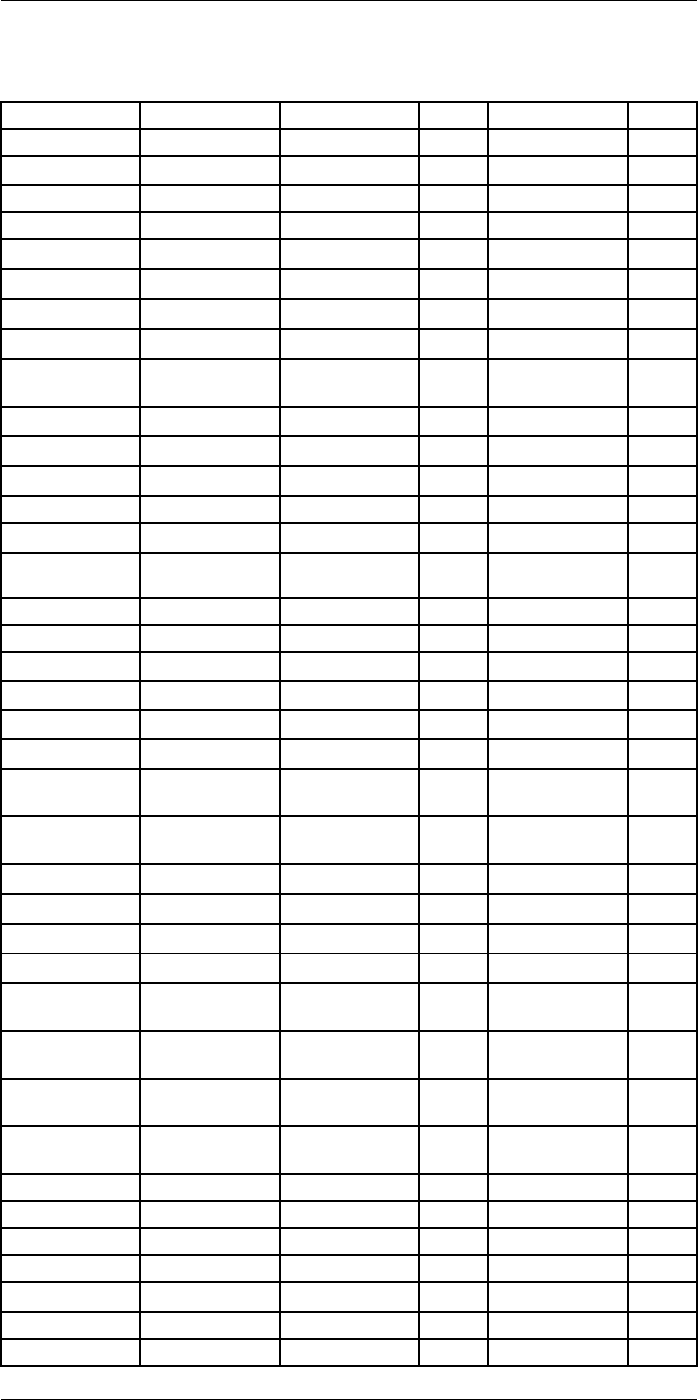
Emissivity tables34
Table 34.1 T: Total spectrum; SW: 2–5 µm; LW: 8–14 µm, LLW: 6.5–20 µm; 1: Material; 2: Specification;
3:Temperature in °C; 4: Spectrum; 5: Emissivity: 6:Reference (continued)
1 2 3 4 5 6
Lead red 100 T 0.93 4
Lead red, powder 100 T 0.93 1
Leather tanned T 0.75–0.80 1
Lime T 0.3–0.4 1
Magnesium 22 T 0.07 4
Magnesium 260 T 0.13 4
Magnesium 538 T 0.18 4
Magnesium polished 20 T 0.07 2
Magnesium
powder
T 0.86 1
Molybdenum 1500–2200 T 0.19–0.26 1
Molybdenum 600–1000 T 0.08–0.13 1
Molybdenum filament 700–2500 T 0.1–0.3 1
Mortar 17 SW 0.87 5
Mortar dry 36 SW 0.94 7
Nextel Velvet
811-21 Black
Flat black –60–150 LW > 0.97 10 and
11
Nichrome rolled 700 T 0.25 1
Nichrome sandblasted 700 T 0.70 1
Nichrome wire, clean 50 T 0.65 1
Nichrome wire, clean 500–1000 T 0.71–0.79 1
Nichrome wire, oxidized 50–500 T 0.95–0.98 1
Nickel bright matte 122 T 0.041 4
Nickel commercially
pure, polished
100 T 0.045 1
Nickel commercially
pure, polished
200–400 T 0.07–0.09 1
Nickel electrolytic 22 T 0.04 4
Nickel electrolytic 260 T 0.07 4
Nickel electrolytic 38 T 0.06 4
Nickel electrolytic 538 T 0.10 4
Nickel electroplated on
iron, polished
22 T 0.045 4
Nickel electroplated on
iron, unpolished
20 T 0.11–0.40 1
Nickel electroplated on
iron, unpolished
22 T 0.11 4
Nickel electroplated,
polished
20 T 0.05 2
Nickel oxidized 1227 T 0.85 4
Nickel oxidized 200 T 0.37 2
Nickel oxidized 227 T 0.37 4
Nickel oxidized at 600°C 200–600 T 0.37–0.48 1
Nickel polished 122 T 0.045 4
Nickel wire 200–1000 T 0.1–0.2 1
Nickel oxide 1000–1250 T 0.75–0.86 1
#T559954; r.28105/28105; en-US 182
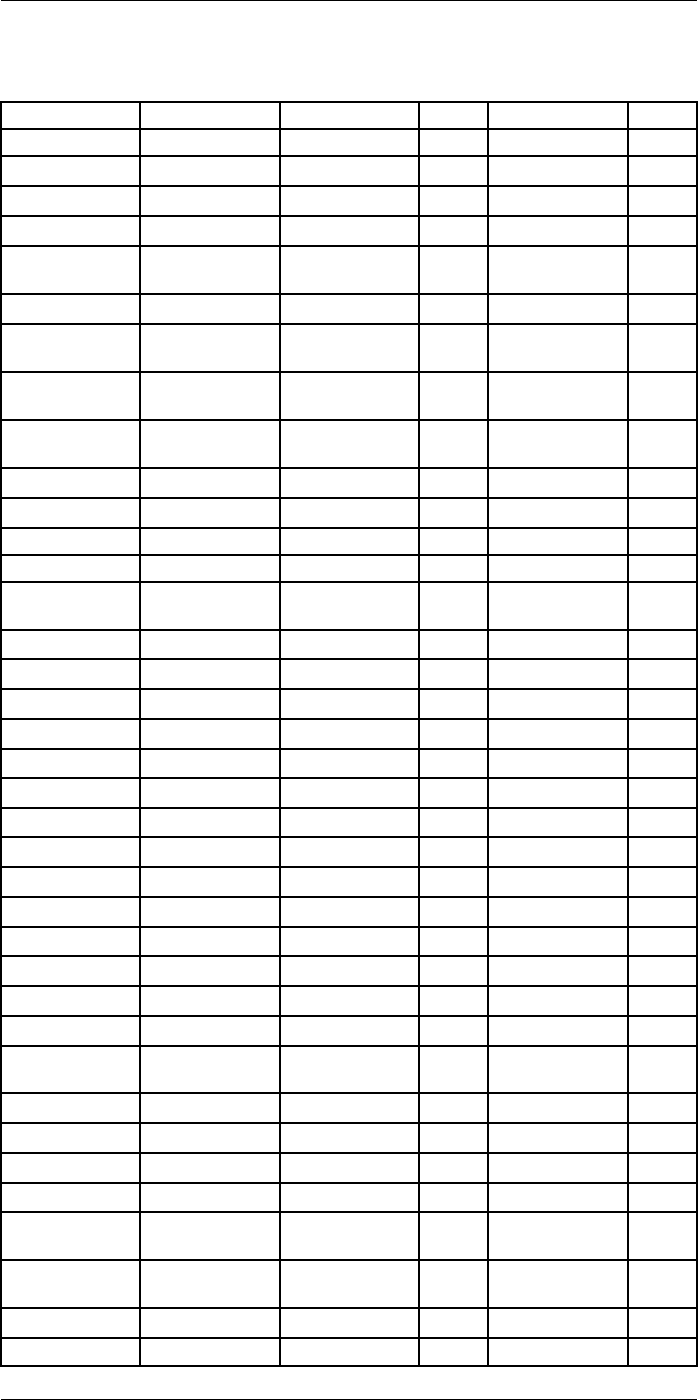
Emissivity tables34
Table 34.1 T: Total spectrum; SW: 2–5 µm; LW: 8–14 µm, LLW: 6.5–20 µm; 1: Material; 2: Specification;
3:Temperature in °C; 4: Spectrum; 5: Emissivity: 6:Reference (continued)
1 2 3 4 5 6
Nickel oxide 500–650 T 0.52–0.59 1
Oil, lubricating 0.025 mm film 20 T 0.27 2
Oil, lubricating 0.050 mm film 20 T 0.46 2
Oil, lubricating 0.125 mm film 20 T 0.72 2
Oil, lubricating film on Ni base:
Ni base only
20 T 0.05 2
Oil, lubricating thick coating 20 T 0.82 2
Paint 8 different colors
and qualities
70 SW 0.88–0.96 9
Paint 8 different colors
and qualities
70 LW 0.92–0.94 9
Paint Aluminum, vari-
ous ages
50–100 T 0.27–0.67 1
Paint cadmium yellow T 0.28–0.33 1
Paint chrome green T 0.65–0.70 1
Paint cobalt blue T 0.7–0.8 1
Paint oil 17 SW 0.87 5
Paint oil based, aver-
age of 16 colors
100 T 0.94 2
Paint oil, black flat 20 SW 0.94 6
Paint oil, black gloss 20 SW 0.92 6
Paint oil, gray flat 20 SW 0.97 6
Paint oil, gray gloss 20 SW 0.96 6
Paint oil, various colors 100 T 0.92–0.96 1
Paint plastic, black 20 SW 0.95 6
Paint plastic, white 20 SW 0.84 6
Paper 4 different colors 70 SW 0.68–0.74 9
Paper 4 different colors 70 LW 0.92–0.94 9
Paper black T 0.90 1
Paper black, dull T 0.94 1
Paper black, dull 70 SW 0.86 9
Paper black, dull 70 LW 0.89 9
Paper blue, dark T 0.84 1
Paper coated with black
lacquer
T 0.93 1
Paper green T 0.85 1
Paper red T 0.76 1
Paper white 20 T 0.7–0.9 1
Paper white bond 20 T 0.93 2
Paper white, 3 different
glosses
70 SW 0.76–0.78 9
Paper white, 3 different
glosses
70 LW 0.88–0.90 9
Paper yellow T 0.72 1
Plaster 17 SW 0.86 5
#T559954; r.28105/28105; en-US 183
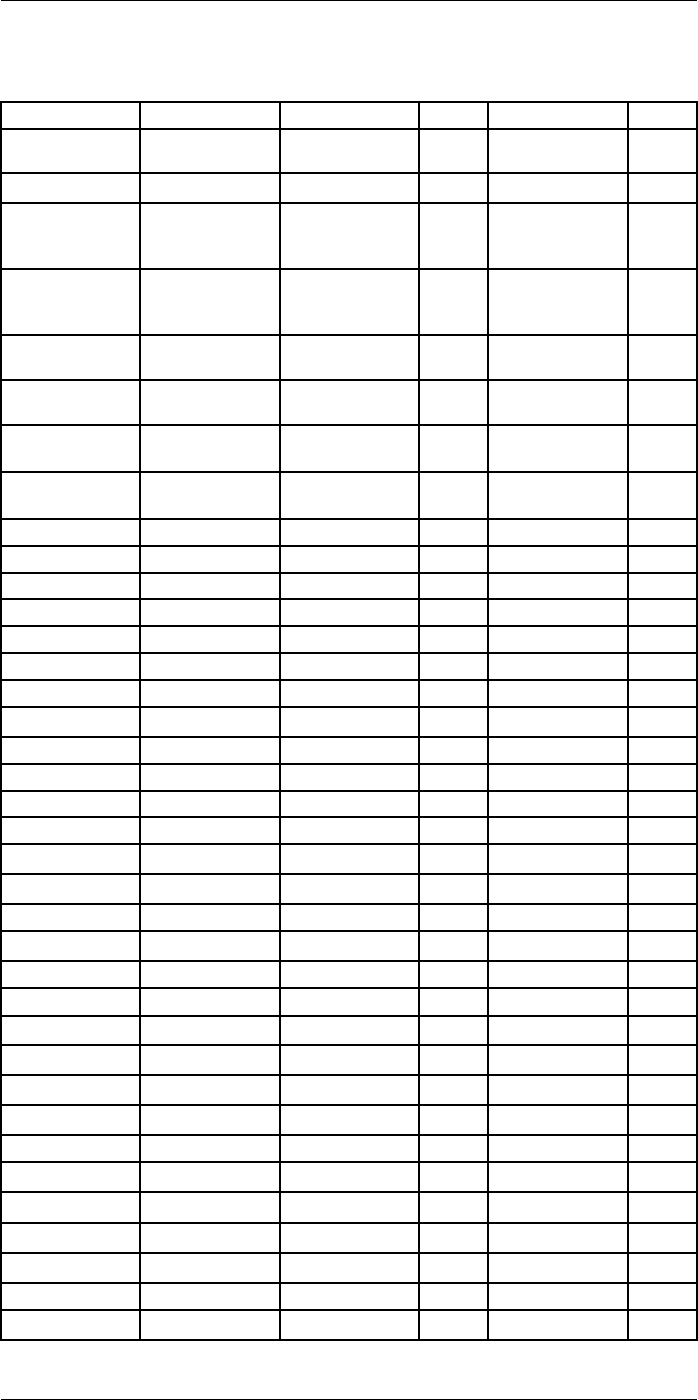
Emissivity tables34
Table 34.1 T: Total spectrum; SW: 2–5 µm; LW: 8–14 µm, LLW: 6.5–20 µm; 1: Material; 2: Specification;
3:Temperature in °C; 4: Spectrum; 5: Emissivity: 6:Reference (continued)
1 2 3 4 5 6
Plaster plasterboard,
untreated
20 SW 0.90 6
Plaster rough coat 20 T 0.91 2
Plastic glass fibre lami-
nate (printed circ.
board)
70 SW 0.94 9
Plastic glass fibre lami-
nate (printed circ.
board)
70 LW 0.91 9
Plastic polyurethane iso-
lation board
70 LW 0.55 9
Plastic polyurethane iso-
lation board
70 SW 0.29 9
Plastic PVC, plastic floor,
dull, structured
70 SW 0.94 9
Plastic PVC, plastic floor,
dull, structured
70 LW 0.93 9
Platinum 100 T 0.05 4
Platinum 1000–1500 T 0.14–0.18 1
Platinum 1094 T 0.18 4
Platinum 17 T 0.016 4
Platinum 22 T 0.03 4
Platinum 260 T 0.06 4
Platinum 538 T 0.10 4
Platinum pure, polished 200–600 T 0.05–0.10 1
Platinum ribbon 900–1100 T 0.12–0.17 1
Platinum wire 1400 T 0.18 1
Platinum wire 500–1000 T 0.10–0.16 1
Platinum wire 50–200 T 0.06–0.07 1
Porcelain glazed 20 T 0.92 1
Porcelain white, shiny T 0.70–0.75 1
Rubber hard 20 T 0.95 1
Rubber soft, gray, rough 20 T 0.95 1
Sand T 0.60 1
Sand 20 T 0.90 2
Sandstone polished 19 LLW 0.909 8
Sandstone rough 19 LLW 0.935 8
Silver polished 100 T 0.03 2
Silver pure, polished 200–600 T 0.02–0.03 1
Skin human 32 T 0.98 2
Slag boiler 0–100 T 0.97–0.93 1
Slag boiler 1400–1800 T 0.69–0.67 1
Slag boiler 200–500 T 0.89–0.78 1
Slag boiler 600–1200 T 0.76–0.70 1
Snow: See Water
Soil dry 20 T 0.92 2
#T559954; r.28105/28105; en-US 184
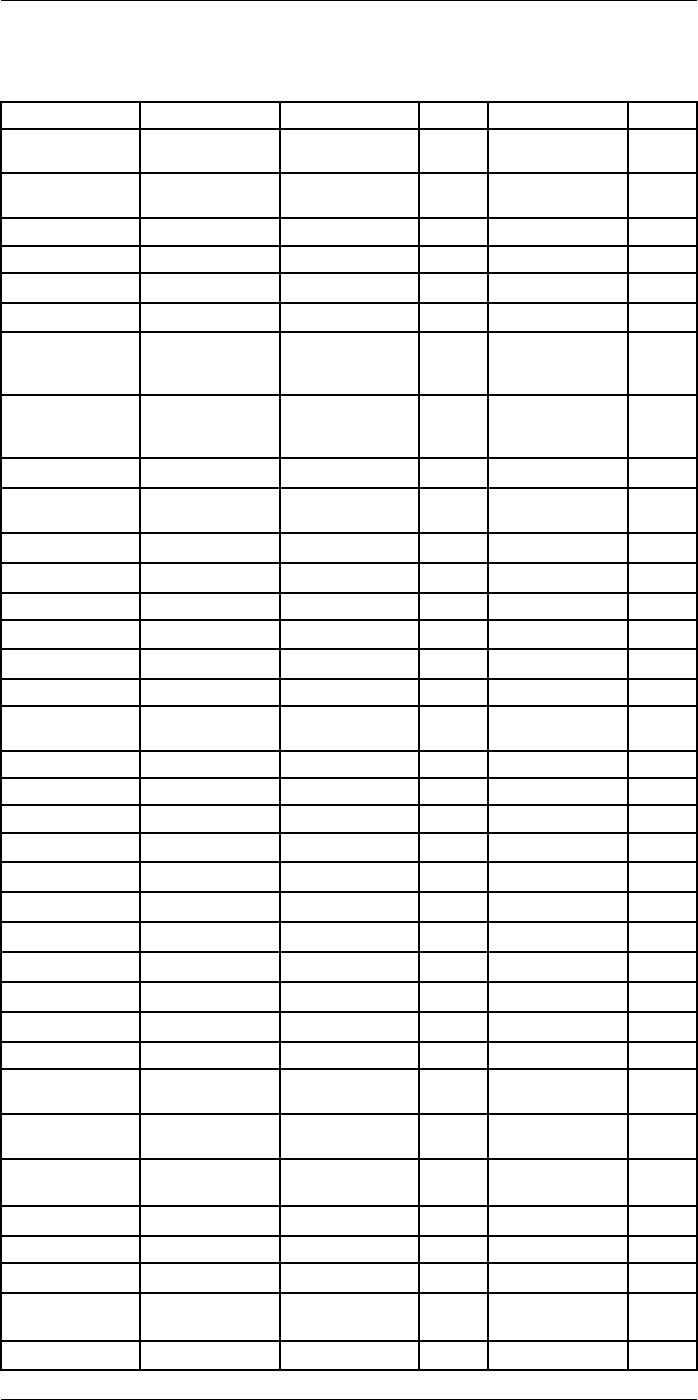
Emissivity tables34
Table 34.1 T: Total spectrum; SW: 2–5 µm; LW: 8–14 µm, LLW: 6.5–20 µm; 1: Material; 2: Specification;
3:Temperature in °C; 4: Spectrum; 5: Emissivity: 6:Reference (continued)
1 2 3 4 5 6
Soil saturated with
water
20 T 0.95 2
Stainless steel alloy, 8% Ni, 18%
Cr
500 T 0.35 1
Stainless steel rolled 700 T 0.45 1
Stainless steel sandblasted 700 T 0.70 1
Stainless steel sheet, polished 70 SW 0.18 9
Stainless steel sheet, polished 70 LW 0.14 9
Stainless steel sheet, untreated,
somewhat
scratched
70 SW 0.30 9
Stainless steel sheet, untreated,
somewhat
scratched
70 LW 0.28 9
Stainless steel type 18-8, buffed 20 T 0.16 2
Stainless steel type 18-8, oxi-
dized at 800°C
60 T 0.85 2
Stucco rough, lime 10–90 T 0.91 1
Styrofoam insulation 37 SW 0.60 7
Tar T 0.79–0.84 1
Tar paper 20 T 0.91–0.93 1
Tile glazed 17 SW 0.94 5
Tin burnished 20–50 T 0.04–0.06 1
Tin tin–plated sheet
iron
100 T 0.07 2
Titanium oxidized at 540°C 1000 T 0.60 1
Titanium oxidized at 540°C 200 T 0.40 1
Titanium oxidized at 540°C 500 T 0.50 1
Titanium polished 1000 T 0.36 1
Titanium polished 200 T 0.15 1
Titanium polished 500 T 0.20 1
Tungsten 1500–2200 T 0.24–0.31 1
Tungsten 200 T 0.05 1
Tungsten 600–1000 T 0.1–0.16 1
Tungsten filament 3300 T 0.39 1
Varnish flat 20 SW 0.93 6
Varnish on oak parquet
floor
70 SW 0.90 9
Varnish on oak parquet
floor
70 LW 0.90–0.93 9
Wallpaper slight pattern,
light gray
20 SW 0.85 6
Wallpaper slight pattern, red 20 SW 0.90 6
Water distilled 20 T 0.96 2
Water frost crystals –10 T 0.98 2
Water ice, covered with
heavy frost
0 T 0.98 1
Water ice, smooth 0 T 0.97 1
#T559954; r.28105/28105; en-US 185
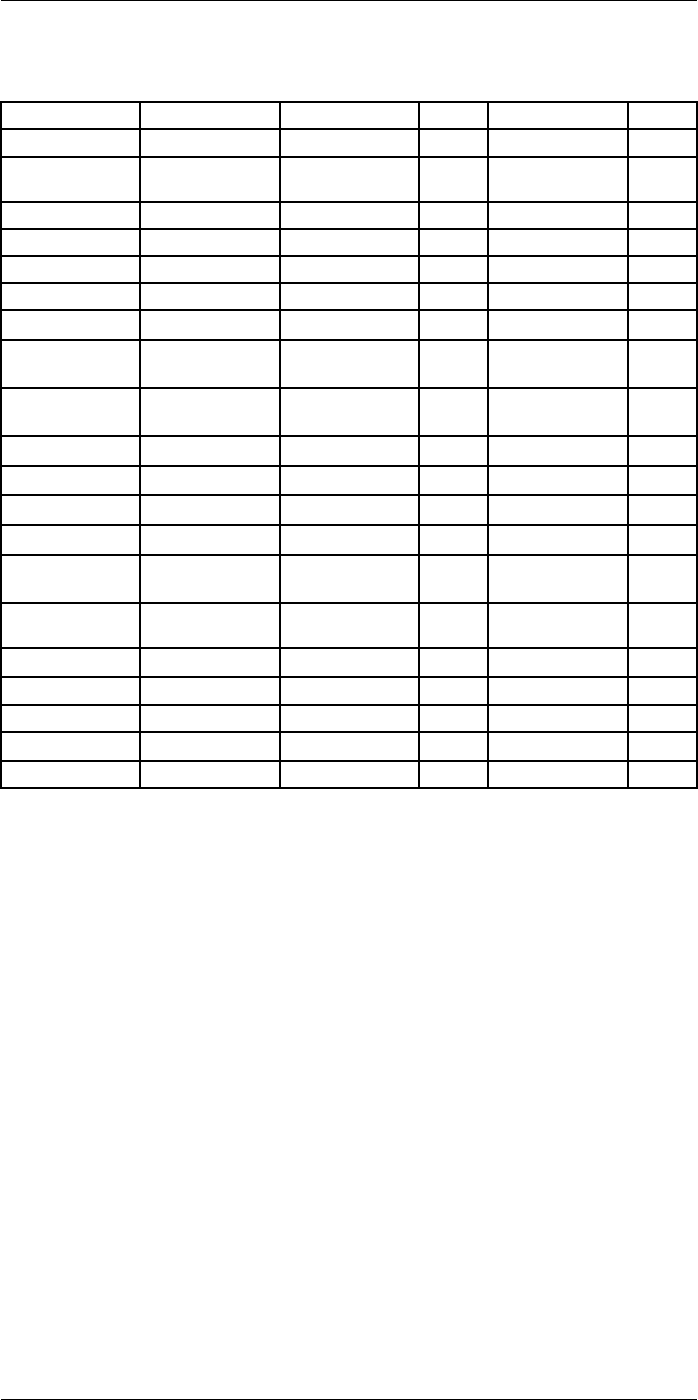
Emissivity tables34
Table 34.1 T: Total spectrum; SW: 2–5 µm; LW: 8–14 µm, LLW: 6.5–20 µm; 1: Material; 2: Specification;
3:Temperature in °C; 4: Spectrum; 5: Emissivity: 6:Reference (continued)
1 2 3 4 5 6
Water ice, smooth –10 T 0.96 2
Water layer >0.1 mm
thick
0–100 T 0.95–0.98 1
Water snow T 0.8 1
Water snow –10 T 0.85 2
Wood 17 SW 0.98 5
Wood 19 LLW 0.962 8
Wood ground T 0.5–0.7 1
Wood pine, 4 different
samples
70 SW 0.67–0.75 9
Wood pine, 4 different
samples
70 LW 0.81–0.89 9
Wood planed 20 T 0.8–0.9 1
Wood planed oak 20 T 0.90 2
Wood planed oak 70 SW 0.77 9
Wood planed oak 70 LW 0.88 9
Wood plywood, smooth,
dry
36 SW 0.82 7
Wood plywood,
untreated
20 SW 0.83 6
Wood white, damp 20 T 0.7–0.8 1
Zinc oxidized at 400°C 400 T 0.11 1
Zinc oxidized surface 1000–1200 T 0.50–0.60 1
Zinc polished 200–300 T 0.04–0.05 1
Zinc sheet 50 T 0.20 1
#T559954; r.28105/28105; en-US 186
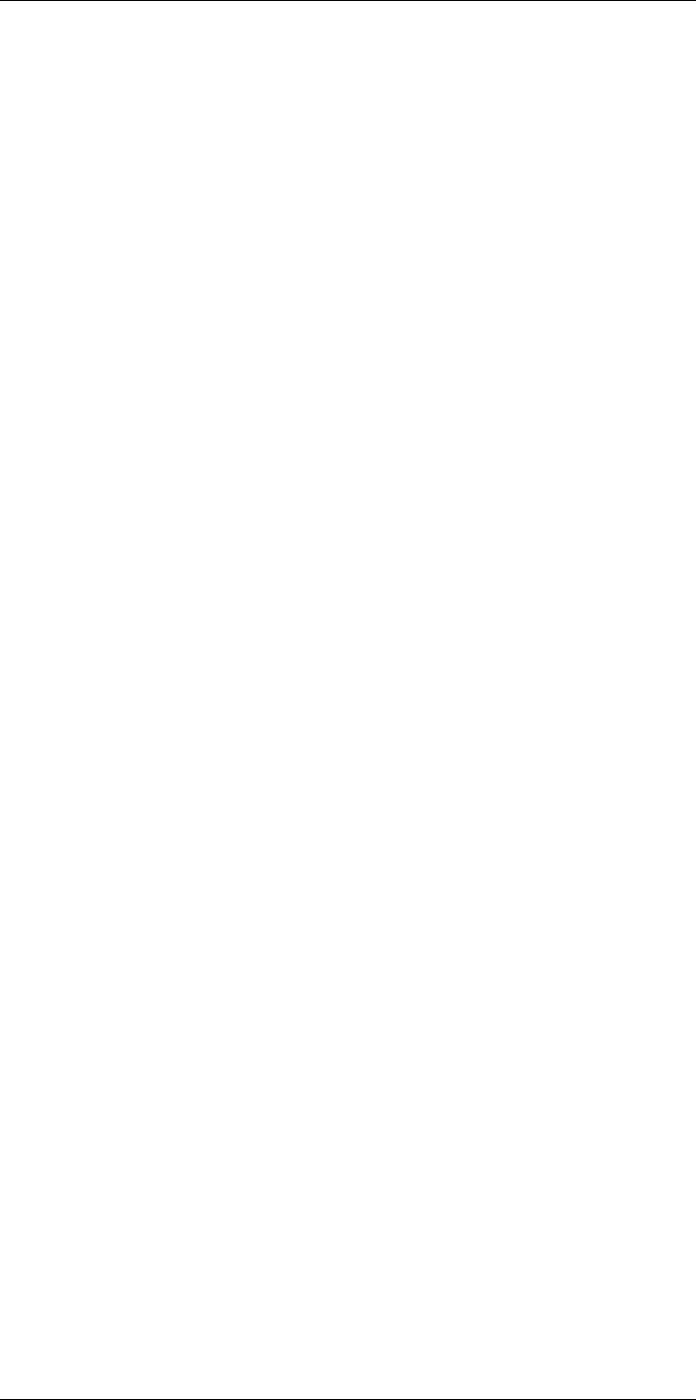
A note on the technical production of this publication
This publication was produced using XML — the eXtensible Markup Language. For more information
about XML, please visit http://www.w3.org/XML/
A note on the typeface used in this publication
This publication was typeset using Linotype Helvetica™ World. Helvetica™ was designed by Max
Miedinger (1910–1980)
LOEF (List Of Effective Files)
T501131.xml; en-US; 28105; 2015-08-26
T505864.xml; en-US; 26038; 2015-05-27
T505469.xml; en-US; 23215; 2015-02-19
T505013.xml; en-US; 9229; 2013-10-03
T505819.xml; en-US; 26749; 2015-06-14
T505821.xml; en-US; 26749; 2015-06-14
T505822.xml; en-US; 26749; 2015-06-14
T505823.xml; en-US; 26749; 2015-06-14
T505824.xml; en-US; 26749; 2015-06-14
T505825.xml; en-US; 27862; 2015-08-12
T505826.xml; en-US; 27862; 2015-08-12
T505827.xml; en-US; 27862; 2015-08-12
T505657.xml; en-US; 26749; 2015-06-14
T505658.xml; en-US; 27862; 2015-08-12
T505659.xml; en-US; 26749; 2015-06-14
T505829.xml; en-US; 27862; 2015-08-12
T505661.xml; en-US; 26749; 2015-06-14
T505662.xml; en-US; 26749; 2015-06-14
T505765.xml; en-US; 27862; 2015-08-12
T505880.xml; en-US; 27861; 2015-08-12
T505881.xml; en-US; 27860; 2015-08-12
T505831.xml; en-US; 27862; 2015-08-12
T505853.xml; en-US; 28063; 2015-08-24
T505476.xml; en-US; 11926; 2014-02-20
T505012.xml; en-US; 12154; 2014-03-06
T505007.xml; en-US; 24845; 2015-04-20
T505004.xml; en-US; 12154; 2014-03-06
T505000.xml; en-US; 12154; 2014-03-06
T505005.xml; en-US; 12154; 2014-03-06
T505001.xml; en-US; 12154; 2014-03-06
T505006.xml; en-US; 12154; 2014-03-06
T505002.xml; en-US; 24902; 2015-04-22
#T559954; r.28105/28105; en-US 188

last page
Publ. No.: T559954
Commit: 28105
Head: 28105
Language: en-US
Modified: 2015-08-26
Formatted: 2015-08-26
Corporate Headquarters
FLIR Systems, Inc.
27700 SW Parkway Ave.
Wilsonville, OR 97070
USA
Telephone: +1-503-498-3547
Website
http://www.flir.com
Customer support
http://support.flir.com
Copyright
© 2015, FLIR Systems, Inc. All rights reserved worldwide.
Disclaimer
Specifications subject to change without further notice. Models and accessories subject to regional market considerations. License procedures may apply.
Products described herein may be subject to US Export Regulations. Please refer to exportquestions@flir.com with any questions.