FLYTECH TECHNOLOGY J690111 POS User Manual
FLYTECH TECHNOLOGY CO., LTD POS
Users Manual
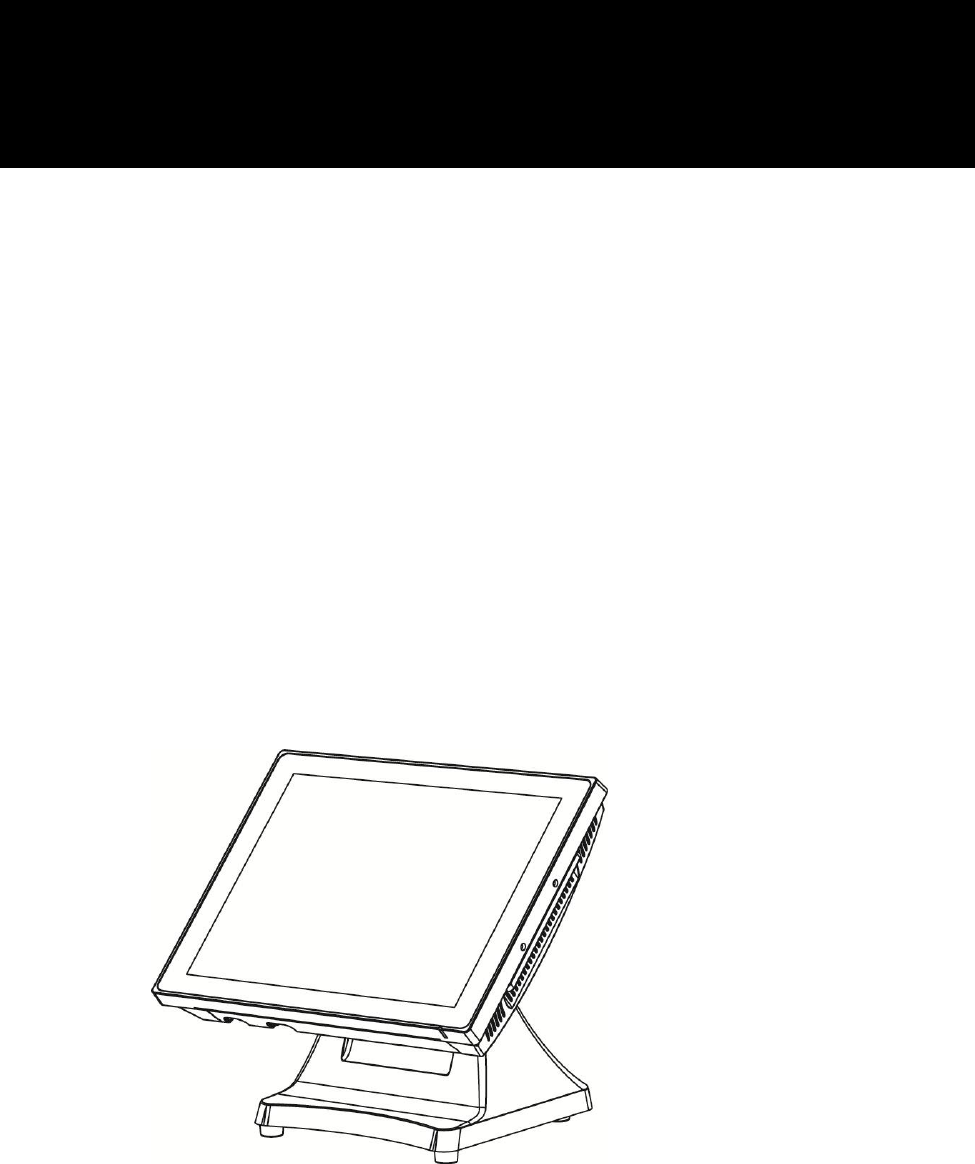
Version 1.0 August 2016
Point-of-Sale
Hardware System
User Manual
i
Copyright 2016
All Rights Reserved
Manual Version 1.0
The information contained in this document is subject to change without notice.
We make no warranty of any kind with regard to this material, including, but not
limited to, the implied warranties of merchantability and fitness for a particular
purpose. We shall not be liable for errors contained herein or for incidental or
consequential damages in connection with the furnishing, performance, or use of
this material.
This document contains proprietary information that is protected by copyright. All
rights are reserved. No part of this document may be photocopied, reproduced or
translated to another language without the prior written consent of the
manufacturer.
TRADEMARK
Intel® , Pentium® and MMX are registered trademarks of Intel® Corporation.
Microsoft® and Windows® are registered trademarks of Microsoft Corporation.
Other trademarks mentioned herein are the property of their respective owners.
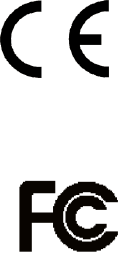
ii
Safety
IMPORTANT SAFETY INSTRUCTIONS
1. To disconnect the machine from the electrical Power Supply, turn off the power
switch and remove the power cord plug from the wall socket. The wall socket
must be easily accessible and in close proximity to the machine.
2. Read these instructions carefully. Save these instructions for future reference.
3. Follow all warnings and instructions marked on the product.
4. Do not use this product near water.
5. Do not place this product on an unstable cart, stand, or table. The product may
fall, causing serious damage to the product.
6. Slots and openings in the cabinet and the back or bottom are provided for
ventilation; to ensure reliable operation of the product and to protect it from
overheating. These openings must not be blocked or covered. The openings
should never be blocked by placing the product on a bed, sofa, rug, or other
similar surface. This product should never be placed near or over a radiator or
heat register, or in a built-in installation unless proper ventilation is provided.
7. This product should be operated from the type of power indicated on the marking
label. If you are not sure of the type of power available, consult your dealer or
local power company.
8. Do not allow anything to rest on the power cord. Do not locate this product where
persons will walk on the cord.
9. Never push objects of any kind into this product through cabinet slots as they
may touch dangerous voltage points or short out parts that could result in a fire
or electric shock. Never spill liquid of any kind on the product.
CE MARK
This device complies with the requirements of the EEC directive 2014/30/EU
with regard to “Electromagnetic compatibility” and 2014/35/EU “Low Voltage
Directive”
FCC
This device complies with part 15 of the FCC rules. Operation is subject to the
following two conditions:
(1) This device may not cause harmful interference.
(2) This device must accept any interference received, including interference that
may cause undesired operation
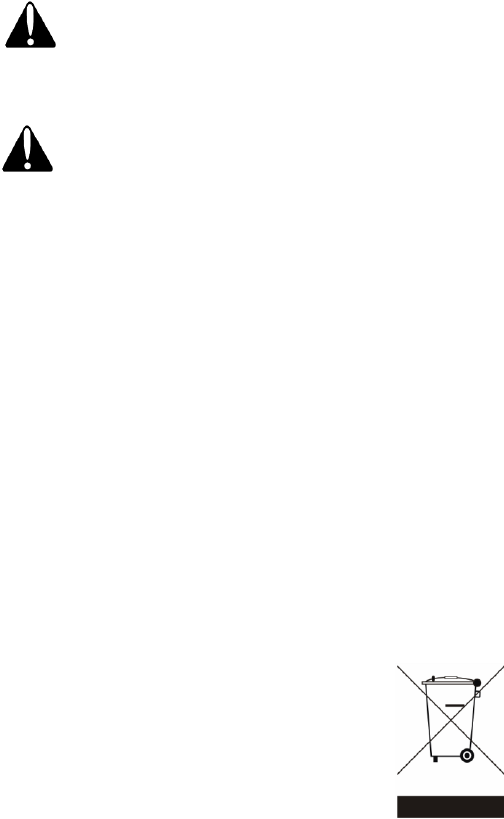
iii
CAUTION ON LITHIUM BATTERIES
There is a danger of explosion if the battery is replaced incorrectly. Replace only with
the same or equivalent type recommended by the manufacturer. Discard used
batteries according to the manufacturer’s instructions.
Battery Caution
Risk of explosion if battery is replaced by an incorrectly type.
Dispose of used battery according to the local disposal instructions.
Safety Caution
Note: To comply with IEC60950-1 Clause 2.5 (limited power sources, L.P.S) related
legislation, peripherals shall be 4.7.3.2 "Materials for fire enclosure" compliant.
4.7.3.2 Materials for fire enclosures
For MOVABLE EQUIPMENT having a total mass not exceeding
18kg.the material of a FIRE ENCLOSURE, in the thinnest significant
wall thickness used, shall be of V-1 CLASS MATERIAL or shall pass
the test of Clause A.2.
For MOVABLE EQUIPMENT having a total mass exceeding 18kg
and for all STATIONARY EQUIPMENT, the material of a FIRE
ENCLOSURE, in the thinnest significant wall thickness used, shall
be of 5VB CLASS MATERIAL or shall pass the test of Clause A.1
LEGISLATION AND WEEE SYMBOL
2012/19/EU Waste Electrical and Electronic Equipment Directive on the treatment,
collection, recycling and disposal of electric and electronic devices and their
components.
The crossed dustbin symbol on the device means that it should not be disposed of
with other household wastes at the end of its working life. Instead, the device
should be taken to the waste collection centers for activation of the treatment,
collection, recycling and disposal procedure.
To prevent possible harm to the environment or human health from uncontrolled
waste disposal, please separate this from other types of wastes and recycle it
responsibly to promote the sustainable reuse of material resources.
Household users should contact either the retailer where they purchased this
product, or their local government office, for details of where and how they can take
this item for environmentally safe recycling.
Business users should contact their supplier and check the terms and conditions of
the purchase contract.
This product should not be mixed with other commercial wastes for disposal.

iv
Revision History
Revision
Date
Description
V1.0
August, 2016
Release
v
Table of Contents
1 Item Checklist ................................................ 1
1-1 Standard Items ............................................................................... 1
1-2 Optional Items ................................................................................ 2
2 System View ................................................... 3
2-1 Front View & Side View .................................................................. 3
2-2 Rear View ........................................................................................ 3
2-3 I/O View ........................................................................................... 4
3 System Assembly & Disassembly ................. 5
3-1 Replace the HDD ............................................................................ 5
3-2 Remove the Stand .......................................................................... 6
3-3 Replace the Motherboard .............................................................. 7
3-4 Replace the RAM ............................................................................ 8
3-5 Replace the Power Adapter ........................................................... 9
4 Peripherals Installation .............................. 10
4-1 Install the MSR Module ............................................................... 10
4-2 Install the Wall Mount Kit ............................................................ 11
4-3 Install the Cash Drawer ................................................................ 12
4-4 Install the VFD .............................................................................. 14
5 Specification ............................................... 15
6 Configuration ............................................... 17
6-1 D92 Motherboard Layout ............................................................ 17
6-2 Connectors & Functions............................................................... 18
6-3 Jumper Settings............................................................................ 19
Appendix: Driver Installation......................... 20
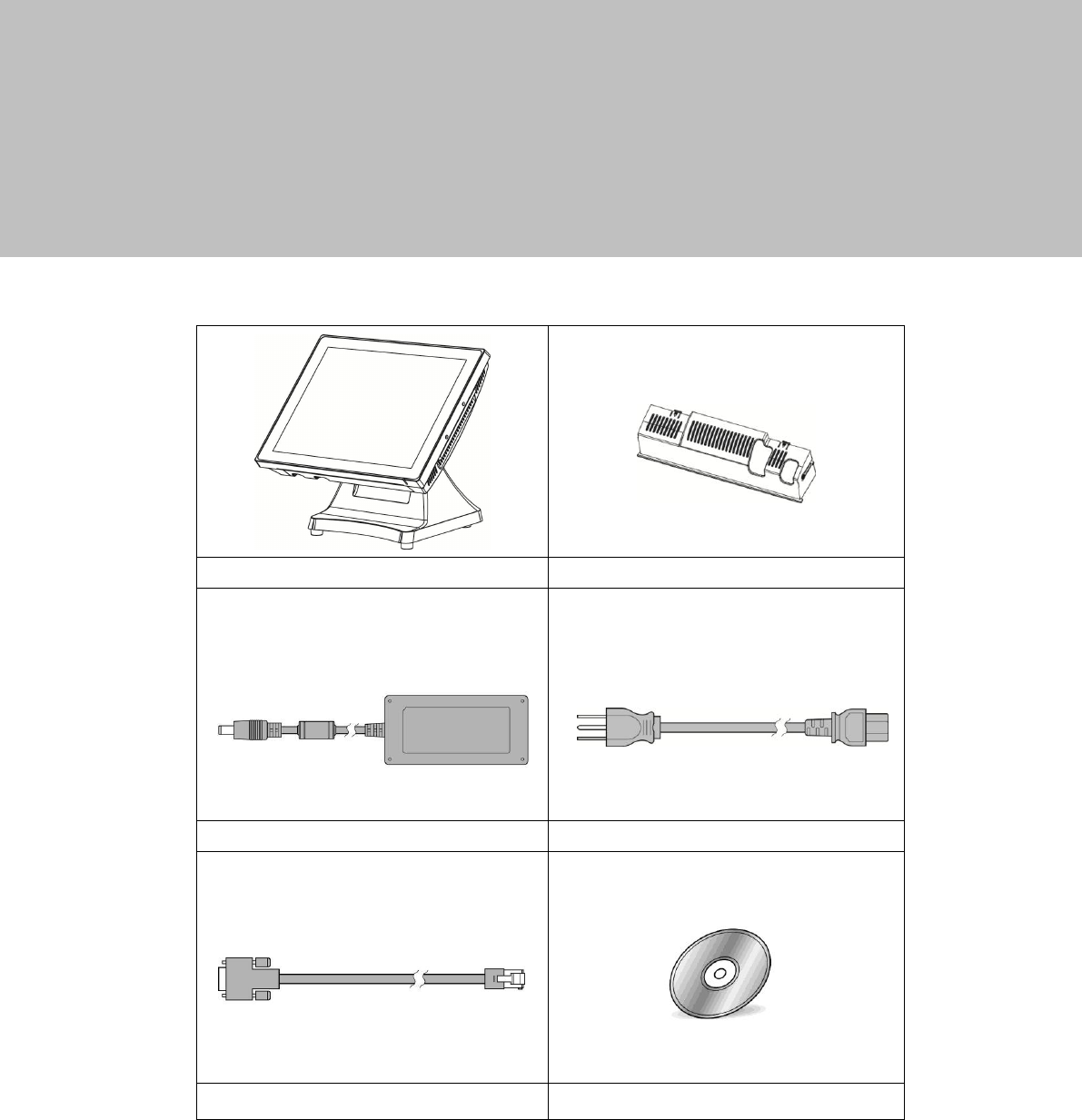
1
1 Item Checklist
1-1 Standard Items
a. System
b. Cable cover
c. Power adapter (120W)
d. Power cable
e. COM-RJ45 cable (x2)
f. Driver CD
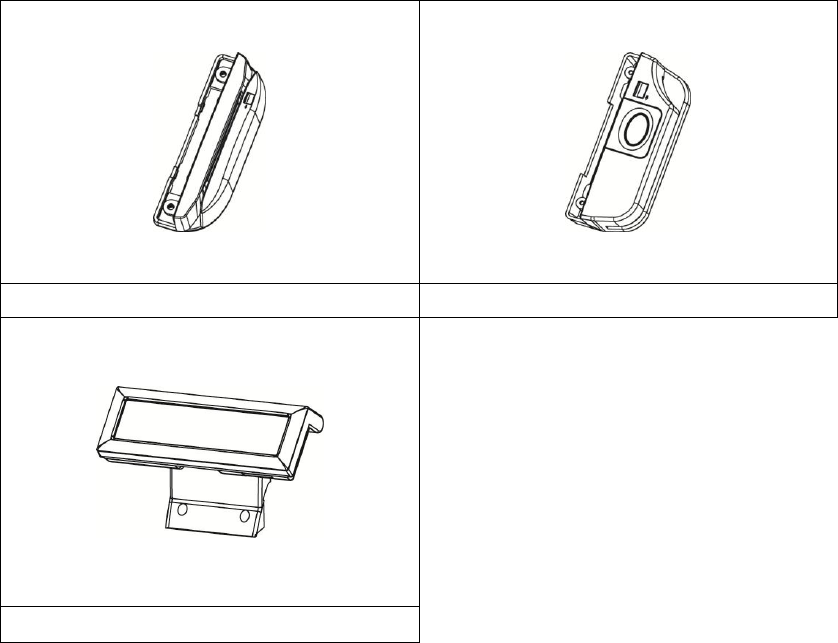
2
1-2 Optional Items
a. MSR module
b. 2-in-1 MSR+ Fingerprint module
c. VFD
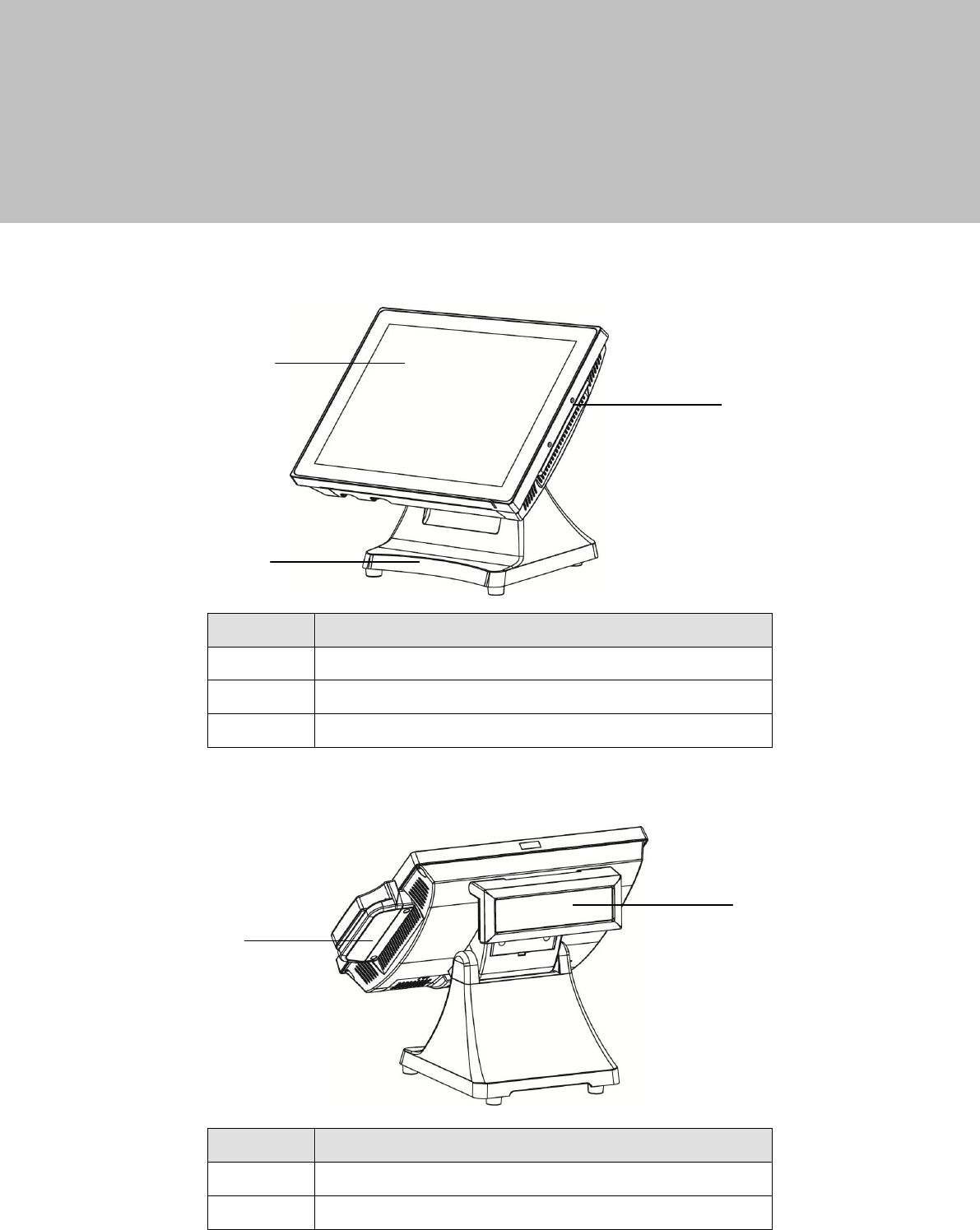
3
2 System View
2-1 Front View & Side View
No
Description
1
Touch screen
2
Ventilation
3
Stand base
2-2 Rear View
No
Description
1
MSR (optional)
2
VFD (optional)
2
1
3
1
2
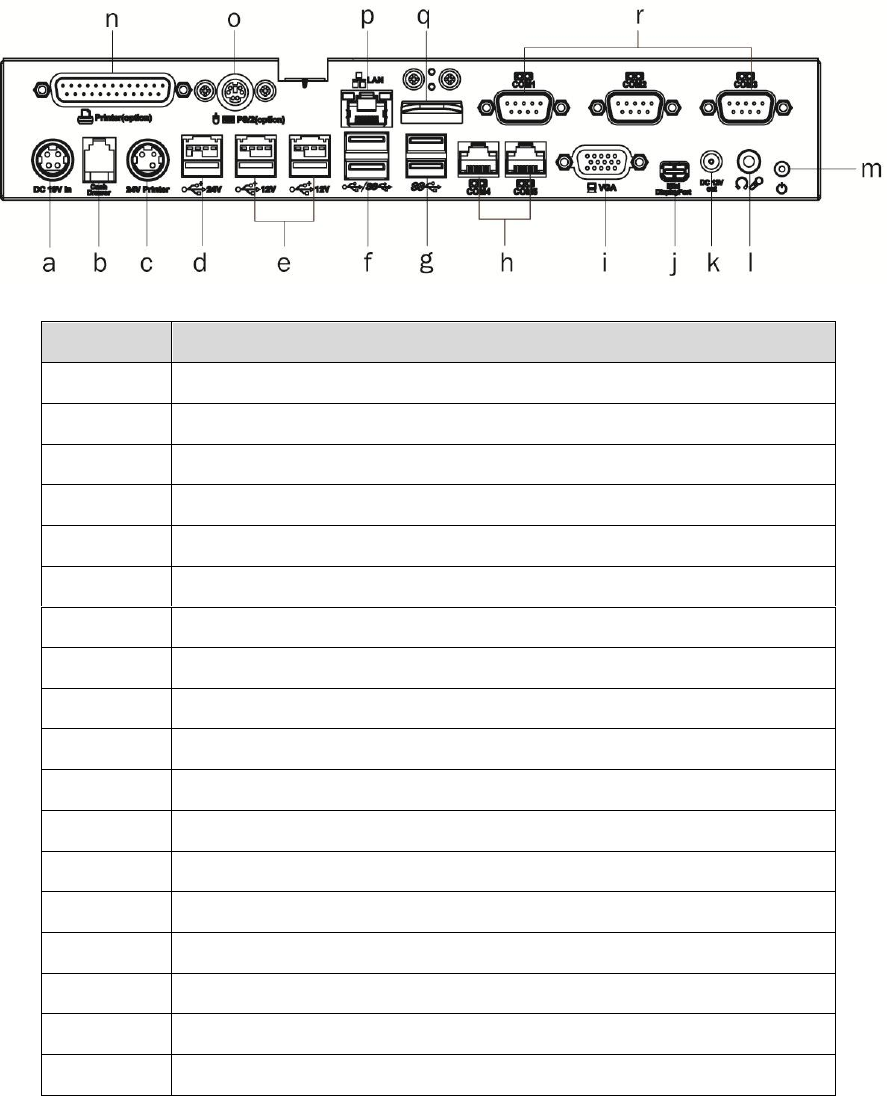
4
2-3 I/O View
umber
Description
a
DC 19V in
b
Cash drawer
c
24V receipt print
d
USB 24V
e
USB 12V x 2
f
USB3.0/2.0 x 2
g
USB 2.0 x 2
h
COM4 / COM5
i
VGA
j
Mini display port
k
DC 12V out
l
Line out / Mic in
m
Power button
n
Parallel
o
PS/2
p
LAN
q
Metal sheet
r
COM1 / COM2 / COM3
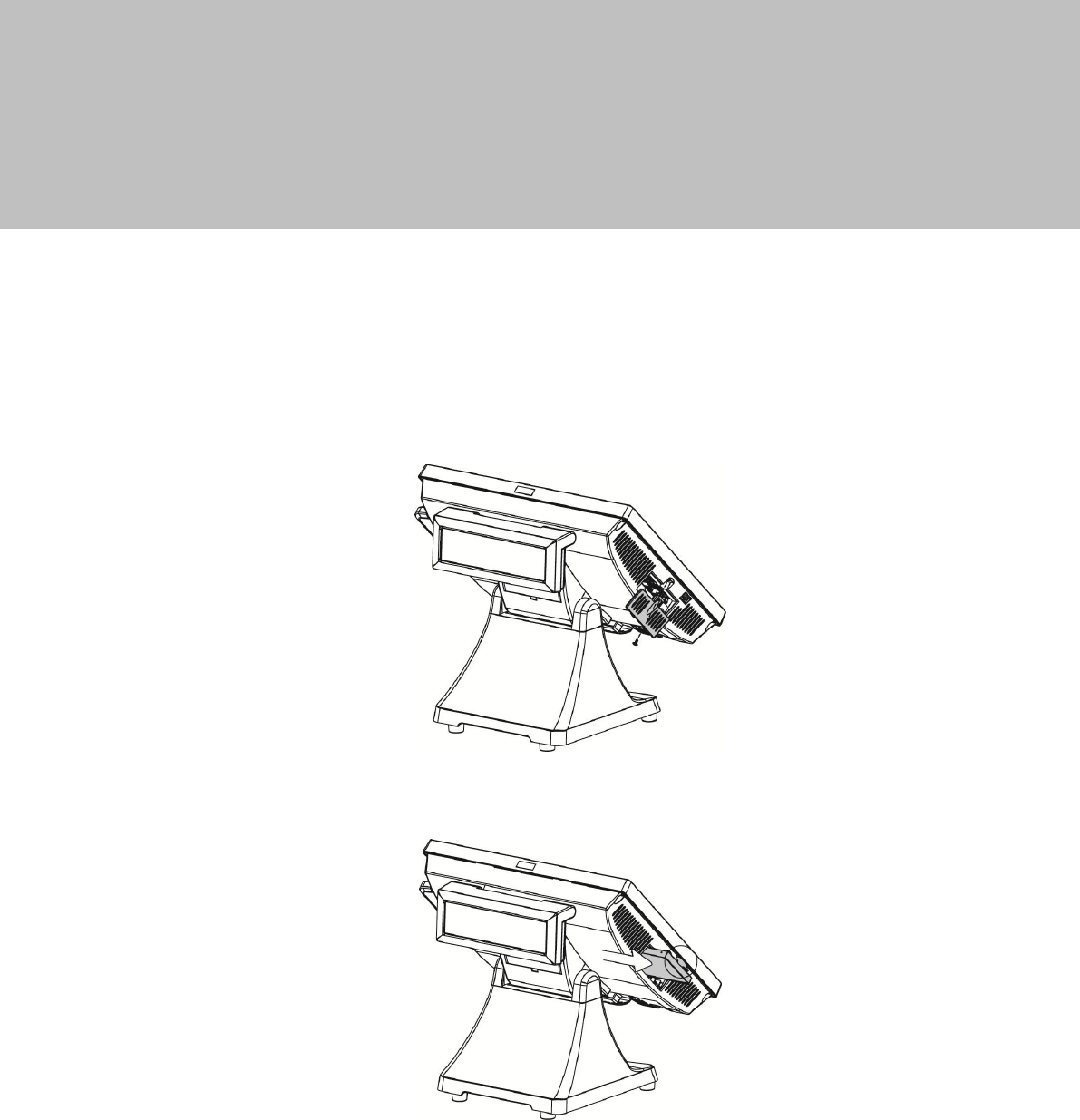
5
3 System Assembly & Disassembly
3-1 Replace the HDD
Two 2.5 inch SATA hard drives (HDD) or solid state drives (SSD) are supported. These
drives can be configured as standard hard drives or as a RAID array. The SATA
interface can support data transfer rates up to 6.0 Gb/s and supports AHCI and Hot
Swapping of hard drives.
1. The HDDs can easily be accessed by removing a panel on the left side of
the unit. HDDs can be installed or removed in seconds by removing one
screw.
2. A carrying tray fits onto a new drive without tools. The drive can now easily
be slid into the drive bay.
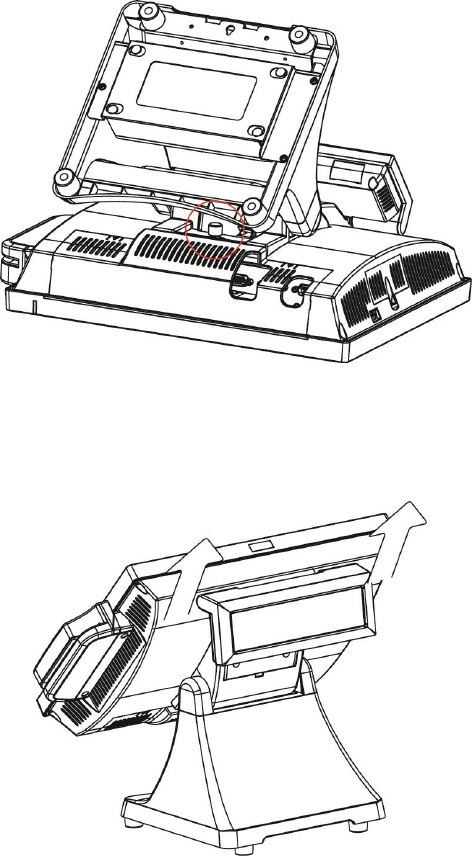
6
3-2 Remove the Stand
The PJ690 is shipped with a counter top base which allows for the head to be
adjusted from 0-90°
1. To remove the integrated head from the base, fully loosen the thumbscrew
located on the back of the unit under the hinge of the counter top base
,
as
shown in the picture.
2. Then lift the head as illustrated.
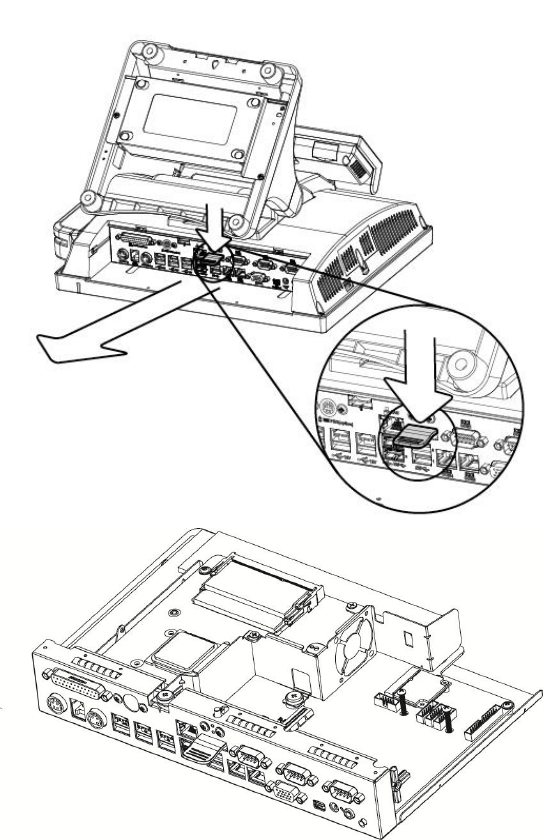
7
3-3 Replace the Motherboard
1. Put the system face down. Make sure not to scratch the screen. You will
find a metal sheet located at the middle of the IO bracket. Press the metal
sheet and pull outward the motherboard tray.
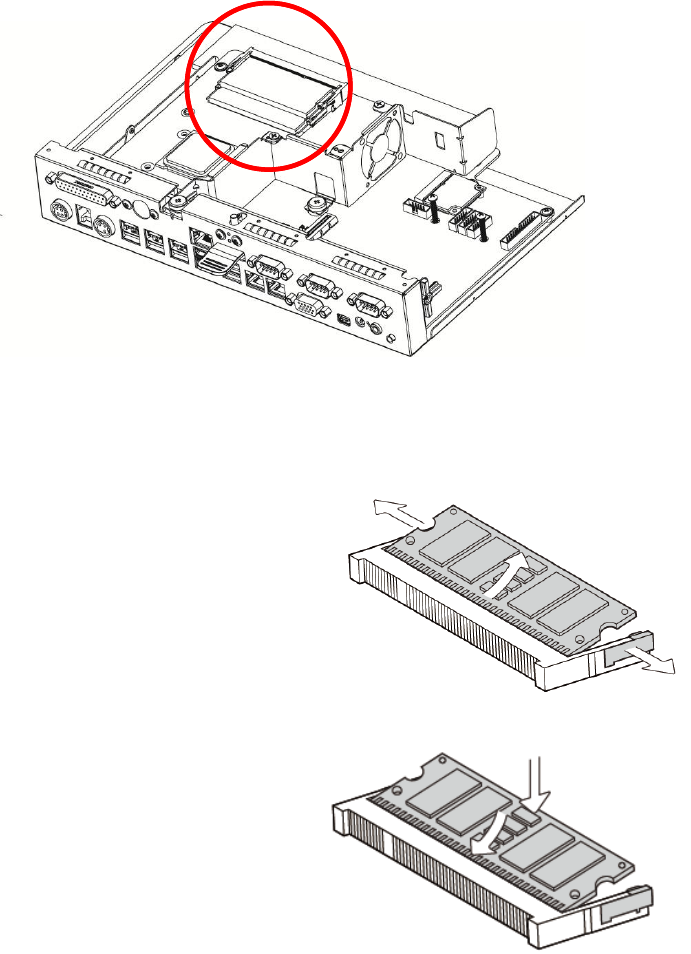
8
3-4 Replace the RAM
1. Follow the steps described in Chapter 3-3 to pull the motherboard tray
outward.
2. Find the RAM location which is as the picture shown.
Removing a RAM module
To remove the module pull the ejector
clips out of the side of the module.
Slide the memory out of the slot.
Installing a RAM module
Slide the memory module into the
memory slot and press down until the
ejector clips snaps in place.
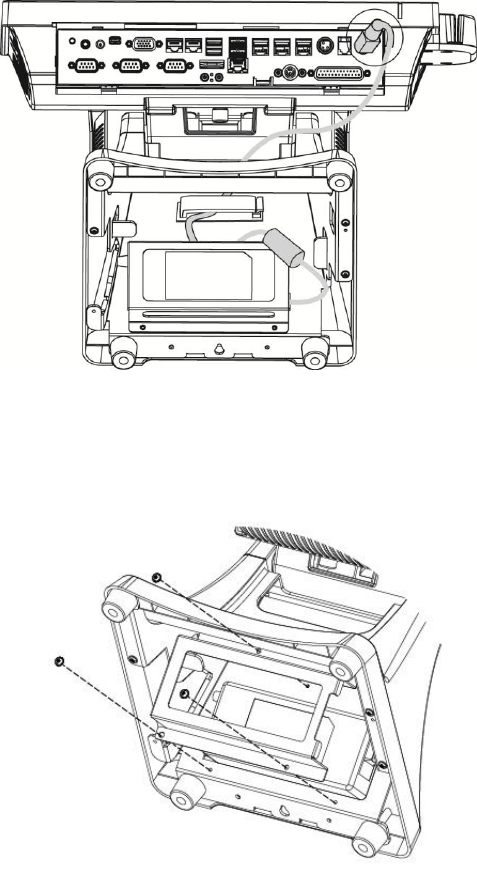
9
3-5 Replace the Power Adapter
The power supply is normally located in the counter top base.
1. To remove the power supply from the base you need to disconnect the
power cord from the IO panel first.
2. Unfasten the screws(x3) on the bottom to release adapter from the stand.
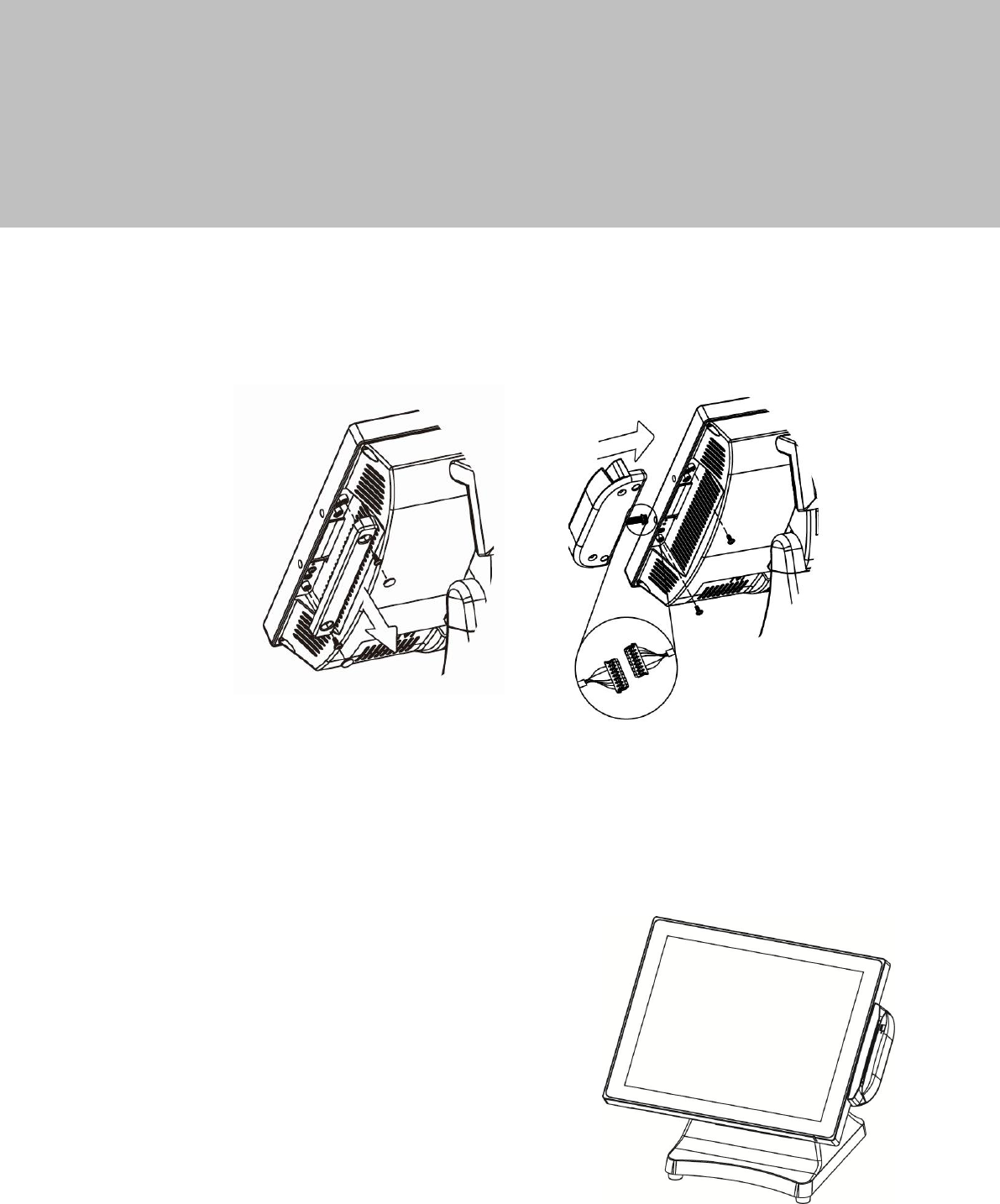
10
4 Peripherals Installation
4-1 Install the MSR Module
The MSR mounts on the right side of the system and uses a front facing MSR slot.
This allows the system to be placed side by side, or in tight spaces, and still be able
to swipe the card.
1. The MSR is installed by first removing the two rubber plugs for the option attachment
point as shown in the picture.
2. Then remove the MSR cover plate on the right back side of the unit by removing the
two screws.
3. Connect the cable together as shown add secure the static ground wire with screw
provided as shown.
4. Attach the MSR using the two screws at the locations as shown in the picture.

11
4-2 Install the Wall Mount Kit
The wall mount bracket has threaded mounting holes (
screws provided
) for the
75mm VESA standard; and unthreaded holes for the 100mm standard.
Using the 100mm hole pattern the bracket can be used by itself as a wall mount
bracket. After installing the thumbscrew clip mount bracket to the wall, hang the
system on the bracket.
1. Install screw to secure thumbscrew clip.
2. The bracket slides on to the mount posts,
as shown
. Normally the bracket would
already be mounted to the wall or a VESA mount and the system would be hung
on the bracket. Once in place the thumb screw would be tightened.
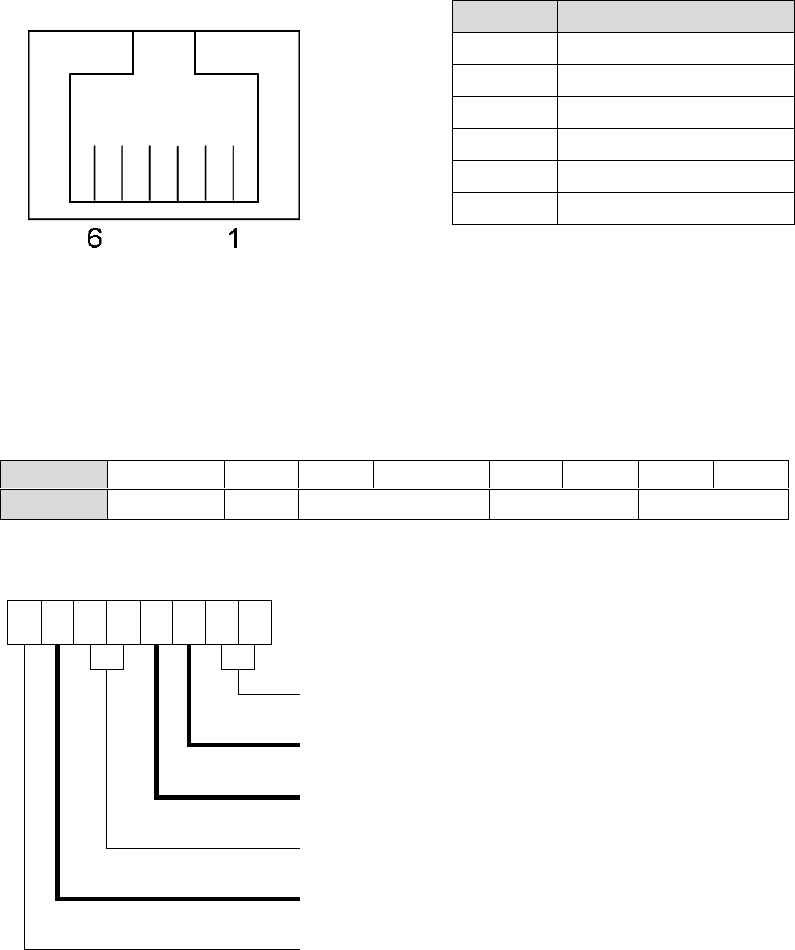
12
4-3 Install the Cash Drawer
You can install a cash drawer through the cash drawer port. Please verify the pin
assignment before installation.
Cash Drawer Pin Assignment
Cash Drawer Controller Register
The Cash Drawer Controller use one I/O addresses to control the Cash Drawer.
Register Location:
48Ch
Attribute:
Read / Write
Size:
8bit
BIT
BIT7
BIT6
BIT5
BIT4
BIT3
BIT2
BIT1
BIT0
Attribute
Reserved
Read
Reserved
Write
Reserved
7
6
5
4
3
2
1
0
X
X
X
X
X
Reserved
Cash Drawer “DOUT bit0” pin output control
Cash Drawer “DOUT bit1” pin output control
Reserved
Cash Drawer “DIN bit0” pin input status
Reserved
Pin
Signal
1
GND
2
DOUT bit0
3
DIN bit0
4
12V / 19V
5
DOUT bit1
6
GND
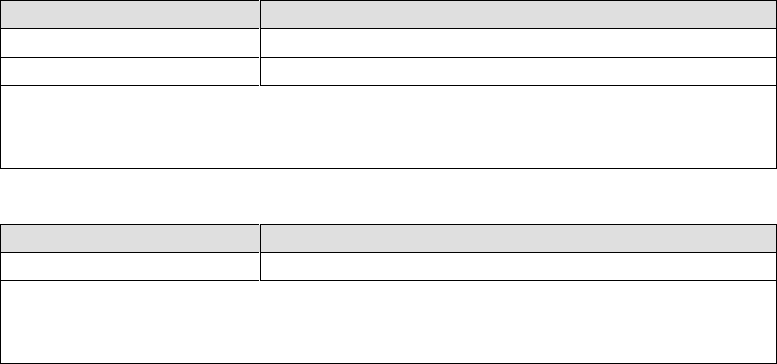
13
Bit 7: Reserved
Bit 6: Cash Drawer “DIN bit0” pin input status.
= 1: the Cash Drawer closed or no Cash Drawer
= 0: the Cash Drawer opened
Bit 5: Reserved
Bit 4: Reserved
Bit 3: Cash Drawer “DOUT bit1” pin output control.
= 1: Opening the Cash Drawer
= 0: Allow close the Cash Drawer
Bit 2: Cash Drawer “DOUT bit0” pin output control.
= 1: Opening the Cash Drawer
= 0: Allow close the Cash Drawer
Bit 1: Reserved
Bit 0: Reserved
Note: Please follow the Cash Drawer control signal design to control the Cash
Drawer.
Cash Drawer Control Command Example
Use Debug.EXE program under DOS or Windows98
Command
Cash Drawer
O 48C 04
Opening
O 48C 00
Allow to close
Set the I/O address 48Ch bit2 =1 for opening Cash Drawer by “DOUT
bit0” pin control.
Set the I/O address 48Ch bit2 = 0 for allow close Cash Drawer.
Command
Cash Drawer
I 48C
Check status
The I/O address 48Ch bit6 =1 mean the Cash Drawer is opened or not
exist.
The I/O address 48Ch bit6 =0 mean the Cash Drawer is closed.

14
4-4 Install the VFD
1. Thread the VFD cable through the VFD slot.
2. Attach the VFD and fasten the screws (x2) to secure the VFD to the system.
3. Finally connet the VFD cable to the COM4 on the IO bracket.
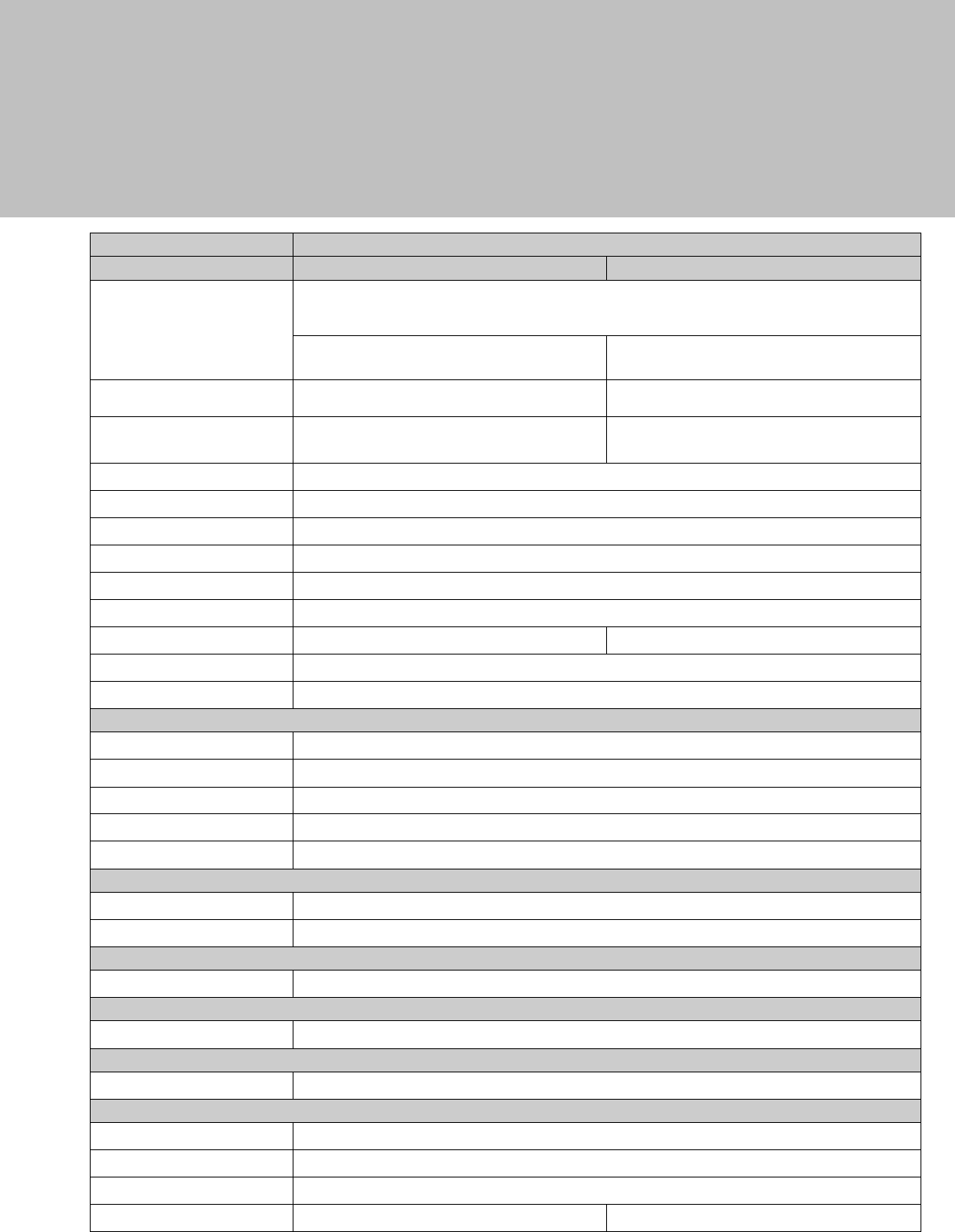
15
5 Specification
System
PJ690
Motherboard
D92
D92L
CPU
Intel Haswell refresh /Haswell LGA-1150 22nm
(supports other processors, only standard ones listed, Celeron though i7)
Fan-Off mode support all processor types
i5-4590S 3.0G LLC 6M, TDP 65W, ATM 9.0
Celeron G1820 2.7G, LLC 2M, 53W
i5-4590S 3.0G LLC 6M, TDP 65W
Celeron G1820 2.7G, LLC 2M, 53W
Chipset
Intel Lynx Point PCH Q87
with AMT technology
Intel Lynx Point PCH H81
System memory
DDR3/DDR3L S.O.DIMM x 2, max 16G,
default 2G, FSB 1333 / 1600Mhz
DDR3/DDR3L S.O.DIMM x 1, max 8G, default
2G, FSB 1333 / 1600Mhz
Graphic memory
Intel HD Graphic DX11.1
LAN controller
Intel I218LM (Phy)
Audio controller
Realtek ALC662VDO-GR
I/O controller
WINBOND W83627UHG
LVDS interface
Realtek RTD2136R
Touch screen type
Projected capacitive (PCT)
TPM controller
Supported
NA
BIOS
Phoenix UEFI
Board Dimension
263 (W) x 196 (D) mm
LCD Touch Display
LCD size
15" LED panel
Brightness
250 nits
Maximal resolution
1024 x 768
Touch
True Flat projected capacitive touch (USB )
Tilt angle
0 ~900
Storage
HDD
2 x 2.5" SATA HDD (side slide )
Flash memory
16/32/64 GB option (built-in 2.5" HDD cover)
Expansion
Mini PCI-E
1 for WLAN (option)
Control / Indicator
Power LED
1 Green Powered up, Amber in Standby (3Pin connector)
Side I/O
USB
1 (5V USB)
Rear I/O
DC jack
1
Cash drawer
1 x RJ 11 (12V/24V cash drawer ), jumper setting, default 24V
24V receipt print power
1
USB2.0
0
2
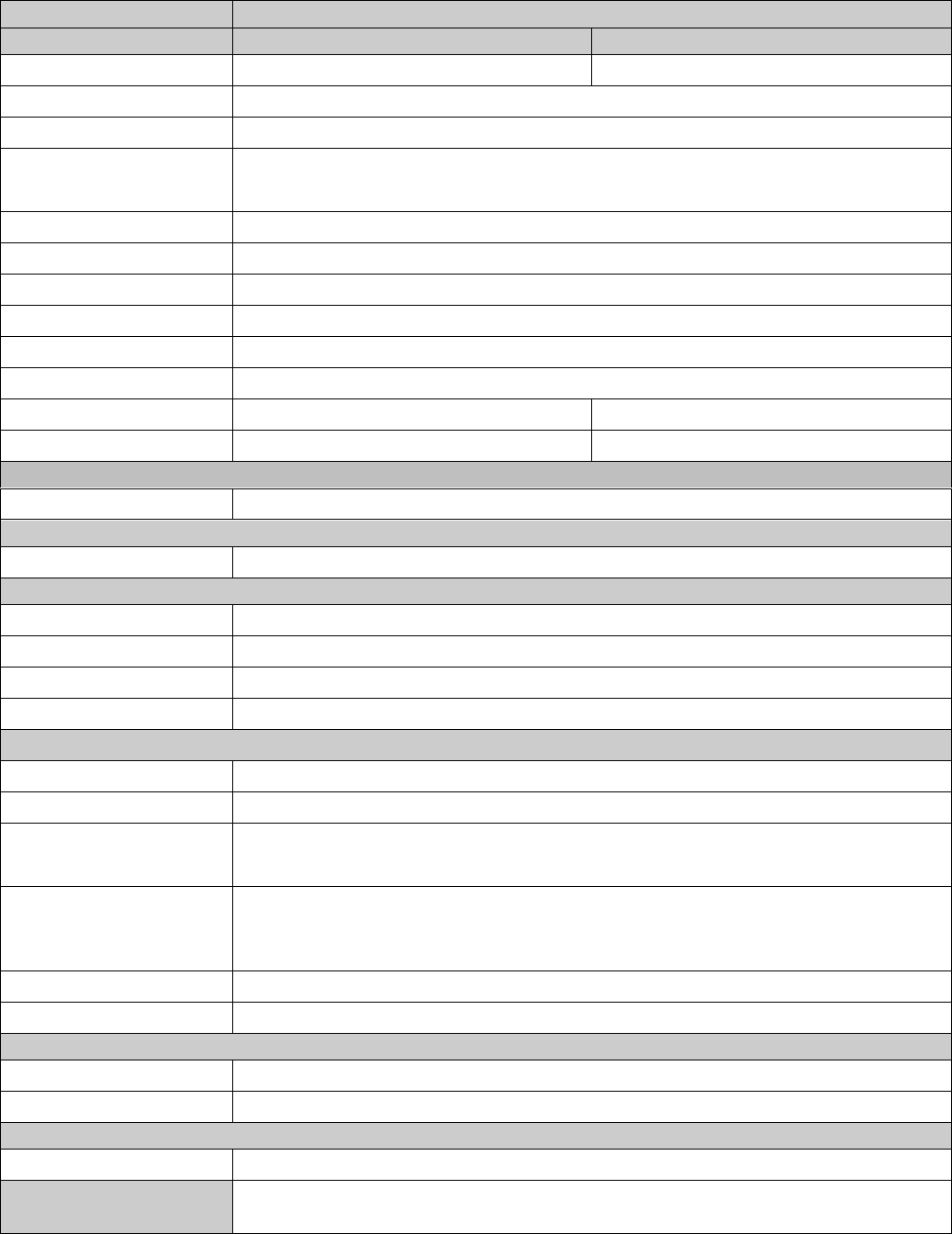
16
System
PJ690
Motherboard
D92
D92L
USB3.0 / 2.0
4
2
Powered USB 12V
2
Powered USB 24V
1
Serial/COM
3 x DB9 COM ports (COM1~COM3)
2 x RJ45 COM ports (COM4 for VFD, COM5)
COM port supports +5V/+12V power enabled by BIOS, default w/o power
VGA
1 (+12V enabled by BIOS)
Mini display port
1
LAN (10 / 100/1000)
1
12V DC out
1
Audio
Mic in / Line out
Power button
1
PS2
1
option (blind hole)
Parallel
1
option (blind hole)
Speaker
Speakers
1 (2W internal speakers)
Power
Power supply
Ext. power adapter 120W/19V
Environment
EMC & Safety
FCC Class A, CE, LVD
Operating temperature
5oC~ +40 oC
Storage temperature
-20 oC ~70 oC
Humidity
20% ~ 80% RH non condensing
Peripherals
MSR
MSR 3 track (USB, secure head )
iButton
iButton reader (USB)
2-in-1 reader
MSR (USB ) + Fingerprint (USB)
MSR (USB) + iButton reader (USB)
MSR (USB) + RFID 125KHz /Mifare 13.56Mhz (USB)
Second display
8.4” LED display, 800 *600, 200nits (VGA)
10.”W LED display, 1024*600, 250nits (display port)
12.1” LED display, 1024*600, 500nits (VGA)
14.1”W LED display,1366*768, 200nits (display port)
Customer Display
20 x 2 LCM (COM) / 20 x2 VFD (COM, RJ45)
UPS Battery
4S/2P battery kit
Mounting
Standard
Counter top base, tilt angel 0o~90o
VESA Bracket
Wall mount/VESA bracket included
Communication
Wireless LAN
802.11 b/g/n
OS Support
Windows 7 ,POSReady 7 Windows® Embedded 8.1 Industrial Pro retail Windows®
Embedded 8.1 Industry Pro Linux
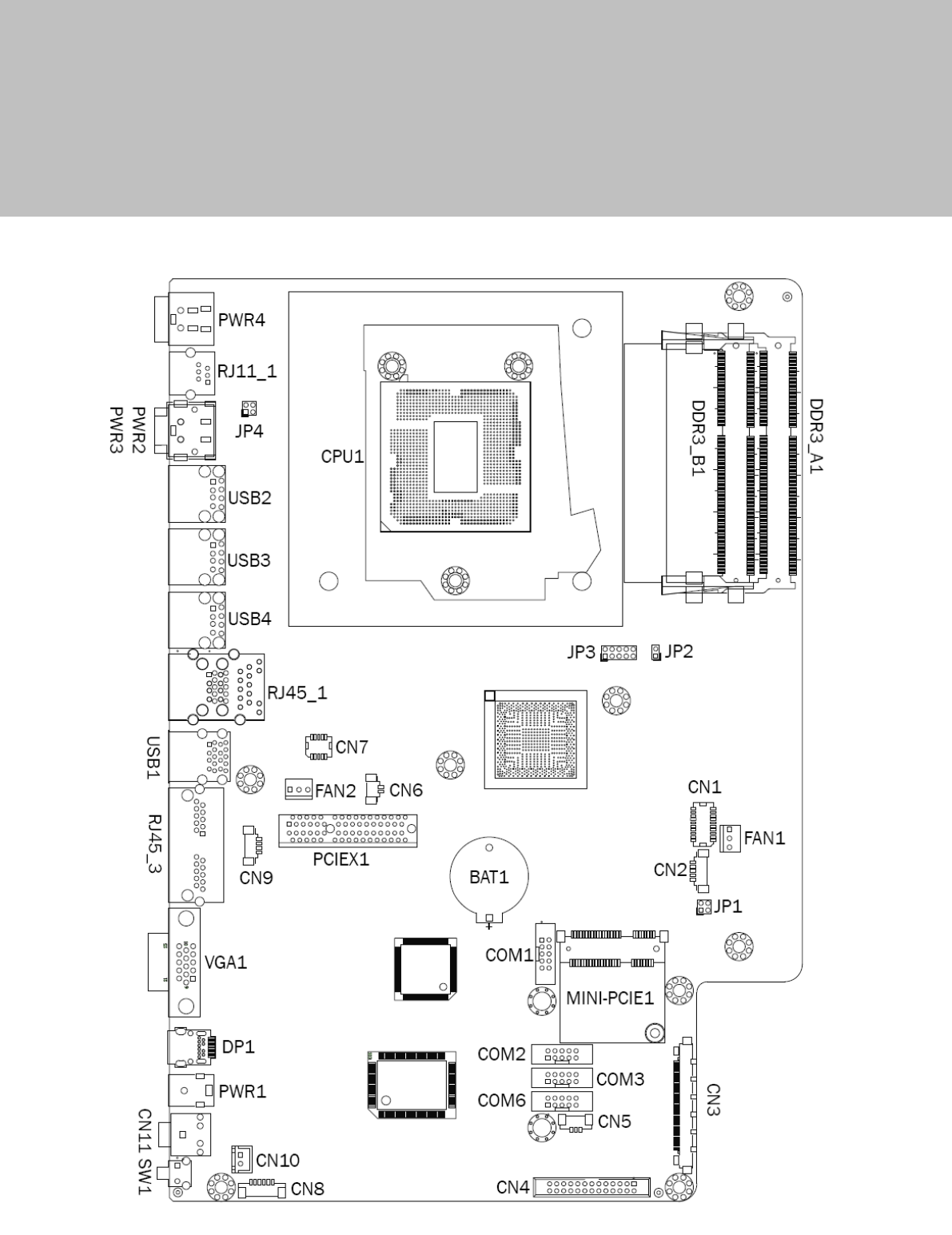
17
6 Configuration
6-1 D92 Motherboard Layout
C92 V1.0
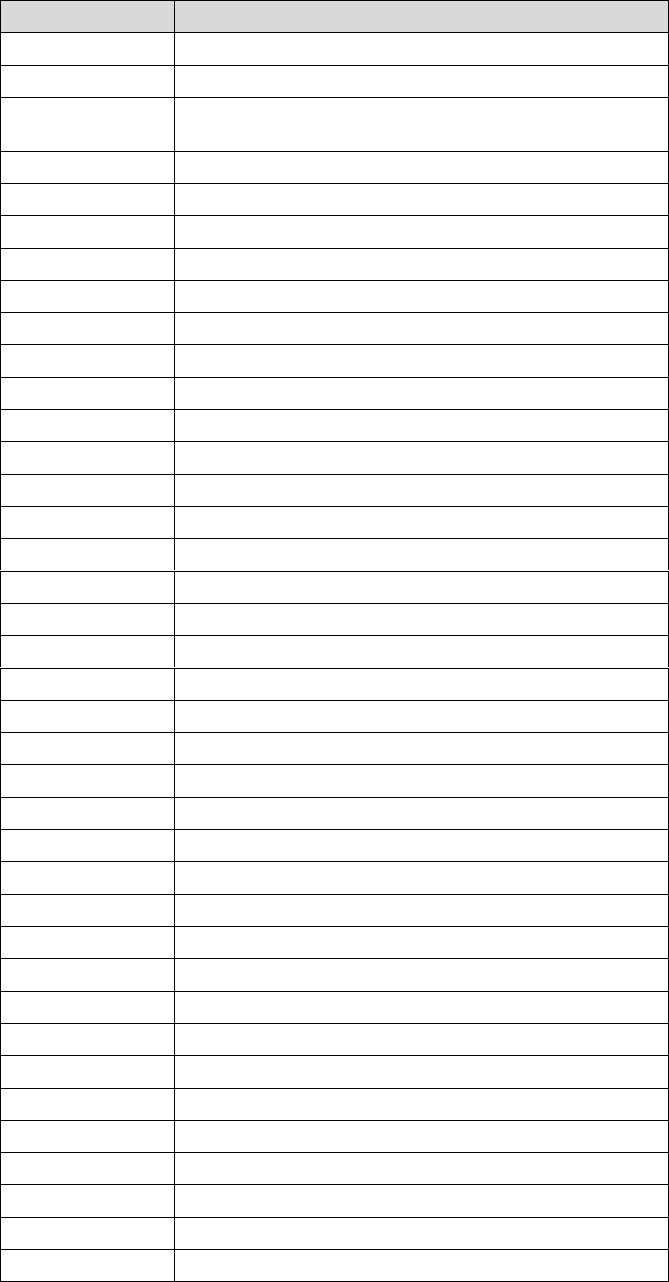
18
6-2 Connectors & Functions
Connectors
Functions
CN1
SDU CONN
CN2
EC Debug
CN3
51Pin connector
(LVDS/Inverter/VGA/PWR LED/Touch/USB*2)
CN4
Printer port connector
CN5
Power LED connector
CN6
HDD LED connector
CN7
SDU CONN(LAN)
CN8
Speaker & Mic connector
CN9
PS/2 connector
CN10
Power button connector
CN11
Audio Jack
COM1
COM1
COM2
COM2
COM3
COM3
COM4~5
RJ45_3 connector
COM6
COM6
PWR1
12V DC jack (2 Pin)
PWR3
24V DC jack (3 Pin)
PWR4
19V DC jack (4 Pin)
USB1
USB3.0*2
USB2
24V Power USB
USB3
12V Power USB
USB4
12V Power USB
FAN1
CPU FAN connector
FAN2
System fan connector
PCIEX1
SATA0/1
RJ11_1
Cash drawer
RJ45_1
LAN1+USB3.0*2(Option)
RJ45_2
LAN1+USB2.0*2(Option)
SW1
Power button
MINI_PCIE1
Mini PCIE socket
VGA1
CRT
DP1
Mimi DP CONN
BAT1
Battery CONN
JP1
Inverter selection
JP2
H/W reset
JP3
LCD ID setting
JP4
Cash drawer power setting
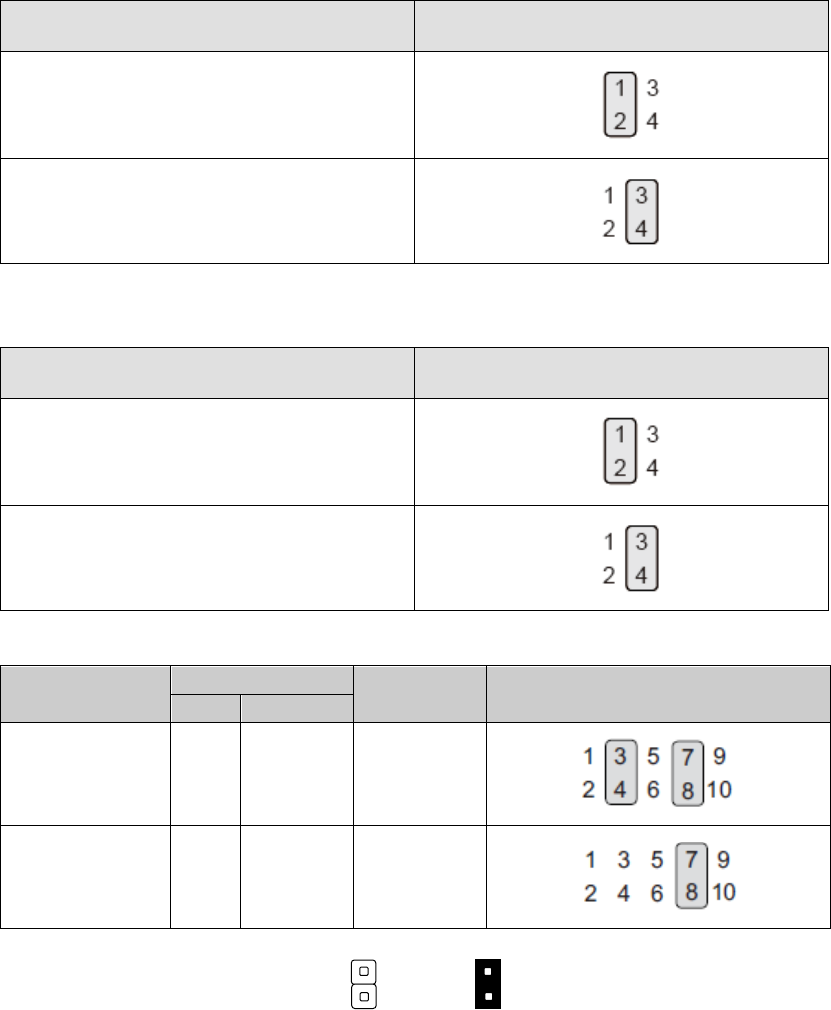
19
6-3 Jumper Settings
Inverter Selection
Function
JP1
(1-2) (3-4)
LED
▲ CCFL
Cash Drawer Power Setting
Function
JP4
(1-2) (3-4)
▲24V
12V
LCD ID Setting
Resolution
LVDS
Output
Interface
JP3
(1-2) (3-4) (5-6) (7-8) (9-10)
Bits
Channel
1024 x 768
18
Single
LVDS
Panel
1024 x 768
24
Single
LVDS
Panel
▲ = Manufacturer Default Setting OPEN SHORT
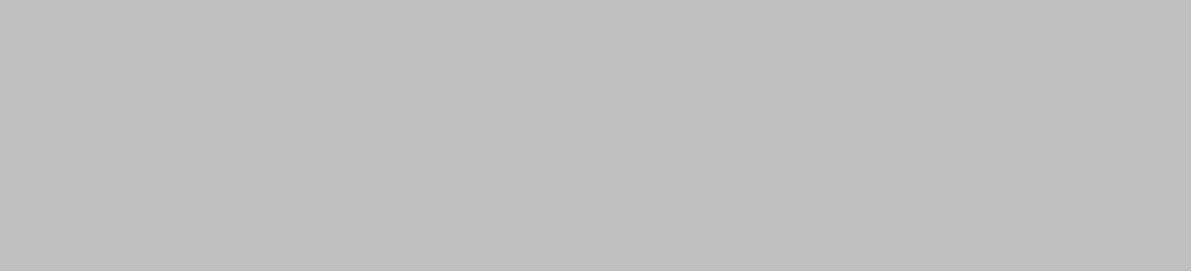
20
Appendix: Driver Installation
The shipping package includes a Driver CD. You can find every individual driver and
utility that enables you to install the drivers in the Driver CD.
Please insert the Driver CD into the drive and double click on the “index.htm” to
pick the models. You can refer to the drivers installation guide for each driver in the
“Driver/Manual List”.
FCC Statement
This equipment has been tested and found to comply with the limits for a Class A digital device, pursuant to Part 15 of the
FCC Rules. These limits are designed to provide reasonable protection against harmful interference when the equipment is
operated in a commercial environment. This equipment generates, uses, and can radiate radio frequency energy and, if not
installed and used in accordance with the instruction manual, may cause harmful interference to radio communications.
Operation of this equipment in a residential area is likely to cause harmful interference in which case the user will be
required to correct the interference at his own expense.
This device complies with FCC radiation exposure limits set forth for an uncontrolled environment.
This device complies with Part 15 of the FCC Rules. Operation is subject to the following two conditions:
(1) this device may not cause harmful interference, and
(2) this device must accept any interference received, including interference that may cause undesired operation.
Caution!
Any changes or modifications not expressly approved by the party responsible for compliance could void the user's
authority to operate the equipment.