FLYTECH TECHNOLOGY P263D31 Mobile PC User Manual POS260 User Manual V1 0 UL
FLYTECH TECHNOLOGY CO., LTD Mobile PC POS260 User Manual V1 0 UL
Users Manual
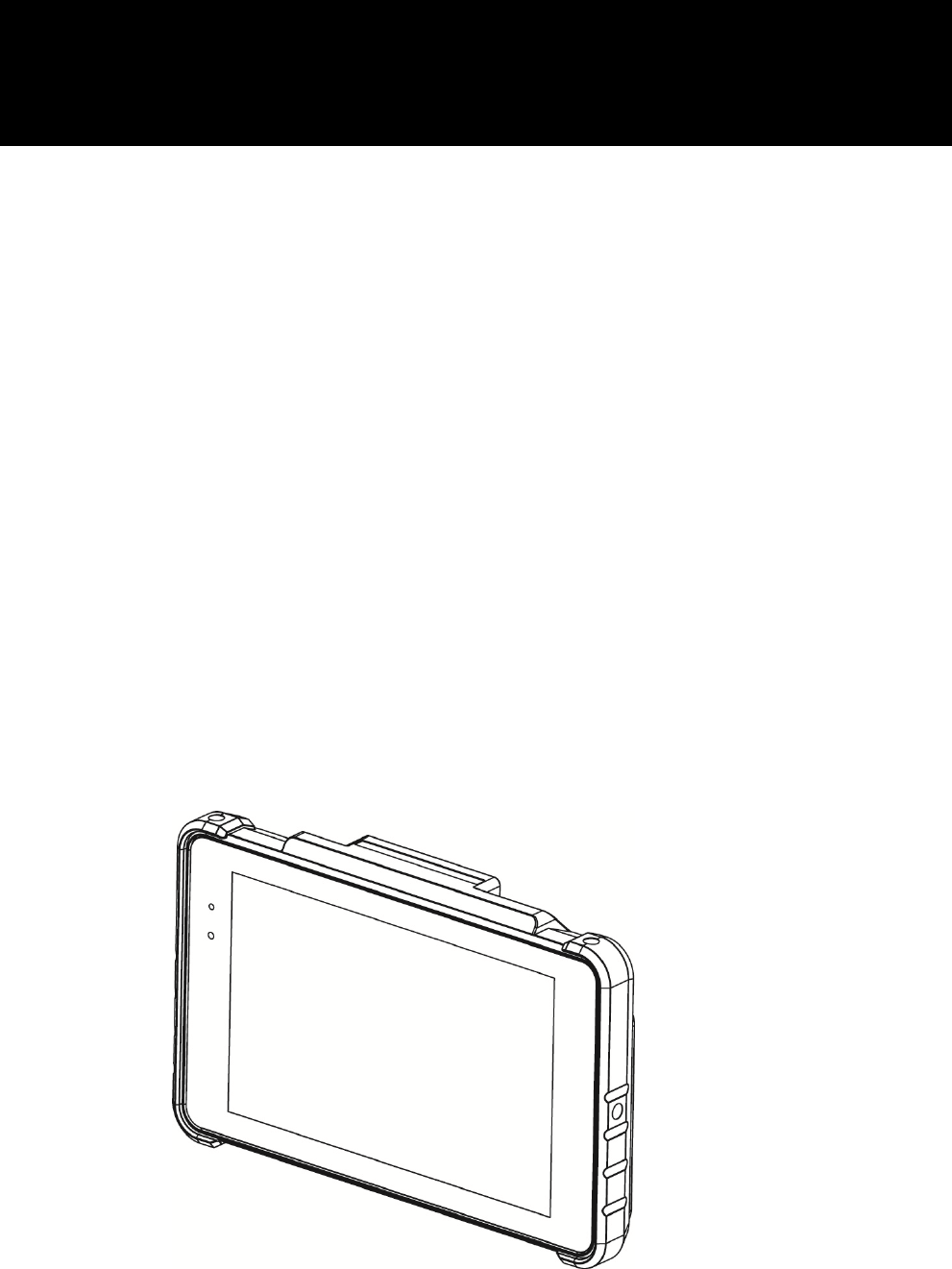
Version 1.0 November 2014
POS260 Series
Model:P263/P265
Mobile PC
User Manual
ii
Copyright
Copyright 2011
All Rights Reserved
Manual Version 1.0
The information contained in this document is subject to change without notice.
We make no warranty of any kind with regard to this material, including, but not limited to,
the implied warranties of merchantability and fitness for a particular purpose. We shall
not be liable for errors contained herein or for incidental or consequential damages in
connection with the furnishing, performance, or use of this material.
This document contains proprietary information that is protected by copyright. All rights
are reserved. No part of this document may be photocopied, reproduced or translated to
another language without the prior written consent of the manufacturer.
TRADEMARK
The material in this manual is subject to change without notice.
Bluetooth is a registered trademark of Bluetooth SIG.
Microsoft®, Windows® and ActiveSync® are either registered trademarks or trademarks
of Microsoft Corporation.
All other product or service names are the property of their respective owners.
iii
Safety
Regulatory Information
Caution: Only use approved and UL Listed accessories, battery packs and battery
chargers. Do NOT attempt to charge damp/wet mobile computers or batteries. All
components must be dry before connecting to an external power source.
Power Supply
Use only the approved power supply 50-14000-148 output rated 5 Vdc and minimum 2 A.
The power supply is certified to EN60950-1 with SELV outputs. Use of alternative power
supply will invalidate any approval given to this device and may be dangerous.
Warning for Use of Wireless Devices
Please observe all warning notices with regard to the usage of wireless devices.
Potentially Hazardous Atmospheres
You are reminded of the need to observe restrictions on the use of radio devices in fuel
depots, chemical plants etc. and areas where the air contains chemicals or particles
(such as grain, dust, or metal powders)
and any other area where you would normally be advised to turn off your vehicle engine.
Safety in Aircraft
Switch off your wireless device whenever you are instructed to do so by airport or airline
staff.
Pacemakers
Pacemaker manufacturers recommended that a minimum of 15cm (6 inches) be
maintained between a handheld wireless device and a pacemaker to avoid potential
interference with the pacemaker. These recommendations are consistent with
independent research and recommendations by Wireless Technology Research.
Persons with Pacemakers
Persons with Pacemakers should ALWAYS keep the device more than 15cm (6 inches)
from their pacemaker when turned ON and hence they should not carry the device in a
breast pocket .
Should use the ear furthest from the pacemaker to minimize the potential for
interference.
If you have any reason to suspect that interference is taking place, turn OFF your device.
iv
Hearing Aids
The wireless device may interfere with some hearing aids. In the event of interference
you may want to consult your hearing aid supplier to discuss solutions.
Other Medical Devices
Please consult your physician or the manufacturer of the medical device, to determine if
the operation of your wireless product may interfere with the medical device.
FCC/EU RF Exposure Guidelines
FCC Statement
This equipment has been tested and found to comply with the limits for a Class B digital
device, pursuant to part 15 of the FCC Rules. These limits are designed to provide
reasonable protection against harmful interference in a residential installation. This
equipment generates, uses and can radiate radio frequency energy and, if not installed
and used in accordance with the instructions, may cause harmful interference to radio
communications. However, there is no guarantee that interference will not occur in a
particular installation. If this equipment does cause harmful interference to radio or
television reception, which can be determined by turning the equipment off and on, the
user is encouraged to try to correct the interference by one or more of the following
measures:
—Reorient or relocate the receiving antenna.
—Increase the separation between the equipment and receiver.
—Connect the equipment into an outlet on a circuit different from that to which the
receiver is connected.
—Consult the dealer or an experienced radio/TV technician for help.
This device complies with FCC SAR exposure limits set forth for an uncontrolled
environment.
This device complies with Part 15 of the FCC Rules. Operation is subject to the following
two conditions: (1) this device may not cause harmful interference, and (2) this device
must accept any interference received, including interference that may cause undesired
operation.
Caution!
Any changes or modifications not expressly approved by the party responsible for
compliance could void t he user's authority to operate the equipment.

v
CE Marking and European Economic Area
The use of 2.4GHz RLAN's, for use through the EEA, have the following restrictions:
Maximum radiated transmit power of 100 mW EIRP in the frequency range
2.400 -2.4835 GHz
France, outside usage is restricted to 2.4 - 2.454 GHz.
Italy requires a user license for outside usage.
Bluetooth® Wireless Technology for use through the EEA has the following restrictions:
Maximum radiated transmit power of 100mW EIRP in the frequency range
2.400 -2.4835 GHz
France, outside usage is restricted to 10mW EIRP
Italy requires a user license for outside usage.
Battery Information
Our rechargeable battery packs are designed and constructed to the highest standards
within the industry.
However, there are limitations to how long a battery can operate or be stored before
needing replacement.
Many factors affect the actual life cycle of a battery pack, such as heat, cold, harsh
environmental conditions and severe drops.
When batteries are stored over six (6) months, some irreversible deterioration in overall
battery quality may occur. Store batteries discharged in a dry, cool place, removed from
the equipment to prevent loss of capacity, rusting of metallic parts and electrolyte
leakage. When storing batteries for one year or longer, they should be charged and
discharged at least once a year. If an electrolyte leakage is observed, avoid any contact
with affected area and properly dispose of the battery. Batteries must be charged within
the 32° to 95° F (0° to +35° C) ambient temperature range.
Replace the battery when a significant loss of run time is detected.
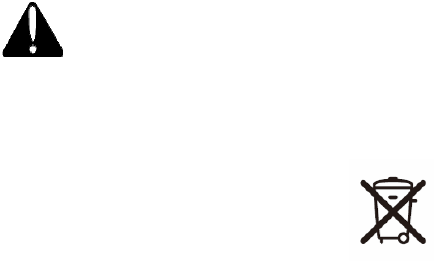
vi
Battery Caution
Risk of explosion if battery is replaced by an incorrectly type.
Dispose of used battery according to the local disposal instructions.
Waste Electrical and Electronic Equipment (WEEE)
English: For EU Customers: All products at the end of their life must be returned to the
reseller for recycling.
Notational Conventions
The following conventions are used in this document:
Italics are used to highlight specific items in the general text, and to identify
chapters and sections in this and related documents.
bullets (•) indicate:
action items
lists of alternatives
lists of required steps that are not necessarily sequential
Sequential lists (e.g., those that describe step-by-step procedures)
appear as numbered lists.
NOTE This symbol indicates something of special interest or importance to the reader.
Failure to read the note will not result in physical harm to the reader, equipment or data.
CAUTION This symbol indicates that if this information is ignored, the possibility of data
or material damage may occur.
WARNING! This symbol indicates that if this information is ignored the possibility that
serious personal injury may occur.

vii
Revision History
Version Date Description
1.0 November 2014 Initial release
viii
Table of Contents
1Introduction ................................................. 9
1-1 System Overview ................................................................................ 9
1-1-1 Front View .................................................................................... 9
1-1-2 Rear View ................................................................................... 10
1-2 Specification ..................................................................................... 11
2Getting Started ......................................... 13
2-1 Power On/Off the System ................................................................ 13
2-2 Replacing the Battery ...................................................................... 14
2-3 Using the Charging Cradle ............................................................... 15
2-4 Replacing a Micro SD Card .............................................................. 16
2-5 Synchronization ................................................................................ 17
2-6 Using the Charging Cradle ............................................................... 17
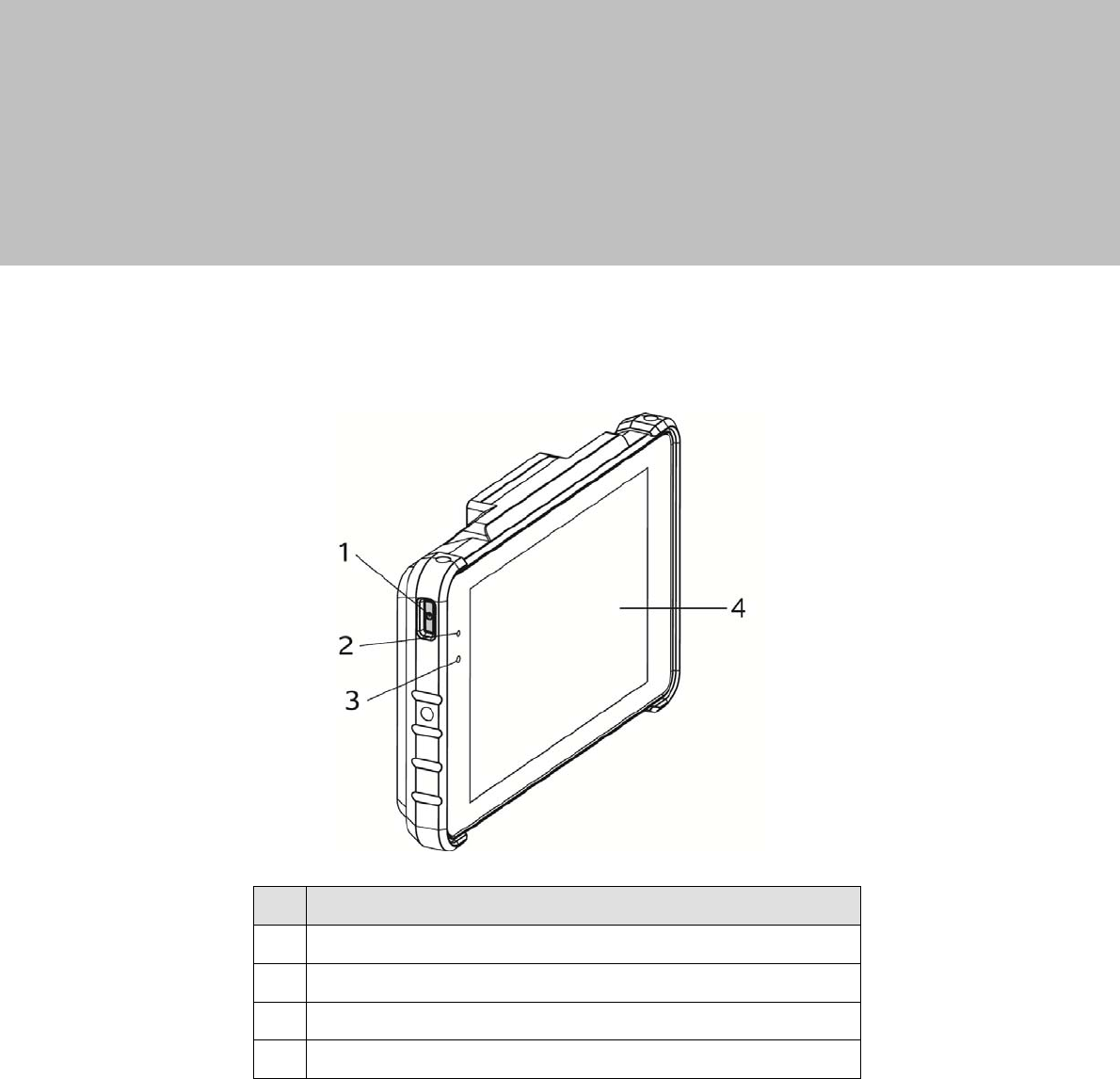
9
1 Introduction
1-1 System Overview
1-1-1 Front View
No. Description
1 Power button
2 Power LED light indicator
3 Ambient light sensor
4 TFT LCD
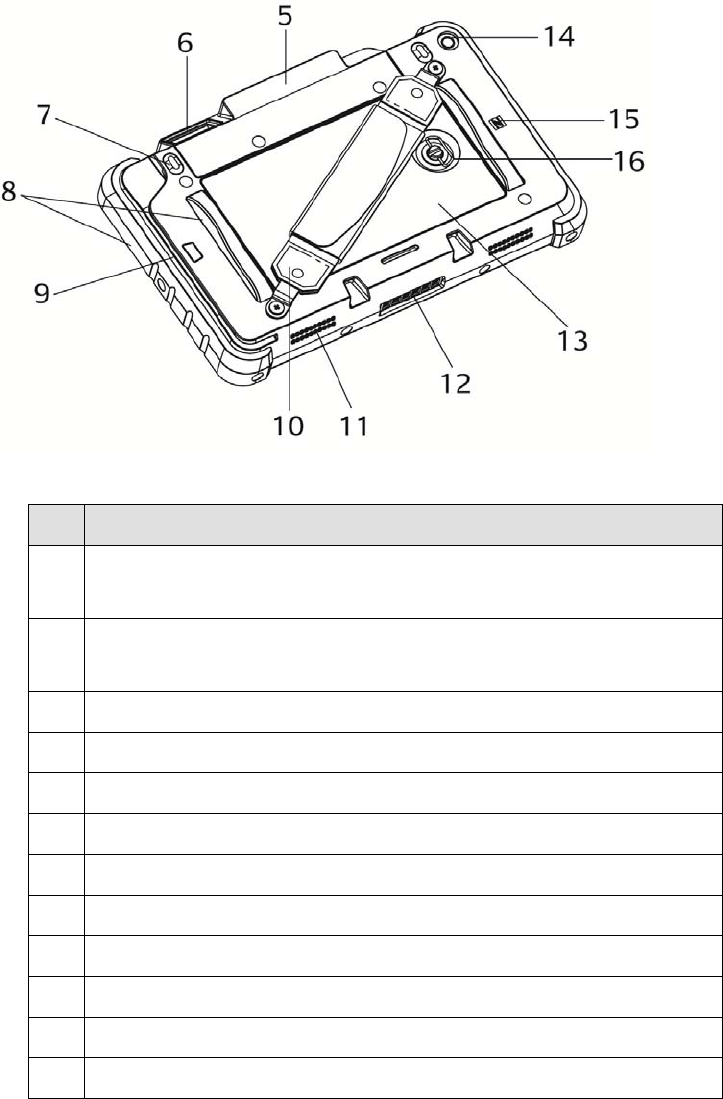
10
1-1-2 Rear View
No. Description
5 Smart card reader
(optional; will be installed to system prior to shipping)
6 Scanner
(optional; will be installed to system prior to shipping)
7 Programmable button(default scan button)
8 Protection bumper
9 MSR
10 Hand strap
11 Speaker
12 Power charging slot
13 Battery cover
14 Camera
15 NFC logo
16 Pen screw
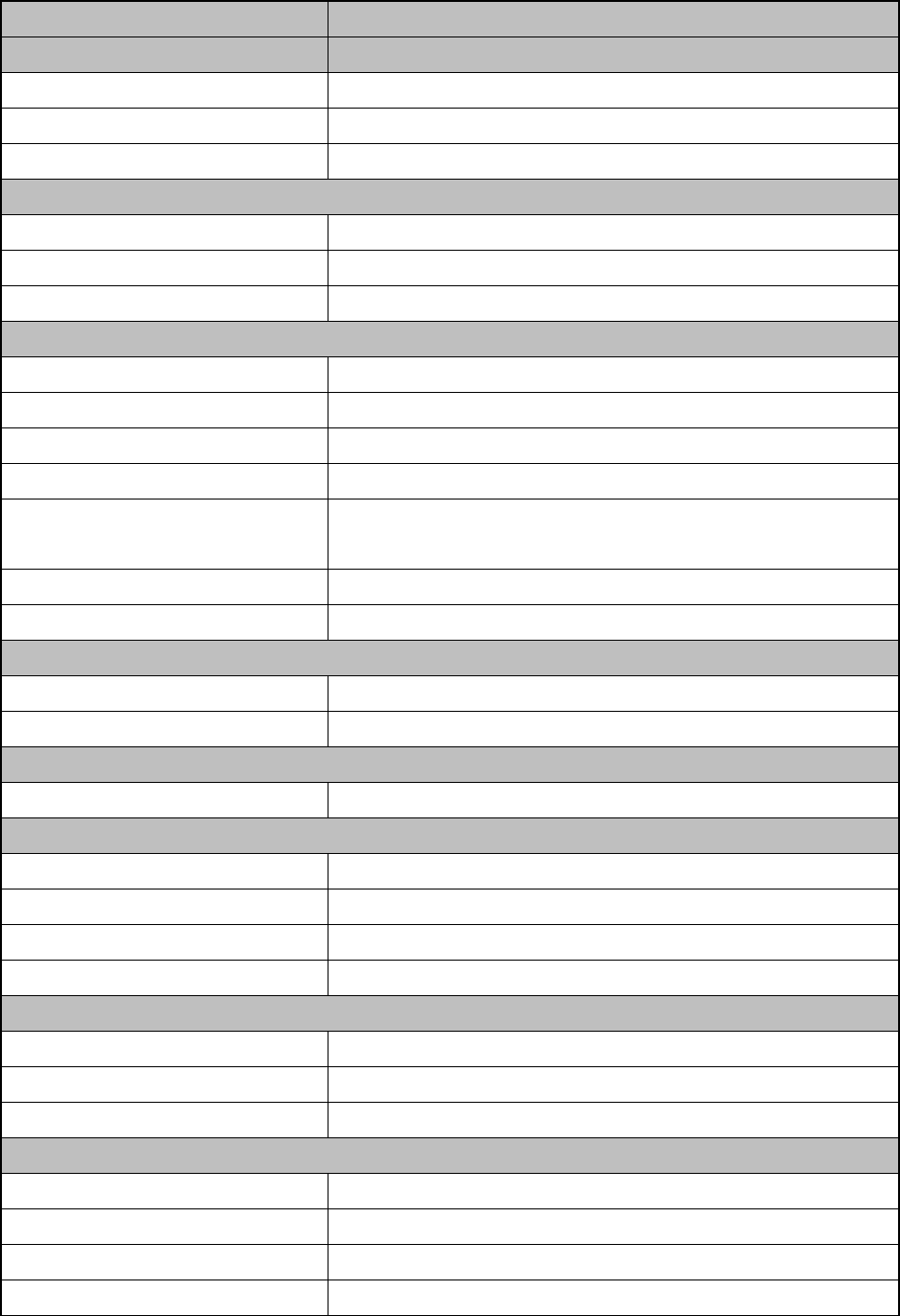
11
1-2 Specification
System P263
Motherboard D31
CPU Bay-Trial T Z3745
System Memory 2GB LPDDR3 / 4GB LPDDR3
Flash Memory 32G eMMC
LCD Touch Panel
LCD Size 7"
Resolution 1280 x 800
Touch Screen P-CAP 5 points Multi-touch
Wireless Networking
Wireless LAN 802.11 a/b/g/n, 2.4G/5GHz
Single SSID Yes
Fast Wi-Fi roaming ( Max:2 sec ) Yes
Always on Wi-Fi Yes
No popup of neighbor networks
selectable by end users Yes
Bluetooth 4.0+LE, Class 2
NFC 1
Expansion I/O Ports
Micro SD Socket 1
DC input 6 pad
Audio
Speaker 1 x 1W Speaker
Control / Indicator
Power Button 1
Sensor G-sensor, Ambient Light Sensor
Vibrator Built-in vibrator motor
LED Indicator 1 (Battery status indicator) *1
Application Security & Protection
Configurations Protected Yes
Application Environment Protected Yes
Prohibit Program Installation Yes
Data Security
Prohibit File Manager Yes
Prohibit Direct File & Database Access Yes
Prohibit File Copy Yes
Prohibit Data Access via ActiveSync Yes
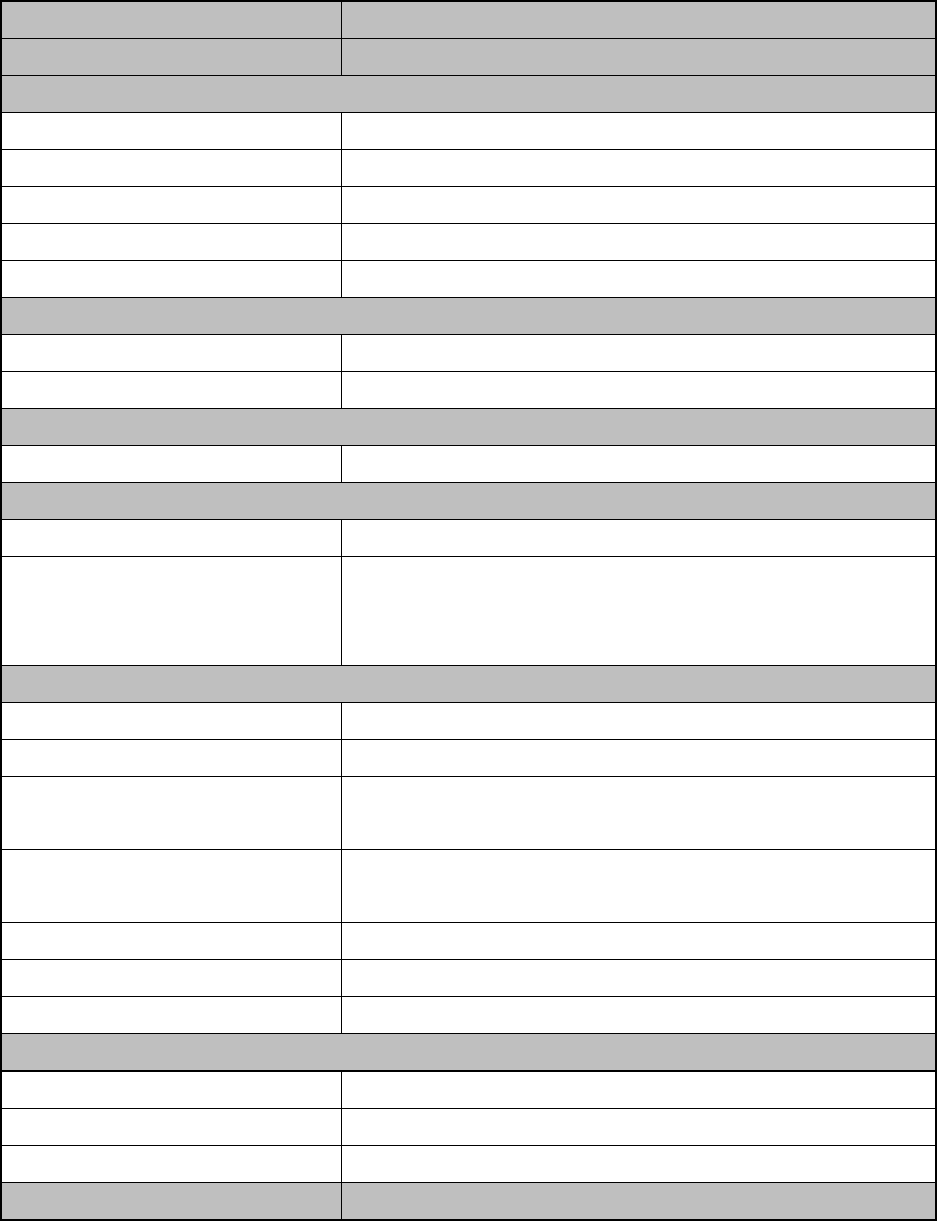
12
System P263
Motherboard D31
Peripheral
Camera 5MP ( Rear side)
MSR 3 Tracks MSR
Hand strap 1
IC card reader Smart IC Card Reader (Optional)
Scanner 1D/2D Barcode Scanner (Optional)
Cradle
USB Port mini-USB 2.0 x 1
Power Adapter 10W / 5V
Battery & Power
Battery 8000 mAh, 3.7V, 29.6 Wh *3
Certificate
EMC & Safety FCC Class B / CE Mark / UL
ESD
Tablet: 8 kV Contact discharge, 15 kV Airdischarge
Cradle: 8 kV Contact discharge, 15 kV Airdischarge
Docking station: 8 kV Contact discharge, 15 kV Airdischarge
Environment
Sealing IP54 (display side)
Fall Security 1.2 m drop, 1 drop per side at 25°C *4*5
Operating Temperature
(Not in charging mode) 0°C ~ 40°C (32°F ~104 °F)
Operating Temperature
(running charging mode) 0°C ~ 35°C (32 °F ~ +95 °F)
Storage Temperature -10°C ~ 45°C (14°F ~ 114°F)
Operating Humidity 20% - 80% RH non-condensing
Storage Humidity 20% - 80% RH non-condensing
Size
Dimension 203.9 x 127.9 x 35.3mm (8.0'' x 5.0'' x 1.3'')
Weight 665g (1.47lbs)
Weight (with all peripherals) Max 690g (1.52lbs)
OS Support Windows 8.1 (Support 32bit only)
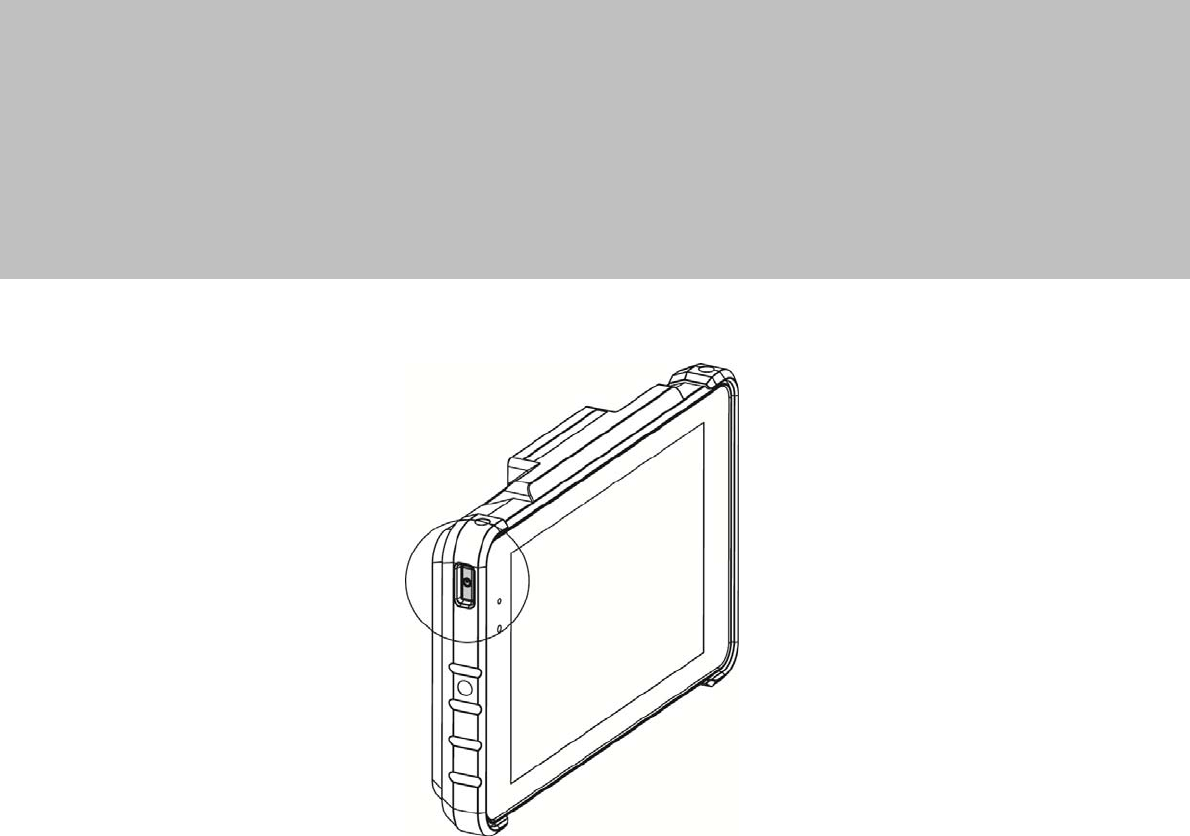
13
2 Getting Started
2-1 Power On/Off the System
1. Push the power button to turn on the system and hold 4~5 seconds to turn off
the system.
Note: For best touch performance, remove the protective plastic overlay from the
LCD screen by peeling it away from one of the corners. Be sure to use a soft
pointing device or finger tip to avoid scratching the screen during normal use.
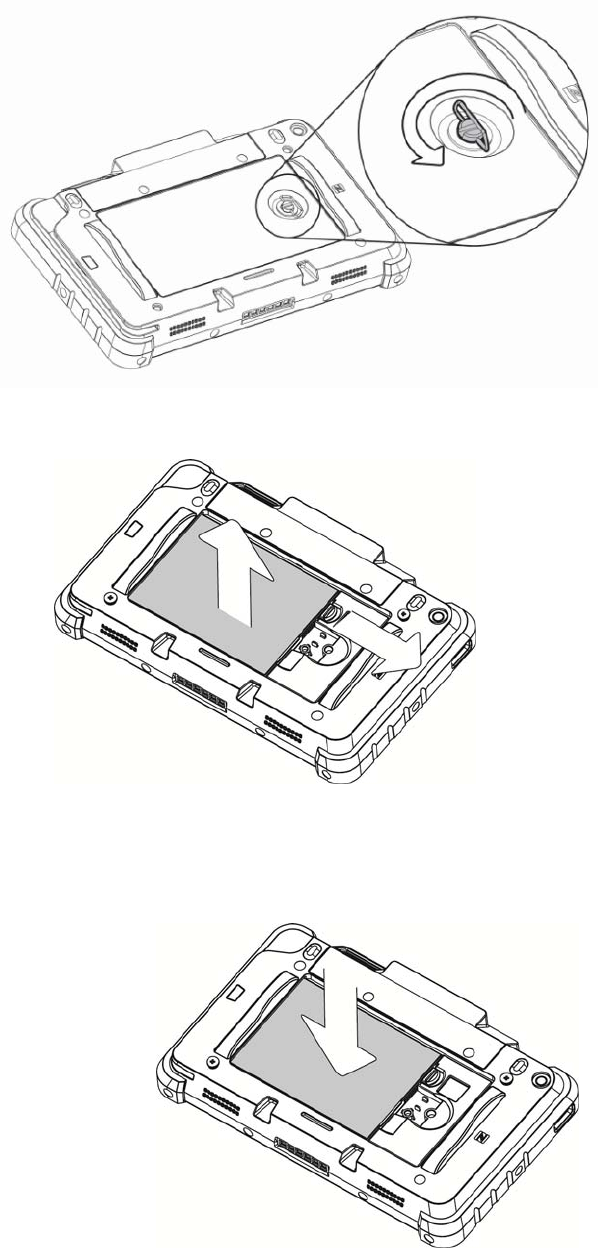
14
2-2 Replacing the Battery
1. Loosen the pen screw counter-clockwise on the battery cover.
2. To remove the battery pull the plastic tab aside and gently lift the battery out of
the system.
3. To install the battery put the battery in the slot and push until the battery clicks
into place.
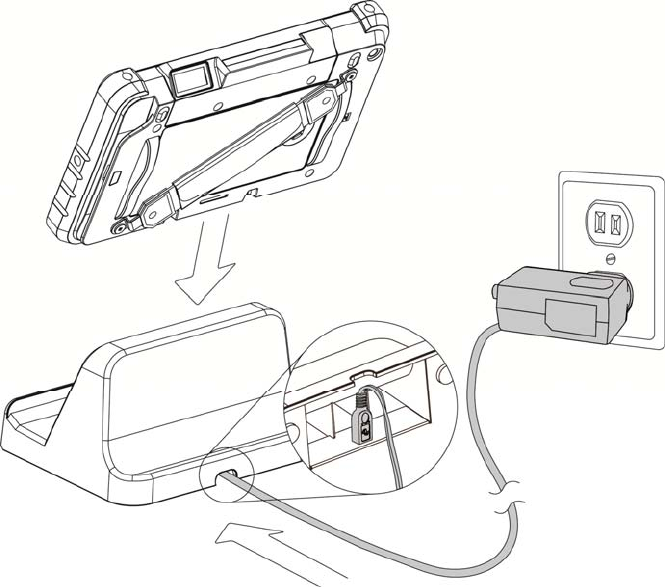
15
2-3 Using the Charging Cradle
1. Connect the USB-AC adapter to the connector on the bottom of the cradle
charger and the power outlet.
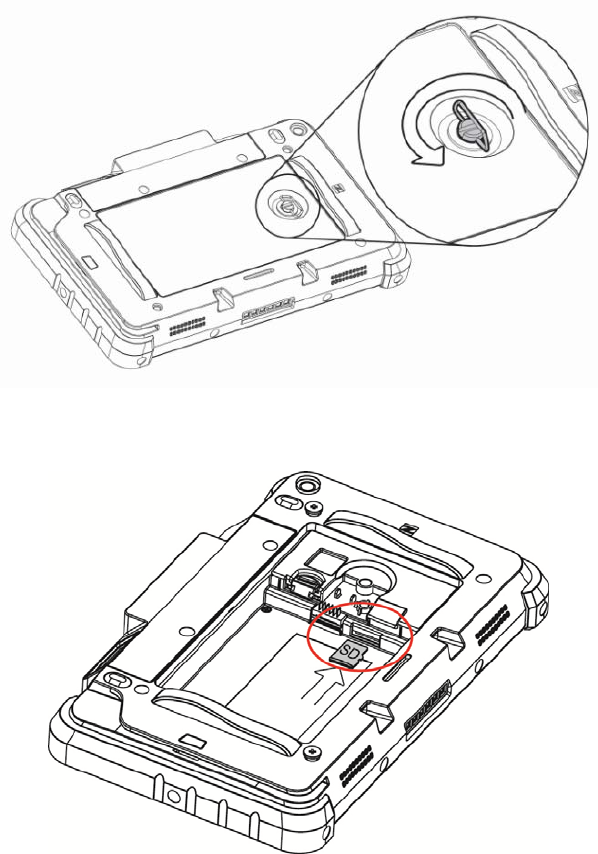
16
2-4 Replacing a Micro SD Card
1. Loosen the pen screw counter-clockwise on the battery cover.
2. To install a Micro SD card insert the Micro SD card into slot until it snaps in
place.
3. To remove the Micro SD card just push the card again and slide it outwards.
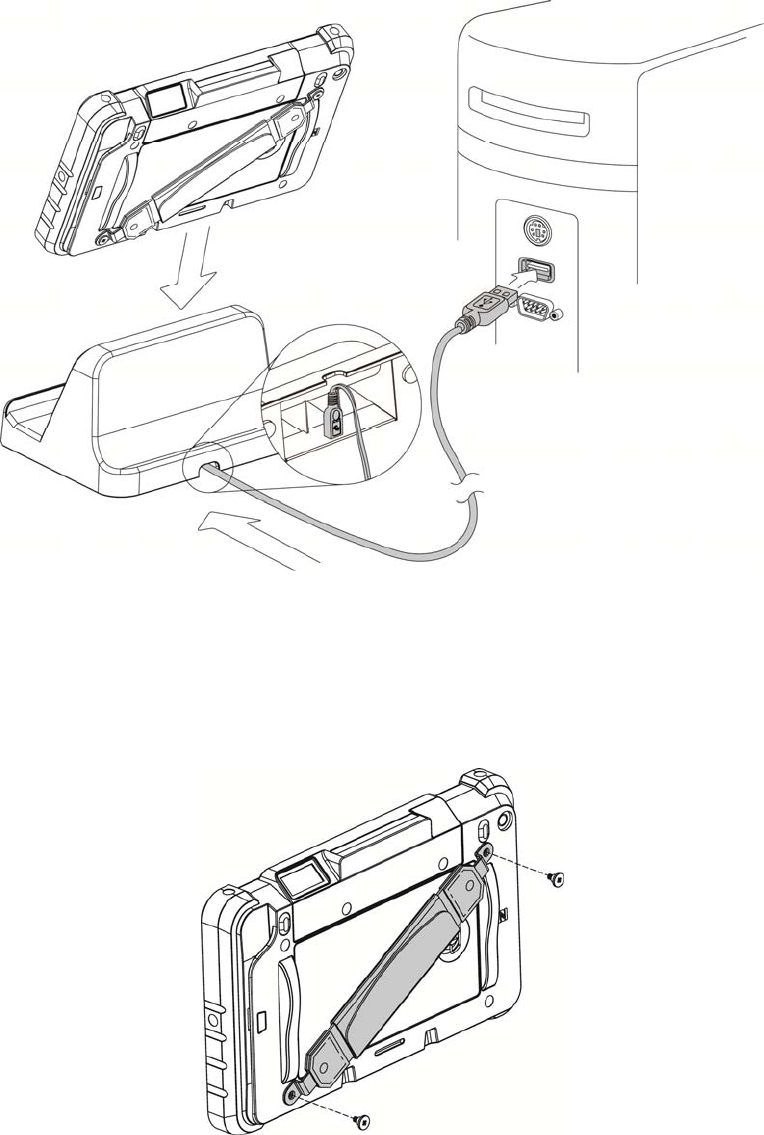
17
2-5 Synchronization
1. Connect the USB cable to the connector on the bottom of the cradle charger and
connect the other end to a PC to synchronize the two devices.
2-6 Using the Charging Cradle
1. Attach the hand strap to the back of the system and fasten the screws (x2)
to secure it.