FORYOU MULTIMEDIA ELECTRONICS MP-320AD Smart Projector User Manual
FORYOU MULTIMEDIA ELECTRONICS CO., LTD Smart Projector Users Manual
Users Manual
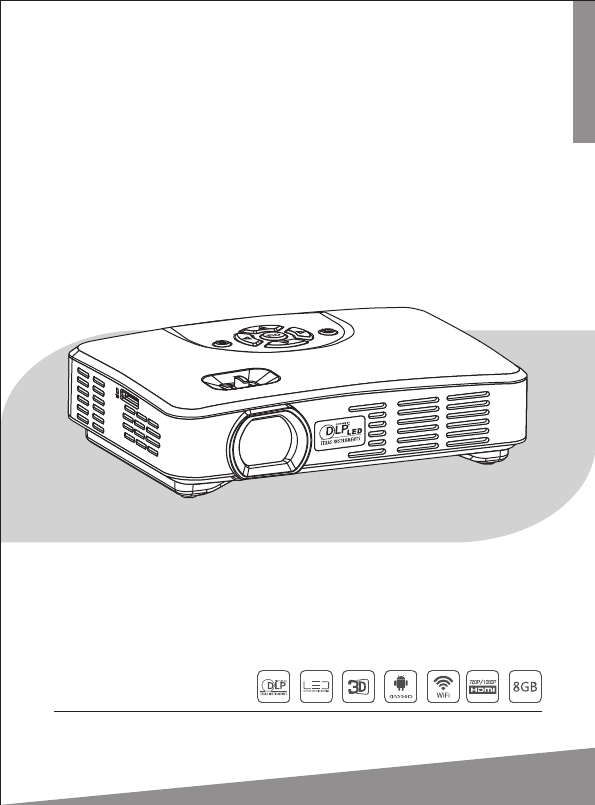
USER MANUAL
Please read the manual carefully before using and keep it in a safe place for future reference.
SMART PROJECTOR
.
Model name:S10
FCC ID:PUZMP-320AD

Contents
1 Introduction .......................................................................................................
2 Specification ......................................................................................................
3 Package Content ...............................................................................................
4 Projector Parts ...................................................................................................
5 Remote Control ................................................................................................
6 Using and Connection ...................................................................................
8 WiFi Display (Miracast) ..................................................................................
9 Projection Settings ......................................................................................
10 Troubleshooting ...........................................................................................
9
10
11
1
2
3
4
5
6
7 Watching 3D Videos ....................................................................................... 8

1 Introduction
- 1 -
The Smart Projector is based on Adnroid Operating System (4.4.2). It is
capable of installing and using of application. With built-in WiFi module, it
supports surfing the web, watching online video, playing online games and
downloading apps. Users can read and edit offices files such as Word, Excel,
Powerpoint and PDF stored in internal or external memory.
Users can have ultra 3D experience from the projector with Active
DLP-Link 3D Glasses. It decodes 3D video clip as well as supports transferring
2D video to 3D.
It's compatible with Smartphone, Laptops, Tablets, Game Consoles,
Digital Cameras and other devices via HDMI, VGA and AV ports. It's a perfect
partner to BigScreen Entertainment and Presentation.
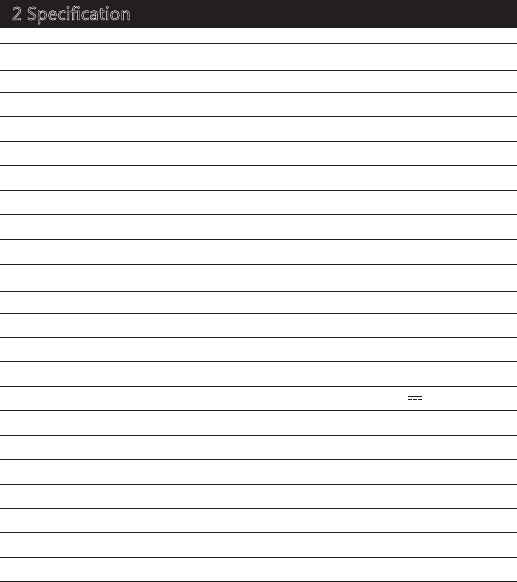
- 2 -
2 Specification
1G DDR3
Projection size
Light source RGB LED, life span over 20,000 hours
Project distance 1-10 feet (0.5-3 meters)
Memory 8GB internal memory, external memory supported
16:10 (4:3 compatible)Aspect ratio
+/-40 degrees (auto/manual)Keystone correction
Uniformity 100%
Projection mode Front / rear / front ceiling / rear ceiling
Contrast ratio 1000:1
Projection technology Texas Instruments DLP®
20-120 inches
Power consumption 45W
Power supply
Φ3.5mm earphone/audio
USB 2.0, OTG 2.0, microSD card, HDMI, VGA, AV
Input
Output
Speaker 3watt*1
AC 100-240V~ 50Hz/60Hz;
DC 19V 3.42A
Dimension 5.9x4.3x1.7 inches (150x108x44 mm)
Weight
RAM
Native WXGA (1280x800), supports 1080p-decoding
Resolution
RK3188
CPU
Throw ratio 1.2:1
Operating system
425g
Android 4.4.2, supports Mircast and DLNA,
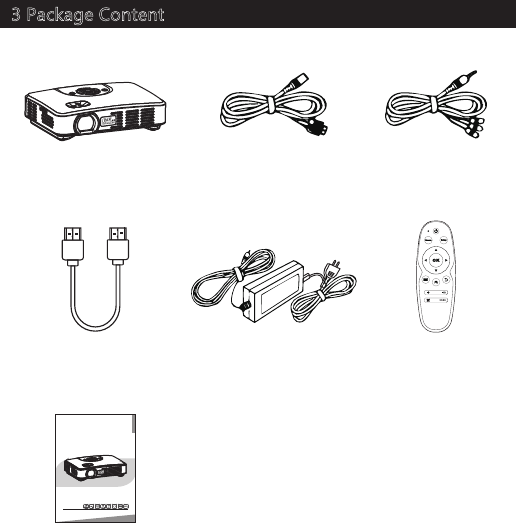
- 3 -
3 Package Content
Power adapter
& AC cable
Remote control
Smart projector
User manual
HDMI cable
AV cable
OTG cable
USER MANUAL
Please read the manual carefully before using and keep it in a safe place for future reference.
SMART PROJECTOR
.

- 4 -
Use the Focus to adjust the clarity of the image.
Note
Power (DC)
AV
Earphone
OTG
HDMI VGA
USB
Security slot
4 Projector Parts
Speaker
Focus
MicroSD card slot
Lens
(Power) Standby / Wake-up
(Arrows) Move the cursor
(Enter) Enter the option or save the settings
(Menu) Open / close the menu
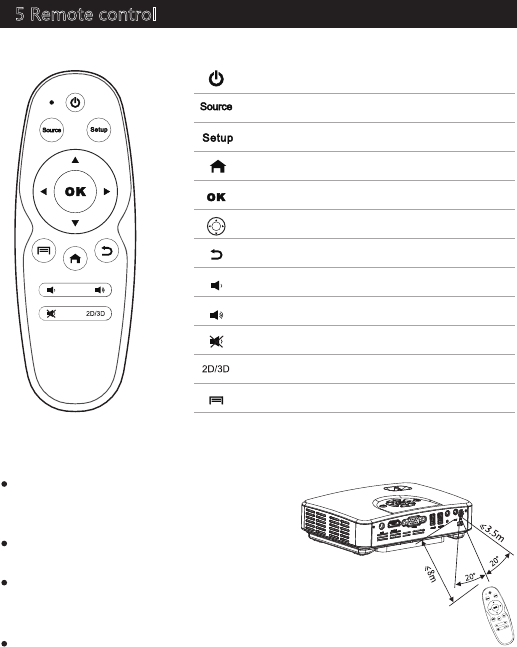
- 5 -
5 Remote control
Point the remote control towards the
projector to accept position. To operate,
please refer to the photo.
If the operation button does not work,
replace the battery in the remote.
Please remove battery from the remote
when the remote is not in use for long
periods.
The longest receive distance is 8 meters
in maximum horizontal, oblique angle 20
the biggest receive distance is 3.5 meters.
Standby / wake-up
Switch input source
Projection settings
Return to Home page
Confirm the option
Move the cursor
Return
Volume down
Volume up
Mute
2D/3D conversion
Enter the menu
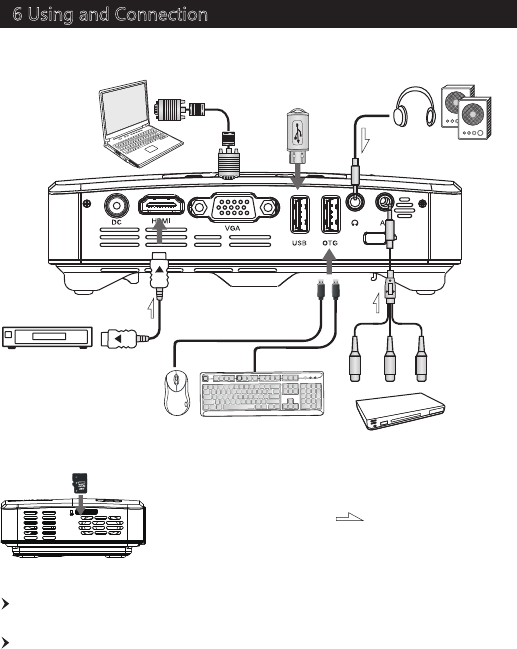
- 6 -
6 Using and Connection
The maximum resolution supported is 1920x1080. The highest refresh
frequency is 75Hz.
Switch the laptop/PC to the projection mode if needed.
HD devices
(Blu-ray player and etc.)
: Singal flow direction
Mouse Keyboard
VGA cable
DVD/VCD players and etc.
USB flash drive
Earphone
/external speakers
Laptop / PC
MicroSD card
AV cable
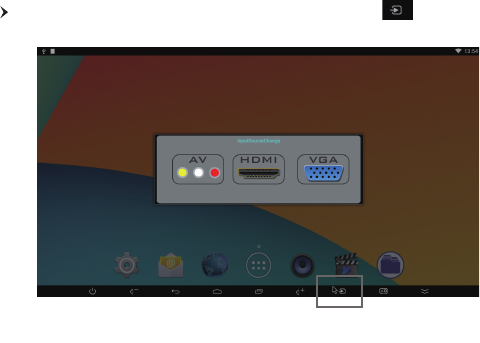
- 7 -
7 Bluetooth
Press 'Source' button on the remote control, or press” “ to switch
input source.
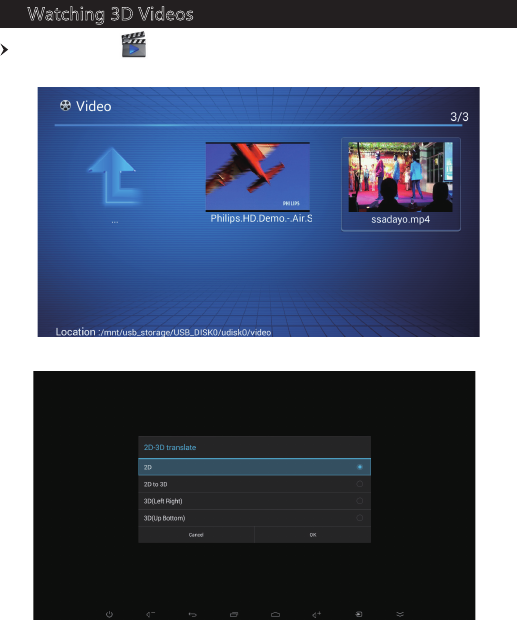
- 8 -
7 Watching 3D Videos
Enter the menu , select a video file and play it. Enter '3D' menu and
choose '2D to 3D', '3D (Left Right)' or 3D (Up Bottom) accordingly.
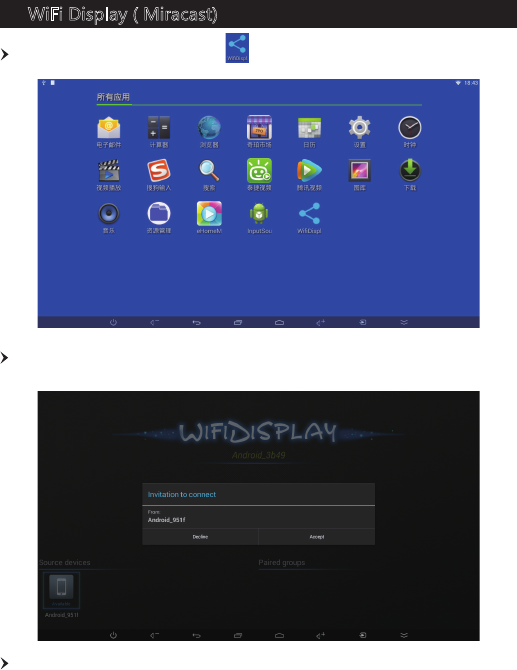
- 9 -
8 WiFi Display ( Miracast)
Turn on WiFi and run the app ' '.
Connect it with an Android phone that supports Miracast (take Google
Nexus 4 as an example).
Click the 'Accept' button and begin the connection. For example, the
projector ID is 'Android_3b49'.
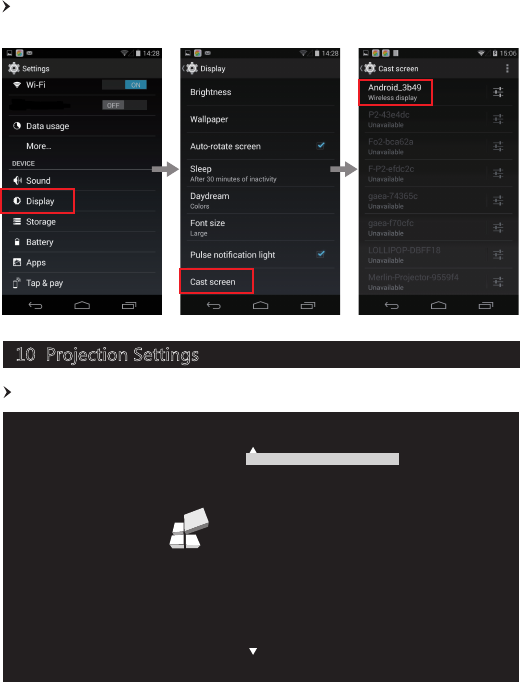
- 10 -
Setting -> Display -> Cast screen -> Enable wireless display. Select the
projector ID and connect to it.
10 Projection Settings
Press 'Setup' button on the remote control and enter.
OPTION
Picture Mode Movie
Aspect Ratio 16:9
PC Setup
Sound Mode Standard
Auto Keystone Off
Keystone
Projection Type Front-Desktop
Resolution Panoramic Screen
Display Type 0
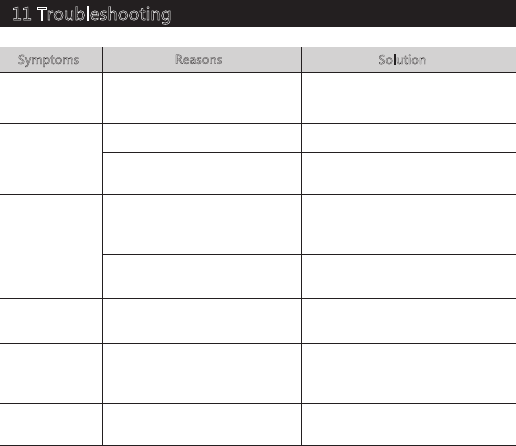
- 11 -
11 Troubleshooting
The projector
does not power
on.
Symptoms Reasons Solution
Images are
not clear
Images are not
displayed
The projector is
not working
No power Ensure the power adapter and AC
cable is properly connected.
The lens is not focused correctly
The screen is not aligned
properly
The input signal device is not
connected with the projector
correctly
The input signal isn't selected
correctly
Teh system crashes
Adjust the focus.
Adjust the position. Suggested
projection distance is 1-10 feet.
Check the connection
Select the correct input signal
Disconnect the power and re-start
Unable to
connect to
Internet
Wrong WiFi setting / no WiFi
signal / Weak WiFi signal
Setup and connect to the WiFi
network correctly
Files can't be
read
Open the file with an incorrect
app
Download the correct app from
GooglePlay
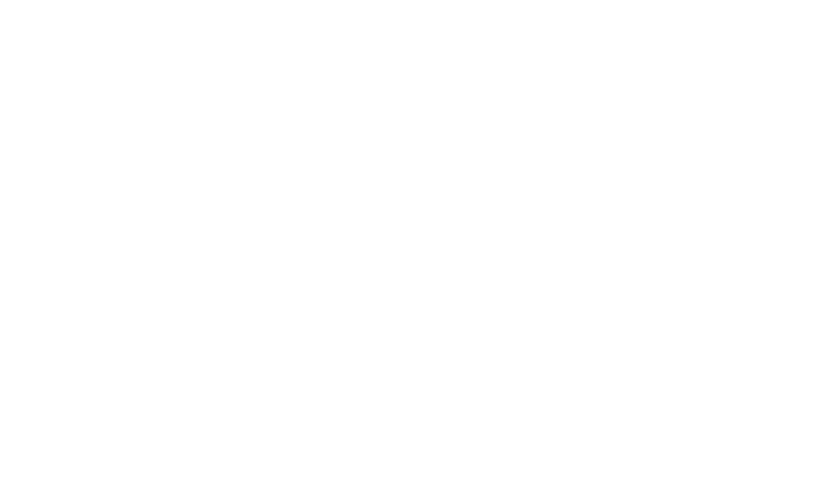
NOTE: This equipment has been tested and found to comply with the limits for a Class B digital
device, pursuant to part 15 of the FCC Rules. These limits are designed to provide reasonable protection
against harmful interference in a residential installation. This equipment generates, uses and can radiate
radio frequency energy and, if not installed and used in accordance with the instructions, may cause
harmful interference to radio communications. However, there is no guarantee that interference will not
occur in a particular installation. If this equipment does cause harmful interference to radio or television
reception, which can be determined by turning the equipment off and on, the user is encouraged to try to
correct the interference by one or more of the following measures:
—Reorient or relocate the receiving antenna.
—Increase the separation between the equipment and receiver.
—Connect the equipment into an outlet on a circuit different from that to which the receiver is
connected.
—Consult the dealer or an experienced radio/TV technician for help.
Thisdevicecomplieswithpart15oftheFCCrules.Operationissubjecttothefollowingtwo
conditions:
(1)thisdevicemaynotcauseharmfulinterference,and
(2)thisdevicemustacceptanyinterferencereceived,includinginterferencethatmaycause
undesiredoperation.
Changesormodificationstothisunitnotexpresslyapprovedbythepartyresponsiblefor
compliancecouldvoidtheuser'sauthoritytooperatetheequipment.