FOSHAN NANHAI APOTON INTELLIGENT LOCK EZ0202 Hotel Lock User Manual UserManual
FOSHAN NANHAI APOTON INTELLIGENT LOCK CO., LTD. Hotel Lock UserManual
user manual
Apoton Hotel-lock User Manual APHLM8.01
CONTENT
1 Hotel-lock Summary ..................................................................................................................0
1-1 Features........................................................................................................................... .. .. .1
1-2 Technical parameter and environmental requirements..................................................... .. ..1
1-3 Lock type and card features ............................................................................................. .. ..1
2 Drill hole and install locks ..........................................................................................................2
2-1 A-type, C-type, F-type locks drill hole template. .....................................................................2
2-2 B-type locks drill hole template...............................................................................................3
2-3 E-type locks drill hole template...............................................................................................4
2-4 G-type locks drill hole template. .............................................................................................5
2-5 Locks installation.............................................................................................................. .. .. .6
3 Apoton Hotel-lock management software....................................................................................6
3-1 Requirement of the system............................................................................................. ...7
3-2 USB Encoder driver installation..................................................................................... .....7
3-3 Steps of the software installation................................................................................ .. ....13
3-4 Login and Setting ........................................................................................................ .....14
3-5 Card Management................................................................................................... .........22
3-6 Front Desk Reception Management...................................................................... ...........26
3-7 Report Query............................................................................................................. .......37
3-8 Handset ................................................................................................................... .. ......39
3-9 Data maintain.......................................................................................................... ....... .. ..42
4-2 Initialization of door locks ........................................................................... ......................44
4-3 Daily operation .............................................................................................. ...................45
4-4 Records pick-up ............................................................................................... .. .......... .......47
5 Management suggestion .........................................................................................................49
5-1 Suggestion ...................................................................................................... .................49
5-2 Other explanation.......................................................................................... .. .. ..................49
1 Hotel-lock Summary
Thank you for using Apoton series of electronic locks. Adopting encrypted, stable
intelligent card as its key, it incorporates high microcomputer technology,
mechanical-electrical technology, advanced mechanical processing techniques and
perfect surface finish techniques as an integral whole, and take various users’
requirements into consideration, it can completely adapt the complexity of different
situation, and it is of significant meaning to strengthen the management and improve the
safety of hotels.
1-1 Features
i) Lock latches meet international standard, safety and reliable. ;
ii) Inner real time clock; guest card will terminate automatically when leaving time; the
staff card can choose unlocking time.
iii)The card has logistic protection of password.
iv)Imported micro motor are reliable and of low power consumption. Key cards can be
used to consumer, entertainment, etc., such one card administrative system function;
through card, staff card can realize consumption and attendance function.
v)The lock can memorize the latest 200 entries (including unlocked by mechanical key,
Card, door not properly closed etc.) in order to check and print.
vi)Through cipher (system) card, the cipher of the whole lock system can be modified
quickly and easily, effectively enhancing the safety of hotel door locks
1-2 Technical parameter and environmental requirements
Shell material:Steel, Copper and Gahnite;
1-3 Lock type and card features
AP801
Using encrypted IC SLE4442 card of SIMENS Germany as its key. Card features:
●Capacity: 2K bit
●Cipher logistic protection
●Environmental temperature -25~70
0
C
●Service life 100,000 times
●Time of saving data ≥100 year
AP803 Using MIFARE1 card of Philips as its key. Card features:
● Each card has a only 32 sequence number;
● Divided into 16 sectors with 4 blocks each(one block consists of 16 byte)
● Anti-collision mechanism supports multi-card operation;
●Contactless transmission of data and supply energy(no battery needed);
● Environmental temperature:-20℃~50℃
● Operating frequency:13.56MHz, Fast data transfer:106KBPS;Operating distance:<10mm
i) Durable Shock:More than 1000 kg;
ii) Adaptable door thickness:38~50 mm;
iii) Weight:About 3 kg;
iv) Environmental requirements:-20℃~50℃;
v) Humidity≤95%,without corrosive gas and powder.
vi) Power Supply:DC6V,4 AA alkalescency batteries; Low power alarm at
4.8V±3%
● Only ID number
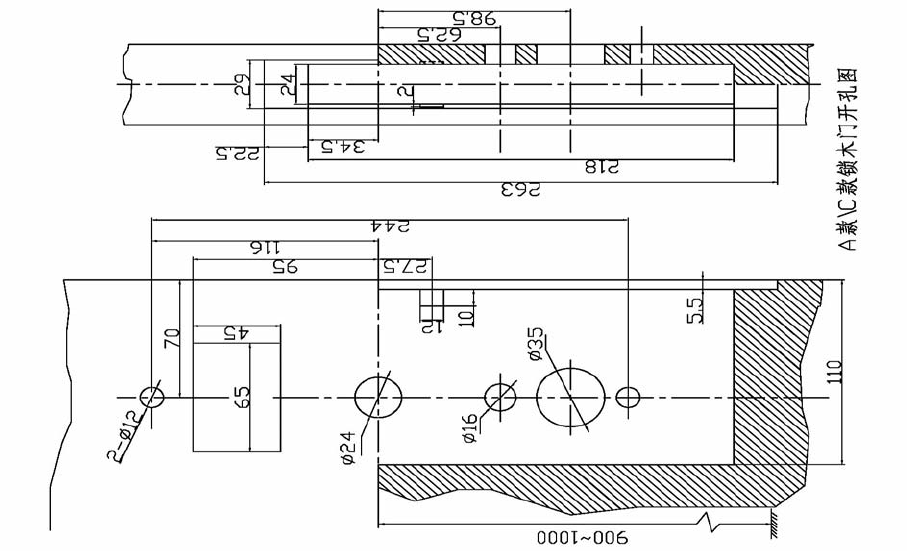
● Data retention of 10 years; Write endurance 100,000 cycles Time of saving data
≥100 year
AP809 Using EM radio frequency IC card(125Khz) as its key. Card features :
AP806 Using EM office ID card(125Khz) as its key. Card features:
● Only ID number
●Operating frequency 100~150 KHZ
2 Drill hole and install locks
2-1 A-type, C-type, F-type locks drill hole template.
● Only ID number
● Password protection
● Operating frequency 100~150 KHZ
● Time of keeping data ≥100 year
● Environmental temperature:-40℃~85℃
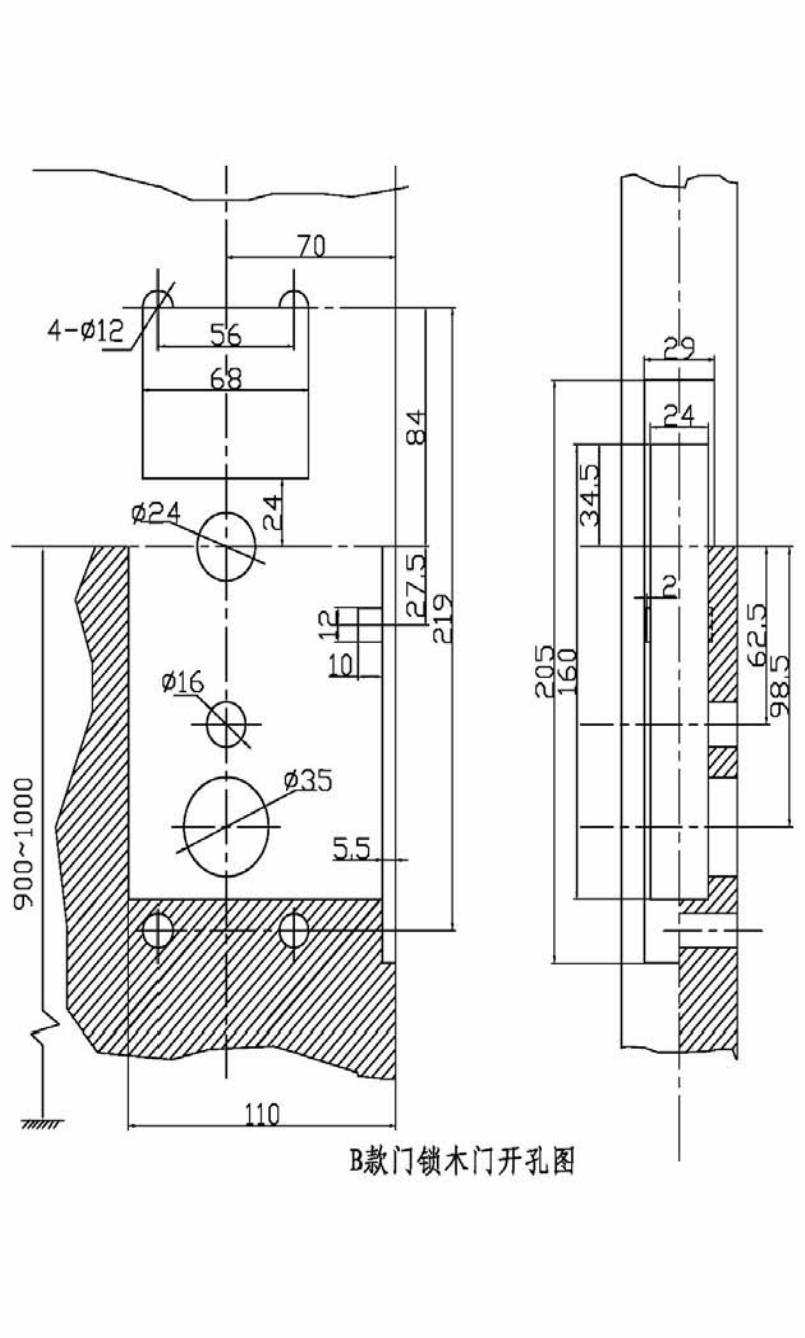
2-2 B-type locks drill hole template.
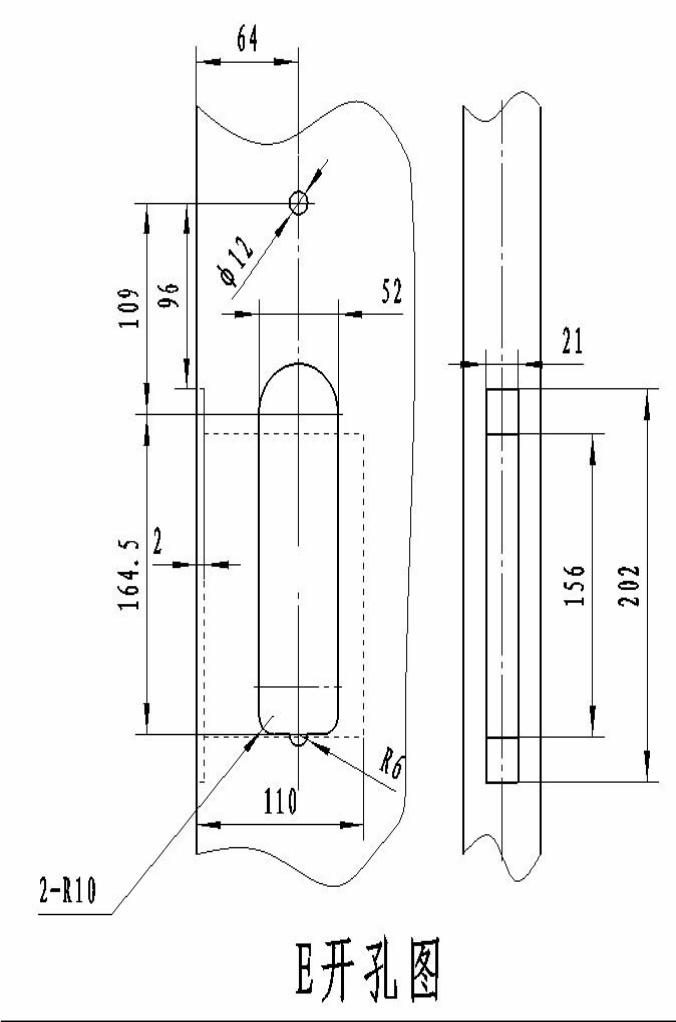
2-3 E-type locks drill hole template.
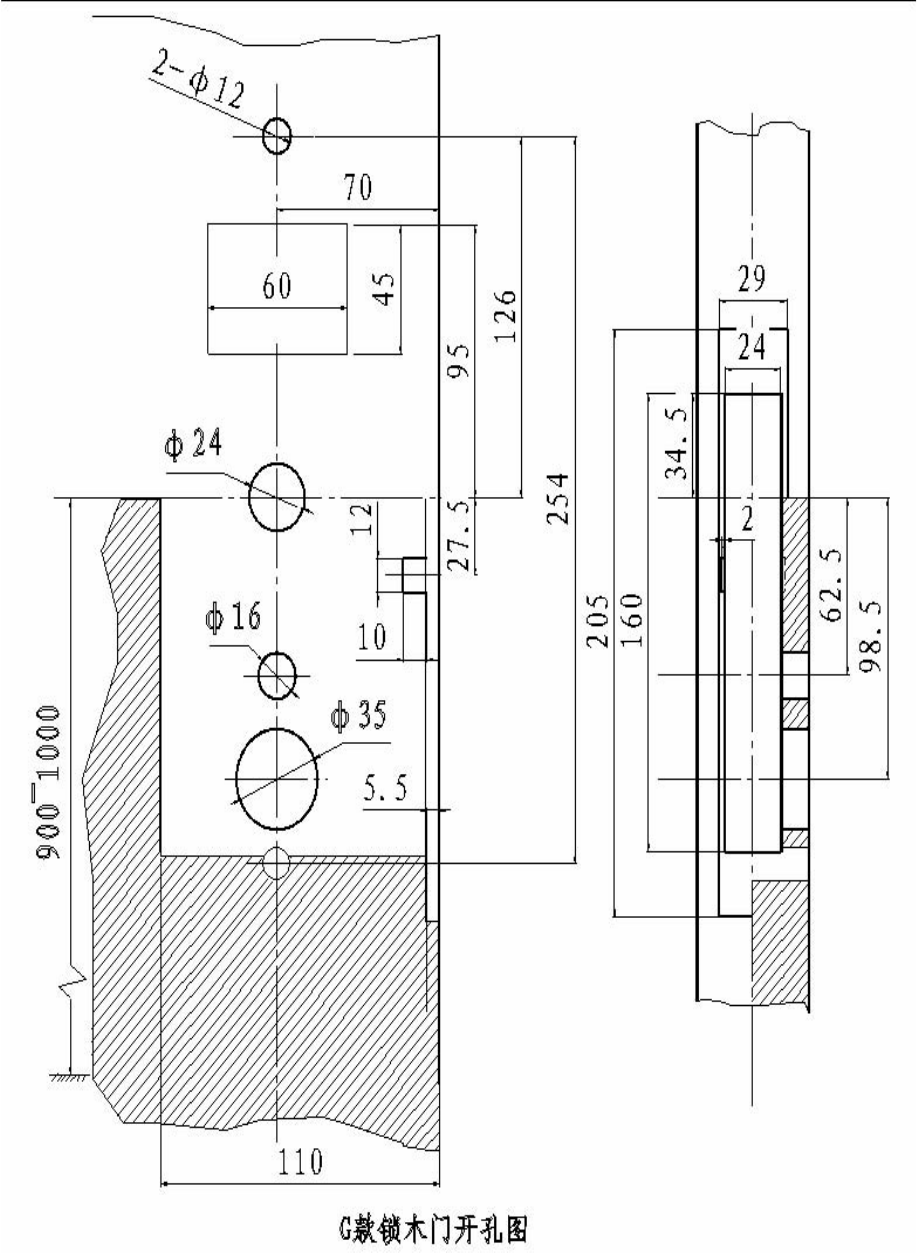
2-4 G-type locks drill hole template.
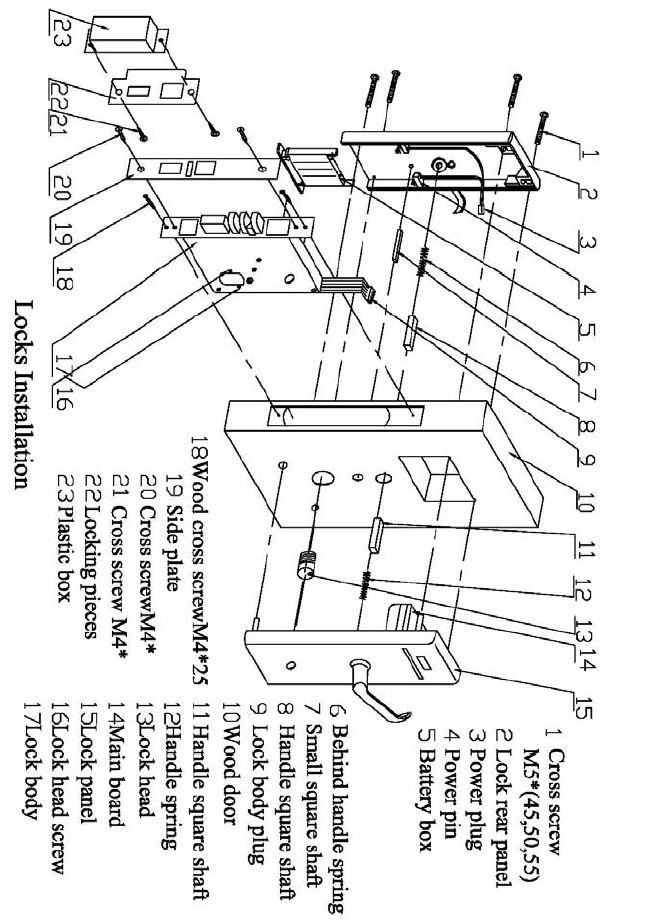
2-5 Locks installation
3 Apoton Hotel-lock management software
A
POTON LOCK MANAGEMET SYSTEM(APHLM8.01), one of the IMS software, Designed by
A
POTON COMPANY, Sensitive、fast、stability, suitable for different grades hotels, The system
base on the managements experience of lots of the hotels, the main function : Front Desk Team/
independent traveler register、check in、check out、change room、extend stay、 book
management、deposit、account management,issuing/logout various kinds of the function cards,
staff management、permission management, report management: issue card record, unlock
record、check in record、maintain record、deposit and consumption report、handset management
and so on, the classification management function module offer the stable、fast data service and
data inquiry, at the same time, it laid the groundwork for improve the service
quality & efficiency, it help hotels to reduce the service cost also. The system supply 32 Windows
Interface Library BwMultUsbApi.dll,, It’s easier for the secondary development of hotel
management system; Software in a CD-R disc, using standard CD wrappers. 8.01 is the
common use version of hotel locks, it support the USB reader
3-1 Requirement of the system
The system supports Magnetic Card Encoder(BW700 series); Contact IC Card
Encoder(BW701 series); RF Card Encoder(BW703,BW704,BW705 series); TM
Card Encoder(BW702 series). Please make sure nine pin connect between the
Encoder and PC com port 1 or 2 correctly, this series reader interface library is
BwMultUsbApi.dll。
●
Software supports USB serial encoder: Contact IC Card Encoder (BW771);
RF Card Encoder (BW773, BW774, and BW775); TM Card Encoder
(BW772). Please make sure USB cable connect between the Encoder and
PC correctly, this series reader interface library is BwMultUsbApi.dll。
3-2 USB Encoder driver installation
Connect the USB to the computer, computer show that : ‘found new hardware’ as Fig 2-1
showed, select ‘No’ then click ‘Next’; when the ‘From the list or the assign position to set up
(high-level) ’as Fig 2-2 appeared, ‘Next step’, Fig 2-3 appear
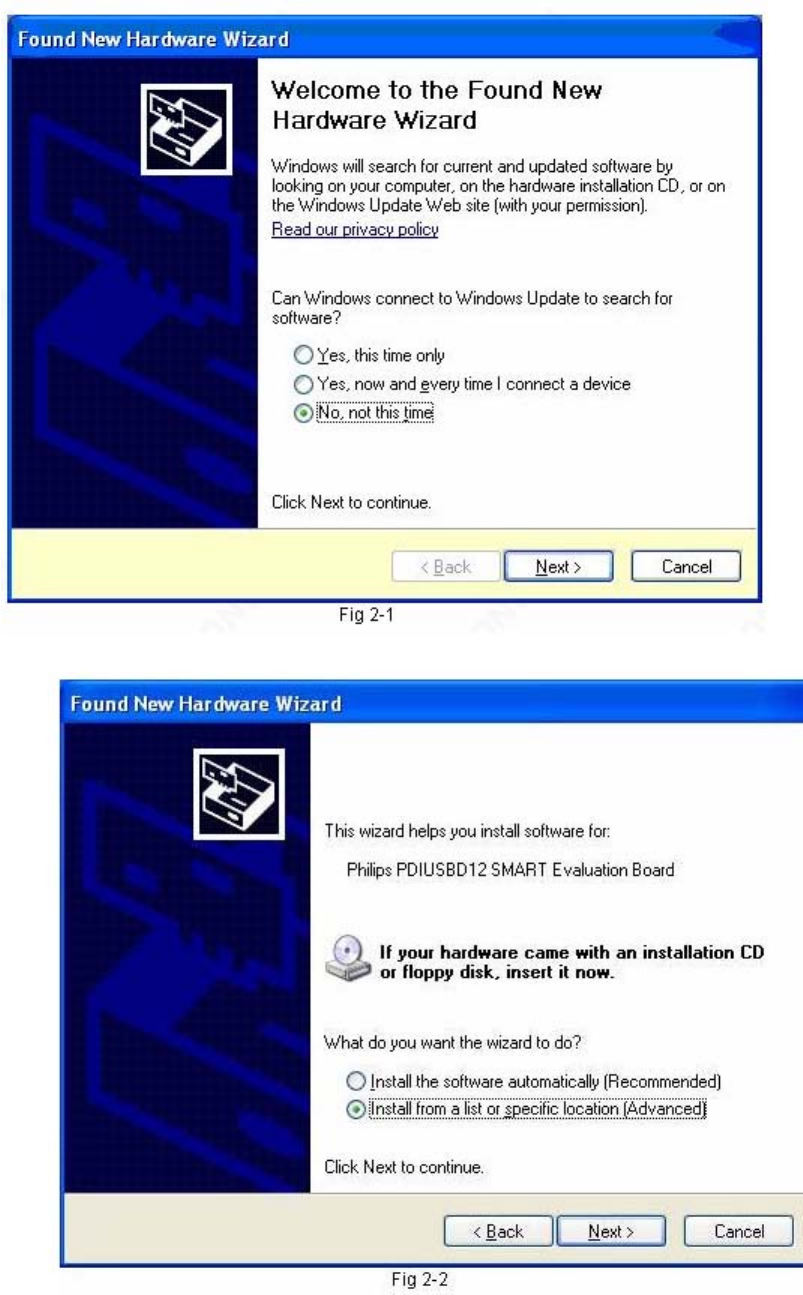
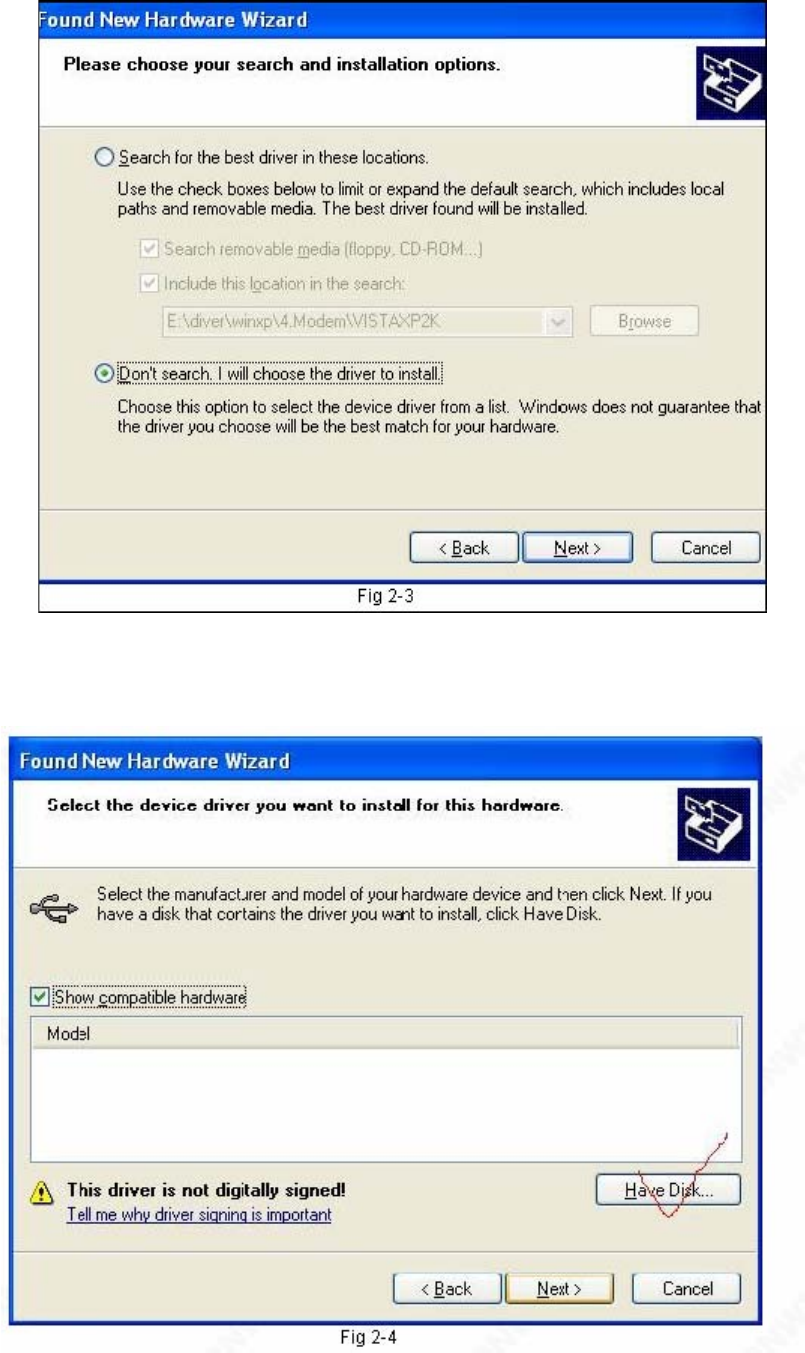
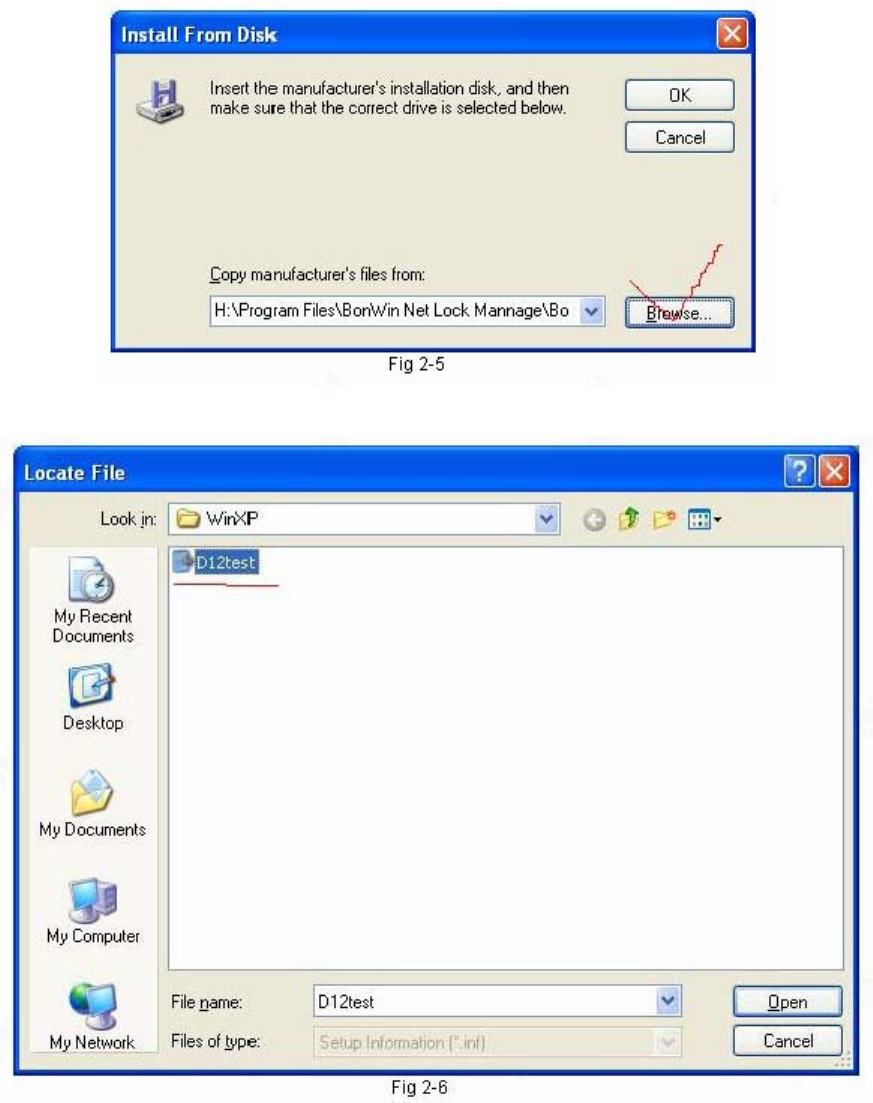
When Fig2-3 appeared, select “don’t search”, at the same time click “Next Step”; then the Fig2-4
appeared, select “click Have Disk”; when Fig 2-5 appeared, click “browse”;
If the computer is 2000 or XP system, select setting CD\BWUSB Driver\
WIN2K_XP\D12TEST.INF;click “open”, then click “Confirm” in the Fig2-5; it will appear Fig
2-7,click “next step”; system start setting USB Reader’s Driver.
System will remind after the User installation completed, click “finish”, the reader stop buzzer, at
the same time green light up , the Card can been read and write now.
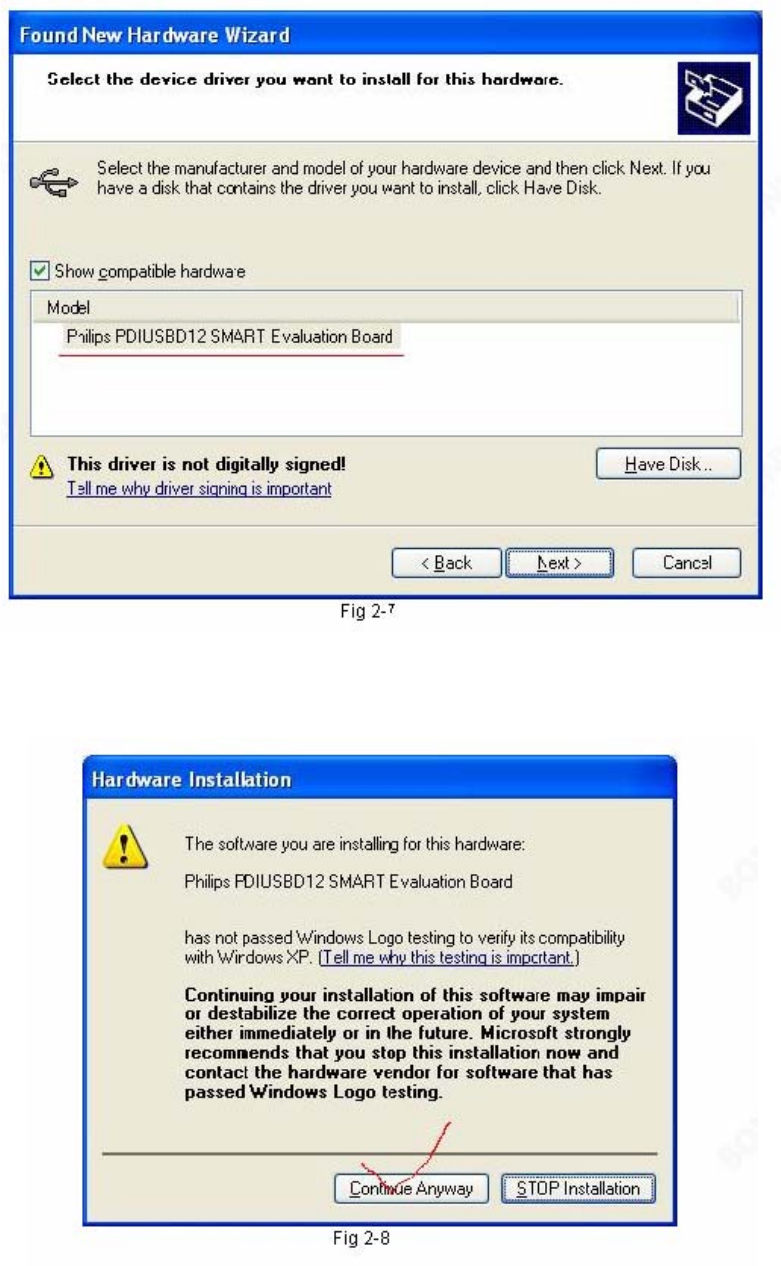
Instructions:
1. If the USB connected with computer without the Driver, the encoder have uninterrupted faint
buzzig, when the driver installed successfully, the encoder stop buzz
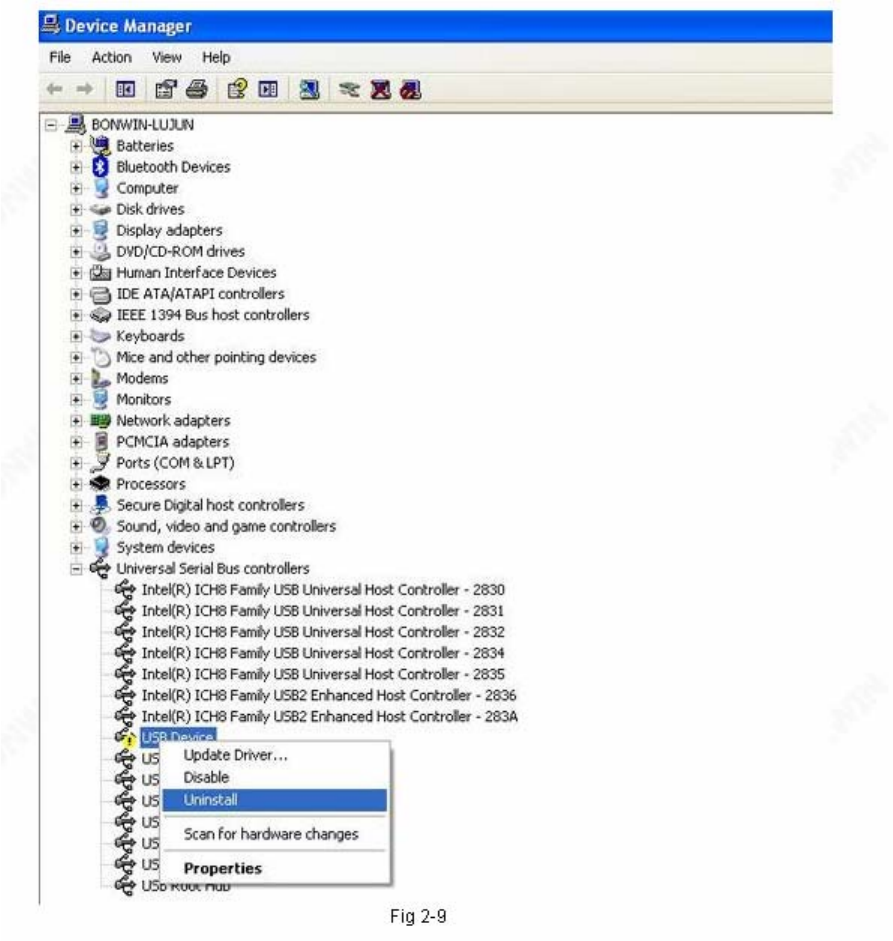
2. Installed success, the encoder will always green light up, if no green light up, please plug
the USB cable again, if the green light still not appear, please recheck whether the Driver is
installed successful or not.
3. If can not enter into the Fig 2-1, you can enter into ‘control panel’-‘system’-‘hardware’-
‘device manager’, then ‘USB controller’,find the unknown ‘USB DEVICE’,right click
‘unload’,then ‘Scan Check hardware modify’ again,the Fig 2-9 will appear, reinstall the Drive
r
4. If the old install CD lost, or can not find the directory of install Driver, please search the
‘BWUSB Drive Directory’ under ‘BW Lock system’.
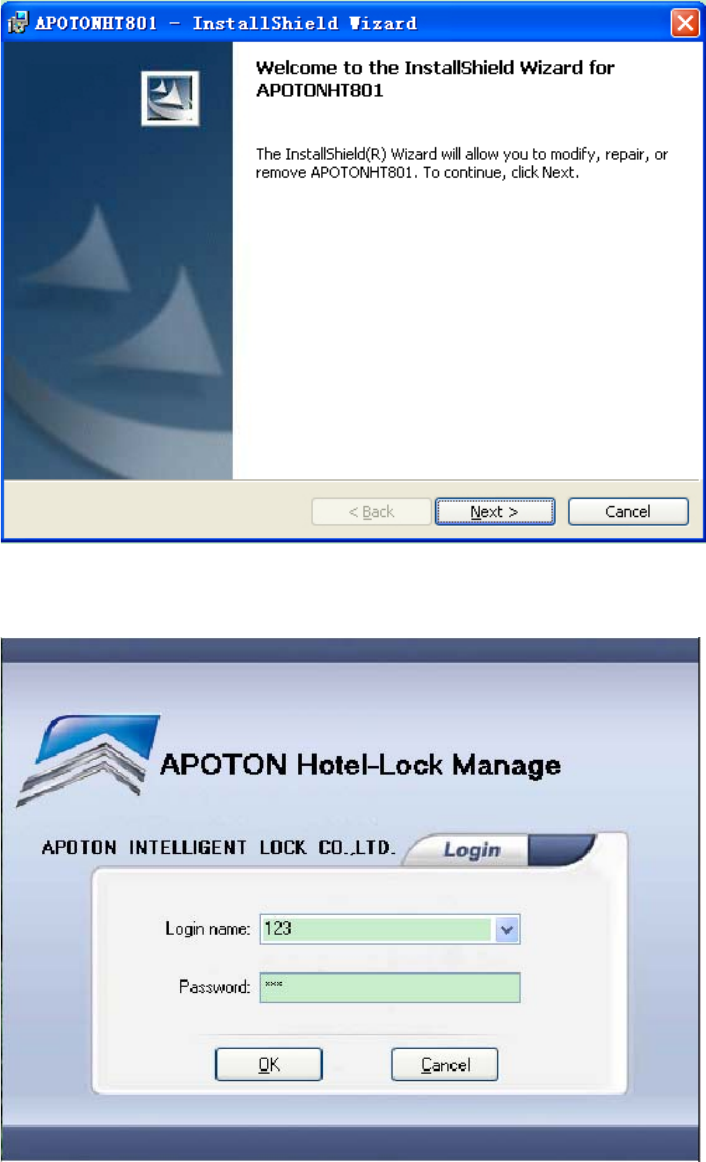
3-3 Steps of the software installation
Fig 3-1 software installation
Fig 3-2 Login
i) Insert CD-ROM(supplied) into CD-ROM drive, open CD-ROM, double-click
“Setup.exe”.( Fig 3-1)
ii) Click [Next], the installation starts.
iii) Click [Finish], to complete setup.
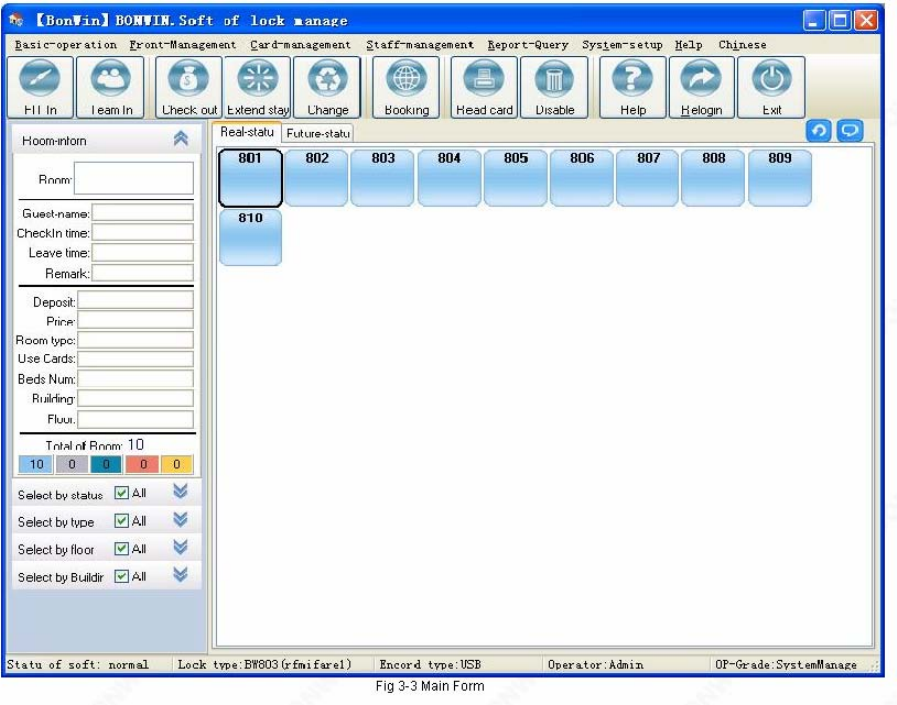
iv) Normally “Bonwin Hotel-Lock” folder is created inside the “Program Files”
folder. Start up “BWHLM8.01“Shortcut, or start up “c:\Program Files\
BWHLM8.01.exe” file.
3-4 Login and Setting
3-4-1 Login
Start the” BWHLM8.01.exe”, Login Prompt screen appears. (Fig3-2)
3-4-2 Main Interface
Default User code and password was “123” , enter into the Fig 3-3 as
administrator, it can been revise the user name and the password after login
successful.
● Top of the interface is the system menu and the shortcut button
● The left part is used for choose or input the effective basic info of the room., nether area is
the Room Status Statistics and the Room diagram Screening
● Bottom of the main interface is the “statusline” of the software, it including the SW condition、
Door Lock Type、Reader Type、operator Name、operator right grade and the version of the
software.
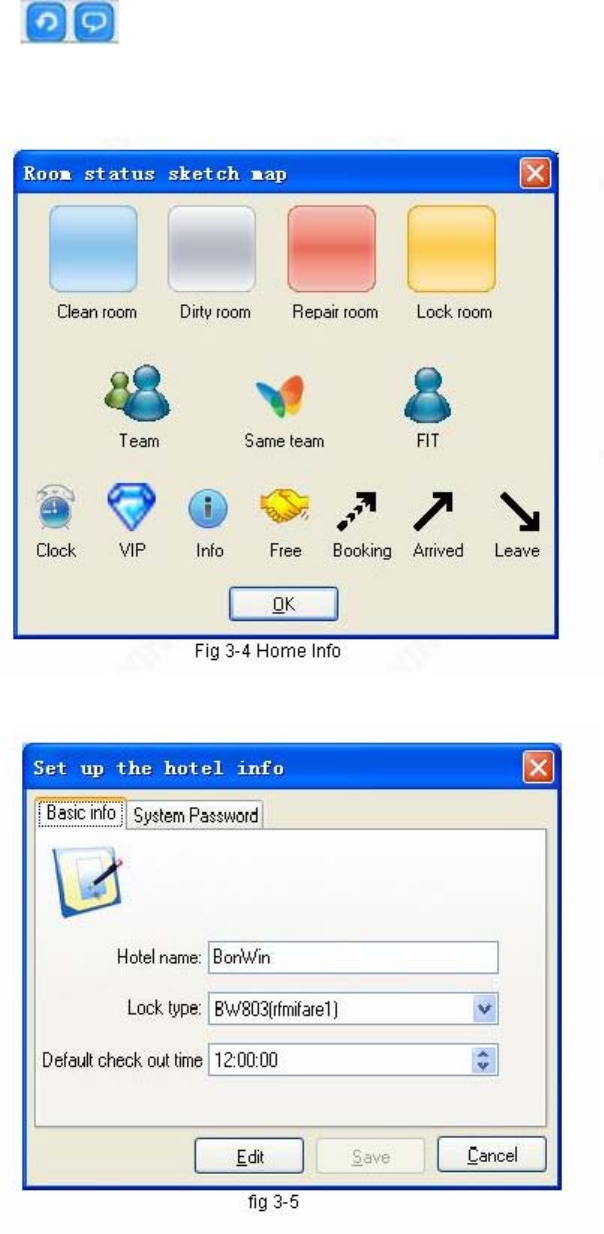
● The middle area is the Real Time Room Status and the Future Room Status, right click,
you can find the kinds of the Room Status options for choose. Double click, the prio
r
selected option will default started
●When the cursor moved to a room, the rooms status and rooms type showed
● the button which in the right upper area, is the “refresh button ”and the
“Room Status introduction button ”. click the “Room Status Instruction ”button , it will
appear Fig 3-4
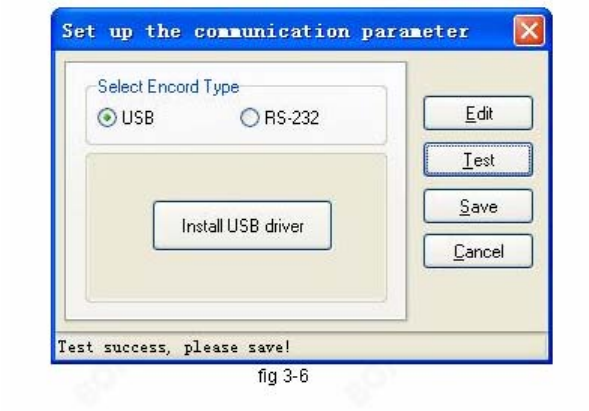
3-4-3 Hotel Setting
Select “Setting” item, click “Hotel Setting”, Hotel Setting Windows appears (Fig3-5).
1. Basic info
●Lock type: According to provided locks to setting.
●Check-out time: Default check-out time.
●if SN is invalid, Please apply again, otherwise it is not possible to issue cards.
2. System Cipher
Hotel cipher is the basis for security of locks, The length of hotel cipher must be 8
numbers,. The cipher is no need revised as normal, if do need revise it, you must
find “Bonwin Data maintain”, find the current system cipher, then revise the cipher.
Confirm success, input the new password (number). Keep your new password
carefully.After input current cipher, Click “Check”, if it being confirmed successfully,
then input new cipher.
At first click “Edit”; Click "save", settings enter into force; If SN is out of date,
basic info and the system password can not been revised.
3-4-4 communication parameter
Select “Setting” item, click “communication parameter”, Encoder Option Windows
appears (Fig3-6). When SN is being changed, the encoder must be re-set.
select the reader type
1. if it is serial port reader, selected the port, at the same time check whether it is
connected with the computer or not, then click “test”
2. If it is USB , check the driver is installed or not, then click “test Test: Remind
the Reader connected success or not; save it after success.
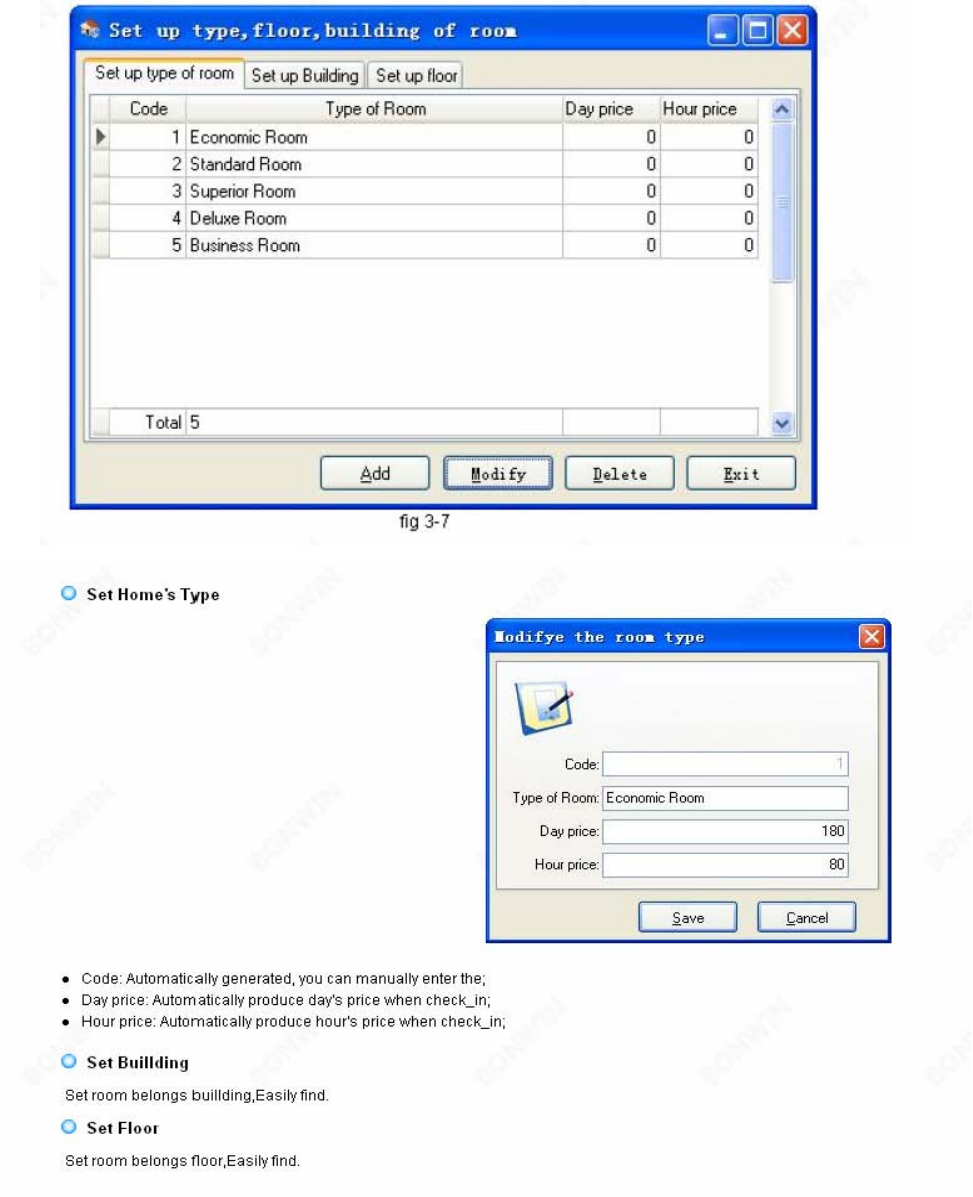
3-4-5 Room setting
Select “Setting” item, click “Room type / floor setting”, display Fig3-7. it including:
Building setting、floor setting、room type setting, it can been add、revise、delete, if set up
the room already, the related building, floor, and room type can not been deleted, the
occupied room is not allow to deleted.
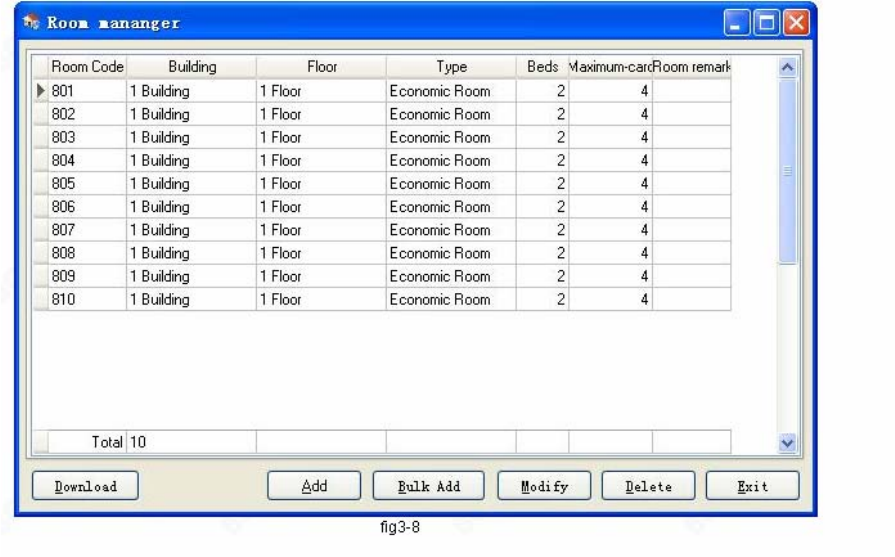
Open the “room setting ”of the “system setting”, the Fig 3-8 appeared: when
Room setting, it need select the information for example: Floor、room type、room
number、bed number、mix issue card number and so on. If it is in same building and the
same floor, the room number can not been repeated. Selected the “whole day room
price” or “hour room price” from the “Room Type”. You can add the room by two ways:
“one by on add ” or “bulk add”
One by one add
Click button "Add", Open the form of "One by one add "
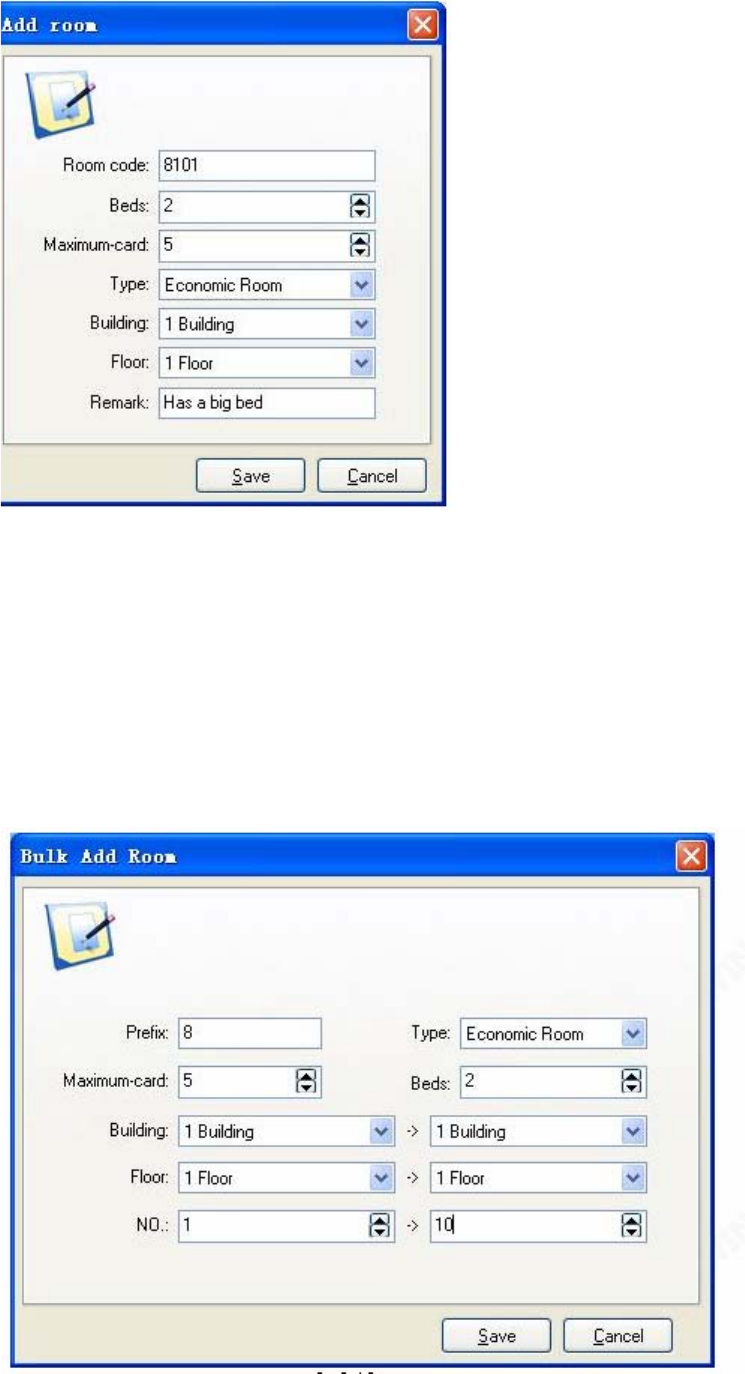
Bulk add
Click button "Bulk add", Open the form of "Bulk add " as fig 3-10 show.
● Input the room code, beds, maximum-card etc;
● Select Room type, Building, Floor, and you can select "Add..." and add buildi ng,
floor, room type;
● Click "Save".
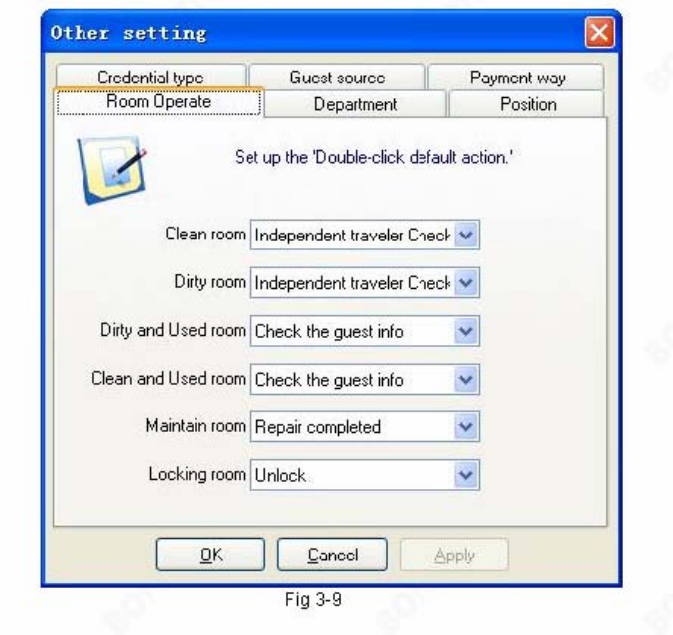
● Enter the prefix of the room code, Example '8' or 'A';
● Select room type, maximum-card, beds number;
● Select start's building and end's building, Example: from 1 building to 2 building;
● Select start's floor and end's floor, Example: from 1 floor to 2 floor;
● Enter the room number on each floor, from the first few rooms to the first few rooms,
such as from the first one room to the first 20 rooms, it is recommend ed: If there are
20 rooms on each floor you choose from the first one room t o the first 20 rooms;
● Click Save to complete batch adding;
● You can select one or more room to delete or modify.
3-4-6 Other setting:
Open the “other setting” of the “system setting”, appeared the Fig 3-9, it including the Staf
f
Department, position, credentials type setting, room status setting, payment method and the
Area Setting of the customer source. Room Setting is the default double-click.
3-4-7 Personnel Management
The personnel management including: operator authority management, operator
management and the staff management
1. operator authority
Open the “authority management” of the “staff management”, the Fig 3-10
appeared. Select “Setting” item, clicks “Operators”, display Fig3-10
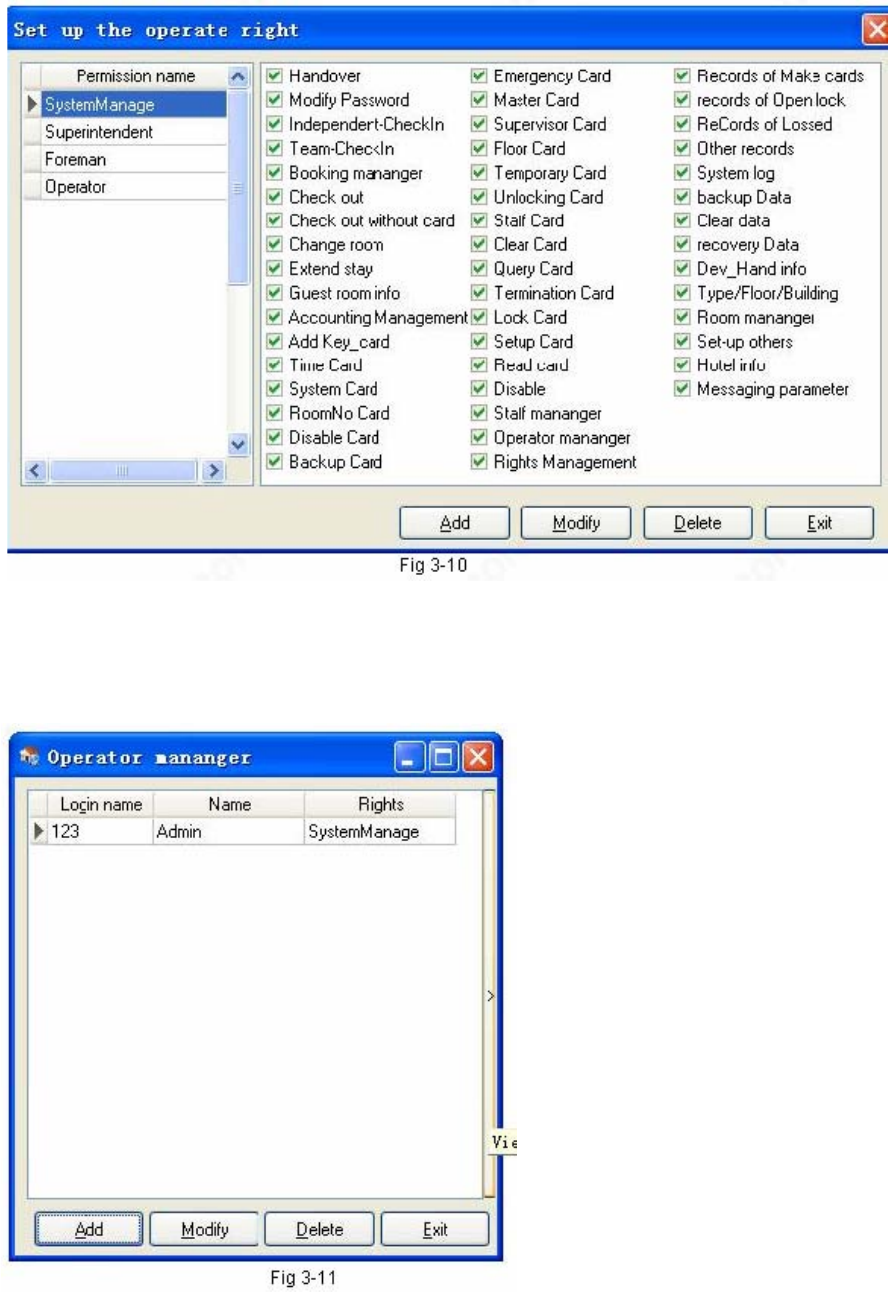
Select a Level, click “Modify” Click “save”, after “Re-login”, settings enter into force.
2. Operator Management
Open the personnel management, then open the “operator management”,Fig 3-11 appeared,
you can setting the User Name, password, authority.
● ADD: You can set the info: name of the new operator、user name、password、
authority. The user name、password、authority must be field.
● Delete: cancel the selected operator login name and the password
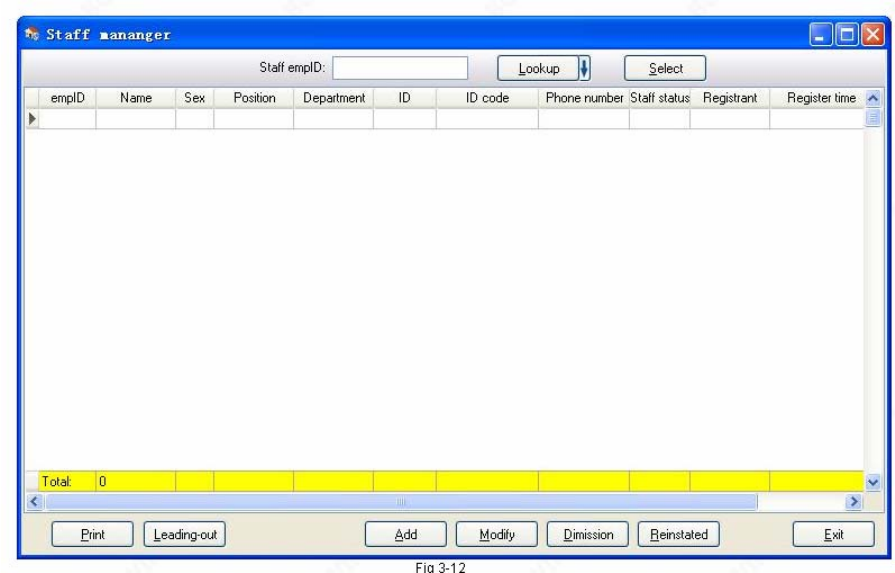
● Modify: modify the selected operator login name, name, authority, password restoration, the
restorative password is “123”
Remark:
1. please set a operator who have the management authority at first
2. The operator password can been modified by “modify log password” of “basic
operation”
3. Staff Management
open the personnel management, open the staff management, 3-12 appeared, you can
add, search the staff info here, the staff info allowed add ,modify, demission,
restoration,but it is not allowed to deleted, since may be you need check info in the
future.
Right click “hold card checking” to check the function card.
3-5 Card Management
3-5-1 Issue Card
Open the “Card Management”, click the “issue Function Card”, Fig 3-13 appeared. Including
make the enactment card、Cipher Card、Clock card、room number card、locking room card、
backup card、emergency card、master card、multi-floor card、floor card、temporary card、always
open card、staff card、clear card、eliminate card、Query Card、report the loss card. Select the card
type which you need, fill the information, click “issue card” button. Remark: the occupied guest
card can not been made into above cards unless the guest check out. Above cards can
not been made into guest card unless it logout
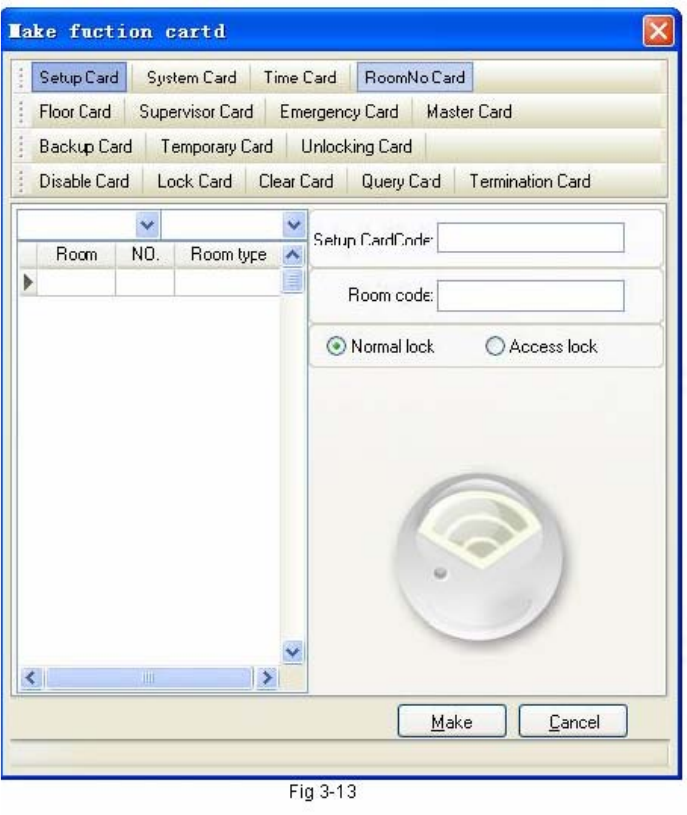
1、 Enactment Card: the card including the basic information of password, clock, room
number and so on, can been one-off set up in the lock. it also can instead of the room
number card, clock card to adjust the time of the lock, the card is not influence the
symbol of locking room, when the system changed , the card will delete the locking
status.
Remark: when you want to make the enactment card, just need select the correct
room information then you can start issue it.
As for the new locks, it must been make: cipher card、clock card、room number
card firstly, or the enactment card must set the lock up before you issue card to
unlock the door.
2、 Cipher card: Is used for pass the “system cipher”, find the cipher (system) card Fig, click
“issue card”, input the card number, display. System shows that the password changed ,
it can delete the locking status at the meantime.
3、 Clock card: is the medium of the synchronous lock time, the lock time must same to the
actual time, then the lock can been worked normally.
4、 Room number card: set the location and function to the lock
● if selected “common type”, find the left side room list , select the floor and room
which you needed, click the room number which you need, click “issue card”

Lock room Card: used for lock the room, it can not been unlocked except the
guest card or emergency card. If it been sweep by guest card or emergency card,
the lock status disappeared automatically Remark: Before unlock the room, the
occupied room can not been check-out, change room or extension stay, but it can
operate the Account Management
It is suitable for the suite type lock
6、 Terminating Card: When found the guest card lost, make a new terminating card
then sweep on the room one time, the old card invalid automatically. Once the guest
use new guest card, this terminating card will been invalid automatically. Sweep the
terminating card when locking, the guest card will invalid and the locking status will
also been disappeared automatically.
7、 Backup Card: when the management software happens any unexpected mistake
it can be used as the guest card. We make 1~2 backup card for each lock normally,
when the system have problem ,it can been used instead of the guest cards. If the
backup card lost, can been made new ones. Once a new back up card issued the
old backup card will invalid.
Remark : the guest card, always open card have the same replacement method
as the backup card
8、 Emergency Card and Master Card
9、 Emergency Card: Can open all the locks in emergency occasion, even including
deadlocked door. No other card has this function. Master Card: Can open all the
locks in the unit. except double-locked door. the issue card steps is similar, now use
emergency card as example(as Fig 3-16)
●click the button which behind the “staff empID” , selected the registered staff, i
f
the staff is not exit but the operator have the operation rights, then the operator can
add the staff info; if have time limitation, please select the invalid date and time; i
f
need limit the unlock time, please select the unlock and lock time range.
● “issue card” if selected the registered staff, click issue card, the card reader buzz,
and prompt issue card success
FCC Information:
Caution: Any changes or modifications not expressly approved by the party responsible
for compliance could void the user's authority to operate this equipment.
This equipment has been tested and found to comply with the limits for a Class B Digital
Device, pursuant to Part 15 of the FCC Rules. These limits are designed to this
equipment generates, uses, and can radiate radio frequency energy and, if not installed
and used in accordance with the instructions, may cause harmful interference to radio
communications. However, there is no guarantee that interference will not occur in a
particular installation. If this equipment does cause harmful interference to radio or
television reception, which can be determined by turning the radio or television off and on,
the user is encouraged to try to correct interference by one or more of the following
measures.
- Reorient or relocate the receiving antenna.
- Increase the separation between the equipment and receiver.
- Connect the equipment into an outlet on another circuit.
- Consult the dealer or an experienced radio/TV technician for help.