FUJIAN NEW CENTURY COMMUNICATIONS DM-880 DMR Portable Radio User Manual
QUANZHOU CITY NEW CENTURY COMMUNICATION ELECTRONICS CO.,LTD. DMR Portable Radio
user manual

DM-880
USER MANUAL
PROFESSIONAL DIGITAL TWO-WAY RADIO
FCC ID:VO6DM-880
Frequency:400-480MHz
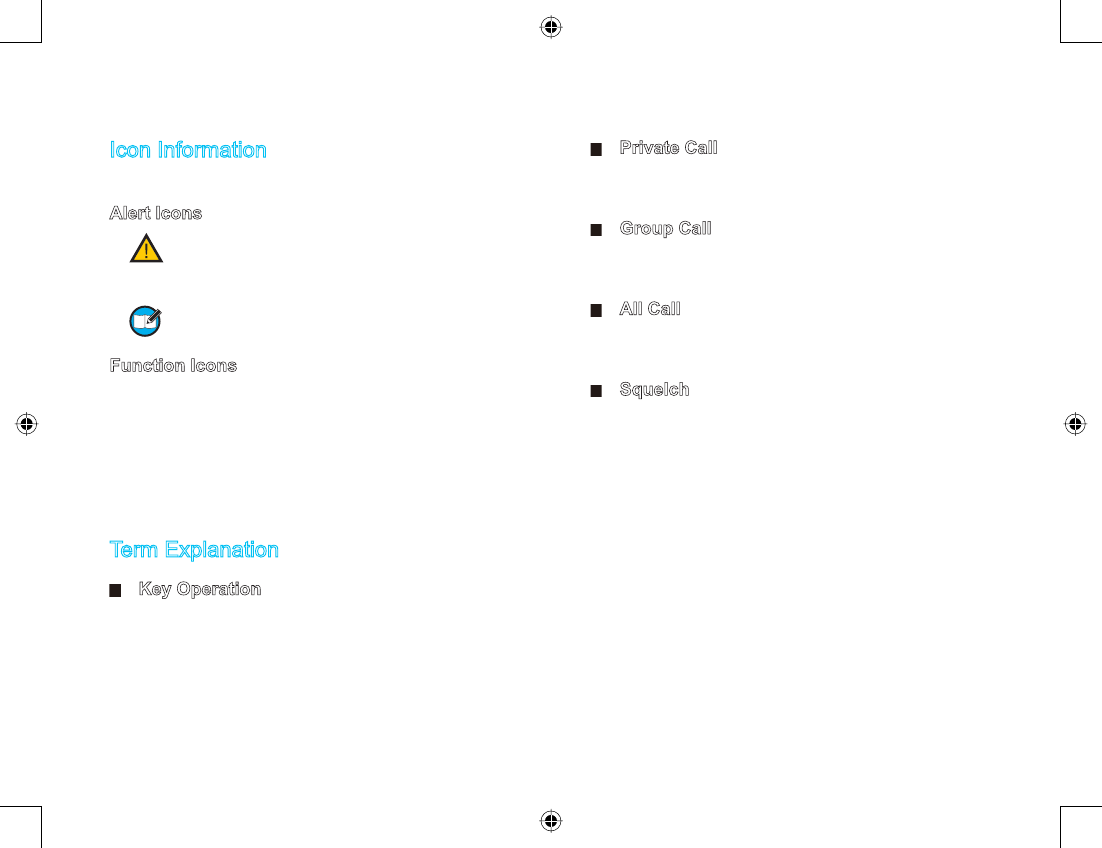
Icon Information
The following icons are available through this manual:
Alert Icons
Caution: indicates situations that could cause
damage to your radio.
Note: indicates tips that can help you make
better use of your radio.
Function Icons
: indicates functions that are available on digital
channel only.
: indicates functions that are available on analog
channel only.
Functions marked with no function icons are available on
both analog and digital channels.
Term Explanation
Key Operation
Short press: to press the key and release it quickly;
Long press: to press the key and remain holding it down
for a predened period (2 seconds by default);
Hold down: to press the key and remain holding it down.
Private Call
Private call is initiated by a single user to another user,
involving the calling party and the called party only.
Group Call
Group call is initiated by a single user to a group, involving
the calling party and all the group members.
All Call
All call is a call initiated to all the users on a channel. It is
used to deliver important notices.
Squelch
This technology can remove excessive background
noises, improving your communication quality.
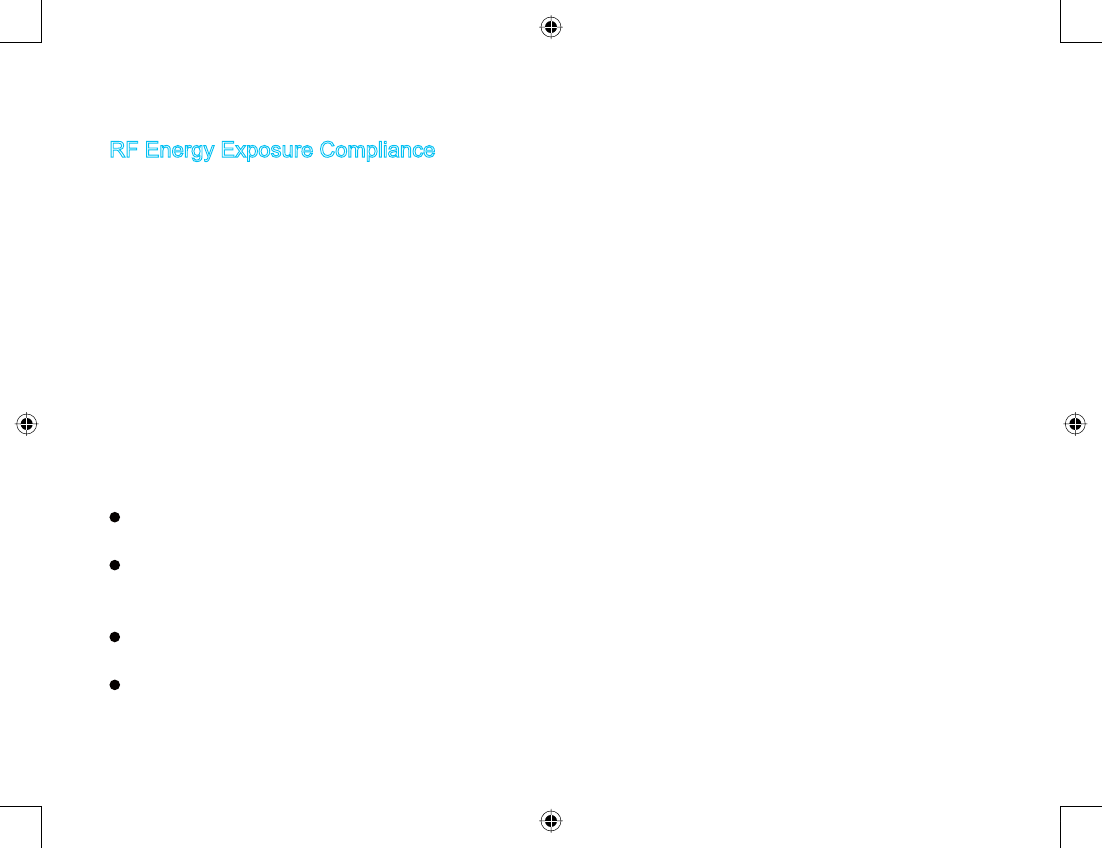
RF Energy Exposure Compliance
Your radio is designed and tested to comply with a
number of national and international standards and
guidelines (listed below) regarding human exposure
to radio frequency electromagnetic energy. This radio
complies with the IEEE and ICNIRP exposure limits for
occupational/controlled RF exposure environment at
operating duty factors of up to 50% transmitting and is
authorized by the FCC for occupational use only. In terms
of measuring RF energy for compliance with the FCC
exposure guidelines, your radio radiates measurable RF
energy only while it is transmitting (during talking), not
when it is receiving (listening) or in standby mode.
Your radio complies with the following of RF energy
exposure standards and guidelines
United States Federal Communications Commission,
Code of Federal Regulations; 47CFR part 2 sub-part J
American National Standards Institute (ANSI)/Institute
of Electrical and Electronic Engineers (IEEE) C95.
1-1992
Institute of Electrical and Electronic Engineers (IEEE)
C95. 1-1999 Edition
International Commission on Non-Ionizing Radiation
Protection (ICNIRP) 1998
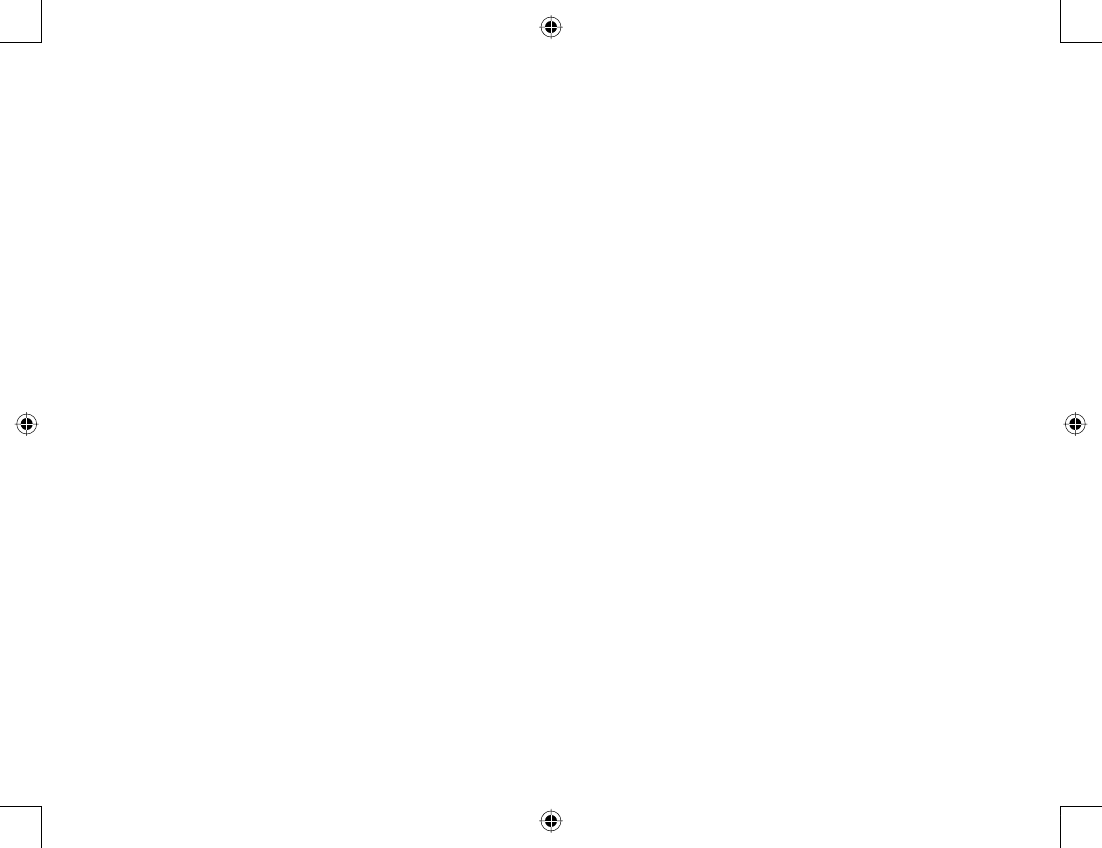
ҏҏOperational Instructions and Training Guidelines
To ensure optimal performance and compliance with the
occupational/controlled environment RF energy exposure
limits in the above standards and guidelines, users should
transmit no more than 50% of the time and always adhere
to the following procedures:
Transmit and Receive
To transmit (talk), push the Push-To-Talk (PTT) key; to
receive, release the PTT key.
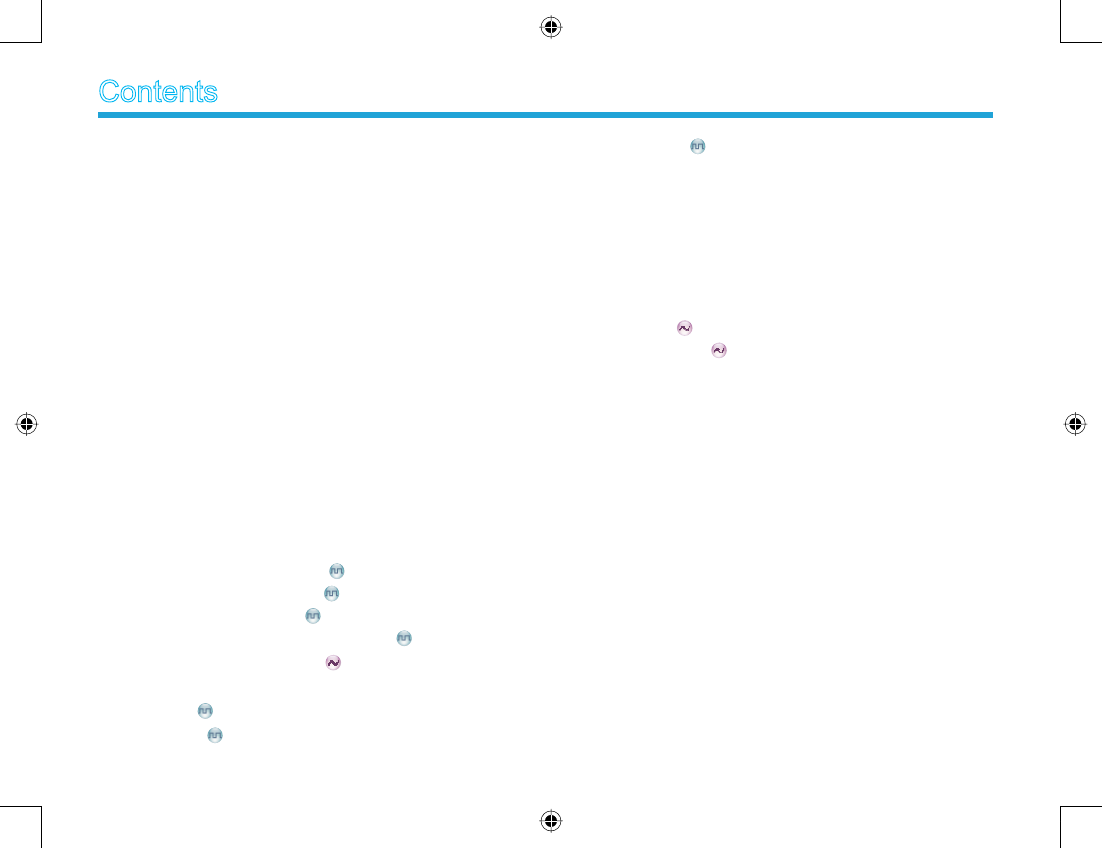
1
Checking Items in the Package ----------------------- 2
Radio Overview ------------------------------------------- 3
Radio Controls --------------------------------------------- 3
Programmable Keys-------------------------------------- 4
Before Use-------------------------------------------------- 5
Charging the Battery ------------------------------------- 5
Assembly and Disassembly ---------------------------- 5
Status Indicators ------------------------------------------ 7
LCD Icons --------------------------------------------------- 7
LED Indicator----------------------------------------------- 8
Basic Operations------------------------------------------ 9
Turning the Radio On/Off-------------------------------- 9
Adjusting the Volume------------------------------------- 9
Selecting a Zone ------------------------------------------ 9
Selecting a Channel -------------------------------------- 9
Digital/Analog Switch------------------------------------- 9
Locking/Unlocking the Keypad------------------------- 9
Call ---------------------------------------------------------- 10
Transmitting a Private Call -------------------------- 10
Transmitting a Group Call --------------------------- 11
Transmitting an All Call ------------------------------- 11
Receiving and Responding to a Call ------------- 11
Calls on Analog Channels --------------------------- 11
Menu Navigation ------------------------------------------ 12
Contact --------------------------------------------------- 12
Message ------------------------------------------------- 12
Contents
Call Logs ------------------------------------------------- 13
Scan ---------------------------------------------------------- 14
Zone ---------------------------------------------------------- 14
Settings ------------------------------------------------------ 15
Functions and Operations ------------------------------ 17
Home Screen----------------------------------------------- 17
Scan ---------------------------------------------------------- 17
Talk Around ------------------------------------------------- 17
Monitor --------------------------------------------------- 18
Squelch Off --------------------------------------------- 18
Emergency-------------------------------------------------- 18
Busy Channel Lockout ----------------------------------- 21
Time-out Timer (TOT) ------------------------------------ 21
Troubleshooting ------------------------------------------- 22
Care and Cleaning --------------------------------------- 23
Optional Accessories ------------------------------------ 24
Appendix: Input Method--------------------------------- 25
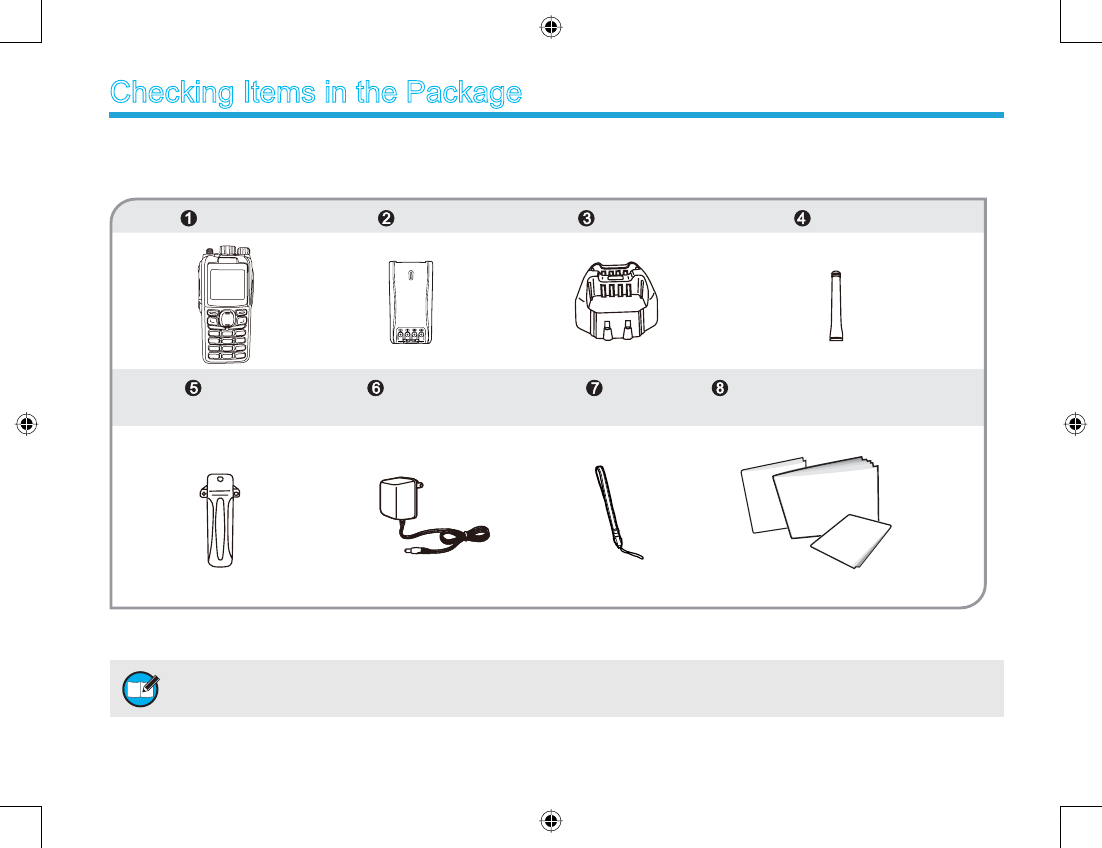
2
Checking Items in the Package
Safety Information Booklet
Owner’s
Quick Reference Guide
Note: The antenna may vary with different frequency bands. And the frequency band is marked on the label of antenna;
if not, please refer to the label on the radio unit for frequency band information.
Please unpack carefully and check that all items listed below are received. If any item is missing or damaged, please contact
your dealer.
Radio Unit Battery Charger Antenna
Belt Clip Power Adapter Strap Owner’s Manual/Safety Information
Booklet Quick Reference Guide
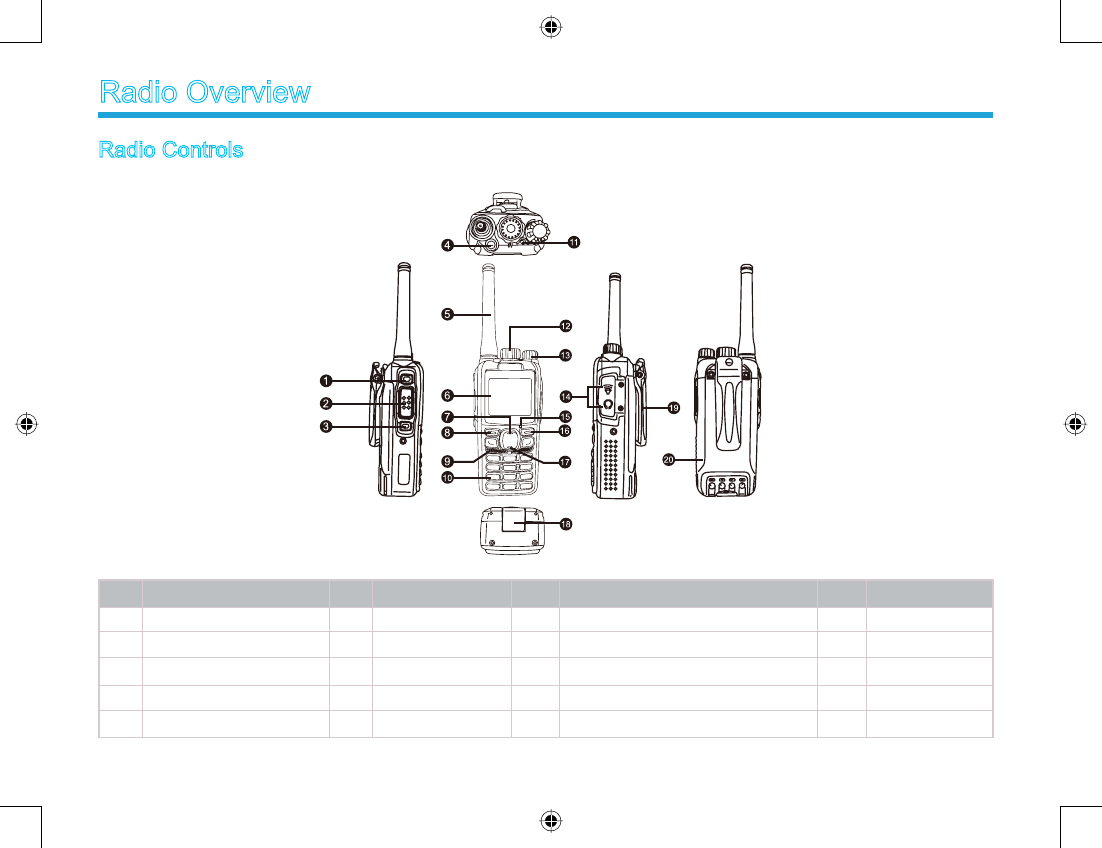
3
Radio Controls
emaNtraP.oNemaNtraP.oNemaNtraP.oNemaNtraP.oN
1 SK1 (Side Key 1) 6 11 LED Indicator 16
Microphone
yeKnwoD71
annetnA
21
yalpsiDDCL
7yeKTTP2
3 SK2 (Side Key 2) 8 OK/Menu Key 13 Volume Control Knob 18 Battery Latch
4 TK (Top Key) 9 Speaker 14 Accessory Jack 19 Belt Clip
yrettaB02
yeKkcaB
51dapyeKciremuN01
bonKrotceleSlennahC
5
Radio Overview
Up Key
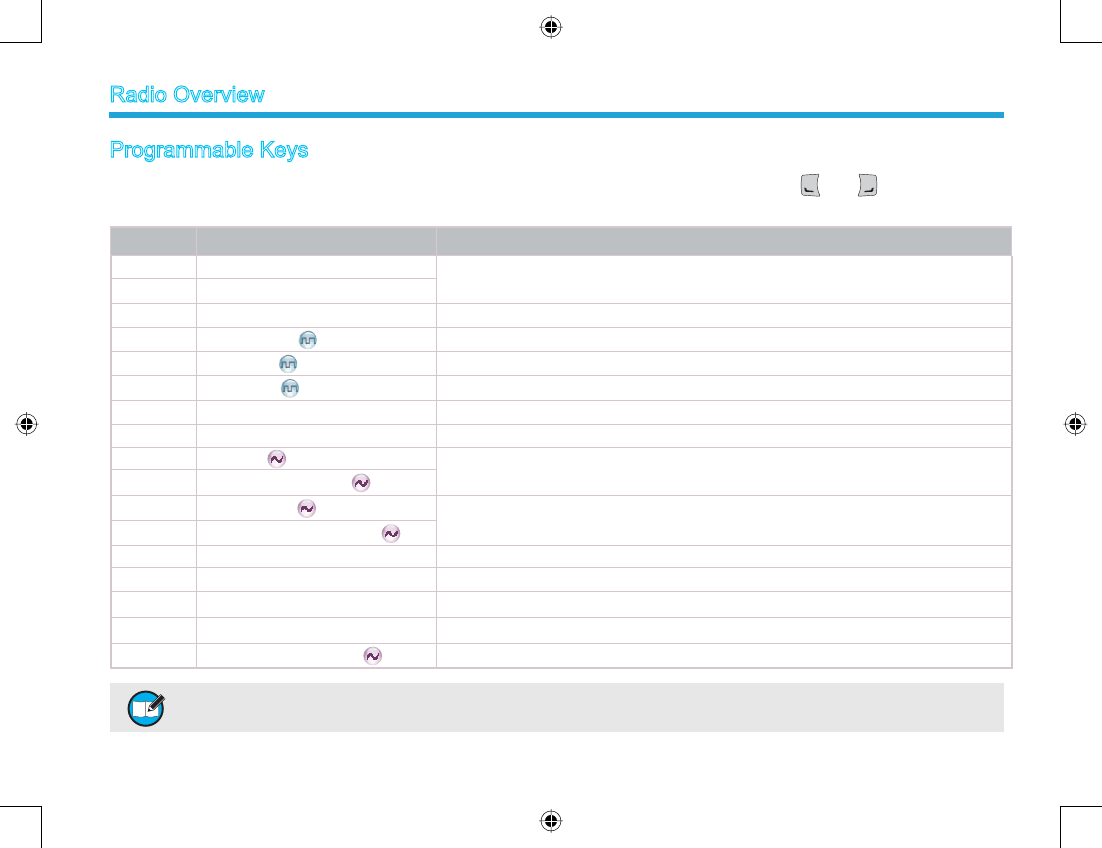
4
Programmable Keys
For enhanced convenience, you may request your dealer to program the keys SK1, SK2, TK3, and as shortcuts to the
functions listed below:
No. Shortcut Keys Description
1Zone Up Quick access to a desired zone
2Zone Down
3Keypad Lock To lock or unlock the keypad quickly
4Contact List Quick access to Contact List
5Message Quick access to the menu “Message”
6Call Logs Quick access to the menu “Call Logs”
7Adjust Power Level To adjust power level through one button press.
8Talk Around To directly communicate with other radios.
9Monitor To adjust the condition for incoming signal match.
10 Monitor Momentary
11 Squelch Off To always unmute speaker no matter whether carrier is present or not.
12 Squelch Off Momentary
13 Home Screen To quickly return to the previous menu or home screen.
14 .slennahcrehtonoslangisevieceroTnacS
15 Nuisance Temporary Delete To temporarily ignore unwanted channel activity.
16 Emergency To summon help in emergent situations.
17 Adjust Squelch Level To temporarily adjust the squelch threshold required for the radio to unmute.
Note: (1) Long and short press of a key can be assigned with different functions by your dealer.
(2) The TK is programmed as the Emergencykey by default, and is programmable by your dealer.
Radio Overview
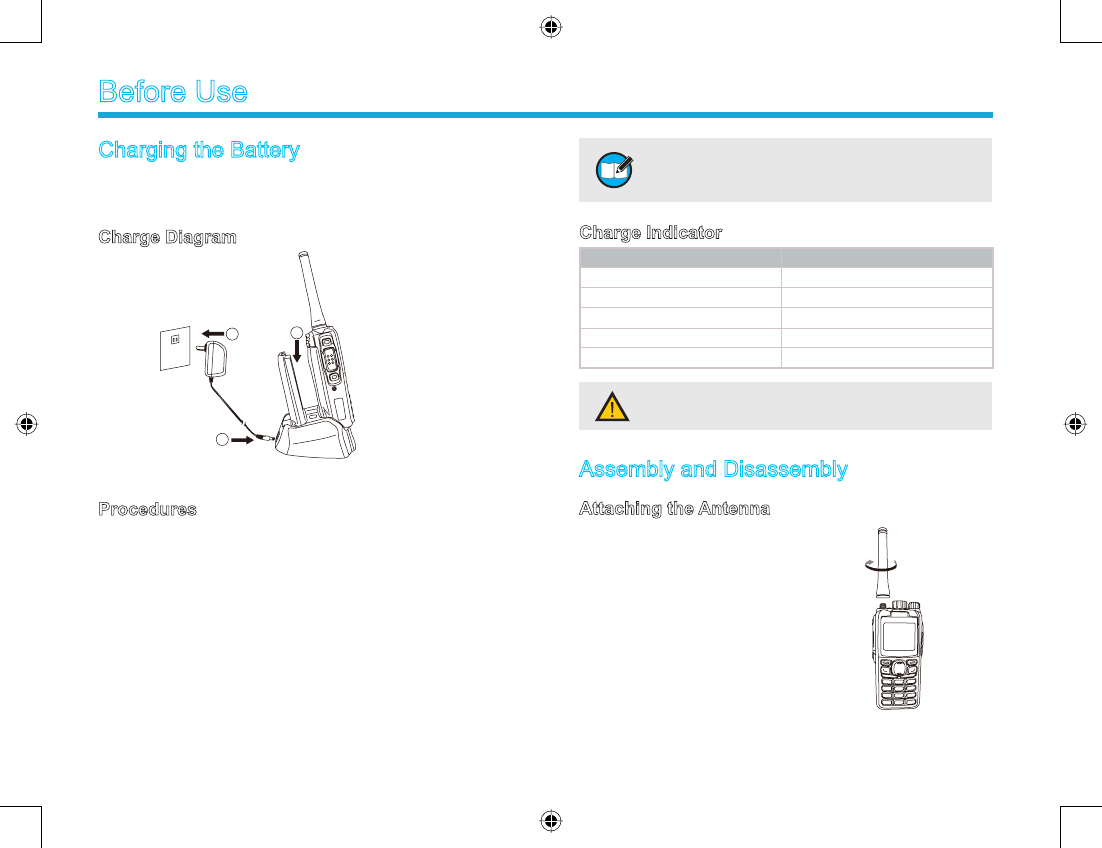
5
Charging the Battery
Use only the charger and battery specified by HYT.
Charger LED can indicate the charging progress.
Charge Diagram
Procedures
1. Connect the power adapter to AC source. See arrow ķ.
2. Plug the power adapter into the rear socket of the
charger. See arrow ĸ.
3. Place the radio with the battery attached, or the battery
alone, into the charger.
4. The charging process initiates when LED glows red,
and is completed when LED glows green.
Before Use
Note: To achieve optimal battery performance,
please charge the battery for 5 hours before
initial use.
Charge Indicator
LED Indicator Charge Status
LED ashes red slowly. Standby (no load)
LED glows red. Charging
LED glows orange. 90% charged
LED glows green. Fully Charged
LED ashes red rapidly. Failure
Assembly and Disassembly
Attaching the Antenna
Turn the antenna clockwise to fasten it.
To remove the antenna, rotate it counter-clockwise.
Caution: Be sure to read the Safety Information
Booklet, to get necessary safety information.
2
13
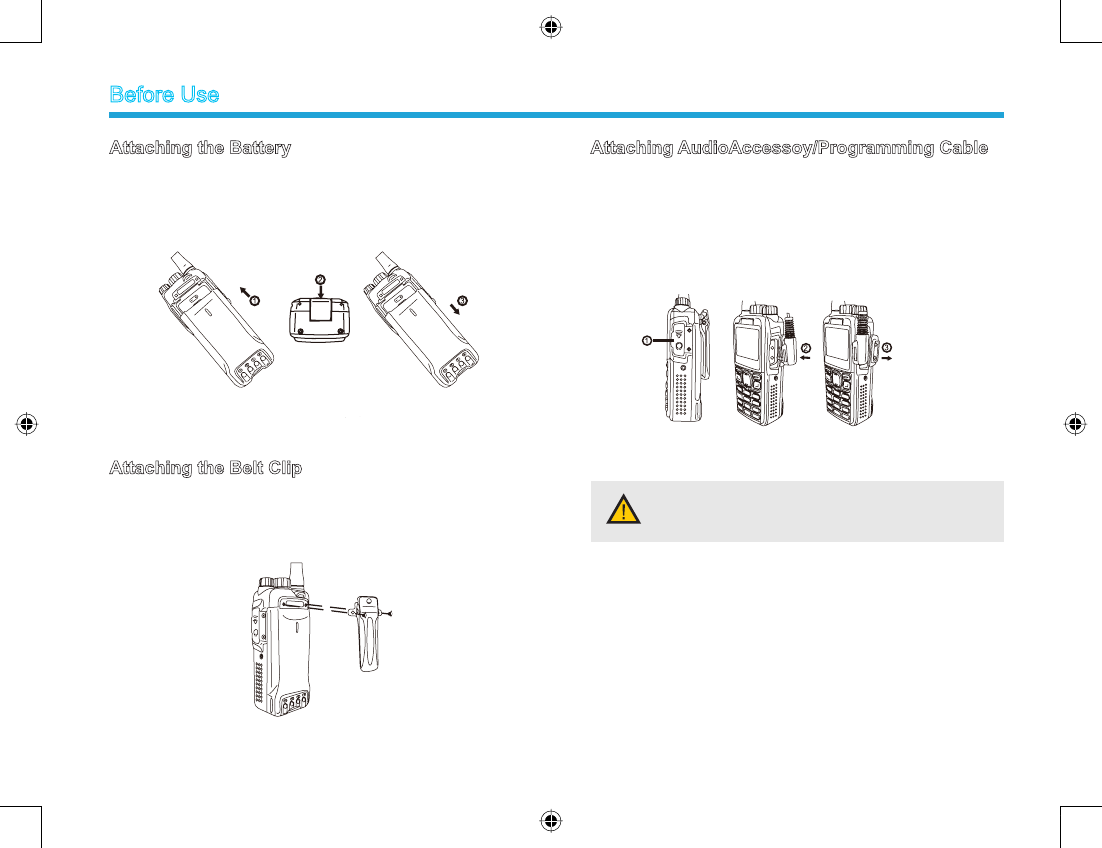
6
Attaching the Battery
1. Insert the battery into top of the radio. See arrow ķ.
2. Slightly press the bottom of the battery until a click is
heard. See arrow ĸ.
To remove the battery, turn off the radio rst. Then slide
the battery latch upwards to unlock the battery.
Attaching the Belt Clip
1. Remove the screws;
2. Align the screw holes on the belt clip with those on the
radio’s body, and then tighten the screws.
To remove the belt clip, loosen the screws.
Attaching AudioAccessoy/Programming Cable
1. Open the accessory jack cover as the arrow shown.
2. Align the plug with the accessory jack.
3. Tighten the screw on the plug.
To remove accessories, loosen the screw.
Caution: When you are using an external
accessory, waterproof performance of the radio
may get affected.
Before Use
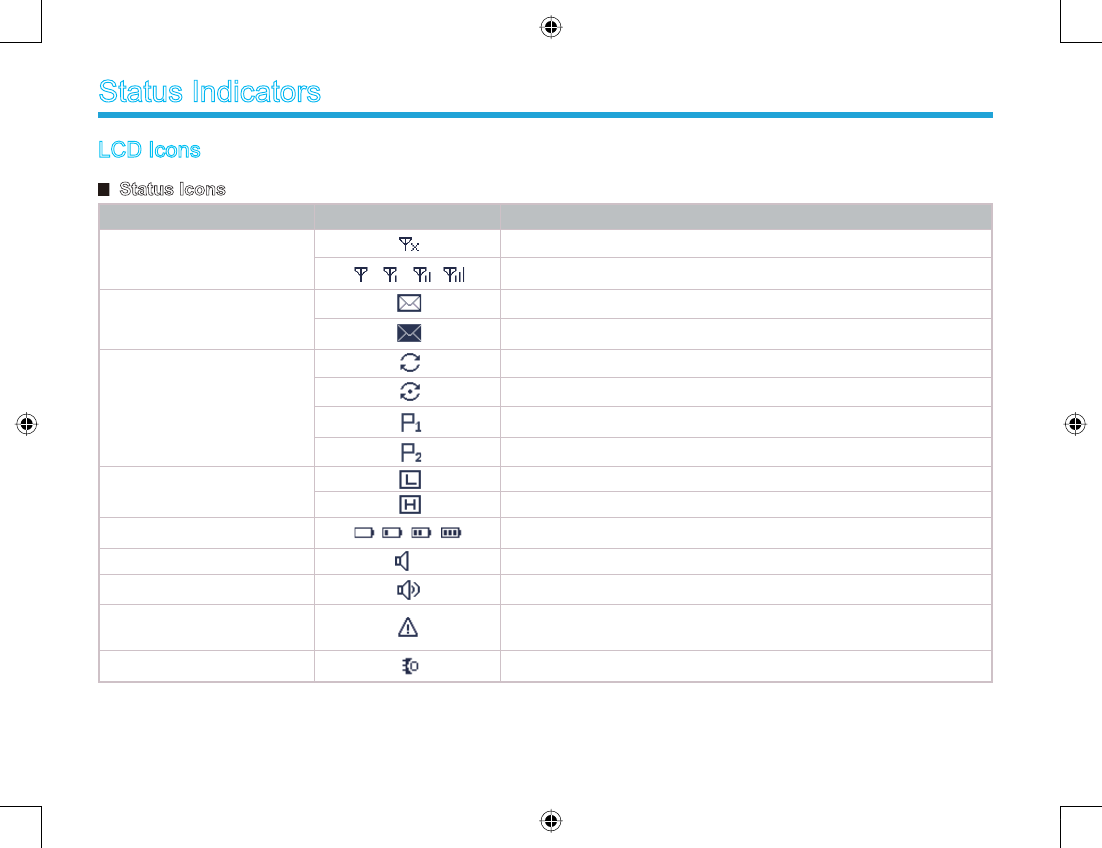
7
LCD Icons
Status Icons
sutatSoidaRnocIemaNnocI
RSSI
No signal;
More bars indicate better signal strength;
Message Icons
New Message/Unread Message;
InBox is full;
Scan Icons
Scanning is in progress;
Scanning pauses on a non-priority channel;
Scanning pauses on Priority Channel 1;
Scanning pauses on Priority Channel 2;
Tx Power Icons Low Tx power for the current channel;
High Tx power for the current channel;
Battery Strength Icons More bars indicate more battery power;
Monitor Icon The feature “Monitor” is active;
nocIrekaepS The speaker is unmuted;
Emergency Icon The Emergency mode (other than secret emergency) is active
or an emergency message is received
Accessory Icon An accessory is connected;
Status Indicators
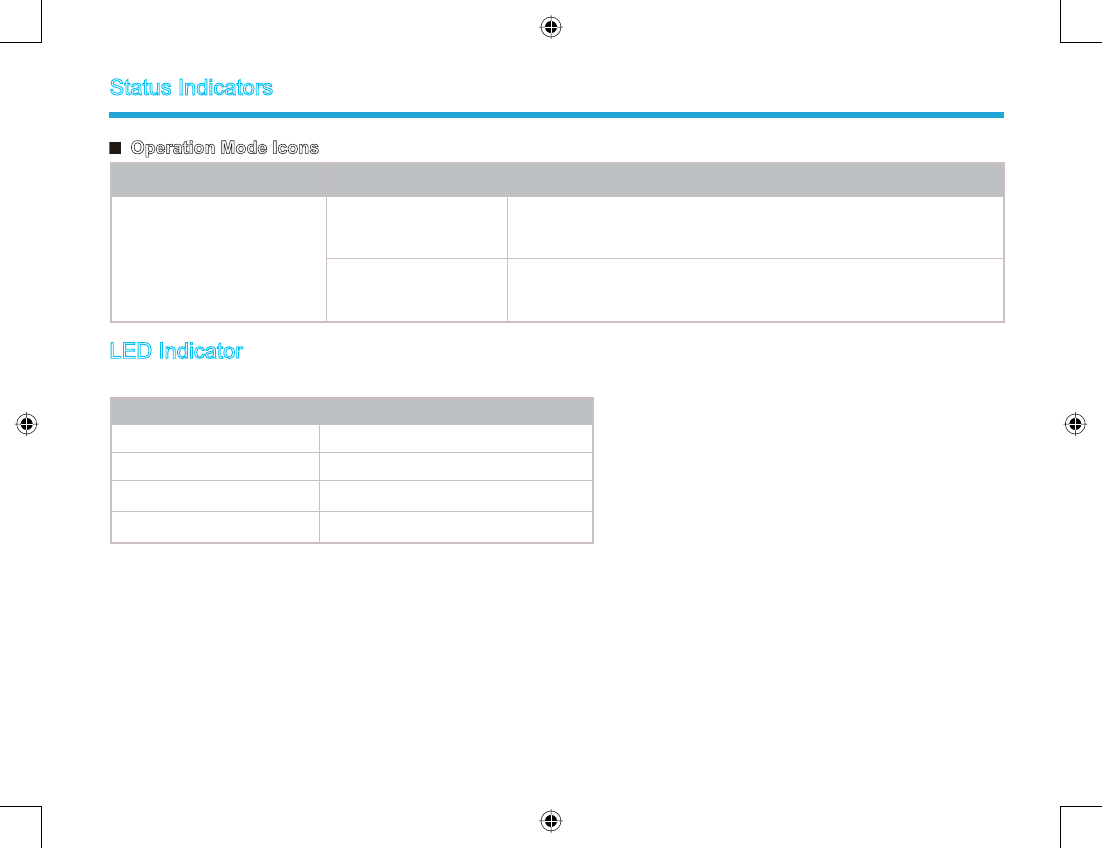
8
Operation Mode Icons
edoMnoitarepOnocIemaNnocI
Operation Mode Icons
DM Direct Mode Operation: Under this mode, radios communicate with
each other directly.
RM Repeater Mode Operation: Under this mode, radios communicate
with each other via a repeater.
LED Indicator
The top LED indicator will help you easily identify current radio status.
LED Indicator Radio Status
LED ashes green. Powering on
LED glows red. Transmitting
LED glows green. Receiving
LED ashes orange. Scanning
Status Indicators
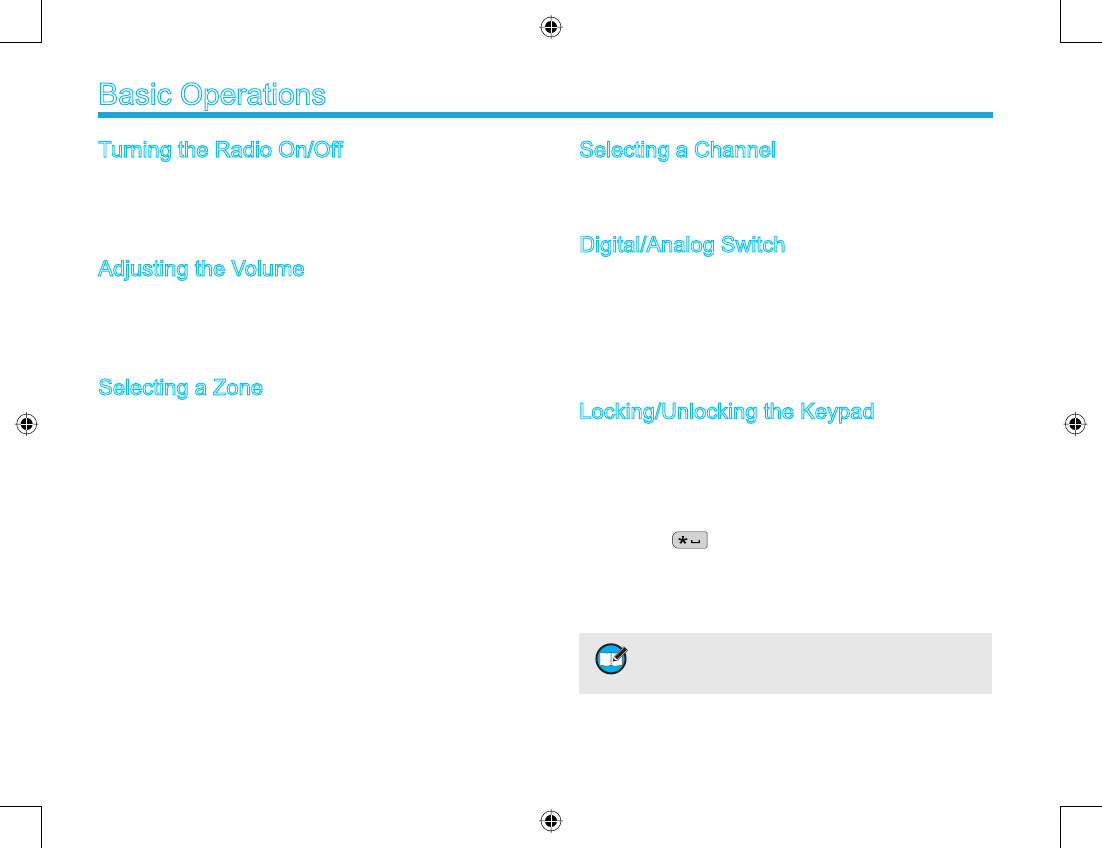
9
Turning the Radio On/Off
Rotate the Radio On-Off/Volume Control knob clockwise/
counter-clockwise until a click is heard to turn the radio
on/off.
Adjusting the Volume
After turning the radio on, rotate the Radio On-Off/
Volume Control knob clockwise to increase the volume,
or counter-clockwise to decrease the volume.
Selecting a Zone
A zone is a group of channels exhibiting the same
property, and is programmed by your dealer. The radio
supports up to 32 zones, each with a maximum of 16
channels. You may select a zone through any of the
following methods:
1. Through menu selection
Go to the menu “Zone”, and use the Up/Down keys to
select your desired zone.
2. Through the function keys
You may quickly toggle to your desired zone by
pressing the programmed Zone Up or Zone Down
key.
Basic Operations
Selecting a Channel
Rotate the Channel Selector knob to select a desired
channel.
Digital/Analog Switch
Each channel can be programmed as either analog
channel or digital channel. If the current zone includes
both analog and digital channels, you may quickly switch
between digital and analog through the Channel Selector
knob.
Locking/Unlocking the Keypad
When the keypad is not in use, you can lock the keypad to
prevent accidental keypad operation. Three methods are
available for you to lock or unlock the keypad:
1. Through key combination
Use “OK+” to lock or unlock the keypad.
2. Through the function key
Press the programmed Keypad Lock key to lock or
unlock the keypad.
Note: When Keypad Auto Lock is enabled,
the keypad will be locked automatically if no
operation is made for the preset time period.

10
Transmitting a Private Call
You may transmit a Private Call through any of the
following methods. When transmitting a Private Call, the
icon will appear.
Transmitting a call to the preset contact
In standby mode, pressing PTT key will transmit an
individual call to the contact (a Private Call number) preset
for the current channel.
Transmitting a call through Contact List or Call Logs
1) Go to Contact -> Contact List, or go to Call Logs ->
Call List.
2) Use the Up/Down key to select the Private Call
number you want to call.
3) Hold down PTT key to transmit a Private Call to the
selected contact.
Transmitting a call through Manual Dial
1) Go to Contact -> Manual Dial.
2) Input a Private Call number you want to call.
3) Press PTT key to transmit a call.
3. Through menu selection
Go to Settings -> Radio Setting -> Keypad Lock, and
then select Enable or Disable.
Enable: The keypad will be locked automatically if no
operation is made for the preset time period.
Disable: The keypad will not be locked automatically.
However, you can lock or unlock the keypad via the
key combination or Keypad Lock key mentioned
above.
Call
Note: Your dealer may preset a contact for each
digital channel. The preset contact could be a
Private Call number, a Group Call number or an
All Call number.
Basic Operations
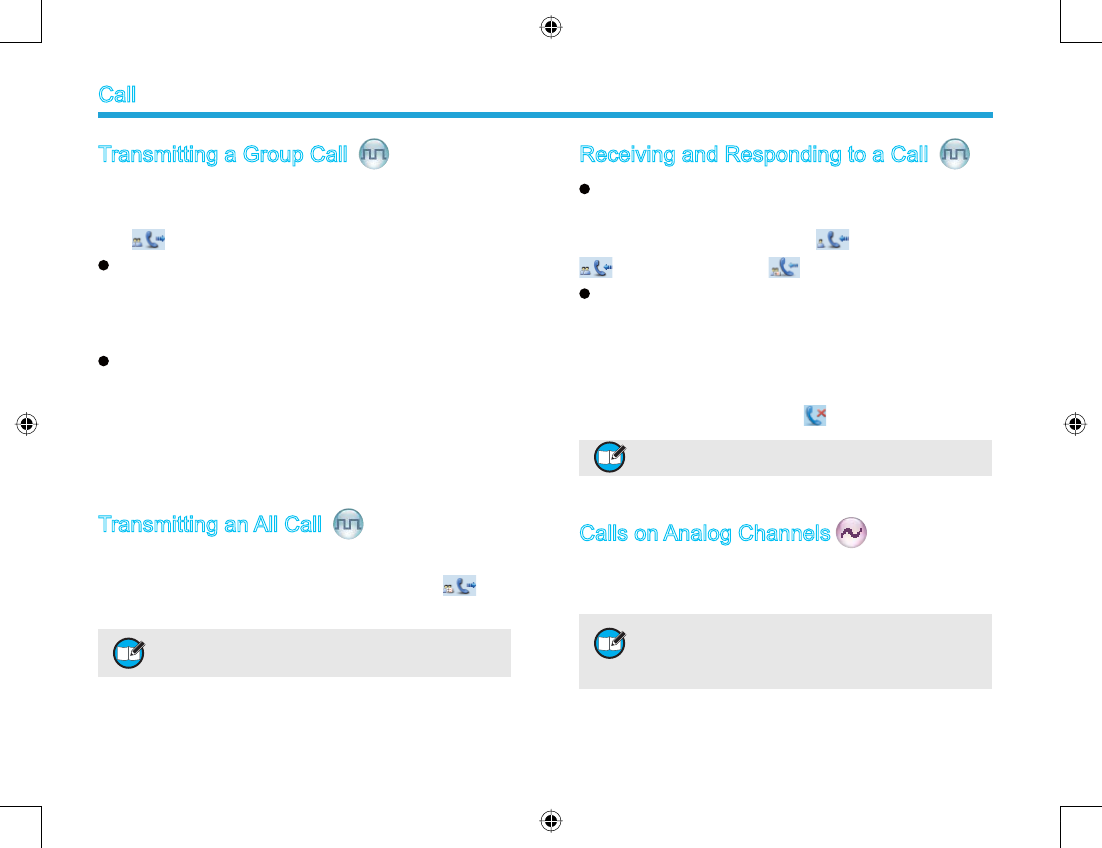
11
Receiving and Responding to a Call
Receiving a Call
When a call is received, your radio will display the
corresponding icon as follows:for a Private Call,
for a Group Call and for an All Call.
Responding to a Private/Group Call
After a Private Call or Group Call is received, you may
press the PTT key within the preset time period to call
back.
If you do not respond to a received Private Call, the radio
will display the missed call icon .
Calls on Analog Channels
To transmit on an analog channel, hold down the PTT and
speak into the microphone. To receive, release the PTT.
Transmitting a Group Call
You may transmit a Group Call through any of the
following methods. When transmitting a Group Call, the
icon will appear.
Transmitting a call to the preset contact
In standby mode, pressing PTT will transmit a Group Call
to the contact (a Group Call number) preset for the current
channel.
Transmitting a call through Contact List
1) Go to Contact -> Contact List.
2) Use the Up/Down key to select the Group Call
number you want to call.
3) Hold down PTT to transmit a Group Call to the
selected contact.
Transmitting an All Call
Methods are the same as those in Transmitting a Group
Call. When transmitting an All Call, the iconwill
appear.
Note: You can transmit an All Call only when it is
enabled by your dealer.
Note: You cannot respond to an All Call.
Note: To ensure an optimal volume for the
receiving radio, hold the radio approximately 2.5
to 5 centimeters away from your mouth during
transmission.
Call
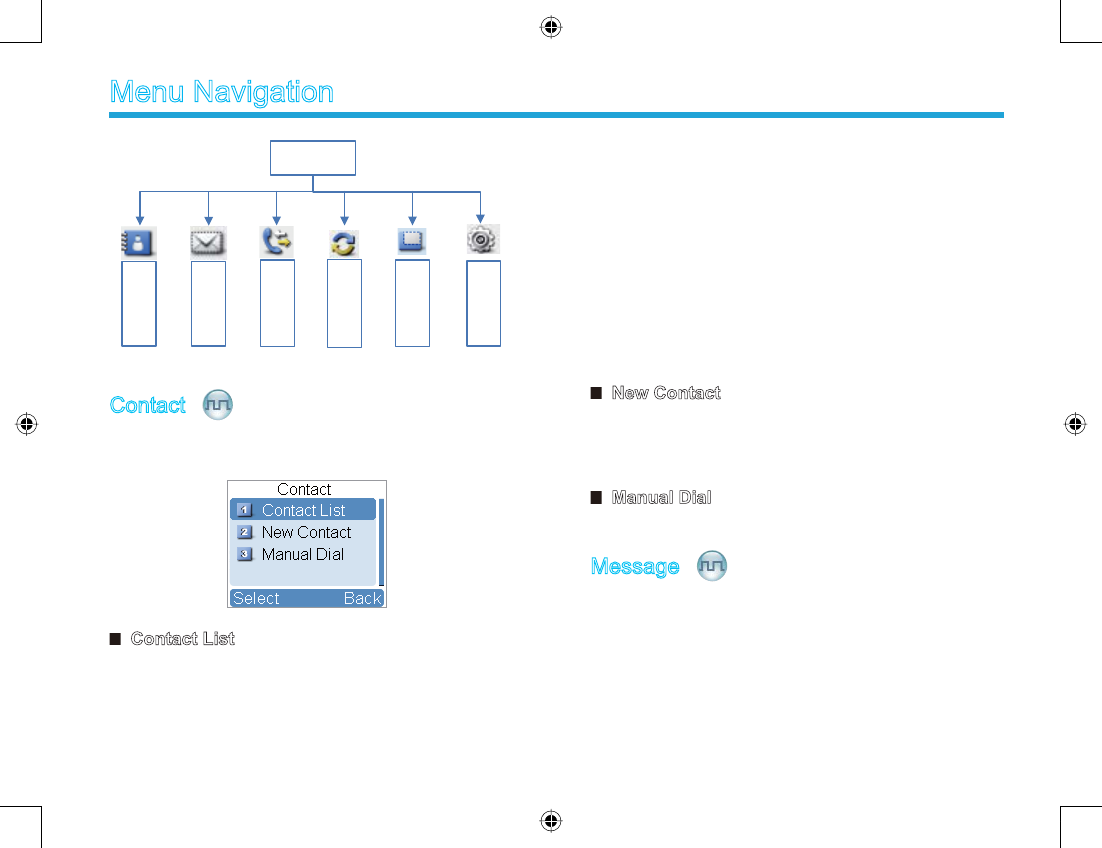
12
Contact
To access this item, press Menu key in idle mode and
then select “Contact”.
Contact List
You can save up to 200 entries in the list. To access this
item, select “Contact -> Contact List” or press the shortcut
key for Contact List.
Menu Navigation
Main Menu
Contact
Message
Call Logs
Scan
Zone
Settings
Editing a Contact
You can edit the number and alias of each Private Call
contact.
Viewing a Contact
You can view details of each contact.
Deleting a Contact
You can delete a Private Call contact. However, please
note that you can not delete the contact when there is only
one entry left in the list. In addition, the private contact
preset on the digital channel cannot be deleted.
New Contact
You can add a Private Call contact to the contact list. The
number and alias of each contact must be unique, and the
available number range is 1-16776415.
Manual Dial
You can manually input the private call number for calling.
Message
To access this item, press the Menu key in idle mode
and then select “Message”, or press the shortcut key for
Message directly.
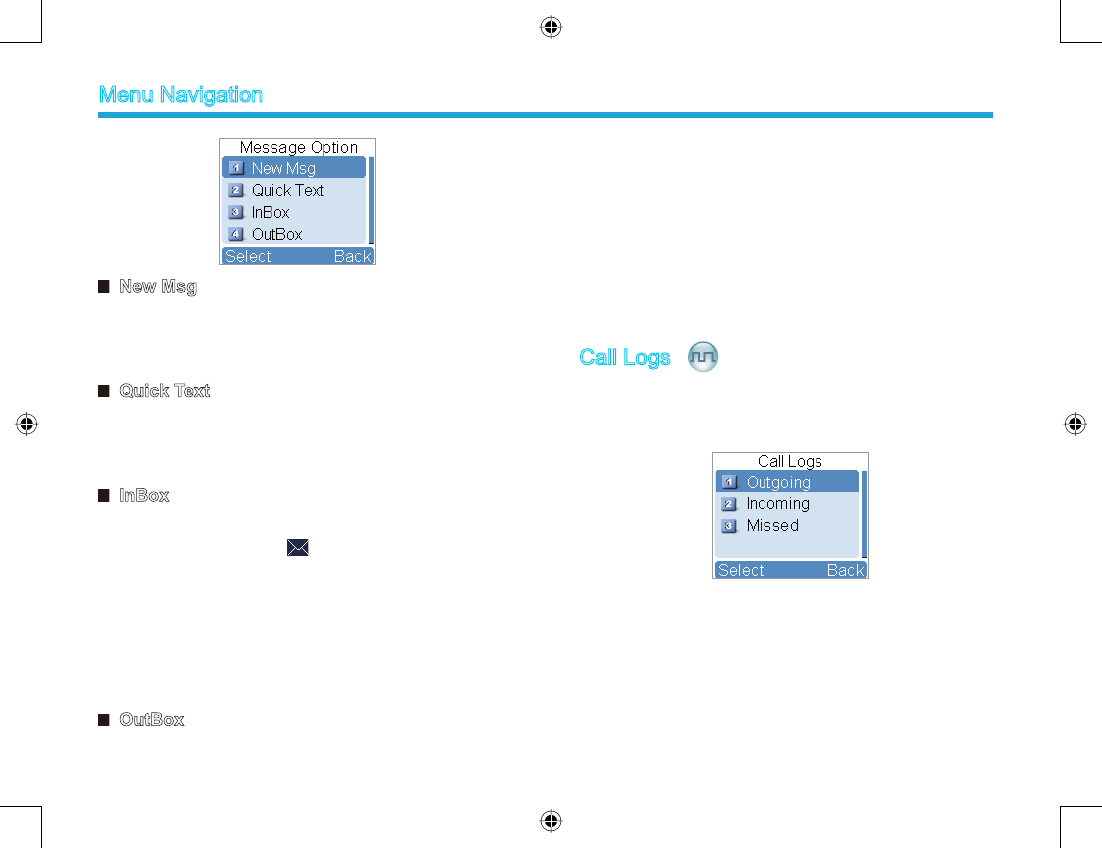
13
New Msg
You can create your desired text message (256 characters
at most) and send it to an individual user or to a talk
group.
Quick Text
Under this option there are some text messages (10
entries at most) preset by your dealer. You can choose to
edit and send any entry.
InBox
The InBox can save up to 20 received messages. When
the InBox is full, the icon will appear, and the oldest
entry will be overwritten by the latest one automatically.
For each message, you can choose to perform any of
these operations: Reply, Forward, View Details and
Delete.
To delete all messages in the InBox, select “Message ->
InBox -> Delete All”.
OutBox
The OutBox can save up to 20 sent messages. When the
OutBox is full, the oldest entry will be overwritten by the
latest one automatically.
For each message, you can choose to perform any of
these operations: Reply, Forward, View Details and
Delete.
To delete all messages in the OutBox, select “Message ->
OutBox -> Delete All”.
Call Logs
To access this item, press the Menu key in idle mode and
then select “Call Logs”, or press the shortcut key for Call
Logs directly.
This radio can save up to 10 entries in the Outgoing List,
Incoming List and Missed List respectively. When the
memory for call logs is full, the oldest entry will be over-
written by latest one automatically.
After accessing a list and selecting an entry, you can
perform any of these operations: hold down the PTT key
Menu Navigation
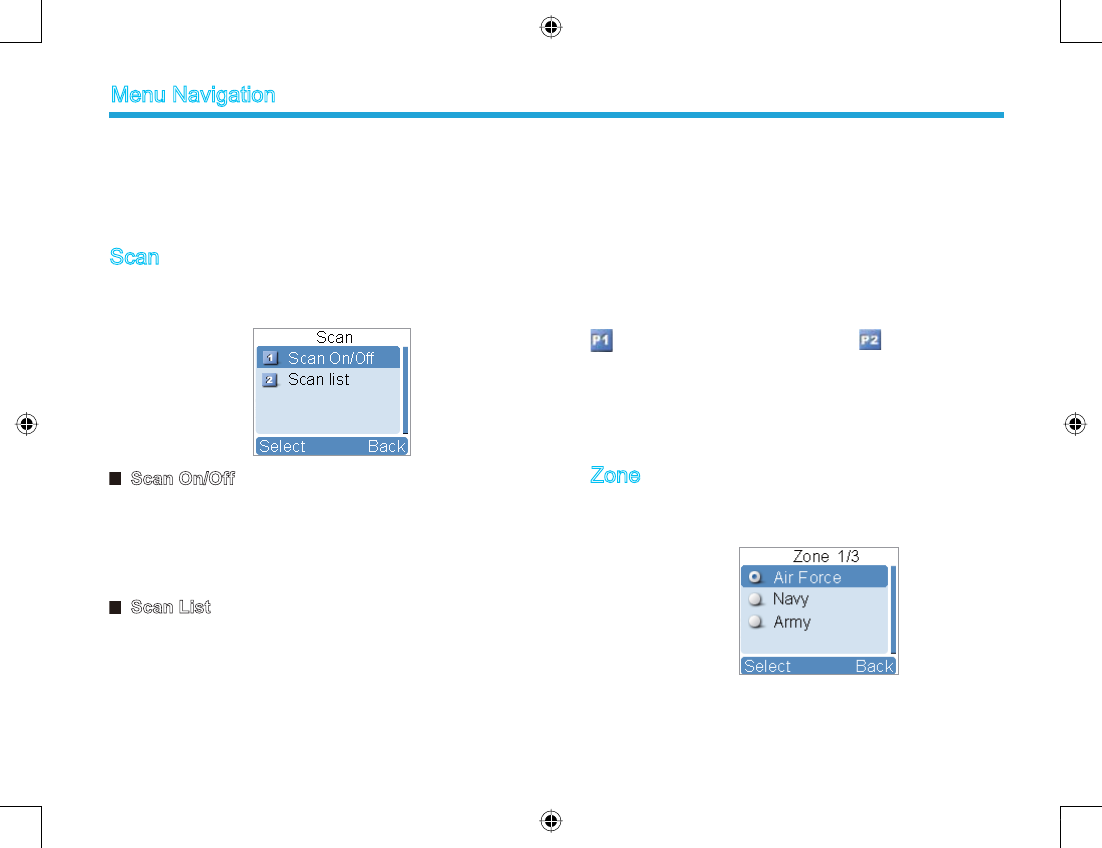
14
to initiate a call; add it to Contact List; or delete it.
To delete all entries in Outgoing List, Incoming List or
Missed List at a time, select “Call Logs -> Outgoing /
Incoming /Missed -> Delete All”.
Scan
To access this item, press the Menu key in idle mode and
then select “Scan”.
Scan On/Off
The function “Scan” allows you to listen to communication
activities on other channels so that you can keep a close
track of your team members. This option is used to enable
or disable the function.
Scan List
You can request your dealer to create a scan list for each
channel. Each list may contain 32 channels at most (either
digital channel or analog channel is OK). After accessing
the list, you can perform any of the following operations:
Adding a Channel
To include a new channel into the active scan list.
Editing Priority Channel
To set the selected channel as a non-priority or as a
priority channel. If you are interested in activities on a
channel, you can set it as a priority channel, which will be
scanned more frequently than a non-priority channel.
Each scan list may contain two priority channels at most.
indicates priority channel 1, and indicates priority
channel 2.
Deleting a Channel
To remove a channel from the active scan list. However,
the rst channel in the list can not be deleted.
Zone
To access this item, press the Menu key in idle mode and
then select “Zone”.
This radio supports up to 32 zones. You can use this menu
to select your desired zone.
Menu Navigation
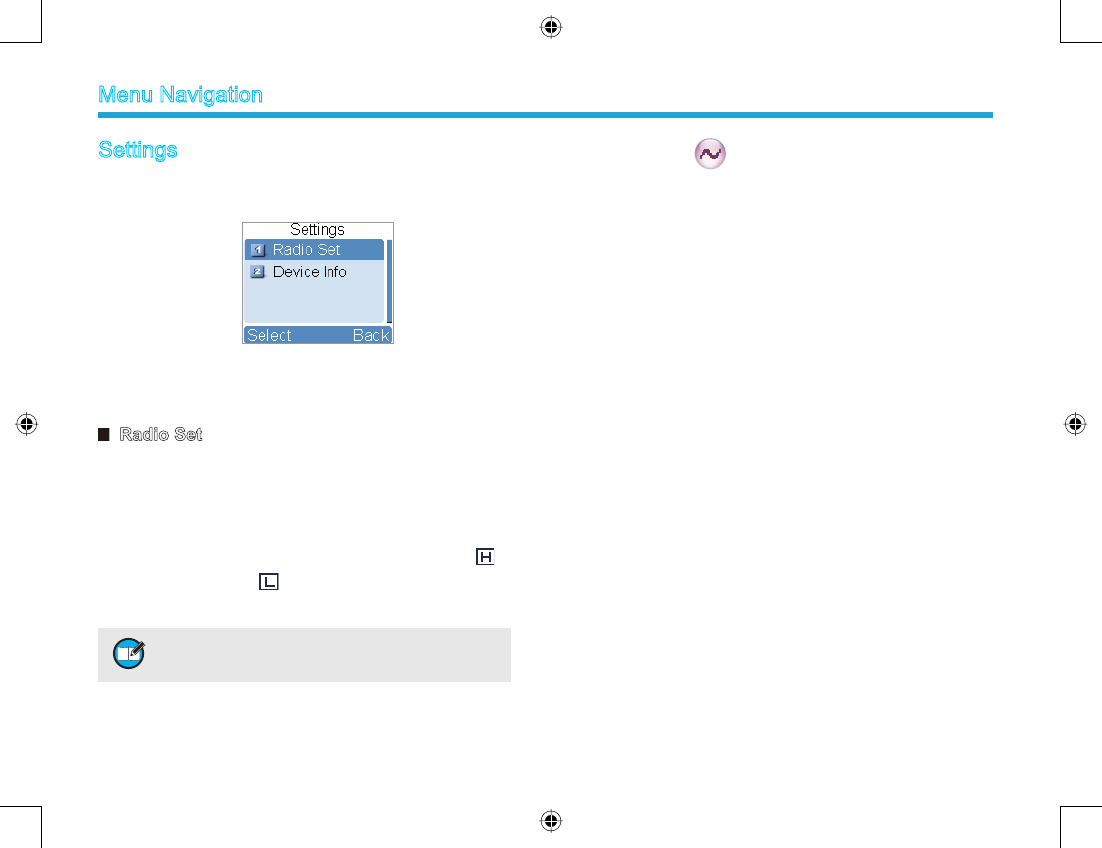
15
Settings
To access this item, press the Menu key in idle mode and
then select “Settings”.
You can optimize your radio performance by customizing
related parameters according to actual needs and your
preferences.
Radio Set
Power Level
This option allows you to set transmit power level.
Alternatively, you can change the power level by pressing
the shortcut key for Adjust Power Level in idle mode.
There are two levels available: High (indicated by )
and Low (indicated by ). High power level enables you
to communication with farther team members.
Note: Power level should be set for each channel
individually.
Squelch Level
This option allows you to select an appropriate squelch
level. Alternatively, you can change the squelch level by
pressing the shortcut key for Adjust Squelch Level in idle
mode. There are three levels available: Tight, Normal and
Open.
The default squelch level is “Normal”, and generally used
in low noise environment.
Generally, “Tight” is used in high noise environment.
It requires stronger signal for the radio to unmute. If
the squelch level is set to Open, the speaker will keep
unmuted irrespective of the satisfaction of decoding
conditions.
Language
To set the language in which all interface information is
displayed. At the moment, this radio only supports two
languages: Simplied Chinese and English.
Backlight
To set the backlight parameters. There are three options
available: On, Off and Timer. The timer is programmed by
your dealer. Available range: 5-60 seconds.
Brightness
To set the display brightness. You can increase or lower it
using the Up or Down key.
Menu Navigation
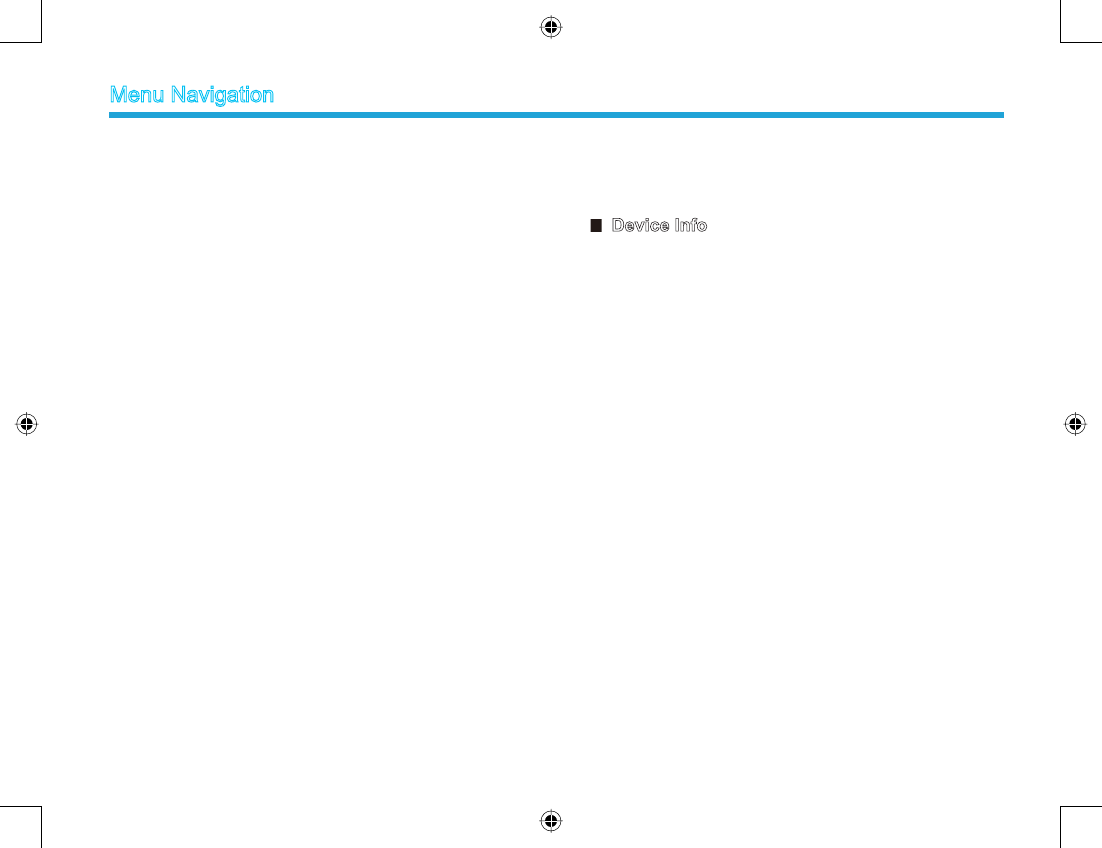
16
Keypad Lock
To set whether to enable this function. When “Enable” is
selected, you can use the Up or Down key to set the time
range after which the keypad will be locked. Available
range: 5-60 seconds.
LED
To set whether to enable LED indication.
Tone
To set tones for your radio. You can set the following
tones:
Radio Silent: to set whether the radio will give tone
indication. If Silent On is selected, all alerts will be off.
Talk Permit: to set whether the radio will give tone
indication for transmission. The following options are
available: Disable (the radio does not give any tone
indication for transmission); Digital Only (the radio gives
tone indication for transmission on the digital channel
only), Analog Only (the radio gives tone indication for
transmission on the analog channel only), and Enable (the
radio gives tone indication for transmission on both analog
and digital channels).
Private Ring: to set whether the radio will give tone
indication when the radio receives a private call.
TextMsg Ring: to set whether the radio will give tone
indication when the radio receives a message.
Keypad: to set whether the radio will give tone indication
when you are making keypad operations.
Device Info
With this option, you can view the basic information of
your radio, including serial number, radio model, frequency
range, rmware version and etc.
Menu Navigation
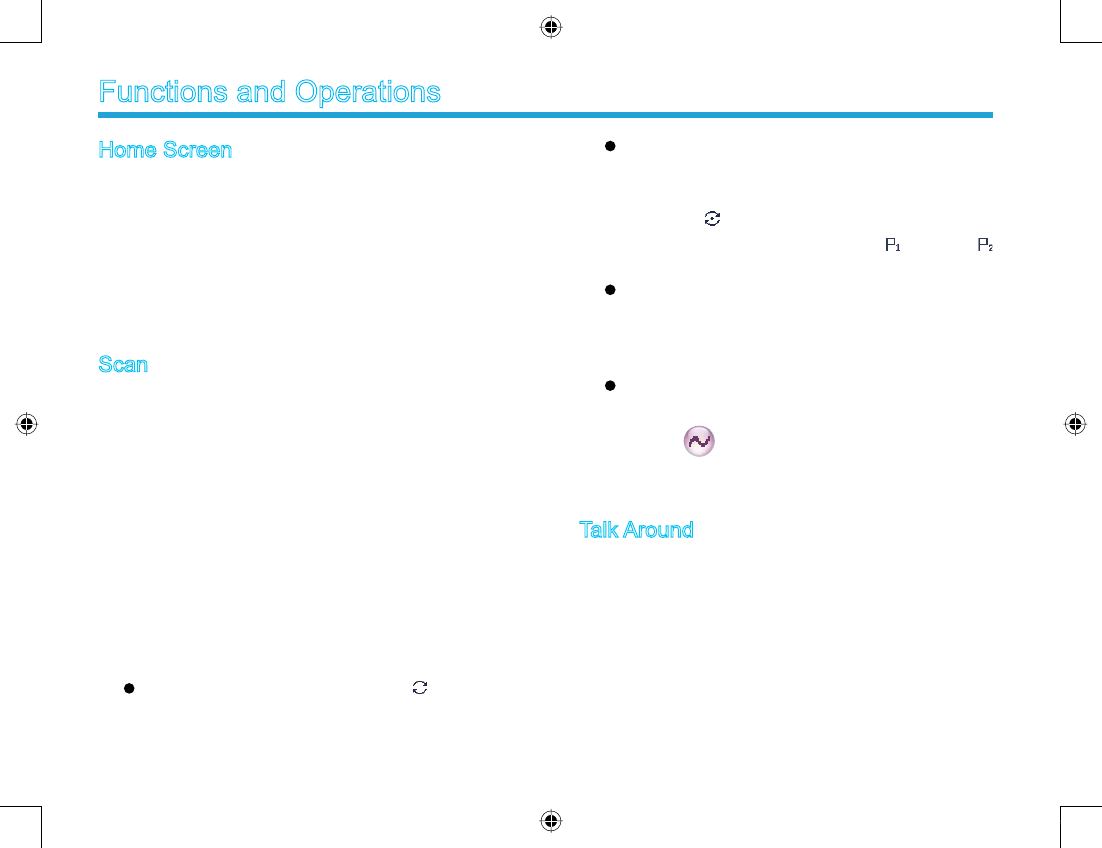
17
Home Screen
The feature allows you to quickly return to the previous
menu or the home screen.
Operation:
In the editing screen, press the programmed Home Screen
key, and the radio exits the screen and returns to the
previous menu immediately; in other screens, press the
key, and the radio returns to the home screen immediately.
Scan
The feature “Scan” allows you to listen to communication
activities on other channels so that you can keep a close
track of your team members.
Operation:
1. To enable the feature, you can select “On” from the
menu “Scan”; or
Press the programmed Scan key in standby mode; or
Switch to a channel for which the feature “Auto Scan”
is enabled via the programming software.
2. After the feature is enabled, your radio will scan
according to the scan list set for the channel on which
scanning starts. The scanning process is as follows:
During scanning, LCD displays icon , and LED
ashes orange.
Functions and Operations
When activities are detected on a channel, the radio
will stay on the channel to receive current activities.
If your radio stays on a non-priority channel, LCD will
display icon; if on Priority Channel 1 or Priority
Channel 2, LCD will display iconor icon
respectively.
If you don’t want to hear activities on the channel,
press the programmed Nuisance Temporary
Delete key to remove the channel from the scan list
temporarily.
If you want to continue staying on the channel, press
the programmed Monitor or Squelch Off key during
scan stay.
To exit the scanning process, you can select “Off” from the
menu “Scan”, or press the programmed Scan key again.
Talk Around
You can continue to communicate in DM mode by pressing
the programmed Talk Around key, when your repeater
malfunctions, or when your terminal is out of the repeater’
s range but within talking range of other terminals.
Operation:
Press the programmed Talk Around key to switch
between DM mode and RM mode.
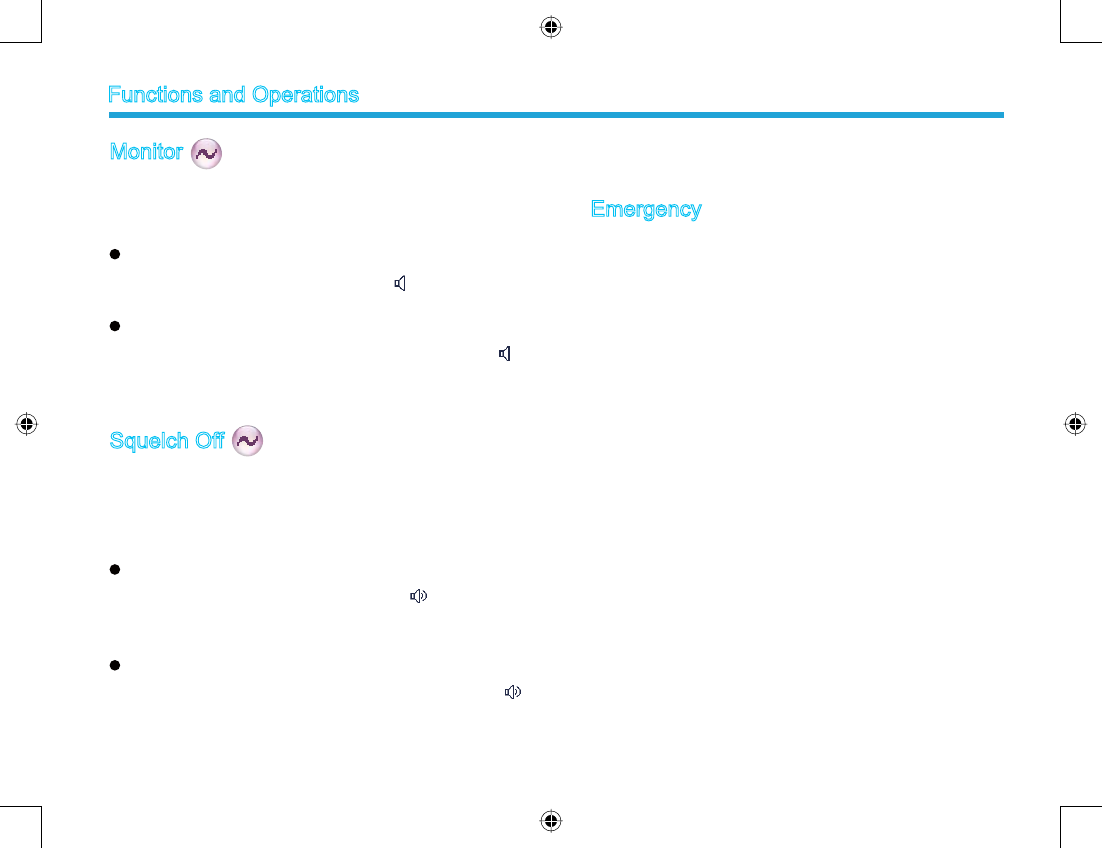
18
Monitor
To adjust match conditions for signal receiving, you can
enable the feature “Monitor”.
Operation:
Press the programmed Monitor key to enable the
feature, and the radio displays icon. To disable the
feature, press this key again.
Hold down the programmed Monitor Momentary key
to enable the feature, and the radio displays icon.
To disable the feature, release this key.
Squelch Off
If the feature “Squelch Off” is enabled, your radio’s
speaker will keep unmuted no matter whether carrier is
present.
Operation:
Press the programmed Squelch Off key to enable the
feature. Then the radio displays iconand sounds
background noise. To disable the feature, press this
key again.
Press the programmed Squelch Off Momentary key
to enable the feature. Then the radio displays icon
and sounds background noise. To disable the feature,
release this key.
Emergency
In case of an emergency, you can use the feature to
ask for help from your companion or control center. The
Emergency process has the highest priority. You can make
emergency operation even when your radio is transmitting
or receiving.
To enable the feature on a channel, an emergency system
must be assigned to the channel via the programming
software. In addition, the Emergency type and Emergency
mode are settable via the programming software.
Emergency Type
For each Emergency mode, there are four Emergency
types available. You can select one of them via your
dealer:
Functions and Operations
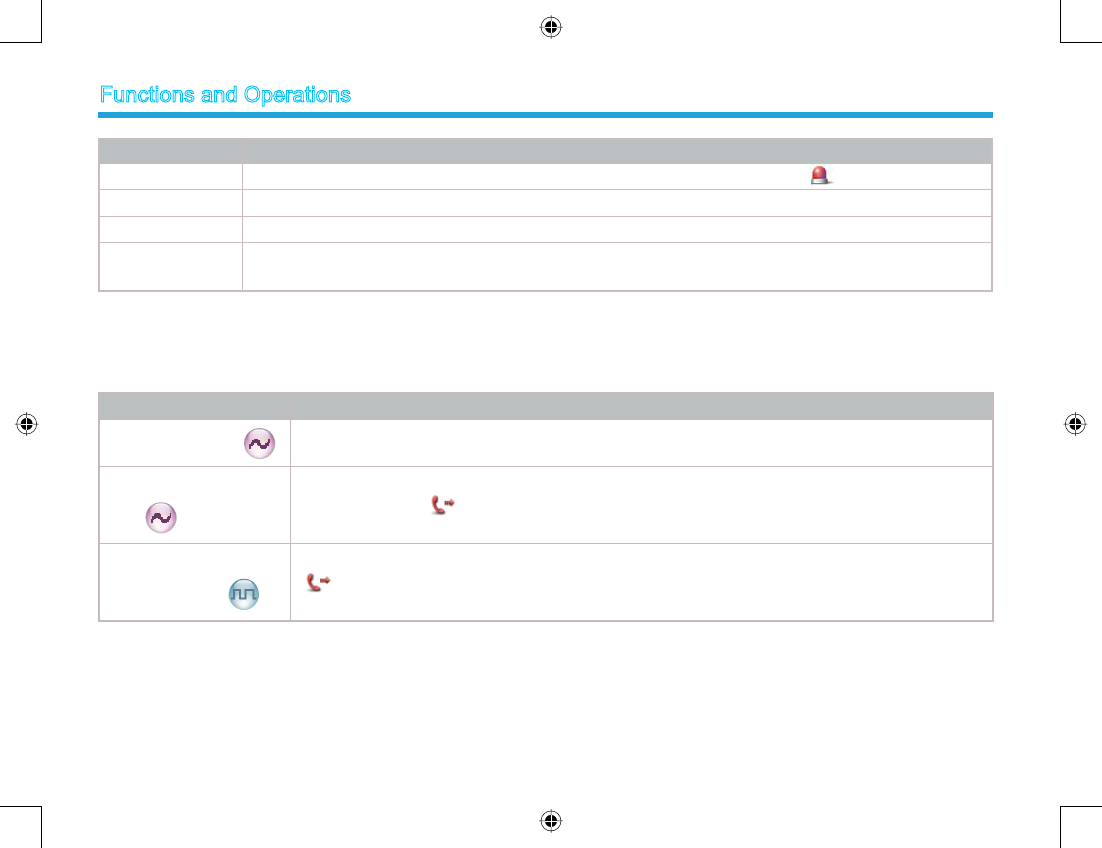
19
Emergency Type Description
Siren Only In Emergency mode, the radio will sound shrill alarm tone and display the icon .
Regular In Emergency mode, the radio will give audible and visible indication.
Silent In Emergency mode, the radio won't give any audible or visible indication.
Silent with Voice In Emergency mode, the radio won’t give any audible or visible indication, but will receive voice ACK
from the companion or control center automatically.
Emergency Mode
Your radio supports three Emergency modes. You can select one of them via your dealer (Note: For the following operation
methods, we take the “Regular” type as an example).
Emergency Mode Description
Emergency AlarmIn this mode, you can send alarm information to your companion or control center by pressing
the programmed Emergency key, but you cannot talk with them.
Emergency Alarm with
Call
In this mode, you can send alarm information by pressing the programmed Emergency
key. When iconappears, you can speak into the microphone, allowing your voice and
background noise to be transmitted automatically (you do not need to hold down the PTT key).
Emergency Alarm with
Voice to Follow
In this mode, press the Emergency key to go to the Emergency Revert Channel. When icon
appears, you can speak into the microphone, allowing your voice and background noise to
be transmitted automatically (you do not need to hold down the PTT key).
Functions and Operations
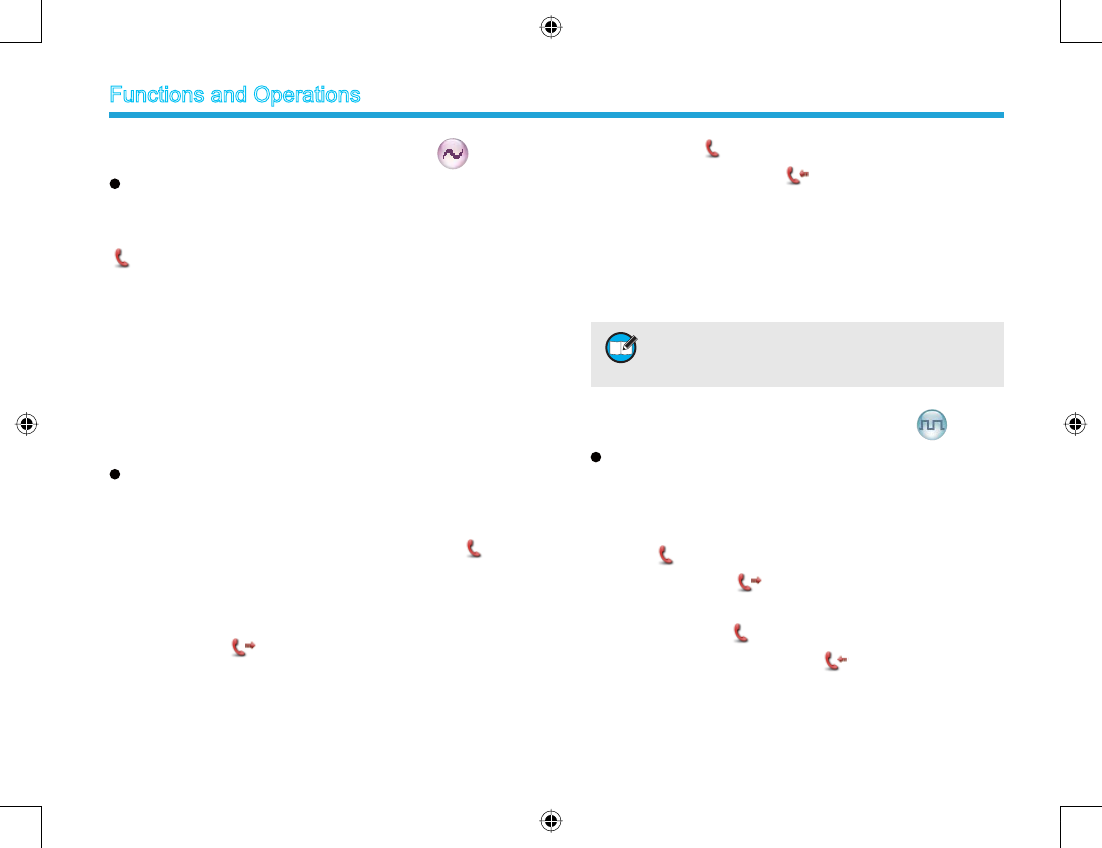
20
3. When iconappears, your radio is receiving. When
a call is received, iconappears.
Two methods are available for you to exit the
Emergency mode:
1. After the preset Alarm Cycles and Voice Cycles expire,
the radio will exit the Emergency mode automatically.
2. Long press the programmed Emergency key.
Operation Methods for Digital Emergency
Emergency Alarm with Voice to Follow
Operation:
1. Press the programmed Emergency key to go to the
Emergency Revert Channel, and the radio displays the
icon.
2. When the icon appears, you can speak into the
microphone to make an emergency call.
3. When the icon appears, your radio is receiving.
When a call is received, icon appears.
If the preset Voice Cycles expire, you can press the
PTT key to make the emergency call again (the radio
Operation Methods for Analog Emergency
Emergency Alarm
Operation: Press the programmed Emergency
key to send alarm information. The radio displays icon
and text information “Sending Alarm!”, with LED
glowing red. If “Local Emergency Alarm” is enabled via the
programming software, an alarm tone will sound.
Two methods are available for you to exit the Emergency
mode:
1. Once the Alarm Cycles expire, the radio will exit the
Emergency mode automatically.
2. Long press the programmed Emergency key.
Emergency Alarm with Call
Operation:
1. Press the programmed Emergency key to send
alarm information. The radio displays icon and
text information “Sending Alarm!”, with LED glowing
red. If “Local Emergency Alarm” is enabled via the
programming software, an alarm tone will sound.
2. When icon appears, you can speak into the
microphone to make an emergency call.
Note: Your dealer may set the number of alarm
cycles, alarm duration, number of voice cycles,
duration of each transmission and Tx interval.
Functions and Operations
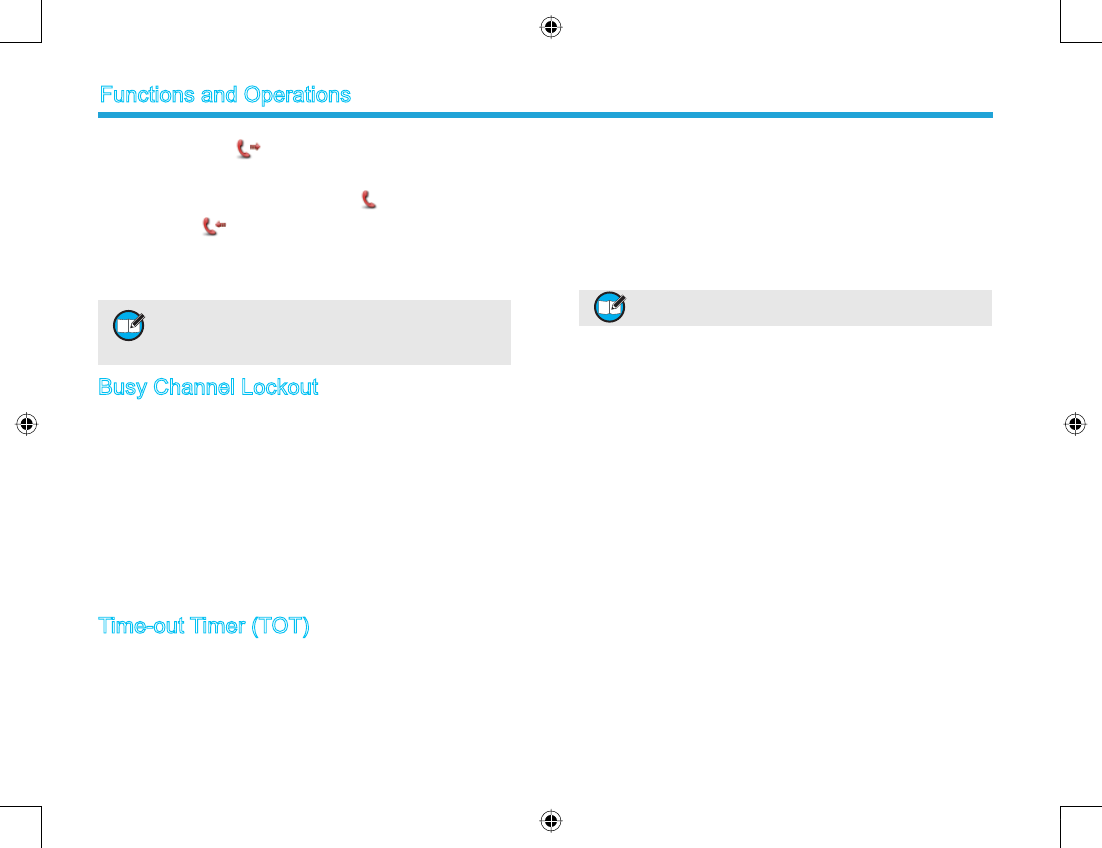
21
displays the icon , with LED glowing red). After the
emergency call is transmitted, please release the PTT key
to receive (the radio displays icon). When a call is
received, icon appears.
To exit the Emergency mode, long press the programmed
Emergency key.
Busy Channel Lockout
If enabled via the programming software, this feature
can prevent your radio interfering with other transmitting
terminals on the same channel. If you hold down the
PTT key while the channel is in use, your radio will keep
beeping and display text information “Channel Busy”,
alerting you to transmission prohibition. To stop beeping,
please release the PTT key. When the channel is free, you
can press and hold down the PTT key to transmit.
Time-out Timer (TOT)
The purpose of TOT is to prevent any user from occupying
a channel for an extended period. If the preset time
expires, the radio will automatically terminate transmission
Note: Your dealer may set the number of voice
cycles, duration of each transmission and Tx
interval.
and keep beeping. To stop beeping, please release the
PTT key. You must wait for a certain time period (preset by
your dealer) before you can press and hold down the PTT
key to transmit again.
If the pre-alert function is set by your dealer, your radio will
alert you to the TOT expiration in advance.
Note: This feature is null in Emergency mode.
Functions and Operations
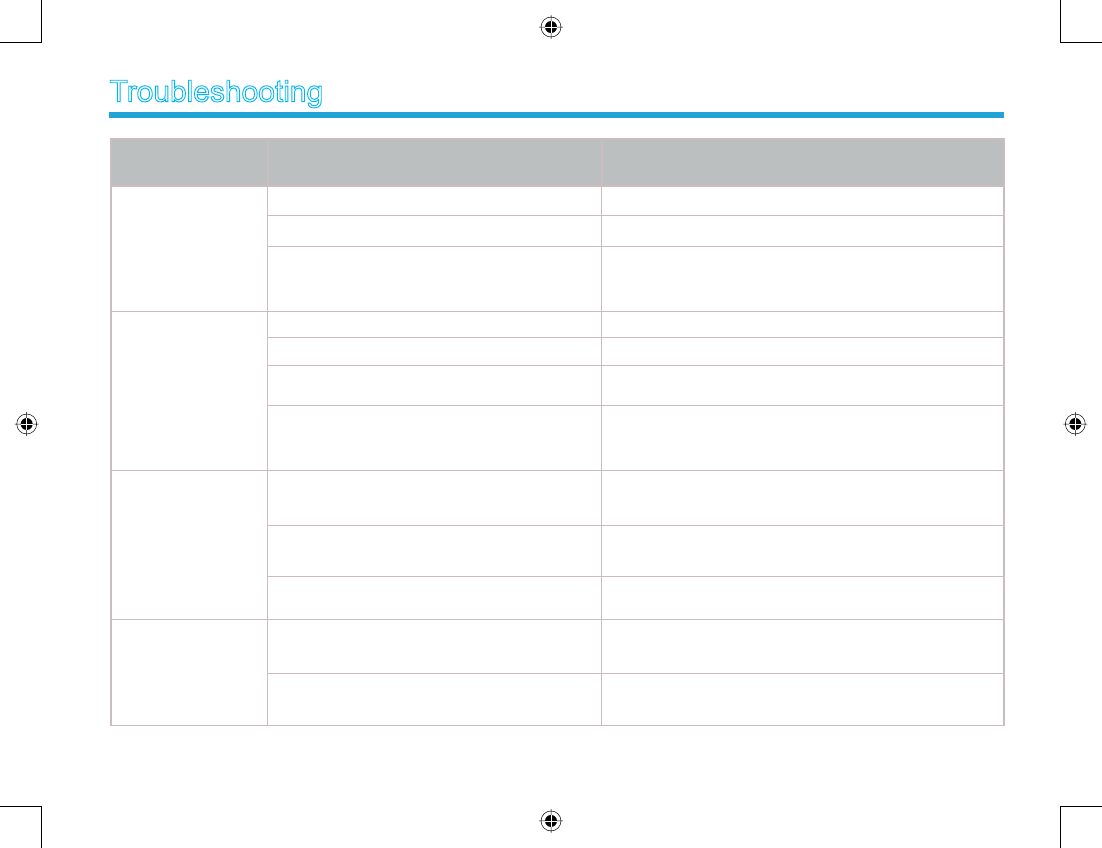
22
noituloSsisylanAanemonehP
The equipment can
not be powered on.
The battery may be improperly installed. Remove the battery and attach it again.
The battery may run out. Recharge or replace the battery.
The battery may suffer from poor contact
caused by dirtied or damaged battery
contacts.
Clean the battery contacts. If the problem can not
be solved, contact your dealer or authorized service
center for inspection and repair.
During receiving
signals, the voice
is weak,
discontinuous or
totally inactive.
The battery strength may be too low. Recharge or replace the battery.
The volume may be set to a low level. Increase the volume.
The antenna may get loose or may be
improperly installed. Power off the radio, and re-install the antenna.
The speaker may be blocked or damaged.
Clean surface of the speaker. If the problem can not
be solved, contact your dealer or authorized service
center for inspection and repair.
You can not
communicate with
other members.
The frequency or signaling may be
inconsistent with that of other members.
Set your TX/RX frequency and signaling to the same
as that of other members.
The channel type (digital/analog) may be
set inconsistently.
Make sure all members are on the same digital/
analog channel.
You may be too far away from the group
members. Move towards other members.
Irrelevant
communications or
noises are heard
on the channel.
You may be interrupted by radios using the
same frequency. Change the frequency, or adjust the squelch level.
The radio may not be set with any signaling. Set signaling for all member radios to avoid
interference at the same frequency.
Troubleshooting
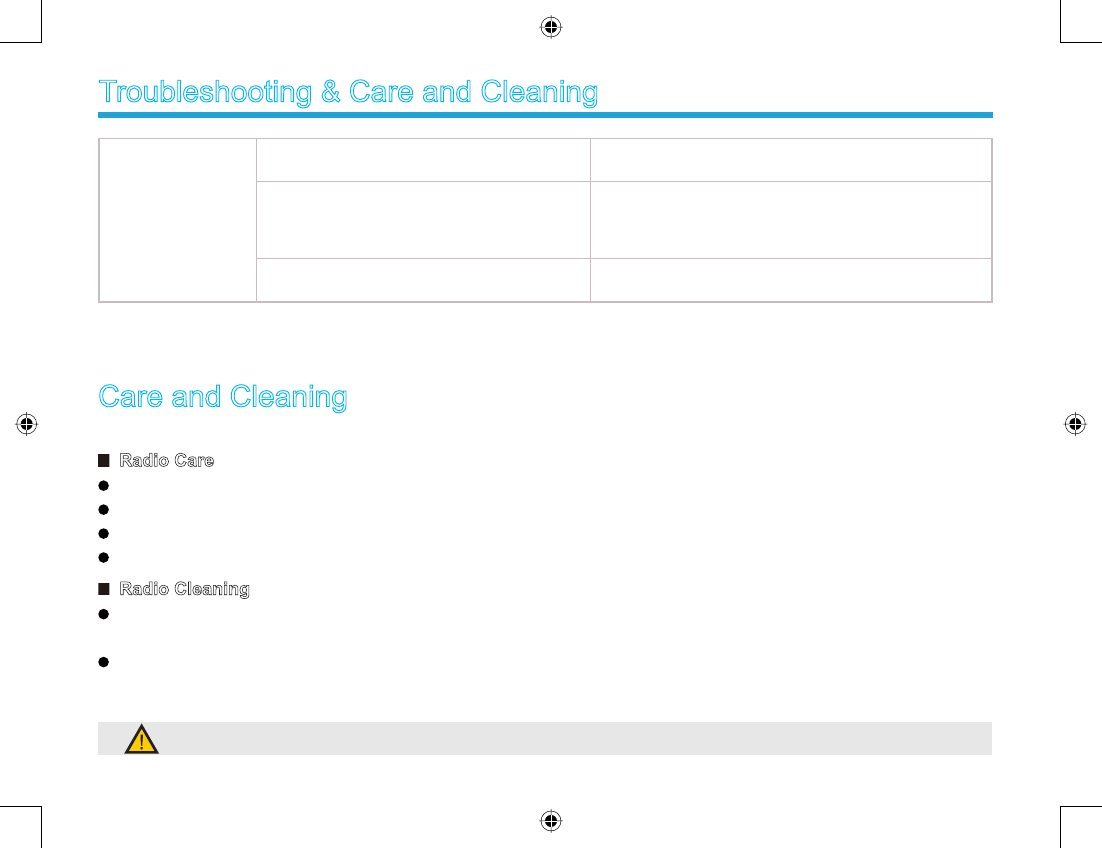
23
The noise is too
loud.
You may be too far away from other
members. Move towards other members.
You may be at an unfavorable position.
For example, your communication may be
blocked by high buildings or frustrated in the
underground areas.
Move to an open and at area, and restart the radio.
You may suffer from external disturbance
(such as electromagnetic interference).
Stay away from equipment that may cause
interference.
If the above solutions can not x your problems, or you may have some other troubles, please contact us or your local dealer
for more technical support.
Care and Cleaning
To guarantee optimal performance as well as a long service life of your radio, please follow the tips below.
Troubleshooting & Care and Cleaning
Radio Care
Do not pierce or scrape the radio with any edged instruments or hard objects.
Keep the radio far away from substances that can corrode the electronic circuit.
Do not hold the radio by its antenna or headset cable directly.
Attach the accessory jack cover when the radio is not in use.
Radio Cleaning
Clean up the dust and ne particles on the radio surface and charging piece with a clean and dry lint-free cloth or a brush
regularly.
Use neutral cleanser and a non-woven fabric to clean the keys, control knobs and front case after long-time use. Do not use
chemical preparations such as stain removers, alcohol, sprays or oil preparations, so as to avoid surface case damage.
Make sure the radio is completely dry before use.
Caution: Power off the radio and remove the battery before cleaning.
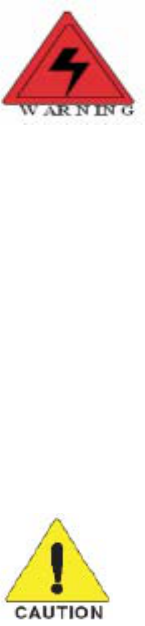
SAFETYTRAININGINFORMATION
Your
radiogeneratorsRFelectromagneticenergyduring
transmitmode.Thisradioisdesignedforandclassifiedas“OccupationalUseOnly”,meaningitmustbeusedonlyduringthe
courseofemploymentbyindividualsawareofthehazards,andthewaysToMinimizeSuchhazards.ThisradioisNOTintended
forusebythe“GeneralPopulation”inanuncontrolledenvironment.ThisradiohasbeentestedandcomplieswiththeFCCRF
exposure limits for“Occupational Use Only”.Inaddition, your
radiocomplieswiththefollowingStandardsandGuidelineswithregardtoRFenergyandelectromagneticenergy
levelsandevaluationofsuchlevelsforexposuretohumans:
�
to Radio Frequency Electromagnetic Fields.
�American National Standards Institute (C95.1-1992), IEEE Standard for Safety Levels with Respect to Human
Exposure to Radio Frequency Electromagnetic Fields, 3 kHz to 300 GHz.
�American National Standards Institute (C95.3-1992), IEEE Recommended Practice for the Measurement of
Potentially Hazardous Electromagnetic Fields– RF and Microwave.
�The following accessories are authorized for use with this product. Use of accessories other than those (listed in the
instruction) specified may result in RF exposure levels exceed the FCC requirements for wireless RF exposure.
Toensureyou’reyourexposetoRFelectromagneticenergyiswithintheFCCallowablelimitsforoccupationaluse,always
adheretothefollowingguidelines
TheinformationlistedaboveprovidestheuserwiththeinformationneededtomakehimorherawareofRFexposure,
andwhattodotoas‐surethatthisradiooperateswiththeFCCRFexposurelimitsofthisradio.
ElectromagneticInterference/Compatibility
Duringtransmissions, radiogeneratesRFenergy
thatcanpossiblycauseinterferencewithotherdevicesorsystems.Toavoidsuchinterference,turnofftheradioinareas
wheresignsarepostedtodoso.DONOToperatethetransmitterinareasthataresensitivetoelectromagneticradiation
suchashospitals,aircraft,andblastingsites.
Occupational/ControlledUse
Theradiotransmitterisusedinsituationsinwhichpersonsareexposedasconsequenceoftheiremploymentprovided
thosepersonsarefullyawareofthepotentialforexposureandcanexercisecontrolovertheirexposure.
FCC OET Bulletin 65 Edition 97-01 Supplement C, Evaluating Compliance with FCC Guidelines for Human Exposure
Attention:
This radio complieswith IEEE and ICNIRP exposure limits for occupational/controlled RF exposure
emvironment at operating duty factors of up to 50% and is authorized by the FCC for occupational
use only. An appropriate warning lable is affixed to all units.
In order to comply with RF exposure requirements, a minimum distance of 2.5cm must be maintained
when held-to-face, and body-worn operations are restricted to the approved original acessories (belt clip).
Do not use this device when antenna shows obvious damages
China New Century (Quanzhou) Communication Electronics Co., Ltd.
China New Century (Quanzhou) Communication Electronics Co., Ltd.
China New Century (Quanzhou) Communication Electronics Co., Ltd.