FUJITSU TEN FT0005A Car Navigation User Manual temp 2
Fujitsu Ten Limited Car Navigation temp 2
User Manual
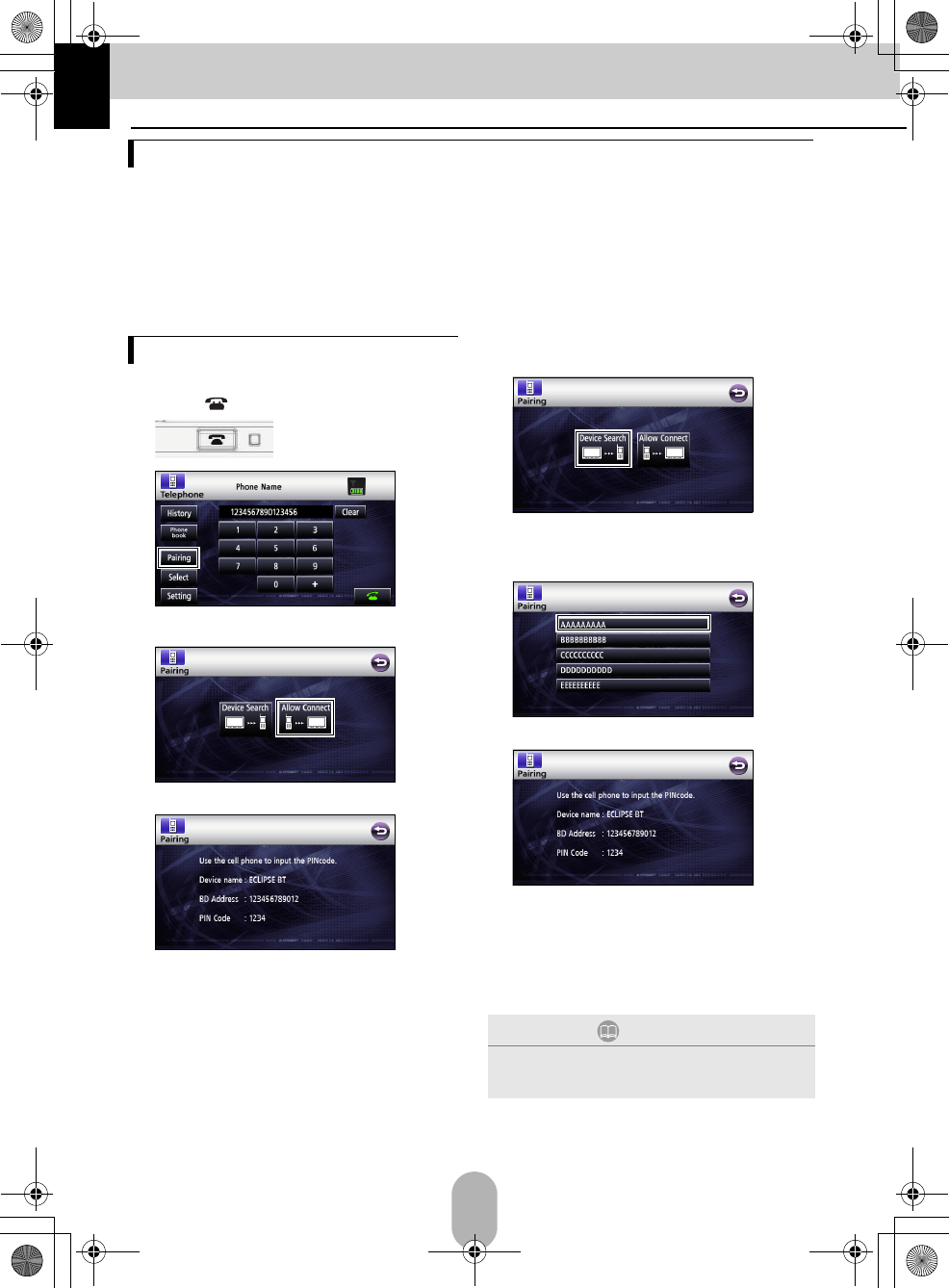
2
1. Bluetooth hands-free Operation
The use of Bluetooth wireless communication technology enables a Bluetooth-compatible cell phone
to be used with the main unit. Once the cell phone is connected to the main unit, it is possible to
make calls without directly operating the cell phone. Before using a Bluetooth-compatible cell phone
with the main unit, please be sure to perform the Bluetooth registration and connection setting
procedures.
• Bluetooth is a form of short-range wireless technology used to connect cell phones and personal
computers, etc.
• For safety reasons, be sure to stop the vehicle before performing operations such as cell phone
registration or making calls.
Cell phones can be registered in the main unit.
aPress [ ].
b
■Registering using a cell phone
c
dUse the cell phone to input the PIN CODE.
●The default PIN CODE is 1234.
●Operate the cell phone only while the device
information screen is displayed.
eWhen the registration has been completed,
"Completed" will appear on the display.
●The cell phone is now registered.
■Searching for the cell phone to be
registered using the main unit
c
●“Searching” will appear on the display.
dSelect the device name of the cell phone to
be registered.
eUse the cell phone to input the PIN CODE.
●The default PIN CODE is 1234.
●Operate the cell phone only while the device
information screen is displayed.
fWhen the registration has been completed,
"Completed" will appear on the display.
●The cell phone is now registered.
Using the Bluetooth hands-free function
Registering a cell phone
ATTENTION
If registration is not successful, "FAILED" will appear
on the display. When this happens, perform the
registration procedure again.
temp 2.fm 2 ページ 2008年12月18日 木曜日 午前11時55分
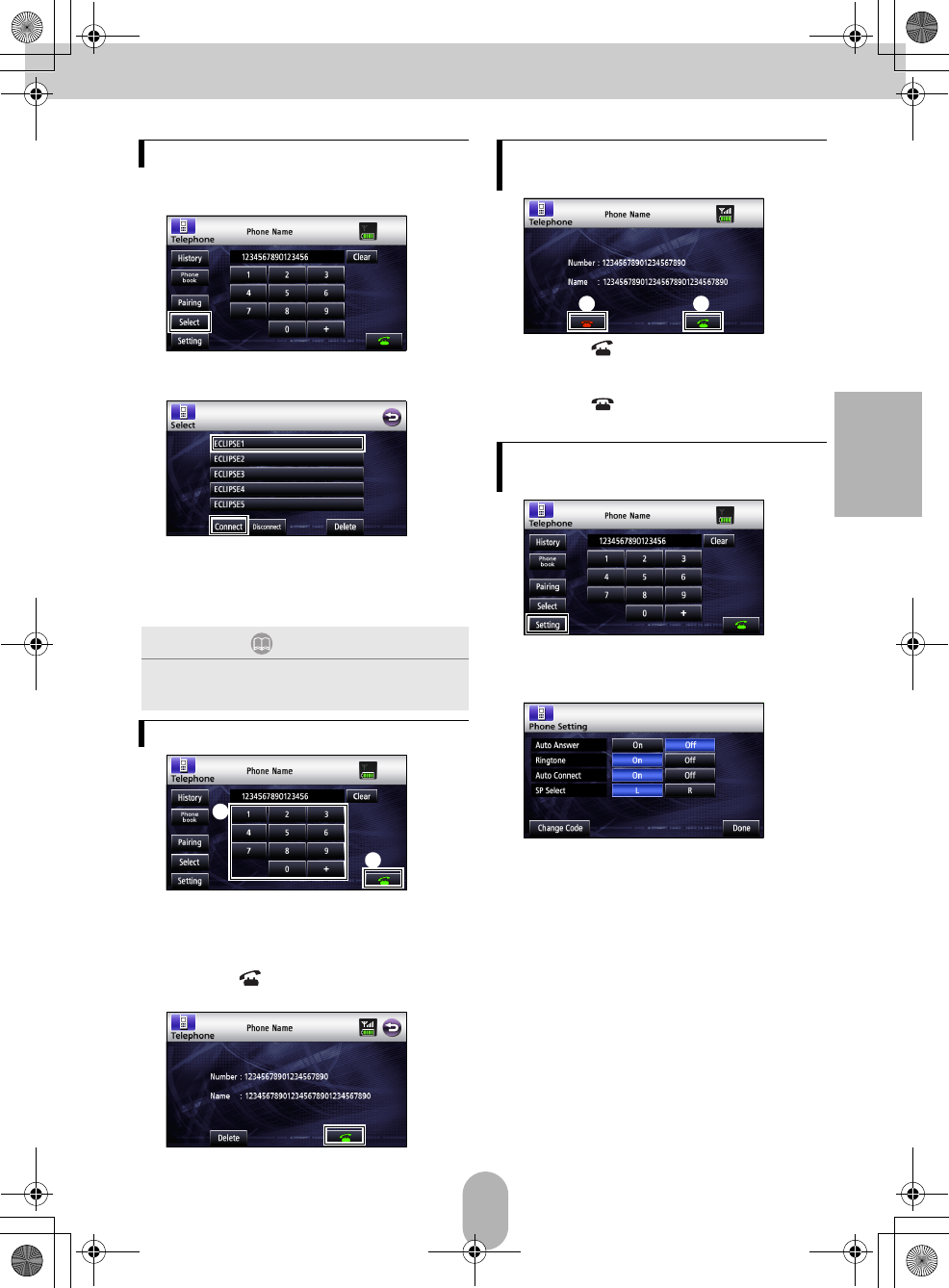
3
English
Cell phones registered in the main unit can be
connected.
a
bSelect the cell phone to be connected and
then touch [Connect].
cWhen the connection has been completed,
"Completed" will appear on the display.
●The cell phone is now connected to the main
unit.
a
aOn the hands-free screen, touch numbers
between [0] and [9] to input the phone
number.
• Touch [Clear] to erase digits one at a time.
bTouch [ ] when you have input the
phone number.
b
●The input phone number is dialed.
a
aTouch [ ] while the phone is ringing.
• A phone connection is made, and you can start
talking.
bTouch [ ] on the dialing screen.
• The call will be disconnected.
a
bOn the PhoneSetting screen, touch the
setting switch for each item to perform the
following settings.
Auto Answer :
Automatic call answering can be set.
Ringtone :
The ring tone can be set.
Auto Connect :
Registered cell phones can be connected to
the main unit automatically.
SP Select :
The speakers that output the sound for
hands-free can be configured.
Change Code :
The PIN CODE can be changed by touching
[Change Code].
Connecting a cell phone
ATTENTION
If connection is not successful, "FAILED" will appear
on the display. When this happens, perform the
connection procedure again.
Making a call
a
b
Answering a phone call / Hanging
up (Refusing a call)
Various settings of the hands-free
function
ba
temp 2.fm 3 ページ 2008年12月18日 木曜日 午前11時55分
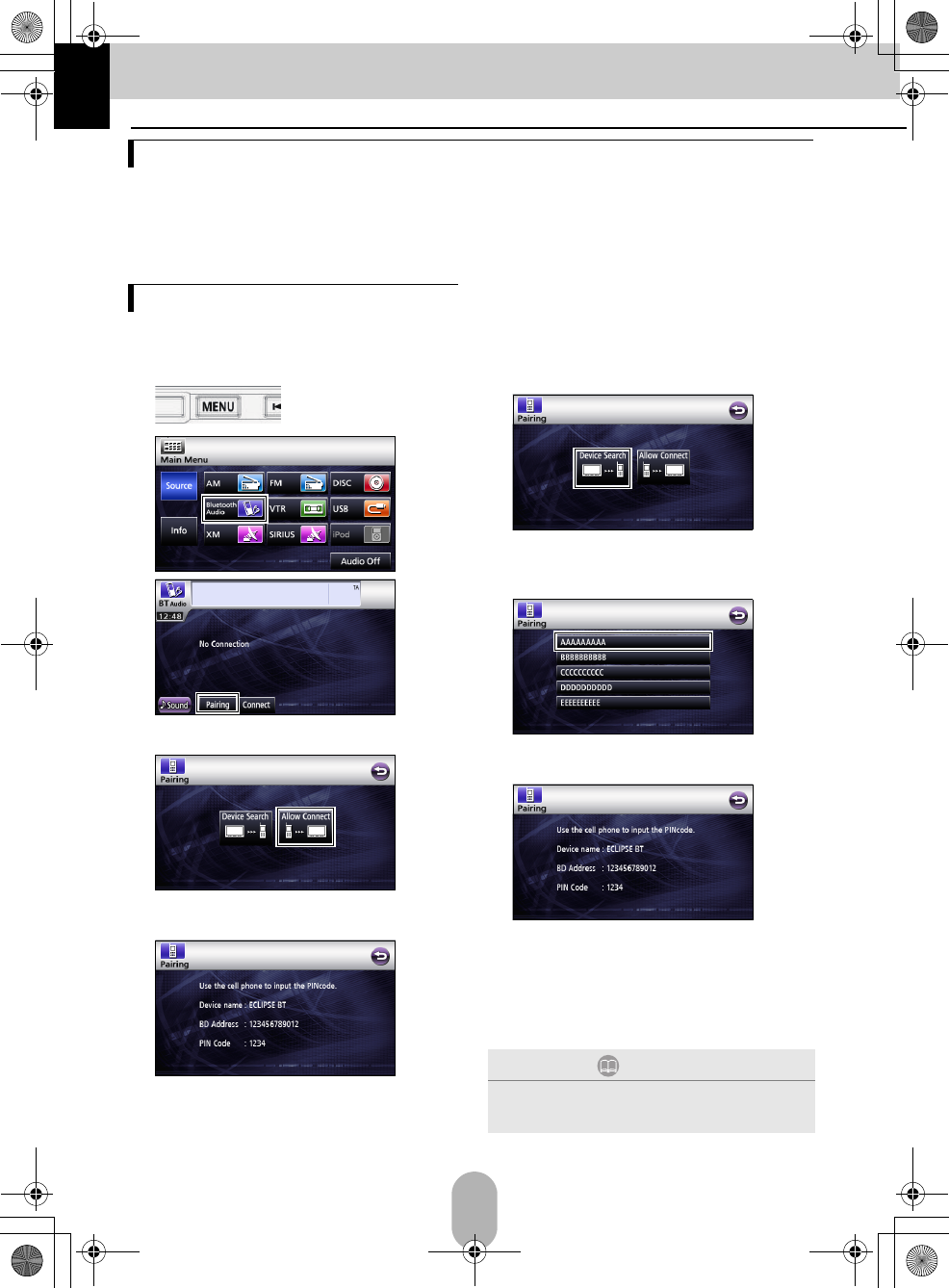
4
2. Bluetooth Audio Operation
The use of Bluetooth wireless communication technology enables a Bluetooth-compatible portable
audio player (henceforth "portable device") to be used as the main unit's audio source. Before using
a Bluetooth-compatible portable device with the main unit, please be sure to perform the Bluetooth
registration and connection setting procedures.
• Bluetooth is a form of short-range wireless technology used to connect cell phones and personal
computers, etc.
Portable devices can be registered in the main
unit.
aPress[MENU].
b
c
■Registering using a portable device
d
eUse the portable device to input the PIN
CODE.
●The default PIN CODE is 1234.
●Operate the portable device only while the
device information screen is displayed.
fWhen the registration has been completed,
“Completed” will appear on the display.
●The portable device is now registered.
■Searching for the portable device to be
registered using the main unit
d
●“Searching…” will appear on the display.
eSelect the device name of the portable
device to be registered.
fUse the portable device to input the PIN
CODE.
●The default PIN CODE is 1234.
●Operate the portable device only while the
device information screen is displayed.
gWhen the registration has been completed,
“Completed” will appear on the display.
●The portable device is now registered.
Using Bluetooth Audio
Registering a portable device
ATTENTION
If registration is not successful, “FAILED” will appear
on the display. When this happens, perform the
registration procedure again.
temp 2.fm 4 ページ 2008年12月18日 木曜日 午前11時55分
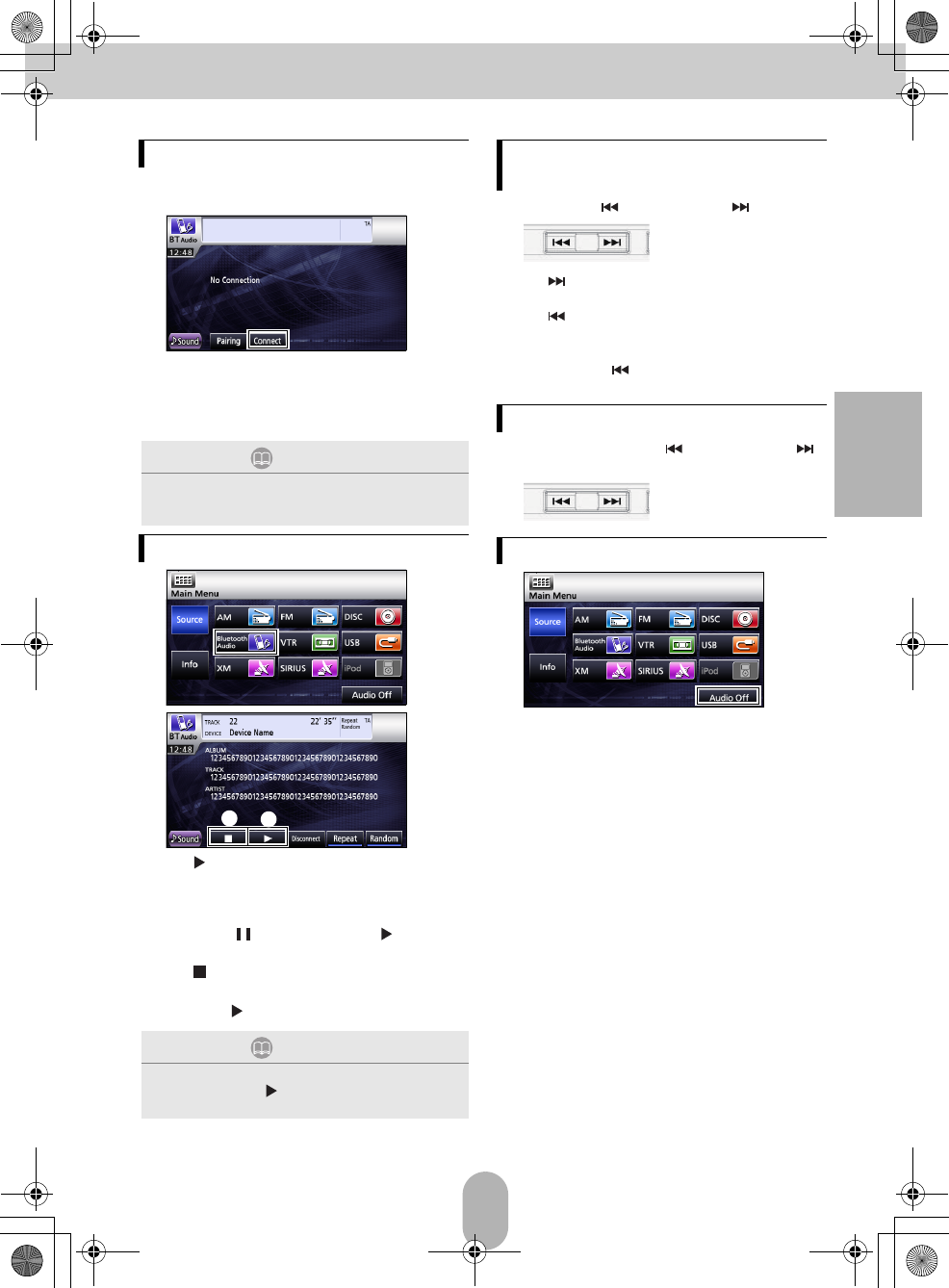
5
English
A portable device registered in the main unit
can be connected.
a
bWhen the connection has been completed,
“Completed” will appear on the display.
●The portable device is now connected to the
main unit.
a
b
a[]:
Touch to start playback.
• The connected portable device starts to play
music.
• Touch [ ] to pause, and [ ] again to
restart playback.
b[]:
Touch to stop playback.
• Press [ ] to restart playback.
aPress the [ ] button or the [ ] button.
●[]:
Advances to the next track.
[]:
Returns to the beginning of the track being
played.
●Press the [ ] button repeatedly to return to
previous tracks.
aPress and hold the [ ] button or the [ ]
button until you hear a beep.
a
●Touch [Audio Off] again to play the last song.
Connecting the portable device
ATTENTION
If registration is not successful, “FAILED” will be
displayed on the screen. When this happens, perform
the registration procedure again.
Listening to the portable device
ATTENTION
If the portable device does not start playing, even after
you have touched [ ], press the Play button on the
portable device.
ba
Selecting the music you want to
listen to
Fast-forwarding/rewinding
Stopping the portable device
temp 2.fm 5 ページ 2008年12月18日 木曜日 午前11時55分
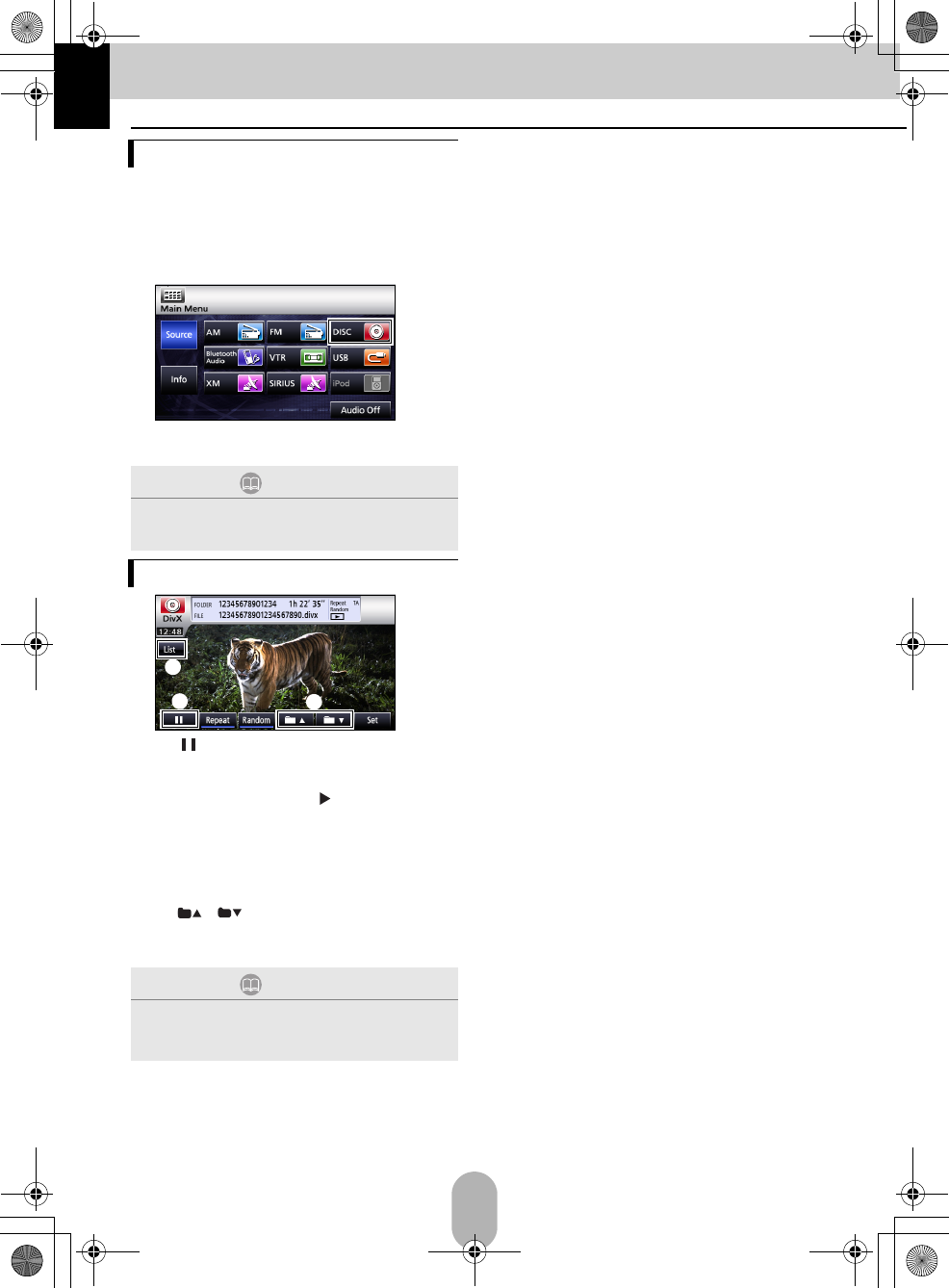
6
3. DISC mode operations
■When a disc is not inserted
aInsert a DivX disc.
●It automatically starts playing.
■When a disc is inserted
a
●The mode switches to the DivX mode and
playback starts.
a[]:
Pauses playing. When touched in the
PAUSE status, starts playing frame-by-
frame. (Touch the [ ] button to start
playback.)
b[List]:
Used to select the desired folder from the
folder list screen, and then select the
video you want to watch.
c[]/[]:
Used to switch folders. A video in the
selected folder will be played.
Watching videos (DivX)
ATTENTION
Some DivXs may not be played automatically. In this
case, play the DivX from the disc menu stored in the
DivX.
Operations using the screen
ATTENTION
●The DivX operation screen can be displayed by
pressing [AV] or by touching the screen.
●For safety purposes, only the audio from the DivX
can be played while the vehicle is running.
c
a
b
temp 2.fm 6 ページ 2008年12月18日 木曜日 午前11時55分
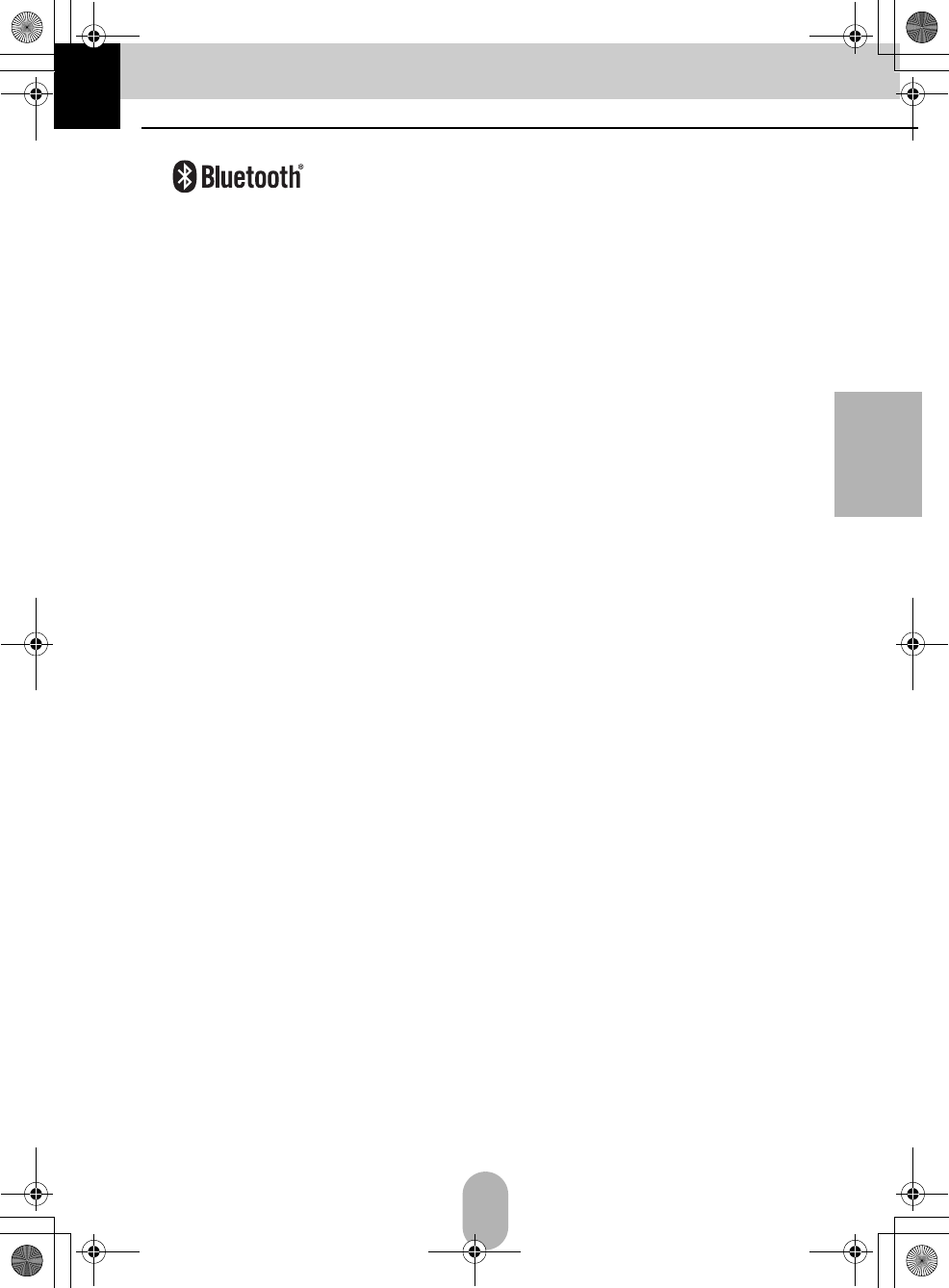
7
English
4. REFERENCE
■About the Bluetooth
•
Bluetooth® is a registered trademark of Bluetooth SIG, Inc.
• This device complies with part 15 of the FCC Rules and RSS- Gen of the IC Rules. Operation is subject to the
following two conditions: (1) This device may not cause harmful interference, and (2) this device must accept
any interference received, including interference that may cause undesired operation.
FCC WARNING
Changes or modifications not expressly approved by the party responsible for compliance could void the user's
authority to operate the equipment.
FCC ID: BABFT0005A
IC: 2024B-FT0005A
■About the DVD
This product incorporates copyright protection technology that is protected by method claims of certain U.S.
patents and other intellectual property rights owned by Macrovision Corporation and other rights owners. Use of
this copyright protection technology must be authorized by Macrovision Corporation, and is intended for home
and other limited viewing uses only unless otherwise authorized by Macrovision Corporation. Reverse
engineering or disassembly is prohibited.
■About the DivX
• DivX, DivX Certified, and associated logos are trademarks of DivX, Inc. and are used under license.
•About DivX
DivX is a popular media technology created by DivX, Inc. DivX media files contain highly compressed video
with high visual quality that maintains a relatively small file size. DivX files can also include advanced media
features like menus, subtitles, and alternate audio tracks. Many DivX media files are available for download
online, and you can create your own using your personal content and easy-to-use tools from DivX.com.
• About DivX Certified
DivX Certified products are officially tested by the creators of DivX and guaranteed to play all versions of DivX
video, including DivX 6. Certified products qualify for one of several DivX Profiles that designate the type of
video the product supports, from compact portable video to high-definition video.
temp 2.fm 7 ページ 2008年12月18日 木曜日 午前11時55分