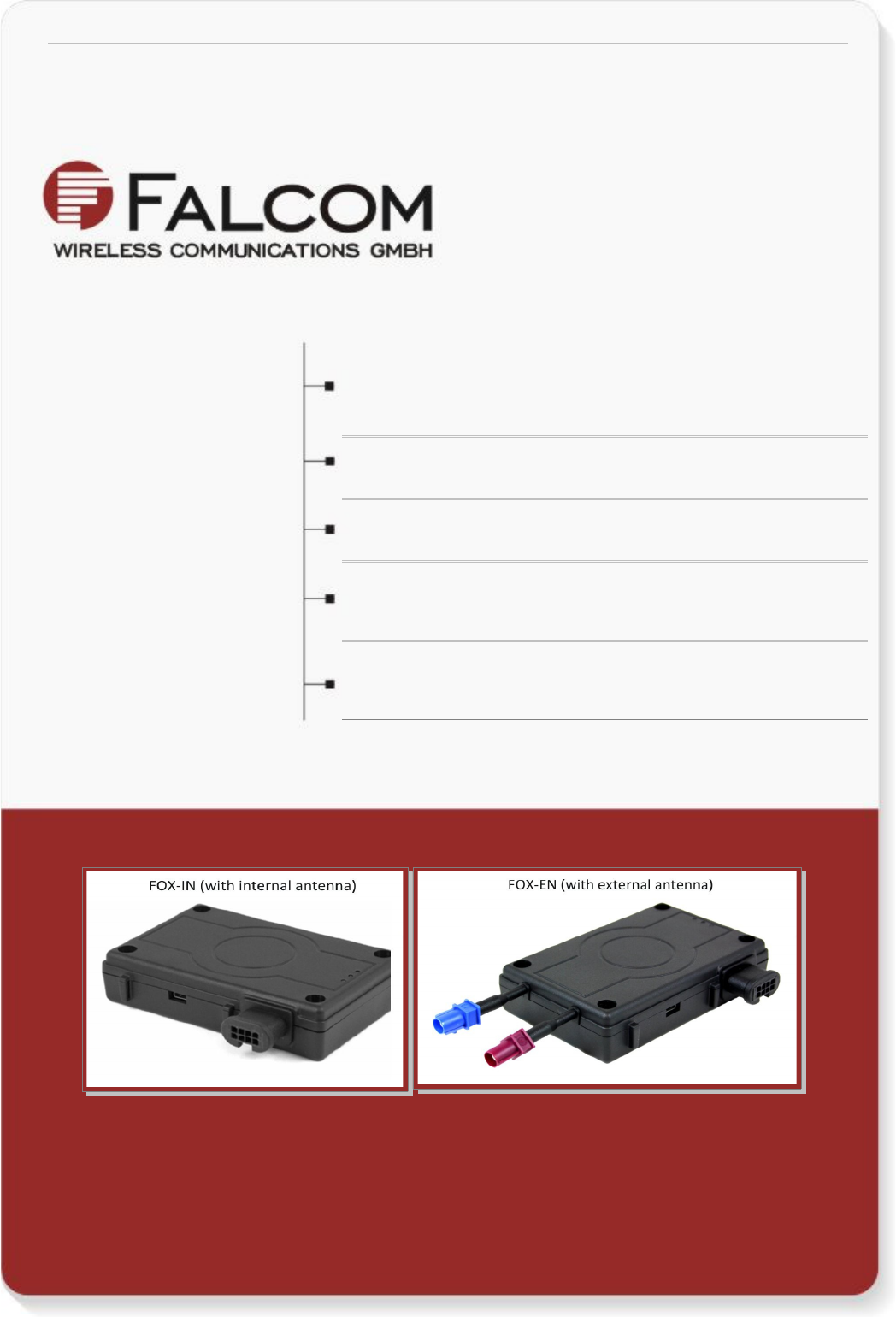Falcom FOXEN GSM/GPRS/GPS-Tracking-Unit User Manual FOX IN FOX EN Hardware Manual
Falcom GmbH GSM/GPRS/GPS-Tracking-Unit FOX IN FOX EN Hardware Manual
Falcom >
15_FOX-EN_UserManl_v1.0.8
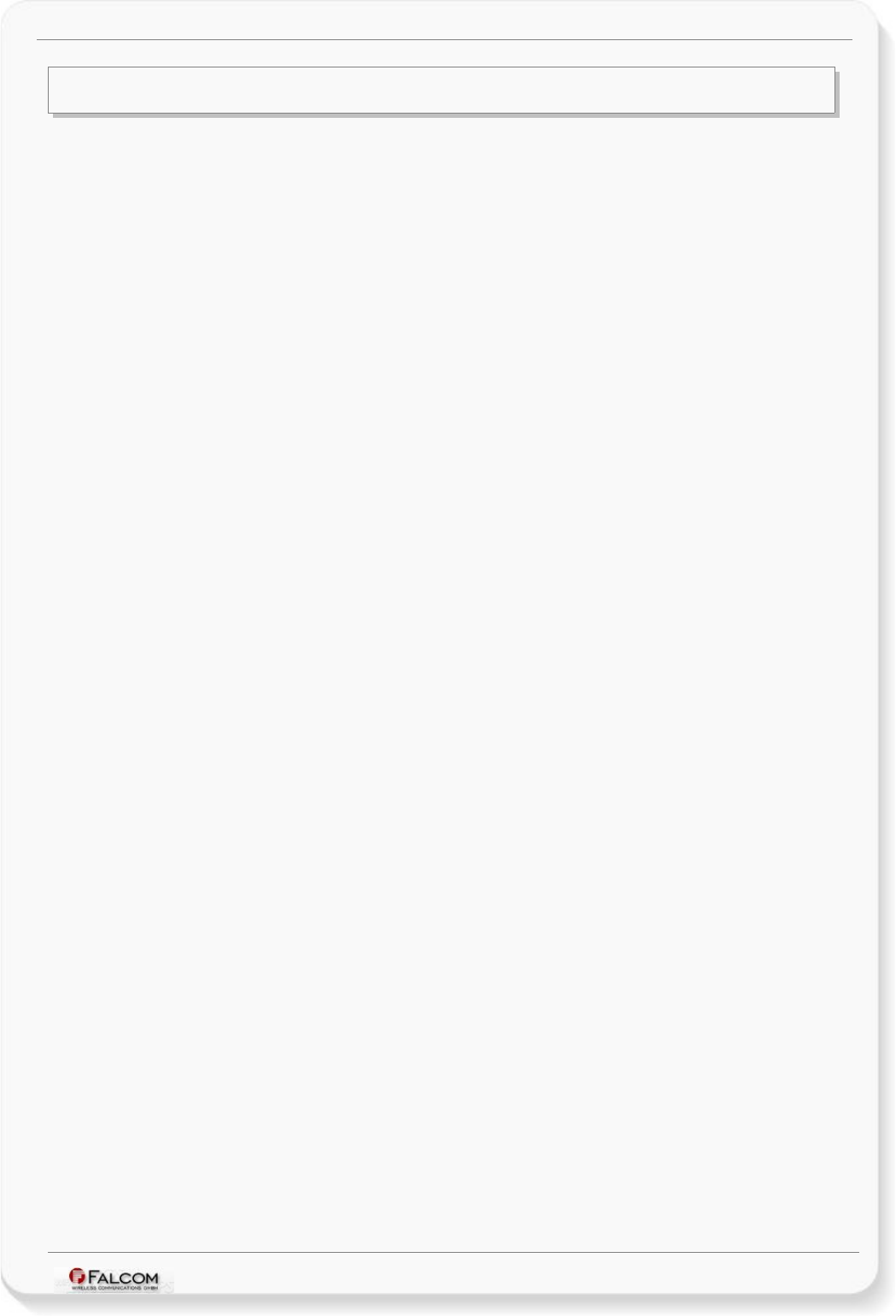
FOX-IN/EN HARDWARE MANUAL VERSION 1.0.8
Table of contents
1 INTRODUCTION.................................................................................6
1.1 General......................................................................................................................6
1.2 Circuit concept.........................................................................................................7
1.3 Related documents..................................................................................................8
2 SECURITY.......................................................................................9
2.1 General information.................................................................................................9
2.2 Exposure to RF energy............................................................................................9
2.3 Driving.......................................................................................................................9
2.4 Electronic devices..................................................................................................10
2.5 Vehicle electronic equipment...............................................................................10
2.6 Medical electronic equipment...............................................................................10
2.7 Aircraft.....................................................................................................................10
2.8 Children...................................................................................................................10
2.9 Blasting areas.........................................................................................................10
2.10 Potentially explosive atmospheres....................................................................10
2.11 Safety for Lithium-Polymer Batteries................................................................11
2.11.1 Safety precautions while charging the battery..................................................11
2.11.2 Safety precautions while discharging Lithium-Polymer battery.......................11
2.12 Non-ionizing radiation.........................................................................................11
3 SAFETY STANDARDS.......................................................................12
4 TECHNICAL DATA...........................................................................13
4.1 Product features.....................................................................................................13
4.1.1 Power consumption for FOX-IN/EN(CH-B1)......................................................15
4.1.2 Operating temperatures......................................................................................15
4.1.3 GSM/GPRS engine features..............................................................................16
4.1.4 GPS engine features..........................................................................................17
4.2 NMEA data message..............................................................................................18
5 FOX-IN/EN APPLICATION INTERFACE................................................19
5.1 Power supply..........................................................................................................19
5.1.1 Power supply pins (1 and 2) on the 8-pin connector..........................................19
5.1.2 Automatic shutdown...........................................................................................19
5.1.3 Power saving......................................................................................................20
5.2 Determining the External Equipment Type.........................................................20
6 HARDWARE INTERFACES..................................................................21
6.1 8pin double row connector, pin assignments.....................................................22
6.1.1 8-pin connector pinout........................................................................................22
6.1.2 Special pin description (Pins 4, 5, 6)..................................................................23
6.1.2.1 How to use I/O pins (4, 5, 6) as analog inputs.......................................................................23
6.1.2.2 How to use I/O pins (4, 5, 6) as digital Inputs.......................................................................25
6.1.2.3 How to use I/O pins (4, 5, 6) as digital outputs......................................................................26
This confidential document is a property of FALCOM and may not be copied or circulated without previous permission.
Page 2 of 41
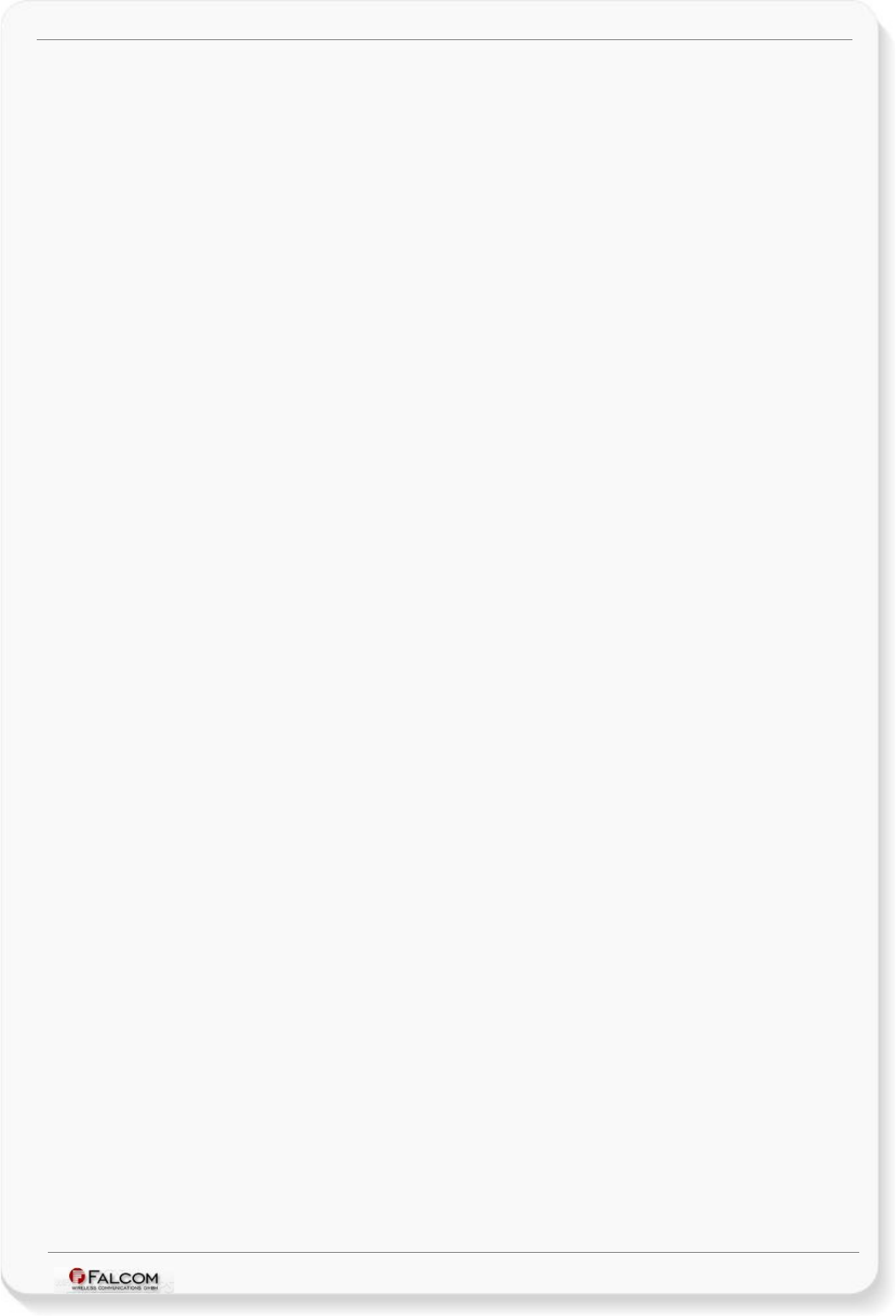
FOX-IN/EN HARDWARE MANUAL VERSION 1.0.8
6.1.2.4 How to use IGN pin(pin 3)......................................................................................................27
6.1.2.5 Serial Port 0 - Serial communication signals (RxA and TxA).................................................28
6.2 Inserting the SIM card into the SIM holder inside the device............................28
6.2.1 How to enter the PIN of the inserted SIM card:..................................................29
6.3 LED indicators........................................................................................................30
6.4 Mounting.................................................................................................................30
6.5 10pin mini-USB (option)........................................................................................31
6.5.1 FOX-IN/EN-AU (AU-option)................................................................................31
6.5.2 FOX-IN/EN-US (US option)................................................................................33
6.5.2.1 I/O-Dongle (IOBOX) Pinout....................................................................................................34
6.5.3 External connection points for a GSM and GPS antenna for FOX-EN-AU/US..35
6.5.4 FOX-IN/EN-US-BT (Bluetooth® Option)............................................................36
6.5.4.1 Setting up a Bluetooth® connection with FOX-IN/EN-US-BT................................................37
7 HOUSING.....................................................................................38
8 APPENDIX....................................................................................39
8.1 Schematics.............................................................................................................39
8.1.1 Installation guidance for 8-pin double row connector.........................................39
8.2 What should be considered when using FOX-IN/EN device..............................40
9 STATEMENT ACCORDING TO FCC......................................................41
This confidential document is a property of FALCOM and may not be copied or circulated without previous permission.
Page 3 of 41
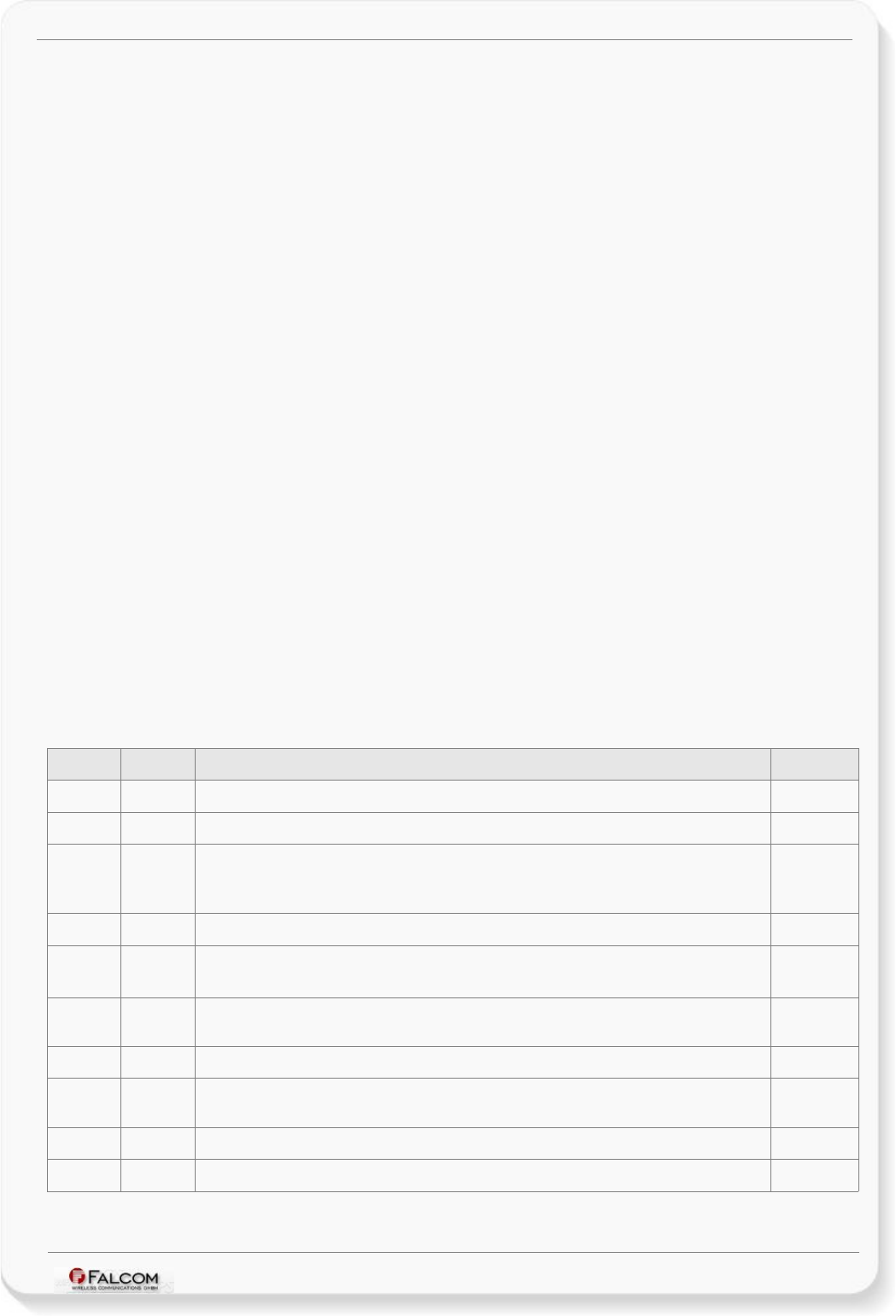
FOX-IN/EN HARDWARE MANUAL VERSION 1.0.8
Version history:
This table provides a summary of the document revisions.
Version Author Changes Modified
1.0.8 F. Beqiri - Added chapter 9 - Statement according to FCC 11/09/2012
1.0.7 F. Beqiri - Updated the type of the 8pin (2x8) connector from "Neltron: 2417SJ-08" to "Neltron: 5561S-08-F2".
- Added the counterpart for the Neltron 5561S-08-F2 connector. (Counterpart: Neltron 5560-08 +
Terminal 5560T).
26/06/2012
1.0.6 F. Beqiri - Added chapter "Safety for Lithium-Polymer Batteries" 15/09/2011
1.0.5 F. Beqiri - The indices of DI (digital inputs) for I/O-Dongle starts counting at 0 instead of 1.
- Updated chapter 6.4
20/06/2011
1.0.4 F. Beqiri - Added new device FOX-EN device. The difference between FOX-IN and FOX-EN is that the FOX-EN
comes with two external antenna ports for connecting a GSM and GPS antenna.
07/03/2011
1.0.3 F. Beqiri - Added Bluetooth option - see chapter 6.5.4 21/10/2010
1.0.2 F. Beqiri - Updated Chapter 6.4 - Fasteners can be Hexagon head with collar self drilling screws DIN 7504 K,
ST3.5 x 32 mm
18/10/2010
1.0.1 F. Beqiri - Power consumption updated. 22/07/2010
1.0.0 F. Beqiri - Initial version. 19/07/2010
This confidential document is a property of FALCOM and may not be copied or circulated without previous permission.
Page 4 of 41
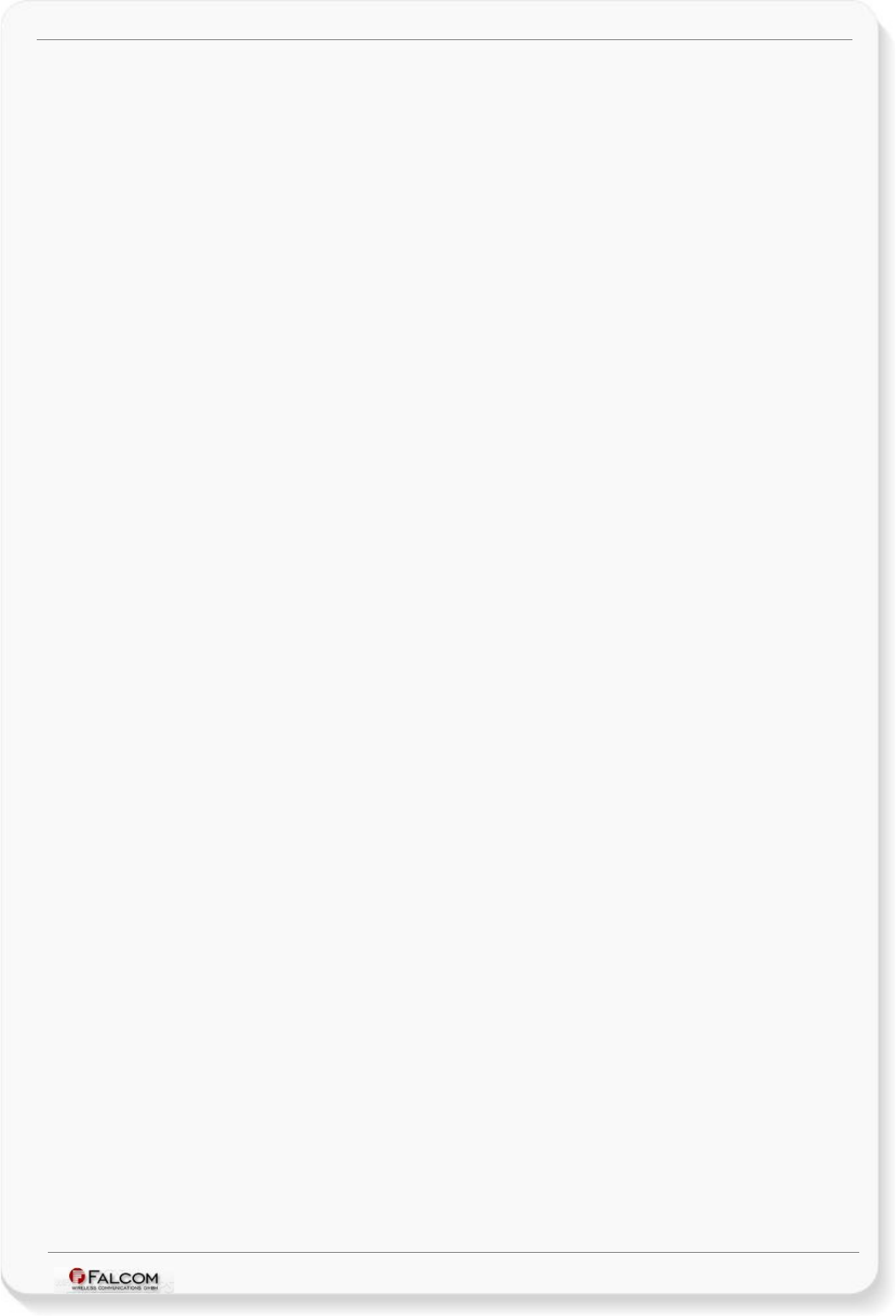
FOX-IN/EN HARDWARE MANUAL VERSION 1.0.8
Cautions
Information furnished herein by FALCOM is believed to be accurate and reliable. However, no
responsibility is assumed for its use. Please, read carefully the safety precautions.
If you have any technical questions regarding this document or the product described in it, please
contact your vendor.
General information about FALCOM and its range of products are available at the following Internet
address: http://www.falcom.de/
Trademarks
Some mentioned products are registered trademarks of their respective companies.
Copyright
This document is copyrighted by FALCOM WIRELESS COMMUNICATIONS GmbH with all rights reserved.
No part of this documentation may be reproduced in any form without the prior written permission
of FALCOM WIRELESS COMMUNICATIONS GmbH.
FALCOM WIRELESS COMMUNICATIONS GmbH.
No patent liability is assumed with respect to the use of the information contained herein.
Note
Specifications and information given in this document are subject to change by FALCOM without
notice.
This confidential document is a property of FALCOM and may not be copied or circulated without previous permission.
Page 5 of 41
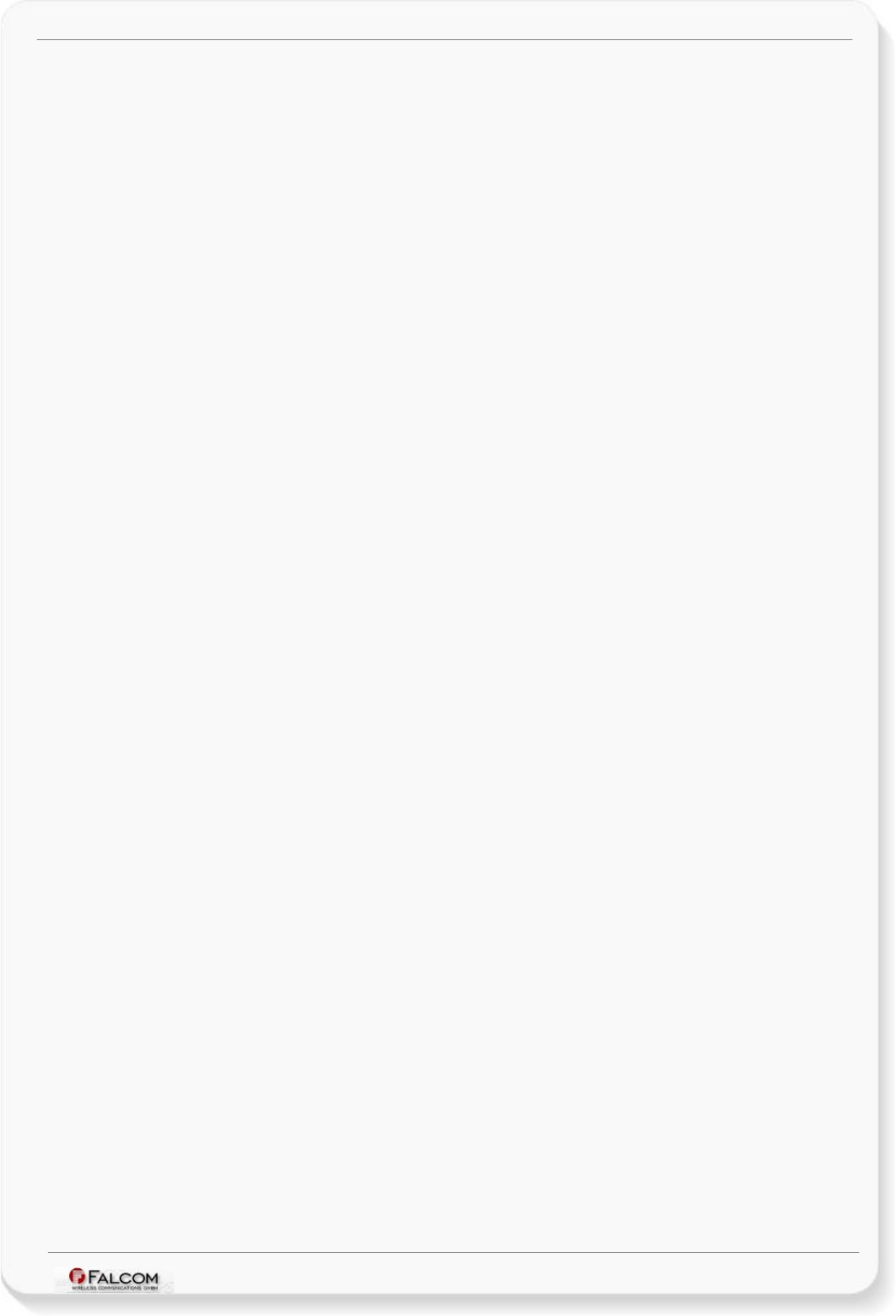
FOX-IN/EN HARDWARE MANUAL VERSION 1.0.8
1 INTRODUCTION
This product manual is only addressed to qualified personnel which are well skilled in
electronical/electrical installation and not addressed to private consumers/end users. The
installation, implementing or setting into operation of the product can only be performed by
qualified personnel.
The status of the product described in the data sheet may have changed since publication of the data
sheet and therefore information in this data sheet on product status may be outdated. The latest
information of the product is available on the download area of the FALCOM website.
This document applies to the FOX-EN and FOX-IN devices. All illustrations, information, and
specifications in this manual apply to both devices, too. The only difference between them is that the
FOX-IN is supplied with internal GSM/GPS antennas and FOX-EN with two external antenna ports as
shown in chapter 6.
1.1 General
FALCOM is using state-of-the-art technology to develop unique, low-cost devices, which more
effectively manage assets and vehicle tracking than current systems. The FOX-IN/EN device is an
advanced vehicle tracking system that uses a quad-band GSM/GPRS technology for two way
communication and the latest GPS technology for positioning. The FOX-IN/EN device comprises an
embedded configurable software that provides even greater performance and flexibility for its users and
system integrators to develop high-performance applications that allow vehicle tracking via SMS and
over the Internet. The device concept is targeting for direct implementation as a mobile client in a wide
range of high volume, low-cost, flexible system solutions like AVL, fleet management, vehicle security
and recovery and other related area. The configuration of the FOX-IN/EN can be done via local serial link
or remotely via SMS or TCP/Internet. The tracking functionality of the embedded mobile client
application is combined with variety of alert messaging capabilities. The configurable alert messages
contain current position and status report and use 3 multi-function I/Os. In addition to that two
predefined digital inputs are detecting ignition line status and main power (car battery) failure, and so
you may handle these events and use as notification. With the option Bluetooth® you are enable to
communicate wirelessly with FOX-IN/EN device with every Bluetooth® enabled device without needing
any cable.
The FOX-IN/EN is equipped with a SIM card holder that is inside the device housing. To use this device
you should open the device housing and insert the SIM card.
The embedded software can be controlled by word like “PFAL” commands needed for executing
particular actions, reading or setting particular configurations. These commands are valid for all kinds of
operation channels including Serial, SMS, CSD, TCP and SMTP.
FOX-IN/EN provides Geofence features for territory management, route verification, prohibited
locations, parking area and more with exception reporting to a wide variety of events, such as arrivals,
departures, deliveries, pick-ups, illegal entries, unauthorized movement, etc. FOX-IN/EN contains a
data-logger (history feature) that enables you to archive unique vehicle locations in sequence for up to
45 days for later analysis and evaluation (for example, archive interval up to 20 sec.).
The physical interface to the device application is made through integrated 8pin connector. It is required
for controlling the terminal, receiving GPS location data, transferring data and providing automotive
power supply lines. This connector provides 1 serial interface giving you maximum flexibility for local
use.
This confidential document is a property of FALCOM and may not be copied or circulated without previous permission.
Page 6 of 41
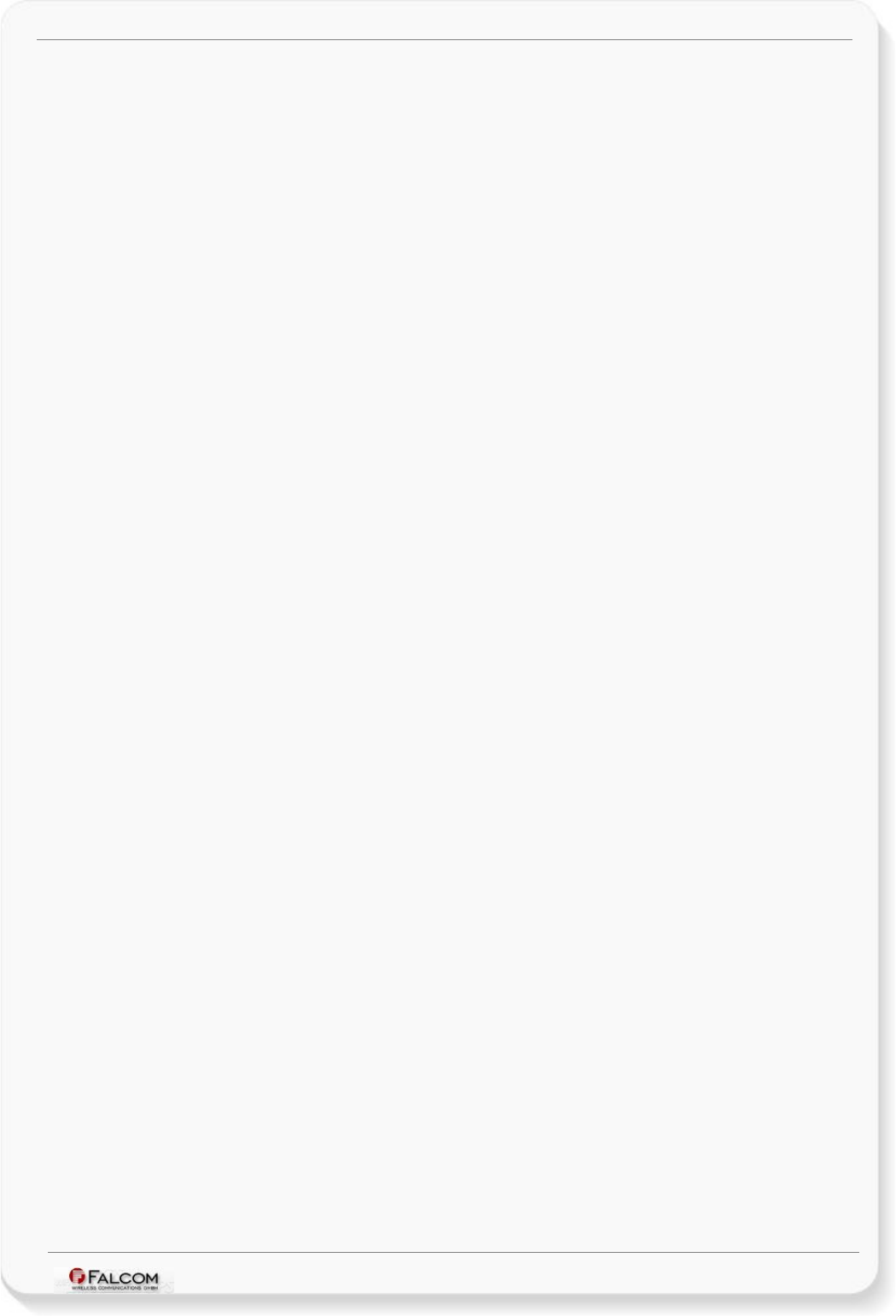
FOX-IN/EN HARDWARE MANUAL VERSION 1.0.8
FOX-IN/EN is a device that can be configured and integrated onto any asset platform, including:
-Trailers
-Trucks
-Delivery vans
-Rail cars
-as well as industrial monitoring applications.
and it can be used in a variety of applications, including:
•Real time online tracking
•Fleet management / monitoring
•Security / emergency services
•Real time satellite navigation
•Territory management
•Personalized drivers logbook
•Route verification
•Trip management / distance calculations
•Theft protection
•Toll collection / pay as you drive
1.2 Circuit concept
FOX-IN/EN architecture consists of following major components (a block diagram is available
below):
ARCHITECTURE INTEGRATES:
High-performance Quad-Band GSM/GPRS module,
50-channel, high sensitivity GPS receiver,
ARM7TDMI Processor controlling all functions of the system,
Inside SIM card holder (1.8/3V SIM cards),
Internal GSM/GPS antennas (FOX-IN only),
External GSM/GPS antenna ports (FOX-EN only),
10pin mini-USB-connector.
OPTIONS TO FOX-IN/EN
CAN Interface,
Backup battery (See Ordering Guide),
Audio interface (AU Option) or SPI interface (US-Option),
IO-Dongle (IOBOX) plug-in module - Input/Output extension box for US-option only,
Internal Bluetooth® (Serial Port Profile only)- for US hardware option, only.
PHYSICAL INTERFACES:
Power supply lines,
This confidential document is a property of FALCOM and may not be copied or circulated without previous permission.
Page 7 of 41
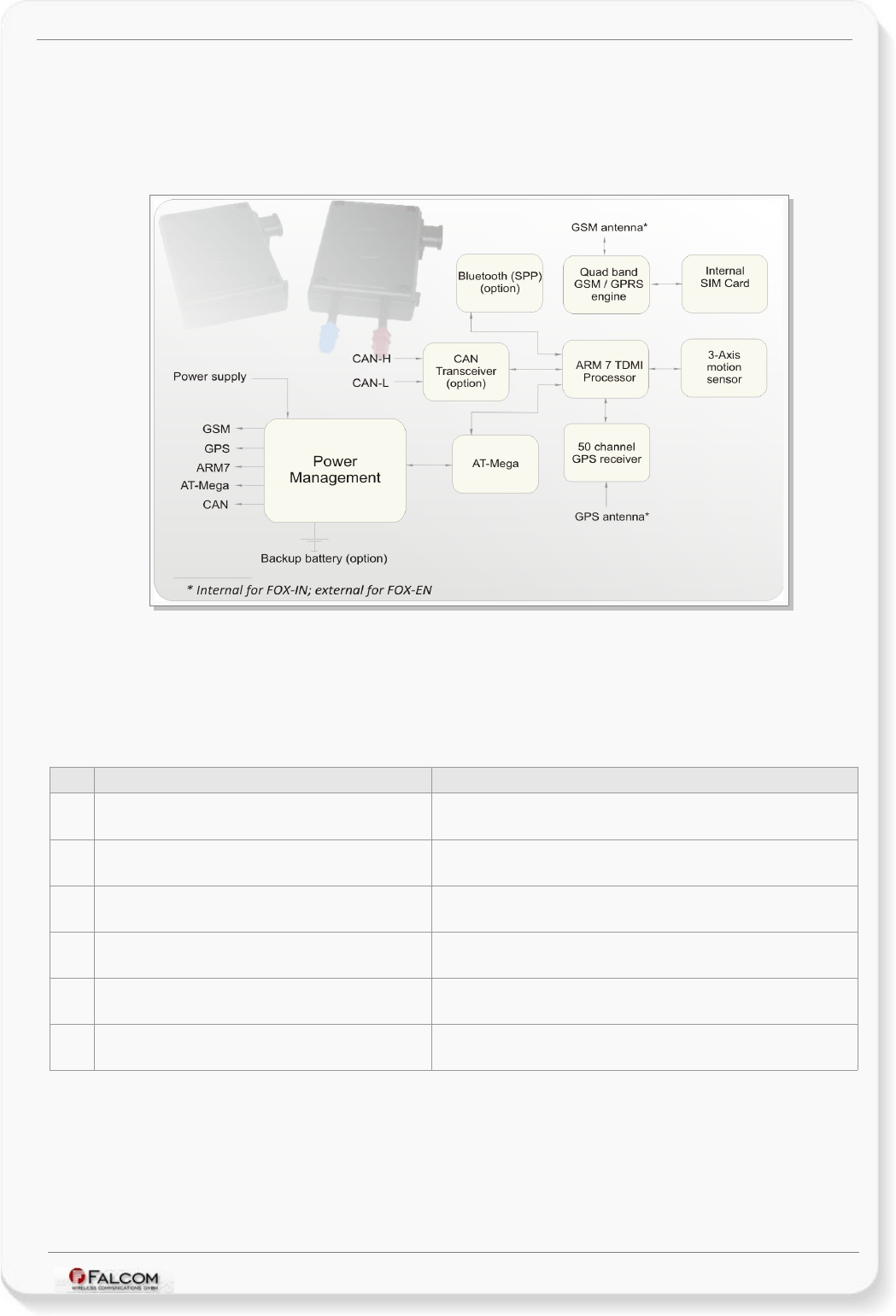
FOX-IN/EN HARDWARE MANUAL VERSION 1.0.8
3 x Multi-line I/O,
1 x Ignition,
3 x LED indicators,
2 x RS232 port (Rx, Tx, GND).
Figure 1: FOX-IN/EN block diagram
1.3 Related documents
In addition to this document, the following files comprise the full set of FALCOM FOX-IN/EN
product manuals:
NR PDF file name Description
[1] AVL_PFAL_Configuration_Command_Set.pdf Contains the description of the internal firmware and the supported
Configuration Command Set for the AVL devices.
[2] AppNotes_Transform_history_data.pdf Contains information of how to transform history data that are being
transmitted from a FALCOM AVL device via TCP connection.
[3] AppNote_Remote_update.pdf Contains information of how to upgrade FALCOM AVL devices to a new
firmware revision remotely via TCP (server based application).
[5] AppNotes_in_vehicle_mounting.pdf This document provides all the necessary information how to install your
FALCOM product properly and safely in a vehicle.
[6] STEPPIII_FOX_BOLERO_LT_Software_Update.pdf Contains information how to upgrade a FALCOM AVL device to a new
firmware version locally via serial port.
[7] AppNotesRemoteUpdateWithWorkbench.pdf Contains information how to upgrade a FALCOM AVL devices to a new
firmware version remotely via TCP.
These PDF files are viewable and printable from Adobe Reader. If you do not have the Adobe Reader installed, you can
download it from http://www.adobe.com.
This confidential document is a property of FALCOM and may not be copied or circulated without previous permission.
Page 8 of 41
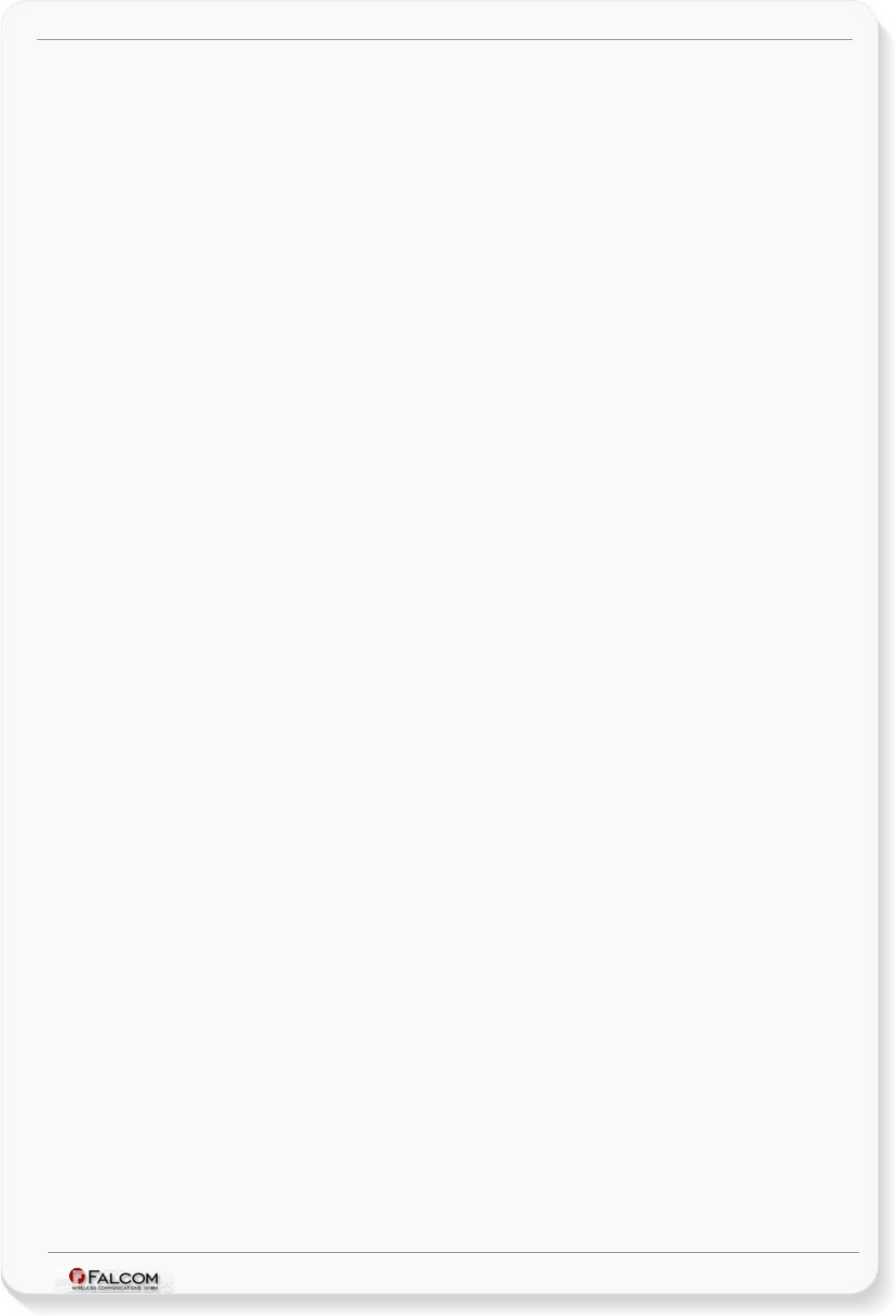
FOX-IN/EN HARDWARE MANUAL VERSION 1.0.8
2 SECURITY
IMPORTANT FOR THE EFFICIENT AND SAFE OPERATION OF YOUR GSM-MODEM, READ THIS
INFORMATION BEFORE USE!
Your cellular engine FOX-IN/EN is one of the most exciting and innovative electronic products ever
developed. With it, you can stay in contact with your office, your home, emergency services and
others, wherever service is provided.
This chapter contains important information for the safe and reliable use of the FOX-IN/EN device.
Please read this chapter carefully before starting to use the cellular engine FOX-IN/EN.
2.1 General information
Your FOX-IN/EN device utilizes the GSM/GPS standard for cellular technology. GSM is a newer
radio frequency („RF“) technology than the current FM technology that has been used for radio
communications for decades. The GSM standard has been established for use in the European
community and elsewhere. Your FOX-IN/EN is actually a low power radio transmitter and receiver.
It sends out and receives radio frequency energy. When you use your modem, the cellular system
handling your calls controls both the radio frequency and the power level of your cellular modem.
SIM cards are needed for the use of the acquired devices, which are not included in the scope of
delivery of the device. The SIM cards can be acquired e.g. by specific providers. Additional costs can
result from the use of the SIM cards which are to be borne by the purchaser (client) of the devices.
The seller does not cover the extra costs for the use of the devices. The seller gives no
recommendation for the use of specific SIM cards and is not liable for the fact that the devices are
usable with all available SIM cards. The seller is also not liable for any other costs that are needed
for the application of the customer in connection with this device.
2.2 Exposure to RF energy
There has been some public concern about possible health effects of using GSM modems. Although
research on health effects from RF energy has focused for many years on the current RF
technology, scientists have begun research regarding newer radio technologies, such as GSM. After
existing research had been reviewed, and after compliance to all applicable safety standards had
been tested, it has been concluded that the product is fit for use.
If you are concerned about exposure to RF energy, there are things you can do to minimize
exposure. Obviously, limiting the duration of your calls will reduce your exposure to RF energy. In
addition, you can reduce RF exposure by operating your cellular modem efficiently by following the
guidelines below.
2.3 Driving
Check the laws and regulations on the use of cellular devices in the area where you drive. Always
obey them. Also, when using your FOX-IN/EN while driving, please pay full attention to driving, pull
off the road and park before making or answering a call if driving conditions so require. When
applications are prepared for mobile use, they should fulfil road-safety instructions of the current
law!
This confidential document is a property of FALCOM and may not be copied or circulated without previous permission.
Page 9 of 41
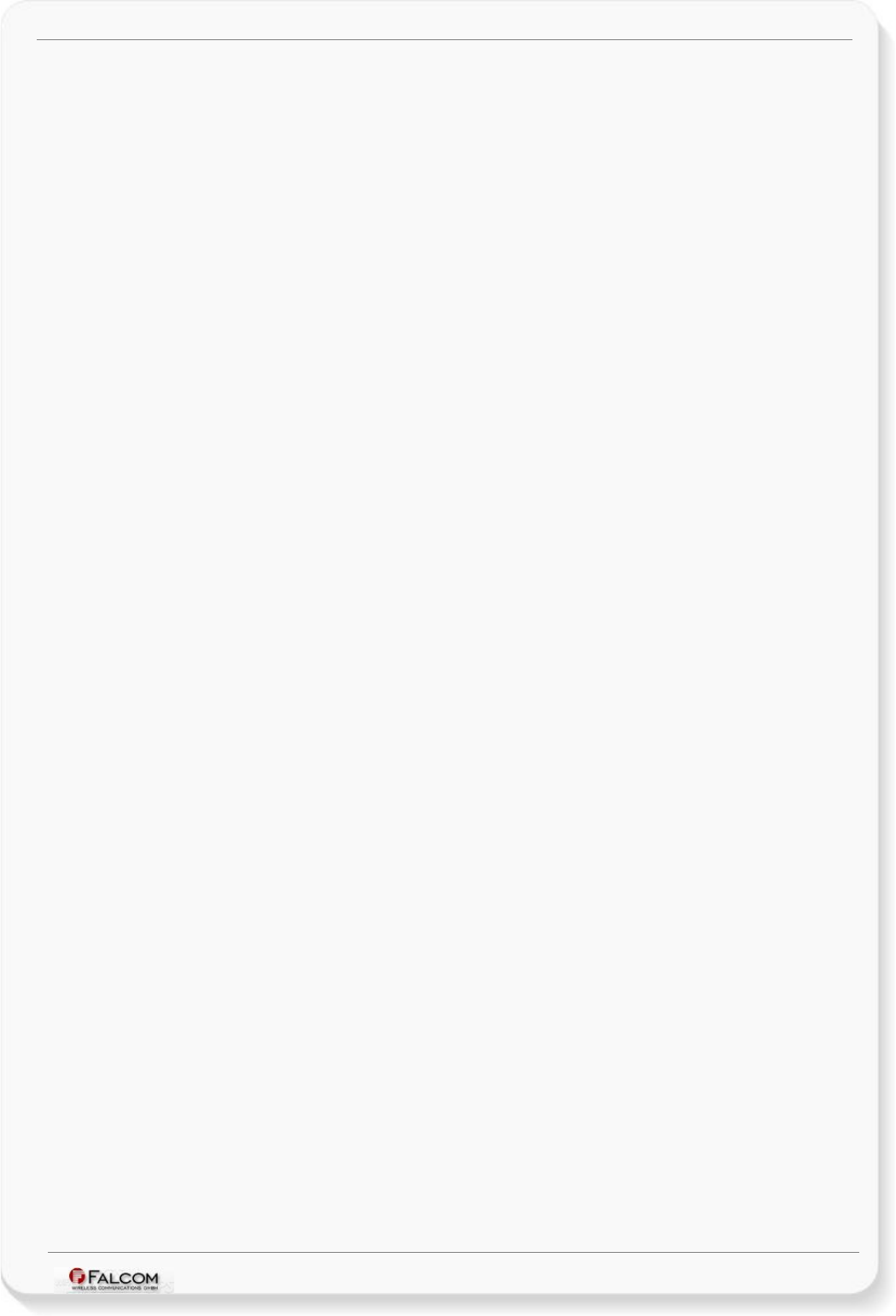
FOX-IN/EN HARDWARE MANUAL VERSION 1.0.8
2.4 Electronic devices
Most electronic equipment, for example in hospitals and motor vehicles is shielded from RF
energy. However, RF energy may affect some malfunctioning or improperly shielded electronic
equipment.
2.5 Vehicle electronic equipment
Check your vehicle manufacturer’s representative to determine if any on board electronic
equipment is adequately shielded from RF energy.
2.6 Medical electronic equipment
Consult the manufacturer of any personal medical devices (such as pacemakers, hearing aids, etc.)
to determine if they are adequately shielded from external RF energy.
Turn your FOX-IN/EN device OFF in health care facilities when any regulations posted in the area
instruct you to do so. Hospitals or health care facilities may be using RF monitoring equipment.
2.7 Aircraft
Turn your FOX-IN/EN OFF before boarding any aircraft. Use it on the ground only with crew
permission. Do not use it in the air.
To prevent possible interference with aircraft systems, Federal Aviation Administration (FAA)
regulations require you to have permission from a crew-member to use your modem while the
plane is on the ground. To prevent interference with cellular systems, local RF regulations prohibit
using your modem whilst airborne.
2.8 Children
Do not allow children to play with your FOX-IN/EN device. It is not a toy. Children could hurt
themselves or others (by poking themselves or others in the eye with the antenna, for example).
Children could damage the modem or make calls that increase your modem bills.
2.9 Blasting areas
To avoid interfering with blasting operations, turn your device OFF when in a “blasting area” or in
areas posted: „turn off two-way radio“. Construction crew often uses remote control RF devices to
set off explosives.
2.10 Potentially explosive atmospheres
Turn your FOX-IN/EN device OFF when in any area with a potentially explosive atmosphere. It is rare,
but your modems or their accessories could generate sparks. Sparks in such areas could cause an
explosion or fire resulting in bodily injury or even death. Areas with a potentially explosive
atmosphere are often, but not always, clearly marked. They include fuelling areas such as petrol
stations; below decks on boats; fuel or chemical transfer or storage facilities; and areas where the
air contains chemicals or particles, such as grain, dust or metal powders. Do not transport or store
flammable gas, liquid or explosives, in the compartment of your vehicle, which contains your
modem or accessories.
Before using your modem in a vehicle powered by liquefied petroleum gas (such as propane or
butane) ensure that the vehicle complies with the relevant fire and safety regulations of the
country in which the vehicle is to be used.
This confidential document is a property of FALCOM and may not be copied or circulated without previous permission.
Page 10 of 41

FOX-IN/EN HARDWARE MANUAL VERSION 1.0.8
2.11 Safety for Lithium-Polymer Batteries
The safety rules below are applied for the Lithium-Polymer internal battery. Lithium-Polymer
(abbreviation: LiPo) batteries require particularly careful handling. This applies to charging and
discharging techniques, and also to storage and other aspects of general handling. Mistreating the
battery may cause the battery to get hot, crack, or inflame and cause serious injury. In order to
avoid any damage and extend the life expectancy of battery, please follow the safety rules listed
below before using FOX-IN/EN devices with battery option:
•Do not place the battery on, in or near fires, apparatus that provide heat, or other high-
temperature locations. Do not place the battery in direct sunshine, or use or store the
battery inside cars in hot weather. Doing so may cause the battery to generate heat, crack,
or inflame. Using the battery in this manner may also result in a loss of performance.
•Do not attach the battery to a power supply plug or directly to a car’s cigarette lighter.
•Do not pierce the battery with nails, strike the battery with a hammer, step on the battery,
or otherwise subject it to strong impacts or shocks.
•Do not solder onto the battery contacts.
•Do not allow the battery to get wet.
•Do not disassemble or modify the battery.
•Immediately discontinue use of the battery if, while using, charging, or storing the battery,
the battery emits an unusual smell, feels hot, or appears abnormal in any other way.
•Do not place the batteries in microwave ovens, high-pressure containers, or on induction
cookware.
•In case the battery drips and the fluid gets into one’s eye, do not rub the eye. Rinse well with
water and immediately look for medical care. If left untreated the battery fluid could cause
damage to the eye.
2.11.1 Safety precautions while charging the battery
Be sure to follow the rules listed below while charging the battery. Failure to do so may cause the
battery to become hot, rupture, or ignite and cause serious injury.
•When charging the battery insure that the battery charging conditions specified are
met. The temperature range over which the battery can be charged is 0°C to 40°C.
Charging is interrupted, if the ambient temperature is outside of this range.
2.11.2 Safety precautions while discharging Lithium-Polymer battery
The temperature range over which the battery can be discharged is -20°C to 60°C. Use of the
battery outside of this temperature range may damage the performance of the battery or may
reduce its life expectancy.
2.12 Non-ionizing radiation
The FOX-EN device comes with external GSM/GPS antenna. Therefore, care should be taken to
install the antenna in such a position that no part of the human body will normally rest within 20
cm of any part of the antenna for more than a few minutes whilst the equipment is in use. It is also
recommended to use the device not close to medical devices as for example hearing aids and
pacemakers.
This confidential document is a property of FALCOM and may not be copied or circulated without previous permission.
Page 11 of 41
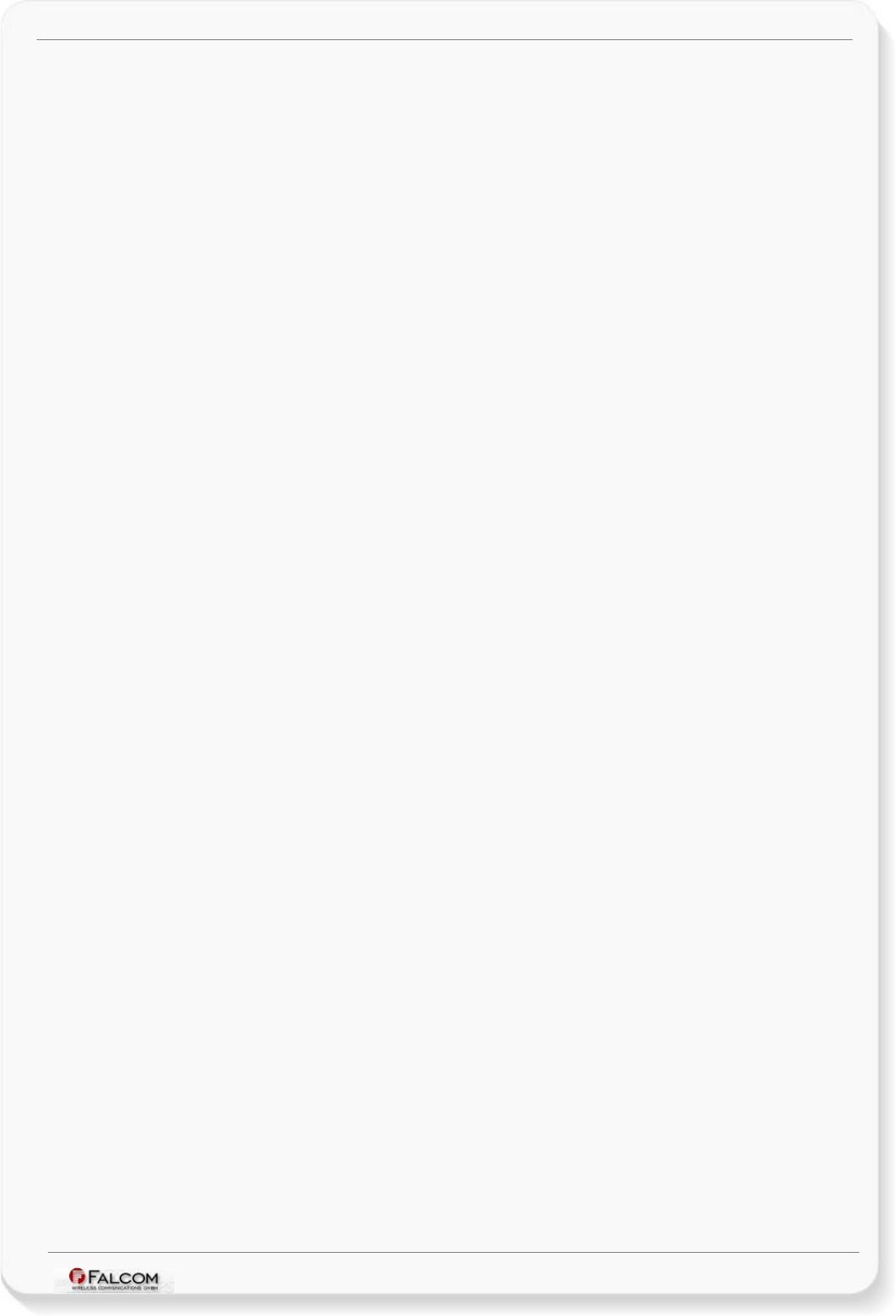
FOX-IN/EN HARDWARE MANUAL VERSION 1.0.8
3 SAFETY STANDARDS
Your GSM/GPRS/GPS device complies with all applicable RF safety standards.
FOX-IN/EN meets the safety standards for RF receivers and the standards and recommendations
for the protection of public exposure to RF electromagnetic energy established by government
bodies and professional organizations, such as directives of the European Community, Directorate
General V in matters of radio frequency electromagnetic energy.
This confidential document is a property of FALCOM and may not be copied or circulated without previous permission.
Page 12 of 41
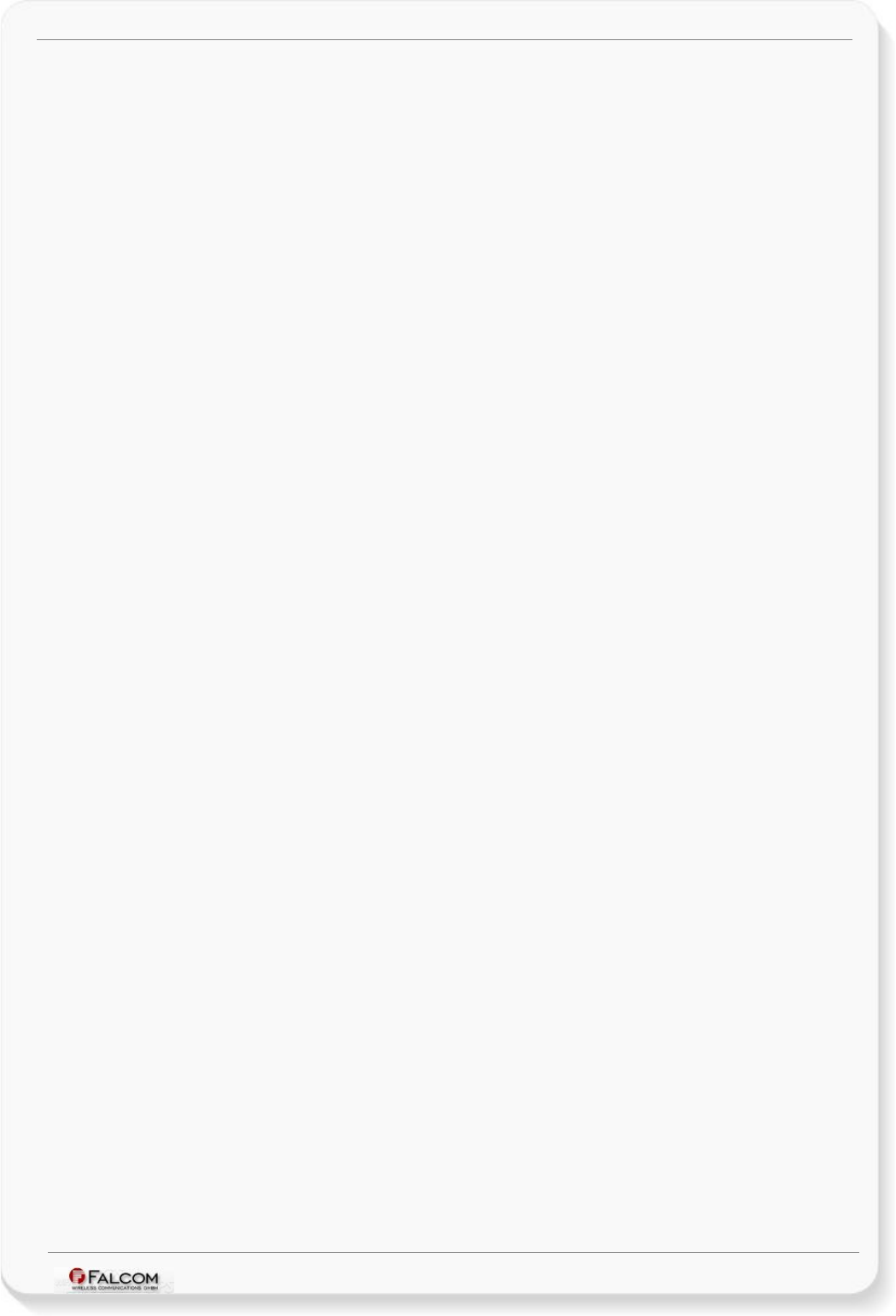
FOX-IN/EN HARDWARE MANUAL VERSION 1.0.8
4 TECHNICAL DATA
4.1 Product features
Supply voltage range:
➢Operating power supply voltage range of +10.8 V to +32.0 V ,
suitable for direct connection to an automotive +12V or +24V DC
power source (car battery).
Power saving:
➢6 different energy-saving modes - programmable with PFAL
commands. See chapter 5.1.3 for more details.
Operating temperature range:
➢- 40°C to + 85°C (see chapter 4.1.2 for more details)
Physical characteristics:
➢Size: 65.0 ± 0.5 mm x 100 ± 0.5 mm x 24.0 ± 0.5 mm
➢Weight (without options): ca. 105 gr.
Physical Interfaces:
➢8-pins double-row connector comprising:
✔3 x I/Os multi functional (each pin has dual functions as analog or
digital - software configurable. Each digital pin can individually be
set as either an input or output ),
✔1 x Ignition (software controlled feature),
✔1 x Power supply (software controlled feature)
✔1 x Serial port (Rx, Tx), Baud rate is controlled by firmware
4800...115200 bps (default=57600 bps), 8 data bits, no parity, 1
stop bit, no flow control,
➢Inside SIM Card holder (supports 1.8/3 V SIM cards),
➢3-axis motion sensor
➢3 x LED indicators (Red, Green, Blue) free-programmable.
Hardware options
➢CAN/FMS interface – occupies 2 of 3 available I/Os (IO2 and IO3),
✔For in-car Low-speed & High-speed communications,
➢10pin mini-USB (for using either Audio interface or SPI interface for IO-
Dongle),
➢Internal Bluetooth® (Serial Port Profile only)
➢Backup Li-Polymer battery (see Ordering Guide),
Casing:
➢Fully shielded.
This confidential document is a property of FALCOM and may not be copied or circulated without previous permission.
Page 13 of 41
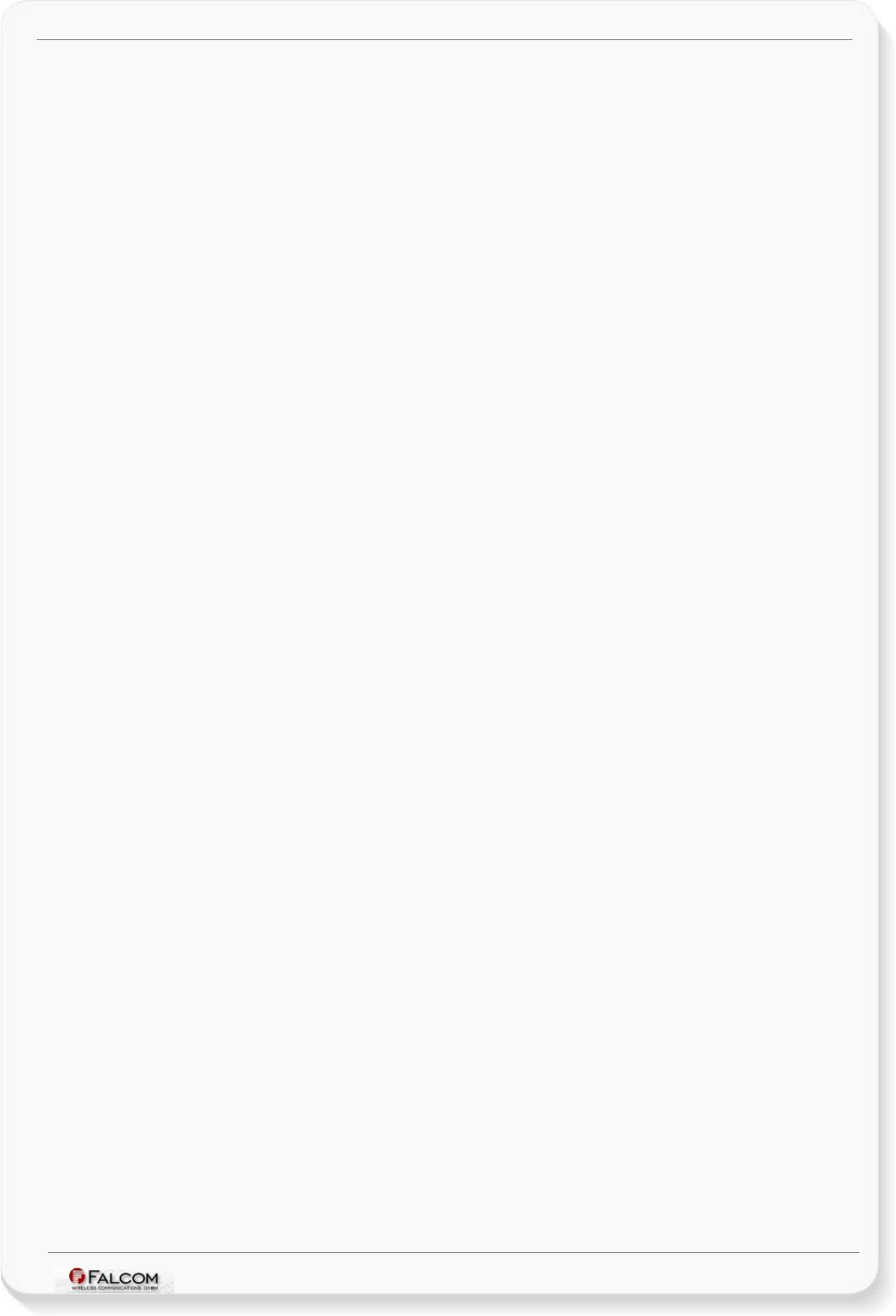
FOX-IN/EN HARDWARE MANUAL VERSION 1.0.8
Air humidity:
➢5 % up to 95 % (non-condensing)
Directive:
➢RoHS compliant.
Firmware:
➢Embedded TCP/IP stack, including TCP, IP and SMTP protocols,
➢Accessible via PFAL commands,
➢Upgradable locally via serial port and remotely over the air
(GPRS/TCP).
Internal memory:
➢8 Mbyte FLASH for configuration, data-logging and firmware storage,
➢2 MByte RAM.
Supported protocols:
➢NMEA Msg.: GLL, GGA, RMC, VTG, GSV, GSA
FALCOM Msg.: IOP, GSM, AREA, 3DP, BIN - see related
documents [1] and Table 4.
GSM/GPS antenna:
➢Internal antennas for FOX-IN device.
➢External antenna connectors for FOX-EN device.
This confidential document is a property of FALCOM and may not be copied or circulated without previous permission.
Page 14 of 41
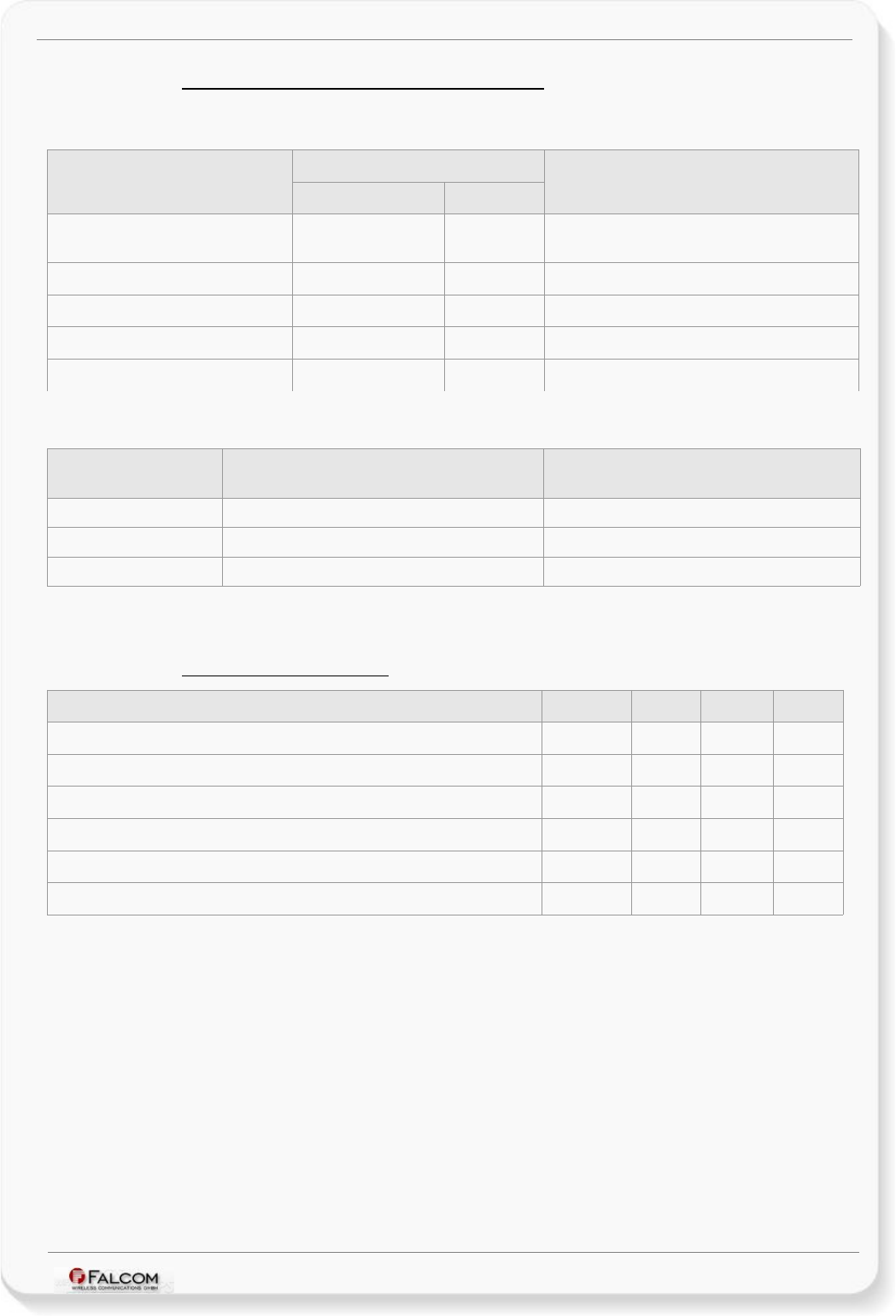
FOX-IN/EN HARDWARE MANUAL VERSION 1.0.8
4.1.1 Power consumption for FOX-IN/EN(CH-B1)
All measurements have been performed: DCS 1800 MHz, Power Level 10, Cell Power -75dBm, Tamb=
23°C, VIN+ = 12 V DC.
Modes
Average power consumption @ +12 V
Value Unit
Comments
Max. 1 A In a transmit burst the current consumption can rise
to typical peaks of 1A
CPU on / GPS off / GSM off
CPU on / GPS on / GSM off
CPU on / GPS off / GSM on
CPU on / GPS on / GSM on
36 mA Microcontroller is ON.
59 mA GPS-fix valid.
62 mA GSM idle (registered) and GPRS detached.
86 mA GPS fix valid, GPRS attached and TCP connected.
Note: These values may vary over time and environments condition can not be guaranteed.
Table 1: Power supply and current consumption at 12 VDC
Sleep Modes Average current consumption in sleep mode
@ 12 V (external power)
Unit
IGN 860 µA
IGN+Ring 7 mA
IGN+Timer 480 µA
Note: These values may vary over time and environments condition can not be guaranteed.
Table 1.1: Power supply and current consumption for different sleep modes.
4.1.2 Operating temperatures
Parameter Min. Typ. Max. Unit
Storage temperature -40 +25 +90 °C
Storage temperature -20 +25 +60 °C
Operating temperature -40 +25 +85 °C
GSM*-30 +25 +80 °C
Charging temperature (battery-operated) 0 +25 +45 °C
Discharging temperature (battery-operated) -20 +25 +60 °C
* These temperatures can affect the sensitivity and performance of the GSM engine.
Table 2: Operating temperature
This confidential document is a property of FALCOM and may not be copied or circulated without previous permission.
Page 15 of 41
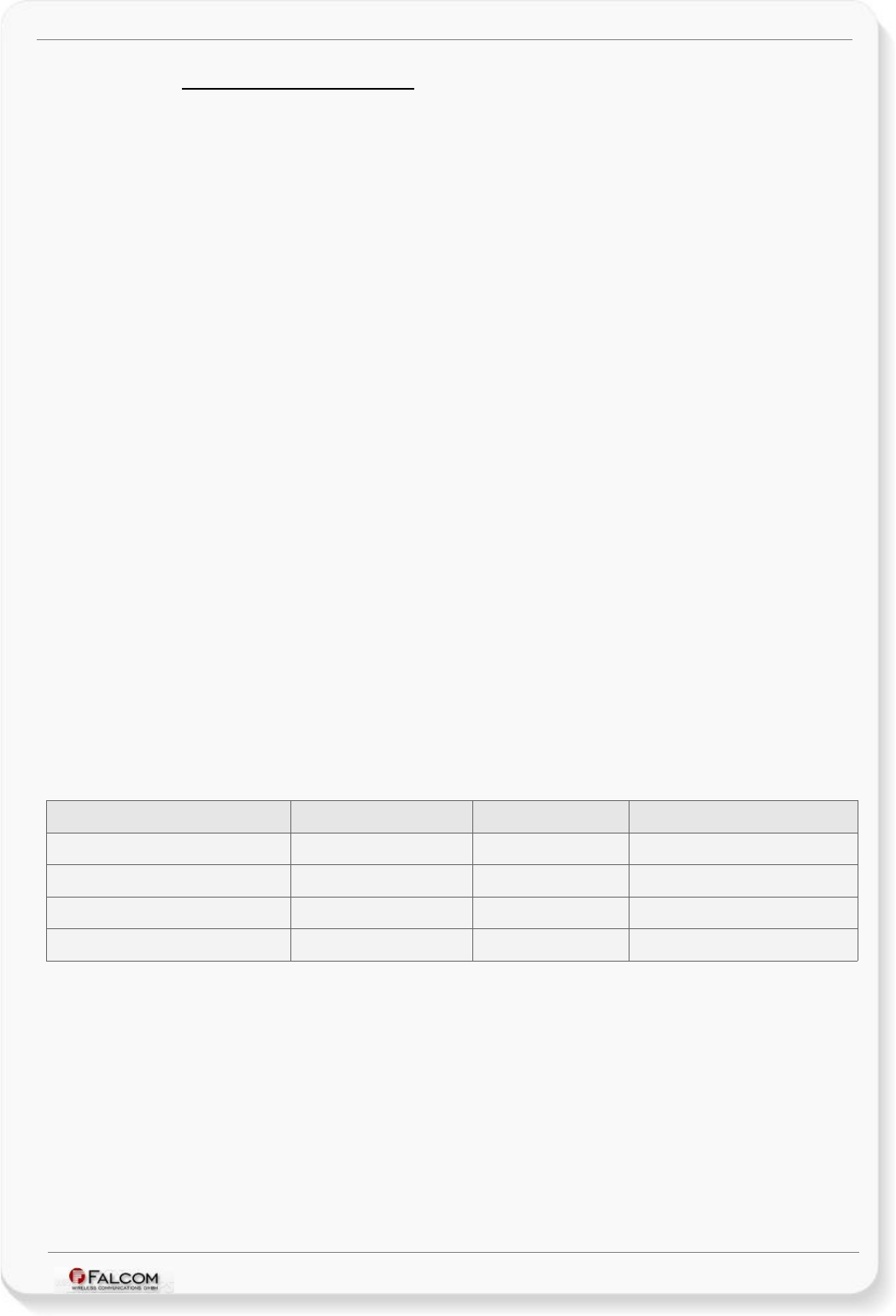
FOX-IN/EN HARDWARE MANUAL VERSION 1.0.8
4.1.3 GSM/GPRS engine features
GSM/GPRS core:
➢Quad-Band GSM/GPRS engine: GSM 850, 900, DCS 1800, PCS 1900.
➢Compliant to GSM Phase 2/2+
Output power:
➢Class 4 (2 W) at EGSM900/850
➢Class 1 (1 W) at GSM1800 and GSM 1900
GPRS connectivity:
➢GPRS multi-slot class 10
➢GPRS mobile station class B
DATA:
GPRS:
➢GPRS data downlink transfer: max. 85.6 kbps (see table 3).
➢GPRS data uplink transfer: max. 42.8 kbps (see table 3).
➢Coding scheme: CS-1, CS-2, CS-3 and CS-4.
CSD:
➢CSD transmission rates: 2.4, 4.8, 9.6, 14.4 kbps, non-transparent,
V.110.
SMS:
➢Text mode.
Ring tones:
➢Offers a choice of 60 different ringing tones/melodies, easily selectable
with PFAL commands.
GPRS Coding scheme:
Coding scheme 1 Timeslot 2 Timeslots 4 Timeslots
CS-1: 9.05 kbps 18.1 kbps 36.2 kbps
CS-2: 13.4 kbps 26.8 kbps 53.6 kbps
CS-3: 15.6 kbps 31.2 kbps 62.4 kbps
CS-4: 21.4 kbps 42.8 kbps 85.6 kbps
Table 3: Coding schemes and maximum net data rates over air interface
Please note that, the values listed above are the maximum ratings which, in practice, are influenced by a great
variety of factors, primarily, for example, traffic variations and network coverage.
This confidential document is a property of FALCOM and may not be copied or circulated without previous permission.
Page 16 of 41
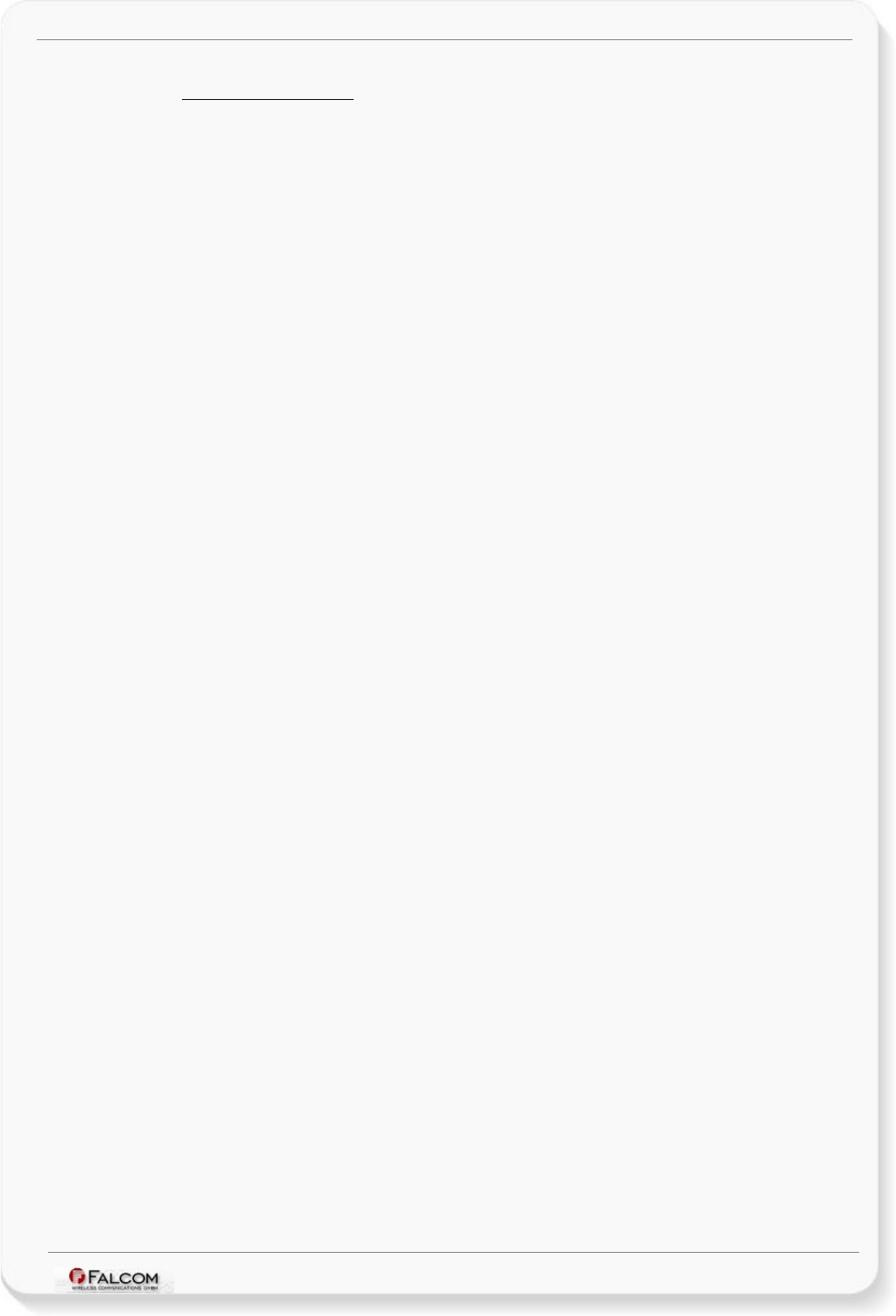
FOX-IN/EN HARDWARE MANUAL VERSION 1.0.8
4.1.4 GPS engine features
GPS engine:
➢50-channel high sensitivity GPS receiver
➢GPS L1 C/A code
Accuracy:
➢Position: 2.5 m CEP
➢SBAS: 2 m CEP
Time to First Fix (TTFF):
➢Hot starts < 1 sec.
➢Cold starts < 26 sec.
Sensitivity:
➢Tracking -162 dBm
➢Cold start -157 dBm
Operational limits:
➢Velocity 500 m/s (972 knots).
➢Altitude 50,000 m.
➢Max. update rate 1 Hz
A-GPS support:
➢AssistNow Offline
Crystal oscillator (TCXO):
➢Load sensitivity ± 10 % load change, 0.2 ± ppm
This confidential document is a property of FALCOM and may not be copied or circulated without previous permission.
Page 17 of 41
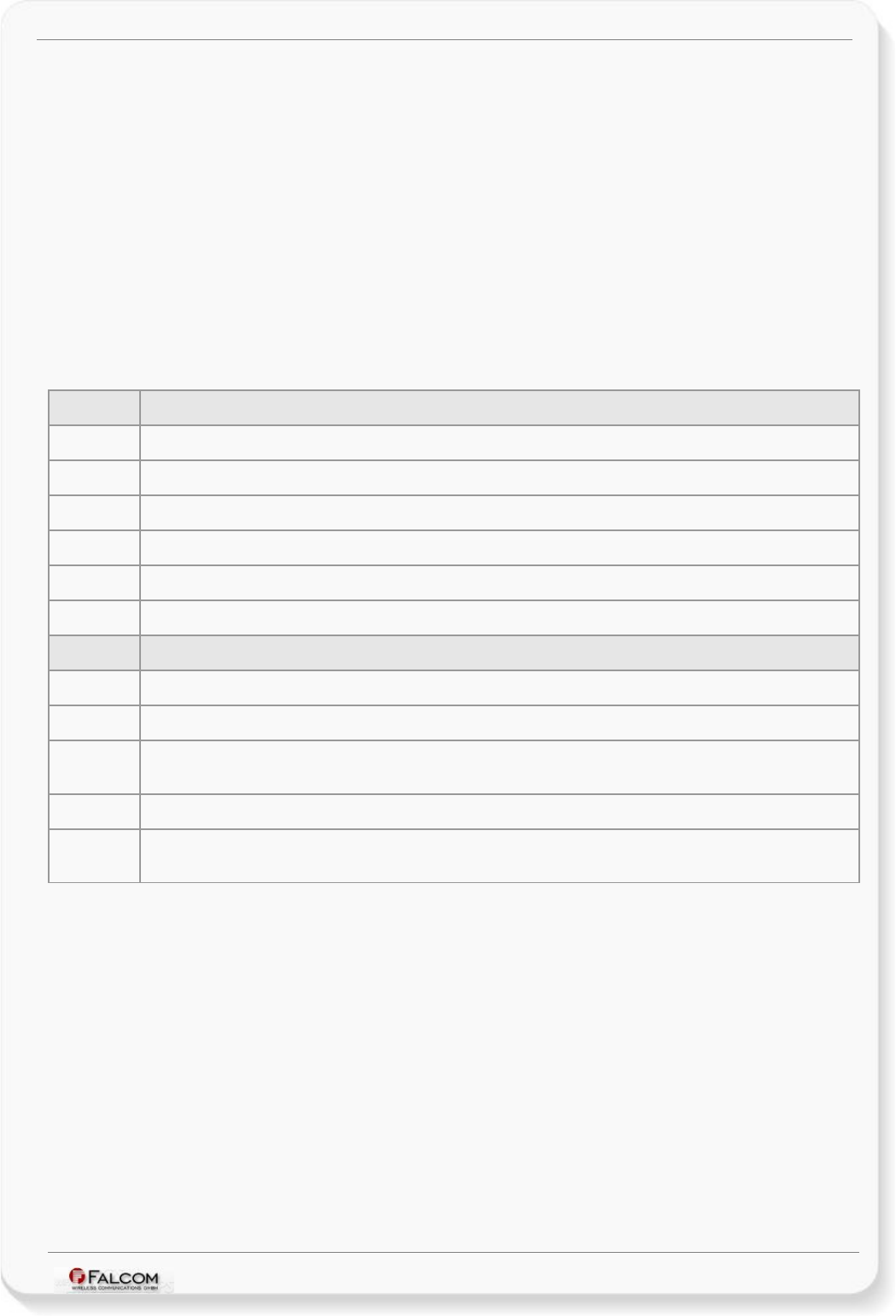
FOX-IN/EN HARDWARE MANUAL VERSION 1.0.8
4.2 NMEA data message
FOX-IN/EN delivers data in the NMEA-0183 format and FALCOM own format. Table below lists the
NMEA and FALCOM supported protocols and gives also a brief description for each of them. For
further description about these protocols, refer to the related documents [1].
These protocols can be sent via SMS, TCP, Data call, serial port, e-mail or stored inside the device
using the corresponding PFAL-commands. For example, the PFAL-command
"PFAL,GSM.Send.TCP..." allows sending of the predefined protocols via TCP to a remote server
including the current location, GPS state, UTC time, Date, Speed and Course over ground of the
device. The received TCP packet can then be used for graphically representation of the device
location. Installing such a device in a vehicle, lets you know where your vehicle is, what is
happening with your vehicle, has your vehicle been moved without authorization from a park area,
real time vehicle movements and more. The TCP server developed by FALCOM called "Trace4You"
has a lot of such features allowing you to have a full control to your vehicle, fleet and other assets.
NMEA Description
GGA Contains Time, position and fix type data.
GLL Contains Latitude, longitude, UTC time of position fix and status.
GSA Contains satellites used in the position solution and DOP values.
VTG Contains the number of GPS satellites in view satellite ID numbers, elevation, azimuth and SNR values.
GSV Contains the number of GPS satellites in view satellite ID numbers, elevation, azimuth and SNR values.
RMC Contains Time, date, position, course and speed data.
FALCOM Description
IOP Contains the status of the digital/analog inputs and output ports and battery voltage (if battery available)
GSM Contains the GSM operator, reception, registration status, GSM field strength, area code and cell ID.
AREA Contains the state (entered left) of 32 areas and 100 geofences - such as territory management, route
verification, prohibited locations, parking area and more.
3DP Contains the state of the Motion Sensor (hardware option)
BIN User protocol including time, date, position, course and speed data in binary format (small sized - only 21
characters).
Table 4: NMEA Output Messages
This confidential document is a property of FALCOM and may not be copied or circulated without previous permission.
Page 18 of 41
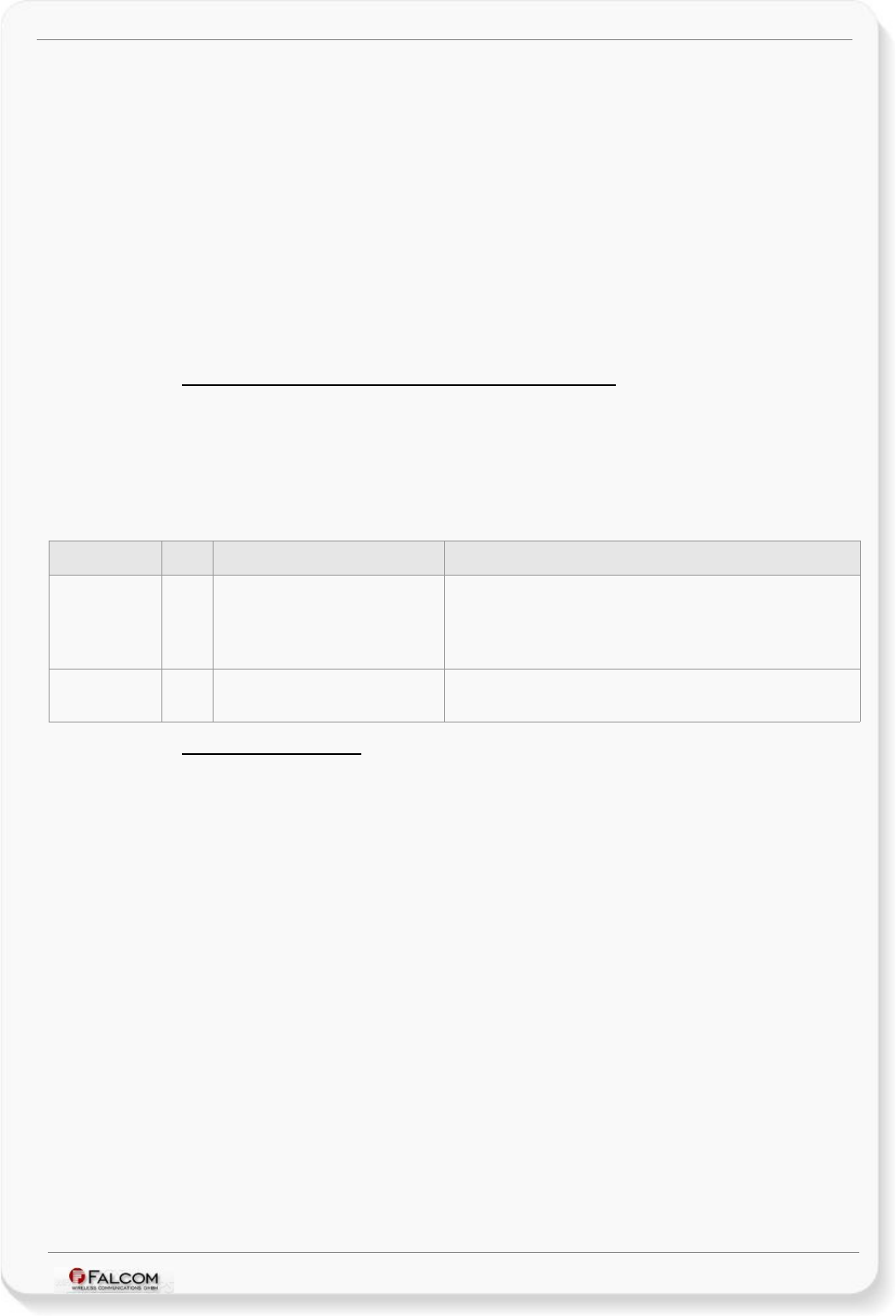
FOX-IN/EN HARDWARE MANUAL VERSION 1.0.8
5 FOX-IN/EN APPLICATION INTERFACE
5.1 Power supply
The power supply for the FOX-IN/EN unit has to be a single voltage source of V+IN = +10.8 V...+32.0
V DC. The operating voltage (V+IN) has to be permanently applied to the FOX-IN/EN unit and able to
provide sufficient current of up to 1.5 A.
The operating voltage (V+IN and GND) is protected against voltage spikes and reverse polarity, but NOT
protected against continuous-overvoltage.
NOTE: Operating voltage range must never be exceeded; care must be taken in order to fulfill
min/max voltage requirements.
5.1.1 Power supply pins (1 and 2) on the 8-pin connector
One +IN pin on the 8-pin double row connector is dedicated to connect the supply voltage, and the
GND pin for grounding.
Both +IN and GND pins serve for charging the internal Li-Polymer battery (option) and powering
the FOX-IN/EN device. FOX-IN/EN has an automatic power ON-function when external power is
applied. The power supply for the FOX-IN/EN is capable of utilizing current ranging from V+IN=+10.8
V... +32.0 VDC designed for automotive application.
Signal name I/O Parameter Description
+IN I +10.8 V...+32.0 VDC. The
operating voltage must never be
exceeded.
Positive operating voltage.
For security reason, it is recommended to protect externally
the input voltage by using a 2A fuse between the device and
d.c.-power source (see Fig 15).
GND - 0 V Ground (should be isolated from the vehicle Grounds when
installed in a vehicle)
5.1.2 Automatic shutdown
Automatic shutdown takes effect if:
•under voltage is detected when battery level runs low and external power supply is
disconnected .
This confidential document is a property of FALCOM and may not be copied or circulated without previous permission.
Page 19 of 41
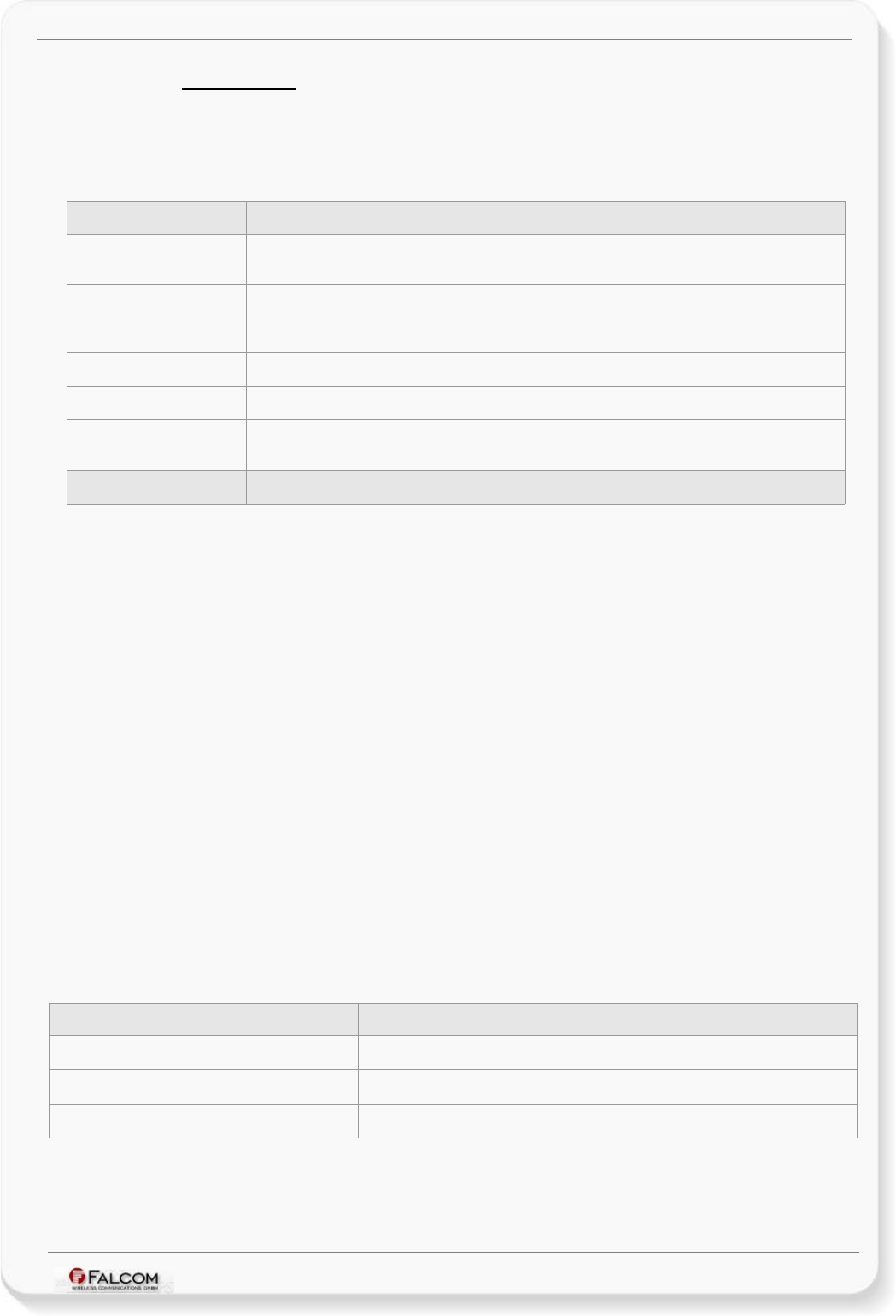
FOX-IN/EN HARDWARE MANUAL VERSION 1.0.8
5.1.3 Power saving
SLEEP mode reduces the functionality of the modules of the FOX-IN/EN device to a minimum and,
thus, minimizes the current consumption to the lowest level. Settings can be made using the
$PFAL,Sys.Device.Sleep command. For details, see example in table below.
Following SLEEP modes are supported by the FOX-IN/EN device:
Modes Description
IGN Device wakes up when IGN (pin 3 - blue color) changes its digital level from Low to High
(performs a rising edge).
Ring Device wakes up when the GSM module receives a voice call or an SMS.
Timer=1:20:00 Device wakes up after the defined time has expired.
Motion=5,20,20 Device wakes up when motion is detected.
ExtPwrDetect Device wakes up when external power is connected to the device.
ExtPwrDrop Device wakes up when external power is disconnected (for battery powered devices only) or
it drops below the minimum voltage.
Example $PFAL,Sys.Device.Sleep=IGN+Ring+Timer=1:20:00
IMPORTANT: The sleep and wake-up procedures are quite different depending on the selected
sleep mode. Please keep in mind that the power saving with "Ring" parameter
works properly only when PIN authentication has been done and the device is
already registered in the GSM network. If you attempt to activate power saving
while the device is not registered in the GSM network, the SIM card is not inserted
or the PIN not correctly entered, the device responds error "ring shutdown
aborted due to bad GSM coverage" and the power saving does not take place. For
more details, refer to the manual "AVL_PFAL_Configuration_Command_Set.pdf".
NOTE (This note is related to the battery-powered devices only): When you sent the
device to sleep, make sure that the internal battery of the FOX-IN/EN-AU/US-B1
have enough power to safely wake up the device from that sleep mode. If the
internal battery of the FOX-IN/EN device does not have enough power, the device
can not complete the wake up operation.
5.2 Determining the External Equipment Type
Before you connect the serial port pins of the FOX-IN/EN device to an external equipment, you need to
determine if the external hardware serial ports are configured as DTE (Data Terminal Equipment) or
DCE (Data Communications Equipment).
FOX-IN/EN is designed for use as a DCE device. Based on the conventions for DCE-DTE connections, it
communicates with the customer application (DTE) using the following signals:
FOX-IN/EN Terminal (DCE) to Application (DTE)
RxA <---------- TXD
TxA ----------> RXD
GND - GND
Table 5: The signalling definitions between DTE and DCE.
This confidential document is a property of FALCOM and may not be copied or circulated without previous permission.
Page 20 of 41
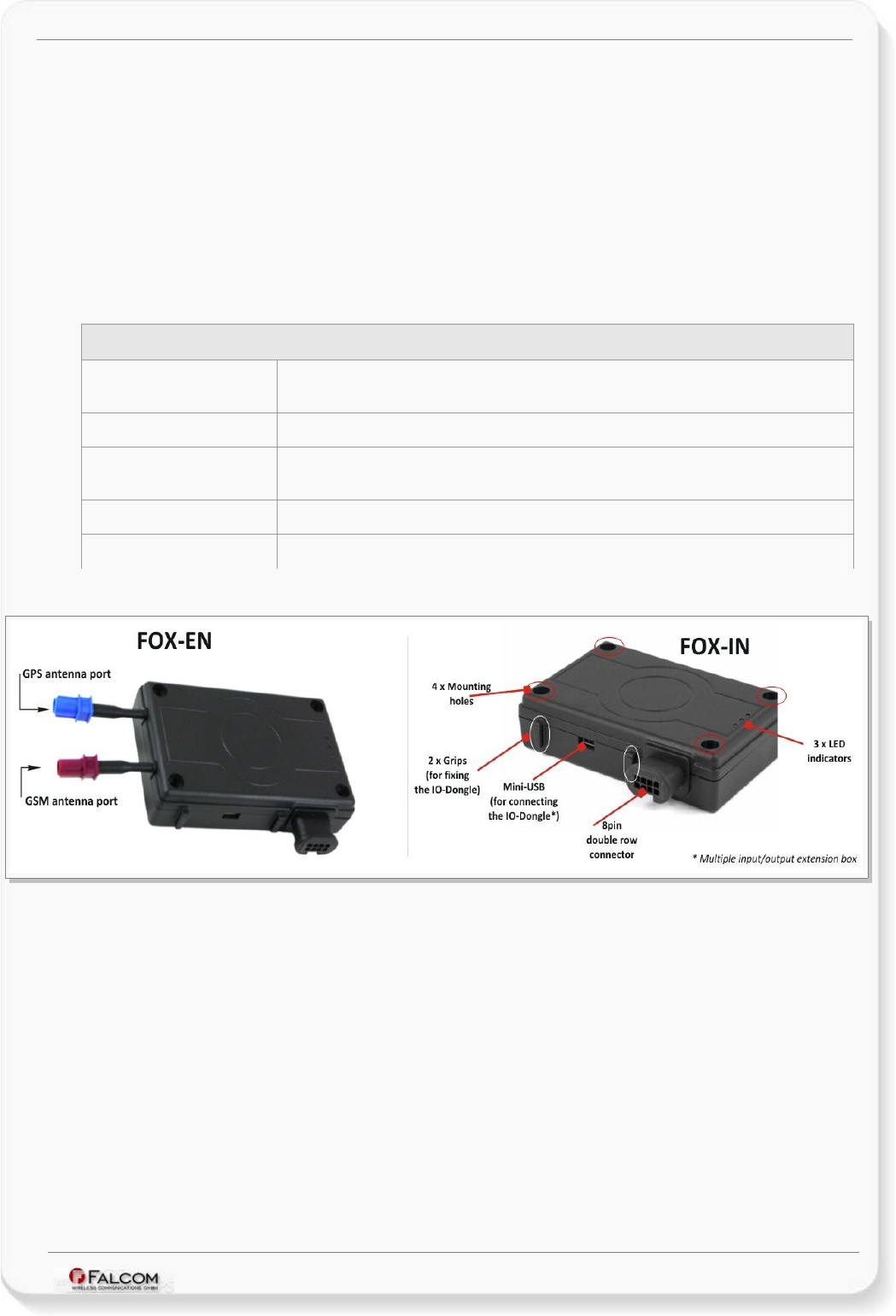
FOX-IN/EN HARDWARE MANUAL VERSION 1.0.8
6 HARDWARE INTERFACES
This chapter describes the hardware interfaces:
•8pin double-row connector
•LED indicators
•Mounting holes
•10pin mini-USB
•external antenna ports (FOX-EN only)
Interface specifications
8pin double-row connector Type: Neltron 5561S-08-F2 (counterpart: Neltron 5560-08 + Terminal 5560T). Provides
IN/OUT, power supply and RX/TX lines.
Optical LED indicators Free programmable to show the current state of the device.
Mounting holes 4 holes for attaching it to a suitable location (use M4x20 self tapping or machine screws
for mounting, not included).
Mini-USB 10pin Mini-USB connector with two hardware options (either Audio or SPI interface).
External antenna ports FAKRA-connectors for connecting a GSM/GPS antenna (FOX-EN only)
Table 6: Interface specifications
Figure 2: Interface specifications for FOX-IN and FOX-EN devices
This confidential document is a property of FALCOM and may not be copied or circulated without previous permission.
Page 21 of 41
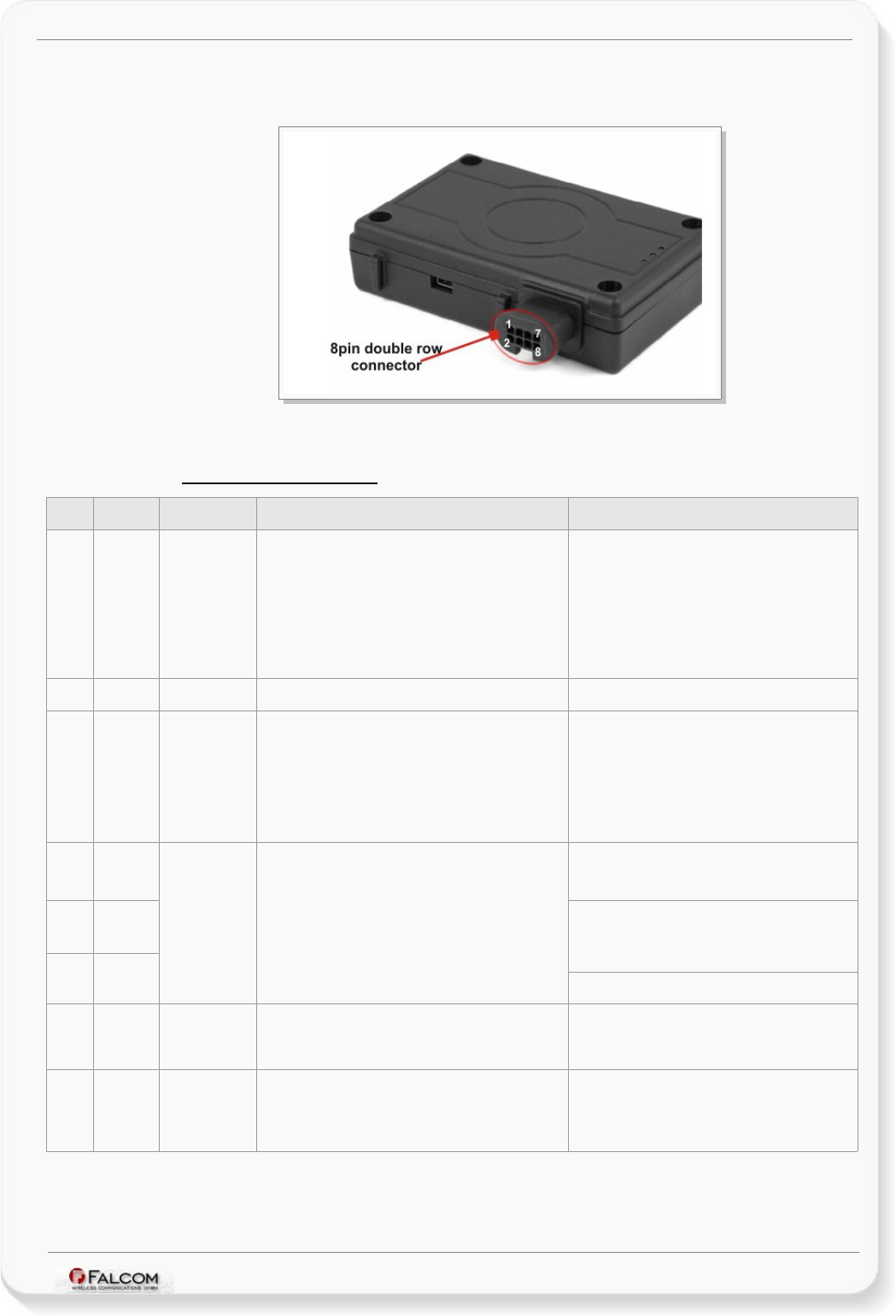
FOX-IN/EN HARDWARE MANUAL VERSION 1.0.8
6.1 8pin double row connector, pin assignments
Figure 3: View of the 8-pin (2x8) connector (Type: Neltron 5561S-08-F2) - pin assignments
6.1.1 8-pin connector pinout
PIN NAME DIRECTION DISCRIPTION LEVEL
1 +IN Input
Power supply input. The power supply must be able
to meet the requirements of current consumption.
Care must be taken so that the operating voltage
applied to the terminal stay within the voltage
range. Applying a voltage outside of the voltage
range can damage the module. For security reason,
it is recommended to integrate externally a 2A fuse
link between power source and FOX-IN/EN.
V+IN = + 10.8 ... + 32.0 V
Imax ≤ 1A
2 GND - Ground. 0 V
3 IGN Input
General purpose input. Either connect it to the
vehicle ignition and use it for journey START and
STOP reports or connect it to the operating voltage
+IN and with the help of an external switch you
wakeup the FOX-IN/EN device from IGN-Sleep
mode (awaking from this mode requires a HIGH
signal). See also chapter 6.1.2.4.
HIGH ≥+10.8 .. +32.0 V DC; LOW = 0V
4 I/O1
5 I/O2
6 I/O3
Input/Output
Software configurable pins. Each pin has dual
functions as analog or digital. Each digital pin can
individually be set as either an input or output.
Upon request the I/O2 and I/O3 can also be
supplied for using CAN-Bus features (I/O2 = CAN_L;
I/O3 = CAN_H).
OUT: 100 mA max. @ +0 .. +32.0V DC
IN: 0 V..+32.0V DC
(High & Low levels are free-programmable)
Analog : Up to 32.0 V DC/10 bits resolution
7 RxA Input
(Serial Port 0) Serial port (receive data) for direct
connection to the host PC (configuration,
evaluation, firmware). If not used leave open.
V24, ±12 V
8 TxA Output
(Serial Port 0) Serial port (transmit data) for direct
connection to the host PC (transmitting history
data, output GPS protocols and others). If not used
leave open.
V24, ±12 V
Table 7: Description of the 8-pin double-row connector
This confidential document is a property of FALCOM and may not be copied or circulated without previous permission.
Page 22 of 41
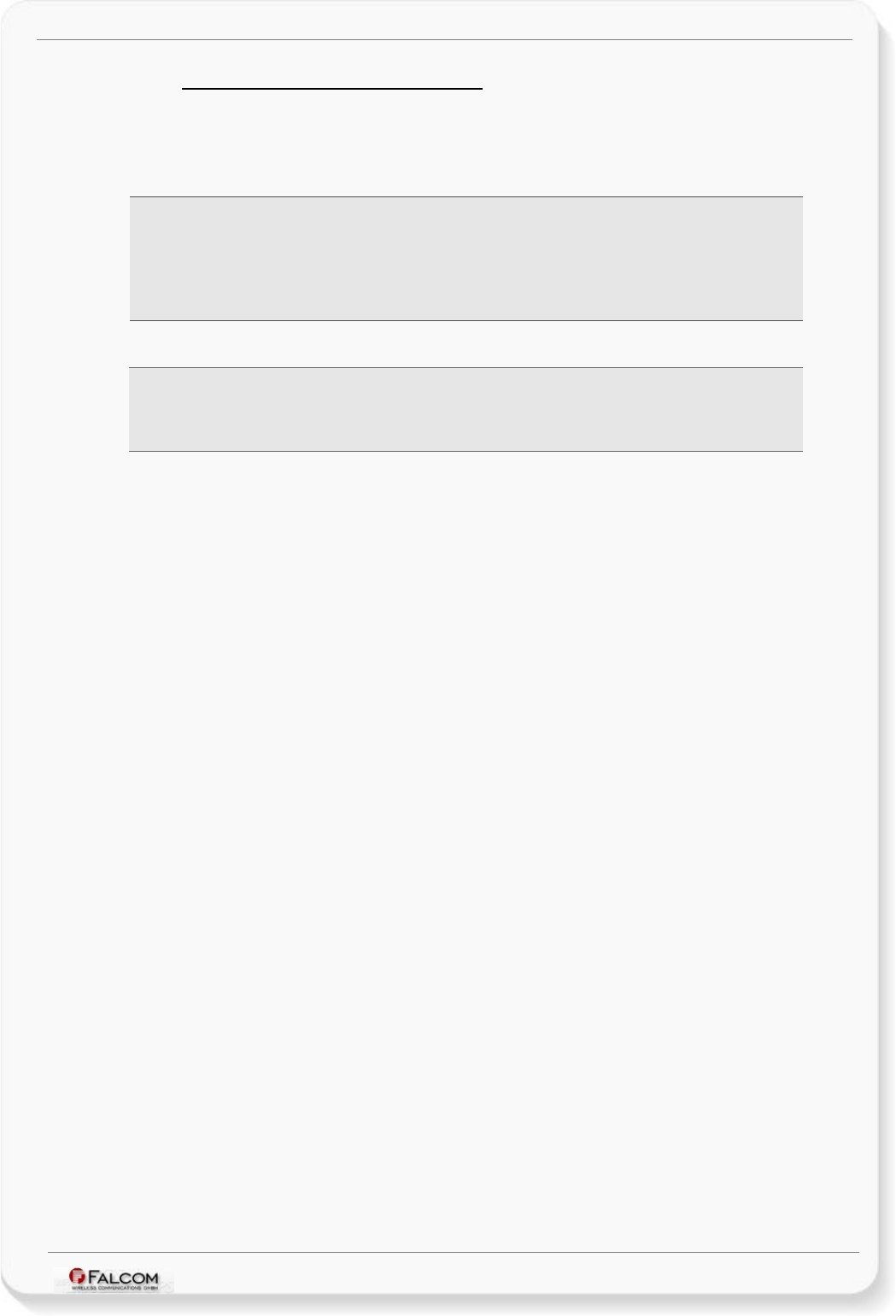
FOX-IN/EN HARDWARE MANUAL VERSION 1.0.8
6.1.2 Special pin description (Pins 4, 5, 6)
These pins have dual functions. All are controlled by the internal firmware of FOX-IN/EN. Therefore, the
user must define whether to use them as analog or digital pins.
Their function is controlled by the command PFAL,IO0[1,2].Config. If, for example, you want to use I/O1
as an analog pin, and the I/O2 and I/O3 as digital, then use the following commands respectively:
$PFAL,IO0.Config=AI,2,11 // 0 = I/O1; AI = analog; 2 and 11 = min. and max. voltages for
Low and High events.
$PFAL,IO1.Config=DI,5,10 // 1= I/O2; DI = digital input; 5 and 10 = min. and max. voltages
for Low and High events
$PFAL,IO2.Config=DI,5,10 // 2= I/O3; DI = digital input; 5 and 10 = min. and max. voltages
for Low and High events
If you want to use a digital pin, e.g. I/O2 or I/O3, as an digital output pin, then use the following PFAL
command:
$PFAL,IO4.Set=high //4= I/O1; high = sets output to high
$PFAL,IO5.Set=high //5 = I/O2; high = sets output to high
$PFAL,IO6.Set=cyclic,2000,1000 //6 = I/O3; cyclic = sets output to high for 2 seconds and low for
1 seconds.
Some examples how to use them are given in the sections below.
When using an I/O as digital pin you must set it first to high (with PFAL command “$PFAL,IO4.Set=high”
or “$PFAL,IO5.Set=high” or “$PFAL,IO6.Set=high”), otherwise 0V will be measured (and the device
could be damaged).
6.1.2.1 How to use I/O pins (4, 5, 6) as analog inputs
These pins can operate either as digital or analog inputs, however they should be configured and
calibrated with PFAL commands before using them.
Analog voltages of up to 32.0V with a 10 bits resolution can be processed and remotely evaluated by a
server application. A pull-up resistor to a constant input voltage allows for resistive transducers to
ground, e.g. fuel sensor or thermistors.
To use these IOs as analog inputs, send the following command the device.
$PFAL,IO0[1,2].Config=AI,2,11
where 0, 1 and 2 are indices corresponding to IO1 (pin 4), IO2 (pin 5) and IO3 (pin 6),
respectively. While the value 2 and 11 are min. and max. voltages that will be used to generate
Low and High events, respectively. Detailed information can be found in the software manual
“steppIII_FOX_IN_bolero_lt_PFAL_Configuration_Command_Set.pdf“.
↓ Connection example 1 (for I/O1 and I/O2):
An analog input can be connected to a temperature sensor (a NTC resistor for instance). In the
diagram below is used a fixed resistor from the input voltage to the I/O 2, and a variable
resistor (Negative Temperature Coefficient - whose resistance or capacitance decreases when
temperature increases) to ground. It is possible to set a low temperature alarm and a high
temperature alarm. Passage through these thresholds will trigger an alarm. We recommend to
use SMS or TCP as alarm type with GPIOP protocol. The SMS can be received on a mobile
phone, modem or any GSM device when changes are detected. The analog-to-digital converter
(ADC) inside the unit has an input voltage range from 0 to 2.5 V. An application example is
shown in figure below:
This confidential document is a property of FALCOM and may not be copied or circulated without previous permission.
Page 23 of 41
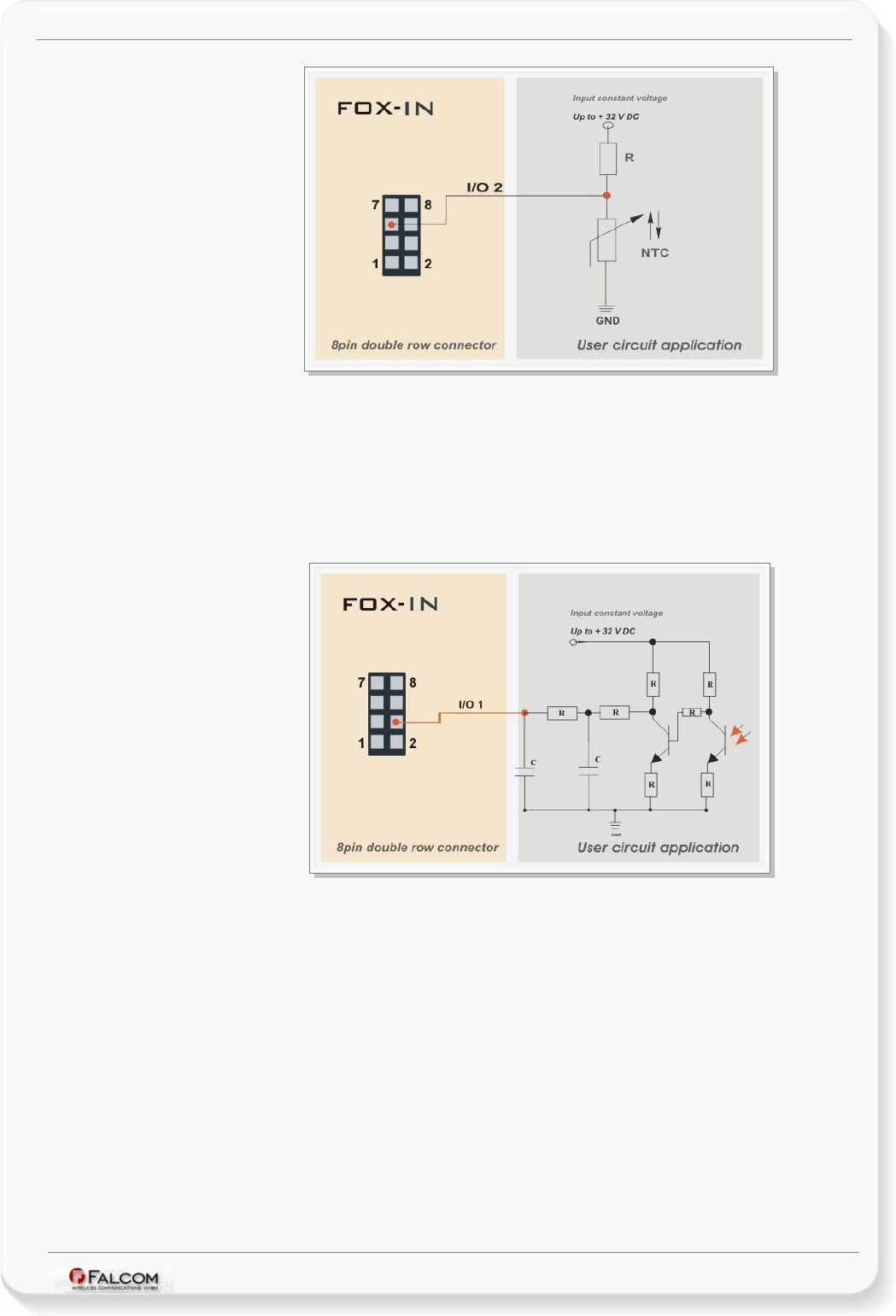
FOX-IN/EN HARDWARE MANUAL VERSION 1.0.8
Figure 4: Connection example 1 when used as analog input.
↓ Connection example 2 (for I/O1 and I/O2):
An analog input can be connected to a tachometer generator. The maximum output
voltage of the tachometer should be + 32.0 V (see illustrated example in figure below).
Both circuit examples (the NTC diagram above and the Tachometer below) are only illustrations to show
the aim of these I/Os when used as analog inputs.
Figure 5: Connection example 2 when used as analog input.
This confidential document is a property of FALCOM and may not be copied or circulated without previous permission.
Page 24 of 41
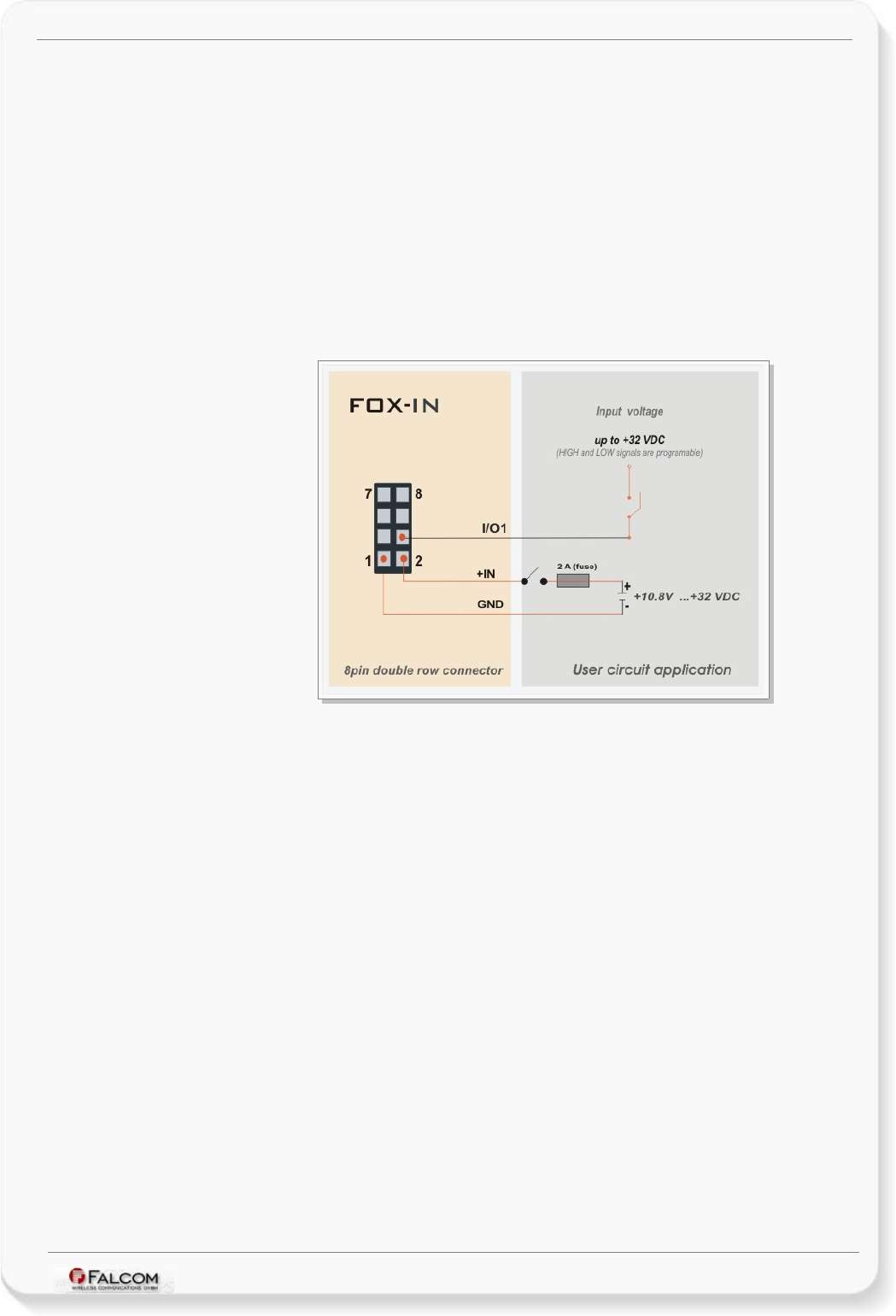
FOX-IN/EN HARDWARE MANUAL VERSION 1.0.8
6.1.2.2 How to use I/O pins (4, 5, 6) as digital Inputs
These pins are high active when used as digital inputs, so you can set VIN(LOW) and VIN(HIGH) to any levels
within the range from +0 to +32.0 VDC. The High and Low levels can be set with PFAL command (e.g.
PFAL,IO0[1,2].Config=DI,5,10) - where 0, 1 and 2 are indices corresponding to IO1 (pin 4), IO2 (pin 5)
and IO3 (pin 6) respectively. While the values 5 and 10 are min. and max. voltages that will be used to
generate Low and High events respectively. Detailed information can be found in software manual
“AVL_PFAL_Configuration_Command_Set.pdf“.
The figure below illustrates how these inputs can be used in practice. When the internal software
detects input changes from High to Low or vice versa, a Falling or Rising edge Event is respectively
generated. Therefore, depending on the alarm type, the FOX-IN/EN can react to the input changes and
release different alarms such as sending out an SMS, email message, TCP packet, opening a CSD
connection or activating an output port. The alarm type is configuration-dependant.
Figure 6: Connection example when using it as digital input
A completed circuit example for all inputs is attached in section 8.1.1.
This confidential document is a property of FALCOM and may not be copied or circulated without previous permission.
Page 25 of 41
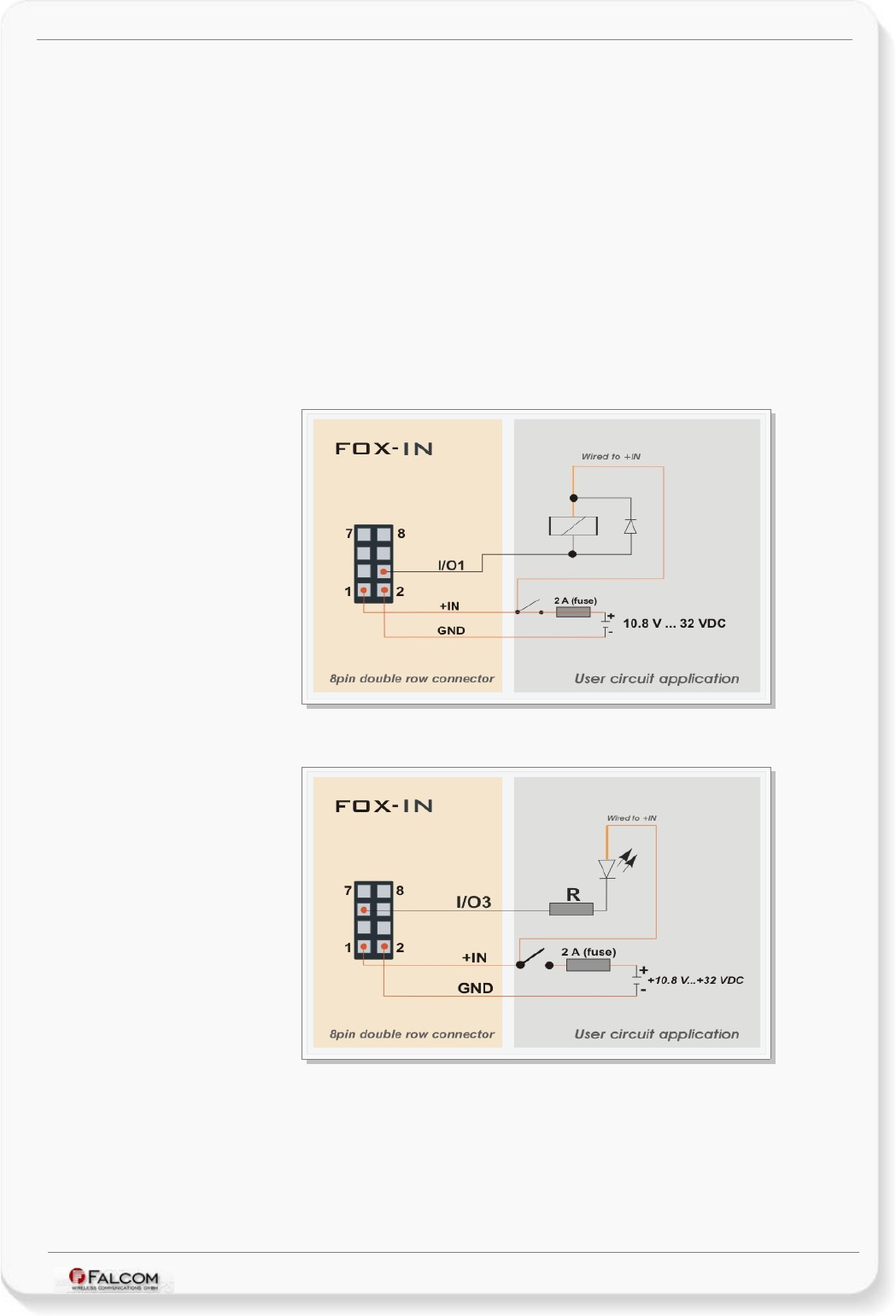
FOX-IN/EN HARDWARE MANUAL VERSION 1.0.8
6.1.2.3 How to use I/O pins (4, 5, 6) as digital outputs
The FOX-IN/EN device supports three IOs which can be used either as input or output. These
outputs are open collectors. They can be directly connected via resistors (R) to LEDs, Relays etc., which
need no more than 100 mA @ up to + 32.0 V DC. The figures below show the schematic of possible
output connections. To use and activate these outputs use the command
$PFAL,IO4[5,6].Set=high[low,hpulse,lpulse,cyclic] for IO1, IO2 and IO3 respectively or you can configure an
or more alarms that activate these outputs when specific events occur (e.g.
$PFAL,Cnf.Set,AL0=IO.e8=redge:IO4.Set=cyclic,1000,2000).
In order to evaluate this alarm, firstly send this configuration to the FOX-IN/EN device and then trigger
IGN-pin to High – as result the IO1 goes High for 1 sec and Low for 2 sec. To set IO1 to Low, just execute
the command PFAL,IO4.Set=Low. For more details how to activate an output and how to configure an
alarm, refer to the manual “AVL_PFAL_Configuration_Command_Set.pdf“. Both figures below show
the schematic connections of how to use this output. Please note that, do not apply power directly
to an output pin without having e.g. a resistor between them.
Figure 7: Connection example 1 when using it to control an Relay.
Figure 8: Connection example 2 when using it to control an LED
This confidential document is a property of FALCOM and may not be copied or circulated without previous permission.
Page 26 of 41
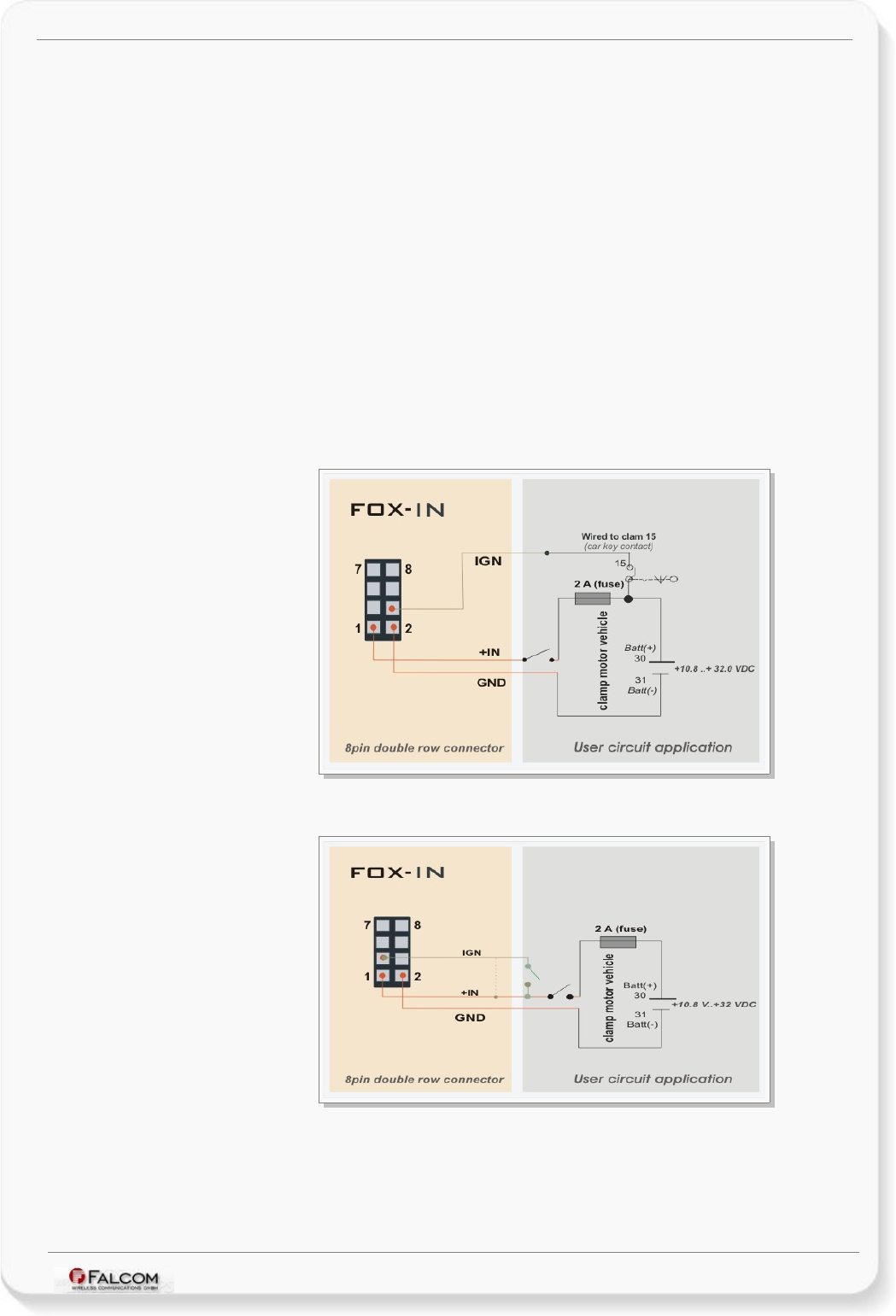
FOX-IN/EN HARDWARE MANUAL VERSION 1.0.8
6.1.2.4 How to use IGN pin(pin 3)
The IGN-pin has two functions:
✔It wakes up the system FOX-IN/EN from the IGN-sleep mode (when sleeping),
✔and can be used to monitor the vehicle ignition state, to report/store the trip START and
STOP by using the events IO.e8=redge and IO.e8=fedge respectively.
IGN-sleep mode is one of the eight supported energy-saving modes of the device operation in
which all unnecessary components are shut down. Once the device is awakened by IGN high signal,
it returns to full functionality.
Note that, the FOX-IN/EN device powers on automatically when external power is applied, and IGN
pin provides an additional “wake up” function for the IGN-sleep mode when it is requested.
Using IGN pin you can configure the system to store a specific location or to deliver an alarm SMS
or TCP packet if an unauthorised entry to start your vehicle is attempted. In such a case use the
IGN generated event as a condition to start vehicle tracking.
NOTE: All FOX-IN/EN devices that are shipped by the factory with an internal battery, are entered into the IGN-
sleep mode. To wake up them from this sleep mode, connect the IGN-line to the d.c.-power source.
Figure 9: Monitoring vehicle starter by IGN line
Figure 9.1: Use IGN line to wake FOX-IN/EN from IGN-Sleep
This confidential document is a property of FALCOM and may not be copied or circulated without previous permission.
Page 27 of 41
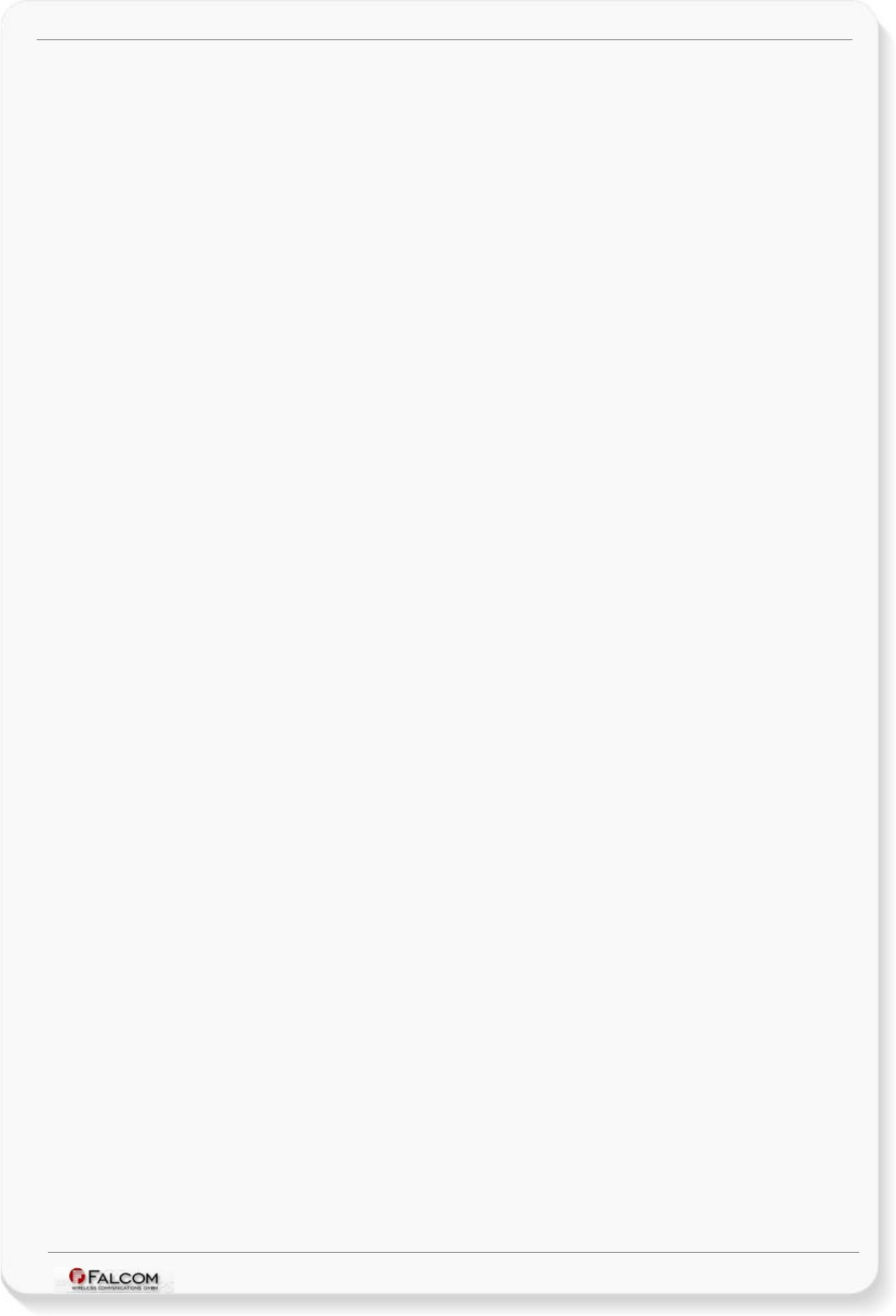
FOX-IN/EN HARDWARE MANUAL VERSION 1.0.8
6.1.2.5 Serial Port 0 - Serial communication signals (RxA and TxA)
The FOX-IN/EN device incorporates a full duplex serial channel which allows two devices to
communicate directly with each other via the RS232 serial port. All supported variable baud rates
are software-controlled. It is recommended to use the FOX-IN/EN Evalboard in order to
communicate with the FOX-IN/EN device, as there you will find all you need to evaluate with it.
This serial channel (RxA, TxA) operates at V24, ±12 V level. The signals on these pins are obtained
to RS232 compatible signal levels.
RxA This is the main receiving channel and is used to receive software
commands to the board from any software (e.g. HyperTerminal).
Moreover, the firmware update can also be done through this serial
port.
TxA This is the main transmitting channel and is used to output navigation,
measurement, response and system data to any software (e.g.
HyperTerminal, FALCOM Workbench).
6.2 Inserting the SIM card into the SIM holder inside the device
The FOX-IN/EN device are equipped with a GSM modem that requires a SIM card to put it in use.
The SIM card is obtained from your mobile provider and must be activated for GSM data services
before using it. Together with the SIM card, you receive a 4-digit PIN number. Entering of the PIN
allows your device to access the mobile network.
To insert the SIM card into the SIM card holder INSIDE the device follow the steps below (no
pictures currently available):
Attention: The opening of the housing must be performed by qualified electricians.
1) Remove the power supply and any other connections from the device. Use a screwdriver to
carefully detach the upper side of the device housing. Turn device on the back and unscrew
carefully all screws as shown in steps (1) and (2).
1) Carefully raise the case away (3) and with caution to prevent injury of the cable connectors
between the device and housing.
Attention: Do not remove any of the cable connectors!
2) Indicate the SIM card holder. On the leftmost circuit board is the GSM modem, next to it it right
is the GPS module and the black-colored SIM card holder (4) can be found on the left hand side
below the mounted GSM modem. Push the slider (metal lock) of the SIM card-holder in the
direction marked “ OPEN” to unlock it.
3) Flap the card holder up (5).
4) Insert the SIM card (6) into the SIM card holder (with care not to damage any components of the
circuit board)- the bevelled corner on the SIM card is towards the top of the card-holder and the
golden contact area is facing downwards when the holder closes. Push the SIM card down until it
stops. Make sure, that the SIM card properly fits in the SIM card-holder.
5) Flap the card-holder back (without force) (7), then press the slider (metal lock), and at the same
time move it in the direction marked "LOCK" on the card holder until it stops.
6) Finally, place the upper case of device housing back to the original position (8), and press the
case down until it snaps in the lower case of device housing (with care not to damage the cables
inside), then screw all screws with a screwdriver.
This confidential document is a property of FALCOM and may not be copied or circulated without previous permission.
Page 28 of 41
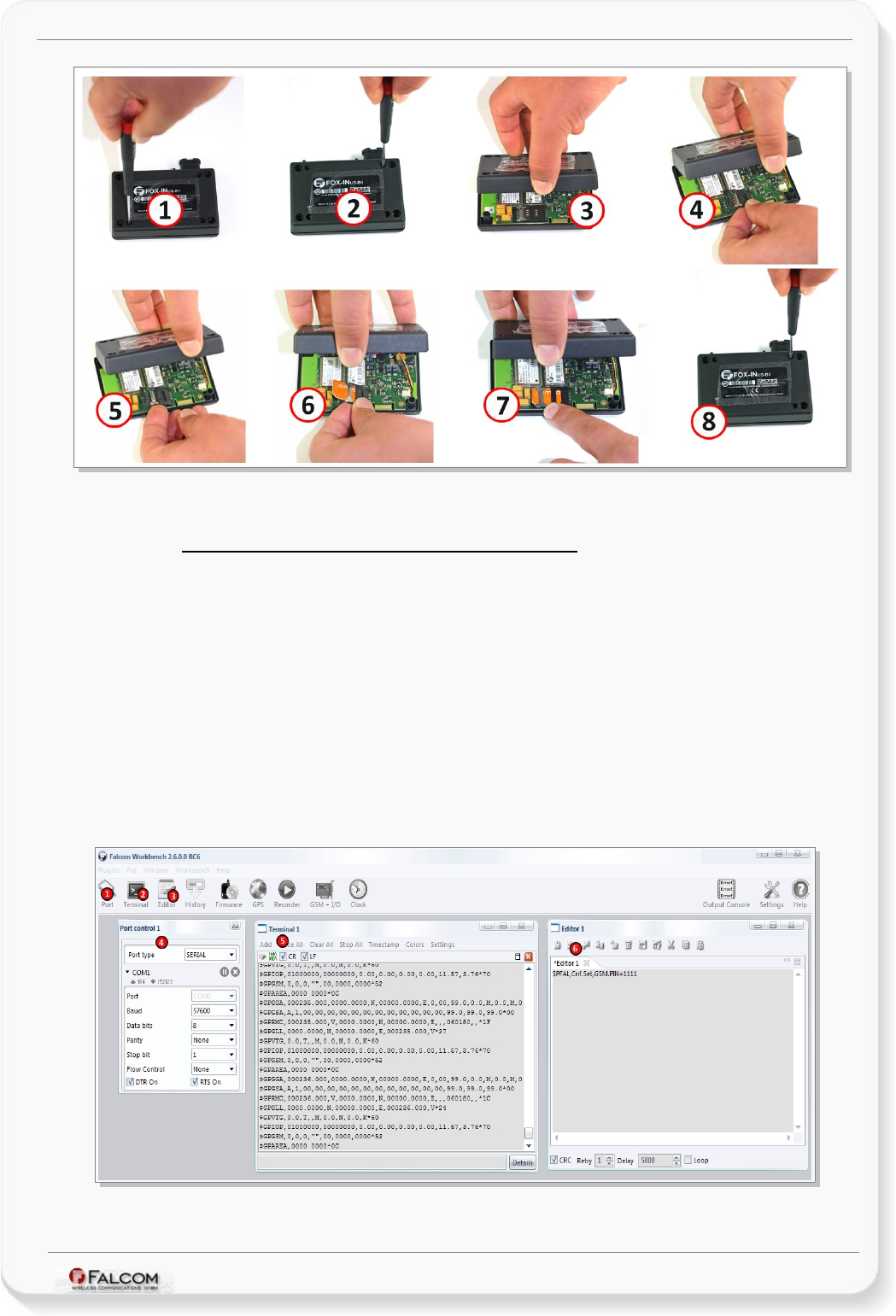
FOX-IN/EN HARDWARE MANUAL VERSION 1.0.8
Figure 10: Open the device housing and insert the SIM card.
6.2.1 How to enter the PIN of the inserted SIM card:
To insert the PIN of the SIM card follow the steps below (as reference use fig. 10):
1) Install the FALCOM Workbench software.
2) Connect your FOX-IN/EN to a free PC COM port via its evalboard and power up your device. How to set up
your FOX-IN/EN, is currently in preparation.
3) Start the FALCOM Workbench software, open a COM Port, a Console and an Editor, then select the
COM port and port settings (57600 bps, 8 Data bits, No Parity bit, 1 Stop bit, None Flow control). Next,
click on the Connect icon on the left of the text "Port", to connect to. Connect the Console to the COM
Port and the Editor to the Console on the Connection view. For more details refer to the Workbench
User's Guide.
4) Finally type the command $PFAL,Cnf.Set,GSM.PIN=xxxx on the the editor (xxxx=PIN of your SIM card) and
then send it to the device by double-click. For more details refer to the manual
“AVL_PFAL_Configuration_Command_Set.pdf”.
Figure 11: Enter the PIN code of the inserted SIM card inside the device.
This confidential document is a property of FALCOM and may not be copied or circulated without previous permission.
Page 29 of 41
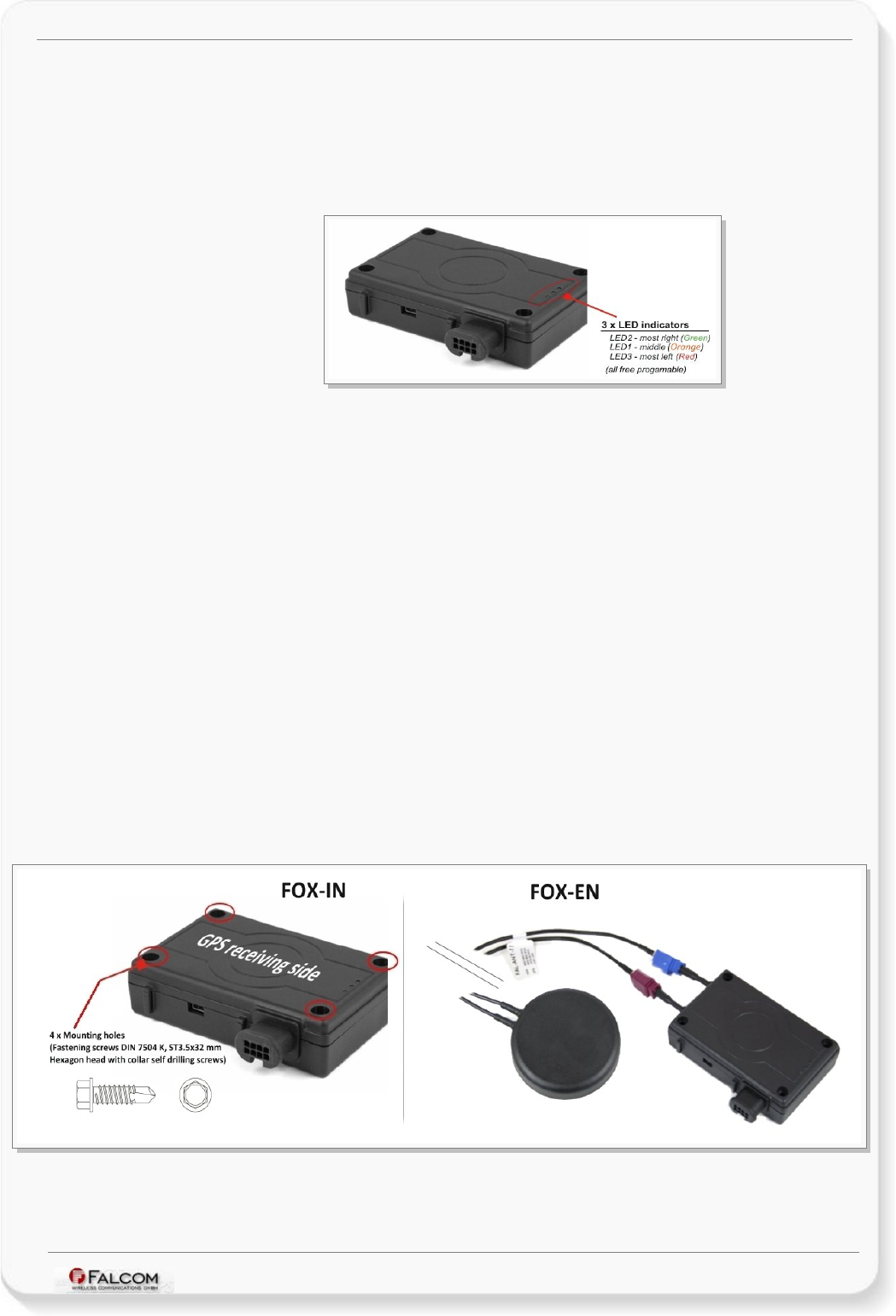
FOX-IN/EN HARDWARE MANUAL VERSION 1.0.8
6.3 LED indicators
The actual state of the FOX-IN/EN can be displayed by three LED’s on the front panel of the unit. These
programmable and accessible LEDs can be interfaced to the build-in components to show their state.
References how to customize the device configuration can be found in the FOX-IN/EN software manual
“AVL_PFAL_Configuration_Command_Set.pdf”.
Figure 12: View of LED indicators
To turn on one of these LEDs, use the following command:
$PFAL,IO11.Set=high // 11=LED1;
$PFAL,IO12.Set=hpulse,2000 // 12=LED2;
$PFAL,IO13.Set=cyclic,2000,1000 // 13=LED3;
6.4 Mounting
The FOX-IN has built-in GSM antenna and GPS antenna. During installation, please make sure the
receiving side face is up, with no metal object above the device to interfere with GPS reception.
The FOX-EN has two connectors for connecting a GPS and GSM antanna or a combined GSM/GPS
antenna such as FAL-ANT-11 (shown in figure below) or FAL-ANT-12 from FALCOM. During installation,
please make sure the receiving side face of the GSM/GPS antenna is up, with no metal object above the
antenna and device to interfere with GPS reception.
The FOX-IN/EN compact unit provides 4 holes for attaching it to a suitable location.
The FOX-IN/EN device can be mounted in different locations such as on wall or in vehicle. Fasteners can
be Hexagon head with collar self drilling screws DIN 7504 K, ST3.5 x 32 mm (or screws with different
length). There are no screws included in the delivery pack.
More detailed information how to install the device in a vehicle, refer to the application note
"AppNotes_in_vehicle_mounting.pdf".
Figure 13 View of the mounting holes
This confidential document is a property of FALCOM and may not be copied or circulated without previous permission.
Page 30 of 41
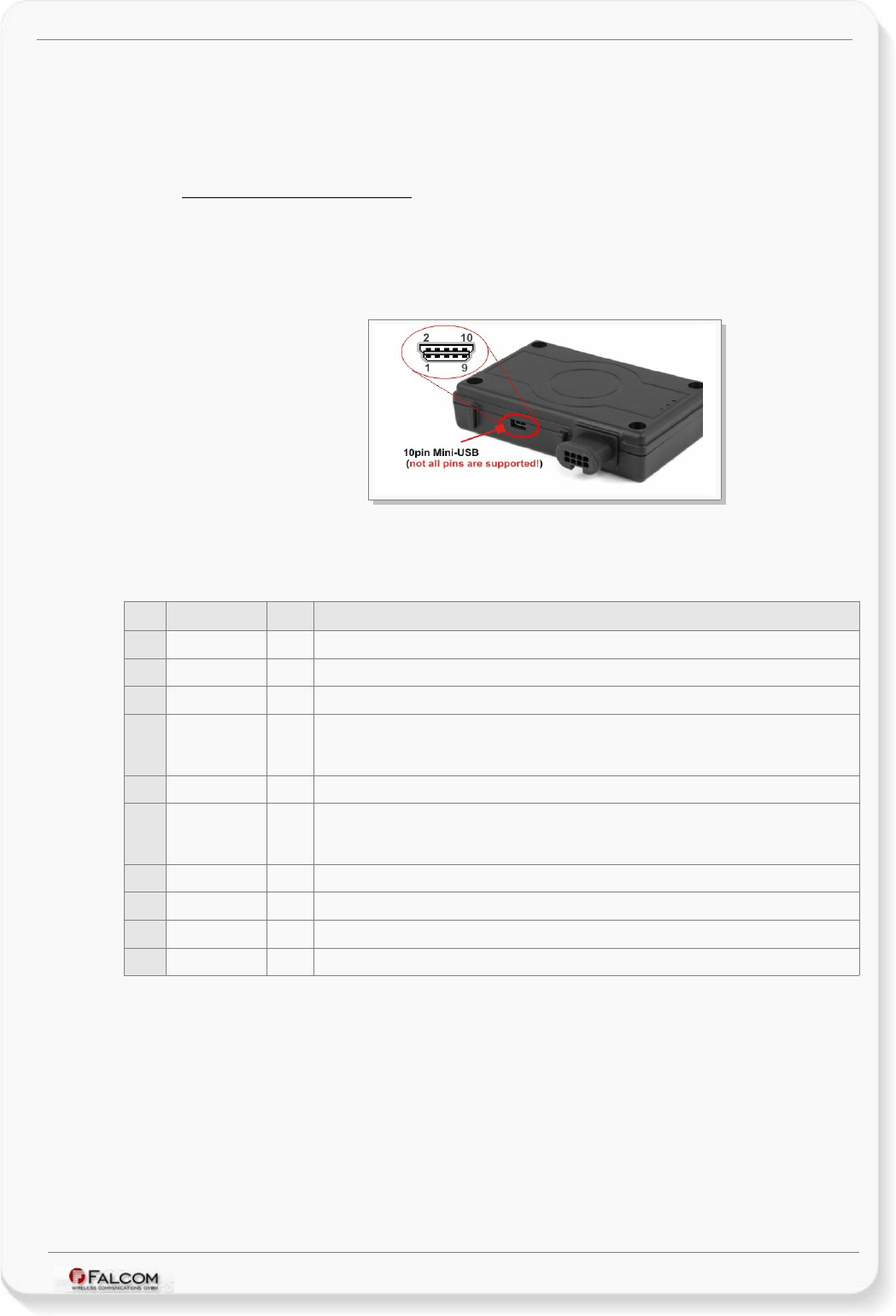
FOX-IN/EN HARDWARE MANUAL VERSION 1.0.8
6.5 10pin mini-USB (option)
Upon request the FOX-IN/EN device can be supplied with a 10pin mini-USB connector with one of
two hardware options: Audio (AU version) or SPI (US version) interface.
6.5.1 FOX-IN/EN-AU (AU-option)
The AU option supports a Serial interface (3.3 V), an audio interface and all other pins are NOT
supported, so that they should not be connected. Table below gives you an overview about the
supported pins for the AU option.
FALCOM offers an adapter cable called "KA27" that connects FOX-IN/EN to MFD device.
Figure 14: Pin assignments of the 10pin mini-USB (FOX-IN/EN-AU).
Table below shows the pinout of 10pin mini-USB connector for connecting an MFD and an active
speaker.
PIN PIN NAME I/O DESCRIPTION
1 SPK Right Output Audio left channel. It can be connected directly to an active speaker.
2USB_V+ DO NOT CONNECT.
3 SPK Left Output Audio right channel. It can be connected directly to an active speaker.
4 RX4 I
(Serial Port 1) - Second Serial interface (Receive data) with 3.3 V TTL level. With the help of
KA26 cable (available by FALCOM) it can be connected to the MFD 3.3.V serial port. Do not use
this port to update the firmware into the FOX-IN/EN device.
5 MIC+ Microphone input from headset.
6 TX4 O
(Serial Port 1) - Second Serial interface (Transmit data) with 3.3 V TTL level. With the help of
KA26 cable (available by FALCOM) it can be connected to the MFD 3.3.V serial port. Do not use
this port to update the firmware into the FOX-IN/EN device.
7Detect USB Not supported. DO NOT CONNECT.
8+IN I =+IN (the same function as the Pin 1 on 8pin connector).
9 Audio GND - Ground (for audio signals) .
10 GND -Ground.
Table 8: Pin description of the 10pin mini-USB.
Serial Port 1 - TTL Low Voltage Level
Serial1 (RX4, TX4) operates on TTL-Voltage Level 3.3V. This port does not support firmware update. A
firmware update can be performed either through Serial Port 0 or remotely over TCP.
Rx4 This is the second receiving channel and can also be used to receive software
commands to the board from the MFD device.
Tx4 This is the second transmitting channel and can also be used to transmit data to the
MFD device.
This confidential document is a property of FALCOM and may not be copied or circulated without previous permission.
Page 31 of 41
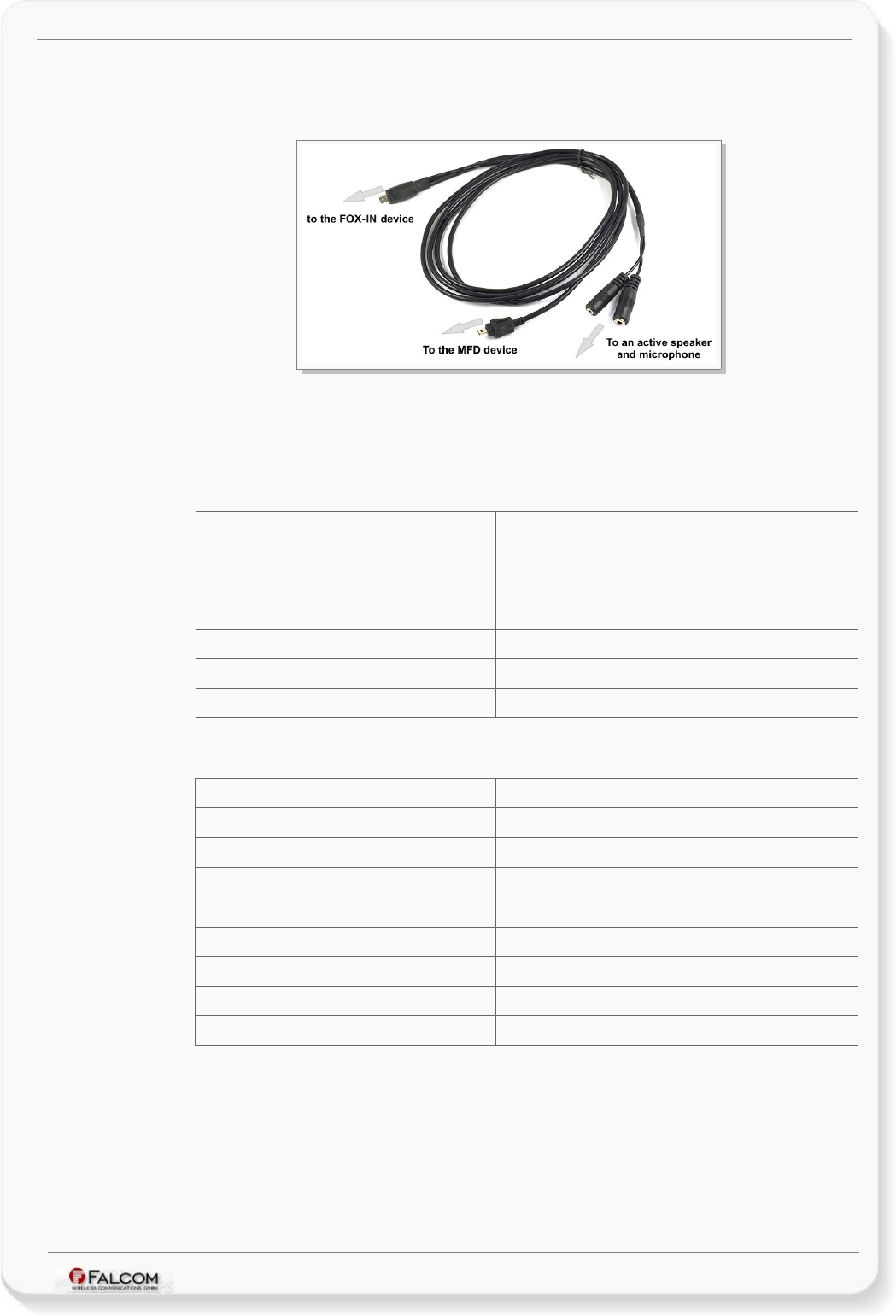
FOX-IN/EN HARDWARE MANUAL VERSION 1.0.8
This port can be used to connect the FOX-IN/EN to the MFD device via a special cable that can be
provided upon user request by FALCOM. This cable is called "KA26" and it looks like in the picture
below:
Figure 15: KA26 cable.
Audio interface:
The electrical characteristics for both paths is given separately in tables below:
Microphone path characteristic and requirements:
Microphone type Electret microphone
Line coupling AC
Line type balanced
Differential input voltage ≤ 65mVpp (23mVrms)
Microphone nominal sensitivity -45 dBVrms/Pa
Analog gain suggested +10dB
Microphone voltage 3 V
Table 9: Microphone characteristics
Speaker path characteristic and requirements:
Line coupling DC
Line type bridged
Output load resistance ≥ 16 Ω
Internal output resistance 4 Ω (>1.7Ω)
Signal bandwidth 150 - 4000 Hz @ -3 dB
Max. differential output voltage 1.310 Vrms (typ, open circuit)
Max. single ended output voltage 656 mVrms (typ, open circuit)
SW volume level step -2 dB
Number of SW volume steps 10
Table 10: Speaker characteristics
Detailed instructions on using audio parameters are presented in the manual
"AVL_PFAL_Configuration_Command_Set.pdf".
This confidential document is a property of FALCOM and may not be copied or circulated without previous permission.
Page 32 of 41
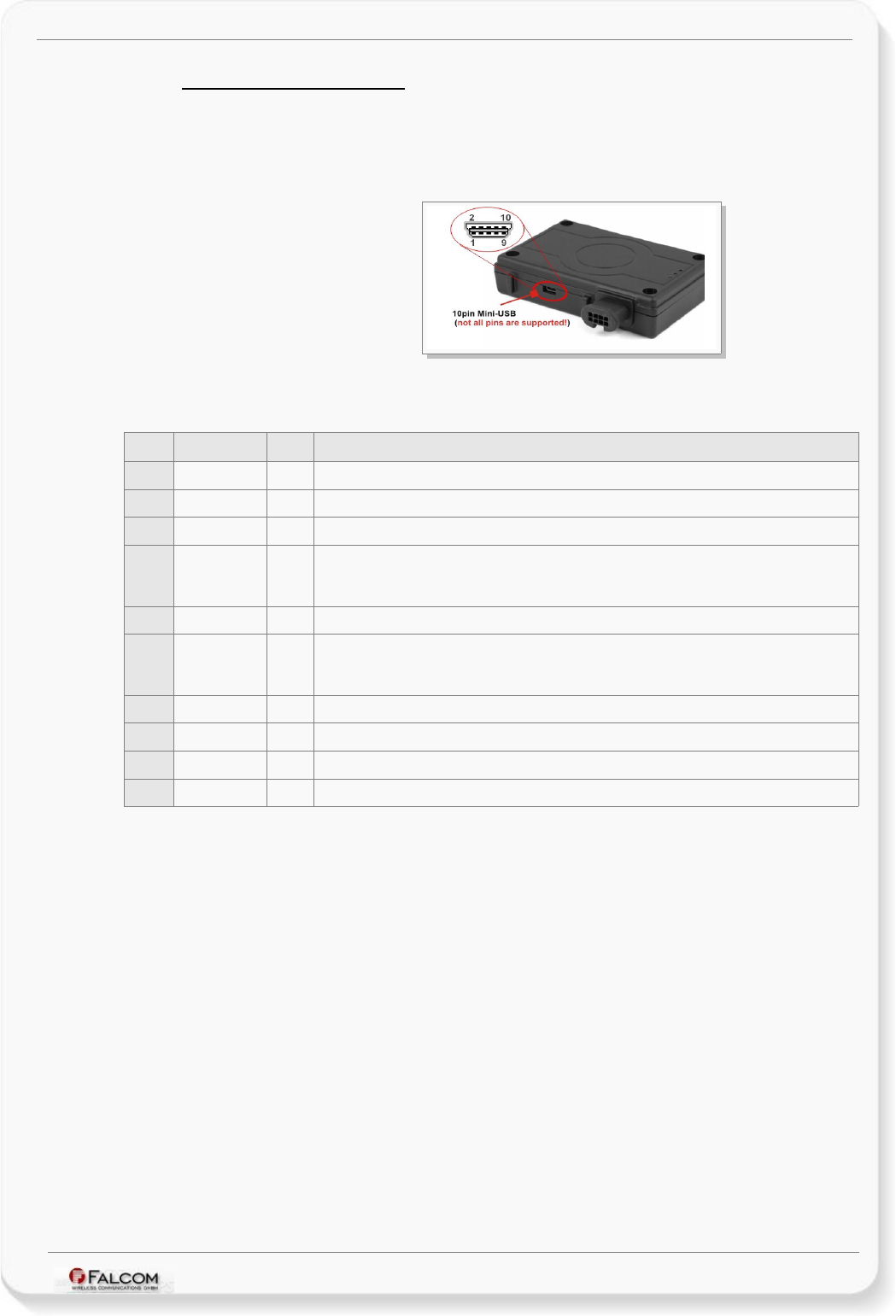
FOX-IN/EN HARDWARE MANUAL VERSION 1.0.8
6.5.2 FOX-IN/EN-US (US option)
The US option supports a Serial interface (3.3V), a SPI interface and all other pins are NOT supported, so
that they should not be connected. Table below gives you an overview about the supported pins for the
US option. This interface allow you to extend device's functionalities by pluging-in the IO-Dongle
(optional). It has 4 additional outputs, 1 anlogue input and 8 digital inputs.
Figure 16: Pin assignments of the 10pin mini-USB (FOX-IN/EN-US).
Table below shows the pinout of 10pin mini-USB connector for connecting the IO-Dongle.
PIN PIN NAME I/O DESCRIPTION
1 MOSI O Master output, slave input
2USB_V+ Not supported. DO NOT CONNECT
3 MISO I Master input, slave output
4 RX4 I
(Serial Port 1) - Second Serial interface (Receive data) with 3.3 V TTL level. Do not use this port
to update the firmware into the FOX-IN/EN device. This pin is available if no Bluetooth® option
is available
5 CLK O Serial clock
6 TX4 O
(Serial Port 1) - Second Serial interface (Transmit data) with 3.3 V TTL level. Do not use this
port to update the firmware into the FOX-IN/EN device. This pin is available if no Bluetooth®
option is available
7Detect USB Not supported. DO NOT CONNECT
8+IN I =+IN (the same function as the Pin 1 on 8pin connector)
9 CS O Chip select
10 GND -Ground
Table 11: Pin description of the 10pin mini-USB.
Serial Port 1 - TTL Low Voltage Level
Serial1 (RX4, TX4) operates on TTL-Voltage Level 3.3V. This port does not support firmware update. A
firmware update can be performed either through Serial Port 0 or remotely over TCP, but not
through this port.
Rx4 This is the second receiving channel and can also be used to receive software
commands to the board from an external device.
Tx4 This is the second transmitting channel and can also be used to transmit data to an
external device.
This confidential document is a property of FALCOM and may not be copied or circulated without previous permission.
Page 33 of 41
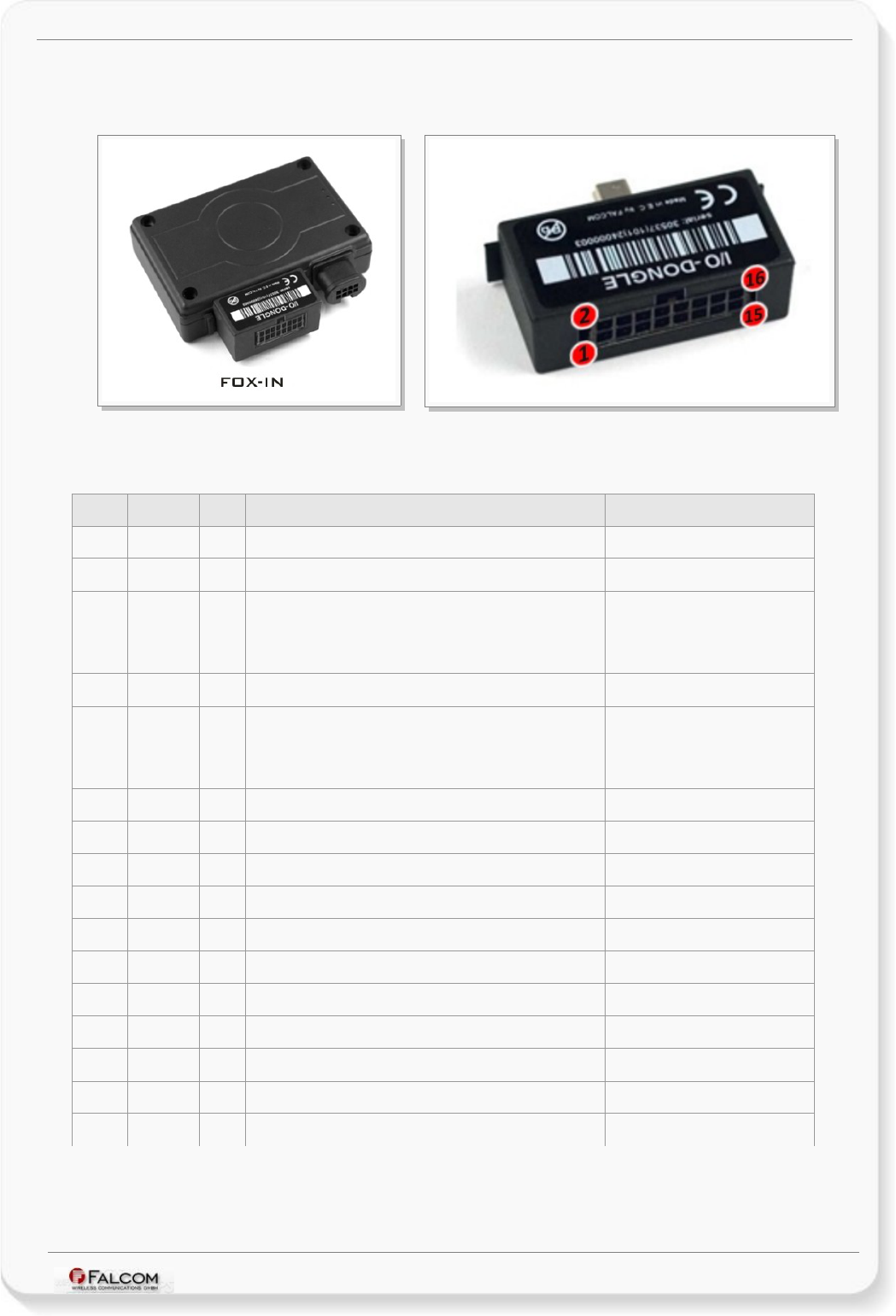
FOX-IN/EN HARDWARE MANUAL VERSION 1.0.8
6.5.2.1 I/O-Dongle (IOBOX) Pinout
The I/O-Dongle is only available for the FOX-IN/EN-US version.
FOX-IN/EN-US-BT with I/O-Dongle plugged in IO-Dongle (IOBOX) Pinout
Table below shows the pinout of IO-Dongle.
PIN NAME I/O DISCRIPTION LEVEL
1 GND - Ground. 0 V
2 IN5 I Digital input. 0 .. +32.0 V DC (V+IN ≤ +IN)
3 Tx4 O
Serial Port 1. Second Serial interface with limited
functionality. Transmit data for direct connection to the host
PC. If not used leave open. This pin is available if no
Bluetooth® option is available.
V24, ±12 V
4 IN6 I Digital input. 0 .. +32.0 V DC (V+IN ≤ +IN)
5 Rx4 I
Serial Port 1. Second Serial interface with limited
functionality. Receive data for direct connection to the host
PC. If not used leave open. This pin is available if no
Bluetooth® option is available.
V24, ±12 V
6 IN7 I Digital input. 0 .. +32.0 V DC (V+IN ≤ +IN)
7 ANA I Analogue Input 10 bits resolution. 0 .. +32.0V DC
8 IN0 I Digital input. 0 .. +32.0 V DC (V+IN ≤ +IN)
9 OUT0 O Open collector output. 100 mA max. @ 0 .. +32.0V DC
10 IN1 I Digital input. 0 .. +32.0 V DC (V+IN ≤ +IN)
11 OUT1 O Open collector output. 100 mA max. @ 0 .. +32.0V DC
12 IN2 I Digital input. 0 .. +32.0 V DC (V+IN ≤ +IN)
13 OUT3 O Open collector output. 100 mA max. @ 0 .. +32.0V DC
14 IN3 I Digital input. 0 .. +32.0 V DC (V+IN ≤ +IN)
15 OUT2 O Open collector output. 100 mA max. @ 0 .. +32.0V DC
16 IN4 I Digital input. 0 .. +32.0 V DC (V+IN ≤ +IN)
Table 12: IO-Dongle pinout
The indices of these inputs and outputs can be found in the manual
"AVL_PFAL_Configuration_Command_Set.pdf".
This confidential document is a property of FALCOM and may not be copied or circulated without previous permission.
Page 34 of 41
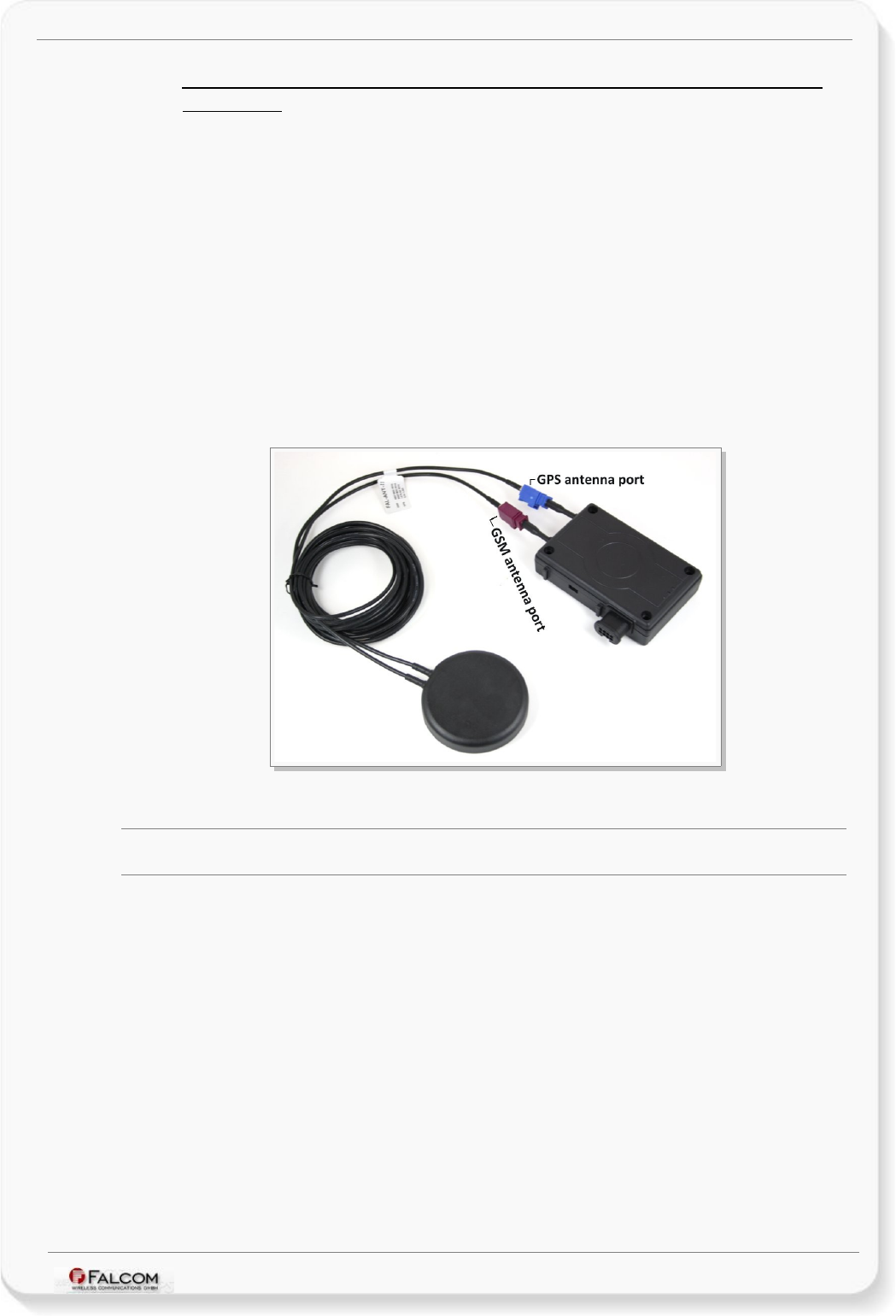
FOX-IN/EN HARDWARE MANUAL VERSION 1.0.8
6.5.3 External connection points for a GSM and GPS antenna for FOX-
EN-AU/US
FOX-EN-AU/US is fitted with two male SMB FAKRA connectors that accept a wide variety of GSM/GPS
antenna styles. The Bordeaux connector (see figure below) is provided for GSM RF connection. The GSM
RF connector has an impedance of 50 Ohm. A GSM antenna can be directly connected to this connector.
The Blue connector (see figure below) is for GPS RF connection. The GPS RF connector has also an
impedance of 50 Ohm. Active antennas have an integrated low-noise amplifier. They can be directly
connected to this connector.
FALCOM provides a combined GSM/GPS antenna, especially, for the STEPPIII and FOX-EN-AU/US
devices. The GSM antenna operates on four frequencies: 850/900/1800/1900 MHz. The GPS antenna
operates on 1575.42 MHz frequency. The combined GSM/GPS antenna should be ordered by FALCOM,
the order name is: FAL-ANT-11. Any other GPS antenna connected to the FOX-EN-AU/US must draw less
than 25 mA. The antenna voltage is supplied internally. The figure below shows how the FAL-ANT-11
combined antenna should be connected to the antenna ports of the FOX-EN-AU/US device.
For more details about the FAL-ANT-11, refer to the document "FAL-ANT-11_Datasheet.pdf" available on
the Falcom's webpage.
Figure 17: GSM/GPS antenna connectors
CAUTION : In order to comply with RF exposure requirements, install the antenna so that a
minimum distance of 20 cm can be maintained between the antenna and persons.
To connect the FAL-ANT-11 combined GSM/GPS antenna to the FOX-EN-AU/US device:
✔plug the Bordeaux-colored connector of the antenna to the Bordeaux colored connector of the device,
✔then plug the Blue-colored connector of the antenna to the Blue colored connector of the device.
To remove the FAL-ANT-11 GSM/GPS antenna from the FOX-EN-AU/US device:
✔Press down the latch on the antenna connector and then pull the antenna.
This confidential document is a property of FALCOM and may not be copied or circulated without previous permission.
Page 35 of 41
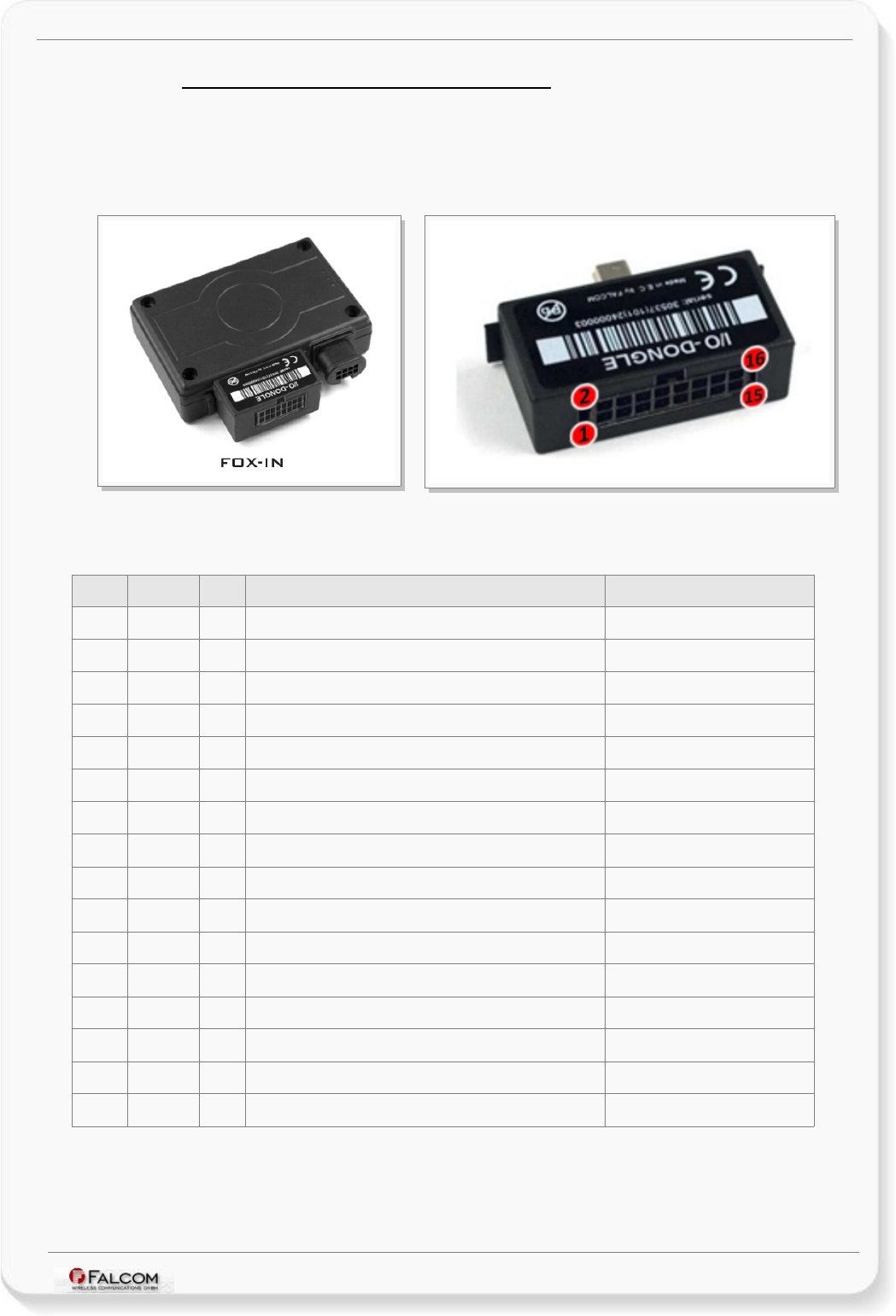
FOX-IN/EN HARDWARE MANUAL VERSION 1.0.8
6.5.4 FOX-IN/EN-US-BT (Bluetooth ® Option)
The FOX-IN/EN-US-BT is a Bluetooth® enabled device that supports only Serial Port Profile (SPP) (No
Audio Profile) allowing users to send messages to the device wirelessly without needing any cable. The
IO-Dongle supports 4 digital outputs, 1 anlogue input and 8 digital inputs. Table below gives an overview
of the pins supported by this interface. How to set up a Bluetooth® communication with FOX-IN/EN-US-
BT refer to the chapter 6.5.4.1 below.
FOX-IN/EN-US-BT with I/O-Dongle plugged in IO-Dongle (IOBOX) Pinout
Table below shows the pinout of IO-Dongle.
PIN NAME I/O DISCRIPTION LEVEL
1 GND - Ground 0 V
2 IN6 I Digital input 0 .. +32.0 V DC (V+IN ≤ +IN)
3 - - - -
4 IN7 I Digital input 0 .. +32.0 V DC (V+IN ≤ +IN)
5 - - - -
6 IN8 I Digital input 0 .. +32.0 V DC (V+IN ≤ +IN)
7 ANA I Analogue Input 10 bits resolution 0 .. +32.0V DC
8 IN1 I Digital input 0 .. +32.0 V DC (V+IN ≤ +IN)
9 OUT1 O Open collector output 100 mA max. @ 0 .. +32.0V DC
10 IN2 I Digital input 0 .. +32.0 V DC (V+IN ≤ +IN)
11 OUT2 O Open collector output 100 mA max. @ 0 .. +32.0V DC
12 IN3 I Digital input 0 .. +32.0 V DC (V+IN ≤ +IN)
13 OUT3 O Open collector output 100 mA max. @ 0 .. +32.0V DC
14 IN4 I Digital input 0 .. +32.0 V DC (V+IN ≤ +IN)
15 OUT4 O Open collector output 100 mA max. @ 0 .. +32.0V DC
16 IN5 I Digital input 0 .. +32.0 V DC (V+IN ≤ +IN)
Table 13: IO-Dongle pinout
The indices of these inputs and outputs can be found in the manual
"AVL_PFAL_Configuration_Command_Set.pdf".
This confidential document is a property of FALCOM and may not be copied or circulated without previous permission.
Page 36 of 41
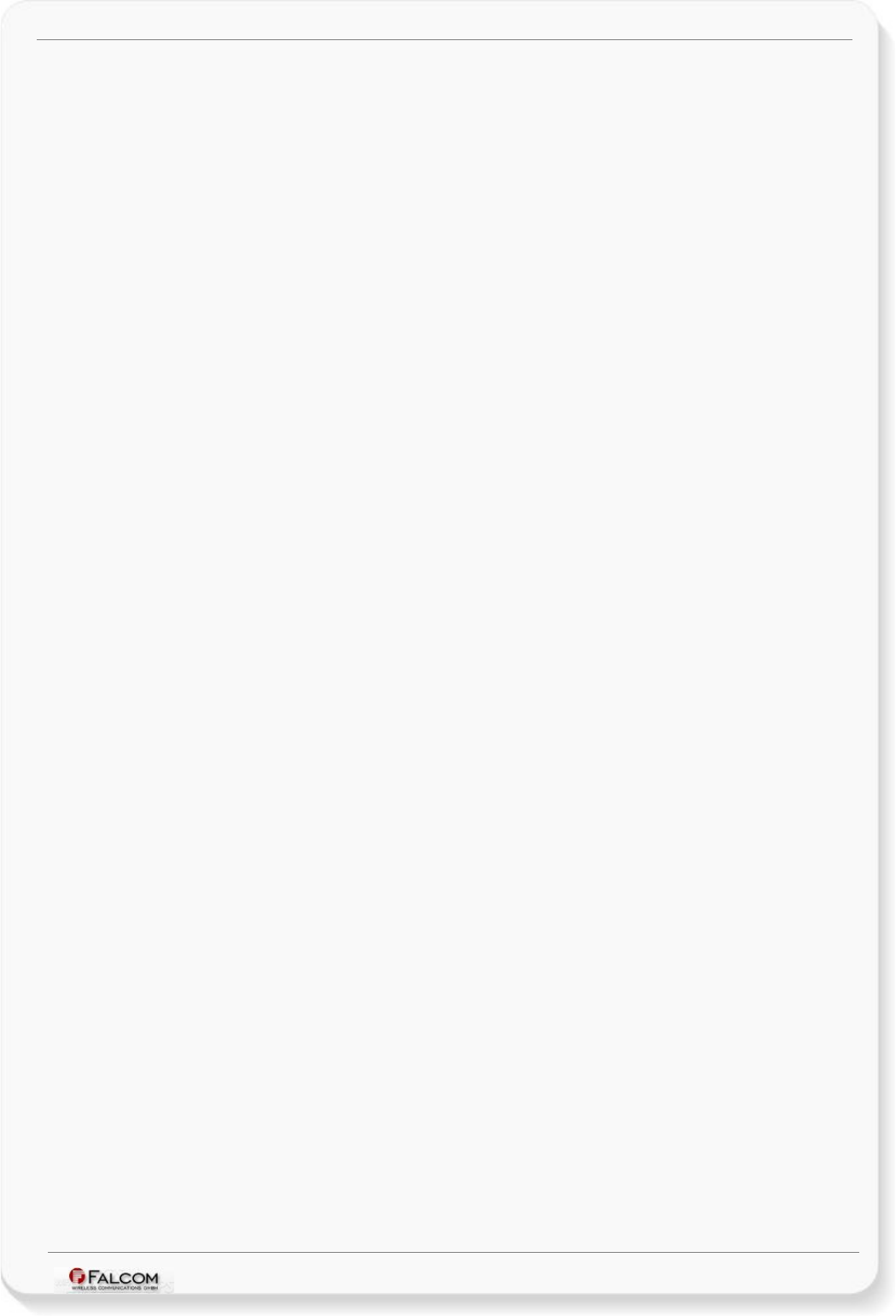
FOX-IN/EN HARDWARE MANUAL VERSION 1.0.8
6.5.4.1 Setting up a Bluetooth® connection with FOX-IN/EN-US-BT
Bluetooth® is a common and simple way for two nearby electronic devices to communicate with each
other without wires. Many newer laptop computers come with built in Bluetooth® capabilities. Check to
see if your computer is Bluetooth® enabled. If you do not have Bluetooth® adapter already installed,
then you will need to purchase one.
Be sure that the computer and your device are close to each other and turn on both the Bluetooth®
ability on your computer and on the device. They should start communicating with each other after you
have entered the Bluetooth-PIN-Code which is "0000" (default) when the PIN dialog box promts.
Remember the COM port assigned to the FOX-IN/EN-US-BT device. If they do not, your device should
come with some additional software. Install the software and follow the installation instructions.
When the two devices have found each other you will now be able to enjoy a wireless device.
When both device are connected to each other, you can start the Workbench Software, open the COM
port assigned to the FOX-IN/EN-US-BT device (e.g. COM 6), select the baudrate to 112500 bps and you
will see the data sent from the FOX-IN/EN-US-BT device on the Workbench terminal. If you want to send
any data to an external Bluetooth enabled device, use the PFAL command
$PFAL,MSG.Send.Serial1,0,"Speed=&(Speed)". For more details about the Workbench software and
how to get data displayed on the its terminal refer to the chapter 6.2.1 above and follow the Step 3.
This confidential document is a property of FALCOM and may not be copied or circulated without previous permission.
Page 37 of 41
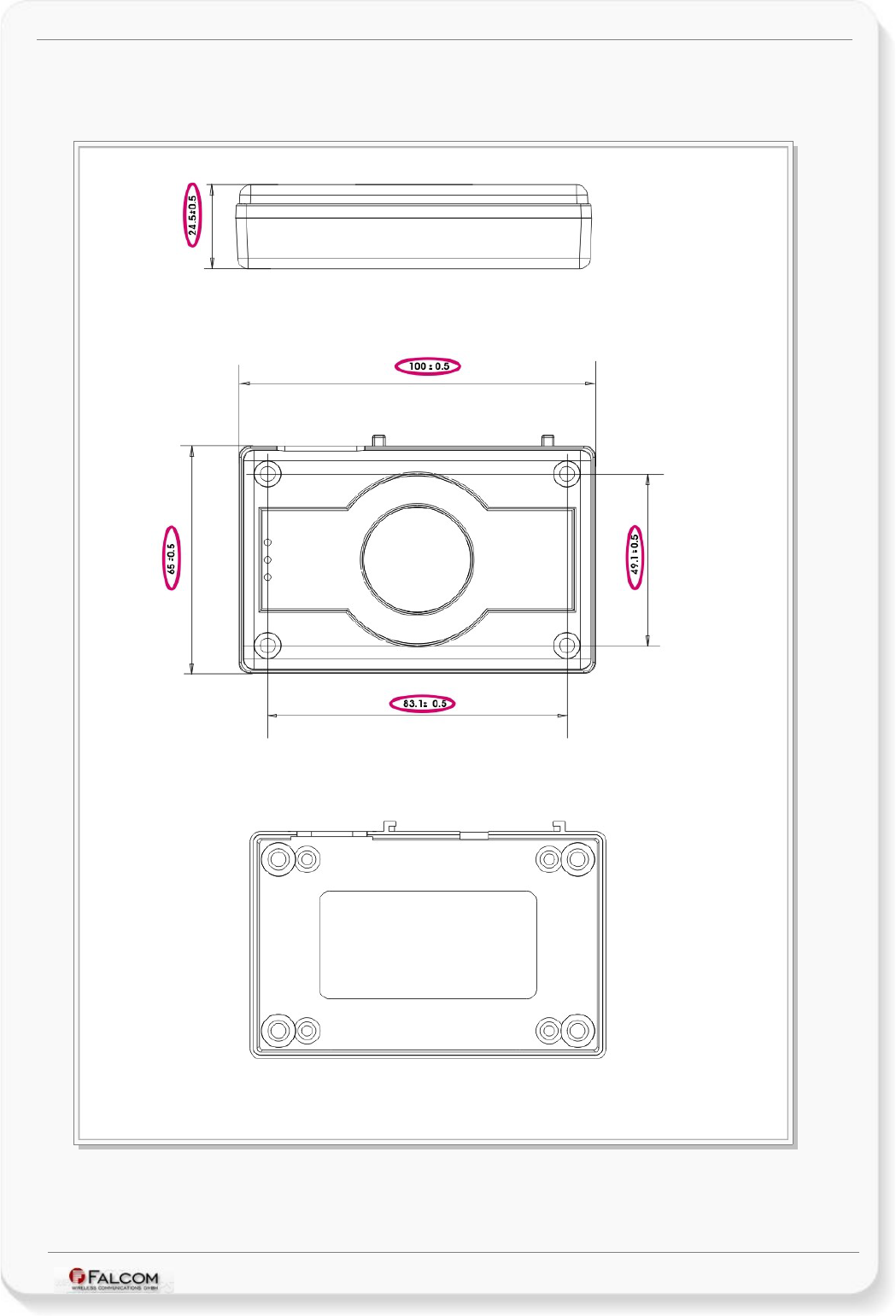
FOX-IN/EN HARDWARE MANUAL VERSION 1.0.8
7 HOUSING
Figure 18: FOX-IN/EN housing.
This confidential document is a property of FALCOM and may not be copied or circulated without previous permission.
Page 38 of 41
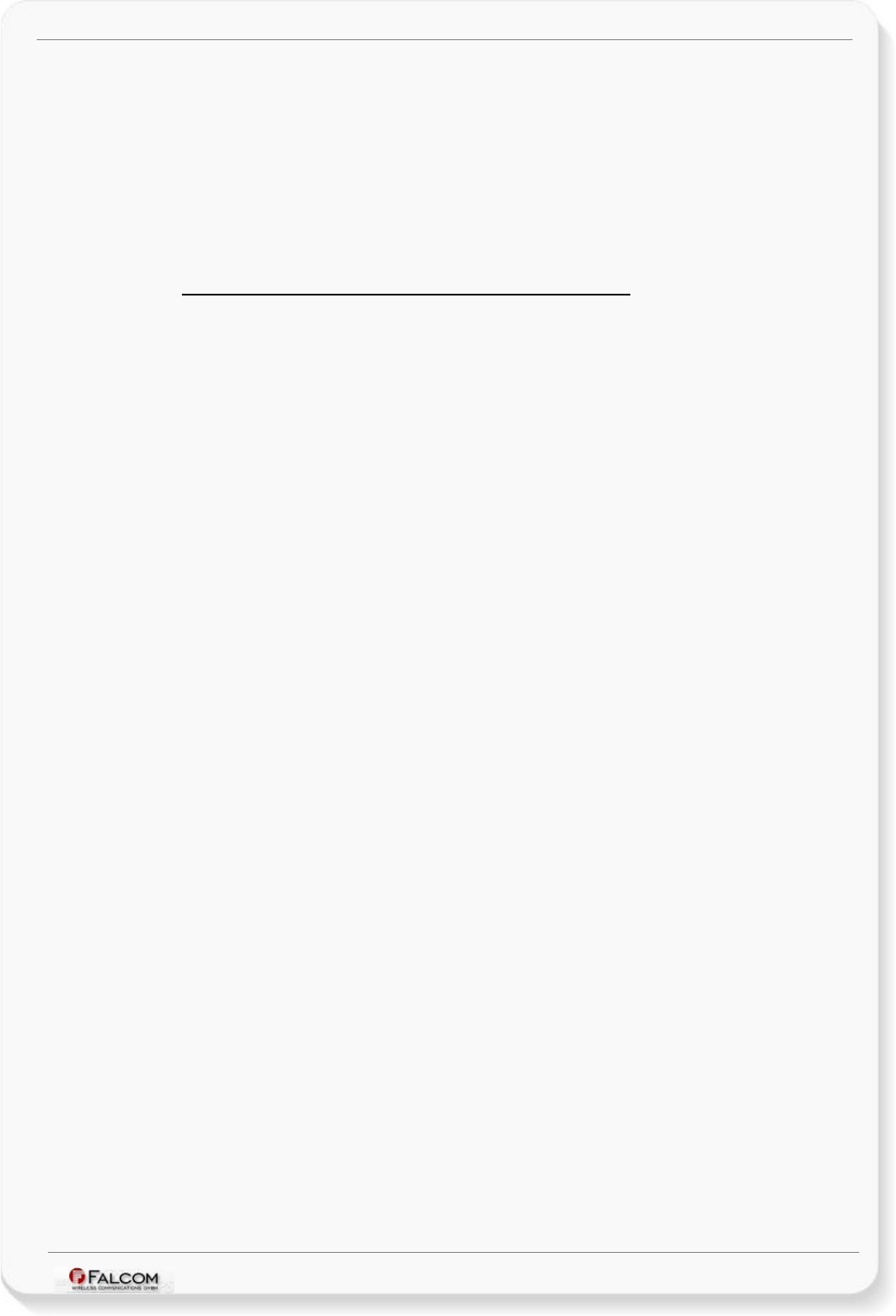
FOX-IN/EN HARDWARE MANUAL VERSION 1.0.8
8 APPENDIX
8.1 Schematics
The figure below illustrates a common schematic for installing your FOX-IN/EN hardware in the
vehicle and using it for vehicle security. For detailed information, please, refer to the related
documents [AppNotes_in_vehicle_mounting.pdf].
8.1.1 Installation guidance for 8-pin double row connector
On the top of the schematic you can find the corresponding pin out of the 8-pin double row
connector.
When installing your FOX-IN/EN in a vehicle, you will not only be able to track and locate the
vehicle all the time, but also you will be automatically notified when disagreements with your
loaded configuration into the FOX-IN/EN device will occur. Depending on your application
requirements, the software configured pins as digital outputs can be used to lock/unlock doors, to
activate a relay, buzzer, turn on a lamp, etc. while the configured pins as digital inputs can
individually be used e.g. to detect something in vehicle when opened or closed; changes on this
input may trigger an output to high. The IGN line can be connected to the vehicle ignition key to
monitor its ON/OFF position.
Note: Turn the car ignition off before making any connection. Use a common ground point for all
ground wires. To avoid ground loops and second grounds, isolate all grounded pins of the
FOX-IN/EN from the vehicle body. Do not connect power from a different system to the
FOX-IN/EN.
Software configured outputs of the FOX-IN/EN must operate at the same voltage level as
the supply voltage +IN operates.
The operating voltage range MUST never be exceeded, device is not protected again
continuous overvoltage. For security reason, it is recommended to integrate externally a 2A
fuse link between the positive wire of the FOX-IN/EN (+IN) and d.c. - power source.
The antenna should be mounted in the dash or on the windshield of the vehicle with the
GPS side facing the sky and the antenna has clear view to the sky.
Connect the power cable to the FOX-IN/EN - with the vehicle ignition off, and antenna
connected, attach the power pins to FOX-IN/EN (FIRST connect the GND pin and then the
+IN pin).
This confidential document is a property of FALCOM and may not be copied or circulated without previous permission.
Page 39 of 41
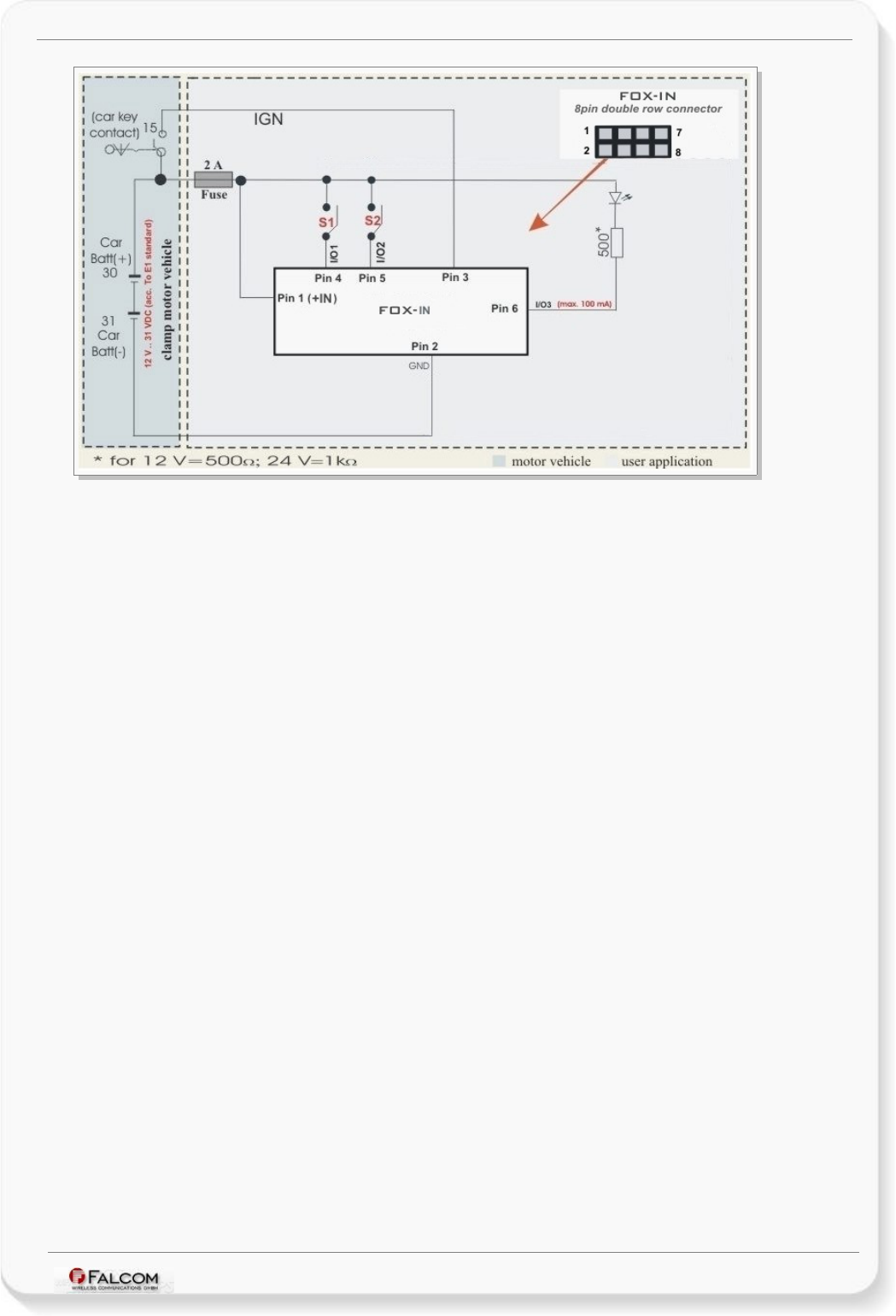
FOX-IN/EN HARDWARE MANUAL VERSION 1.0.8
Figure 19: Schematic example of installation guidance.
8.2 What should be considered when using FOX-IN/EN device
FOX-IN/EN is a device controlled by means of the PFAL commands. All PFAL commands can be
executed when the operating firmware inside the device is running. To be able to create
application with the FOX-IN/EN device and to obtain maximum benefit from the FOX-IN/EN
operating firmware, you have to setup a specific configuration and store it inside the device. All
PFAL commands can be sent to the FOX-IN/EN with the help of the Workbench software which is
free of charge and can be downloaded from the FALCOM's website (http://www.falcom.de). The
commands supported by FOX-IN/EN and other AVL devices are listed and described in a separate
manual “AVL_PFAL_Configuration_Command_Set.pdf”.
This confidential document is a property of FALCOM and may not be copied or circulated without previous permission.
Page 40 of 41
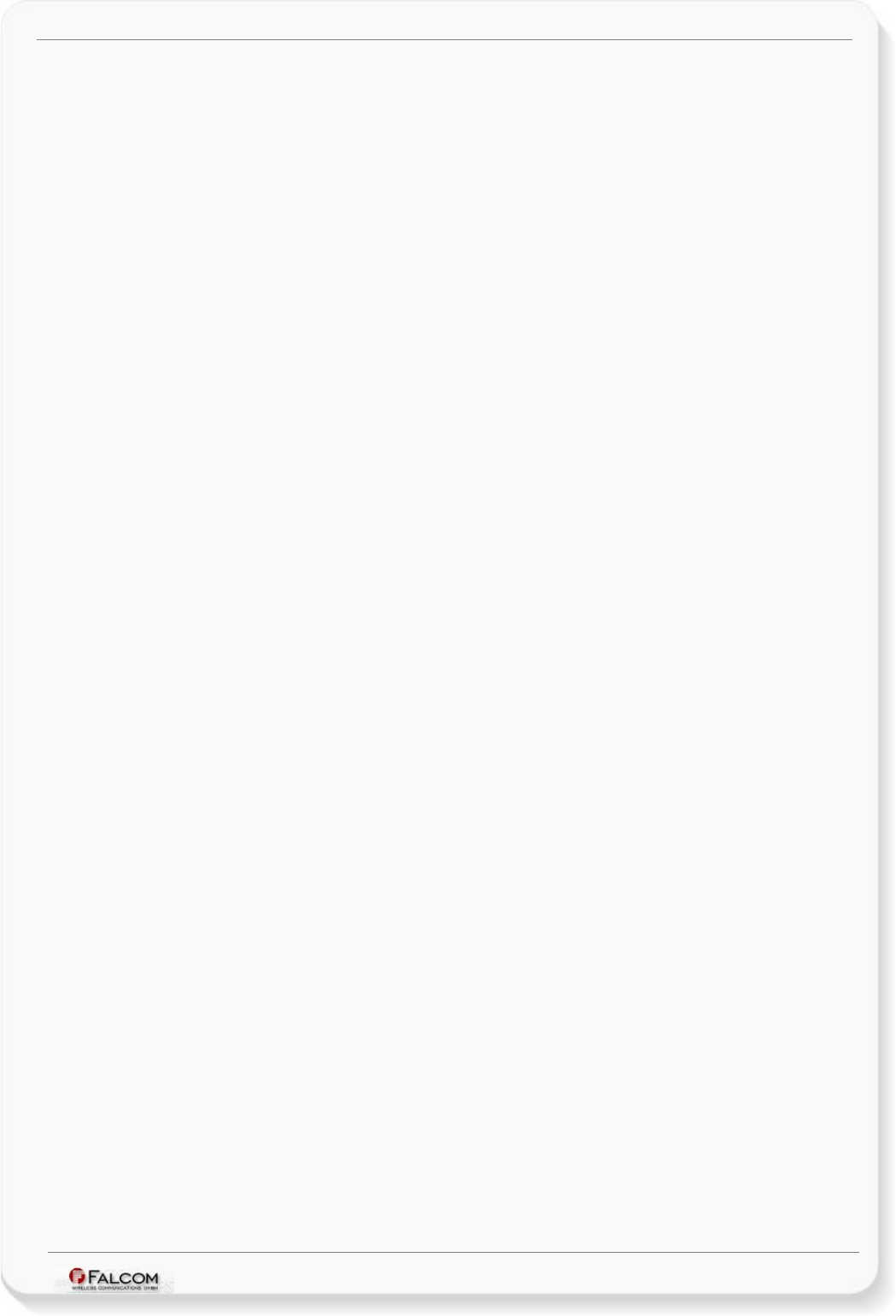
FOX-IN/EN HARDWARE MANUAL VERSION 1.0.8
9 STATEMENT ACCORDING TO FCC
This device contains 850/900/1800/1900 MHz GSM/GPRS functions that is operational in these
frequencies respectively.
The device contains 1800 MHz GSM functions that are not operational (may not be used) in U.S.
Territories. Filing is only applicable for 850MHz GSM/1900 MHz PCS operations, whereby only
these frequencies (850MHz GSM/1900 MHz PCS) are possible to be used in U.S. Territories.
Statement according to FCC part 15.19:
This device complies with Part 15 of the FCC Rules. Operation is subject to the following two
conditions:
•this device may not cause harmful interference, and
•this device must accept any interference received, including interference that may cause
undesired operation.
Statement according to FCC part 15.21:
Modifications not expressly approved by this company could void the user's authority to operate
the equipment.
Statement according to FCC part 15.105:
NOTE: This equipment has been tested and found to comply with the limits for a Class B digital
device, pursuant to Part 15 of the FCC Rules. These limits are designed to provide reasonable
protection against harmful interference in a residential installation. This equipment generates, uses
and can radiate radio frequency energy and, if not installed and used in accordance with the
instructions, may cause harmful interference to radio communications.
However, there is no guarantee that interference will not occur in a particular installation. If this
equipment does cause harmful interference to radio or television reception, which can be
determined by turning the equipment off and on, the user is encouraged to try to correct the
interference by one or more of the following measures:
•Reorient or relocate the receiving antenna.
•Increase the separation between the equipment and receiver.
•Connect the equipment into an outlet on a circuit different from that to which the receiver is
connected.
•Consult the dealer or an experienced radio/TV technician for help.
This confidential document is a property of FALCOM and may not be copied or circulated without previous permission.
Page 41 of 41