Faurecia Clarion Electronics CZ702 Car CD Player User Manual
Clarion Co Ltd Car CD Player
user manual
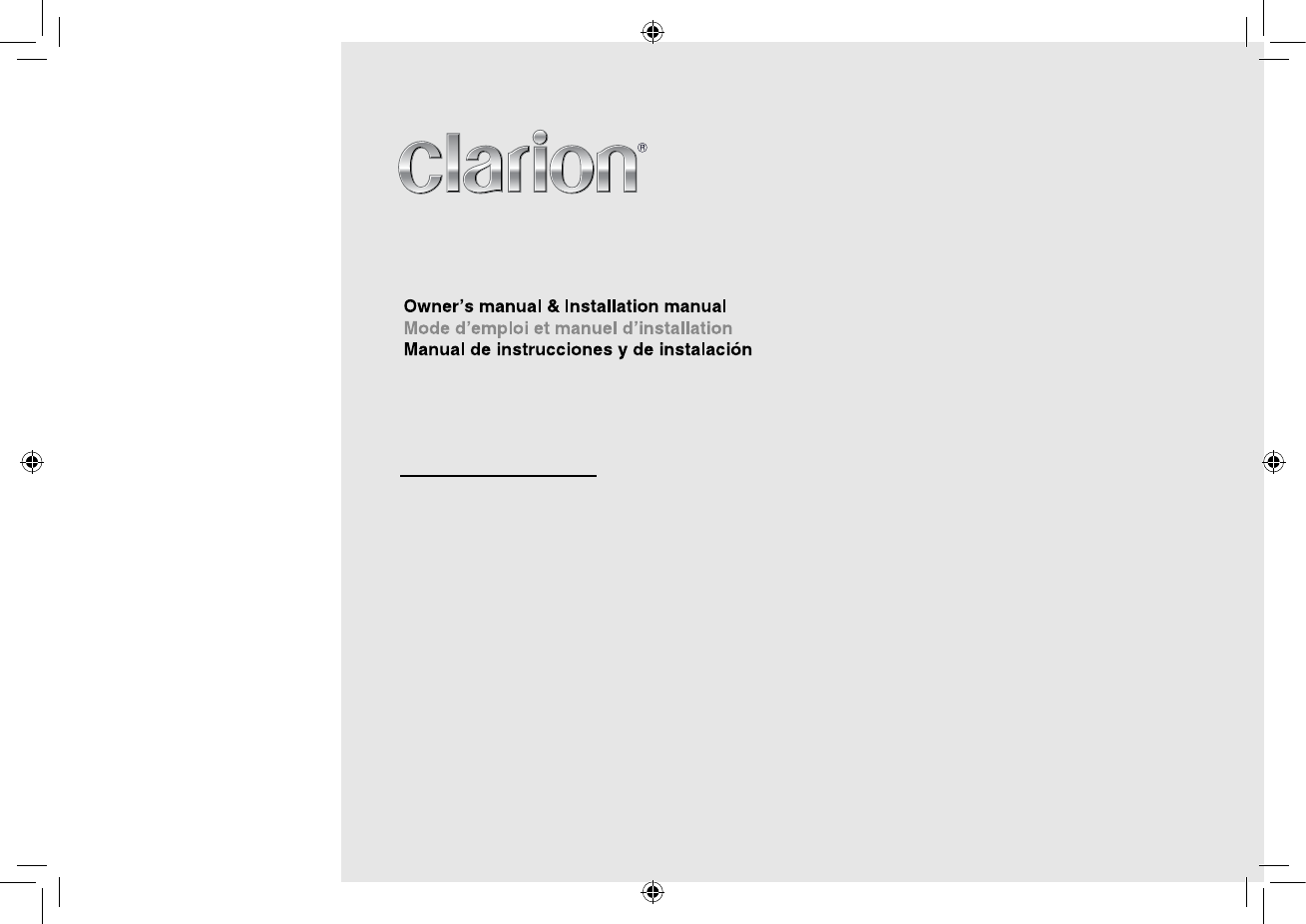
CD/USB/MP3/WMA RECEIVER
RECEPTOR CD/USB/MP3/WMA
LECTEUR CD/USB/MP3/WMA
C
Z70
2
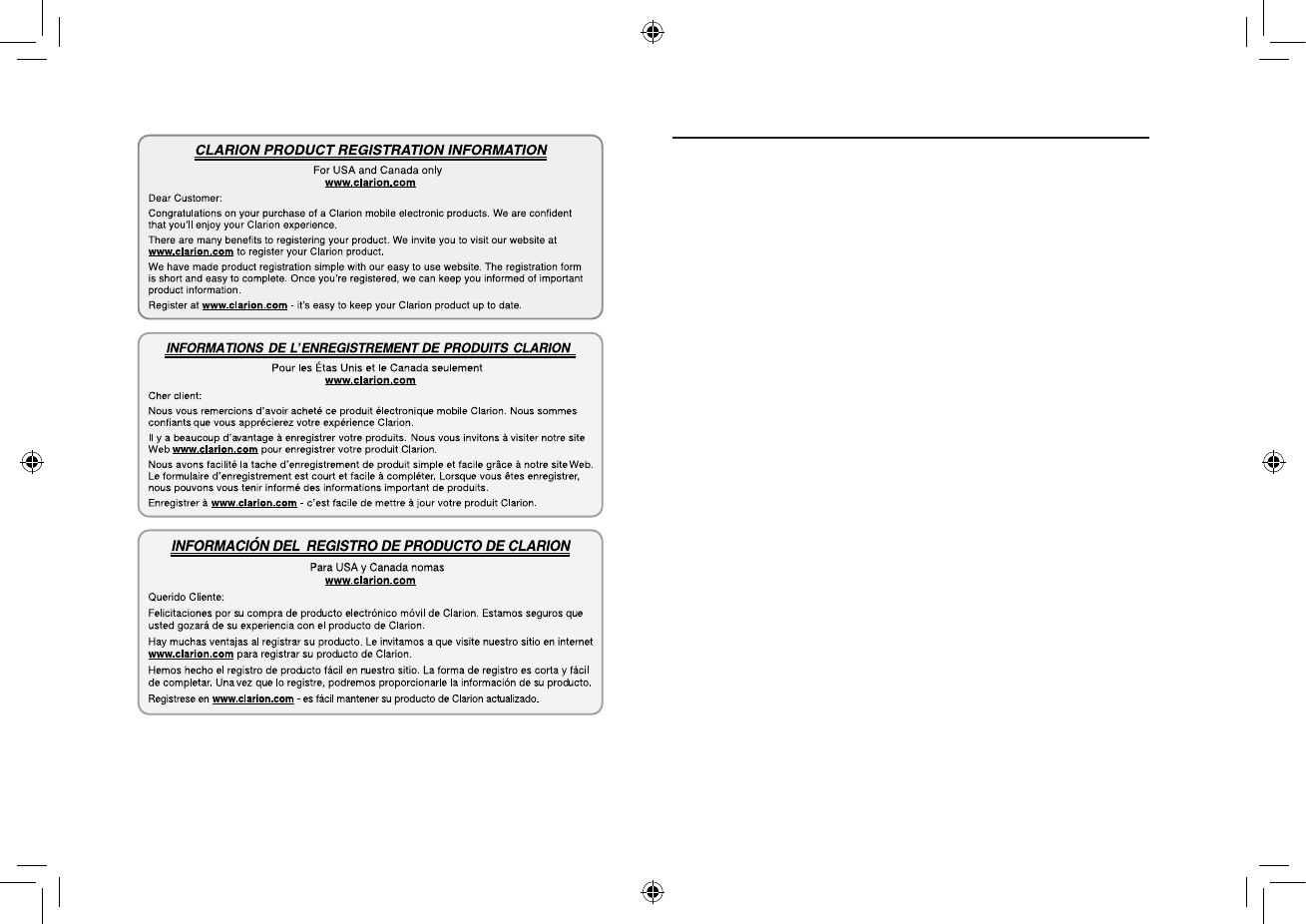
English
1
C
Z7
02
Thank you for purchasing this Clarion product.
• Please fully read this owner’s manual before operating this equipment.
• Check the contents of the enclosed warranty card and store it in a safe place with this manual.
Contents
1. FEATURES ....................................................................................................................... 2
2. PRECAUTIONS ................................................................................................................ 2
Front Panel / Generalities .............................................................................................. 3
USB Port ........................................................................................................................ 3
Remove the DCP ........................................................................................................... 3
Attach the DCP .............................................................................................................. 3
3. CONTROLS ...................................................................................................................... 4
Operational Panel .......................................................................................................... 4
Names of Buttons ........................................................................................................... 4
Remote Control (RCX001) ............................................................................................. 4
Notes of remote control using ........................................................................................ 4
4. CAUTIONS ON HANDLING ............................................................................................. 5
Handling Discs ............................................................................................................... 5
5. OPERATIONS ................................................................................................................... 5
Basic Operations ............................................................................................................ 5
System Setup ................................................................................................................. 6
Audio Setup .................................................................................................................... 6
Radio Operations ........................................................................................................... 6
HD Radio Operations ..................................................................................................... 7
iTunes® Tagging ............................................................................................................. 7
SiriusXM Satallite Radio Operations .............................................................................. 8
CD/MP3/WMA Operations ........................................................................................... 10
USB Operations ........................................................................................................... 11
iPod & iPhone Operations ............................................................................................ 11
AUX Operations ........................................................................................................... 13
6. TROUBLE SHOOTING ................................................................................................... 13
7. ERROR DISPLAYS......................................................................................................... 14
8. SPECIFICATIONS .......................................................................................................... 14
9. INSTALLATION / WIRE CONNECTION GUIDE ............................................................ 15
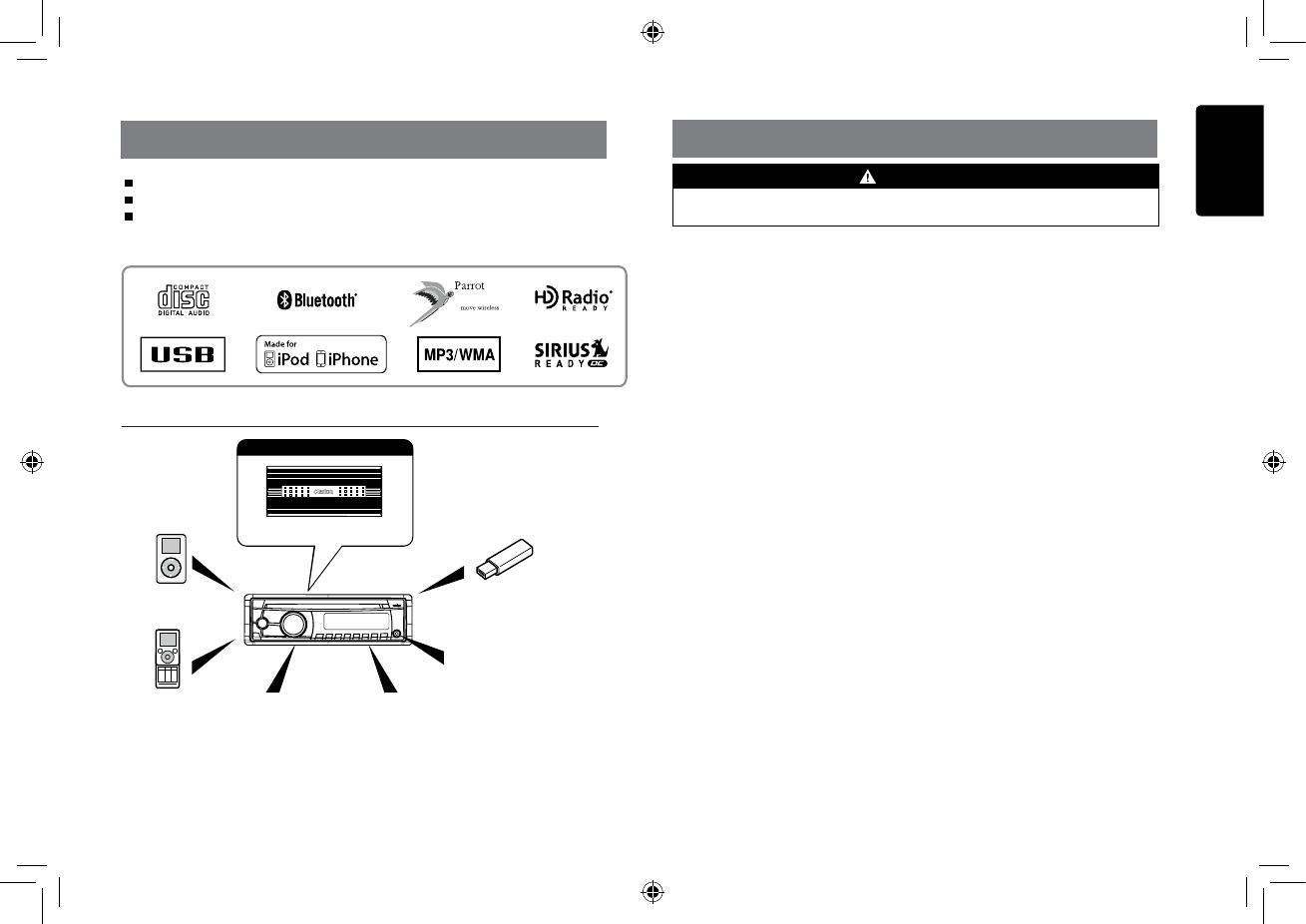
English
2
C
Z7
02
4 Channel Amplier
Expanding audio features
1. FEATURES
Compatible with iPod® / iPhone® with PANDORA® internet radio App
Front Panel Auxiliary Input and 4ch RCA Output with Subwoofer Control
BEAT-EQ with 3 Band Parametric Equalizer and MAGNA BASS EX Dynamic Bass
Enhancement
Note:
• The items listed outside of the frames are the
commercial products generally sold.
• CCA-748 : Sold by separately.
Expanding Systems
2. PRECAUTIONS
Portable Player
(Connect via AUX IN Jack)
USB Memory
Bluetooth®
cellular phone HD Radio tuner
(THD301) to be
connected
SIRIUS Connect™
Vehicle Tuner (SC-C1)
to be connected
iPod / iPhone
(Connect via CCA-748)
For your safety, the driver should not operate the controls while driving.
Also, while driving, keep the volume to a level at which external sounds can be heard.
WARNING
1. T h i s u n i t u s e s p r e c i s i on p art s and
components for its operation. In the event
that trouble arises, never open the case,
disassemble the unit, or lubricate the rotating
parts. Contact your Clarion dealer or service
center.
2. FCC STATEMENT
1. This device complies with Part 15 of the
FCC Rules. Operation is subject to the
following two conditions:
(1) This device may not cause harmful
interference.
(2) This device must accept any
interference received, including
interference that may cause undesired
operation.
2. Changes or modifications not expressly
approved by the party responsible for
compliance could void the user’s authority
to operate the equipment.
NOTE: This equipment has been tested and
found to comply with the limits for a Class B
digital device, pursuant to Part 15 of the FCC
Rules. These limits are designed to provide
reasonable protection against harmful
interference in a residential installation.
This equipment generates uses and can
radiate radio frequency energy and, if not
installed and used in accordance with the
instructions, may cause harmful interference
to radio communications. However, there
is no guarantee that interference will not
occur in a particular installation. If this
equipment does cause harmful interference
to radio or television reception, which can
be determined by turning the equipment
off and on, the user is encouraged to try to
correct the interference by one or more of
the following measures:
Reorient or relocate the receiving antenna.
Increase the separation between the
equipment and receiver.
Connect the equipment into an outlet on
a circuit different from that to which the
receiver is connected.
Consult the dealer or an experienced
radio/TV technician for help.
FCC Radiation Exposure Statement
This equipment complies with FCC radiation
exposure limits set forth for an uncontrolled
environment. This equipment should be
installed and operated with minimum
distance 20cm between the radiator & your
body
3. “Made for iPod,” and “Made for iPhone”
mean that an electronic accessory has
been designed to connect specifically to
iPod, or iPhone, respectively, and has been
certified by the developer to meet Apple
performance standards.
Apple is not responsible for the operation of
this device or its compliance with safety and
regulatory standards. Please note that the
use of this accessory with iPod or iPhone
may affect wireless performance.
iPhone and iPod are trademarks of Apple
Inc., registered in the U.S. and other
countries.
4. Pandora, the Pandora logo and other
Pandora marks are trademarks or registered
trademarks of Pandora Media, Inc. or its
subsidiaries worldwide.
“If you have any issues with the Pandora
application on your mobile phone, please
direct them to pandora-support@pandora.
com.”
5. The Bluetooth® word mark and logos are
registered trademarks owned by Bluetooth
SIG, Inc. and any use of such marks by
Clarion Co.,Ltd, is under license.
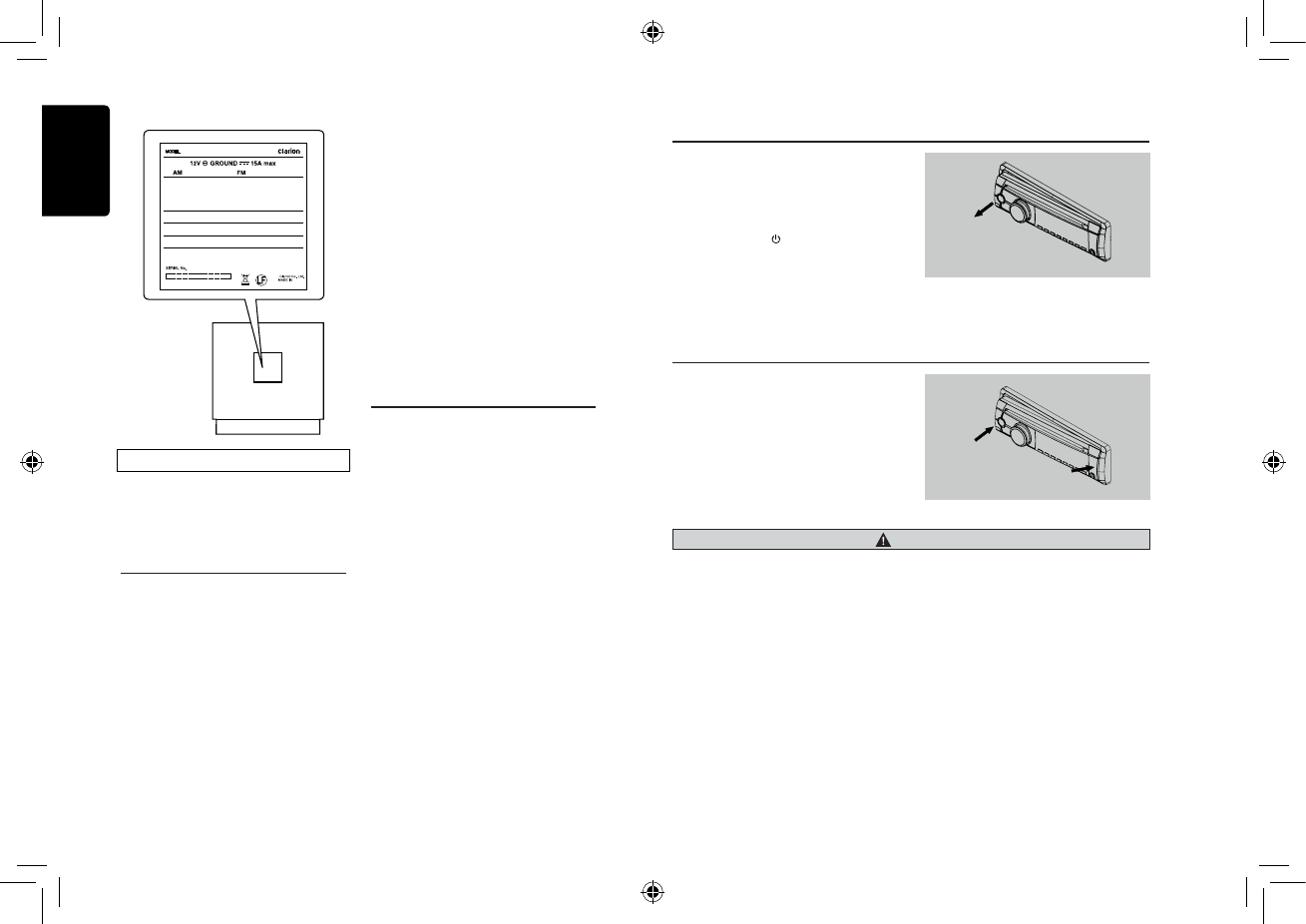
English
3
C
Z7
02
USB Port
• The USB memory stick may stick out
when inserted,so it may cause danger
during driving. When connect USB
memory stick to the main unit, please use
a USB extension cable(CCA-755).
• T h e U S B me m o r y st i c k s m u s t b e
recognized as “USB mass storage class“
to work properly. Some models may not
operate correctly.
When the memorized data is lost or
damaged by any chance, Clarion shall
not be liable for any damage.
When using an USB memory stick, we
recommend that you backup your data
stored on it before using a personal
computer etc.
• Data les may be broken when using USB
memory sticks in the following situation:
When disconnecting the USB memory
stick or turning the power off during
reading data.
When affected by static electricity or
electric noise.
Connect/disconnect the USB memory stick
when it is not accessed.
• Connecting with the computer is not
covered.
Front Panel / Generalities
For a longer service life, be sure to read the
following cautions.
• Do not allow any liquids on the unit from
drinks, umbrellas, etc. Doing so may
damage the internal circuitry.
• Do not disassemble or modify the unit in
any way. Doing so may result in damage.
• Do not let cigarettes burn the display.
Doing so may damage or deform the
body.
• If a problem should occur, have the unit
inspected at your store of purchase.
• The remote control unit may not work if
the remote control sensor is exposed to
direct sunlight.
Remove the DCP
The control panel can be detached to prevent
theft. When detaching the control panel, keep
it in the safety place and prevent scratches.
W e r e c o m m e n d t a k i n g t h e D C P
(DETACHABLE CONTROL PANEL) with you
when leaving the car.
1. Press the [SRC / ] button (1 sec.) to turn
off the power.
2. Deeply push in [OPEN] button to unlock
the DCP.
3. Hold the side popped out, remove the
DCP.
Attach the DCP
1. Hold the DCP and ensure that the panel
faces towards you. Set the right side of the
DCP into the DCP bracket.
2. Press the left side of the DCP until it locks.
CAUTION
• The DCP can easily be damaged by shocks. After removing it, be carefully not to drop it or
subject it to strong shocks.
• Once the [OPEN] button is pressed and DCP is unlocked, car vibrations can cause the DCP
to fall.
• The connector for the main unit and DCP is extremely important. Be careful not to damage it
by pressing on it with ngernails, screwdrivers, etc.
Note:
If the DCP is dirty, wipe off the dirt with a soft, dry cloth only.
INFORMATION FOR USERS:
Changes or modifications to this product
unapproved by the manufacturer will void the
warranty and will violate FCC approval.
Cleaning the body
• Use a soft, dry cloth and gently wipe off
any dirt or dust.
• For tough dirt, apply some neutral
detergent diluted in water to a soft cloth,
wipe off the dirt gently, then wipe again
with a dry cloth.
• Do not use benzene, thinner, car cleaner,
etc., as these substances may damage
the body or cause the paint to peel. Also,
leaving rubber or plastic products in
contact with the body for long periods of
time may cause stains.
CZ702
CHINA
530-1710kHz 87.9-107.9MHz
THIS DEVICE COMPLIES WITH PART 15 OF THE FCC RULES.
OPERATION IS SUBJECT TO THE FOLLOWING TWO CONDITIONS:
(1)THIS DEVICE MAY NOT CAUSE HARMFUL INTERFERENCE, AND
(2)THIS DEVICE MUST ACCEPT ANY INTERFERENCE RECEIVED,
INCLUDING INTERFERENCE THAT MAY CAUSE UNDESIRED
OPERATION.
THIS DEVICE COMPLIES WITH DHHS RULES 21 CFR CHAPTER I
SUBCHAPTER J APPLICABLE AT DATE OF MANUFACTURE.
CLARION CO.,LTD.
7-2,SHINTOSHIN,CHUO-KU,SAITAMA-SHI,SAITAMA-KEN,JAPAN
This product includes technology owned by Microsoft Corporation and
cannot be used or distributed without a license from MSLGP.
MANUFACTURED:
URF
PN:12707000XXXXTX-1100B-A
FCC ID: AX2CZ702
IC ID: 419C-CZ702
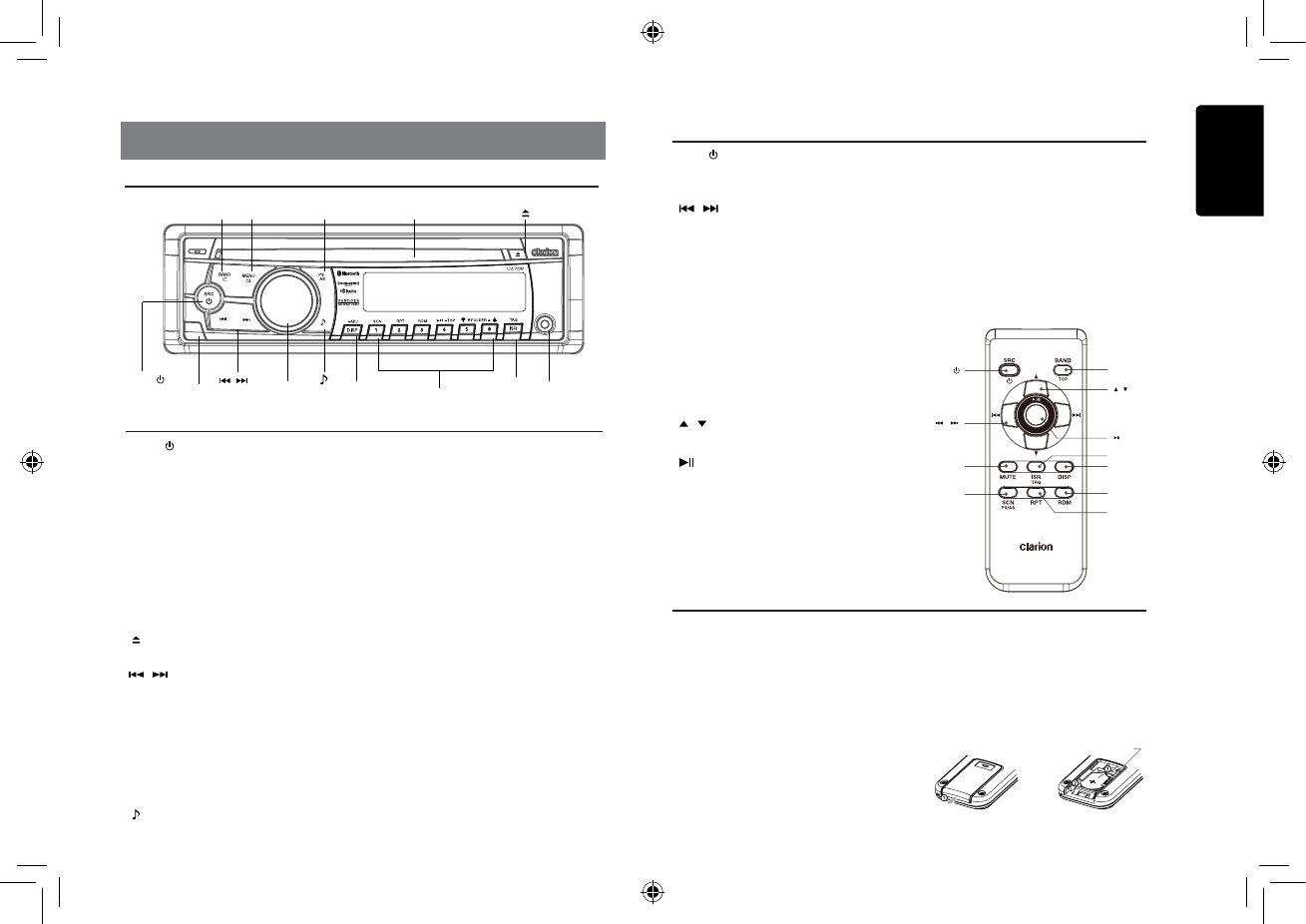
English
4
C
Z7
02
3. CONTROLS
Operational Panel
[ SRC / ] Button
• Power / Toggle the audio source
[BAND] Button
• Select tuner band(RADIO mode)
• Skip(PANDORA mode)
[MENU] Button
• MP3/WMA mode – Search function.
• CD mode – No function.
• RADIO mode – No function.
• AUX mode – No function.
• iPod mode – iPod menu
• PANDORA mode – Station select
[ ] Button
• Press to eject disc.
[ , ] Buttons
• Previous / next track
• Search (long press)
• Station up/down(PANDORA mode)
[Open] Button
• Unlock the front panel.
[PS / AS] Button
• Scan play / Preset scan
• Auto memory store (long press)
[ ] Button
• Sound effect setting
[VOLUME] Knob
• Adjust volume level / Conrm (press)
• Bookmark (PANDORA mode)
[ISR] Button
• Recall ISR station stored in memory and
store current station in ISR memory (long
press)
[1~6] Buttons
• [1] Button: Scan play / Preset station 1 /
Create new station(PANDORA
mode)
• [2] Button: Repeat play / Preset station 2.
• [3] Button: Random play / Preset station 3.
• [4] Button: Play / Pause / Top play (long
press) / Preset station 4.
• [5] Button: Previous folder / Preset station 5.
10 tracks down (long press) /
Thumbs up(PANDORA mode)
• [6] Button: Next folder / Preset station 6.
10 tracks up (long press) /
Thumbs down(PANDORA mode)
[DISP] Button
• Display switch
• System setup (long press)
Names of Buttons
[ SRC / ] [DISP] [ISR]
Disc Slot
AUX Jack
[MENU][BAND]
[ / ]
[1~6]
[ ]
[OPEN] [VOLUME]
Remote Control (RCX001)
Notes of remote control using
Inserting the Battery
1. Slide remote control unit’s rear cover in
the direction shown.
2. Insert battery (CR2025) into insertion
guides with printed side (+) up.
3. Press battery into compartment as shown.
4. Replace and slide cover until it clicks into
place.
1. Aim the remote control at the remote sensor
on the unit.
2. Remove the battery from the remote control
or insert a battery insulator if the battery has
not been used for a month or longer.
3. DO NOT store the remote control under direct
sunlight or in high temperature environment,
or it may not function properly.
4. Use “button shaped” lithium battery “CR2025”
(3V) only.
5. DO NOT subject battery to recharge,
disassemble, heat or dispose in re or water.
6. Insert the battery in proper direction
according to the (+) and (-) polarities.
7. Store the battery in a place where children
cannot reach to avoid the risk of accident.
Insertion guide
[SRC / ] Button
• Toggle the audio source
• Power on / Power off (long press)
[ , ] Buttons
• Preset station up/down
• Previous / next track
• Search (long press)
• Station up/down (PANDORA mode)
[SCN/PS/AS] Button
• Scan play / Preset scan
• Auto memory store (long press)
• Thumbs down (PANDORA mode)
[BAND/TOP] Button
• Select tuner band (RADIO mode)
• Top play (long press-CD/MP3/WMA mode))
• Skip (PANDORA mode)
[ , ] Buttons
• Volume up / down
[ ] Button
• Play / Pause
[ISR] Button
• Recall ISR station stored in memory and store
current station in ISR memory (long press)
[DISP] Button
• Display switch
[RDM] Button
• Random play
• Thumbs up (PANDORA mode)
[RPT] Button
• Repeat play
• Bookmark (PANDORA mode)
[MUTE] Button
• Mute the volume
[ , ]
[ ]
[DISP]
[ISR]
[RDM
][RPT
]
[ , ]
[MUTE]
[SCN/
PS/AS]
[SRC / ] [BAND/TOP]
[PS/AS]
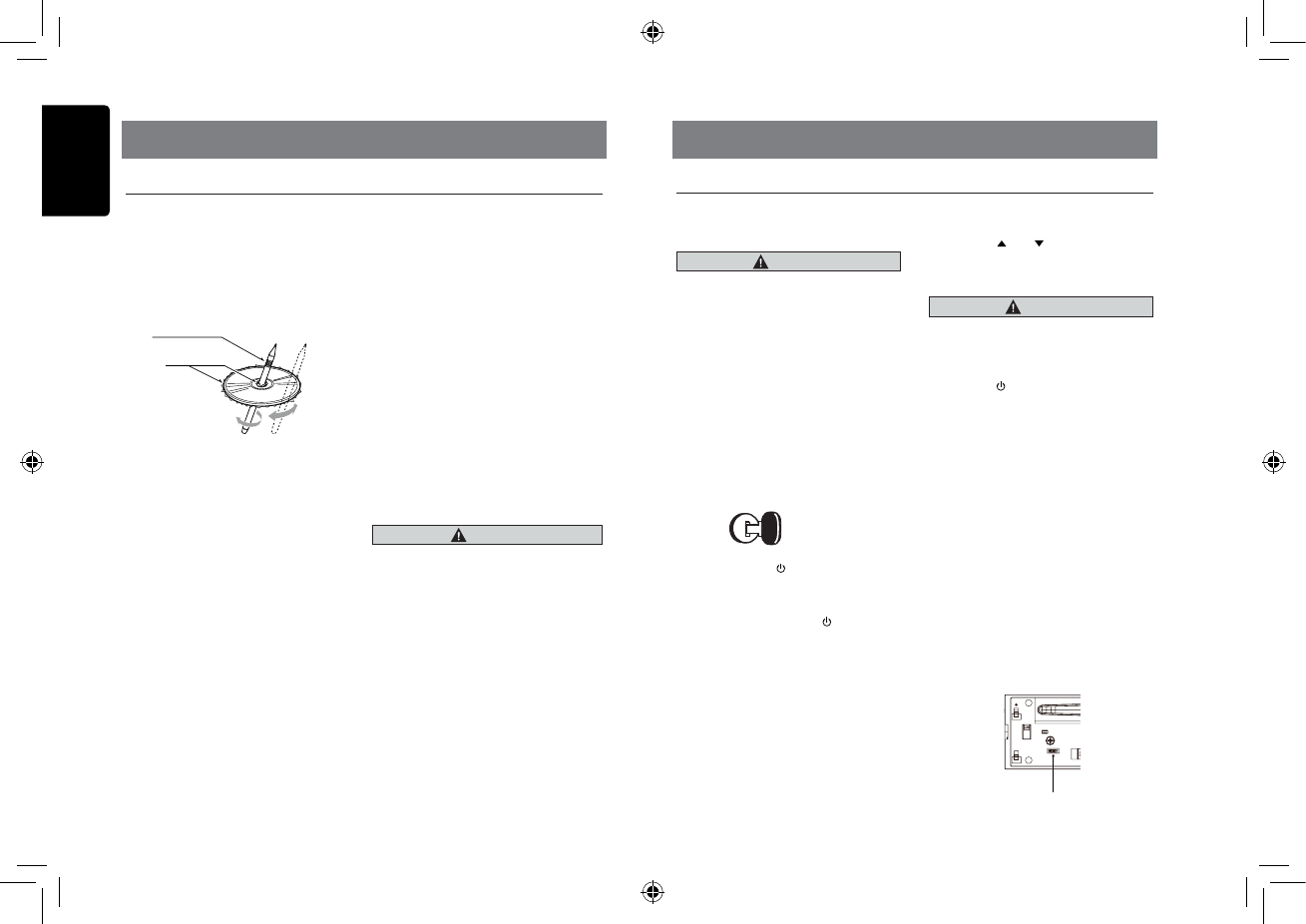
English
5
C
Z7
02
Handling Discs
Handling
• New discs may have some roughness
around the edges. If such discs are used,
the player may not work or the sound may
skip. Use a ball-point pen or the like to
remove any roughness from the edge of
the disc.
• Never stick labels on the surface of the disc
or mark the surface with a pencil or pen.
• Never play a disc with any cellophane tape
or other glue on it or with peeling off marks.
If you try to play such a disc, you may not
be able to get it back out of the player or it
may damage the player.
• Do not use discs that have large scratches,
are misshapen, cracked, etc.
Use of such discs may cause misoperation
or damage.
• To remove a disc from its storage case,
press down on the center of the case and
lift the disc out, holding it carefully by the
edges.
• Do not use commercially available disc
protection sheets or discs equipped with
stabilizers, etc. These may damage the
disc or cause breakdown of the internal
mechanism.
Storage
• Do not expose discs to direct sunlight or
any heat source.
• Do not expose discs to excess humidity or
dust.
• Do not expose discs to direct heat from
heaters.
Cleaning
• To remove ngermarks and dust, use a soft
cloth and wipe in a straight line from the
center of the disc to the circumference.
• Do not use any solvents, such as
commercially available cleaners, anti-static
spray, or thinner to clean discs.
• After using special disc cleaner, let the disc
dry off well before playing it.
On Discs
• Never turn off the power and remove the
unit from the car with a disc loaded.
CAUTION
For your safety, the driver should not insert
or eject a disc while driving.
Ball-point pen
Roughness
4. CAUTIONS ON HANDLING 5. OPERATIONS
Basic Operations
Note:
• Refer to the diagrams in “3. CONTROLS”
when reading this chapter.
CAUTION
When the unit is turned on, starting and
stopping the engine with its volume
raised to the maximum level may harm
your hearing.
Be careful about adjusting the volume.
Power on / off
Notes:
• Start the engine before using this unit.
• Be careful about using this unit for a long
time without running the engine. If you
drain the car’s battery too far, you may not
be able to start the engine and this can
reduce the service life of the battery.
1. Start the engine. The power button / knob
illumination on the unit will light up.
Engine ON
position
2. Press the [SRC / ] button on the front
panel or the remote control to turn on the
power under standby mode. The unit goes
back to the last status after power on.
3. Press and hold the [SRC / ] button on
the front panel or the remote control to
turn off the power.
Mute
Press the [MUTE] button on the remote
control to mute the volume from the unit.
Note:
Doing the operation above again or adjusting
volume will release muting.
Volume adjustment
Turn the [VOLUME] knob on the front panel
or press the [ ] or [ ] button on the
remote control.
The adjustable range of volume is 0 to 40.
CAUTION
While driving, keep the volume level at
which external sounds can still be heard.
Playing source selection
Press [SRC / ] button on the front panel or
remote control repeatedly to choose desired
playing source.
Notes:
Playing source selection means selecting
which mode, such as DISC mode, RADIO
mode and AUX mode.
Display system time
Press the [DISP] button on the front panel or
[DISP] button on the remote control to switch
the display information from clock, station
information (radio mode), or track information
(CD mode).
RESET
Note:
* When the [RESET] button is pressed,
preset radio stations, titles, etc. stored in
memory are cleared.
RESET
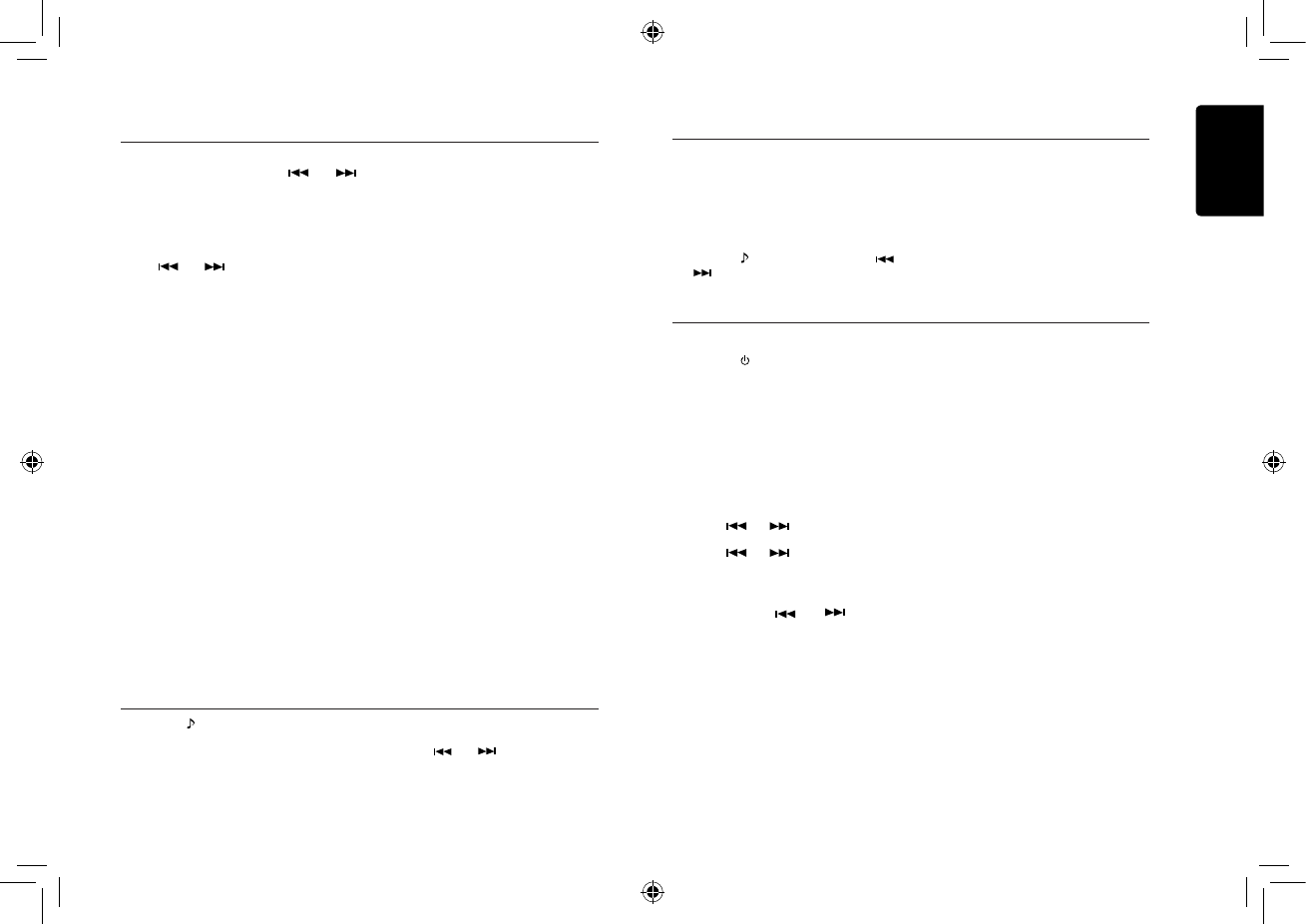
English
6
C
Z7
02
System Setup
TRACK, but user can adjust it to other ID3
TAG information by press [DISP] button.
S-CTRL (IPOD mode) : ON/OFF
Rotate the [VOLUME] knob to choose S-CTRL
(Simple control) ON or OFF.
* Refer to P9.
DIMMER: ON/OFF
Rotate the [VOLUME] knob to choose
DIMMER ON or OFF.
ON: LCD dimmer is active when small light
of vehicle is turned ON.
• OFF: LCD always maximum brightness
regardless of the vehicle small light.
PANDORA: ON/OFF
Select OFF if the PANDORA application
has not been installed on your iPod touch or
iPhone.
REAR/S-W
Rotate the [VOLUME] knob to choose REAR
or S-WOOFER (SUB-WOOFER).
BEEP: ON/OFF
Rotate the [VOLUME] knob to choose button
beep sound ON or OFF.
12/24H
Rotate the [VOLUME] knob to choose time
format: 12 or 24 hours.
In any mode, press and hold [DISP] button
to enter system setup. Press [ ] or [ ]
button to select options, rotate the [VOLUME]
knob to adjust.
CLOCK
Press the [VOLUME] knob to enter clock setting
mode, rotate the [VOLUME] knob to set clock,
press [ ] or [ ] button to select hour or
minute, press and hold the [VOLUME] knob to
conrm.
DX/LO (RADIO mode)
Rotate the [VOLUME] knob to choose radio
local or distant at RADIO mode.
• LO: Only stations with strong signal can be
received.
• DX: Stations with strong and weak signals
can be received.
AUX SENS (AUX mode)
Rotate the [VOLUME] knob to choose AUX
Input sensitivity LOW, MID or HIGH at AUX
mode.
SCRN SVR: ON/OFF
Rotate the [VOLUME] knob to choose SCRN
SVR (screen saver) ON or OFF.
SCROLL: ON/OFF
For track information that is longer than the
display panel:
When SCROLL is ON, the LCD will scroll the
ID3 TAG information across the display, e.g.:
TRACK->FOLDER->FILE->ALBUM->TITLE-
>ARTIST->TRACK->...
When SCROLL is OFF, the LCD will display
one of the ID3 TAG information, the default is
Select tuner as playing source
Press [SRC / ] button once or more to
enter RADIO mode.
Selecting the radio band
Press the [BAND] button on the panel or on
the remote control to select one radio band
among FM1, FM2, FM3, AM.
Manual tuning
During manual tuning, the frequency will be
changed in steps.
Press the [ ] or [ ] button on the panel
to tune in a higher / lower station.
Press the [ ] or [ ] button on the
remote control to select preset stations.
Auto tuning
Press and hold the [ ] or [ ] button
to seek a higher / lower station.
To stop searching, repeat the operation
above or press other buttons having radio
functions.
Note:
When a station is received, searching stops
and the station is played.
Preset scan
Preset scan receives the stations stored
in preset memory in order. This function is
useful when searching for a desired station in
memory.
Radio Operations
1. Press the [PS/AS] button.
2. When a desired station is tuned in, press
the [PS/AS] button again to continue
receiving that station.
Note:
Be careful not to press and hold the [PS/
AS] button for 1 second or longer, otherwise
the auto store function will begin and the unit
starts storing stations.
Auto store
Only stations with sufcient signal strength
will be detected and stored in the memory.
Press and hold the [PS/AS] button (1 sec.) to
start automatic station search.
To stop auto store, press other buttons having
radio functions.
Notes:
1. After auto store, the previous stored
stations will be overwritten.
2. The unit has 4 bands, such as FM1, FM2,
FM3 and AM. FM3 and AM can store
by AS function. Each bands can store
6 stations, CZ302 can store 24 stations
in total.
Manual store
When one expected radio station has been
detected, press and hold number button 1-6
to store it in the memory.
Recall the stored stations
Press one numeric button among 1 to 6 on
Press the [ ] button to enter sound effect
setting mode. First press shows current EQ.
Rotate the [VOLUME] knob to change the
BEAT EQ in this order:
OFF -> B-BOOST -> IMPACT -> EXCITE ->
CUSTOM
Audio Setup
Audio Setup
Rotate the [VOLUME] knob to change the
CUSTOM, and press the [VOLUME] knob,
the press [ ] or [ ] button to select it
including: BAS-G -> BAS-F -> BAS-Q ->
MID-G -> MID-F -> MID-Q -> TRE-G ->
TRE-F, rotate the [VOLUME] knob to select a
value.
BAS-G / MID-G / TRE-G: (-7)- (+7)
BAS-F: 60 / 80 / 100 / 200
BAS-Q: 1.0 / 1.25 / 1.5 / 2.0
MID-F: 500 / 1K / 1.5K / 2.5K
MID-Q: 0.5 / 0.75 / 1.00 / 1.25
TRE-F: 10.0K / 12.5K / 15.0K / 17.5K
Press the [ ] button, then press [ ]
or [ ] b utton to se lec t U SER pr eset
including:
BALANCE -> FADER -> M-B EX -> LPF(low
pass lter) -> S-W VOL (Subwoofer Volume),
rotate the [VOLUME] knob to select a value.
BALANCE:LEFT 1-7->CENTER->RIGHT 1-7
FADER:FRONT 1-7->CENTER->REAR 1-7
M-BEX: ON/OFF
LPF: THROUGH/80/120/160
SUBW VOL: (-6)-(+6)
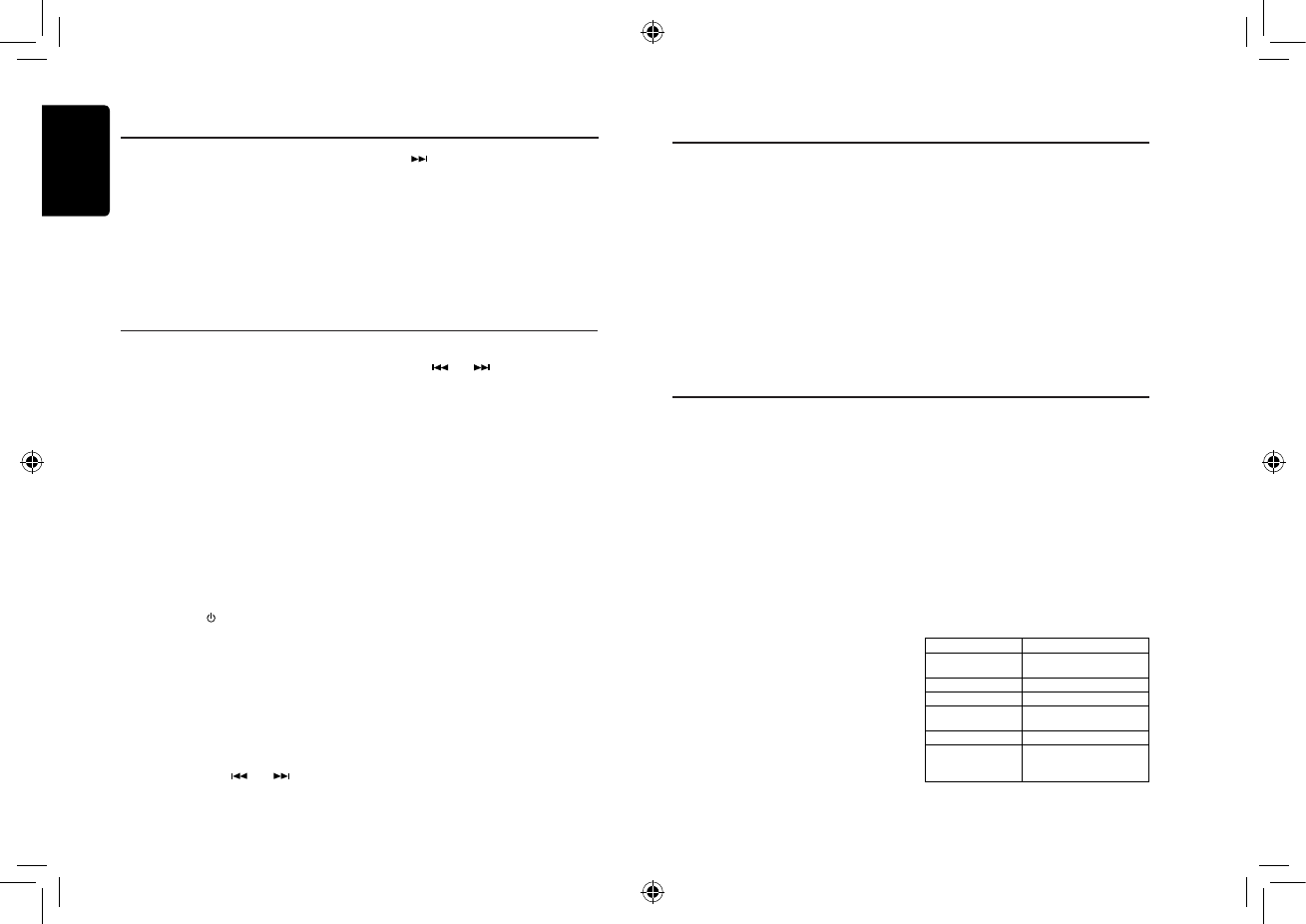
English
7
C
Z7
02
the panel to select the corresponding stored
station.
Local seeking
When LOCAL seeking is ON, only those
radio stations with strong radio signal could
be received.
To select LOCAL function, press and hold
the [ DISP ] button on the front panel, then
press [ ] button repeatedly until LO or
DX displays on the screen, and rotate the
[VOLUME] knob to select Local or Distant
mode.
Note:
The number of radio stations that can be
received will decrease after the local seeking
mode is ON.
Radio Operations
About HD Radio™ Technology
HD Radio Technology allows CD-quality
digital broadcasting of your local AM and
FM radio stations. HD Radio broadcasts
can include multiple channels on the same
frequency, which is called multicasting. With
multicasting, you can receive up to eight
additional multicast channels: HD1~HD8.
With an HD Radio tuner connected, you
will receive HD Radio digital broadcasts
automatically when tuned to a station that
offers HD Radio Technology.
NOTE: Not all FM or AM stations offer
HD Radio (digital) broadcasting. You can
receive both analog and digital stations
with the unit.
Accessing radio mode
Press the [SRC / ] button on the front panel
or remote control to switch to the HD RADIO
source, and HD icon will illuminate.
Select a band
Press the [BAND] button to change between
three FM and one AM bands. Each band
stores up to six preset stations.
Tuning
- Seek Tuning
Press and hold the [ ] or [ ] button to
seek the next/previous station automatically.
HD Radio Operations
HD Radio Operations
- Manual Tuning
Press the [ ] or [ ] button to move the
radio frequency number up or down one
step.
HD Radio multicast channels
To tune to an HD Radio multicast channel,
tune to the main signal and then press the
[MENU] button on the panel. PTY and SUB
CH are displayed. Select PTY or SUB CH by
rotate [VOLUME] knob and push to conrm.
• Select PTY type from the category list by
rotate [VOLUME] knob and push.
• Select SUB CH by rotate [VOLUME] knob
and push.
• Multi channel is available when a digital
signal is detected, the DIGITAL icon will
illuminate. If the digital signal becomes
Preset stations
Up to six stations on each band can be
stored as presets, which can then be instantly
recalled by pressing the associated preset
button. To store a station, turn the radio on
and select the desired band and station.
Press and hold the desired preset button
(numbered one through six on the face of
the radio or remote control) for more than
1 second. When stored, the preset number
will appear in the display. The station is now
stored and can be recalled by pressing the
corresponding preset button. Repeat for the
remaining five presets on the current band
and for presets on the other four bands.
NOTE: Multicast stations can be stored as
presets, but the unit must be in Digital or
Auto reception mode to receive them.
Preset scan
Press the [PS/AS] button to scan and play all
preset stations for 10 seconds each. Press
[PS/AS] again to stop scanning and play the
current station.
Note:
Be careful not to press and hold the [PS/AS]
button for 1 second or longer, otherwise the
auto store function is engaged and the unit
starts storing stations.
Automatic store (AS)
Press and hold the [PS/AS] button (1 sec.)
to select six strong stations and store them
in the FM3 or AM band using the Auto Store
feature. After entering the stations into
memory, the unit will automatically stop at
each station for ve seconds, allowing you to
preview each selection. When using the Auto
Store feature, the new stations replace any
stations already stored in preset memory.
Note:
You can stop the Auto Store function at any
time by pressing the [PS/AS] button again.
The CZ501 offers iTunes® Tagging, which
allows the user to "Tag" songs playing on HD
Radio™ stations for purchase later through
iTunes. When press [ISR] button, the unit
stores the title and artist song information that
can then be transferred to your iPod when
connected to the unit. A list titled "Tagged"
will appear in iTunes, allowing you the option
to purchase your tagged songs.
Note:
“iTunes® Tagging” function works by
connecting THD301 (sold separately).
iPod compatibility
For detailed information on the playable iPod
models, see our home page: www.clarion.
com
Note:
• iPhones can also be connected to this
system and “iP od” a ppeari ng in this
manual should be referred to as “iPod/
iPhone”.
• This system will not operate or may
operate improperly with unsupported
versions.
Tagging music
To begin tagging music, tune to an HD Radio
station. The DIGITAL icon at the display must
be illuminated, indicating a digital station
is being received. TAG icon lights up when
Tagging function is ready. Press the [ISR]
button on the unit. The tagging function is
highly depends on the receptions of the radio
station. If the channel reception is insufcient,
it will effect the operation of the tagging
function.
“Stored Tag ## of 64” will appear in the
display. The song information is saved to the
unit memory until an iPod is connected. You
can tag up to 64 songs before the tags must
be transferred to an iPod or deleted. When
the Tag memory reaches capacity (64 tags)
the bottom of the screen displays “Memory
Full”.
Table 5: TAG Messages
Tag Message Reason
ST OR ED T AG ##
OF 64
If the Tag data is ready, and
[ISR] button is pressed
SENDING TAG ## Tag data is sending to iPod
MEMORY FULL Tag storage is full
TAG DATA IS NOT
AVAILABLE
Tag data is not available
IPOD FULL iPod memory is full
TAG NOT SUPPORT When connect and press
[ISR] button, the iPod
without Tagging function
iTunes® Tagging
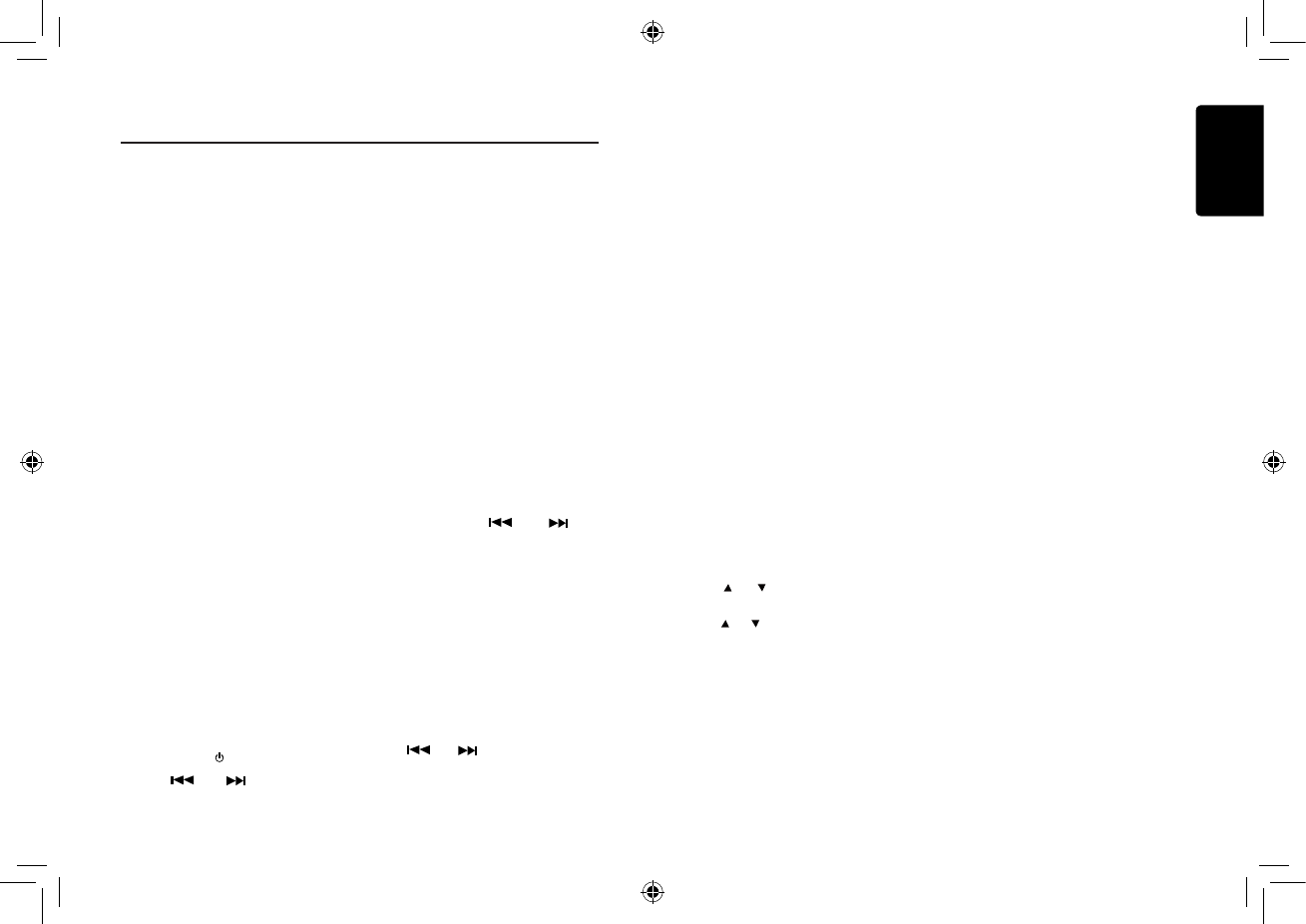
English
8
C
Z7
02
Note:
Tags saved to your iPod can be managed
using the iTunes software, available at www.
apple.com/itunes.
Downloading tags to your iPod
To download tags to your iPod, plug an iPod
into the unit. All existing tags are automatically
transferred to the iPod and deleted from the
head unit’s memory. If an iPod is connected
when a song is tagged, the Tag will be
immediately transferred to the iPod.
Note:
When transferring Tags to an iPod, the unit
must remain in HD Radio mode. To purchase
tagged songs, you must sync your iPod to
iTunes and then click the “Tagged” list on the
left side of the iTunes software screen. Click
the “view” button for purchasing information.
Note:
1. How to enter the iTunes tagging function?
“TAG” and “DIGITAL” light up when
Tagging function is ready, press [ISR]
button to start iTunes Tagging.
2. What is seen on the radio’s display to let
me know I have tagged the tune?
Press [ISR] button to show “STORED TAG
## OF 64”. After connect to a iPod, the
display shows “SENDING TAG ##”.
If no connection, the display will show
“STORED TAG ## OF 64”. You could save
64 Tag into memory in total. When you
connect to a iPod, Tag information will be
saved in the iPod, and the data in memory
will be cleared.
3. Then how do I get the tagged tune from my
iPod to the computer?
If you have install iTunes, connect your
iPod to your computer and buy songs
online.
iTunes® Tagging
SiriusXM Satallite Radio Operations
SiriusXM Tuner operation:
When a SiriusXM Tuner is connected to this
unit, the following operations may performed.
Receiving Channels with the
SiriusXM Tuner
About SiriusXM Satellite Radio
Everything worth listening to is on SiriusXM.
get over 130 channels, including the
most commercial-free music,plus the best
sports,news,talk and entertainment. A SiriusXM
Tuner and Subscription are required. For more
information,visit www.siriusxm.com.
Notes:
• The SiriusXM Tuner Satellite Radio controls
on this unit are available only when a
SiriusXM Tuner is connected.
1. Press [SRC / ] button to activate the
Satellite Radio(SIRIUSXM) mode.
2. Press[ ] or [ ] to select the desires
channel.
Holding down [ ] or [ ] will
rapidly b r o w s e
through the channels.
alternatively,you can enter the number
of the desired channel using the
numeric keypad
on an optional remote control.
Checking the SiriusXM Radio ID
Number
To subscribe to the SiriusXM Satellite
Radio service,it is necessary to locate
and identify the Radio ID of your
SiriusXM Tunner. The Radio ID contains
8 characters and can be found on the
bottom of your SiriusXM Tunner or can be
displayed on when selecting Channel 0 by
following the steps below:
1. While in the Satellite Radio Mode,press
[ ] or [ ] to select channel “0”.
The unit displays “RADIO ID” and ID
number alternately.
SiriusXM Satallite Radio Operations
Notes:
• The Radio ID does not include the letters
I,O,S or F.
2. To canel the ID number display,select a
channel other than “0”.
Storing Channel Presets
1. Press [BAND] to select the desired band you
want to store the preset in.
There are 3 Satellite Radio Preset bands.
Each press of [BAND] changes the band:
SXM1 -> SXM2 -> SXM3 -> SXM1
2. Tune to the desired channel and then
press and hold one of the preset buttons (1
through 6),for at least 2 seconds, to store the
channel.
The display then shows the stored Band and
preset number (for example, SXM1-3 is
shown when preset 3 of band 1 is selected).
3. Repeat the procedure to store up to 5 other
channels on to the same band.
Notes:
• A total of 18 channels can be stored in the
preset memory, 6 channels for each band
(SXM1,SXM2 and SXM3).
• If you store a new channel into a preset
which the new one.
Tuning Channels using Presets
1. Press [BAND] to select the desired band of
Presets you wish to access.
2. Press the preset buttons (1 through 6) that
has your desired Satellite Radio channel
stored in memory.
Category Browsing
1. Press [ ] or [ ] in the select the SiriusXM
mode to activate the Category Browsing
mode.
2. Press [ ] or [ ] to select desired category.
3. Rotate the [VOLUME] knob to select
to desired channel within the selected
Category, and then press [VOLUME] enter.
Notes:
• If no operation is perfprmed for 10 seconds,
the Category Browsing mode is canceled.
Tuning Channels using Presets
While listening to SiriusXM Satellite Radio,
you can be alerted when your favorite songs
or artists are playing on other channels. An
interruption ALERT will be dispalyed when a
matching artist or song is found on another
channels.
1. Press and hold FUNC./VIEW for at least
2 seconds when a Song or the song of an
Artist you want to store is playing. The [F]
indicator lights up.
2. Press the 1 (preset) button to store the
Artist/Song.
A note to memorize the ART(artist name)
or the SNG(song title) is displayed.
Notes:
• If either the artist or song title is not
available to save,UNAVAILABL will be
displayed.
3. Rotate the [VOLUME] knob to choose
SAVE ART or SAVE SNG(when available)
and then press [VOLUME] knob enter.
4. The new alert was stored in memory.
An “ART/SONG SAVED” pop-up screen
is following by an “XU(sed)/YE(mpty)”.
X is the total number of song titles or
artist names stored in memory, and
Y is the total n u m b e r o f
memory locations still available for
storage.
Notes:
• If you try to store when memory is
full,“MEM FULL” is displayed followed
by “REPLACE/CANCEL”. If you want
to replace an existing alert item, select
“REPLACE” by rotating the [VOLUME]
knob, and then press [VOLUME] enter,the
existing alert list stored in memory is
displayed. Select one of the stored alerts
using the [VOLUME] knob.To replace the
selected alert,press [VOLUME] knob and
an “ART/SONG SAVED” pop-up screen
is followed by an “X U(sed)/Y E(mpty)”.
• You can manage the stored Alert momory
setting on steup mode.
• If no operation is perform for 10 seconds,
the setting mode is canceled.
Receiving and Tuning to an Alert
Whenever a stored sports team,artist,or song
is playing on another channel,an interruption
ALERT appears on the unit display.To
tune to game,aitist or song identied by the
alert,follow the steps below:
1. Rotate the [VOLUME] knob to select the
desired game,artist or song from the list
of active alerts.
2. Press [VOLUME] knob enter.
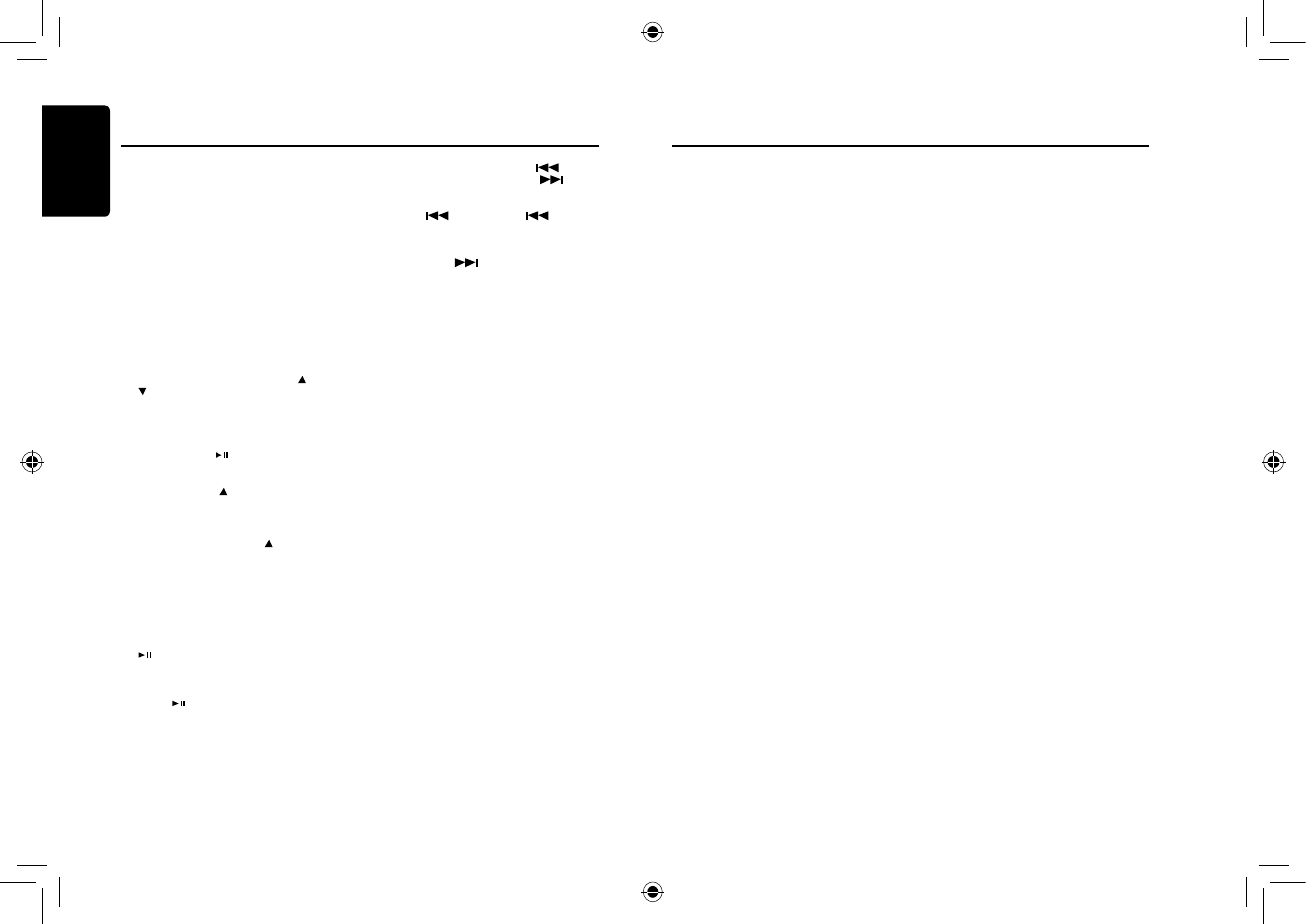
English
9
C
Z7
02
Notes:
• I f no op e r a t i on g is per f o r m e d f o r 5
seconds,the unit returns to normal mode.
• Sports teams/Artist name and Song title
which you have stored and which are
currently playing will be displayed in s
category called “MY GAMES”/“MY MUSIC” in
search mode.
Search Function
You can search for SiriusXM programming
content by Category or by Channel.
1. Press [VOLUME] knob in the SiriusXM mode.
2. Rotate the [VOLUME] knob to select the
desired Category/Channel, and then press
[VOLUME] knob enter.
Notes:
• During channel search,pressing [ ] or
[ ] to select another Category.
Receiving and Tuning to an Alert
1. When SiriusXM mode,select your favorite
SiriusXM Channel.
2. Press and hold [ ] for at leadt 2 seconds.
The channel you selected is stored as the
jump Source.
3. Press and hold [ ] for at least 2 seconds to
recall and tune to the saved jump Source
channel.
Notes:
• Pressing and holding [ ] again for at 2
seconds will jump back to the revious mode
or SiriusXM channel.
Instant Replay Function
When SiriusXM mode,you can pause,rewind anf
replay up to 30 minutes of live SiriusXM Satellite
Radio.
1. While listening to a SiriusXM channel ,press
[] to enter the Replay mode,which mutes
the audio.
The display will show“PAUSE” while in
this mode.
2. Press [ ] again to resume playback of the
stored audio from the point at which it was
paused.
During playback,the SiriusXM Tuner will
continue to store the channel audio until
you exit thr Instanr Replay mode(up to 30
minutes).
During REPLAY playback:
SiriusXM Satallite Radio Operations
• Fast rewind: Press and hold [ ].
• Fast forward: Press and hold [ ].
• Returning to the beginning of the current
song:
Press [ ].(If you press [ ] in the
rst 2 seconds of a song,you return to the
beginning of the previous song.)
• Advancing to the beginning of the next
song: press [ ].
Notes:
• If you continue to press Fast forward
until the end,the Instand Replay mode is
canceled, and the unit will change to live
SiriusXM radio mode.
• If you change channels while in Replay
mode,the unit will exit Replay mode to
live Satellite Radio mode and clear the
Replay memory.
Using iTunes tagging
iTunes Tagging lets you tag songs you hear
on SiriusXM channels with your new CZ702
and then preview, buy, and download then
later from your iTunes Tagged playlist the
next time you sync your iPod/iPhone.
Notes:
• For details on the iPod/iPhone modes
usable with this unit,refer to “Connecting
an iPod/iPhone” on page 9.
1. A song may be tagged while listening to a
SiriusXM channel if the display shows the
“Tag” icon.
2. Press and hold Tag for at least 2 seconds
while the desired song is playing.
The “Tag” blinks at the same time the
“TAGGING” is displayed.
3. When completed, “TAG STORED” is
displayed and the “Tag” indicator lights
up.
Notes:
• During tagging, the iPod/iPhone takes
priority to save the tag information.If
no iPod/iPhone is connected, the tag
information is saved to this unit.
• When the memory of iPod/iPhone is
full,“iPod FULL” is displayed. The tag
informationg will be stored to the unit.
• If the tagging operation is interrupted by
a source or channel change, the tagging
operation will be canceled and the unit
SiriusXM Satallite Radio Operations
may not display “CANNOT TAG”.
• This unit can store up to 50 pieces of tag
information. When the memory of the unit is
full, “MEMO FULL” may be displayed.
• When iPod/iPhone that doesn’t support
the tagging function is connected, “NON-
TAGGING IPOD” may be displayed.
• When the iPod/iPhone is disconnected from
the unit during tagging, its tag information
will be stored in the unit.
• If there is stored tag information on the
unit, when an iPod/iPhone supporting the
tag function is connected, the stored tag
information will be transferred to be iPod/
iPhone automatically. When the iPod/
iPhone memery becomes full, “iPod FULL”
will be displayed, and any remaining tag
information on the unit will not be transferred
to the iPod/iPhone.
• If tag information already exists, “ALREAGY
TAGGED” will be displayed when you try to
tag information again.
• Tagging may be canceled by changing
the frequency or station, and the message
“CANNOT TAG” ,etc, may not be displayed.
• If a song is tagged and the remaining
storage volume of the connected iPod/
iPhone is sufficient to hold the song’s tag
information, it will be saved on the iPod/
iPhone.
• If there is stored tag information on
CZ702, when iPod/iPhone models
supporting the tag function are connected,
the Tag information will be transferred to
be the iPod/iPhone with which the USB
terminal is activated automatically. When
the iPod/iPhone memery becomes full,
“iPod FULL” will be displayed,and any
remaining tag information on the unit will
not be transferred to be iPod/iPhone.
Changing the Display
Text information, such as the channel name,
artist name/feature and song/program title,
is available with each SiriusXM channel.
The unit can display this text information as
explained below.
1. In SiriusXM mode, press VIEW.
Each time you press this button, the
display changes as shown below.
Band/channel Number -> Clock ->
Channel Name* -> Artist Name* -> Song
Title* -> Content info.* -> Category Name*
-> Band/Channel Number
* If there is no text information,nothing will
be displayed.
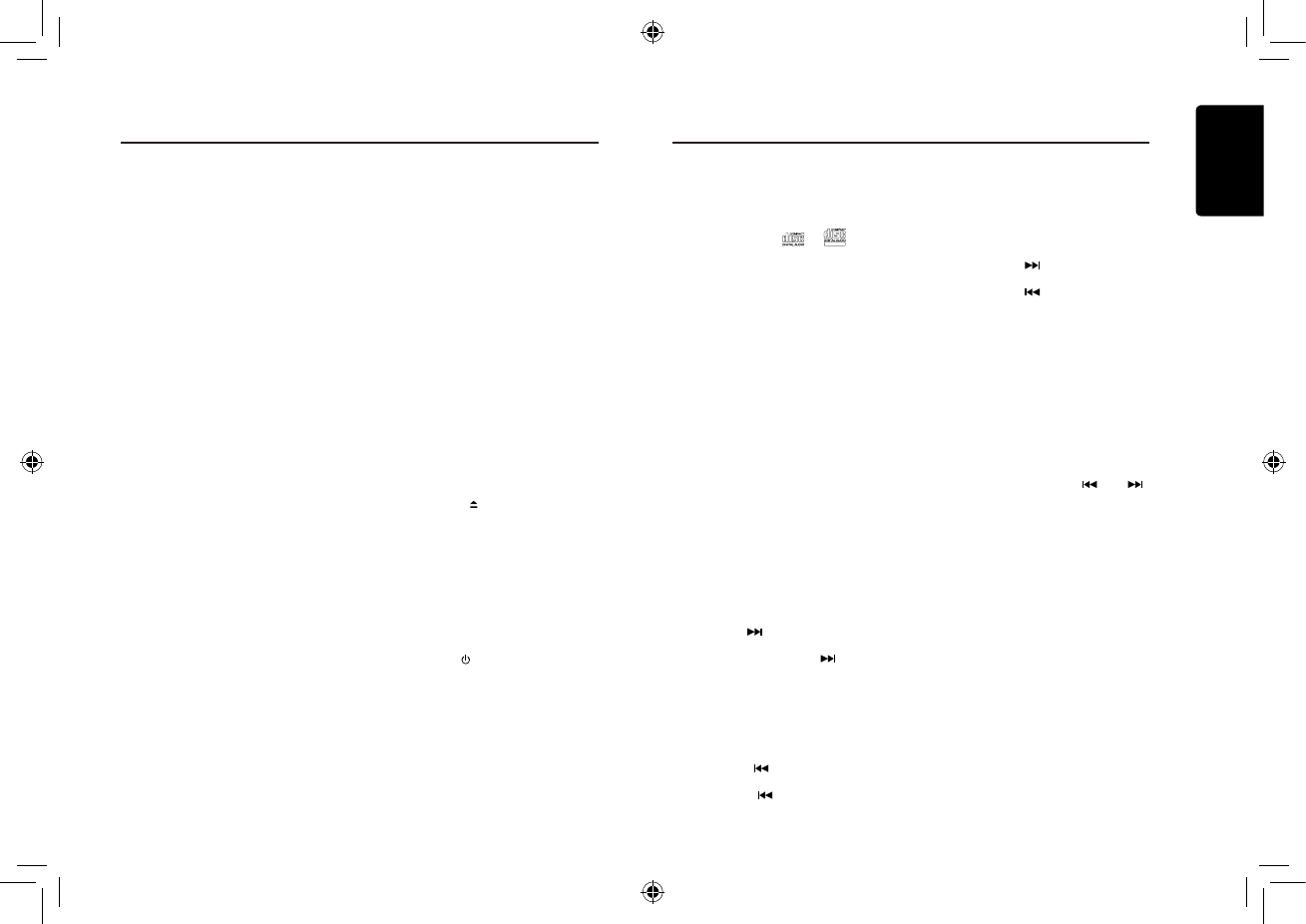
English
10
C
Z7
02
2. The folder name and file name can be
displayed as the title during MP3/WMA play
but the title must be within 32 single byte
alphabetical letters and numerals (including
an extension).
3. Do not afx a name to a le inside a folder
having the same name.
Folder structure
A disc with a folder having more than 8
hierarchical levels will be impossible.
Number of les or folders
1. Up to 999 files can be recognized per
folder.
Up to 3000 les can be played.
2. Tracks are played in the order that they
were recorded onto a disc. (Tracks may not
always be played in the order displayed on
the PC.)
3. Some noise may occur depending on
the type of encoder software used while
recording.
Eject function
Just pressing the [ ] button, ejects the disc
.
Notes:
• If you force a CD into before auto
reloading, this can damage the CD.
• If a CD (12 cm) is left ejected for 15
seconds, the CD is automatically reloaded
(Auto reload).
Listening to a disc already loaded
in the unit
Press the [SRC / ] button to select the CD/
MP3/WMA mode.
When the unit enters the CD/MP3/WMA
mode, play starts automatically.
Loading a CD
Insert a CD into the center of the CD
SLOT with label facing up. The CD plays
automatically after loading.
Notes:
This unit can playback MP3/WMA
les
Notes:
• IfyouplayaWMAfilewithactiveDRM
(DigitalRightsManagement),therewillbe
noaudio.
To disable DRM
(Digital Rights Management)
When using Windows Media Player 9/10/11,
click on Tool -> Options -> Copy Music tab,
then under Copy settings, unclick the Check
box for copy project music. Then, reconstruct
les.
Personally constructed WMA files are used
at your own responsibility.
Precautions when creating MP3/
WMA le
Usable sampling rates and bit rates
1. MP3: Sampling rate 8 kHz-48 kHz,
Bit rate 8 kbps-320 kbps / VBR
2. WMA: Bit rate 8 kbps-320 kbps
File extensions
1. Always add a file extension “.MP3”,
“.WMA” to MP3, WMA le by using single
byte letters. If you add a file extension
other than specified or forget to add the
le extension, the le cannot be played.
2. Files without MP3/WMA data will not play.
The les will be played soundlessly if you
attempt to play files without MP3/WMA
data.
* When VBR les are played, the play time
display may differ the play location.
* When MP3/WMA les are played, a little
no sound part is caused between tunes.
Logical format (File system)
1. When writing MP3/WMA file on a CD-R
disc or CD-RW disc, please select
“ISO9660 level 1, 2 or Joliet” or Apple ISO
as the writing software format. Normal play
may not be possible if the disc is recorded
on another format.
CD/MP3/WMA Operations CD/MP3/WMA Operations
• Never insert foreign objects into the CD
SLOT.
• If the CD is not inserted easily, there may
be another CD in the mechanism or the
unit may require service.
• Discs without the or
TEXT
mark and
CD-ROMs cannot be played by this unit.
• Some CD-R/CD-RW discs may not be usable.
Pausing play
1. Press the [ 4 ] button to pause play.
“PAUSE” appears in the display.
2. To resume CD play, press the [ 4 ] button
again.
Displaying CD titles
This unit can display title data for MP3/WMA
disc.
When SCROLL is OFF, each time you press
the [ DISP ] button to change the title display.
MP3/WMA disc
Track -> Folder -> File title -> Album -> Title
-> Artist -> Track ...
Notes:
• If MP3/WMA disc has no ID3 TAG,, “NO
TITLE” appears in the display.
• Only ASCII characters can be displayed in
Tags.
Selecting a track
Track-up
1. Press the [ ] button to move ahead to
the beginning of the next track.
2. Each time you press the [ ] button, the
track advances ahead to the beginning of
the next track.
3. For MP3/WMA disc, press and hold the
[ 6 ] button (1 sec.) to move ahead to +10
tracks.
Track-down
1. Press the [ ] button to move back to
the beginning of the current track.
2. Press the [ ] button twice to move
back to the beginning of the previous
track.
3. For MP3/WMA disc, press and hold the [ 5 ]
button (1 sec.) to move back to -10 tracks.
Fast-forward/Fast-reverse
Fast-forward
Press and hold the [ ] button .
Fast-reverse
Press and hold the [ ] button .
* For MP3/WMA discs, it takes some time until
the start of searching and between tracks. In
addition, some errors may occur in the play
time.
Folder Select
This function allows you to select a folder
containing MP3/WMA files and start playing
from the rst track in the folder.
1. Press the [ 5 ] or [ 6 ] button.
Press the [ 6 ] button to move the next
folder. Press the [ 5 ] button to move the
previous folder.
2. To select a track, press the [ ] or [ ]
button.
Search Function
1. Press the [MENU] button to enter FOLD
SCH mode. Press the [VOLUME] button to
enter the folder list search mode.
2. Turn the [VOLUME] knob to select a folder.
3. Press the [VOLUME] button to enter the
le list search mode. And then the track list
appears in the display.
4. Turn the [VOLUME] knob to select a track.
5. Press the [VOLUME] knob to play.
* When play back MP3 / WMA file, this
function is performed in the current folder.
Top function
The top function resets the CD player to the
rst track of the disc. Press and hold the [ 4 ]
button (1 sec.) to play the rst track (track No. 1)
on the disc.
* In case of MP3/WMA, the rst track of the
current folder will be played.
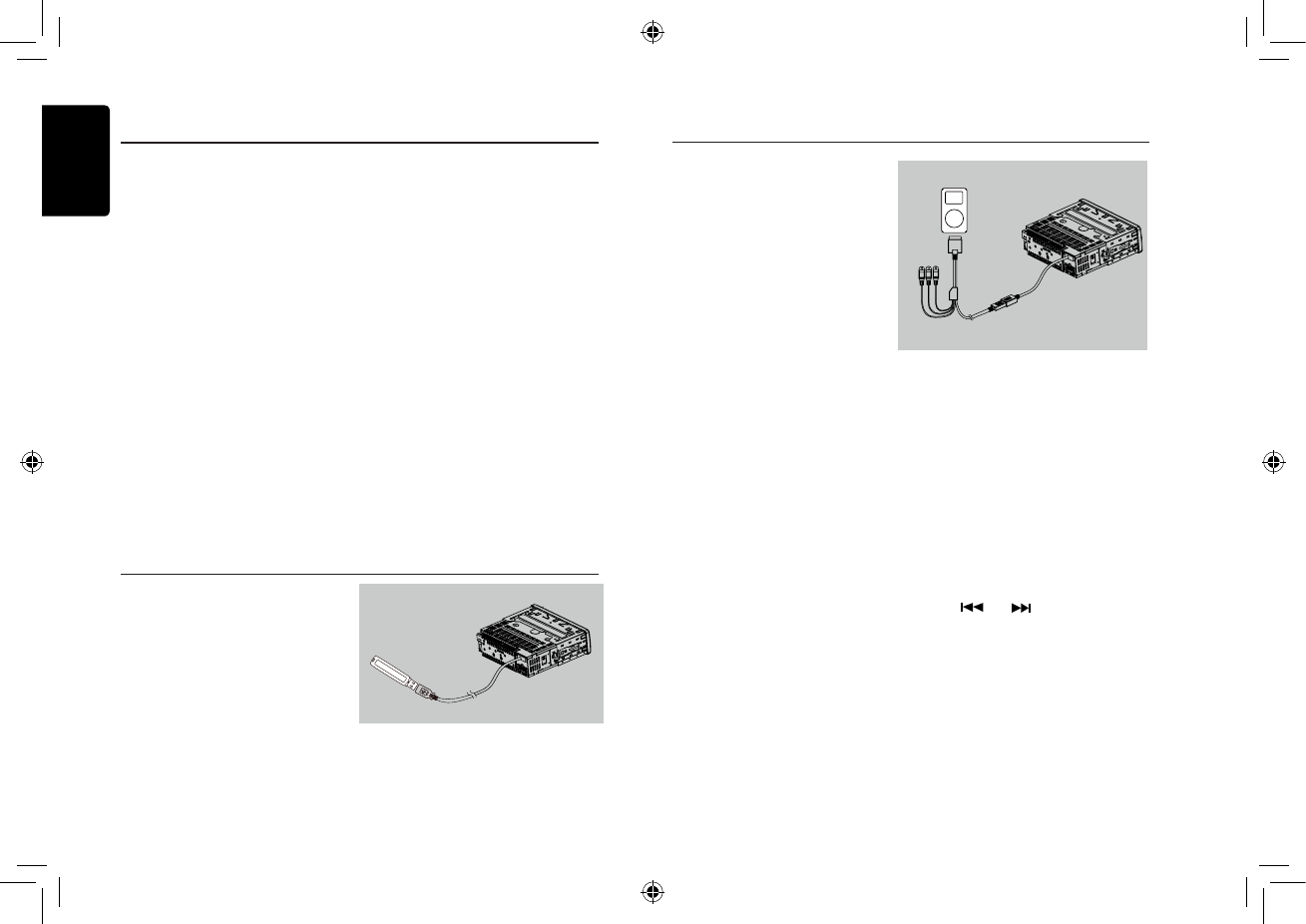
English
11
C
Z7
02
CD/MP3/WMA Operations
Other various play functions
Scan play
This function allows you to locate and play
the rst 10 seconds of all the tracks recorded
on a disc.
Press the [ 1 ] button to perform scan play.
Repeat play
This function allows you to play the current
track repeatedly or play a track currently
being played in the MP3/WMA folder
repeatedly.
CD:
1. Press the [ 2 ] button once or more until
“RPT ON” appears on the LCD to perform
repeat play.
2. Press [ 2 ] button again to cancel repeat
playback, “RPT OFF” appears on the LCD.
MP3/WMA:
1. Press the [ 2 ] button once or more until
“TRACK RPT” appears on the display to
perform repeat play, and “RPT” segment
lights on.
2. For MP3/WMA files, press [ 2 ] button
repeatedly until “FOLD RPT” appears on
the display for folder repeat play.
3. Press [ 2 ] button repeatedly until “RPT
OFF” appears on the display to cancel
repeat playback, and “RPT” segment goes
o.
Random play
This function allows you to play all tracks
recorded on a disc in a random order.
Press the [ 3 ] button to perform random
play.
1. Open the cover of the USB connector to the
right. Insert a USB cable (CCA-755) into the
USB connector. Insert a USB device into
the USB cable.
When connecting a USB device, the unit
will read the les automatically.
2. To remove the USB device, you should rst
select another source or turn off the power,
in order to avoid damaging the USB device.
Then take off the USB device. Open the
cover to the left.
3. Operation is same as MP3/WMA operation.
USB Operations
iPod & iPhone Operations
Connect
Connect an iPod or iPhone to the USB
connector via CCA-748 cable.
When connecting a device, the unit will
read the files automatically. The track
information display on the screen once
playback start.
MENU
In the S-CTRL OFF mode, press [MENU]
button,rotate the [VOLUME] knob select
“MUSIC” or “VIDEO”.
Select “MUSIC”, press the [VOLUME]
knob, then rotate the [VOLUME] knob to
show PLAY LISTS / ARTISTS / ALBUMS /
GENRES / SONGS / COMPOSERS, press
and rotate the [VOLUME] knob to select a
desired option, then press the [VOLUME]
knob to conrm.
Select “VIDEO”, press the [VOLUME]
knob, then rotate the [VOLUME] knob
to s ho w M OVIES / M US IC VIDEO /
T V S H O WS / V I D E O P O D CA S T S
/ RENTALS, press and rotate the
[VOLUME] knob to select a desired option,
then press the [VOLUME] knob to conrm.
NOTE:
• VIDEO MENU item is different by the
model of connected iPod and language
setting.
Repeat play
This function allows you to play the current
track repeatedly or play all tracks in your
iPod/iPhone repeatedly.
1. Press the [ 2 ] button once or more
until “RPT ON” appears on the LCD to
perform repeat play.
2. Press [ 2 ] button repeatedly until “RPT
OFF” appears on the LCD to cancel
repeat playback.
Random play
This function allows you to play all tracks
recorded on a disc in a random order.
to monitor
1. Press [ 3 ] button repeatedly until “ALBUM
RDM” appears on the LCD for album random
play.
2. Press the [ 3 ] button once or more until
“SONG RDM” appears on the LCD to perform
random play.
3. Press [ 3 ] button repeatedly until “RDM
OFF” appears on the LCD to cancel random
playback.
Setting iPod simple control mode
Use this function if you wish to operate through
your iPod connected to this unit via the USB
cable.
* The factory default setting is “ OFF “.
1. Press and hold [DISP] button to enter system
setup.
2. Press [ ] or [ ] button to select
“ S-CTRL“.
3. Rotate the [VOLUME] knob to select
“ ON “ or “ OFF “ .
• ON: Operations are made through your iPod.
• OFF: Operations cannot be made through
your iPod.
Notes:
• When performing iPod operations using
simple control mode, make the operations
slowly. If repetitive operations are performed
too quickly, unforeseen errors may occur.
• When performing iPod operations using
simple control mode, please do not operate
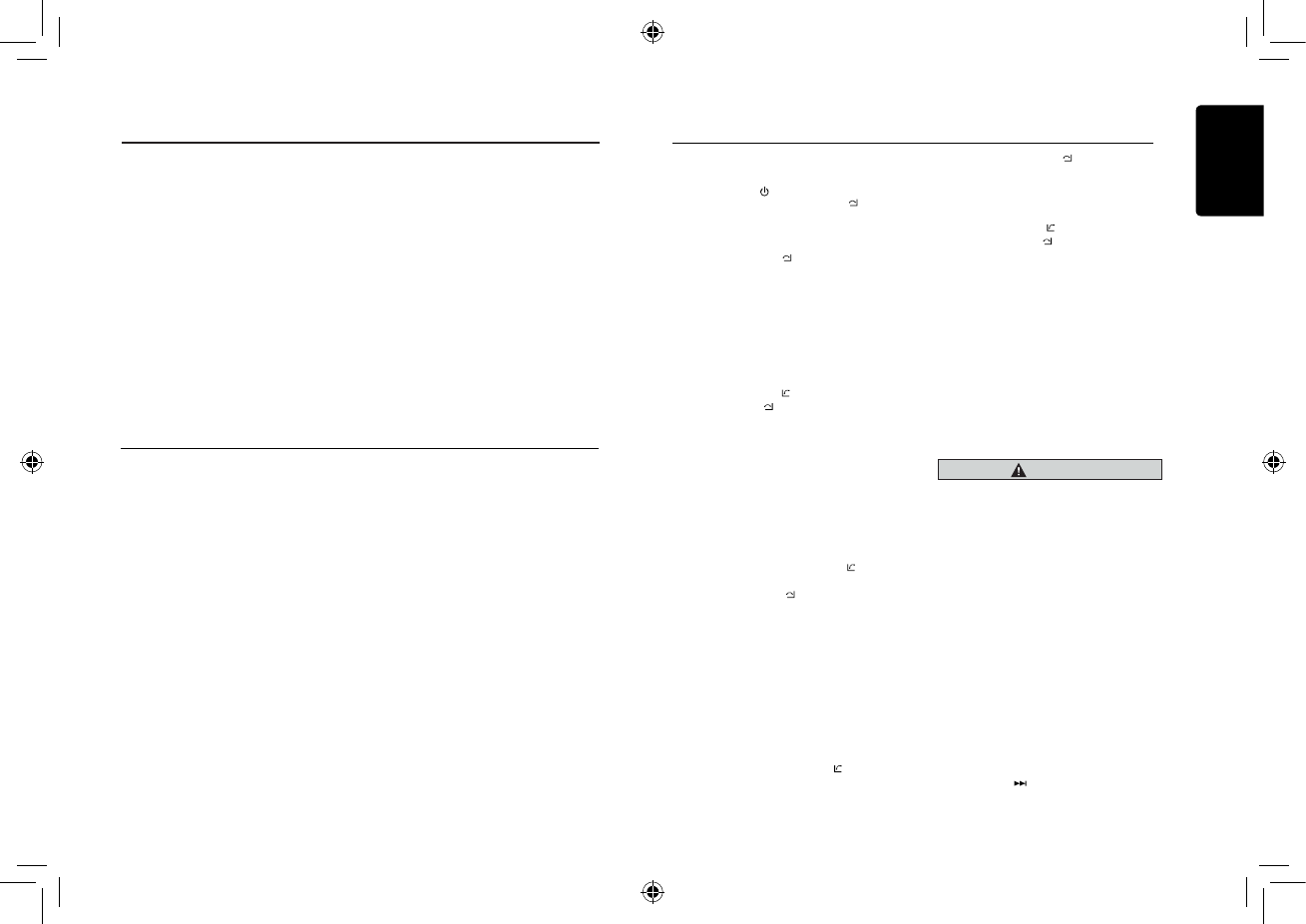
English
12
C
Z7
02
Bluetooth Operations
The Bluetooth allows you to utilize your car’s
built-in audio system for wireless mobile phone
or music handsfree communication. Some
Bluetooth mobile phones have the audio
features, and some portable audio players
support Bluetooth feature. This system can play
audio data stored in a Bluetooth audio device.
The car stereo with Bluetooth will be able to
retrieve phonebook contacts, received call,
dialed call, missed call, incoming calls, outgoing
call and listen to music.
Note:
• Do not leave the microphone of Bluetooth
handsfree in the places with wind passing
such as air outlet of the air conditioner,
etc. This may cause a malfunction.
• If leave it in the places subjected to direct
sun, high temperature can cause distortion,
discoloration which may result in a
malfunction.
• This system will not operate or may operate
improperly with some Bluetooth audio
players.
• Clarion cannot guarantee the compatibility of
all mobile phones together with unit.
• Audio playback will be set to the same
volume level as set during telephone
call. This might cause problems, if
extreme volume level is set during
telephone call.
Handsfree Operations
Pairing
1. Turn on Bluetooth function of your
mobile phone.
2. Enter mobile phone’s Bluetooth setup
menu.
3. Search for new Bluetooth devices.
4. Select CZ702 from the pairing list on
the mobile phone.
5. Enter “0000” as the password (The
password default setting is “ 0000 ”).
6. After pairing successfully, the unit will
enter Bluetooth mode automatically,
and “CONNECTED” will appear on the
LCD.
7. The unit can connect three units.
Bluetooth Operations
Making a call
Operation from Bluetooth menu
Press the [SRC / ] button to switch the source
to “BLUETOOTH”. Press [MENU / ] button to
select a way to make outgoing call:
• Dial Number
1. Press the [MENU / ] button.
2. Press the [VOLUME] knob on the front
panel to switch: , “DIAL NUB”, “DIALLED”,
“MISSED”, “RECEIVED”, “USER PBK” .
3. Press the [VOLUME] knob to confirm the
selection.
4. Rotate the [VOLUME] knob to select a
number, press the knob to confirm and ready
to input the next digit. Repeat the above until
all numbers inputted.
5. Press the [BAND / ] to dial.
6. Press [MENU / ] to terminate call.
• Dialled/Missed/ Received User pbk
You can search any Dialled/Missed/Received /
User pbk.
1. Ro ta te the [VOLUME] k no b t o sel ec t
“DIALLED”, “MISSED” , “RECEIVED”.
2. Press the [VOLUME] knob to enter the
selected call history.
3. Rotate the [VOLUME] knob to scroll the
contacts.
4. When the contact name or mobile phone No.
is displayed, press the [BAND / ] button to
call the mobile phone No. of that contact.
* Press the [MENU / ] button to end the
call.
• Call from Phonebook
User can search the contact name in the
phonebook and make call.
1. Rotate the [VOLUME] knob to select “USER
PBK” .
2. Press the [VOLUME] knob to enter the
selected phonebook.
3. Rotate the [VOLUME] knob to scroll the
contacts.
4. The phone number and the name to
scrool display.When the contact name is
displayed, press the [BAND / ] button
to call the mobile phone No. of that
contact.
* Press the [MENU / ] button to end
the call.
• Answering a call
You can answer an incoming call by
pressing the [BAND / ] button.
* Press the [MENU / ] button to reject an
incoming call.
Audio Streaming Operations
What is audio streaming?
Audio streaming is a technique for
transferring audio data such that it can be
processed as a steady and continuous
stream. Users can stream music from their
external audio player to their car stereo
wirelessly and listen to the tracks through
the car’s speakers. Please consult your
nearest Clarion dealer for more information
on the product of wireless audio streaming
transmitter offered.
CAUTION
Please avoid operating your connected
mobile phone while audio streaming as
this may cause noise or sound choppy
on the song playback.
Audio streaming may or may not
resume after telephone interrupt as this
is dependent on mobile phone.
System will always return to Radio mode
if audio streaming is disconnected.
Note:
Be sure to read the chapter “Pairing before
proceeding.
Play / Pause a track
1. Push the [ 4 ] button to pause audio
playback.
2. To resume audio playback, push the [ 4
] knob again.
Selecting a track
Track-up
1. Press the [ ] button to move to the
iPod & iPhone Operations
the iPod and the unit at the same time,
otherwise there may be unexpected event
happened.
• Some iPod models do not support this
function. Consult your nearest Clarion dealer
or website to confirm which models do not
support this function.
iPod menu alphabet search
This function searches the subfolders for desired
alphabetical letters.
1. Press the [MENU] button to select the iPod
menu mode.
2. Press the [VOLUME] knob to switch between
categories.
MUSIC: PLAYLIST, ARTISTS, ALBUMS,
GENRES, SONGS, COMPOSERS
VIDEO: MOVIES, MUSIC VIDEOS, TV
SHOWS VIDEO PODCASTS, RENTALS
3. Pr ess t he [VOLUME] k nob . ( The
contents of the category are displayed.)
4. Press and hold the [ DISP ] button (1
sec.).
5. Rotate the [VOLUME] knob to select
the desired letter to search.
6. Press the [DISP] button again to next
perform search.
7. Press the [ VOLUME ] knob to conrm.
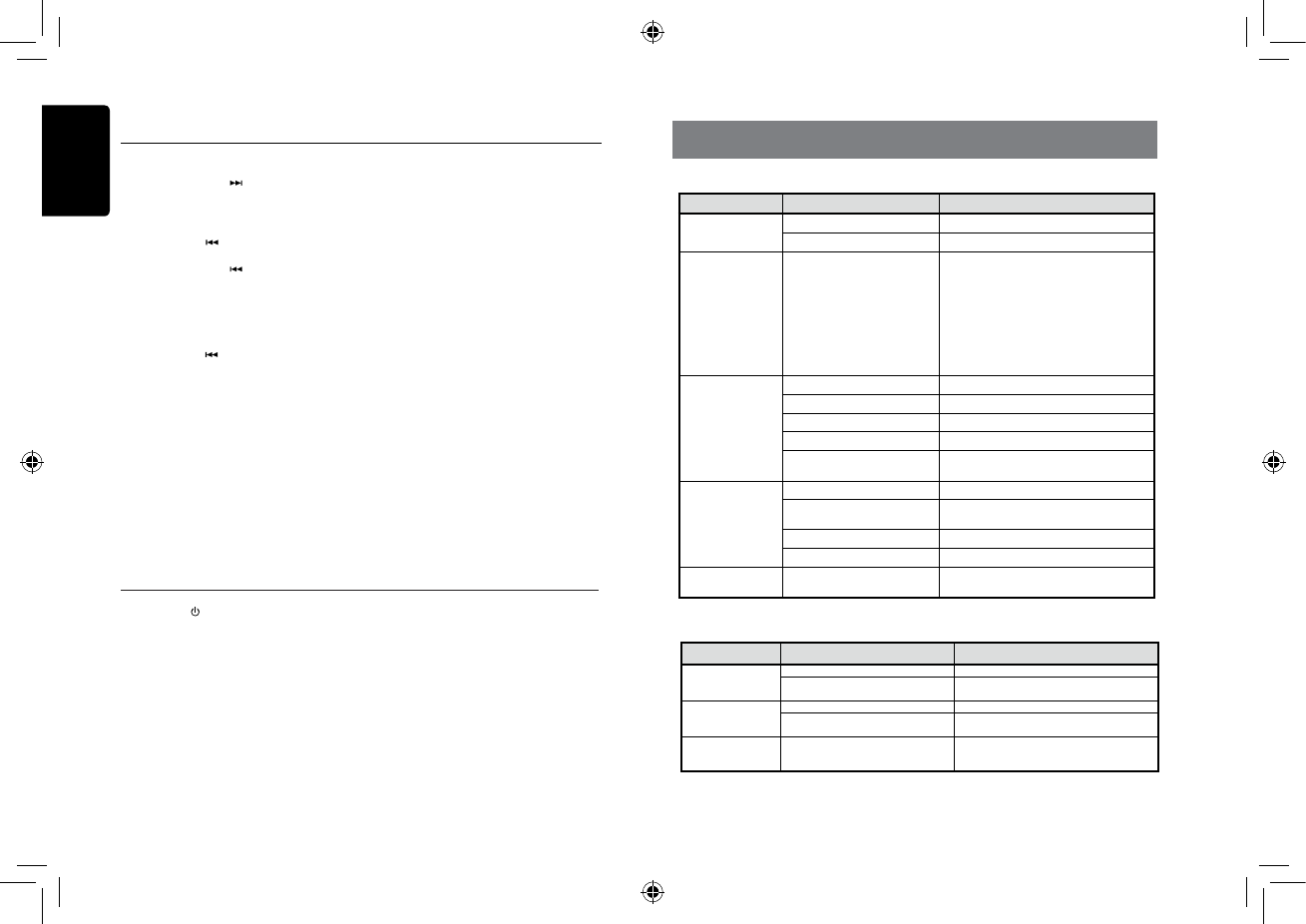
English
13
C
Z7
02
Bluetooth Operations
beginning of the next track.
2. Each time the [ ] button is pressed,
playback proceeds to another track in the
advancing direction.
Track-down
1. Press the [ ] button to move to the
beginning of the previous track.
2. Each time the [ ] button is pressed,
playback proceeds to previous track in the
reverse direction.
Note:
Playing order will depend on Bluetooth audio
player. When [ ] button is pressed, some
A2DP devices will restart the current track
depends on the duration of playback.
During music streaming playback, “A2DP” will
be shown on the display. Information about
tracks (e.g. the elapsed playtime, song
title, etc.) can be displayed on this unit.
When A2DP device is disconnected, “BT
DISCONNECT” will be shown on the display
6. TROUBLE SHOOTING
GENERAL
Problem Cause Measure
Unit can not power on.
Unit fuse blown. Replace with new fuse of correct rating.
Car battery fuse blown. Replace with new fuse of correct rating.
Unit can not power on.
Nothing happens
when buttons are
pressed.
Display is not
accurate.
The microprocessor has
malfunctioned due to noise, etc.
Turn o the power and remove the DCP.
Press the [RESET] button with a thin rod.
Note:
When the [RESET] button is pressed, turn o
the ACC power.*
* When the [RESET] button is pressed,
frequencies of radio stations, titles, etc. stored
in memory are cleared.
No/low audio output.
Improper audio output connection. Check wiring and correct.
Volume set too low. Increase volume level.
Speakers damaged. Replace speakers.
Heavily biased volume balance. Adjust the channel balance to center position.
Speaker wiring is in contact with
metal part of car. Insulate all speaker wiring connections.
Poor sound quality or
distortion.
Non-standard disc used. Use a standard disc.
Speaker power rating does not
match unit. Replace speakers.
Wrong connections. Check wiring and correct.
Speaker is shorted. Check wiring and correct.
Unit resets itself when
engine is off.
Incorrect connection between ACC
and Battery. Check wiring and correct.
DISC Player
Problem Cause Measure
Disc cannot be
loaded.
Another disc is already loaded. Eject the disc before loading the new one.
There is an object install installed
the unit. Remove the object inside the unit.
Sound skips or is
noisy.
Compact disc is dirty. Clean the compact disc with a soft cloth.
Compact disc is heavily scratched
or warped.
Replace with a compact disc with no
scratches.
Sound is bad when
power is rst turned
on.
Condensation may form on the internal
lens when the car is parked in a
humid place.
Let dry for about 1 hour with power on.
and return to previously selected audio
source. Some Bluetooth audio players may
not have play / pause synchronized with this
unit. Please make sure both device and main
unit are in the same play / pause status in BT
MUSIC mode.
ID3 display
SCROLL: ON/OFF
During music streaming playback, for music
information that is longer than the display
panel:
When SCROLL is ON, the LCD will display
ID3 TAG information cyclely, e.g: TRACK-
>ALBUM->TITLE->ARTIST->TRACK->...
When SCROLL is OFF, the LCD will display
one of the ID3 TAG information, the default
is TRACK, but user can adjust it to other ID3
TAG information by press
[ DISP ] button.
Press [SRC / ] button on the panel to select
“AUX”.
AUX is just for audio content with 3.5mm Jack
connector plugged into audio-in socket on the
front panel.
AUX Input sensitivity setting
1. Press and hold the [DISP] button (1 sec.).
2. Turn the [VOLUME] knob to select “AUX
SENS”.
3. If the output level of connected external
audio player is “HIGH”, rotate [VOLUME]
knob and choose “LOW”. And if the output
level is “LOW”, choose “HIGH”.
AUX Operations
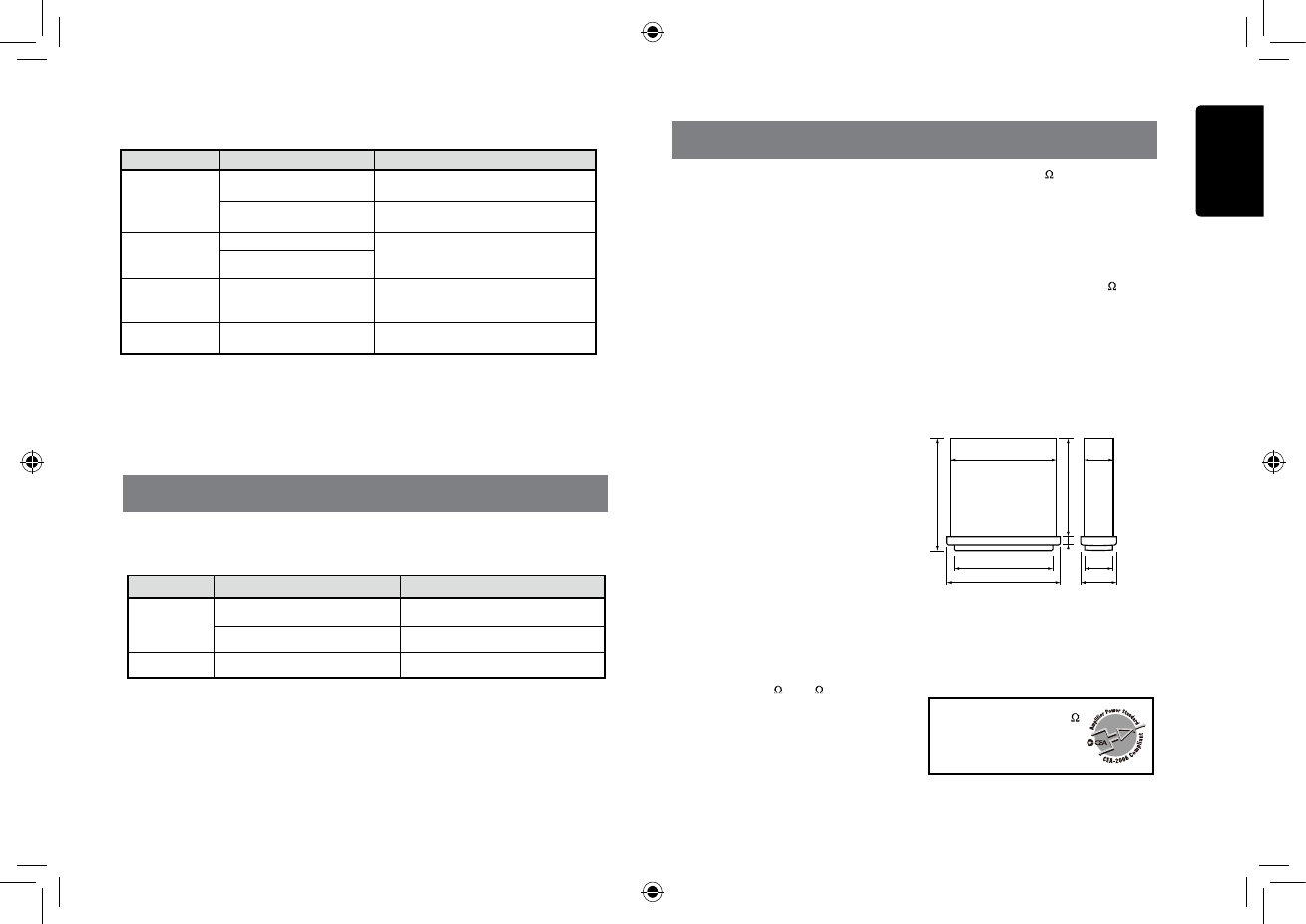
English
14
C
Z7
02
7. ERROR DISPLAYS
Display Cause Measure
ERROR 3
Disc is inserted incorrectly. Eject the disc then reload it properly.
The disc format is not supported. Try another disc.
ERROR 5 This is a failure of deck’s mechanism. Consult your store of purchase.
If an error occurs, one of the following displays is displayed.
Take the measures described below to solve the problem.
If an error display other than the ones described above appears, press the [RESET] button. If the
problem persists, turn off the power and consult your store of purchase.
* When the [RESET] button is pressed, frequencies of radio stations, titles, etc. stored in
memory are cleared.
USB Devices
Problem Cause Measure
USB device cannot
be inserted.
The USB device has been
inserted with wrong direction.
Reversing the connection direction of the USB
device, try it again.
The USB connector is broken. Replace with a new USB device.
USB device is not
recognized.
The USB device is damaged. Disconnect the USB device and reconnect. If the
device is still not recognized, try replacing with a
different USB device.
Connectors are loose.
No sound heard with
the display “No File”
shown.
No MP3/WMA le is stored in the
USB device. Store these les properly in the USB device.
Sound skips or is
noisy.
MP3/WMA les are not encoded
properly. Use MP3/WMA les encoded properly.
8. SPECIFICATIONS
FM Tuner
Frequency range: 87.9-107.9MHz
Usable sensitivity: 8dBf
Frequency response: 30Hz-15kHz
Stereo separation: 30dB(1kHz)
Signal/noise ratio: >55dB
AM Tuner
Frequency range: 530-1710kHz
Usable sensitivity (S/N=20dB): 30dBμ
CD Player
System: Disc digital audio system
Frequency response: 20Hz-20kHz
Signal/noise ratio: >94dB
Total harmonic distortion: Less than 0.1% (1kHz)
Channel separation: >60dB
MP3/WMA mode
MP3 sampling rate: 8 kHz to 48 kHz
MP3 bit rate: 8 kbps to 320 kbps / VBR
WMA bit rate: 8 kbps to 320 kbps
Logical format: ISO9660 level 1,2
Joliet le system
USB
Specication: USB 1.0/2.0
Playable audio format:
MP3(.mp3): MPEG 1/2/Audio Layer-3
WMA(.wma): Ver 7/8/9.1/9.2
Audio Amplier
Maximum power output:
180W (45W x 4)
Speaker impedance: 4 (4 to 8 allowable)
Input
Audio input sensitivity:
High: 320mV (at 1V output)
Mid: 650mV (at 1V output)
Low: 1.3V (at 1V output)
(input impedance 10 k or greater)
Aux-in level: ≤2V
General
Power supply voltage:
14.4VDC (10.8 to 15.6V allowable),
negative ground
Pre-Amp output voltage:
2.0V (CD play mode: 1kHz, 0dB, 10k load)
Fuse: 15A
Dimensions of the Main Unit:
188mm Width × 58mm Height × 190mm Depth
7-2/5(width) × 2-7/25(Height) × 7-12/25(Depth)
Weight of the Main Unit: 2.87lb. (1.30kg)
Dimensions of the Remote Control unit:
43mm Width × 11mm Height × 113mm Depth
1-2/3(Width) × 2/5(Height) × 4-2/5(Depth)
Weight of the Remote Control Unit:
1.16oz. (36g) (including battery)
Notes:
• Specifications and design are subject
to change without notice for further
improvement.
Power Output:
19W RMS x 4 Channels at 4
and 1% THD+N
Signal to Noise Ratio:
94dBA (reference: 1W into 4)
6-2/3” 170mm
7-2/5”
188mm
2-7/25” 58mm
6-2/5” 163mm
1/2” 14 m
1-4/5” 46mm
2” 50mm
7” 178mm
7-12/25” 190mm
m
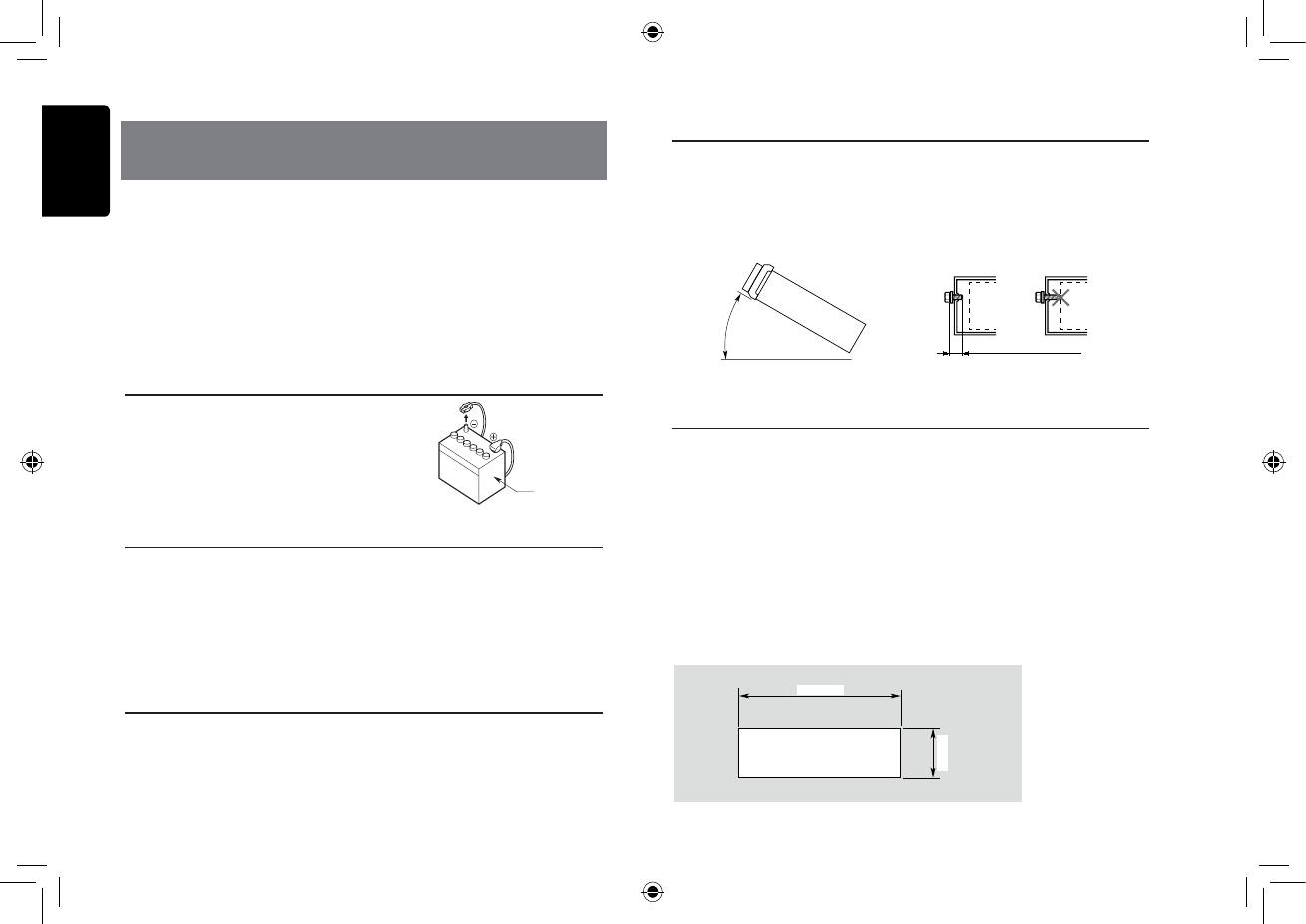
English
15
C
Z7
02
9. INSTALLATION / WIRE
CONNECTION GUIDE
1) Before Starting
1. This set is exclusively for use in cars with a
negative ground 12 V power supply.
2. Read these instructions carefully.
3. Be sure to disconnect the battery “terminal” before
starting. This is to prevent short circuits during
installation. (Figure 1)
2) Package Contents
3) General Cautions
1. Do not open the case. There are no
user serviceable parts inside. If you
drop anything into the unit during
installation, consult your dealer or an
authorized Clarion service center.
2. Use a soft, dry cloth to clean the case.
Never use a rough cloth, thinner,
benzine, or alcohol etc. For tough dirt,
apply a little cold or warm water to a
soft cloth and wipe off the dirt gently.
CONTENTS
1) Before Starting ...................................................................... 15
2) Package Contents ................................................................. 15
3) General Cautions .................................................................. 15
4) Cautions on Installation ......................................................... 15
5) Installing the Source Unit ...................................................... 15
6) Removing the Source Unit .................................................... 16
7) Wiring and Connections ........................................................ 17
8) Connecting the accessories .................................................. 17
Car battery
Figure 1
Source unit .................................................. 1
Front panel .................................................. 1
Trim ring ...................................................... 1
Mounting bracket ......................................... 1
Screws M5x6 mm ........................................ 4
L-key ............................................................ 2
Wire connector ............................................ 1
Remote control unit (with battery)................ 1
Owner’s manual........................................... 1
Warranty card .............................................. 1
Special screw (Front panel lock) ................. 1
4) Cautions on Installation
1. Prepare all articles necessary for
installing the source unit before
starting.
2. Install the unit within 30° of the
horizontal plane. (Figure 2)
3. If you have to do any work on the car
body, such as drilling holes, consult
your car dealer beforehand.
4. Use the enclosed screws for
installation.
Using other screws can cause
damage.
(Figure 3)
5) Installing the Source Unit
1. Place the mounting bracket into the instrument panel, use a screwdriver to bend
each stopper of the mounting bracket inward, then secure the stopper.
2. Wire as shown in Section 7) .
3. Insert the source unit into the mounting bracket until it locks.
4. Take care of the top and bottom of the trim ring and mount it so that all the hooks
are locked.
Notes:
1. Some car models require special mounting kits for proper installation.
Consult your Clarion dealer for details.
2. Fasten the front stopper securely to prevent the source unit from coming loose.
• Console opening dimensions
(182 mm)
53 mm
Hole
Max 30˚
Chassis Chassis
Damage
Max. 6 mm (M5 screw)
Figure 2 Figure 3
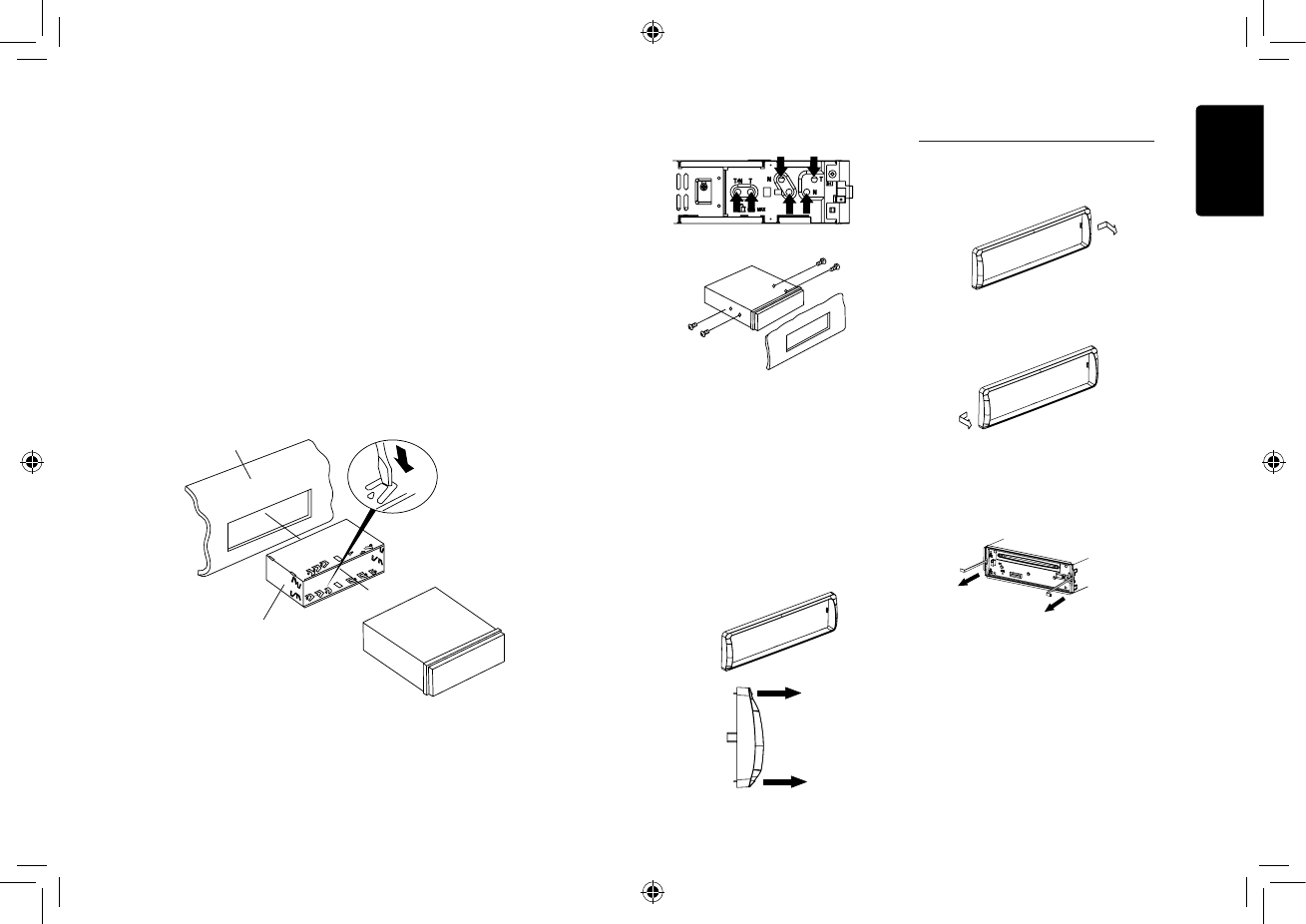
English
16
C
Z7
02
Notes of installation
1. Before installation, please make sure
proper connections are conducted and
the unit operates normally. Improper
connection may result in damage to the
unit.
2. Use only accessories designed and
manufactured for this unit and other
unauthorized accessories may result in
damage to the unit.
3. Before installation, please fasten all power
cables.
4. DO NOT install the unit in the place where
close to hot area to prevent damage to
electrical components such as the laser
head.
5. Install the unit horizontally. Installing the
unit more than 30 degree vertically may
result in worse performance.
6. To prevent electric spark, connect the
positive pole rst and then the negative
pole.
7. DO NOT block the cooling fan exit to
ensure sufcient heating dissipation of this
unit, or it may result in damage to this unit.
Unit Installation
Method A
1. Insert mounting bracket into dash board,
choose appropriate mounting tab according
to the gap width, bending the mounting
tab outwards with a screwdriver to x the
mounting bracket in place.
2. Slide the unit into the bracket until you hear
a click sound.
Dashboard
Mounting Bracket
Screwdriver
Disassemble trim ring
1. Push the trim ring to right and pull out the
right part.
2. Push the trim ring to left and pull out the
left part.
Disassemble the unit
1. Switch off the power.
2. Remove the panel.
3. Remove the trim ring.
4. Insert the removal keys straight back until
they lock, then pull the unit out.
5. Disconnect all the wires.
Method B 6) Removing the Source Unit
Mounting Frame
Dashboard
M5x6
1. Insert this unit directly to the opening of
the dashboard.
2. Place M5×6 cylindrical screw through the
holes of the mounting frame located inside
the opening to holes of the unit and fasten
the screws to left & right.
Trim Ring installation
Attach the trim ring around the front panel.
Take care of the top and bottom of the trim
ring and mount it so that all the hooks
are locked.
Top
Bottom
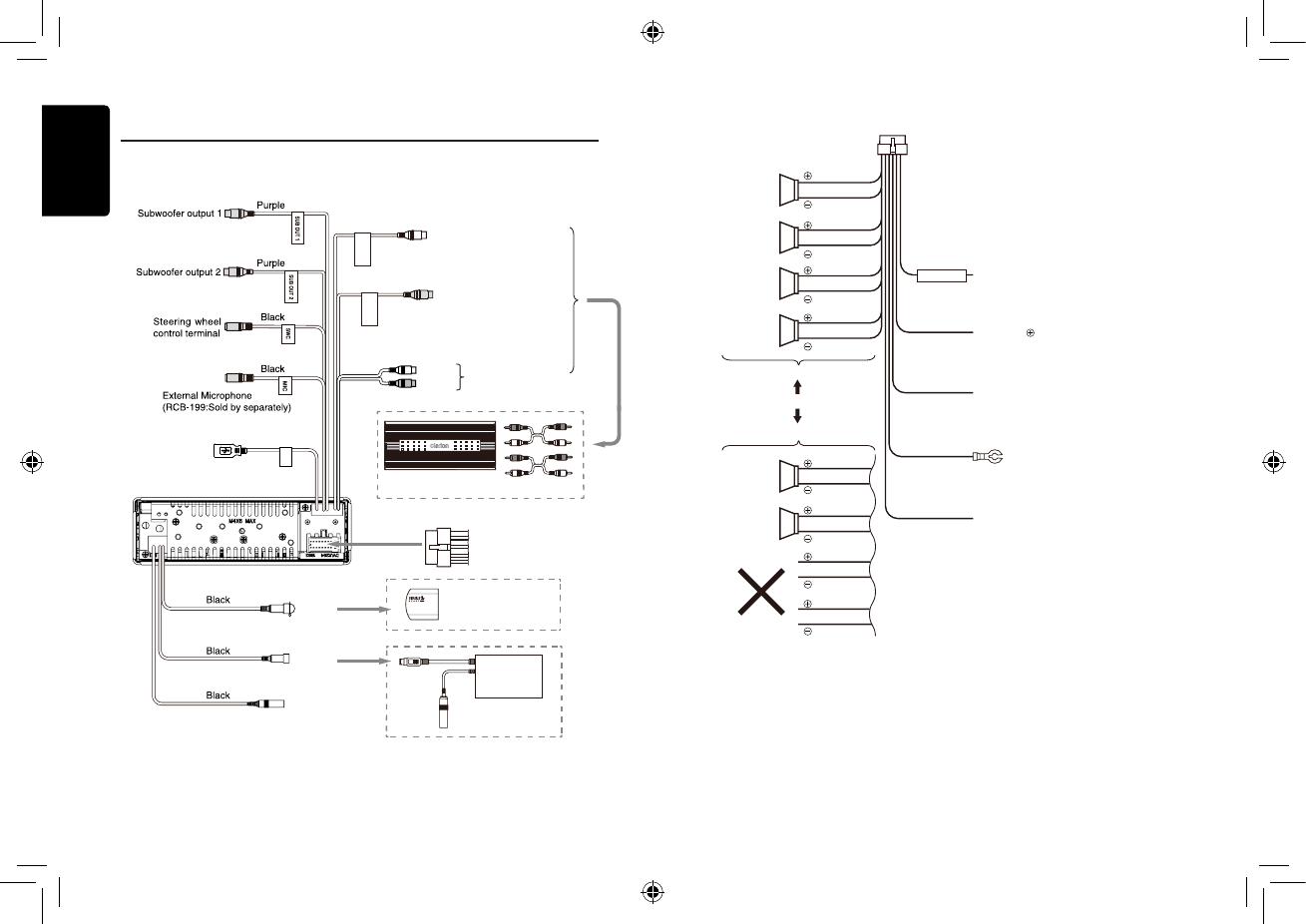
English
17
C
Z7
02
7) Wiring and Connections
Rear Left
Refer to next page
Rear audio output (Left)
White
Red
4 Channel Amplier
Black
Black
Rear audio output (Right)
White
Gray
Red
Left
Right
Front audio
output terminal
Rear Right
USB
SIRIUS
HD BUS
Antenna
HD RADIO
THD301
(Sold by separately.)
SIRIUS Connect™
Vehicle Tuner (SC-C1)
(Sold by separately)
USB connector
• Connecting to the external amplier
External ampliers can be connected to the 4 channel RCA output connections.
Ensure that the connectors are not grounded or shorted to prevent damage to the
unit.
8) Connecting the accessories
16-Pin Connector Extension Lead
(attached to the source unit)
Yellow wire (Memory back-up lead)
Red wire (Power lead)
Blue/White wire(Amplier turn-on lead and Auto antenna lead)
Black wire (Ground lead)
Orange/White wire (Illumination lead)
• Connect to remote turn-on lead of amplier
• Connect it to the car power supply terminal for antenna
Connect to vehicle chassis ground
Connect it to the car power supply terminal
for illumination
Connect directly to battery
Accessory 12V
Front Right
Front Right
Gray
Gray
White
White
Purple
Purple
Green
Green
Gray/Black
Gray/Black
White/Black
White/Black
Purple/Black
Purple/Black
Green/Black
Green/Black
4-Speaker system
2-Speaker system
or
Rear Right
Rear Left
Not used.
Insulate each wire
Front Left
Front Left
Fuse 15A