Faurecia Clarion Electronics M502 CAR AUDIO User Manual
Clarion Co Ltd CAR AUDIO Users Manual
Users Manual
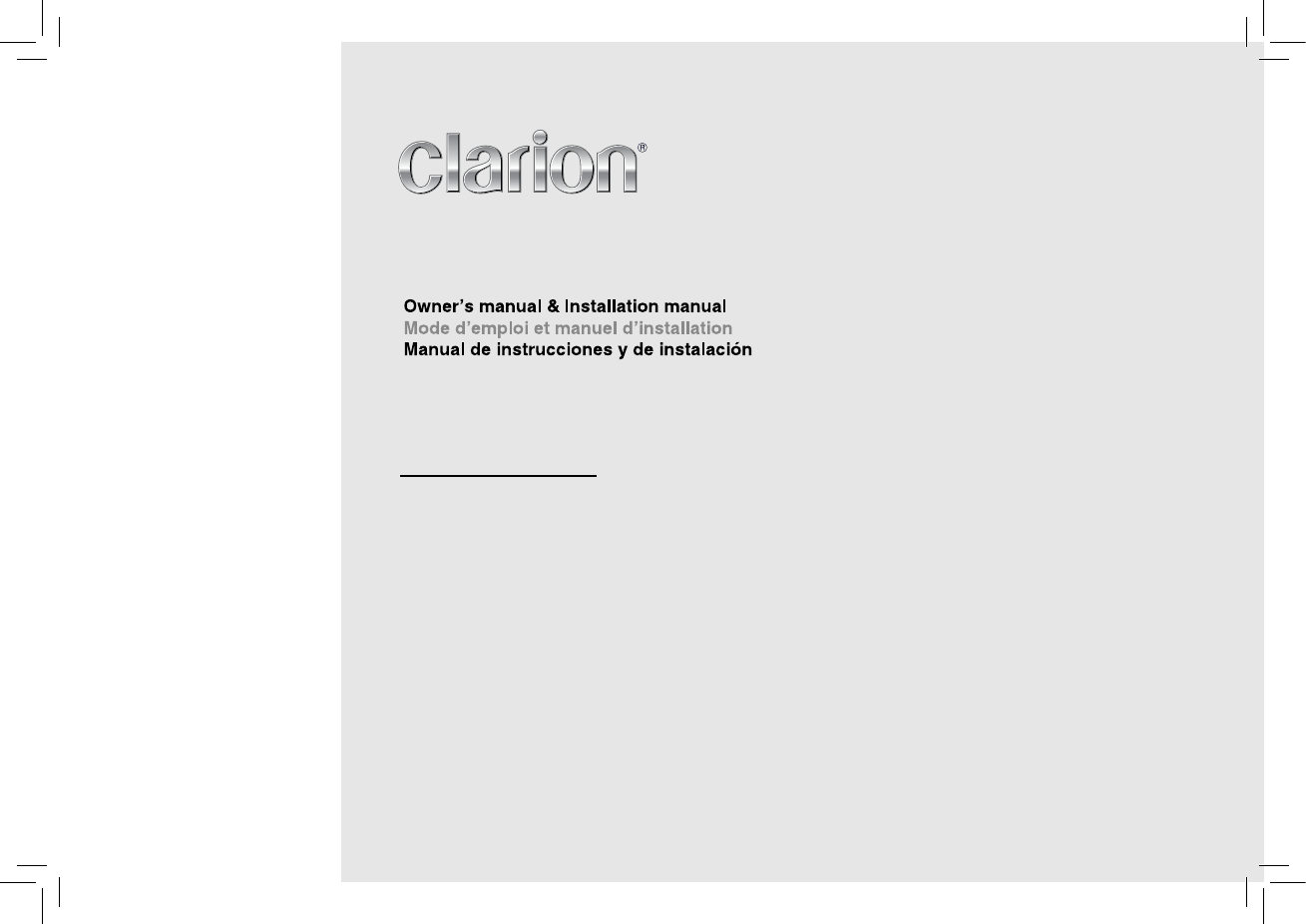
Bluetooth® CD/USB/MP3/WMA RECEIVER
LECTEUR Bluetooth® CD/USB/MP3/WMA
RECEPTOR Bluetooth® CD/USB/MP3/WMA
M
502
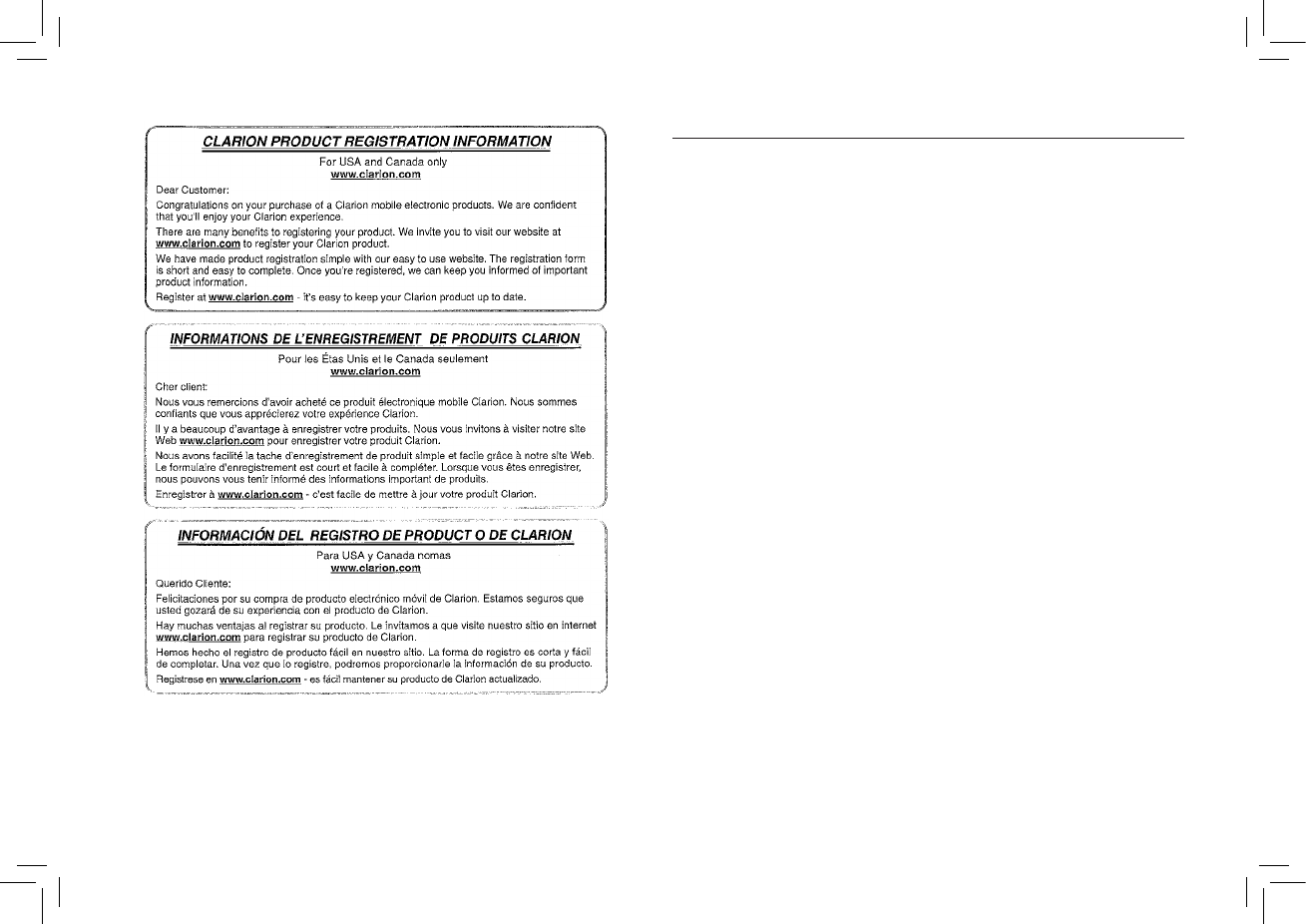
1
English
M502
1. FEATURES ...............................................................................................................................2
Expanding Systems ...............................................................................................................2
2. PRECAUTIONS ........................................................................................................................2
Front Panel / Generalities ......................................................................................................3
USB Port ................................................................................................................................3
3. CONTROLS ..............................................................................................................................3
Operational Panel ..................................................................................................................3
Names of Button ....................................................................................................................3
Remote Control (RCX003) .....................................................................................................4
Notes of remote control using ................................................................................................4
4. OPERATIONS ...........................................................................................................................4
Basic Operations ....................................................................................................................4
System Setup .........................................................................................................................5
Audio Setup ............................................................................................................................6
Radio Operations ...................................................................................................................6
SiriusXM Satallite Radio Operations ......................................................................................6
USB Operations .....................................................................................................................8
iPod & iPhone Operations ......................................................................................................9
Bluetooth Operations ...........................................................................................................10
AUX Operations ...................................................................................................................11
5. TROUBLE SHOOTING ...........................................................................................................12
6. ERROR DISPLAYS.................................................................................................................12
7. SPECIFICATIONS ..................................................................................................................13
8. INSTALLATION / WIRE CONNECTION GUIDE ....................................................................13
9. WARNING ...............................................................................................................................16
Thank you for purchasing this Clarion product.
• Please fully read this owner’s manual before operating this equipment.
• Check the contents of the enclosed warranty card and store it in a safe place with this manual.
Contents
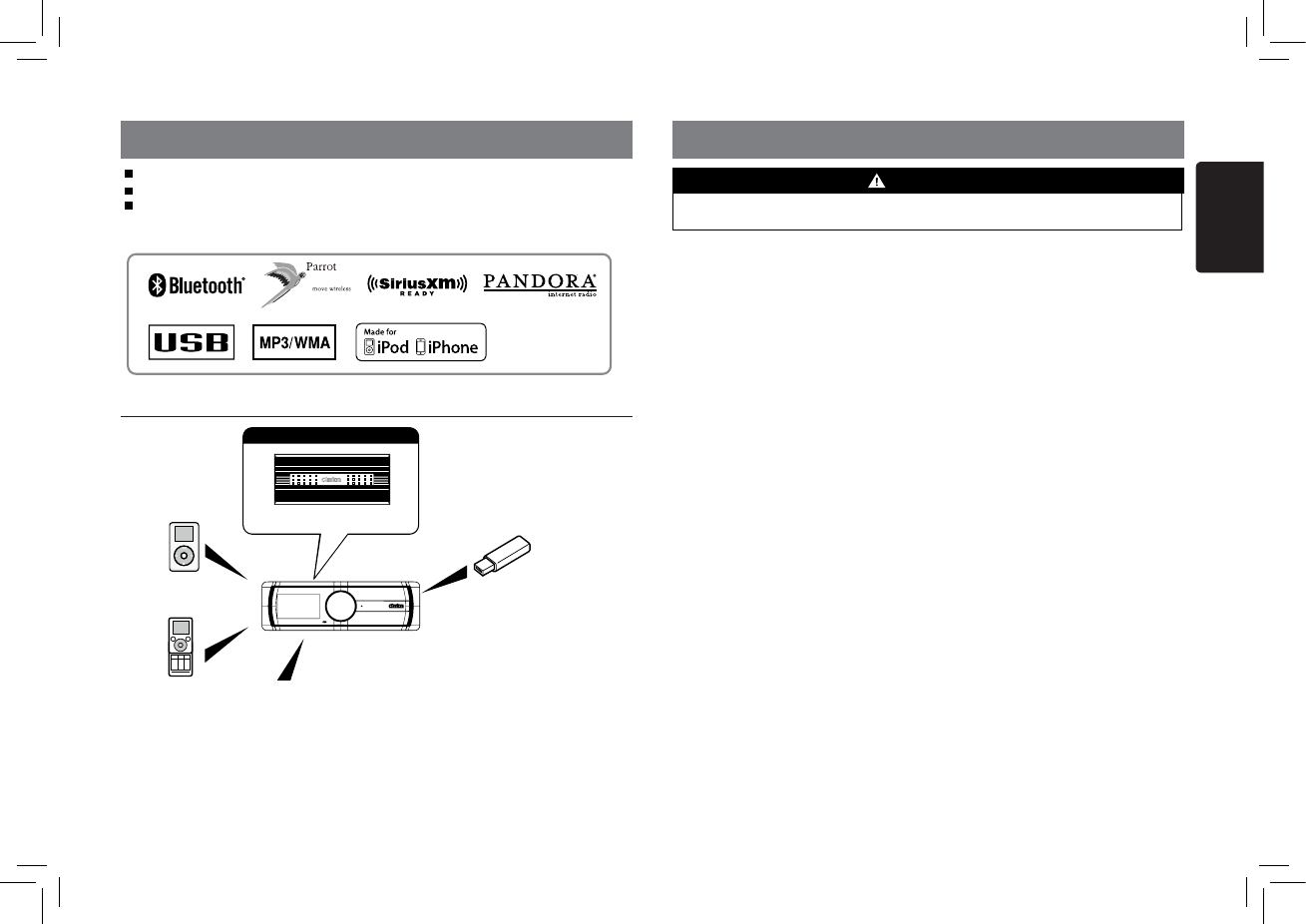
2
English
M502
1. FEATURES
Expanding Systems
Built-in Bluetooth® Hands free(HFP) and Audio Streaming(A2DP & AVRCP)
4ch RCA Output with HPF/LPF and BEAT-EQ with 3 Band Parametric Equalizer
SIRIUSXM Radio Direct Connect Ready
4 Channel Amplier
USB Memory
iPod/iPhone
(Connect via CCA-748)
Bluetooth®
cellular phone
Expanding audio features
Note:
• The items listed outside of the frames are the commercial products generally sold.
• CCA-748 : Sold by separately.
SIRIUSXM Connect™
Vehicle Tuner (SC-C1)
to be connected
2. PRECAUTIONS
For your safety, the driver should not operate the controls while driving.
Also, while driving, keep the volume to a level at which external sounds can be heard.
1. If you have parked the car for a long
time in hot or cold weather, wait until the
temperature in the car becomes normal
before operating the unit.
2. Do not open the case, disassemble the unit,
or lubricate the rotating parts.
3. FCC STATEMENT
1. This device complies with Part 15 of the
FCC Rules. Operation is subject to the
following two conditions:
(1) This device may not cause harmful
interference.
(2) This device must accept any interference
received, including interference that may
cause undesired operation.
2. Changes or modifications not expressly
approved by the party responsible for
compliance could void the user’s authority
to operate the equipment.
NOTE: This equipment has been tested and
found to comply with the limits for a Class
B digital device, pursuant to Part 15 of the
FCC Rules. These limits are designed to
provide reasonable protection against harmful
interference in a residential installation.
This equipment generates uses and can
radiate radio frequency energy and, if not
installed and used in accordance with the
instructions, may cause harmful interference
to radio communications. However, there is
no guarantee that interference will not occur
in a particular installation. If this equipment
does cause harmful interference to radio or
television reception, which can be determined
by turning the equipment off and on, the user is
encouraged to try to correct the interference by
one or more of the following measures:
• Reorient or relocate the receiving antenna.
• Increase the separation between the
equipment and receiver.
• Connect the equipment into an outlet on
a circuit different from that to which the
receiver is connected.
WARNING
• Consult the dealer or an experienced radio/
TV technician for help.
4. FCC Radiation Exposure Statement
This equipment complies with FCC radiation
exposure limits set forth for an uncontrolled
environment. This equipment should be
installed and operated with minimum
distance 20cm between the radiator & your
bod.
5. “Made for iPod,” and “Made for iPhone”
mean that an electronic accessory has been
designed to connect specically to iPod, or
iPhone, respectively, and has been certied
by the developer to meet Apple performance
standards.
Apple is not responsible for the operation of
this device or its compliance with safety and
regulatory standards. Please note that the
use of this accessory with iPod or iPhone
may affect wireless performance.
iPhone, iPod and iTunes are trademarks of
Apple Inc., registered in the U.S. and other
countries.
6. The Bluetooth word mark and logos are
owned by the Bluetooth SIG, Inc. and any
use of such marks by Clarion Co.,Ltd. is
under license.
Other trademarks and trade names are those
of their respective owners.
7. Pandora, the Pandora logo and other
Pandora marks are trademarks or registered
trademarks of Pandora Media, Inc. or its
subsidiaries worldwide.
“If you have any issues with the Pandora
application on your mobile phone, please
direct them to pandora-support@pandora.
com.”
8. SiriusXM and all related marks and logos
are trademarks of SiriusXM Radio, Inc. All
rights reserved.
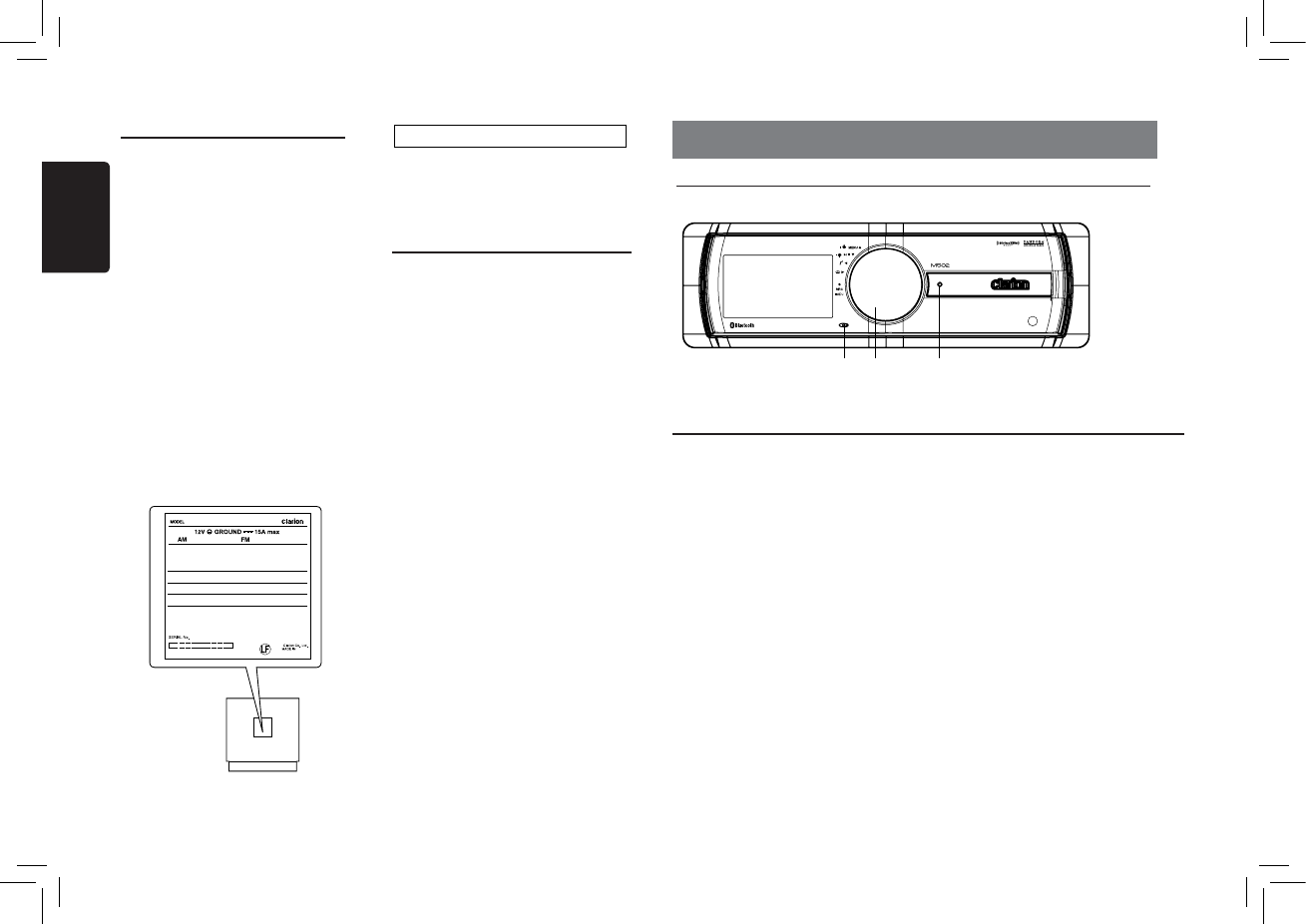
3
English
M502
Front Panel / Generalities
For a longer service life, be sure to read the
following cautions.
• Do not allow any liquids on the set from
drinks, umbrellas, etc. Doing so may
damage the internal circuitry.
• Do not disassemble or modify the set in any
way. Doing so may result in damage.
• Do not let cigarettes burn the display. Doing
so may damage or deform the body.
• If a problem should occur, have the set
inspected at your store of purchase.
Cleaning the body
• Use a soft, dry cloth and gently wipe off
the dirt.
• For tough dirt, apply some neutral detergent
diluted in water to a soft cloth, wipe off the
dirt gently, then wipe again with a dry cloth.
• Do not use benzene, thinner, car cleaner,
etc., as these substances may damage
the body or cause the paint to peel. Also,
leaving rubber or plastic products in contact
with the body for long periods of time may
cause stains.
USB Port
• The USB memory sticks must be recognized
as “USB mass storage class“ to work
properly. Some models may not operate
correctly.
Wh en the memori zed da ta is l ost or
damaged by any chance, Clarion shall not
be liable for any damage.
When using an US B memor y stick , we
recommend that you backup your data stored
on it before using a personal computer etc.
• Data files may be broken when using USB
memory sticks in the following situation:
When disconnecting the USB memory stick
or turning the power off during reading data.
When affected static electricity or electric
noise.
Connect/disconnect the USB memory stick
when it is not accessed.
• Connecting with the computer is not covered.
[CONTROL] Knob
• Power on (press)
• Power off (long press -> rotate it select “POWER OFF“ ->press)
• Adjust volume level (rotate)
• Toggle the audio source (press)
• Previous/Next search (press - left/right )
• Select tuner band (press - up)(long press)
• BT mode – Terminate call
• RADIO mode – No function.
• SIRIUSXM mode – Direct search
• AUX mode – No function.
• USB mode – Search function
• iPod mode – iPod menu
• PANDORA mode – Station select
[ MIC ] Hole
• Internal microphone
3. CONTROLS
Operational Panel
Names of Button
[CONTROL] [RESET]
[MIC]
INFORMATION FOR USERS:
Changes or modifications to this product
unapproved by the manufacturer will void the
warranty and will violate FCC approval.
FCC ID: AX2M502
CHINA
530-1710kHz 87.9-107.9MHz
THIS DEVICE COMPLIES WITH PART 15 OF THE FCC RULES.
OPERATION IS SUBJECT TO THE FOLLOWING TWO CONDITIONS:
(1)THIS DEVICE MAY NOT CAUSE HARMFUL INTERFERENCE, AND
(2)THIS DEVICE MUST ACCEPT ANY INTERFERENCE RECEIVED,
INCLUDING INTERFERENCE THAT MAY CAUSE UNDESIRED OPERATION.
THIS DEVICE COMPLIES WITH DHHS RULES 21 CFR CHAPTER I
SUBCHAPTER J APPLICABLE AT DATE OF MANUFACTURE.
CLARION CO.,LTD.
7-2,SHINTOSHIN,CHUO-KU,SAITAMA-SHI,SAITAMA-KEN,JAPAN
This product includes technology owned by Microsoft Corporation and
cannot be used or distributed without a license from MSLGP.
MANUFACTURED:
URF
PN:127071001378
TX-1116B-A
QDID NO.: B017789
M
5
02
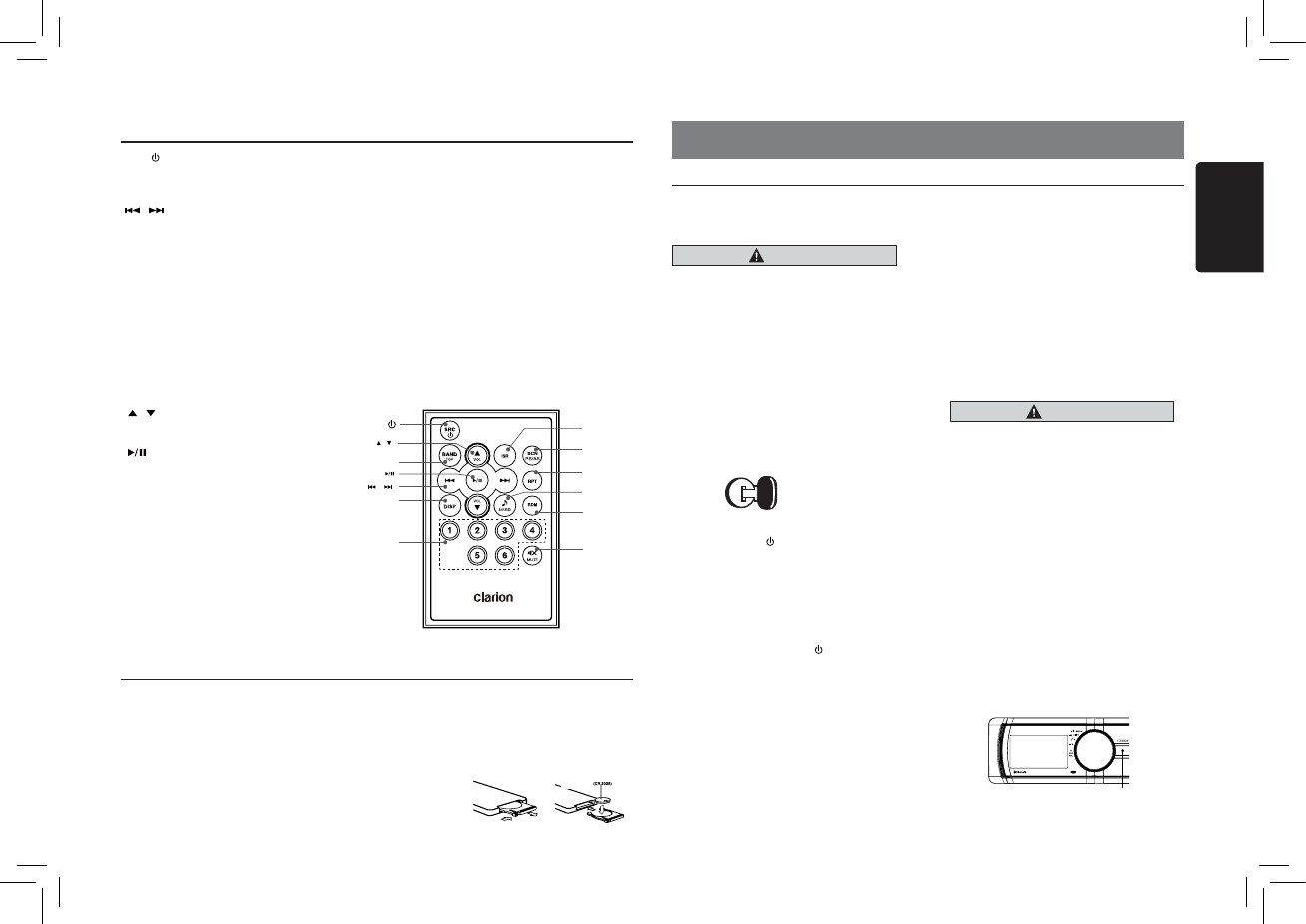
4
English
M502
Remote Control (RCX003)
Notes of remote control using
Replacing the lithium battery of remote control unit.
When the range of the operation of the card remote control becomes short or no functions while
operating. Replace the battery with a new lithium battery. Make sure the battery polarity replacement is
correct.
1. Pull out the battery holder while pressing the stopper.
2. Insert the button-type battery with the stamped(+) mark facing upward.
Insert the battery holder into the remote control.
[SRC/ ] Button
• Toggle the audio source
•
Power on ( short press) / off (long press)
[ , ] Buttons
• Preset station up / down
• Previous / next track
• Search (long press)
[SCN/PS/AS] Button
• Scan play / Preset scan
• Auto memory store (long press)
[BAND/TOP] Button
• MP3/WMA mode – Top play (long press)
• SIRIUSXM mode – Select tuner band,
quit Replay(Replay mode) / Select
category(long press)
[ , ] Buttons
• Volume up / down
[ ] Button
• Play / Pause
• SirusXM mode - Replay mode
[ISR] Button
• Recall ISR station stored in memory
• Store current station in ISR memory (long
press)
[DISP] Button
• Display switch
[RDM] Button
• Random play
[RPT] Button
• Repeat play
[MUTE] Button
• Mute the volume
[1~6] Buttons
• [1] Button: Preset station 1.
• [2] Button: Preset station 2.
• [3] Button: Preset station 3.
• [4] Button: Preset station 4.
• [5] Button: Preset station 5.
• [6] Button: Preset station 6.
[SOUND] Button
• Sound effect setting
(CR 2025)
CR 2025
[ , ]
[ISR]
[RPT]
[SOUND]
[RDM]
[ , ]
[DISP]
[1~6]
[MUTE]
[SCN/
PS/AS]
[ ]
[BAND/TOP]
[SRC/ ]
4. OPERATIONS
Basic Operations
Note:
• Refer to the diagrams in “3. CONTROLS”
when reading this chapter.
CAUTION
When the unit is turned on, starting and
stopping the engine with its volume raised
to the maximum level may harm your
hearings.
Be careful about adjusting the volume.
Power on / off
Notes:
• Start the engine before using this unit.
• Be careful about using this unit for a long
time without running the engine. If you drain
the car’s battery too far, you may not be able
to start the engine and this can reduce the
service life of the battery.
1. Start the engine. The power button / knob
illumination on the unit will light up.
Engine ON
position
2. Press the [CONTROL] knob on the front
panel or [SRC / ] button on the remote
control to turn on the power under standby
mode. The unit goes back to the last status
after power on.
3. Press and hold the [CONTROL] knob (center
long press) on the front panel, and rotate the
[CONTROL] knob choose POWER OFF,
then press the [CONTROL] knob on the front
panel to turn off the power.
Or press and hold [SRC / ] button on
remote control to turn off the power.
Security password
Set:
After power on or reset, long press the
[CONTROL] knob to select ADJUST, and
press the [CONTROL] knob (left / right) to
select CODE, then press the [CONTROL] knob
to set password.
Rotate the [CONTROL] knob (left / right) to
select a digit, and press the knob to conrm,
after input all 4 digit. RESET
Delete:
Delete the password of operation is the same
as setting password.
Mute
Press the [MUTE] button on the remote control
to mute the volume from the unit.
Note:
Doing the operation above again or adjusting
volume will release muting.
Volume adjustment
Turn the [CONTROL] knob on the front panel.
The adjustable range of volume is 0 to 40.
CAUTION
While driving, keep the volume level at
which external sounds can be heard.
Playing source selection
Press [CONTROL] knob on the front panel
repeatedly to choose desired playing source.
Note:
• Playing source selection means selecting
work mode, such as RADIO mode and AUX
mode, etc.
Display system time
Press the [DISP] button on the remote control
to switch the display information, system time
and playing source.
RESET
Note:
* When the [RESET] button is pressed,
frequencies of radio stations, titles, etc.
stored in memory are cleared.
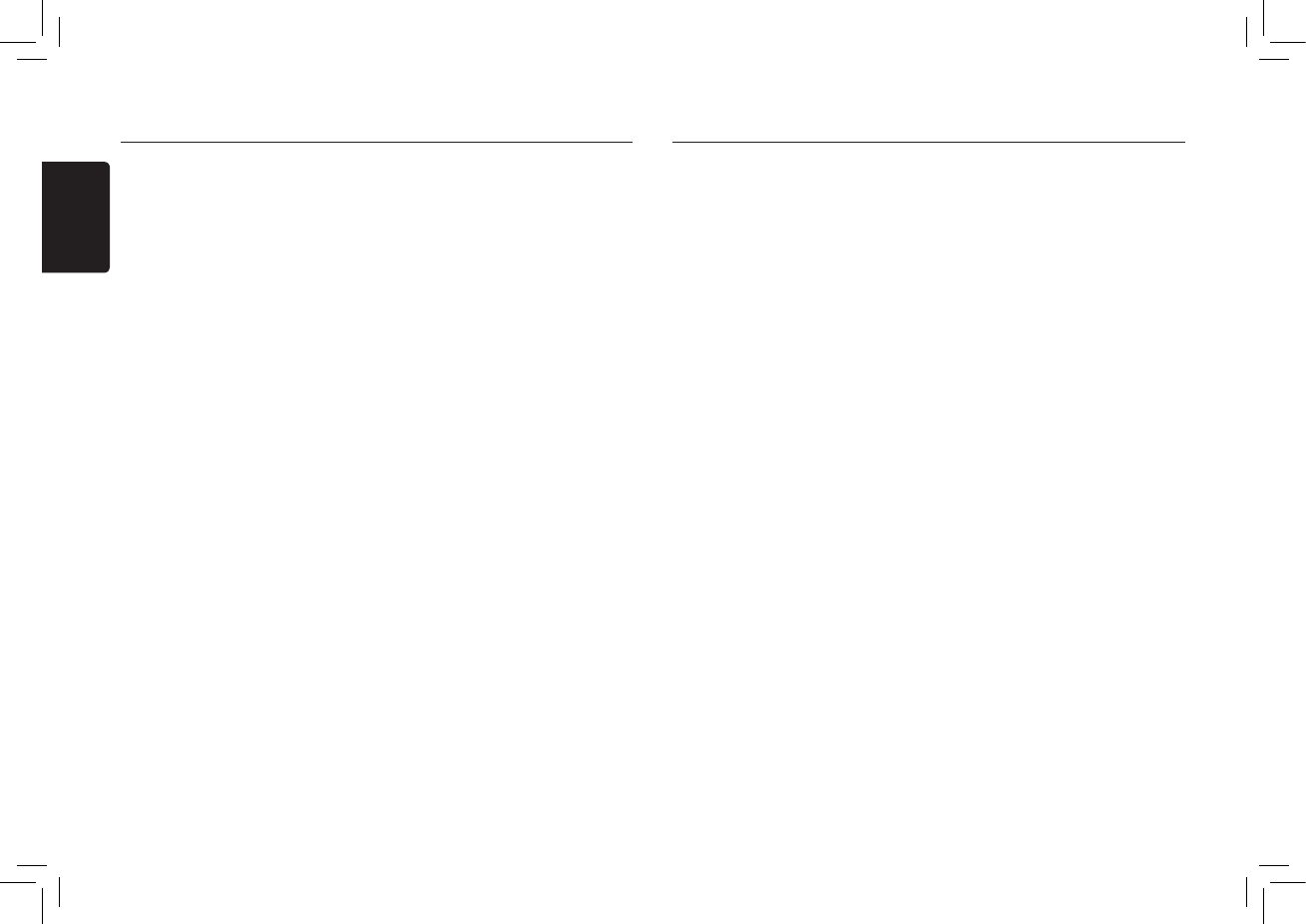
5
English
M502
At all mode, press and hold [CONTROL] knob (center
long press), and rotate the [CONTROL] knob choose
ADJUST, then press the [CONTROL] knob to enter
system setup. Press [CONTROL] knob (left / right) to
select options, rotate the [CONTROL] knob to adjust.
PCH MEMO (RADIO/SIRIUSXM mode)
Rotate the [CONTROL] knob to choose PCH
1 / PCH 2 / PCH 3 / PCH 4 / PCH 5 or PCH 6,
press and hold [CONTROL] knob (center long
press) to store it in the memory.
CLOCK
Press the [CONTROL] knob (right) to choose
minute, and rotate the [CONTROL] knob to
set minute.
Press the [CONTROL] knob (left) to choose
hour, and rotate the [CONTROL] knob to set
hour.
Then long press [CONTROL] knob (center) to
conrm the time setting.
DX/LO (RADIO mode)
Rotate the [CONTROL] knob to choose radio
local or distant at RADIO mode.
• LO: Only stations with strong signal can be
received.
• DX: Stations with strong and weak signals
can be received.
SELECT (BT mode)
This ”SELECT” menu is intended to
automatically paired by selecting a mobile
phone was stored.
This unit can store three mobile phones. The
mobile phone will be stored in paired order
to the unit. The mobile phone can be stored
up to three. The fourth mobile phone can not
be stored. If you want to store a fourth mobile
phone, please delete unwanted mobile phone
from ”SELETE” menu.
1. Rotate the [CONTROL] knob to choose the
pair mobile phone name from the pairing
list.
2. Press and hold the [CONTROL] knob to
conrm.
System Setup
DELETE (BT mode)
1. Rotate the [CONTROL] knob to choose the
paired mobile phone name from the pairing
list.
2. Press and hold the [CONTROL] knob to
conrm.
DISCON (BT mode)
Disconnect currently connected mobile phone.
1. Rotate the [CONTROL] knob, mobile phone
displays are currently connected.
2. Press and hold the [CONTROL] knob to
disconnect.
PASSWORD (SIRIUSXM mode)
Press the [CONTROL] knob to enter old
password, rotate the [CONTROL] knob to select
a digit, press the [CONTROL] knob (left / right)
to move the cursor. Press the [CONTROL] knob
to conrm after input all 4 digit. Then input a new
4-digit number as above. (Original password:
0000)
LOCK (SIRIUSXM mode)
Press the [CONTROL] knob to lock current
station, rotate the [CONTROL] the knob to
select a digit, press the [CONTROL] knob (left
/ right) to move the cursor. Long press the knob
to conrm after input all 4 digit password.
UNLOCK (SIRIUSXM mode)
Press the [CONTROL] knob to unlock all locked
stations, rotate the [CONTROL] knob to select
a digit, press the [CONTROL] knob (left / right)
to move the cursor. Press the [CONTROL] knob
to conrm after input all 4 digit password.
UNSKIP (SIRIUSXM mode)
Press and hold the [CONTROL] knob to unskip
all channels.
AUX SENS (AUX mode)
Rotate the [CONTROL] knob to choose AUX
input sensitivity LOW, MID or HIGH at AUX
mode.
MIC SEL (BT mode)
Rotate the [CONTROL] knob to choose
microphone EXTERNAL or INTERNAL.
System Setup
MIC GAIN (BT mode)
Rotate the [CONTROL] knob to choose Mic
gain: 1, 2, 3, 4, 5.
You can change the gain of MIC when a
telephone partner cannot hear your voice.
TONE SEL (BT mode)
You can get mobile phone ring tone from the
speaker.
Rotate the [CONTROL] knob to choose
AUTO or INTERNAL.
• AUTO:
Mobile phone ring tone from the speaker.
• INTERNAL:
The unit original ring tone from the speaker.
AUTO ANS (BT mode)
To answer incoming calls automatically.
Rotate the [CONTROL] knob to choose
AUTO ANS ON or OFF.
AUTO CON (BT mode): ON/OFF
Rotate the [CONTROL] knob to choose
AUTO CON ON or OFF.
PIN CODE
Press the [CONTROL] knob, rotate the
[CONTROL] knob to select a digit, press
the [CONTROL] knob (left / right) to move
the cursor. Press the [CONTROL] knob to
conrm.
The PIN CODE default setting is “ 0000 “.
SCRN SVR: ON/OFF
Rotate the [CONTROL] knob to choose
SCRN SVR (screen saver) ON or OFF.
SCROLL: ON/OFF
For track information that is longer than the
display panel:
When SCROLL is ON, the LCD will display
ID3 TAG information cyclely, e.g.: TRACK-
>FOLDER->FILE->ALBUM->TITLE-
>ARTIST->TRACK->...
When SCROLL is OFF, the LCD will display
one of the ID3 TAG information, the default
is TRACK, but user can adjust it to other ID3
TAG information by pressing [DISP] button on
the remote control.
S-CTRL (iPod mode) : ON/OFF
Rotate the [CONTROL] knob to choose S-CTRL
(Simple control) ON or OFF.
* Refer to P9.
DIMMER: ON/OFF
Rotate the [CONTROL] knob to choose DIMMER
ON or OFF.
• ON: LCD dimmer is active when small light of
vehicle is turned ON.
• OFF: LCD always maximum brightness
regardless of the vehicle small light.
REAR/S-W
Rotate the [CONTROL] knob to choose REAR
or S-WOOFER(SUB-WOOFER).
SW PHASE
Rotate the [CONTROL] knob to choose
REVERSE or NORMAL.
BEEP: ON/OFF
Rotate the [CONTROL] knob to choose button
beep sound ON or OFF.
12/24H
Rotate the [CONTROL] knob to choose time
format: 12 or 24 hours.
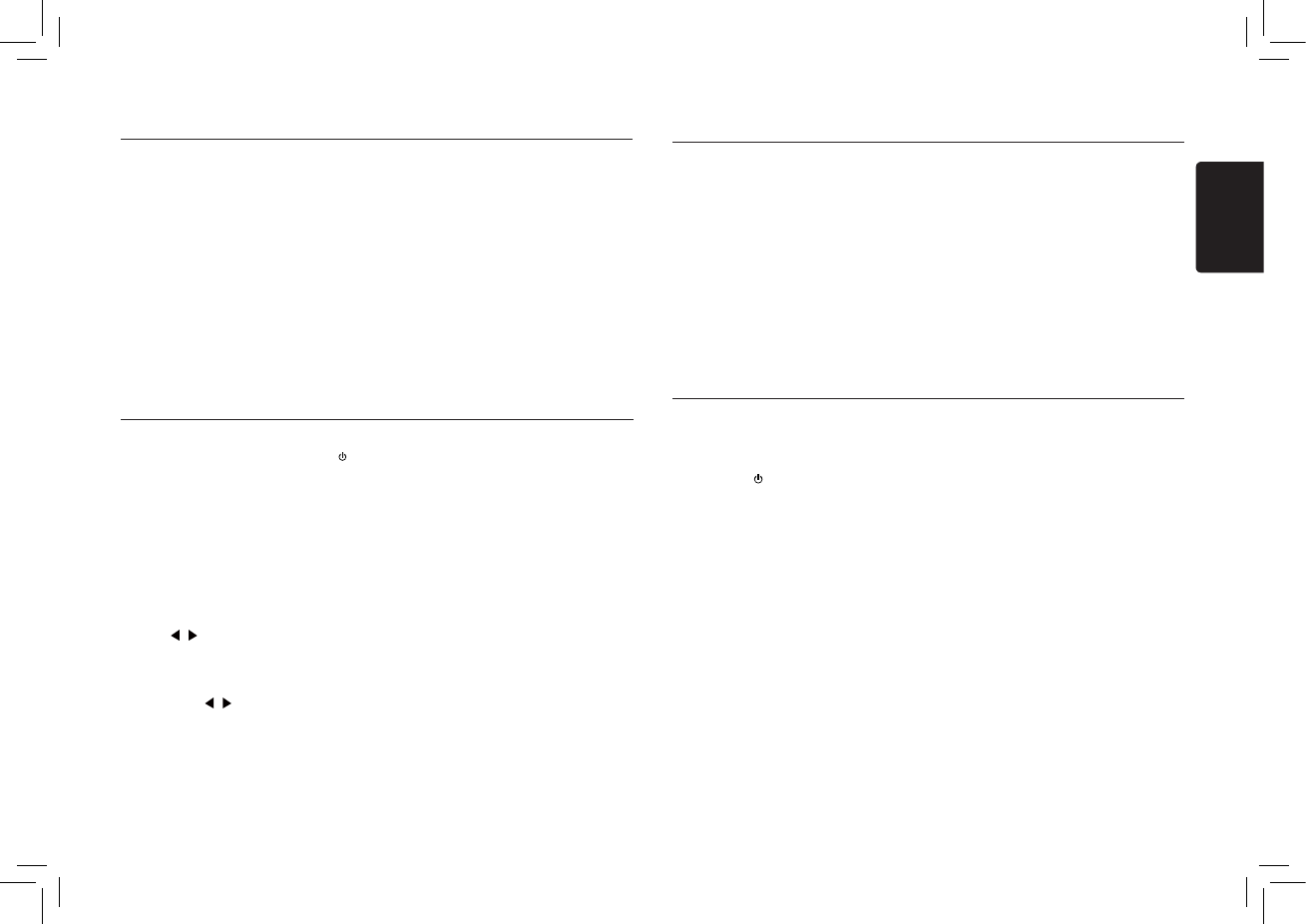
6
English
M502
Press the [C ONTROL] knob to choose
SOUND. First press shows current EQ. Rotate
the [CONTROL] knob to choose BEAT EQ in
this order:
OFF -> B-BOOST -> IMPACT -> EXCITE ->
CUSTOM
To change CUSTOM setting, and press
the [CONTROL] knob (center), then press
[CONTROL] knob (right/left) to select EQ
effects including: BASS-G -> BASS-F ->
BASS-Q -> MID-G -> MID-F -> MID-Q
-> TREBLE-G -> TREBLE-F, rotate the
[CONTROL] knob to select a value.
BASS-G / MID-G / TREBLE-G: (-7)- (+7)
BASS-F: 50 / 100 / 200
BASS-Q : 0.7 / 1.0 / 1.4 / 2.0
MID-F: 500 / 1 K / 2 K
Audio Setup
MID-Q: 0.7 / 1.0 / 1.4 / 2.0
TREBLE-F: 5 K / 10 K / 15 K
TREBLE-Q: 0.7 / 1.0 / 1.4 / 2.0
Then press the [CONTROL] knob (left / right) to
select USER preset including:
BALANCE -> FADER -> M-B EX ->HPF(high
pass lter) -> LPF(low pass lter) -> S-W VOL
(Subwoofer Volume), rotate the [CONTROL]
knob to select a value.
BALANCE:LEFT 1-7->CENTER->RIGHT 1-7
FADER:FRONT 1-7->CENTER->REAR 1-7
M-B EX: ON/OFF
HPF: THROUGH/60/90/120
LPF: THROUGH/60/90/120
SUBW VOL: (-6)-(+6)
Radio Operations
Radio Operations
Select tuner as playing source
Press the [CONTROL] knob or [SRC / ]
button on the remote control to switch to the
RADIO source.
Select one radio band
Press the the [CONTROL] knob (up long
press) on the panel or [BAND/TOP] button on
the remote control to select one radio band
among FM1, FM2, FM3 and AM.
Manual tuning
During manual tuning, the frequency will be
changed in steps.
Press [CONTROL] knob (left/right) on the
panel or [ , ] buttons on the remote
control to tune in a higher / lower station.
Auto tuning
Press and hold [CONTROL] knob (left/right)
on the panel or [ , ] buttons the remote
control to seek a higher / lower station.
To stop searching, repeat the operation above
or press other buttons having radio functions.
Note:
When a station is received, searching stops
and the station is played.
Preset scan
Preset scan receives the stations stored in
preset memory in order. This function is useful
when searching for a desired station in memory.
1. Press the [SCN/PS/AS] button on the remote
control.
2. When a desired station is tuned in, press
the [SCN/PS/AS] button on the remote
controlagain to continue receiving that
station.
Note:
Be careful not to press and hold the
[SCN/PS/AS] button, otherwise the auto store
function is engaged and the unit starts storing
stations.
Auto store
Only stations with sufcient signal strength will
be detected and stored in the memory.
Press and hold the [SCN/PS/AS] button on the
remote control to start automatic station search.
To stop auto store, press other buttons having
radio functions.
Notes:
1. After auto store, the previous stored stations
will be overwritten.
2. The unit has 4 bands, such as FM1, FM2,
FM3 and AM. FM3 and AM can store by AS
function. Each bands can store 6 stations,
M502 can store 24 stations in total.
Manual store
When one expected radio station has been
detected, press and hold number button on the
remote control 1-6 to store it in the memory.
Recall the stored stations
Press one numeric button among 1 to 6 on the
remote control or on the panel to select the
corresponding stored station.
Local seeking
When LOCAL seeking is on, only those radio
stations with strong radio signal could be
received.
Refer to System Setup page 5.
Note:
The number of radio stations that can be
received will decrease after the local seeking
mode is on.
SiriusXM Satallite Radio Operations
Displaying the Identication (ID) Code
Before you listen to satellite radio, you must
subscribe to the service using the SiriusXM
Radio ID number.
1. Press [SRC / ] button to activate
SiriusXM-mode.
2. Press the [CONTROL] knob (left/right) to
select channel “0”.
The unit displays Radio ID.
Notes:
1. The Radio ID is located on the bottom of the
SiriusXM Connect Vehicle Tuner.
2. Please note that the SiriusXM Radio ID does
not include the letters I, O, S or F.
3. Activate the SiriusXM Connect Vehicle
Tuner using one of the two methods below:
• Online: Go to “www.siriusxm.com/
activatenow” and choose ACTIVATE
RADIO.
• Phone: Call 1-800-XM-RADIO (1-800-967-
2346).
Storing Channel Presets
1. Press [BAND/TOP] button on the remote
control or long-press [CONTROL] (up) on
the front panel to select the desired band
you want to store the preset in.
There are 3 Satellite Radio Preset bands.
Each press of [BAND/TOP] button on the
remote control changes the band:
SXM1 -> SXM2 -> SXM3 -> SXM1
2. Tune to the desired channel and then
press and hold one of the preset buttons (1
through 6) on the remote control to store the
channel.
3. Repeat the procedure to store up to 5 other
channels on to the same band.
Note:
• A total of 18 channels can be stored in the
preset memory, 6 channels for each band
(SXM1,SXM2 and SXM3).
Tuning Channels using Presets
1. Press [BAND/TOP] on the remote control to
select the desired band of Presets you wish
to access.
2. Press [CONTROL] knob (up/down) to the
preset buttons (1 through 6) that has your
desired Satellite Radio channel stored in
memory.
Category Browsing
1. Long-press and hold [BAND/TOP] on the
remote control to activate the Category
Browsing mode.
2. Rotate [CONTROL] knob to select desired
category.
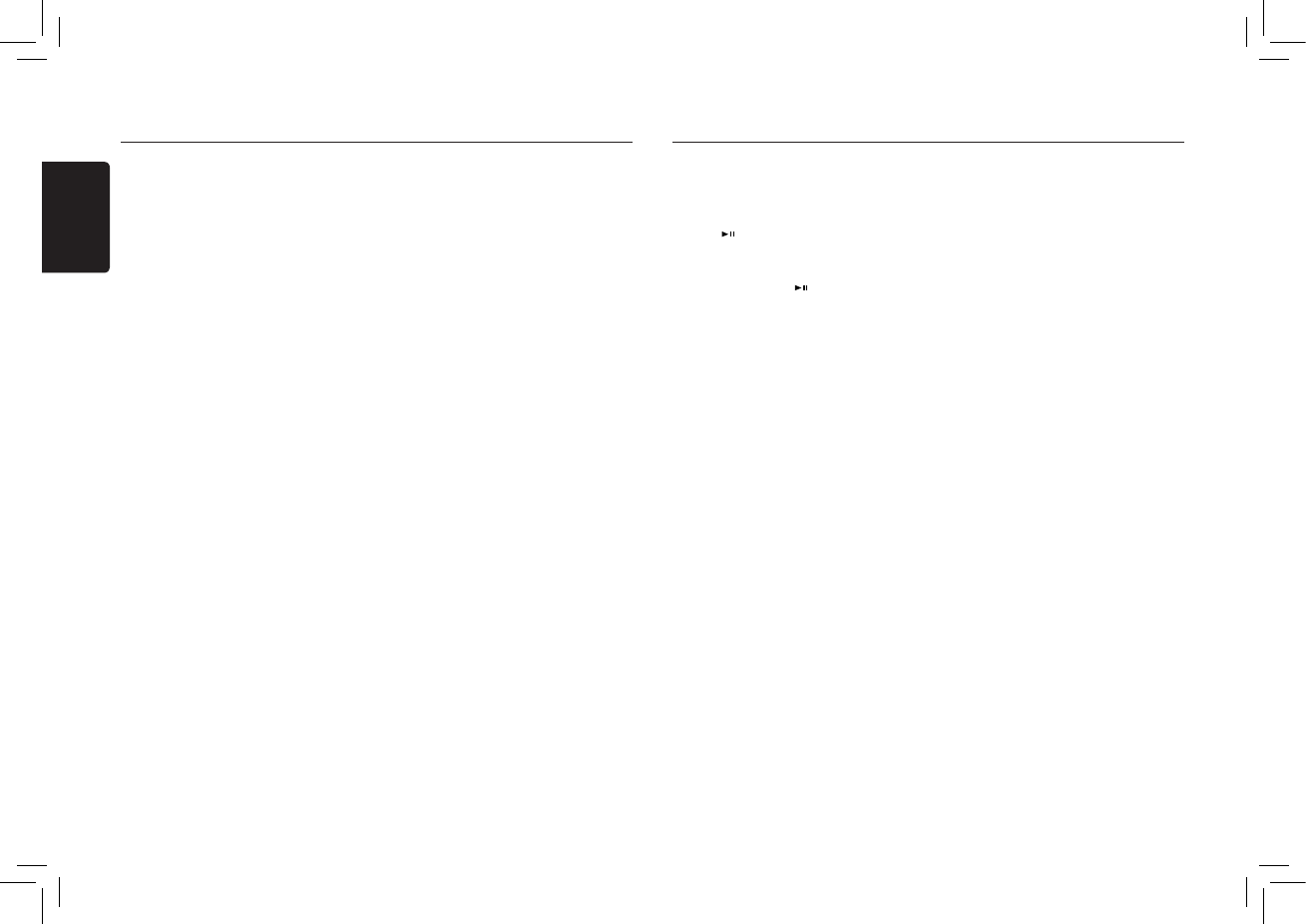
7
English
M502
3. Press [CONTROL] knob (left/right) to
select desired channel within the selected
Category. You can see channel name,
channel number, artist, title or content by
pressing [DISP] on the remote control.
4. Press [CONTROL] knob to tune to selected
channel.
Note:
• If no operation is performed for 10 seconds,
the Category Browsing mode is canceled.
Artist & Song Alerts
While listening to SiriusXM Satellite Radio,
you can be alerted when your favorite songs
or artists are playing on other channels. The
radio will display an Alert message when a
matching artist or song is found on another
channel. Then you can choose if you want to
tune to that favorite or you can ignore it and
stay on your current channel. Information
on setting up the Artist and Song alerts is
described below.
1. While listening to favorite song, short-press
[RPT] button on the remote control to add
the artist or long-press [RPT] on the remote
control button to add the song to the “Artist
& Song Alerts” list.
2. Rotate [CONTROL] knob and select “YES”,
and press [CONTROL] knob to store item.
3. Rotate [CONTROL] knob and select “NO”,
and press [CONTROL] knob to quit.
4. Press and hold [CONTROL] knob (center
long press), and rotate the [CONTROL]
knob to choose ADJUST, then to choose
the SEARCH, and rotate [CONTROL] knob
to select “ALERT LIST”.
Rotate and press [CONTROL] knob to
select desired alert item. Then select “ON”
to activate alert, “OFF” to deactivate or
“DELETE” to delete this item. (press and
hold [CONTROL] knob) You can also
activate and deactivate Alert function in
System Setup menu.
Notes:
• You can store up to 50 items for Artist &
Song Alerts. “XU(sed)/YE(mpty)” is displayed
when the new item is stored. X is the total
number of song titles or artist names stored
in memory, and Y is the total number memory
locations still available for storage.
• If either the ar tists or s ong t itle is no t
available, “NO SONG” or “NO ARTIST” will
be displayed.
• If you try to store item when memory is full,
“MEMORY FULL” is displayed. If you want
to store another, please delete exsisting alert
item.
Receiving and Tuning to an Alert
Whenever a stored artist or song is playing on
another channel alert message, “ART ALERT”
or “SNG ALERT” appears on the unit display.
To tune to artist or song identied by the alert,
press [CONTROL] knob.
Notes:
• If no operationg is performed for 5
seconds,the unit returns to normal mode.
• Artist name and Song title which you have
stored and which are currently playing will be
displayed in category called “MY MUSIC” in
search mode.
My Music search
You can access the channels which is
broadcasting the contents in the activated Alert
list.
1. Press and hold [CONTROL] knob (center
long press), and rotate the [CONTROL] knob
to choose ADJUST, then to choose the
SEARCH, and rotate [CONTROL] knob to
select “MY MUSIC LIST”.
2. Press [CONTROL] knob to display matched
songs which are currently broadcasted
3. Rotate [CONTROL] knob to select desired
song, and press [CONTROL] to tune to that
channel.
Note:
• If there is no matched songs broadcasted, it
displays “MEM EMPTY”.
Replay function
The Replay feature allows you to pause,
rewind, and replay up to 30 minutes of live
SiriusXM Satellite Radio.
1. While listening to a SiriusXM channel,
press [ ] on the remote control to enter
Replay mode. The display will show
“PAUSE” when entering this mode.
2. Press and hold [CONTROL] knob (down
short press) or press [ ] button to resume
playback of the stored audio from the point
at which it was paused.
During playback,the SiriusXM Tuner will
continue to store the channel audio until
you exit the Replay mode.
During REPLAY playback:
• Fast rewind: Press and hold [CONTROL]
knob (left).
• Fast forward: Press and hold [CONTROL]
knob (right).
• Returning to the beginning of the current
song: Press [CONTROL] knob (left).
(If you press [CONTROL] knob (left) in the
rst 2 seconds of a song, you return to the
beginning of the previous song.)
• Advancing to the beginning of the next
song: press [CONTROL] knob (right).
3. Long-press [BAND/TOP] to nish Replay
mode.
Notes:
• If you continue to press [CONTROL] knob
(right) until the end,the Replay mode is
canceled, and the unit will change to live
SiriusXM radio mode.
• If you change channels while in Replay
mode,the unit will exit Replay mode to
live Satellite mode and clear the Replay
memory.
• Replay mode is being kept when you
change the source other than SiriusXM
mode.
iTunes song tagging
With iTunes song tagging, you can tag songs
you hear while listening to SiriusXM Satellite
Radio. The tagging information is saved
in your radio until you connect your iPod
or iPhone and then the tagging information is
transferred to your iPod/iPhone. When your iPod/
iPhone to iTunes, you will then be able to preview
and purchase the song that you heard while
listening to SiriusXM Satellite Radio.
Information on using the iTunes song tagging
feature is described below.
1. A song may be tagged while listening to a
SiriusXM channel if the display shows the
“TAG” icon.
2. Press [ISR] button on the remote control while
the desired song is playing.
3. When completed, “STORED TAG X OF 64” is
displayed.
X means the number of tag stored.
Notes:
• During tagging, the iPod/iPhone takes
priority to save the tag information.If no iPod/
iPhone is connected, the tag information is
saved to this unit.
• This unit can store up to 64 pieces of tag
information. When the memory of the unit is
full, “MEMORY FULL” may be displayed.
• When iPod/iPhone that doesn’t support the
tagging function is connected, “TRANSFER
FAIL” may be displayed.
• If there is stored tag information on the
unit, when an iPod/iPhone supporting the
tag function is connected, the stored tag
information will be transferred to iPod/iPhone
automatically.
• If tag information already exists, “ALREADY
TAGGED” will be displayed when you try to
tag information again.
• Tagging may be canceled by changing the
frequency or station.
• If a song is tagged and the remaining storage
volume of the connected iPod/iPhone is
sufcient to hold the song’s tag information, it
will be saved on the iPod/iPhone.
Changing the Display
Text information, such as the channel name,
artist name/feature, song/program title and
content is available with each SiriusXM channel.
The unit can display this text information as
SiriusXM Satallite Radio Operations SiriusXM Satallite Radio Operations
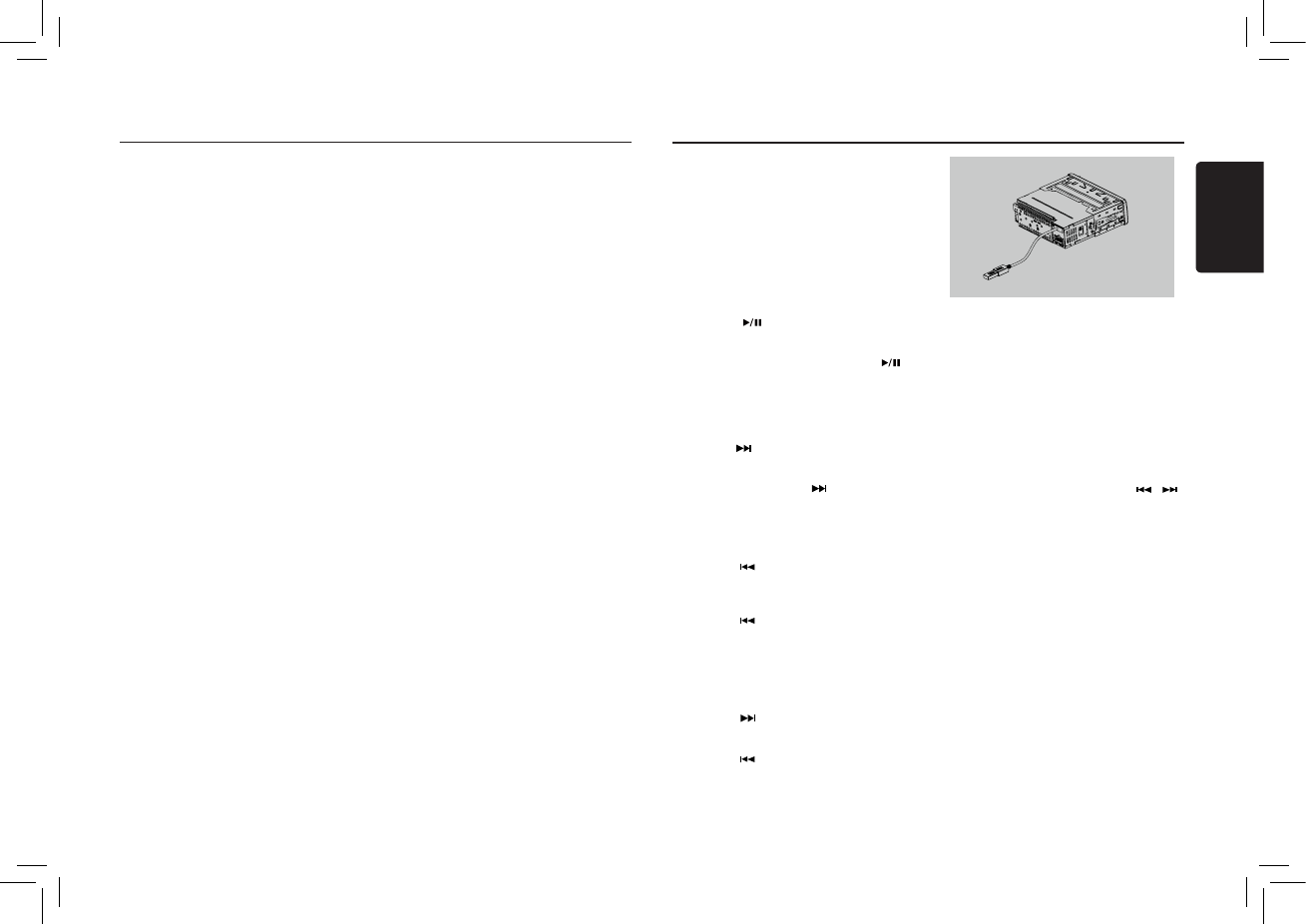
8
English
M502
SiriusXM Satallite Radio Operations
explained below.
1. In SiriusXM mode, press [DISP] button on
the remote control.
Each time you press this button, the display
changes as shown below.
Band/Channel number/channel name =>
Artist Name => Song Title=> Content Info
=> Category Name => Clock => Band/
Channel number/channel name
* If there is no text information,nothing will be
displayed.
Parental Lock / Unlock
The SiriusXM Parental Control feature allows
you to control access to channels that you
consider inappropriate for younger listener.
When enabled, the Parental Control feature
requires you to enter a password to tune to
the locked channels. Information on setting up
the password, setting up the channels to be
locked, and the method to access the locked
channels is described below.
1. Long-press [CONTROL] knob and select
ADJUST, then press [CONTROL] knob to
enter and press [CONTROL] knob (right) to
select “PARENTAL PASSWORD”.
Press [CONTROL] knob to change
password. Enter old password, new
password. To enter code, rotate
[CONTROL] knob to decide number and
[CONTROL] knob (left/right) to select digit.
Each time you need to press and hold
[CONTROL] knob to confirm password.
(Original password is “0000”, after input four
numbers, then long-press the [CONTROL]
knob)
2. Long-press [CONTROL] knob and select
ADJUST, then press [CONTROL] knob to
enter and press [CONTROL] knob (right) to
select “LOCK CH” and press [CONTROL]
knob to start to lock channel. You will be
asked to input password. Enter password
an d “ LOCK” will b e displayed i f it is
successful.
3. Long-press [CONTROL] knob and select
ADJUST, then press [CONTROL] knob to
enter and press [CONTROL] knob (right)
to select “UNLOCKCH”. Enter password and
you can unlock the channel.
4. For accessing the locked channels, select
channel by “DIRECT SELECT”.
Press and hold [CONTROL] and select
“DIRECT SELECT” by pressing [CONTROL]
knob. Input desired locked channel (need to
input 3 digit) and input password, then you
can tune to that locked channel.
Pausing play
1. Press the [ ] button on the remote control
to pause play.
“PAUSE” appears in the display.
2.
To resume MP3/WMA play, press the [ ]
button on the remote control again.
Selecting a track
Track-up
1. Press the [CONTROL] knob (right) on the
panel or [ ] button on the remote control to
move to the beginning of the next track.
2. Each time you press the [CONTROL] knob
(right) on the panel or [ ] button on the
remote control, the track advances to the
beginning of the next track.
Track-down
1. Press the [CONTROL] knob (left) on the
panel or [ ] button on the remote control
to move back to the beginning of the current
track.
2. Press the [CONTROL] knob (left) on the
panel or [ ] button on the remote control
twice to move back to the beginning of the
previous track.
Fast-forward/Fast-reverse
Fast-forward
Press and hold the [CONTROL] knob (right) on
the panel or [ ] button on the remote control.
Fast-reverse
Press and hold the [CONTROL] knob (left) on
the panel or [ ] button on the remote control.
* For MP3/WMA USB device, it takes some
time until the start of searching and between
tracks. In addition, some errors may occur in
the play time.
Folder Select
This function allows you to select a folder
containing MP3/WMA files and start playing
from the rst track in the folder.
1. Press and hold [CONTROL] knob (up) on the
panel.
Press and hold [CONTROL] knob (up) on the
panel to move the next folder.
2. To select a track, press the [CONTROL]
knob (right / left) on the panel or [ , ]
button on the remote control.
Search Function
1. Press the [CONTROL] knob (up) to enter
FOLD SCH mode, and press [CONTROL]
knob (center) to comfirm, then rotate
[CONTROL] knob to select the folder list
search mode.
2. Rotate the [CONTROL] knob to select a folder.
3. Press the [CONTROL] button (center) to
enter the le list search mode. And then the
track list appears in the display.
4. Turn the [CONTROL] knob to select a track.
5. Press the [CONTROL] knob (center) to play.
* When play back MP3 / WMA file, this
function is performed in the current folder.
Top function
The top function resets the USB player to the
rst track of the USB device. Press and hold the
[ CONTROL ] knob (down) to play the rst track
(track No. 1) on the USB device.
1. Insert a USB device into the rear of the unit
USB cable.
When connecting a USB device, the unit will
read the les automatically.
2. To remove the USB device, you should rst
select another source or turn off the power,
in order to avoid damaging the USB device.
Then take off the USB device. Move the
cover to the right.
USB Operations
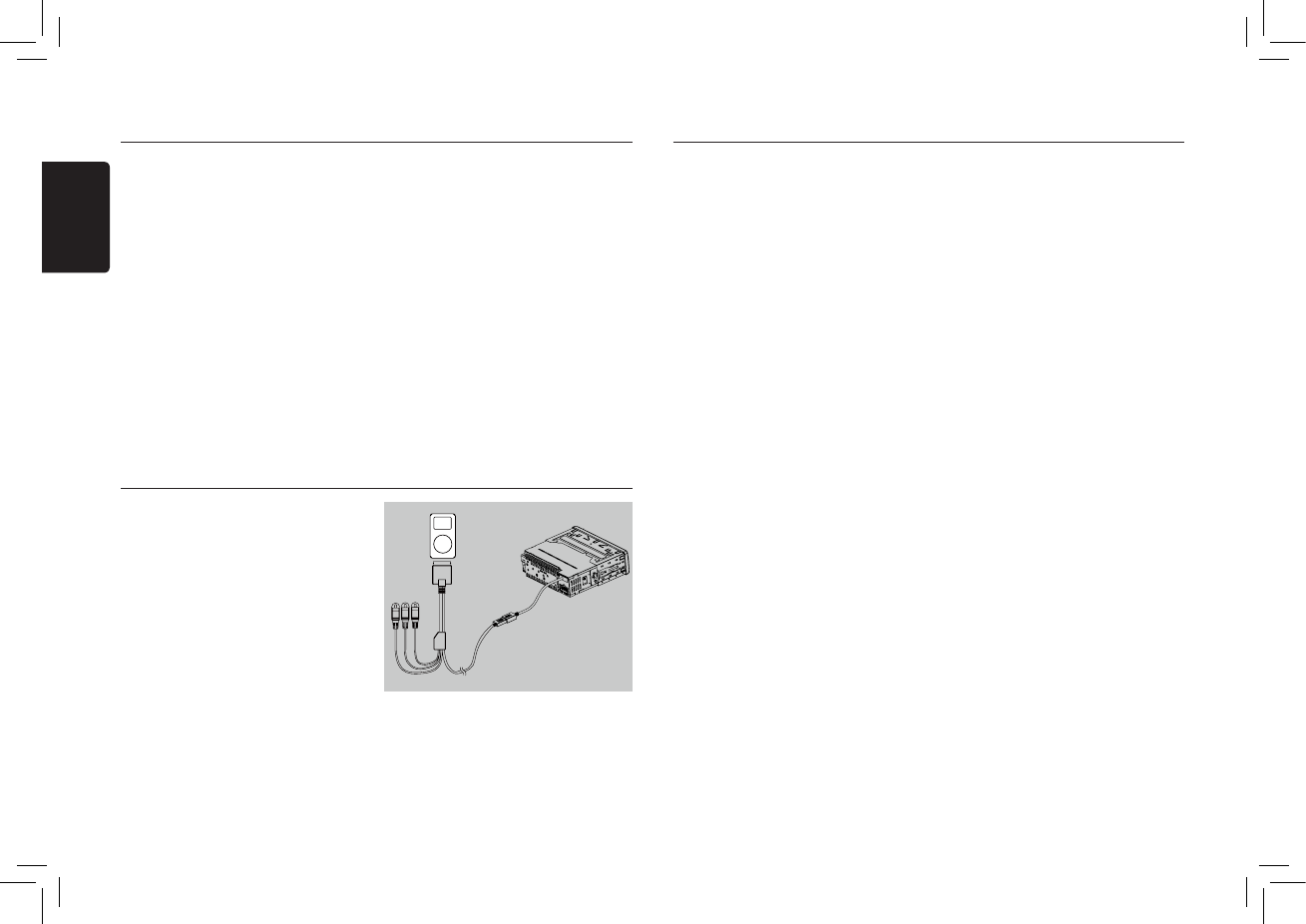
9
English
M502
* In case of MP3/WMA, the rst track of the
current folder will be played.
Other various play functions
Scan play
This function allows you to locate and play the
rst 10 seconds of all the tracks recorded on a
USB.
Press the [ SCN/PS/AS ] button on the remote
control to perform scan play.
Repeat play
This function allows you to play the current
track repeatedly or play a track currently being
played in the MP3/WMA folder repeatedly.
1. Press the [ RPT ] button on the remote
control once or more until “TRK RPT”
appears on the display to perform repeat
play, and “RPT” segment lights on.
USB Operations
2. For MP3/WMA files, press [ RPT ] button
on the remote control repeatedly until “FOLD
RPT” appears on the display for folder repeat
play.
3. Press [ RPT ] button on the remote control
repeatedly until “RPT OFF” appears on the
display to cancel repeat playback, and “RPT”
segment goes o.
Random play
This function allows you to play all tracks
recorded on a USB device in a random order.
Press the [ RDM ] button on the remote control to
perform random play.
iPod & iPhone Operations
Connect
Connect your iPod or iPhone to the USB slot
via CCA-748 cable.
When connecting a device, the unit will read
the files automatically. The track information
display on the screen once playback start.
MENU
In the S-CTRL OFF mode, press the
[CONTROL] knob (up), rotate the knob select
“MUSIC” or “VIDEO”.
Select “MUSIC”, press the [CONTROL] knob,
then rotate the [CONTROL] knob to show
PLAY LISTS / ARTISTS / ALBUMS / GENRES
/ SONGS / COMPOSERS, then press the
[CONTROL] knob to conrm.
Select “VIDEO”, press the [CONTROL] knob,
then rotate the [CONTROL] knob to show
MOVIES / MUSIC VIDEO / TV SHOWS /
VIDEO PODCASTS / RENTALS, then press
the [CONTROL] knob to conrm.
Note:
• In case of VIDEO Playback, CCA-748 cable
and monitor (sold separately) are required.
• VIDEO MENU item is different by the model
of connected iPod and language setting.
Monitor
iPod & iPhone Operations
Repeat play
This function allows you to play the current
track repeatedly or play all tracks in your
iPod/iPhone repeatedly.
1. Press the [RPT] button on the remote
control once or more until “RPT ON”
appears on the LCD to perform repeat
play.
2. Press [RPT] button on the remote control
repeatedly until “RPT OFF” appears on
the LCD to cancel repeat playback.
Random play
This function allows you to play all tracks in a
random order.
1. Press the [RDM] button on the remote
control once or more until “RDM ALBUM”
appears on the LCD for album random play.
2. Press the [RDM] button on the remote
control once or more until “RDM SONG”
appears on the LCD to perform random
play.
3. Press the [RDM] button on the remote
control once or more until “RDM OFF”
appears on the LCD to cancel random
playback.
Setting iPod simple control mode
Use this function if you wish to operate
through your iPod connected to this unit via
the USB cable.
* The factory default setting is “ OFF “.
1. Press and hold [CONTROL] knob (center),
and rotate the [CONTROL] knob choose
ADJUST, then press the [CONTROL] knob
(center) to enter system setup.
2 Press the [CONTROL] knob (left / right) to
select “ S-CTRL“.
3. Rotate the [CONTROL] knob to select “
ON “ or “ OFF “ .
• ON: Operations are made through your
iPod.
• OFF: Operations cannot be made
through your iPod.
Notes:
• When performing iPod operations using simple
control mode, make the operations slowly.
If repetitive operations are performed too
quickly, unforeseen errors may occur.
• When performing iPod operations using simple
control mode, please do not operate the iPod
and the unit at the same time, otherwise there
may be unexpected event happened.
• Some iPod models do not support this
function. Consult your nearest Clarion dealer
or website to confirm which models do not
support this function.
iPod menu alphabet search
This function searches the subfolders for desired
alphabetical letters.
1. Press the [CONTROL] knob (up), and rotate
[CONTROL] knob to select the iPod menu
mode.
2. Rotate the [CONTROL] knob to switch between
categories.
MUSIC: PLAYLISTS, ARTISTS, ALBUMS,
GENRES, SONGS, COMPOSERS
VID EO : M OVIES , M USIC VIDE OS, T V
SHOWS VIDEO PODCASTS, RENTALS
3. Press the [CONTROL] knob. (The contents of
the category are displayed.)
4. Press and hold the [CONTROL] knob (down).
5. Rotate the [CONTROL] knob to select the
desired letter to search.
6. Press the [CONTROL] knob to perform search.
Listening to PANDORA
You can listen to PANDORA internet radio by
connecting an iPod/iPhone that has PANDORA
Application already installed.
To start streaming, connect the iPod/iPhone with
PANDORA already launched.
When the unit displays “PLEASE LAUNCH
PANDORA APPLICATION ON MOBILE DEVICE”
in PANDORA mode, please launch the PANDORA
Application by operating the iPod/iPhone
connected.
1. Press the [CONTROL] knob (up) to enter
FOLD SCH mode.
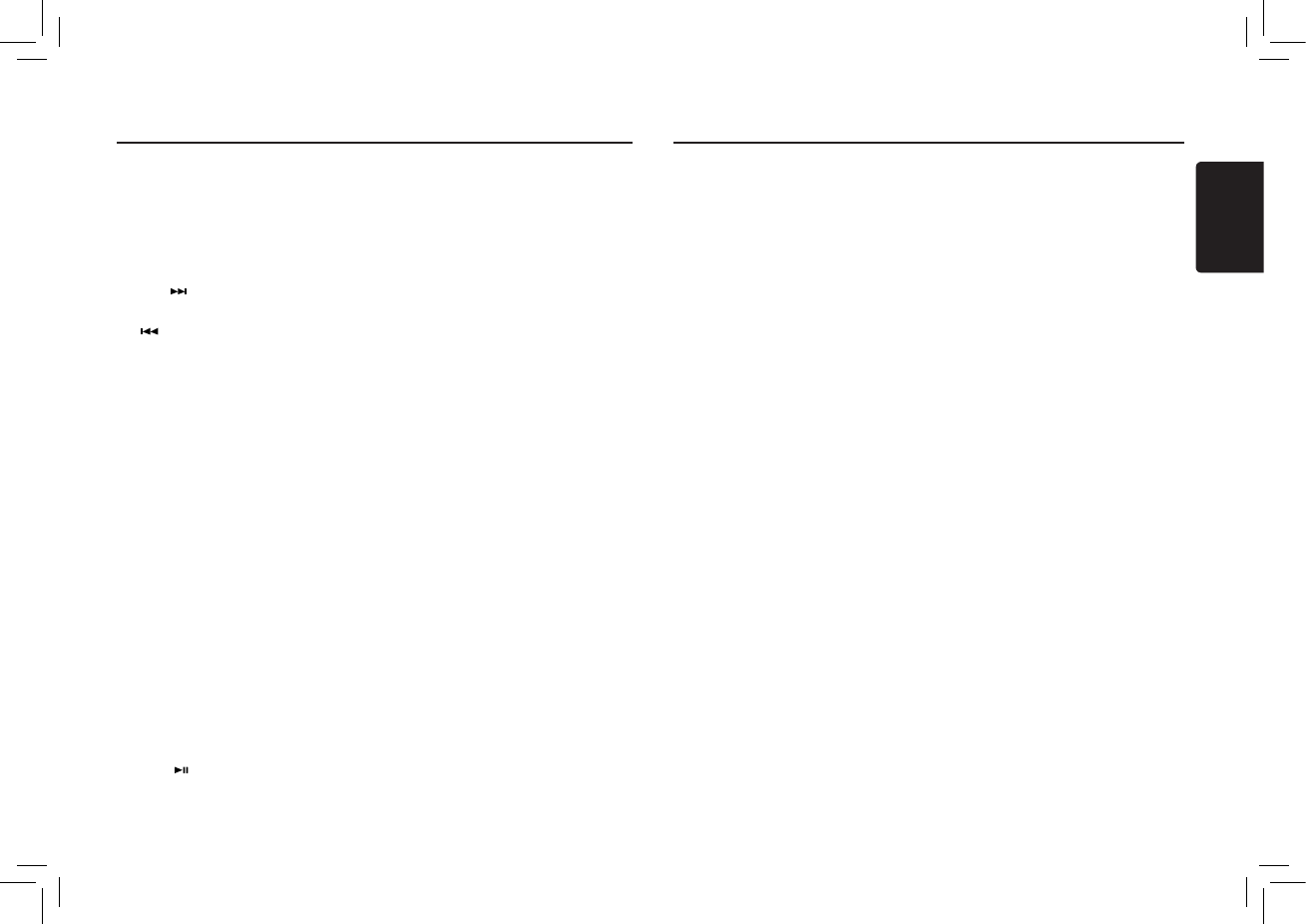
10
English
M502
Bluetooth Operations
The Bluetooth allows you to utilize your car’s
built-in audio system for wireless mobile phone
or music handsfree communication. Some
Bluetooth mobile phones have the audio
features, and some portable audio players
support Bluetooth feature. This system can
play audio data stored in a Bluetooth audio
device. The car stereo with Bluetooth will be
able to retrieve phonebook contacts, received
call, dialed call, missed call, incoming calls,
outgoing call and listen to music.
Notes:
• Leaving it exposed to high temperatures
or direct sunlight can cause distortion
or discoloration which may result in a
malfunction.
• This system will not operate or may operate
improperly with some Bluetooth audio
players.
• Clarion cannot guarantee the compatibility
of all mobile phones together with unit.
• Audio playback will be set to the same
volume level as set during telephone call.
This might cause problems, if extreme
volume level is set during telephone call.
Handsfree Operations
Pairing
1. Turn on Bluetooth function of your mobile
phone.
2. Enter mobile phone’s Bluetooth setup menu.
3. Search for new Bluetooth devices.
4. Select M502 from the pairing list on the
mobile phone.
5. Enter “0000” as the password (The
password default setting is “ 0000 ”).
6. After pairing successfully, the unit will
enter Bluetooth mode automatically, and
“BLUETOOTH CONNECTED” will appear
on the LCD.
Making a call
Operation from Bluetooth menu
Press the [CONTROL] knob to switch the
source to “BLUETOOTH”.
• Dial Number
Press and hold the [CONTROL] knob (center)
choose
ADJUST
, then rotate the [CONTROL]
knob select CALL LST.
1. Press the [CONTROL] knob.
2. Rotate the [CONTROL] knob on the front
panel to switch: DIAL NUMBER / DIALLED
CALL / MISSED CALL / RECEIVED
CALL / MEMORY PHONEBOOK / SIM
PHONEBOOK
3. Press the [CONTROL] knob to conrm the
selection, “WAITING” will appear on the
LCD.
4. Press the [CONTROL] knob to dial.
5. Press the [CONTROL] knob (right) to
terminate call.
• Dialled/Missed/ Received Call History
You can search any Dialled/Missed/Received
Call History.
1. Rotate the knob to select “DIALED CALL”,
“MISSED CALL” or “RECEIVED CALL”.
2. Press the knob to enter the selected call
history.
3. Rotate the [CONTROL] knob to scroll the
contacts.
4. When the contact name or mobile phone No.
is displayed, press the [CONTROL] knob
(center) to call the mobile phone No. of that
contact.
* Press the [CONTROL] knob (right) to end
the call.
• Call from Phonebook
User can search the contact name in the
phonebook and make call.
1. Rotate the [CONTROL] knob to select “SIM
PHONE BOOK” or “MEMORY PHONE
BOOK“ .
2. Press the [CONTROL] knob (center) to
enter the selected phonebook.
3. Rotate the [CONTROL] knob to scroll the
contacts.
4. When the contact name is displayed, press
the [CONTROL] knob (center) to call the
mobile phone No. of that contact.
* Press the [CONTROL] knob (right) to end
the call.
Selecting a station from list
Rotate the [CONTROL] knob to select ”BY
DATE” or ”A-Z” and press the [CONTROL]
knob to conrm.
• BY DATE: List in an created date order
• A-Z: List in an alphabetical order
Go to next station or previous station(an
alphabetical order)
Press the [CONTROL] knob (right) on the
panel or [ ] button on the remote control to
go to next station.
Press the [CONTROL] knob (lift) on the panel
or [ ] button on the panel or remote control
to go to previous station.
Thumbs up/down
1. Press the [RDM] button on the remote
control for the thumbs up.
2. Press the [SCN] button on the remote
control for the thumbs down.
Notes:
• You can personalize your stations by
“thumbs up” or “thumbs down”.
• PANDORA limits the number of thumbs
down allowed on their service.
If you attempt to thumbs down songs
beyond the limit, the current song continues
to playback.
BOOKMARK artist or song
Press the [RPT ] buton on the remote control to
Bookmark artist.
Press the [RPT ] button on the remote control
to Bookmark current artist of the song.
Skip
Press the [BAND/TOP] button on the remote
control for the next song in station.
Note:
• PANDORA limits the number of skips
allowed on their service. If you attempt to
skip songs beyond the limit, ”SKIP LIMIT” is
displayed.
Play/Pause
Press the [ ] button on the remote control for
play/ pause.
iPod & iPhone Operations
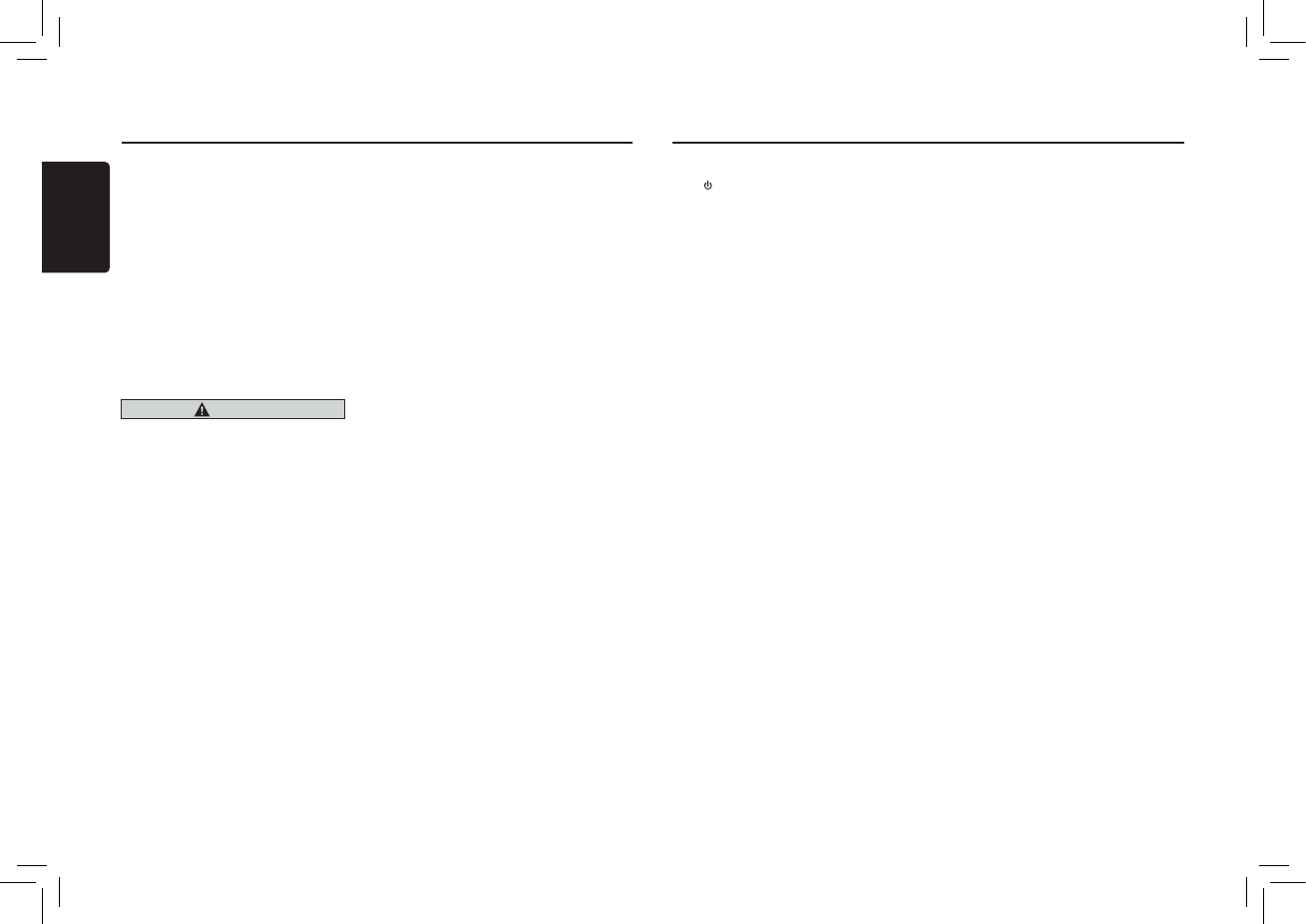
11
English
M502
• Answering a call
You can answer an incoming call by pressing
the [CONTROL] knob.
* Press the [CONTROL] knob (right) to reject
an incoming call.
Audio Streaming Operations
What is audio streaming?
Audio streaming is a technique for transferring
audio data such that it can be processed as
a steady and continuous stream. Users can
stream music from their external audio player
to their car stereo wirelessly and listen to the
tracks through the car’s speakers. Please
consult your nearest Clarion dealer for more
information on the product of wireless audio
streaming transmitter offered.
CAUTION
Please avoid operating your connected
mobile phone while audio streaming as
this may cause noise or sound choppy on
the song playback.
Audio streaming may or may not resume
after telephone interrupt as this is
dependent on mobile phone.
System will always return to Radio mode if
audio streaming is disconnected.
Note:
Be sure to read the chapter “Pairing” before
proceeding.
Play / Pause a track
1. Push the [CONTROL] knob (down) to
pause audio playback.
2. To resume audio playback, push the
[CONTROL] knob (down) again.
Selecting a track
Track-up
1. Press the [CONTROL] knob (right) to move
to the beginning of the next track.
2. Each time the [CONTROL] knob (right)
is pressed, playback proceeds to another
track in the advancing direction.
Bluetooth Operations
Track-down
1. Press the [CONTROL] knob (left) to move to
the beginning of the previous track.
2. Each time the [CONTROL] knob (left) is
pressed, playback proceeds to previous track
in the reverse direction.
Note:
Playing order will depend on Bluetooth audio
player. When [CONTROL] knob (left) is pressed,
some A2DP devices will restart the current track
depends on the duration of playback.
During music streaming playback, “A2DP” will
be shown on the display. Information about
tracks (e.g. the elapsed playtime, song
title, etc.) cannot be displayed on this unit. When
A2DP device is disconnected, “DISCONNECT”
will be shown on the display
and return to previously selected audio source.
Some Bluetooth audio players may not have
play / pause synchronized with this unit. Please
make sure both device and main unit are in the
same play / pause status in BT MUSIC mode.
Press the [CONTROL] knob on the panel or
[SRC/ ] button on the remote control once or
more to select “AUX”.
AUX is just for audio content with 3.5mm
Jack connector plugged into audio-in socket
on the front panel on the right of USB slot.
AUX Input sensitivity setting
1. Press and hold the [CONTROL] knob .
2. Turn the [CONTROL] knob to select “AUX
SENS”.
3. If the output level of connected external
audio player is “HIGH”, rotate the
[CONTROL] knob and choose “LOW”.
And if the output level is “LOW”, choose
“HIGH”.
AUX Operations
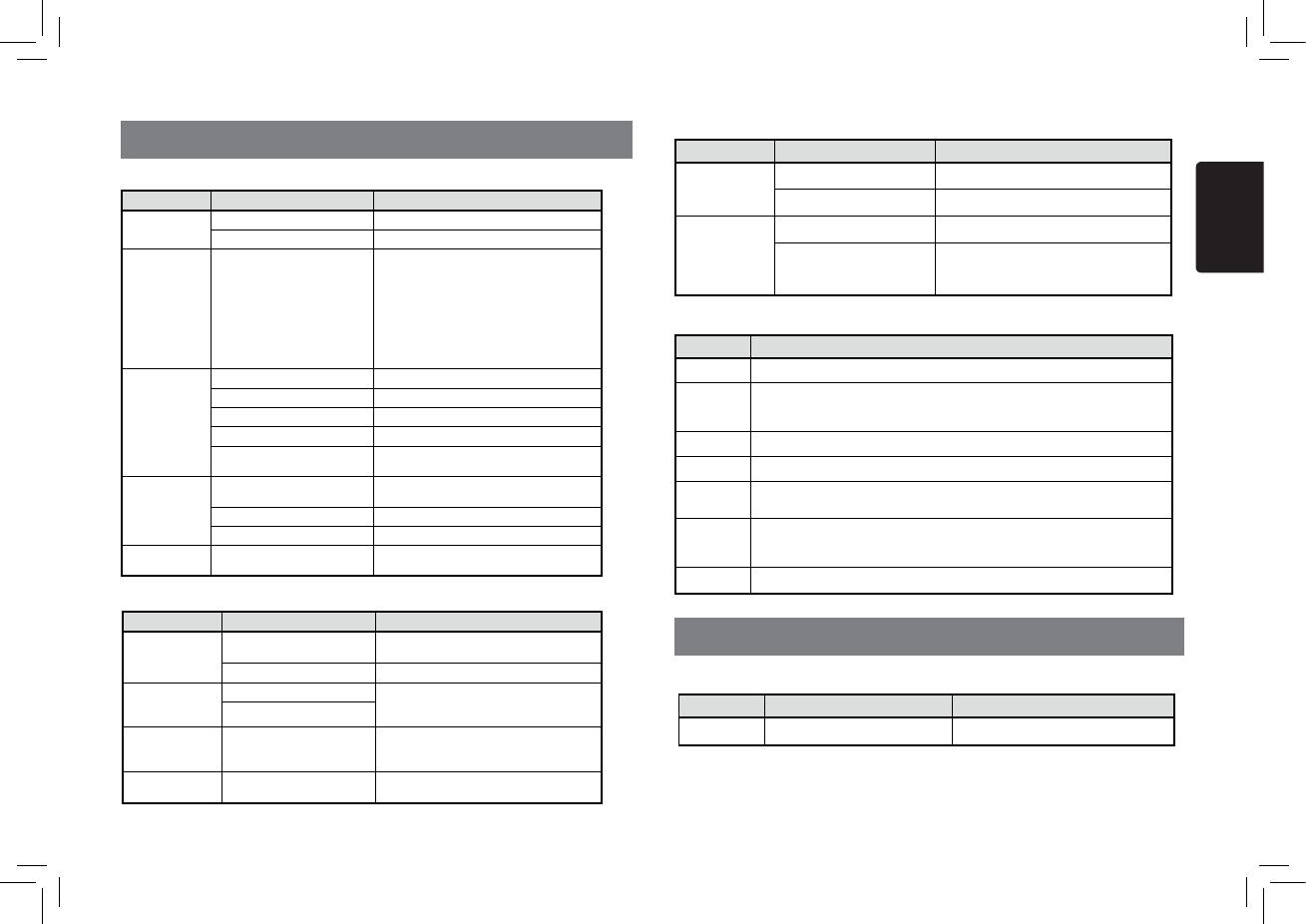
12
English
M502
5. TROUBLE SHOOTING
Problem Cause Measure
Unit can not
power on.
Unit fuse blown. Replace with new fuse of correct rating.
Car battery fuse blown. Replace with new fuse of correct rating.
Unit can not
power on.
Nothing happens
when buttons are
pressed.
Display is not
accurate.
The microprocessor has
malfunctioned due to noise, etc.
Turn o the power.
Press the [RESET] button with a thin rod.
Note:
When the [RESET] button is pressed, turn o
the ACC power.*
* When the [RESET] button is pressed,
frequencies of radio stations, titles, etc. stored in
memory are cleared.
No/low audio
output.
Improper audio output connection. Check wiring and correct.
Volume set too low. Increase volume level.
Speakers damaged. Replace speakers.
Heavily biased volume balance. Adjust the channel balance to center position.
Speaker wiring is in contact with
metal part of car. Insulate all speaker wiring connections.
Poor sound quality
or distortion.
Speaker power rating does not
match unit. Replace speakers.
Wrong connections. Check wiring and correct.
Speaker is shorted. Check wiring and correct.
Unit resets itself
when engine is o.
Incorrect connection between
ACC and Battery. Check wiring and correct.
USB Devices
Problem Cause Measure
USB device cannot
be inserted.
The USB device has been
inserted with wrong direction.
Reversing the connection direction of the USB
device, try it again.
The USB connector is broken. Replace with a new USB device.
USB device is not
recognized.
The USB device is damaged. Disconnect the USB device and reconnect. If
the device is still not recognized, try replacing
with a different USB device.
Connectors are loose.
No sound heard
with the display “No
File” shown.
No MP3/WMA le is stored in
the USB device. Store these les properly in the USB device.
Sound skips or is
noisy.
MP3/WMA les are not encoded
properly. Use MP3/WMA les encoded properly.
GENERAL
Bluetooth
Problem Cause Measure
Cannot pair the
Bluetooth enabled
device with the car
audio system.
The device does not support the
proles required for the system. Use another device to connect.
The Bluetooth function of the
device is not enabled.
Refer to the user manual of the device for how to
enable the function.
The audio quality
is poor after
connection with a
Bluetooth-enabled
device.
The internal microphone gain is
not set correctly.
Adjust the gain of the internal microphone in
System Setup.
The external microphone is
not set correctly nor properly
positioned.
Adjust the gain and position of the external
microphone.
For example, stick the microphone onto the
dashboard so it is close to the driver.
SiriusXM Advisory Messages
Message Description
CHEK TUNER Check the SiriusXM tuner connection on the back of the unit to ensure that its correctly
connected.
CHK ANTENA
Ensure the SiriusXM antenna cable is connected to the SiriusXM tuner correctly.
Check the SiriusXM antenna wire for breaks or sharp bends. Replace the antenna if
necessary.
Press RESET located….. If the message remains, the antenna may have been damaged.
NO SIGNAL The vehicle must be outside, and the antenna must have a clear view of the southern sky.
The magnetic antenna must be mounted on the outside of the vehicle for the best reception.
CHAN UNSUB This channel is not included in your SiriusXM subscription plan.
Call 1-800-XM-RADIO (1-800-967-2346) to subscribe.
CH UNAVAIL
This channel is not a valid SiriusXM channel.
The channel number has been entered incorrectly, or the channel was removed from the
SiriusXM channel lineup
CH LOCKED
The selected channel has been locked by the parental controls, or a mature channel has
been selected.
A prompt to enter the unlock code will appear. Enter the unlock code as described on
page 8.
SUBSCRIPTN
UPDATED
An update to your SiriusXM subscription has been received by the SiriusXM tuner. Press
any button to continue.
6. ERROR DISPLAYS
Display Cause Measure
ERROR 2 Do not support iPod & iPhone. Change another device.
* The head unit will return to RADIO mode.
If an error occurs, one of the following displays is displayed.
Take the measures described below to solve the problem.
If an error display other than the ones described above appears, press the [RESET] button. If the
problem persists, turn off the power and consult your store of purchase.
* When the [RESET] button is pressed, frequencies of radio stations, titles, etc. stored in memory
are cleared.
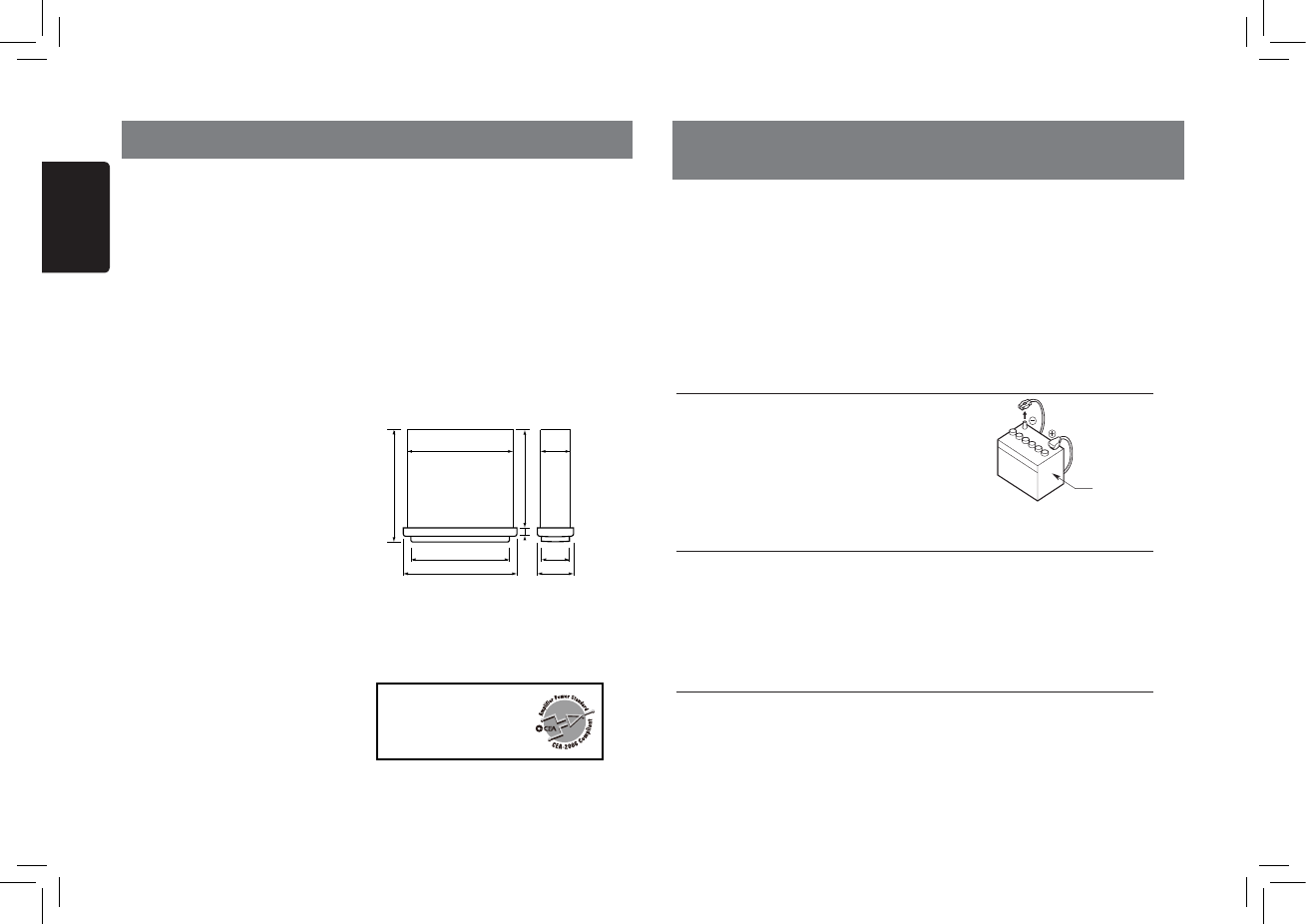
13
English
M502
FM Tuner
Frequency range: 87.9-107.9MHz
Usable sensitivity: 8dBμ
Frequency response: 30Hz-15kHz
Stereo separation: 30dB(1kHz)
Signal/noise ratio: >55dB
AM Tuner
Frequency range: 530-1710kHz
Usable sensitivity (S/N=20dB): 30dBμ
MP3/WMA mode
MP3 sampling rate: 8 kHz to 48 kHz
MP3 bit rate: 8 kbps to 320 kbps / VBR
WMA bit rate: 8 kbps to 320 kbps
Logical format: ISO9660 level 1,2
Joliet or Romeo le system
USB
Specication: USB 1.0/2.0
Playable audio format:
MP3(.mp3): MPEG 1/2/Audio Layer-3
WMA(.wma): Ver 7/8/9.1/9.2
Bluetooth
Specication: Bluetooth Ver. 2.0+EDR
Prole: HFP (Hands-free Prole)
A2DP (Advanced Audio Distribution Prole)
AVRCP (AV Remote Control Prole)
PBAP (Phone Book Access Prole)
Send/Receive Sensitivity: Class 2
Audio Amplier
Maximum power output:
200W (50W x 4)
Speaker impedance: 4Ω (4 to 8Ω allowable)
Input
Audio input sensitivity:
High: 320mV (at 1V output)
Mid: 650mV (at 1V output)
7. SPECIFICATIONS
Low: 1.3V (at 1V output)
(input impedance 10 kΩ or greater)
Aux-in level: ≤2V
General
Power supply voltage:
14.4VDC (10.8 to 15.6V allowable),
negative ground
Fuse: 15A
Dimensions of the Main Unit:
188mm Width × 58mm Height × 190mm Depth
7-2/5(width) × 2-7/25(Height) × 7-12/25(Depth)
Weight of the Main Unit: 1.94lb. (0.88kg)
Dimensions of the Remote Control unit:
52mm Width × 7.5mm Height × 85.5mm Depth
2-3/64(Width) × 19/64(Height) × 3-11/32(Depth)
Weight of the Remote Control Unit:
0.77oz. (24g) (including battery)
Note:
• Specifications and design are subject
to change without notice for further
improvement.
Power Output:
18W x 4 Channels RMS
(4Ω@14.4V≤1% THD+N)
Signal to Noise Ratio:
79 dBA (reference: 1 W into 4 Ω)
6-2/3” 170mm
7-2/5”
188mm
2-7/25” 58mm
6-2/5” 163mm
1/2” 14 m
1-4/5” 46mm
2” 50mm
7” 178mm
7-12/25” 190mm
m
8. INSTALLATION / WIRE
CONNECTION GUIDE
1) Before Starting
1. This set is exclusively for use in cars with a
negative ground 12 V power supply.
2. Read these instructions carefully.
3. Be sure to disconnect the battery “terminal” before
starting. This is to prevent short circuits during
installation. (Figure 1)
2) Package Contents
3) General Cautions
1. Do not open the case. There are no
user serviceable parts inside. If you
drop anything into the unit during
installation, consult your dealer or an
authorized Clarion service center.
2. Use a soft, dry cloth to clean the case.
Never use a rough cloth, thinner,
benzine, or alcohol etc. For tough dirt,
apply a little cold or warm water to a
soft cloth and wipe off the dirt gently.
CONTENTS
1) Before Starting ...................................................................... 13
2) Package Contents ................................................................. 13
3) General Cautions .................................................................. 13
4) Cautions on Installation ......................................................... 14
5) Installing the Source Unit ...................................................... 14
6) Removing the Source Unit .................................................... 15
7) Wiring and Connections ........................................................ 15
8) Connecting the accessories .................................................. 16
Source unit .......................................... 1
Trim ring .............................................. 1
Mounting bracket ................................. 1
Screws M5x6 mm ................................ 4
L-key .................................................... 2
Wire connector .................................... 1
Owner’s manual................................... 1
Warranty card ...................................... 1
Remote control (with battery) .............. 1
Car battery
Figure 1
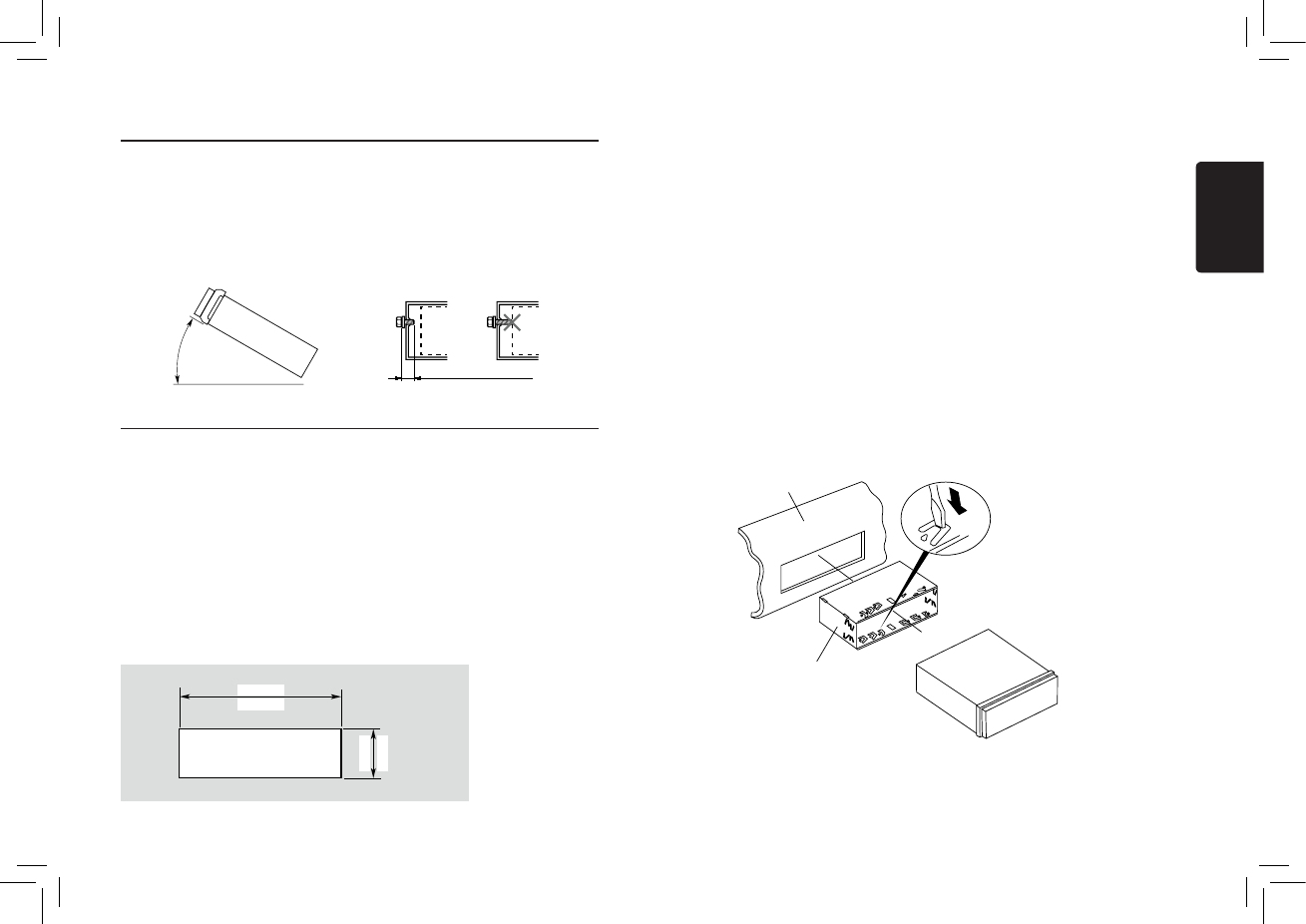
14
English
M502
4) Cautions on Installation
5) Installing the Source Unit
1. Place the mounting bracket into the instrument panel, use a screwdriver to bend
each stopper of the mounting bracket inward, then secure the stopper.
2. Wire as shown in Section 7) .
3. Insert the source unit into the mounting bracket until it locks.
4. Take care of the top and bottom of the trim ring and mount it so that all the hooks
are locked.
Notes:
1. Some car models require special mounting kits for proper installation. Consult your
Clarion dealer for details.
2. Fasten the front stopper securely to prevent the source unit from coming loose.
• Console opening dimensions
Max 30˚
Chassis Chassis
Damage
Max. 6 mm (M5 screw)
Figure 2 Figure 3
(182 mm)
7-3/16"
2-1/8"
53 mm
Hole
Notes of installation
1. Before installation, please make sure
proper connections are conducted and
the unit operates normally. Improper
connection may result in damage to the
unit.
2. Use only accessories designed and
manufactured for this unit and other
unauthorized accessories may result in
damage to the unit.
3. Before installation, please fasten all power
cables.
4. DO NOT install the unit in the place where
close to hot area to prevent damage to
electrical components such as the laser
head.
5. Install the unit horizontally. Installing the
unit more than 30 degree vertically may
result in worse performance.
6. To prevent electric spark, connect the
positive pole rst and then the negative
pole.
7. DO NOT block the cooling fan exit to
ensure sufcient heating dissipation of this
unit, or it may result in damage to this unit.
Unit installation
Method A
1. Insert mounting bracket into dash board,
choose appropriate mounting tab according
to the gap width, bending the mounting
tab outwards with a screwdriver to x the
mounting bracket in place.
2. Slide the unit into the bracket until you hear
a click sound.
Dashboard
Mounting Bracket
Screwdriver
1. Prepare all articles necessary for
installing the source unit before
starting.
2. Install the unit within 30° of the
horizontal plane. (Figure 2)
3. If you have to do any work on the car
body, such as drilling holes, consult
your car dealer beforehand.
4. Use the enclosed screws for
installation.
Using other screws can cause
damage. (Figure 3)
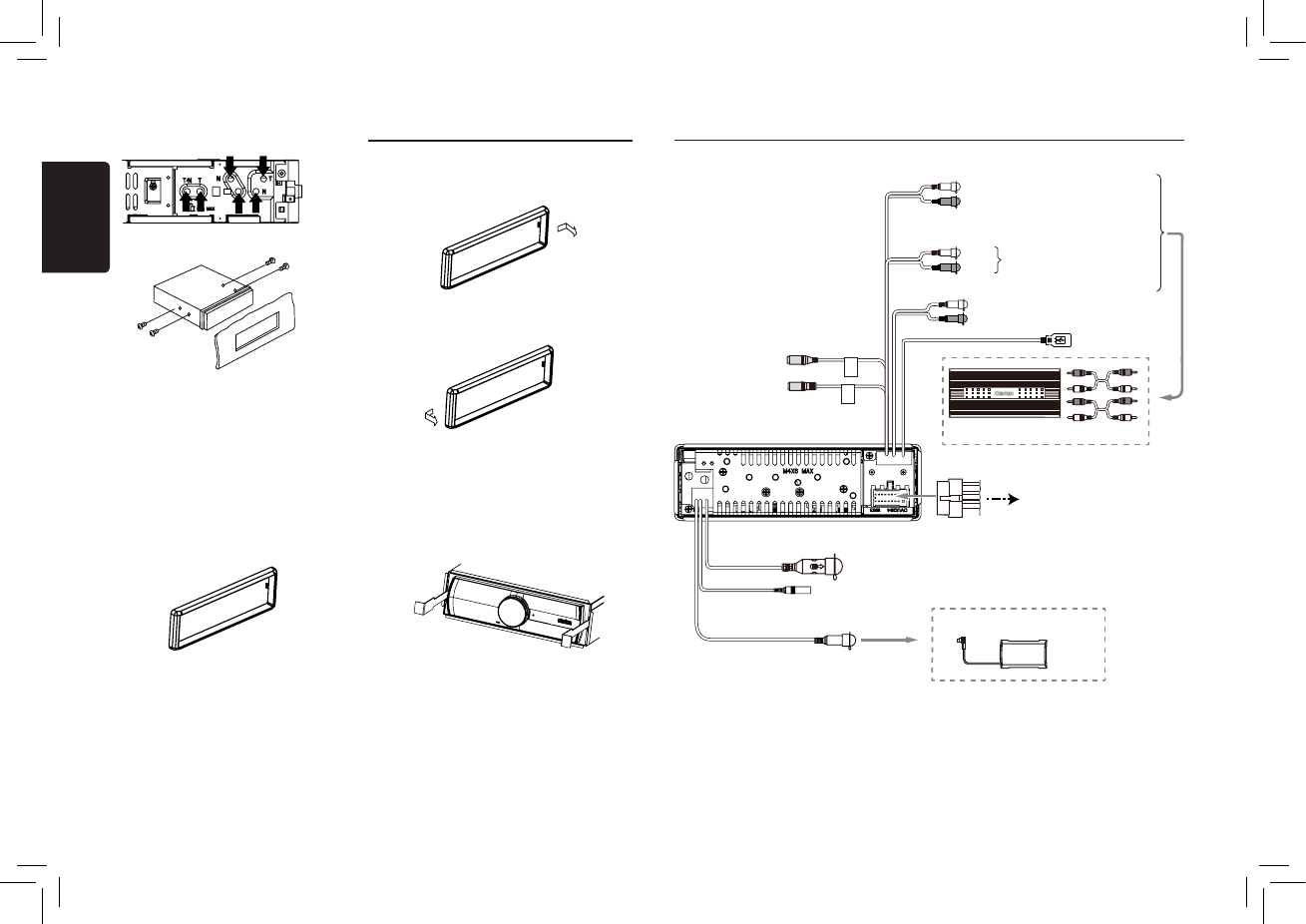
15
English
M502
Method B 6) Removing the Source Unit
Mounting Frame
Dashboard
M5x6
1. Insert this unit directly to the opening of the
dashboard.
2. Place M5×6 cylindrical screw through the
holes of the mounting frame located inside
the opening to holes of the unit and fasten
the screws to left & right.
Trim ring installation
Attach the trim ring around the front panel.
Disassemble trim ring
1. Push the trim ring to right and pull out the
right part.
2. Push the trim ring to left and pull out the
left part.
Disassemble the unit
1. Switch off the power.
2. Remove the trim ring.
3. Insert the removal keys straight back until
they lock,then pull the unit out.
4. Disconnect all the wires.
7) Wiring and Connections
Refer to next page
Antenna
Wired remotes
(Black)
(Black)
Front audio output terminal
Black
Gray
Red
White
USB connector
White
Left
AUX L
AUX R
Right
Red
Red
External microphone
(RCB-199:Sold by
separately)
Rear audio output (Left) /Subwoofer output 1
Rear audio output (Right) /Subwoofer output 2
SWC
4 Channel Amplier
Black
Black
Steering wheel
control terminal
MIC
(Black) (Black)
SiriusXM
SiriusXM ConnectTM Vehicle Tuner to be
connected:Sold separately
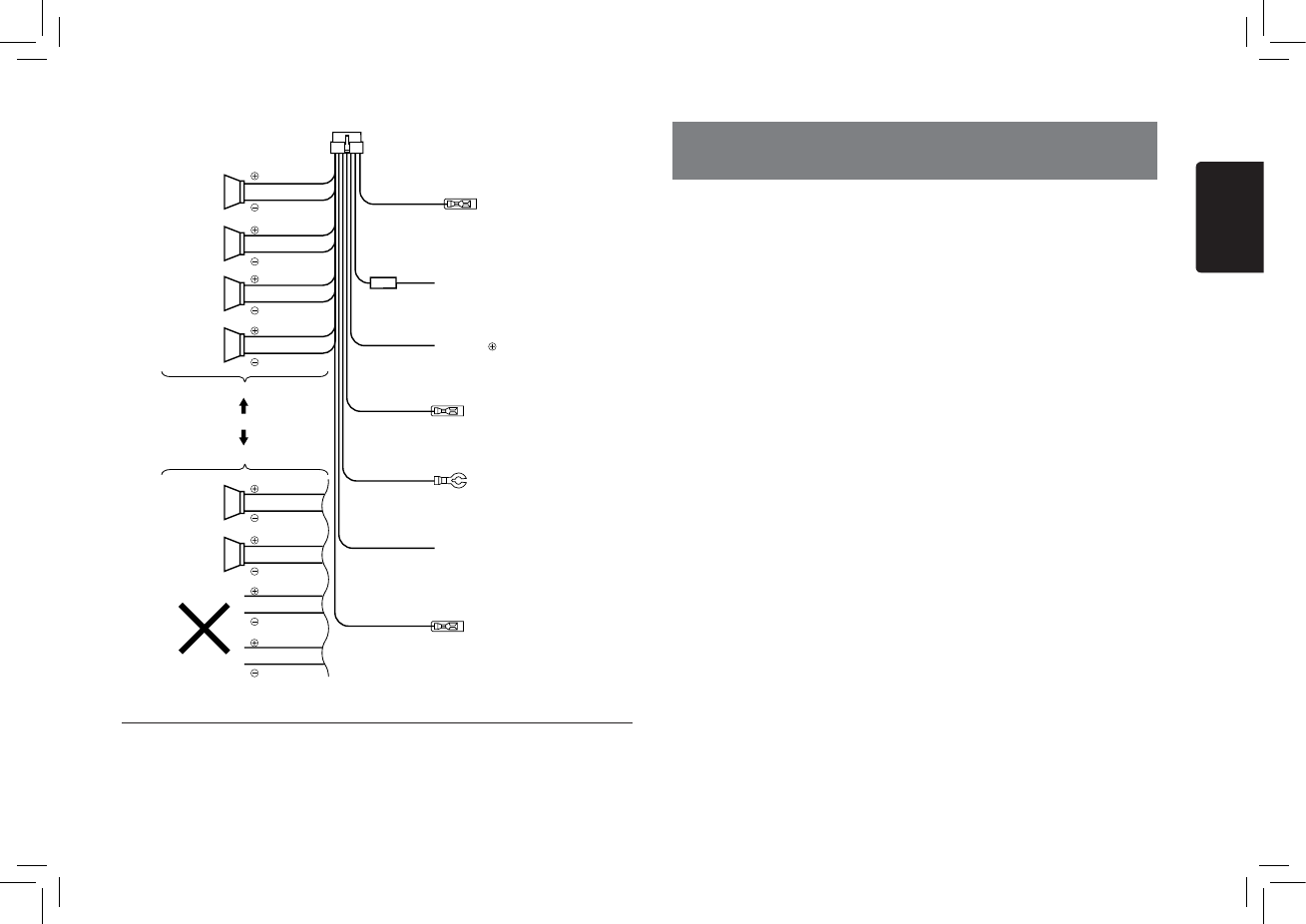
16
English
M502
• Connecting to the external amplier
External ampliers can be connected to the 4 channel RCA output connections.
Ensure that the connectors are not grounded or shorted to prevent damage to the
unit.
8) Connecting the accessories
16-Pin Connector Extension Lead
(attached to the source unit)
Yellow wire (Memory back-up lead)
Red wire (Power lead)
Blue/White wire (Amplier turn-on lead)
Black wire (Ground lead)
Orange/White wire (Illumination lead)
Blue wire (Auto antenna lead)
Connect to remote turn-on lead of amplier
Connect to vehicle chassis ground
Connect it to the car power supply terminal
for illumination
Connect it to the car power supply terminal
for antenna
Connect directly to battery
Accessory 12V
Not used.
Insulate each wire
Front Right
Gray
White
Purple
Green
Gray/Black
White/Black
Purple/Black
Green/Black
Front Left
15A
Front Right
Gray
White
Purple
Green
Gray/Black
White/Black
Purple/Black
Green/Black
4-Speaker system
2-Speaker system
or
Rear Right
Rear Left
Front Left
Brown wire (Phone mute lead)
Connect to cellular phone mute lead. -English:"
This device complies with industry Canada licence-exempt RSS standard(s).
Operation is subject to the following two conditions:
(1) this device may not cause interrence, and
(2) this device must accept any interference, including interference that may cause undersired
operation of the device."
-French:"
Le présent appareil est conforme aux CNR d’Industrie Canada applicablestechnicien aux
appareils radio exempts de licence. L’exploitation est autorisée aux deux conditions suivantes :
(1) l’appareil ne doit pas produire de brouillage, et
(2) l’utilisateur de l’appareil doit accepter tout brouillage radioélectrique subi, même si le
brouillage est susceptible d’en compromettre le fonctionnement.»
9. WARNING