Faurecia Clarion Electronics PF3380 Car audio User Manual
Clarion Co Ltd Car audio
User Manual
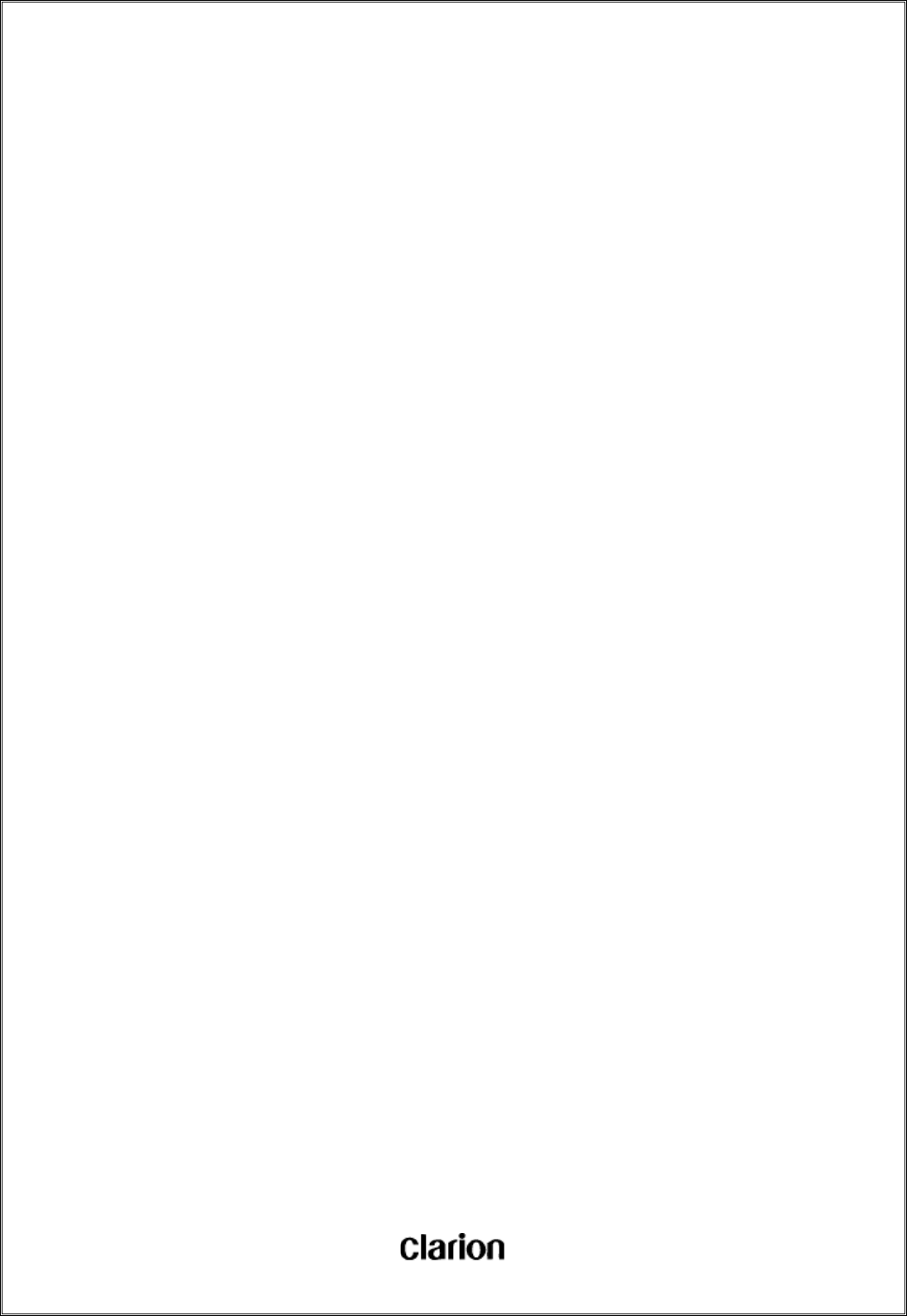
User Manual.doc
- 1 / 156 -
SUBARU - CLARION
CAR AUDIO
OPERATION
Hi Radio Model
PF-3380I-A
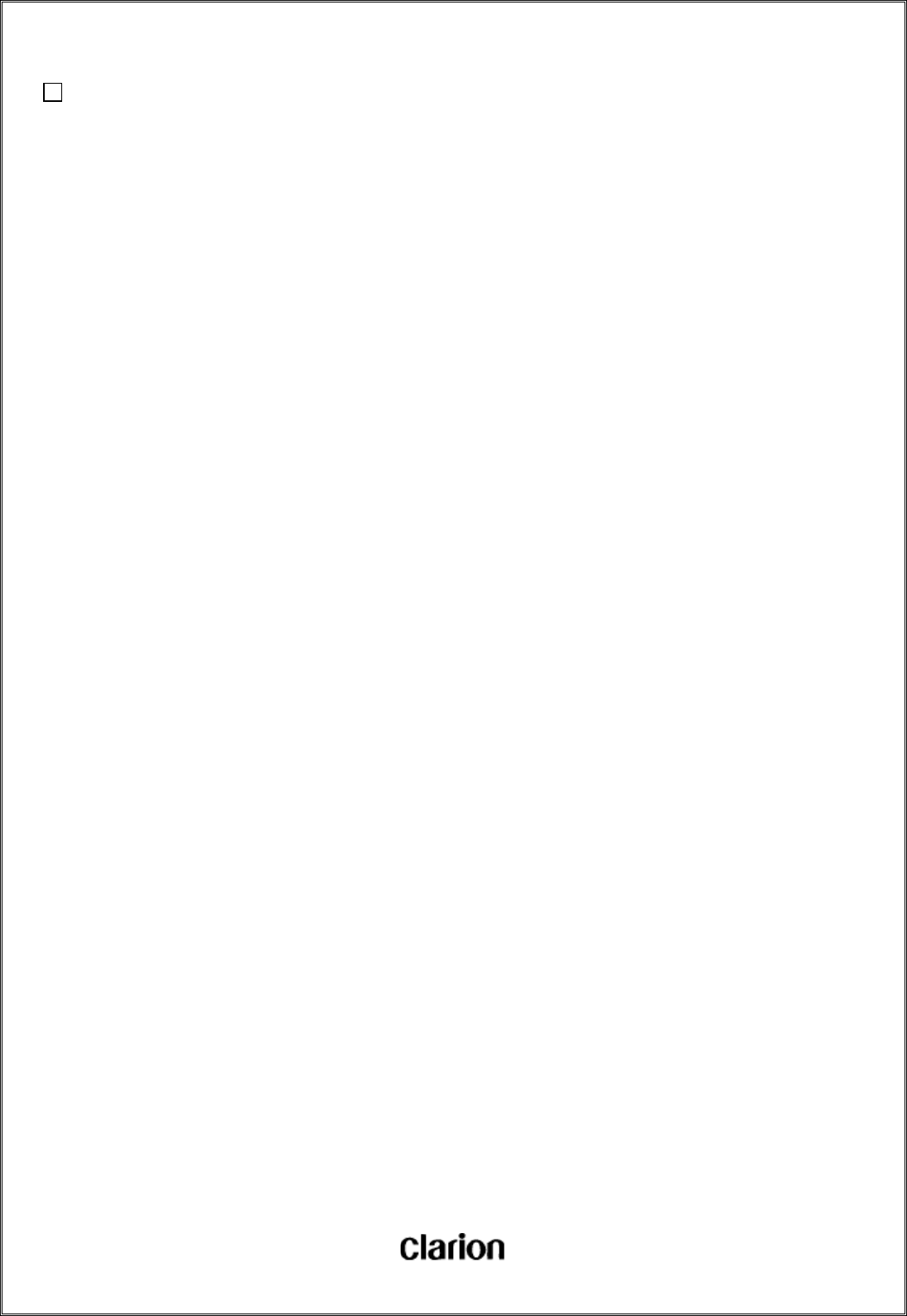
User Manual.doc
- 2 / 156 -
1. Table of Contents
1. Table of Contents ................................................................................................................................................................................................................................................................... 2
2. OUTLINE .......................................................................................................................................................................................................................................................................................... 5
2-1. Destination / Model Set Name ............................................................................................................................................................................................................................ 5
2-2. Warning ............................................................................................................................................................................................................................................................................... 5
2-3. Surface Image ................................................................................................................................................................................................................................................................. 6
3. Feature List .................................................................................................................................................................................................................................................................................... 7
4. Key Disposition .......................................................................................................................................................................................................................................................................... 9
4-1. Body ..................................................................................................................................................................................................................................................................................... 9
4-2. Remote Controller .................................................................................................................................................................................................................................................... 10
5. Operation Specification ..................................................................................................................................................................................................................................................... 11
5-1. Audio Common Operation ................................................................................................................................................................................................................................... 11
5-1-1. VOLUME UP / DOWN ..................................................................................................................................................................................................................................... 11
5-1-2. Switch to TONE / BALANCE Adjustment Mode .......................................................................................................................................................................... 12
5-1-3. Adujust TONE / BALANCE UP / DOWN ................................................................................................................................................................................... 13
5-2. Operation of MENU ............................................................................................................................................................................................................................................... 14
5-2-1. Switch to MENU Mode .................................................................................................................................................................................................................................. 14
5-2-2. BT Audio Setting .................................................................................................................................................................................................................................................. 15
5-2-3. Adjust SPEED VOLUME CONTROL (SVC) ..................................................................................................................................................................................... 17
5-2-4. Adjust SRS Sound .............................................................................................................................................................................................................................................. 18
5-2-5. Adjust BEEP ............................................................................................................................................................................................................................................................ 19
5-3. Operation of RADIO (RBDS) ....................................................................................................................................................................................................................... 20
5-3-1. Initial Setting of RADIO .................................................................................................................................................................................................................................... 20
5-3-2. Call / Switch RADIO Mode ........................................................................................................................................................................................................................... 21
5-3-3. TUNE UP / DOWN ............................................................................................................................................................................................................................................. 22
5-3-4. SEEK UP / DOWN .............................................................................................................................................................................................................................................. 23
5-3-5. Call PRESET ........................................................................................................................................................................................................................................................... 24
5-3-6. Write PRESET ........................................................................................................................................................................................................................................................ 25
5-3-7. SCAN ........................................................................................................................................................................................................................................................................... 26
5-3-8. Select / SEEK PTY ....................................................................................................................................................................................................................................... 27
5-3-9. Switch to PS / RT .............................................................................................................................................................................................................................................. 30
5-4. Operation of Satellite Radio(XM) ..................................................................................................................................................................................................................... 31
5-4-1. Call /switch to XM mode ............................................................................................................................................................................................................................... 31
5-4-2. CH UP / DOWN.................................................................................................................................................................................................................................................... 32
5-4-3. CHANNEL UP/DOWN FOR 10 DIGITS ............................................................................................................................................................................................ 33
5-4-4. Category Search Mode .................................................................................................................................................................................................................................... 34
5-4-5. Call Preset ............................................................................................................................................................................................................................................................. 35
5-4-6. Write Preset .......................................................................................................................................................................................................................................................... 36
5-4-7. SCAN ........................................................................................................................................................................................................................................................................... 37
5-4-8. Switch the Title .................................................................................................................................................................................................................................................. 38
5-4-9. Display RADIO ID .............................................................................................................................................................................................................................................. 39
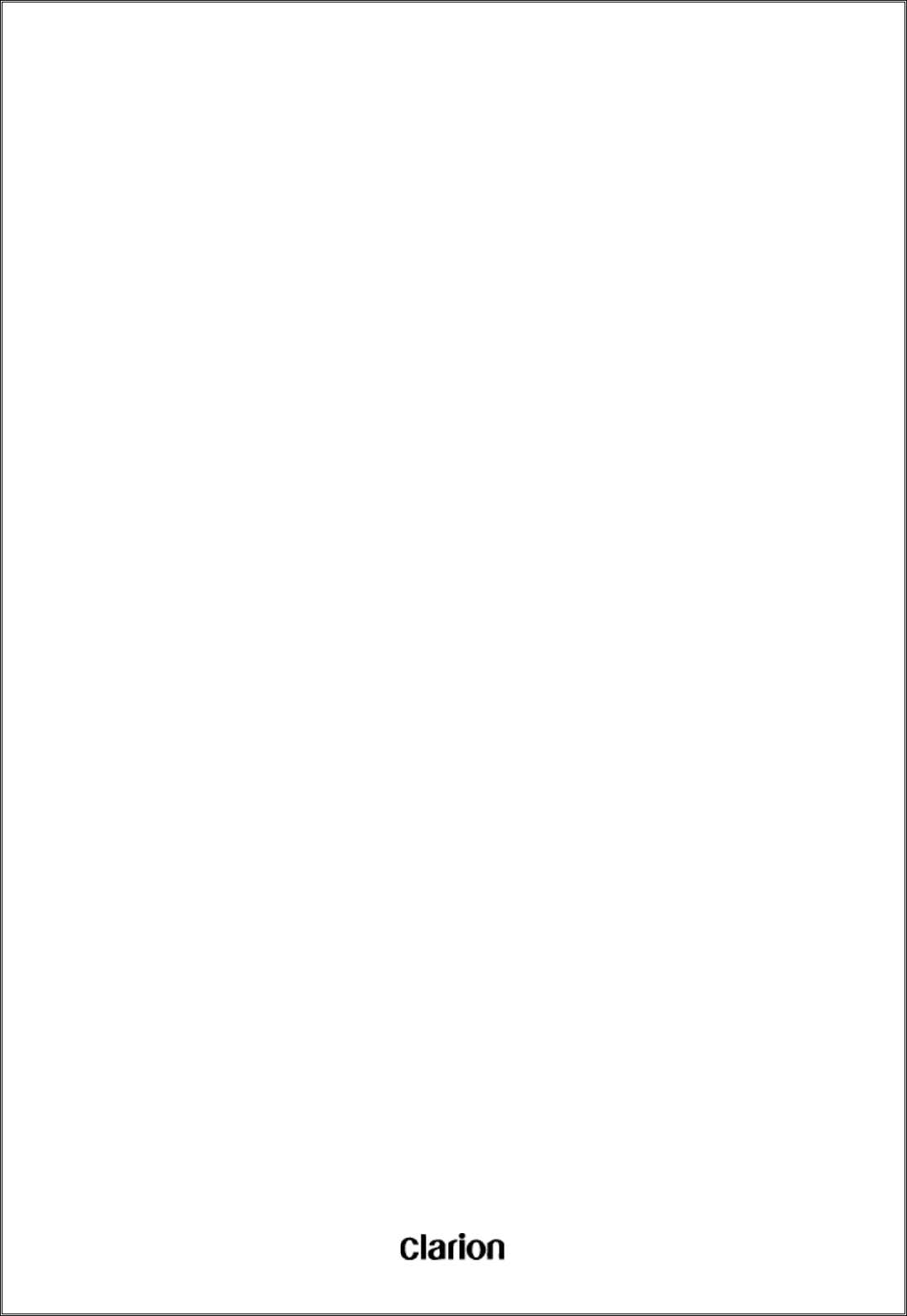
User Manual.doc
- 3 / 156 -
5-4-10. Advisory Message List .............................................................................................................................................................................................................................. 40
5-5. Operation of Satellite Radio (Sirius) ........................................................................................................................................................................................................ 41
5-5-1. Call/Switch SR Mode ..................................................................................................................................................................................................................................... 41
5-5-2. CH UP / DOWN.................................................................................................................................................................................................................................................... 42
5-5-3. CHANNEL UP/DOWN FOR 10 DIGITS ............................................................................................................................................................................................ 43
5-5-4. Category Search Mode ................................................................................................................................................................................................................................. 44
5-5-5. Call Preset ................................................................................................................................................................................................................................................................ 45
5-5-6. Write Preset ............................................................................................................................................................................................................................................................. 46
5-5-7. SCAN ........................................................................................................................................................................................................................................................................... 47
5-5-8. Switch the Title .................................................................................................................................................................................................................................................. 48
5-5-9. Display RADIO ID .............................................................................................................................................................................................................................................. 49
5-5-10. Advisory Message List .............................................................................................................................................................................................................................. 50
5-6. Media HUB Operation .......................................................................................................................................................................................................................................... 51
5-6-1. Call /Switch Media HUB Mode................................................................................................................................................................................................................ 51
5-6-2. Track UP/DOWN ................................................................................................................................................................................................................................................. 52
5-6-3. FF/FB .......................................................................................................................................................................................................................................................................... 53
5-6-4. Browsing Mode ...................................................................................................................................................................................................................................................... 54
5-6-5. Select Operation Mode ................................................................................................................................................................................................................................. 55
5-6-6. Switch to TITLE .................................................................................................................................................................................................................................................... 56
5-7. Operation of DISC ................................................................................................................................................................................................................................................. 57
5-7-1. CD LOADING ......................................................................................................................................................................................................................................................... 57
5-7-2. EJECT CD ............................................................................................................................................................................................................................................................. 58
5-7-3. Playback Object ( CD / USB ) ................................................................................................................................................................................................................ 59
5-7-4. Switch to CD Mode ............................................................................................................................................................................................................................................ 61
5-7-5. Playback / Pause (CD / USB) ................................................................................................................................................................................................................... 62
5-7-6. TRACK UP / DOWN ......................................................................................................................................................................................................................................... 63
5-7-7. FOLDER UP / DOWN (DISC MP3/WMA/AAC) ........................................................................................................................................................................ 64
5-7-8. FF / FB ....................................................................................................................................................................................................................................................................... 65
5-7-9. RPT ............................................................................................................................................................................................................................................................................... 66
5-7-10. RDM .......................................................................................................................................................................................................................................................................... 67
5-7-11. RPT/RDM Playlist of Track Transition .......................................................................................................................................................................................... 68
5-7-12. SCAN ....................................................................................................................................................................................................................................................................... 74
5-7-13. Switch to TITLE (CD/USB) .............................................................................................................................................................................................................. 77
5-7-14. Send PAGE (CD/USB) ........................................................................................................................................................................................................................... 78
5-7-15. Display ERROR Message (CD Mode) ................................................................................................................................................................................................ 79
5-8. Operation of USB ................................................................................................................................................................................................................................................... 80
5-8-1. USB CONNECT .................................................................................................................................................................................................................................................... 80
5-8-2. USB DISCONNECT ........................................................................................................................................................................................................................................... 81
5-8-3. Playback Object (CD/USB) .......................................................................................................................................................................................................................... 82
5-8-4. Switch to USB Mode ......................................................................................................................................................................................................................................... 83
5-8-5. Play / Pause (CD / USB) .............................................................................................................................................................................................................................. 84
5-8-6. TRACK UP / DOWN (MSC) .................................................................................................................................................................................................................... 85
5-8-7. FOLDER UP / DOWN (MSC) .................................................................................................................................................................................................................. 86
5-8-8. TRACK UP / DOWN (iPod) ..................................................................................................................................................................................................................... 87
5-8-9. CHAPTER UP / DOWN (iPod) .............................................................................................................................................................................................................. 88
5-8-10. FF / FB (MSC) .............................................................................................................................................................................................................................................. 89
5-8-11. FF / FB (iPod) ............................................................................................................................................................................................................................................... 90
5-8-12. RPT (MSC) ....................................................................................................................................................................................................................................................... 91
5-8-13. RDM (MSC) ...................................................................................................................................................................................................................................................... 92
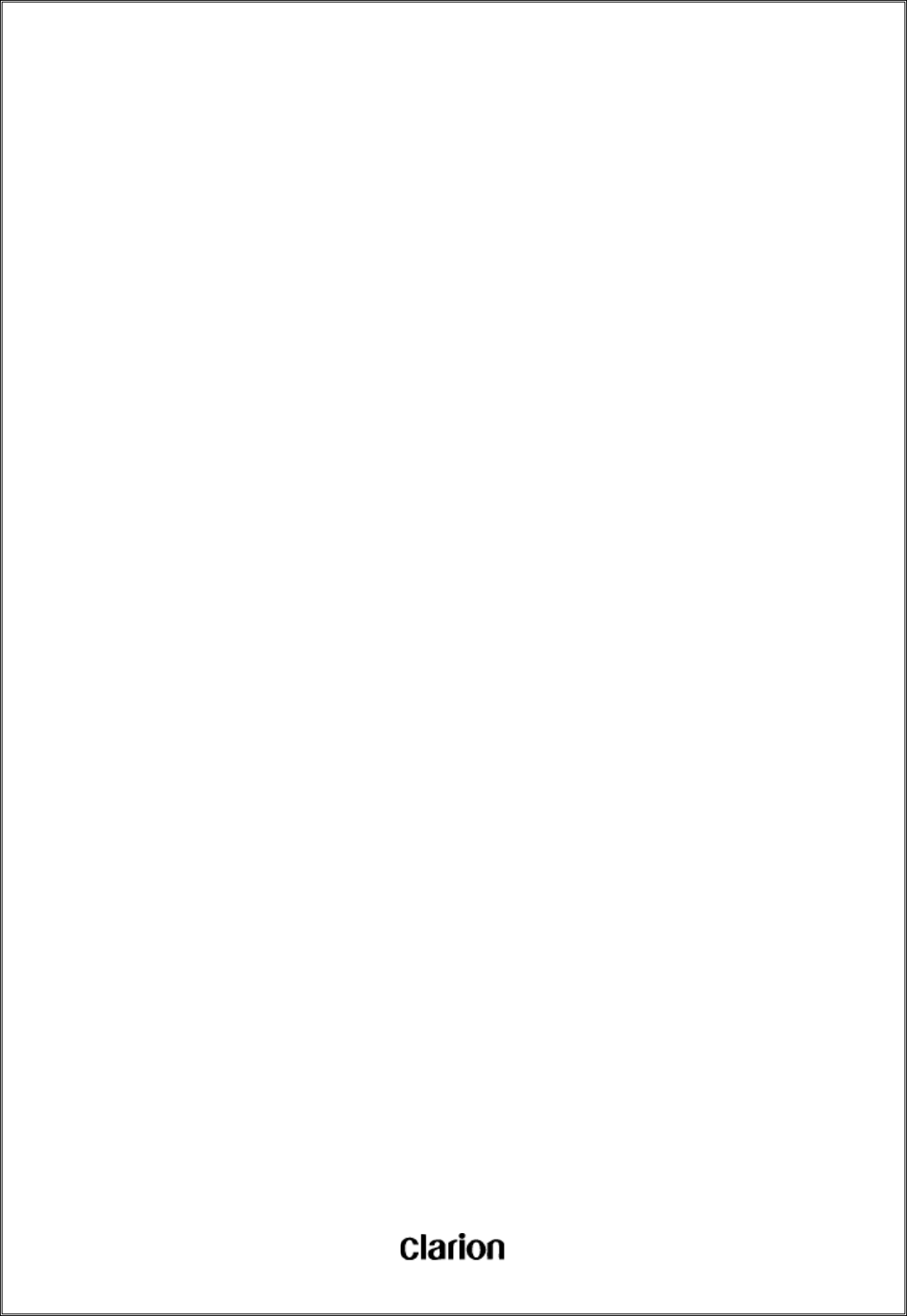
User Manual.doc
- 4 / 156 -
5-8-14. RPT/RDM Playlist of Track Transition ............................................................................................................................................................................................. 93
5-8-15. SCAN ....................................................................................................................................................................................................................................................................... 97
5-8-16. RPT (iPod) ......................................................................................................................................................................................................................................................... 98
5-8-17. Shuffle (iPod) ................................................................................................................................................................................................................................................... 99
5-8-18. RPT/Shuffle Playlist of Track Transition .................................................................................................................................................................................. 100
5-8-19. Select Category (iPod) .......................................................................................................................................................................................................................... 104
5-8-20. Switch to TITLE ............................................................................................................................................................................................................................................. 106
5-8-21. Send PAGE ....................................................................................................................................................................................................................................................... 107
5-8-22. Display ERROR (USB) ............................................................................................................................................................................................................................. 108
5-9. Operation of Bluetooth Audio ......................................................................................................................................................................................................................... 110
5-9-1. Play / Pause ........................................................................................................................................................................................................................................................ 110
5-9-2. TRACK UP / DOWN ...................................................................................................................................................................................................................................... 111
5-9-3. FOLDER UP / DOWN ................................................................................................................................................................................................................................... 112
5-9-4. RPT ............................................................................................................................................................................................................................................................................ 113
5-9-5. RDM ........................................................................................................................................................................................................................................................................... 114
5-9-6. RPT/RDM Playlist of Track Transition.............................................................................................................................................................................................. 115
5-9-7. Switch to TITLE ................................................................................................................................................................................................................................................. 116
5-9-8. Send PAGE ........................................................................................................................................................................................................................................................ 117
5-10. Operation of Bluetooth HFP ........................................................................................................................................................................................................................ 118
5-10-1. VOICE COMMAND ................................................................................................................................................................................................................................... 118
5-10-2. VOICE COMMAND List ........................................................................................................................................................................................................................... 119
5-10-3. BT TOP MENU ............................................................................................................................................................................................................................................... 121
5-10-4. INITIAL START (PAIRING) .................................................................................................................................................................................................................... 124
5-10-5. DIAL ....................................................................................................................................................................................................................................................................... 125
5-10-6. Incoming Call .................................................................................................................................................................................................................................................... 127
5-10-7. CALL ..................................................................................................................................................................................................................................................................... 128
5-10-8. Registration Phone Book ...................................................................................................................................................................................................................... 129
5-10-9. PHONEBOOK (Others) ......................................................................................................................................................................................................................... 132
5-10-10. BT SETUP (SECURITY) .................................................................................................................................................................................................................. 135
5-10-11. BT SETUP (PHONE SETUP) ....................................................................................................................................................................................................... 138
5-10-12. BT SETUP (SYSTEM SETUP) .................................................................................................................................................................................................... 141
5-10-13. DELETE HISTORY .................................................................................................................................................................................................................................. 142
5-11. Operation of AUX ............................................................................................................................................................................................................................................... 143
5-12. OTHERS .................................................................................................................................................................................................................................................................. 144
5-12-1. POWER ON ....................................................................................................................................................................................................................................................... 144
5-12-2. BEEP ..................................................................................................................................................................................................................................................................... 145
5-12-3. TEL MUTE ......................................................................................................................................................................................................................................................... 146
5-12-4. Operation of Steering Controller ........................................................................................................................................................................................................ 147
5-12-5. CONTROL BRIGHTNESS & ILLUMI ............................................................................................................................................................................................... 156
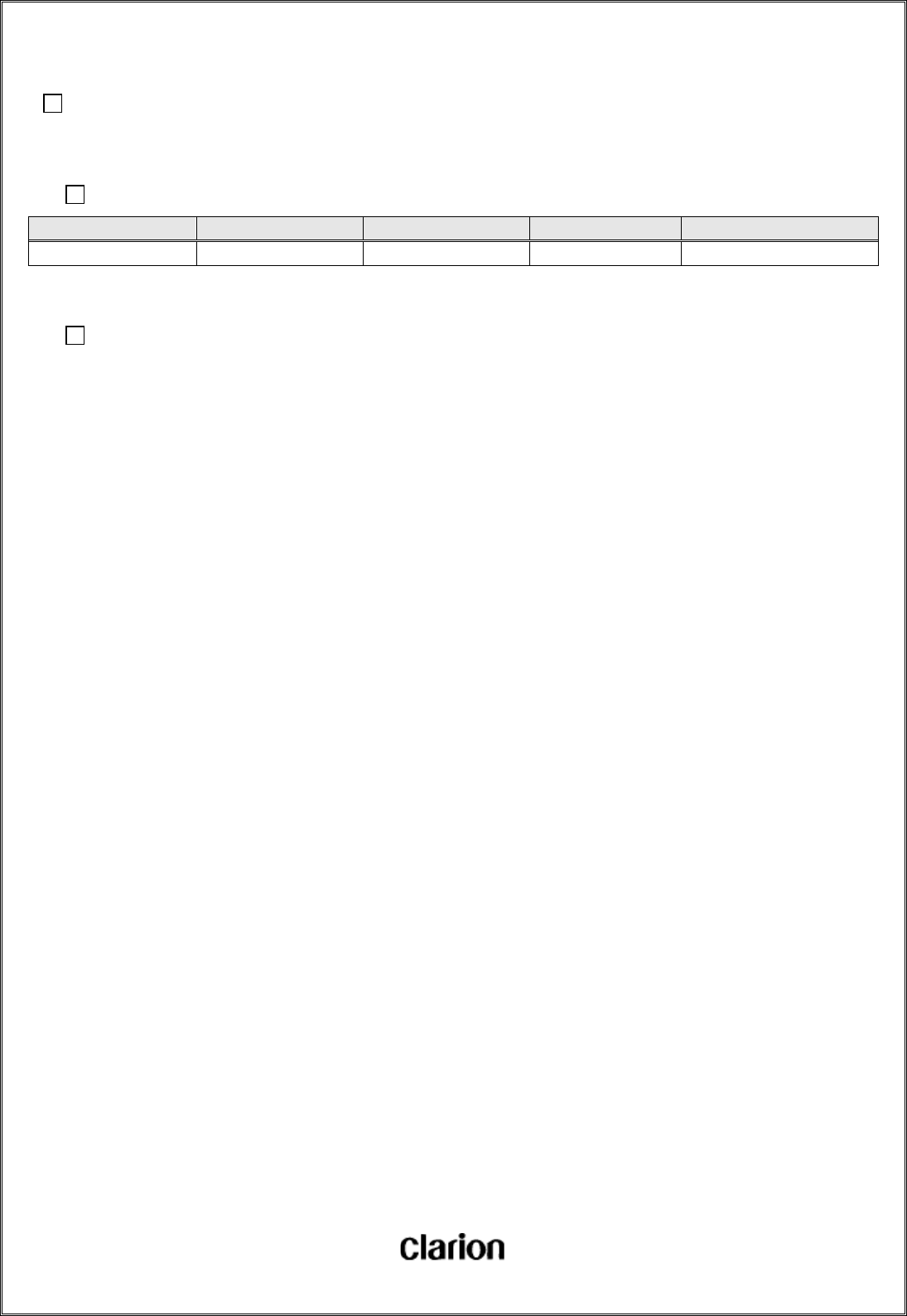
User Manual.doc
- 5 / 156 -
2. OUTLINE
2-1. Destination / Model Set Name
Outline Car Model Set Destination Note
2DIN size 1CD player EX7 PF-3380 North America (U) Left Handl Drive Car
2-2. Warning ( North America (U) model )
・ Changes or modifications not expressly approved by the party responsible for compliance could void the user’s authority
to operate the equipment..
・ This equipment complies with FCC/IC radiation exposure limits set forth for an uncontrolled environment and meets
the FCC radio frequency (RF) Exposure Guidelines in Supplement C to OET65 and RSS-102 of the IC radio
frequency (RF) Exposure rules. This equipment has very low levels of RF energy that it deemed to comply without
maximum permissive exposure evaluation (MPE). But it is desirable that it should be installed and operated keeping
the radiator at least 20cm or more away from person’s body (excluding extremities: hands, wrists, feet and ankles).
・ This transmitter must not be co-located or operated in conjunction with any other antenna or transmitter.
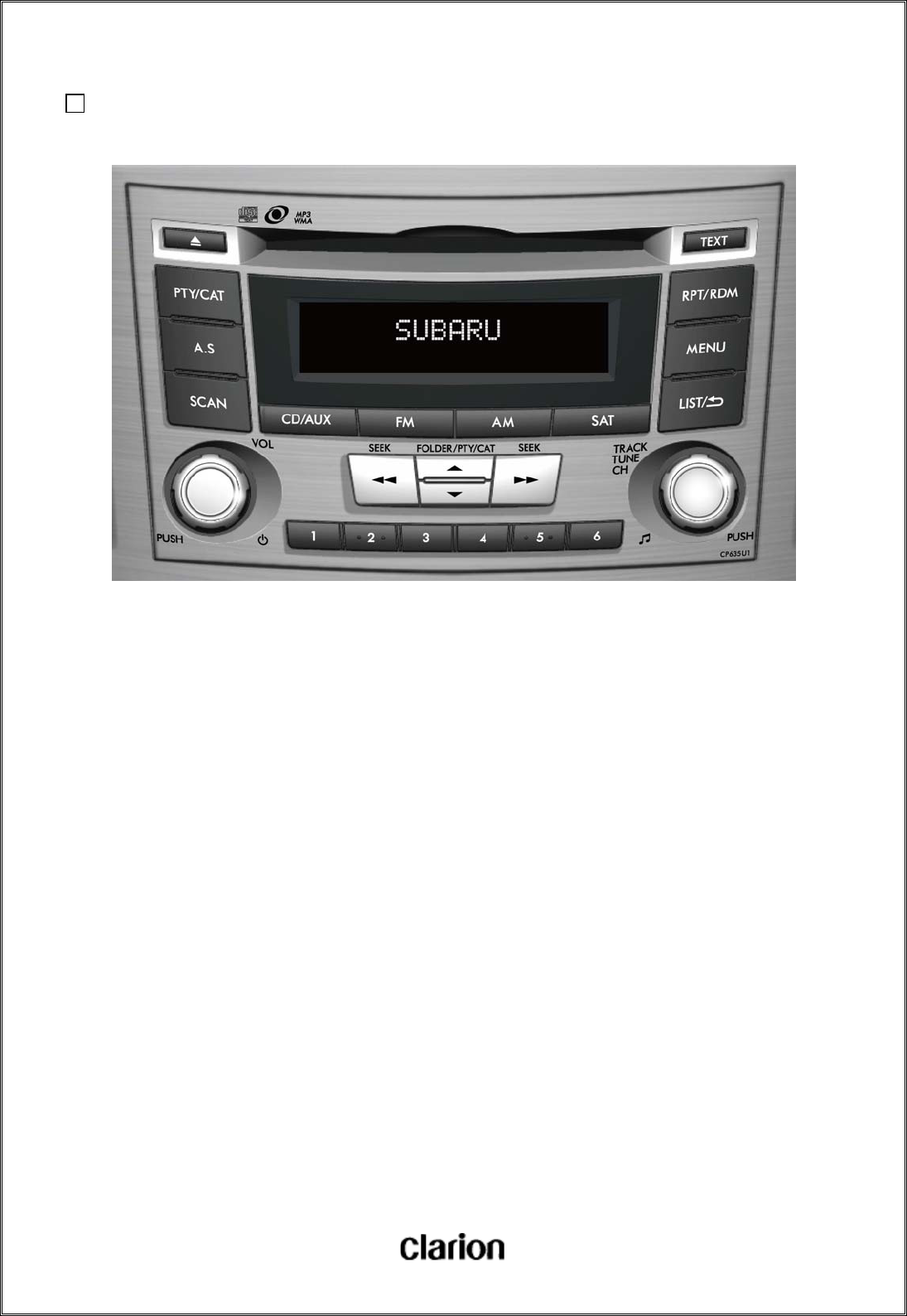
User Manual.doc
- 6 / 156 -
2-3. Surface Image
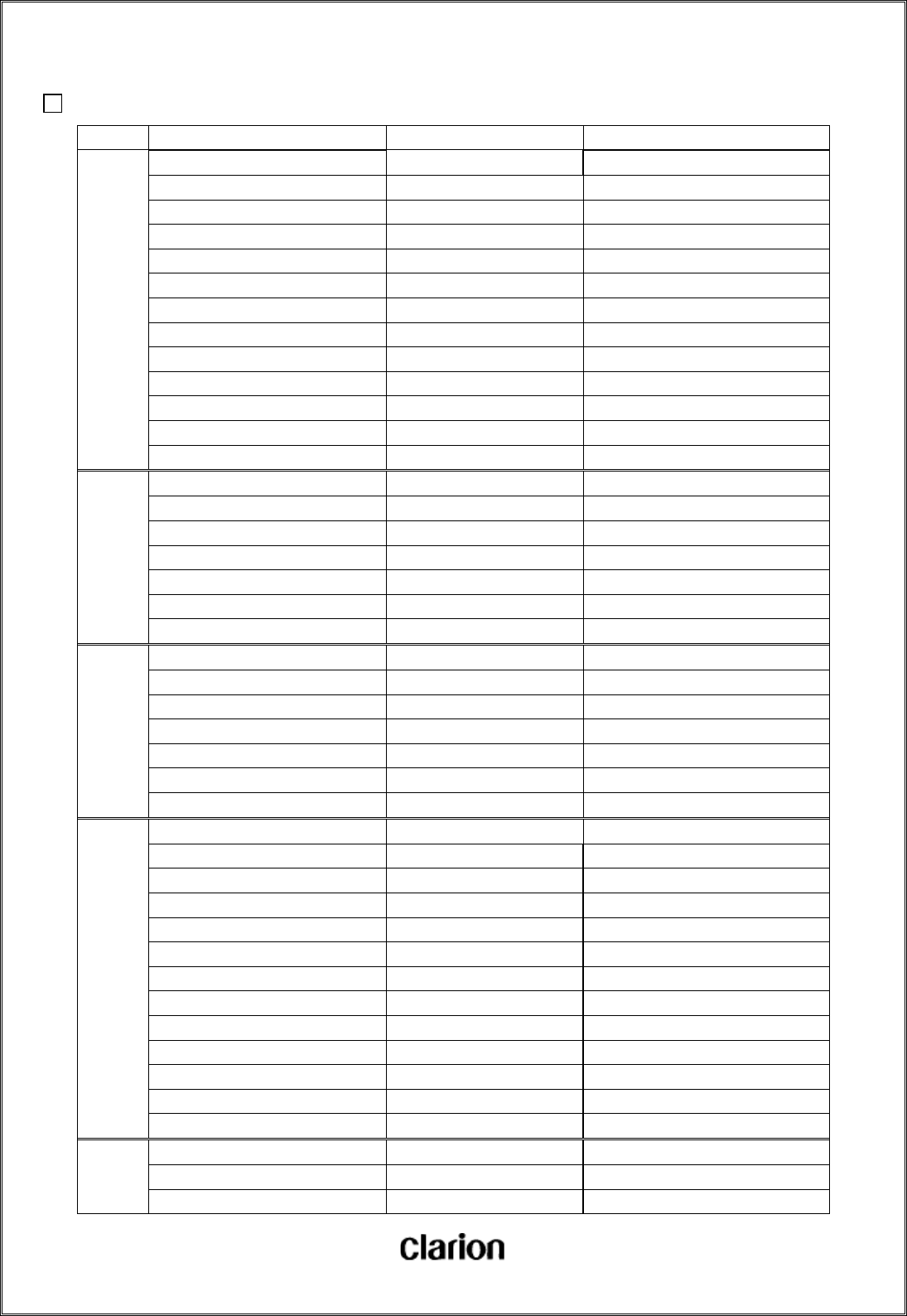
User Manual.doc
- 7 / 156 -
3. Feature List
Mode Function Destination Note
Radio
AM(MW)Frequency Band(kHz) 530~1710 10kHz step
FM Frequency band(MHz) 87.75~107.9 200kHz step
Number of Preset AM Station 6×2
Number of Preset FM Station 6×3
MANUAL UP/DOWN ○
SEEK UP/DOWN ○
AUTO STORE ○
Existence Station SCAN UP ○
Switch to LO/DX AUTO
PS ○
Selection PTY ○ Group Selection
PTY SEEK ○ Group Selection
RADIO TEXT ○
SAT
(XM)
Number of Preset Station 6×3
CHANNEL UP/DOWN ○
CHANNEL10Digits UP/DOWN ○
CHANNEL SCAN UP ○
CATEGORY SEARCH MODE ○
CATEGORY UP/DOWN ○ IN CATEGORY SEARCH MODE
DISPLAY TITLE ○ WithoutPage transition
SAT
(Sirius)
Number of Preset Station 6×3
CHANNEL UP/DOWN ○
CHANNEL10Digits UP/DOWN ○
CHANNEL SCAN UP ○
CATEGORY SEARCH MODE ○
CATEGORY UP/DOWN ○ IN CATEGORY SEARCH MODE
DISPLAY TITLE ○ WithoutPage transition
CD
TRACK UP/DOWN ○
FOLDER UP/DOWN ○ Only for playing compressed audio
FF/FB ○
TRACK REPEAT ○
FOLDER REPEAT ○ Only for playing compressed audio
ALL RANDOM ○
FOLDER RANDOM ○ Only for playing compressed audio
SCAN ○
DISPLAY CD-TEXT ○
DISPLAY FOLDER/FILE NAME ○ Only for playing compressed audio
BACKUP EJECT ○
PLAYBACK COMPRESSED AUDIO ○ Support MP3/WMA/AAC
PLAYBACK CD-R/RW ○
USB
TRACK UP/DOWN ○
FOLDER UP/DOWN ○ Only for playing compressed audio
FF/FB ○
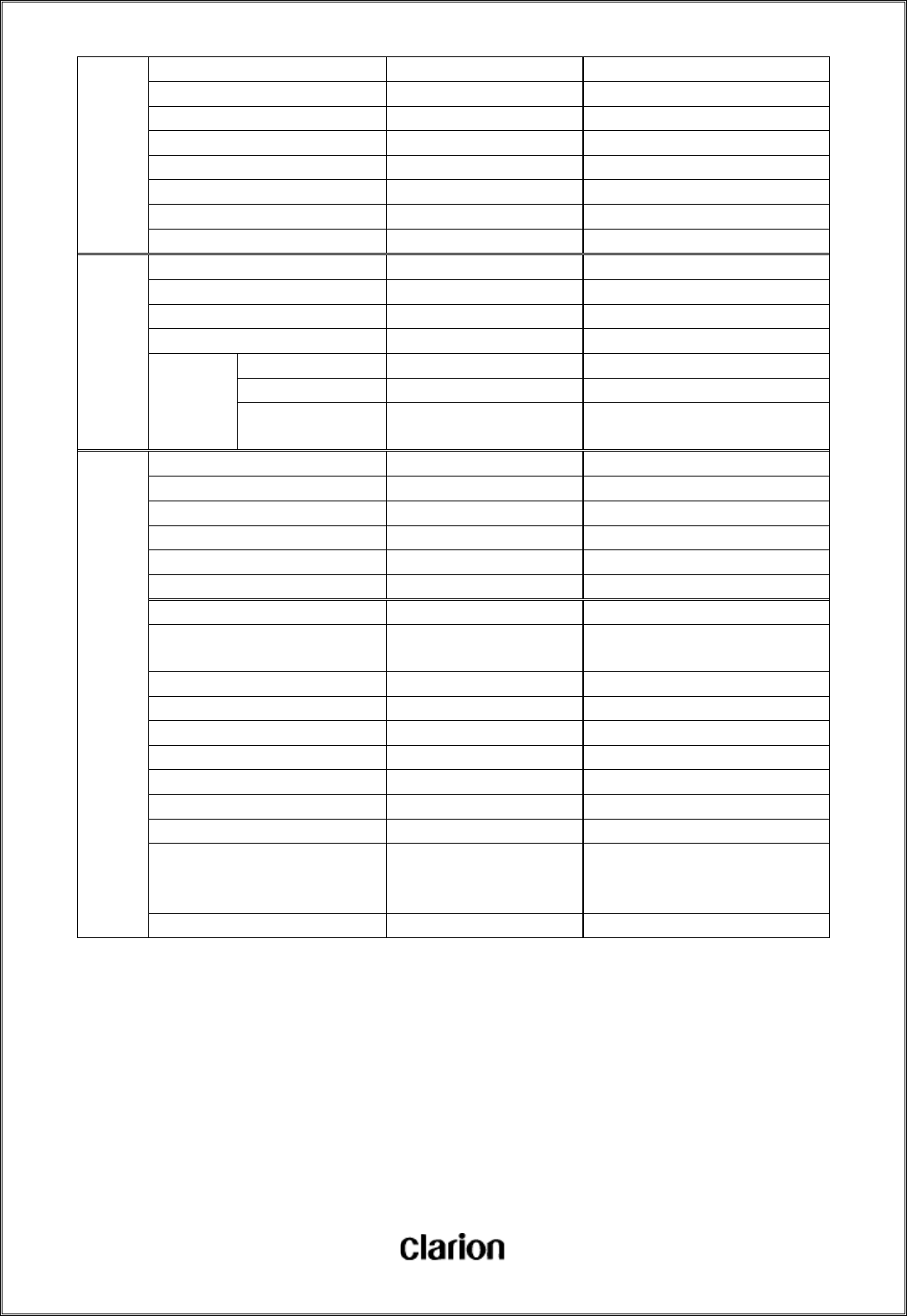
User Manual.doc
- 8 / 156 -
TRACK REPEAT ○
FOLDER REPEAT ○ Only for playing compressed audio
ALL RANDOM ○
FOLDER RANDOM ○ Only for playing compressed audio
FOLDER SCAN ○ Only for playing compressed audio
DISPLAY FOLDER/FILE NAME ○ Only for playing compressed audio
PLAYBACK COMPRESSED AUDIO ○ SUPPORT MP3/WMA/AAC
PLAYBACK iPod ○ MUSIC ONLY
Bluetooth
HFP ○
OPP ○
A2DP ○
AVRCP(Ver.1.3) ○
VOICE
RECOGNIZA
TION
H/F OPERATION ○
AUDIO OPERATION ○
MULTI LANGUAGE
S
SUPPORT
ENGLISH、FRENCH
AUDIO
VOLUME ○ 0~+40
BASS/MID/TREBLE ○ ±8/±8/±8
BALANCE/FADER ○ ±9/±9
SWITCH BEEP ON/OFF ○
LOUDNESS ○ FIXED ON
MUTE ○ Only for the key of Steering Controller
BEEP ○ possible to switch ON/OFF
SUPPORT STREERING REMOTE
CONTROLLER ○
DISPLAY AREA (LCD) 5×7dot×15digits×2lines
BUS Sie-BUS No Ce-NET
SUPPORT TEL MUTE ○
CONNECT TO AUX ○
ADJUST AUX VOLUME ○
1STEP DIMMER ○
イルミコントロール Function ○
CONNECTION DEVICE
XM-BB
Sirius-BB
MEDIA-HUB
Sie-BUS
SPEED VOICE CONTROL(SVC) ○ CAN
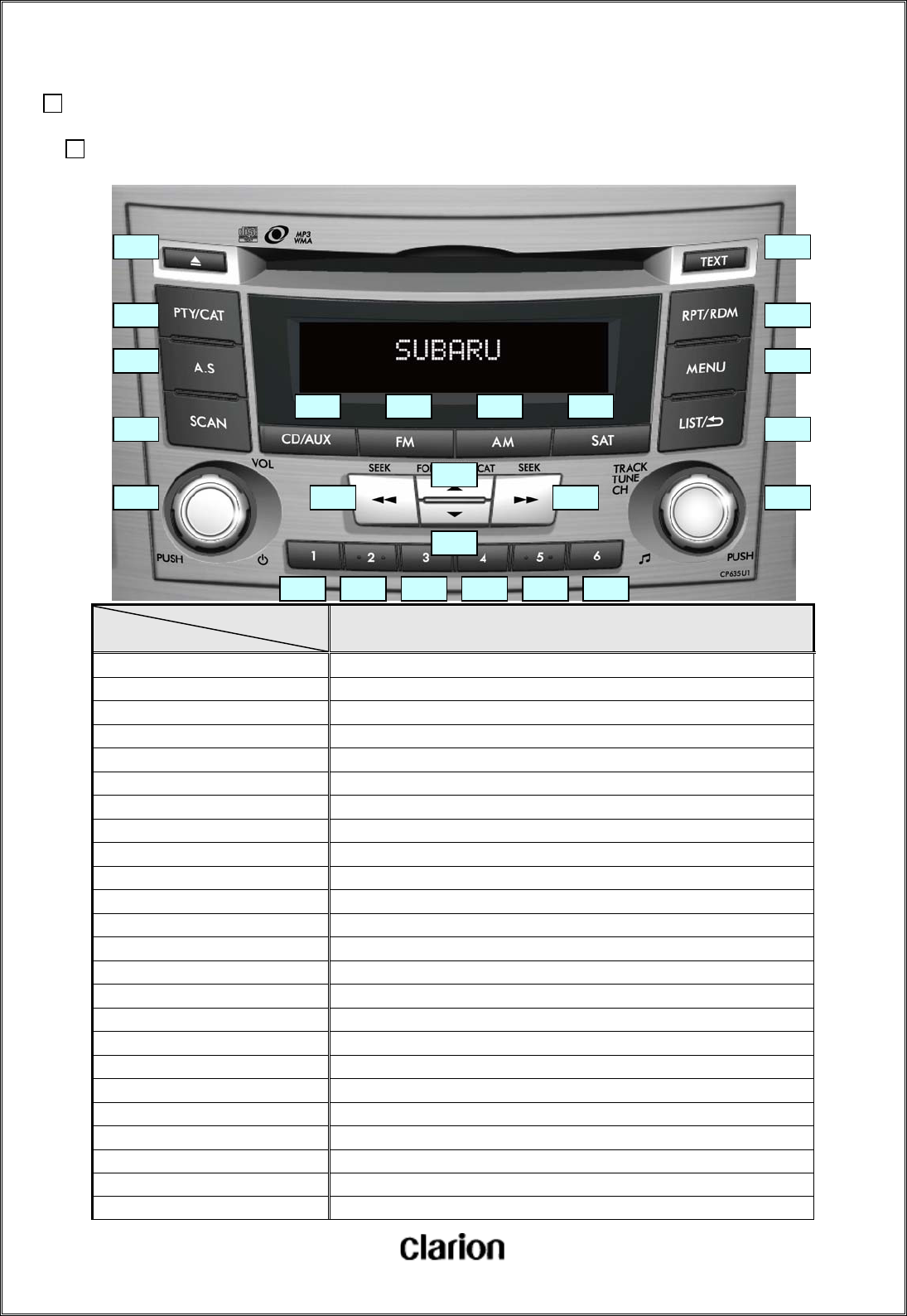
User Manual.doc
- 9 / 156 -
4. Key Disposition
4-1. Body
Destination
記号 Key Name
A EJECT
B PTY / CAT
C A.S.
D SCAN
E TEXT
F RPT / RDM
G MENU
H LIST / BACK
I CD / AUX
J FM
K AM
L SAT
M UP
N DOWN
O <<
P >>
Q VOLUME
R TUNE
S 1
T 2
U 3
V 4
W 5
X 6
A
B
C
D
E
F
G
H
I J K L
M
N
O P Q R
S T U V W X
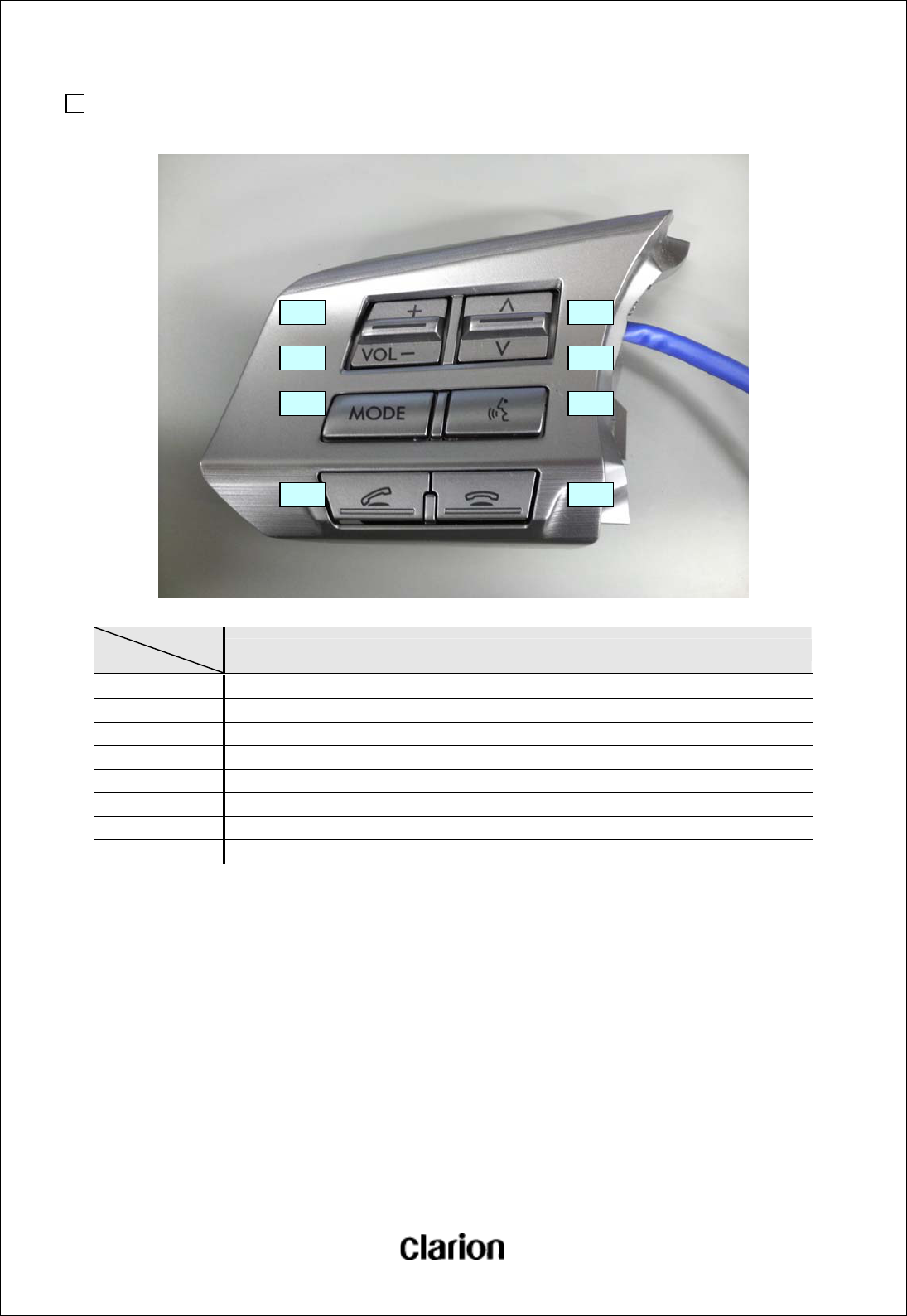
User Manual.doc
- 10 / 156 -
4-2. Remote Controller
Destination
Symbol Key Name
Ⅰ VOLUME +
Ⅱ VOLUME -
Ⅲ UP
Ⅳ DOWN
Ⅴ MODE
Ⅵ TALK
Ⅶ OFF HOOK
Ⅷ ON HOOK
Ⅰ
Ⅱ
Ⅲ
Ⅳ
Ⅴ Ⅵ
Ⅶ Ⅷ
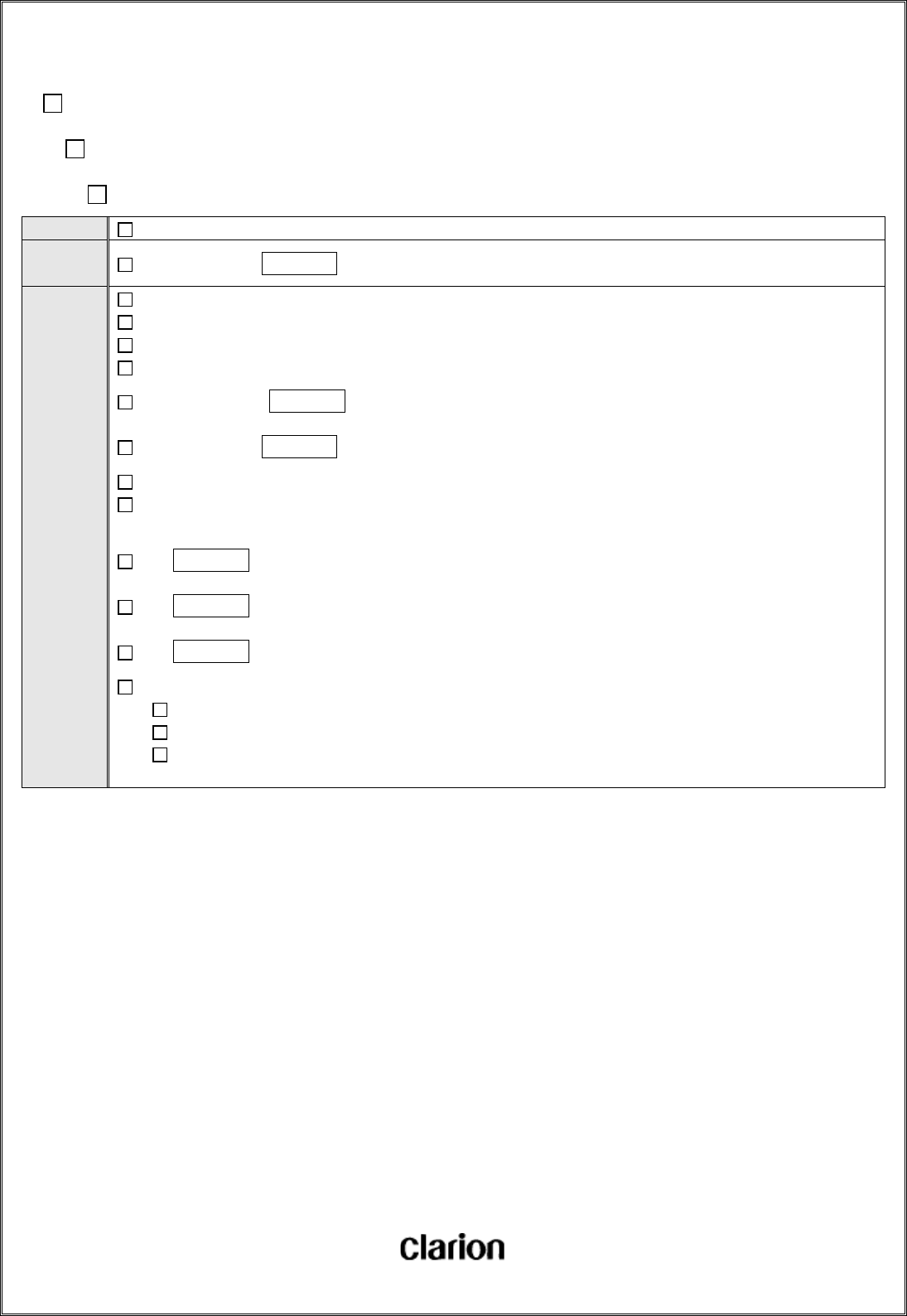
User Manual.doc
- 11 / 156 -
5. Operation Specification
5-1. Audio Common Operation
5-1-1. VOLUME UP / DOWN
Function VOLUME UP / DOWN
Operation
of button Turn left/right the VOLUME key
Detail
There are 41 steps in VOLUME STEP from Step0 to Step40.
The set will keep the volume value for each of connection AUX and other modes.(such as RADIO,CD mode)
Initial volume value is 15.
Initial volume value of AUX mode is 15.
If you turn right the VOLUME key, the volume value will be 1 step up.
If you turn left the VOLUME key, the volume value will be 1 step down.
If you adjust volume, it will display the volume value such as “VOLUME 15”.
If you turn right when the volume value is the max value (40), or turn left when the volume value is the min value(0), the
volume value will not be changed.
The VOLUME key of set will be effective when playing FF/FB in CD mode.
The VOLUME key of Steering Controller will be not effective when playing FF/FB in CD mode.
The VOLUME key of set will be not effective in BT-TEL mode. (incoming call/calling/voice infomation)
Volume adjustment will be released by following conditions.
No volume adjustment operation in 5 seconds.
When you turn ACC / POWER off.
When you touch any effective key in any source mode.
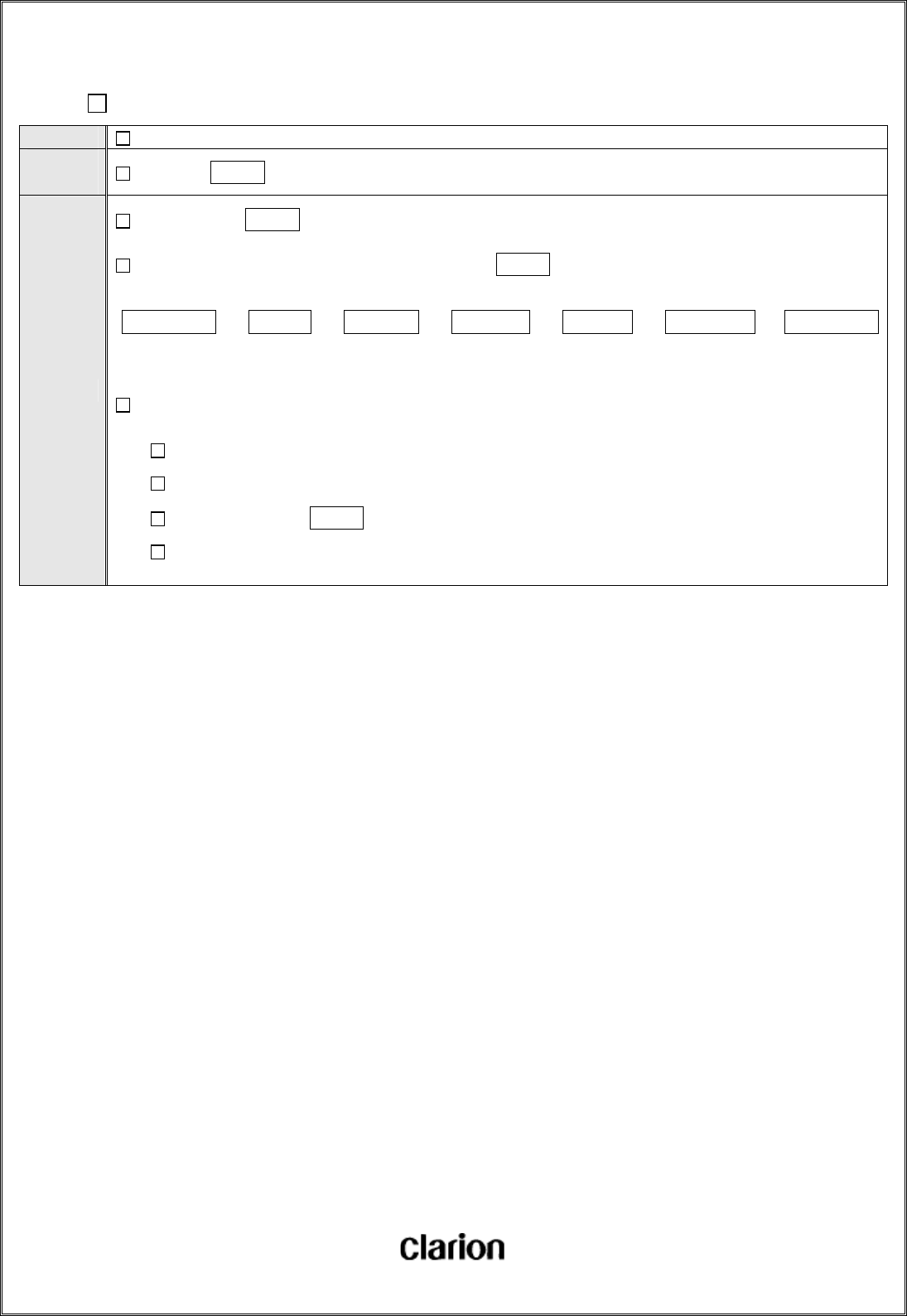
User Manual.doc
- 12 / 156 -
5-1-2. Switch to TONE / BALANCE Adjustment Mode
Function Switch to TONE / BALANCE Adjustment Mode (BASS / MIDDLE / TREBLE / FADER / BALANCE)
Operation
of button Touch the TUNE key for less than 1.5sec. (Operation when Key is OFF)
Detail
If you touch the TUNE key for less than 1.5sec, it will switch to TONE / BALANCE adjustment mode.
It will go to next mode like following, when you touch the TUNE key.
Normal Mode → BASS → MIDDLE →TREBLE →FADER →BALANCE → Normal Mode
TONE / BALANCE adjustment mode will be released by following conditions.
No operation is done in 5 seconds after you switch to next TONE / BALANCE adjustment mode.
When you turn ACC / POWER off.
When you touch the TUNE key in BALANCE adjustment mode.
When you touch any effective key in any source mode.
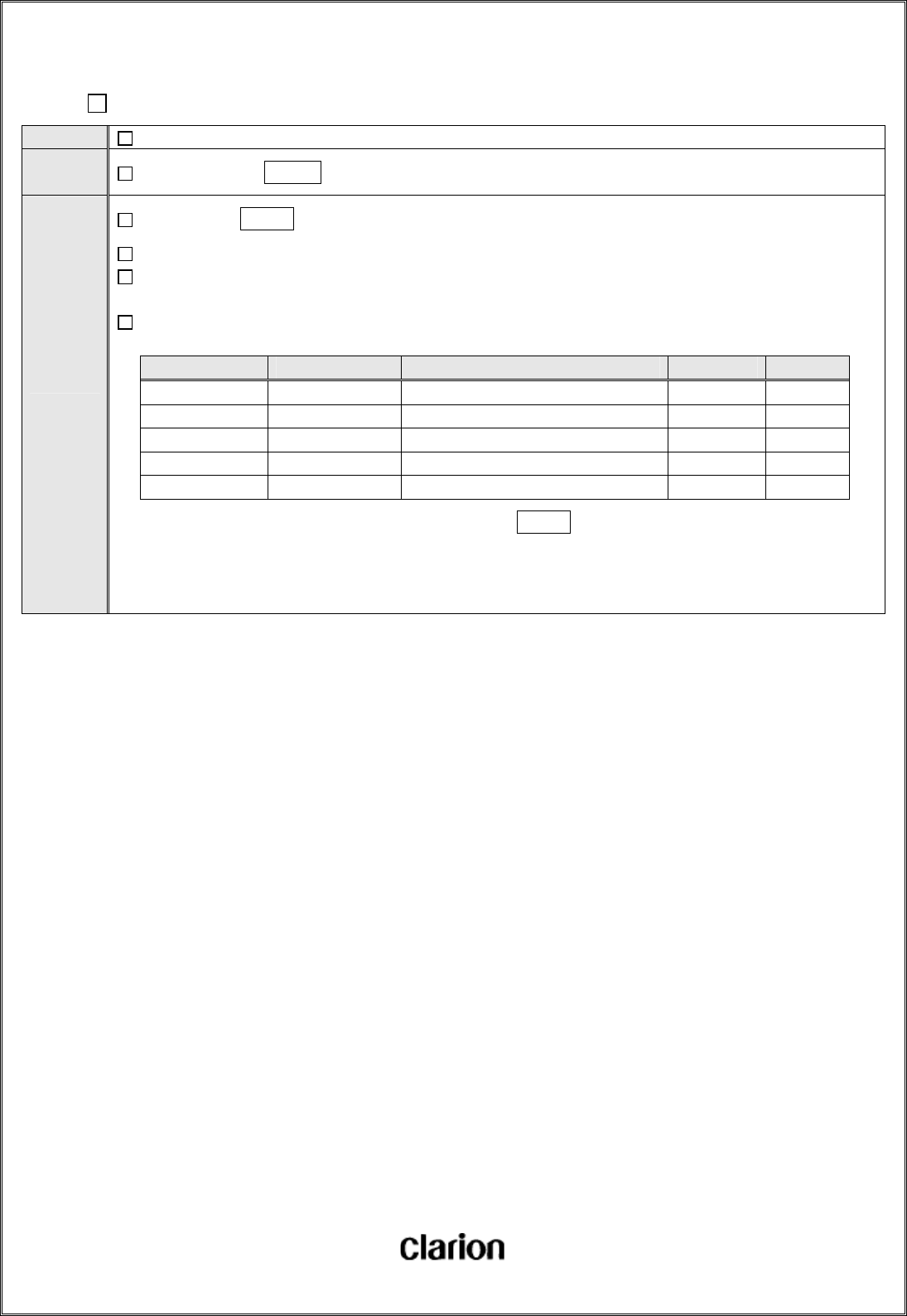
User Manual.doc
- 13 / 156 -
5-1-3. Adujust TONE / BALANCE UP / DOWN
Function Adujust TONE / BALANCE UP / DOWN (BASS / MIDDLE / TREBLE / FADER / BALANCE)
Operation
of button Turn left/right the TUNE key
Detail
If you turn the TUNE key in T/B adjustment mode, the T/B adjutment value will be up/down.
When the adjustment value becomes 0 (CENTER) by your operation, the value will be hold on for 500msec.
If you turn right the keu when the value is the max, or you turn left when the value is the min, the adjustment value will
not be changed.
The range of the T/B adjustment value is the following.
Mode Adjustment Step Adjustment Range Total Steps Init Value
BASS ±1step -8 ~ +8 17 0
MIDDLE ±1step -8 ~ +8 17 0
TREBLE ±1step -8 ~ +8 17 0
FADER R/F ±1step R 9 ~ F 9 19 0
BALANCE L/R ±1step L 9 ~ R 9 19 0
Turn Left ← TUNE → Turn Right
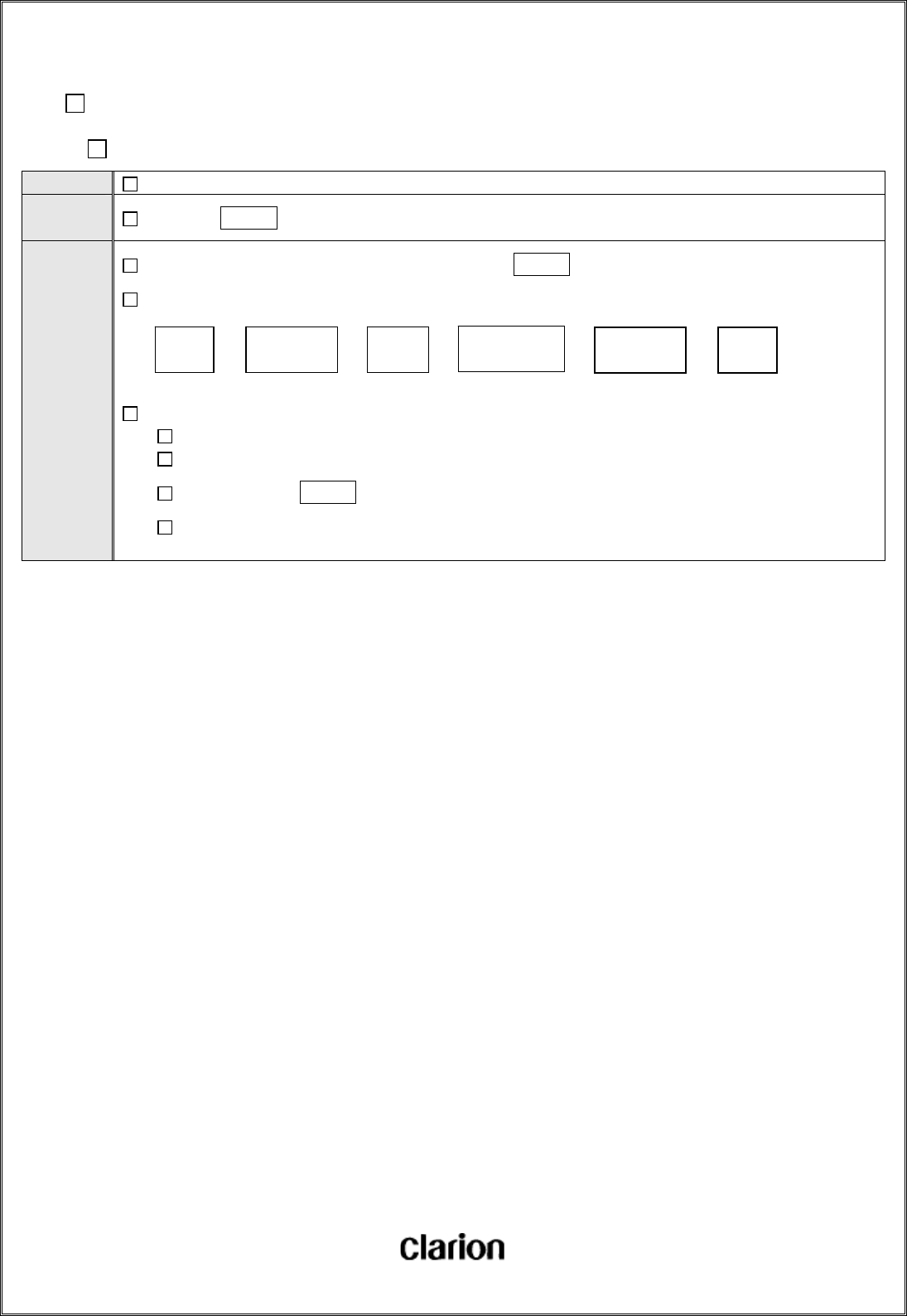
User Manual.doc
- 14 / 156 -
5-2. Operation of MENU
5-2-1. Switch to MENU Mode
Function Call / Switch to MENU Mode
Operation
of button Touch the MENU key. (Action when Key is ON.)
Detail
It will go to next mode like following, when you touch the MENU key.
Initial setting is “OFF”.
→ → → → →
MENU mode will be released by following conditions.
No operation is done in 5 seconds after you switch to next menu mode.
When you turn ACC / POWER off.
When you touch MENU key in BEEP adjustment mode.
When you touch any effective key in any source mode.
OFF BT Audio SVC BEEP OFF
SRS Sound
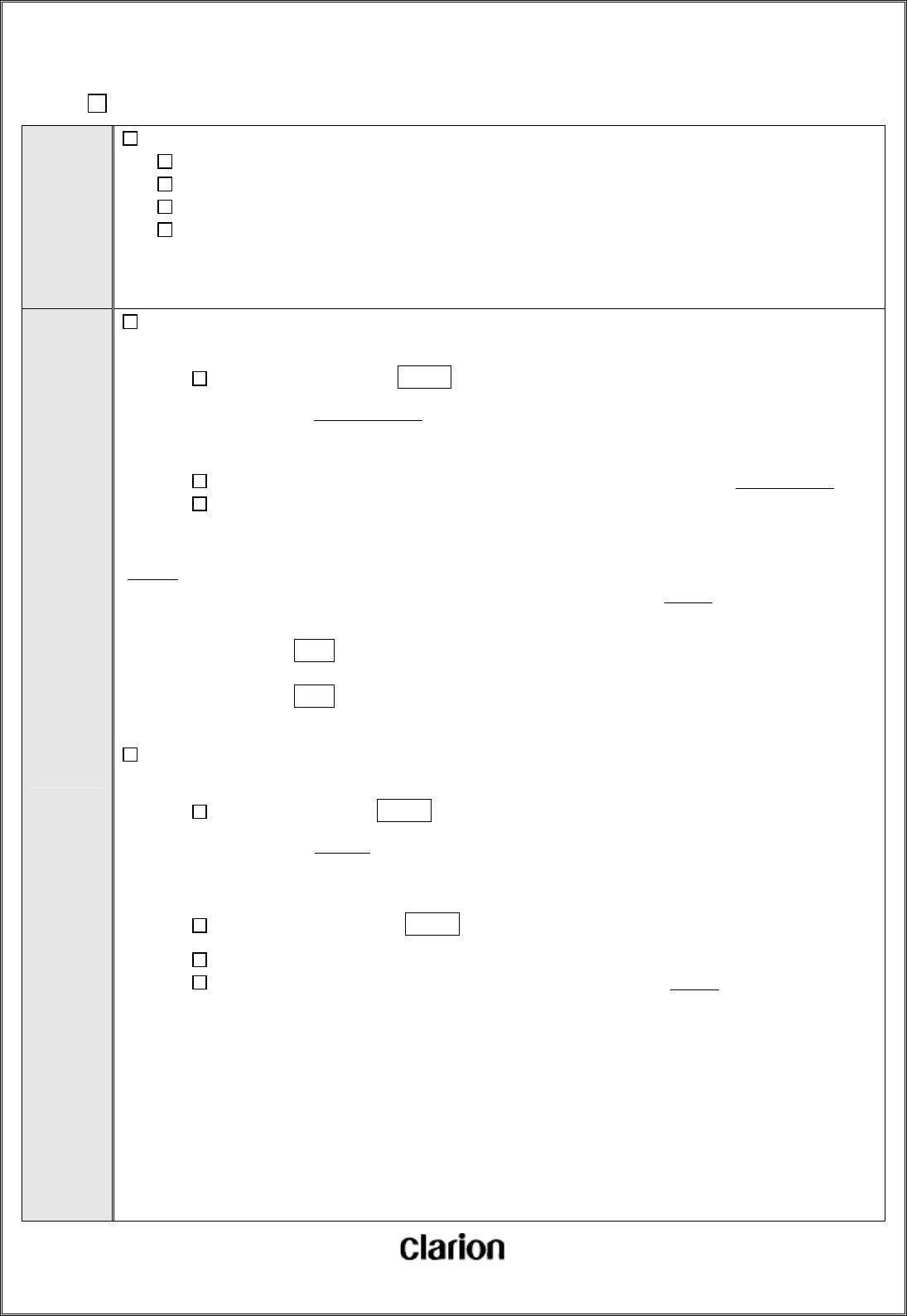
User Manual.doc
- 15 / 156 -
5-2-2. BT Audio Setting
Function
Bluetooth Audio Setting
PAIR AUDIO : Pair to a mobile phone which has A2Dpprofile.
SELECT AUDIO : Select a mobile phone from registration list.
SET PASSKEY : Set passkey for pairing.
DELETE AUDIO : Delete a mobile phone from registration list.
※ BT Audio setting is not effective when driving.
※ Touch “GO BACK” on the top of each item to release menu mode and go back to the last source.
Operation
of button
PAIR AUDIO
1. Select “PAIR AUDIO”
Key Operation : Turn the TUNE key in BT Audio Setup MENU, select “PAIR AUDIO” and touch.
※ It will display “MEMORY FULL” for 2sec and go to BT Audio Setting Menu if there are more than one BT
audio in registration list.
2. Make it waiting for searching and put in the passkey by mobile phone.
SET SIDE : It will go to display passkey text automatically after displayed “CAR_M_MEDIA”.
MOBILE SIDE : Put in the passkey by mobile phone after finishing searching.
※The passkey should be the same to the HF set.
○When paired successfully it will display Device Name and go to BT Audio Setting Menu after displaying
“PAIRED” .
○When failed in pairing it will go to BT Audio Setting Menu after displaying “FAILED”.
※ Initial passkey is “1234”.
※ Touch the BACK key to release from waiting for searching.
※ Touch the BACK key to go back to BT Audio Setting Menu.
SELECT AUDIO
1. Select “SELECT AUDIO”
Key Operation: Turn the TUNE key in BT Audio Setup MENU, select “SELECT AUDIO” and touch.
※ It will display “EMPTY” for 2sec and go to BT Audio setting if there is no BT audio in registration list.
2. Confirm the connection
Key Operation : Turn the TUNE key when displaying “BT Audio”, select “CONFIRM” and touch.
When connected successfully it will go to BT Audio setting after displaying “SELECTED”.
When failed in connecting it will go to BT Audio setting after displaying “FAILED”.
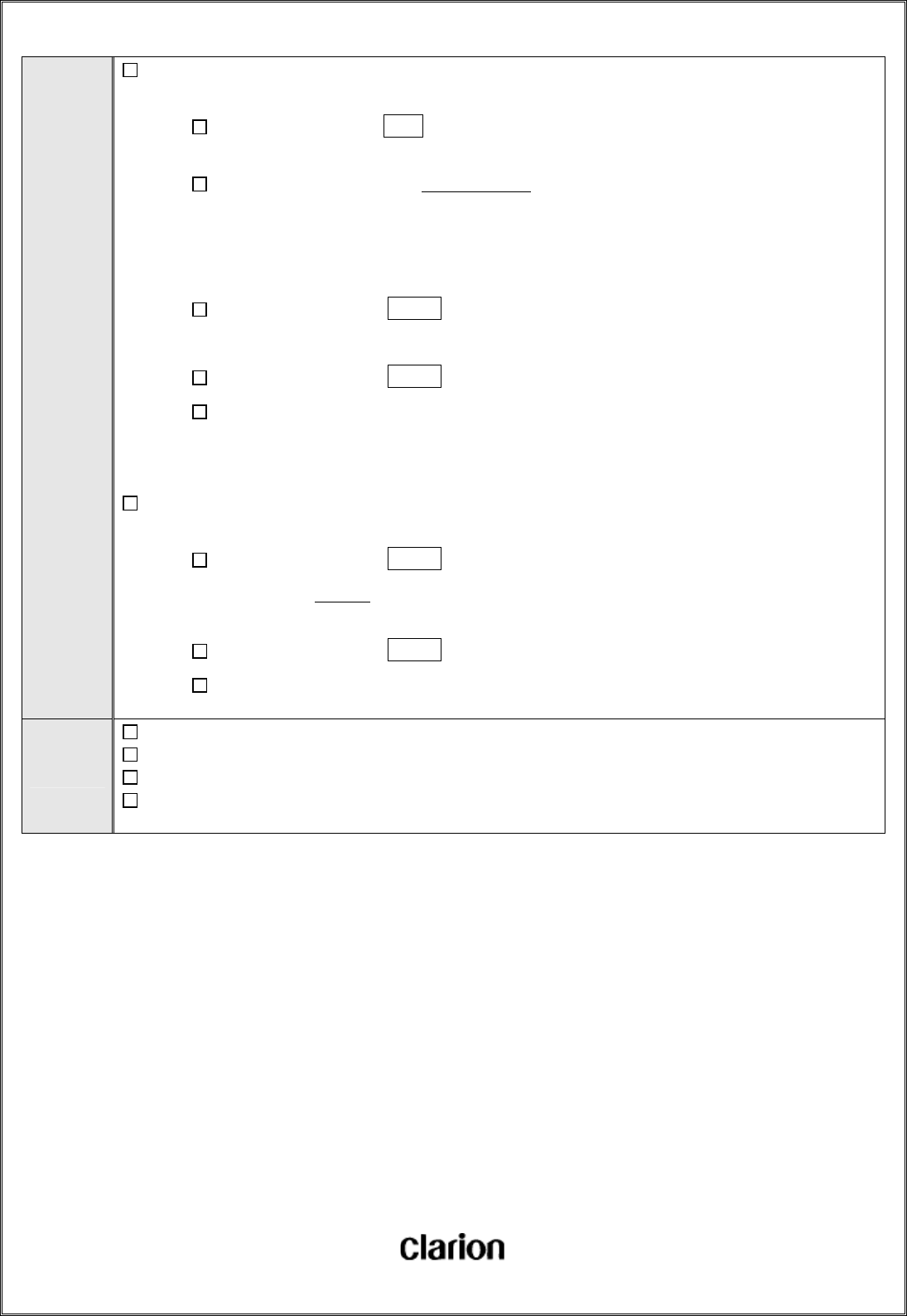
User Manual.doc
- 16 / 156 -
SET PASSKEY
1. Select “SET PASSKEY”
Key Operation : Turn the TUNE key when in BT Audio Setup MENU, select “SET PASSKEY” and touch.
2. Set PASSKEY
It will display the current passkey(PKY:XXXXXXXX), then display new PASSKEY INPUT TEXT.
※ 4-8 digits number is available.
※ If you set new passkey in BT Audio, the passkey of HF set is also changed. The same is true in
reverse.
※ Initial passkey is “1234”.
Key Operation : Turn the TUNE key when displaying “BT Audio”, input numbers and touch.
3. Confirm the New Passkey
Key Operation : Turn the TUNE key when displaying “BT Audio”, select “CONFIRM” and touch.
When finishes reseting the passkey it will go to BT Audio Setting Menu after displaying the New PASSKEY
for 2sec.
DELETE AUDIO
1. Select “DELETE AUDIO”
Key Operation : Turn the TUNE key in BT Audio Setup MENU, select “DELETE AUDIO” and touch.
※ It will display “EMPTY” for 2sec and go to BT Audio setting if there is no BT audio in registration list.
2. Confirm Delection
Key Operation : Turn the TUNE key to select “CONFIRM” and touch.
When finish deleting the passkey it will go to BT Audio setting after displaying “DELETED” for 2sec.
Detail
It is not available to registrate VOICE TAG.
VOICE COMAND is not available for this function.
Only one Audio model can be registrated.
There is no timeout in BT Audio menu.

User Manual.doc
- 17 / 156 -
5-2-3. Adjust SPEED VOLUME CONTROL (SVC)
Function Adjust SPEED VOLUME CONTROL (SVC) in Menu Mode
Operation
of button Turn the TUNE key
Detail
Turn the TUNE key while adjusting SVC in MENU Mode to adjust SVC
Initial setting is OFF.
The adjustment value will not be changed if you turn up when it is the MAX value, or turn down when it is the MIN
value.
Adjustment range is the following.
Mode Adjustment Step Adjustment Range Total Steps Initial Value
SVC ±1step 0FF ~ 2 3 OFF
Turn Left ← TUNE → Turn Right
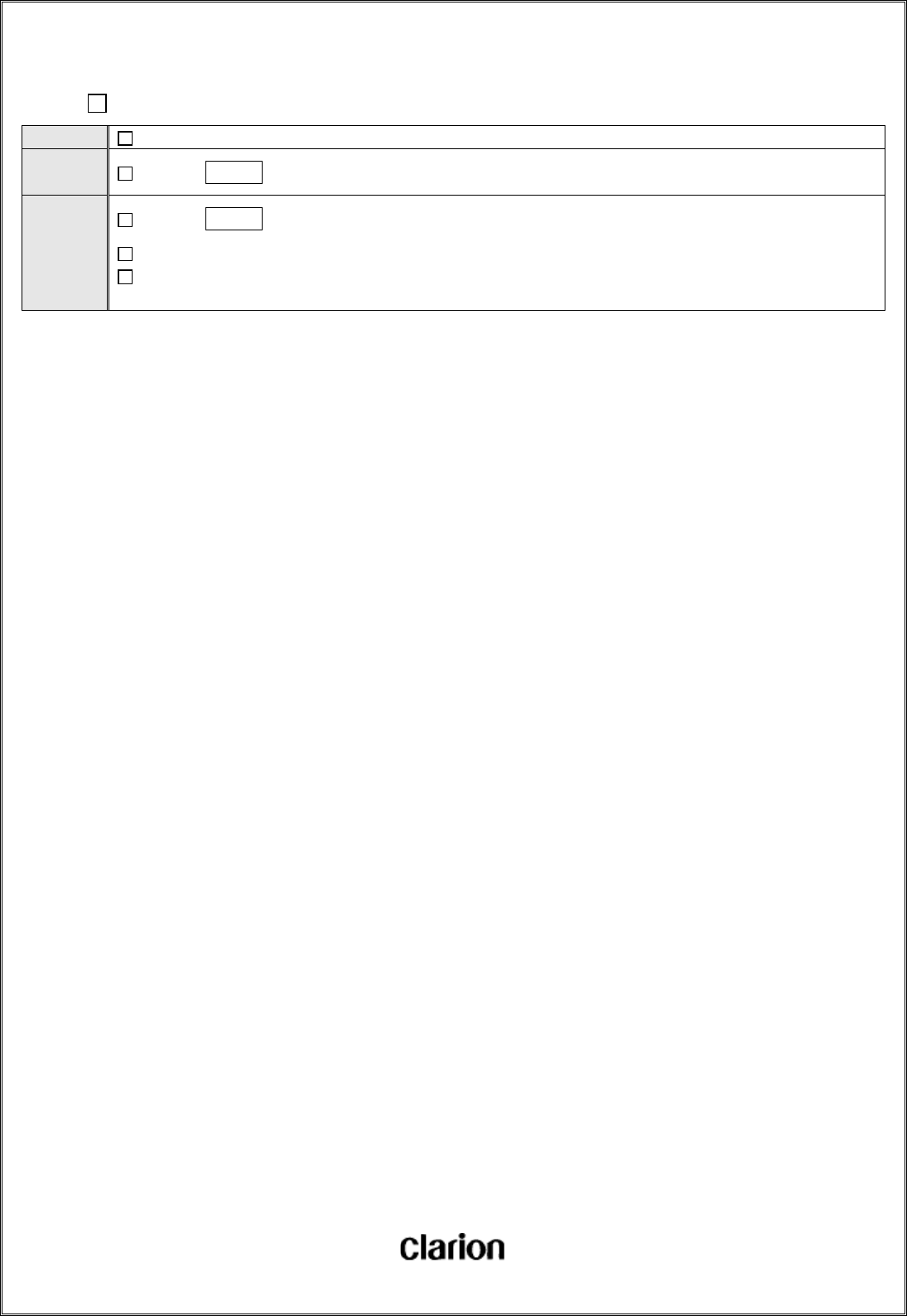
User Manual.doc
- 18 / 156 -
5-2-4. Adjust SRS Sound
Function Switch SRS Sound ON/OFF in MENU Mode
Operation
of button Turn the TUNE key while adjusting SRS Sound.
Detail
Turn the TUNE key while adjusting SRS Sound to switch SRS Sound ON/OFF.
Initial setting is OFF.
The adjustment value will not be changed if you turn up when it is ON, or turn down when it is OFF.
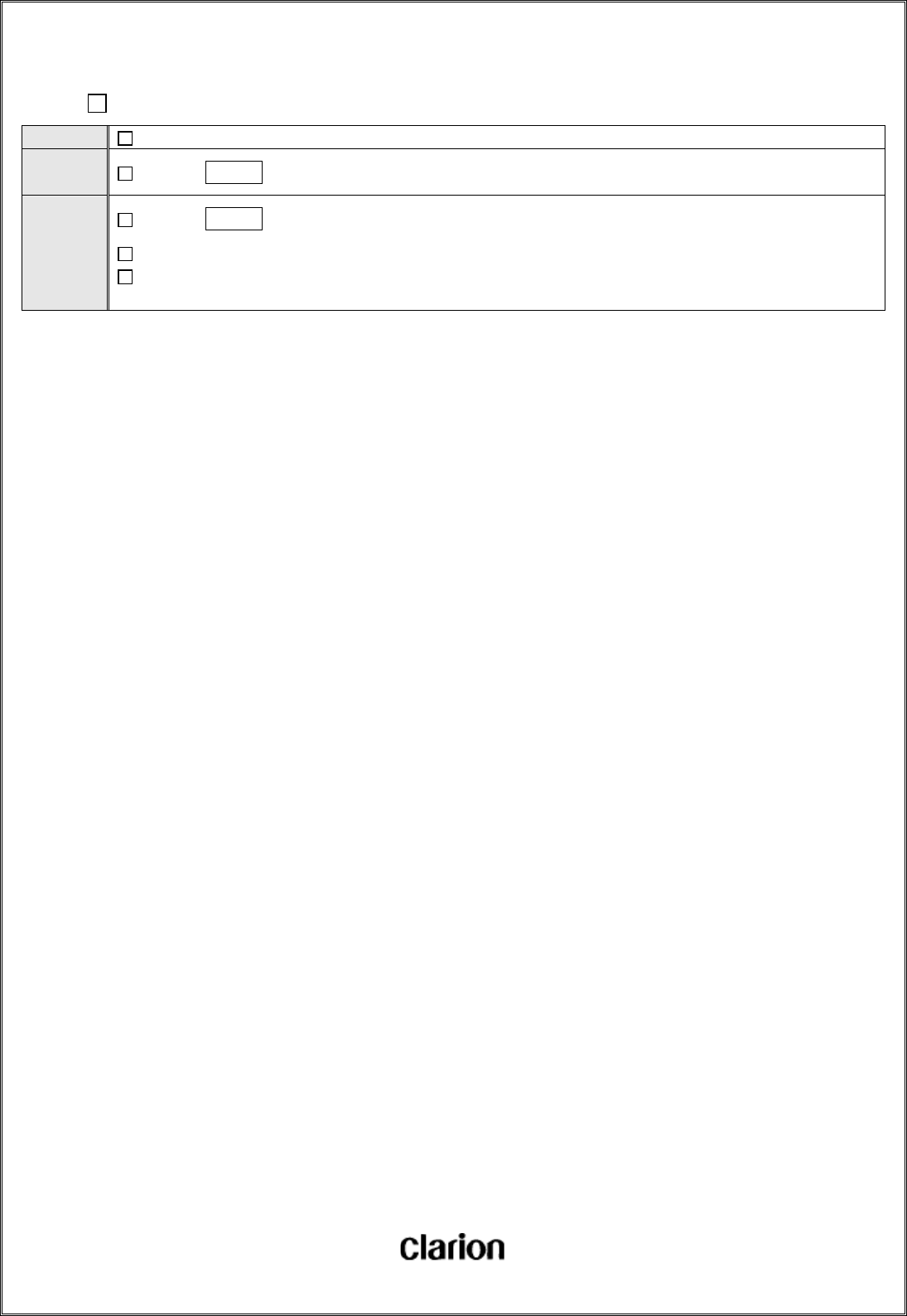
User Manual.doc
- 19 / 156 -
5-2-5. Adjust BEEP
Function Switch BEEP ON/OFF in MENU Mode
Operation
of button Turn the TUNE key while adjusting BEEP.
Detail
Turn the TUNE key while adjusting BEEP to switch BEEP ON/OFF.
Initial setting is ON.
The adjustment value will not be changed if you turn up when it is ON, or turn down when it is OFF.
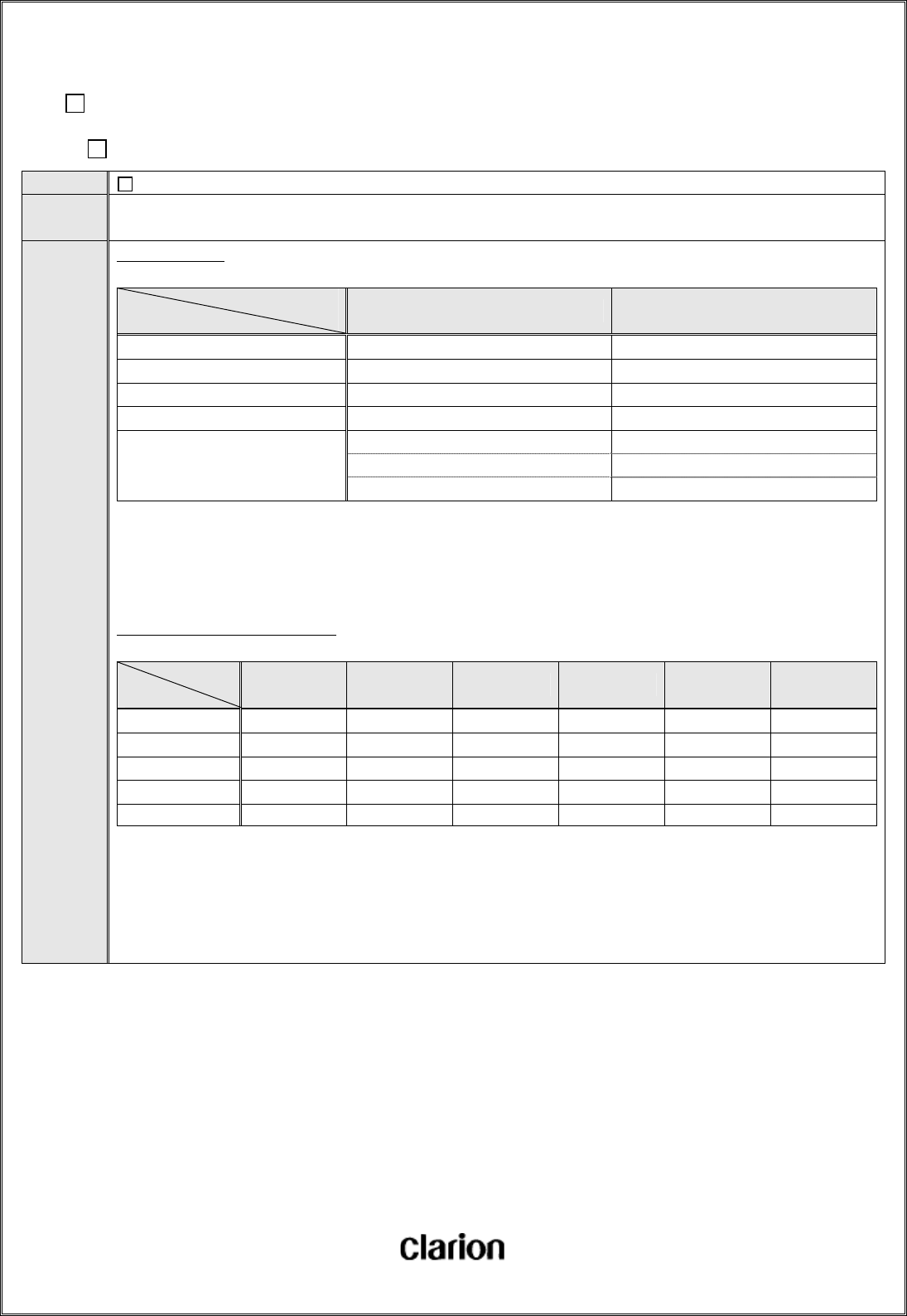
User Manual.doc
- 20 / 156 -
5-3. Operation of RADIO (RBDS)
5-3-1. Initial Setting of RADIO
Function Initial Setting of RADIO Frequency / Preset CHANNEL
Operation
of button -
Detail
■RADIO Setting
BAND
Item FM AM
Frequency Range 87.75 ~ 107.9 MHz 530 ~ 1710 kHz
Receiving Step 200 kHz 10 kHz
SEEKStep 200 kHz 10 kHz
Band 3 BAND 2 BAND
Initial Value of Band/ Frequency
FM1 98.1 MHz AM1 1000 kHz
FM2 87.7 MHz AM2 530kHz
FM3 87.7 MHz -
※ 87.75 will be display as 87.7.
※ Preset Number will not be displayed initial.
■Initial Value of Preset CHANNEL
CH
BAND 1ch 2ch 3ch 4ch 5ch 6ch
FM1 (MHz) 87.7 90.1 98.1 106.1 107.9 87.7
FM2 (MHz) 87.7 87.7 87.7 87.7 87.7 87.7
FM3 (MHz) 87.7 87.7 87.7 87.7 87.7 87.7
AM1 (kHz) 530 600 1000 1400 1630 530
AM2 (kHz) 530 530 530 530 530 530
※ It will display the CHANNEL Number only when you touch the “PRESET” key.
⇒ It will not display preset channel even the Frequency searched bay TUNE/SEEK is tha same as Preset memory..
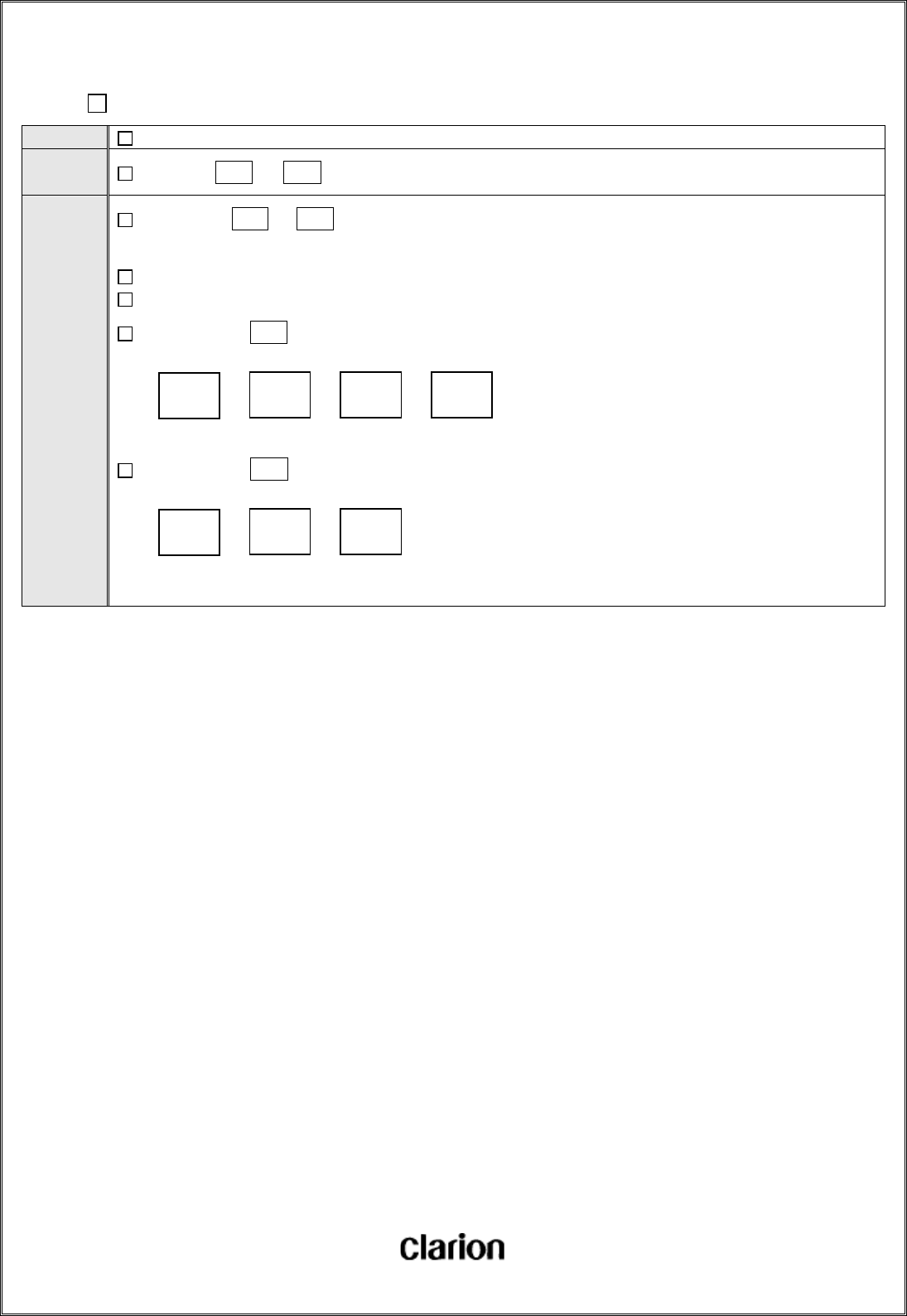
User Manual.doc
- 21 / 156 -
5-3-2. Call / Switch RADIO Mode
Function Call FM/AM RADIO Mode and Switch to BAND
Operation
of button Touch the FM or AM key
Detail
If you touch FM or AM key in other source mode, it will start toreceive Frequency of last Band and last
memory.
It is also effective when POWER OFF.
(( ST )) indicator will blink while receiving Stereo Broadcast in FM mode.
If you touch the FM key in FM mode, it will switch to next Band like following.
→ → →
If you touch the AM key in AM mode, it will switch to next Band like following.
→ →
FM1 FM2 FM3 FM1
AM1 AM2 AM1
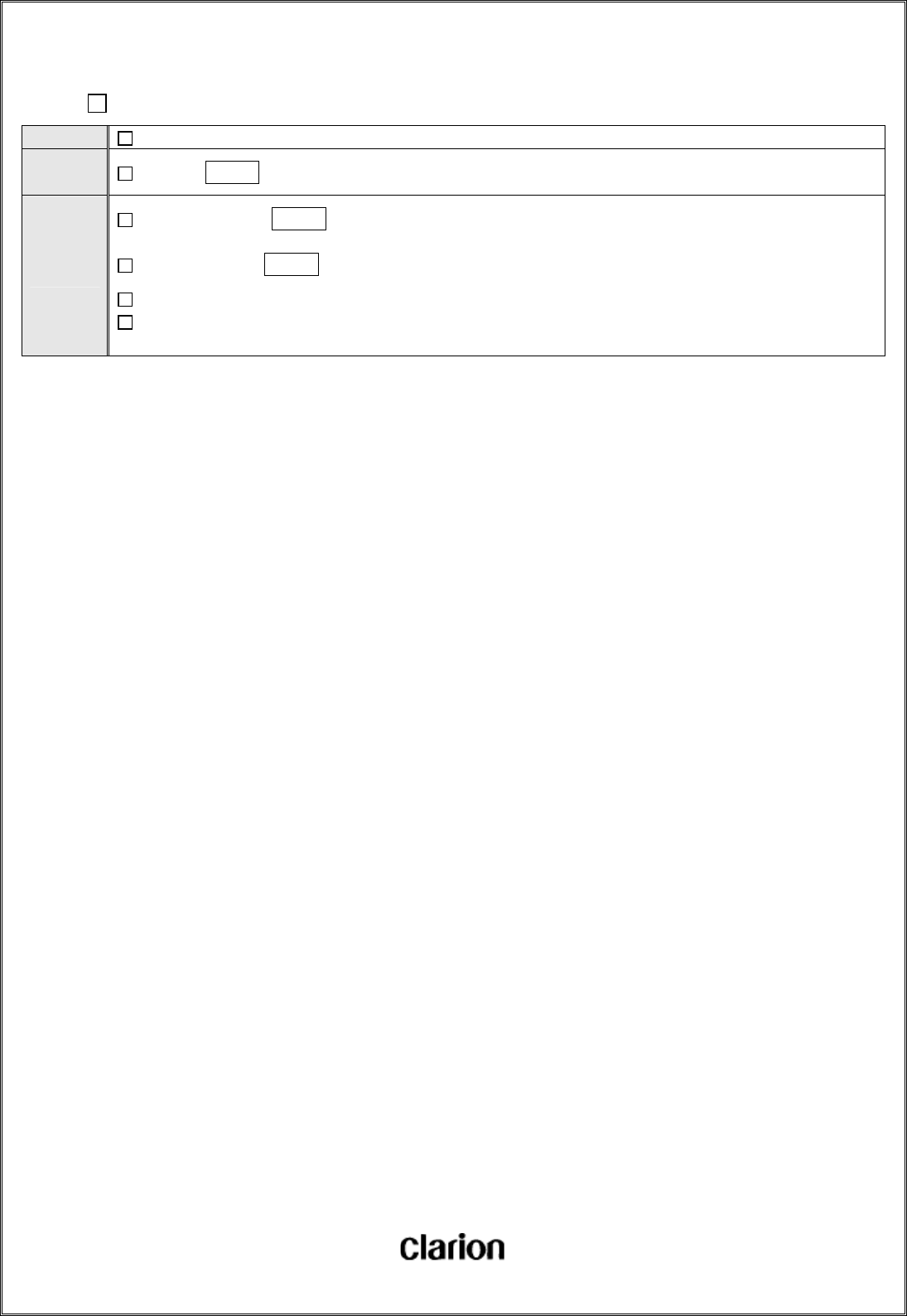
User Manual.doc
- 22 / 156 -
5-3-3. TUNE UP / DOWN
Function RADIO TUNE UP/DOWN
Operation
of button Turn the TUNE key
Detail
If you turn right the TUNE key in radio mode, the receiving frequency will be 1 step up.
If you turn left the TUNE key in radio mode, the receiving frequency will be 1 step down.
If you turn up when frequency is the maximum, it will go to the minimum frequency.
If you turn down when frequency is the minimum, it will go to the maximum frequency.
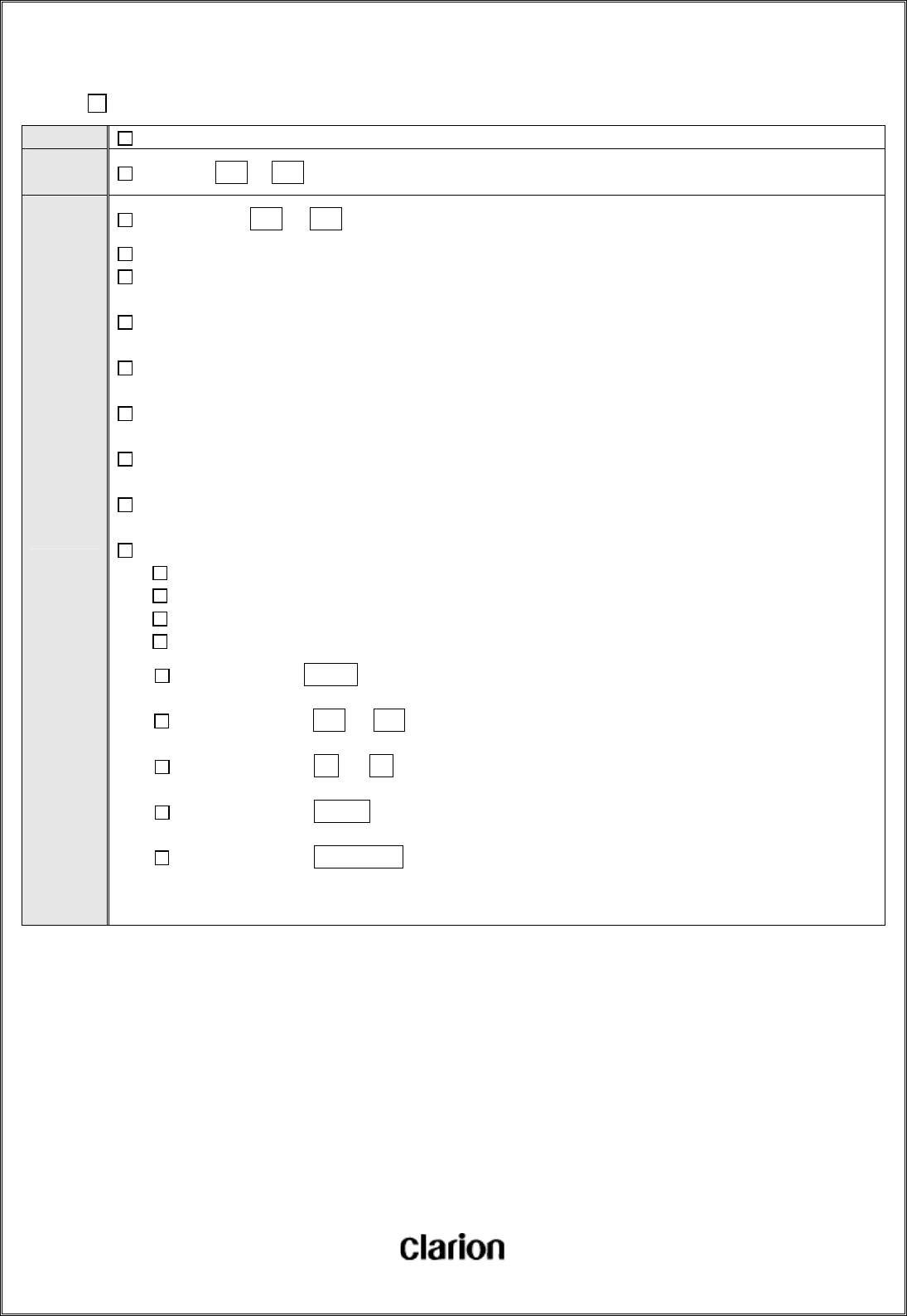
User Manual.doc
- 23 / 156 -
5-3-4. SEEK UP / DOWN
Function RADIO SEEK UP/DOWN
Operation
of button Touch the >> & << key (Action when Key is ON.)
Detail
If you touch the >> or << key in RADIO mode, the receiving frequency will seek up or down.
It will be MUTE while seeking.
If the frequency reaches the maximum when you are seeking up, it will go back to the minimum frequency and go on
seeking up.
If the frequency reaches the minimum when you are seeking down, it will go back to the maximum frequency and go on
seeking down.
When it goes back to the maximum/minimum frequency, it will keep the next frequency for 500msec then go on
seeking.
If you go to volume adjustment mode or T/B adjustment mode while seeking, the adjustment value will be kept even
frequency seek finishes after a receiving station is sought out.
Sensitivity of seeking AM is linked to the illumination. It will be LO SEEK when the illumination is ON, and be DX SEEK
when the illumination is OFF.
Sensitivity of seeking FM is fixed to DX.
SEEK mode will be released by following conditions.
When received a station which is possible to be received.
When you go to other sourcemode. (The last frequency is the frequency before seeking.)
When you switch to other band. (The last frequency is the frequency before seeking)
when you turn ACC / POWER OFF. (The last frequency is the frequency before seeking)
When you turn the TUNE key. (Stop at the frequency when key is ON)
When you touch the >> or << key. (Stop at the frequency when key is ON)
When you touch the 1 ~ 6 key. (Call the cahannel you touch when key is ON)
When you touch the SCAN key. (Scan starts from the frequency when key is ON)
When you touch the PTY / CAT key. (Start PTY selection mode from the frequency when key is ON.)
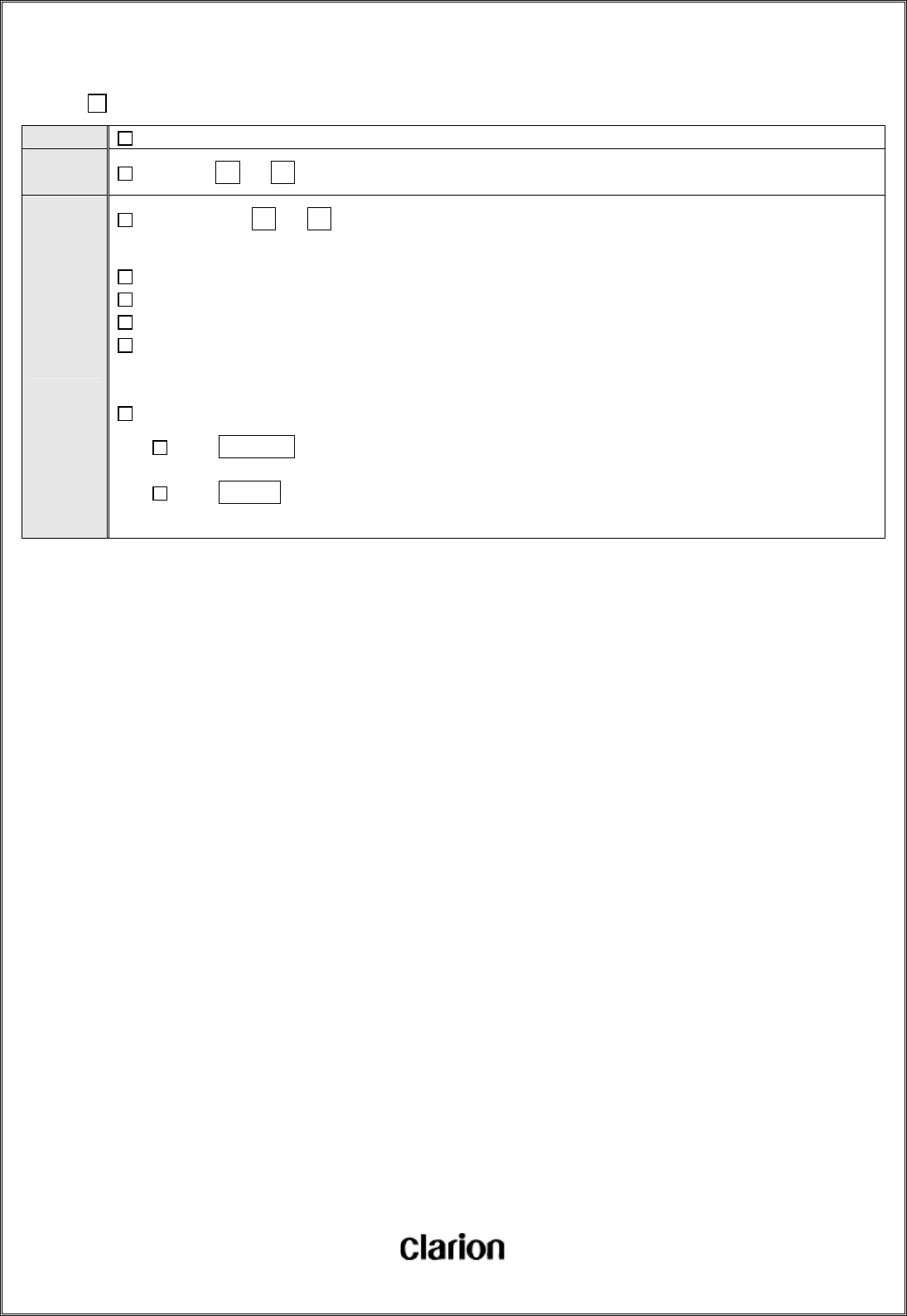
User Manual.doc
- 24 / 156 -
5-3-5. Call PRESET
Function Call RADIO Preset Channel
Operation
of button Touch the 1 ~ 6 key for less than 1.5sec.
Detail
If you touch the 1 ~ 6 key for less than 1.5sec in RADIO mode, it will call the frequency which is kept as the
memory of the key.
It will switch the channel number display when key is ON.
It will switch the frequency display when key is OFF.
It is available to receive the frequency of preset channel when key is OFF.
It will not work when you touch the key that its preset memory has been received.
The following keys are effective before key OFF. (KEY ON~Less than 1.5sec KEY OFF)
the VOLUME key
the EJECT key
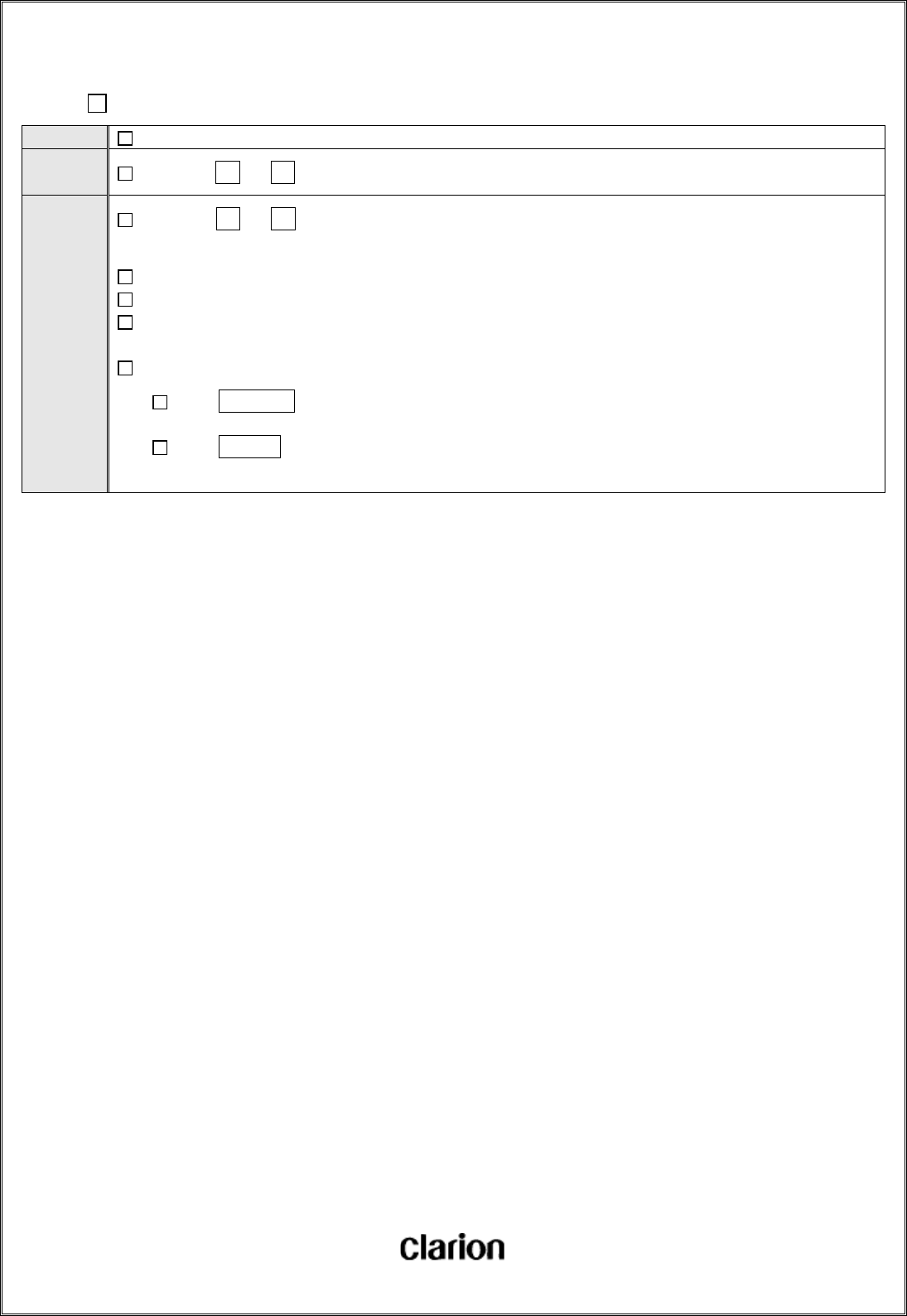
User Manual.doc
- 25 / 156 -
5-3-6. Write PRESET
Function Preset Memori of RADIO frequency
Operation
of button Touch the 1 ~ 6 key for more than 1.5sec.
Detail
Touch the 1 ~ 6 key in RADIO mode for more than 1.5sec, it will preset the frequency as the memory of the
key you touched.
BEEP sounds when memory is confirmed.
The displaying CH number will blink once when memory is confirmed.
It will not work when you touch the key which the preset memory has been received.
The following keys are effective before key OFF.
the VOLUME key
the EJECT key
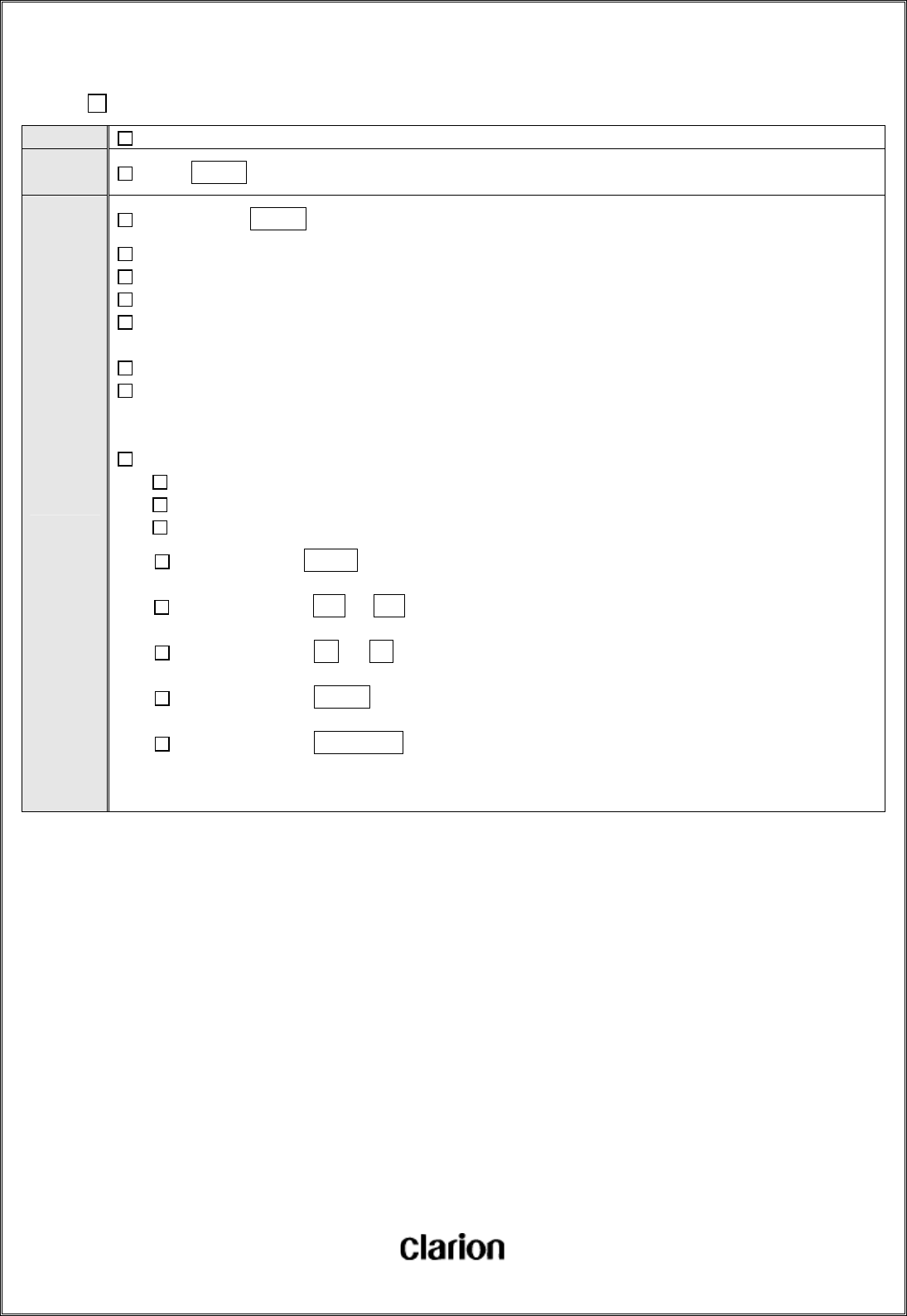
User Manual.doc
- 26 / 156 -
5-3-7. SCAN
Function RADIO Station SCAN UP
Operation
of button Touch SCAN key
Detail
If you touch the SCAN key in RADIO mode, it will start to scan radio station which is possible to receive.
It will start to scan radio stations, which is possible to receive, from the next frequency.
It will be mute while scaning, if there is no station which is possible to receive.
Mute mode will be off and radio sound comes out, when radio station, which is possible to receive, is found.
When radio station, which is possible to receive, is found, it will receive the frequency for 5 seconds, then goes on to
scan the next station.
It will scan around for once, and stop when it goes to the frequency that it starts.
It will not scan the beginning station (the ending station).
SCAN mode will be released by following conditions.
When you go to other sourcemode. (The last frequency is the frequency before scan.)
When you switch to other band. (The last frequency is the frequency before scan.)
when you turn ACC / POWER OFF. (The last frequency is the frequency before scan.)
When you turn the TUNE key. (Stop at the frequency when key is ON)
When you touch the >> or << key. (Stop at the frequency when key is ON)
When you touch the 1 ~ 6 key. (Call the cahannel you touch when key is ON)
When you touch the SCAN key. (Scan starts from the frequency when key is ON)
When you touch the PTY / CAT key. (Start PTY selection mode from the frequency when key is ON.)
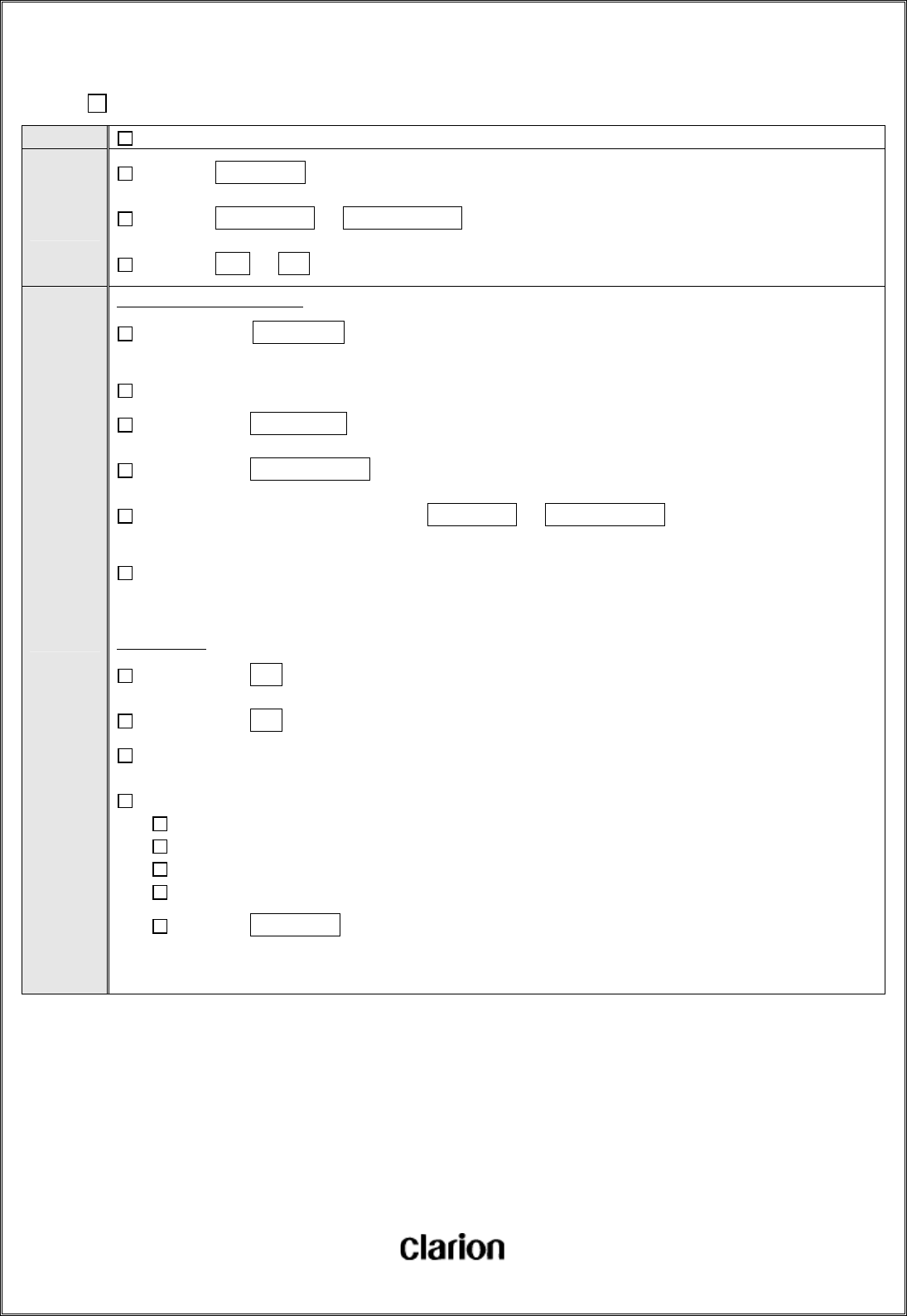
User Manual.doc
- 27 / 156 -
5-3-8. Select / SEEK PTY
Function Select / Seek RADIO PTY Group
Operation
of button
Touch the PTY / CAT key (PTY selection mode ON)
Touch the FOLDER UP or FOLDER DOWN key (PTY UP/DOWN)
Touch the >> or << key (PTY SEEK)
Detail
■PTY Group Selection Mode
If you touch the PTY / CAT key in FM mode, it will go to PTY Group Selection Mode and display the PTYgroup
being selected for 10 seconds.
It will display 「PTY」 in PTY Group Selection Mode.
If you touch the FOLDER UP key in PTY Group Selection Mode, PTY group will be 1 step up.
If you touch the FOLDER DOWN key in PTY Group Selection Mode, PTY group will be 1 step down.
Only the display will change by touching the FOLDER UP or FOLDER DOWN key, PTY Group will not. (The
sound will not change, either)
Initial PTY Group is 「ALL PTY」.
■PTY SEEK
If you touch the >> key in PTY Group Selection Mode, it will start to seek up in selected PTY group.
If you touch the << key in PTY Group Selection Mode, it will start to seek down in selected PTY group.
It will keep PTY Group Selection Mode for 10 seconds even if it does not find the station match with the PTY Group.
PTY GROUP Selection Mode will be released by following conditions.
If you do no operation to change PTY for 10seconds.
When you turn ACC / POWER OFF. (The last frequency is the frequency when released.)
When you go to other source mode. (The last frequency is the frequency when released.)
When you switch to other BAND. (The last frequency is the frequency when released.)
Touch the PTY / CAT key
※It will not scan in PTY Group.
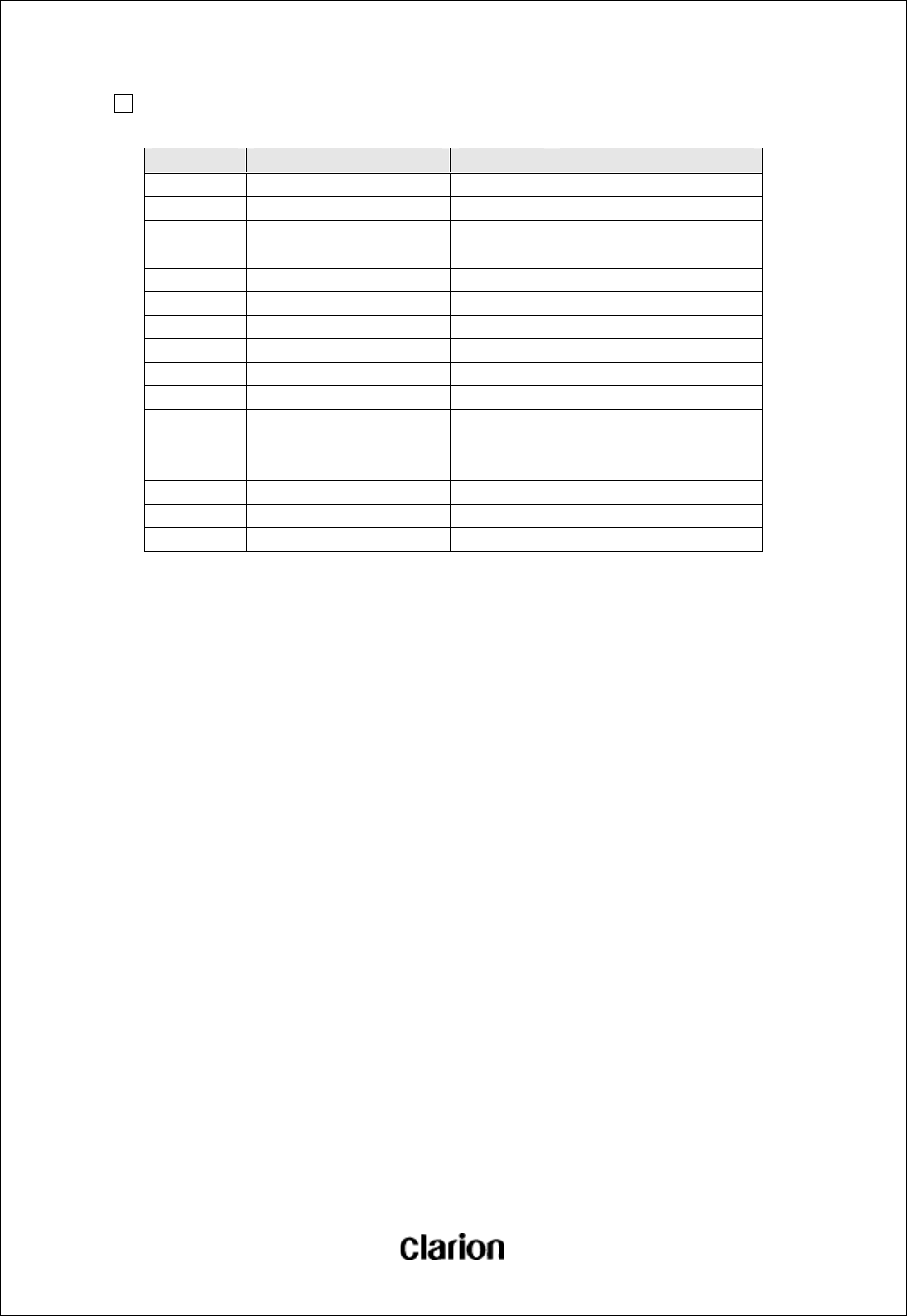
User Manual.doc
- 28 / 156 -
5-3-8-1. PTY List
PTY Code PTY Name PTY Code PTY Name
0 NO PTY 16 R&B
1 NEWS 17 SOFT R&B
2 INFORMATION 18 LANGUAGE
3 SPORTS 19 RELIGIOUS MUSIC
4 TALK 20 RELIGIOUS TALK
5 ROCK 21 PERSONALITY
6 CLASSIC ROCK 22 PUBLIC
7 ADULT HITS 23 COLLEGE
8 SOFT ROCK 24 NONE
9 TOP 40 25 NONE
10 COUNTRY 26 NONE
11 OLDIES 27 NONE
12 SOFT 28 NONE
13 NOSTALGIA 29 WEATHER
14 JAZZ 30 EMERGENCY TEST
15 CLASSICAL 31 EMERGENCY
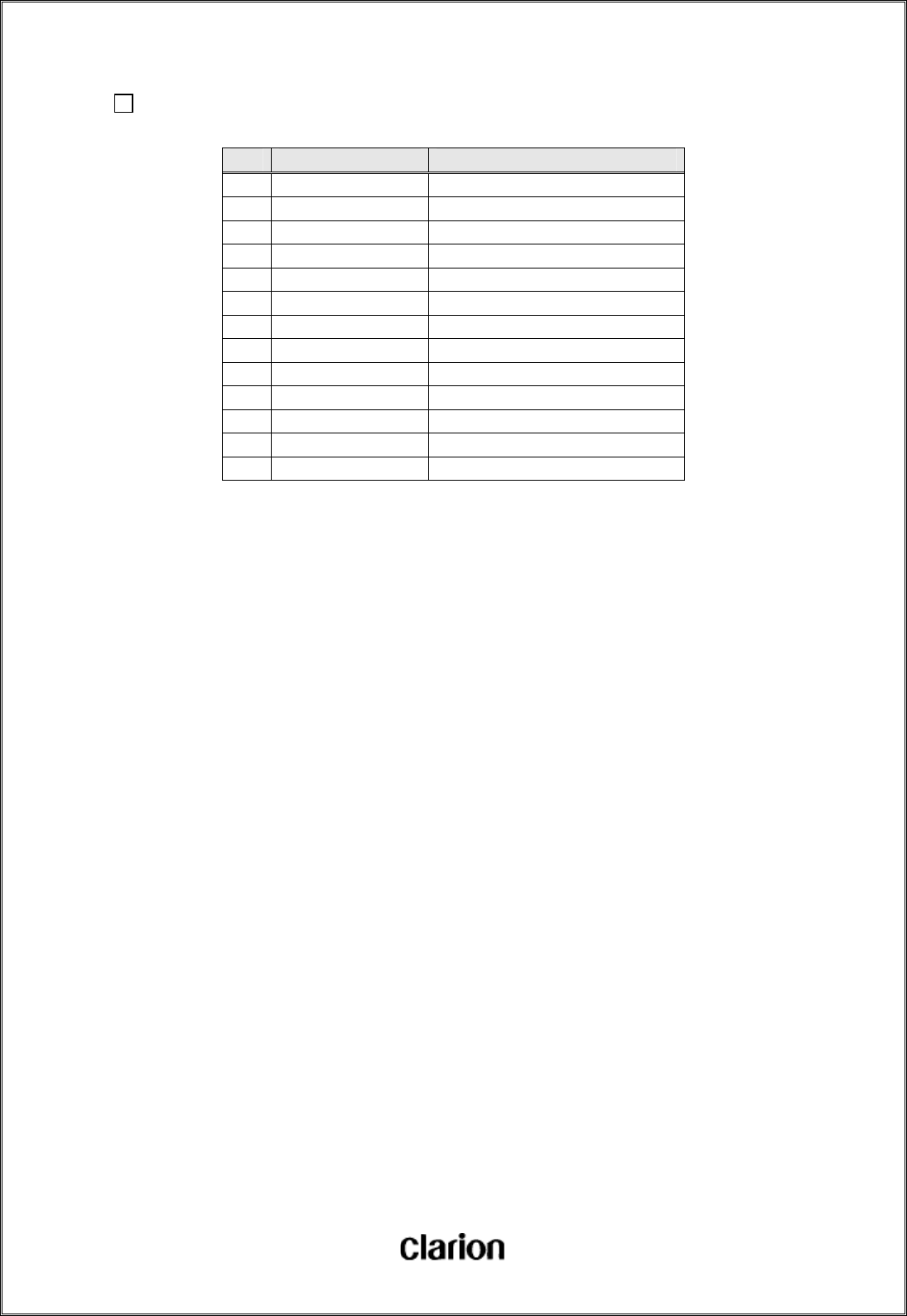
User Manual.doc
- 29 / 156 -
5-3-8-2. PTY GROUP List
No GROUP NAME PTY Code of Objiect
1 ALL PTY 0~30
2 INFO 1~4
3 ROCK 5、6
4 SOFT 7、8、12
5 TOP 40 9
6 COUNTRY 10
7 OLDIES 11、13
8 JAZZ 14
9 CLASSICAL 15
10 R & B 16、17
11 RELIGIOUS 19、20
12 MISC 18、21~28、30
13 WEATHER 29
※ PTY Code 31 (EMERGENCY) is included by all the PTY groups.
※ All the PTY GROUP NAME are capital letter.
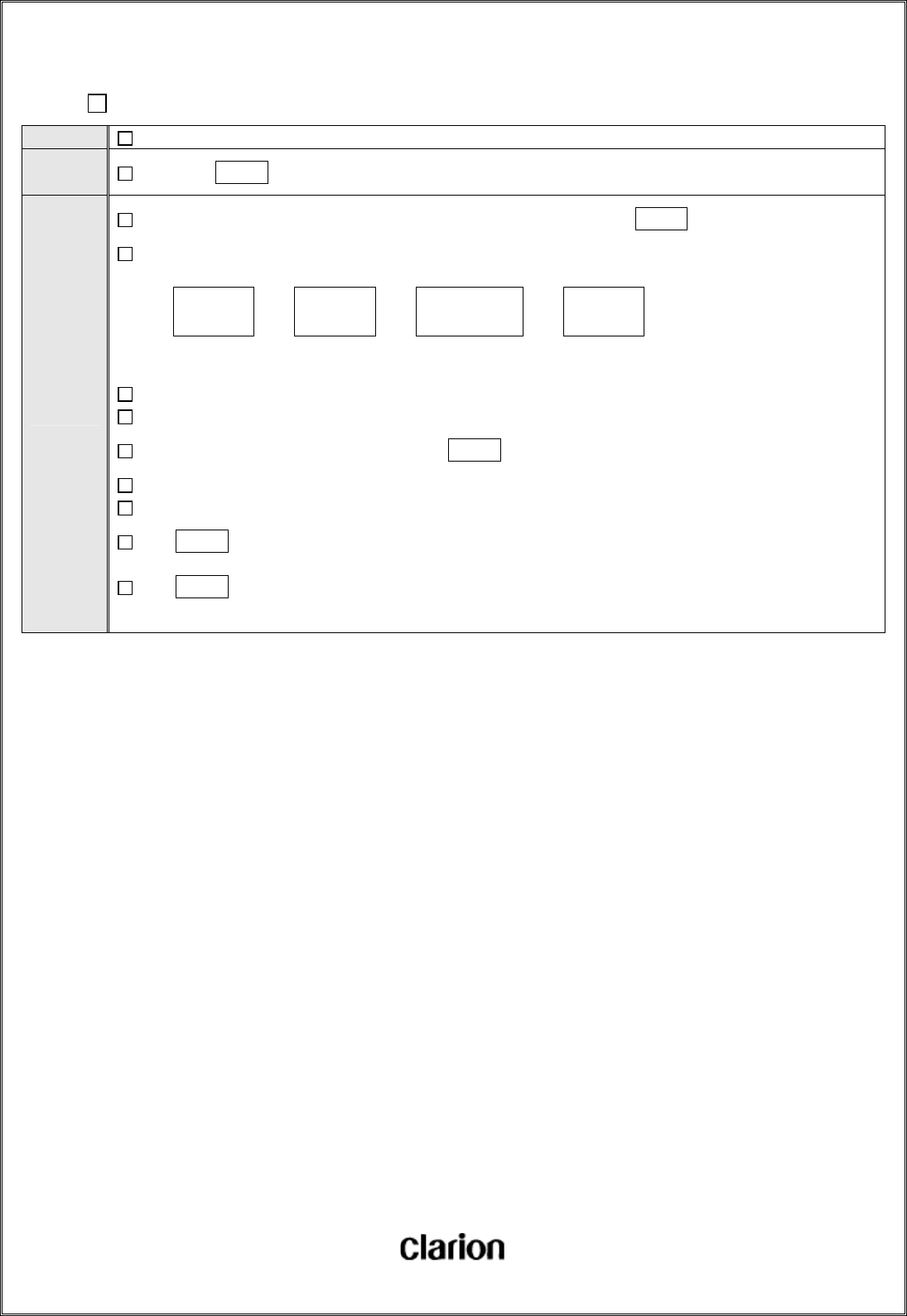
User Manual.doc
- 30 / 156 -
5-3-9. Switch to PS / RT
Function Display RADIO PS(Program Service Name) and Switch to RT(Radio Text) Display
Operation
of button Touch the TEXT key for less than 0.5sec.
Detail
If PS/RT exists, it will switch to display next like following when you touch the TEXT key for less than 0.5sec.
Initial setting is displaying PS.
Display
PS → Display
RT →Display
frequency →Display
PS
It will display maximum 8 characters of PS.
It will display maximum 64 characters of RT.
When RT is more than 13 characters, touch the TEXT key for less than 0.5sec to switch to next page.
Operation specification of switch page is same to “Send Page” in CD Chapter.
PS displaying will be Right-aligned.
The TEXT key is effective in SCAN mode.
The TEXT key is not effective while adjusting VOLUME / AUDIO / MENU.
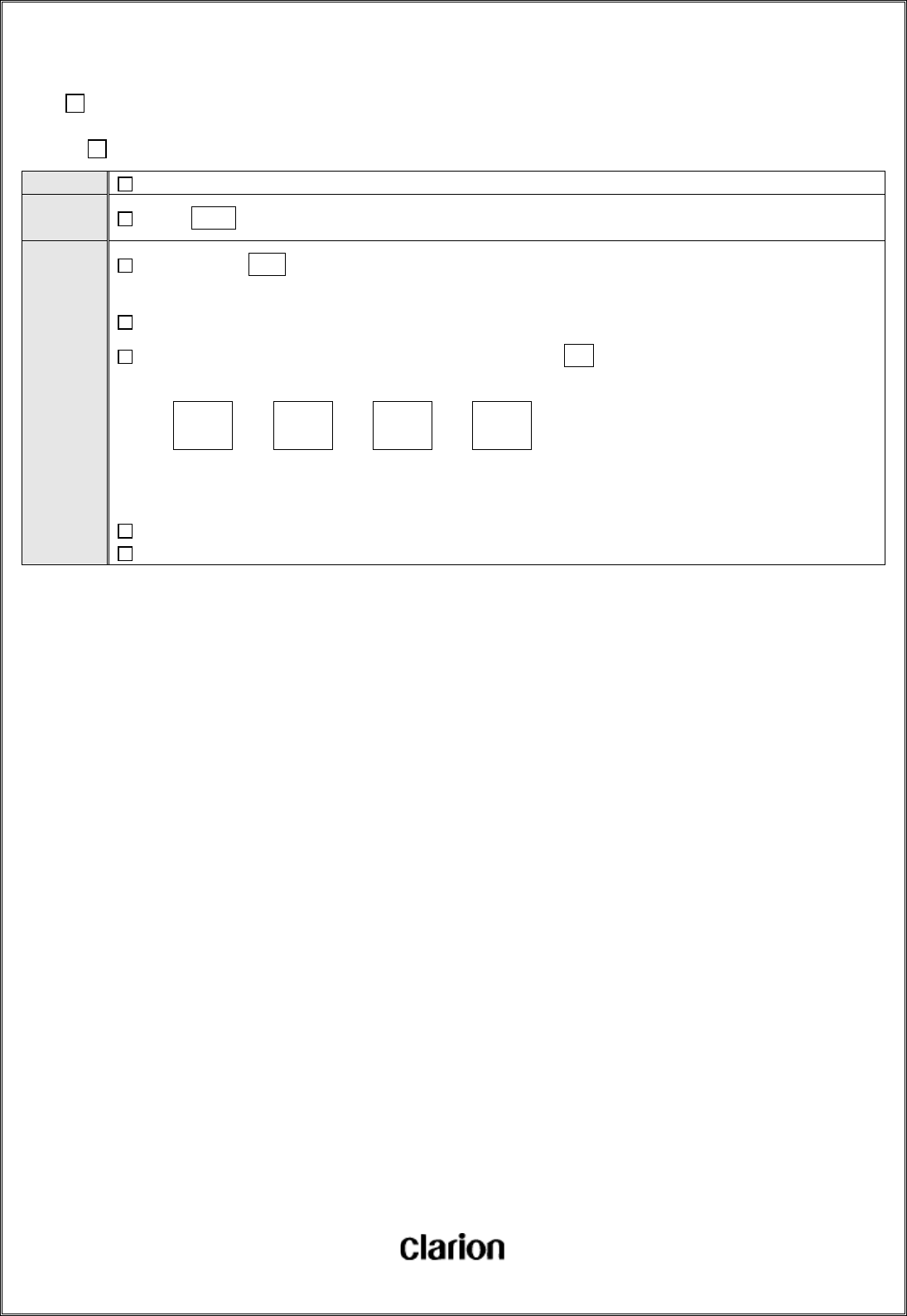
User Manual.doc
- 31 / 156 -
5-4. Operation of Satellite Radio(XM)
5-4-1. Call /switch to XM mode
Function Call /Switch to XM mode
Operation
of button Touch SAT key
Detail
If you touch the SAT key when it is in other source mode, it will start to receive the channel signal of last band and
last memory of XM.
It is effective when POWER OFF.
The XM band will switch to next like the following when you touch SAT key in XM mode.。
XM1 → XM2 → XM3 → XM1
※ The display will be "SAT" but not "XM".
When receiving channel signal, it will go to the last mode after displaying the channel No. for 3 seconds.
Initial setting is BAND1 (XM1) and CHANNEL001 (PREVIEW CHANNEL).
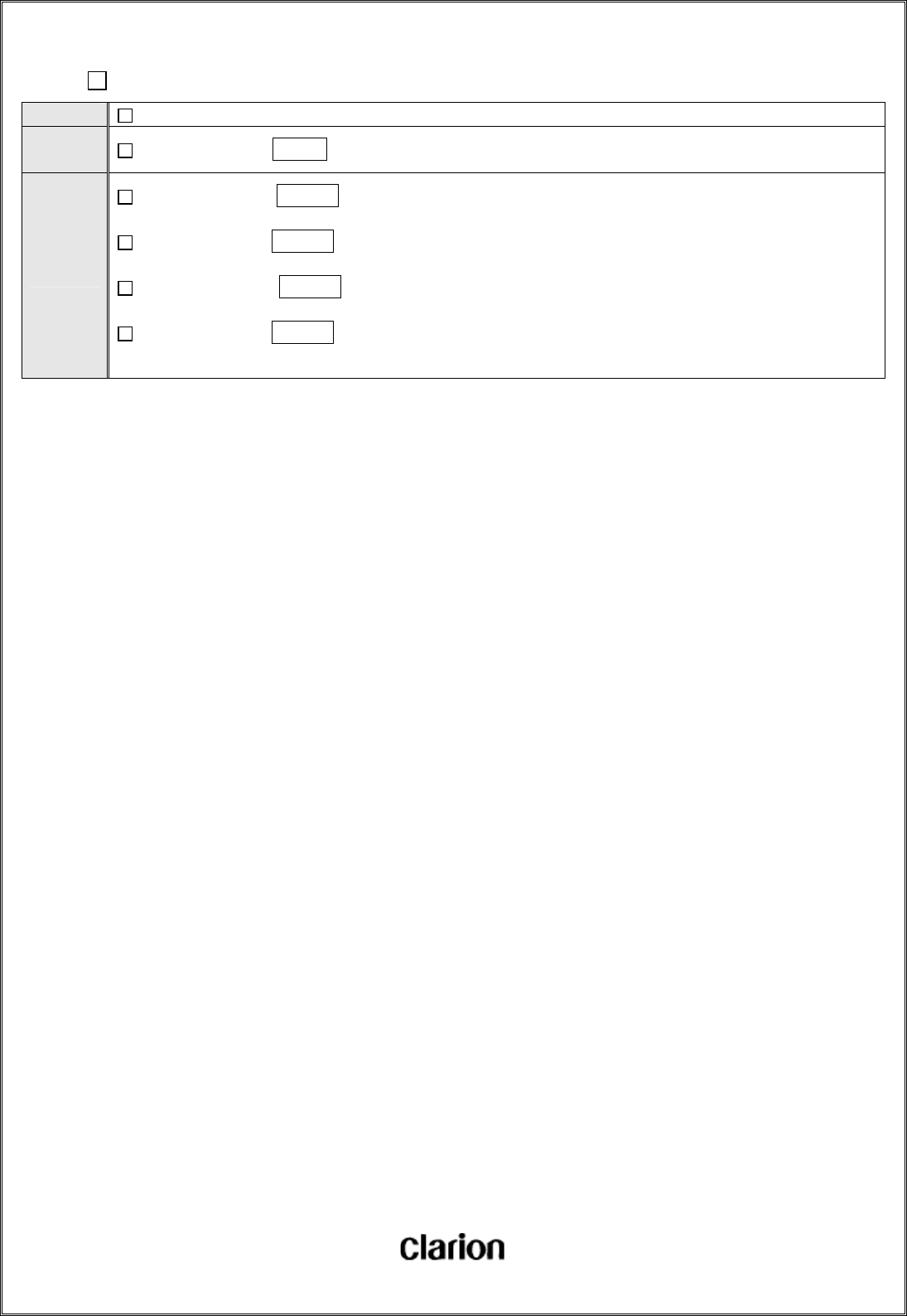
User Manual.doc
- 32 / 156 -
5-4-2. CH UP / DOWN
Function SAT CHANNEL UP/DOWN
Operation
of button Turn up/down the TUNE key
Detail
If you turn right the TUNE key in SAT mode, the receiving channel will be one step up.
If you turn left the TUNE key in SAT mode, the receiving channel will be one step down.
If you turn right the TUNE key in the last channel, it will go to the first channel.
If you turn left the TUNE key in the first channel, it will go to the last channel.
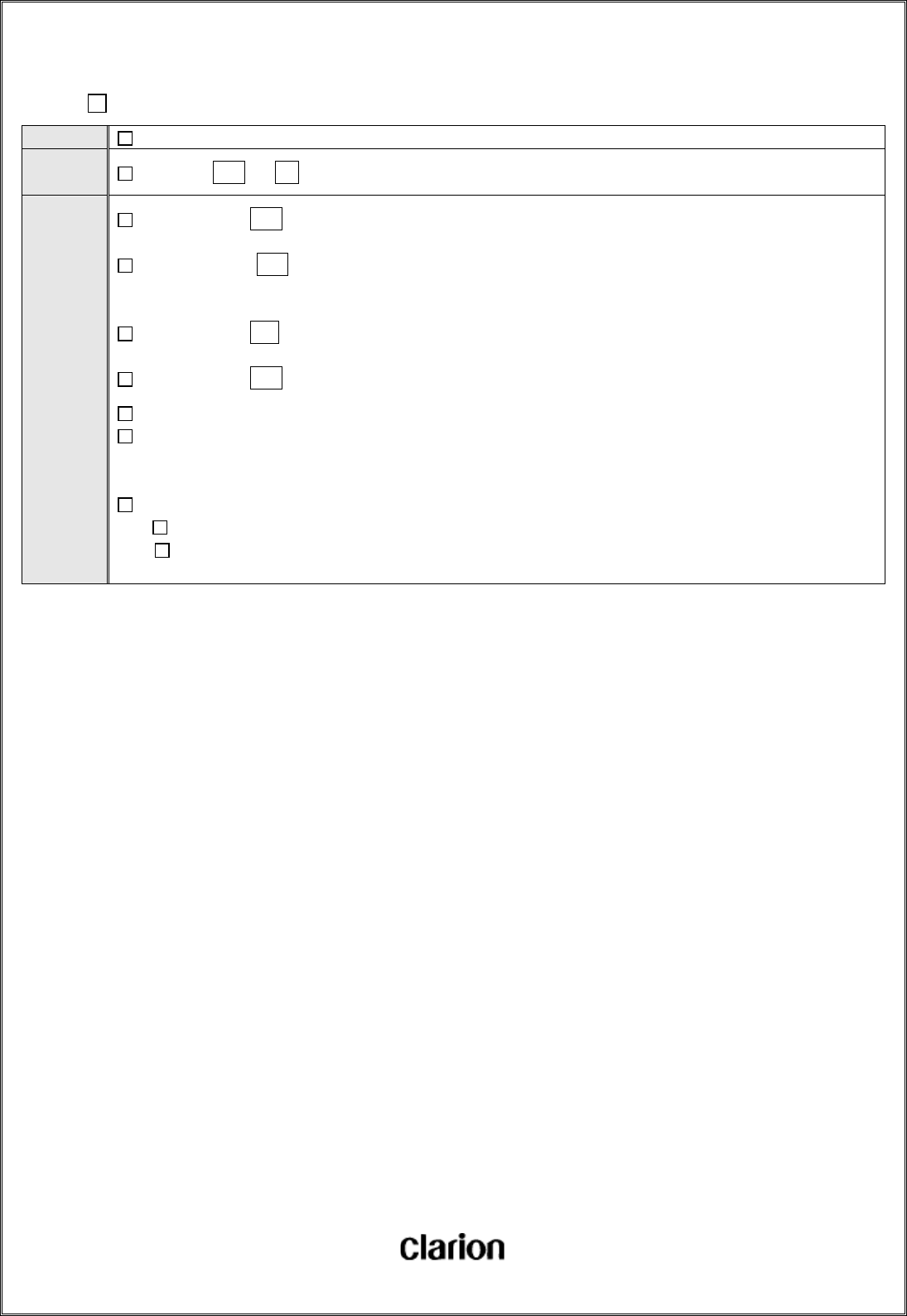
User Manual.doc
- 33 / 156 -
5-4-3. CHANNEL UP/DOWN FOR 10 DIGITS
Function SAT CHANNEL UP/DOWN FOR 10 DIGITS
Operation
of button Touch the >> / << key for more than 0.5sec (the function only works while touching)
Detail
If you touch the >> key for more than 0.5sec in SAT mode, the receiving channel will be up for 10 digits a second.
If you touch the << key for more than 0.5sec in SAT mode, the receiving channel will be down for 10 digits a
second.
If you touch the >> key in the last channel, it will go to the first channel.
If you touch the << key in the first channel, it will go to the last channel.
The first digits of channel No. will display as "-" while touching.
After released, the third digits and the second digits will display the number which is displaying, and the first digits will be
received from the channel number which is the most possible to receive.
The function will be released by the following operation.
ACC OFF/POWER OFF (The last channel will be the channel when release.)
Release the key.
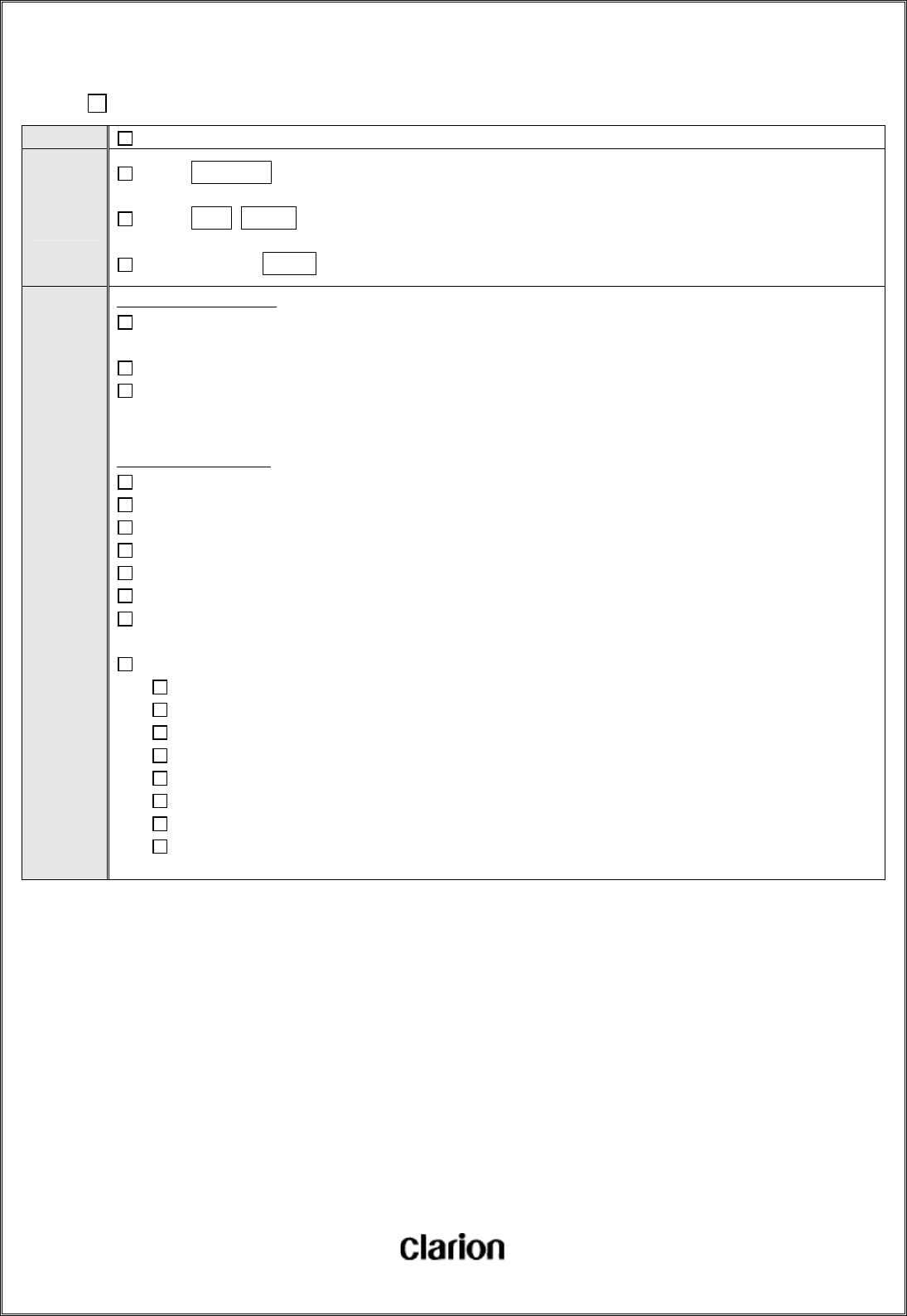
User Manual.doc
- 34 / 156 -
5-4-4. Category Search Mode
Function SAT Category Search Mode (Category up/down)
Operation
of button
Touch PTY/CAT key (Category Search Mode ON)
Touch UP & DOWN key (Category up/down)
Turn up/down the TUNE key (CHANNEL UP/DOWN)
Detail
■Category Search Mode
If you touch the "PTY/CAT" key in SAT mode, it will go to Category Search Mode and display the name of the
category which is receiving for 10 seconds.
CAT indicator light will be on in Category Search Mode.
The name of the catogory you selected will blink in Category Search Mode.
■Category UP/DOWN
If you touch the "UP" key in Category Search Mode, the category wich is possible to receive will be one step up.
If you touch the "DOWN" key in Category Search Mode, the category wich is possible to receive will be one step down.
Only the display will change by touching "UP"/"DOWN" key, the channel will not. (The sound will not change, either)
If you turn right the "TUNE"key in Category Search Mode, the channel in the category you selected will be up.
If you turn left the "TUNE"key in Category Search Mode, the channel in the category you selected will be down.
When channel is up or down, the sound of signal receiving will be output.
CH000 (RADIO ID) cannot be selected when touching "UP" or "DOWN".
Category Search Mode will be released by the following operation.
If you do no operation to change category or channel for 10 seconds.
ACC OFF/POWER OFF (The last channel will be the channel when release.)
If you switch to other source mode. (The last channel will be the channel when release.)
If you switch the BAND. (The last channel will be the channel when release.)
Touch the "PTY/CAT" key. (Release by KEY ON)
Touch the "<<" or ">>" key for more than 0.5sec. (CHANNEL 10 Digits UP/DOWN)
Touch the "1~6" key for less than 1.5sec. (Call the preset channel)
Touch the "1~6" key for more than 1.5sec. (Write the preset channel)
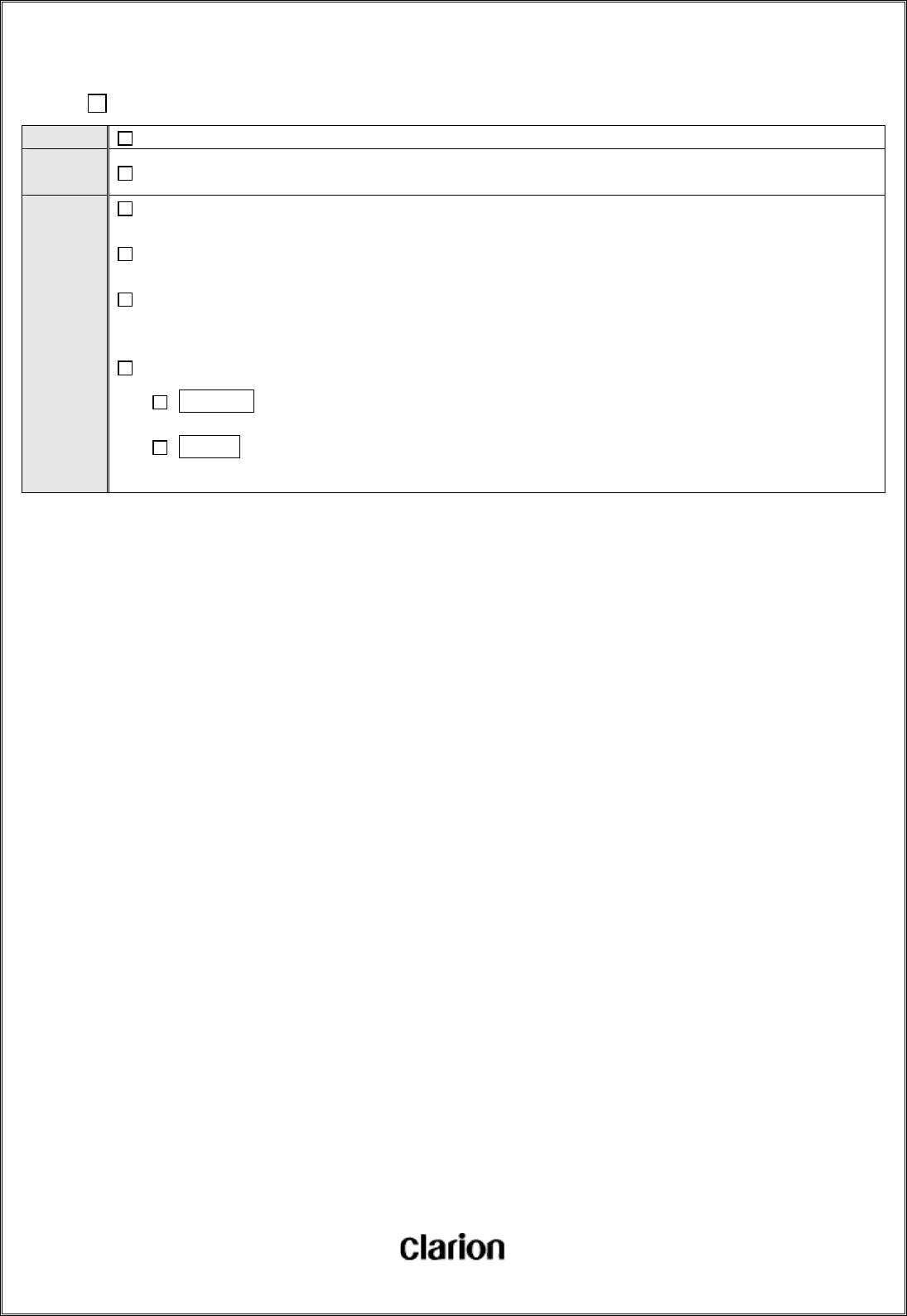
User Manual.doc
- 35 / 156 -
5-4-5. Call Preset
Function Call SAT Preset Channel
Operation
of button Touch the"1"~"6" key for less than 1.5sec
Detail
If you touch "1"~"6" in SAT mode for less than 1.5sec, it will call the channel which is kept as the memory of each
key.
If you call the channel, it will display the number of preset and receiving channel for 3 seconds, and then go to the last
display mode.
If the preset channel is being received/has been received, it will not work when you touch the same key.
The following keys will be effective before KEY OFF. (KEY ON~1.5sec KEY OFF)
VOLUME key
EJECT key
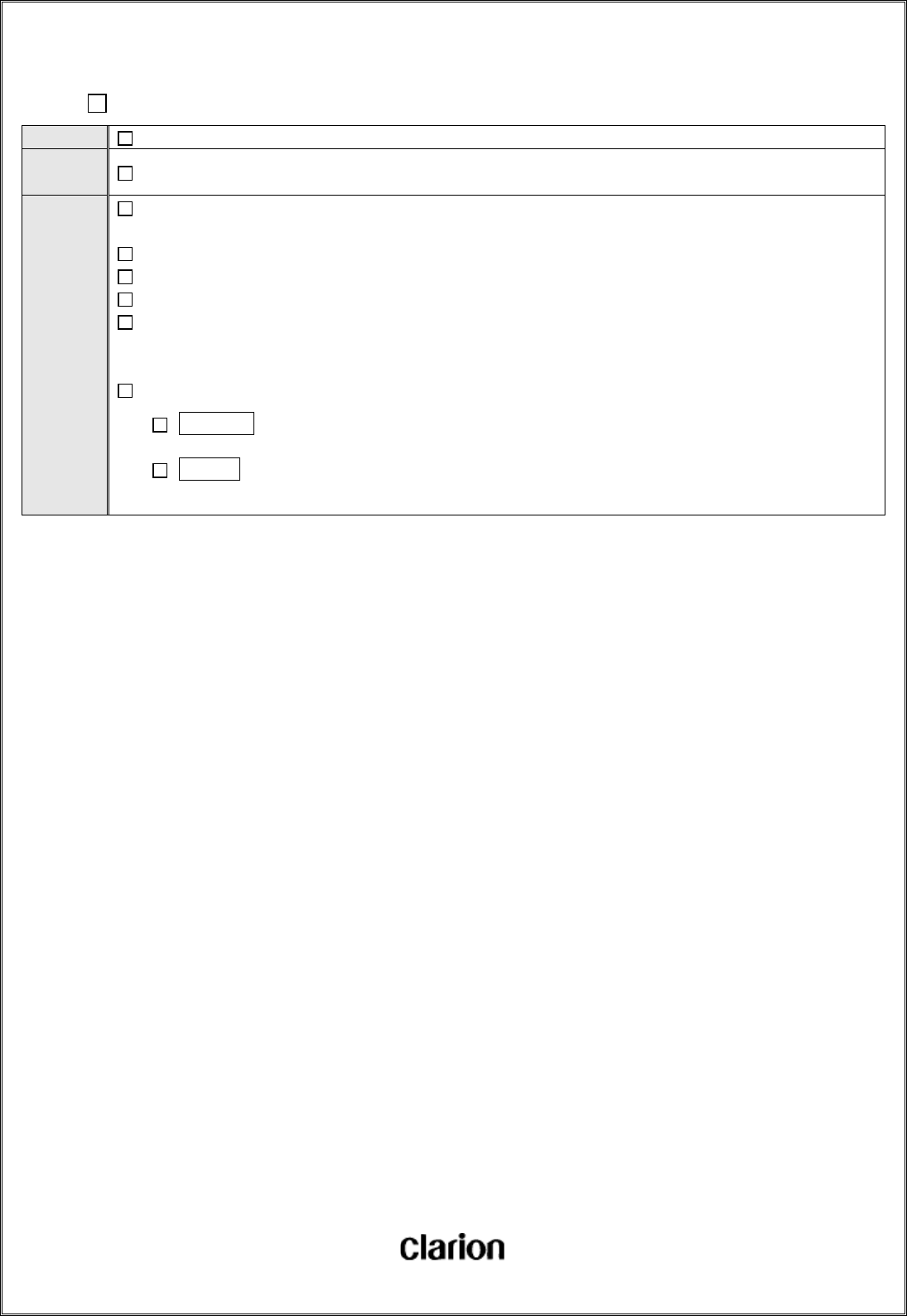
User Manual.doc
- 36 / 156 -
5-4-6. Write Preset
Function SAT Preset Channel Memory
Operation
of button Touch the"1"~"6" key for more than 1.5sec
Detail
If you touch "1"~"6" in SAT mode more than 1.5 sec, the receiving channel will be kept as the memory of the key
you touch.
If the memory is confirmed, the preset channel number which is displaying will blink for once.
If the memory is confirmed, it will output the "BEEP" sound.
It will display the number of preset and receiving channel for 3 seconds, and then go to the last display mode.
It is available to keep CH000 (RADIO ID) as preset memory.
The following keys will be effective before KEY OFF.
VOLUME key
EJECT key
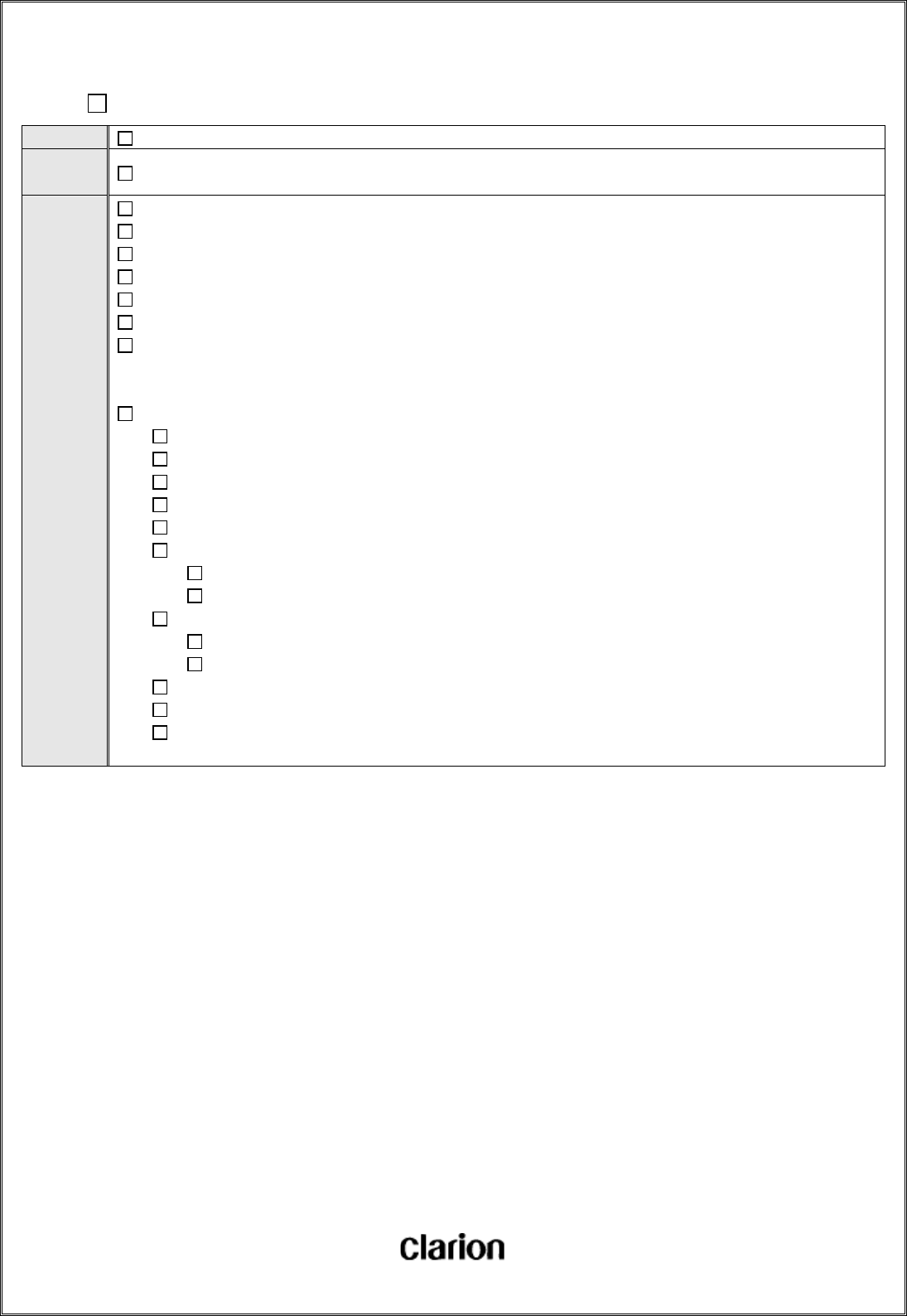
User Manual.doc
- 37 / 156 -
5-4-7. SCAN
Function SAT SAT Channel SCAN
Operation
of button Touch the "SCAN" key
Detail
If you touch "SCAN" key in SAT mode, it will start to scan.
It will scan from the next channel for 5 seconds for each when you start it.
If it finishes scaning the last channel, it will go on to scan from the first channel.
It will scan the channels which are possible for once, and stop at the beginning channel.
It will not scan the beginning channel (the ending channel).
The channel number will blink for every 500ms in scan mode.
If you touch "SCAN"key in Category Search Mode, it will scan in the category you selected.
Scan will be stopped by the following condition.
When you go to other source mode (The last channel will be the channel when release.)
When you switch the BAND (The last channel will be the channel when release.)
ACC OFF/POWER OFF (The last channel will be the channel when release.)
When you turn the"TUNE" key. (CHANNEL UP/DOWN)
When you touch the ">>" or "<<"key for more than 0.5sec
When you touch the"PTY/CAT" key.
scan in usual --KEY ON and Category Search Mode ON + release scan
scan in Category --KEY ON and Category Search Mode OFF + release scan
When you touch the "UP" or "DOWN"key.
scan in usual -- OFF
scan in Category -- KEY ON and Category UP/DOWN
when you touch the "1"~"6" for less than 1.5sec.(Call the preset memory)
when you touch the "1"~"6" for more than 1.5sec.(write the preset memory)
when you touch the "SCAN" key.(Stop at the channel when KEY is ON)
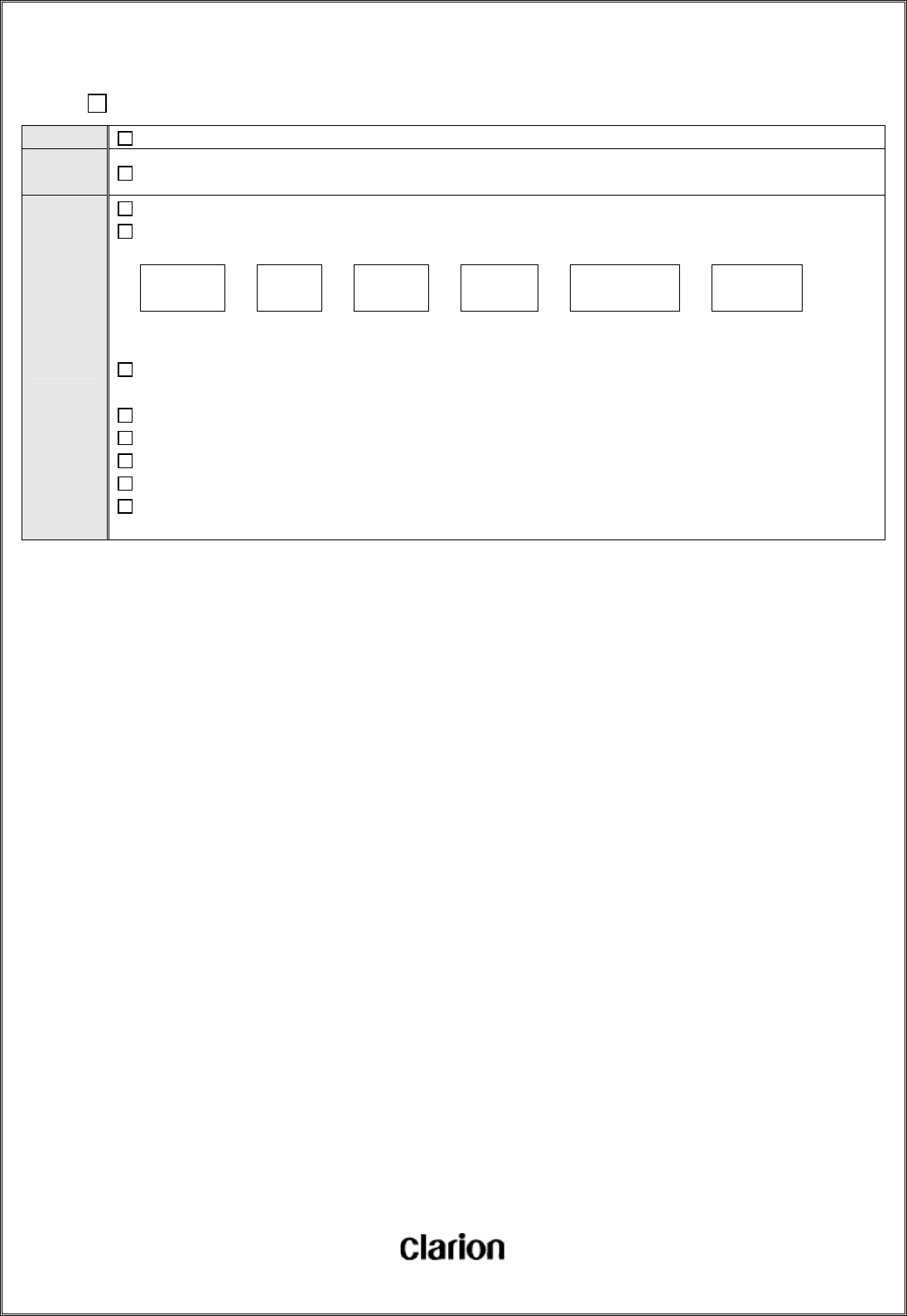
User Manual.doc
- 38 / 156 -
5-4-8. Switch the Title
Function Switch the XM title
Operation
of button Touch the "TEXT" key
Detail
If you touch the "TEXT" key, the title will display like following.
Default setting is displaying the channel number.
「CH
NUMBER」 → 「CH
NAME」 → 「TITLE」 → 「NAME」 → 「CATEGORY」 → 「CH
NUMBER」
When you switch the title, it will display [CH NUMBER], [CH NAME], [TITLE], [NAME] and [CATEGORY] 3seconds
for each, and then display the title.
10 characters information will be supported. (8&16 characters will be not)
The "TEXT" key will be effective in scan mode.
The "TEXT" key will be not effective in Category Search Mode.
The "TEXT" key will be not effective while displaying RADIO ID.
The "TEXT" key will be not effective while adjusting Volume/Audio/Menu.。
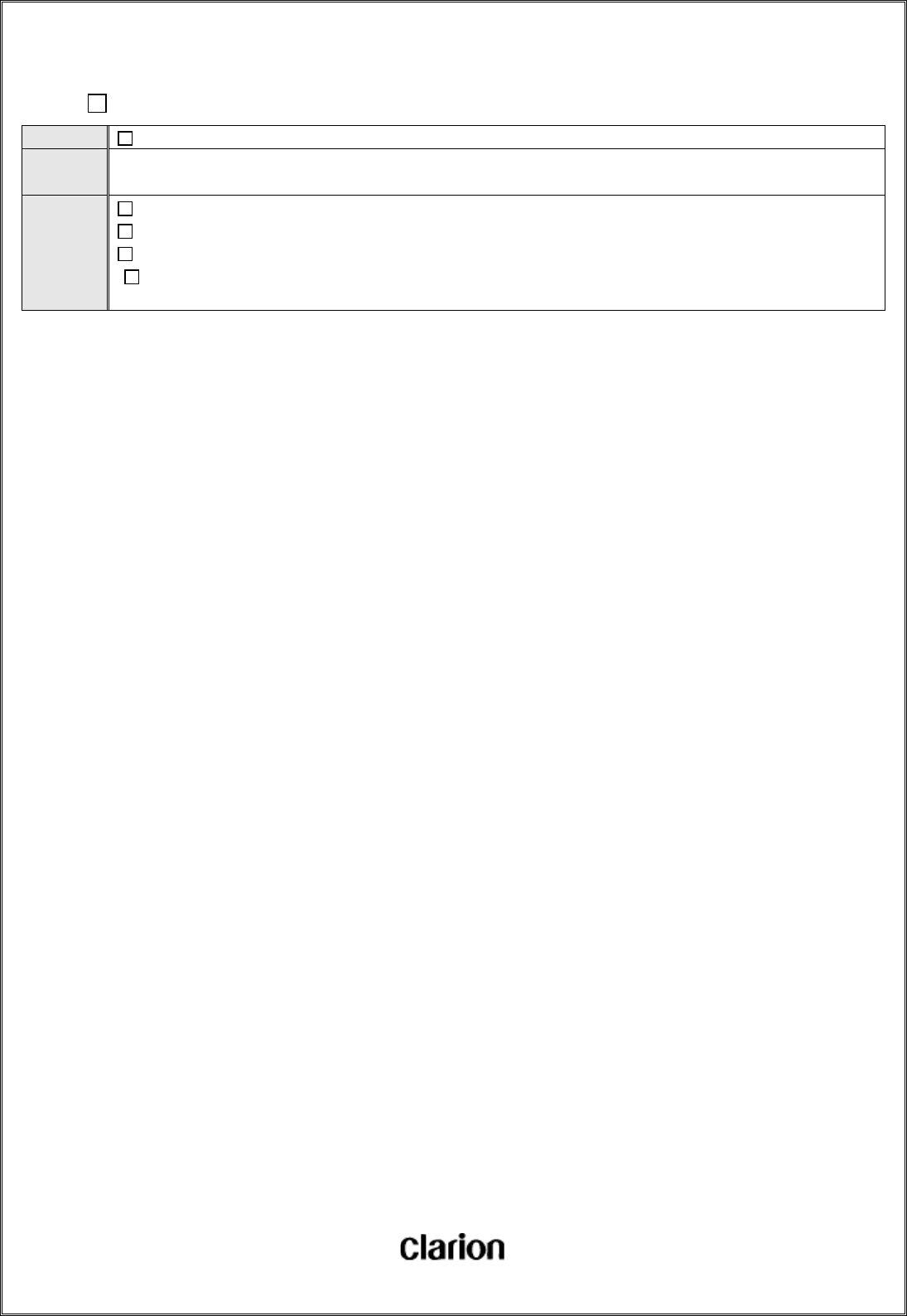
User Manual.doc
- 39 / 156 -
5-4-9. Display RADIO ID
Function Display XM RADIO ID
Operation
of button -
Detail
If you select CH000, it will display RADIO ID.
It will display "RADIO ID" for 2 seconds and then display ID for 10 seconds and repeat.
If Category Search Mode is ON when it is displaying RADIO ID, the category name will be "----" and blink.
If error occurs when it is displaying RADIO ID, it will go on displaying RADIO ID but not advisory message, even if the
advisory message should be displayed for the error. (Priority: RADIO ID > Advisory Message)
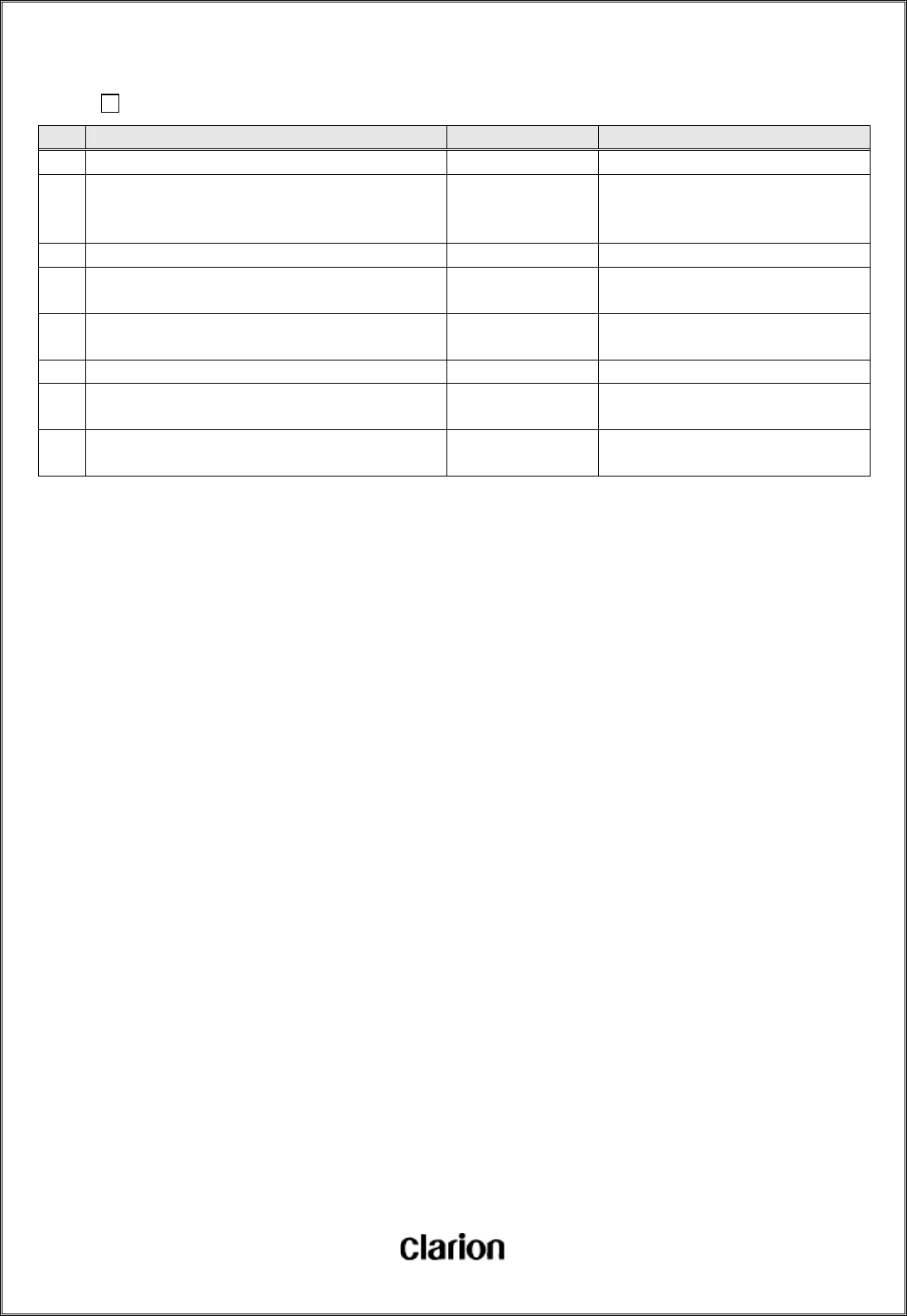
User Manual.doc
- 40 / 156 -
5-4-10. Advisory Message List
# Error Contents Display Contents Note
1 Antenna cable is removed from the set. ANTENNA For all the channels
2 User password has been changed and cannot receive
new code by XM signal. (The channel mapping has been
changed.)
UPDATING It will go to CH001 in 2 seconds.
3 Signal is not enough strong to be received for decoding. NO SIGNAL For all the channels
4 It is not effective when it is receiving signal or decoding.
(when initial power up.)
LOADING
5
It is not effective when it is receiving signal or decoding.
(When switch channel.)
LOADING
6 If you select a channel after broadcast ends. OFF AIR It will go to the last channel in 2 seconds.
7 SID is not effective. CH - - -
(3"-")
It will go to CH001 in 2 seconds.
8 The artist's name and title is blank. - - - - - -
(6"-")
※The operation of the Note depends on the situation of XM/Sirius-BB.
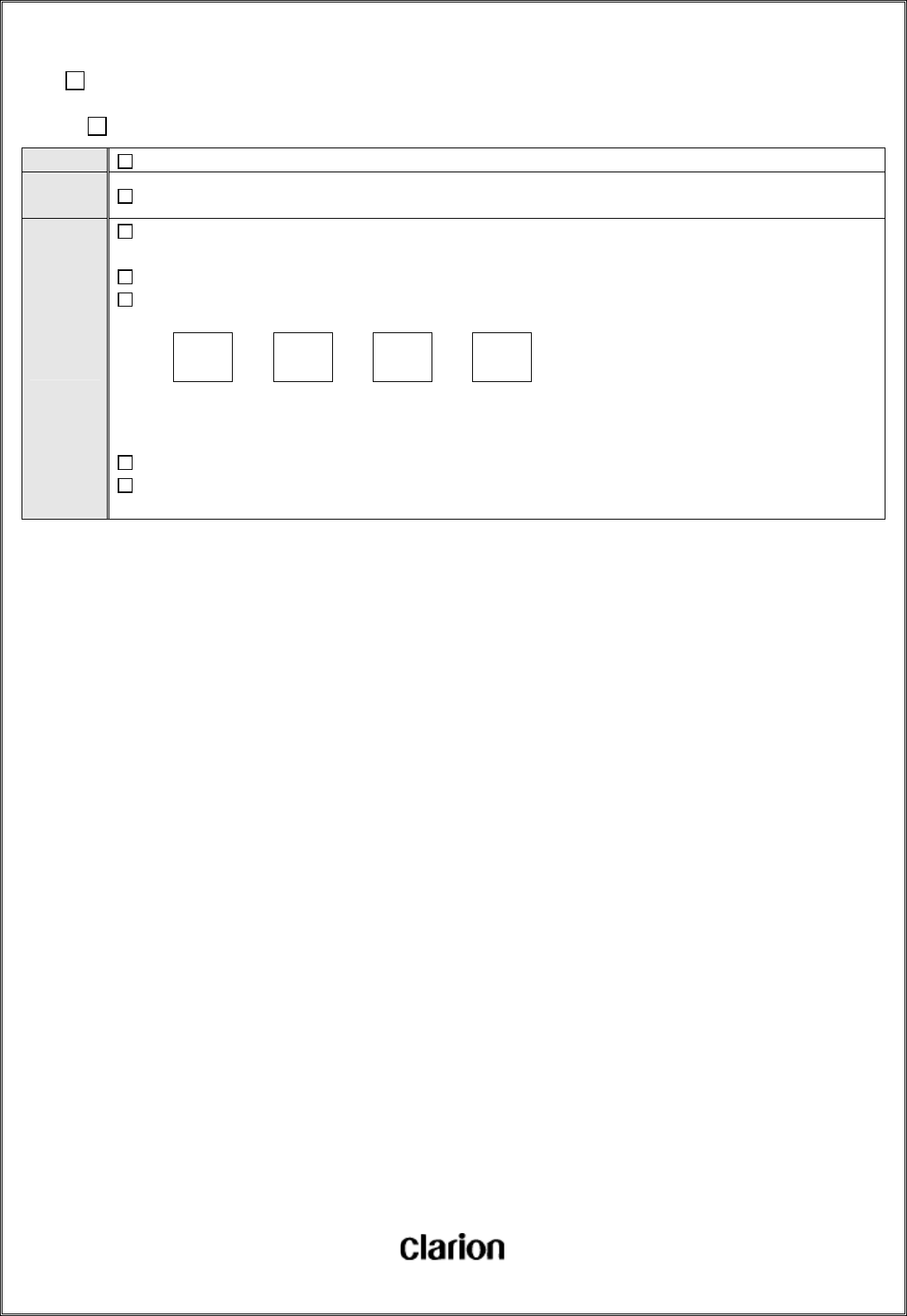
User Manual.doc
- 41 / 156 -
5-5. Operation of Satellite Radio (Sirius)
5-5-1. Call/Switch SR Mode
Function Call and switch the sirius Mode
Operation
of button Touch the "SAT" key
Detail
If you touch the "SAT" key when it is in other source mode, it will start to receive the channel signal of last band and
last memory of SR.
It is effective when POWER OFF.
The SR band will switch to next like the following when you touch "SAT" key in SR mode.
SR1 → SR2 → SR3 → SR1
※The display will be "SAT" but not "SR".
When receiving channel signal, it will go to the last mode after displaying the channel No. for 3 seconds.
Initial setting is BAND1 (SR1) and CHANNEL184 (PREVIEW CHANNEL).
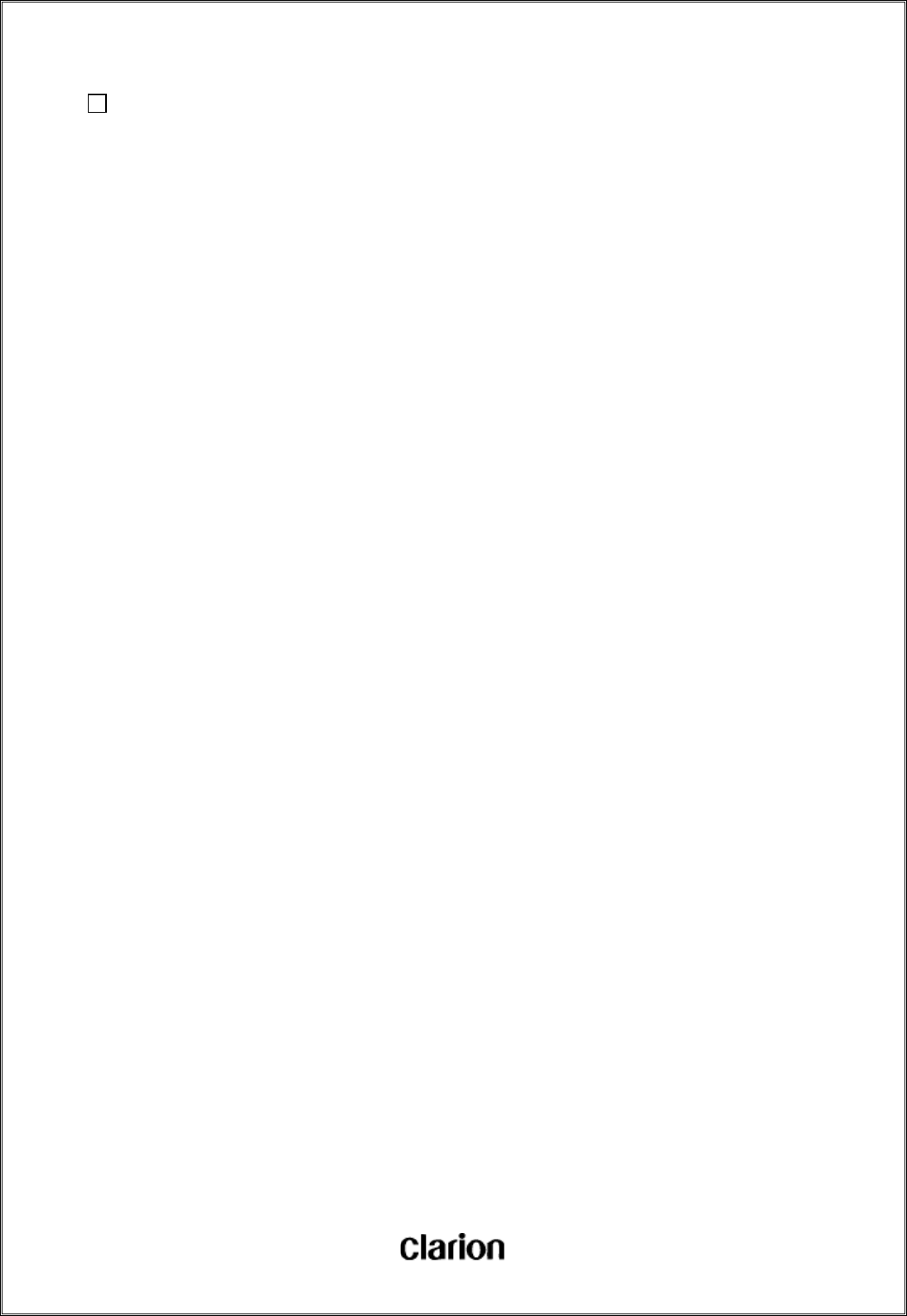
User Manual.doc
- 42 / 156 -
5-5-2. CH UP / DOWN
・ The same specification as XM.
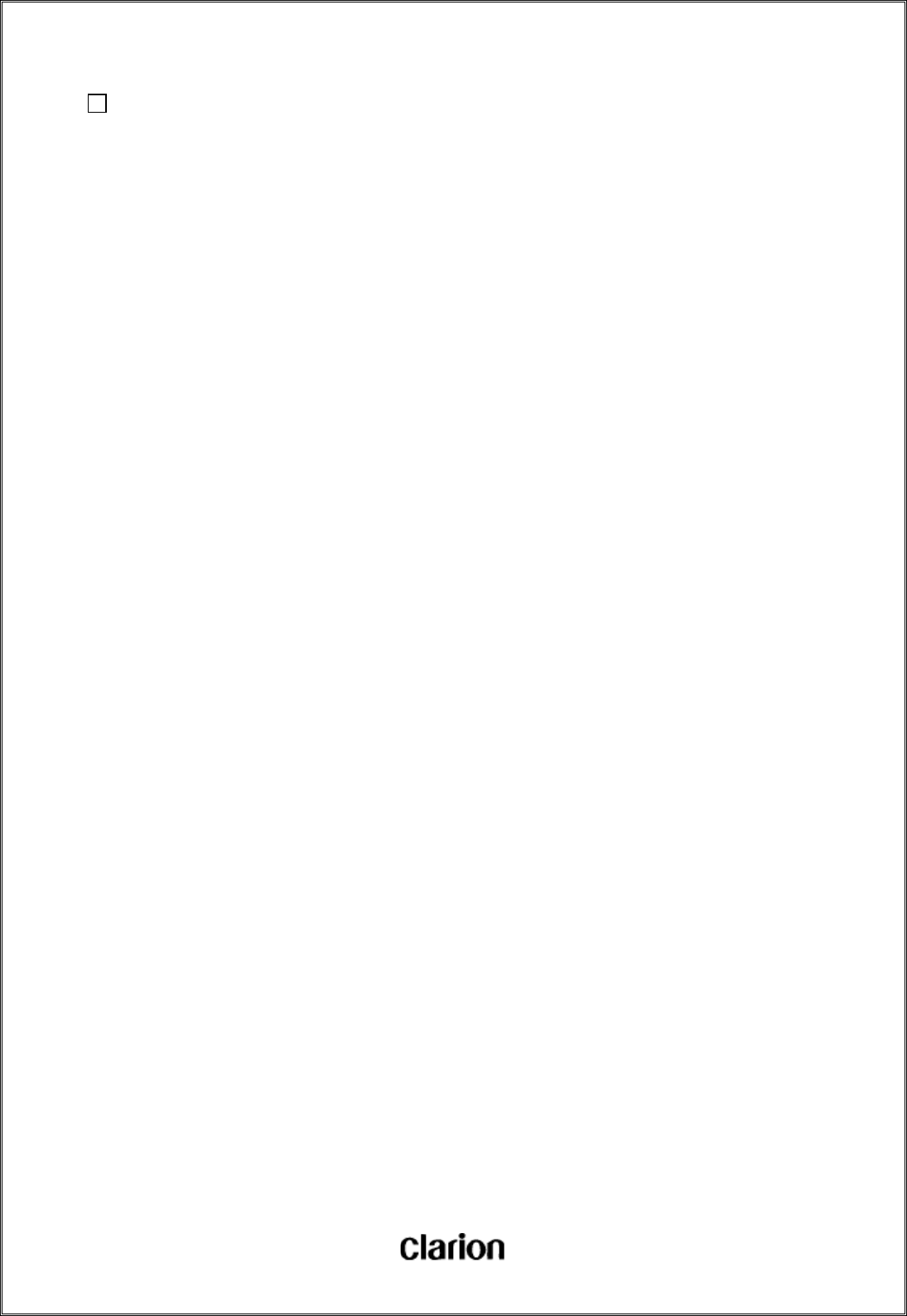
User Manual.doc
- 43 / 156 -
5-5-3. CHANNEL UP/DOWN FOR 10 DIGITS
・ The same specification as XM.
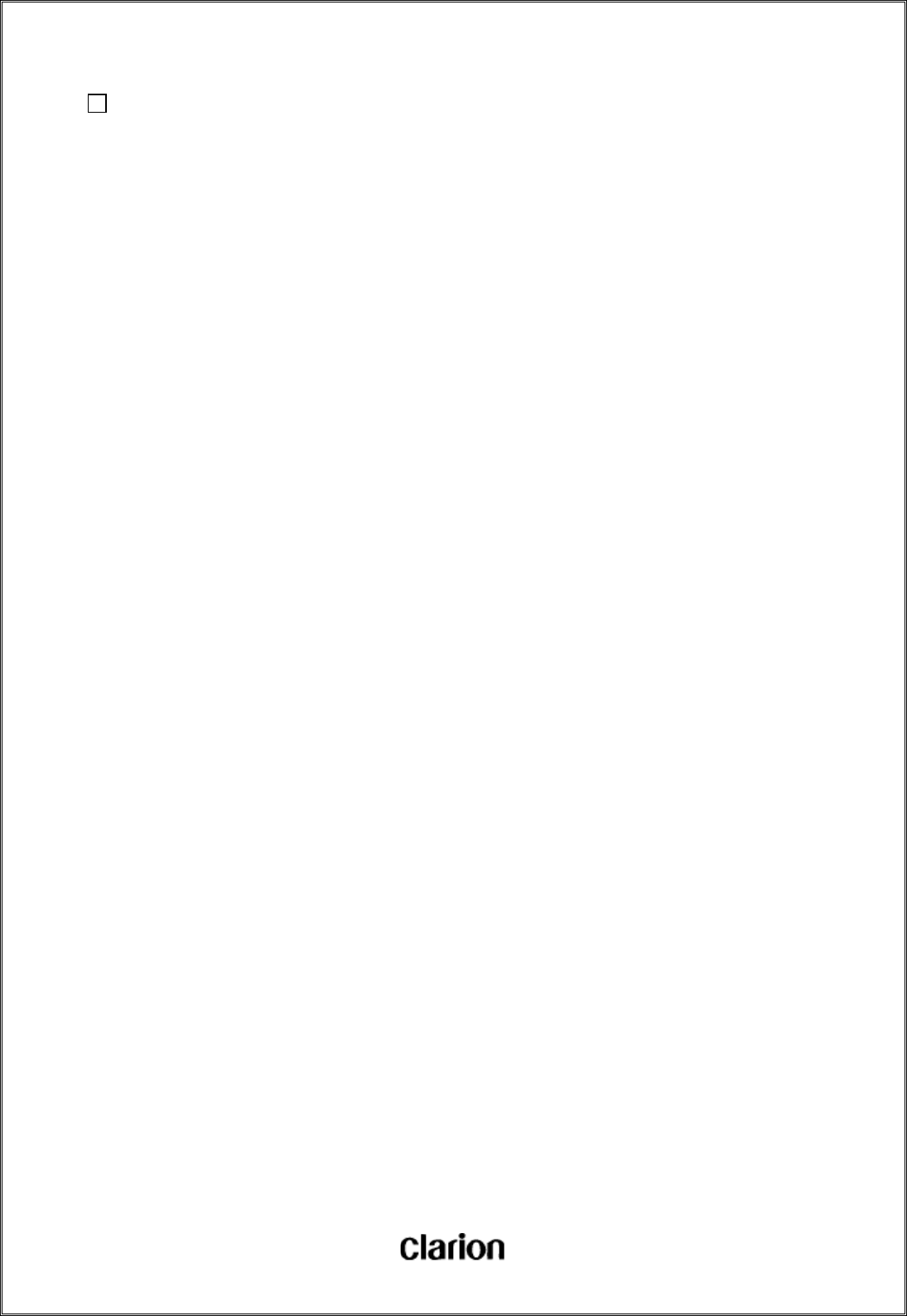
User Manual.doc
- 44 / 156 -
5-5-4. Category Search Mode
・ The same specification as XM.
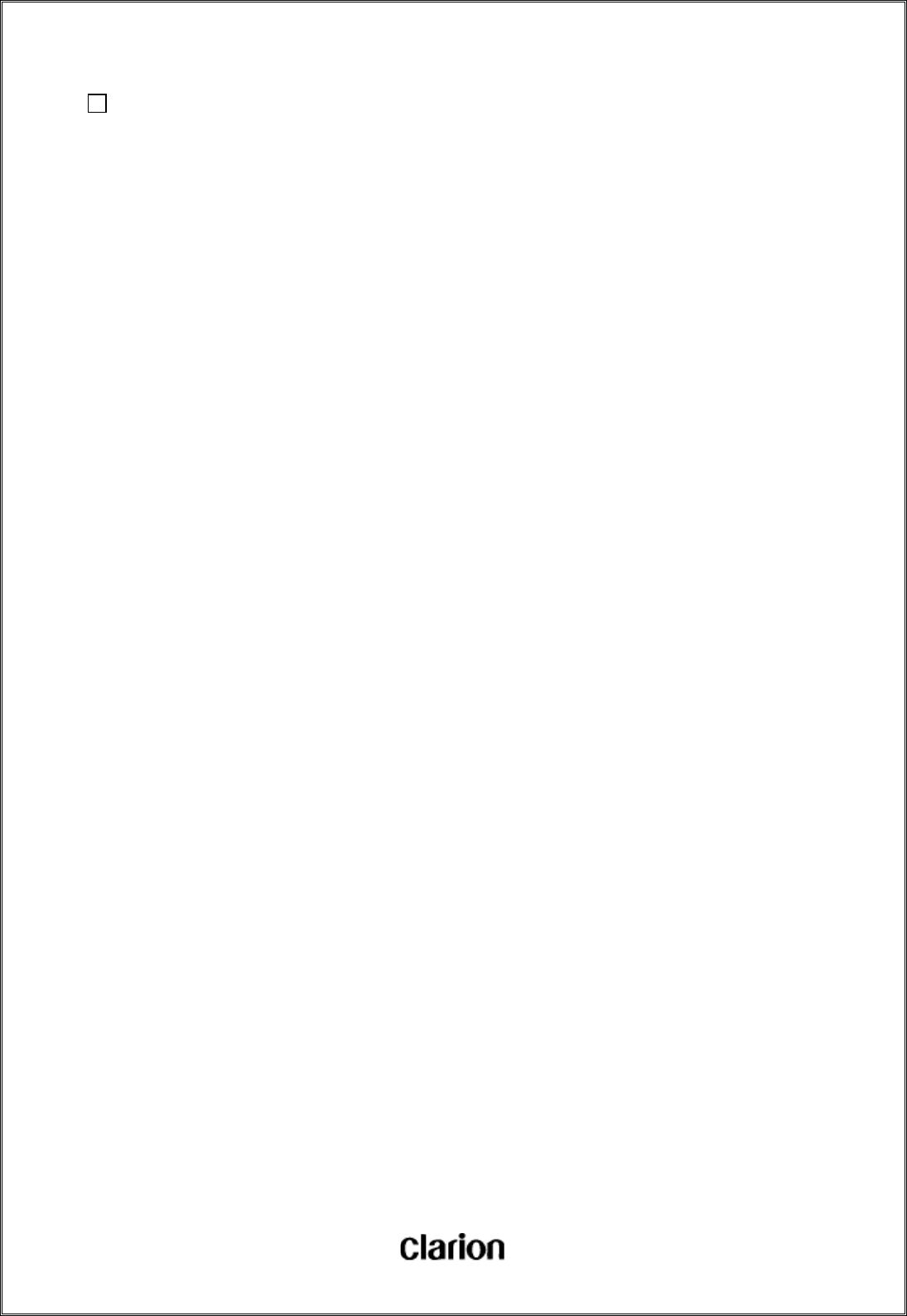
User Manual.doc
- 45 / 156 -
5-5-5. Call Preset
・ The same specification as XM.
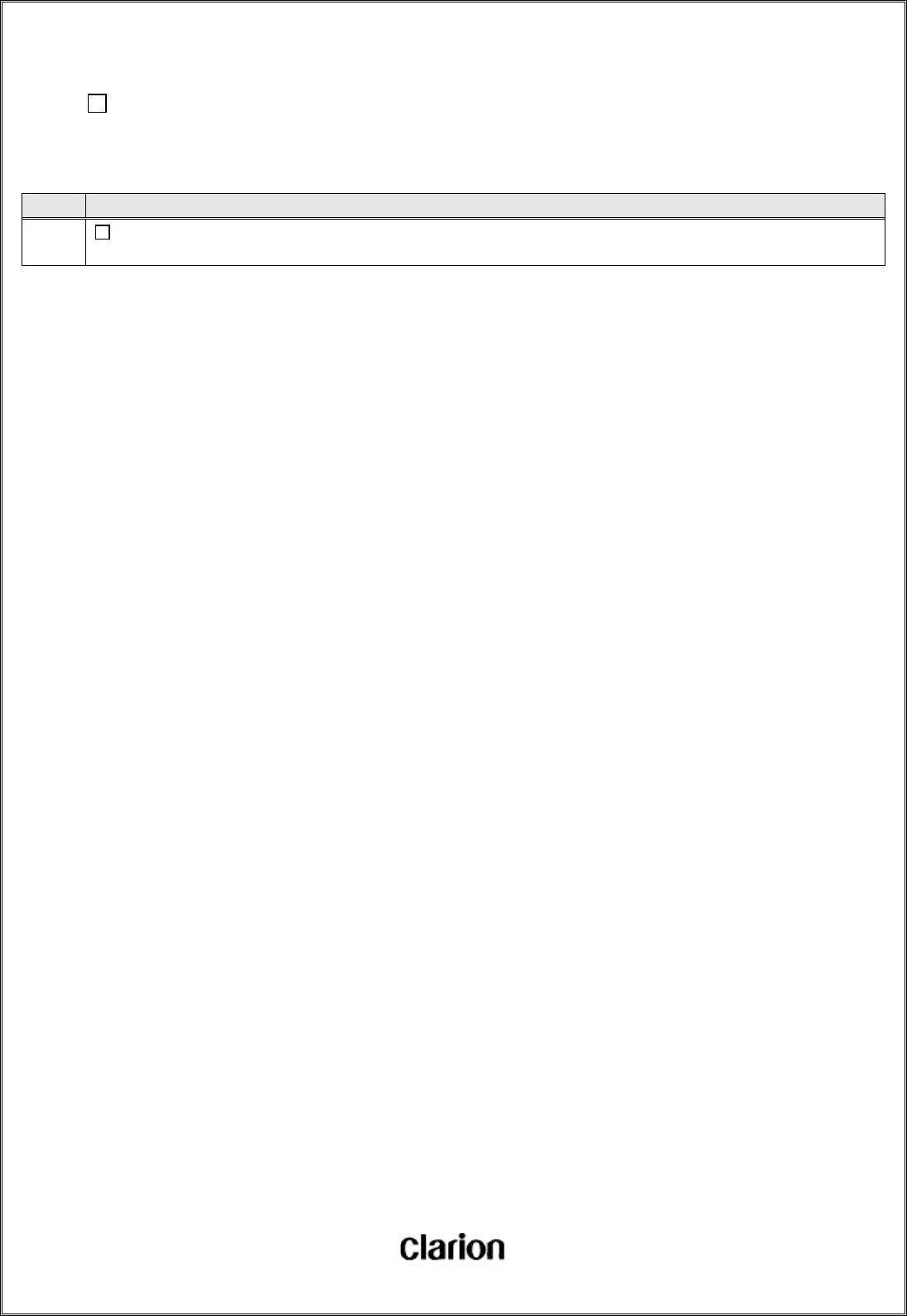
User Manual.doc
- 46 / 156 -
5-5-6. Write Preset
・ The same specification as XM.
・ But there are some differences as following.
Changed Point
Detail CH000 and CH255 (RADIO ID) cannot be presetted.
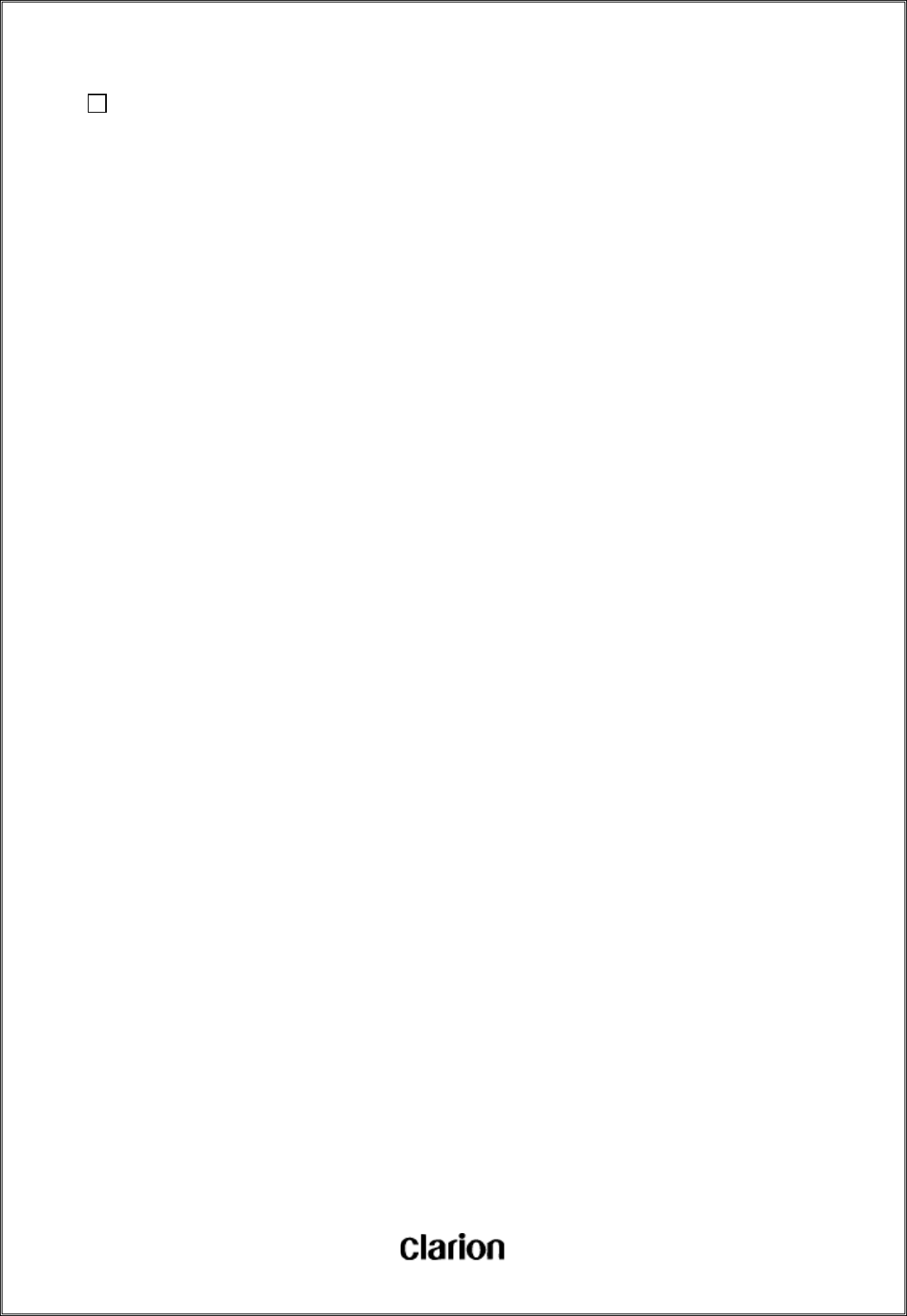
User Manual.doc
- 47 / 156 -
5-5-7. SCAN
・ The same specification as XM.
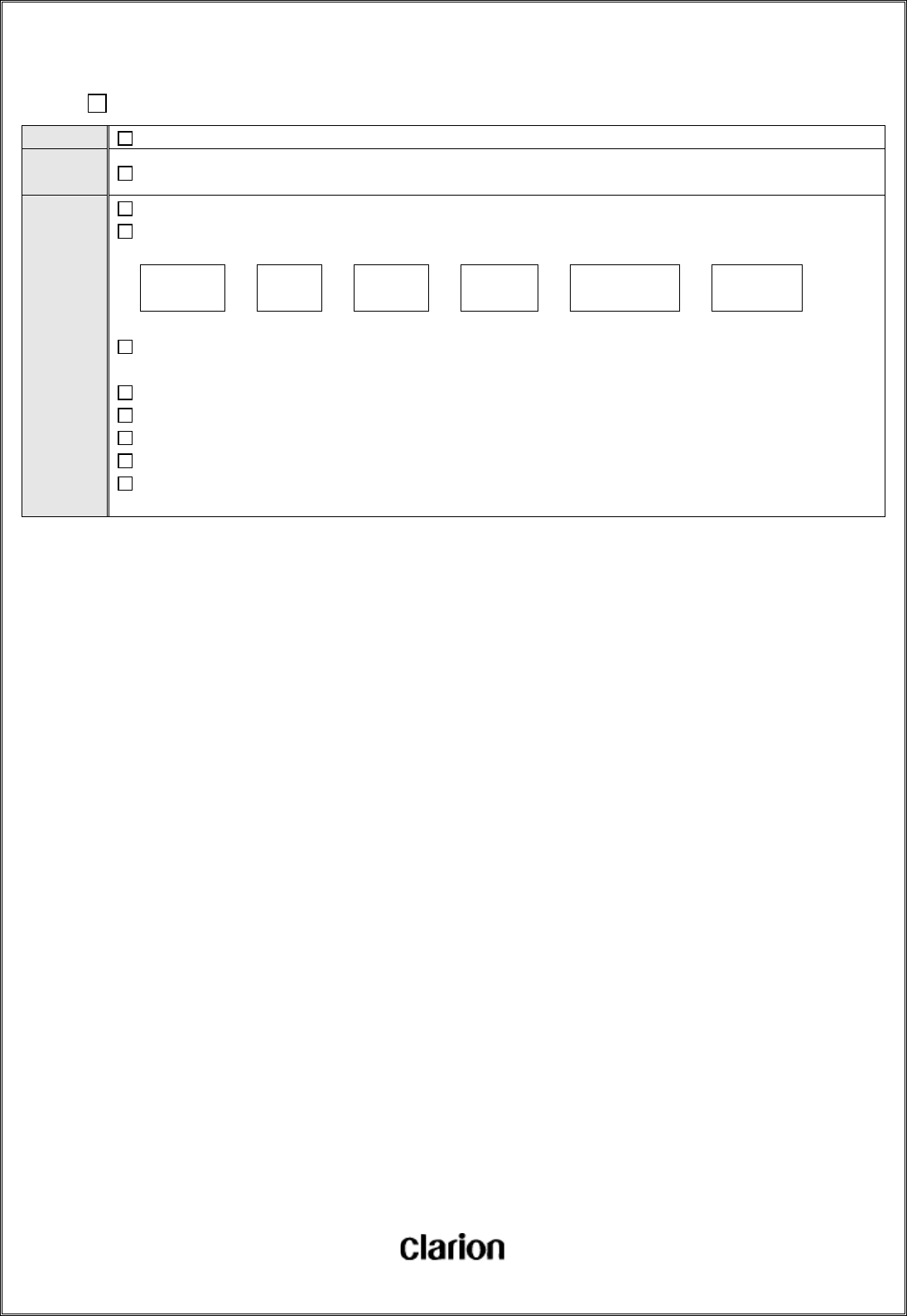
User Manual.doc
- 48 / 156 -
5-5-8. Switch the Title
Function Switch Sirius title
Operation
of button Touch the "TEXT" key for less than 0.5sec.
Detail
If you touch the "TEXT" key, the title will display like following.
Initial setting is displaying the channel number.
「CH
NUMBER」 → 「CH
NAME」 → 「TITLE」 → 「NAME」 → 「CATEGORY」 → 「CH
NUMBER」
When you switch the title, it will display [CH NUMBER],[CH NAME],[TITLE],[NAME] and [CATEGORY] 3seconds for
each, and then display the title.
10 characters information will be supported. (Same as XM. The information more than 10 characters will be truncated)
The "TEXT" key will be effective in scan mode.
The "TEXT" key will be not effective in Category Search Mode.
The "TEXT" key will be effective while displaying RADIO ID.
The "TEXT" key will be not effective while adjusting Volume/Audio/Menu.
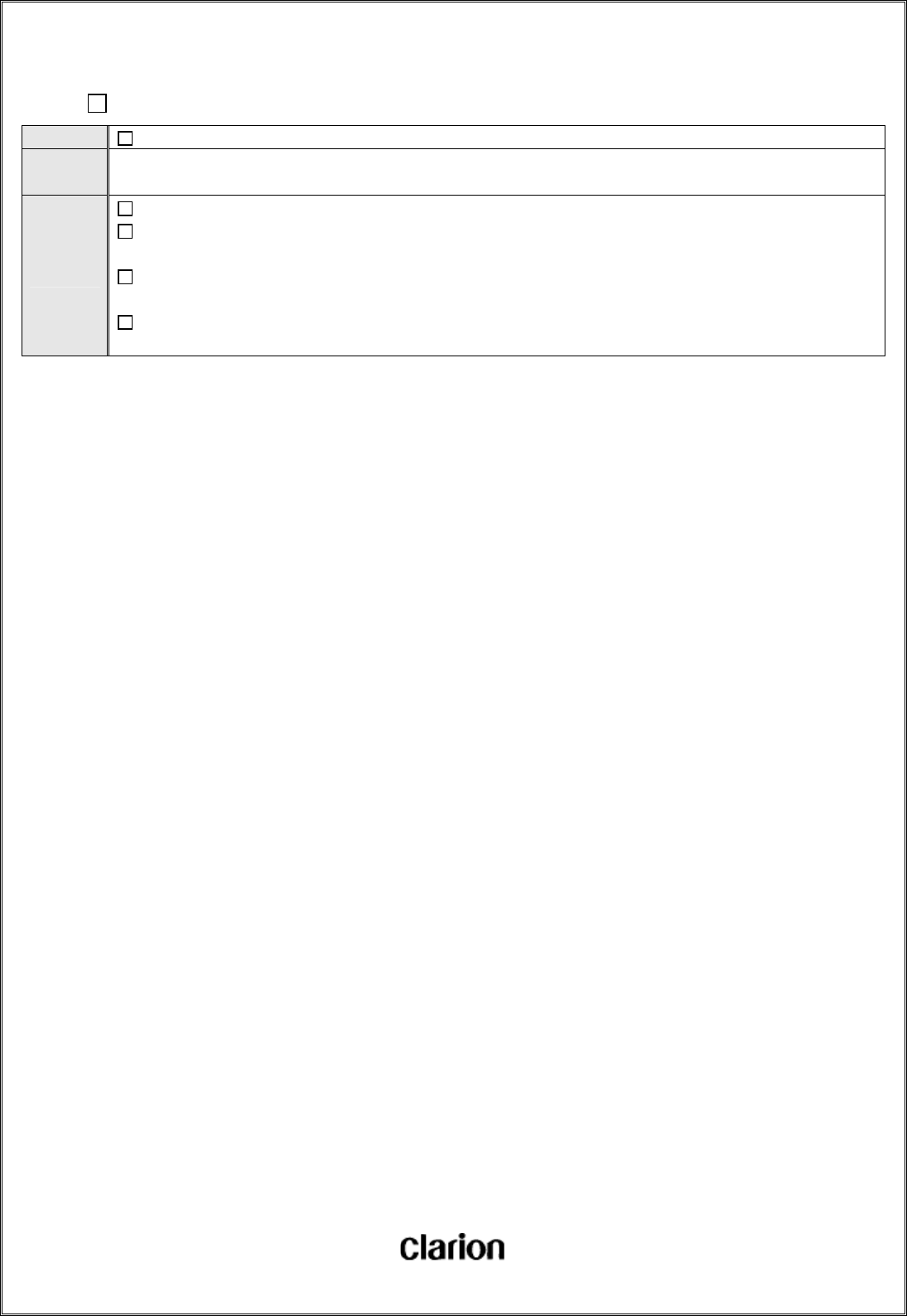
User Manual.doc
- 49 / 156 -
5-5-9. Display RADIO ID
Function Display RADIO ID
Operation
of button -
Detail
If you choose CH000, it will display RADIO ID.
If you choose CH000, it will go to CH255 and display "RADIO ID" for 2 seconds, the upper 8 digits of ID for 5 seconds,
and the lower 4 digits of ID for 5 seconds, and repeat. (depend on Sirius-BB)
For the problem of communication with Sirius-BB, the title data of CH255 will be kept as RADIO ID. Therefore, if you
do not touch the "TEXT" key to switch to display title, it will not display ID. (It will not display channel number.)
If Category Search Mode is ON when it is displaying RADIO ID, the category name will be "----" and blink.
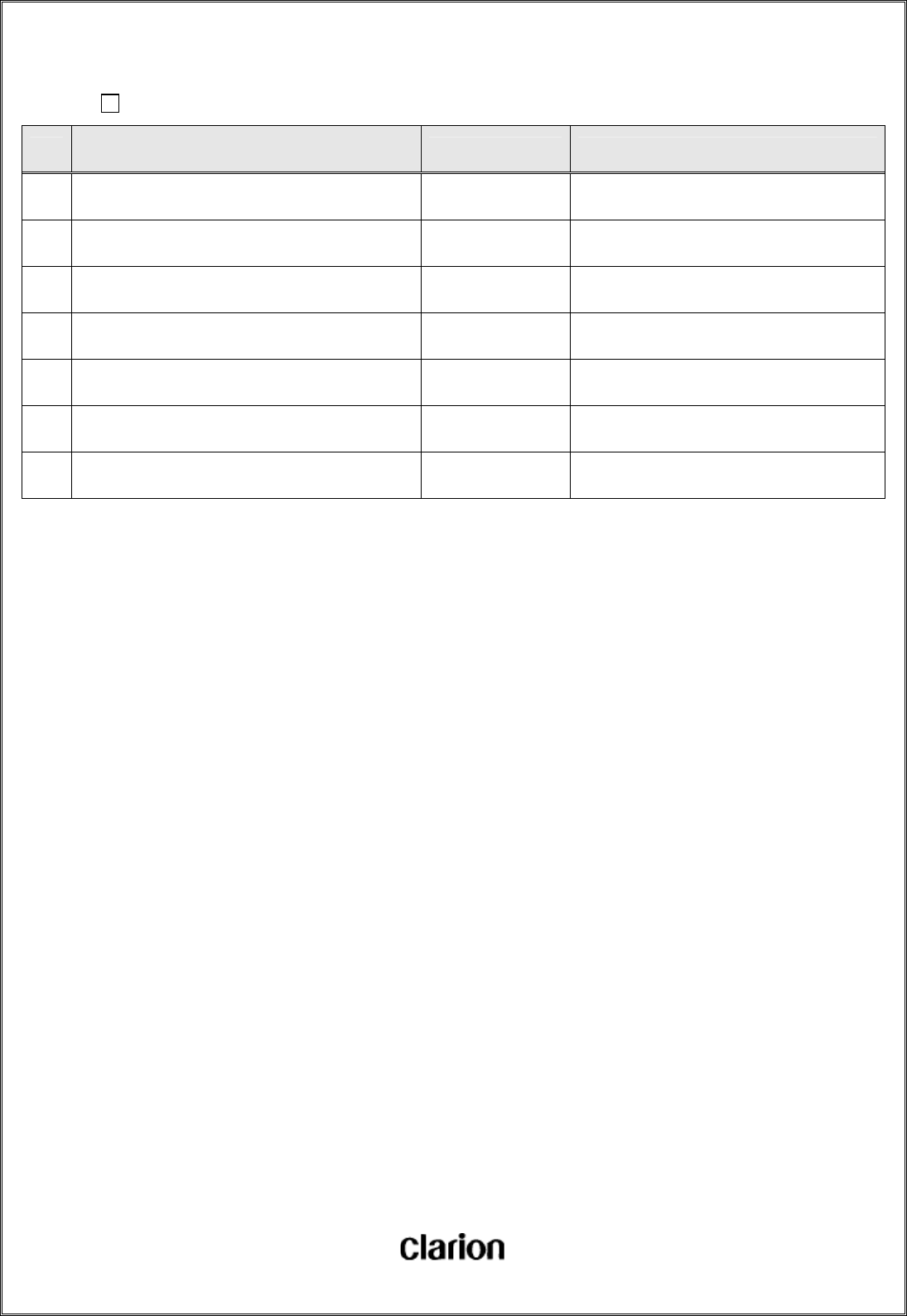
User Manual.doc
- 50 / 156 -
5-5-10. Advisory Message List
# Error Contents
(formal display) Display Contents Note
1 ANTENNA ERROR
(ANTENNA) ANTENNA
2 Updating signed channel
(UPDATING) UPDATING
3 Updating channel map
(UPDATING) UPDATING
4 Requesting for channel/music information
(ACQUIRING) LOADING
5 Signal is not enough strong to receive
(ACQUIRING) LOADING
6 Choose unsigned channe
(CALL 888-539-SIRI) CH - - -
7 Choose unused channel
(INVALID CH) OFF AIR
※ This specification is equivalent to XM's.
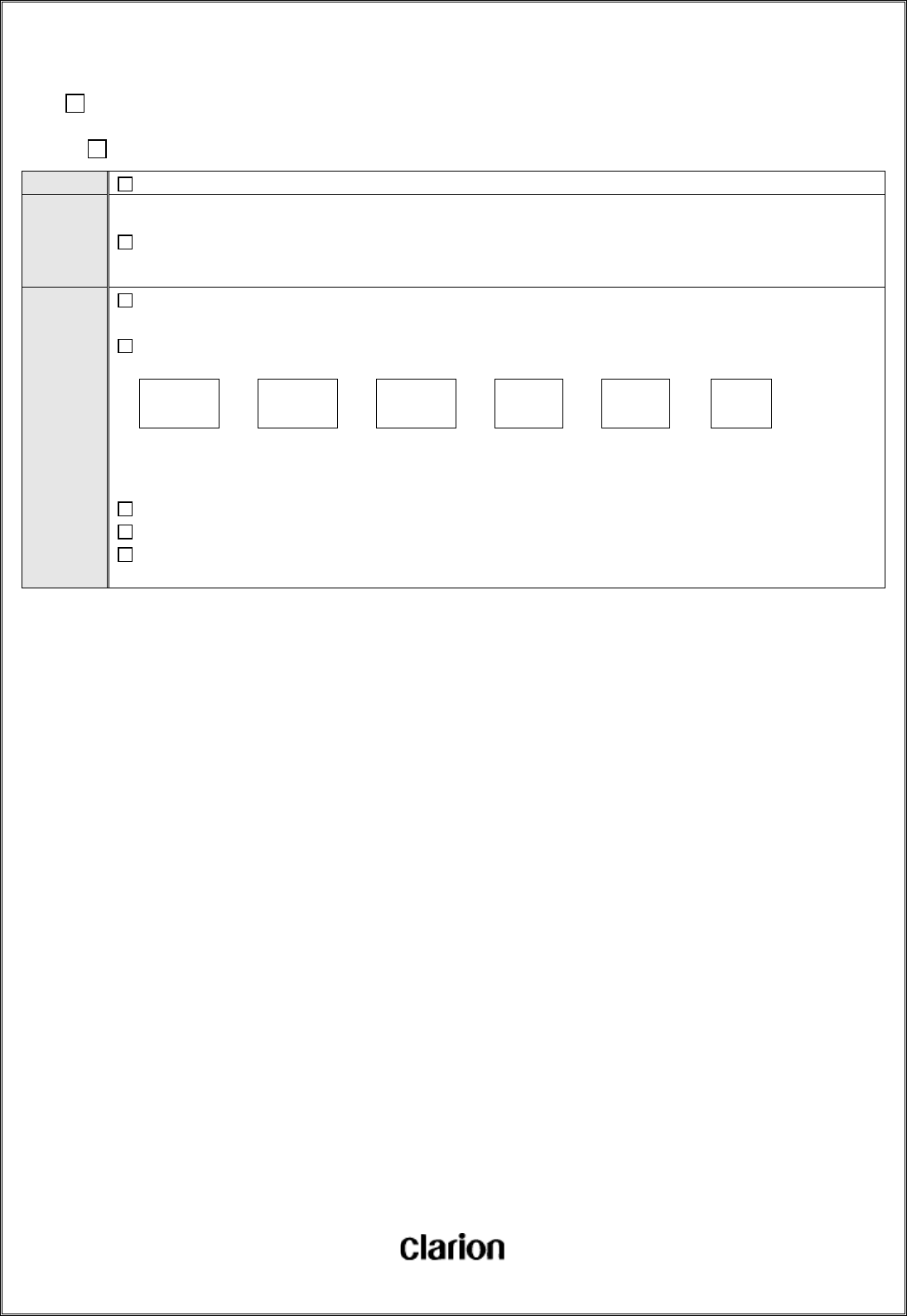
User Manual.doc
- 51 / 156 -
5-6. Media HUB Operation
5-6-1. Call /Switch Media HUB Mode
Function Call /Switch Media HUB Mode
Operation
of button Touch the "SAT" key.
Detail
If you touch the "SAT" key when it is in other source mode, it will start to receive the channel signal of last band and
last memory of XM/MEDIA.
If you touch the "SAT" key in Media HUB mode, it will switch to next like following.。
XM1/SR1 → XM2/SR2 → XM3/SR3 → MEDIA1 → MEDIA2 → XM1
※When XM/SR1-3 is chosen, it will display SAT1-3.
Common Specification
It is effective when POWER OFF.
When you select MEDIA1/ MEDIA2, it will display MEDIA1/ MEDIA2.
When receiving channel signal, it will go to the last mode after displaying the channel No. for 3 seconds.
□ The pass key to connect BT Audio is "0000".
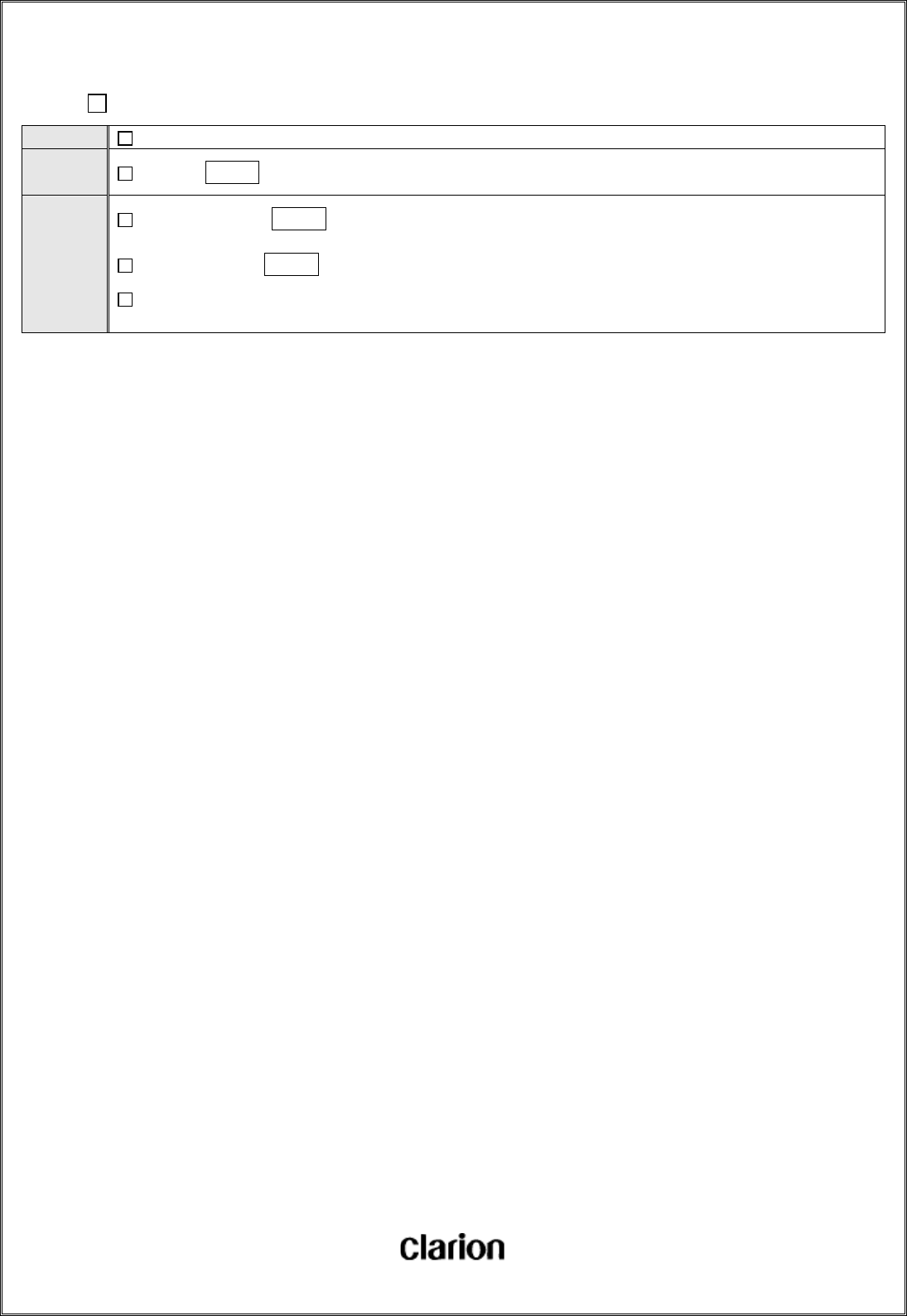
User Manual.doc
- 52 / 156 -
5-6-2. Track UP/DOWN
Function Track UP/DOWN
Operation
of button Turn the TUNE key
Detail
If you turn right the TUNE key in Media HUB Mode, it will track up.
If you turn left the TUNE key in Media HUB Mode, it will track down.
It will display 001 as CH Number normally.
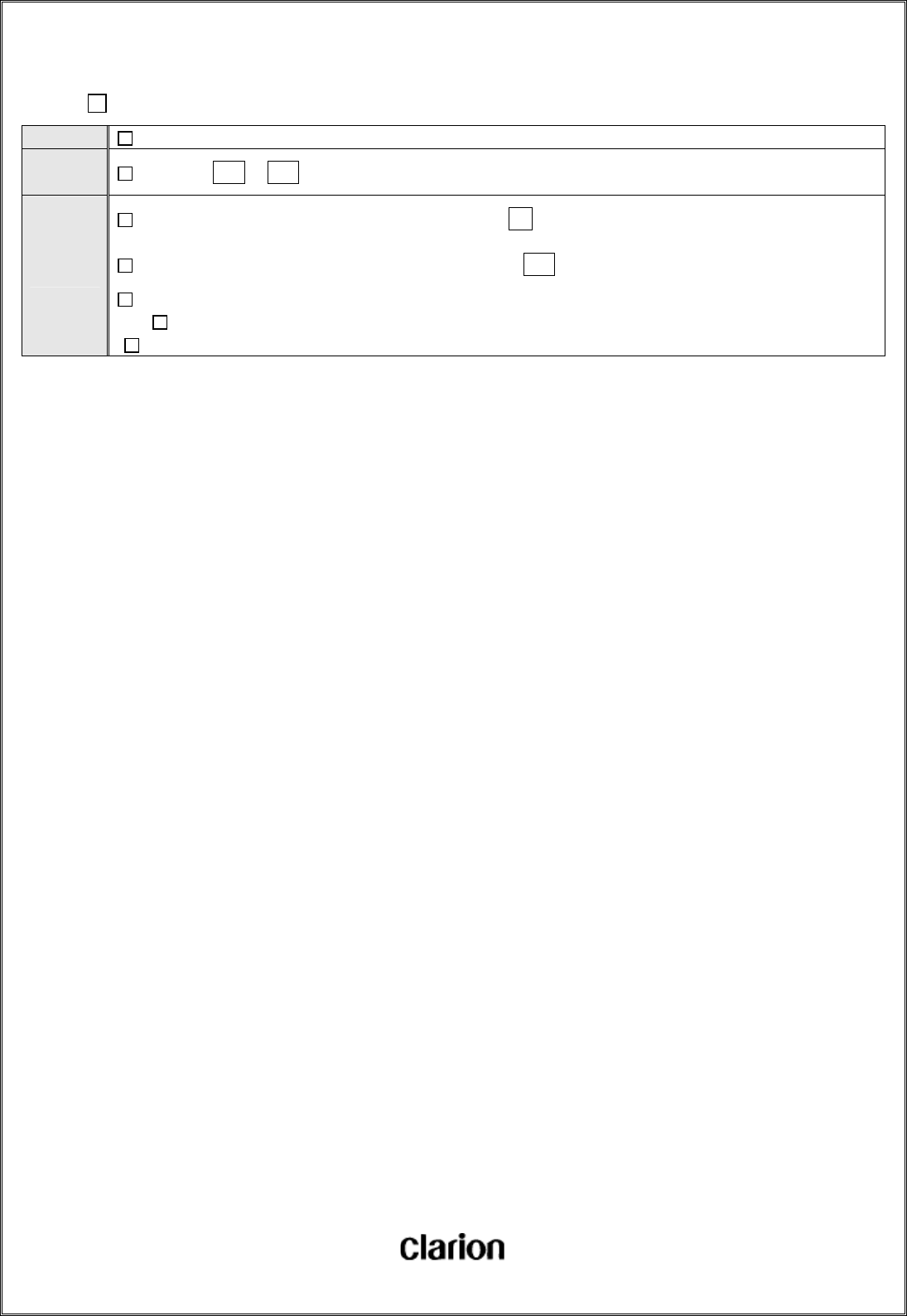
User Manual.doc
- 53 / 156 -
5-6-3. FF/FB
Function FF/REW
Operation
of button Touch the >> / << key for more than 0.5sec. (Operate only when touching.)
Detail
It will wind forward from the playing track if you touch the >> key for more than 0.5sec in Media HUBMode.
It will fast backward from the playing track if you touch the << key for more than 0.5sec in Media HUBMode.
FF/FB will be released by following Operation.
When you turn ACC / POWER OF.
When you release the key.
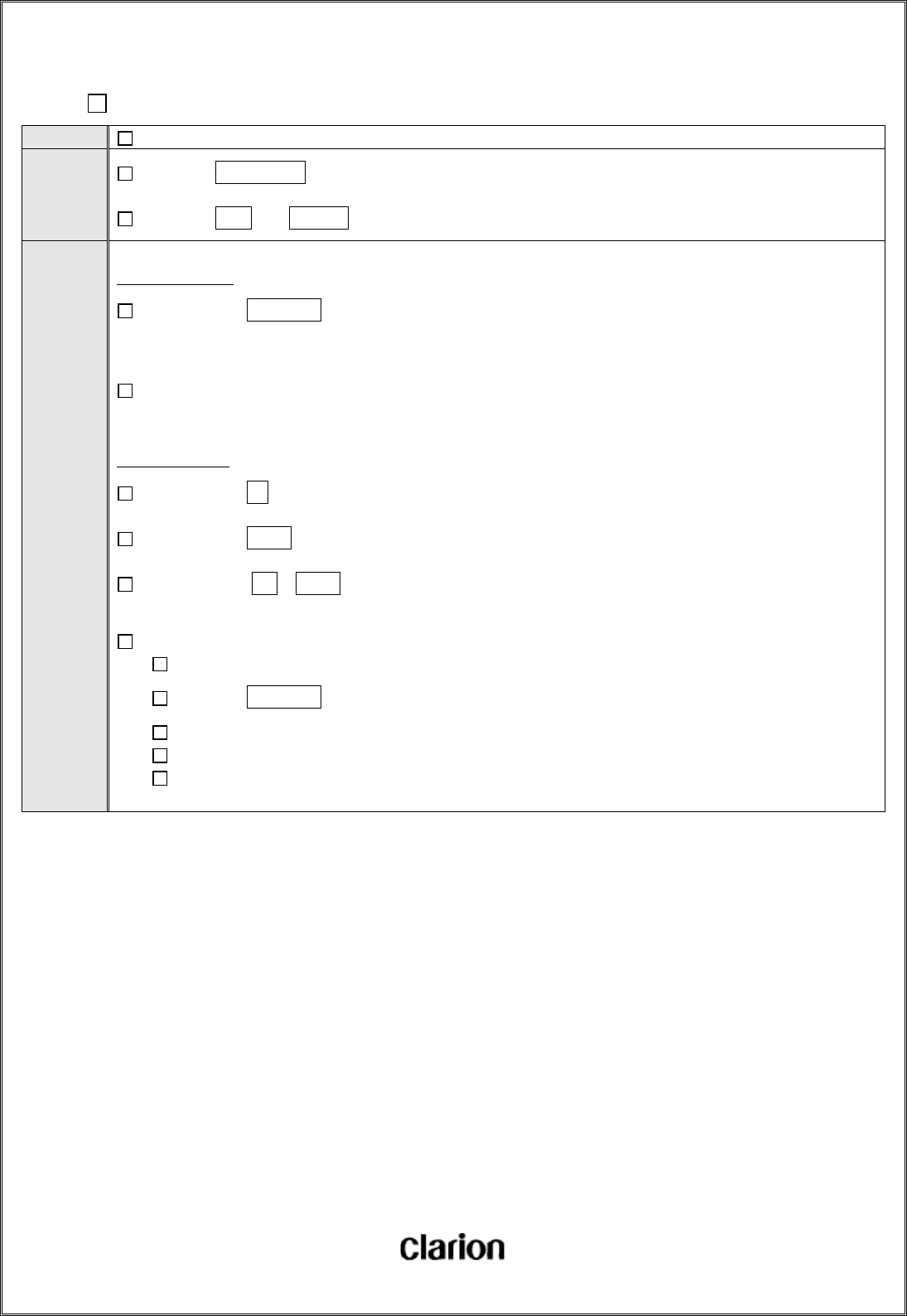
User Manual.doc
- 54 / 156 -
5-6-4. Browsing Mode
Function Browsing Mode (Presetting Button)
Operation
of button
Touch the PTY / CAT key. (CategorySearch Mode ON)
Touch the UP and DOWN key. (Category UP/DOWN)
Detail
■Browsing Mode
If you touch the PTY / CAT key in MediaHub Mode, it will go to Browsing Mode, and display the Browsing Mode name
for selected P.ch for 5sec.
CAT indicator will be ON in Browsing Mode.
■List UP/DOWN
If you touch the UP key in Browsing Mode, the list for selected P.ch will be up.
If you touch the DOWN key in Browsing Mode, the list for selected P.ch will be down.
If you touch the UP or DOWN key, it will start to play the tracks of the selected list in 2 sec. It will keep Browsing
Mode.
Browsing Mode will be released by following operation.
If you do no operation to change the list for 5sec.
Touch the PTY / CAT key.
Turn ACC / POWER OFF.
Switch to other mode.
Switch to Band.
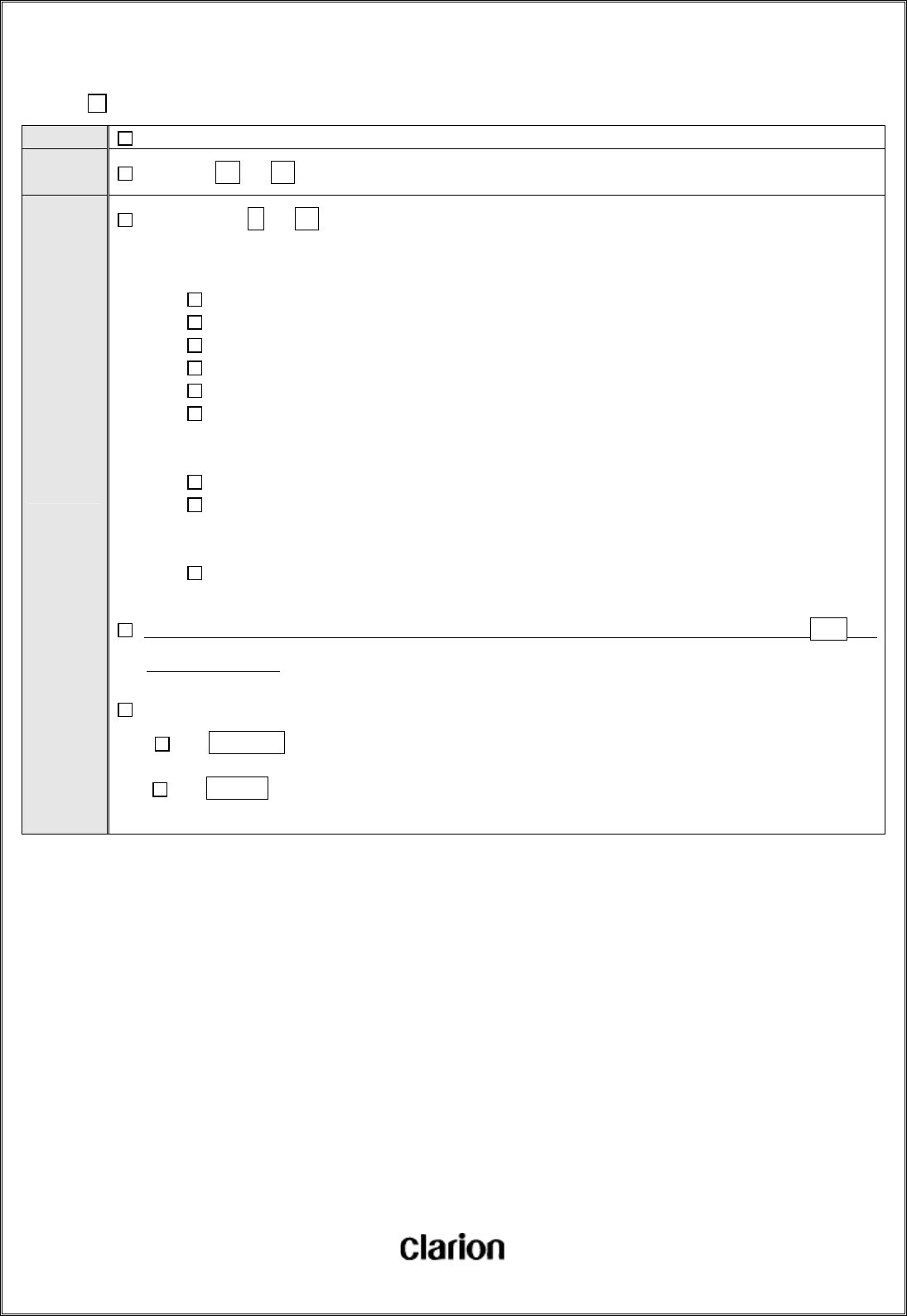
User Manual.doc
- 55 / 156 -
5-6-5. Select Operation Mode
Function Select Operation Mode
Operation
of button Touch the 1 ~ 6 key.
Detail
If you touch the 1 ~ 6 key in MediaHub Mode, it will display the Operation Mode for the key. (It will do the same
action no matter long touch or not.)
・When connect to iPod
1:Settings(Shuffle/Repeat) -> Display : SETTINGS
2:Playlist Select -> Display : PLAYLISTS
3:Artist Select -> Display : ARTISTS
4:Album Select -> Display : ALBUMS
5:Podcast Select -> Display : PODCASTS
6:Audiobook Select -> Display : AUDIOBOOKS
・When connect to USB Storage
1:Settings(Shuffle/Repeat) -> Display : SETTINGS
2~6:Folder Select -> Display : FOLDERS
・When connect to BT Audio
1~6:Display the connection device name.
After displaying operation mode for 3sec when call the CH, it will display the title name if you touch the TEXT key.
(Display CH Number.)
The following key will be effective while KEY is ON. (From Key ON to less than 1.5sec. Key OFF.)
the VOLUME key
the EJECT key
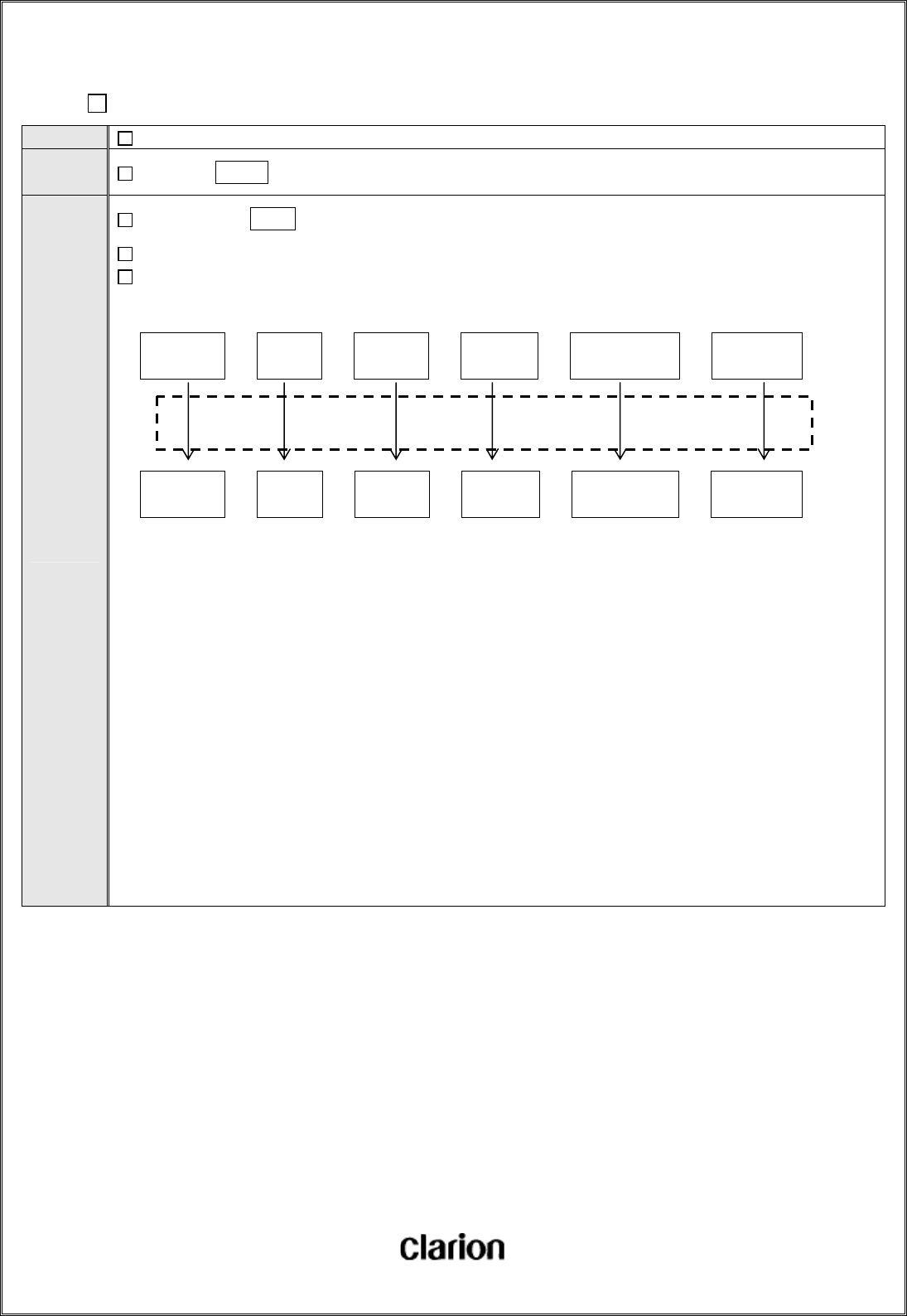
User Manual.doc
- 56 / 156 -
5-6-6. Switch to TITLE
Function Switch to TITLE
Operation
of button Touch the TEXT key
Detail
If you touch the TEXT key each time in MediaHub Mode, it will switch to next title like following.
Initial setting is displaying “CH NUMBER”.
If you switch to next title, it will display 「CH NUMBER」/「CH NAME」/「TITLE」/「NAME」/「CATEGORY」 for 3sec,
then display the title.
「CH
NUMBER」 → 「CH
NAME」 → 「TITLE」 → 「NAME」 → 「CATEGORY」 → 「CH
NUMBER」
“CH001”
fixed ※1 ※2 ※3 ※4 “CH001”
fixed
※1 When it is in MEDIA1 Mode,
It will display 「USB DEVICE**」 if it is not connected with a device.
It will display 「USB iPod****」 if it is connected with a iPod.
It will display 「USB MEMORY**」 if it is connected with a USB.
When it is in MEDIA2 Mode,、
It will display 「BT AUDIO****」 if it is not connected with a device.
(The display may be different in fact depending on MediaHub.)
※2 It will display the song name when you select P.ch1~4, display podcast when you select P.ch5, and display
audiobook name when you select P.ch6.
※3 It will display the information of artist and album when you select P.ch1~4, display podcast when you select
P.ch5, and display the information of author when you select P.ch6.
※4 It will display (Such as Shuffle/Repeat, PLAYLIST MODE) the operatin name.
※2~4 It will display 「DETACHED****」 when it is not connected with a device, or display 「ATTACHED****」
when it is connected with a device for 3 seconds, and then display as shown in the above for selected P.ch.
In 3 seconds.
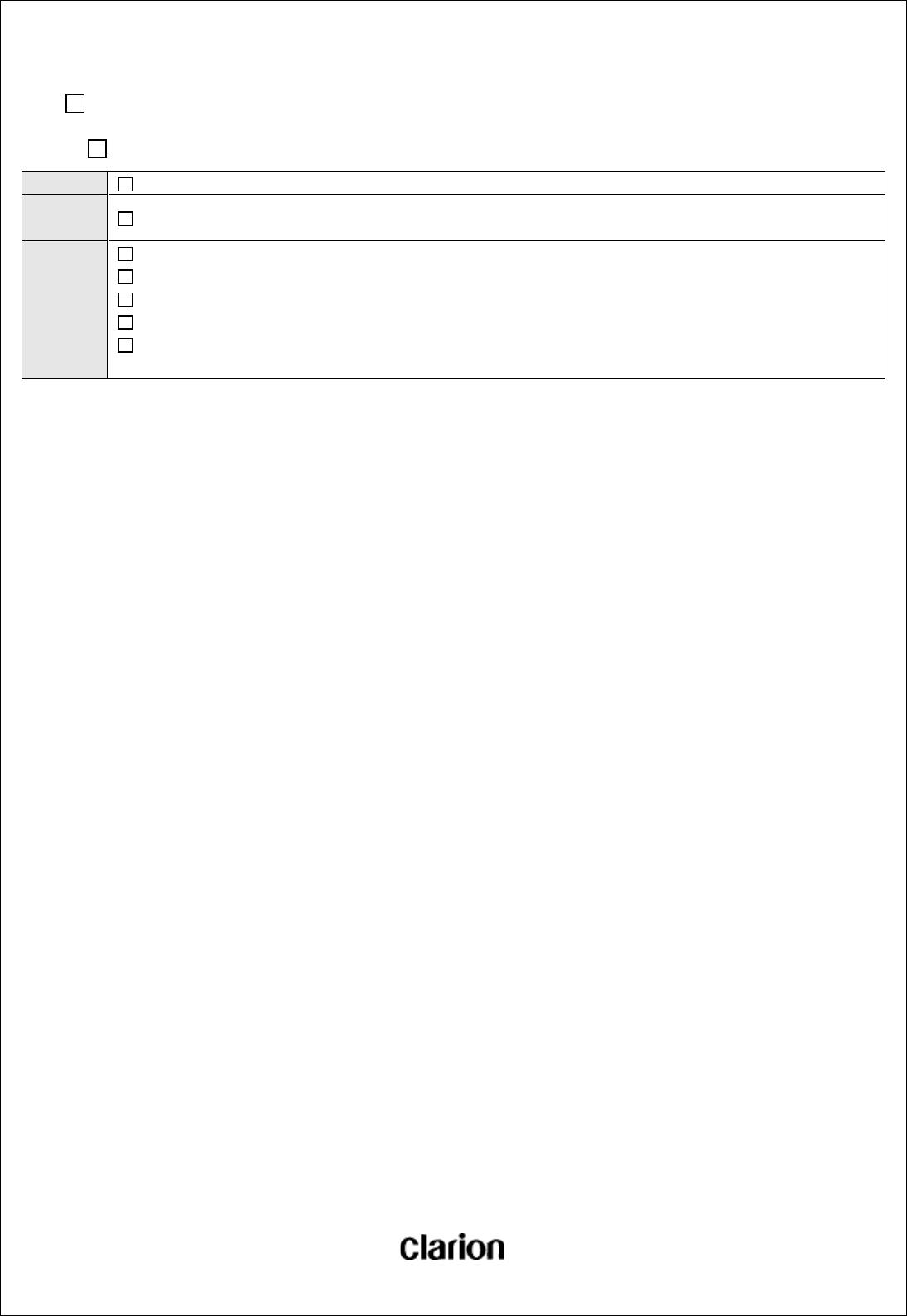
User Manual.doc
- 57 / 156 -
5-7. Operation of DISC
5-7-1. CD LOADING
Function CD Loading
Operation
of button Insert CD Disc
Detail
It will start CD LOADING, if you insert a CD disk when there is no CD in it.
It will display “CD LOADING” while CD loading.
It will display P-TIME and start to play from the first track.
It is also effective when POWER is OFF.
It is not effective when ACC is OFF basically. (It may be available right after BACKUP EJECT, and so on.)
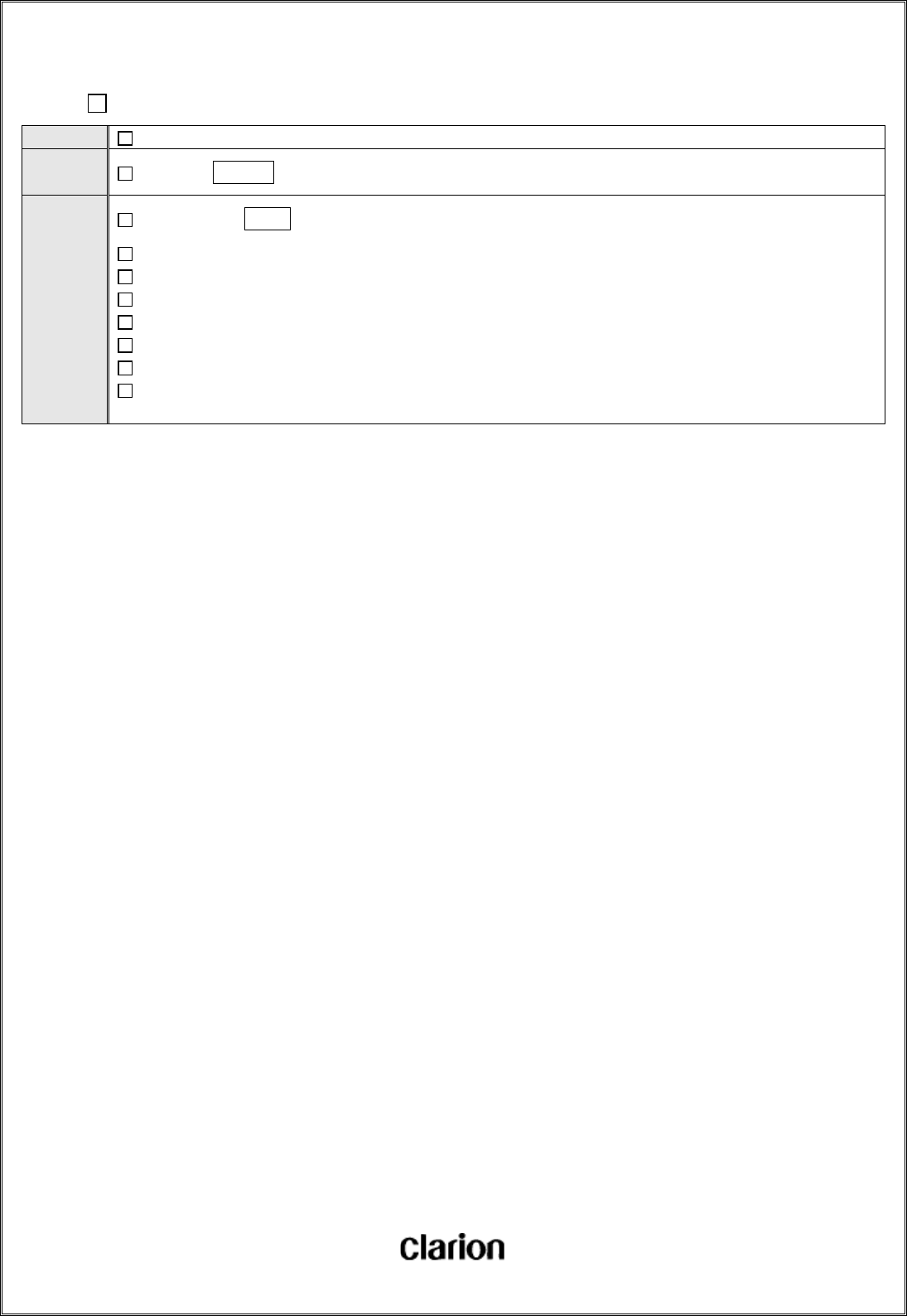
User Manual.doc
- 58 / 156 -
5-7-2. EJECT CD
Function EJECT CD
Operation
of button Touch the EJECT key
Detail
If you touch the EJECT key when there is a CD in, it will eject the CD.
It will keep CD Mode even if it ejects the CD in CD Mode.
It will keep the current mode when it eject the CD in other mode except CD Mode.
It will go on ejecting even if ACC/POWER is turned off while ejecting.
It will go on ejecting even if it goes to other mode while ejecting.
If you leave the CD on reload for 15 seconds after it rejects, it will pull in the CD again.
It will start to play from the first track after reloads and keep the current mode.
It will eject again for twice if it fails ejecting for it is caught or something else.
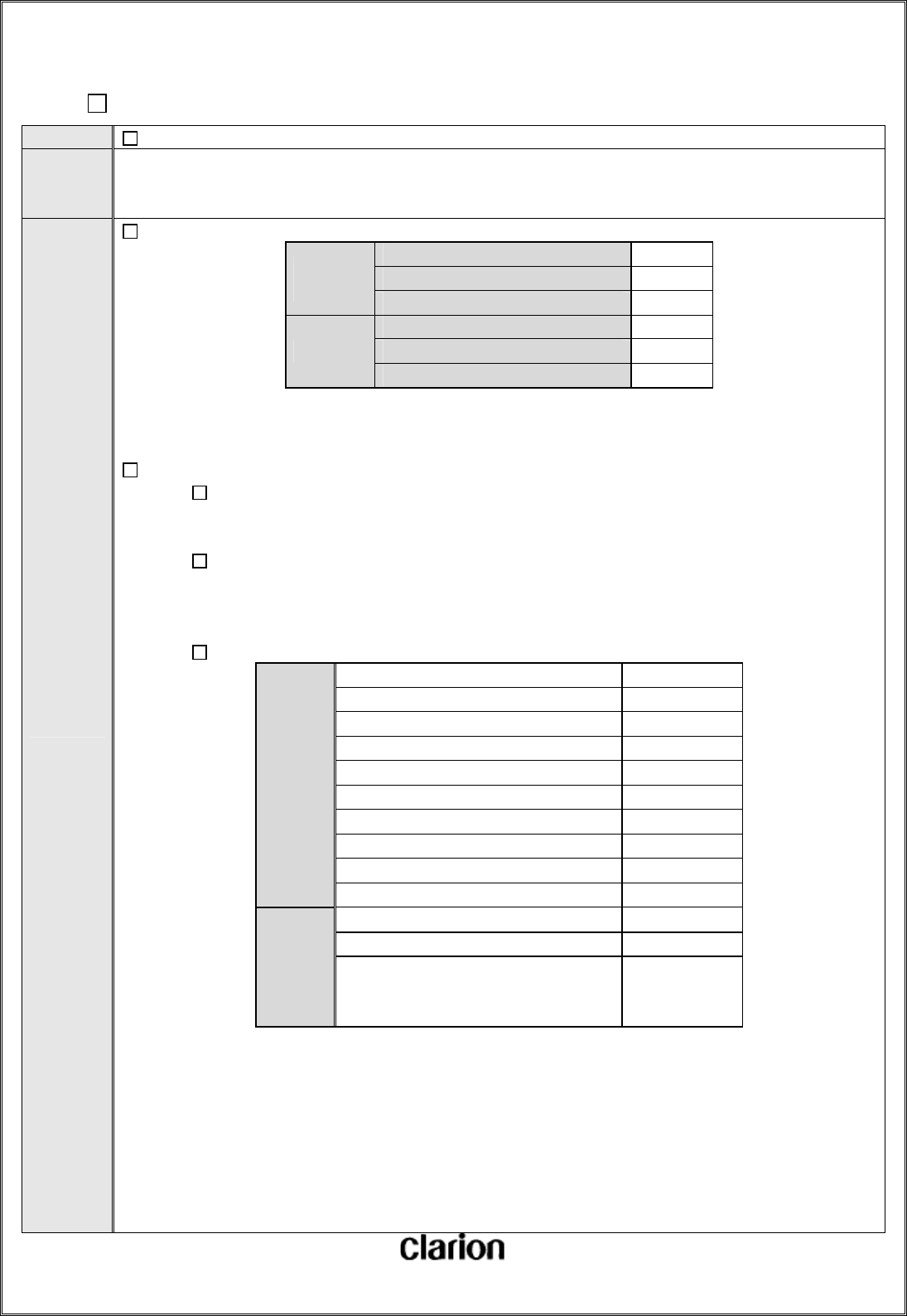
User Manual.doc
- 59 / 156 -
5-7-3. Playback Object ( CD / USB )
Function The Following Data is Able to be Playbacked
Operation
of
button
---
Detail
Maximum number of folders/files
USB
Memory
Maximum number of folders 512
Maximum number of files in a folder 255
Maximum number of files 130560
CD
Maximum number of folders 255
Maximum number of files in a folder 255
Maximum number of files 510
※ Maximum 8- layer (include ROOT) Folder is available.
※ In CD Mode, the number of total folders (include ROOT Folder) and total Tracks should be less than 512.
Media that is able to be played
DISCMedia
・Format: Based on ISO9660 LEVEL1,2(MODE1,2 Form1)
USB Memory (Mass Storage)
・USB Meomory of Mass Storage Class
・USB Memory that has HUB Class is unable to be played
・USB Memory of ATAP Subclass is unable tobe played
iPod
iPod
5G ○
5.5G ○
classic 1G ○
classic 2G ○
nano 1G ×※1
nano 2G ○
nano 3G ○
nano 4G ○
touch 1G ○
touch 2G ○
iPhone
1G(GSM) ○※2
3G ○※2
3G S
Will be
supported in
schedule
※ 1: It may burn in charging for the bug of iPod hardware. It will not be the subject.
※ 2: There are too many bugs of F/W of iPod. Something that depends on those bugs becomes limitations.
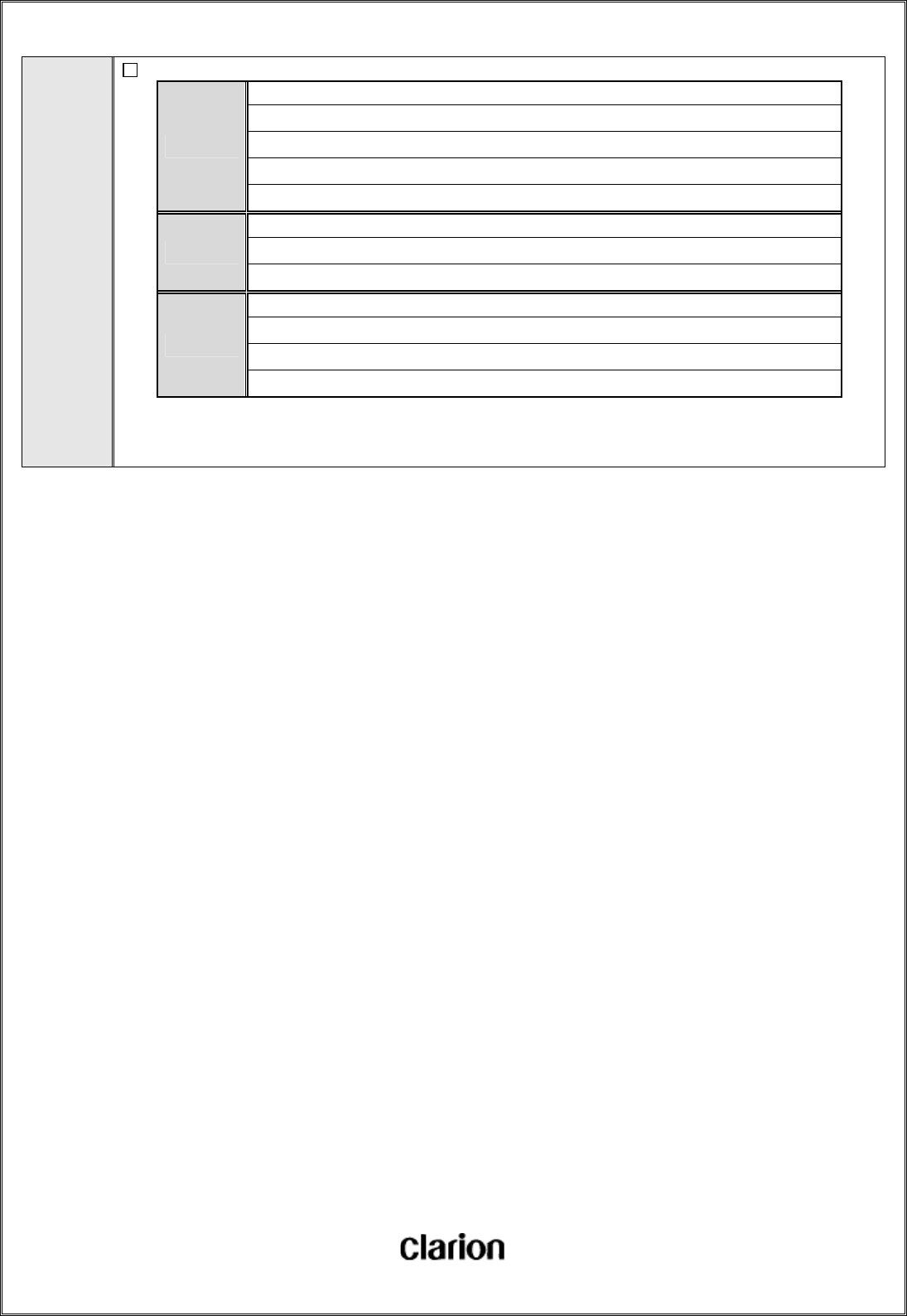
User Manual.doc
- 60 / 156 -
Playback Object Files ( CD / USB )
MP3
Based on Layer3 of MPEG 1, 2 & 2.5
Sampling Rate (kHz):48,44.1,32,24,22.05,16,12,11.025,8
Bit Rate (kbps):8~320
Variable Bit Rate Supported
ID3 Tag (ver1.x,ver2.x)
WMA
Based on Windows Media Audio9
Bit Rate (kbps):32~192
Unable to Playback DRM Protected Files
AAC
MPEG4 AAC(Based on ISO/IEC 14496-12:2003 + iTune Meta-data Specification)
Sampling Rate (kHz):48,44.1,32,24,22.05,16,12,11.025,8
Bit Rate (kbps):8~320
Number of Channels:1~2ch
※ Copyright protected files are not able to be play.
※ It does not support Lossless, Professional and Voice of WMA9.
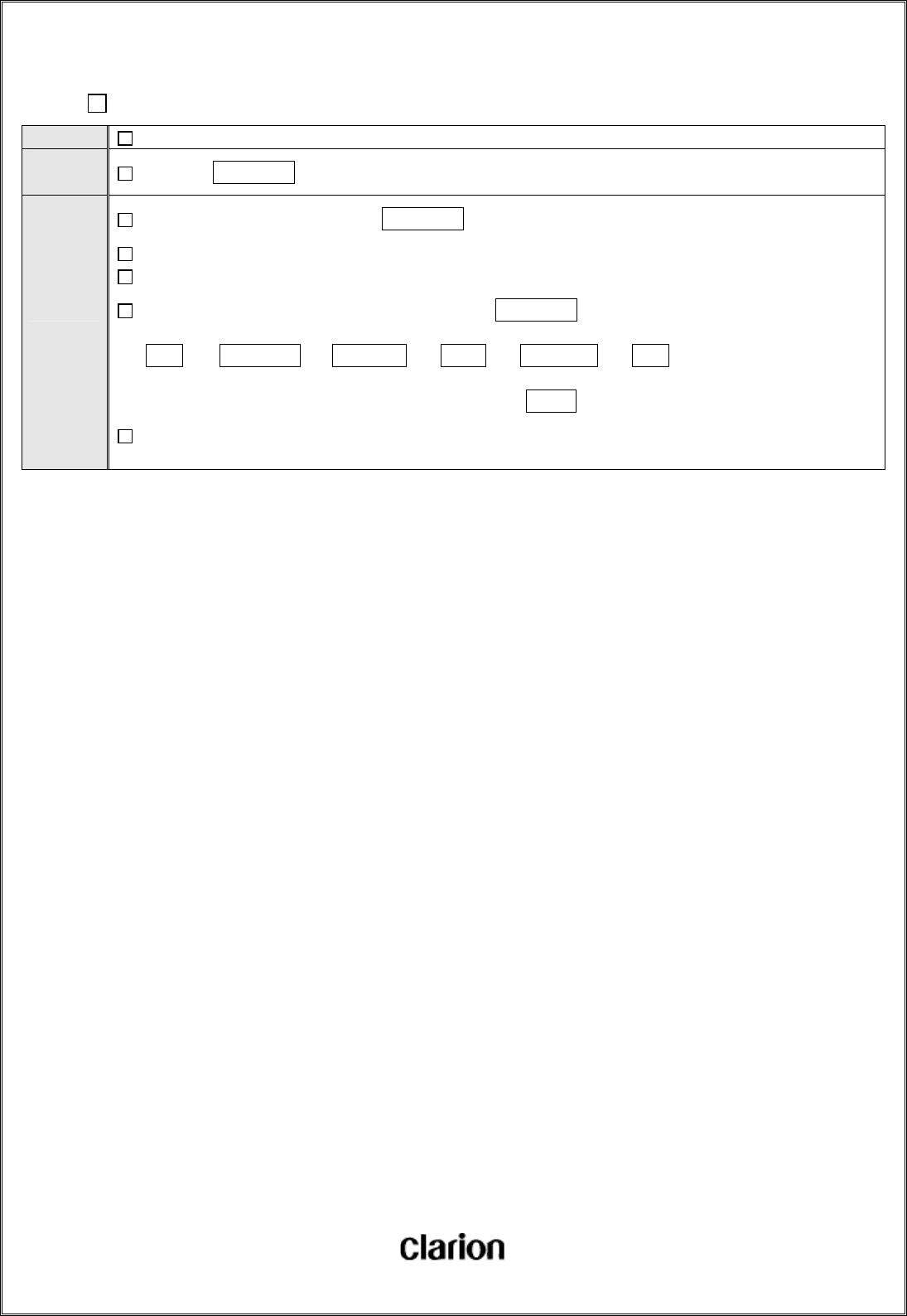
User Manual.doc
- 61 / 156 -
5-7-4. Switch to CD Mode
Function Switch to CD Mode
Operation
of button Touch the CD / AUX key
Detail
It will go to CD Mode if you touch the CD / AUX key in other mode except CD Mode.
It will also go to CD Mode when disk roading.
It is also effective when POWER is OFF.
It will switch to next mode like following if you touch the CD / AUX key in CD Mode.
CD → USB(iPod) → BT Audio → AUX → MediaHub → CD → ・・・・
※ MediaHub Mode is able to be selected by touching the SAT key.
It will resume playing whe you switch to CD Mode. (RPT/RDM Setting will be kept.)
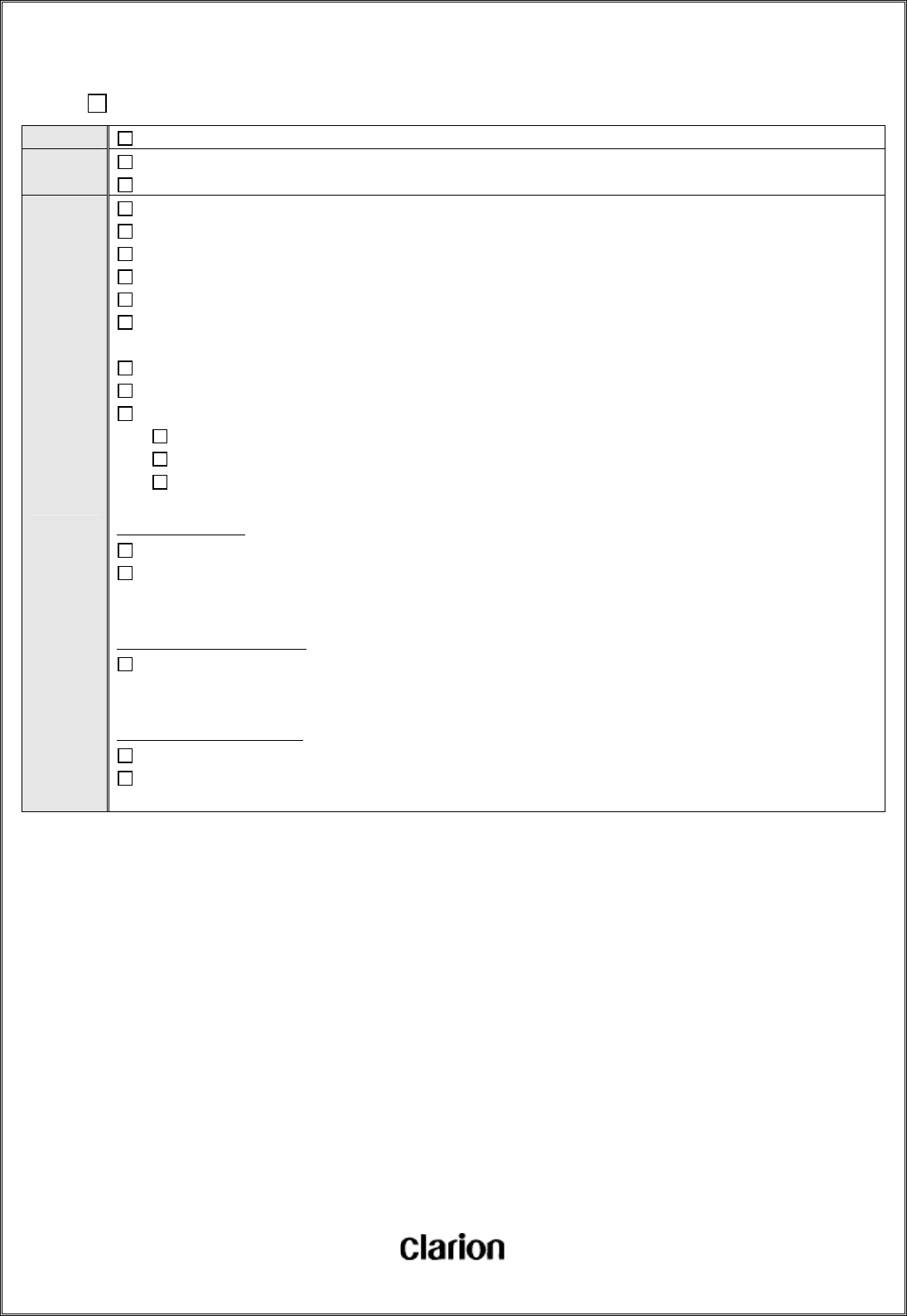
User Manual.doc
- 62 / 156 -
5-7-5. Playback / Pause (CD / USB)
Function Playback / Pause the Music
Operation
of button
Steering Controller Operation Only
Refer to Steering Controller Operation Specification
Detail
It will be paused if you touch to pause while playing music.
It will fade out and become mute, then pause.
It will display MUTE when pauses.
It will fade in when returns to play mode from pause mode.
It will fade in from where it paused.
The volume adjustment while fading out/in is based on the current (fading out/in) volume value. Then the fade result will
not effect on the volume, and the volume value you adjustedwill be set
It is able to set volume value from “VOL 00” if you adjust the volume when it is in MUTE.
The operation of FF / FB, Track( Folder) UP / DOWN will be not available in PAUSE Mode.
Pause Mode will be released by the following operation.
When you set volume.
When you switch to other mode and return. (Be released when return to the mode)
ACC OFF / ON, BackUp OFF / ON
■ When playing CD
The Pause Function stops disk rotating in fact.
It will fade in after Pause Mode released, but it takes time before the sound comes out because it starts to rotate the
disk.
■ When playing USB ( MSC )
It is same to CD Mode basically.
※ There is no operation to stop rotating for the USB is not a disk.
■ When playing USB ( iPod )
Make iPod PAUSE.
It will play from where iPod kept, when Pause Mode released.
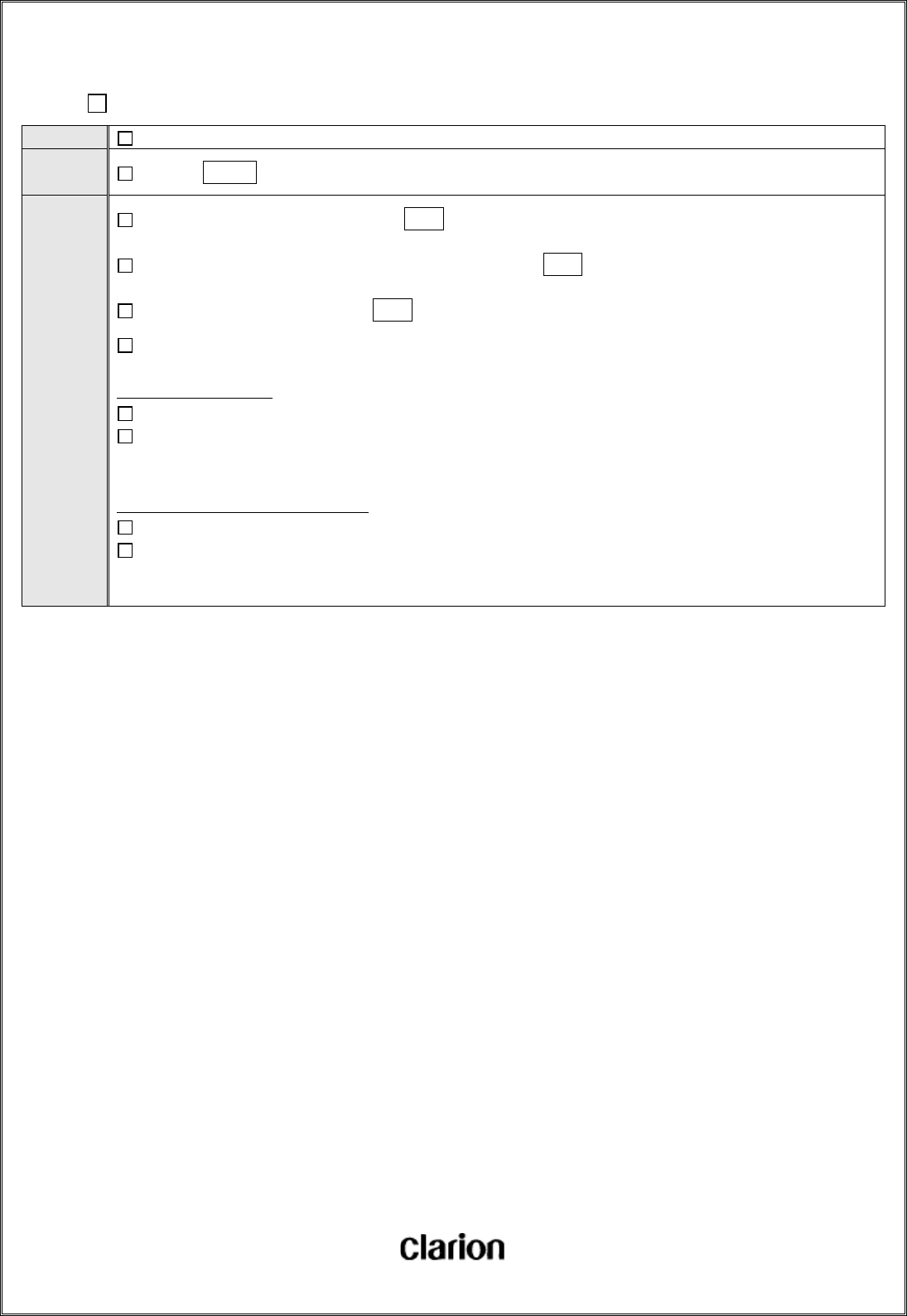
User Manual.doc
- 63 / 156 -
5-7-6. TRACK UP / DOWN
Function CDのTRACK UP/DOWN
Operation
of button Turn the TUNE key
Detail
It will go to next track if you turn right the TUNE key in CD Mode.
It will play from the beginning of current track if you turn left the TUNE key in CD Mode.
It will go to previous track if you turn TUNE the key in 1sec after operation for changing track.
The operation of TRACK UP/DOWN is not effective while DISC LOADING or READING.
■ When playing CD-DA
It will go to the first track in the same disk if you track UP when it is playing the last track in the disk.
It will go to the last track in the same disk if you track DOWN when it is playing the first track in the disk. (When it has
played for less than 1sec.)
■ When playing DISC MP3/WMA/AAC
It will go to the first track in the same folder if you track UP when it is playing the last track in the folder.
It will go to the last track in the same disk if you track DOWN when it is playing the first track in the disk. (When it has
played for less than 1sec.)
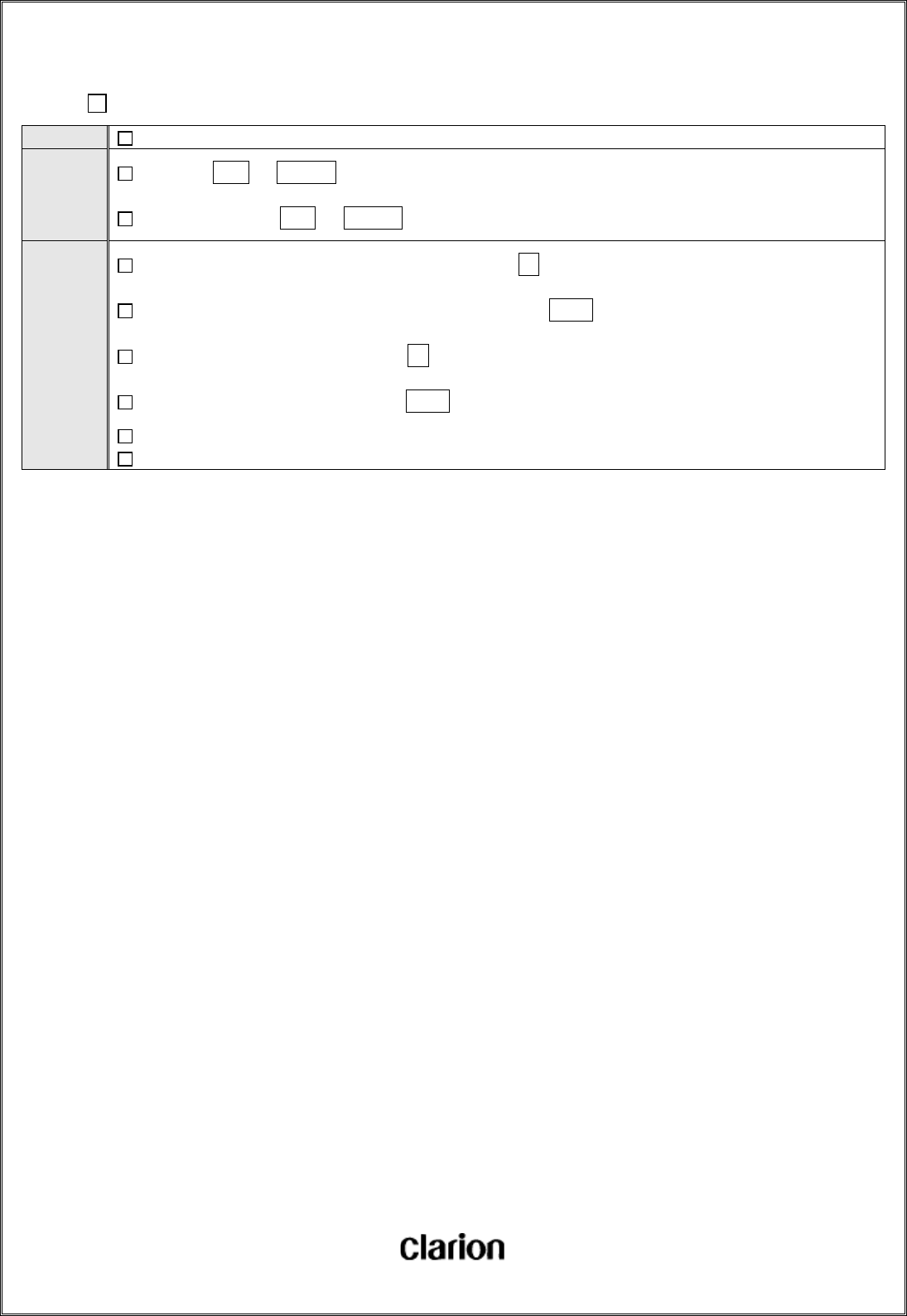
User Manual.doc
- 64 / 156 -
5-7-7. FOLDER UP / DOWN (DISC MP3/WMA/AAC)
Function CDのFOLDER UP/DOWN (DISC MP3/WMA/AAC)
Operation
of button
Touch the UP or DOWN key.
The Operation of the UP or DOWN key of Steering Controller.
Detail
It will go to the next folder of current folder, if you touch the UP key in CD(DISC MP3/WMA/AAC) Mode.
It will go to the previours folder of current folder, if you touch the DOWN key in CD(DISC MP3/WMA/AAC) Mode.
It will go to the first folder if you touch the UP key when current folder is the last.
It will go to the last folder if you touch the DOWN key when current folder is the first.
The operation of FOLDER UP/DOWN is not effective while DISC LOADING or READING.
Long touch of FOLDER UP/DOWN is not effective.
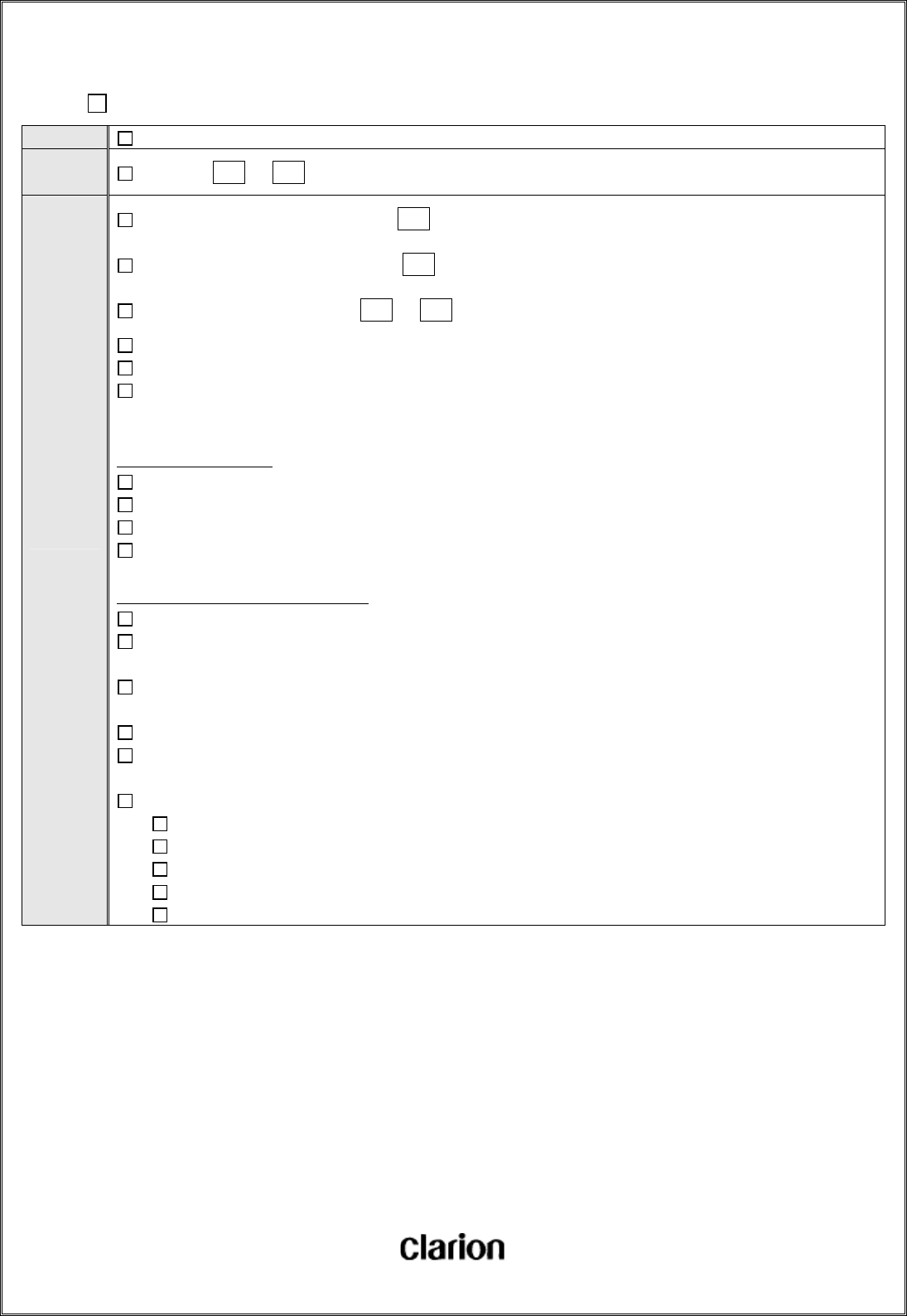
User Manual.doc
- 65 / 156 -
5-7-8. FF / FB
Function CD FF/FB
Operation
of button Touch the >> or << key for more than 0.5sec (Action only when touching)
Detail
It will play fast foreward if you touch the >> key for more than 0.5sec in CD Mode.
It will play fast backward if you touch the << key for more than 0.5sec in CD Mode.
BEEP occurs when you touch the >> or << key for more than 0.5sec.
It will display P-TIME when playing fast FF/FB.
It will go to the beginning of the next track and keep playing FF when it comes to the end of the track.
It will go to the end of the previours track and keep playing FB when it comes to the beginning of the track.
■ When playing CD-DA
The speed will be 3 times in the beginning 3 seconds, and then it will up to 10 times when playing FF/FB.
It will release FF Mode when it comes to the end of the last track in the disk, and play normally.
It will release FB Mode when it comes to the beginning of the first track in the disk, and play normally.
Sound comes out when playing FF/FB.
■ When playing DISC MP3/WMA/AAC
The speed will be 10 times (fixed) when playing FF/FB. (However, the real speed depends on Bit rate.)
It will release FF Mode when it comes to the end of the last track in the folder, and go to the first track of the next
folder and play normally.
It will release FF Mode when it comes to the end of the last track of the last folder in the disk, and go to the first track
of the first folder in the same disk and play normally.
It will release FB Mode when it comes to the beginning of the first track in the folder, and play normally.
Sound comes out when playing FF/FB.
FF/FB Mode will be released by following conditions.
When you release the key.
When it comes to the first track in the disk.
When it comes to the first track in the folde. (Only for DISC MP3/WMA/AAC Mode)
When you turn ACC / POWER OFF.
When you EJECT(CD) or DISCONNECT(USB).
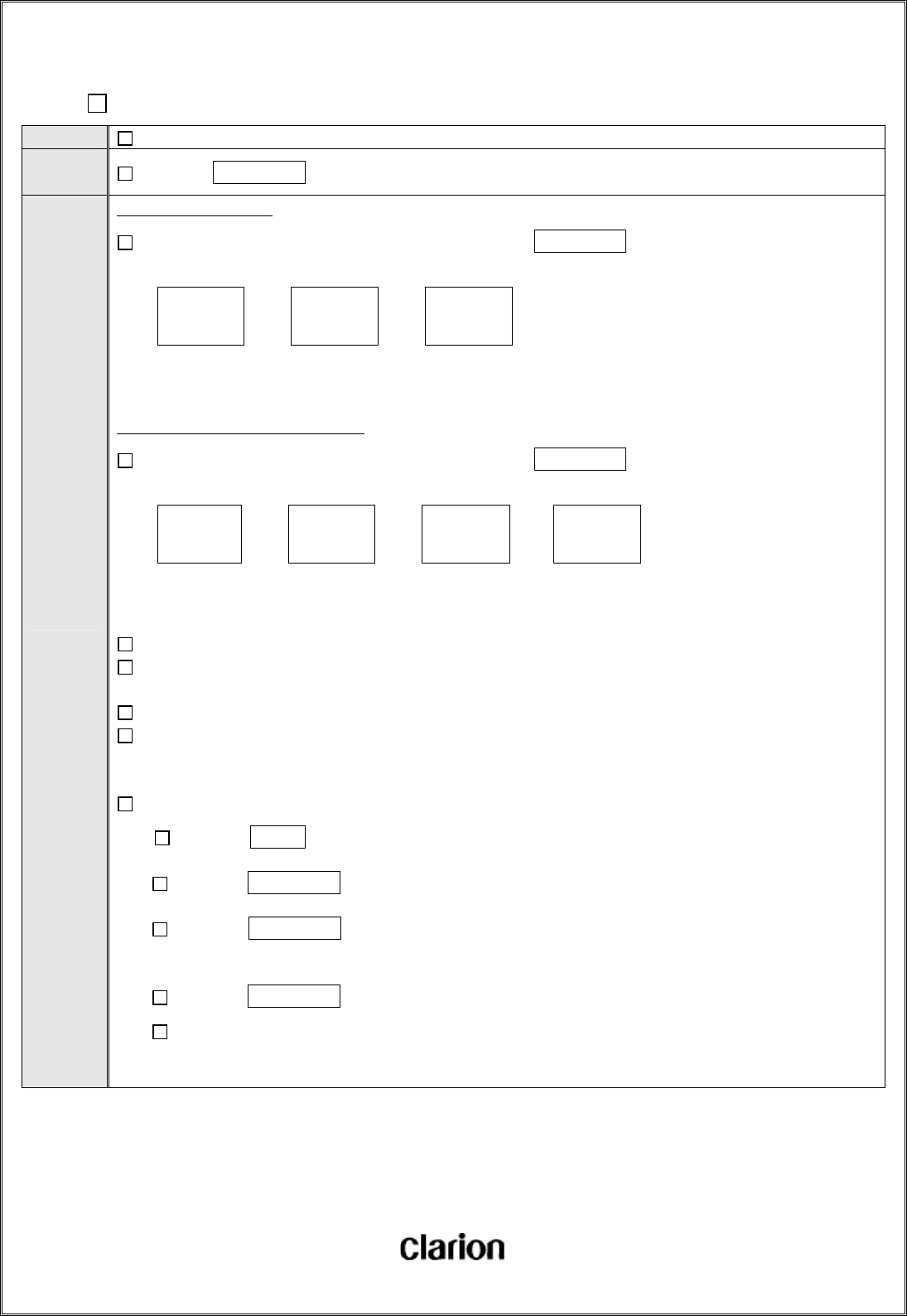
User Manual.doc
- 66 / 156 -
5-7-9. RPT
Function Repeat Mode of CD
Operation
of button Touch the RPT / RDM key for less than 0.5sec.
Detail
■ When playing CD-DA
Repeat Mode will switch to next like following, if you touch the RPT / RDM key for less than 0.5sec.
REPEAT
OFF → TRACK
REPEAT → REPEAT
OFF
■ When playing DISCMP3/WMA/AAC
Repeat Mode will switch to next like following, if you touch the RPT / RDM key for less than 0.5sec.
REPEAT
OFF → TRACK
REPEAT → FOLDER
REPEAT →REPEAT
OFF
Initial Mode is OFF.
It will display repeat mode name for 3sec when you switch to a repeat mode, then displays P-TIME. It will return to the
last display.
RPT indicator will be on in repeat mode.
It will keep the repeat mode even if you turn ACC/POWER OFF, or switch to other source mode.
RPT Mode will be released by the following operation.
Touch the SCAN key. (Key is ON and Scan Mode is ON.)
Touch the RPT / RDM key for less than 0.5sec in TRACK RPT Mode.(Only CD-DA : Release RPT Mode)
Touch the RPT / RDM key in FOLDER RPT Mode for less than 0.5sec. (Only MP3/WMA/AAC : Release
RPT Mode)
Touch the RPT / RDM key for less than 0.5sec. (RDM :ON)
EJECT the CD.
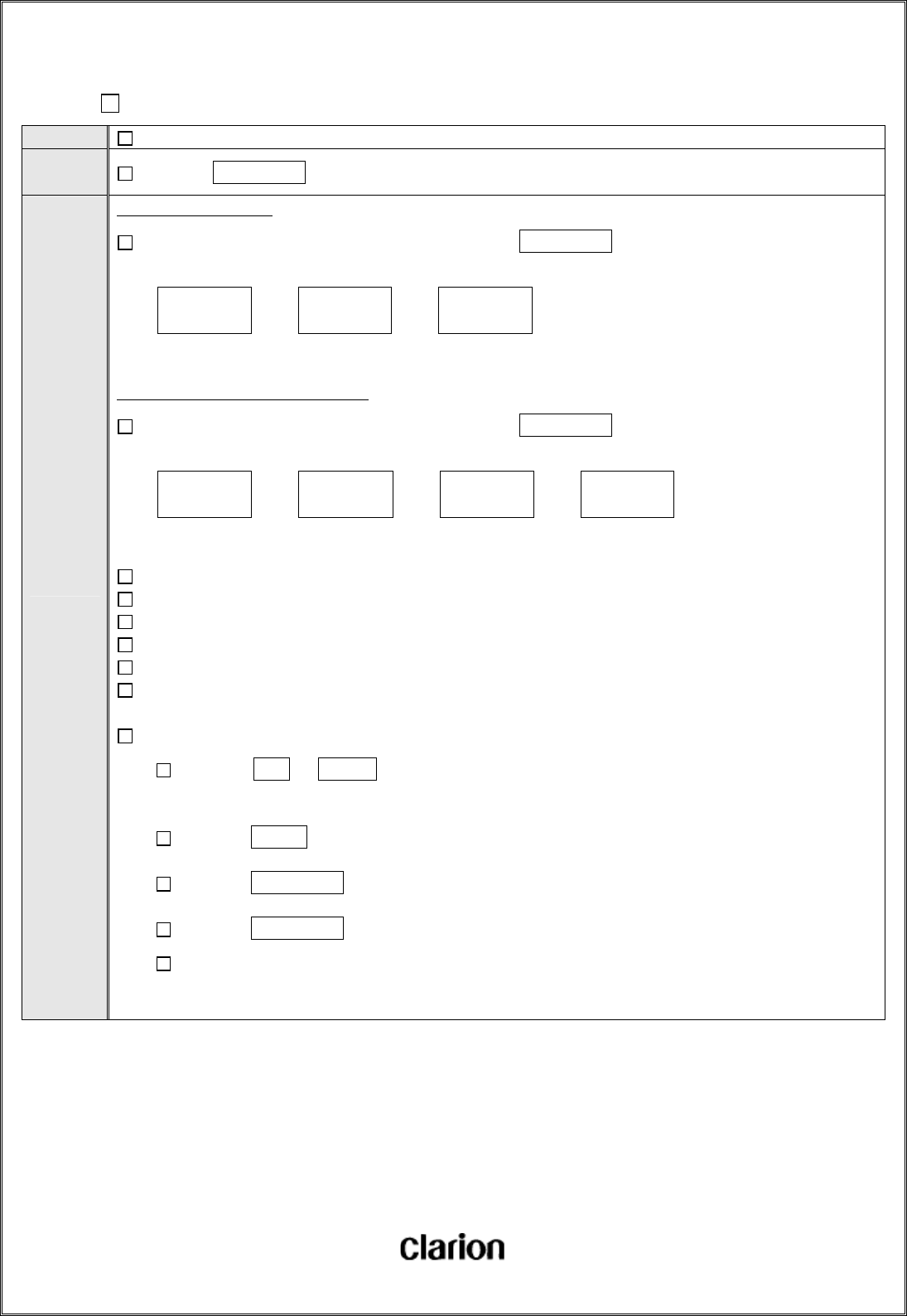
User Manual.doc
- 67 / 156 -
5-7-10. RDM
Function CD RDM Mode
Operation
of button Touch the RPT / RDM key for more than 0.5sec.
Detail
■ When playing CD-DA
It will switch to next mode like the following if you touch the RPT / RDM key for more than 0.5sec.
RANDOM
OFF → ALL
RANDOM → RANDOM
OFF
■ When playing DISC MP3/WMA/AAC
It will switch to next mode like the following if you touch the RPT / RDM key for more than 0.5sec.
RANDOM
OFF → FOLDER
RANDOM → ALL
RANDOM → RANDOM
OFF
Initial setting is OFF.
BEEP sounds when you swtich the Mode.
If you switch RDM modes, it will display the RDM Mode Name for 3sec, then return to the last display mode.
If it has not got the title, it will display P-TIME until it gets the title.
RDM indicator is ON in RDM Mode.
It will keep RDM Mode setting even if you turn ACC/POWER OFF or go to other source mode.
RDM Mode will be released by following operations.
Touch the UP or DOWN key. (Only MP3/WMA/AAC: FOLDER UP/DOWN (Steering Controller is
OK, too))
Touch the SCAN key. (Scan Mode is ON when Key is ON.)
Touch the RPT / RDM key for less than 0.5sec. (RPT Mode is ON)
Touch the RPT / RDM key for more than 0.5sec in all the RDM Modes. (Release RDM Mode)
EJECT the CD.
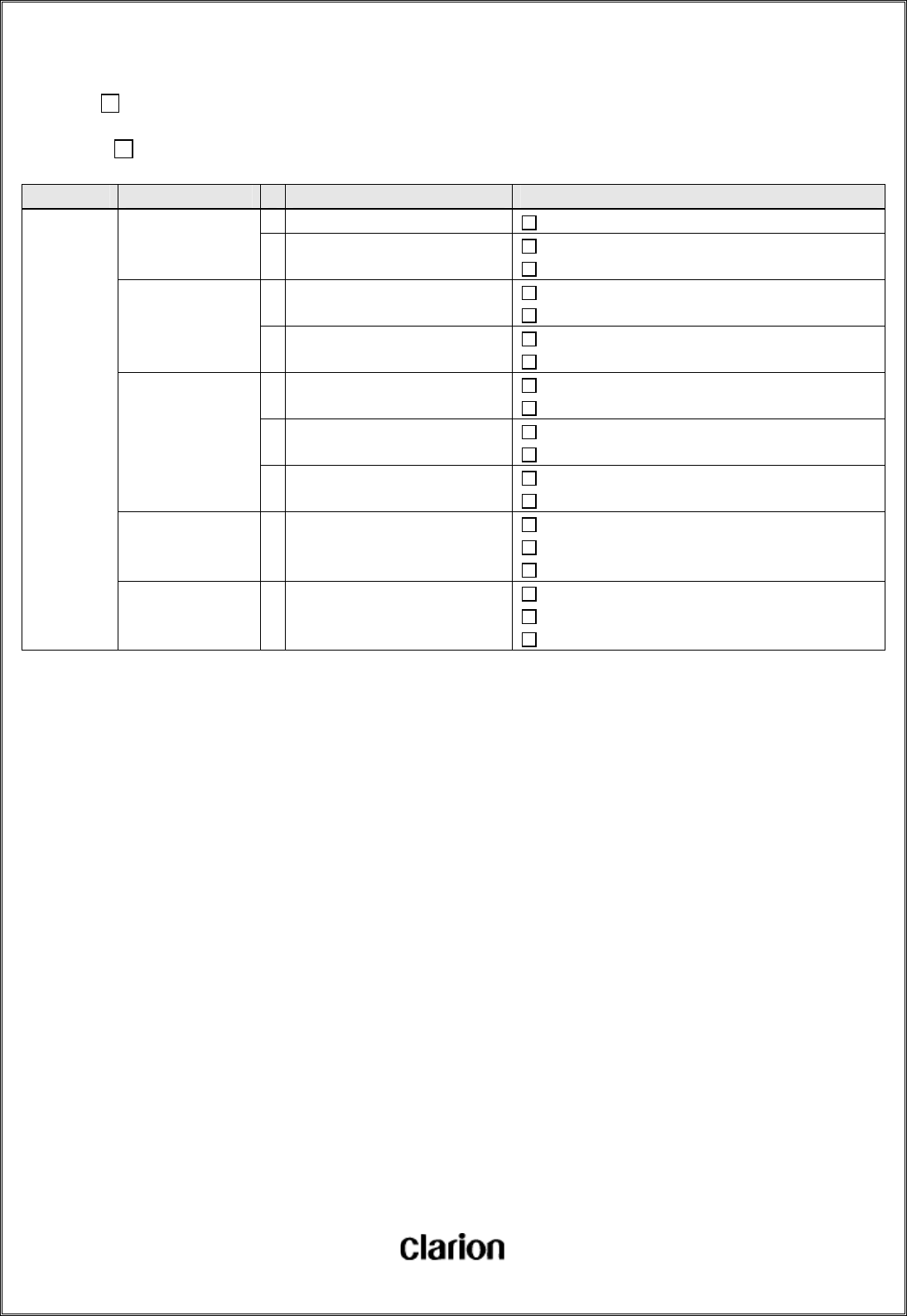
User Manual.doc
- 68 / 156 -
5-7-11. RPT/RDM Playlist of Track Transition
5-7-11-1. TRACK RPT (CD-DA,)
RPT Modes Operation # Item/State Specification
TRACK
RPT
Playback normally in
RPT Mode
1 Playback Method Repeat the current track
2 When it goes to the end of the
track
Go to the beginning of the same track
Go on repeating
TRACK UP
1 Track UP Go to the next track
Go on repeating
2 Track UP when it is the last track Go to the first track
Go on repeating
TRACK DOWN
1 Track DOWN
( playing for more than 1sec )
Go to the beginning of the same track
Go on repeating
2 Track DOWN
( playing for less than 1sec )
Go to the previours track
Go on repeating
3 Track DOWN when it is the first
track (playing for less than 1sec)
Go to the last track
Go on repeating
FF 1 Play FF until it reaches the end
Go to the beginning of the same track
Release FF Mode
Go on repeating
FB 1 Play FB until it reaches the
beginning
Go to the beginning of the same track
Release FB Mode
Go on repeating
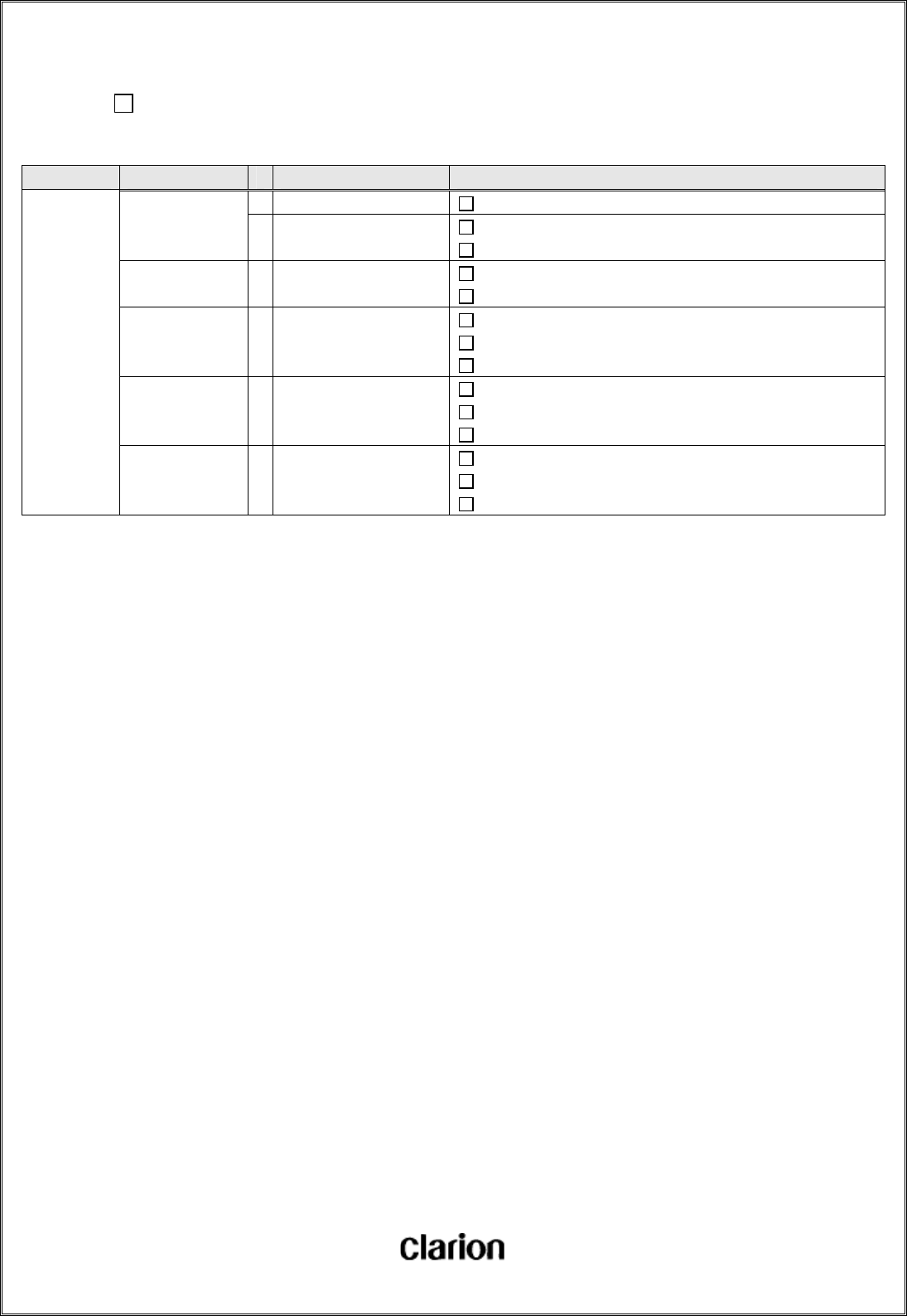
User Manual.doc
- 69 / 156 -
5-7-11-2. ALL RDM(CD-DA)
RDM Mode Operation #Item/State Specification
ALL
RDM
Playback normally
in RDM Mode
1 RDM extraction Method Playback the track extracted from all the tracks in media by RDM
2When it goes to the end
of current track
Extract the next track from all the tracks in media by RDM
Go on RDM playing
TRACK UP 1 Track UP Extract the next track from all the tracks in media by RDM
Go on RDM playing
TRACK DOWN 1 Track DOWN
Go to the beginning of the same track
No track transition
Go on RDM playing
FF 1 Play FF until it reaches
the end
Extract the next track from all the tracks in media by RDM
Release FF Mode
Go on RDM playing
FB 1 Play FB until it reaches
the beginning
Go to the beginning of the same track
Release FB Mode
Go on RDM playing
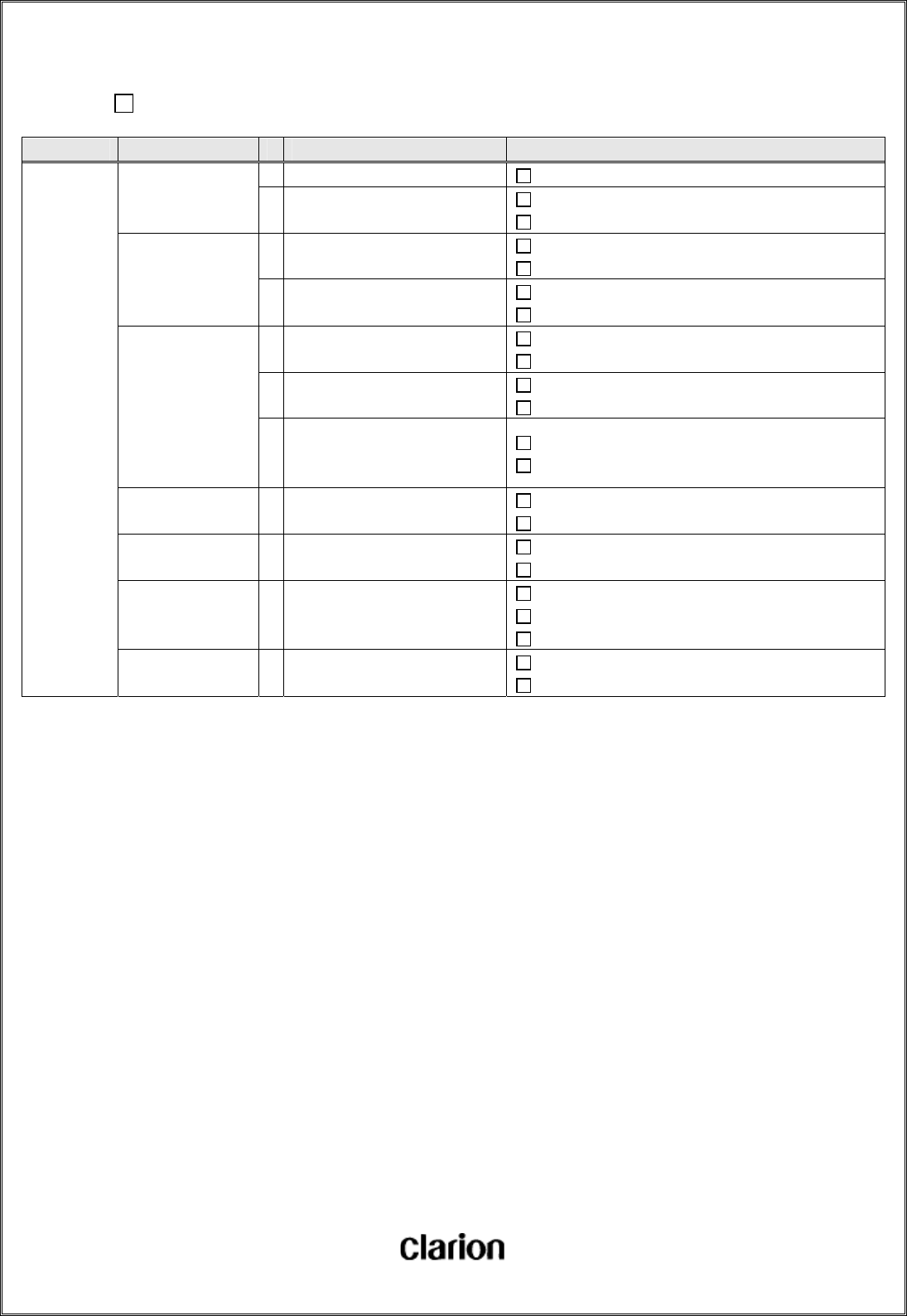
User Manual.doc
- 70 / 156 -
5-7-11-3. TRACK RPT (DISC MP3/WMA/AAC)
RPT Mode Operation # Item/State Specifiction
TRACK
RPT
Playback normally
in RPT Mode
1 Repeat Method Repeat the current track
2 When it goes to the end of the
track
Go to the beginning of the same track
Go on repeating
TRACK UP
1 Track UP Go to the next track
Go on repeating
2 Track UP when it is the last
trackin the folder
Go to the first track in the same folder
Go on repeating
TRACK DOWN
1 Track DOWN
(playing for more than 1sec)
Go to the beginning of the same track
Go on repeating
2 Track DOWN
(playing for less than 1sec)
Go to the previours track
Go on repeating
3
Track DOWN when it is the first
track in the folder ( playing for
less than 1sec)
Go to the last track in the same folder
Go on repeating
FOLDER UP 1 Folder UP Go to the first track of the next folder
Go on repeating
FOLDER DOWN 1 Folder DOWN o to the first track of the previours folder
Go on repeating
FF 1 Play FF until it reaches the end
Go to the beginning of the same track
Release FF Mode
Go on repeating
FB 1 Play FB until it reaches the
beginning
Release FB Mode
Go on repeating
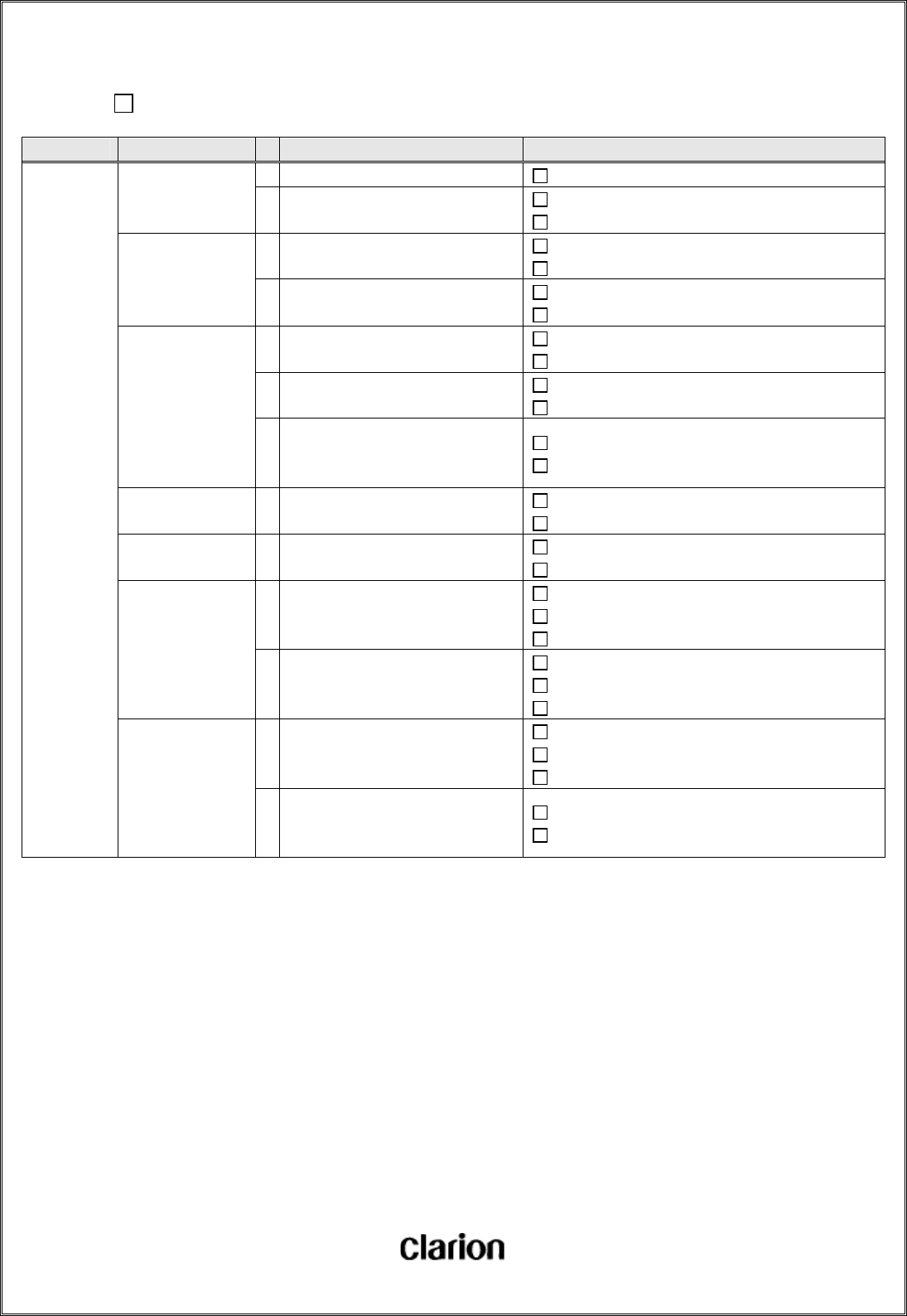
User Manual.doc
- 71 / 156 -
5-7-11-4. FOLDER RPT (DISC MP3/WMA/AAC)
RPT Mode Operation # Item/State Specification
FOLDER
RPT
Playback normally
in RPT Mode
1 Repeat Method Repeat the tracks in current folder
2 When it goes to the last track in
thefolder
Go to the first track in the same folder
Go on repeating
TRACK UP
1 Track UP Go to the next track in the same folder
Go on repeating
2 Track up when it is the last track in
the folder
Go to the first track in the same folder
Go on repeating
TRACK DOWN
1 Track DOWN
(playing for more than 1sec)
Go to the beginning of current track
Go on repeating
2 Track DOWN
(playing for less than 1sec)
Go to the previours track
Go on repeating
3
Track down when it is the first
trackin the folder
(playing for less than 1sec)
Go to the last track in the same folder
Go on repeating
FOLDER UP 1 FOLDER UP Go to the first track of the next folder
Go on repeating
FOLDER DOWN 1 FOLDER DOWN Go to the first track of the previours folder
Go on repeating
FF
1 Play FF until it reaches the end
Go to the next track
Keep FF Mode
Go on repeating
2 Play FF until it reaches the end of
the last track in the folder.
Go to the first track in the same folder
Release FF Mode
Go on repeating
FB
1 Play FB until it reaches the
beginning
Go to the previours track
Keep FB Mode
Go on repeating
2
Play FB until it reaches the
beginning of the first track in the
folder
Release FB Mode
Go on repeating
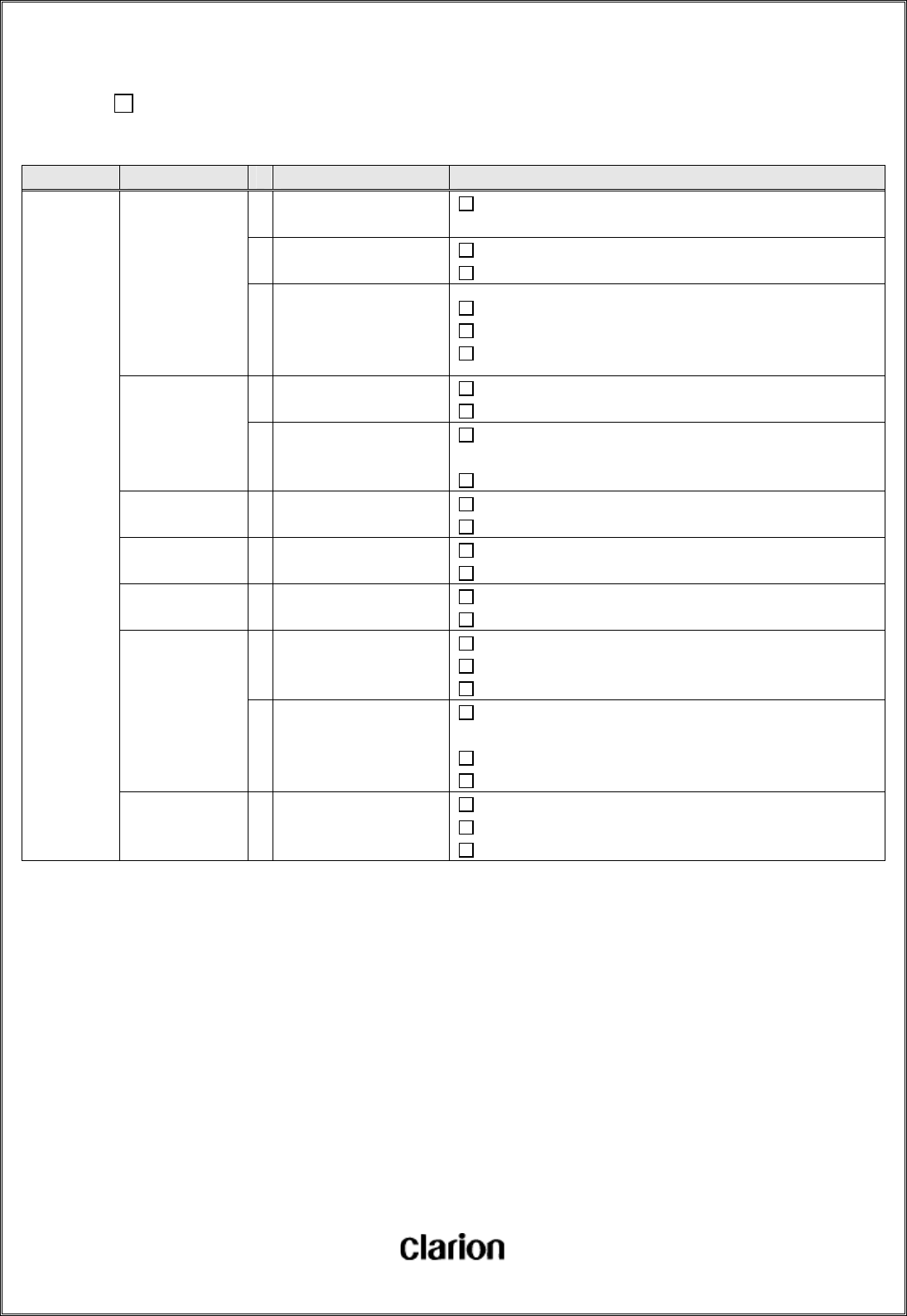
User Manual.doc
- 72 / 156 -
5-7-11-5. FOLDER RDM (DISC MP3/WMA/AAC)
RDM Mode Operation #Item/State Specification
FOLDER
RDM
Playback normally
in RDM Mode
1 RDM extraction Method Playback the track extracted from all the tracks in the folder by
RDM
2When it goes to the end
of the track
Extract the next track from all the tracks in the folder by RDM
Go on RDM playing
3
When it goes to the end
of the last track in the
folder
(The last track in RDM)
Go to the next folder
Extract the track from all the tracks in the next folder by RDM
Go on RDM playing
TRACK UP
1 Track UP Extract the next track from the same folderby RDM
Go on RDM playing
2
Track UP when it is the
last track in the folder
(The last track in RDM)
Extract the next track from the same folderby RDM
(RDM the folder again)
Go on RDM playing
TRACK DOWN 1 Track DOWN Go to the beginning of the same track
Go on RDM playing
FOLDER UP 1 Folder UP Release RDM Mode
Playback the first track of the next folder normally
FOLDER DOWN 1 Folder DOWN Release RDM Mode
Playback the first track of the previours folder normally
FF
1Play FF until it reaches
the end
Extract the next track by RDM
Keep FF Mode
Go on RDM playing
2
Play FF until it reaches
the end of the last track
in the folder
(The last track in RDM)
Extract the next track from the same folderby RDM
(RDM the folder again)
Keep FF Mode
Go on RDM playing
FB 1 Play FB until it reaches
the beginning
Playback from the beginning of the same track
Release FB Mode
Go on RDM playing
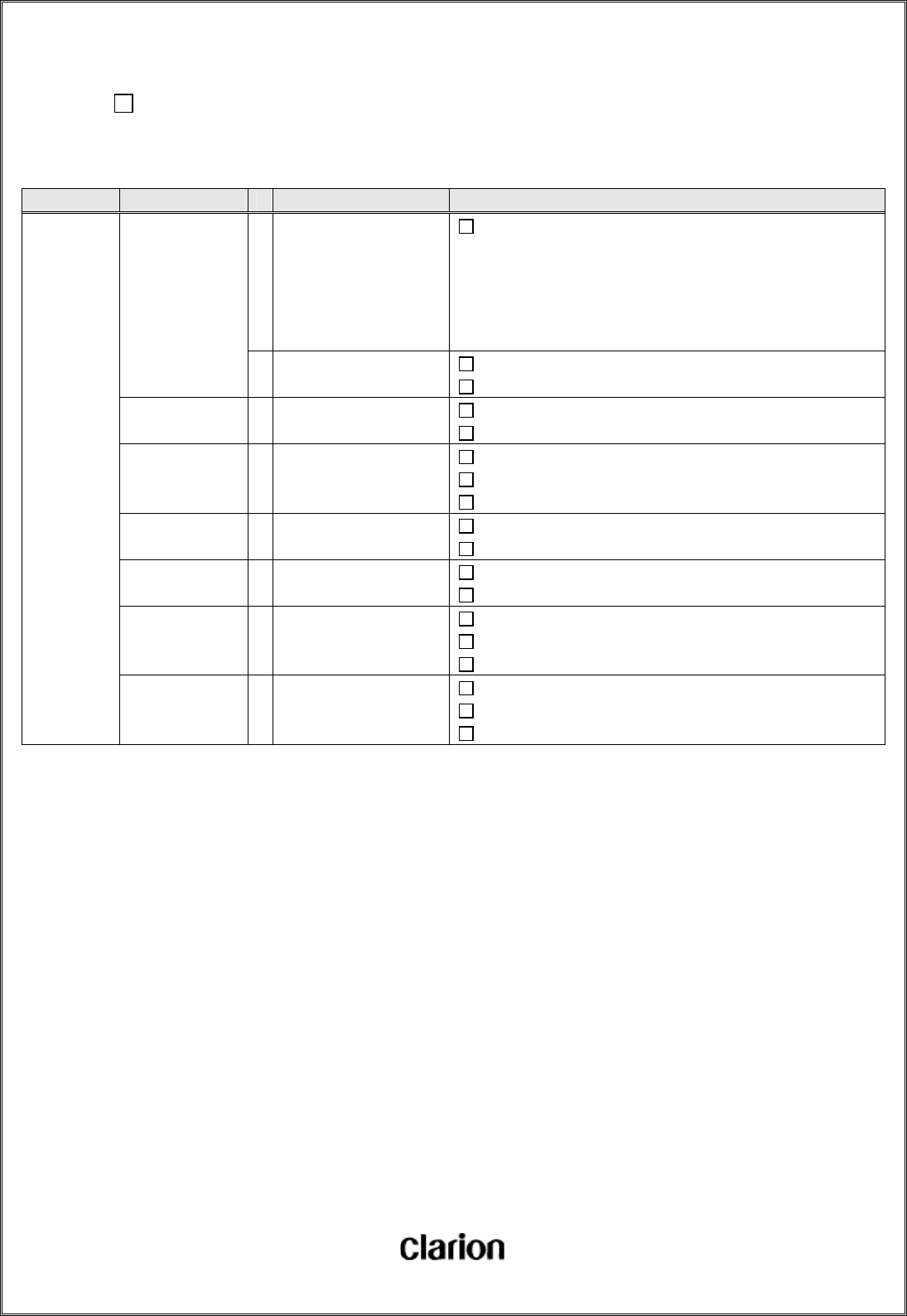
User Manual.doc
- 73 / 156 -
5-7-11-6. ALL RDM(DISC MP3/WMA/AAC)
RDM Mode Operation #Item/State Specification
ALL
RDM
Playback normally
in RDM Mode
1 RDM extraction Method
Plackback the track extracted from all the tracks in media by
RDM
※ It will not play the same track continued, but may play
again when the next ends because it does not caculate all
the folders in media, just extracts the next track each
time in a simple way.
2When it goes to the end
of the track
Extract the next track from media by RDM
Go on RDM playing
TRACK UP 1 Track UP Extract the next track from media by RDM
Go on RDM playing
TRACK DOWN 1 Track DOWN
Go to the beginning of current track
No track transition
Go on RDM playing
FOLDER UP 1 Folder UP Release RDM Mode
Playback the first tracck of the next folder normally
FOLDER DOWN 1 Folder DOWN Release RDM Mode
Playback the first tracck of the previours folder normally
FF 1 Play FF until it reaches
the end
Extract the next track media by RDM
Keep FF Mode
Go on RDM playing
FB 1 Play FB until it reaches
the beginning
Playback from the beginning of the same track
Release FB Mode
Go on RDM playing
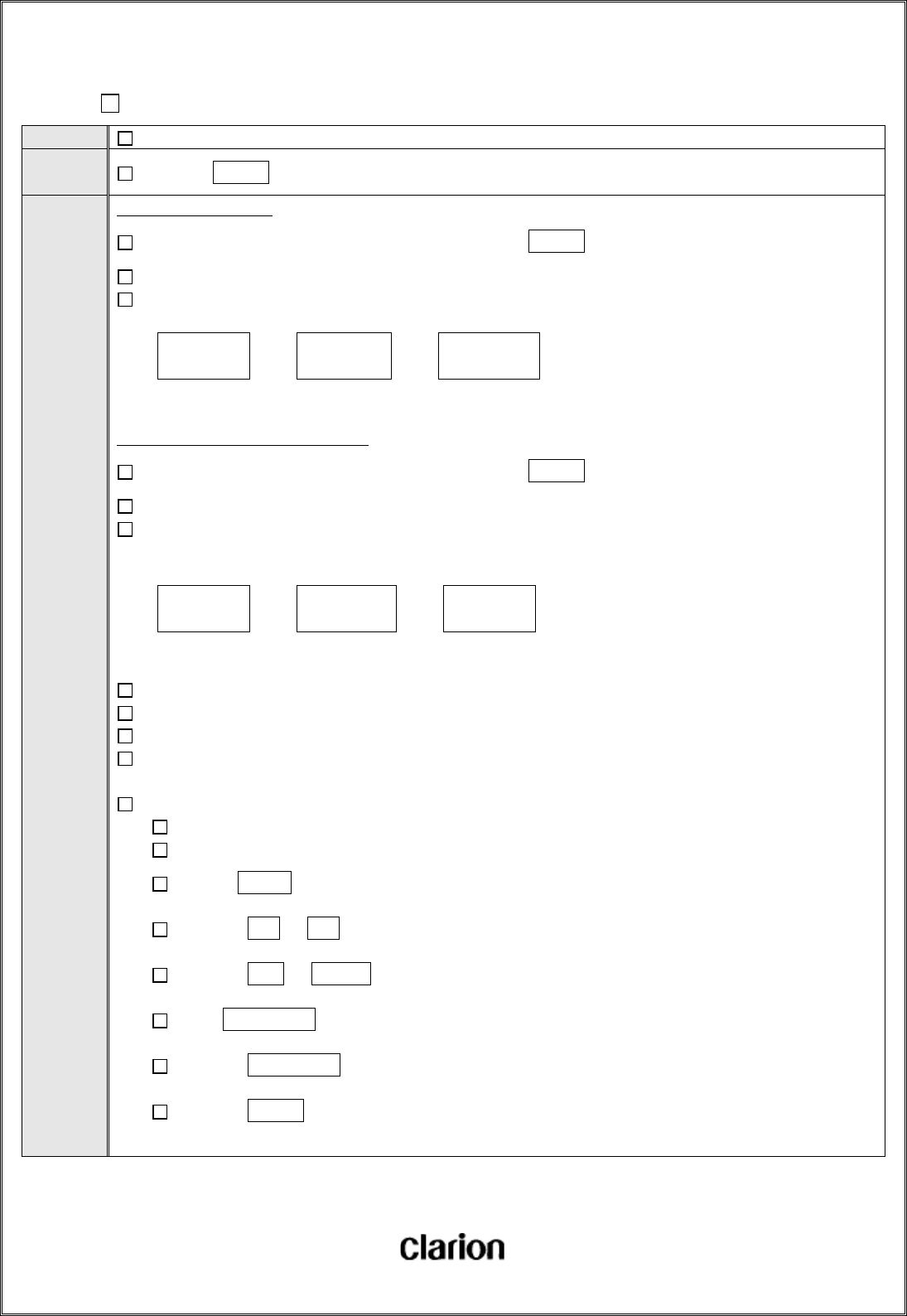
User Manual.doc
- 74 / 156 -
5-7-12. SCAN
Function CD Scan Mode
Operation
of button Touch the SCAN key (Action when Key is ON)
Detail
■ When playing CD-DA
It will switch to next scan mode like following if you touch the SCAN key each time.
It will play each track in the disk for 10sec in scan mode.
It will go to the first track and keep the scan mode when it finishes playing the last track in the disk in scan mode.
SCAN
OFF → DISC
SCAN → SCAN
OFF
■ When playing DISC MP3/WMA/AAC
It will switch to next scan mode like following if you touch the SCAN key each time.
It will start to play each track in the folder for 10sec from the next track when you switch to FOLDER SCAN Mode.
It will go to the first track and keep the scan mode when it finishes playing the last track in the folder in FOLDER SCAN
Mode.
SCAN
OFF → FOLDER
SCAN → SCAN
OFF
Initial setting is OFF.
It will display the SCAN Mode name for 3sec, then display P-TIME if you switch to scan mode.
It will scan from the next track to the track when you operate the folder.
It will scan around once in the DISK/FOLDER, and stop when it goes to the track before scan starts.
SCAN Mode will be released by following operations.
Turn ACC/POWER OFF.
Switch to other source mode.
Turn the TUNE key. (TRACK UP/DOWN)
Touch the >> or << keyfor more than 0.5sec. (FF/FB)
Touch the UP or DOWN key. (Only DISC MP3/WMA/AAC : FOLDER UP/DOWN)
Touch RPT / RDM key for less than 0.5sec. (RPT Mode ON)
Touch the RPT / RDM key for more than 0.5sec. (RDM Mode ON)
Touch the SCAN key. (SCAN Mode relleased)
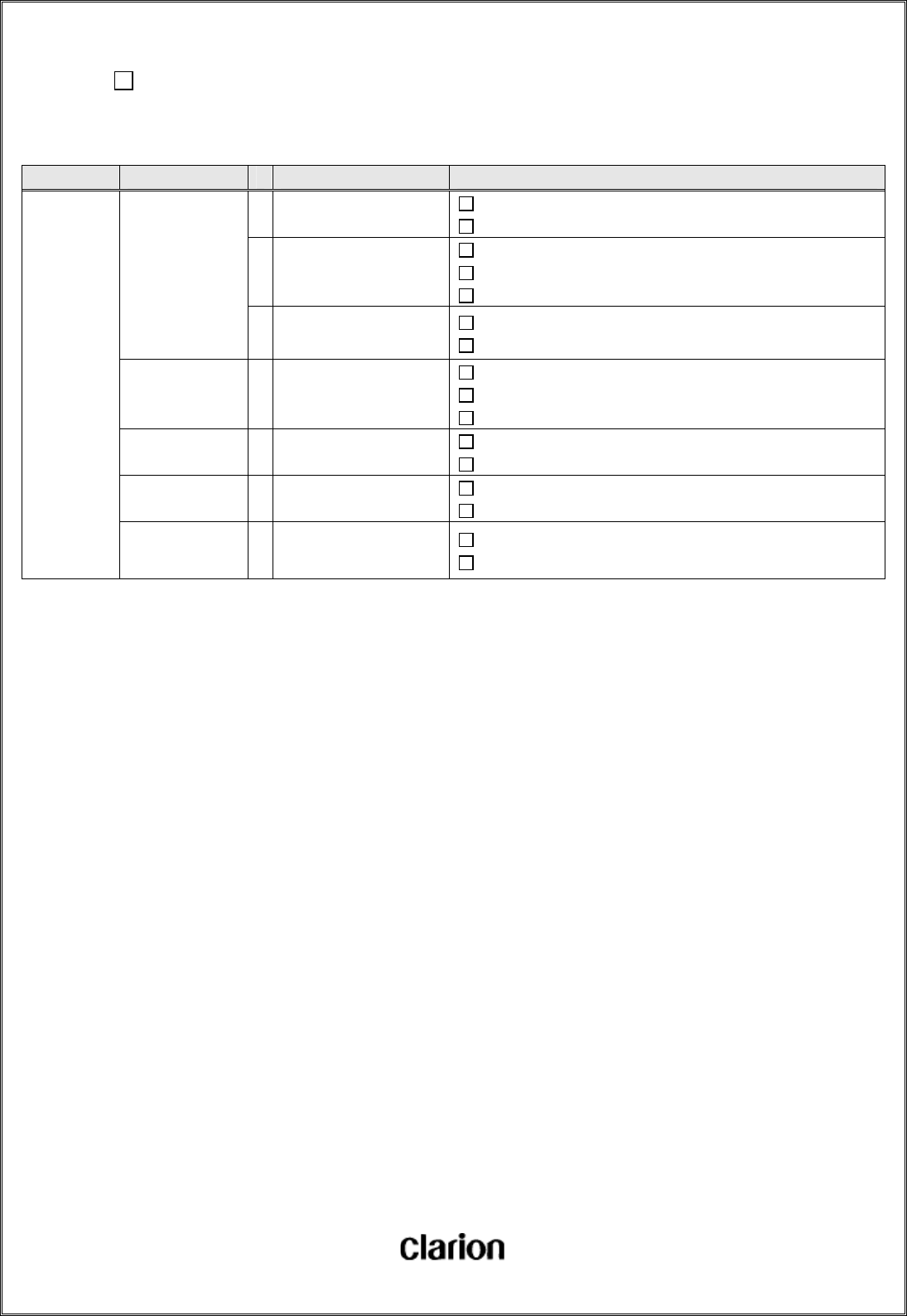
User Manual.doc
- 75 / 156 -
5-7-12-1. DISC SCAN (CD-DA)
SCAN Mode Operation #Item/State Specification
DISC
SCAN
Playback normally
in Scan Mode
1SCAN Playback each track for 10sec from the next track.
Go to the first track of the DISC if current track is the last.
2When finishes playing for
10sec.
Playback the next track for 10sec.
Go to the first track of the DISC if current track is the last.
Keep SCAN Mode.
3When returns to the track
when SCAN begins
Playback normally.
Release SCAN Mode
TRACK UP 1 Track UP
Playback the next track normally.
Go to the first track of the DISC if current track is the last.
Release SCAN Mode
TRACK DOWN 1 Track DOWN Go back to the beginning of the same track.
Release SCAN Mode
FF 1 Play FF Play FF.
Release SCAN Mode
FB 1 Play FB Play FB.
Release SCAN Mode
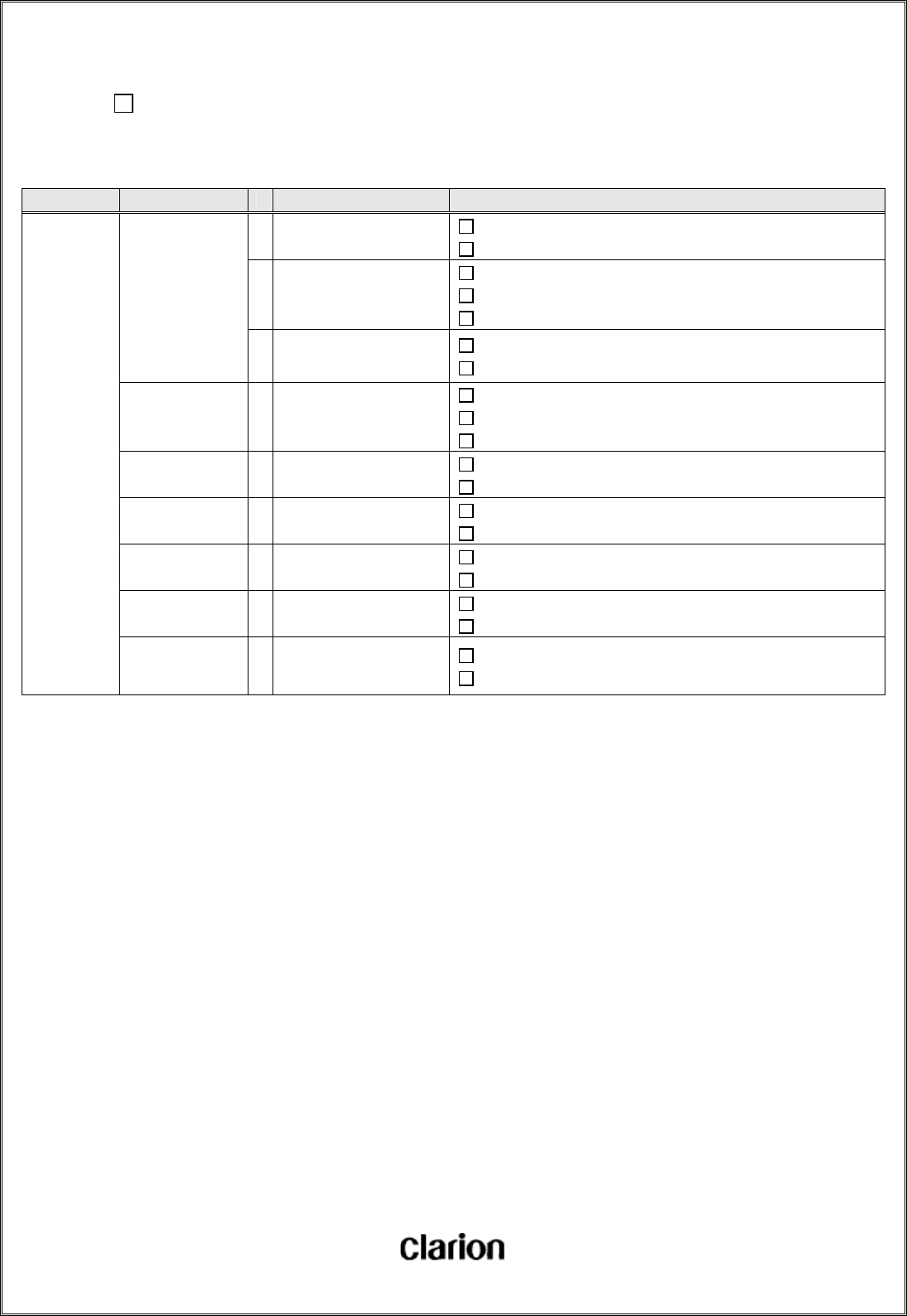
User Manual.doc
- 76 / 156 -
5-7-12-2. FOLDER SCAN (DISC MP3/WMA/AAC)
SCAN Mode Operation #Item/State Specification
FOLDER
SCAN
Playback normally
in Scan Mode
1SCAN Playback each track for 10sec from the next track.
Go to the first track of the FOLDER if current track is the last.
2When finishes playing for
10sec.
Playback the next track for 10sec.
Go to the first track of the FOLDER if current track is the last.
Keep SCAN Mode.
3When returns to the track
when SCAN begins
Playback normally.
Release SCAN Mode
TRACK UP 1 Track UP
Playback the next track.
Go to the first track of the FOLDER if current track is the last.
Release SCAN Mode
TRACK DOWN 1 Track DOWN Go to the beginning of the same track.
Release SCAN Mode
FOLDER UP 1 Folder UP Playback the first track of the next folder normally
Release SCAN Mode
FOLDER DOWN 1 Folder DOWN Playback the first track of the previours folder normally
Release SCAN Mode
FF 1 Play FF Play FF
Release SCAN Mode
FB 1 Play FB Play FB
Release SCAN Mode
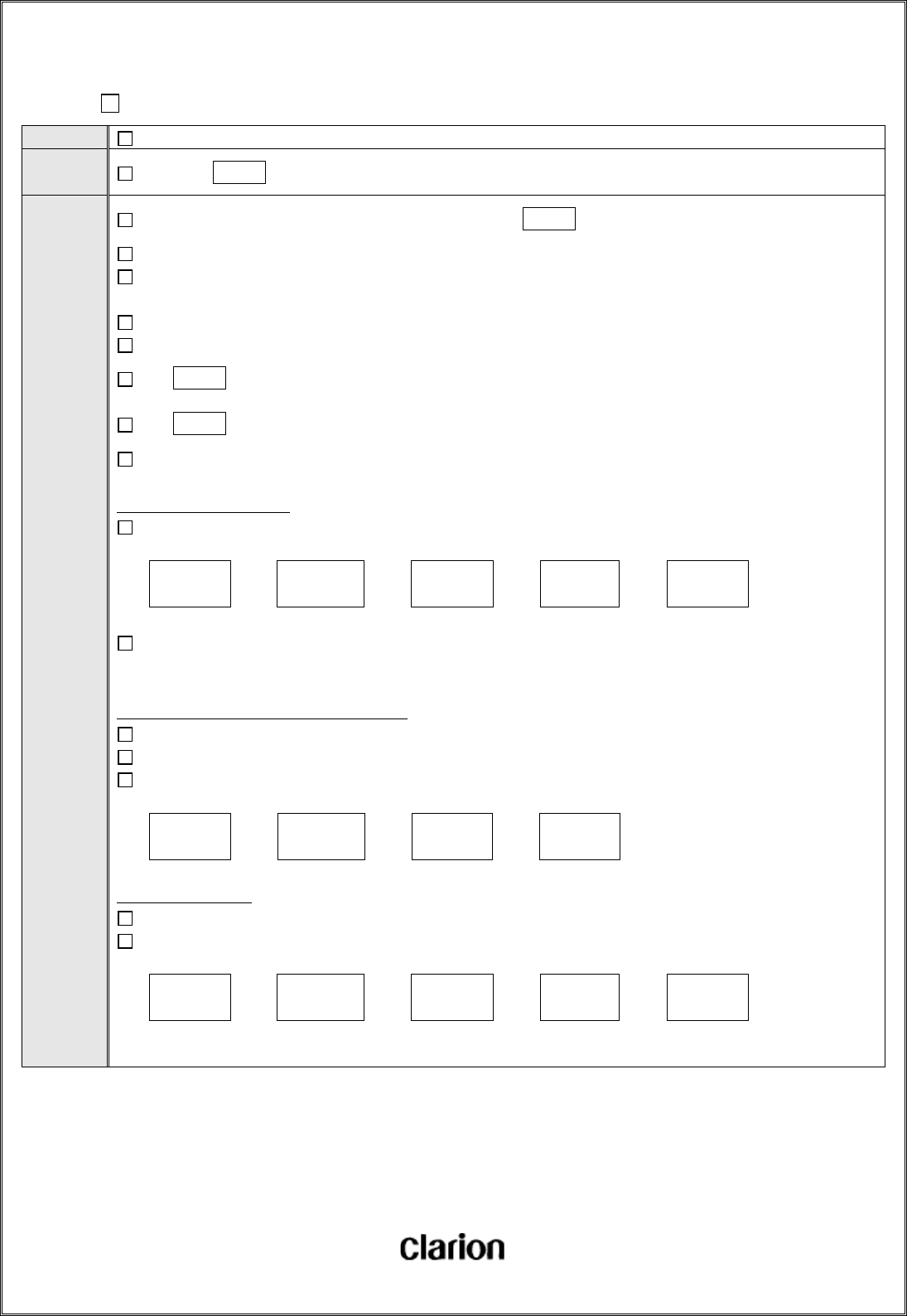
User Manual.doc
- 77 / 156 -
5-7-13. Switch to TITLE (CD/USB)
Function Switch to TITLE (CD/USB)
Operation
of button Touch the TEXT key for less than 0.5
Detail
It will switch to next title mode like following if you touch the TEXT key for less than 0.5sec in CD Mode.
Initial setting is displaying P-TIME.
It will go to display the last mode when connects next time even when ACC(POWER) OFF/ON, NO DISC/NO
DEVICE.
It will display the mode name for 3sec then display the title if you switch to Displaying TITLE Mode.
It will display [NO TITLE] if there is no title.
The TEXT key is effective in every trick play mode.
The TEXT key is not effective when displaying VOLUME / AUDIO / MENU / iPod LIST screen.
It will keep the last display mode for each media mode.(Such as display mode of ARTIST TITLE, ALBUM TITLE.)
■ When displaying CD-DA
It will switch to next title mode like following no matter whether there is CD-TEXT or not when playing CD-DA.
P-TIME → DISC
TITLE → ARTIST
TITLE → TRACK
TITLE → P-TIME
It will display TRACK ARTIST for ARTIST TITLE, if there is no TRACK ARTIST it display DISC ARTIST instead. It
willdisplay [NO TITLE] when there is neither TRACK ARTIST nor DISC ARTIST.
■ When playing DISC/MSC MP3/WMA/AAC
It will switch to next title display like following when playing DISC/MSC MP3/WMA/AAC.
It will display [ROOT] for folder name if you select ROOT folder (the top layer).
It will also display the extension when displys FILE TITLE.
P-TIME → FOLDER
TITLE → FILE
TITLE → P-TIME
■ When playing iPod
It will display the information of the track playing now.
It will display the conent which is got from iPod.
P-TIME → ARTIST
TITLE → ALBUM
TITLE → SONG
TITLE → P-TIME
※ It does not support to display chapter name.
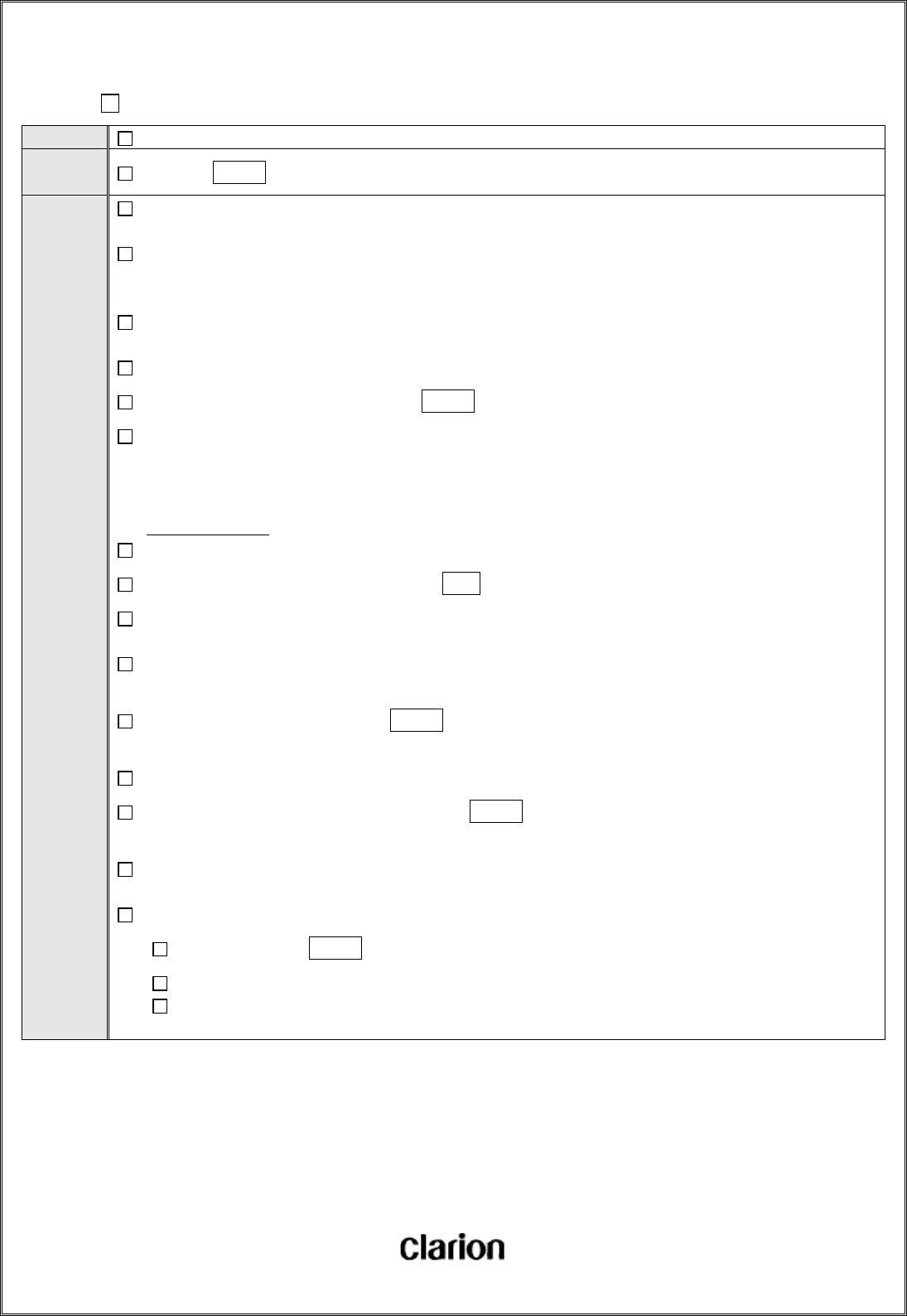
User Manual.doc
- 78 / 156 -
5-7-14. Send PAGE (CD/USB)
Function Send CD / USB TITLE Displaying PAGE (2-line display)
Operation
of button Touch the TEXT key for more than 0.5sec
Detail
There are 2 display modes. One displays the lower line only (1-line Display Mode), the other displays both upper and
Lower lines (2-line Display Mode).
Initial mode is 1-line Display Mode.
・ 1-line Display Mode
It displays Mode name, DISC number, FOLDER number, TRACK number and CHANNEL number on the Upper line of
screen.
It displays P-TIME, Frequency or Title on the Lower line of screen.
It will switch to next display if you touch the TEXT key for less than 0.5sec.
It will display error message instead when error occurs. (Refer to Displaying Specification for displaying error
message.)
・ 2-line Display Mode
2-line Display Mode is the mode to display the title name that more than 16 characters for 2 lines.
It will go to 2-line Display Mode if you touch the TEXT key for more than 0.5sec in 1-line Display Mode.
It will not go to 2-line Display Mode if there are less than 16 characters in the title.
It will display the beginning 15 characters of title string on the Upper line and the 16rd to 30th characters on the Lower
line.
It will turn to next page if you touch the TEXT key for more than 0.5sec in 2-line Display Mode when there are more
than 31 characters in the title.
However, the number characters which would be turned up depends on the conent of the title.
It will return to 1-line Display Mode if you touch the TEXT key for more than 0.5sec in 2-line Display Mode when it
is displaying the last page.
It does not break words.
2-line Display Mode will be released by the following condition.
When you touch the TEXT key for more than 0.5sec when it is displaying the last page.
No operation for 10sec.
When it goes to a track that there is less than 16 characters in title name.
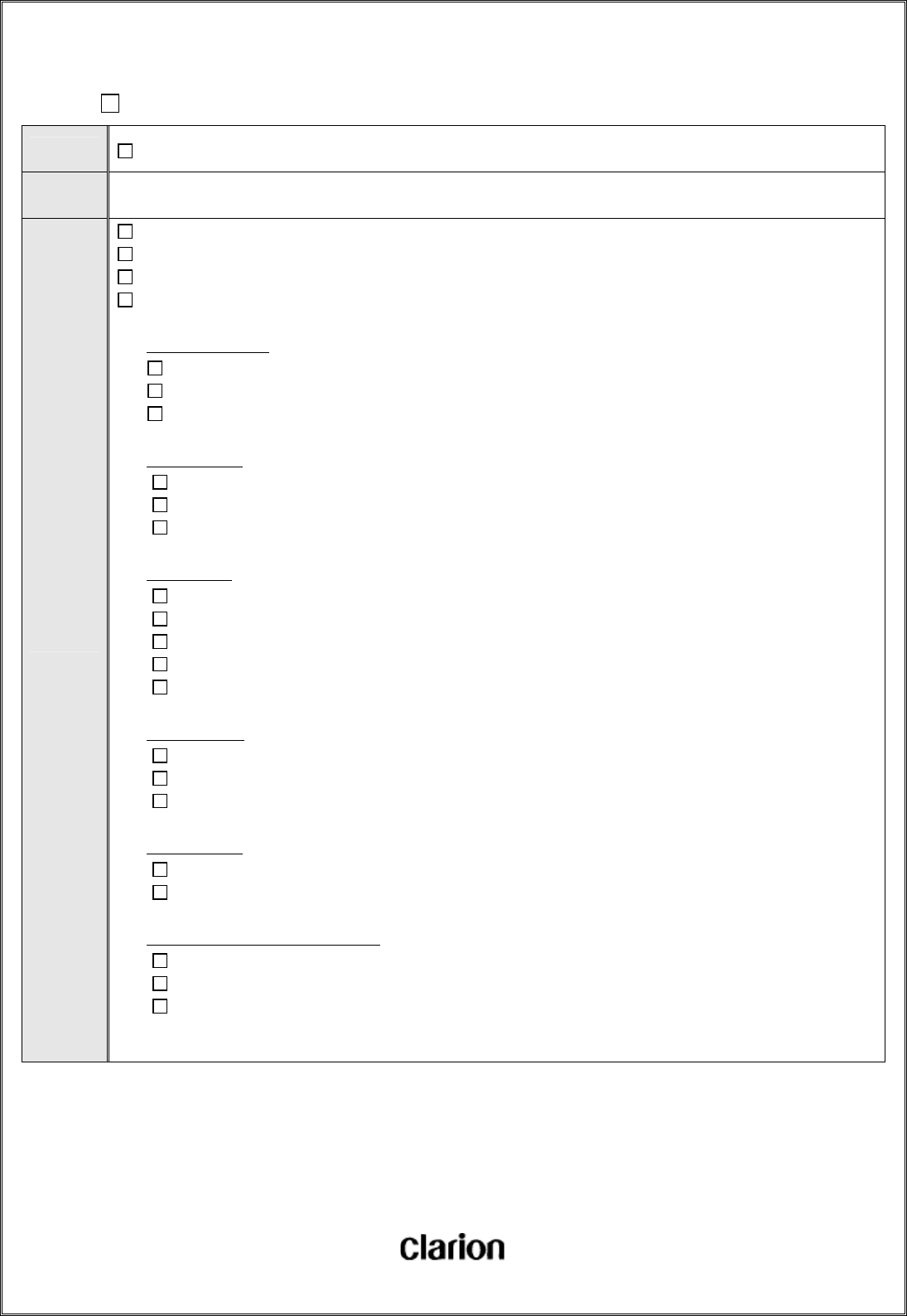
User Manual.doc
- 79 / 156 -
5-7-15. Display ERROR Message (CD Mode)
Function Display ERROR Message
Operation
of button -
Detail
It is available to switch modes or adjust AUDIO even when error occurs.
The displaying of ERROR Message will be released when switch modes.
It will not display ERROR Message even if error occurs when ejecting in other mode except CD Mode.
Displaying Priority will be the following: 「Mechanism ERROR > Forcus ERROR > DISC ERROR > Format ERROR」.
・ Mechanism ERROR
When Mechanism ERROR occurs in CD.
When it cannot EJECT DISC.
It will display “PUSH EJECT” when Mechanism ERROR occurs.
・ Forcus ERROR
DISC stops when it read TOC.
There is a flaw in the DISC.
It will display “CHECK DISC” when Forcus ERROR occurs.
・ DISC ERROR
Insert the DISC uncrrectly.
It is a dirty DISC.
Insert a unwritten CD-R
TOC information is damaged.
It will display “CHECK DISC” when DISC ERROR occurs.
・ Format ERROR
Sound will not come out if it is unable to decode.
It will take 3sec to detect the file that unable to decode, and keep the state for 5sec then goes to the next file.
It will display nothing when Format ERROR occurs.
・ No File ERROR
There is no DISC MP3/WMA/AAC file in the DISC.
It will display “CHECK DISC” when No File ERROR occurs.
・ Digital Rights Management (DRM)
It will not come out sound if the DRM of WMA of the playing file is ON.
It will take 3sec to detect DRM, and keep the state for 5sec then goes to the next file.
It will display nothing when DRM occurs.
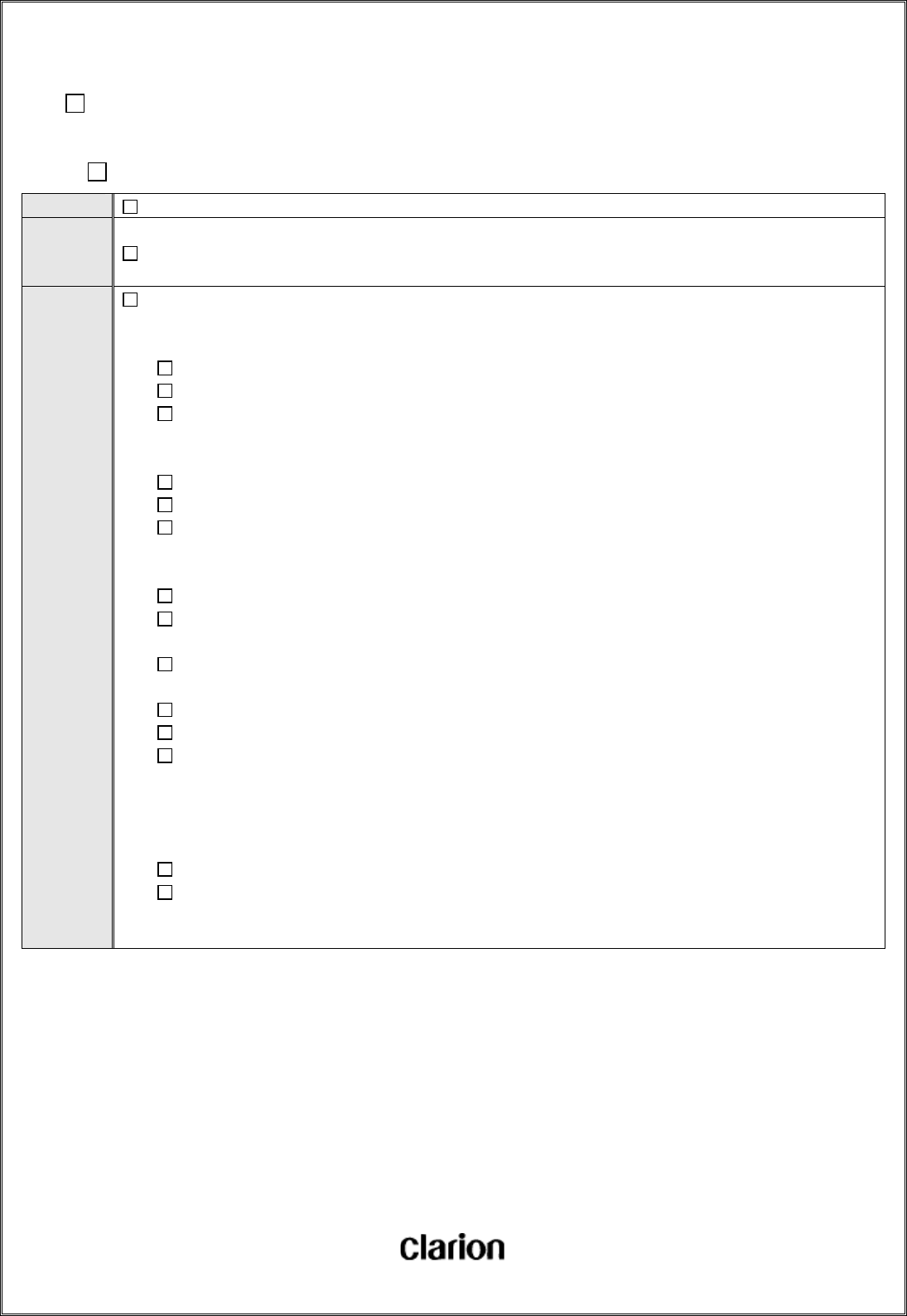
User Manual.doc
- 80 / 156 -
5-8. Operation of USB
5-8-1. USB CONNECT
Function Connect to USB Media (1 USB Drive)
Operation
of
button
Connect to USB Media with USB Concave shape A Connector.
Detail
It will not switch to USB Mode automatically even if it connects to USB Media.
・ In USB Mode
It will display [NO DEVICE] if it connects to nothing with USB connector.
It will display [USB READING] until it gets ready to play the device that connected.
It will display [USB READING] no matter what it is connecting to, iPod, MSC or unsuport device.
・ Connected to MSC(Mass Storage Class) in USB Mode
It will play from the first track of the first folder when it finishes USB READING. (TOP PLAY)
It will play the resume when reconnected to the same MSC.
Resume information will be scraped each time it connects to an iPod.
・ Connected to iPod in USB Mode
It will start to play from where controlled by iPod when it finishes USB READING. (Depends on iPod)
It will start to play from the first track of song category after it finishes USB READING when it is connected to an
iPod that is stopped.
It will start to play from the first track of song category after it finishes USB READING when it is connected to an
iPod that is playing VIDEO.
It will be ALL RPT Mode if it is connected in RPT Mode. It sets ALL RPT automaitically by USB Control Comand.
It supports audio only for iPod. (Video is not supported.)
The Logo of SUBARU will be displayed on iPod screen when connected.
※ You cannot do an operation on iPod while connected. However, Touch Pannel Model iPod will be effective.
・ Others
It is able to connect to an iPod when ACC is OFF, but it cannot recognaize the device.
Response latency for USB DEVICE will be 15sec when turn ACC OFF/ON. It will display [USB READING] in the
time even if nothing connected with USB connector. (Specification for bad reaction device.)
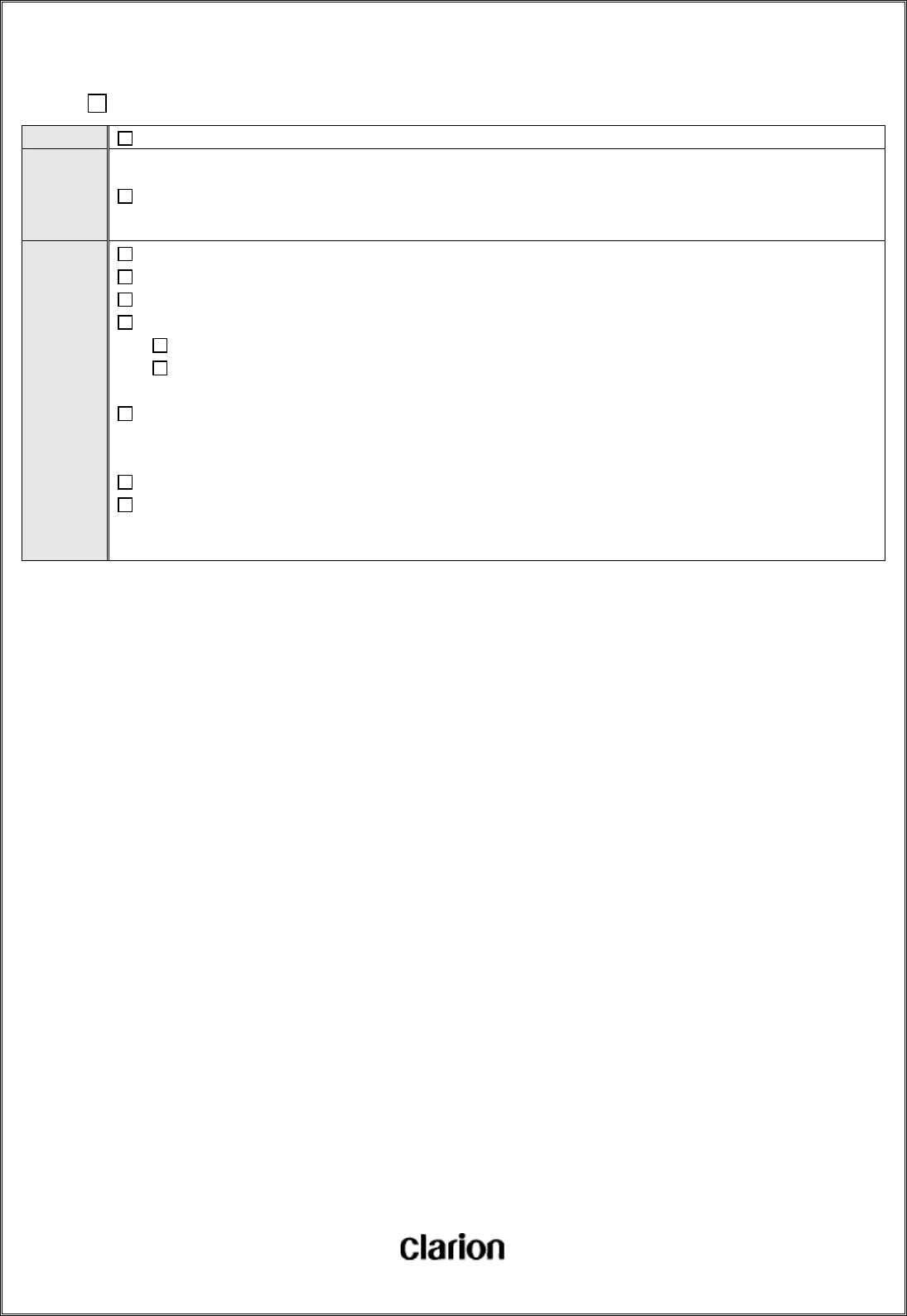
User Manual.doc
- 81 / 156 -
5-8-2. USB DISCONNECT
Function Disconnect USB Device
Operation
of
butto
n
Disconnect USB Connector by hand
Detail
It will keep USB Mode when you disconnect USB device in USB Mode.
It will keep current Mode when you disconnect USB device in other mode except USB Mode.
It will start USB Mode when you turn POWER ON next time if you disconnect the device when POWER is OFF.
It will work like following if you replace the connected device when POWER(ACC) is OFF.(Destination for All Models)
If you replace the connected device with an iPod, it will start to play from where controlled by the iPod.
If you replace the connected device with a MSC (Even it is the same MSC.), it will start to play from top.
It will display [USB READING] and start USB Mode when you turn POWER ON next time if you disconnect the device
in USB Mode when POWER is OFF. If no device detected it will go to NO DEVICE. (It takes 15sec to confirm NO
DEVICE.)
Trickplay Mode will be released if you disconnect the USB device.
Trickplay Mode will be kept when you turn ACC on next time if you disconnectand connect the same USB device When
ACC is OFF.
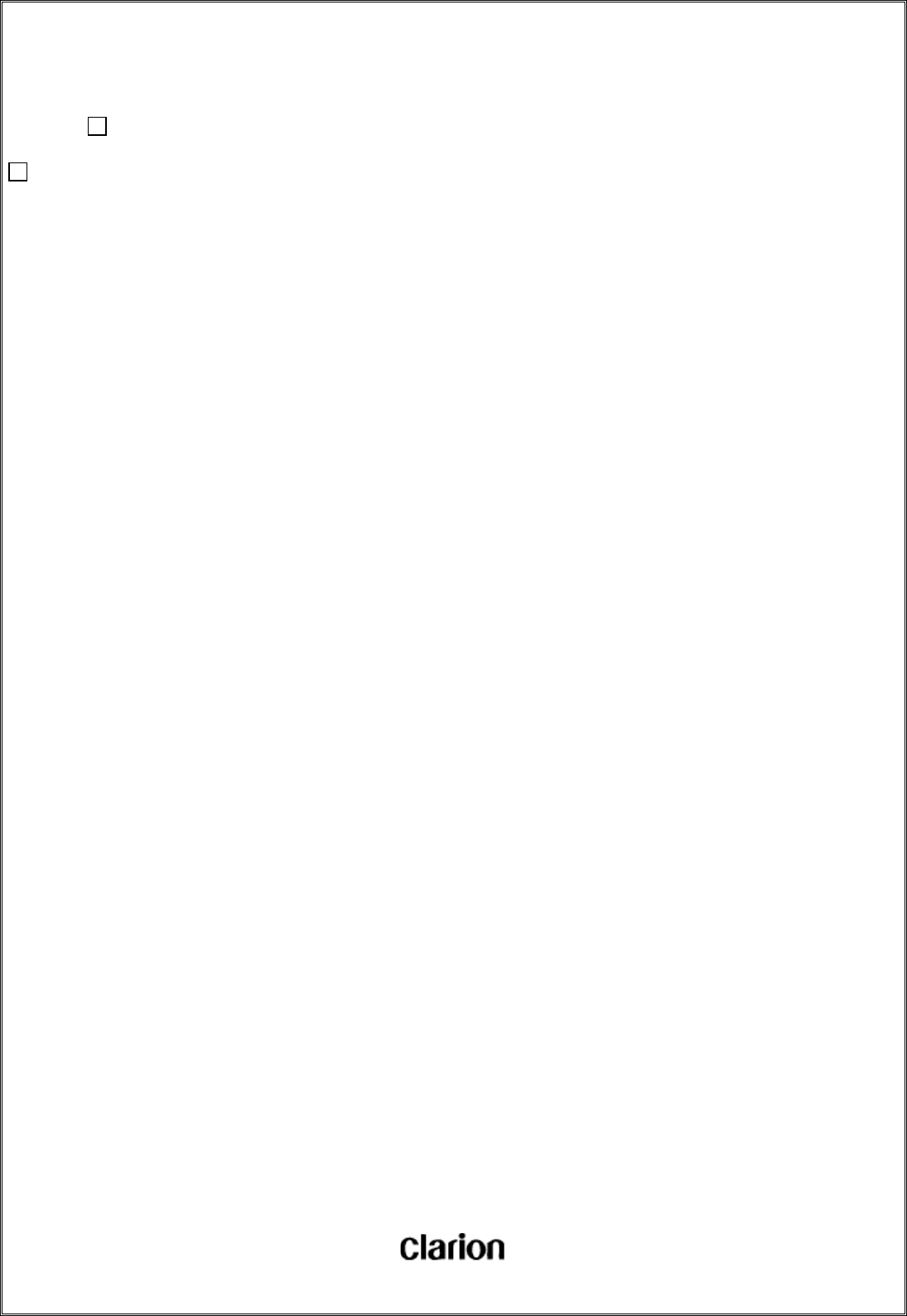
User Manual.doc
- 82 / 156 -
5-8-3. Playback Object (CD/USB)
Refer to Playback Object (CD/USB).
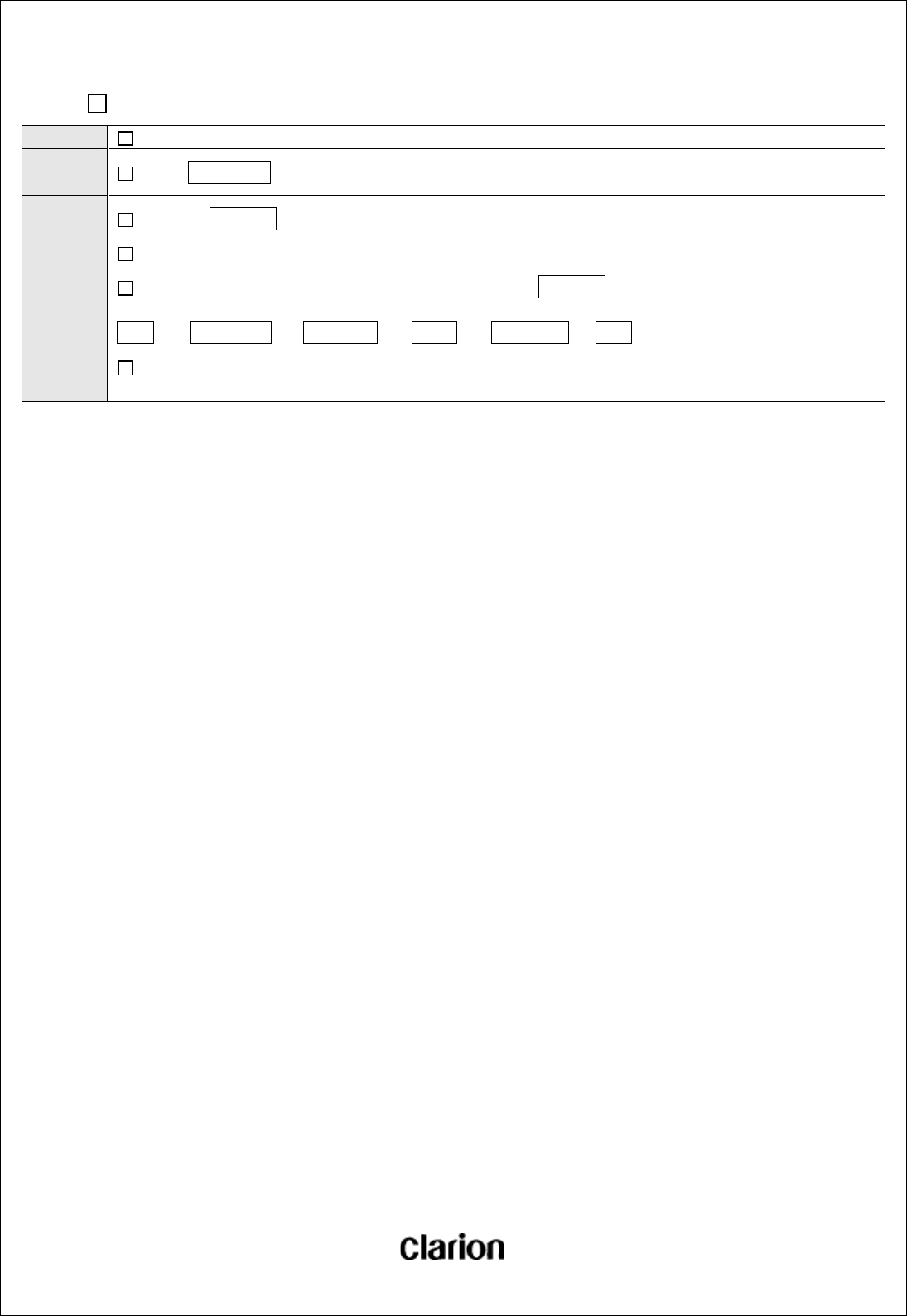
User Manual.doc
- 83 / 156 -
5-8-4. Switch to USB Mode
Function Switch to USB Mode
Operation
of button Touch CD / AUX key (Action when Key is ON.)
Detail
Touch the CD / AUX key to switch to USB Mode when in other source mode.
It is effective when POWER is OFF.
It will switch to next source mode like following if you touch the CD / AUX key in USB Mode.
CD → USB(iPod) → BT Audio → AUX → MediaHub → CD → ・・・・
It will play resume if you switch to USB Mode when it is connected to Memory or iPod. (RPT/RDM Mode is kept.)
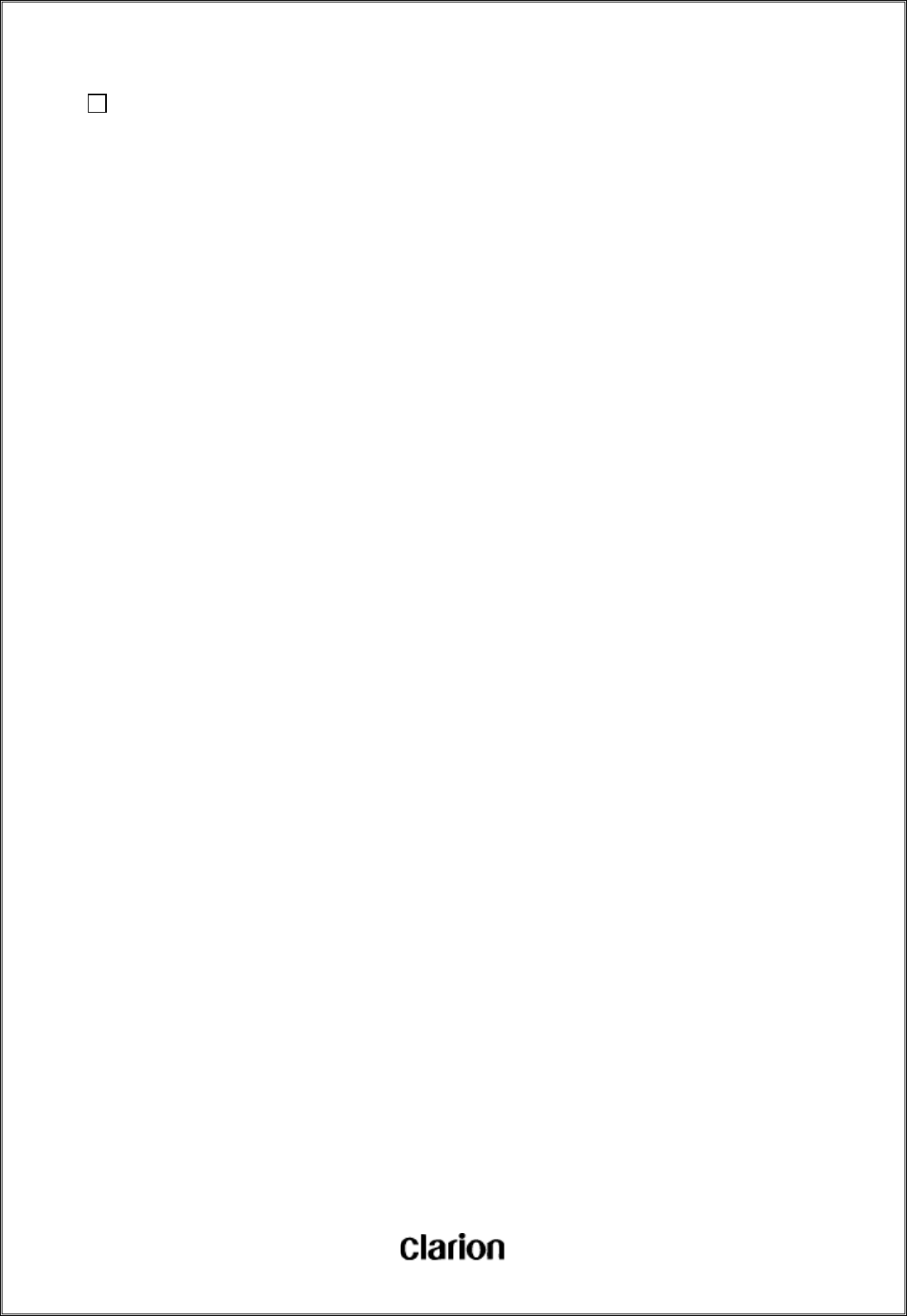
User Manual.doc
- 84 / 156 -
5-8-5. Play / Pause (CD / USB)
Please refer to CD Mode for it includes the operation.
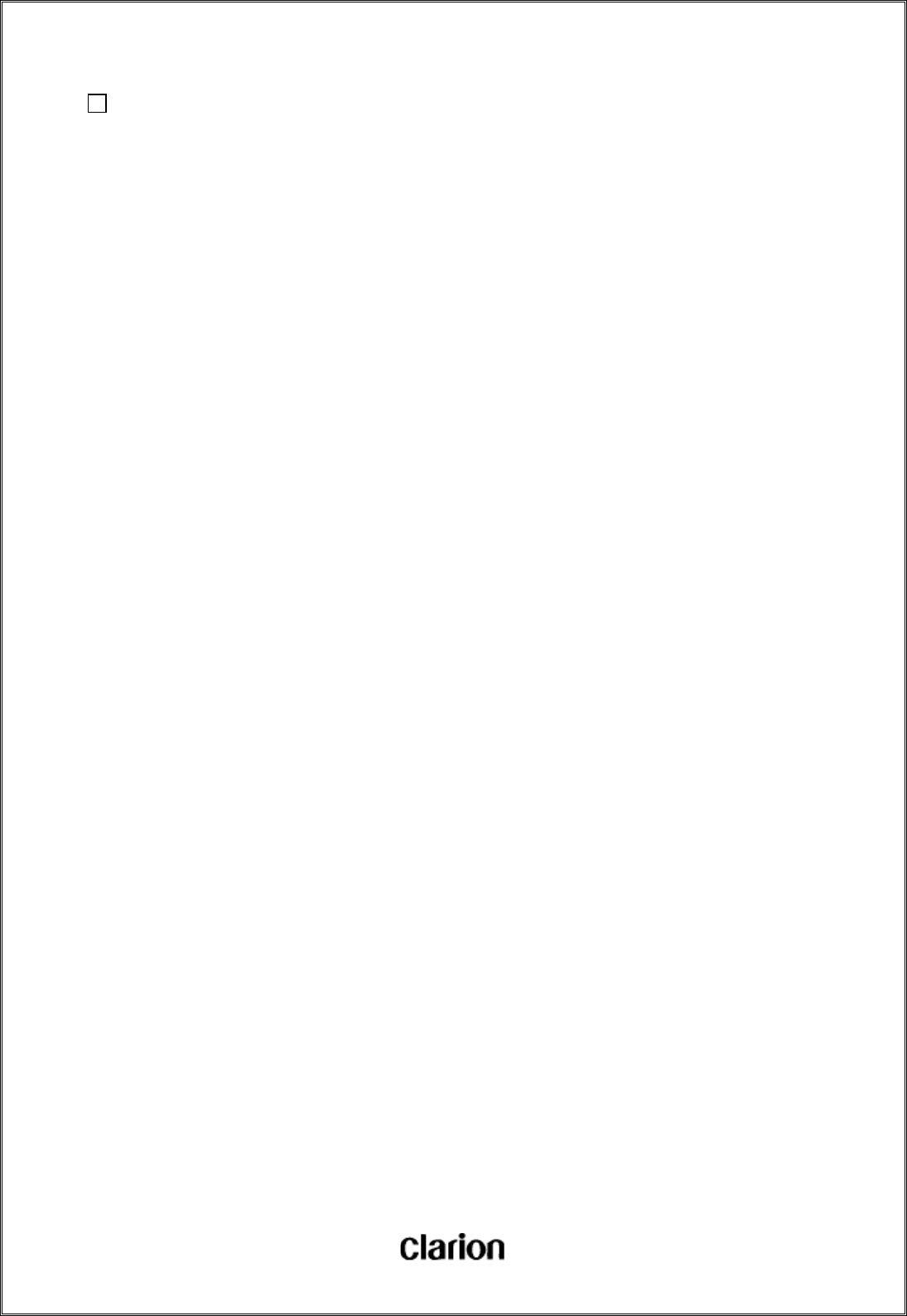
User Manual.doc
- 85 / 156 -
5-8-6. TRACK UP / DOWN (MSC)
・ It is the same to CD(DISC MP3/WMA/AAC When playing).
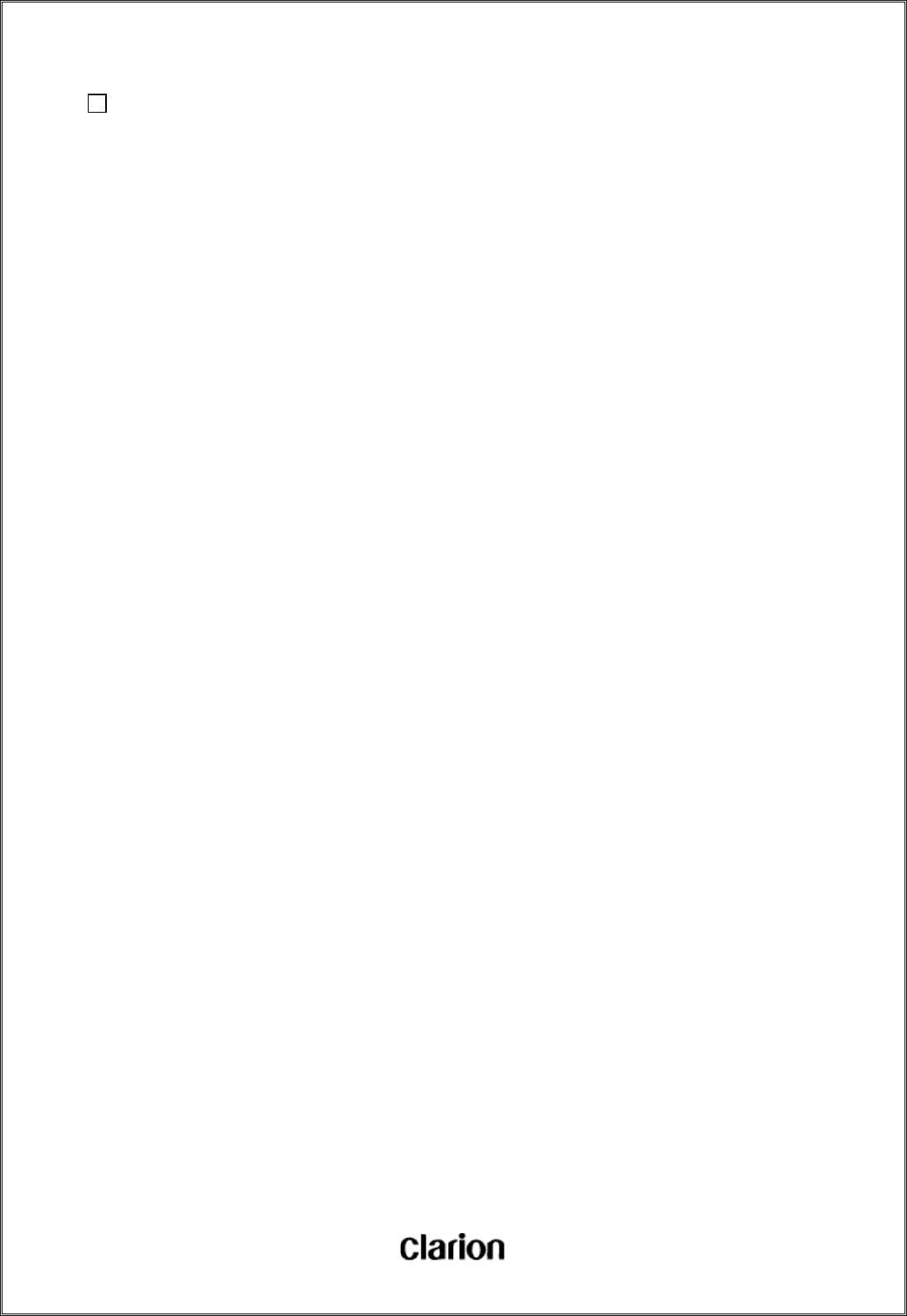
User Manual.doc
- 86 / 156 -
5-8-7. FOLDER UP / DOWN (MSC)
・ It is the same to CD(DISC MP3/WMA/AAC When playing).
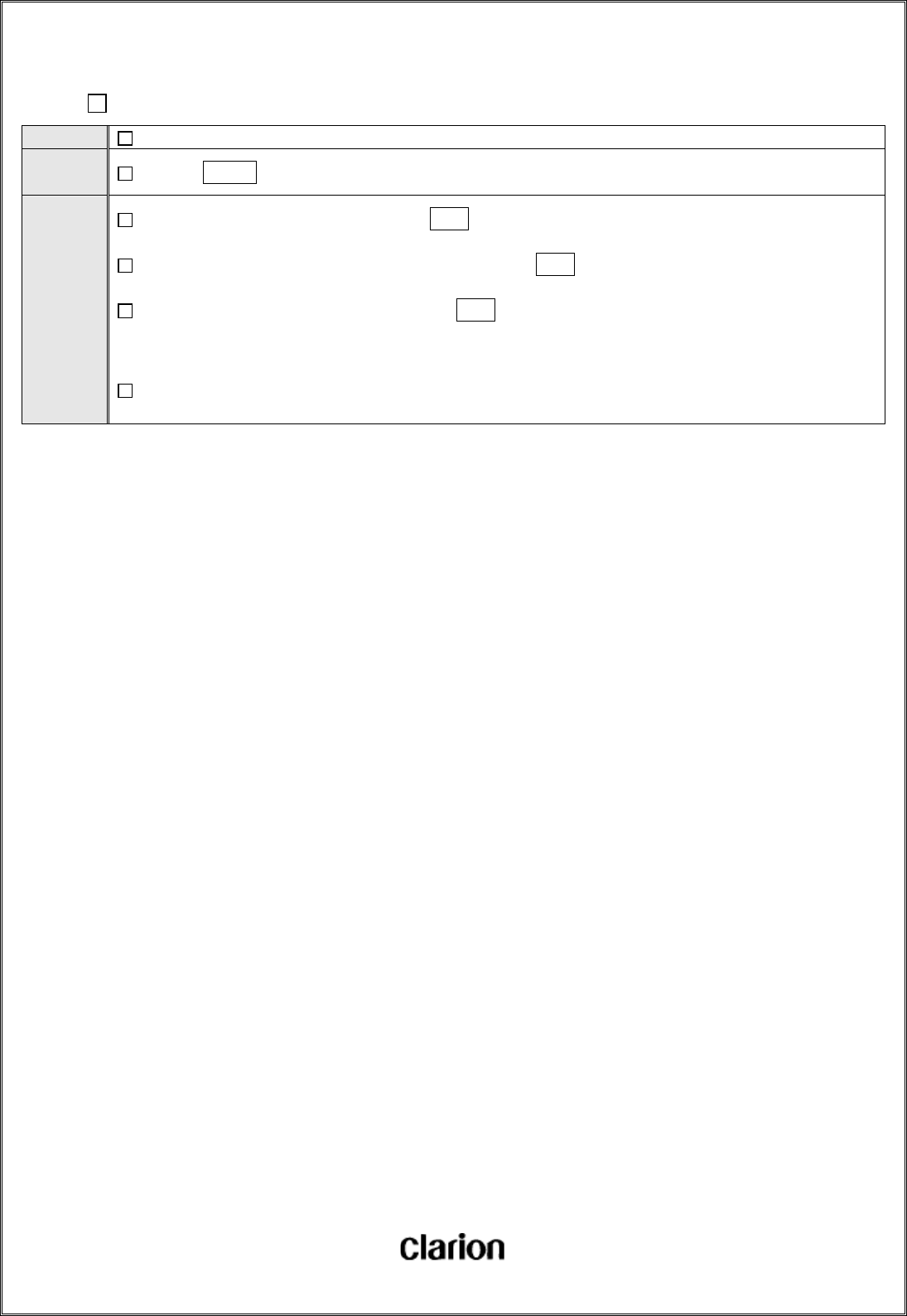
User Manual.doc
- 87 / 156 -
5-8-8. TRACK UP / DOWN (iPod)
Function Index UP/DOWN ※It display trck index in iPod.
Operation
of button Turn the TUNE key
Detail
It will go to the next index if you turn right the TUNE key in iPod Mode.
It will go to the beginning of the playing ndex if you turn left the TUNE key in iPod Mode.
It will go to the previours index if you turn left the TUNE key when it plays the index for less than 1sec. However, the
timing may be different for different model or F/M Version because of that going to previours track or not is
controlled by iPod.
It is not available to operate in READING.
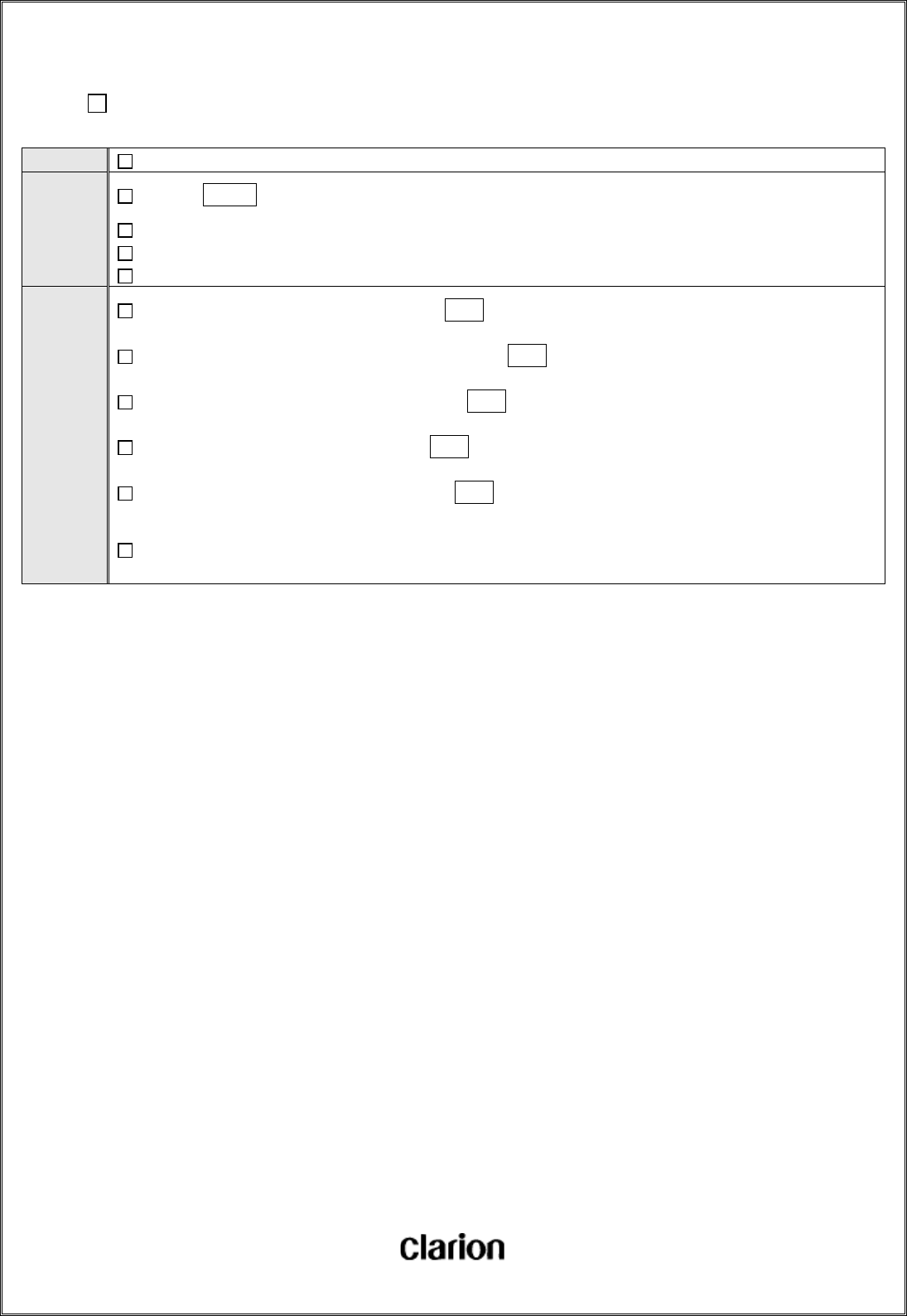
User Manual.doc
- 88 / 156 -
5-8-9. CHAPTER UP / DOWN (iPod)
Function CHAPTER UP/DOWN
Operation
of button
Turn the TUNE key
It is possible to operate in Podcasts or Audio Books. (There is ST with or without chapter for different content )
It will track up if you chapter up when it is the last chapter.
It will track down if you chapter down when it is the first chapter.
Detail
It will go to the next chapter if you turn right the TUNE key in a file with chapters in iPod mode.
It will go to the beginning of the chapter if you turn left the TUNE key in a file with chapters in iPod mode.
It will go to the previours chapter if you turn left the TUNE key when it palys the chapter for less than 1sec.
It will go to the next index if you turn right the TUNE key when it is the last chapter.
It will go to the previours index if you turn left the TUNE key when it is the first chapterand it has played for less than
1sec.
It is not available to oprate when READING.
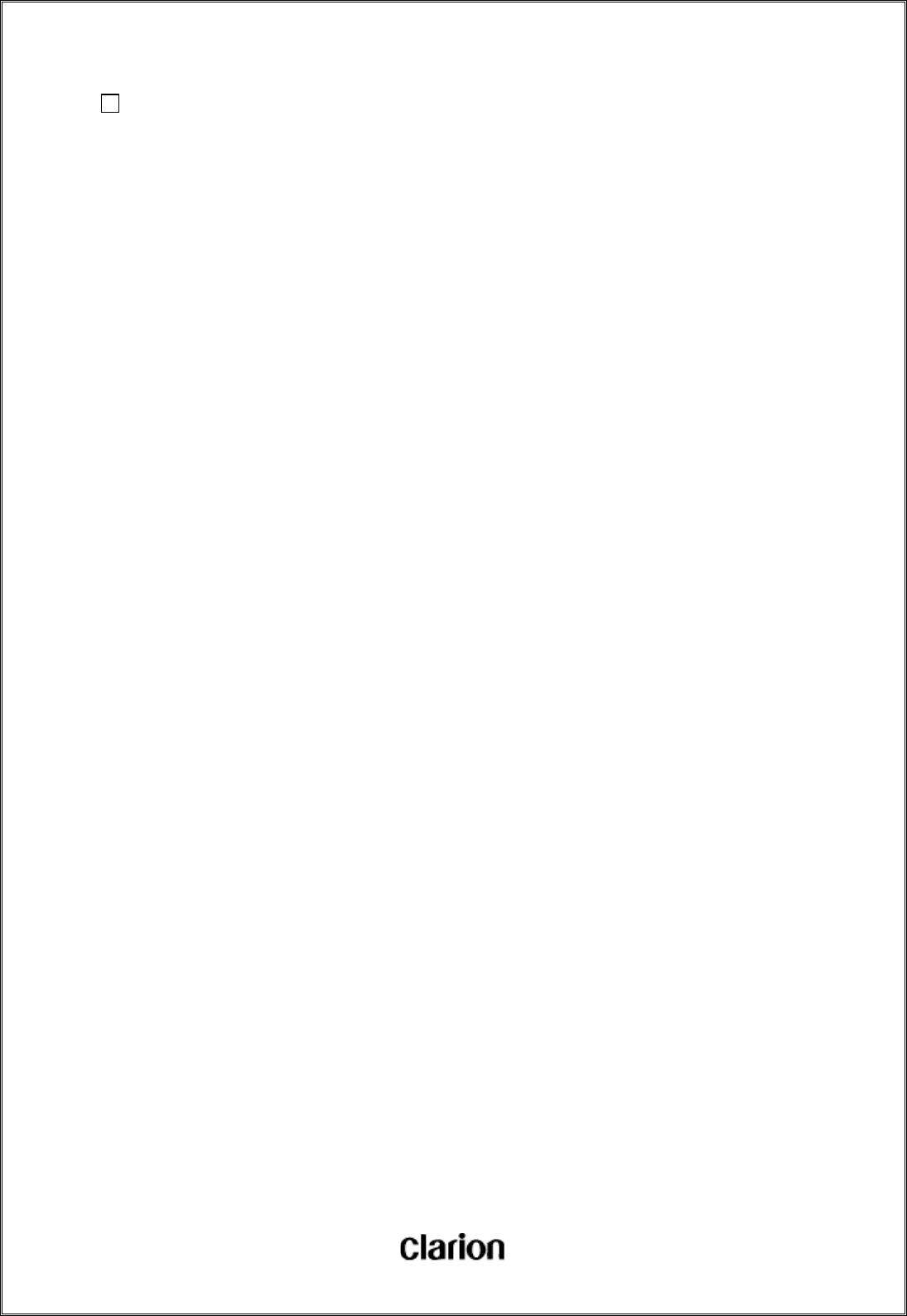
User Manual.doc
- 89 / 156 -
5-8-10. FF / FB (MSC)
・ It is the same to Operation Specification of CD(DISC MP3/WMA/AAC When playing).
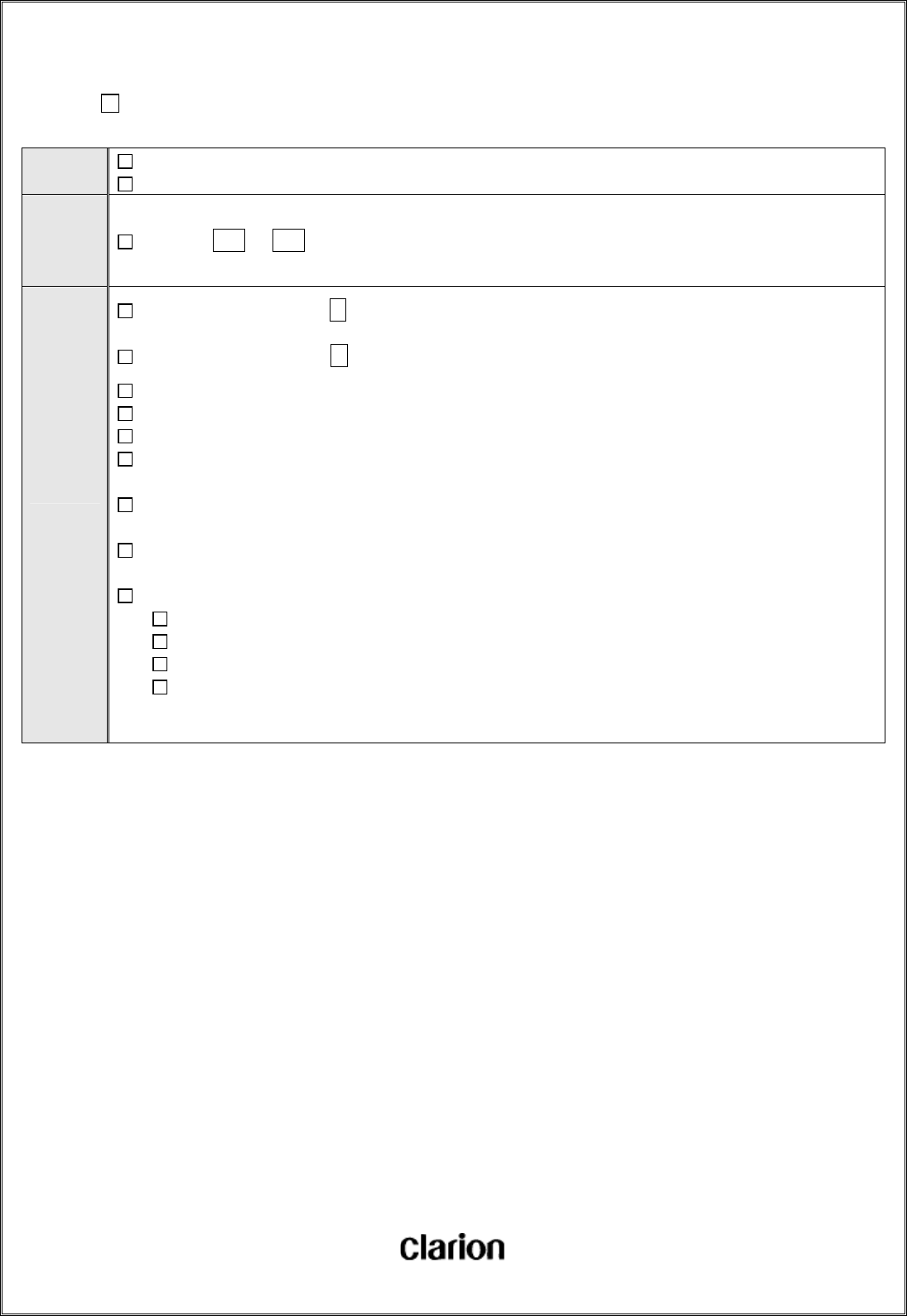
User Manual.doc
- 90 / 156 -
5-8-11. FF / FB (iPod)
・ Track is discripted as Index in iPod.
Function Playing FF/FB of iPod
Sound comes out when playing FF/FB. (Sound comes out or not depending on the condition of iPod.)
Operation
of
butto
n
Touch the >> or << key for more than 0.5sec. (Action only while touching.)
Detail
It will play FF if you touch the >> key fot more than 0.5sec in iPod Mode.
It will play FB if you touch the << key fot more than 0.5sec in iPod Mode.
BEEP sounds when confirms the key operation.
It will display P-TIME in playing FF/FB.
It will not display P-TIME but keep displaying menu if it is in iPod MENU Mode.
It will go to the next index and released from FF mode if it plays FF in the end of the index. (Depending on Specification
of iPod.)
It will be released from FB mode and start to play if it plays FB at the beginning of the index. (Depending on
Specification of iPod.)
The speed of playing FF/FB is depending on Specification of iPod for it is controlled by iPod.
FF/FB mode will be released by following conditions.
When you release the key.
When you switch to other source mode.
Whe you disconnect the device.
When you turn ACC / POWER OFF.
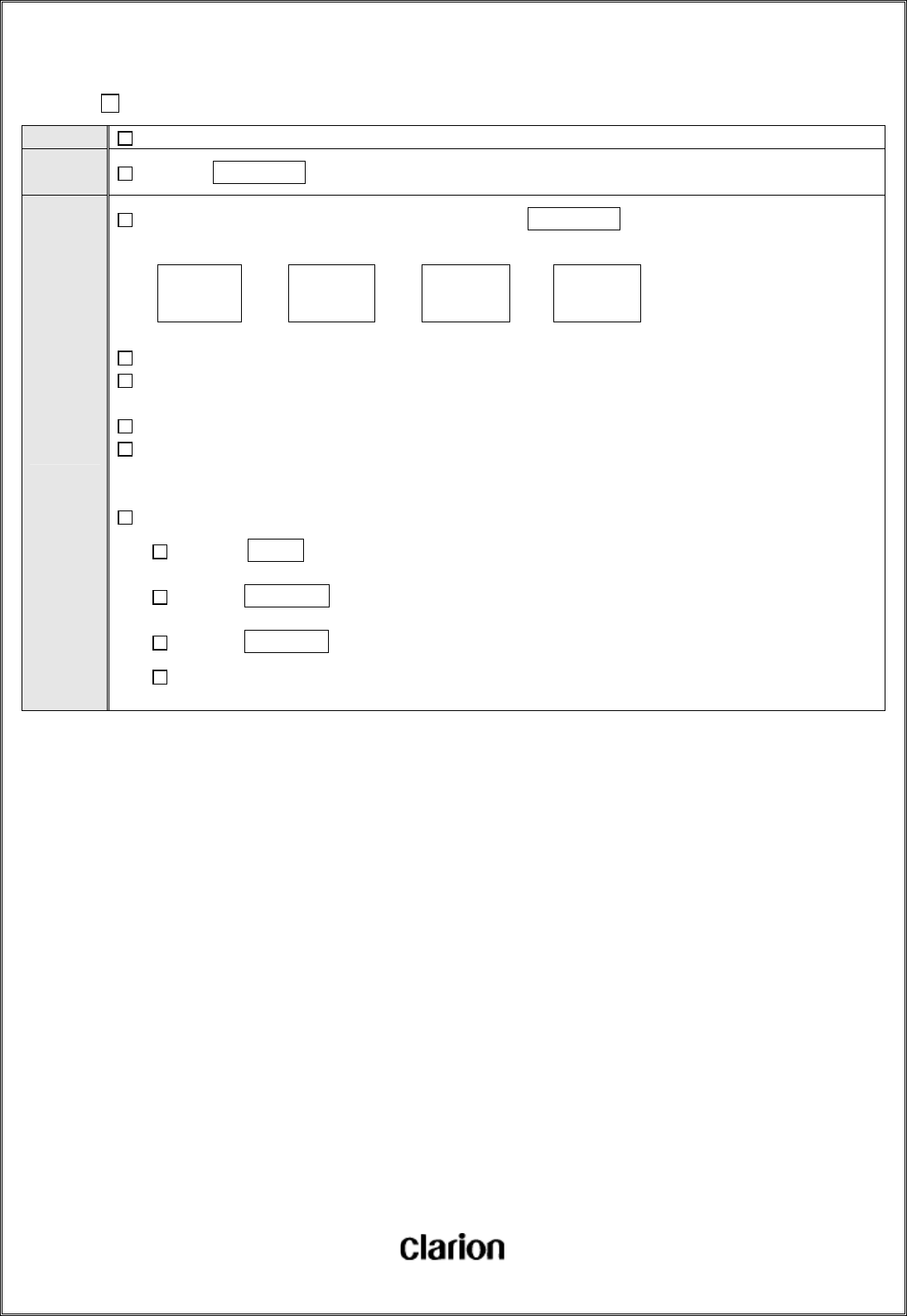
User Manual.doc
- 91 / 156 -
5-8-12. RPT (MSC)
Function RPT Mode of MSC
Operation
of button Touch the RPT / RDM key for less than 0.5sec.
Detail
It will switch to next RPT mode like following if you touch the RPT / RDM key for less than 0.5sec each time.
REPEAT
OFF → TRACK
REPEAT → FOLDER
REPEAT →REPEAT
OFF
Initial setting is OFF.
It will display the RPTmode name for 3sec, then trturns to the last display (such as ARTIST NAME, P-TIME) when you
switch to RPT Mode.
RPT indicator will be on in RPT Mode.
It will keep RPT Mode when you turn ACC/POWER OFF or switch to other source mode.
RPT Mode will be released by following operation.
Touch the SCAN key. (SCAN Mode will be ON when Key is ON)
Touch the RPT / RDM key for less than 0.5sec in FOLDER RPT Mode. (RPT Mode released.)
Touch the RPT / RDM key for more than 0.5sec. (RDM Mode will be ON)
Disconnect the media device. (Replaced with other media device.)
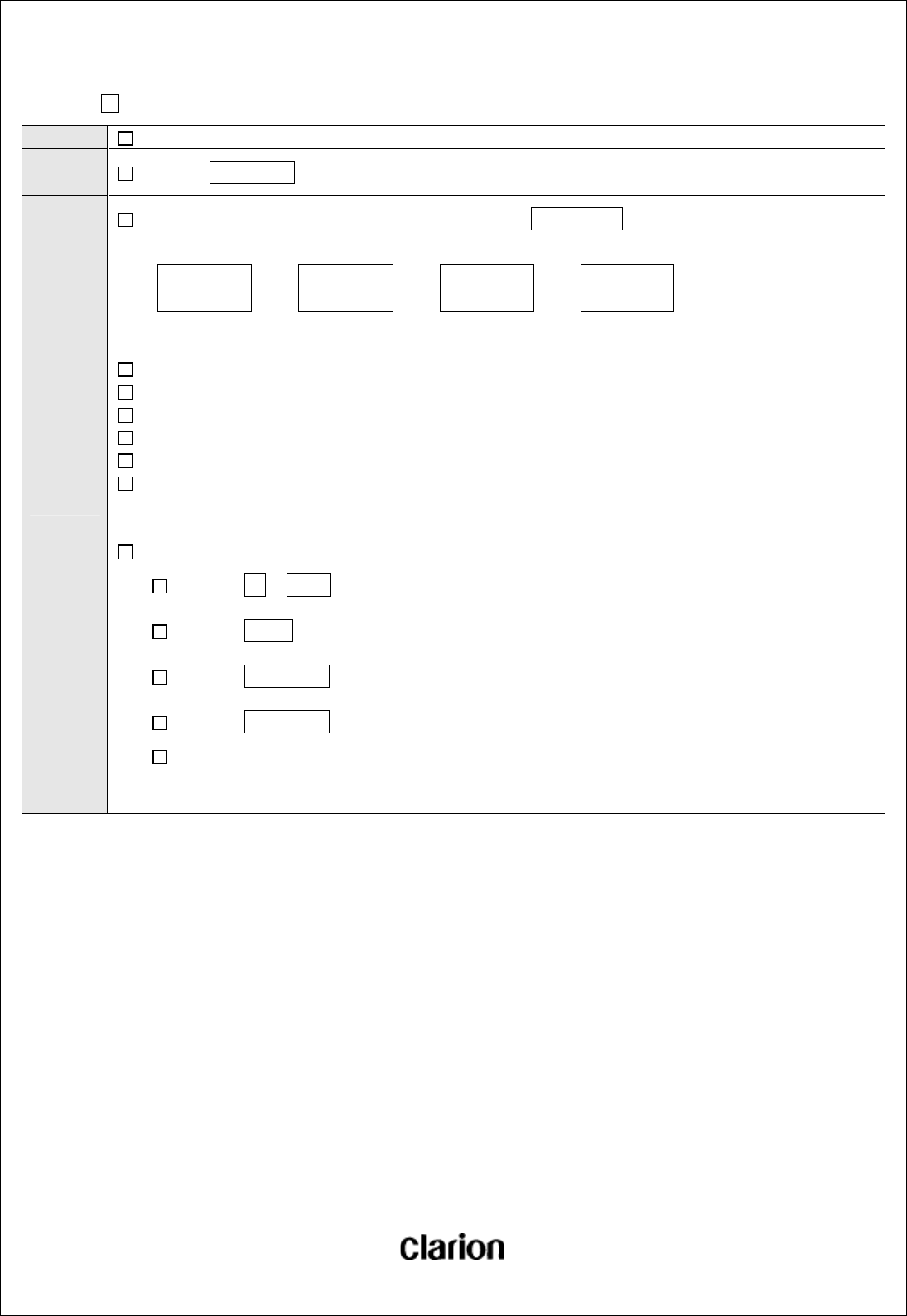
User Manual.doc
- 92 / 156 -
5-8-13. RDM (MSC)
Function RDM Mode of MSC
Operation
of button Touch the RPT / RDM key for more than 0.5sec.
Detail
It will switch to next RDM mode like following if you touch the RPT / RDM key for more than 0.5sec each time.
RANDOM
OFF → FOLDER
RANDOM → ALL
RANDOM → RANDOM
OFF
Initial setting is OFF.
BEEP sounds when you switch to RDM Mode.
It will display the RDM mode name for 3sec, then trturns to the last display when you switch to RDM Mode.
It will keep displaying P-TIME until it gets the title.
RDM Indicator will be on in RDM Mode.
It will keep RDM Mode when you turn ACC/POWER OFF or switch to other source mode.
RDM Mode will be released by following operation.
Touch the UP or DOWN key.
Touch the SCAN key. (SCAN Mode will be ON when Key is ON)
Touch the RPT / RDM key for less than 0.5sec. (RPT Mode will be ON)
Touch the RPT / RDM key for more than 0.5sec in ALL RDM Mode. (RDM Mode released)
Disconnect the media device. (Replaced with other media device.)
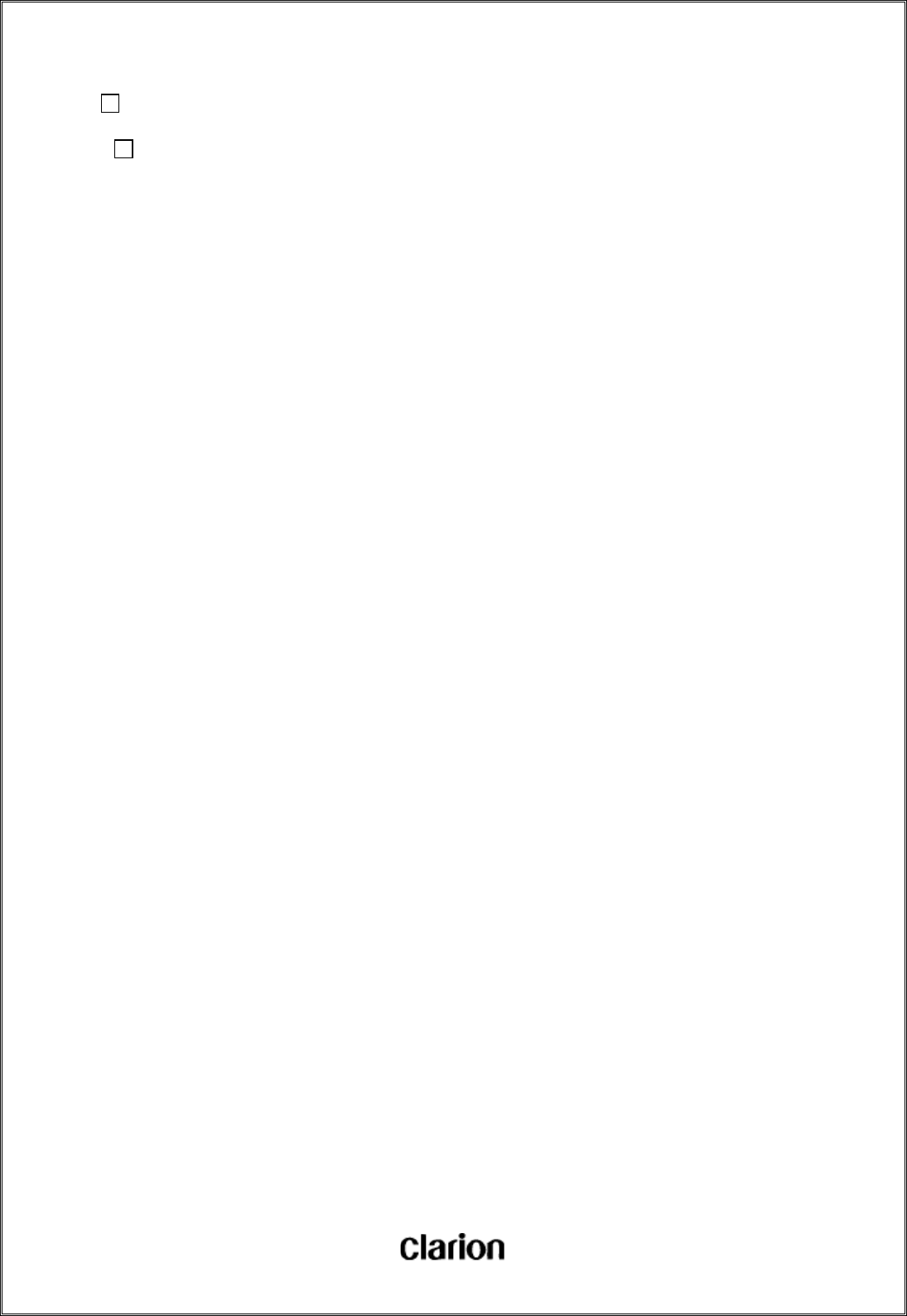
User Manual.doc
- 93 / 156 -
5-8-14. RPT/RDM Playlist of Track Transition
5-8-14-1. TRACK RPT (MSC)
・ Omitted for the same Operation Specification to TRACK RPT (DISC MP3/WMA/AAC).
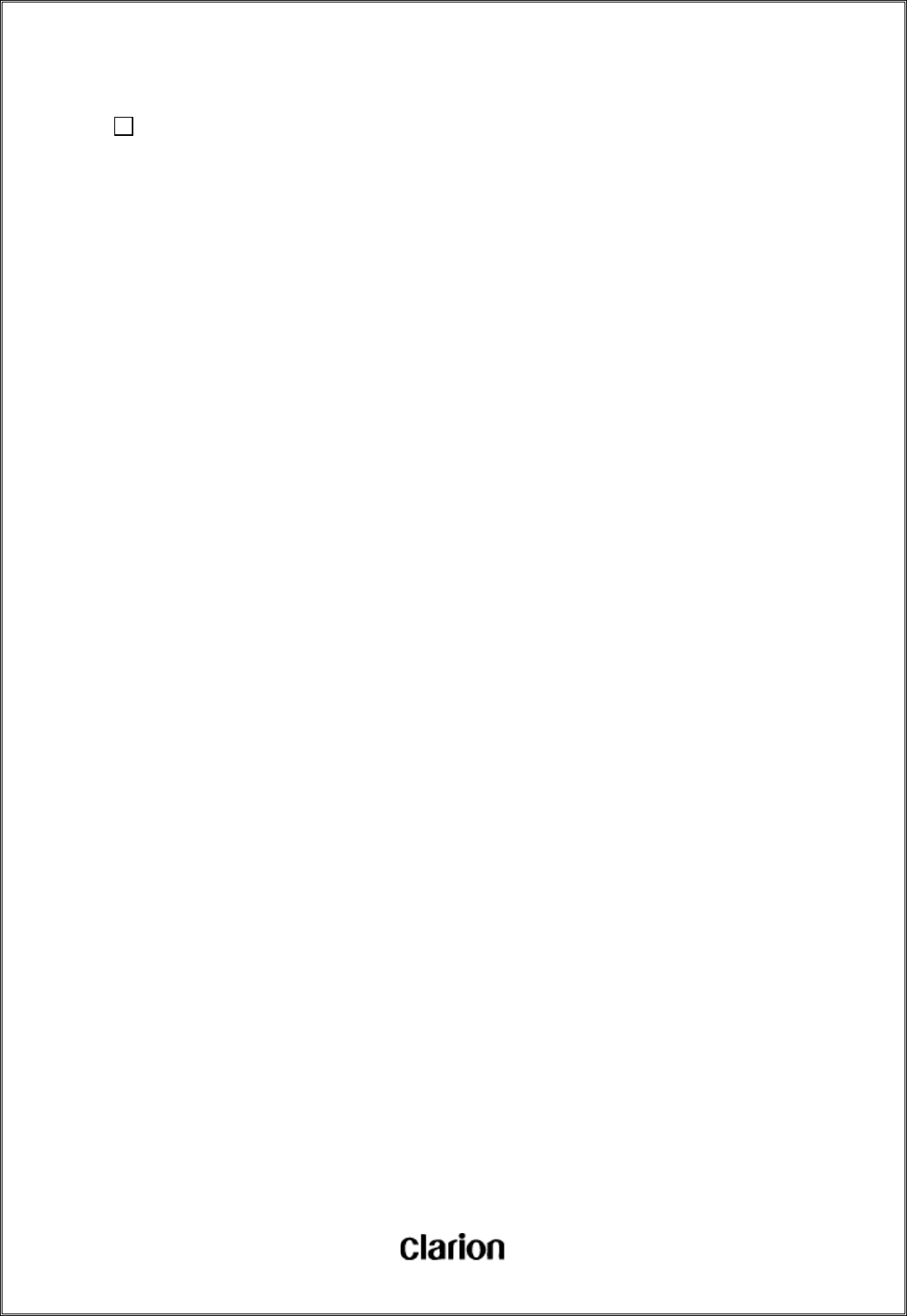
User Manual.doc
- 94 / 156 -
5-8-14-2. FOLDER RPT (MSC)
・ Omitted for the same Operation Specification to FOLDER RPT (DISC MP3/WMA/AAC).
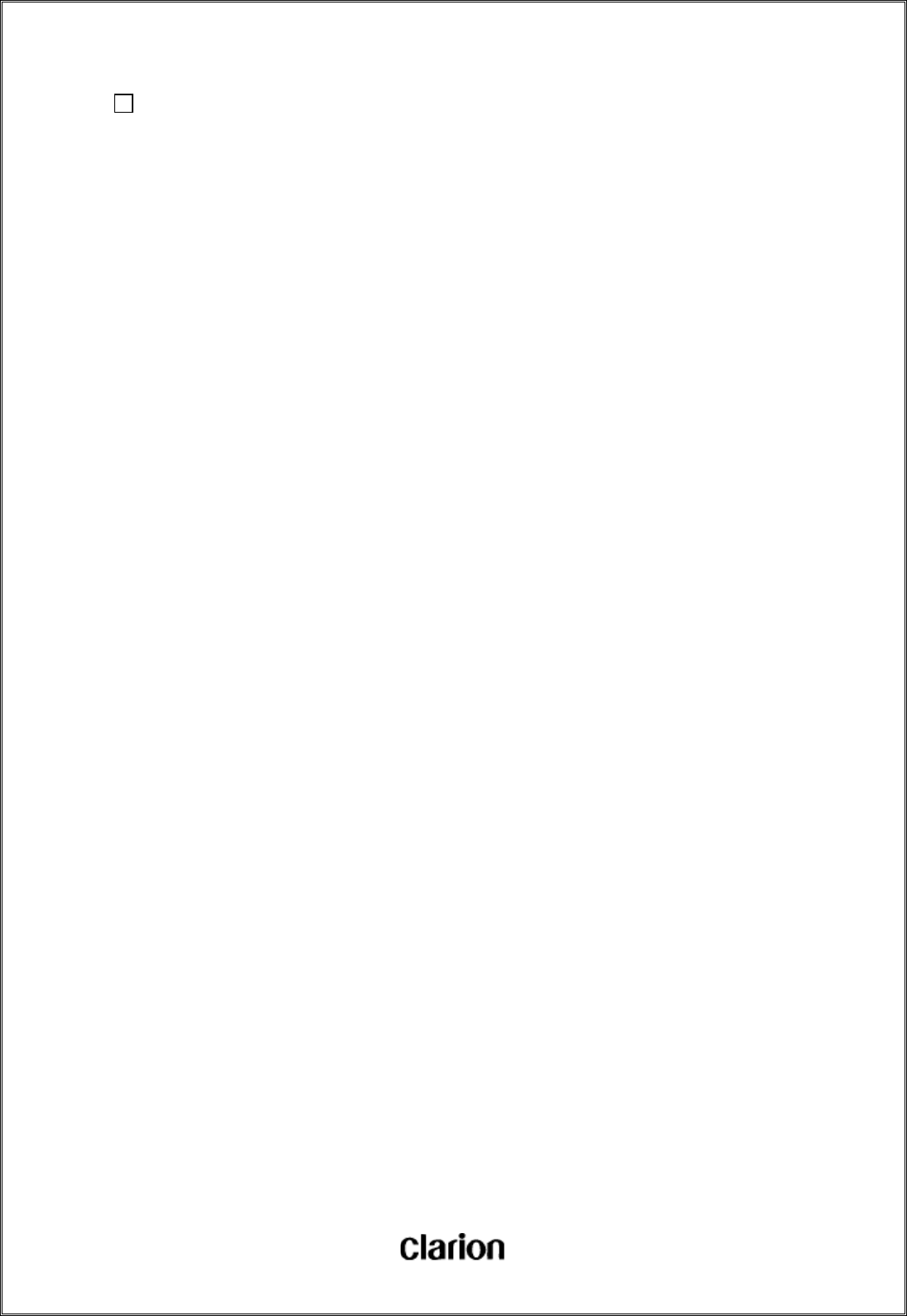
User Manual.doc
- 95 / 156 -
5-8-14-3. FOLDER RDM(MSC)
・ Omitted for the same Operation Specification to FOLDER RDM (DISC MP3/WMA/AAC).
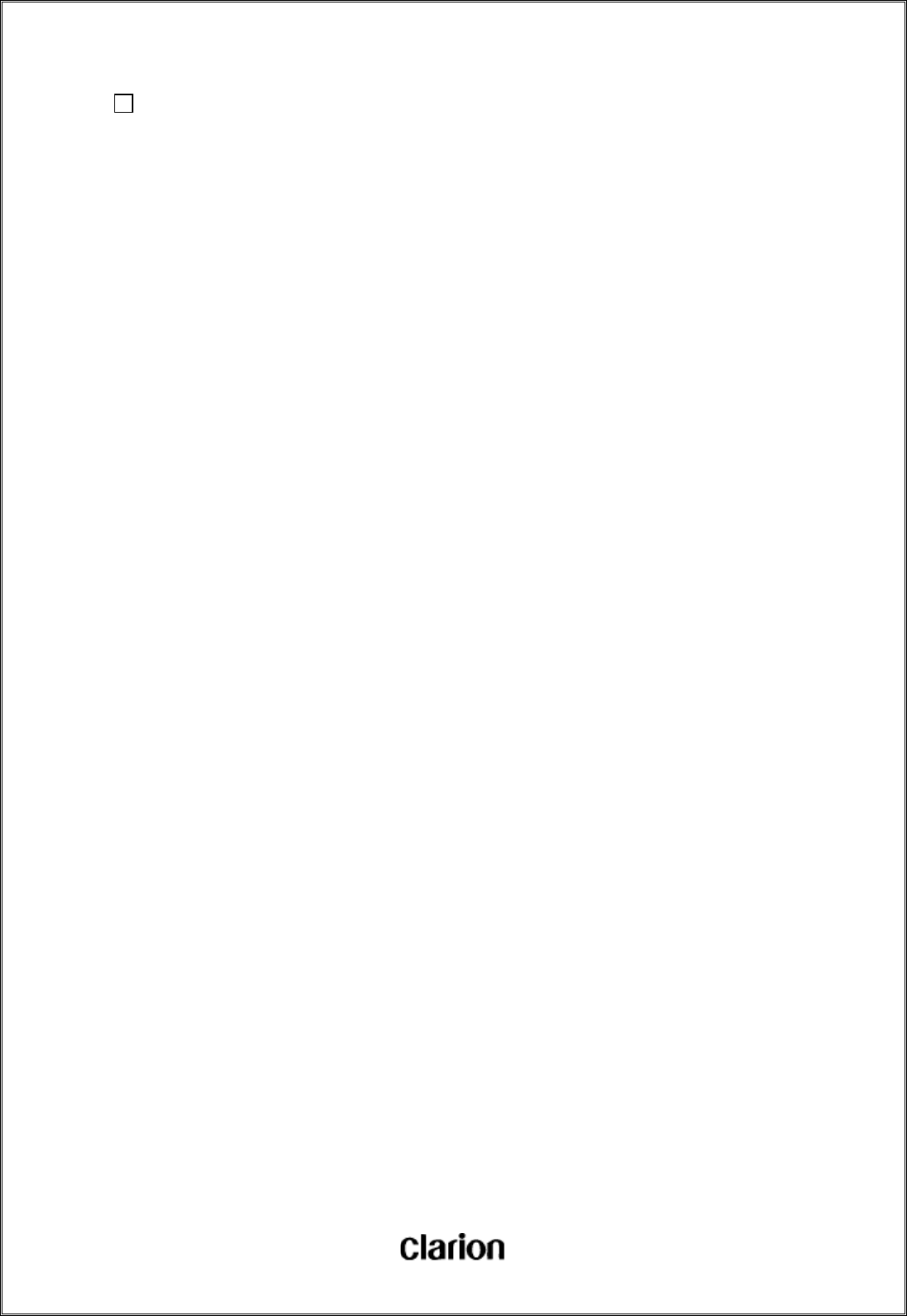
User Manual.doc
- 96 / 156 -
5-8-14-4. ALL RDM(MSC)
・ Omitted for the same Operation Specification to ALL RDM(DISC MP3/WMA/AAC).
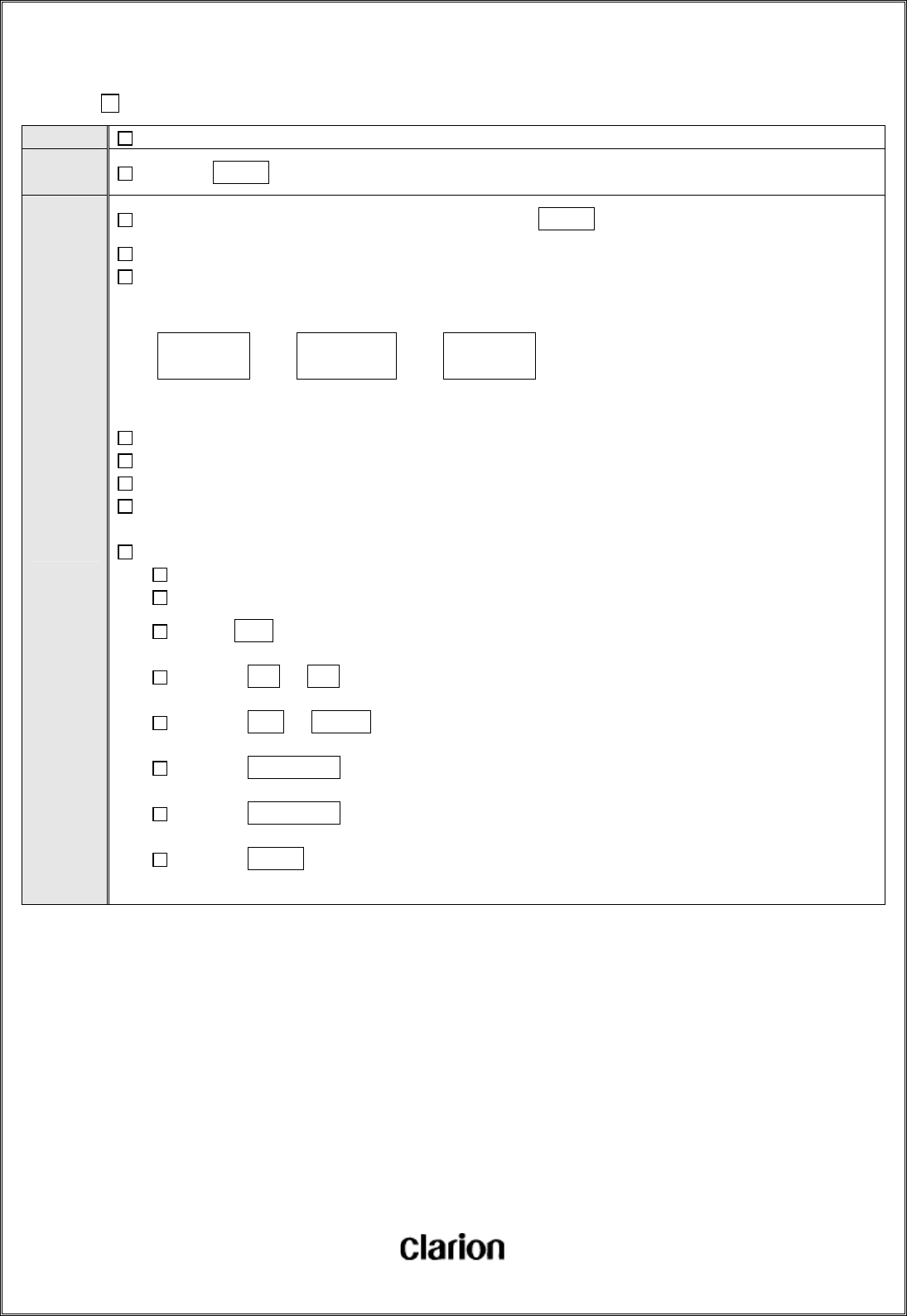
User Manual.doc
- 97 / 156 -
5-8-15. SCAN
Function SCAN Mode of USB(MSC Only)
Operation
of button Touch the SCAN key.
Detail
It will switch to next SCAN mode like following if you touch the SCAN key each time.
It will start to play all the tracks in the folder for 10sec each from the next track if you switch to FOLDER SCAN Mode.
It will go to the first track and go on scaning when it is the end of the last track in the folder in FOLDER SCAN Mode.
SCAN
OFF → FOLDER
SCAN → SCAN
OFF
Initial setting is OFF.
It will display SCAN Mode name for 3sec, then displays P-TIME when you switch to SCAN Mode.
It will go to the first track when it finishes scaning the last track in the folder.
It will scan the folder around once and stops when it returns to the track before it starts.
SCAN Mode will be released by following operation.
Turn ACC / POWER OFF.
Switch to other source mode.
Turn the TUNE key. (Track UP / DOWN)
Touch the >> or << key for more than 0.5sec. (FF / FB)
Touch the UP or DOWN key. (DISC / MSC MP3 / WMA / AAC Only : FOLDER UP / DOWN)
Touch the RPT / RDM key for lessthan 0.5sec. (RPT Mode ON)
Touch the RPT / RDM key for more than 0.5sec. (RDM ON)
Touch the SCAN key. (SCAN Mode released when Key is ON)
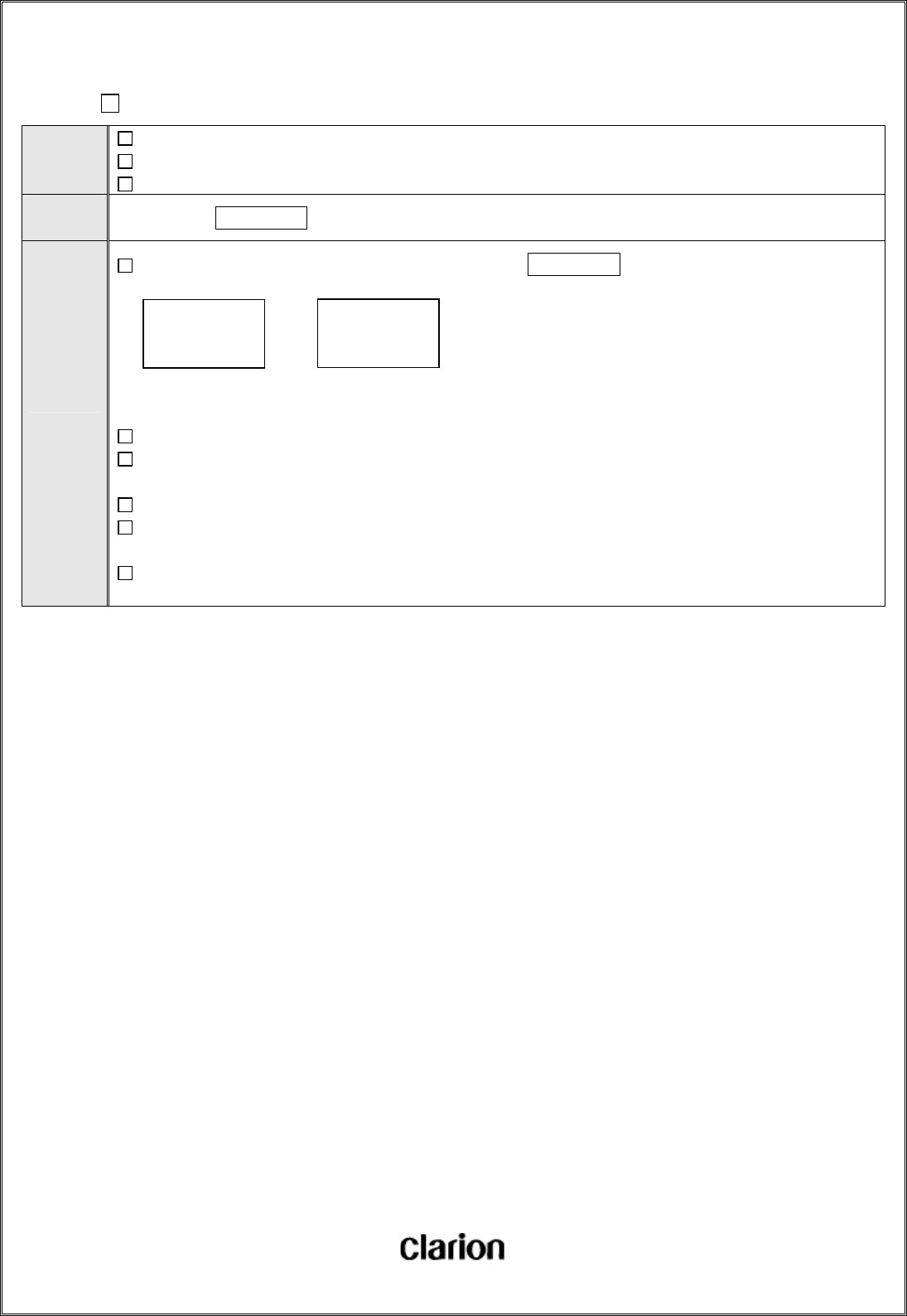
User Manual.doc
- 98 / 156 -
5-8-16. RPT (iPod)
Function
RPT Mode of iPod
Initial setting may be different depending on the RPT setting of iPod when connecting.
It is available to set RPT and Shuffle together depending on the Specification of iPod.
Operation
of button □ Touch the RPT / RDM key for less than 0.5sec.
Detail
It will switch to next RPT Mode like following if you touch the RPT / RDM key for less than 0.5sec.
⇔
Initial setting is ALL REPEAT.
It will display RPTMode name for 3sec, then returns to the last display (Such as ARTIST TITLE, P-TIME) when you
switch to RPT Mode.
RPT Indication will be ON in RPT Mode.
IPod will keep the setting even if it is disconnected.
※ The setting may be relesed depending on the Specification.
It is not available to set RPT when playing Audiobook.
ALL
REPEAT
SONG
REPEAT
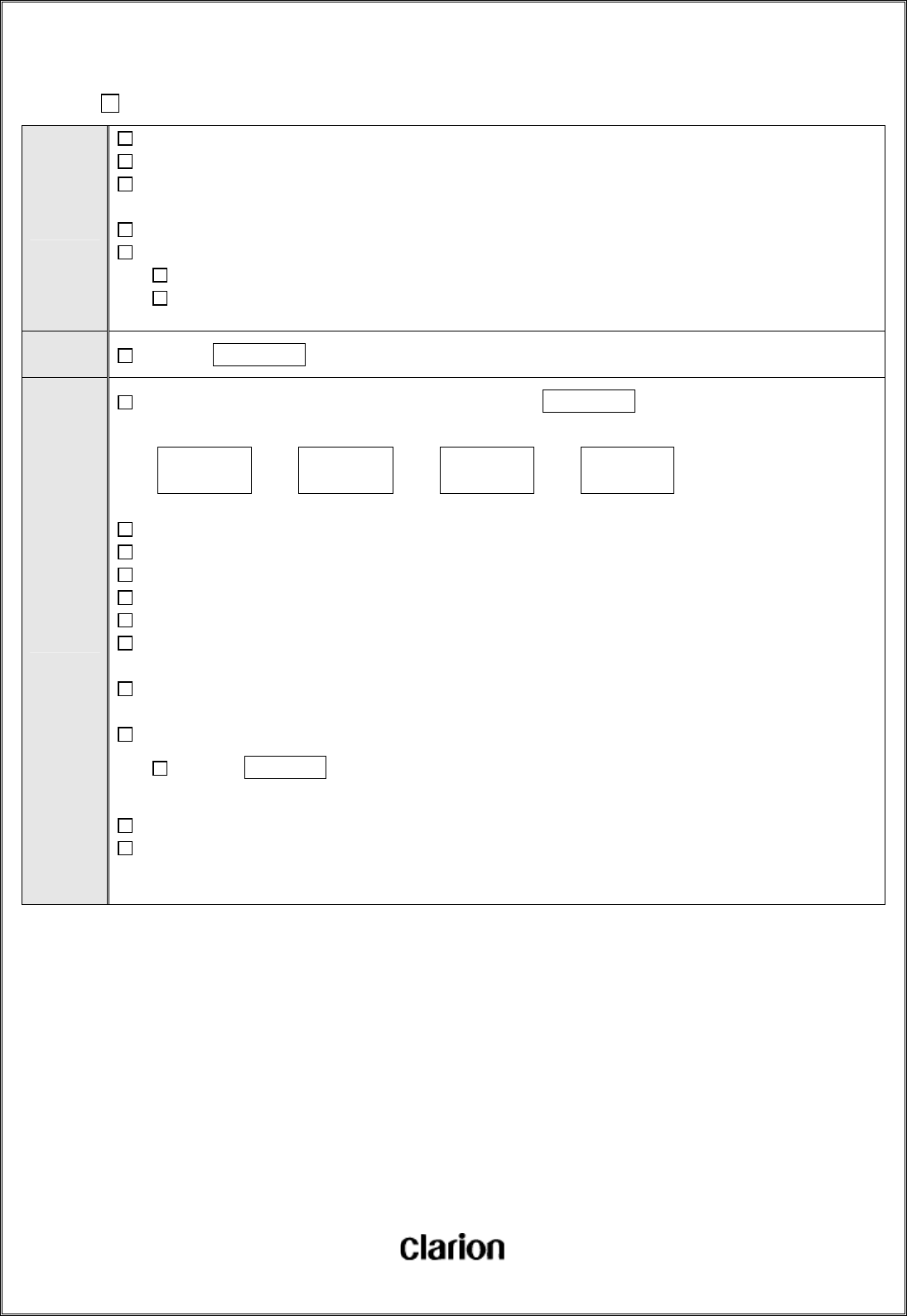
User Manual.doc
- 99 / 156 -
5-8-17. Shuffle (iPod)
Function
Shuffle Mode of iPod
It will display “RANDOM” or “RDM”instead of “Shuffle” for there are too many character.
ShuffleFunction is carried on by iPod.
It is available to set RPT and SHUFFLE together depending on Specification of iPod.
It will act like following depending on Specification of iPod.
SONG Shuffle : Reorder the playing order in selected DB by random.
ALBUM Shuffle : Reorder the playing order of album unit in selected DB by random.
Operation
of button Touch the RPT / RDM key for more than 0.5sec.
Detail
It will switch to next Shuffle Mode like following if you touch the RPT / RDM for more than 0.5sec.
Shuffle
OFF → ALBUM
Shuffle → SONG
Shuffle → Shuffle
OFF
Initial setting is depending on the shuffle setting of the connecting iPod.
BEEP counds when you switch to next shuffle mode.
It will display Shuffle name for 3sec then returns to the last display when you switch to Shuffle Mode.
It will display P-TIME until it gets the title.
RDM indicator is on in Shuffle Mode.
It will keep Shuffle Mode even if you turn ACC/POWER OFF or switch to other source mode.
※ It may be released depending on iPod Specification.
IPod will keep the shuffle setting even it is disconnected.
Shuffle Mode will be released by following operation.
Touch the RPT / RDM key for more than 0.5sec in SONG Shuffle Mode.
It is not available to set Shuffle Mode when playing Audiobook / Podcasts.
RDM indicator will be OFF when playing Audiobook / Podcasts.
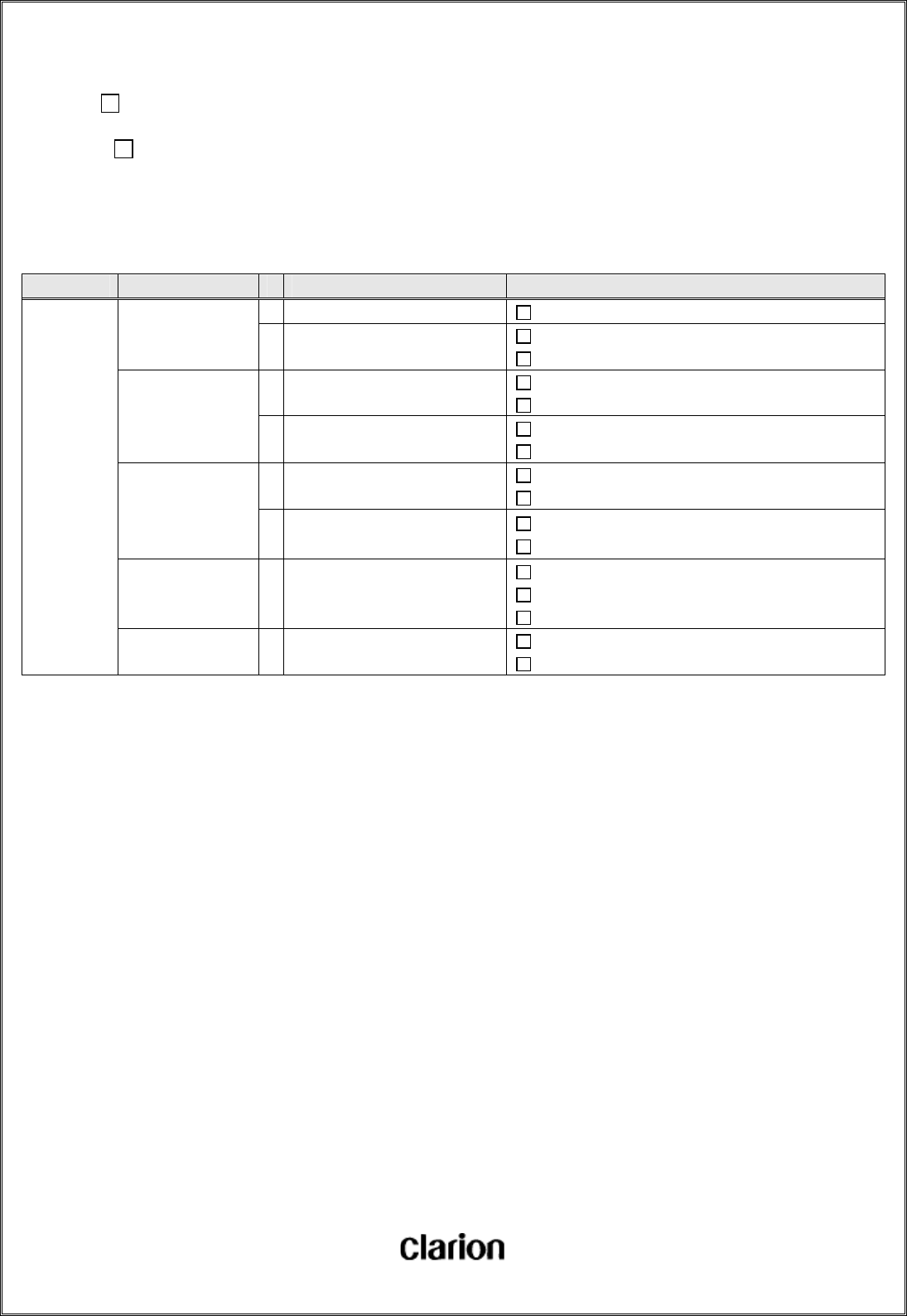
User Manual.doc
- 100 / 156 -
5-8-18. RPT/Shuffle Playlist of Track Transition
5-8-18-1. SONG RPT (iPod)
※ The following is the reference only for the action is controlled by iPod.
There may be different actions for different iPod model or F/M Specification.
※ACTION FOR REFERENCE※
RPT Mode Operation # Item/State Specification
SONG
RPT
Play normally in
RPT Mode
1 Repeat Method Repeat the current index.
2 When it goes to the end of
current track.
Go to the beginning of current index.
Go on repeating
Track UP
1 Track UP Go to the beginning of current index.
Go on repeating
2 Track up when it is the last track
in the DB
Go to the beginning of current index.
Go on repeating
Track DOWN
1 Track DOWN
(Has played for more than 1sec)
Go to the beginning of current index.
Go on repeating
2 Track DOWN
(Has played for less than 1 sec)
Go to the beginning of current index.
Go on repeating
FF 1 Play FF until it reach the end
Go to the beginning of current index.
FF Mode Released
Go on repeating
FB 1 Play FB until it reach the
beginning
FB Mode Released
Go on repeating
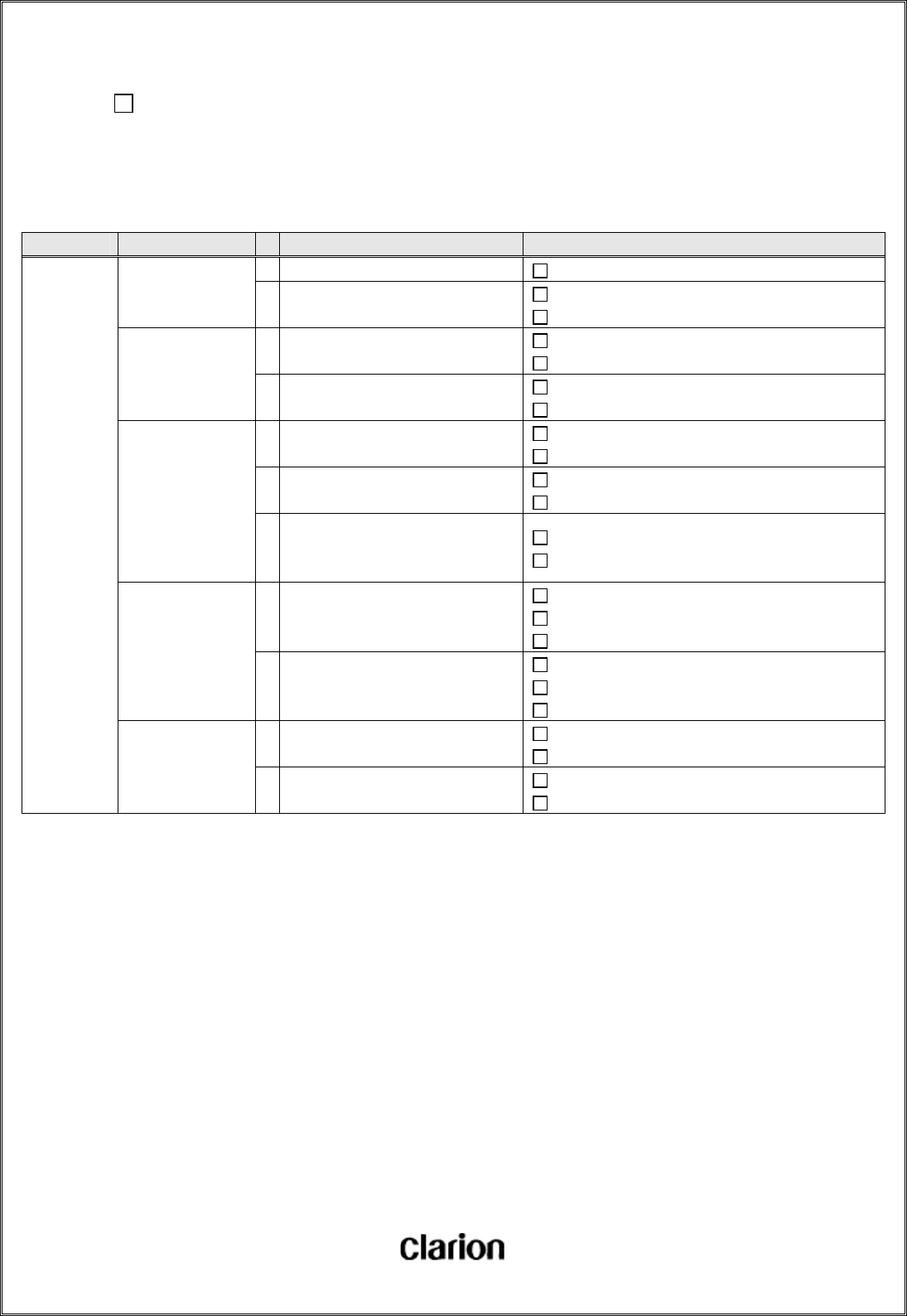
User Manual.doc
- 101 / 156 -
5-8-18-2. ALL RPT (iPod)
※ The following is the reference only for the action is controlled by iPod.
There may be different actions for different iPod model or F/M Specification
※ACTION FOR REFERENCE※
RPT Mode Operation # Item/State Specification
ALL
RPT
Play normally in
RPT Mode
1 Repeat Method Repeat all indexes in current DB
2 When finishes playing the last index
in DB
Go to the first index in DB
Go on repeating
Track UP
1 Track UP Go to the next index in current DB
Go on repeating
2 Track UP when it is the last index in
DB
Go to the first index in DB
Go on repeating
Track DOWN
1 Track DOWN
(Has played for more than 1sec)
Go to the beginning of current index
Go on repeating
2 Track DOWN
(Has played for less than 1sec)
Go to the previours index
Go on repeating
3
Track DOWN when it is the first
track in the folder
(Has played for less than 1sec))
Go to the last index in current DB
Go on repeating
FF
1 Play FF until it reach the end
Go to the next index
FF Mode Released
Go on repeating
2 Play FF until it reach the end of the
last index in DB
Go to the first index in DB
FF Mode Released
Go on repeating
FB
1 Play FB until it reach the beginning FB Mode Released
Go on repeating
2 Play FB until it reach the beginning
of the first index in DB
FB Mode Released
Go on repeating
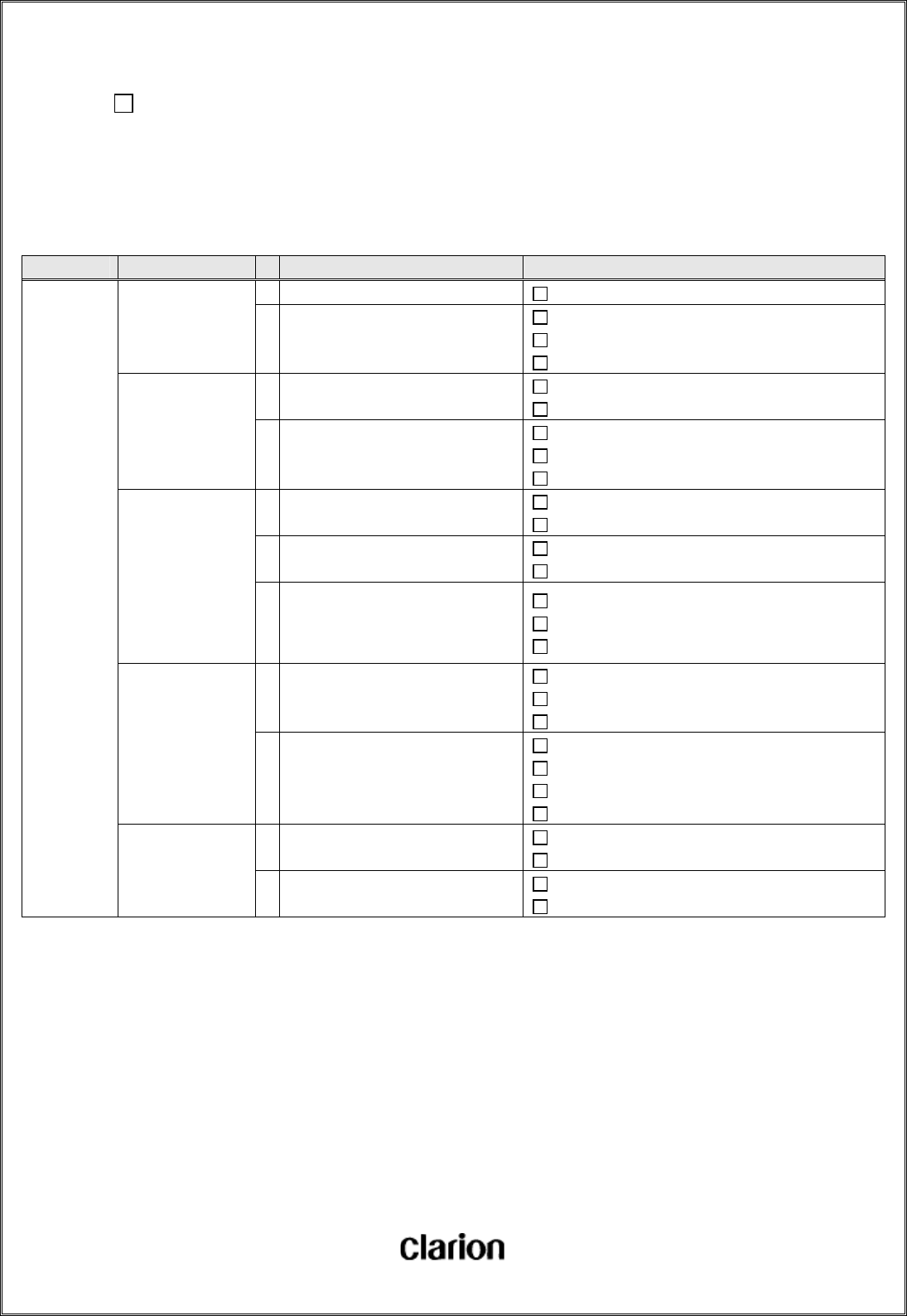
User Manual.doc
- 102 / 156 -
5-8-18-3. ALBUM Shuffle (iPod)
※ The following is the reference only for the action is controlled by iPod.
There may be different actions for different iPod model or F/M Specification.
※ACTION FOR REFERENCE※
RPT Mode Operation # Item/State Specification
ALBUM
Shuffle
Play normally in
Shuffle Mode
1 Shuffle Method Repeat all indexes in current DB
2 When finishes playing the last index
in DB
Go to the first index in current DB
Reshuffle
Go on shuffling
Track UP
1 Track UP Go to the next index in current DB
Go on shuffling
2 Track UP when it is the last index in
DB
Go to the first index in current DB
Reshuffle
Go on shuffling
Track DOWN
1 Track DOWN
(Has played for more than 1sec)
Go to the beginning of current index
Go on shuffling
2 Track DOWN
(Has played for less than 1sec)
Go to the previours index
Go on shuffling
3
Track DOWN when it is the first
track in the folder
(Has played for less than 1sec))
Go to the last index in the same folder
Reshuffle
Go on shuffling
FF
1 Play FF until it reach the end
Go to the next index
FF Mode Released
Go on shuffling
2 Play FF until it reach the end of the
last index in DB
Go to the first index in current DB
Reshuffle
FF Mode Released
Go on shuffling
FB
1 Play FB until it reach the beginning FB Mode Released
Go on shuffling
2 Play FB until it reach the beginning
of the first index in DB
FB Mode Released
Go on shuffling
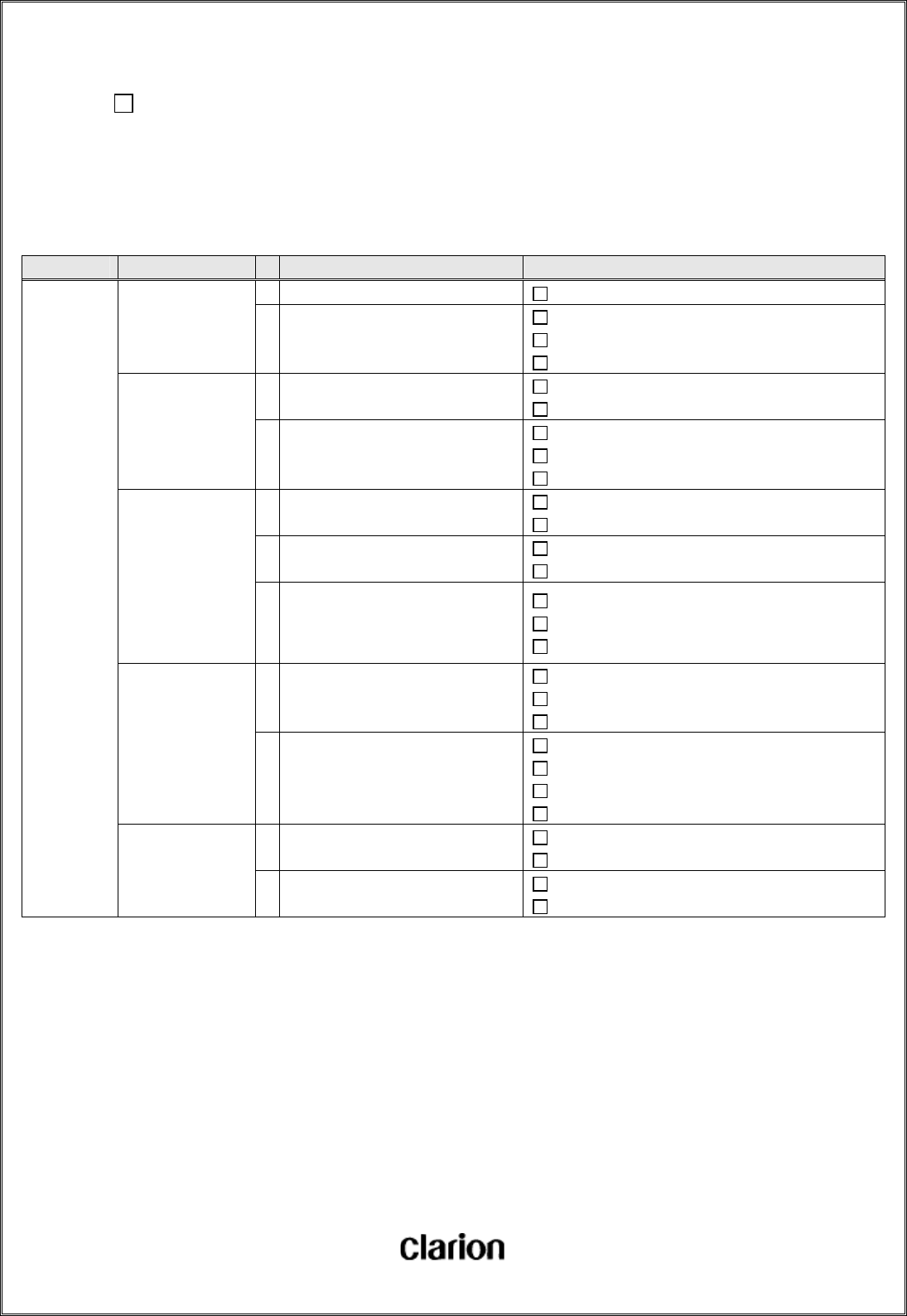
User Manual.doc
- 103 / 156 -
5-8-18-4. SONG Shuffle(iPod)
※ The following is the reference only for the action is controlled by iPod.
There may be different actions for different iPod model or F/M Specification.
※ACTION FOR REFERENCE※
RPT Mode Operation # Item/State Specfcation
SONG
Shuffle
Play normally in
Shuffle Mode
1 Shuffle Method Repeat all indexes in current DB
2 When finishes playing the last index
in DB
Go to the first index in current DB
Reshuffle
Go on shuffling
Track UP
1 Track UP Go to the next index in current DB
Go on shuffling
2 Track UP when it is the last index in
DB
Go to the first index in current DB
Reshuffle
Go on shuffling
Track DOWN
1 Track DOWN
(Has played for more than 1sec)
Go to the beginning of current index
Go on shuffling
2 Track DOWN
(Has played for less than 1sec)
Go to the previours index
Go on shuffling
3
Track DOWN when it is the first
track in the folder
(Has played for less than 1sec))
Go to the last index in current DB
Reshuffle
Go on shuffling
FF
1 Play FF until it reach the end
Go to the next index
FF Mode Released
Go on shuffling
2 Play FF until it reach the end of the
last index in DB
Go to the first index in current DB
Reshuffle
FF Mode Released
Go on shuffling
FB
1 Play FB until it reach the beginning FB Mode Released
Go on shuffling
2 Play FB until it reach the beginning
of the first index in DB
FB Mode Released
Go on shuffling
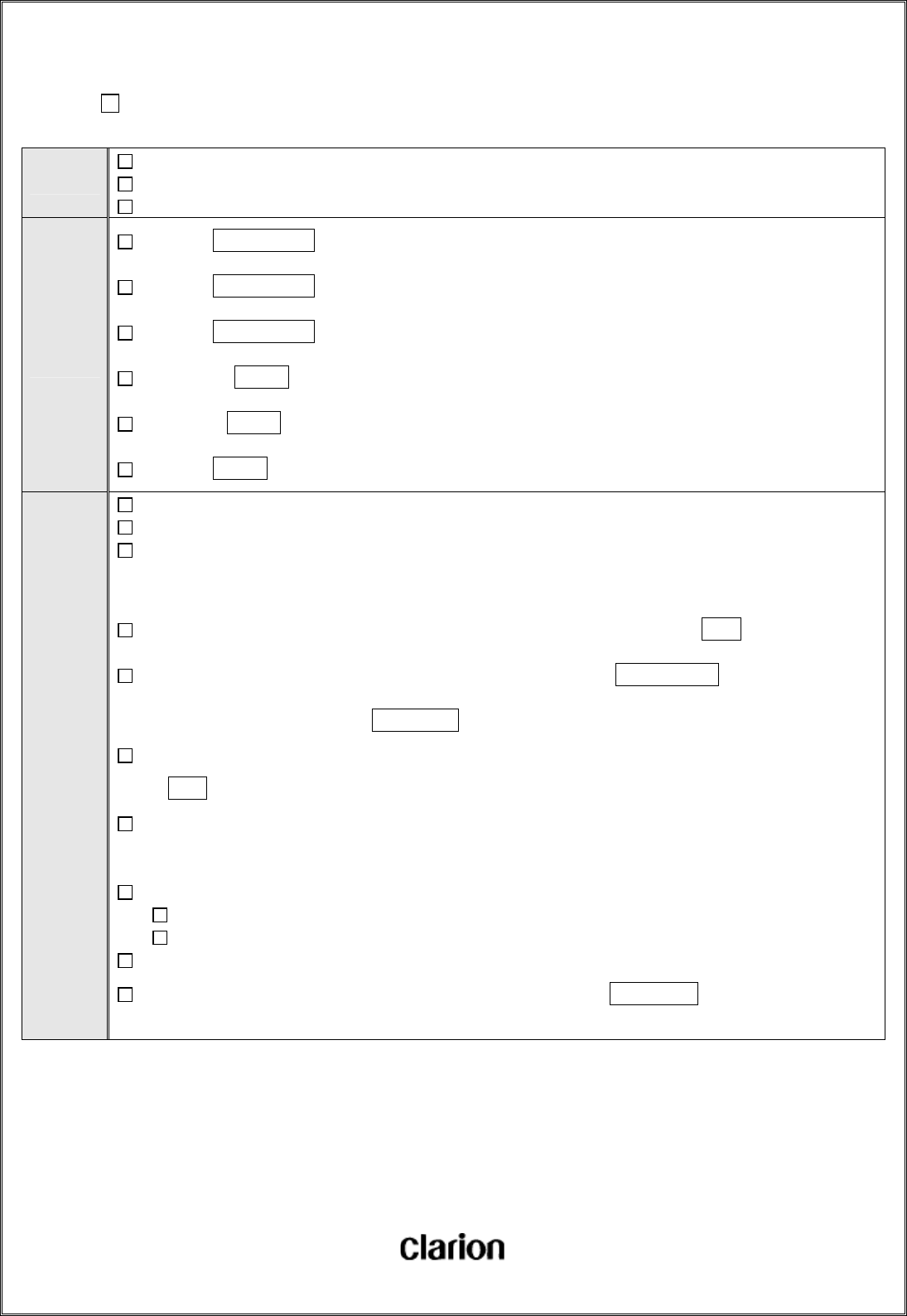
User Manual.doc
- 104 / 156 -
5-8-19. Select Category (iPod)
1/2
Function
Select Category of iPod
Only Audio Category is able to be selected.
The iIPod may go to Stop Mode. It will display iPod MENU when it goes to Stop Mode.
Operation
of button
Touch the LIST / BACK for less than 1.5sec : Call iPod MENU (iPod MENU Released)
Touch the LIST / BACK for less than 1.5sec : List Back(iPod MENU Displaying)
Touch the LIST / BACK for more than 1.5sec : Release iPod MENU(iPod MENU Displaying)
Turn right the TUNE key : iPod MENU 内 UP(iPod MENU Displaying)
Turn left the TUNE key : iPod MENU 内 DOWN(iPod MENU Displaying)
Touch the TUNE key : Decide the Item(iPod MENU Displaying)
Detail
It is able to select audio category of iPod in iPod MENU.
It will display Playlists when you open iPod MENU.(The list in this layer is called Top Menu.)
Item order will be the following when you open the Top Menu.
Playlists ⇒ Artists ⇒ Albums ⇒ Songs ⇒ Podcasts ⇒ Genres ⇒ Composers ⇒ Audiobooks ⇒
Playilists・・・
It will display [NO MUSIC] if there is no item in the list you selected to go when touch the TUNE key.
It will return to upper list and it is able to select list/item, if you touch the LIST / BACK key for less than 1.5sec
when displaying [NO MUSIC]. (The LIST / BACK key is able to do that itself even not in dispalying [NO MUSIC].
It wiil display P-TIME temporary then goes to the main Screen and plays the track if you selected a track and touched
the TUNE key.
It wiil release iPod MENU automatically and display P-TIME temporary then goes to the main Screen and plays if you do
no operation in 10sec when you open the list.
It will return to upper list if you listback from current iPod MENU.
It will display the list of what you select last time.
It is able to return to main Screen at last if you touch the key till it returns to main Screen.
It is unable to listback in Main Screen. (It will go to the Top MENU in iPod MENU)
It will release iPod MENU Screen and go to Main Screen if you touch the LIST / BACK key for more than 1.5sec in
iPod MENU Screen.
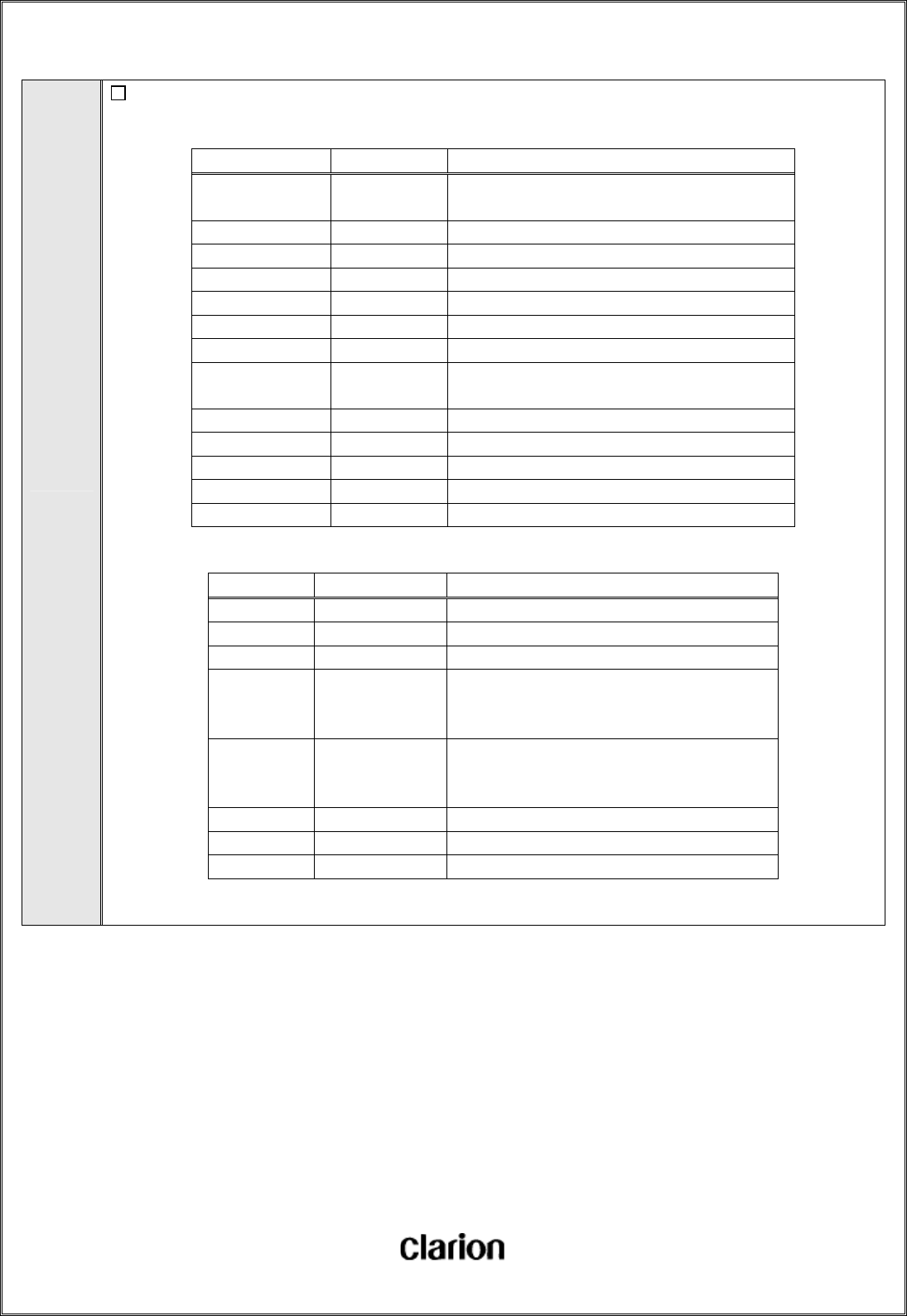
User Manual.doc
- 105 / 156 -
2/2
Detail
It will act like following when you do operations in iPod MENU.
Please refer to each chapter for detail operation of effective keys.
● HARD KEY OF SET
KEY Effect Notes
EJECT effective Keep the Display
Go on to count 10sec
TEXT not effective Keep the Display
CD / AUX effective Switch to the Mode
FM / AM effective Switch to the Mode
SCAN(/ AS) not effective Keep the Display
MENU effective iPod MENU Released
SAT effective Switch to the Mode(when there is tuner)
VOL effective Display VOL Temporary
Keep displaying for 10sec then return to iPod MENU
Power OFF effective Power OFF
UP / DOWN not effective Keep the Display
<< / >> not effective Keep the Display
Pch 1~6 not effective Keep the Display
RPT / RDM not effective Keep the Display
● STEREO REMOTE CONTROLLER
KEY Effect Notes
MODE effective Switch to the Mode
UP not effective Keep the Display
DOWN not effective Keep the Display
VOLUME + effective Display VOL Temporary
Keep displaying for 10sec then return to iPod
MENU
VOLUME - effective Display VOL Temporary
Keep displaying for 10sec then return to iPod
MENU
TALK effective Go to TEL Mode
OFF HOOK effective Switch to the Mode
ON HOOK not effective Keep the Display
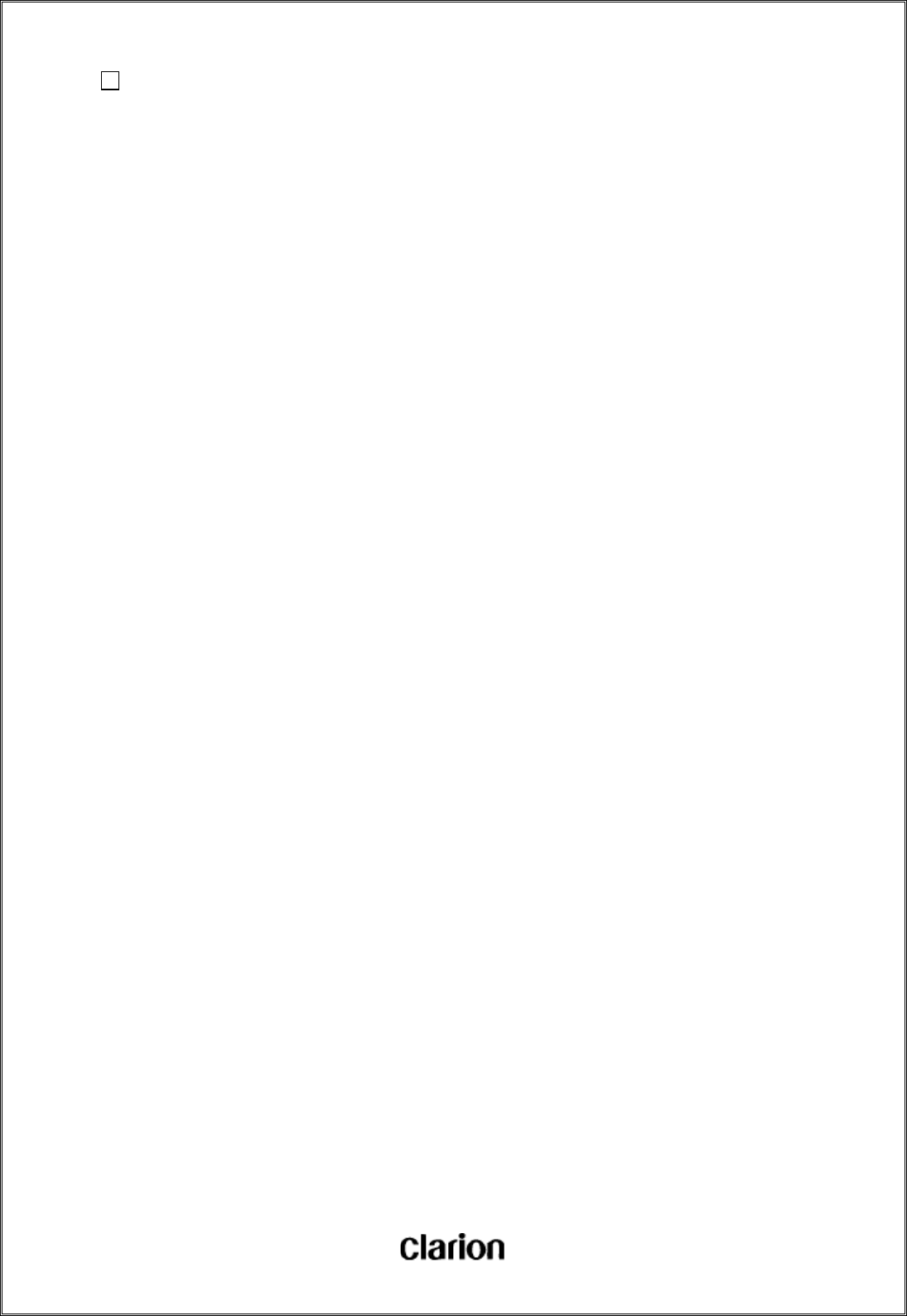
User Manual.doc
- 106 / 156 -
5-8-20. Switch to TITLE
・ Refers to Switch to TITLE of CD/USB
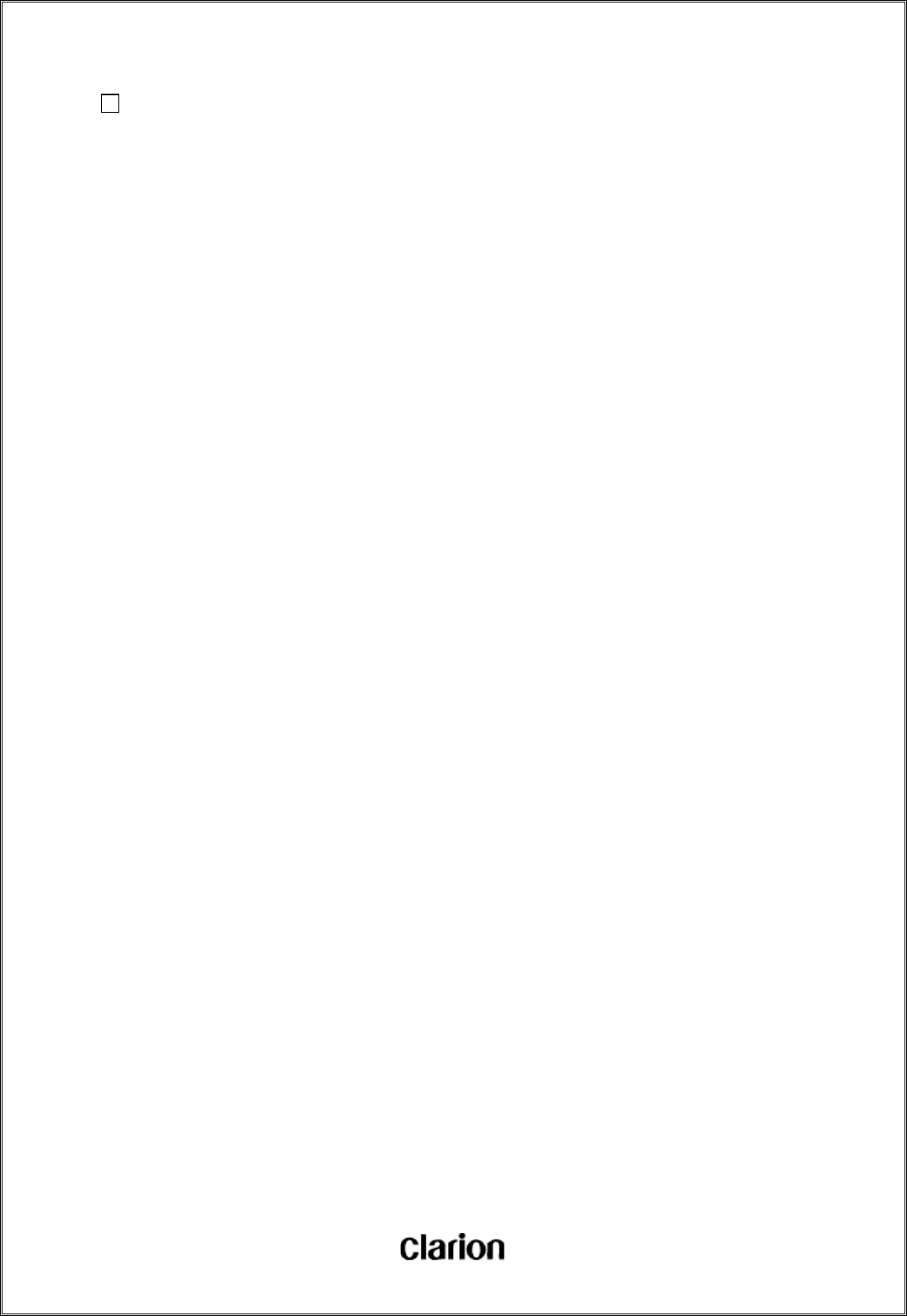
User Manual.doc
- 107 / 156 -
5-8-21. Send PAGE
・ Omitted for the same.
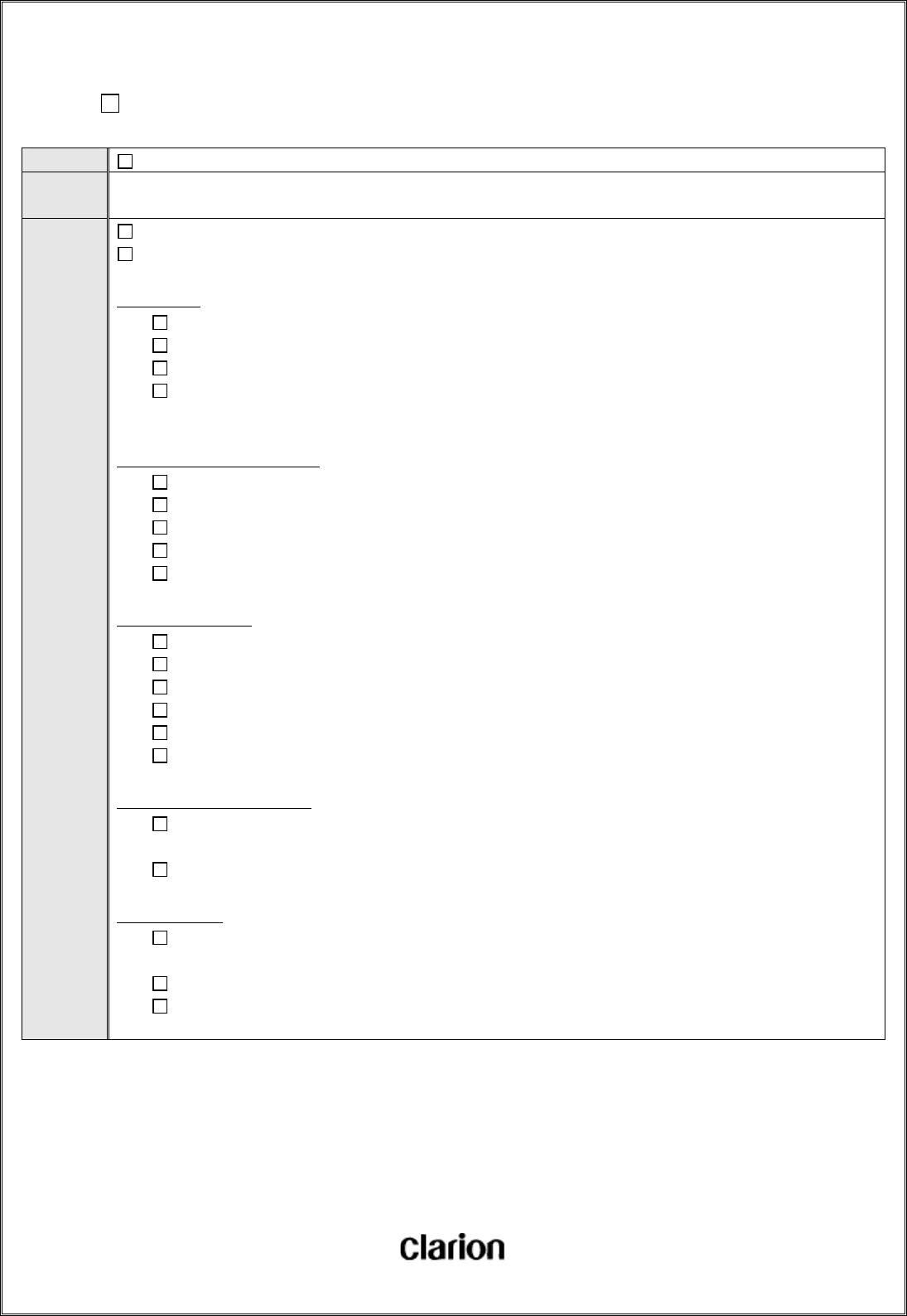
User Manual.doc
- 108 / 156 -
5-8-22. Display ERROR (USB)
(1/2)
Function Display ERROR in USB Mode
Operation
of button -
Detail
It is able to switch other mode or adjust AUDIO when ERROR occurs.
It will nothing when ERROR occurs in other mode except USB Mode.(Display ERROR only in USB Mode)
■ Bus Error
It occurs when more than 1.5A overcurrent caused by USB 5V Bass shorts.
It displays [CHECK DEVICE].
It will return by turning ACC OFF/ON.
It will stop power supply automatically but display nothing when the current is between 1 to 1.5A. It will return
automatically if the cause of the overcurrent removed.
■ Unsupported Device ERROR
It occurs when it is connected to a device which is not supported, such as USB mouse.
It also occurs when iPod is frozen or cannot communication rightly.
It occurs if it is connected to an iPod which is not Object iPod. (such as iPod 4G)
It displays [CHECK DEVICE]. (Refer to Display Specification for Detail)
It will return when disconnect them.
■ Playing ERROR
It occurs when USB communication disconnected by surge or decoding failure happens when playing..
It occurs when timeout happens for iPod responses extremely late.
It occurs when error is notified by iPod.
It displays [CHECK DEVICE].
It will return when disconnect them.
It may return automatically after displaying error because it will retry if you do nothing.
■ iPod Recognization ERROR
It will display the ERROR when error occurs when it is certifying the connecting iPod. It mainly happens with
imitation iPod, Unstable iPod and so on.
It displays [CHECK DEVICE].
■ HUB ERROR
It occurs when it is connected to USB-HUB. Sometimes it also occus if there are both Mass Storage Class and
HUB Class.
It displays [CHECK DEVICE].
It will return when disconnect them.
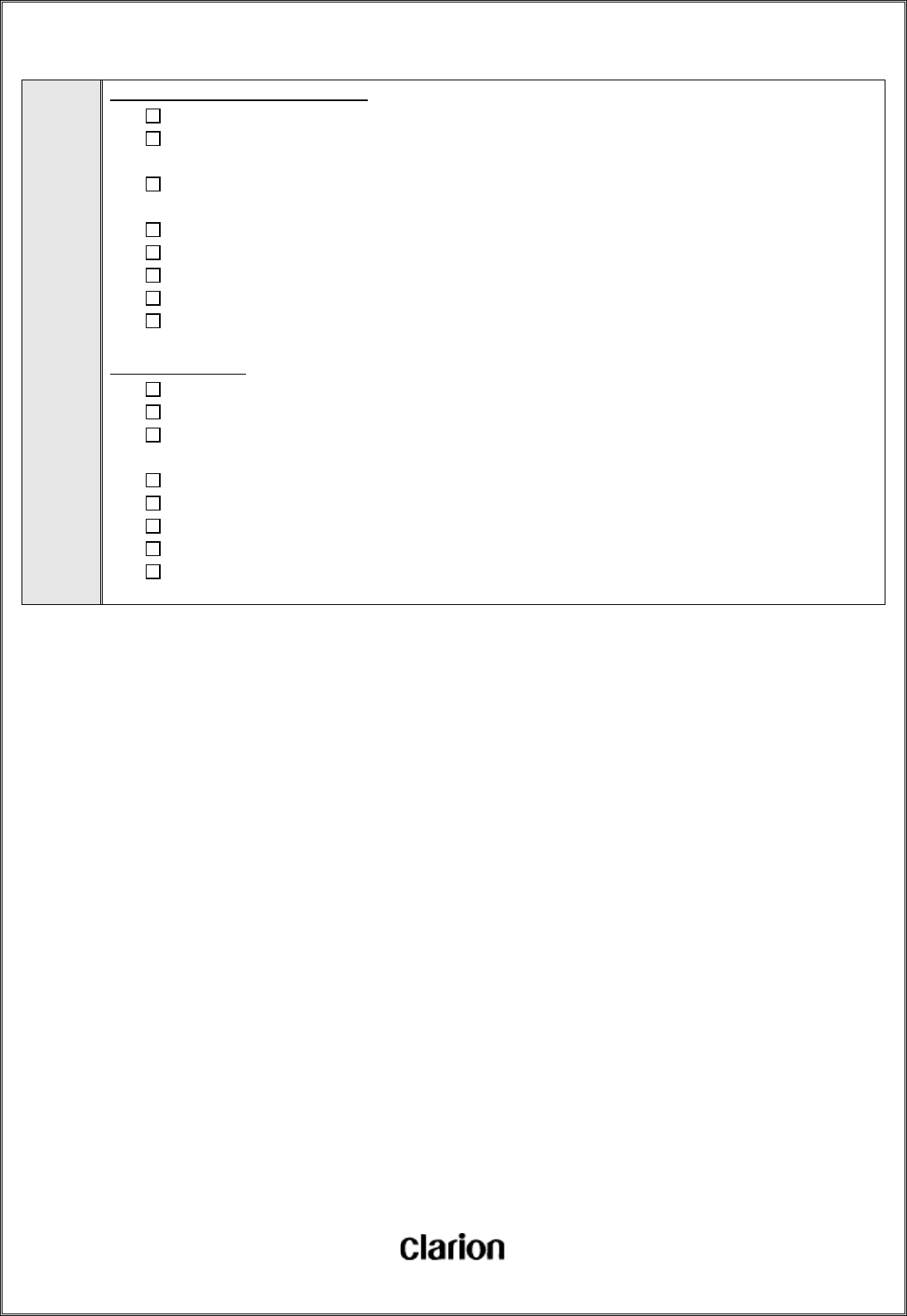
User Manual.doc
- 109 / 156 -
(2/2)
Detail
■ Digital Rights Management (DRM)
It will not come out sound if the DRM of WMA of the playing file is ON.
It will take 3sec to detect DRM, and keep the state for 5sec then goes to the next file. (It will display P-TIME as
“--:--“ and blink)
The file which it would go to when finishes playing current filae normally, or the next file decided by trick play will be
the next file.
It will go to the next file in TRACK RPT Mode.
It is not available to pause when playing DRM file.
It is not effective to operate trick play when playing DRM file.
It will display nothing when DRM occurs.
TrickPlay Mode will be kept.
■ Unsupported Files
It will not come out sound if it plays a file which is not supported.
It will keep the state for 5sec then goes to the next file. (It will display P-TIME as “--:--“ and blink)
The file which it would go to when finishes playing current filae normally, or the next file decided by trick play will be
the next file.
It will go to the next file in TRACK RPT Mode.
It is not available to pause when playing unsupported files.
It is not effective to operate trick play when playing unsupported files.
It will display nothing when ERROR occurs.
TrickPlay Mode will be kept.
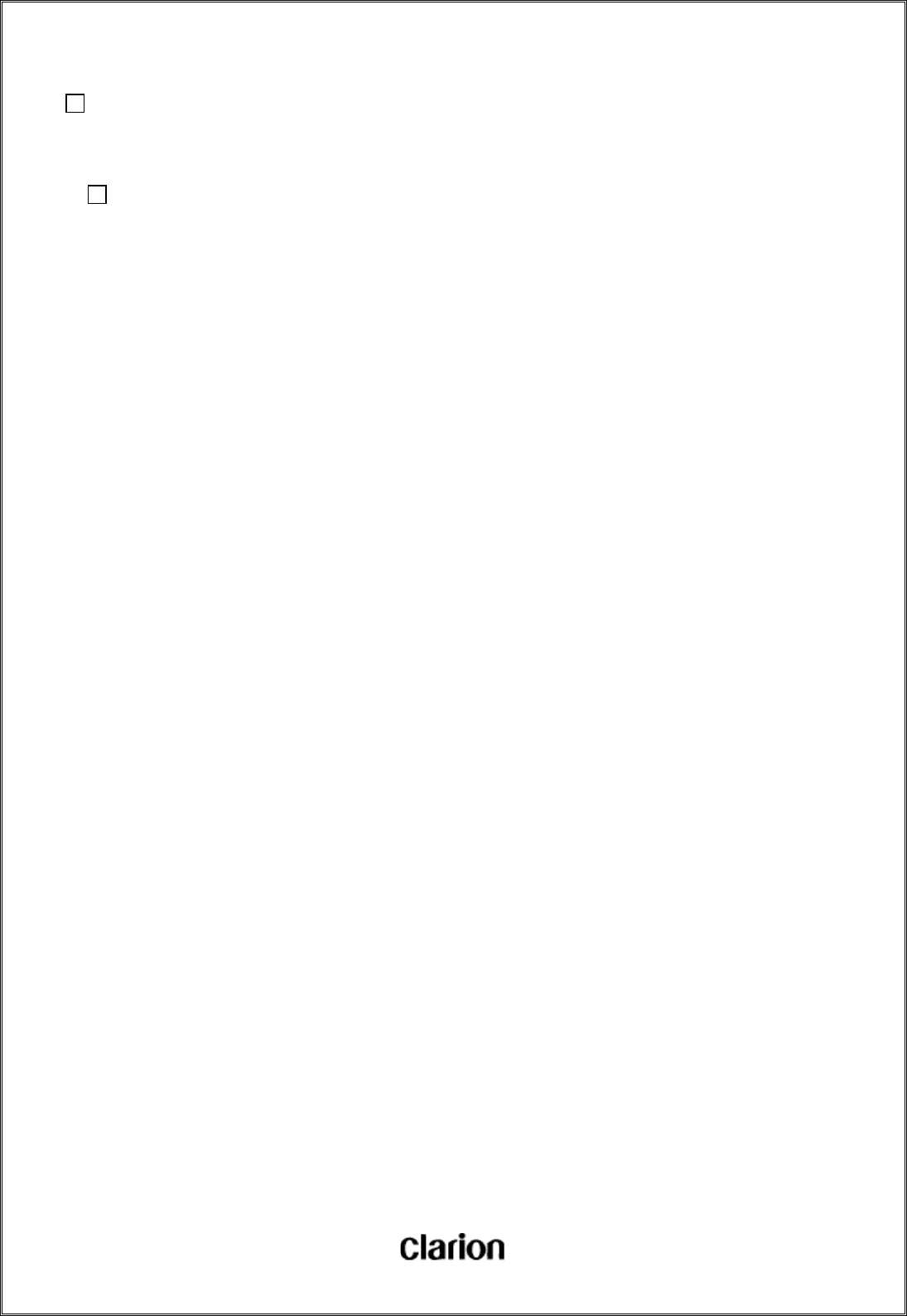
User Manual.doc
- 110 / 156 -
5-9. Operation of Bluetooth Audio
・ It is unable to control completely by the set. Each state of operation depends on specification of connecting device.
5-9-1. Play / Pause
・ It is the same specification to CD(DISC MP3/WMA/AAC / AAC When playing).(No operation for DISC rotation or stop.)
・ It is unable to control completely by the set. Each state of operation depends on specification of connecting device.
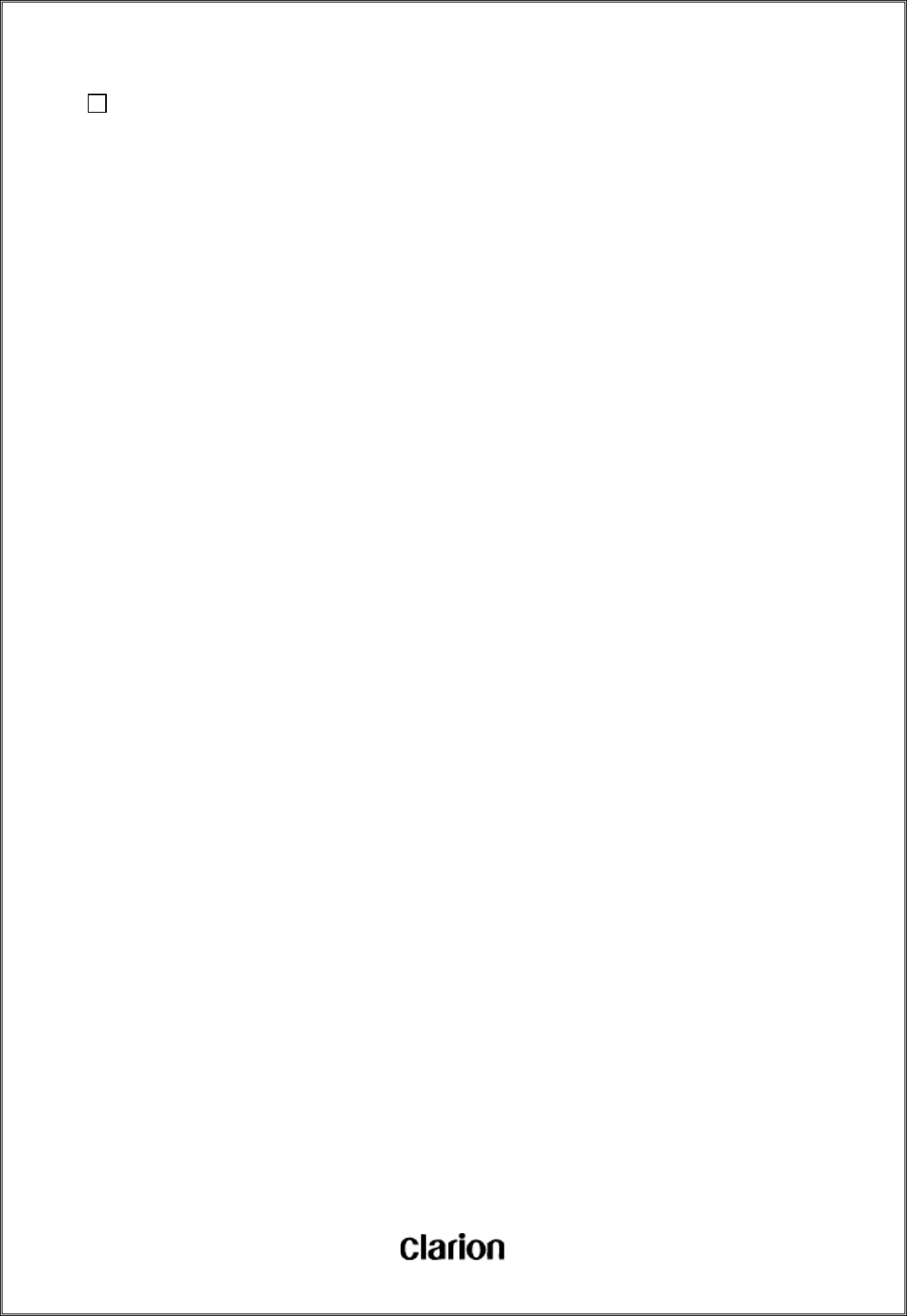
User Manual.doc
- 111 / 156 -
5-9-2. TRACK UP / DOWN
・ It is the same specification to CD(DISC MP3/WMA/AAC / AAC When playing)
・ However, it does not support continued operation of TRACK UP/DOWN.
・ It is unable to control completely by the set. Each state of operation depends on specification of connecting device.
・ The action that tracks down when it is the first track depends on specification of connecting device.
・ The action that tracks up when it is the last track depends on specification of connecting device.
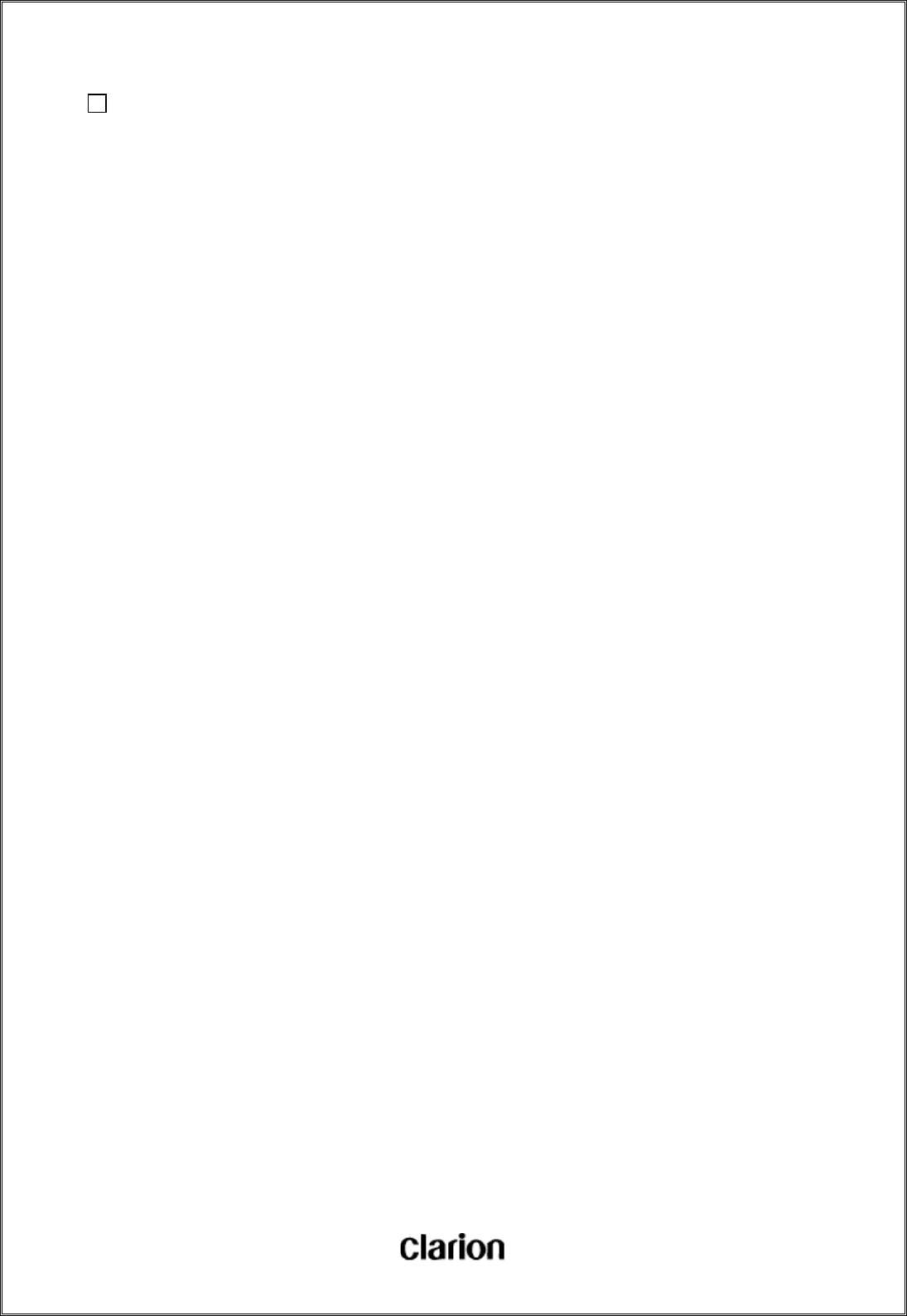
User Manual.doc
- 112 / 156 -
5-9-3. FOLDER UP / DOWN
・ It is the same specification to CD(DISC MP3/WMA/AAC / AAC When playing)
・ It is unable to control completely by the set. Each state of operation depends on specification of connecting device.
・ The strvcture of FOLDER depends on connecting Mobile Phone.
・ However, it does not support continued operation of FOLDER UP/DOWN.
・ The action that folder down when it is the first track depends on specification of connecting device.
・ The action that folder up when it is the last track depends on specification of connecting device.
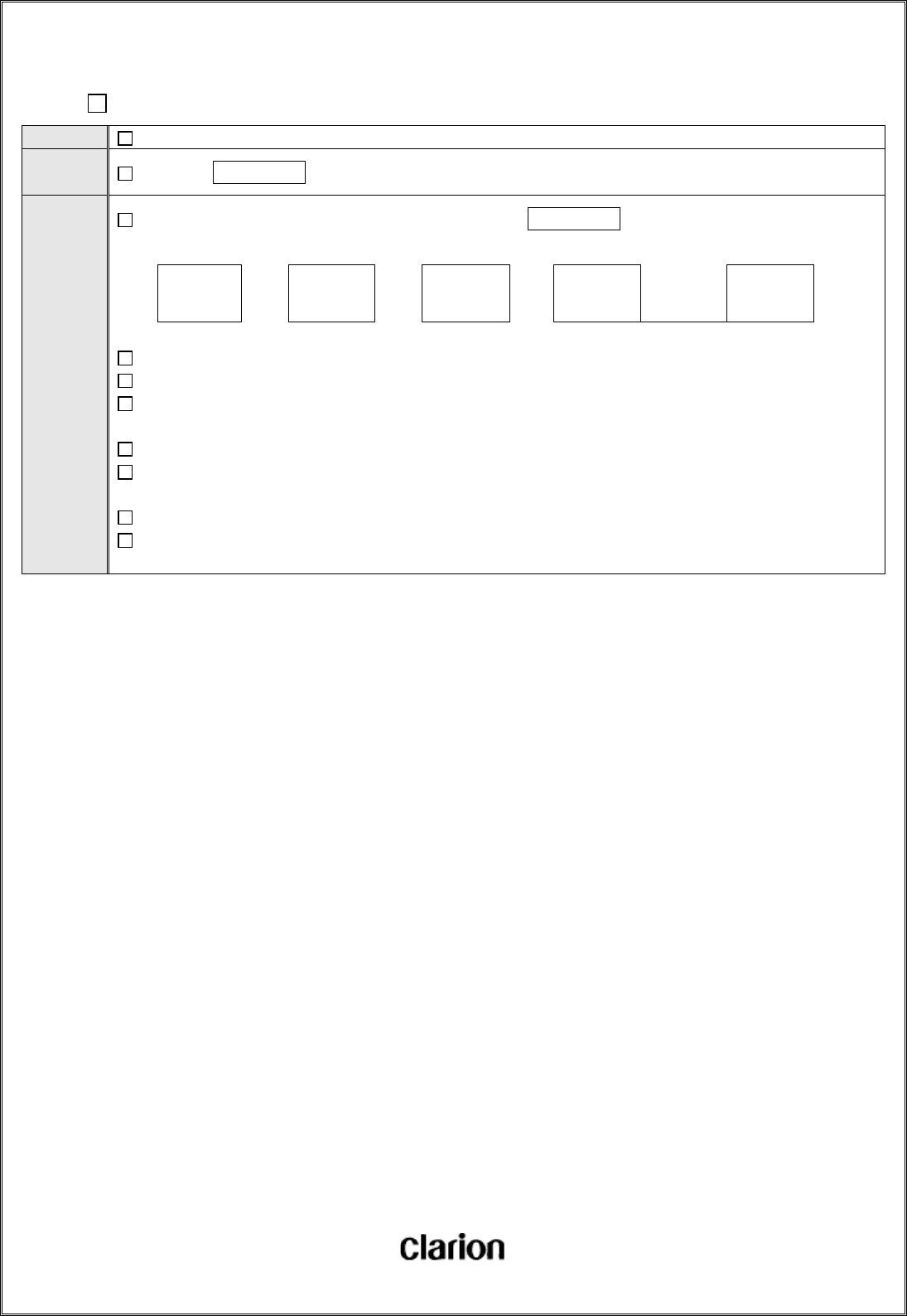
User Manual.doc
- 113 / 156 -
5-9-4. RPT
Function RPT Mode of Bluetooth Audio
Operation
of button Touch the RPT / RDM key for less than 0.5sec
Detail
It will switch to next RPT Mode like following if you touch the RPT / RDM key for less than 0.5sec.
REPEAT
OFF → ALL
REPEAT → FOLDER
REPEAT →TRACK
REPEAT → REPEAT
OFF
It is unable to control completely by the set. Each state of operation depends on specification of connecting device.
Initial state depends on the connecting device.
It will display the RPTMode for 3sec when you switch to RPT Mode, then it display P-TIME. It will return to the last
display.
RPT indicator is ON in RPT Mode.
It depends on the connecting device to keep RPT Mode or not when you turn ACC/POWER OFF or switch to
othersource mode.
The state after operation depends on the specification connecting device.
Releasing RPT Mode depends on the connecting device.
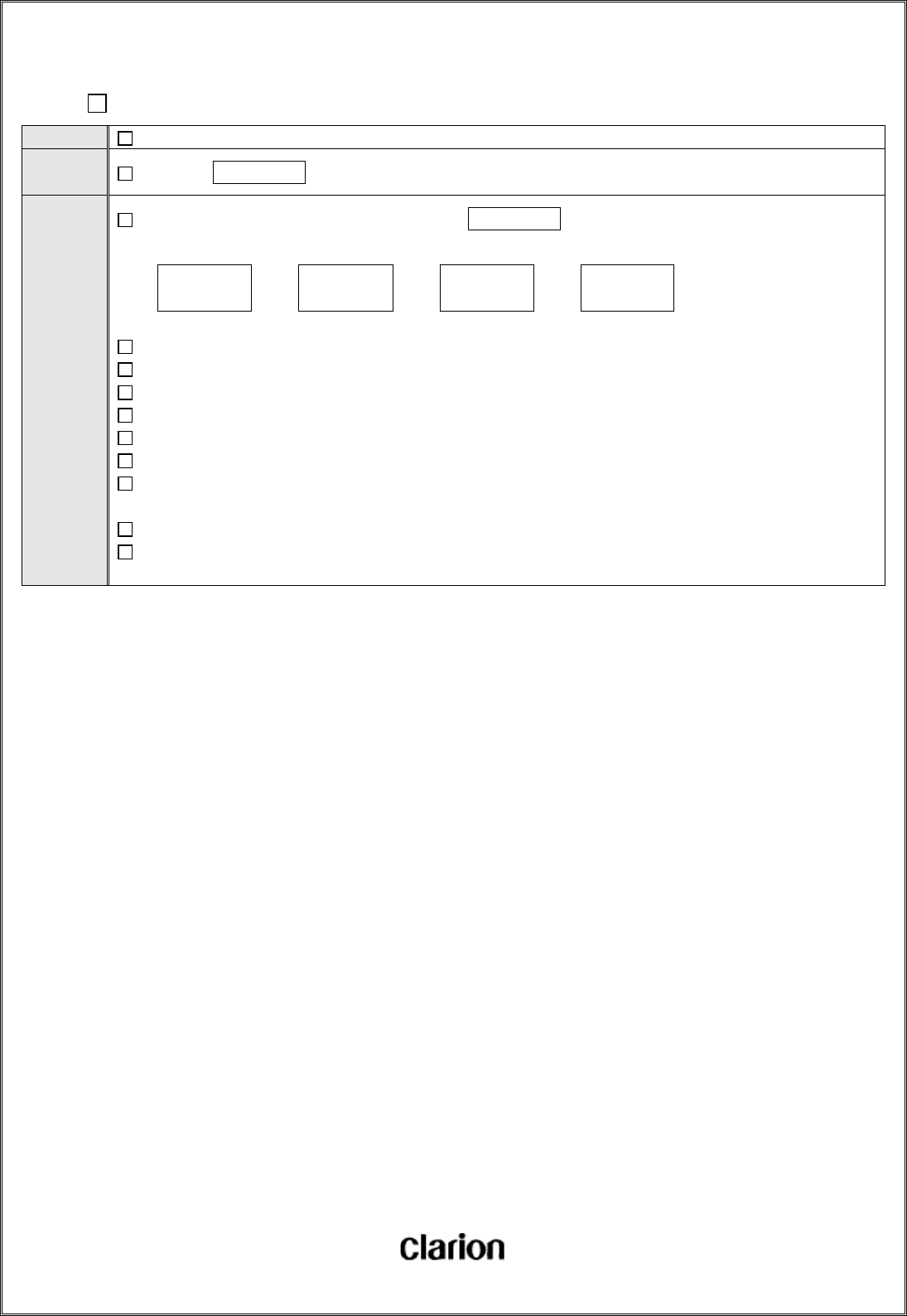
User Manual.doc
- 114 / 156 -
5-9-5. RDM
Function RDM Mode of Bluetooth Audio
Operation
of button Touch the RPT / RDM key for more than 0.5sec.
Detail
It will switch to next mode like following if touch the RPT / RDM key for more than 0.5sec.
RANDOM
OFF → ALL
RANDOM → FOLDER
RANDOM → RANDOM
OFF
It is unable to control completely by the set. Each state of operation depends on specification of connecting device.
Initial state depends on the connecting device.
BEEP sounds when switch to RDM Mode.
It will display the RPTMode for 3sec when you switch to RPT Mode, then it returns to the last display.
It will keep displaying P-TIME until it gets title.
RDM indicator is ON in RDM Mode.
It depends on the connecting device to keep RDM Mode or not when you turn ACC/POWER OFF or switch to
othersource mode.
The state after operation depends on the specification connecting device.
Releasing RDM Mode depends on the connecting device.
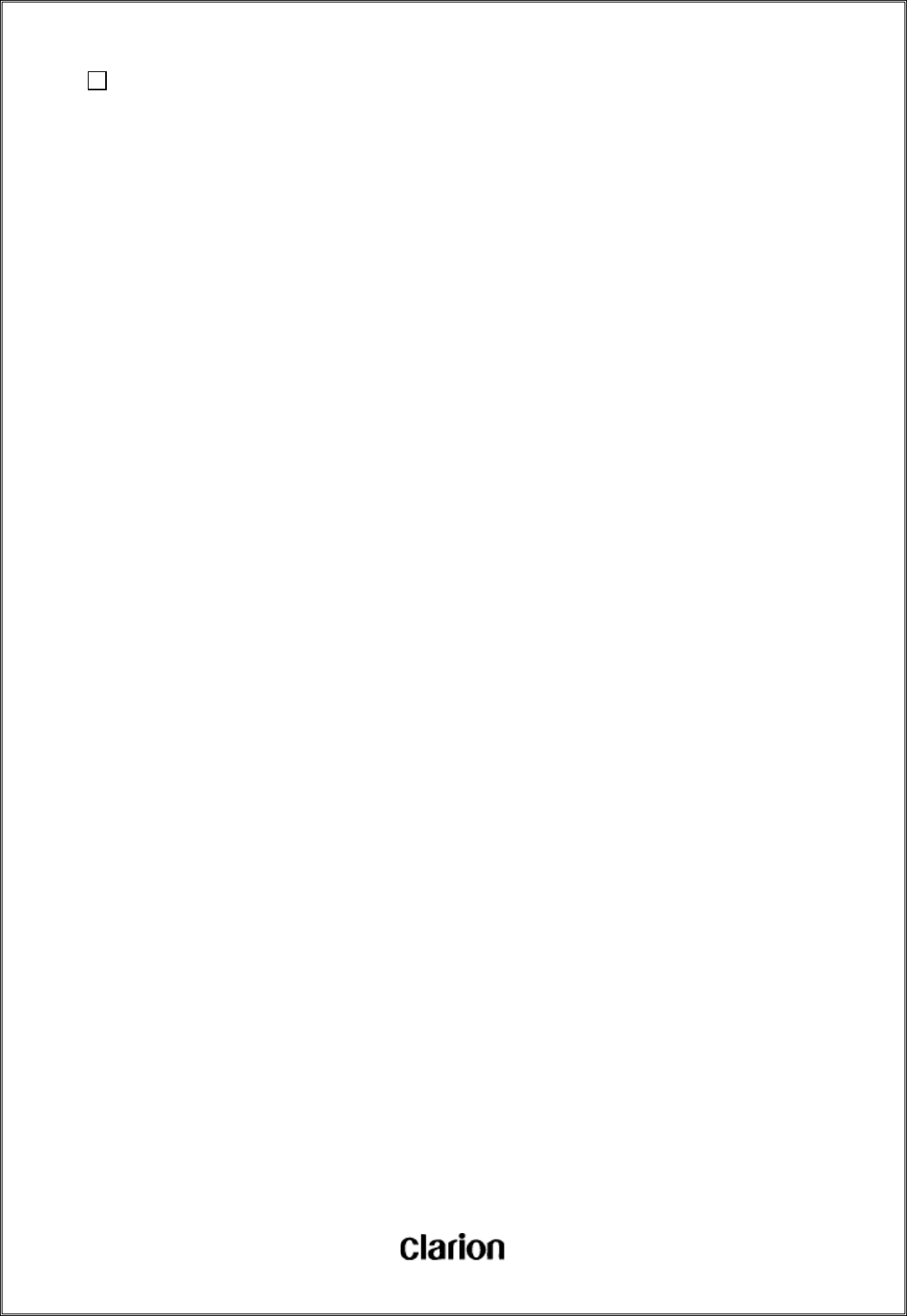
User Manual.doc
- 115 / 156 -
5-9-6. RPT/RDM Playlist of Track Transition
・ The Specification of playlist of track transition of ALL REPEAT, TRACK REPEAT, FOLDER REPEAT, ALL RANDOM, FOLDER RANDUM is
the same to 6-9-11.RPT/RDM. However, the state after operation depends on the specification connecting device.
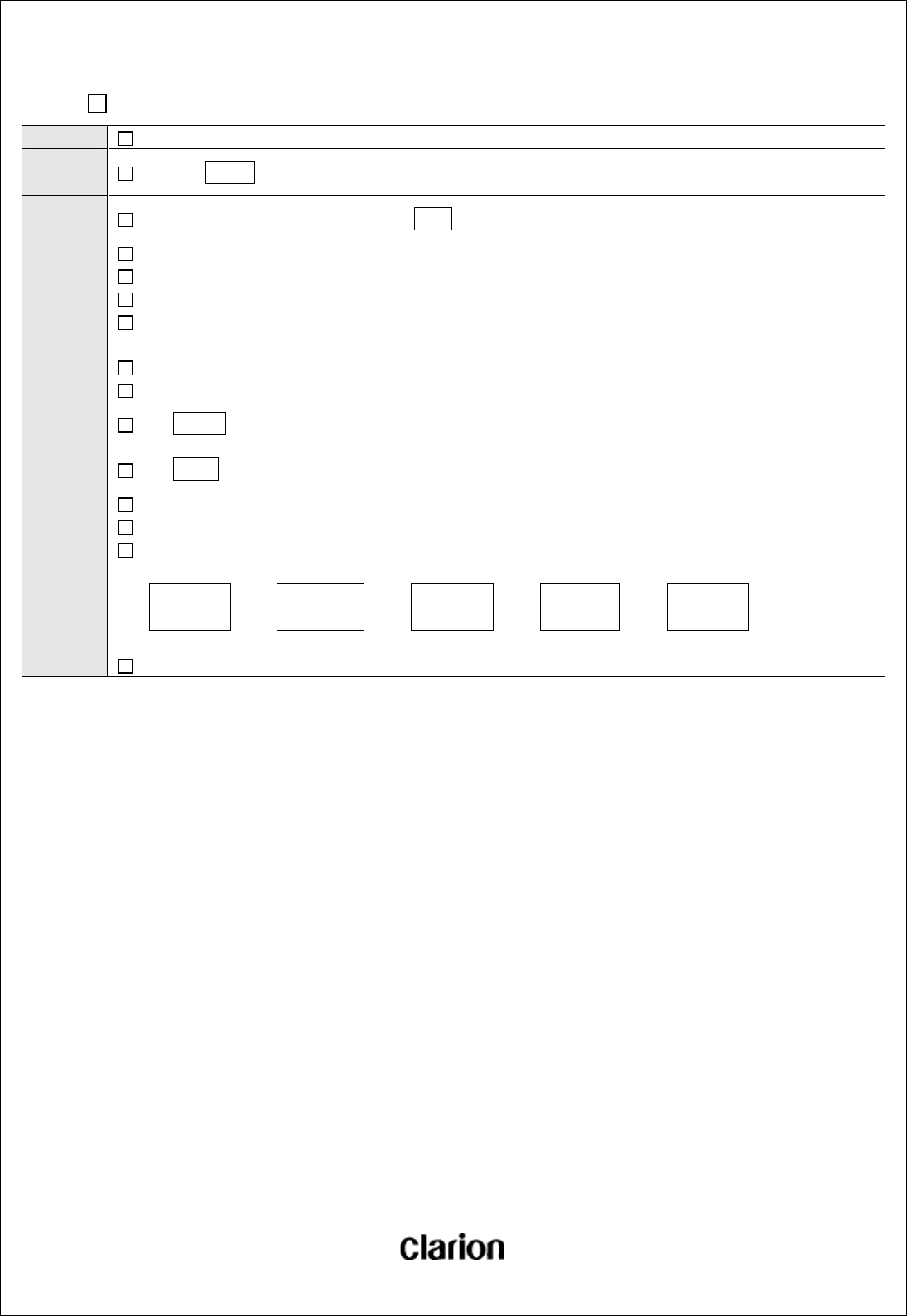
User Manual.doc
- 116 / 156 -
5-9-7. Switch to TITLE
Function Switch to Title of Bluetooth Audio
Operation
of button Touch the TEXT key for less than 0.5sec
Detail
It will switch to display title if you touch the TEXT key for less than 0.5sec in Bluetooth Audio.
Initial setting is diplaying P-TIME. (Depends on the connecting device)
It displays that notified from Mobile Phone.
The state after operation depends on the specification connecting device.
It will display the last display mode when connect next time, even you turn ACC(POWER) OFF/ON, or disconnect the
device.
It will display the Title name for 3sec when you switch to Title Mode, then display the title.
It will display ”NO TITLE” if there is no title.
The TEXT key is effective in each trick play mode.
The TEXT key is not effective in VOLUME / AUDIO / MENU Mode.
It depends on the connecting device to keep the last display mode or not.
It will switch to next title display mode like following in playing Bluetooth Audio, no matter wether there is tag or not.
The Title Area will be blank if the connecting Mobile Phone has AVRCP Ver1.0.
P-TIME → ARTIST
TITLE → ALBUM
TITLE → TRACK
TITLE → P-TIME
It will display TRACK ARTIST as ARTIST TITLE. It will display NO TITLE when there is no TRACK ARTIST.
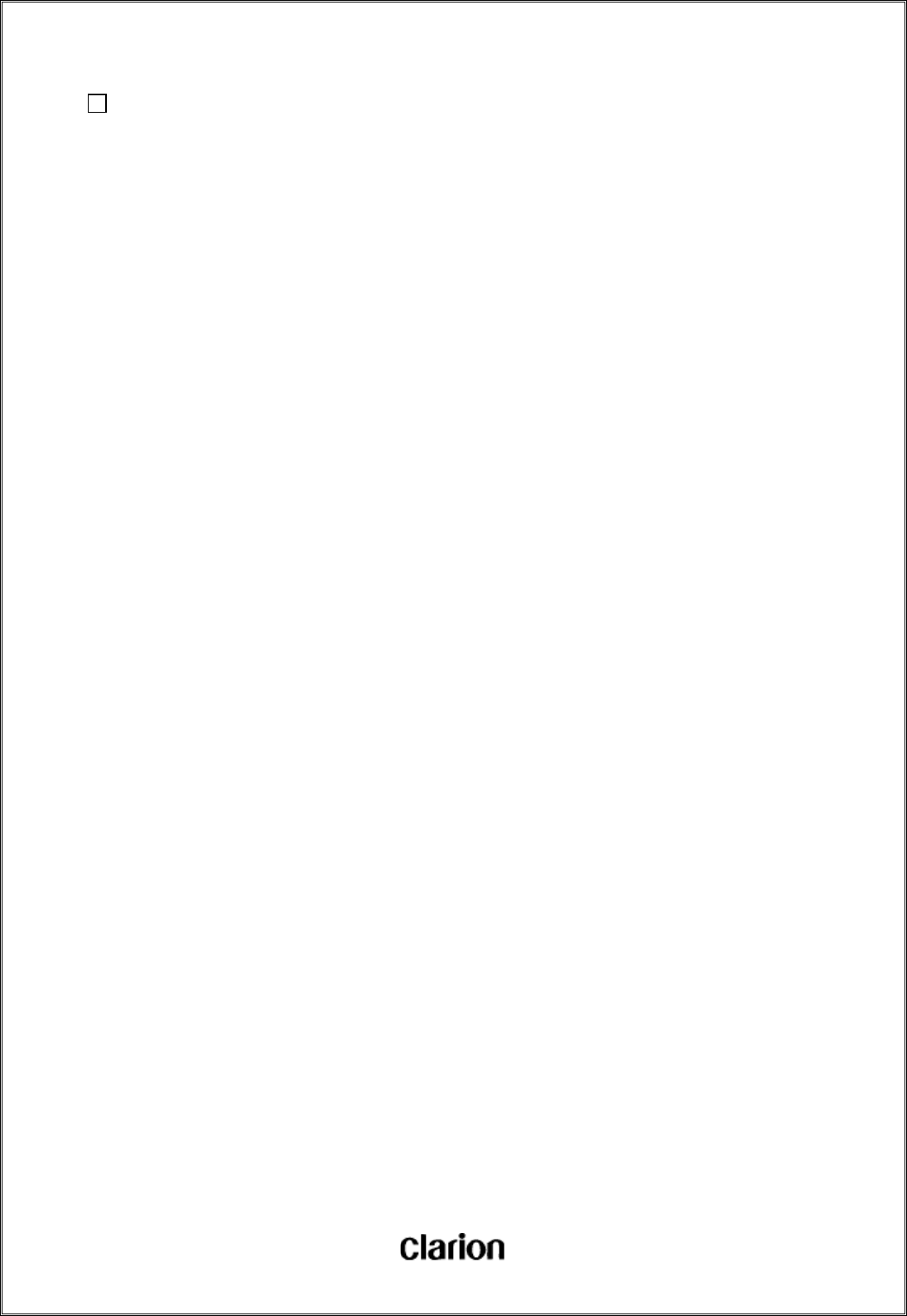
User Manual.doc
- 117 / 156 -
5-9-8. Send PAGE
・ It is the same specification with(CD/USB).
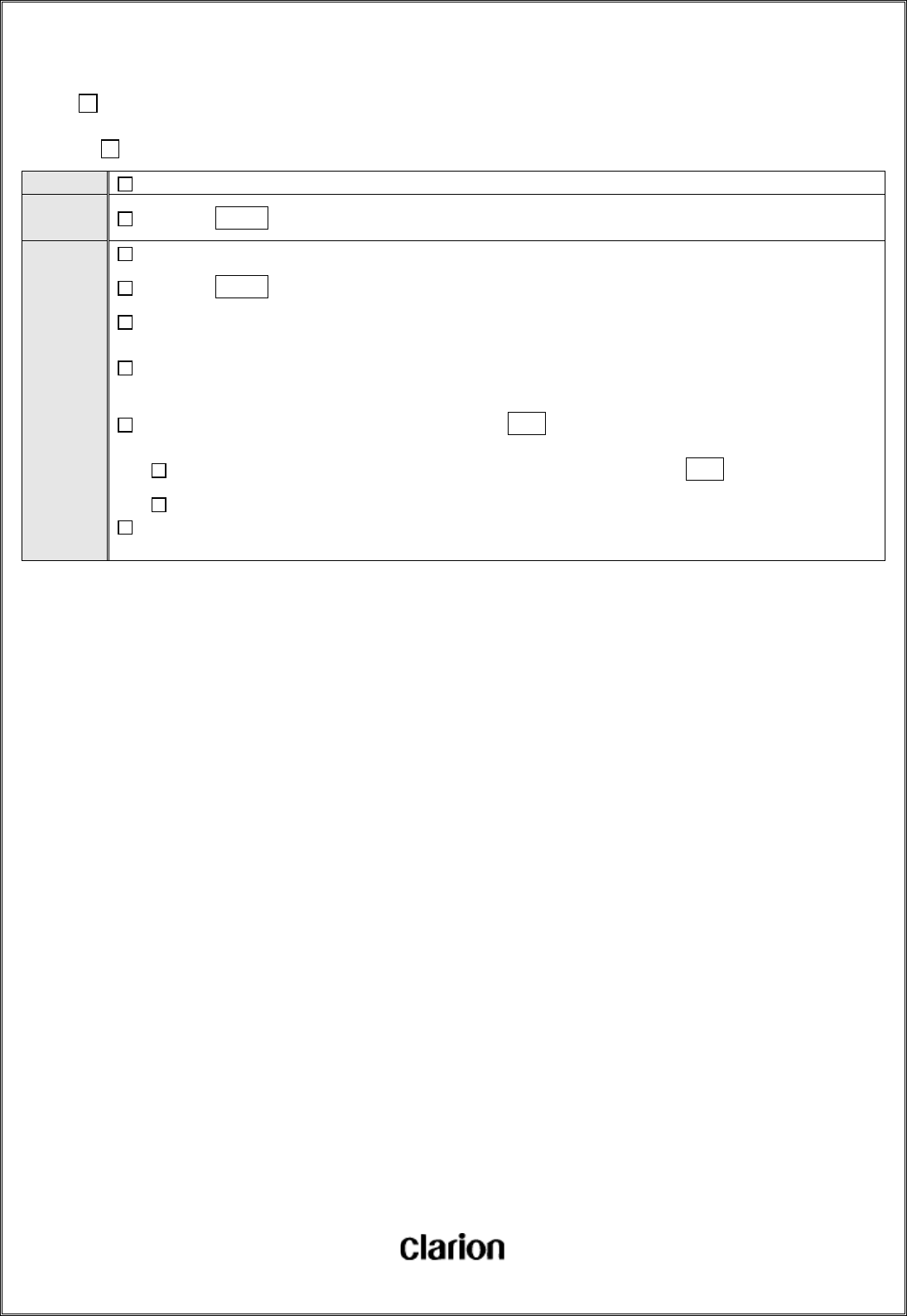
User Manual.doc
- 118 / 156 -
5-10. Operation of Bluetooth HFP
5-10-1. VOICE COMMAND
Function It is the function to call Menu, Phonebooks or set the setting by Voice Command.
Operation
of button Touch the TALK key and say effective Voice Commands.
Detail
It is able to call menu or make a call by VOICE COMMAND.
Touch the TALK key and say the Voice Command when it becomes effective.
It will display “LISTENING” when you say a Voice Command. (It will end the Mode in 5sec after it cannot recognize
theCommand.)
It is available to registrate VOICE TAG for Mobile Phone or Phonebooks to call these functions out by Voice
Command.
[REPEAT] and [CANCEL] are always effective when the TALK key is effective.
If you say “REPEAT” it will repeat the guidance output just before you touch the TALK key.
If you say “CANCEL” it will go to to the last source from BT MENU.
Some of HELP Commands are effective. If you say “HELP” it will guide to the effective Voice Command.
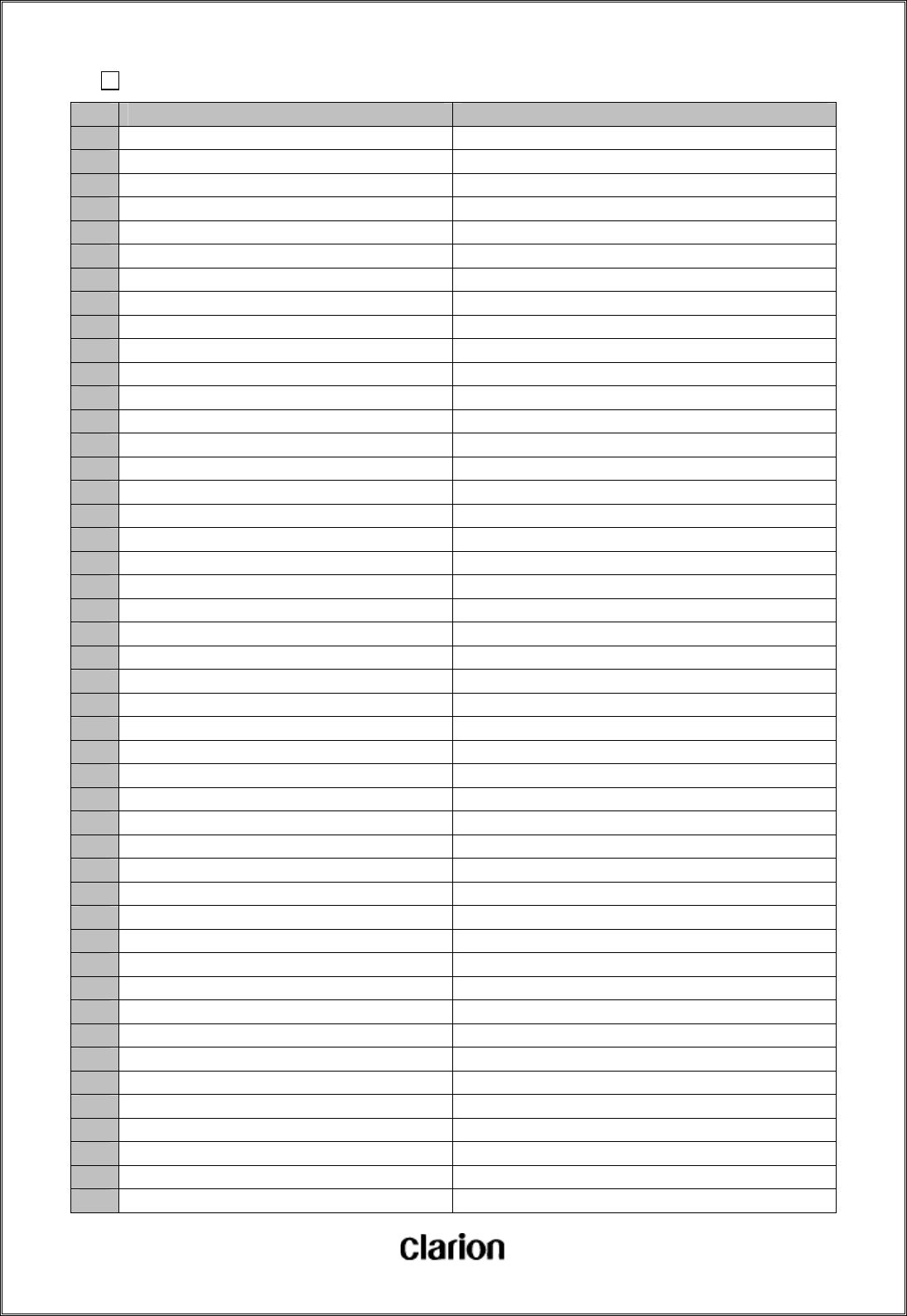
User Manual.doc
- 119 / 156 -
5-10-2. VOICE COMMAND List
No. ENGLISH Canadian French
1 0(zero,oh) 0(zéro)
2 1(one) 1(un)
3 2(two) 2(deux)
4 3(three) 3(trois)
5 4(four) 4(quatre)
6 5(five) 5(cinq)
7 6(six) 6(six)
8 7(seven) 7(sept)
9 8(eight) 8(huit)
10 9(nine) 9(neuf)
11 *(star) *(étoile)
12 #(pound) #(carré、dièse)
13 +(plus) '+(plus)
15 callback rappel
16 redial recomposer
17 dial by number composer par numéro
18 dial by name composer par nom
19 phonebook registre
20 setup réglages
21 phone book add entry ajouter l'entrée dans le registre
22 phone book change name modifier le nom dans le registre
23 phone book delete entry supprimer l'entrée du registre
24 phone book list names lister les noms du registre
25 phone book set speed dial configurer composition abrégée pour le registre
26 phonebook delete speed dial supprimer composition abrégée pour le registre
27 phone book unlock déverrouiller le registre
28 cancel annuler
29 help aide
30 repeat répéter
31 go back retourner
32 mute sourdine
34 dial composer
35 previous précédent
36 delete supprimer
37 store enregistrer
38 confirm confirmer
39 phone setup réglages du téléphone
40 security sécurité
41 pair phone jumeler le téléphone
42 change name modifier le nom
43 select phone sélectionner le téléphone
44 list phones lister les téléphones
45 set pass key configurer le passe-partout
47 add entry ajouter l'entrée
48 delete entry supprimer l'entrée
49 delete speed dial supprimer composition abrégée
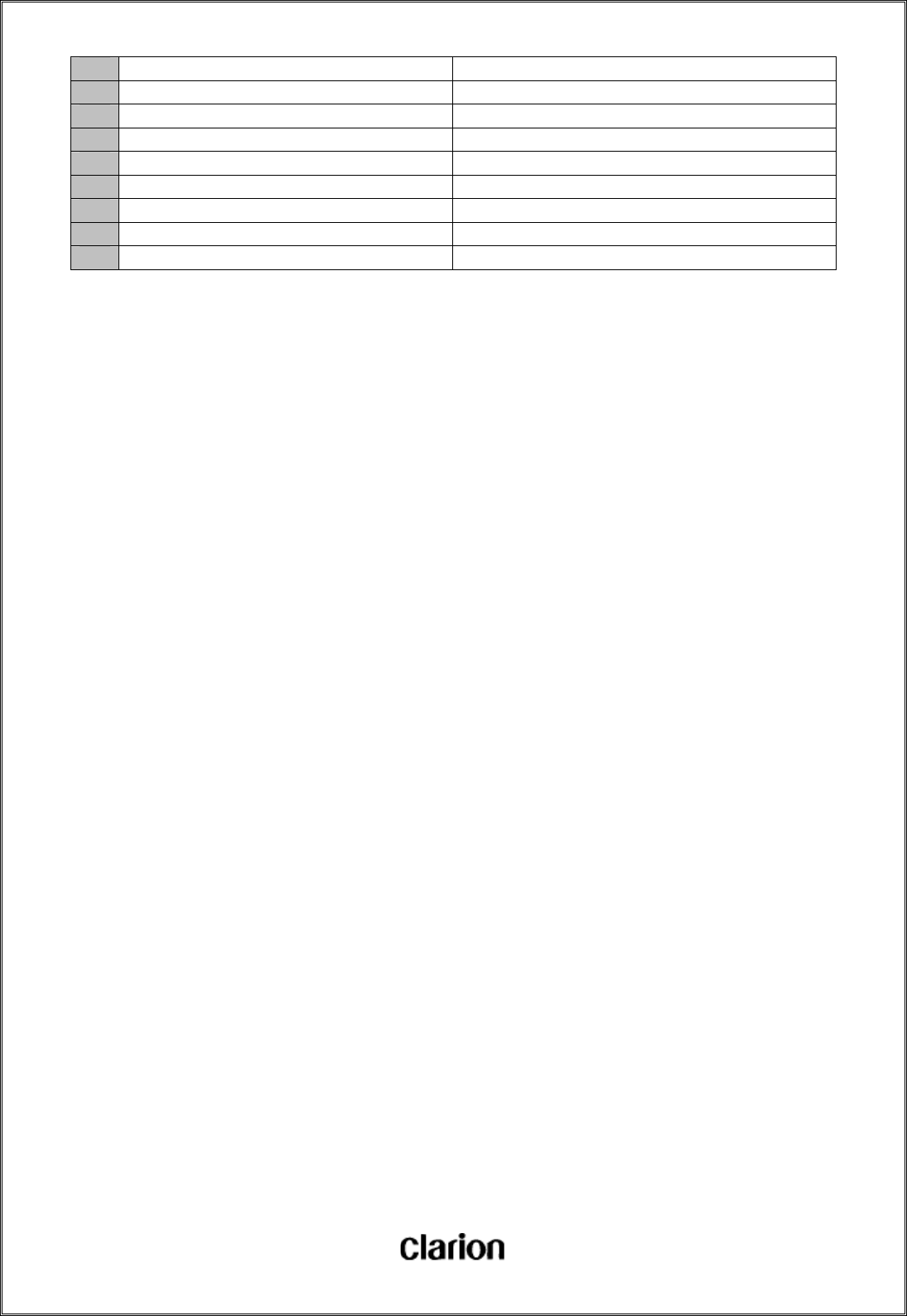
User Manual.doc
- 120 / 156 -
50 by voice vocalement
52 by phone par téléphone
54 call history historique d'appels
56 set speed dial configurer composition abrégée
58 incoming entrant
59 outgoing sortant
60 list names lister les noms
61 set PIN configurer NIP
62 phone book lock verrouiller le registre
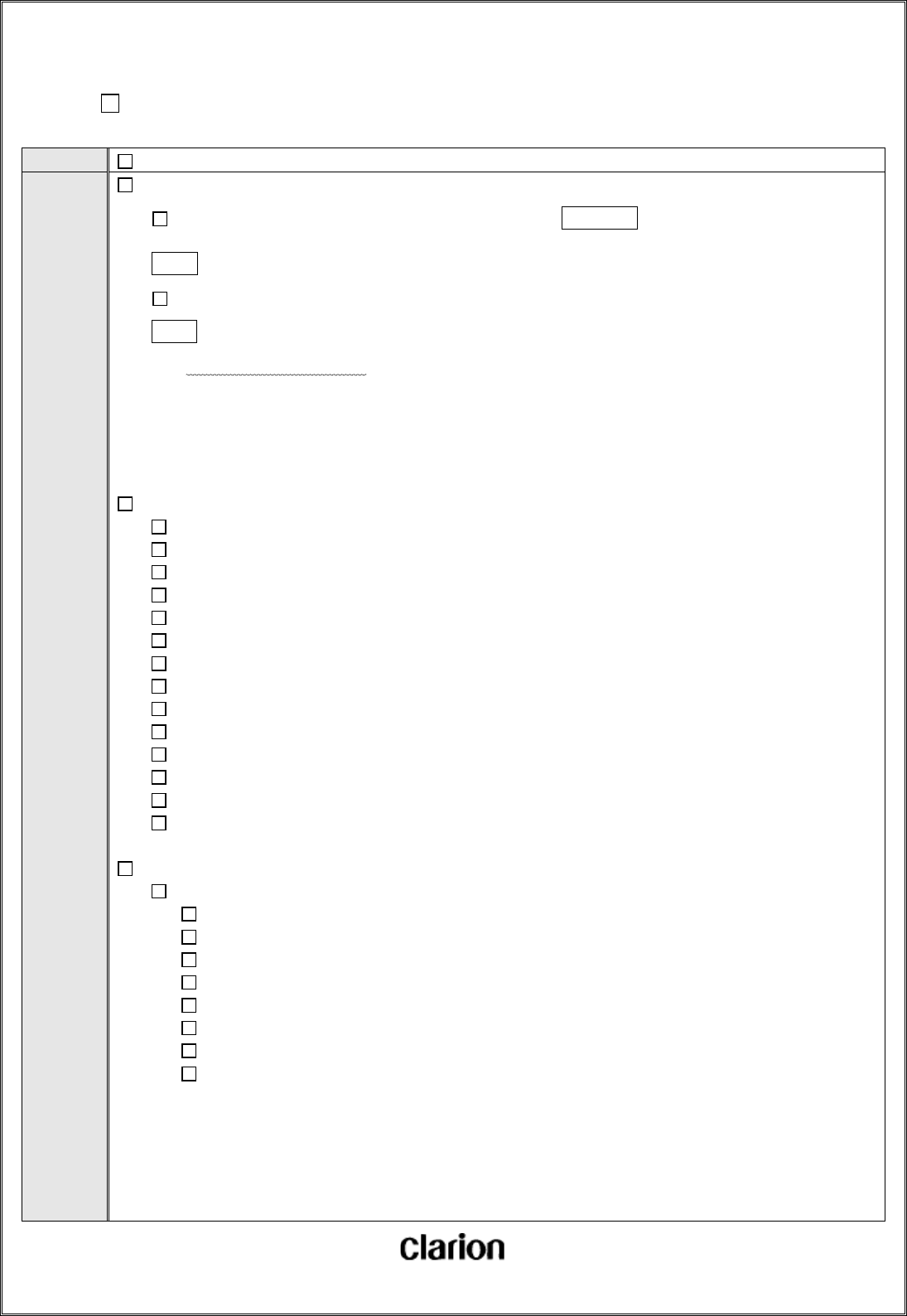
User Manual.doc
- 121 / 156 -
5-10-3. BT TOP MENU
(1/2)
Function Call, Registrate and Set BT TOP MENU.
Operation
of button
Call BT TOP MENU in other mode except BT Mode by touching following keys.
KEY OPERATION : Call BT TOP MENU by touching the OFF HOOK key, Select each item by turning the
TUNE key and decide by touching it.
VOICE COMMAND : Say the voice commands to call each item in BT TOP MENU directly after touch the
TALK key.
※ Following Items are effective.
PHONEBOOK : The menu to operate about phonebook
REDIAL : The menu to redial or delete the outgoing call history
CALLBACK : The menu to redial or delete the incoming call history
SET UP : The menu to set each setting of Bluetooth TEL Mode
The following VOICE COMMANDS are effective in BT TOP MENU.
Phonebook : Go to PHONEBOOK
Redial : Go to Redial
Callback : Go to Callback
Setup : Go to Set up
Dial + Voice tag : Call Voice Tag recognized
Dial by name : Go to Dial By Name
Dial by number : Go to Dial By Number
Phonebook Add Entry : Go to Add Entry
Phonebook List Names : Go to List Names
Phonebook Change name : Go to Change Name
Phonebook Set Speed Dial : Go to Set Speed Dial
Phonebook Delete Entry : Go to Delete Entry
Phonebook Delete Speed Dial : Go to Selete Speed Dial
HELP : Call HELPCommand
The following VOICE COMMANDS are effective futher in the following items in BT TOP MENU.
When Item PHONEBOOK is selected.
Add Entry : Go to Add Entry
List Names : Go to List Names
Change Name : Go to Change Name
Set Speed Dial : Go to Set Speed Dial
Delete Entry : Go to Delete Entry
Delete Speed Dial : Go to Delete Speed Dial
Go Back : Go back to BT TOP MENU
HELP : Call HELPCommand
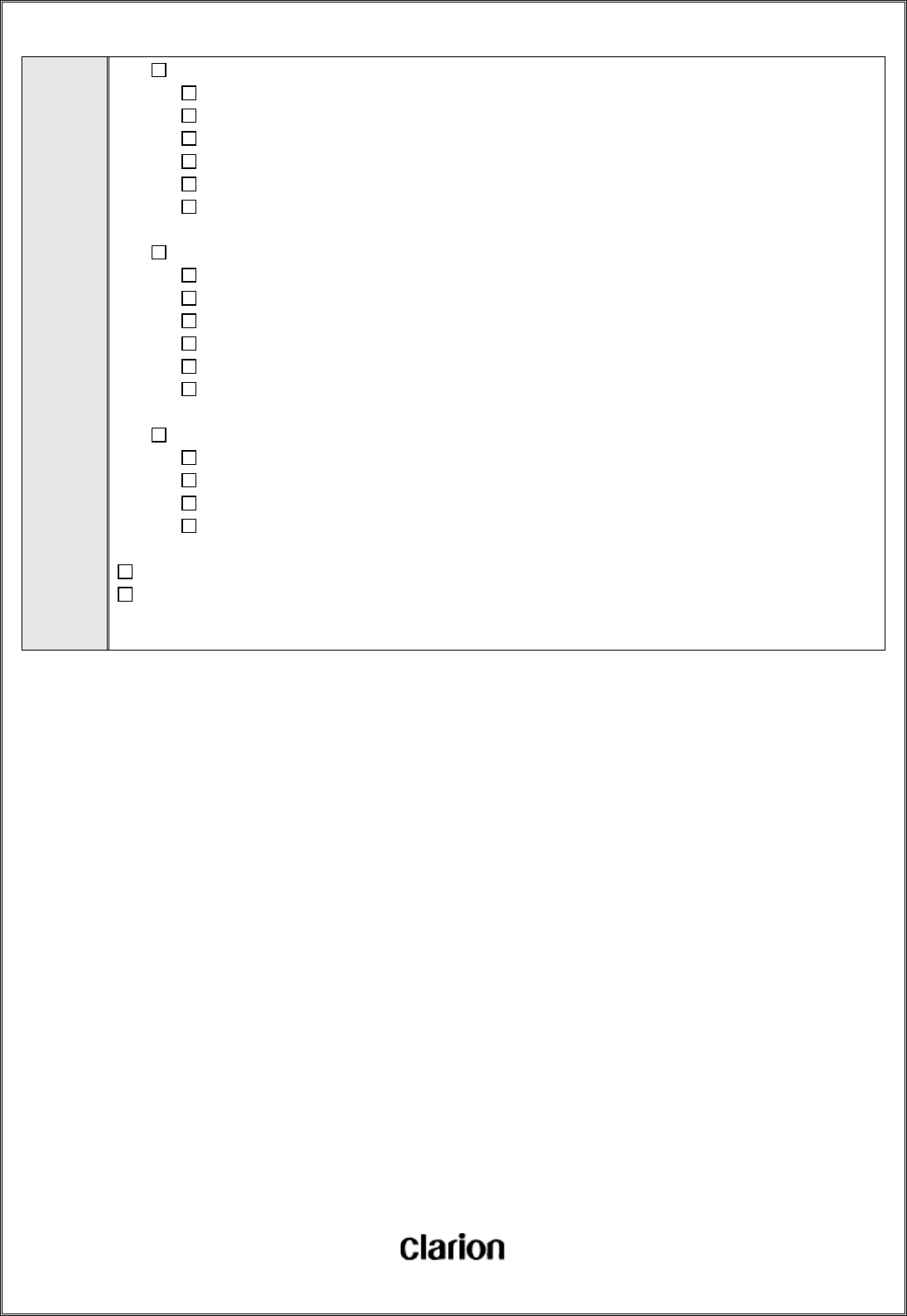
User Manual.doc
- 122 / 156 -
When Item REDIAL is selected.
Dial : Call the number selected
Store : Registrate the number to phonebooksand go to the menu
Delete : Delete the selected number from history and go to the menu
Previous : Go back to display the previours newest number
Go Back : Go back to display the second newest number
HELP : Call HELPCommand
When Item CALL BACK is selected.
Dial : Call the number selected
Store : Registrate the number to phonebooksand go to the menu
Delete : Delete the selected number from history and go to the menu
Previous : Go back to display the previours newest number
Go Back : Go back to display the second newest number
HELP : Call HELPCommand
When Item SET UP is selected.
Security : Go to Security
Phone Set Up : Go to Phone Set Up
Go Back : Go to BT TOP MENU
HELP : Call HELPCommand
It will announce the Guidance if you operate the hard keys about Bluetooth HFP when driving.
If you drived when regestrating the commands of BY PHONE, MANUAL INPUT, SET SPEED DIAL, DELETE SPEED
DIAL, PAIR PHONE and SPEED DIAL, it will cancel the function and return to TOP MENU.
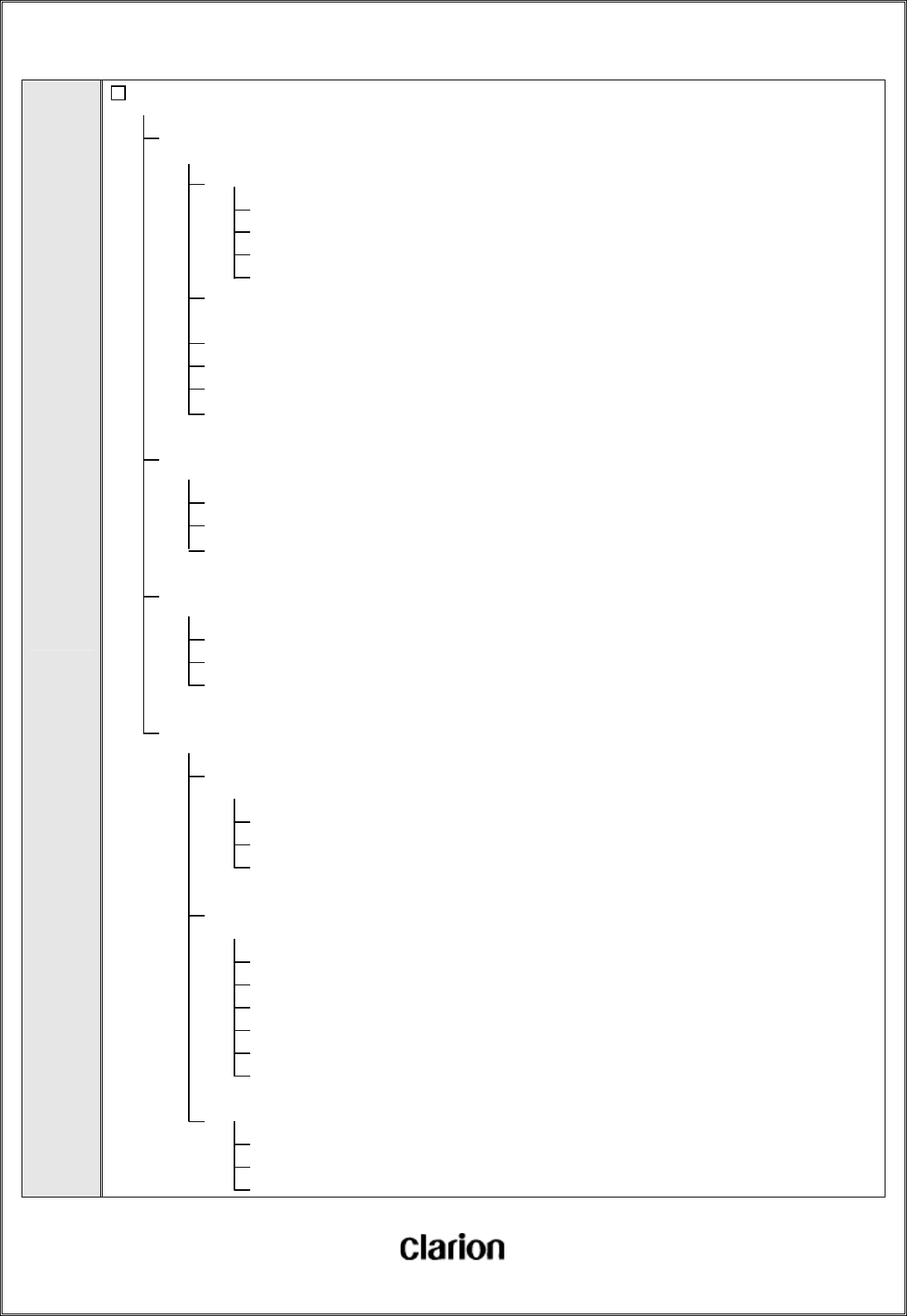
User Manual.doc
- 123 / 156 -
(2/2)
Detail
BT TOP MENU
PHONEBOOK : The menu to operate about phonebook
ADD ENTRY : The function to registrate numbers to phonebook
BY VOICE : registrate by VOICE COMMAND
BY PHONE : registrate by Mobile phone
MANUAL INPUT : registrate by inputing numbers
CALL HISTRY : registrate from incoming history
LIST NAMES : The function to Read the Voice Tag in phonebook,
It is possible for outgoing a call
CHANGE NAMES : The function to change registrated VOICE TAGS.
SET SPEED DIAL : The function to set an entry as speeed dial.
DELETE ENTRY : The function to delete an entry from phonebook..
DEL SPEED DIAL : The function to delete SPEED DIAL regestration.
REDIAL : The menu to redial or delete the outgoing call history
DIAL : The function to make a call by selecting a number from outgoing history.
STORE : The function to registrate by selecting a number from outgoing history.
DELETE : The function to delete a recorde from outgoing history.
CALL BACK : The menu to redial or delete the incoming call history
DIAL : The function to make a call by selecting a number from incoming history.
STORE : The function to registrate by selecting a number from incoming history.
DELETE : The function to delete a recorde from incoming history.
SET UP : The menu to set each setting of Bluetooth TEL Mode
SECURITY : Setting of PIN CODE and phonebook LOCK ON/OFF
SET PIN : SET/RESET PIN
PHBK LOCK : PHBK LOCK ON(cannot operate)
PHBK UNLOCK : PHBK LOCK OFF
PHONE SETUP : Setting of Registrate a Mobile Phone
PAIR PHONE : The function to pair with a mobile phone.
SELECT PHONE : The function to connect to any phone on the regestration list.
CHANGE NAME : The function to reset VOICE TAG of registrated phones.
LIST PHONES : The function to read the VOICE TAG.
SET PASSKEY : Reset PASS KEY.
DELETE : The function to delete a phone from regestration list.
SYSTEM SETUP : Setting or Initialization of Guidance Volume
GUIDANCE VOL : The function to set Guidance Volume
INITIALIZE : The function to initialize.
SEL LANGUAGE : The function to set Languages
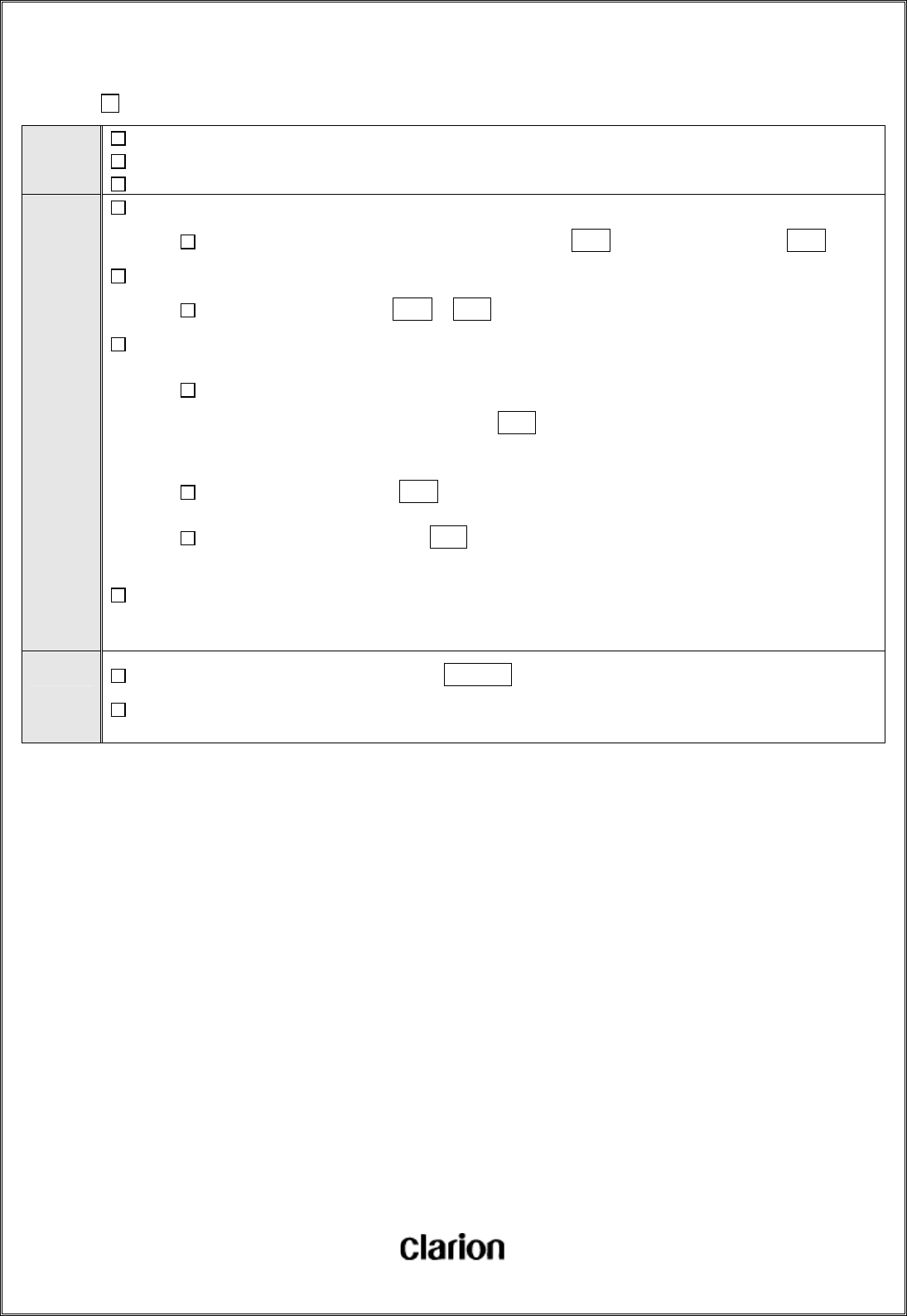
User Manual.doc
- 124 / 156 -
5-10-4. INITIAL START (PAIRING)
Function
It will begin Initial Pairing if you go to BT TOP MENU when there is no regestration on the list.
It is the same operation to paring normally.
It will display “NOT AVAIL” and released from BT Mode if it begin driving.。
Operation
of button
Select the Languages
Key Operation : Select English or French by turning the TUNE and decide by touching the TUNE key.
Display “WELCOME!”
Key Operation : Touch the TUNE or TALK key to skip to registration.
Regestration
1. Registrate the VOICE TAG for a a phone to registrate.
Key Operation : It will display next like following :PAIR PHONE → RECORD NAME → GO BACK
Select the RECORD NAME and decide. Touch the TALK key to start Voice Recognization.
2. Read VOICE TAG and registrate.
Key Operation : TURN the TUNE key and select “CONFIRM” and touch.
Voice Recognization : Touch the TALK key and say the Voice Tag(Voice Tag:
CONFIRM
)
3. Search from mobile phone and iput the PASS KEY.
It will display “CAR M MEDIA” when VOICE TAG registrated → Input PASS KEY by Mobile Phone when it displays.
※ Initial PASSKEY is 1234.
Detail
It will be released from BT Mode by touching the ON HOOK key. (Go to the last source mode)
Voice Cancel Command is effective in all states. It will be released from BT Mod. (Go to the last source mode)
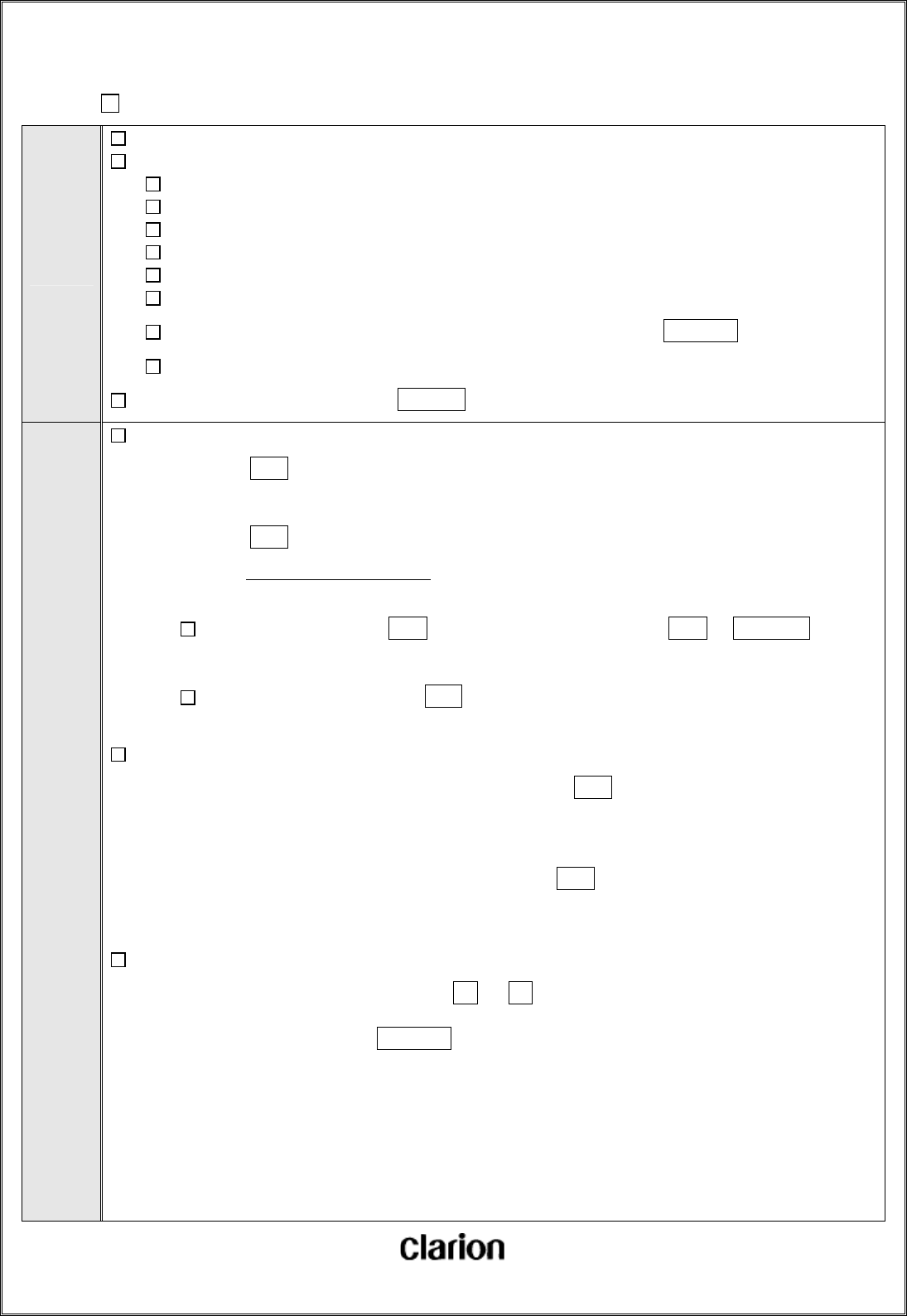
User Manual.doc
- 125 / 156 -
5-10-5. DIAL
Function
The function to Dial.
There are 8 ways to dial basically.
DIAL BY NAME : Outgoing a call by Saying Voice Tag in Voice Recognization Mode.
DIAL BY NUMBER : Outgoing a call by Saying Numbers in Voice Recognization Mode.
SPEED DIAL : Outgoing a call by Touching the Pch KEY which is registrated for SPEED DIAL
REDIAL : Redial from outgoing history.
CALL BACK : Call back fron incoming history.
LIST NAMES : Outgoing a call from phonebook.
TOP REDIAL : Outgoing a call from outgoing historyby touching the OFF HOOK key from TOP MENU.
DIAL FROM MOBILE : Outgoing a call from Mobile Phone.
It will stop outgoing a call by touching the ON HOOK key when it starts to call.
Operation
of button
DIAL BY NAME
1. Touch the TALK key to call VOICE RECOGNIZATION Mode in BT TOP MENU or in other mode except BT
Mode and say “
DIAL BY NAM E
”to go to DIAL BY NAME Mode.
2. Touch the TALK key to call VOICE RECOGNIZATION Mode and say VOICE TAG to call the memory. It will
display the regestration name or number when you call the memory.
3. Outgoing a call.
Key Operation : Turn the TUNE key and select DIAL and touch the TUNE or OFF HOOK key when
displaying number.
VOICE COMMAND : Touch the TALK key and say “
DIAL
”when displaying number.
DIAL BY NUMBER
1. It will go to VOICE RECOGNIZATION Mode by touching the TALK key in BT TOP MENU or in other mode
except BT Mode.
2. It will go to DIAL BY NUMBER Mode by saying “
DIAL BY NUMBER
”.
3. It will go to VOICE RECOGNIZATION Mode by touching the TALK key and say the numbers.
4. Outgoing a call.(The same operation to DIAL BY NAME)
SPEED DIAL
1. It will call the numbers when you touch the 1 ~ 6 key in BT TOP MENU.
2. Outgoing a call by touching the OFF HOOK key.
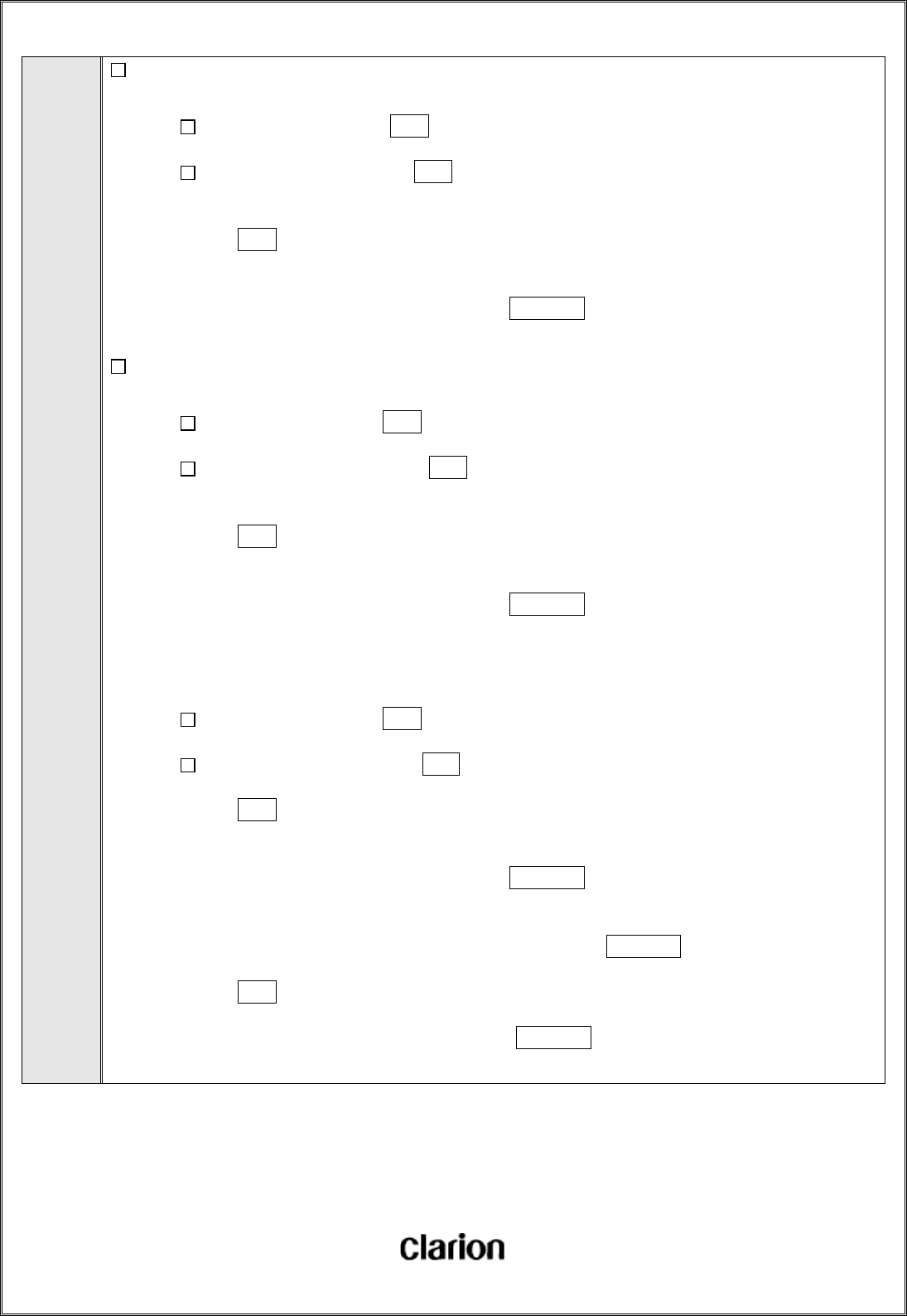
User Manual.doc
- 126 / 156 -
REDIAL
1. Call REDIAL Mode.
Key Operation : Turn the TUNE key and select REDIAL and touch in BT TOP MENU.
VOICE COMMAND: Touch the TALK key and say “
REDIAL
” in BT TOP MENU or other mode except BT
Mode.
2. Turn the TUNE key in outgoing history and select the number.
3. Outgoing a call.(The same operation to DIAL BY NAME)
(It is possible to call the displaying number by touching the OFF HOOK keywhen displaying outgoing history.)
CALL BACK
1. Call CALL BACK Mode.
Key Operation : Turn the TUNE key and select CALL BACK and touch in BT TOP MENU.
VOICE COMMAND : Touch the TALK key and say “
CALL BACK
” in BT TOP MENU or other mode
except BT Mode.
2. Turn the TUNE key in incoming history and select the number。
3. Outgoing a call.(The same operation to DIAL BY NAME)
(It is possible to call the displaying number by touching the OFF HOOK keywhen displaying incoming history.)
□ Call from LIST NAMES
1. Call LIST NAMES.
Key Operation : Turn the TUNE key to select LIST NAMES in PHONE BOOK and touch.
VOICE COMMAND : Touch the TALK key and say “
LIST NAMES
” in PHONEBOOK.
Turn the TUNE key to select a number/name and touch (It display “SELECTED)
3. Outgoing a call.(The same operation to DIAL BY NAME)
(It is possible to call the displaying number by touching the OFF HOOK keywhen displaying phonbook.)
□ Call TOP REDIAL
1. It will call the most recently number in outgoing history by touch the OFF HOOK key in BT TOP MENU.
2. Trun the TUNE key and select DIAL and touch to outgoing a call.
(In Item 2, it is alsopossible to outgoing a call by touching the OFF HOOK key .)
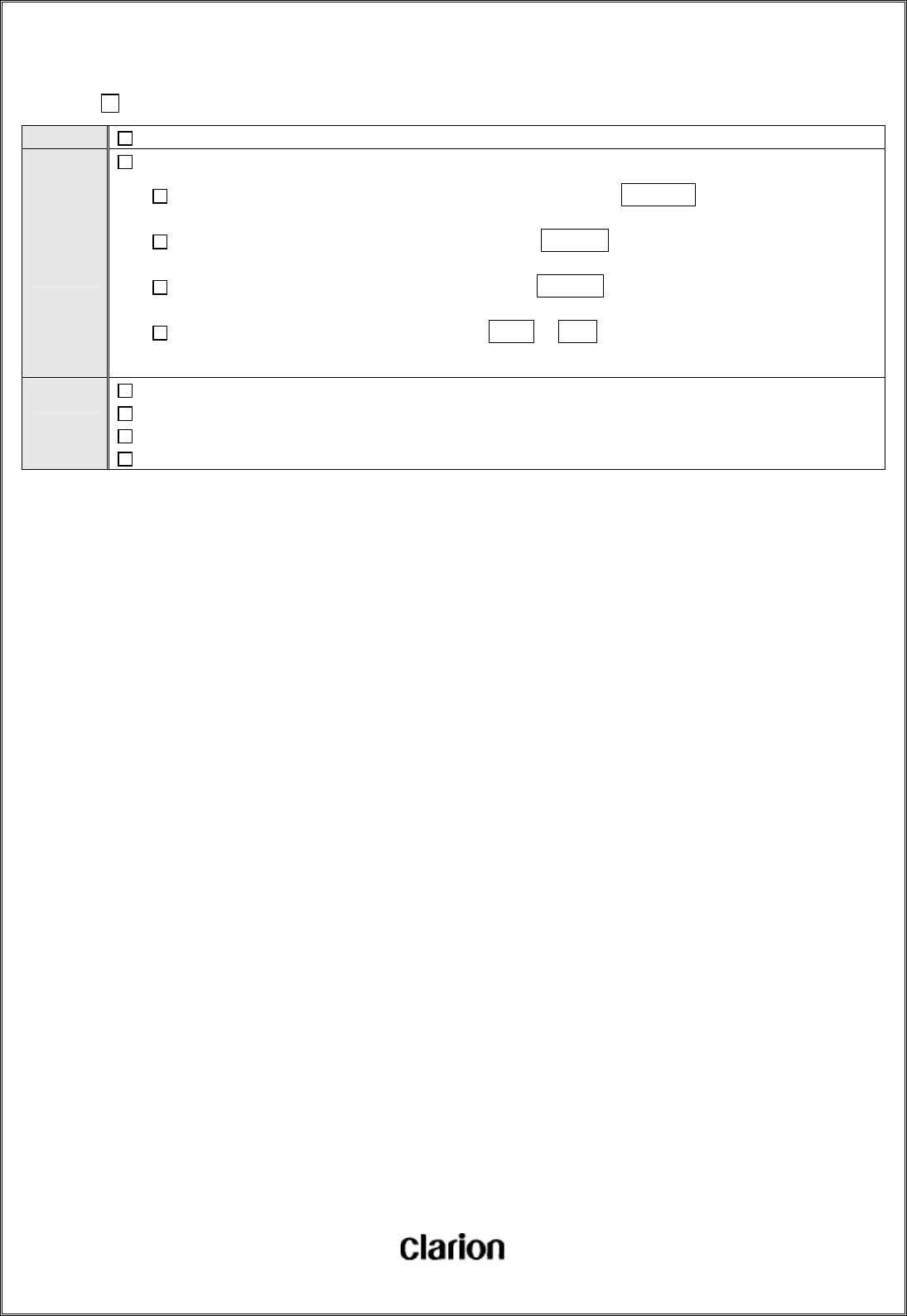
User Manual.doc
- 127 / 156 -
5-10-6. Incoming Call
Function The function of taking a call.
Operation
of button
The following operation is effective when a call incoming.
Answer the call : Answer the call by touching the OFF HOOK key
Response Pending : Short touching the ON HOOK key for Response Pending
Refuse the call : Long touching the ON HOOK key for refusing the call
Adjust the incoming volume : Touch the VOL+ or VOL- key
Detail
It is able to adjust the incoming volume when incoming a call.(Value Range:0~14 Initial Value : 7)
Incoming volume will return to the initial value when next call incomes, even it is adjusted when a call incoming.
It will go to the last mode when incoming calls end.
No Voice Commands are effective.
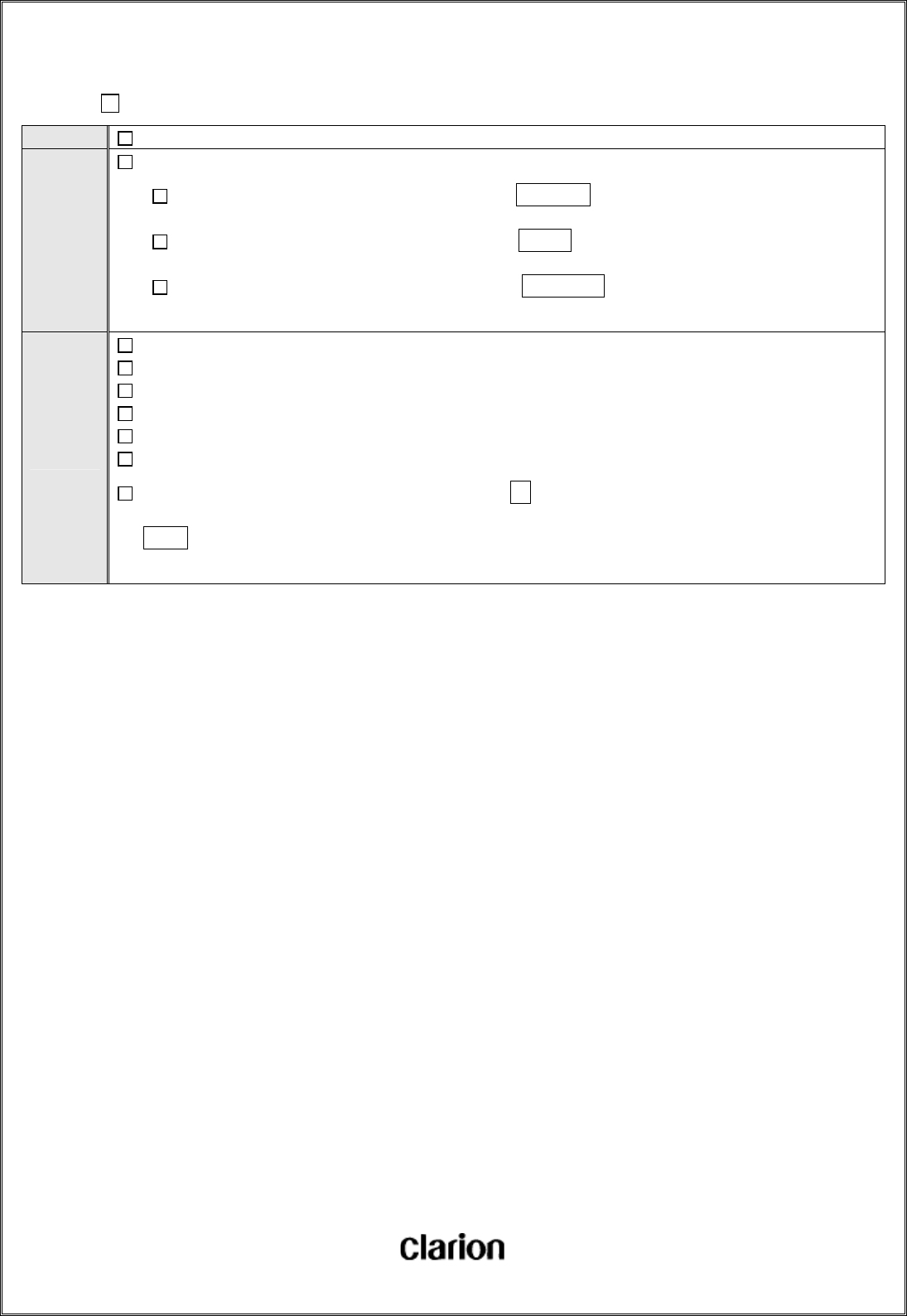
User Manual.doc
- 128 / 156 -
5-10-7. CALL
Function The Function to Call By Connecting HFP.
Operation
of button
The followong operation is effective when calling.
Switch HF Mode to PRIVATE Mode : Touch the OFF HOOK key.(It also possible for the opposite action.)
Switch Micphone to MUTE : Touch the TALK key. (It also possible for the opposite action.)
End the Call : Touch the ON HOOK key.
Detail
It will go to the last source mode when a call ends.
Where it will go depends on the way you dial. The last source mode.
It is able to adjust the incoming volume when incoming a call.(Value Range:0~14 Initial Value : 7)
It will release BT Mode and go to the last source mode when you switch to Private Mode.
Call volume will return to the initial value in next call, even it is adjusted when calling.
No Voice Commands are effective.
It is able to adjust Sending Volume Level. If you touch the UP key, Sending Volume Level will be UP. If you touch the
DOWN key, Sending Volume Level will be DOWN.
(VALUE RANGE:1~5 INITIAL VALUE: 3)
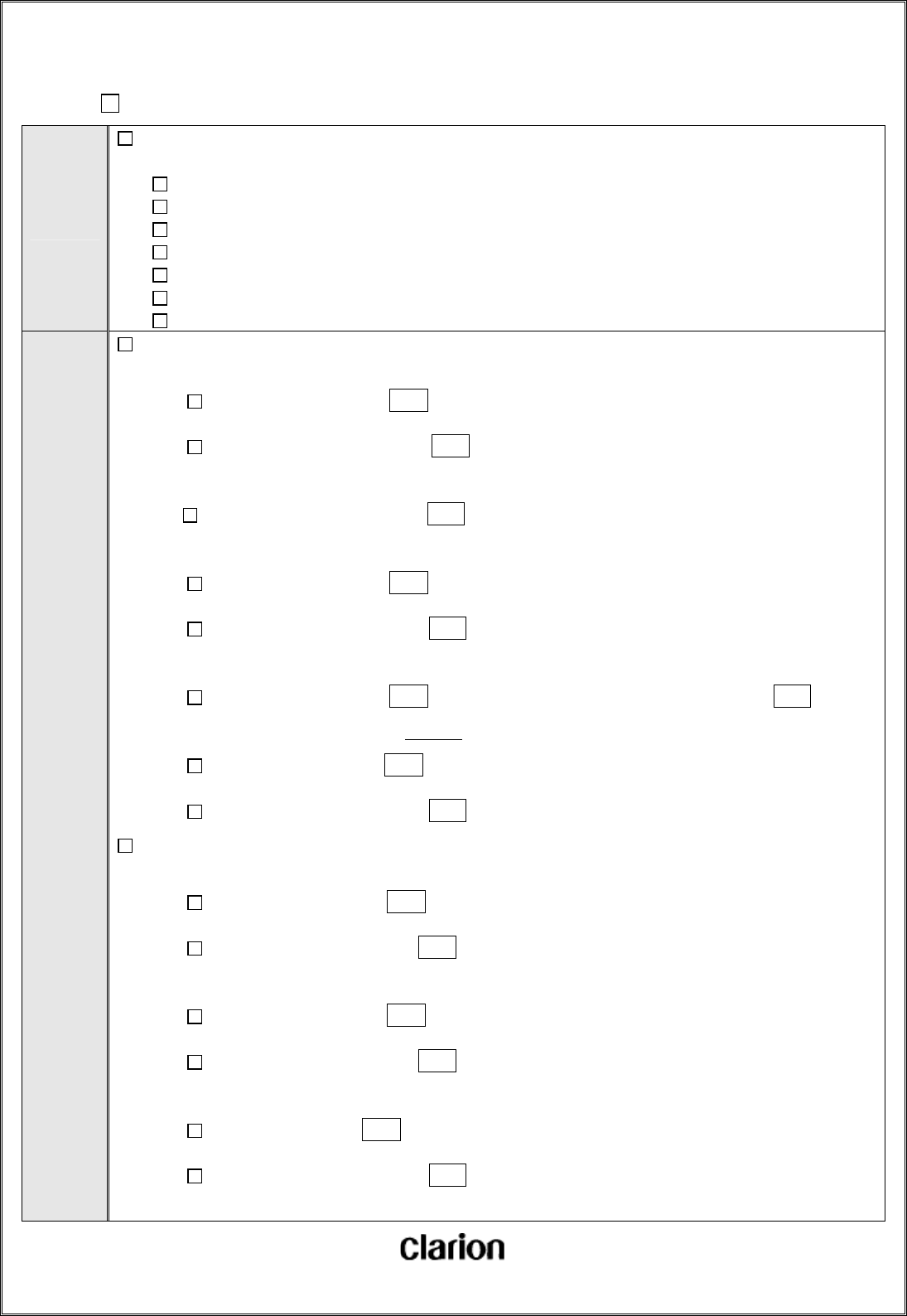
User Manual.doc
- 129 / 156 -
5-10-8. Registration Phone Book
Function
The function to registrate phone numbers, names and some information else to phonebook. Threr are 6 ways like
following.
BY VOICE : Registrate phonebook by saying numbers in VOICE COMMAND Mode.
BY PHONE : Registrate phonebook the numbers transferred from phonebook of mobile phone.
MANUAL INPUT : Registrate phonebook by inputing numbers by key or in VOICE COMMAND Mode.
CALL HISTORY : Registrate phonebook from incoming/outgoing history.
STORE(REDIAL) : Registrate phonebook in REDIAL Item.
STORE(CALL BACK) : Registrate phonebook in CALL BACK Item.
SPEED DIAL : It is available to registrate SPEED DIAL if VOICE TAG has been registrated.
Operation
of button
BY VOICE
1. Call BY VOICE MODE in ADD ENTRY Menu.
Key Operation : Turn the TUNE key select BY VOICE and touch.
VOICE COMMAND : Touch the TALK key and say “
BY VOICE”
2. Say the number you want to registrate.
VOICE COMMAND : Touch the TALK key and say the number.
3. Do the following operation to confirm after saying numbers.
Key Operation : Turn the TUNE key select CONFIRM and touch.
VOICE COMMAND : Touch the TALK key and say “
CONFIRM”.
4. Registrate VOICE TAG
Key Operation : Turn the TUNE key to select RECORD NAME and touch or touch the TALK key.
5. Confirm VOICE TAG. It will display STORED and go to SPEED DIAL after registrated.
Key Operation : Turn the TUNE key to select CONFIRM and touch.
VOICE COMMAND : Touch the TALK key and say “
CONFIRM”
BY PHONE( It will release BT Mode and display NOT AVAIL when you start driving.)
1. Call BY PHONE MODE in ADD ENTRY Menu.
Key Operation : Turn the TUNE key select BY PHONE and touch.
VOICE COMMAND: Touch the TALK key and say “
BY PHONE”.
2. Corfirm BY PHONE.
Key Operation : Turn the TUNE key select CONFIRM and touch.
VOICE COMMAND: Touch the TALK key and say “
CONFIRM”.
3. Transfer numbers from mobile phone and confirm loke following.
Key Operation : Turn TUNE key to select CONFIRM and touch.
VOICE COMMAND : Touch the TALK key and say “
CONFIRM”.
※ The Rest is the same to 「No.3 VOICE TAG REGISTRATION」.
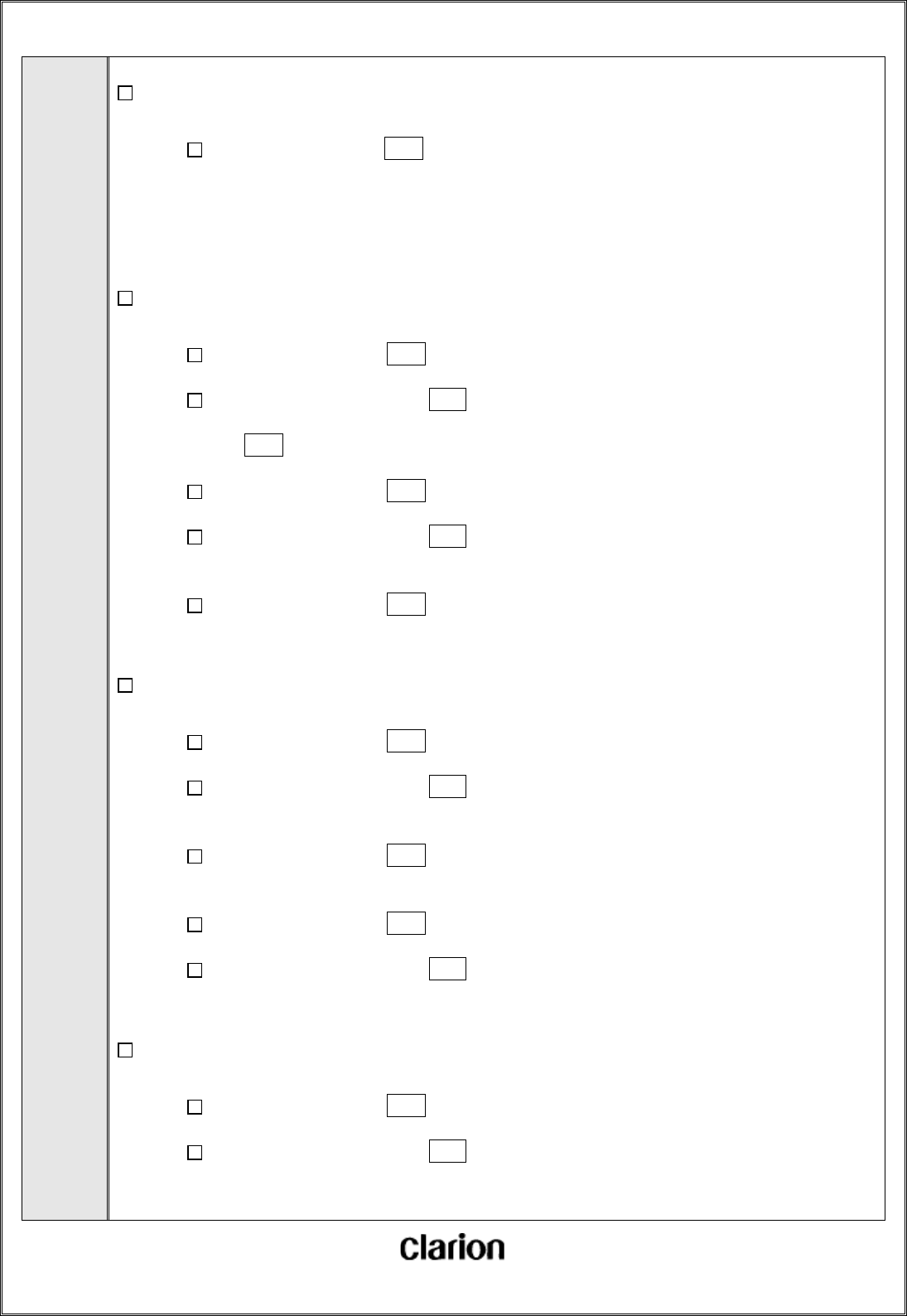
User Manual.doc
- 130 / 156 -
MANUAL INPUT (It will release BT Mode and display NOT AVAIL when you start driving.)
1. Select MANUAL INPUT in ADD ENTRY Menu.
Key Operation : Turn the TUNE key toselect MANUAL INPUT and touch.
2. Input the Numbers (MAX: 24digits)
※ The Rest is the same to 「No.3 VOICE TAG REGISTRATION」.
CALL HISTORY
1. CALL HISTORY in ADD ENTRY Menu.
Key Operation : Turn the TUNE key to select CALL HISTRY and touch.
VOICE COMMAND : Touch the TALK key and say “
CALL HISTRY”.
2. Turn the TUNE key to select OUTGOING/INCOMING and touch.
Key Operation : Turn the TUNE key to select OUTGOING/INCOMING and touch
VOICE COMMAND : Touch the TALK key and say “
INCOMING”/”OUTGOING”
3. Select the numbers from the history.
Key Operation : Turn the TUNE key to select number and touch.
※ The Rest is the same to 「No.3 VOICE TAG REGISTRATION」
REDIAL
1. Call REDIAL in BT TOP MENU.
Key Operation : Turn the TUNE key to select REDIAL and touch.
VOICE COMMAND : Touch the TALK key and saying “
REDIAL
”.
2. Select the number / name.
Key Operation : Turn the TUNE key to select the number/name and touch to decide.
3. Registrate
Key Operation : Turn the TUNE key to select STORE and touch.
VOICE COMMAND : Touch the TALK key and saying “
STORE
”.
※ The rest is the same to 「No.2 Confirm the Number」.
CALL BACK
1. Call CALL BACK in BT TOP MENU
Key Operation : Turn the TUNE key to select CALL BACK and touch.
VOICE COMMAND : Touch the TALK key and saying “
CALL BACK
”.
※ The rest is the same to 「No.2 Confirm the Number」.
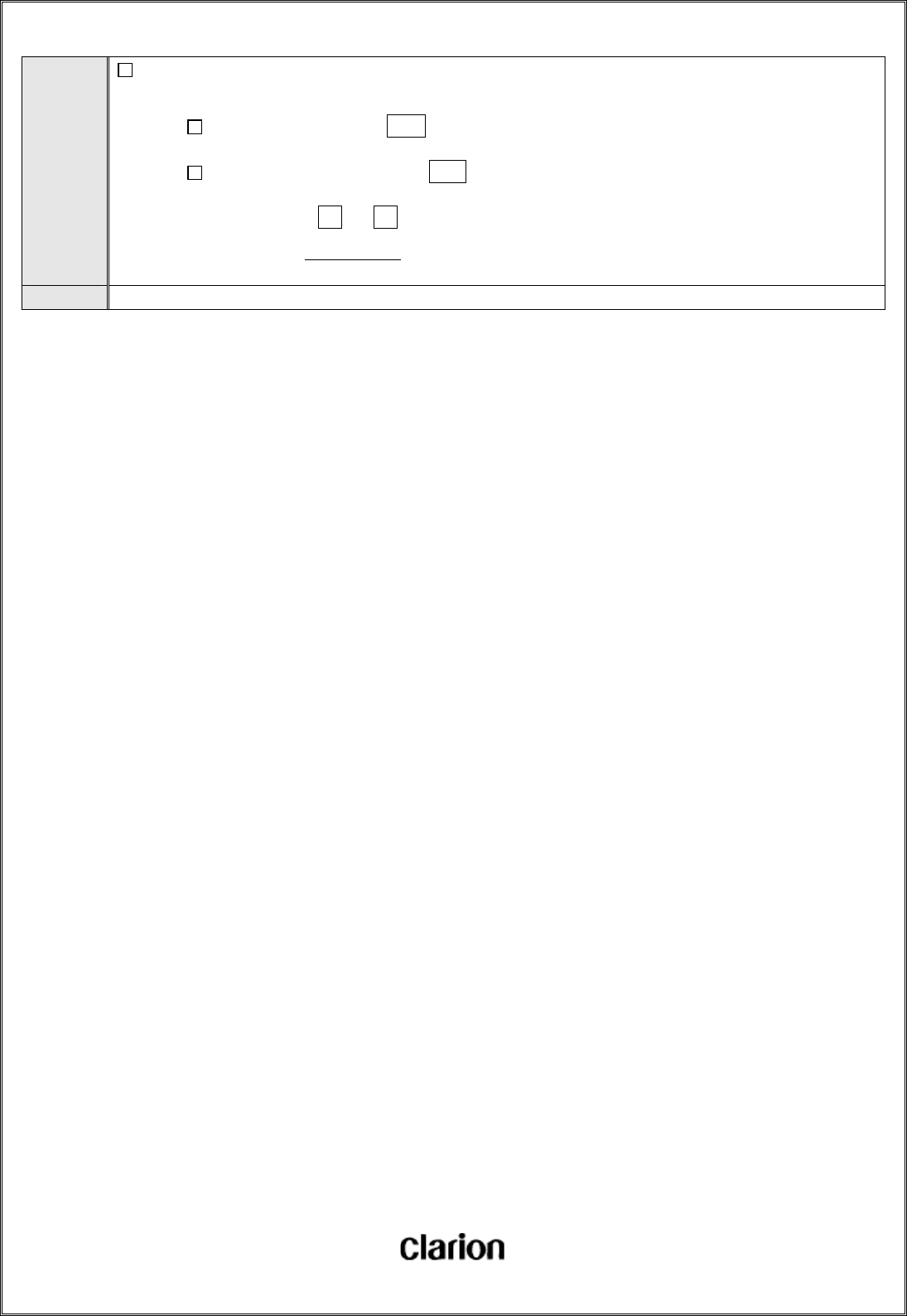
User Manual.doc
- 131 / 156 -
SPEED DIAL(It will release BT Mode and display NOT AVAIL when you start driving.)
1. It will go to registrate SPEED DIAL after VOICE TAG registrated.
Key Operation : Turn the TUNE key to select SPEED DIAL and touch.
VOICE COMMAND : Touch the TALK key and saying “
SET SPEED DIAL
”.
2. Touch any key from 1 ~ 6 which you you want to registrate.
※ It will display “OVERWRITE?” if the key you touch has been registrated.
Detail □ VOICE TAG and SPEED DIAL Registration can be ommitted.
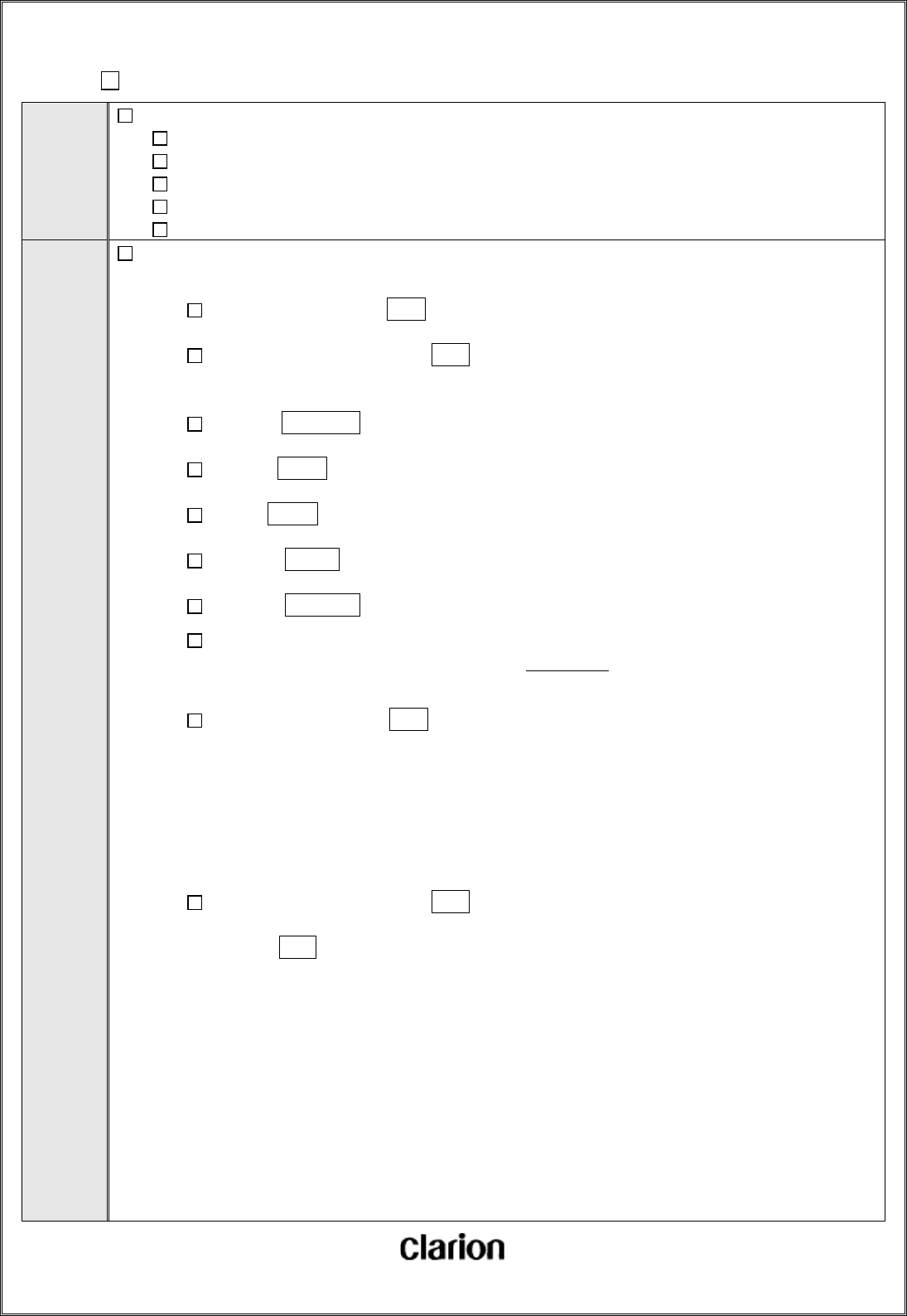
User Manual.doc
- 132 / 156 -
5-10-9. PHONEBOOK (Others)
Function
There are some other items like following in phonebook.
LIST NAMES : The function to read VOICE TAG. It is able to call.
CHANGE NAMES : The function to change VOICE TAG which has been registrated.
SET SPEED DIAL : The function to registrate SPEED DIAL.
DELETE ENTRY : The function to delete memory from phonebook.
DEL SPEED DIAL : The function to delete SPEED DIAL.
Operation
of button
LIST NAMES
1. Call LIST NAMES in PHONEBOOK.
Key Operation : Turn the TUNE key to select LIST NAMES and touch.
VOICE COMMAND : Touch the TALK key and say “
LIST NAME”
)
2. The following operations are effective in LIST NAMES.
Touch the OFFHOOK key : Outgoing a call of the number selected.
Touch the TALK key : Select the number which selected when you rouched.(Refer to 3)
Turn the TUNE key : Go to next memory(From No.N To No.N+1)
Touch the TUNE key : Select the number which selected when you rouched.(Refer to 3)
Touch the ON HOOK key : Go to the last Source Mode.
No Operation : Display the memory and read VOICE TAG, then go to next memory.
3. If you select a number/name and touch, it will display “SELECTED”. The following items are able to select. And
VOICE COMMAND is also effective.
Key Operation : Turn the TUNE key to select following items and touch.
DIAL
: Dial the number
CHANGE NAME
: Change VIOCE TAG
SET SPEED DIAL
: Registrate SPEED DIAL
DELETE ENTRY
: Delete entry from phonebook.
GO BACK
: Return to LIST NAMES
VOICE COMMAND : Touch the TALK key and say
After the TALK key has been touched
SAY:
DIAL
: Dial the number
SAY:
CHANGE NAME
: Change VIOCE TAG
SAY
:SET SPEED DIAL
: Registrate SPEED DIAL
SAY
:DELETE ENTRY
: Delete entry from phonebook.
SAY:
GO BACK
: Return to LIST NAMES
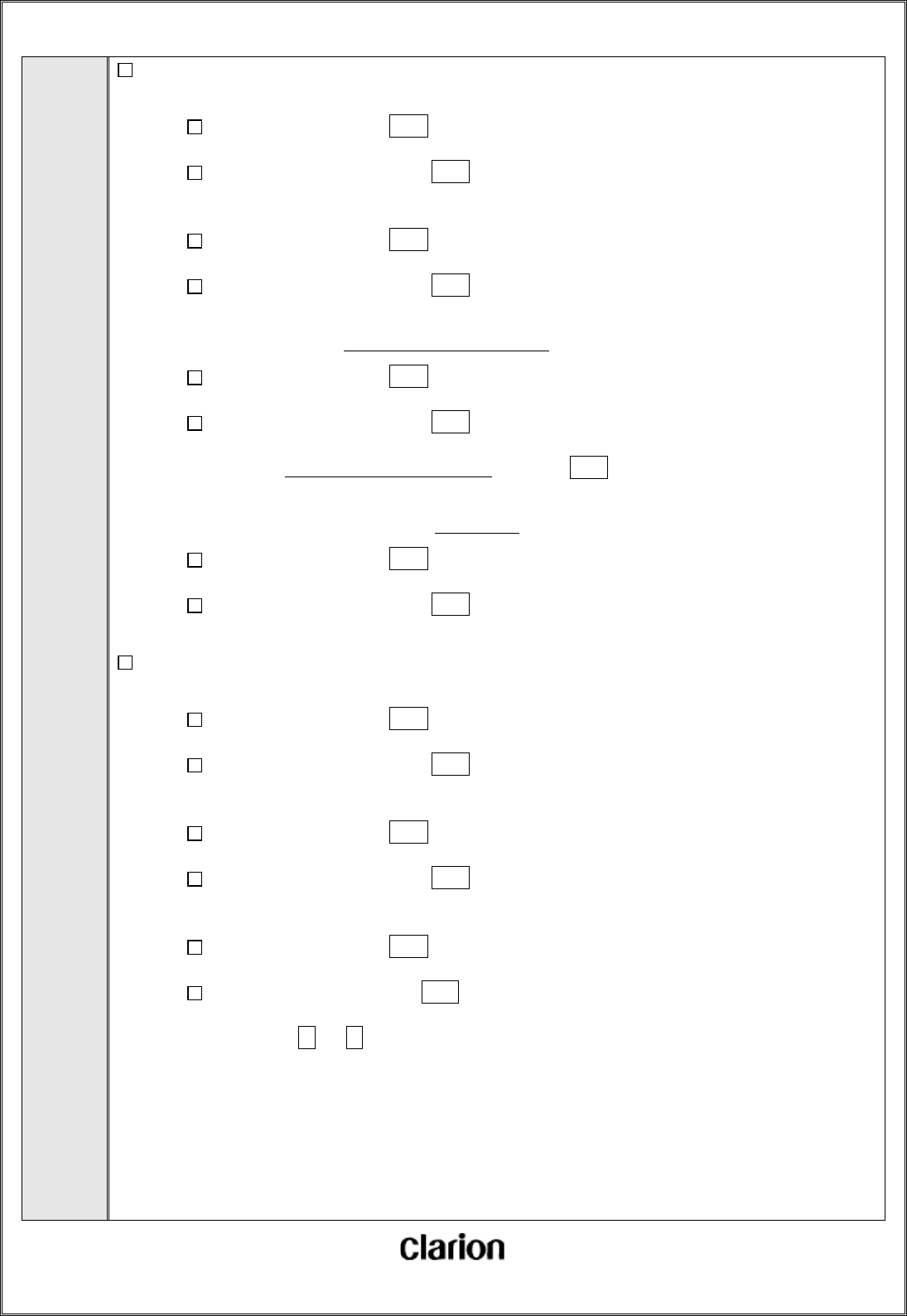
User Manual.doc
- 133 / 156 -
CHANGE NAME
1. Call CHANGE NAME in PHONEBOOK.
Key Operation : Turn the TUNE key to select CHANGE NAME and touch.
VOICE COMMAND : Touch the TALK key and say “
CHANGE NAME
”.
2. Call and change the number/name and Confirm
Key Operation : Turn the TUNE key to select the number and touch.
VOICE COMMAND : Touch the TALK key and say “
VOICE TAG
”.
3. Confirm the number. (Only for Call VOICE Recogniztion in Item2.)
Confirm after displayed the number has been recognized.
Key Operation : Turn the TUNE key to select CONFIRM and touch.
VOICE COMMAND : Touch the TALK key and say “
CONFIRM
”.
4. After displayed the number has been recognized, Touch the TALK key or select RECORD NAME to say and
registrate a new VOICE TAG.
5. Confirm the VOICE TAG. It will display “CHANGED” 、finishes registration or Updation,then go to Phonebook.
Key Operation : Turn the TUNE key to select CONFIRM and touch.
VOICE COMMAND : Touch the TALK key and say “
CONFIRM
”.
SET SPEED DIAL(It will release BT Mode and display NOT AVAIL when you start driving.)
1. Call SET SPEED DIAL in PHONEBOOK.
Key Operation : Turn the TUNE key to select SET SPD DIAL and touch.
VOICE COMMAND : Touch the TALK key and say “
SET SPEED DIAL
”.
2. Call the number/name to registrate SPEED DIAL.
Key Operation : Turn the TUNE key to select the number and touch.
VOICE COMMAND : Touch the TALK key and say “
VOICE TAG
”.
3. Confirm the number.(Only for Call VOICE Recogniztion in Item2.)
Key Operation : Turn the TUNE key to select CONFIRM and touch.
VOICE COMMAND :Touch the TALK key and say “
CONFIRM
”.
Touch any key of 1 ~ 6 to registrate SPEED DIAL.
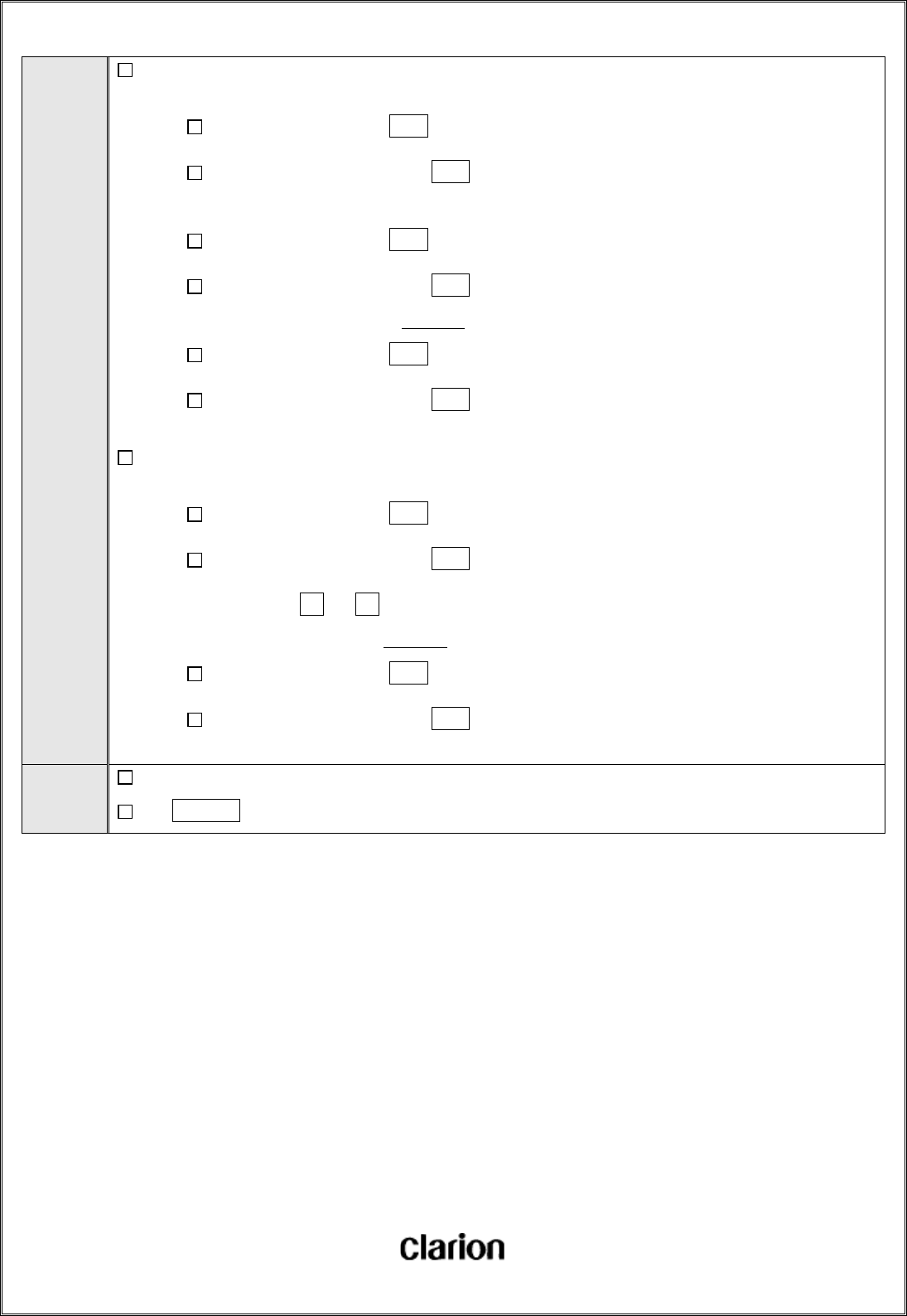
User Manual.doc
- 134 / 156 -
DELETE ENTRY
1. Call DELETE ENTRY in PHONEBOOK.
Key Operation : Turn the TUNE key to select DELETE ENTRY and touch..
VOICE COMMAND : Touch the TALK key and say “
DELETE ENTRY
”.
2. Call the number to delete.
Key Operation : Turn the TUNE key to select the number and touch.
VOICE COMMAND : Touch the TALK key and say “
VOICE TAG
”.
3. Delete the number. (It will display DELETED and go to PHONE BOOK.)
Key Operation : Turn the TUNE key to select CONFIRM and touch.
VOICE COMMAND : Touch the TALK key and say “
CONFIRM
”.
DELETE SPD DIAL(It will release BT Mode and display NOT AVAIL when you start driving.)
1. Call DEL SPD DIAL.
Key Operation : Turn the TUNE key to select DEL SPD DIALand touch.
VOICE COMMAND : Touch the TALK key and say “
DELETE SPEED DIAL
”.
2. Touch the key of 1 ~ 6 to delete.
3. Delete SPD DIAL. It will display DELETED and go to PHONE BOOK
Key Operation : Turn the TUNE key to select CONFIRM and touch.
VOICE COMMAND : Touch the TALK key and say “
CONFIRM
”.
Detail
It will go to the last source mode automatically when call ends.
The ON HOOK key is no efective except when calling/ taking a call.
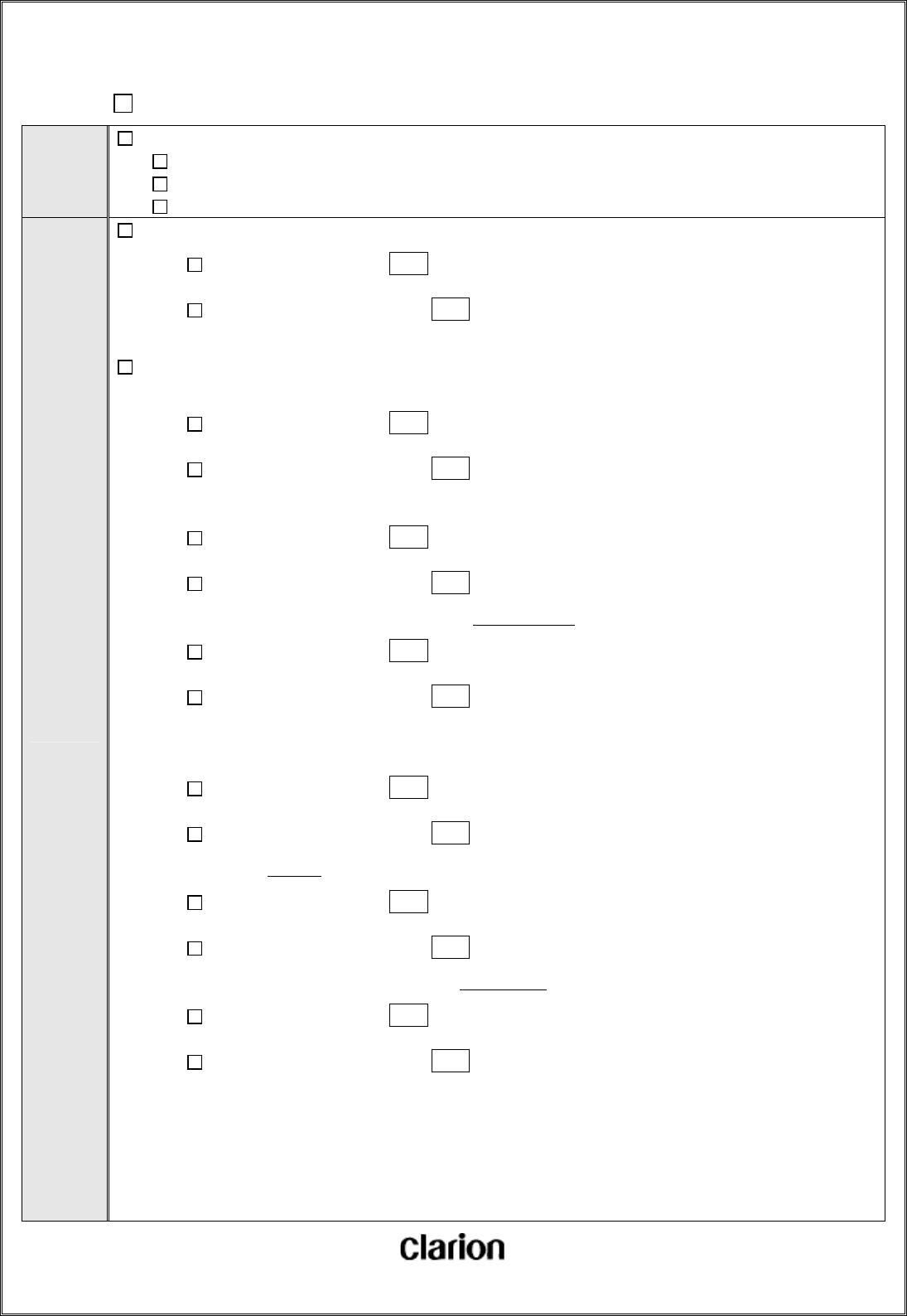
User Manual.doc
- 135 / 156 -
5-10-10. BT SETUP (SECURITY)
Function
There are following settings in SECURITY.
SET PIN : SET PIN CODE
PHBK LOCK : SET PHBK LOCK ON(No operation about phonebook is availble)
PHBK UNLOCK : SET PHBK LOCK OFF
Operation
of button
Call SETUP in BT TOP MENU and set up.
Key Operation : Turn the TUNE key to select SETUP and touch.
VOICE COMMAND : Touch the TALK key and say “
SETUP
”.
Set PIN CODE in SECURITY
1. Call SECURITY when setting up.
Key Operation : Turn the TUNE key to select SECURITY and touch..
VOICE COMMAND : Touch the TALK key and say “
SECURITY
”.
2. Call SET PIN .
Key Operation : Turn the TUNE key to select SET PIN and touch.
VOICE COMMAND : Touch the TALK key and say “
SET PIN
”.
3. Input the current PIN Code when it displays CURRENT PIN?.
Key Operation : Turn the TUNE key to select Number and touch to decide.
VOICE COMMAND : Touch the TALK key and say “
PIN CODE NUMBER”.
4. Confirm PIN CODE.
Key Operation : Turn the TUNE key to select CONFIRM and touch.
VOICE COMMAND : Touch the TALK key and say “
CONFIRM
”.
5. It will display SET PIN and go to registrate newPIN CODE.
Key Operation : Turn the TUNE key to select the number and touch. To decide.
VOICE COMMAND : Touch the TALK key and say “
PIN CODE NUMBER”.
6. Confirm the new PIN CODE. (It will display COMPLETED and go to SECURITY MENU.)
Key Operation : Turn the TUNE key to select CONFIRM and touch.
VOICE COMMAND : Touch the TALK key and say “
CONFIRM
”.
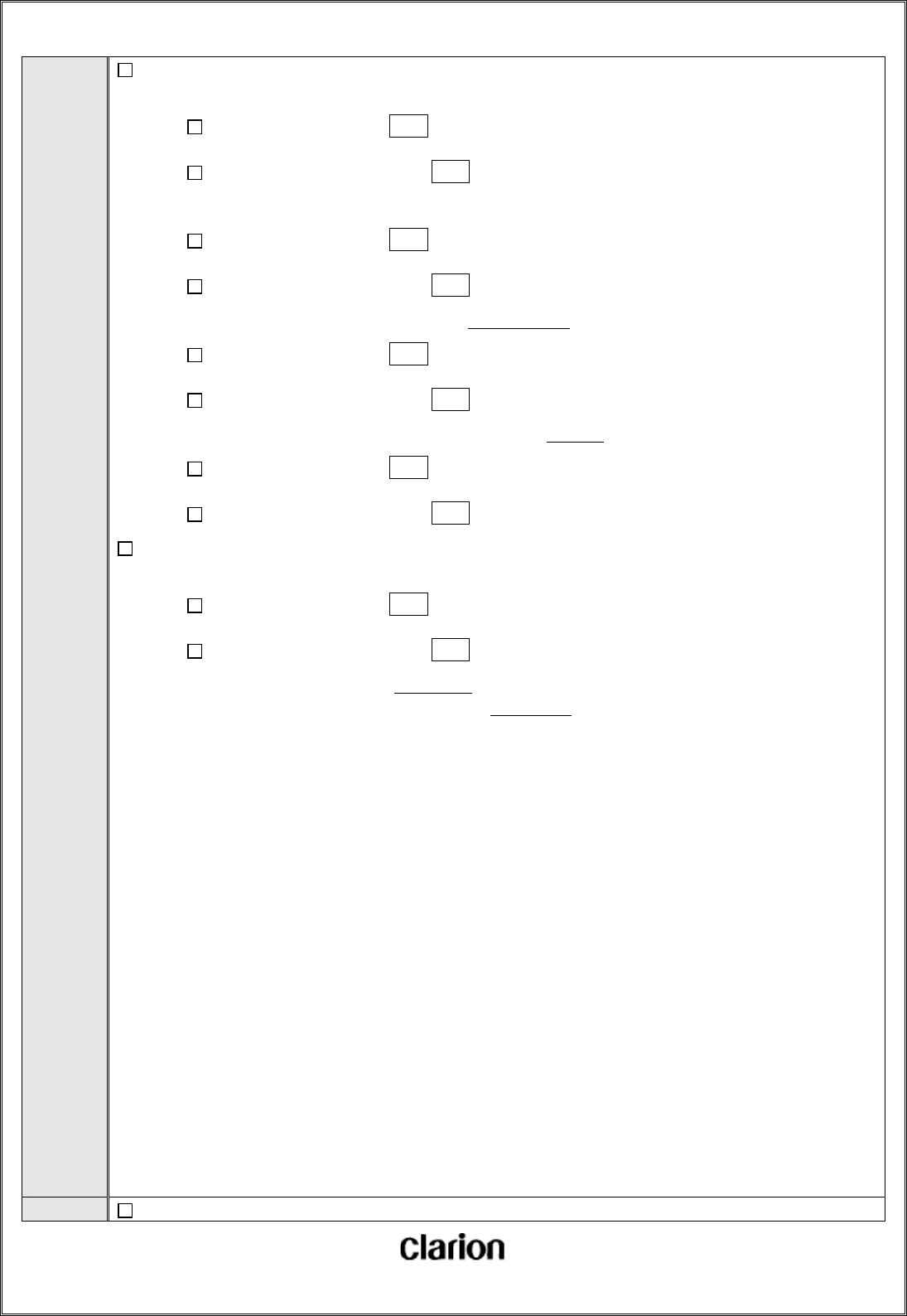
User Manual.doc
- 136 / 156 -
Call PHBK LOCK in SECURIT MENU.
1. Call SECURITY MENU when setting.
Key Operation : Turn the TUNE key to select SECURITY and touch.
VOICE COMMAND : Touch the TALK key and say “
SECURITY
”.
2. Call PHBK LOCK.
Key Operation : Turn the TUNE key to select PHBK LOCK and touch.
VOICE COMMAND : Touch the TALK key and say “
PHONE BOOK LOCK
”.
3. Input the current PIN Code when it displays CURRENT PIN?.
Key Operation : Turn the TUNE key to select Numbers and touch.
VOICE COMMAND : Touch the TALK key and say “
PIN CODE NUMBER
”.
4. Confirm PIN CODE. If PIN CODE is correctly it will display LOCKED, and lock the phonebook.
Key Operation : Turn the TUNE key to select CONFIRM and touch.
VOICE COMMAND : Touch the TALK key and say “
Set PHBK UNLOCK in SECURITY MENU.
1. Call PHBK UNLOCK in SECURITY like PHBK LOCK..
Key Operation : Turn the TUNE key to select PHBK UNLOCK and touch.
VOICE COMMAND : Touch the TALK key and say “
PHONEBOOK UNLOCK
”.
※ If it is unlocked it will display UNLOCKED and go to SECURITY MENU.
※ Then input the PIN CODE and it will display UNLOCKED and unlock the phonbook just like PHBK LOCK..
Detail PIN CODE is the code for locking /unlocking the PHONEBOOK. It is different from the KEY for pairing. (The Key
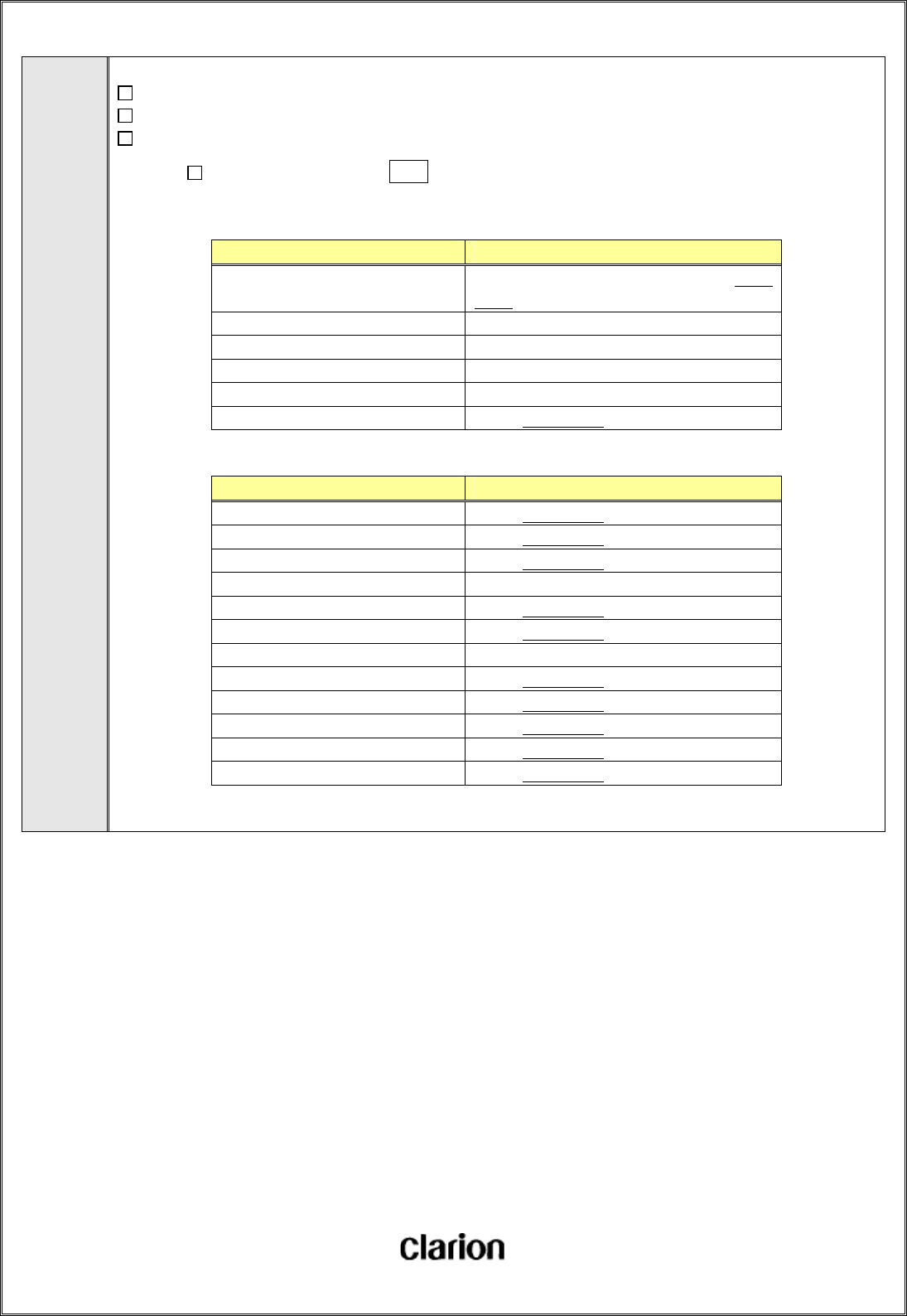
User Manual.doc
- 137 / 156 -
forpairing is called PASS KEY.)
PIN CODE is made up by a 4-digit number.
The following operations are limited in BT MENU when it is locked.
If you go to the menu which is limited, it will display PHBK LOCK. The following operations are effective in the case.
Key Operation : Turn the TUNE key to select PHBK UNLOCK and touch.
○HARD KEY
KEYS EFFECT
OFF HOOK After going to REDIAL Menu, displays PHBK
LOCK
ON HOOK Go to the last source mode.
TALK Call Voice Recognization
Touch TUNE Decide selected item
Turn TUNE Select item
1~6 Display PHBK LOCK
○VOICE COMMAND
VOICE TAG EFFECT
PHONEBOOK Display PHBK LOCK
REDIAL Display PHBK LOCK
CALL BACK Display PHBK LOCK
SET UP Go to SET UP MENU
VIOCE TAG 名 Display PHBK LOCK
DIAL BY NAME Display PHBK LOCK
DIAL BY NUMBER Go To DIAL MENU
PHONEBOOK ADD ENTRY Display PHBK LOCK
PHONEBOOK LIST NAME Display PHBK LOCK
PHONEBOOK CHANGE NAME Display PHBK LOCK
PHONEBOOK SPEED DIAL Display PHBK LOCK
PHONEBOOK DELETE SPEED DIAL Display PHBK LOCK
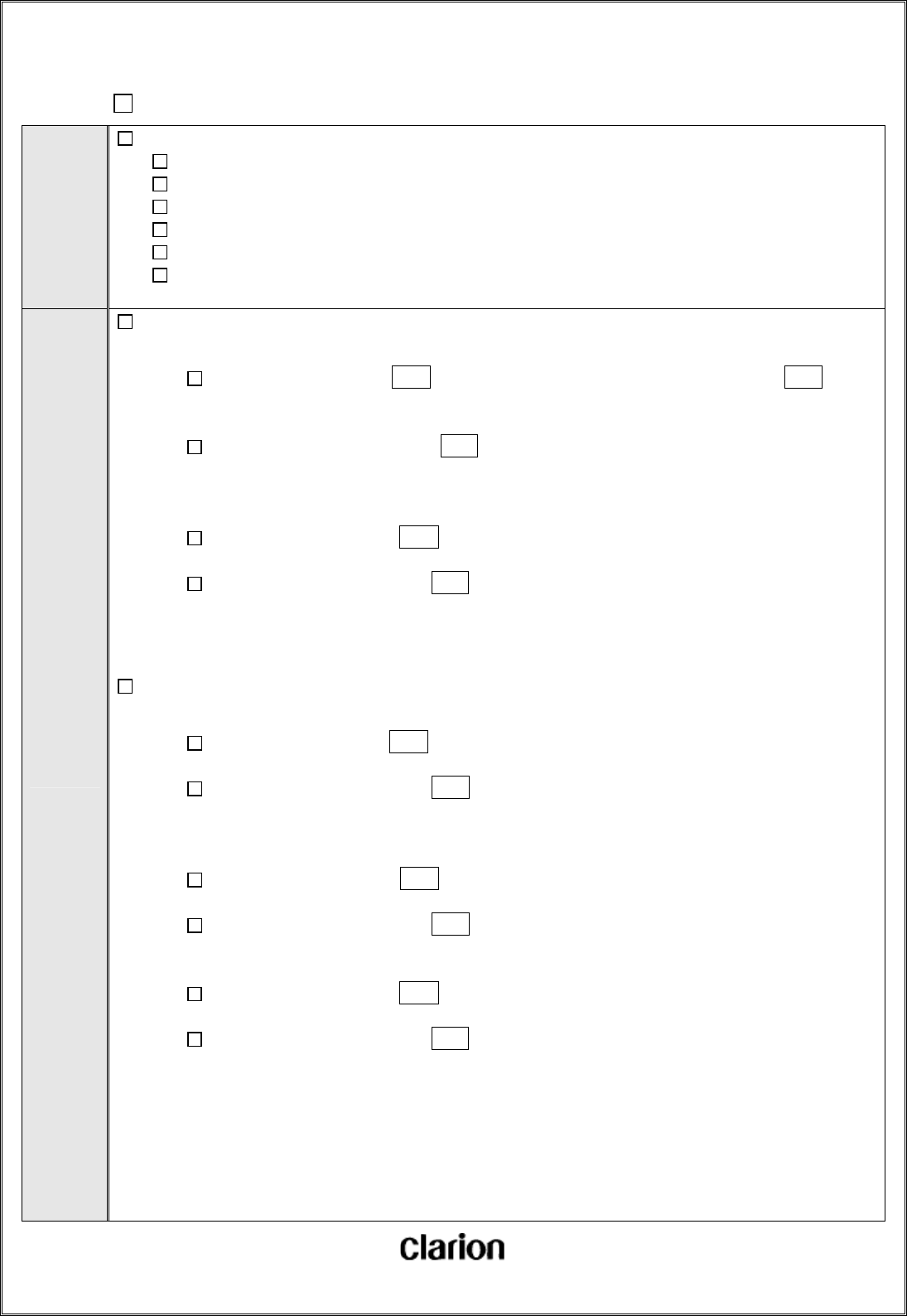
User Manual.doc
- 138 / 156 -
5-10-11. BT SETUP (PHONE SETUP)
Function
There are setting items like following in PHONE SETUP MENU.
PAIR PHONE : Paring
SELECT PHONE : Select a mobile phone from registration list to connect to.
CHANGE NAME : Registrate/Change VOICE TAG of the phones on registration list.
LIST PHONES : Read the VOICE TAG of the phones on registration list.
SET PASSKEY : Set PASSKEY for pairing.
DELETE : Delete phones/a phone from registration list.
Operation
of button
PAIR PHONE (It will release BT Mode and display NOT AVAIL when you start driving.)
1. Registrate VOICE TAG for the phone to registrate.
Key Operation : Turn the TUNE key to select RECORD NAME and touch or touch the TALK key and
speak.
VOICE COMMAND : Touch the TALK key to call VOICE Recognization Mode and say “
RECORD
NAME
”.
2. Registrate VOICE TAG after you spoke.
Key Operation : Touch the TUNE key to select CONFIRM and touch.
VOICE COMMAND : Touch the TALK key and say “
CONFIRM
”.
3. Search from mobile phone and input the PASS KEY.
※ Initial PASSKEY is 1234.
SELECT PHONE
1. Call SELECT PHONE in PHONE SETUP MENU.
Key Operation : Turn the TUNE key to select SELECT PHONE and touch.
VOICE COMMAND : Touch the TALK key and say “
SELECT PHONE
”.
※ If there is no phone on registration list, it will display “EMPTY” and go to PHONE SETUP MENU.
2. Select a phone from the registration list.
Key Operation : Touch the TUNE key to select a mobile phone to connect to and touch.
VOICE COMMAND : Touch the TALK key and say “
VOICE TAG
”.
3. Confirm the phone. (Only for the case that called Voice Recognization in Step2)
Key Operation : Touch the TUNE key to select CONFIRM and touch.
VOICE COMMAND : Touch the TALK key and say “
CONFIRM
”.
4. Start to connect. It will go to PHONE SETUP MENU after displaying the name and “SELECTED”.
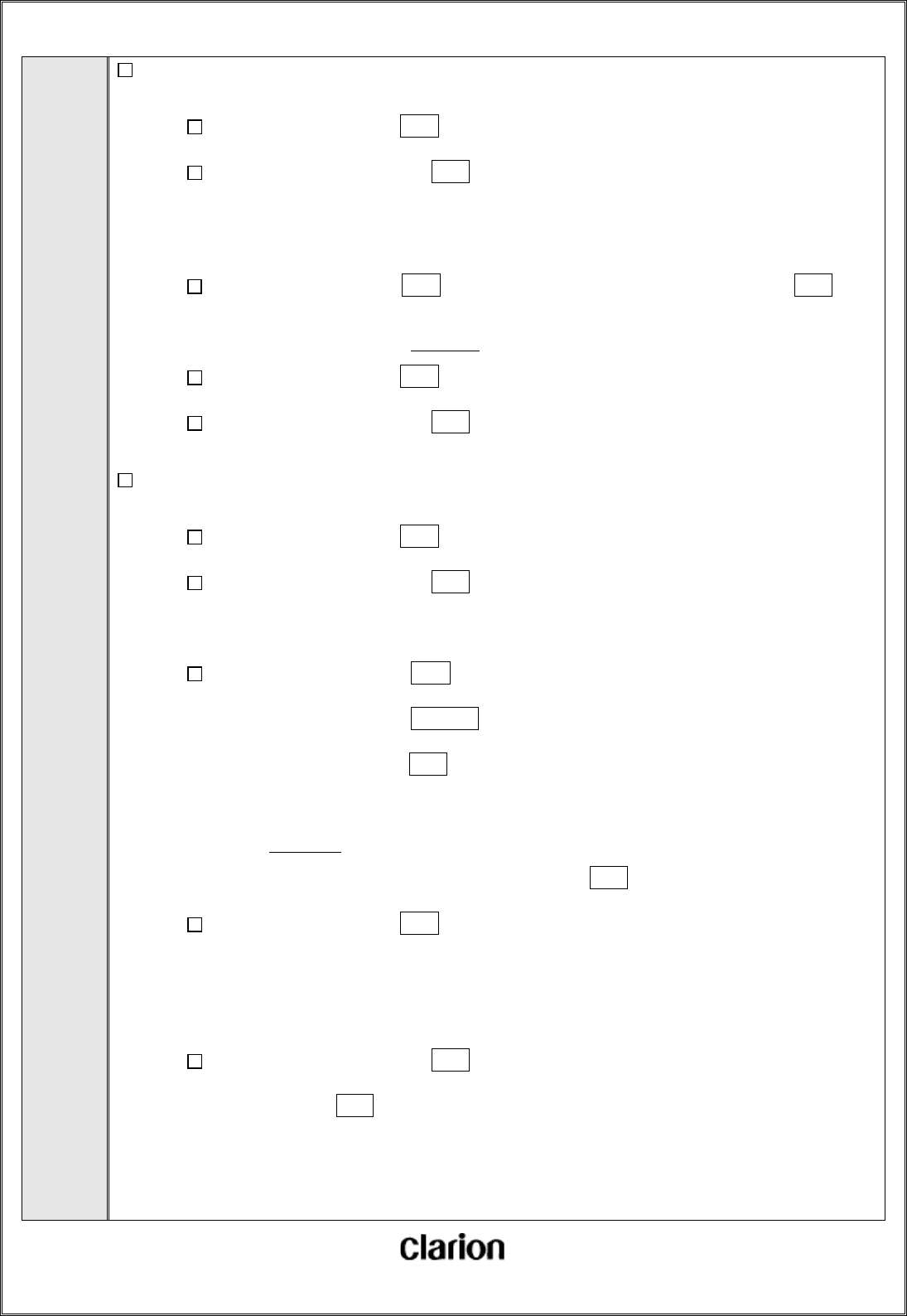
User Manual.doc
- 139 / 156 -
CHANGE NAME
1. Call CHANGE NAME in PHONE SETUP MENU.
Key Operation : Touch the TUNE key to select CHANGE NAME and touch.
VOICE COMMAND : Touch the TALK key and say “
CHANGE NAME
”.
※ If there is no phone on registration list, it will display “EMPTY” and go to PHONE SETUP MENU.
2. Select the phone to change name from the list like SELECT PHONE.
3. Registrate VOICE TAG again.
Key Operation : Touch the TUNE key to select RECORD NAME and touch or touch the TALK key to
speak.
4. Confirm VOICE TAG. It will display “CHANGED“ and go to PHONE SETUP MENU after you confirm it.
Key Operation : Touch the TUNE key to select CONFIRM and touch.
VOICE COMMAND : Touch the TALK key and say “
CONFIRM
”.
LIST PHONES
1. Call LIST PHONE in PHONE SETUP MENU.
Key Operation : Touch the TUNE key to select LIST PHONES and touch.
VOICE COMMAND : Touch the TALK key and say “
LIST PHONES
”.
※ If there is no phone on registration list, it will display “EMPTY” and go to PHONE SETUP MENU.
2. Display the phones from the first one and display VOICE TAG. It will go to next like following by Key Operation.
Key Operation : Touch the TUNE key to select the next phone and touch.
: Touch the ON HOOK key to go to the last source mode.
: Touch the TALK key to select the phone.
: It will display the phone without operation and read VOICE TAG and go to next
memory.
3. It will display SELECTED if you select a phone. Then the following items become effective. The following items
are also able to be called by VOICE COMMAND by touching the TALK key.
Key Operation : Touch the TUNE key to select following item and touch.
SELECT PHONE
: Connect to a phone
CHANGE NAME
: Change VIOCE TAG
DELETE
: Delete a phone/phones from registration list
GO BACK
: Return to LIST PHONES MENU
VOICE COMMAND : Touch the TALK key and speak.
After touching the TALK key
SAY:
SELECT PHONE
: Connect to a phone
SAY:
CHANGE NAME
: Change VIOCE TAG
SAY
:DELETE ENTRY
: Delete a phone/phones from registration list
SAY:
GO BACK
: Return to LIST PHONES MENU
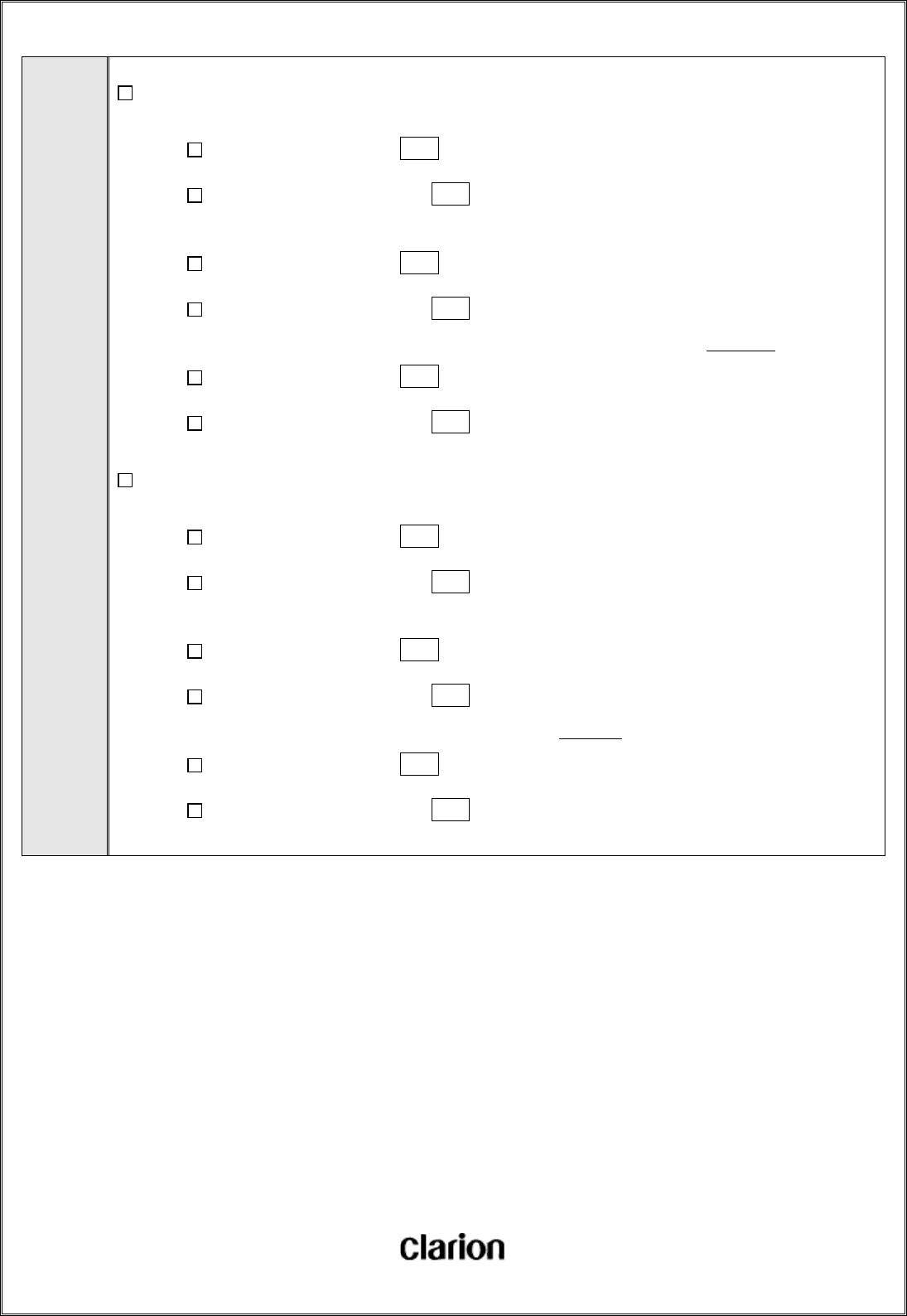
User Manual.doc
- 140 / 156 -
SET PASSKEY
1. Call SET PASSKEY in PHONE SETUP MENU.
Key Operation : Touch the TUNE key to select SET PASSKEY and touch.
VOICE COMMAND : Touch the TALK key and say “
SET PASSKEY
”.
2. Input the new PASSKEY after displaying current PASSKEY.
Key Operation : Touch the TUNE key to select a number and touch to decide.
VOICE COMMAND : Touch the TALK key and say “
PASSKEY NUMBER
”.
3. Confirm the PASSKEY. It will go to PHONE SETUP MENU after displaying the new PASS KEY.
Key Operation : Touch the TUNE key to select CONFIRM and touch.
VOICE COMMAND : Touch the TALK key and say “
CONFIRM
”.
DELETE
1. Call DELETE in PHONE SETUP MENU.
Key Operation : Touch the TUNE key to select DELETE and touch.
VOICE COMMAND : Touch the TALK key and say “
DELETE
”.
2. Select the phone to delete from the list.
Key Operation : Touch the TUNE key to select a phone and touch.
VOICE COMMAND : Touch the TALK key and say “
VOICE TAG
”.
3. Confirm. It will go to PHONE SETUP MENU after displaying DELETED.
Key Operation : Touch the TUNE key to select CONFIRM and touch.
VOICE COMMAND : Touch the TALK key and say “
CONFIRM
”.
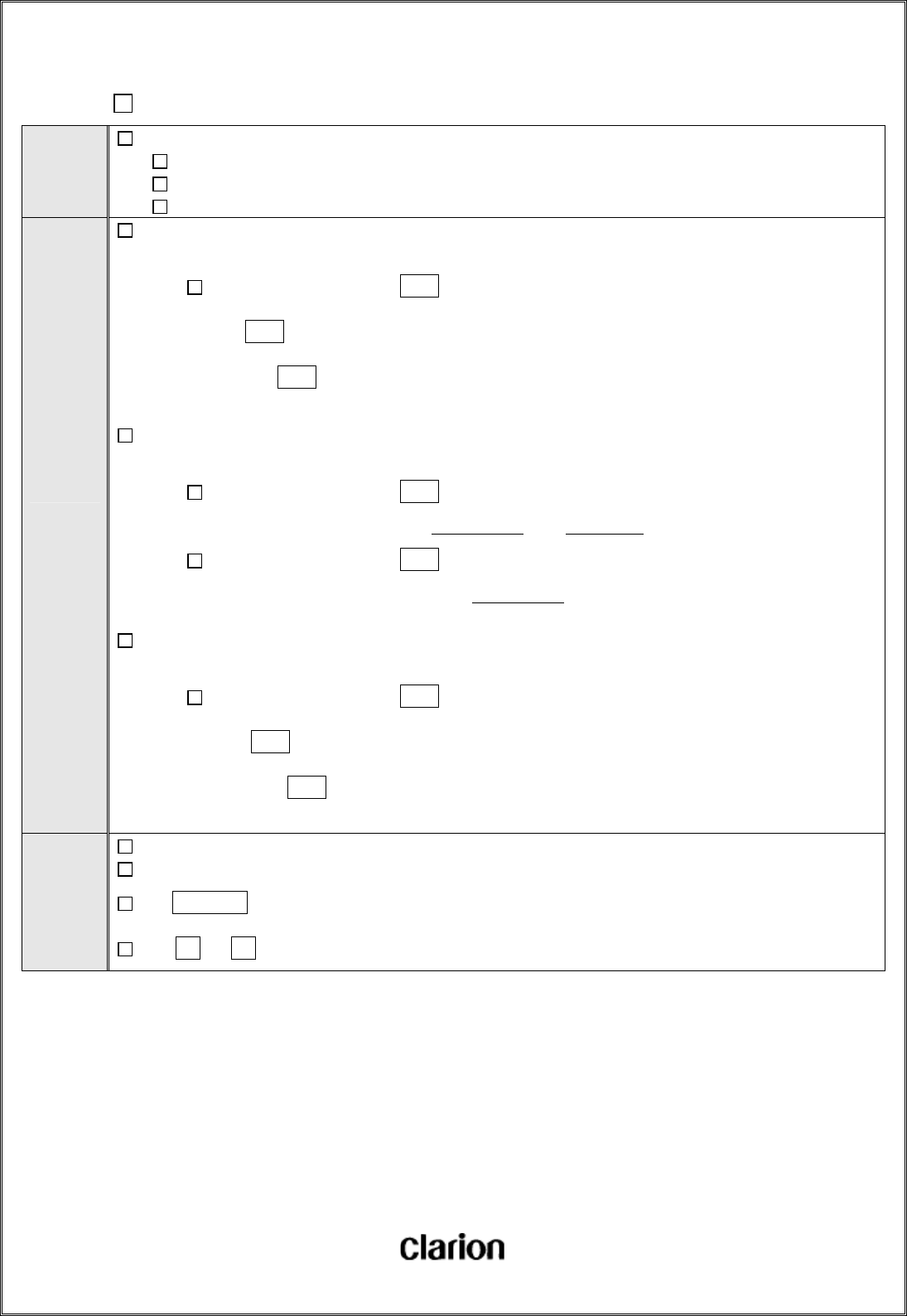
User Manual.doc
- 141 / 156 -
5-10-12. BT SETUP (SYSTEM SETUP)
Function
There are following setting items in SYSTEM SETUP MENU.
GUIDANCE VOL : Adjust GUAIDANCE VOLUME
INITIALIZE : Initilize Information of Registrated Device
SEL LANGUAGE : Select Language
Operation
of button
GUIDANCE VOL
1. Call GUIDANCE VOL in SYSTEM SETUP MENU.
Key Operation : Touch the TUNE key to select GUIDANCE VOL and touch.
2. Turn the TUNE key and adjust GUIDANCE VOL(1~7). It will go to SYSTEM SETUP MENU when timeout or
you touch the TUNE key.
INITIALIZE
1. Call INITIALIZE in SYSTEM SETUP MENU.
Key Operation : Touch the TUNE key to select INITIALIZE and touch.
2. Confirm INITIALIZATION. It will display”PLEASE WAIT” and “INITIALIZED” then go to the last source mode.
Key Operation : Touch the TUNE key to select CONFIRM and touch.
※ No key will be effective when displaying “PLEASE WAIT”.
SEL LANGUAGE
1. Call SEL LANGUAGE in SYSTEM SETUP MENU.
Key Operation : Touch the TUNE key to select LANGUAGE and touch.
2. Turn the TUNE key to select ENGLISH or FRANÇAIS. It will go to SYSTEM SETUP MENU when timeout or
you touch the TUNE key.
Detail
VALUE RANGE of VOLUME is 1~7.
It will go to SYSTEM SETUP MENU after you adjust VOLUME.
The OFF HOOK will be not effective.
The 1 ~ 6 keys will be not effective.
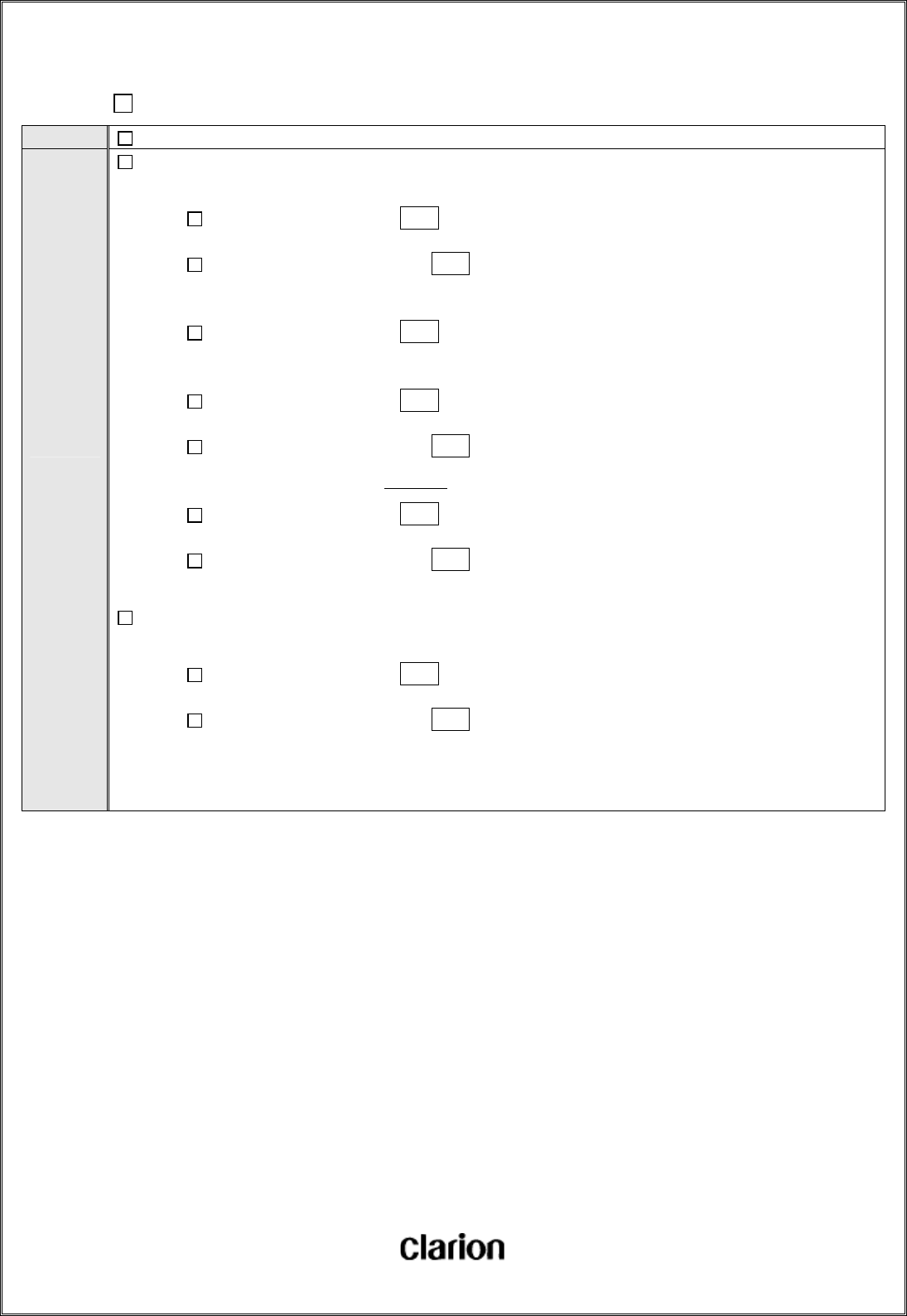
User Manual.doc
- 142 / 156 -
5-10-13. DELETE HISTORY
Function Delete the history of REDIAL/CALLBACK.
Operation
of button
REDIAL
1. Call REDIAL in BT TOP MENU.
Key Operation : Touch the TUNE key to select REDIAL and touch.
VOICE COMMAND : Touch the TALK key and say “
REDIAL
”.
2. Select the number/ name to delete.
Key Operation : Touch the TUNE key to select registration number/name and touch to decide.
3. Delete.
Key Operation : Touch the TUNE key to select DELETE and touch.
VOICE COMMAND : Touch the TALK key and say “
DELETE
”.
4. Confirm deletion. It will display “DELETED” and go to TOP MENU.
Key Operation : Touch the TUNE key to select CONFIRM and touch.
VOICE COMMAND : Touch the TALK key and say “
CONFIRM
”.
CALL BACK
1. Call CALL BACK in BT TOP MENU.
Key Operation : Touch the TUNE key to select CALL BACK and touch.
VOICE COMMAND : Touch the TALK key and say “
CALL BACK
”.
※ The rest is the same specification to Item2 “Select the number/ name to delete” in Registration from
REDIAL History.
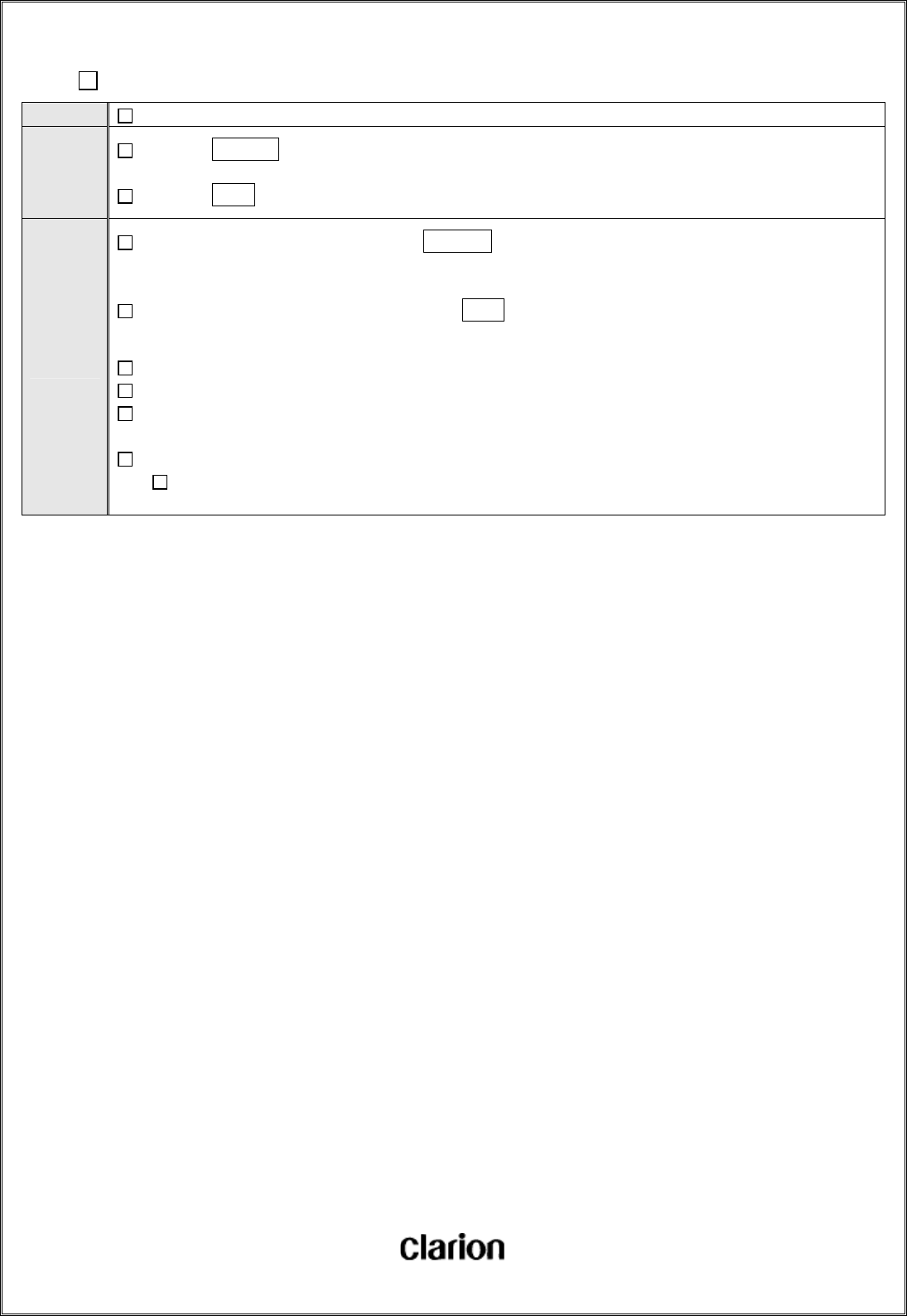
User Manual.doc
- 143 / 156 -
5-11. Operation of AUX
Function AUX Input
Operation
of
butto
n
Touch the CD / AUX key.
Touch the MODE key of Steering Controller.
Detail
It will switch to AUX Mode if you touch the CD / AUX key no matter whether connected to an AUX Device or not.
(Please refer to “Switch to CD Mode” in CD Chapter.)
It will not switch to AUX Mode if you touch the MODE key of Steering Controller when there is no AUX Device
connected.
It will keep AUX VOLUME Value even if you disconnect the AUX Device.
It will not go to AUX Mode automatically even if you connect a AUX Device to the SET when it is working.
It will keep AUX Mode when you disconnect the AUX Device in AUX Mode.
AUX Mode will be released by following operation.
When you switch to other mode.
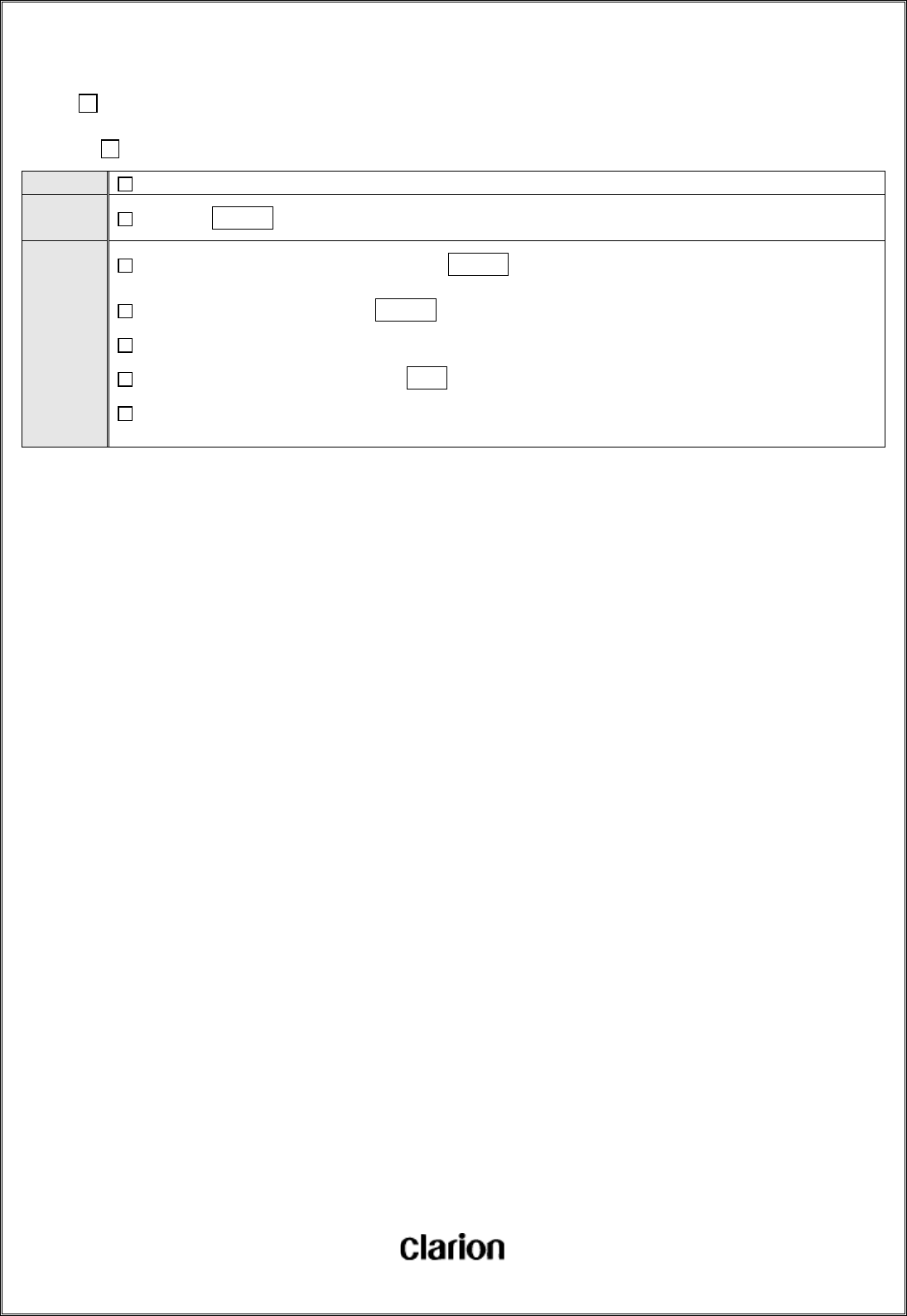
User Manual.doc
- 144 / 156 -
5-12. OTHERS
5-12-1. POWER ON
Function POWER ON/OFF
Operation
of button Touch the VOLUME key.
Detail
POWER will be ON in last mode if you touch the VOLUME key when POWER is OFF.
POWER will be OFF if you touch the VOLUME key when POWER is ON.
The Display will also be off when POWER is OFF.
It will not FADE OUT/IN like touching the MUTE key when POWER is OFF/ON.
It will start to receive initial FM1 frequency of RADIO when you turn POWER ON first time.
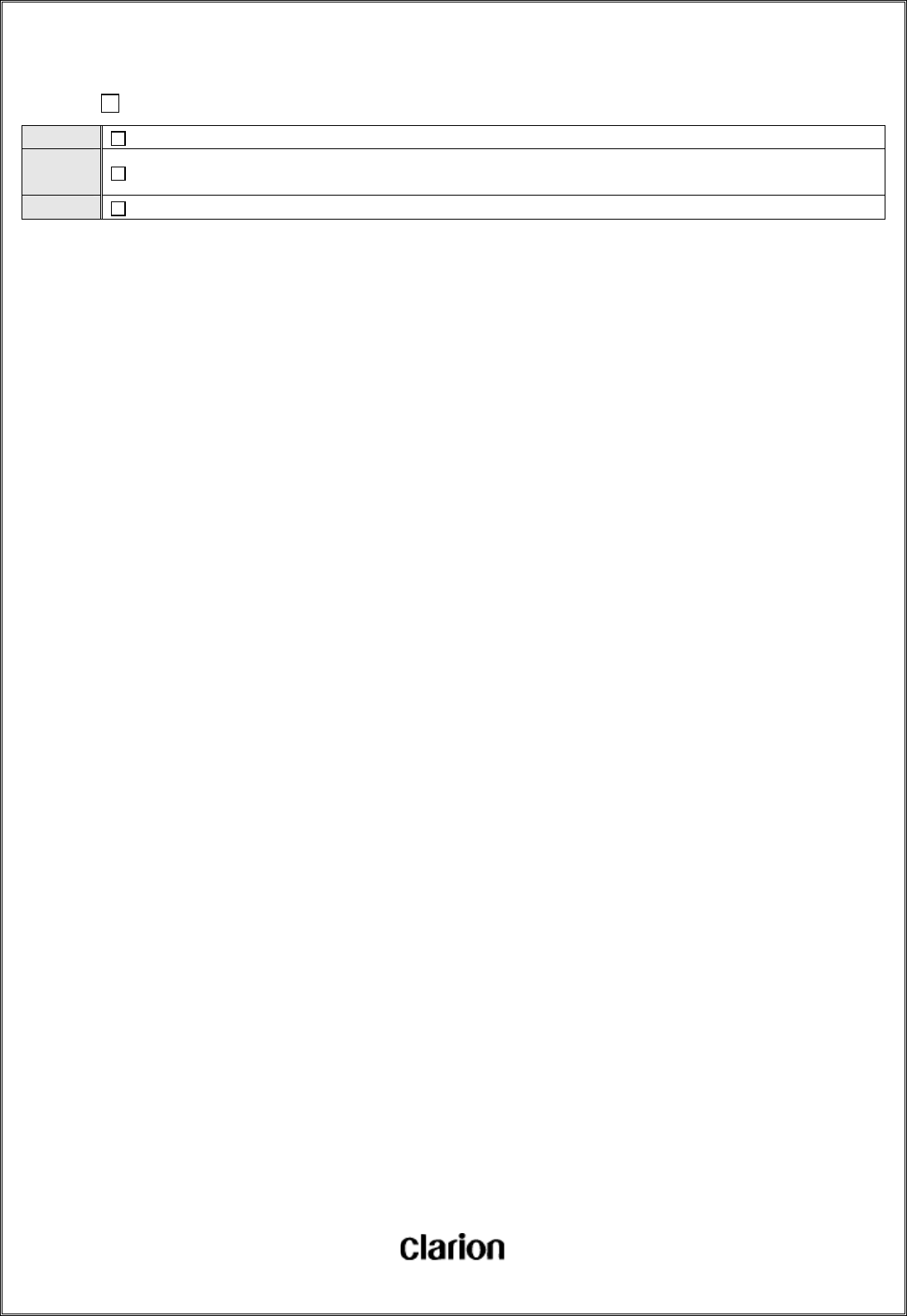
User Manual.doc
- 145 / 156 -
5-12-2. BEEP
Function BEEP OCCURING When Operate the Specified Key
Operation
of button Refers to Following.
Detail BEEP Comes out from the Front Speaker.
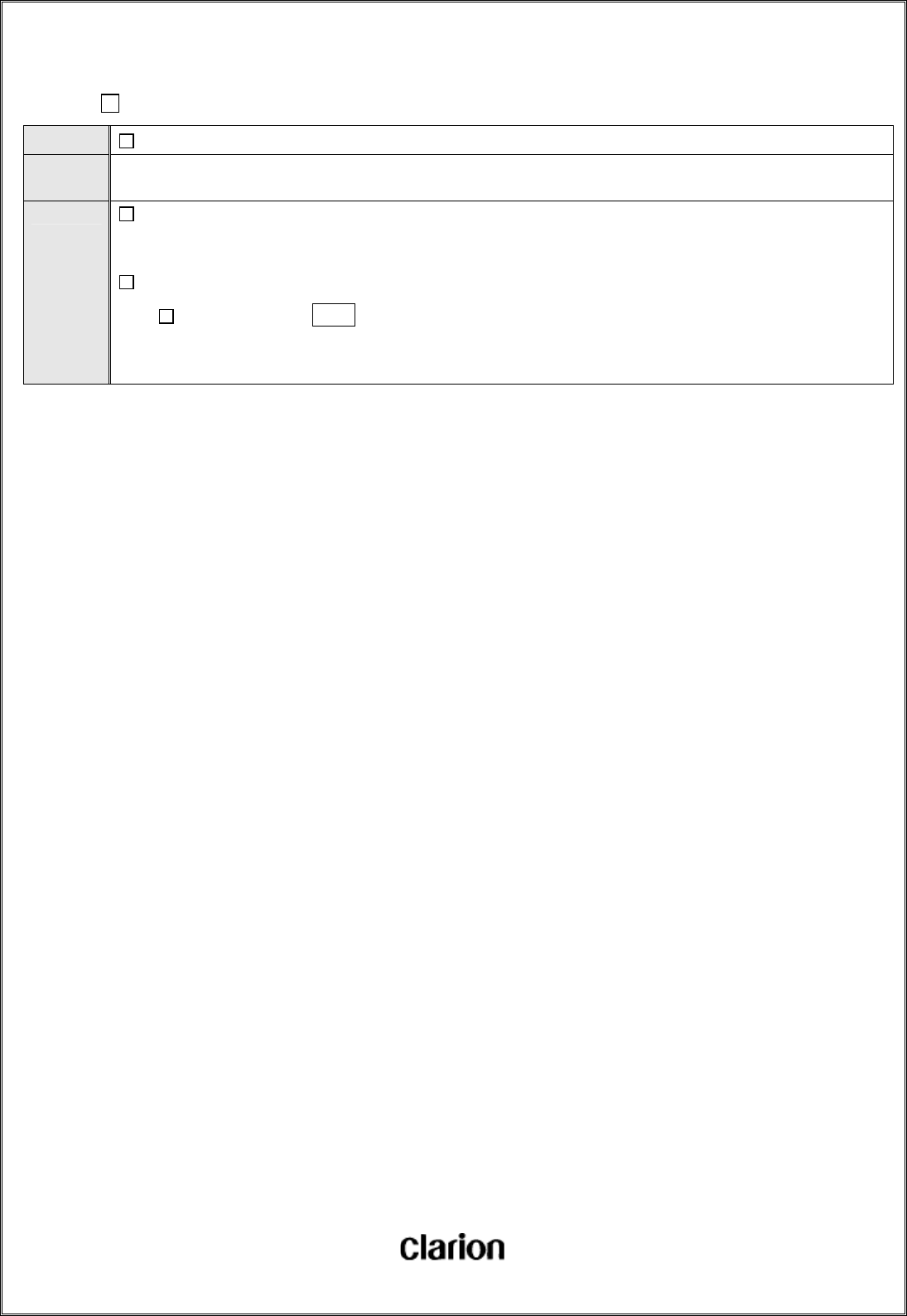
User Manual.doc
- 146 / 156 -
5-12-3. TEL MUTE
Function TEL-MUTE
Operation
of button -
Detail If car-phone is connected to the TEL-MUTE terminal of the set and call rings, it will stop the mode if it is in
RADIO/CD/USB/AUX mode.
TEL-MUTE Mode will be released by following conditions.
When you touch the MODE key of Steering Controller for more than 1.5sec. (Return to last mode)
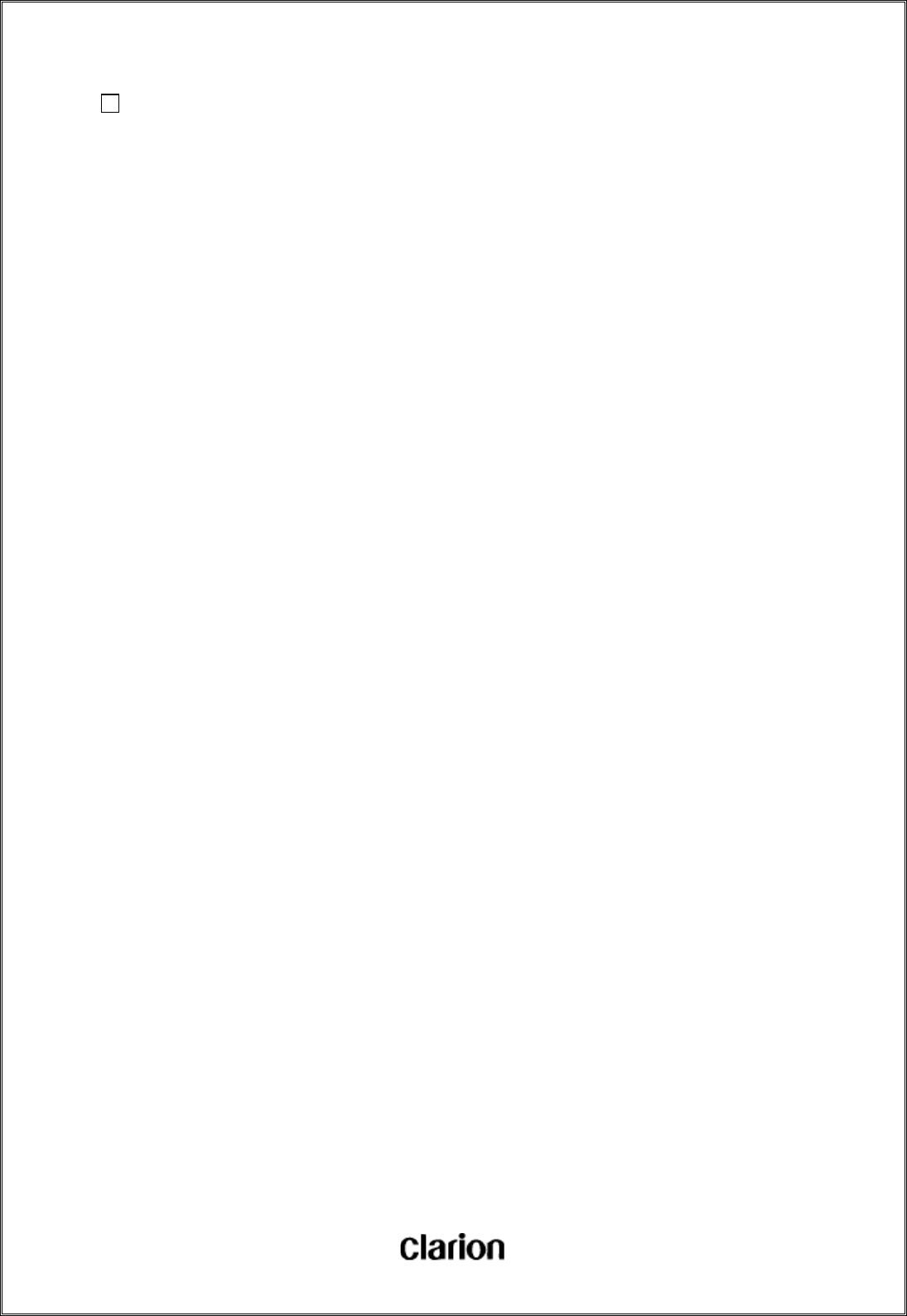
User Manual.doc
- 147 / 156 -
5-12-4. Operation of Steering Controller
When it is detected that more than 1 key are touched together (When the keys of Steering Controller in low voltage are touched), the first
key and the last key you touch will be not effective.
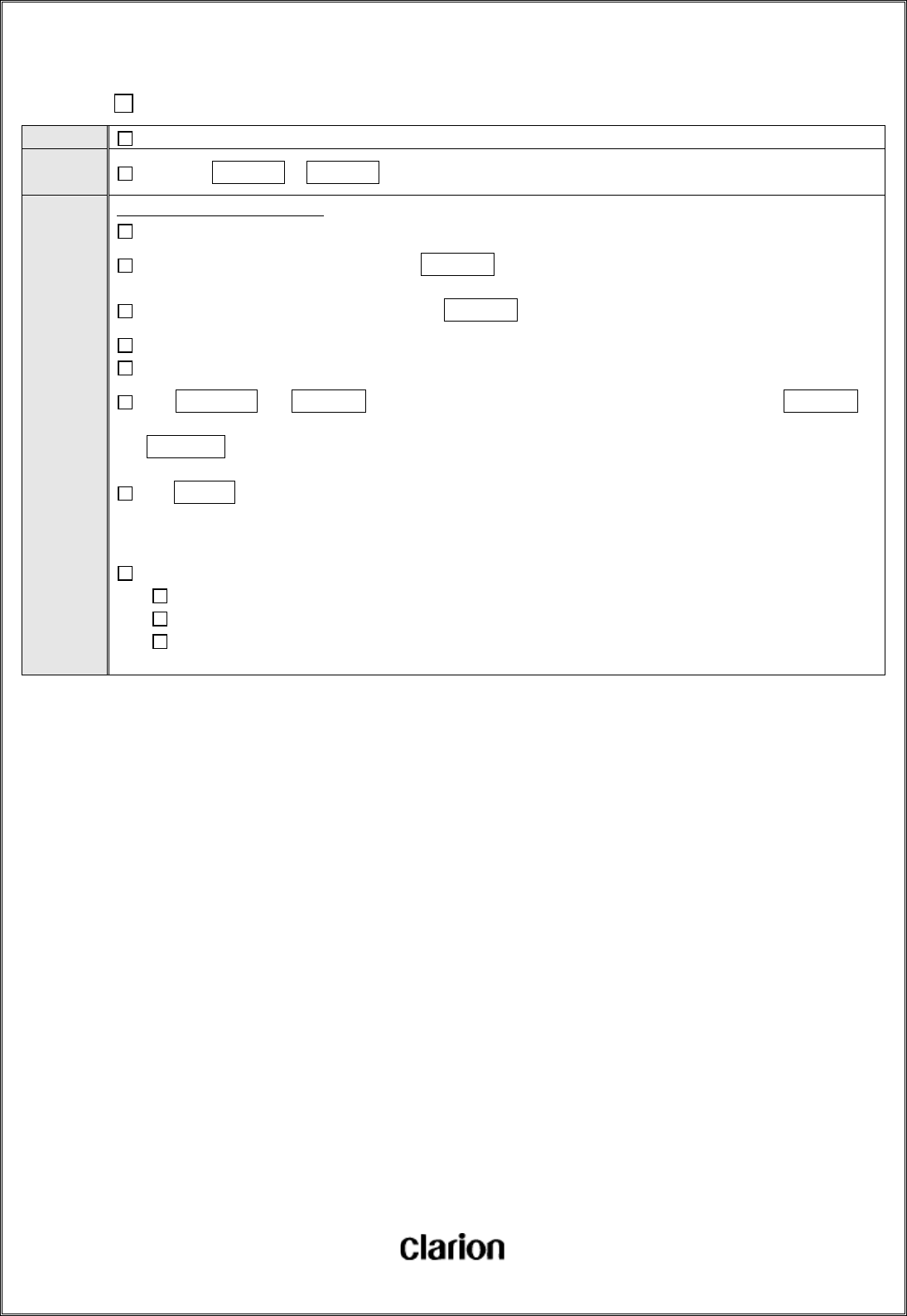
User Manual.doc
- 148 / 156 -
5-12-4-1. VOLUME UP / DOWN (1step)
Function VOLUME の UP/DOWN
Operation
of button Touch the VOLUME + or VOLUME – key for less than 0.5sec.
Detail
■ COMMON FOR ALL MODES
Adjust VOLUME when Key is ON.
VOLUME will be 1step UP if you touch the VOLUMR + key for less than 0.5sec.
VOLUME will be 1step DOWN if you touch the VOLUMR - key for less than 0.5sec.
It will not be UP when it is the MAX( 40 ).
It will not be DOWN when it is the MIN( 0 ).
The VOLUME + and VOLUME – keys of the set will be not effective when you are touching the VOLUME + or
VOLUME – key of Steering Controller.
The VOLUME keys of Steering Controller will be effective even it is receiving a call/calling/ in Voice Guidance in
BT-TEL Mode.
VOLUME ADJUSTMENT will be released by following conditions.
When you turn ACC / POWER OFF.
When you touch an effective key which is effective in each mode.
When you do no operation in 5sec.
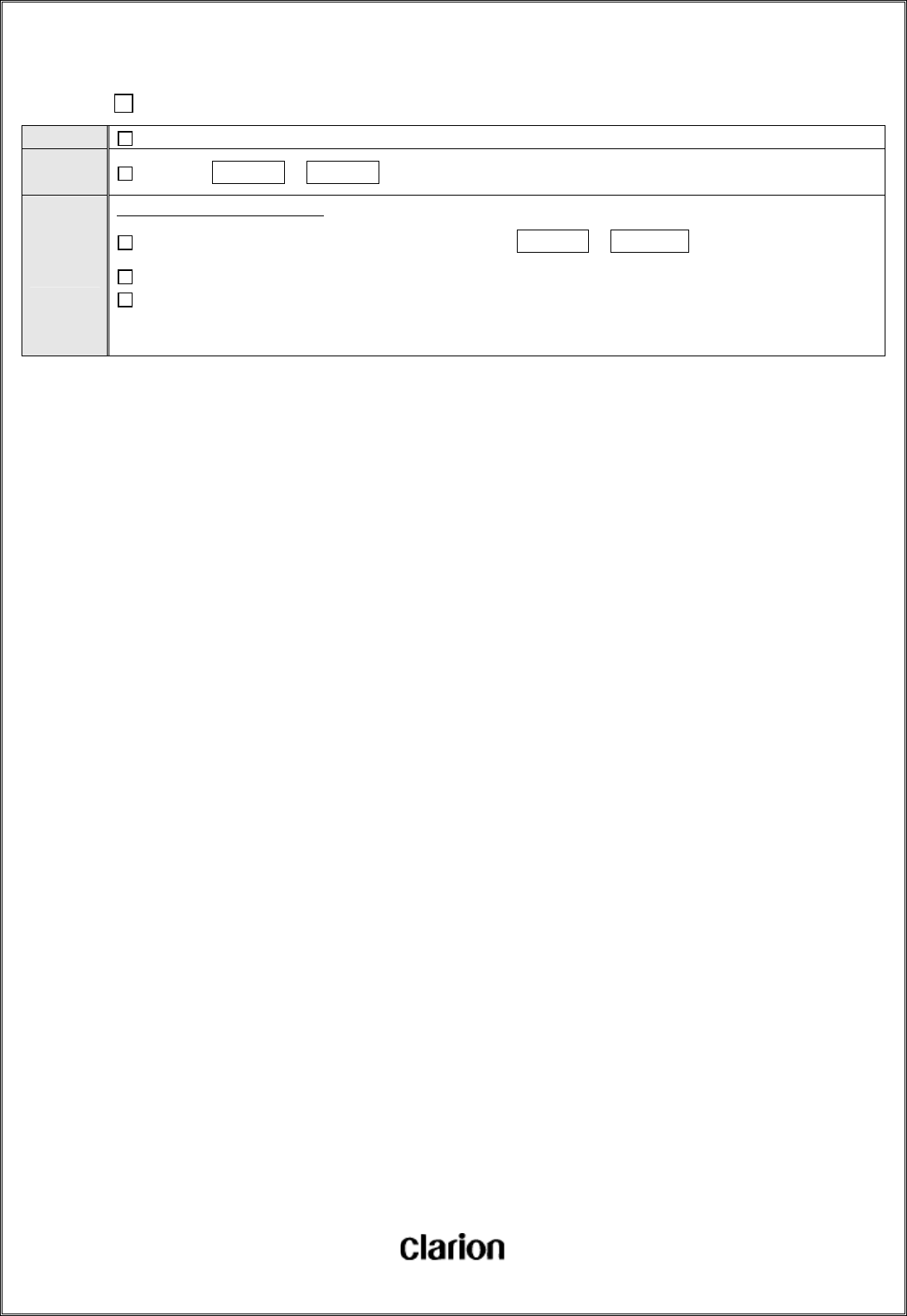
User Manual.doc
- 149 / 156 -
5-12-4-2. VOLUME UP / DOWN (Continued)
Function VOLUME be UP/DOWN Continued
Operation
of button Touch the VOLUME + or VOLUME – key for more than 0.5sec. (Action Only When Touching)
Detail
■ COMMON FOR ALL MODES
VOLUME will be UP/DOWN continued when you touch the VOLUME + or VOLUME – key for more than 0.5sec.
VOLUME will be 1 step UP/DOWN in every 150ms when you touching the key for more than 0.5sec.
It will stop when it is the MAX/MIN( 40/0 ).
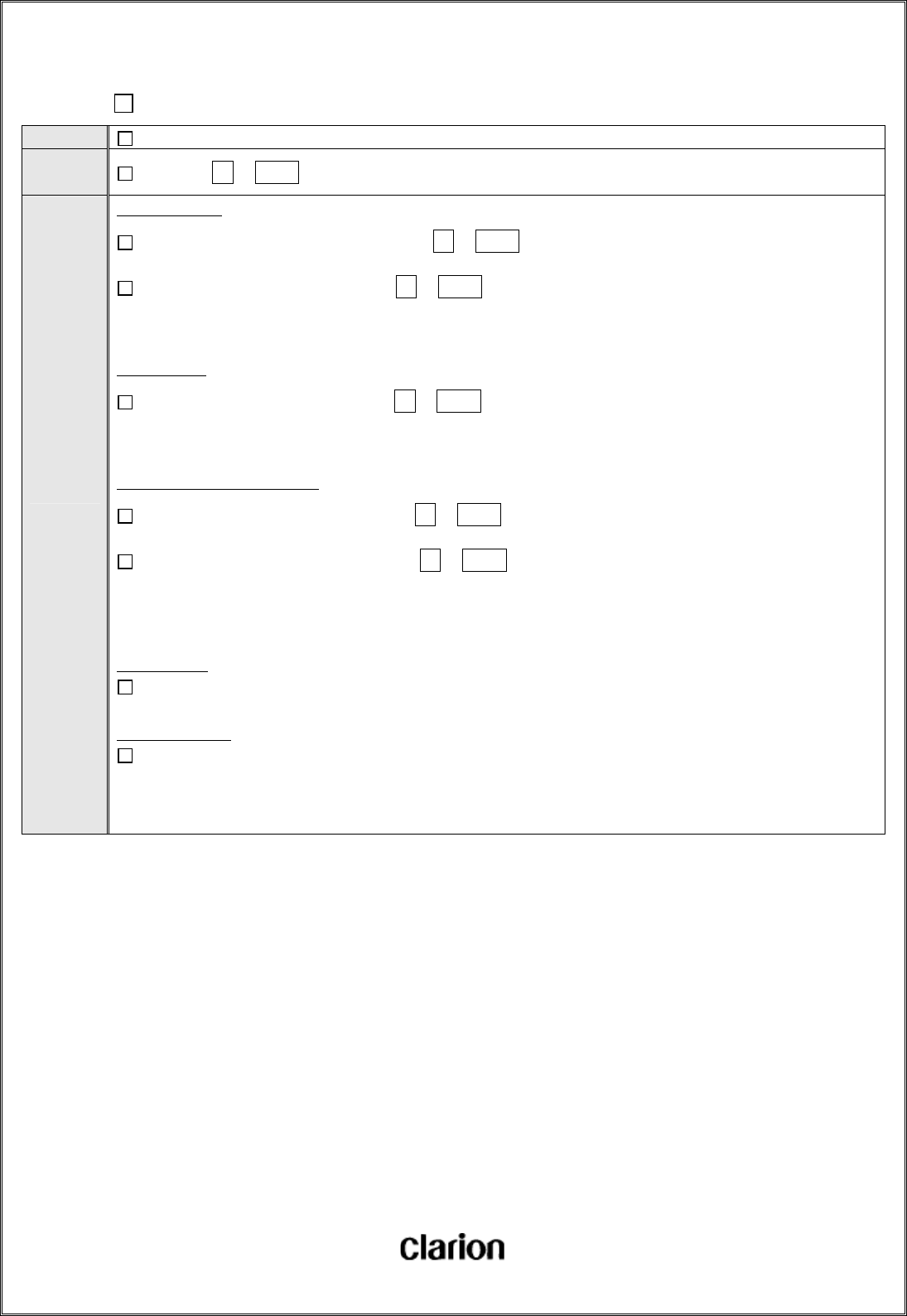
User Manual.doc
- 150 / 156 -
5-12-4-3. UP / DOWN
Function Preset CH UP / DOWN (SEEK UP / DOWN)
Operation
of button Touch the UP or DOWN key.
Detail
■ RADIO Mode
Preset CH will be UP/DOWN if you touch the UP or DOWN key for less than 1.5sec.
It will SEEK UP/DOWN if you touch the UP or DOWN key for more than 1.5sec.
■ SAT Mode
CH will be UP/DOWN if you touch the UP or DOWN key. (Action when Key is ON)
■ CD / USB / BT Audio Mode
TRACK will be UP/DOWN if you touch the UP or DOWN key for less than 1.5sec.
FOLDER will be UP/DOWN if you touch the UP or DOWN key for more than 1.5sec.
■ AUX Mode
The key is not effective in AUX Mode.
■ BT-TEL Mode
The key is not effective in BT-TEL Mode.
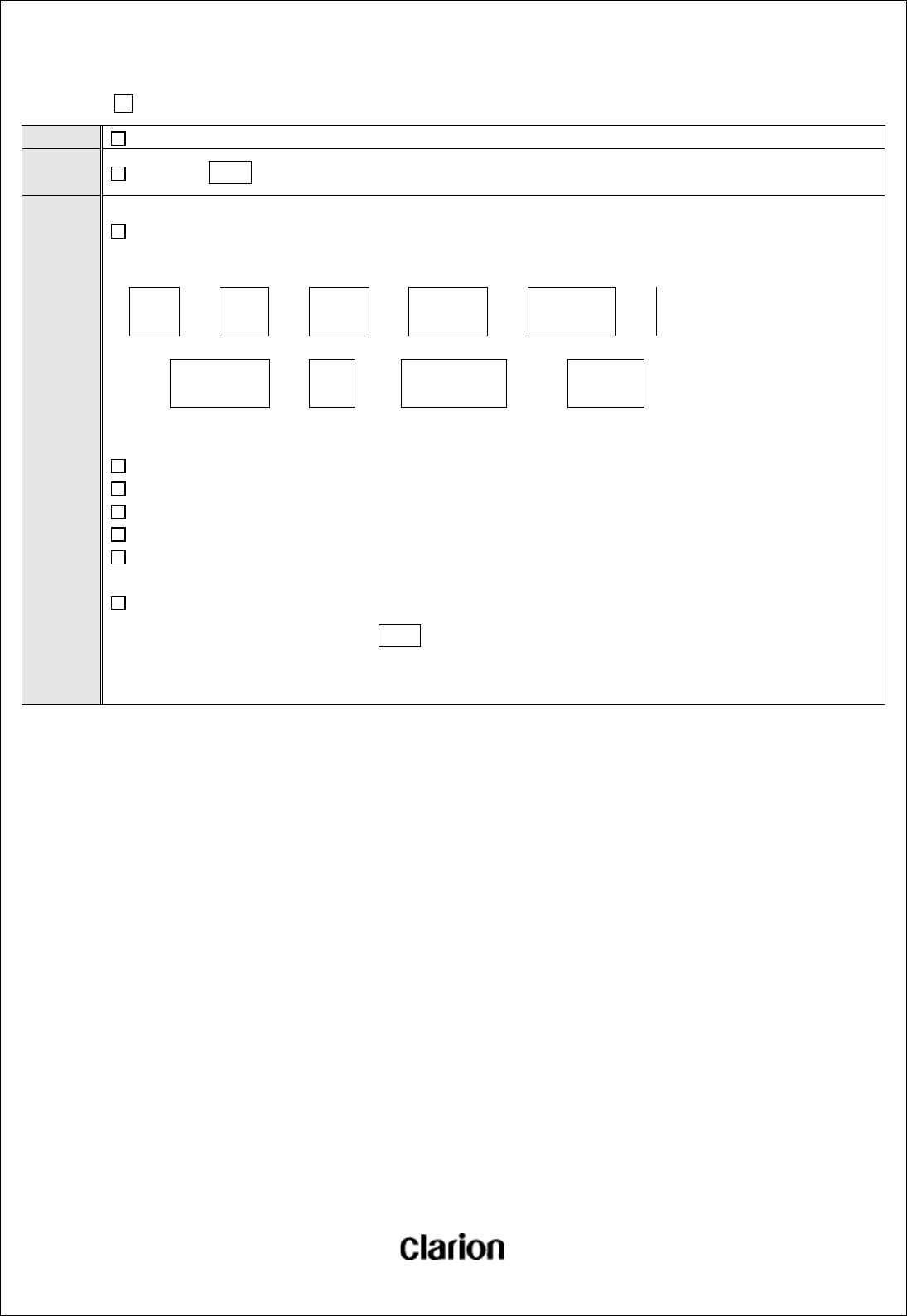
User Manual.doc
- 151 / 156 -
5-12-4-4. MODE
Function Switch MODES
Operation
of button Touch the MODE key for less than 1.5sec.
Detail
【 COMMON FOR ALL MODES 】
It will switch to other mode if you touch the key.
The Mode order will be different for different Destinations.
FM → AM → SAT
※ →CD
※ →USB
※ →
→ BT Audio
※ → AUX
※ →Media-HUB
※ → FM
It will go to the last frequency of the last BAND if you switch to FM/AM Mode.
It will go to the last channel of the last BAND if you switch to SAT Mode.
It will go to the last time of the last track of the last DISC if you switch to CD Mode.
It is not effective when ACC/POWER is OFF.
It will go to the last time of the last track if you switch to USB Mode.
※ The mode with the mark will be skipped if it is not connected (or no disk inserted).
(This specification is for touching the MODE key of Strereo Controller only, it will not skip when switch by other ways.)
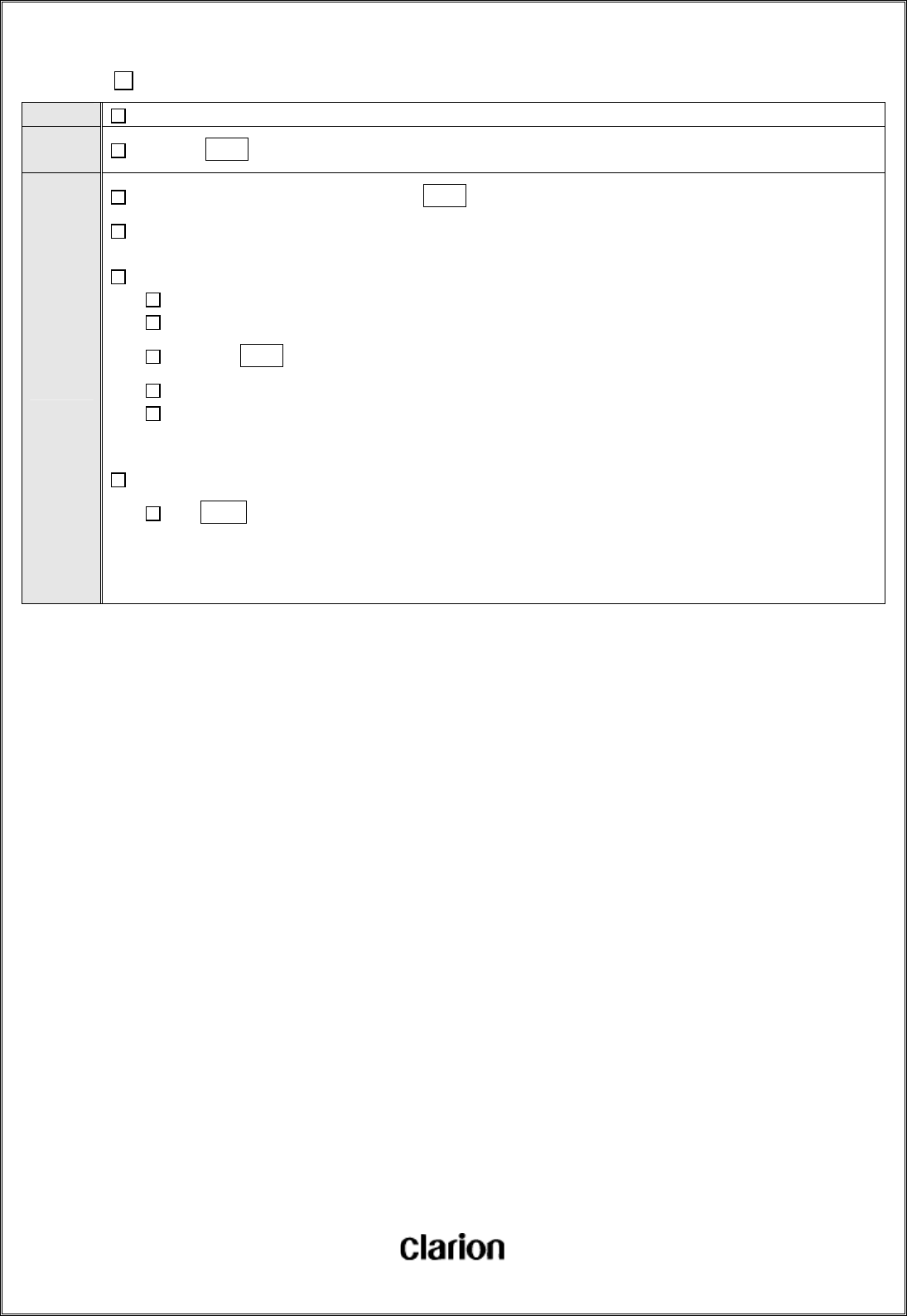
User Manual.doc
- 152 / 156 -
5-12-4-5. MUTE
Function MUTE ON / OFF
Operation
of button Touch the MODE key for more than 1.5sec.
Detail
It will switch MUTE ON/OFF if you touch the MODE key for more than 1.5sec in each mode.
It will display “MUTE” in MUTE Mode.
MUTE Mode will be released by following situation.
When you turn ACC / POWER OFF.
When you go to other source mode.
Touch the MODE key more than 1.5sec.
When you turn VOLUME UP.
When BT-TEL interrupts.
The following key is also effective besides above. (MUTE Mode will not be released.)
The EJECT key.
※MUTE Mode will be released in case of touching the EJECT key when you going to other source mode.
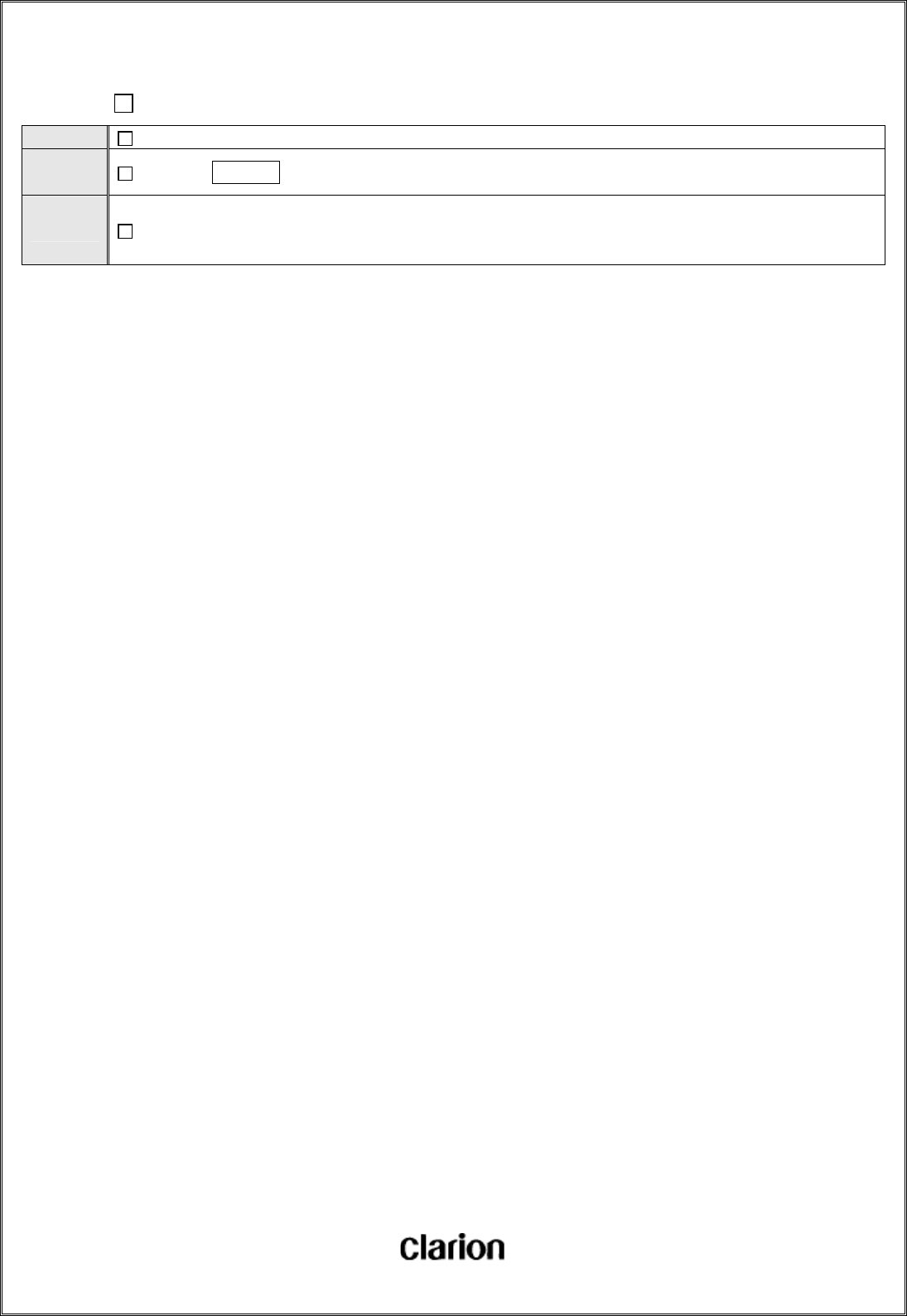
User Manual.doc
- 153 / 156 -
5-12-4-6. ON HOOK
Function End a Call
Operation
of button Touch the ON HOOK key.
Detail
【 COMMON FOR ALL MODES 】
End HFP function by mobile phone.
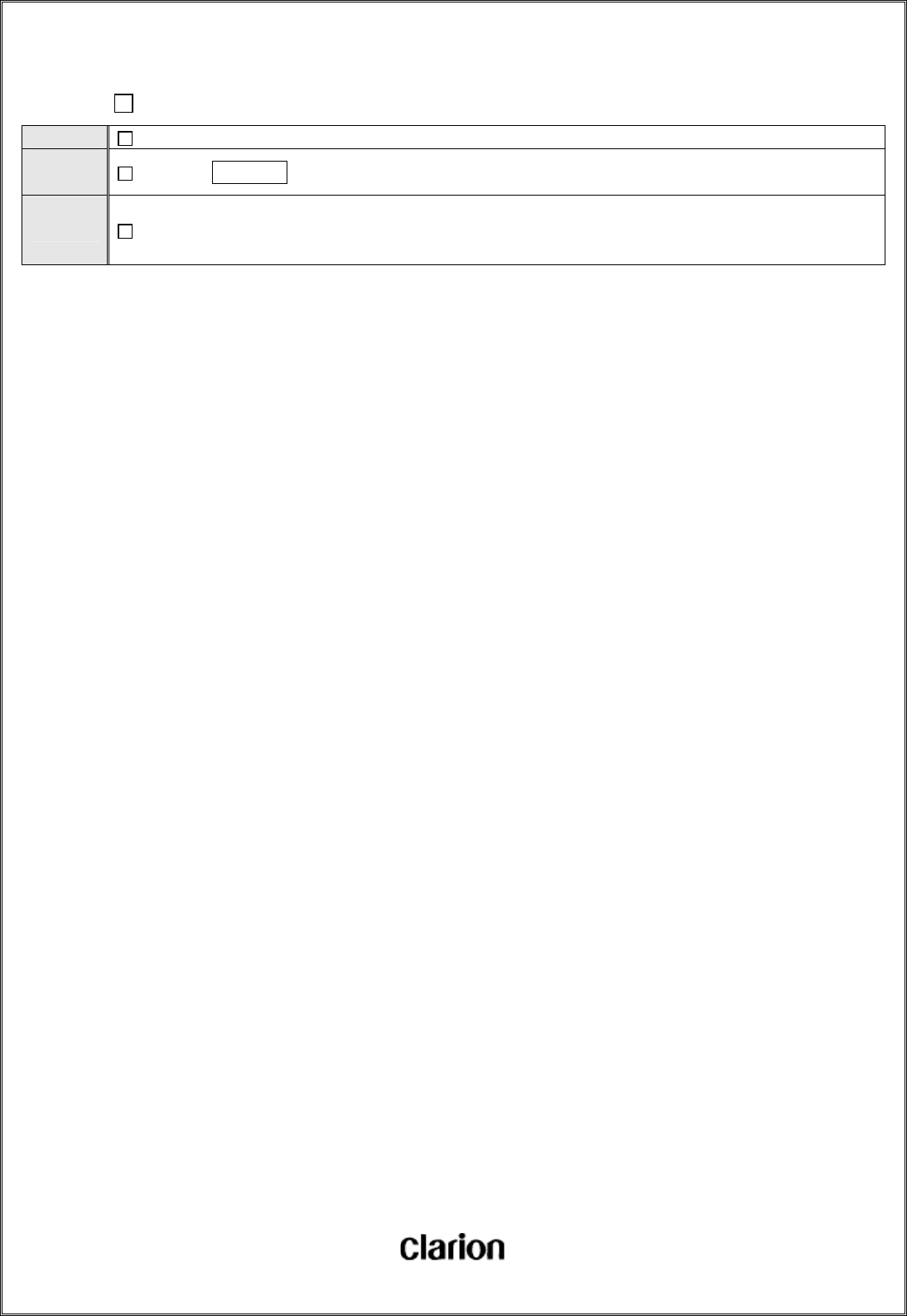
User Manual.doc
- 154 / 156 -
5-12-4-7. OFF HOOK
Function Outgoing a Call
Operation
of button Touch the OFF HOOK key.
Detail
【 COMMON FOR ALL MODES 】
Outgoing a call from mobile phone.
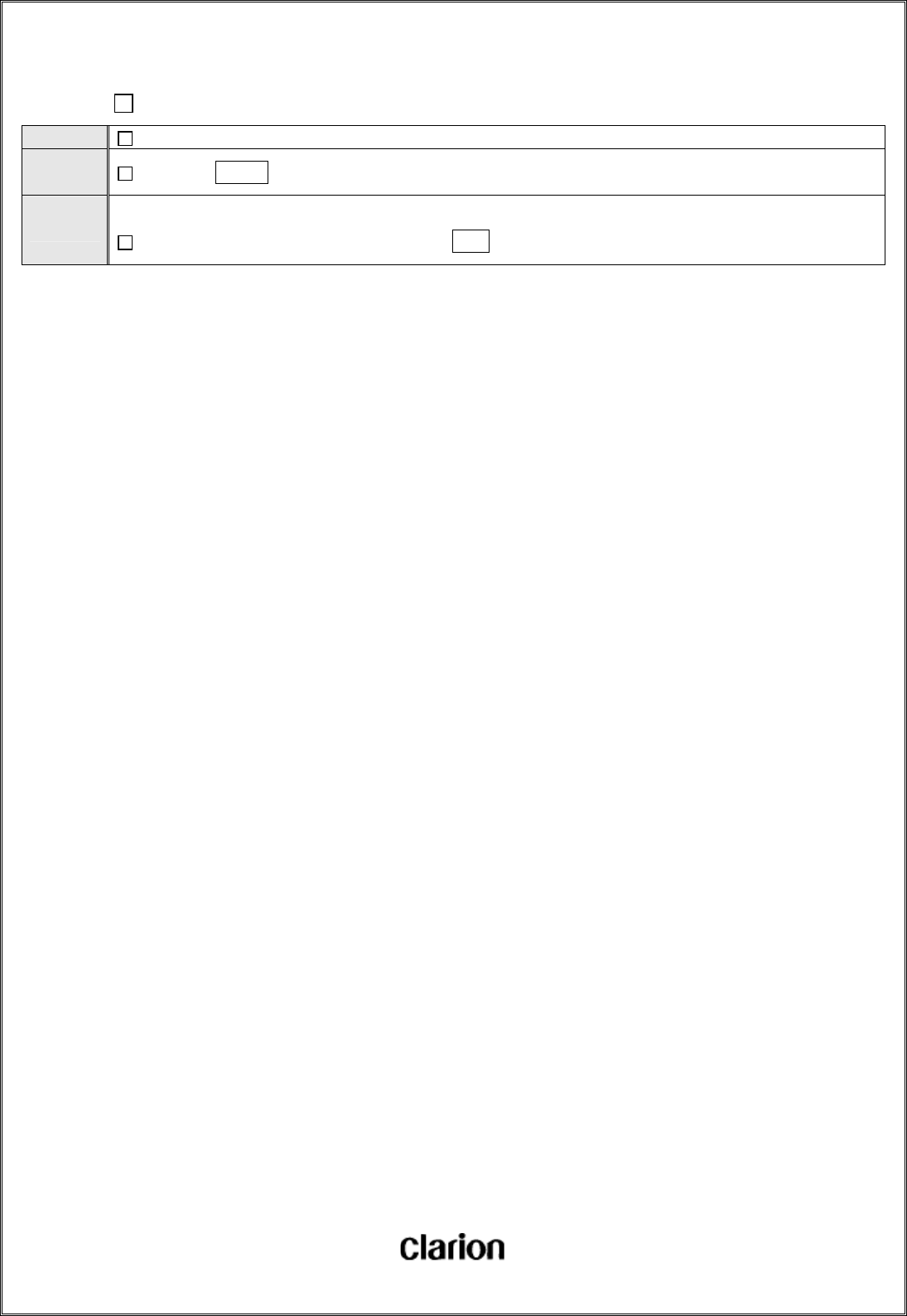
User Manual.doc
- 155 / 156 -
5-12-4-8. VOICE COMMAND
Function VOICE COMMAND
Operation
of button Touch the TALK key
Detail
【 Common For All Models 】
Voice Command will be effective by touching the TALK key.
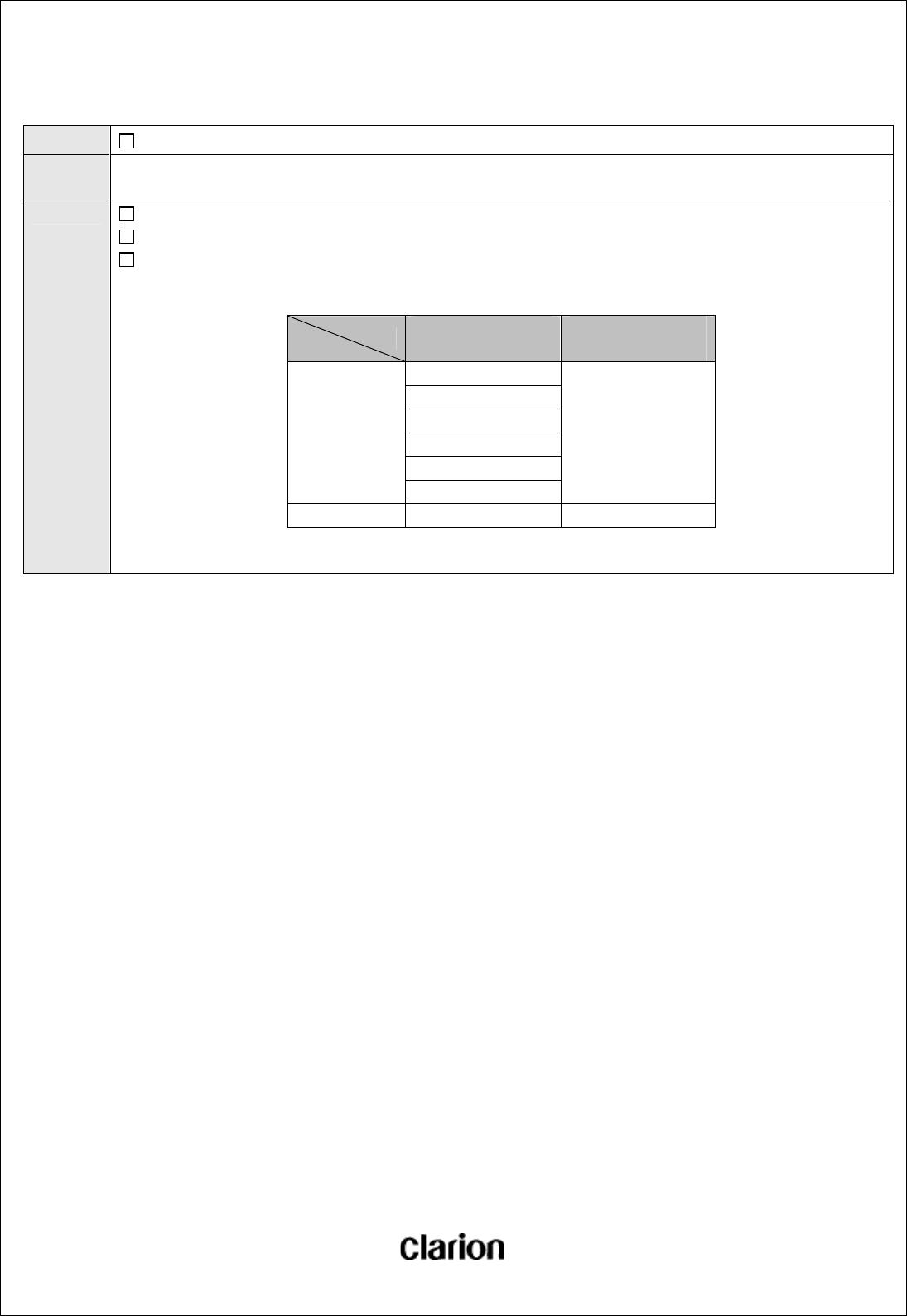
User Manual.doc
- 156 / 156 -
5-12-5. CONTROL BRIGHTNESS & ILLUMI
Function The Brightness of LCD backlight can be changed by the operation of illumination.
Operation
of button -
Detail If it receives “BRIGHT ON” signal from ECU, it will set brightness of LCD backlight to Day Brightness (MAX).
If it receives “BRIGHT OFF” signal from ECU, it will set brightness of LCD backlight as singnal.
It is possible to adjust the brightness in 6 steps.
STEP OF CAR
ILLUMI
LCD BACK LIGHT
BRIGHTNESS
Night
Brightness
1 DARK
↑
|
|
↓
LIGHT
2
3
4
5
6
Day Brightness - MAX