Faurecia Clarion Electronics PF3693 Car Audio User Manual
Clarion Co Ltd Car Audio
User Manual
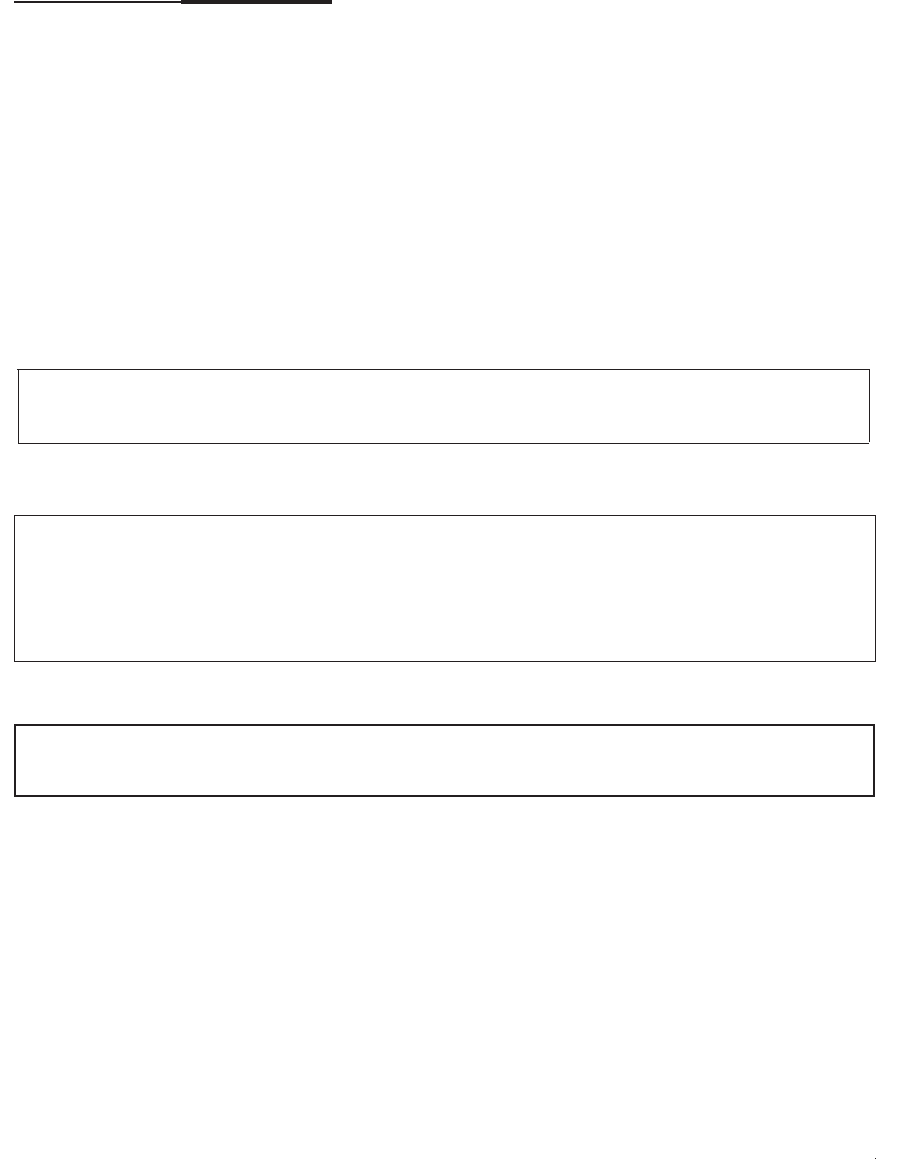
8VHU0DQXDOIRU3)
㻌
7KLVGHYLFHLVLQVWDOOHGLQYHKLFOH6LQFHLWLVQRWVROGWRJHQHUDOHQGXVHUVGLUHFWO\WKHUHLV
QRXVHUPDQXDORIWKLVGHYLFH
7KLVWUDQVPLWWHUPXVWQRWEHFRORFDWHGRURSHUDWHGLQFRQMXQFWLRQZLWKDQ\RWKHUDQWHQQD
RUWUDQVPLWWHU
7KHIROORZLQJVWDWHPHQWVPXVWEHGHVFULEHGRQWKHXVHUPDQXDORIWKHKRVWYHKLFOHRIWKLV
GHYLFH
>IRU)&&@
㻌
㻌
)&&&$87,21
&KDQJHV RU PRGLILFDWLRQV QRW H[SUHVVO\ DSSURYHG E\ WKH SDUW\ UHVSRQVLEOH IRU
FRPSOLDQFHFRXOGYRLGWKHXVHU¶VDXWKRULW\WRRSHUDWHWKHHTXLSPHQW
7KLVHTXLSPHQWFRPSOLHVZLWK)&&UDGLDWLRQH[SRVXUHOLPLWVVHWIRUWKIRUDQ
XQFRQWUROOHGHQYLURQPHQWDQGPHHWVWKH)&&UDGLRIUHTXHQF\5)([SRVXUH
*XLGHOLQHV7KLVHTXLSPHQWKDVYHU\ORZOHYHOVRI5)HQHUJ\WKDWLWGHHPHGWR
FRPSO\ZLWKRXWPD[LPXPSHUPLVVLYHH[SRVXUHHYDOXDWLRQ03(%XWLWLVGHVLUDEOH
WKDWLWVKRXOGEHLQVWDOOHGDQGRSHUDWHGNHHSLQJWKHUDGLDWRUDWOHDVWFPRUPRUH
DZD\IURPSHUVRQ¶VERG\
This transmitter must not be co-located or operated in conjunction with any other antenna o
r
transmitter.
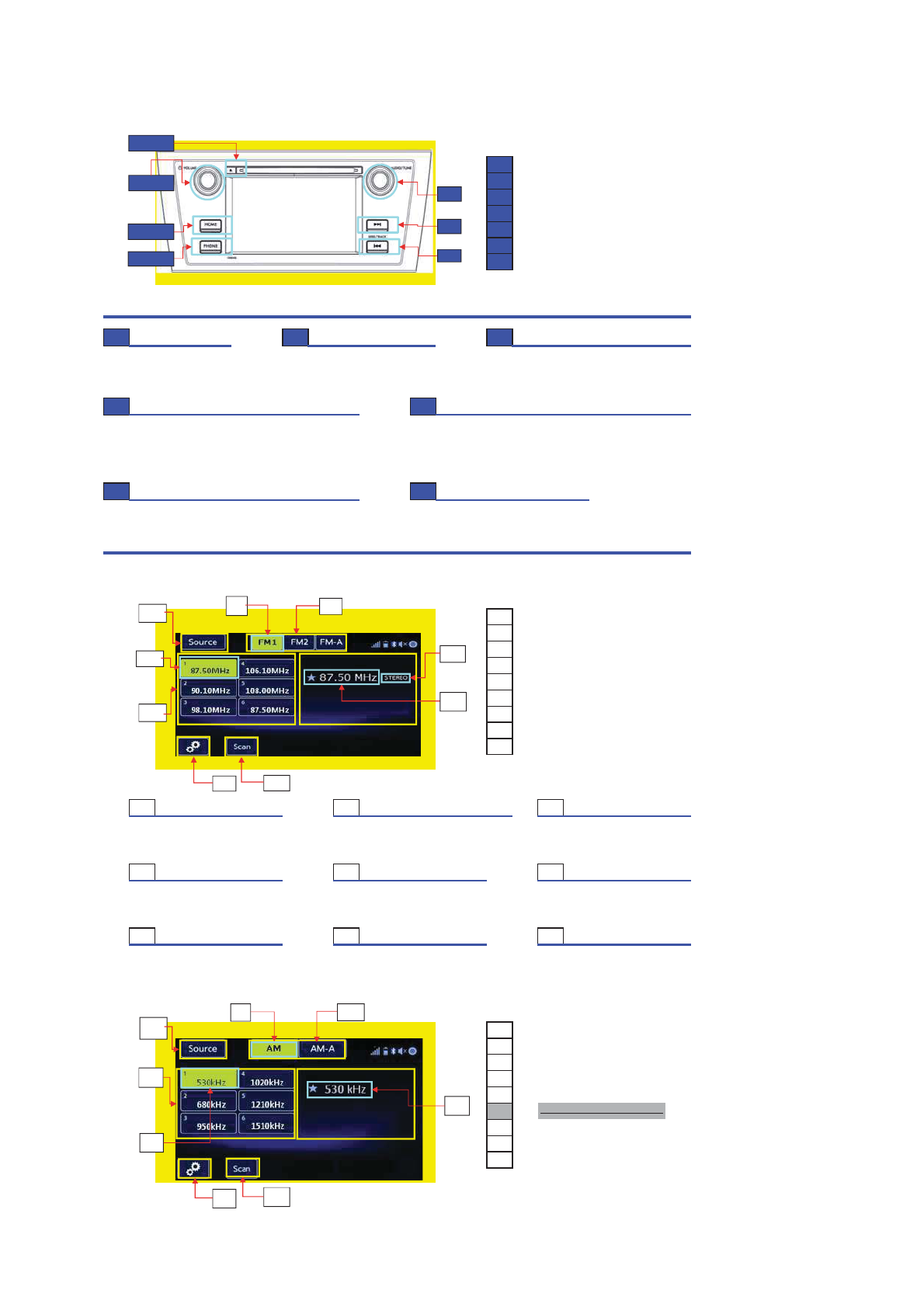
Audio set
㻝
㻝
Eject Button
㻞
Power/Volume Button
㻟
Home Button
㻠
Tune/Audio Button
㻡
Seek/Track Up Button
㻢
Seek/Track Down Button
㻣
PHONE Button
Power and audio controls
㻌
㻝
Eject Button
㻞
Power/Volume Button
㻟
Home Button
Press the ³Ʒ´button to eject a Push the dial for ON or OFF. Press the button to indicate main menu.
disc loaded in the audio set. Turn the dial to control volume.
㻠
Tune/Audio Button
㻡
Seek/Track Up Button
Turn ³Tune´ dial clockwise to increase the tuning frequency and Press the button and hold 2s, the radio will automatically
turn the ³Tune´ dial counterclockwise to decrease it. search for a receivable station and stop at the first one it finds
Press switch to select desired tone and balance control modes. Press the button to select the next folder.
Press the button to select the previous.
㻢
Seek/Track Down Button
㻣
PHONE Button
Press the button and hold 2s, the radio will automatically Press the button to pair with your cell phone.
search for a receivable station and stop at the first one it finds.
Press the button to select the previous.
FM MODE
㻝Preset Channel List
㻞Preset Channel Key
㻟Band Display Area
㻠Frequency Display Area
㻡Band Select Key
㻢STEREO Display Area
㻣Setting Key
㻤SCAN Key
㻥Source Select Key
㻝Preset Channel List 㻞Preset Channel Key 㻟Band Display Area
You can preset the channel in You can select the channel when In the area,you can select
the Preset Channel List. you press the key. the band that you want.
㻠Frequency Display Area 㻡Band Select Key 㻢STEREO Display Area
The CurrentFrequency that You can select the band when The area is used to judge
you are receving you press the key. whether the stereo or not.
㻣Setting Key 㻤SCAN Key 㻥Source Select Key
Press the key to enter the Press the key,the radio Press the key to enter the
audio setting. starts to scan the channel. Multimedia Select Interface.
AM MODE
㻝Preset Channel List
㻞Preset Channel Key
㻟Band Display Area
㻠Frequency Display Area
㻡Band Select Key
㻢STEREO Display Area
㻣Setting Key
㻤SCAN Key
㻥Source Select Key
㻞
㻟
㻣
㻝
㻠
㻡
㻢
㻝
㻞
㻟
㻣
㻡
㻢㻌
㻤
㻠㻌
㻥
㻞
㻟
㻡
㻠㻌
㻝
㻣㻤
㻥
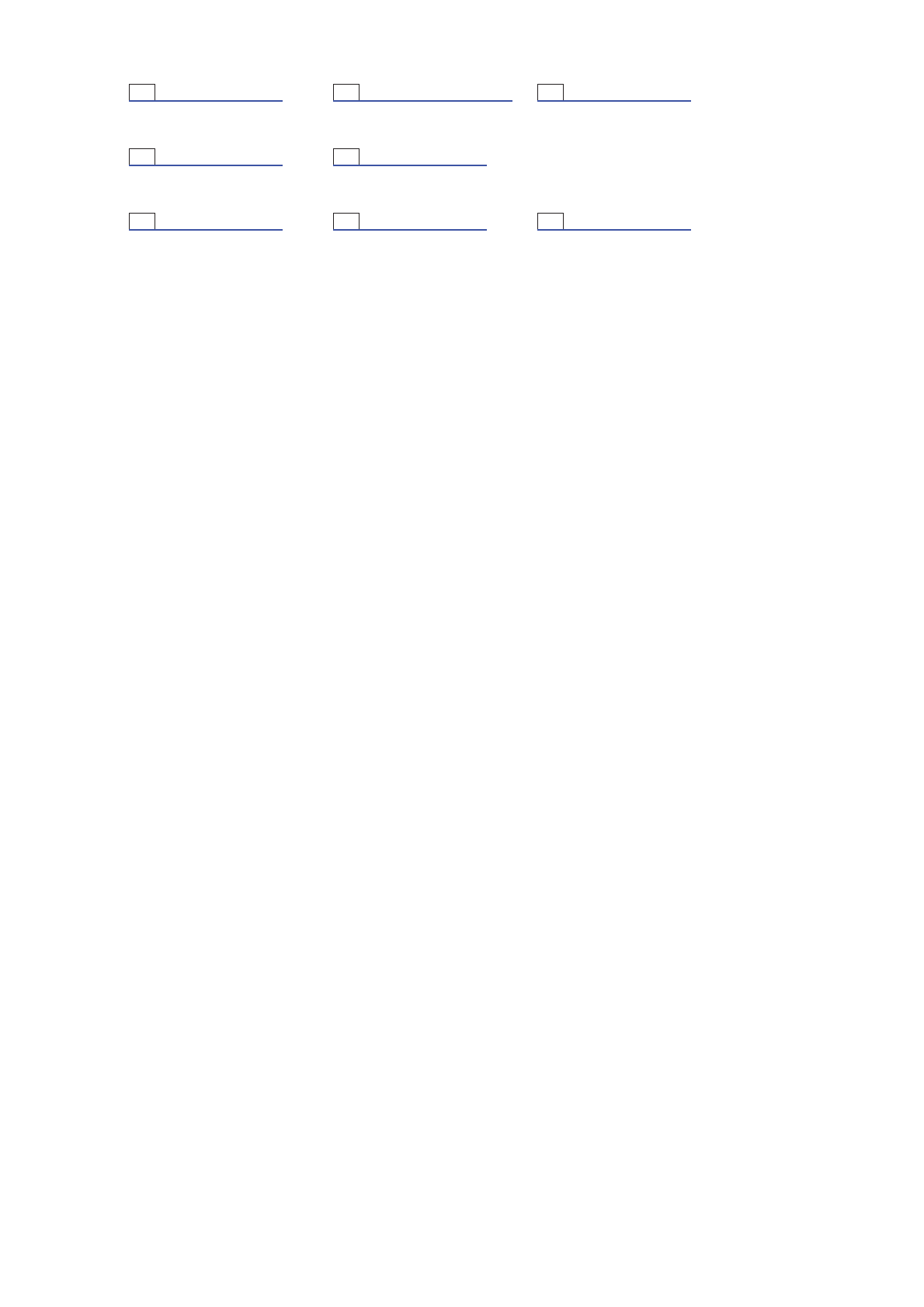
㻝Preset Channel List 㻞Preset Channel Key 㻟Band Display Area
You can preset the channel in You can select the channel when In the area,you can select
the Preset Channel List. you press the key. the band that you want.
㻠Frequency Display Area 㻡Band Select Key
The CurrentFrequency that You can select the band when
you are receving you press the key.
㻣Setting Key 㻤SCAN Key 㻥Source Select Key
Press the key to enter the Press the key,the radio Press the key to enter the
audio setting. starts to scan the channel. Multimedia Select Interface.
RDS/Radio
㻝Preset Channel List
㼇㻌㻲㻹㻌㼉 㻞 Preset Channel Key
㻟Receiving Status Display Area
㻠Band Display Area
㻡Frequency Display Area
㻢Band Select Key
㻣STEREO Display Area
㻤Setting Key
㻥TA Icon Display Area
㻝㻜 NEWS Icon Display Area
㻝㻝 Radio Text Display Area
㻝㻞 SCAN Key
㻝㻟 Source Select Key
㻝Preset Channel List 㻞Preset Channel Key 㻟Receiving Station Display Area
You can preset the channel in You can select the channel when In the area,you can the current
the Preset Channel List. you press the key. status about the radio receiving.
㻠Band Display Area 㻡Frequency Display Area 㻢Band Select Key
In the area,you can select The CurrentFrequency that You can select the band when
the band that you want. you are receving you press the key.
㻣STEREO Display Area 㻤Setting Key 㻥TA Icon Display Area
The area is used to judge Press the key to enter the In the area,you can see the
whether the stereo or not. audio setting. "TA" mark.
㻝㻜 NEWS Icon Display Area 㻝㻝 Radio Text Display Area 㻝㻞 SCAN Key
In the area,you can see the In the area,you can see the Press the key,the radio
"NEWS" mark. radio text information. starts to scan the channel.
㻝㻟 Source Select Key
Press the key to enter the
Multimedia Select Interface.
㼇㻌㻭㻹㻌㼉 㻝 Preset Channel List
㻞Preset Channel Key
㻟Receiving Station Display Area
㻠Band Display Area
㻡Frequency Display Area
㻢Band Select Key
㻣STEREO Display Area
㻤Setting Key
㻥TA Icon Display Area
㻝㻜 NEWS Icon Display Area
㻝㻝 Radio Text Display Area
㻝㻞 SCAN Key
㻝㻟 Source Select Key
㻝Preset Channel List 㻞Preset Channel Key 㻟Receiving Station Display Area
You can preset the channel in You can select the channel when In the area,you can the current
the Preset Channel List. you press the key. status about the radio receiving.
㻠Band Display Area 㻡Frequency Display Area 㻢Band Select Key
In the area,you can select The CurrentFrequency that You can select the band when
㻝
㻞
㻠
㻤
㻢
㻡㻌
㻣㻌
㻝㻞
㻝㻝㻌
㻟㻌
㻝㻟 㻥㻝㻜
㻝㻟
㻠
㻢㻟㻌
㻡㻌
㻤㻝㻞
㻝
㻞
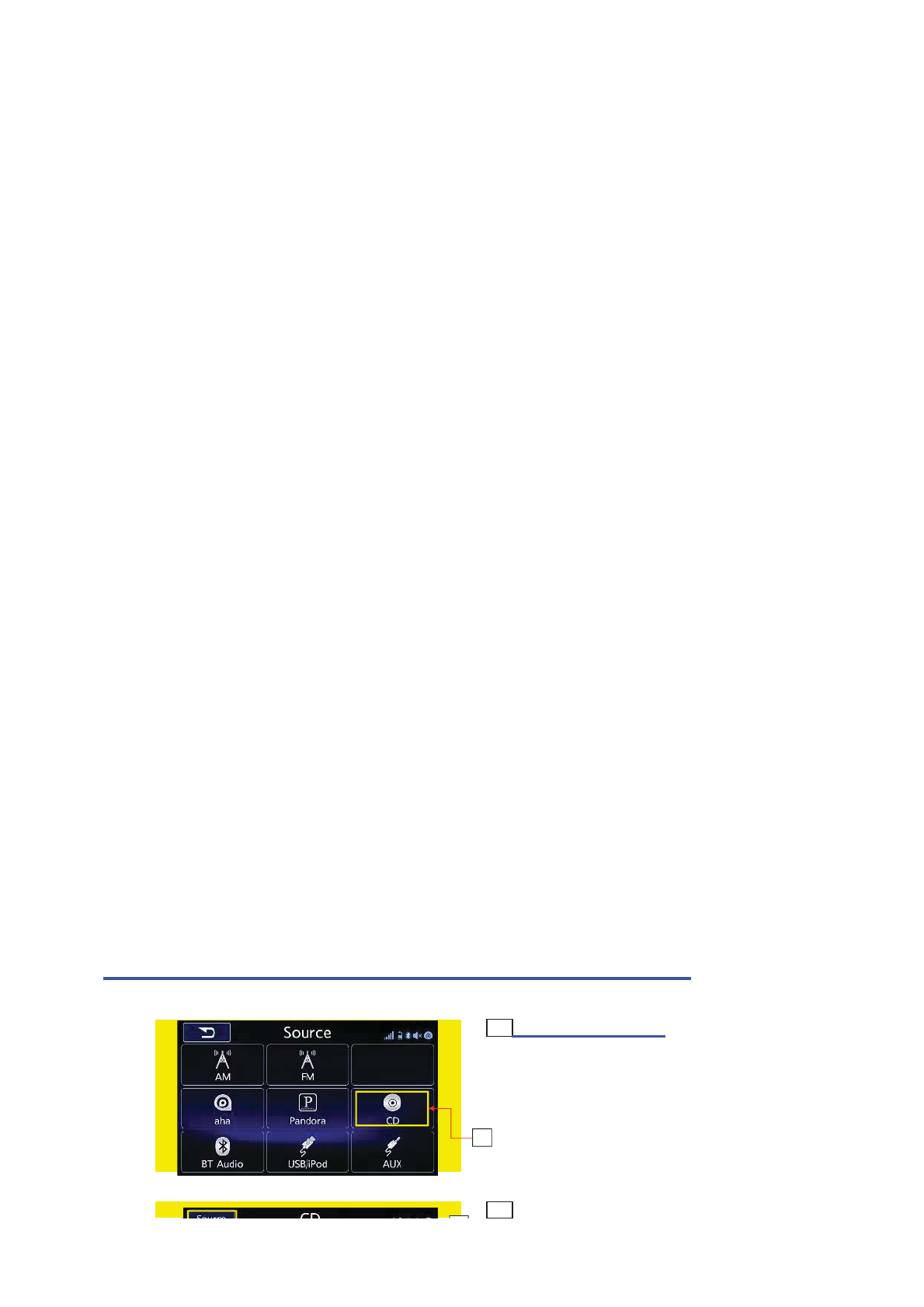
㼇㻌㻲㻹㻌㻴㻰㻌㼉
㼇㻌㻭㻹㻌㻴㻰㻌㼉
㻝Preset Channel List 㻞Preset Channel Key 㻠Band Display Area
You can preset the channel in You can select the channel when In the area,you can select
the Preset Channel List. you press the key. the band that you want.
㻠PS Name or Frequency Display Area 㻡Band Key 㻢Radio Text Display Area
In the area,you can see the that You can select the band when In the area,you can see the
CurrentFrequency that you you press the key. radio text information.
are receving.
㻣STEREO Display Area 㻤Setting Key 㻥SCAN Key
The area is used to judge Press the key to enter the Press the key,the radio
whether the stereo or not. audio setting. starts to scan the channel.
㻝㻜 Tag Key 㻝㻝 Frequency Display Area 㻝㻞 Source Select Key
Press the key to enter the Tag. The CurrentFrequency that Press the key to enter the
you are receving Multimedia Select Interface.
㻝㻟 Bookmark Key 㻝㻠 List Key 㻝㻡 HD Indicator
Press the key to enter Press the key to enter the list. The indicator show that is
the bookmark HD radio.
㻝㻢 Live Indicator 㻝㻣 Receiving MultiCast Display Area 㻝㻤 MultiCast Select Key
The indicator show the current In the area,you can the current Press the key to select MultiCast.
status is "LIVE". status about the radio receiving.
㻝㻥 Short Name Display Area 㻞㻜 Artist Experience Display Area 㻞㻝 Song Name Display Area
In the area,you can see the short In the area,you can see the The area shows the song name.
name about current radio. experience information
ahout the artist.
㻞㻞 Artist Name DisplayArea
The area shows the artist name.
CD
㻝CD Ke
y
Press the key to enter CD mode.
㻝Source Select Ke
y
㻞
㻝㻥
㻝㻜 㻝㻠
㻝㻡
㻝
㻞
㻝
㻤㻥
㻝㻣
㻝㻝
㻝
㻤
㻝㻟
㻝㻢㻌
㻞㻝
㻞㻜
㻞㻞
㻝㻥
㻞㻝
㻞㻞
㻝㻢㻌
㻝㻡
㻝㻝
㻝
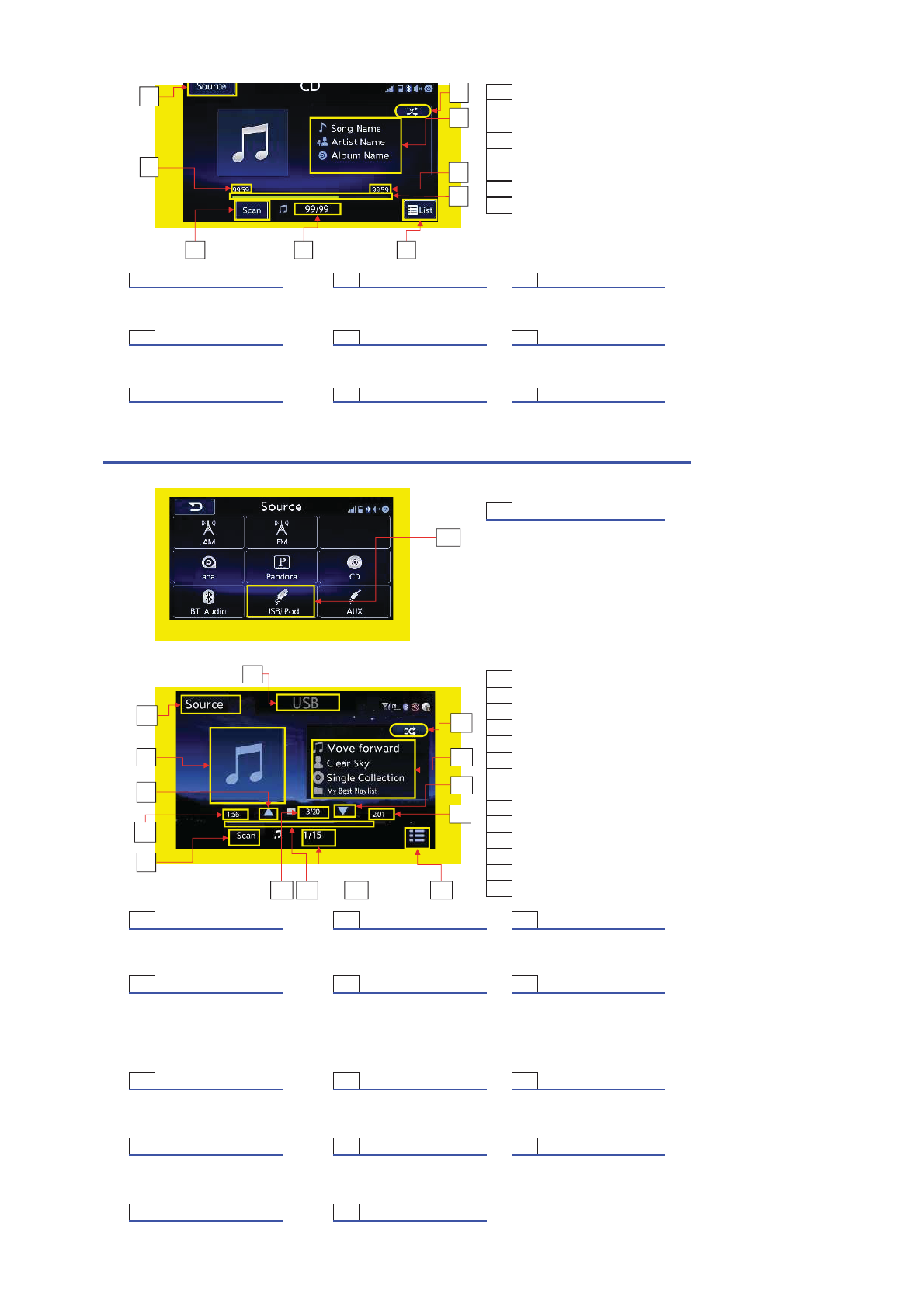
㻞Audio Information Display
㻟Trick Play Ke
y
㻠Playing Time Display
㻡Track Number
㻢Time Of Track
㻣Progress Bar
㻤List Key
㻥SCAN Ke
y
㻝Source Select Ke
y
㻞Audio Information Dis
p
la
y
㻟Trick Pla
y
Ke
y
Press the ke
y
to enter the In the area
,
audio information is Press the ke
y
to select the trick.
Multimedia Select Interface. showed.
㻠Pla
y
in
g
Time Dis
p
la
y
㻡Track Number 㻢Time Of Track
It shows the current
p
la
y
time. It shows the
p
la
y
in
g
son
g
's order It shows the track's
p
la
y
time.
and the total son
g
s' number.
㻣
P
rogress
B
ar 㻤List Ke
y
㻥SCAN Ke
y
It shows the
p
ro
g
ress of track. Press the ke
y
to enter the list. Press the ke
y,
Scan mode lets
y
ou
listen to the first 10seconds of
each track/file.To cancel it,
p
ress the button again.
USB
㻝USB/iPod Ke
y
Press the key to enter USB mode.
㻝USBδSource Nameε
㻞Source Select Ke
y
㻟Quasi Album artwork
㻠Scan Key
㻡Track Number
㻢List Key
㻣Audio Information Display
㻤Trick play Key
㻥CurrentPlayTime Display Area
㻝㻜 Folder up Ke
y
㻝㻝 Folder Number
㻝㻞 Folder down Ke
y
㻝㻟 Time Of Track
㻝㻠 Progress bar
㻝USBδSource Nameε㻞Source Select Key 㻟Quasi Album artwork
It shows the current mode. Press the key to enter the It is the quasi album art work.
Multimedia Select Interface.
㻠SCAN Key 㻡Track Number 㻢List Key
Press the key,Scan mode lets you It shows the playing song's order Press the key to enter the list.
listen to the first 10seconds of and the total songs' number.
each track/file.To cancel it,
p
ress the key again.
㻣Audio Information Display 㻤Trick Play Key 㻥CurrentPlayTime Display A
r
In the area,audio information is Press the key to select the trick. It shows the currentplay time.
showed.
㻝㻜 Folder up Key 㻝㻝 Folder Number 㻝㻞 Folder down Key
Press the key to select the previous. It shows the total folder number. Press the key to next folder.
㻝㻟 Time Of Track 㻝㻠 Progress Bar
㻝
㻞
㻟
㻠
㻡
㻢
㻣
㻤㻥
㻝
㻝
㻥
㻝㻞
㻢
㻤
㻝㻜
㻝㻝
㻝㻟
㻝㻠
㻠
㻣
㻡
㻟
㻞
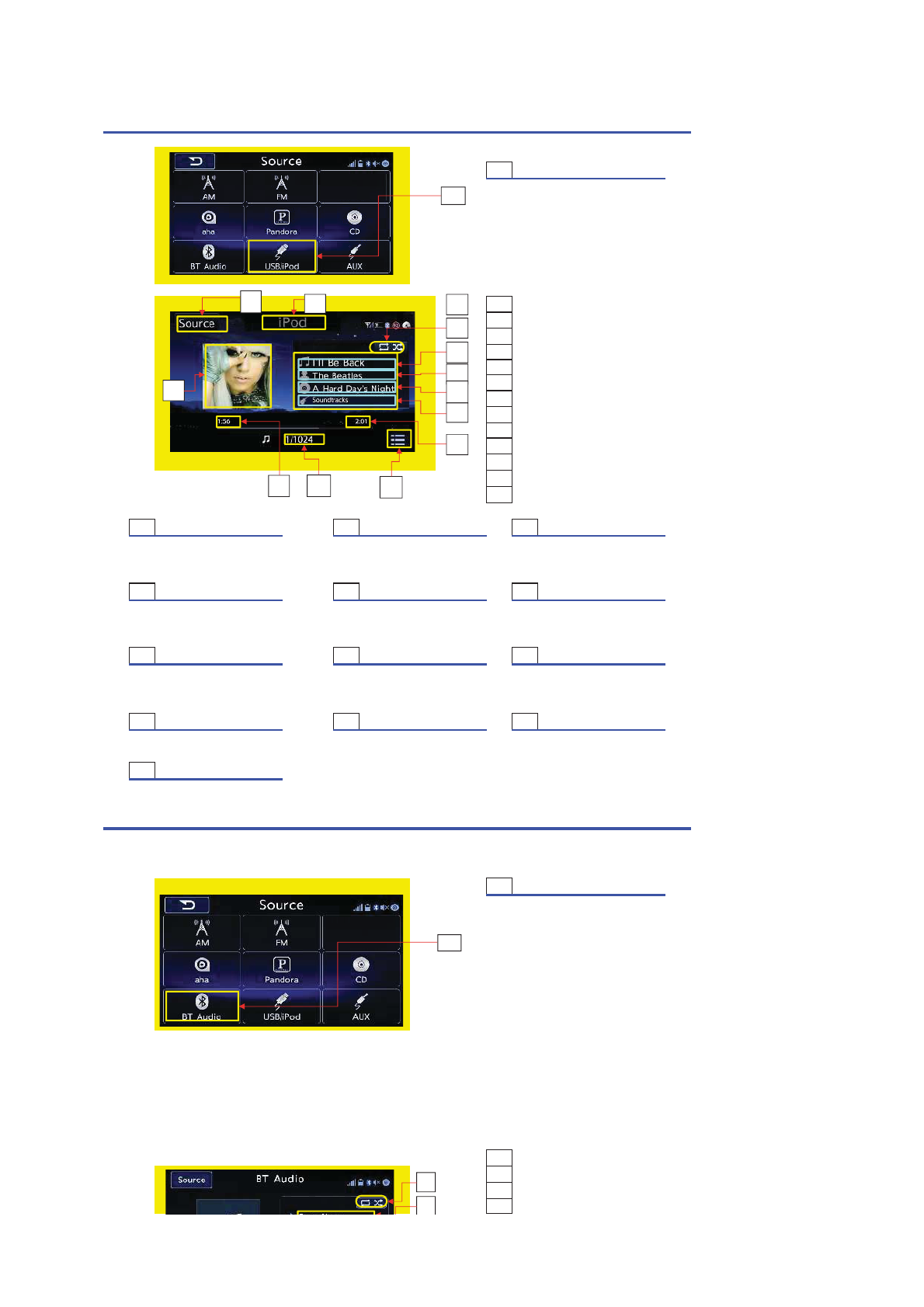
It shows the track's play time. It shows the progress of track.
Ipod
㻝USB/iPod Ke
y
Press the key to enter Ipod mode.
㻝Source Name
㻞Source Ke
y
㻟Album artwork
㻠CurrentPlayTime Display Area
㻡TotalPlayTime Display Area
㻢Audio Information Area
㻣Trick play ke
y
㻤List ke
y
㻥TrackNumber Display Area
㻝㻜 Title Display Area
㻝㻝 ArtistName Display Area
㻝㻞 Album Display Area
㻝㻟 GenreName Display Area
㻝Source Name 㻞Source Select Key 㻟Album artwork
It shows the current mode. Press the key to enter the It is the quasi album art work.
Multimedia Select Interface.
㻠CurrentPlayTime Display Area 㻡TotalPlayTime Display Are
a
㻢Audio Information Display
It shows the currentplay time. It shows the track's play time. In the area,audio information is
showed.
㻣Trick Play Key 㻤List Key 㻥TrackNumber Display Area
Press the key to select the trick. Press the key to enter the list. It shows the total folder number.
㻝㻜 Title Display Area 㻝㻝 ArtistName Display Area 㻝㻞 Album Display Area
It shows the song's title. The area shows the artist name. It shows the album about the so
n
㻝㻟 GenreName Display Area
It shows the GenreName about
the song.
BT
㻝BT Audio Ke
y
Press the key to enter BT mode.
㻝Song Name Display
㻞Artist Name Display
㻟Album Name Display
㻠CurrentPlayTime Display Area
㻝
㻢
㻣
㻠㻤
㻡
㻝
㻟
㻥
㻝㻜
㻝㻝
㻝㻞
㻝㻟
㻞
㻝
㻝
㻢
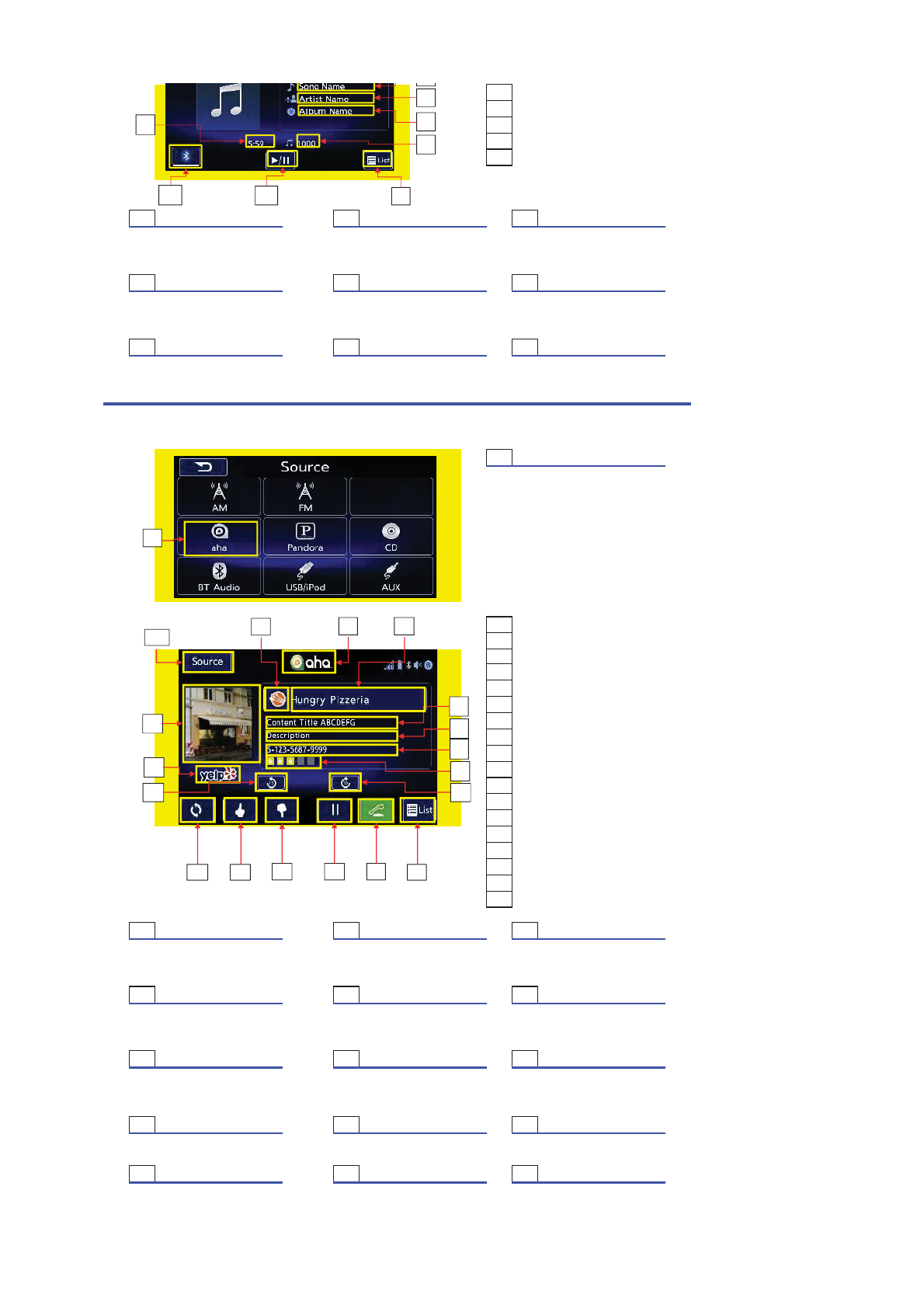
5Track's Order Number
6Trick play ke
y
7Play/Pause ke
y
8List ke
y
9Bluetooth Setting Ke
y
10 Track down key
11 Track up key
1Song Name Display 2Artist Name Display 3Album Name Display
It shows the song's name. It shows the artist's name. It shows the album's name.
4CurrentPlayTime Display Area 5Track Number 6Trick play key
It shows the currentplay time. It shows the playing song's order. Press the key to select the trick.
7Play/Pause ke
y
8List Key 9Bluetooth Setting Key
Press the key first to play,then Press the key to enter the list. Press the key to enter bluetooth
press again to pause it. setting.
Aha
1Aha Radio Ke
y
Press the key to enter aha mode.
1Aha Logo
2Station Icon
3Station Name/Station List Key
4Content Image
5Content Description Line 1
6Content Description Line 2
7Content Description Line 3
8Content Partner Logo
9Content Ratings Image
10 Skip Back Ke
y
11 Skip Forward Ke
y
12 Like Ke
y
13 Dislike Key
14 Play/Pause Key
15 Call Key
16 ContentListKe
y
17 Refresh Key
18 Source Select Ke
y
1Aha Logo 2Station Icon 3Station Name/Station List K
e
It shows the Aha Logo. It shows the Station Icon. It shows the Station Name.
4Content Image 5Content Description Line 1 6Content Description Line 2
It shows Content Image. It shows the content title. It shows the content description.
7Content Description Line 3 8Content Partner Logo 9Content Ratings Image
It shows the content information. Press the key to enter the list. It shows Content Ratings Image.
10 Skip Back Key 11 Skip Forward Key 12 Like Key
Press the key to skip back. Press the key to skip forward. Press the key to show you like it.
13 Dislike Key 14 Play/Pause ke
y
15 Call Key
Press the key to show you dislike it. Press the key first to play,then Press the key to call telephone.
press again to pause it.
2
3
4
7
5
8
9
1
4
3
5
6
7
12 13 16
9
1
2
14
17 15
18
8
10 11
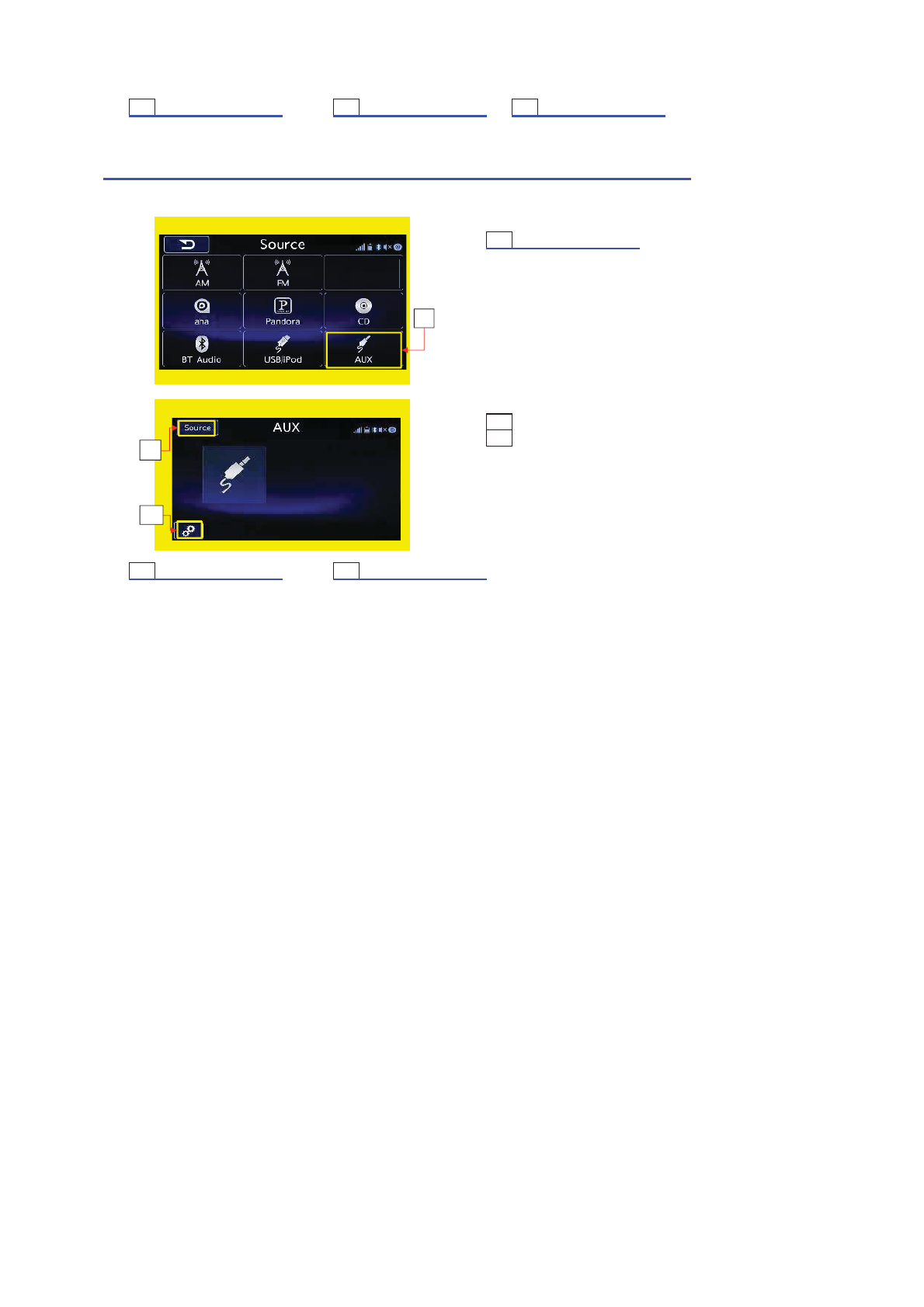
㻝㻢 Content List Key 㻝㻣 Refresh Key 㻝㻤 Source Select Key
Press the key to enter the content list. Press the key to refresh. Press the key to enter the
Multimedia Select Interface.
AUX
㻝AUX㻌Key
Press the key to enter AUX mode.
㻝SOURCE Key
㻞Setting Ke
y
㻝SOURCE Key 㻞Setting Key
Press the key to enter the Press the key to enter the
Multimedia Select Interface. audio setting.
Pandora
㻝Source List
㻞Pandora Ke
y
㻝Source Key
It shows the Multimedia
Select Interface.
㻞Pandora Key
Press the key to enter Pandora mode.
㻝Album Artwork
㻞Station Name
㻟Shared Station Icon
㻠Track Name
㻡Artist Name
㻢Album Name
㻣Thumbs Up/Down Icon
㻤Bookmark Ke
y
㻥Thumbs Down Ke
y
㻝㻜 Thumbs Up Ke
y
㻝㻝 Play/Pause Key
㻝㻞 Skip Key
㻝㻟 List Key
㻝㻠 PlayTime
㻝㻡 Source Select Ke
y
㻝
㻞
㻝
㻝 㻞
㻝
㻞
㻟
㻠
㻡
㻢
㻝㻠
㻤 㻥 㻝㻜 㻝㻝 㻝㻞 㻝㻟
㻣
㻝㻡