FengShun Peiying Electro Acoustic XDCP97BT Car Multimedia Player User Manual XDCP97BT QSG EN nsc07042017 low
FengShun Peiying Electro-Acoustic Co., Ltd Car Multimedia Player XDCP97BT QSG EN nsc07042017 low
User manual
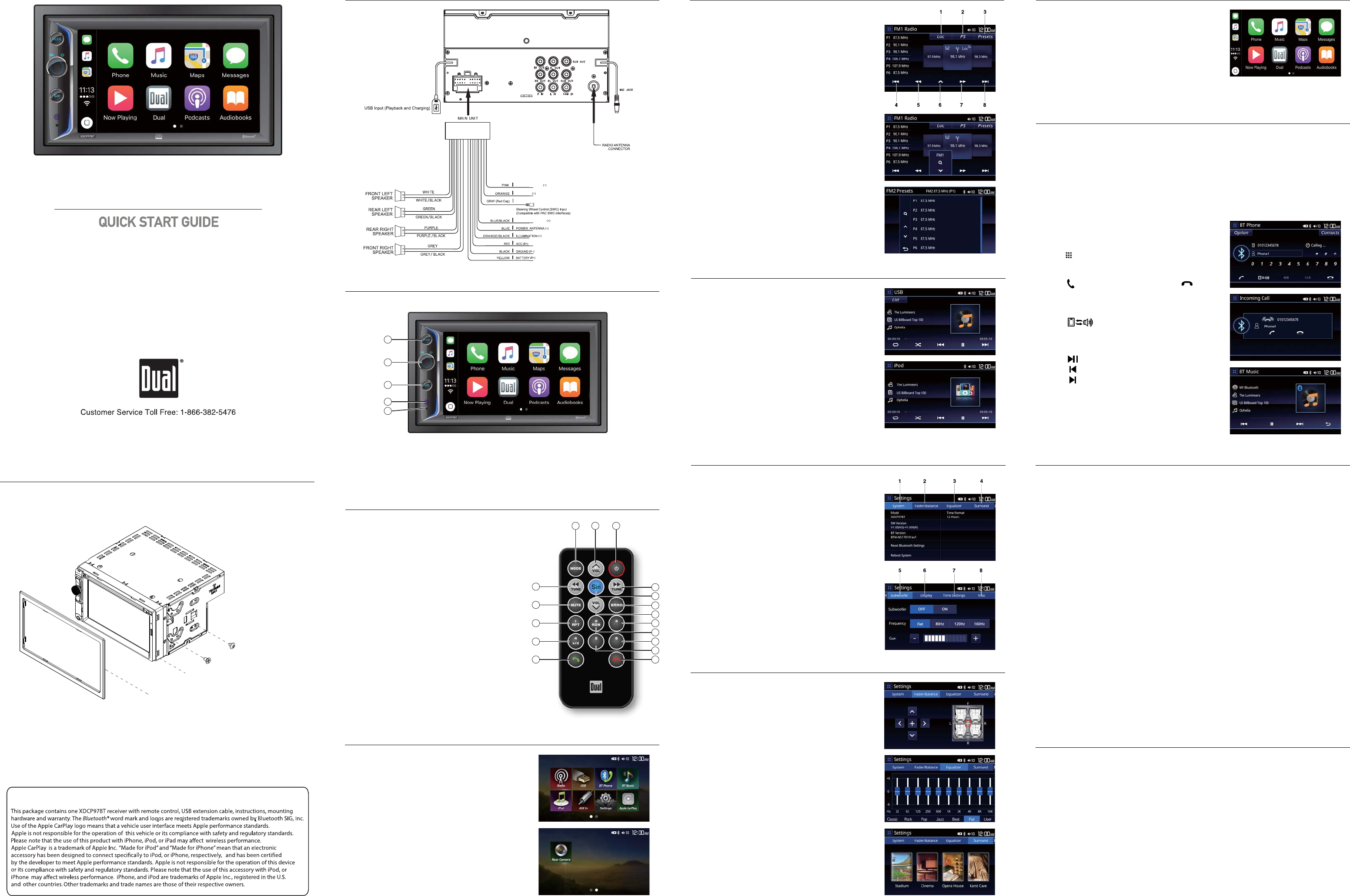
1
2
3
4
5
This Quick Start Guide gives you the basics to
start using your XDCP97BT. Please visit
www.dualav.com/support/manuals.php
to download a complete owner’s manual or call customer
service at 1-866-382-5476 (Monday-Friday, 9AM-5PM EST).
Multimedia Receiver with Bluetooth
featuring a 6.2” digital TFT LCD
XDCP97BT
Installation
Wiring Diagram - Inputs/Outputs
Main Menu
Control Locations
General Operation
Audio Operation
1. Mode
2. Power/Mute/ Volume up/Down
3. Siri
1. Mode
2. Volume Up
3. Power
4. Tune/Track Up
5. Siri
6. Band
7. Volume Down
8. Preset 3
9. Preset 2 / RDM
Remote Control
Press Sound Effect icon In setup menu to select
Fader and Balance, 10-Band tone control,
Presets \ EQ Control (Classic, Rock, Pop, Jazz,
Beat, Flat, User), Surround (Stadium, Cinema,
Opera House, Karst Cave).
Tuner Operation
Select the Tuner icon from the Main Menu screen
or press MODE unit Tuner is selected.
Pairing and Connecting
Before you can use a Bluetooth device, it must be paired and connected. The
Multi Media broadcasts the pairing signal constantly when no devices are
currently connected. Complete the pairing sequence from your Bluetooth device.
The device name is "XDCP97BT". Once pairing is complete, most Bluetooth will
connect automatically if the device is in range
Dialing a Number
Press to display keypad and dial a number.
Making and Ending a Call
Press to connect a call, and press to
end a call.
Streaming Audio
Press to play or pause the music.
Press to skip to the previous track.
Press to advance to the next track.
Bluetooth Operation
Bluetooth Microphone
The microphone is External to the receiver.
This warranty gives you specific legal rights. You may also have other rights which vary from state to state.
Dual Electronics Corp. warrants this product to the original purchaser to be free from defects in material and
workmanship for a period of one year from the date of the original purchase.
Dual Electronics Corp. agrees, at our option, during the warranty period, to repair any defect in material or workman-
ship or to furnish an equal new, renewed or comparable product (whichever is deemed necessary) in exchange
without charges, subject to verification of the defect or malfunction and proof of the date of purchase. Subsequent
replacement products are warranted for the balance of the original warranty period.
Who is covered? This warranty is extended to the original retail purchaser for products purchased from an authorized
Dual dealer and used in the U.S.A.
What is covered? This warranty covers all defects in material and workmanship in this product. The following are not
covered: software, installation/removal costs, damage resulting from accident, misuse, abuse, neglect, product
modification, improper installation, incorrect line voltage, unauthorized repair or failure to follow instructions supplied
with the product, or damage occurring during return shipment of the product. Specific license conditions and copyright
notices for the software can be found via www.dualav.com.
What to do?
1. Before you call for service, check the troubleshooting guide in your owner’s manual. A slight adjustment of any
custom controls may save you a service call.
2. If you require service during the warranty period, you must carefully pack the product (preferably in the original
package) and ship it by prepaid transportation with a copy of the original receipt from the retailer to an
authorized service center.
3. Please describe your problem in writing and include your name, a return UPS shipping address (P.O. Box not
acceptable), and a daytime phone number with your shipment.
4. For more information and for the location of the nearest authorized service center please contact us by one of the
following methods:
• Call us toll-free at 1-866-382-5476
(Monday-Friday, 9:00 a.m. to 5:00 p.m. EST)
• E-mail us at cs@dualav.com
Exclusion of Certain Damages: This warranty is exclusive and in lieu of any and all other warranties, expressed or
implied, including without limitation the implied warranties of merchantability and fitness for a particular purpose and
any obligation, liability, right, claim or remedy in contract or tort, whether or not arising from the company’s negligence,
actual or imputed. No person or representative is authorized to assume for the company any other liability in
connection with the sale of this product. In no event shall the company be liable for indirect, incidental or consequential
damages.
©2017 Dual Electronics Corp.
NSC0616-V01
Printed in China
One-Year Limited Warranty
www.dualav.com
FCC Compliance
This device complies with Part 15 of the FCC Rules. Operation is subject to the following two conditions:
(1) this device may not cause harmful interference, and
(2) this device must accept any interference received, including interference that may cause undesired operation.
Warning: Changes or modifications to this unit not expressly approved by the party responsible for compliance could
void the user’s authority to operate the equipment.
Note: This equipment has been tested and found to comply with the limits for a Class B digital device, pursuant to Part
15 of the FCC Rules. These limits are designed to provide reasonable protection against harmful interference in a
residential installation. This equipment generates, uses and can radiate radio frequency energy and, if not installed and
used in accordance with the instructions, may cause harmful interference to radio communications.
However, there is no guarantee that interference will not occur in a particular installation. If this equipment does cause
harmful interference to radio or television reception, which can be determined by turning the equipment off and on,
the user is encouraged to try to correct the interference by one or more of the following measures:
:
• Reorient or relocate the receiving antenna.
• Increase the separation between the equipment and receiver.
• Connect the equipment into an outlet on a circuit different from that to which the receiver is connected.
• Consult the dealer or an experienced radio/TV technician for help.
TYPICAL FRONT-LOAD DIN MOUNTING METHOD
Press the function icons to select in setup menu.
USB/iPod Operations
Press the USB to select in Main menu.
CarPlay Operation
Select CarPlay on the Main Menu.
In the Menu mode, press the desired icon
to enter the corresponding mode: Radio, USB,
BT Phone, BT Music, iPod, AUX In, Settings,
CarPlay, Rear Camera.
17
16
15
14
13
4
6
8
10
12
12 3
5
7
9
11
10. Preset 6
11. Preset 5
12.
End call
13. Bluetooth Talk
14. Preset 4 / Play / Pause
15. Preset 1 / RPT
16. Mute
17. Tune/Track Down
4. IR Remote Sensor
5. Reset
when the unit is powered-on.
TRIM PLATE
UNIT
TAPTITE BINDING HEAD 5X6MM
TAPTITE TRUSS HEAD 5X6MM
Copyright and Trademark Notes
PARKING BRAKE
SWC - 3.5mm JACK
REVERSE
REMOTE TURN-ON
1. System
2. Fader/Balance
3. Equalizer
4. Surround
5. Subwoofer
6. Display
7. Time Settings
8. Misc
1. Lo/DX
2. Preset Scan
3. Presets
4. Seek Up
5. Manual Tune Up
6. Band/Auto Store
7. Manual Tune Down
8. Seek Down
iPhone iPod Mode Setting method
1. When iPhone is not connected to XDCP97BT
using the cable
2. Select iPod Setting Mode
3. Select Restrictions in General mode
(Enter 0000 if the password is required)
4. Inactivate the CarPlay item
FYI, in case of iPod nano and Classic, these does
not include CarPlay function so iPod cable is
connected then they will work as iPod mode.
If the iPhone is connected via USB port, press
CarPlay icon on main menu to mirror the iPhone's
apps onto the screeen. And If the iPhone USB
cable is inserted to the USB port then the
XDCP97BT will automatically change to CarPlay
mode.
Transfering Audio
Press to transfer audio between the
head unit and mobile phone.