FengShun Peiying Electro Acoustic XDCPA9BT Car Multimedia Player User Manual XDCPA9BT QSG 0709
FengShun Peiying Electro-Acoustic Co., Ltd Car Multimedia Player XDCPA9BT QSG 0709
User_Manual
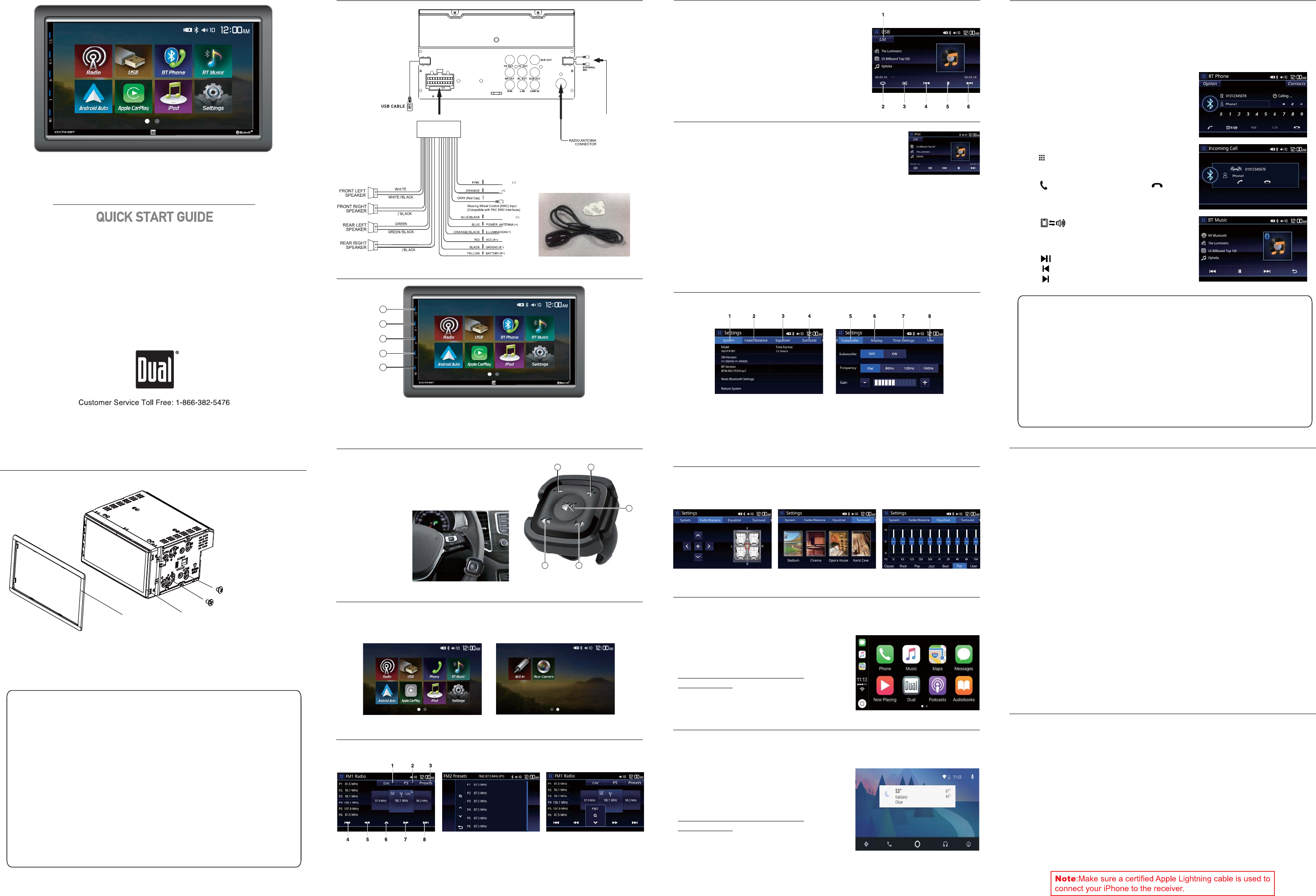
This Quick Start Guide gives you the basics to
start using your XDCPA9BT. Please visit
www.dualav.com/support/manuals.php
to download a complete owner’s manual or call customer
service at 1-866-382-5476 (Monday-Friday, 9AM-5PM EST).
Multimedia Receiver with Android Auto™ and CarPlay™
featuring a 6.95” digital TFT LCD
XDCPA9BT
Installation
Wiring Diagram - Inputs/Outputs
Pairing and Connecting
Make sure that Bluetooth is activated on your device before you begin the pairing
process. The unit broadcasts the pairing signal constantly when no devices are
currently connected. Complete the pairing
sequence from your Bluetooth device.
The device name is "XDCPA9BT".
The Bluetooth passcode is "0000". The unit can
be in any mode of operation when pairing is
performed. On certain phones,
pairing may need to be done more than once.
Dialing a Number
Press to display keypad and dial a number.
Making and Ending a Call
Press to connect a call, and press to
end a call.
Streaming Audio
Press to play or pause the music.
Press to skip to the previous track.
Press to advance to the next track.
Bluetooth Operation
Bluetooth Microphone
The microphone is external and is included with the receiver.
This warranty gives you specific legal rights. You may also have other rights which vary from state to state. Dual
Electronics Corp. warrants this product to the original purchaser to be free from defects in material and workmanship
for a period of one year from the date of the original purchase.
Dual Electronics Corp. agrees, at our option, during the warranty period, to repair any defect in material or workman-
ship or to furnish an equal new, renewed or comparable product (whichever is deemed necessary) in exchange
without charges, subject to verification of the defect or malfunction and proof of the date of purchase. Subsequent
replacement products are warranted for the balance of the original warranty period.
Who is covered? This warranty is extended to the original retail purchaser for products purchased from an authorized
Dual dealer and used in the U.S.A.
What is covered? This warranty covers all defects in material and workmanship in this product. The following are not
covered: software, installation/removal costs, damage resulting from accident, misuse, abuse, neglect, product
modification, improper installation, incorrect line voltage, unauthorized repair or failure to follow instructions supplied
with the product, or damage occurring during return shipment of the product. Specific license conditions and copyright
notices for the software can be found via www.dualav.com.
What to do?
1. Before you call for service, check the troubleshooting guide in your owner’s manual. A slight adjustment of any
custom controls may save you a service call.
2. If you require service during the warranty period, you must carefully pack the product (preferably in the original
package) and ship it by prepaid transportation with a copy of the original receipt from the retailer to an authorized
service center.
3. Please describe your problem in writing and include your name, a return UPS shipping address (P.O. Box not
acceptable), and a daytime phone number with your shipment.
For more information and for the location of the nearest authorized service center please contact us by one of the
following methods:
·Call us toll-free at 1-866-382-5476
(Monday-Friday, 9:00 a.m. to 5:00 p.m. EST)
·E-mail us at cs@dualav.com
Exclusion of Certain Damages: This warranty is exclusive and in lieu of any and all other warranties, expressed or
implied, including without limitation the implied warranties of merchantability and fitness for a particular purpose and
any obligation, liability, right, claim or remedy in contract or tort, whether or not arising from the company’s negligence,
actual or imputed. No person or representative is authorized to assume for the company any other liability in
connection with the sale of this product. In no event shall the company be liable for indirect, incidental or consequential
damages.
4. For more information and for the location of the nearest authorized service center please contact us by one of the
©2018 Dual Electronics Corp.
NSC0618-V01
Printed in China
One-Year Limited Warranty
www.dualav.com
FCC Compliance
This device complies with Part 15 of the FCC Rules. Operation is subject to the following two conditions:
(1) this device may not cause harmful interference, and
(2) this device must accept any interference received, including interference that may cause undesired operation.
Warning: Changes or modifications to this unit not expressly approved by the party responsible for compliance could
void the user’s authority to operate the equipment.
Note: This equipment has been tested and found to comply with the limits for a Class B digital device, pursuant to
Part 15 of the FCC Rules. These limits are designed to provide reasonable protection against harmful interference in
a residential installation. This equipment generates, uses and can radiate radio frequency energy and, if not installed
and used in accordance with the instructions, may cause harmful interference to radio communications.
However, there is no guarantee that interference will not occur in a particular installation. If this equipment does
cause harmful interference to radio or television reception, which can be determined by turning the equipment off and
on, the user is encouraged to try to correct the interference by one or more of the following measures:
·Reorient or relocate the receiving antenna.
·Increase the separation between the equipment and receiver.
·Connect the equipment into an outlet on a circuit different from that to which the receiver is connected.
·Consult the dealer or an experienced radio/TV technician for help.
TYPICAL FRONT-LOAD MOUNTING METHOD
Main Menu
In the Menu mode, press the desired icon to enter the corresponding mode:
Radio, USB, BT Phone, BT Music, Android Auto, CarPlay, iPod, Settings, AUX In,
Rear Camera
Transferring Audio
Press to transfer audio between the
head unit and mobile phone.
Tuner Operation
Select the Tuner icon from the Main Menu screen or press MODE until Tuner is
selected.
1. LOC
2. Preset Scan
3. Presets
4. Seek Down
5. Manual Tune Down
6. Band/Auto Store
7. Manual Tune Up
8. Seek Up
TAPTITE TRUSS HEAD
5X6MM 8PCS
TAPTITE BINDING HEAD
5X6MM 8PCS
TRIM PLATE
UNIT
1. Volume Down
2. Volume Up
3. Mute
5. Tune/Track Down
Remote Control
12
3
45
Control Locations
1. Mode
2. Power/Mute
4. Volume Down
5. MIC
1
2
3
4
5
·External IR Sensor
IR Sensor
3. Volume Up
4. Tune/Track Up
USB Operation
iPod Operation
Insert USB device in the USB slot, and the unit will
read the USB device.
Audio Operation
Press the Settings icon on the main menu screen to adjust Fader and Balance
controls, Equalizer (10-Band Tone Control and 7 Presets EQ Settings) and Surround
Modes.
To play MP3 files from an iPod, connect the device via USB
and choose iPod from the Main Menu.
Note: The unit will automatically launch CarPlay any time a
CarPlay enabled device is connected. To program the unit to
launch in iPod mode instead, complete the following steps to
disable CarPlay functionality from the iPhone
1. Remove the iPod cable from the unit if connected.
2. Enter the Settings of the iPhone and select General mode.
3. Select "Restrictions" in General mode (enter 0000 if a password is required).
4. Inactivate CarPlay.
Note: Older devices such as iPod nano and Classic do not support CarPlay function.
When they are connected to the unit, they will only work in iPod mode
1. List
2. Repeat
3. Random
4. Track Down
5. Pause
6. Track Up
General Operation
Touch the Sub-Menu feature to be adjusted.
1. System
2. Fader/Balance
3. Equalizer
4. Surround
5. Subwoofer
6. Display
7. Time Settings
8. Misc
CarPlay Operation
Select CarPlay on the Main Menu.
If the iPhone is connected via USB port, press CarPlay icon on main menu to mirror
the iPhone's apps onto the screeen. If the
iPhone USB cable is inserted to the USB port
then the XDCPA9BT will automatically change
to CarPlay mode.
Please refer to on-line Owner’s Manual
for more details.
Android Auto Operation
Select Android Auto on the Main Menu.
If the Android Phone is connected via USB port, press Android Auto icon on main
menu to mirror the Android Auto Basic Image
onto the screeen. If the Android Phone
USB cable is inserted to the USB port then
the XDCPA9BT will automatically change to
Android Auto mode.
Please refer to on-line Owner’s Manual
for more details.
Upon installation of this Monitor/DVD/Bluetooth (“unit”) into a vehicle, the driver of the vehicle
must not operate this unit by watching movies, videos, or playing video games while driving.
Many states prohibit cell phone operation while the vehicle is in operation.
Check https://www.ghsa.org/ if you reside in a jurisdiction which has enacted such a law, this
unit must be operated in accordance of your local jurisdiction.
This unit includes a parking brake lock-out safety feature which prohibits the unit’s video
function(s) from operating if the vehicle is not in “Park” and/or the parking brake is not fully
engaged. When installing this unit, the installer fully understands and agrees to correctly
connect the parking brake detect wire (“Pink Lead”) to the vehicles parking brake electronic
mechanism in order to fully enable the parking brake lock-out feature. DO NOT ground the
parking brake detect wire to a metal portion of the vehicle. Once the parking brake lock-out
feature is installed, the owner/user must not attempt to disrupt/neutralize the parking brake
lock-out feature by (a) partially engaging the parking brake and/or (b) purchasing/using any
device or unit designed to circumvent the safety lock-out function.
When operating this unit, keep the unit’s volume level low enough so that the vehicle’s
occupants can hear traffic-related sounds such as police and emergency vehicles.
Failure to follow these instructions could lead to driver distraction, which could result in
serious injury, or death.
For best performance we recommend mounting the
remote control between the 3 o'clock and 6 o'clock
positions on the steering wheel.
(DC 12V)
(DC 12V)
PARKING BRAKE
SWC - 3.5mm JACK
REVERSE
REMOTE TURN-ON
MAIN HARNESS
EXTERNALGIRG
SENSORGWIRE
FUSE
VIOLET
VIOLET
GRAY
GRAY
DC 12V
DC 12V
Copyright and Trademark Notes
The Bluetooth® word mark and logos are owned by the Bluetooth SIG, Inc.
Use of the Apple CarPlay logo means that a vehicle user interface meets Apple performance
standards. Apple is not responsible for the operation of this vehicle or its compliance with safety
and regulatory standards. Please note that use of this product with iPhone, iPod or iPad may
affect wireless performance. Apple CarPlay is a trademark of Apple Inc. "Made for iPod" and
"Made for iPhone" mean that an electronic accessory has been designed to connect specifically
to iPod or iPhone, respectively, and has been certified by the developer to meet Apple perfor-
mance standards. iPhone and iPod are trademarks of Apple, Inc., registered in the U.S. and other
countries.
Other trademarks and trade names are those of their respective owners.
Availability of Android Auto™ may vary depending upon your country and phone model. Please
visit android.com/auto for more information. Android, Android Auto, Google and other marks are
trademarks of Google Inc.
SAFETY NOTICE