Users Manual
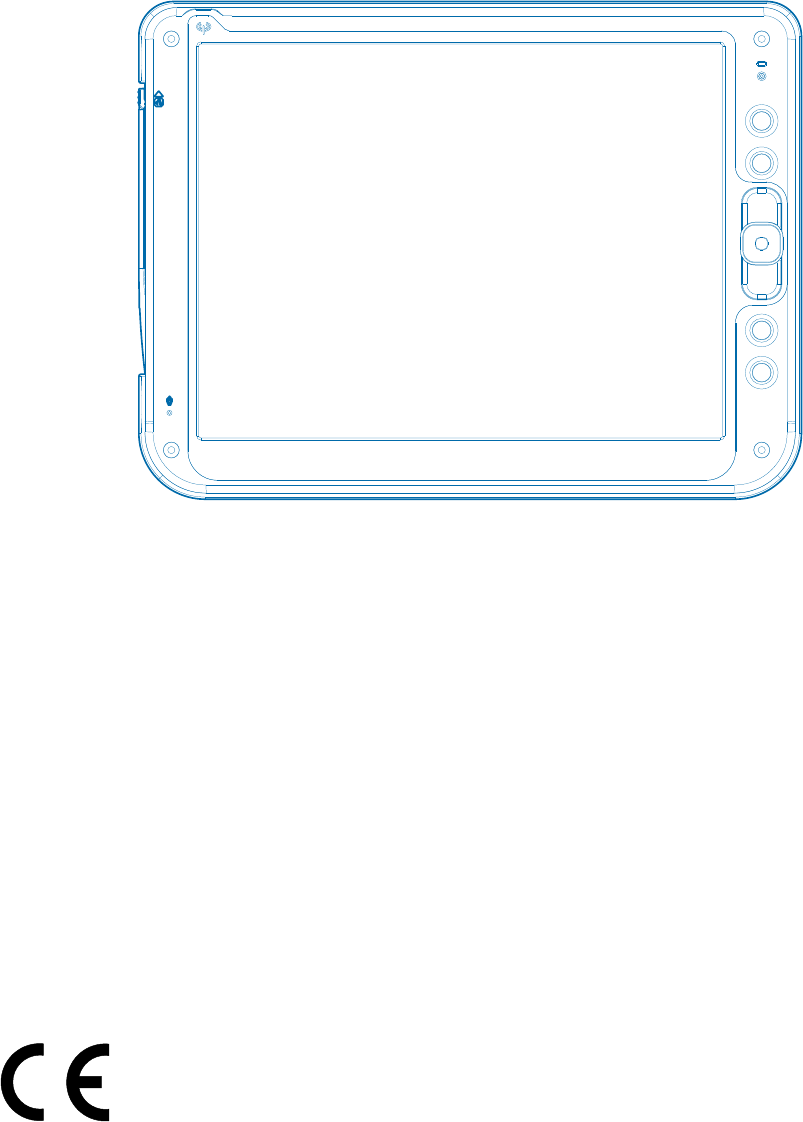
User’s Manual
W
WT121 series
12 inch Wireless Thin Client
ProScribe
(Rev. 1.06 )
W
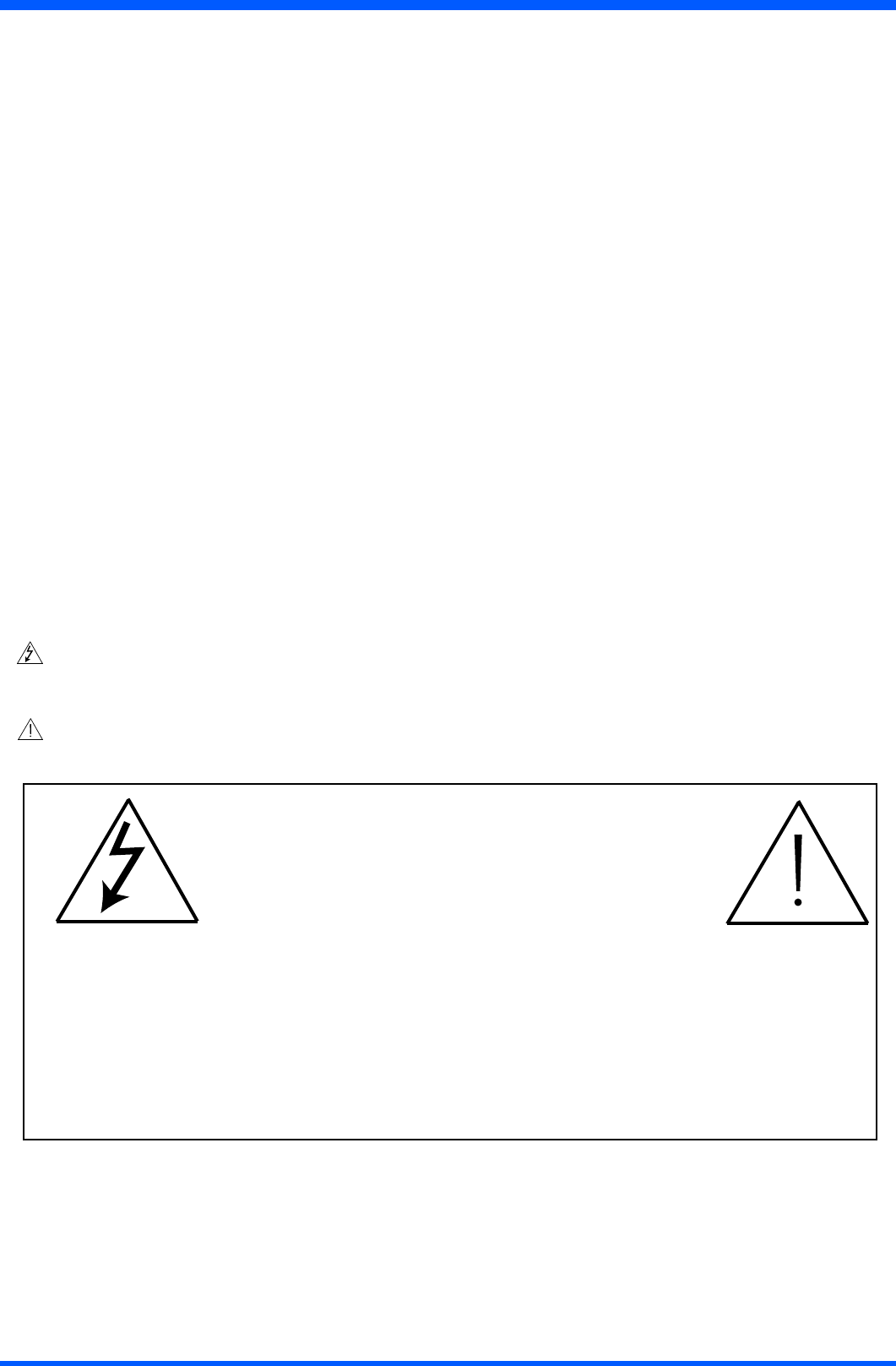
2WT121
Copyright ©
This manual is copyrighted with all rights reserved. Under the copy rights law, this manual may not be copied, in whole or
part, without written consent of Philips. Under the law, copying includes translating into another language or format.
Themonitordescribedinthismanual,hasbeencertied/registeredbythesafetyagencies/regulatoryauthoritiesas
model n° : CMPD12
FCC Notice
This equipment has been tested and found to comply with the limits for a class B digital device, pursuant to Part 15 of
FCC Rules. These limits are designed to provide reasonable protection against harmful interference in a residential
installation.
This equipment generates, uses and can radiate radio frequency energy and , if not installed and used in accordance with the
instructions, may cause harmful interference to radio communications.
However, there is no guarantee that interference will not occur in a particular installation.
If this equipment does cause harmful interference to radio or television reception, while can be determined by turning the
equipment Off and On, the user is encouraged to try to correct the interference by one or more of the following measures.
- Reorient or relocate the receiving antenna.
- Increase the separation between the equipment and receiver.
- Connect the equipment into an outlet on a circuit different from that to which the receiver is connected.
- Consult the dealer or an experienced radio TV technician for help.
Modication
TheFCCrequirestheusertobenotiedthatanychangesormodicationsmadetothisdevicethatarenotexpressly
approved by the manufacturer may void the user’s authority to operate the equipment.
Cables
ConnectionstothisdevicemustbemadewithshieldedsignalscableswithmetallicRFI/EMIconnectorhoodstomaintain
compliance with FCC Rules and Regulations.
Thelightingashwitharrowheadsymbolisintendtoalerttheuserofthepresenceofuninsulated“dangerousvoltage”
withintheproduct’senclosurethatmaybesufcientmagnitudetoconstituteariskofelectricalshocktopeople.
Theexclamationmarkisintendedtoalerttheuserofthepresenceofimportantoperatingandmaintenance(servicing)
instructions in literature accompanying the appliance.
CAUTION
RISKOFELECTRICALSHOCK
DONOTOPEN
ATTENTION
RISQUEDECHOCELECTRIQUE
NEPASOUVRIR
CAUTION:TOAVOIDTHERISKOFELECTRICALSHOCK.
DONOTREMOVECOVER(ORBACK)
NOUSERSERVICEABLEPARTSINSIDE
REFERSERVICINGTOQUALIFIEDSERVICEPERSONNEL
WARNING:
THE ENCLOSURE HAS TO BE CHECKED UPON COLLISION DAMAGE; REFER TO
QUALIFIED SERVICE PERSONNEL
PROSCRIBE MONITOR, ACCESSORY DOCKING STATION AND AC/DC POWER ADAPTER DO
NOT HAVE APPLIED PARTS, AND ARE NOT INTENDED TO BE CONNECTED TO A PATIENT
CIRCUIT.
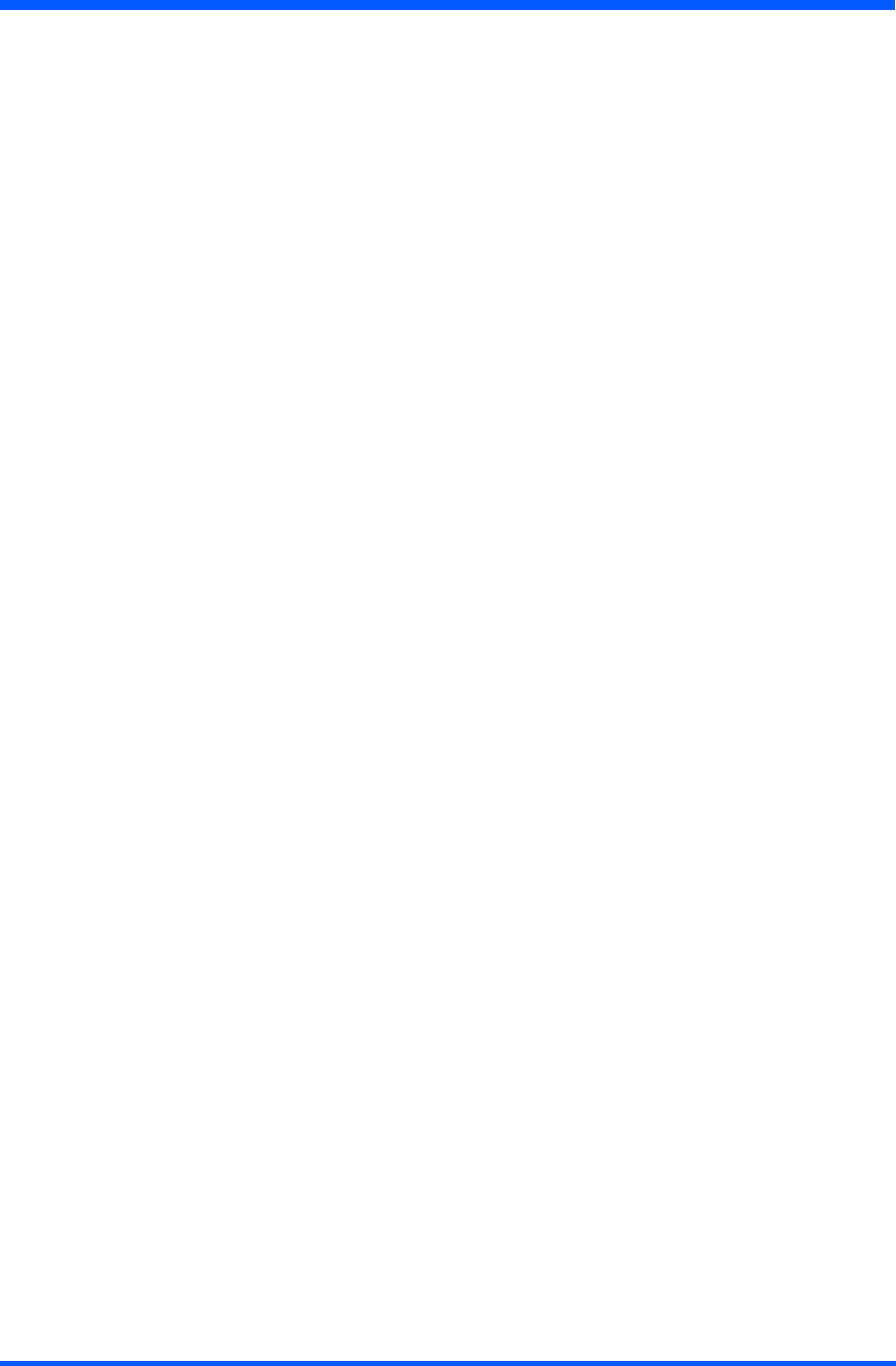
3
WT121
RF Exposure Statement
ThisEUTiscompliancewithSARforgeneralpopulation/uncontrolledexposurelimitsinANSI/IEEEC95.1-1999andhadbeen
testedinaccordancewiththemeasurementmethodsandproceduresspeciedinOETbulletin65SupplementC.
This equipment complies with FCC radiation exposure limits set forth for an uncontrolled environment. In order to avoid the pos-
sibility of exceeding the FCC radio frequency exposure limits, human proximity to the antenna shall not be less than 1.5 cm during
normal operation.
This device and its antenna (s) must not be co-located or operating in conjunction with any other antenna or transmitter.
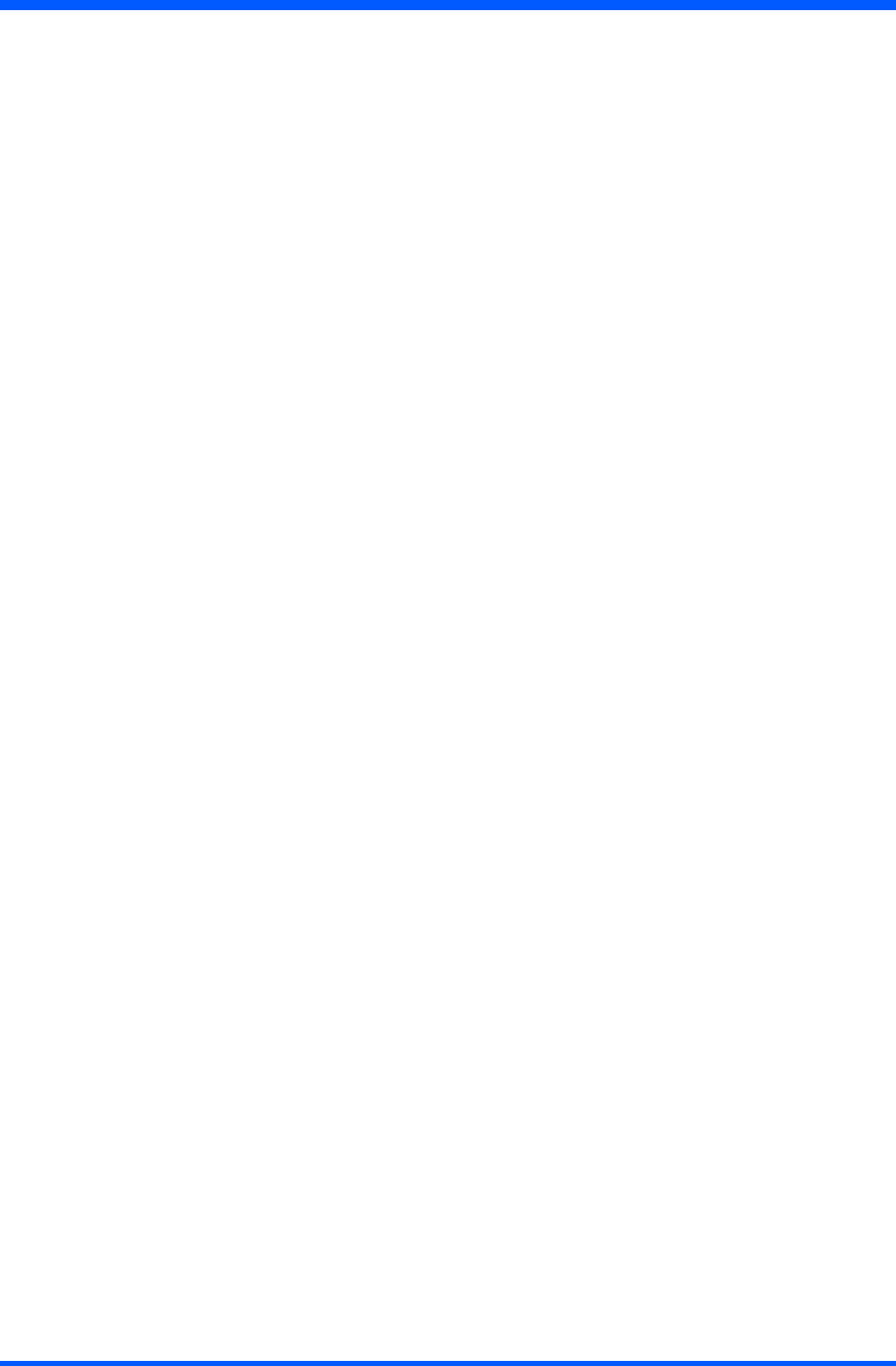
4WT121
INTRODUCTION
A ruggedized wireless thin client display for the on-the-go computing
The Philips ProScribe is a ruggedized wireless thin client display, released with Windows XP embedded for the on-the-go comput-
ing,bothforITEandmedicalapplications.
TheProScribesuitsallapplicationsintoverticalmarketswhereusersmeettotakeitwiththem,whileawayfromtheirdesk.It’sa
“cordlessdisplay”whichmakesuseofwirelesstechnologyandthin-clientcomputingtoallowmobileworkerstoaccessapplica-
tionsstoredonacentralserverasiftheyweresittingbehindtheirdesktopmonitor.Itsruggedizeddesign,compactsizeandtouch-
screeninterfacemakesitalsoaperfectsolutionforpointofinformationandsystemcontrolapplicationstoo.
Designed for healthcare providers or any organization with highly mobile employees
The ProScribe addresses the growing demand for mobile computing solutions among healthcare providers and medical system sup-
pliers, who need immediate, portable and secure access to on-line data. Target users are:
• nurses doing morning rounds want to enter blood pressure, temperature and other relevant data into a patient electronic
recordwithouthandlinganypaperwork;
•doctorsvisitingpatientsonthewardwishtoprescribemedicationandmakelaboratoryappointmentsonthespot
•medicalprofessionalswhocanreducetheiradministrativeworkload,improvetheaccuracyofclinicaldecisionsand
improve patient care
TheProScribecanbeofequalbenetforanyotherorganizationemployingmobileworkforceslikefactorysupervisors,eldservice
engineers and retail sales employees to name but a few. The ProScribe gives such employees instant and handheld access to accu-
rate data anytime anywhere.
Made to be mobile
Witha1GHzVIA-basedx86processorasitsengineandMicrosoftWindowsXPembeddedasoperationsystem,theProScribe
offers a technologically powerful platform for mobile computing in enterprise applications. Other main features are:
•12.1inchTFT-LCDwithTouch-screenfunctionality;
•1024x768resolution(XGA);
•displayemulatedkeyboard;
•integratedWiFi™802.11b/gwirelessLAN
•lightweight(1,75kg);
• hot-swappable battery
• upright stand and hand-carrying-strap.
Rugged design for the toughest environments
The ProScribe is compliant with industry standards for liquid and dust resistance (IP53) and is also physically tough, with a highly
durable build capable of surviving a drop from as high as one meter onto a concrete surface.
Easy to integrate, deploy and maintain
TheProScribeallowsuserstotakefullbenetofthin-clientcomputingwheredataandapplicationsarekeptonaserverwherethey
can be managed centrally, more securely and at lower total cost. Nearly no downtime is incurred in case a device is lost or stolen: a
new ProScribe straight from the box allows a user to resume an interrupted login session exactly as before.
Serveraccessisprovidedbyoneofthethreepre-installedthinclients,MicrosoftRemoteDesktopProtocol(RDP),InternetExplorer
orCitrixIndependentComputerArchitecture(ICA).
Flexible to t any vertical application
The ProScribe offers a full suite of utilities and multiple plug-and-play interfaces for easy integration into any type of IT environ-
ment,andspecically:
-Full-sizeXGAresolution
-Basicversionwith256MBRAMand512MBashmemory
-Extendedversionwith512MBRAMand1GBashmemory
- Two USB ports
-One32bitsPCMCIAexpansionslot
-An100MbpsRJ-45Ethernetinterface
-Anoptionalsmartcardreader
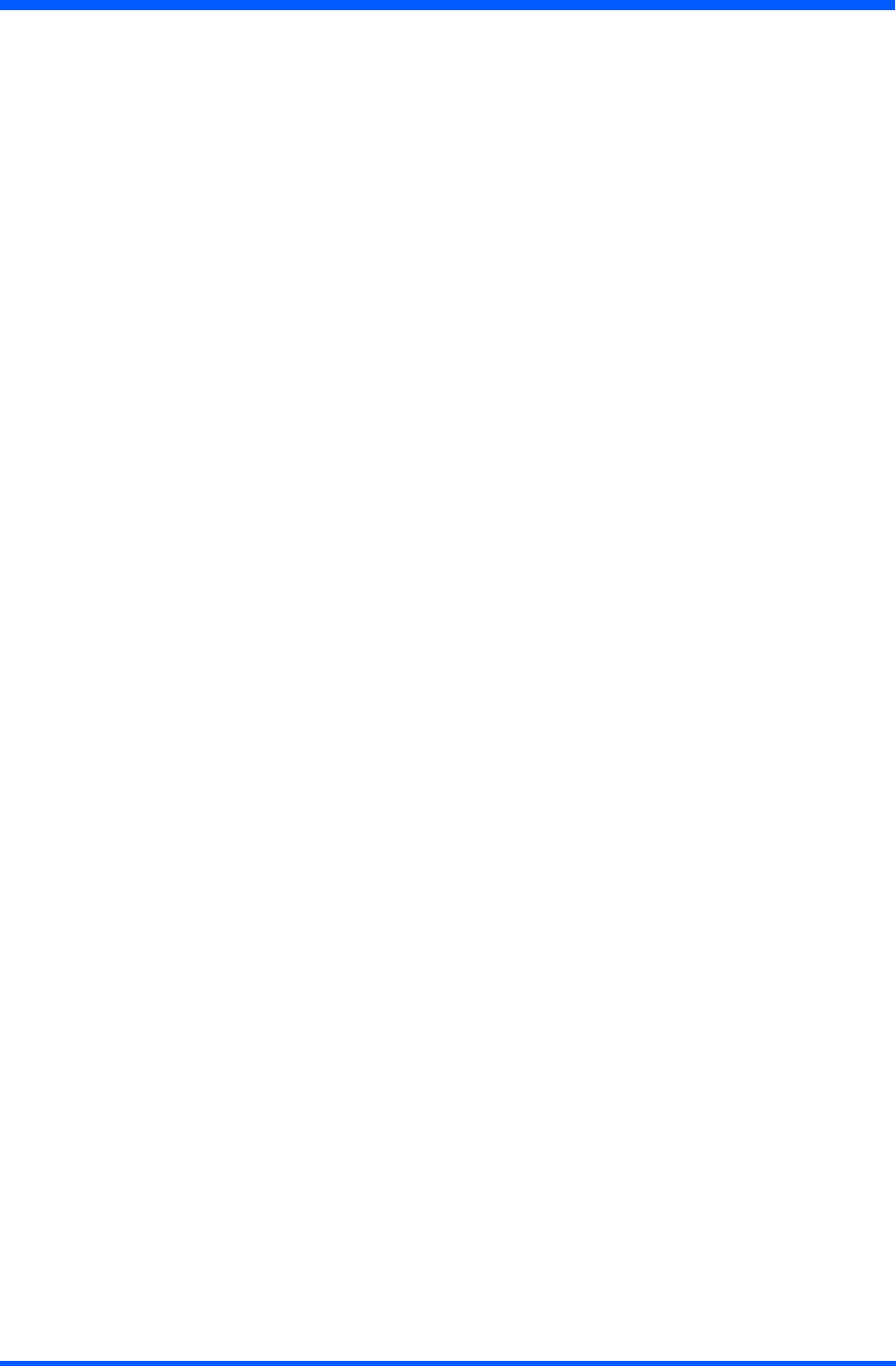
5
WT121
Approved for medical applications
TheProscribemeetsthemedicalsafetyandelectromagneticrequirementsofIEC60601-1andIEC60601-1-2,ifusedwiththesup-
pliedbattery-pack,orpowersupplyunitcertiedaccordingtothesamestandard(MedicalGradePSU;checkthed.c.supplyconnec-
torpin-congurationofthePSUbeforeconnectingittotheunit).
Unit shall be used, in all modes of power supply (battery , ac/dc adapter or docking station modes), only if battery-pack is in
place.
Docking station for easy charging and desktop use
TheProScribeoptionaldockingstationenablessimplerechargingofthedevice’sswappablesmartLi-ionbatterypack.Intypical
usageafullchargewillenableupto3hoursoperation.ThedockingstationincludestwoUSBsocketsenablingconvenientuseof
keyboardandmouse,whiletheportabledeviceisdocked.AnadditionalEthernetportmakesthedockingstationperfectlysuitedto
desktopusage.
NOTES:
1-WiFiandtheWiFilogoaretheregisteredtrademarksoftheWi-FiAlliance.
2-MicrosoftandWindows,WindowsXPandWindowsRDPareregisteredtrademarksofMicrosoftCorporation
3-Allothertrademarksandregisteredtrademarksarepropertyoftheirrespectiveowners.
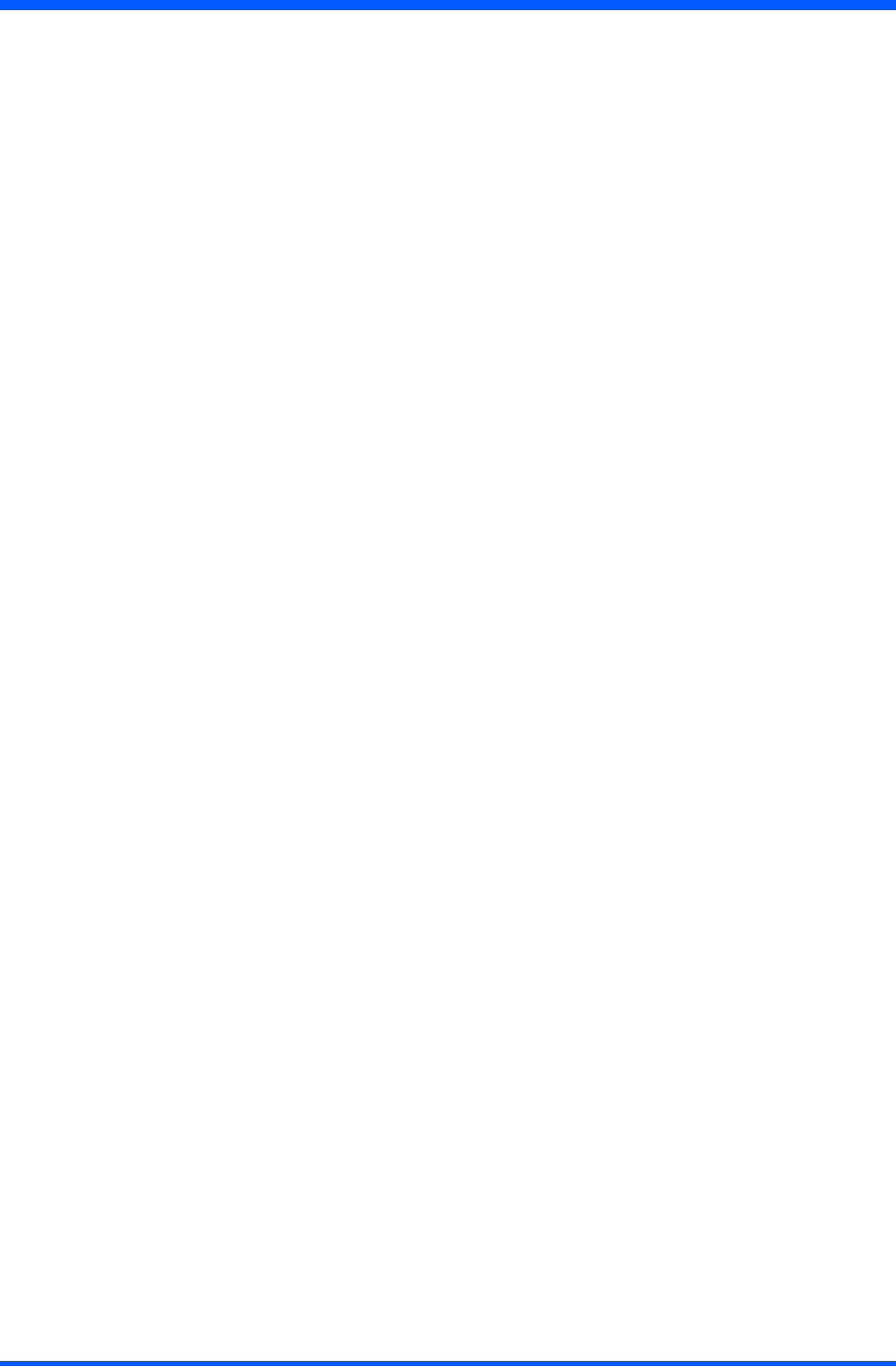
6WT121
CONTENTS
TECHNICAL INFORMATION ............................................7
INSTALLATION ....................................................................8
KICKSTAND AND HAND STRIP .......................................9
DIMENSIONS .......................................................................10
WEIGHT ................................................................................10
INPUT INSTRUCTION .......................................................11
right view .....................................................................11
left view .......................................................................11
bottom view .................................................................12
backview.....................................................................12
CONTROL PANEL DESCRIPTION .................................13
BEFORE YOU BEGIN ........................................................14
GETTING STARTED ..........................................................14
load battery ..................................................................14
stylus re-calibration .......................................................15
power saving mode .......................................................15
set data and time ...........................................................15
WLANsetup................................................................16
ethernetLANsetup......................................................16
screen brightness ..........................................................16
DATA INPUT TO THE TOUCH SCREEN ........................17
touch the screen ...........................................................17
leftorrightclickemulation.........................................17
on-screenkeyboard......................................................17
sizeablekeyboard.........................................................18
screenrotation..............................................................18
TOUCH-PANEL CALIBRATION .....................................19
POWER SUPPLY .................................................................23
AC................................................................................23
battery ..........................................................................23
CONNECTING TO A NETWORK ....................................24
WLAN.........................................................................24
start a connection .........................................................24
LAN.............................................................................26
FEATURED SOFTWARE APPLICATION .......................27
control panel ................................................................27
microsoft internet explorer ...........................................27
CITRIX ica client ........................................................27
microsoft RDP .............................................................27
windows media player .................................................27
hotkeyutility...............................................................28
wordpad.......................................................................28
connectingexternalperipherals...................................28
VGAport.....................................................................28
ruggedizeddesign........................................................28
TROUBLESHOOTING .......................................................29
theProScribewillnotturnON....................................29
mysystemdoesnotrunsmoothly...............................29
howdoiturnoffmyProScribe...................................29
whenIusethestyluspen............................................29
howdoIusetheon-screenkeyboard...........................29
how do I use a password to protect my data ................30
SAFETY AND PRODUCT CARE INSTRUCTIONS .......30
to clean the screen ........................................................30
to clean the case ...........................................................30
PRECAUTIONS ....................................................................31
installation ....................................................................31
handling ........................................................................31
maintenance ..................................................................31
transportation ................................................................31
disposaloftheLCDmonitor........................................32
ACCESSORY (Optional) .....................................................33
IDENTIFICATION LABEL ................................................34
INDEX ....................................................................................35
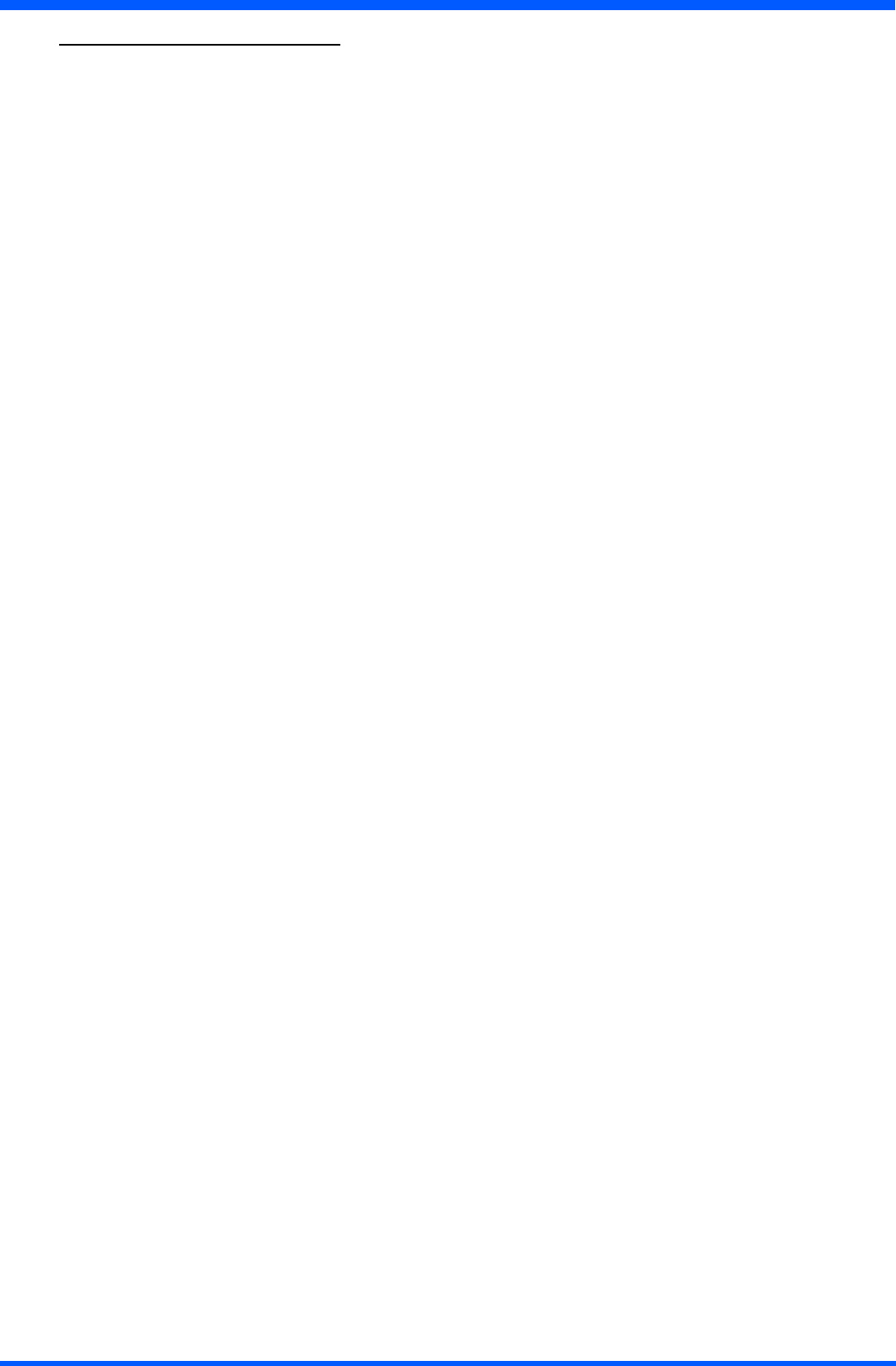
7
WT121
1.1.0 TECHNICAL INFORMATION
Processor VIALowVoltageVIAEdenrunningat1GHz(BGA,133MHzFSB,64KBL2cache,0.13
micron process with 7 watt-Thermal-Design-Power)
Chipset VIACN400+VT8237R
Graphic processor VIA/S3GUnichromePro1GP
Bios InsideversionVA11,withthekernel-code-baseV4.31
Operating System MicrosoftWindowsXPEmbeddedwithSP2
Networking Built-in802.11gmini-PCWLANmodulewithintegralantenna
Remote Protocol MicrosoftRDP/CitrixICA
Memory 256MBSDRAMonboard(WT121XB/WT121NSversions)
512MBSDRAMonboard(WT121XE/XE-M/XES/XES-Mversions)
Flash ROM 512MBashmemorymodule(WT121XBversion)
1GBashmemorymodule(WT121XE/XE-M/XES/XES-Mversions)
LCD Panel Characteristic 12.1“TFTLCDpanel(Minirequired:XGA1024x768resolutionfor12.1”),LVDSI/F
Audio System AC97internalmicrophoneandspeaker;stereo(supportedviaearphonejack)
Durability Ruggedanti-shockdesignwithstanding1meterdrop/IP53wateranddustresistantconstruct-
ion (front side)
PAD I/O •1xVGAout •1xPCMCIA
•2 x USB •1 x Smart card reader slot
•1xNetworkconnector(RJ45) •1xDockingconnector
•1xAudiojackforexternalearphone •1xSpeaker
•1xAudiojackforexternalmicrophone •1xModularconnector
•1xDC-injack •1xInternalmicrophone
Docking device I/O •1xDC-injack •3xUSB
•1xPADconnector •1xNetworkconnector(RJ45)
LED indicator •1xWLANLED
•1xPowerLED
Button AND Controls •4xCustomizedhotkey •1xPowerswitch
• 1 x Input panel • 1 x Stylus release
•1xFour-waydirectionkeywithEnter •2xBatterylatch
Battery Pack •SwappablesmartLi-ionbattery14,8V(2400mAh)
Power Supply •AC_IN100~240V(1,5A)50/60Hz-DC_Out19V(3.42A)
Included Accessory • Battery • Hand strap
•ACadapterandpowercords •Kickstand
• 1 x Stylus
Optional accessories •Dockingstation •Carcharger
• Smart card reader • Three position battery charger
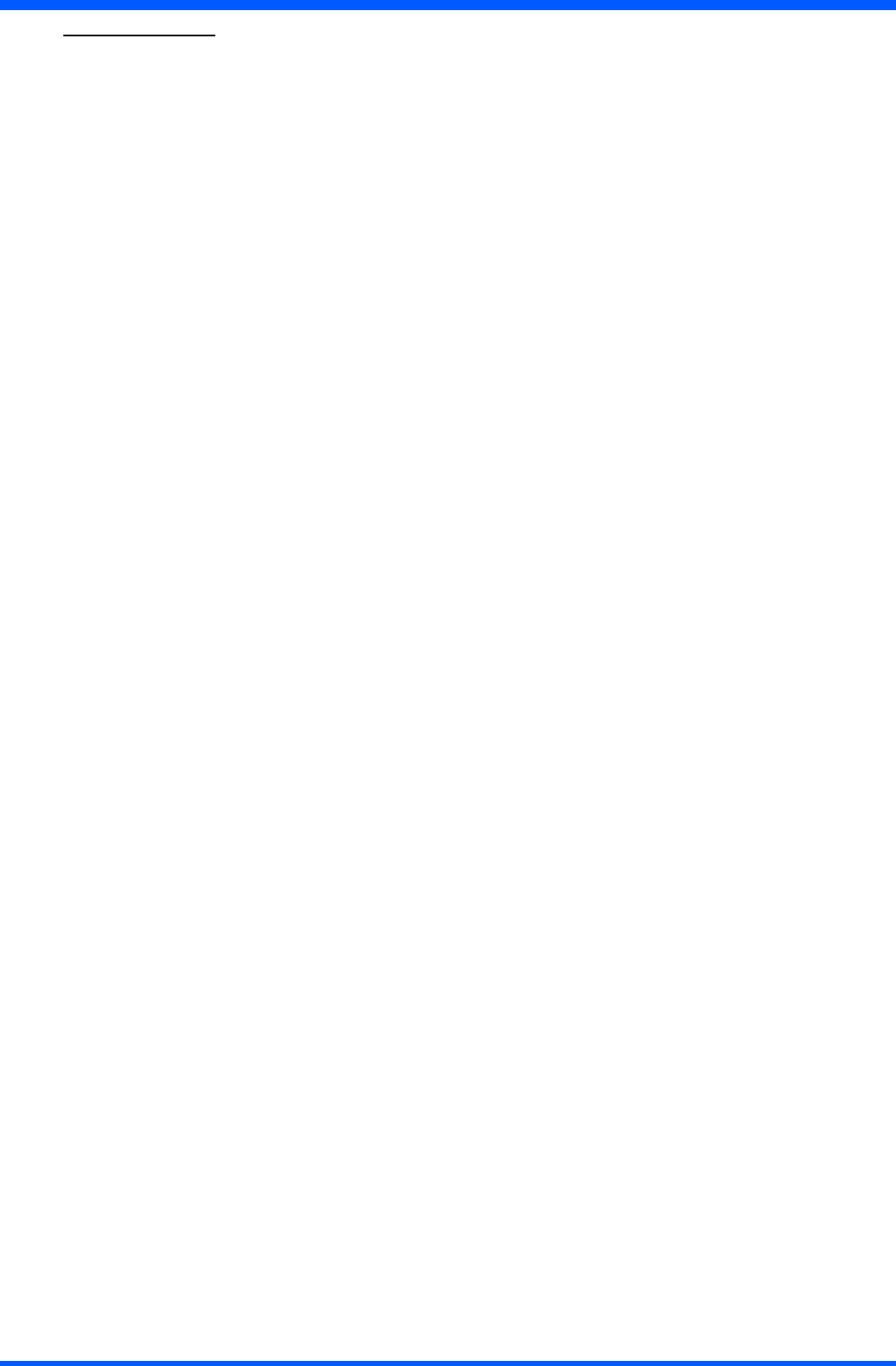
8WT121
2.1.0 INSTALLATION
Before unpacking the ProScribe , prepare a suitable workspace. You need a stable and level surface near a grounded wall outlet in
an area that is relatively free of glare from sunlight or other sources of bright light.
WhileunpackingtheProScribe,inspectitandotherpackagecontentsforshippingdamagethatcouldcauseareorshockhazard.
Immediately report any shipping damage to the carrier or transportation company and contact customer service for assistance. Keep
allpackingmaterialincaseyouneedtoship,storeorreturnthemonitor.
AfterunpackingtheProScribe,makesurethefollowingitemsareincluded:
WT121XB
•PAD(256/512)
•IT-gradeACadapter
•PowerCordset(EUandUScords)
•Batterypack
• Stylus pen
• Hand-carry set
WT121XE / WT121XES
•PAD(512/1G)
•IT-gradeACadapter
•PowerCordset(EUandUScords)
•Batterypack
• Stylus pen
• Hand-carry set
WT121XE-M / WT121XES-M
•PAD(512/1G)
•MedicalgradeACadapter
•PowerCordset(EUandUScords)
•Batterypack
• Stylus pen
• Hand-carry set
WT121NS
•PAD(256/512)
•IT-gradeACadapter
•PowerCordset(EU,UKandUScords)
•Batterypack
• Stylus pen
• Hand-carry set
NOTE:
This user’s manual is available in electronic format only, installed on the PAD and accessible by double click up on the
relevant icon on the desktop
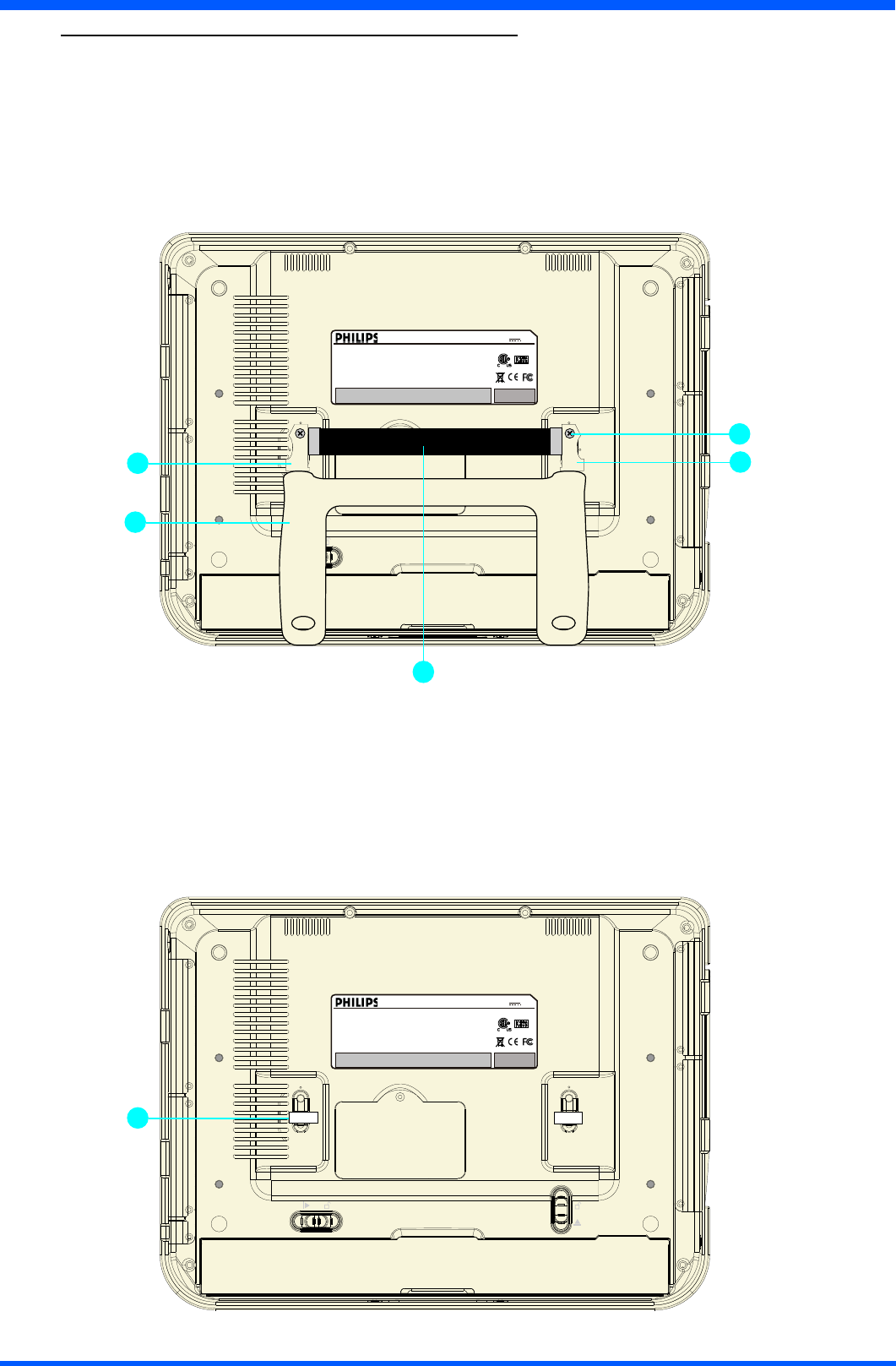
9
WT121
2.2.0 INSTALLATION KICKSTAND AND HAND STRIP
TheProScribeisprovidedofahand-carryset(HandstripandKickstand)fortheassemblingseeg.9a
1.Kickstand
2. Hand strip
3.ScrewM2,5x8(q.ty2)
4.Leftstandadapter
5. Right stand adapter
(g.9a)
NOTE:
Mountingthehand-carryset,youwillbreaktheFIMIsecuritylabel(g.9b)postedontherelevantxingpoints.
Please note that the device cannot with stand drop test when the hand-carry set is mounted.
Insuchasituation,userhastotakemaximumcarewhilehandlingthePAD,inordertopreventitfromdroppingand
consequently being damaged.
6. Security label
(g.9b)
2
1
3
45
MODEL NO. :
CMPD12
INPUT R AT ING: 19V 3.42A
This device complies with part 15 of the FCC Rules. Operation is subject to the
following two conditions: (1) this device may not cause harmful interference and
(2) this device must accept any interference received including interference that
may cause undesired operation.
This Class B digital apparatus device complies with Canadian ICES-003.
Cet appareil numerique de la classe B est conforme a la norme NMB-003
WARNING:
A) Disconnect supply before servicing.
B) Never remove covers unless qualified to do so. This unit contains dangerous
voltages.
MADE IN TAIWAN
MADE IN ITALY
6
MODEL NO. :
CMPD12
INPUT R AT ING: 19V 3.42A
This device complies with part 15 of the FCC Rules. Operation is subject to the
following two conditions: (1) this device may not cause harmful interference and
(2) this device must accept any interference received including interference that
may cause undesired operation.
This Class B digital apparatus device complies with Canadian ICES-003.
Cet appareil numerique de la classe B est conforme a la norme NMB-003
WARNING:
A) Disconnect supply before servicing.
B) Never remove covers unless qualified to do so. This unit contains dangerous
voltages.
MADE IN TAIWAN
MADE IN ITALY
FIMI FIMI
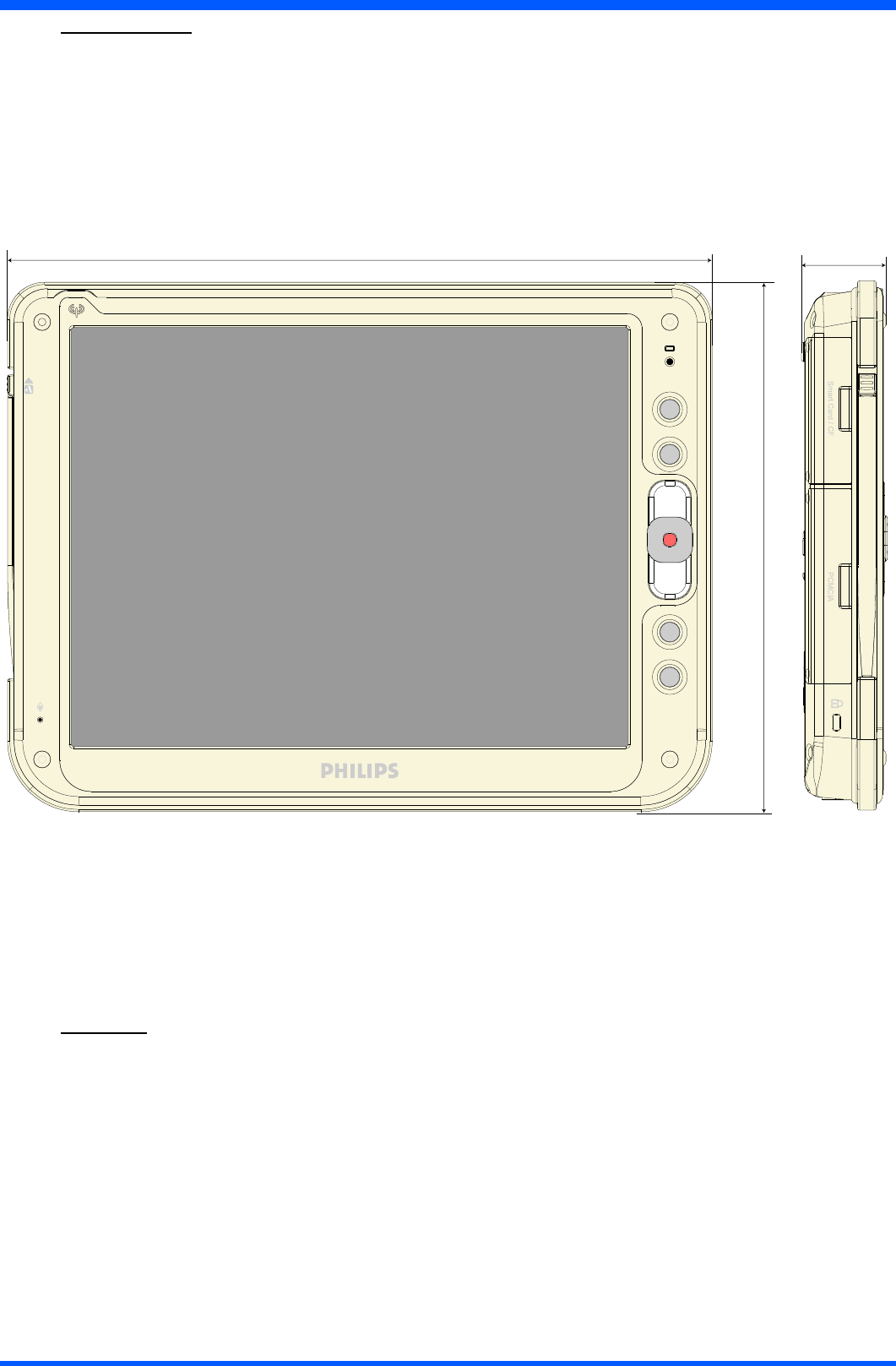
10 WT121
313,5 35,2
235,5
3.1.0 DIMENSIONS
3.2.0 WEIGHT
Weight with battery enclosed : 1,75 Kg.
(g.10a)
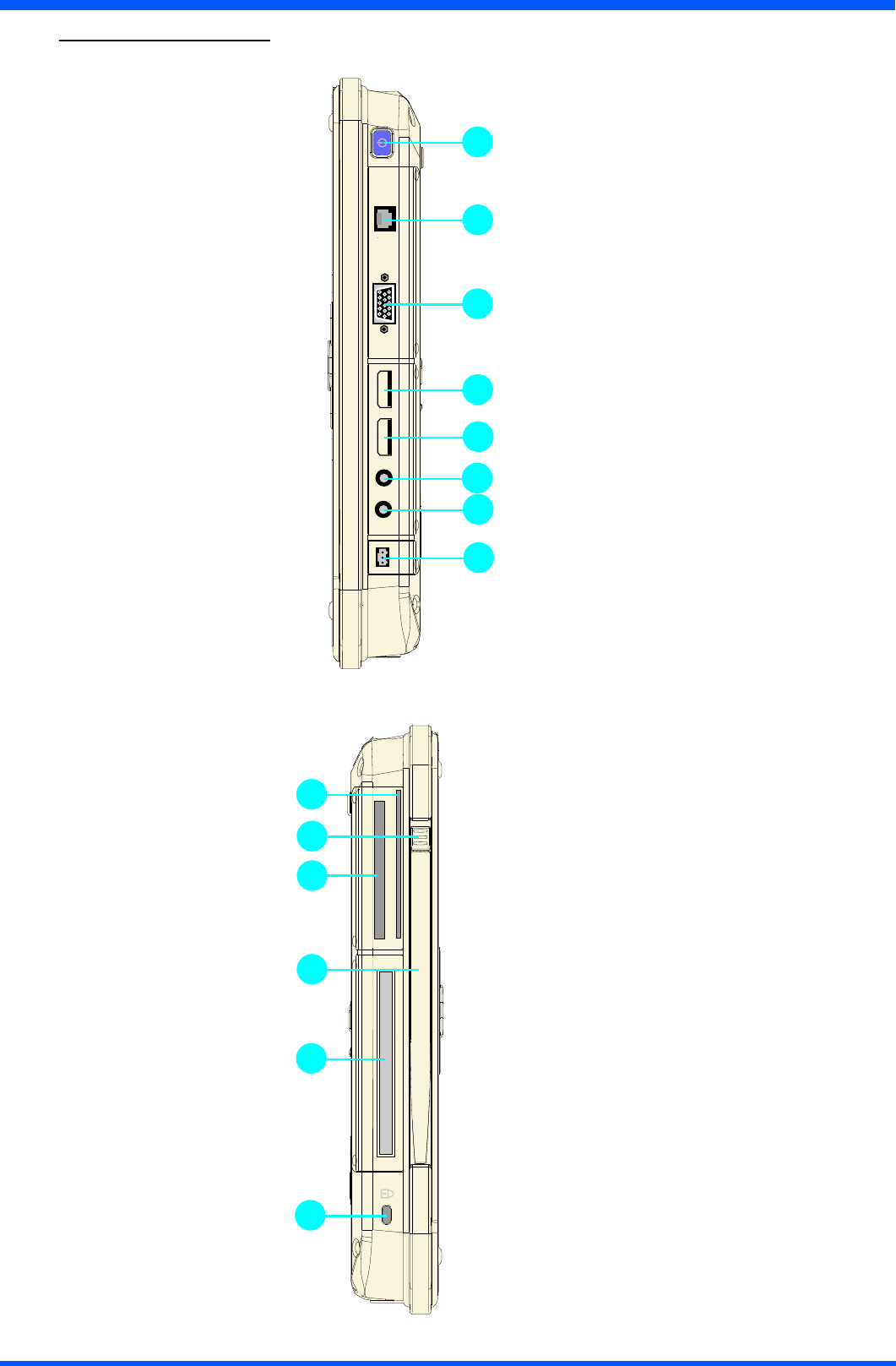
11
WT121
4.1.0 INPUT INSTRUCTION
4.1.1 RIGHT VIEW
1. Power button
2.Networkconnector(RJ45)
3.RGBvideoconnector
4.USB2.0porttypeA
5. USB 2.0 port type B
6.Externalearsetjack
7.Externalmicrophonejack
8.AC/DCadapterconnector
(g.11a)
4.1.2 LEFT VIEW
1. Smart card reader slot
2. Stylus pen latch release
3. Flash slot
4. Stylus pen
5.PCMCIAslot
6. Security cable slot
(g.11b)
1
2
3
4
5
8
7
6
5
6
3
4
2
1
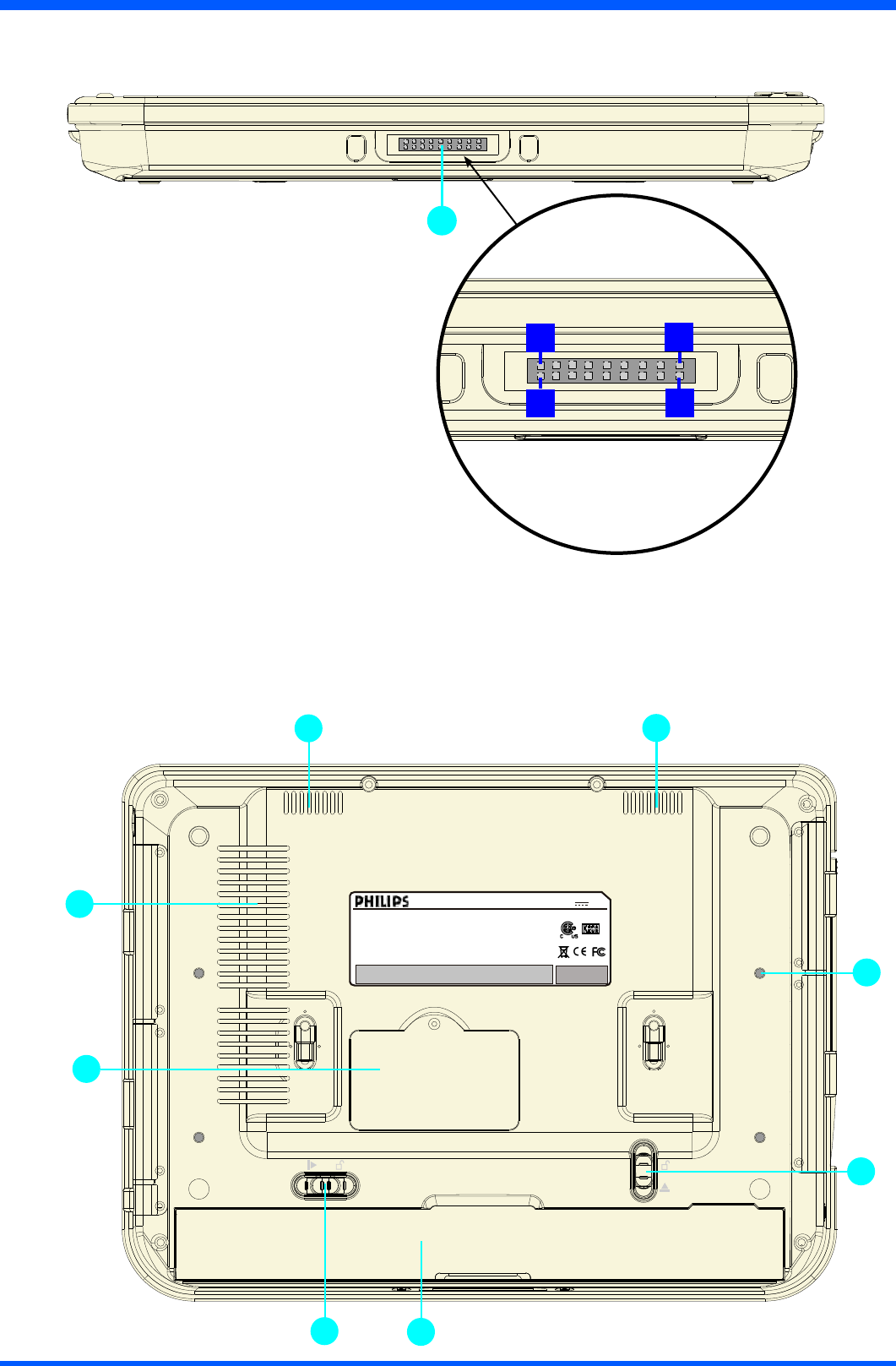
12 WT121
3
7
11
2
4
5
6
MODEL NO. :
CMPD1 2
INPU T RATI NG: 19V 3.42A
This device complies with part 15 of the FCC Rules. Operation is subject to the
following two conditions: (1) this device may not cause harmful interference and
(2) this device must accept any interference received including interference that
may cause undesired operation.
This Class B digital apparatus device complies with Canadian ICES-003.
Cet appareil numerique de la classe B est conforme a la norme NMB-003
WARNING:
A) Disconnect supply before servicing.
B) Never remove covers unless qualified to do so. This unit contains dangerous
voltages.
MADE IN TAIWAN
MADE IN ITALY
4.1.3 BOTTOM VIEW
1.Dockingdeviceconnector
(g.12a)
Connector layout:
1=GND 10=N.C.
2=MAIN_IN 11=N.C.
3=CRADLE_AV(+19V) 12=N.C.
4 = USB - 13 = N.C.
5=CRADLE_AV(+19V) 14=N.C.
6=USB+ 15=N.C.
7=CRADLE_AV(+19V) 16=GND
8=N.C. 17=N.C.
9=N.C. 18=GND
4.1.4 BACK VIEW
1.Speakers
2. Mounting screw holes (x4) M2,5
3.Batterylatch1(lock)
4. Battery
5. Battery latch 2
6. Memory module cover
7.Processorfanlessheatsinkairvent
(g.12b)
1
218
1
17
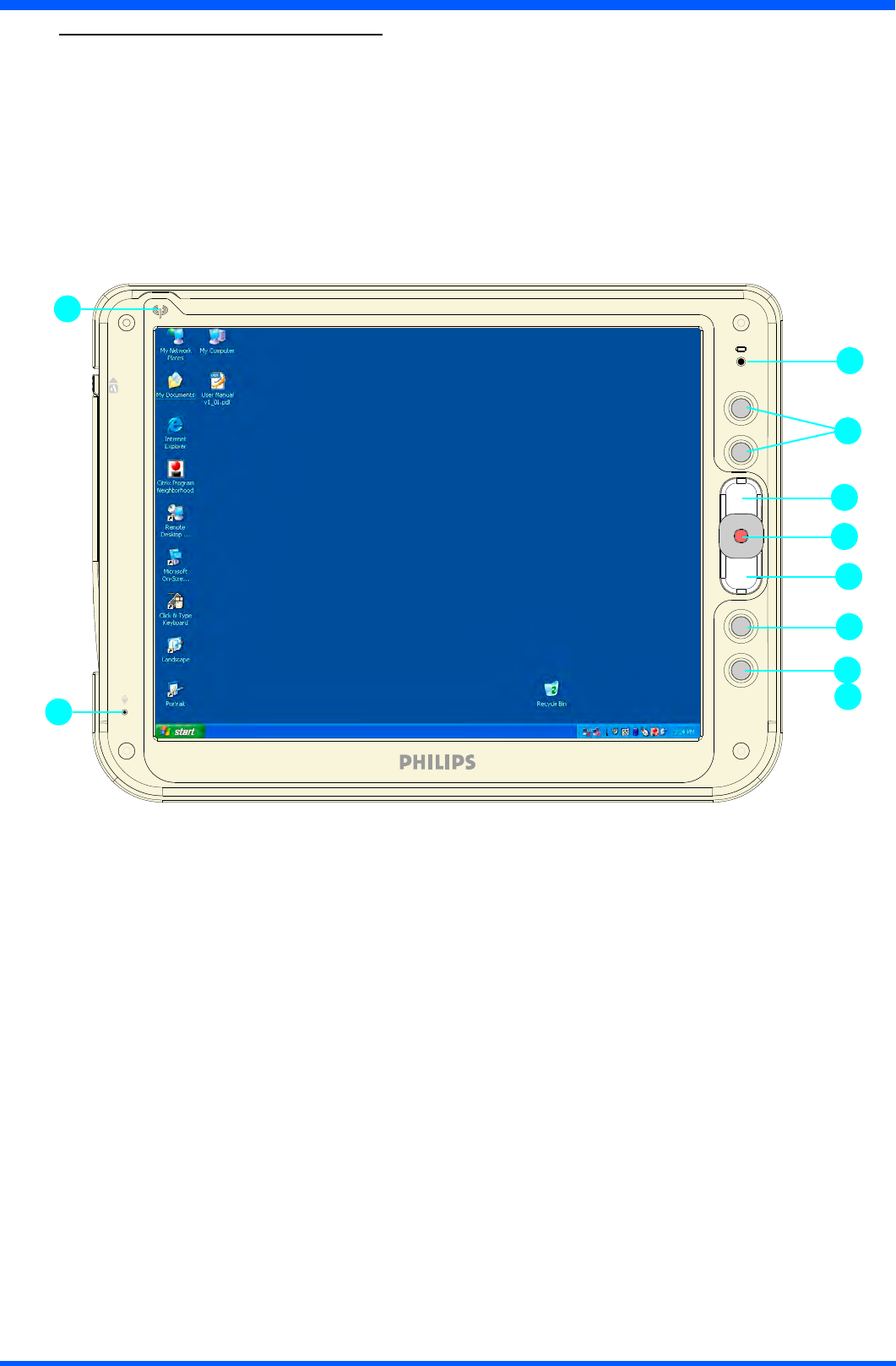
13
WT121
5.1.0 CONTROL PANEL DESCRIPTION
1.BatteryLED
2. Programmable buttons
3.Trackstickbuttons
4.Trackstick
5. Programmable buttons
6. On-Screen Keyboard (default)
7. Microphone
8.WLANstatusLED
(g.13a)
7
1
3
4
3
5
8
5
6
2

14 WT121
6.1.0 BEFORE YOU BEGIN
The ProScribe is intended for use as Windows XP embedded powered wireless thin client touch-screen device.
Touse yourProScribeyoumusthavethefollowing;
• 220V mains plugs to charge the battery for using it as portable device
•awirelessaccesspointtoaccessthecorporatenetworkor
•anEthernetconnectionincaseyouplantousetheProScribeonaxedlocation
6.2.0 GETTING STARTED
The Windows XP embedded operating system provides you all the convenience to set-up any type of thin-client session
withcentrallylocatedapplicationsorweb-basedservices.Beforedoingso,pleasemakesuretoapplythefollowing
instructions.
IMPORTANT NOTICE :
Write protect
TheProScribeispre-conguredwithaWindowsXPefeaturecalledEnhancedWriteFilter(EWF)toprevent
writing on the CF card. When write protection is activated, all recently installed software products and changed
user settings are not stored into the CF and hence are removed after a reboot. The procedure to save such data in
theCFcardisdescribedhereunder.Itisstronglyadvisedtore-enableEWFafterdisablingitforstoringuserdata.
EWFprotectstheOSbutalsotheCFcarditself.
Procedure to disable EWF
(valid only for software release ≤0LBMXNF5107,0LBMXN1F206)
•press“start”buttonthen“Run...”andtype“cmd”
•ontheconsolewindowtype:“ewfmgrc:-commitanddisable-live”
• wait for the command execution
•nowtheCFiswriteenable,sothemodicationarereallystoredintotheCFcard,meaningthatmodications
will be retained on reboot also if the CF is sets again to read only mode.
•afterapplyingthedesiredmodications,enabletheEWF(rebootisrequiredforre-enableEWF).
(valid only for software release ≥0LBMXNF5108,0LBMXN1F207)
•press“start”buttonthen“Run...”andtype“ewfd”
• the ProScribe will logout and reboot automatically
•nowtheCFiswriteenable,sothemodicationarereallystoredintotheCFcard,meaningthatmodications
will be retained on reboot.
•afterapplyingthedesiredmodications,enabletheEWF.
Procedure to enable EWF
(valid only for software release ≤0LBMXNF5107,0LBMXN1F206)
•press“start”buttonthen“Run...”andtype“cmd”
•ontheconsolewindowtype:ewfmgrc:-enable”
• wait for the command execution
•reboot(itisrequiredforEWFtobereallyenabled)
(valid only for software release ≥0LBMXNF5108,0LBMXN1F207)
•press“start”buttonthen“Run...”andtype“ewfe”
• the ProScribe will logout and reboot automatically
•nowtheCFiswritedisable,somodicationarenotstoredintotheCFcard,meaningthatmodicationswill
be lost on reboot.
CAUTION: (valid only for software release ≤0LBMXNF5107,0LBMXN1F206)
ReboottheProScriberstanddisableEWFbeforeinstallinganynewsoftware.Installingsoftwareand
disablingEWFafterwardsisnotsupportedbyWindowsXPeandresultsinsomecasesinasoftwarecrash.
6.2.1 LOAD BATTERY
MakesuretheProScribeisswitchedOFF.
Install the battery.
•PlaceProScribeonyourdeskwithitsfacedown.
•Placethebatteryinthebatteryslotthenpressitdowntotin.
•Pushbatterylatch1(ref.g.12b)intothelockedposition.
•Forrsttimeuse,thebatteryrequiresvehourstobecomefullycharged.
•Checkthattheorangeledislit(pos.1photon°13a).Itindicatesthatthebatteryischarging.
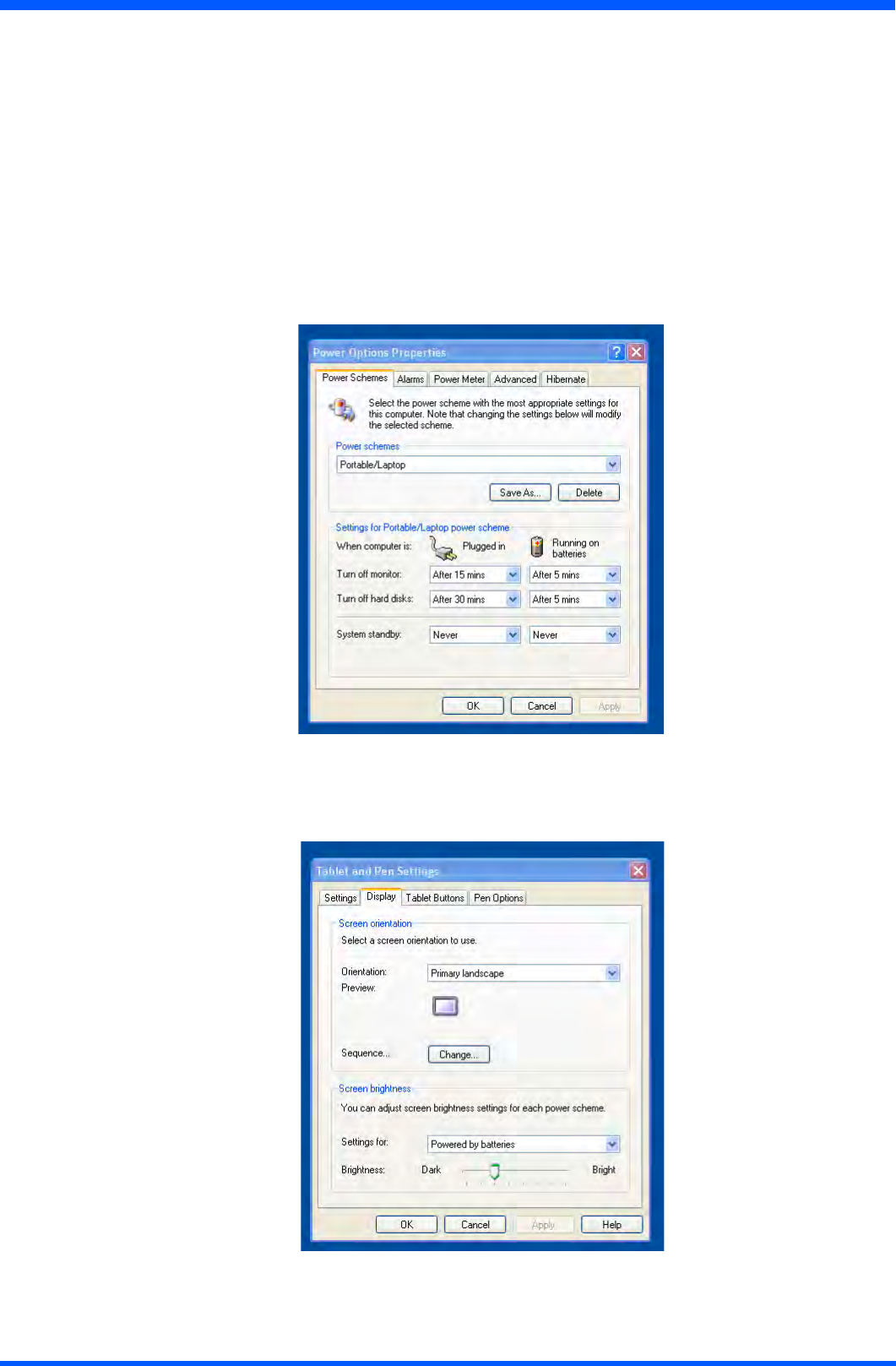
15
WT121
6.2.2 STYLUS RE-CALIBRATION
Whenthepadispoweredonforthersttime,thepadneedtobecalibrated.
Seepar.8.1.0forinstructions.
6.2.3 POWER SAVING MODE
To make changes to power saving setup,
•Navigatethrough:“START -> Settings -> Control panel -> Power Options”andselectthePower Schemes that best
meets your needs.
•Navigatethrough:“START -> Settings -> Control panel -> Tablet and Pen Settings”.
•Selectthe“display”TAB
• Choose the desired Brightness level
Power Schemes
Display
6.2.4 SET DATA AND TIME
Doubleclickonthescreendisplaywindowonthetaskbar(inlowtotheright)setnewdataortimeclock.
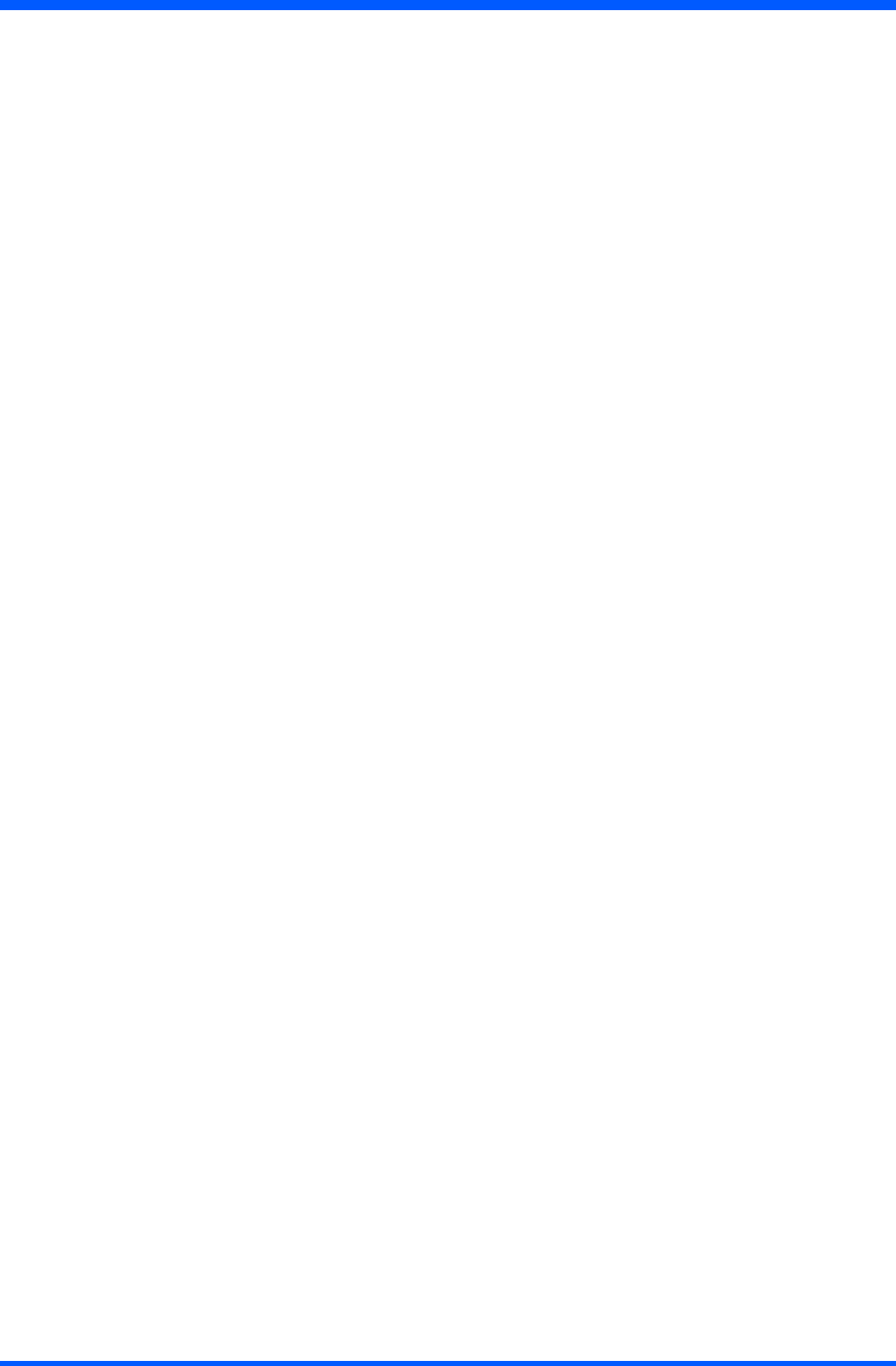
16 WT121
6.2.5 WLAN SETUP
TheWLANsetupisstrictlydependentontheexistingwirelessnetworkinfrastructure.
AexampleofWLANsetupisdepicted:
•FromtheWinbondorRalinkWirelessUtilityiconontheWindowsTaskbarselect:“Start Windows Zero
Conguration”
•Navigatethrough:“START -> Settings -> Control Panel -> Network Connections -> Wireless Network Connection”
andselectoneoftheavailablenetworks.
•Ifrequired,insertanetworkkeyorpassword.
•TofurtherconguretheWLANparametersonthe“Wireless Network Connection”“Related Tasks”panel,select
“Change advanced settings”.
•The“Wireless Network Connection Properties”dialogpopsup,select“Wireless Networks”tab
•Selectthepreferrednetworkandpress“Properties”toadjusttheauthentication/encryptionparameters.
6.2.6 ETHERNET LAN SETUP
SettingupanEthernetconnectionisjustamatterofpluggingtheEthernetcableintheRJ45jack.Itisadvisedtoswitchoff
theWLANconnectioninordertosavebatterypower.
6.2.7 SCREEN BRIGHTNESS
TheProScribeispre-conguredtosavebatterypowerbyswitchingtheLCDbrightnesstoalowerlevelwhenthepower
plug is removed. Normal brightness is restored by going to:
“ControlPanel>TabletandPenSettings>Display>Screen Brightness>PoweredbyBatteries”andbymovingtheslide
barto“Bright”.
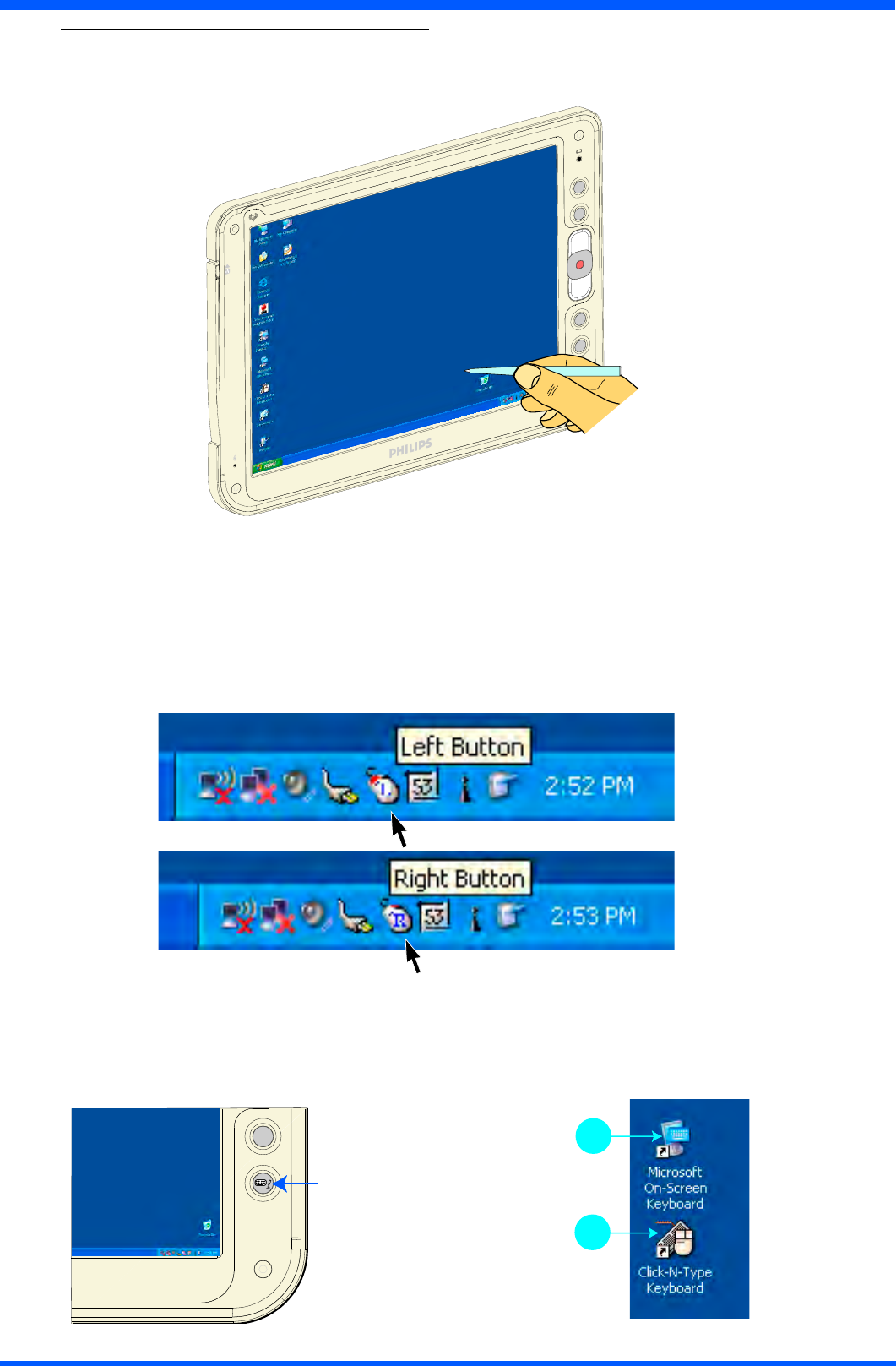
17
WT121
7.1.0 DATA INPUT TO THE TOUCH SCREEN
7.1.1 TOUCH THE SCREEN
Usethestyluspentomovethemousecursororselectthedesireddesktopiconormenu.
(g.17a)
NOTE:
ThetwostylusthataresuppliedwithWT121aredesignedforyourscreen.Useofngertiporotherpointerscould
damage your screen.
7.2.1 LEFT OR RIGHT CLICK EMULATION
Usersaccustomedtoamousedeviceoftenrightclickforquickaccesstocommandoptionsforanicon.Thestyluspen
offers a similar command function.
Clickontaskbarmouseicontoselect“left”or“right”clickemulation.
NOTE:
default “left”
(g.17b)
(g.17c)
7.3.1 ON-SCREEN KEYBOARD
Userscan‘type’messagewiththeonscreenkeyboard.
•Todisplay,presstheInputkeyboardbuttononyourProScribe(g.17d).
•Theonscreendisplaykeyboardcanalsobeactivatedbydoubleclickingontherelevanticononthedesktop(g.17e-ref.A).
•Thedesktopcontainsanadditionalon-screen-keyboardthatcanbeconguredinmultipleways(g.17e-ref.B).
(g.17d) (g.17e)
A
B
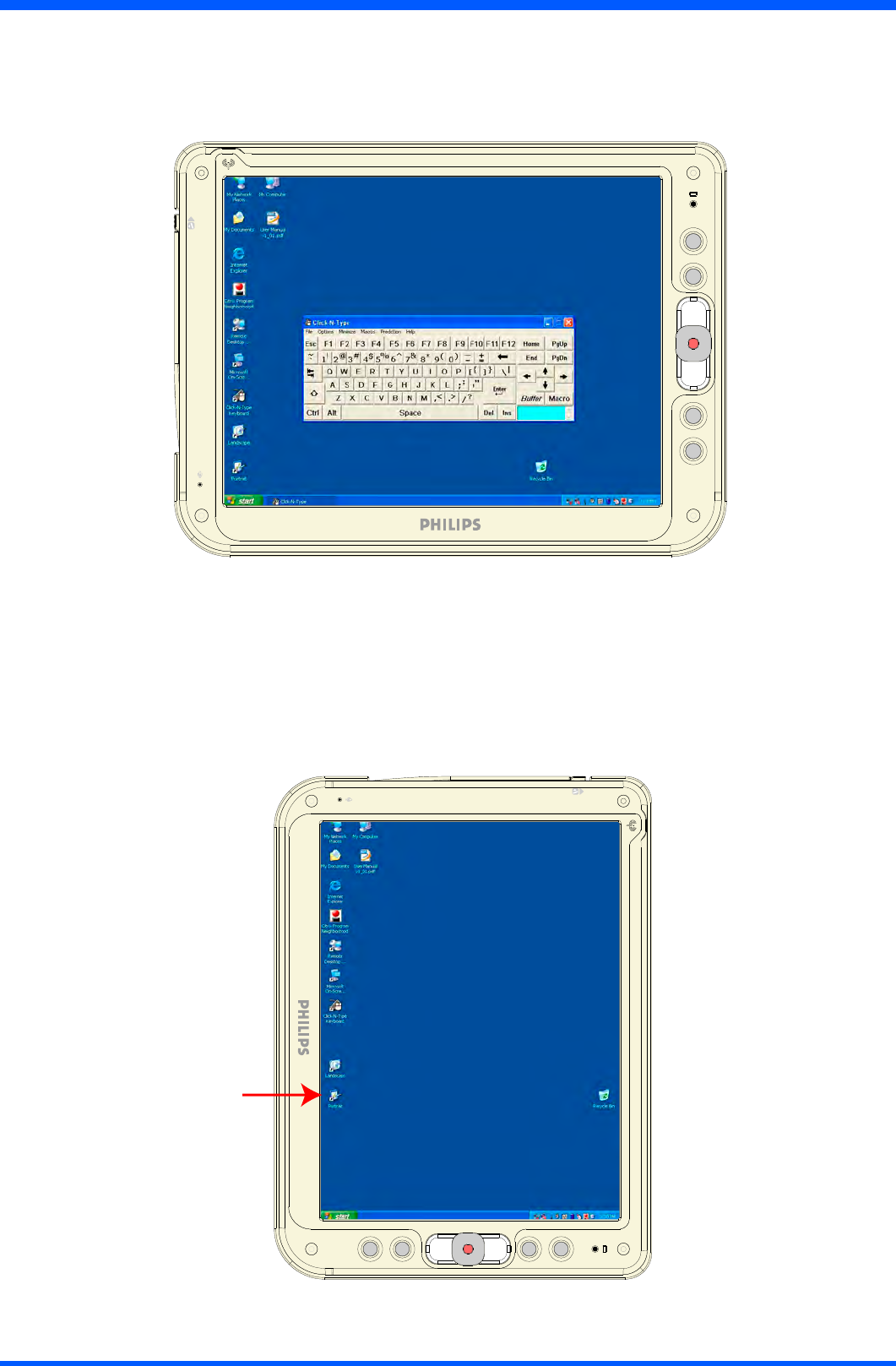
18 WT121
7.3.2 SIZEABLE KEYBOARD
The“Click-N-Type”keyboardisre-sizeable.Oncestarted,pointthemouseatoneoftheedgestomakeitlargerorsmaller.
Itcanalsobeprogrammedasstandardkeyboardunderthecorrespondinghotkeybygoingto:
ControlPanel>TabletandPenSettings>TabletButtons>Button4>Change>Browse>(gotodesktopandselect
shortcut).
(g.18a)
7.3.3 SCREEN ROTATION (Landscape to Portrait)
Clicktheportraiticononthedesktop,torotatethescreenastheg.17b.
Viceversa,clicktheLandscapeicononthedesktoptoreturnthescreenattheoriginalorientation.
(g.18b)
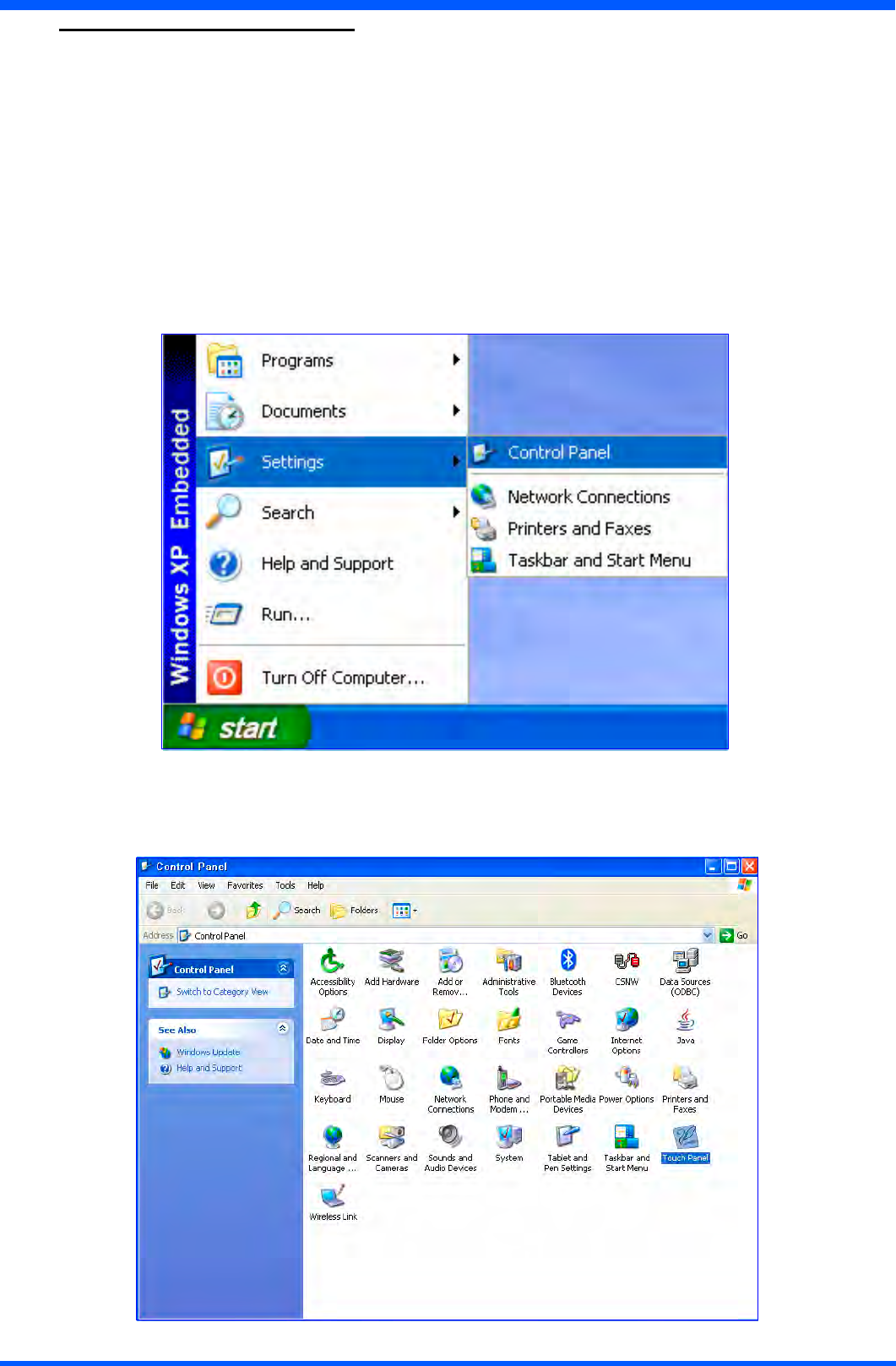
19
WT121
8.1.0 TOUCH-PANEL CALIBRATION
To calibrate the stylus tapping pattern:
• Tap Start -> Settings -> Control Panel
•Doubleclick“Touch Panel” Button
• Select “Calibration” tab
•EnabletheCheck-Box->Press“Apply” Button
•DisabletheCheck-Box->Press“Apply” Button -> Press “Calibrate Now”
• Calibrate Touch-Panel
• Press “Update” Button
• Press “OK” button
Tap Start -> Settings -> Control Panel
Doubleclick“Touch Panel” Button
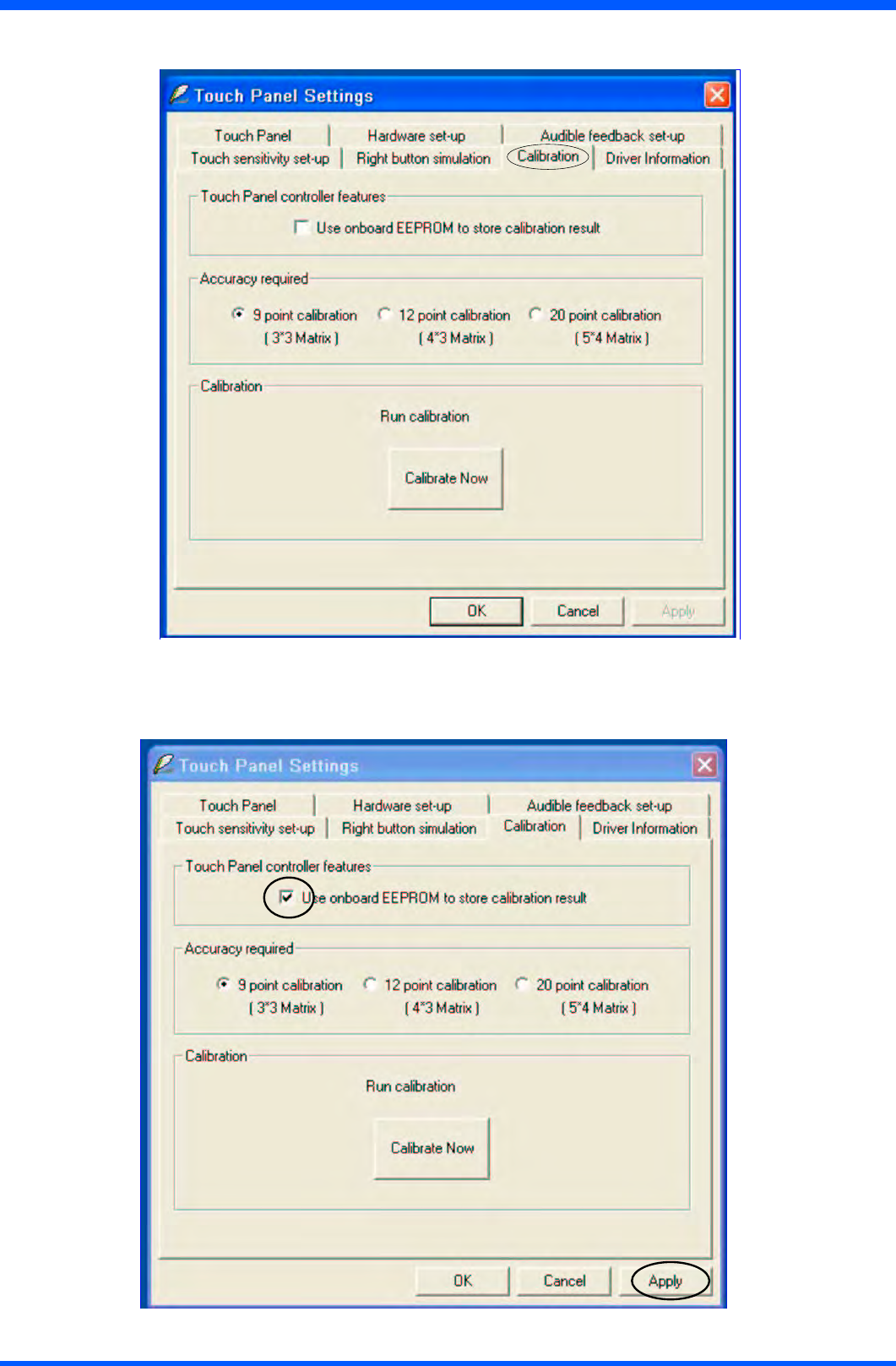
20 WT121
Select “Calibration” tab
EnabletheCheck-Box->Press“Apply” Button
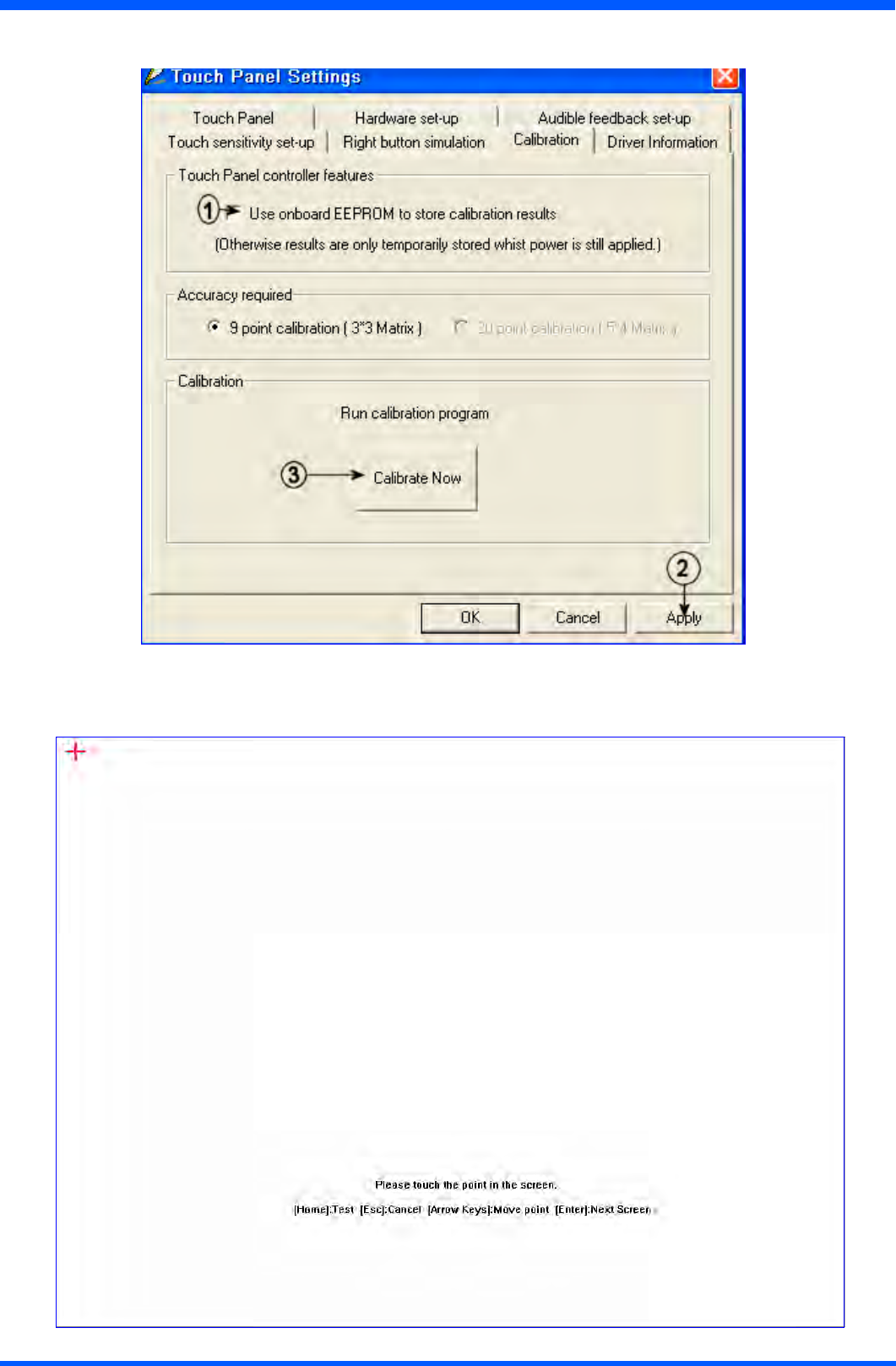
21
WT121
DisabletheCheck-Box->Press“Apply” Button -> Press “Calibrate Now”
Calibrate Touch-Panel
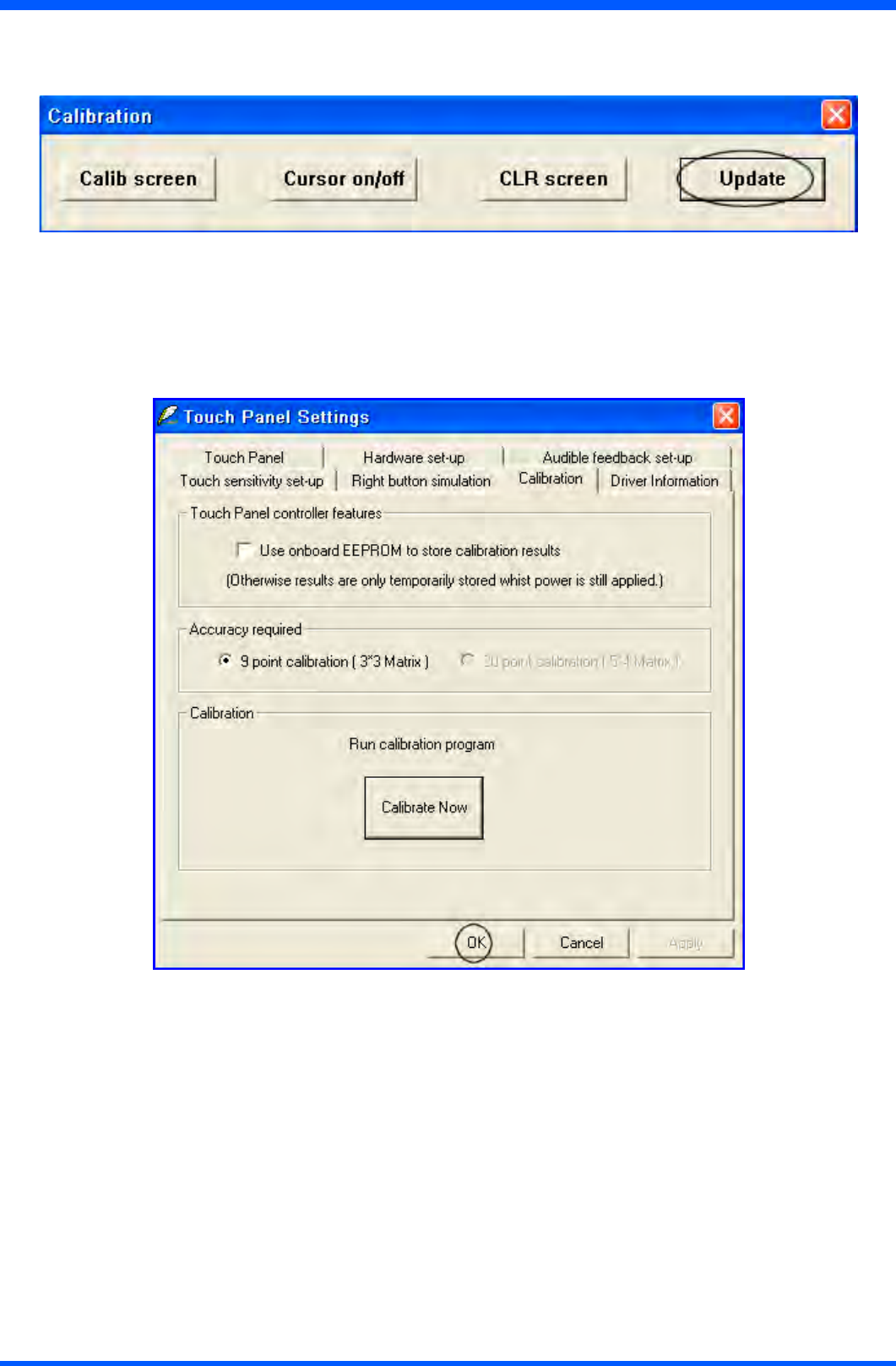
22 WT121
Press “Update” Button
Press “OK” button
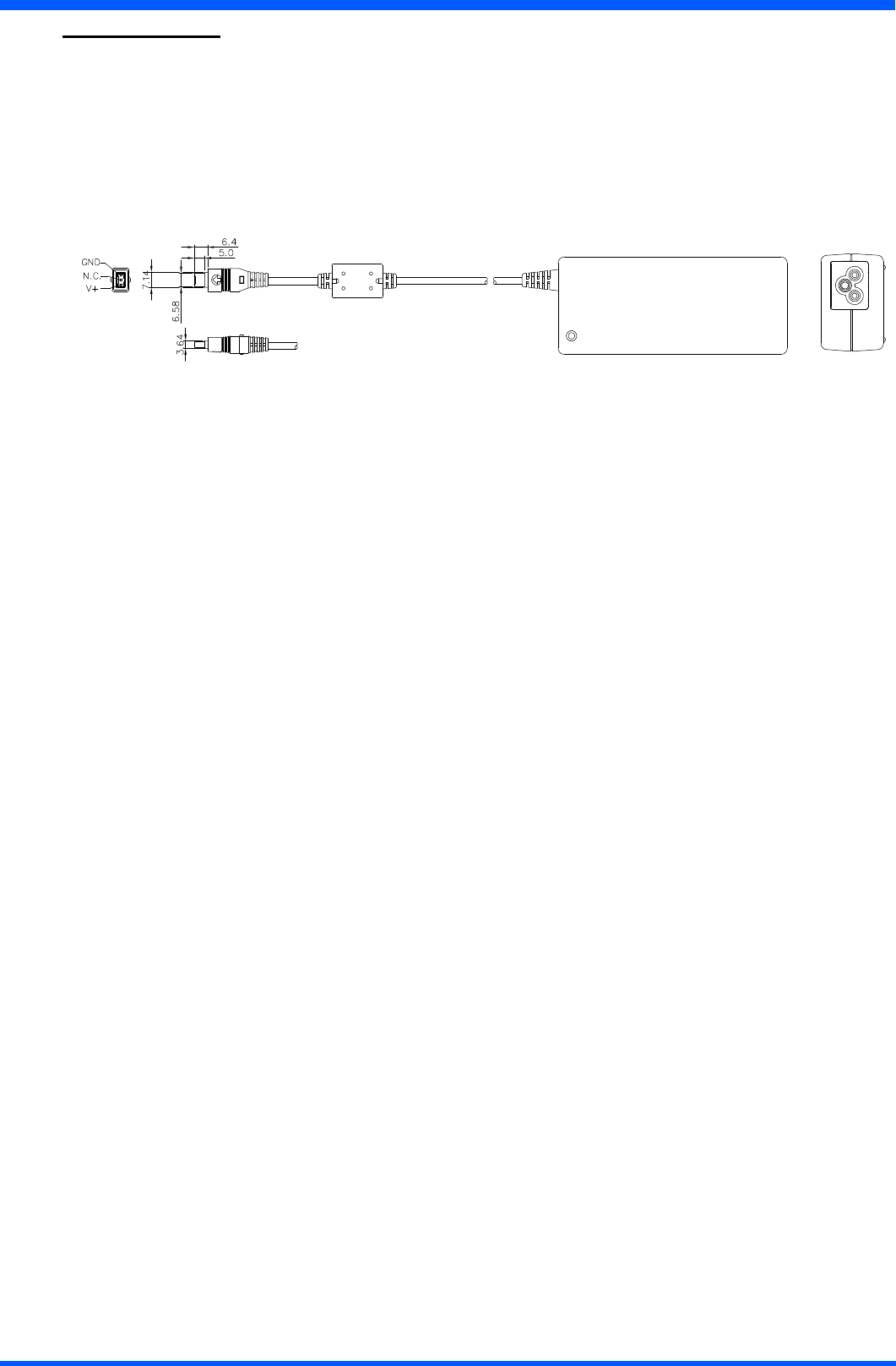
23
WT121
9.1.0 POWER SUPPLY
TherearetwosourcesofpowerforProScribeoperation:thebatteryandtheACadapter.
9.1.1 AC
YoumayoperateyourProScribewithACpowerintwodifferentways.MountedintheDockingstationWD121.., or
connecteddirectlytotheACadapterg.23a).TorunyourProScribeonthebasestation,placethepadintoandconnect
theACadaptertothejackattherearofthebasestation.ToplugtheproductdirectlytotheACadapter,locateandpluginto
the DC adapter at the lower right corner of the product.
(g.23a)
9.1.2 BATTERY
WhenusingtheProScribeforthersttime,itisadvisabletochargethebatteryforatleast2hours.
Aftertheinitialcharging,whennotinuse,theProScribetakesapproximatelythreehourstofullycharged;ittakes4hours
to fully charged while in use. Battery duration depends on the actual use of the device and may be affected by heavy-duty
application.
In most applications it is between two and three hours.
The power light on the top right indicates the level of battery charge.
Turn on the power to see the power light.
• Full charge The power light is solid green.
• Low chargeThepowerlightisblinkinggreenwhenthebattery’sremainingchargedfallstolessthan6percent.
• Critical low chargeThepowerlightblinksamberwhenthechargefallsunder3percent.
If your ProScribe is powered up and immediately enters the suspend mode, it means the battery is uncharged.
In order to optimize battery operation, open only the applications you are actually using.
Toconservebatterypower,disableWLANwhenit’snotinuse.
To change battery
• Switch OFF your ProScribe.
•UnlockIthebatterylatch1(ref.g.11b)
•Whileonehandholdsthebatterylatchtwointheunlockedposition,usetheotherhandtopullthebatteryoutoftheslot.
• Replace with another battery
NOTE:
Whenfullychargedandnotinuse,yourProScribehasalifeofoneweek.
CAUTION:
Switch OFF your ProScribe before removing or changing the battery pack.
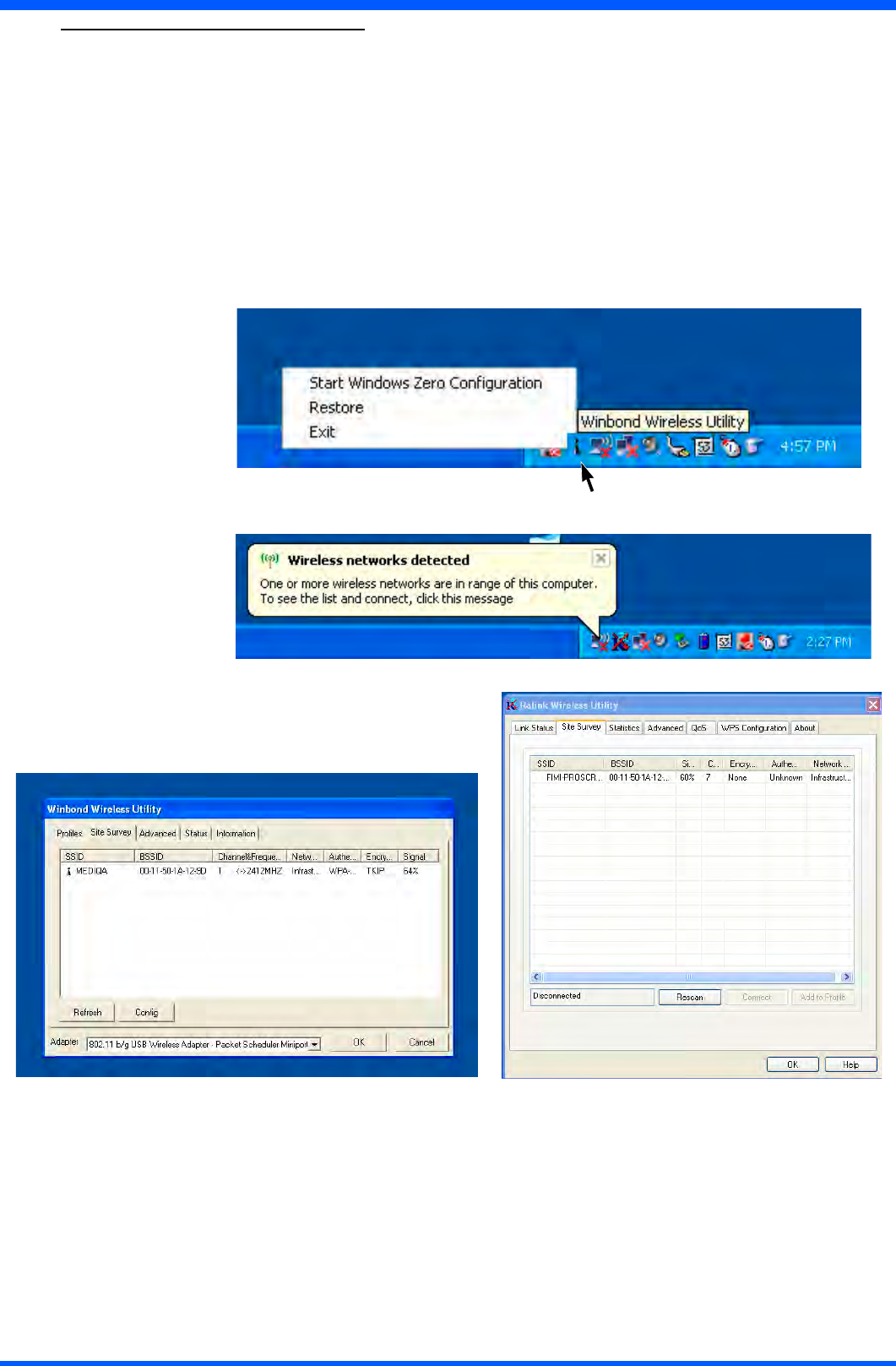
24 WT121
10.0.0 CONNECTING TO A NETWORK
Youcansetupaconnectiontoawirelessnetwork(WLAN)orawirednetwork(LAN).
10.1.0 WLAN
YourProScribeincludesawirelessLANmodule.
10.1.1 START A CONNECTION
Method One
Tap(rightclick)ontheWinBondorRalinknetworkiconthatresidesinthetaskbaratthebottomofyourscreen.
•Select“Restore”
•The“Winbond or Ralink wireless utility”pops-up
•Selectthe“Site Survey”tab
•Selectoneoftheavailablenetworks
Pressthe“cong”buttontoadjustthewirelessnetworkproperties
WinBond
Ralink
Ralink
WinBond
Method Two
TheWLANsetupisstrictlydependentontheexistingwirelessnetworkinfrastructure.
AexampleofWLANsetupisdepicted:
•FromtheWinbondorRalinkWirelessUtilityiconontheWindowsTaskbarselect:“Start Windows Zero
Conguration”
•Navigatethrough:“START -> Settings -> Control Panel -> Network Connections -> Wireless Network Connetion”
andselectoneoftheavailablenetworks.
•Ifrequired,insertanetworkkeyorpassword.
•TofurtherconguretheWLANparametersonthe“Wireless Network Connection”“Related Tasks”panel,select
“Change advanced settings”.
•The“Wireless Network Connection Properties”dialogpopsup,select“Wireless Networks”tab
•Selectthepreferrednetworkandpress“Properties”toadjusttheauthentication/encryptionparameters.
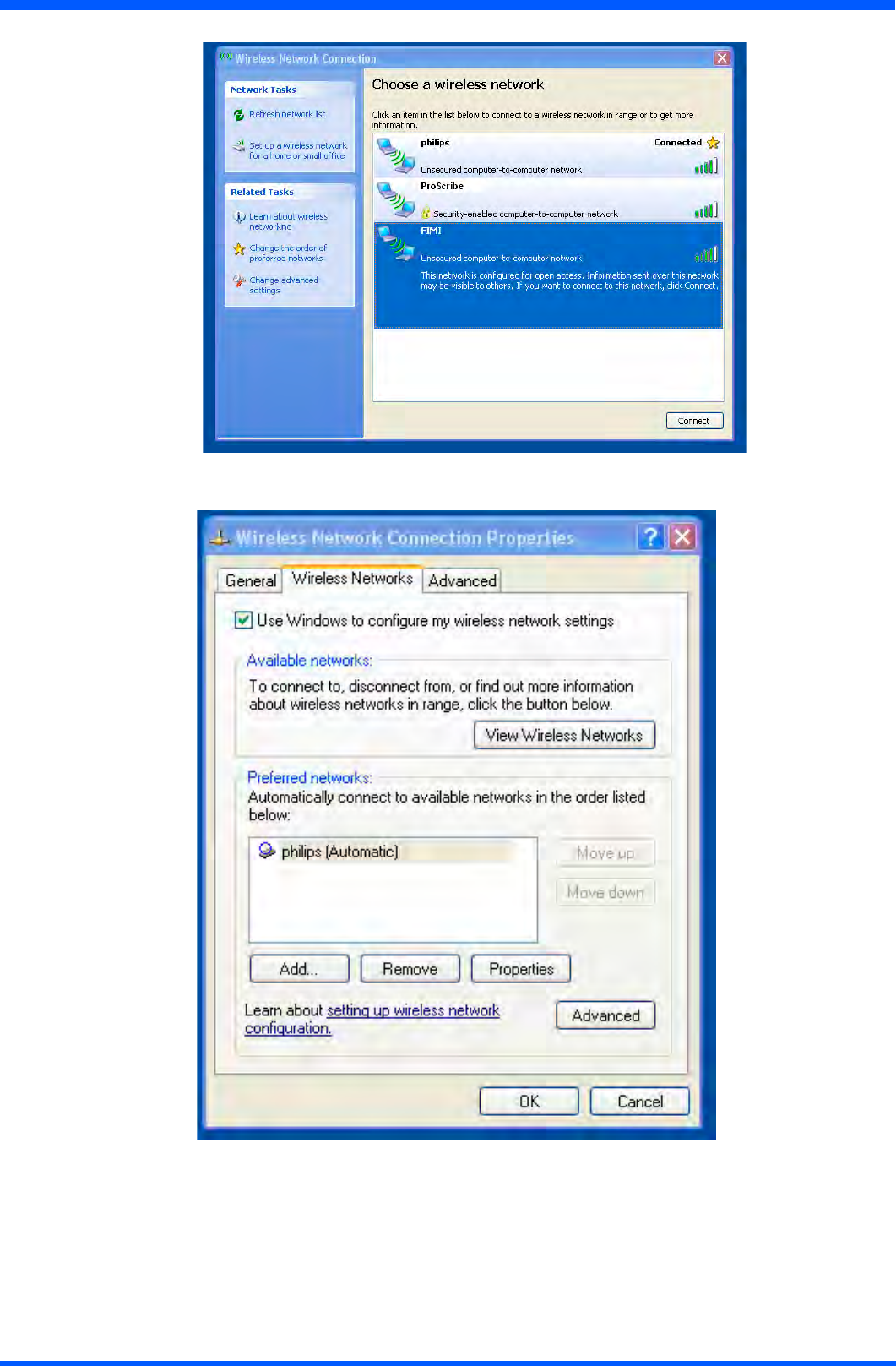
25
WT121
10.1.2
When the connection is ready, you may be required to launch a remote control application to communicate between your
ProScribe and the host computer. The ProScribe ships with two applications to do this:
•RemoteDesktopConnectionconnectstoaWindowserver
•CritrixICAManagerconnectstoaCitrixserver.
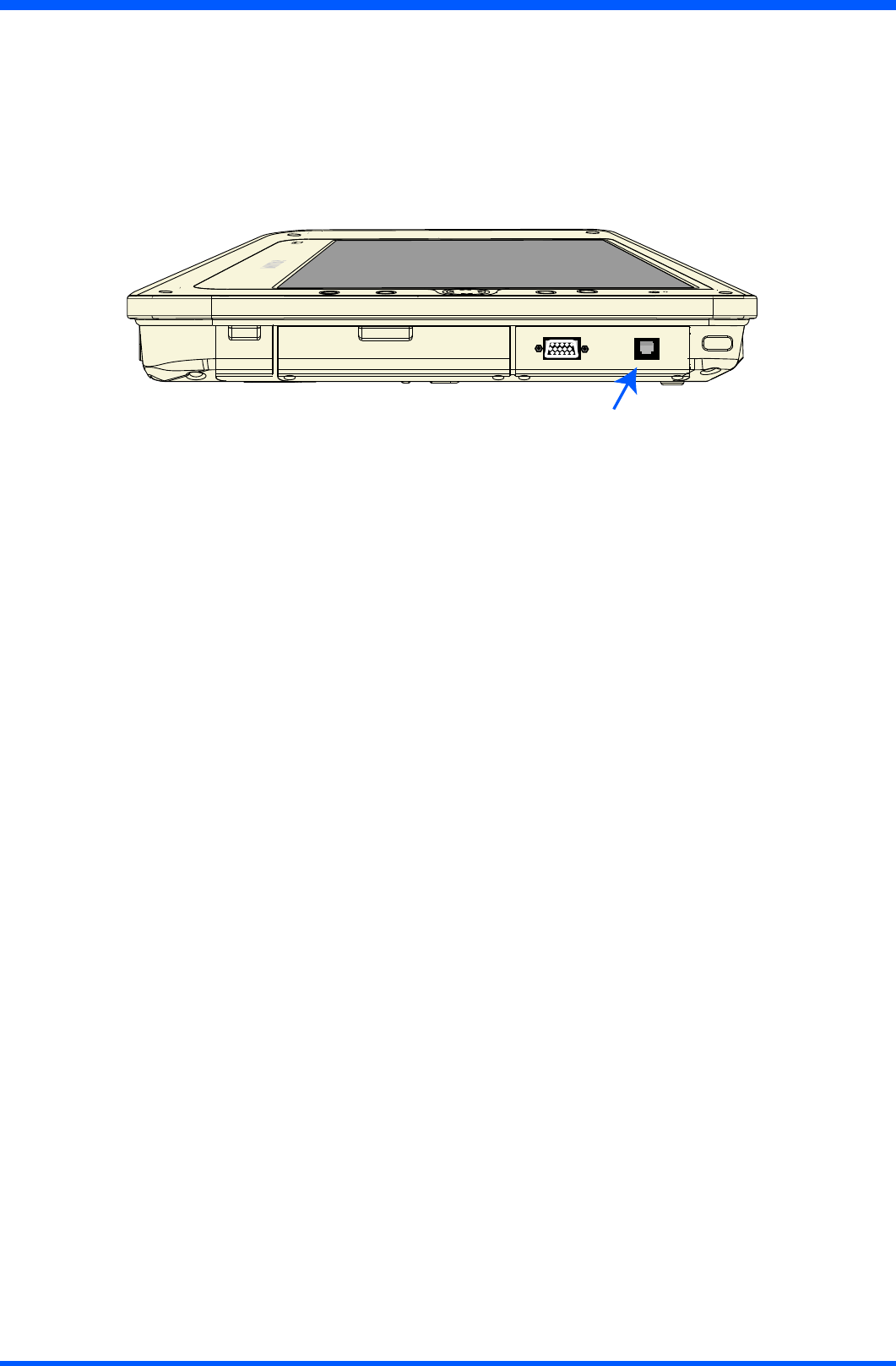
26 WT121
TocompletetheconnectionswithRemoteDesktopConnectionorICAManager,youwillneedinformationincluding
username,passwordandnetworkIP.Askyournetworkadministratortoprovidetherequiredsetupinformation.
10.2.1 LAN
YoucanusetheRS45plugtoconnectyourProScribetoaLAN
(g.26a)
LAN
connection
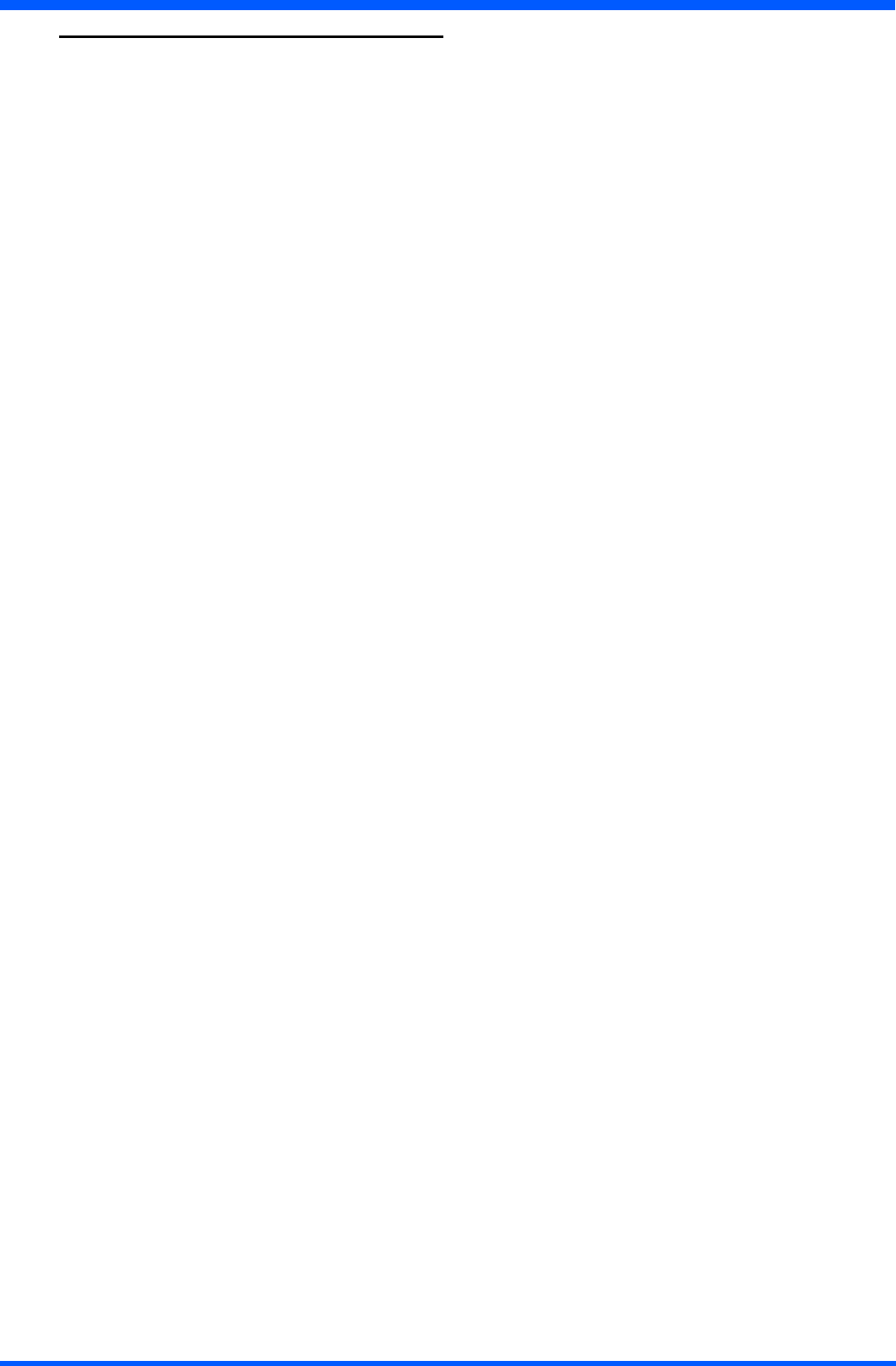
27
WT121
11.0.0 FEATURED SOFTWARE APPLICATIONS
Your ProScribe has a suite of applications designed to create, share, and manage your information.
11.1.1 CONTROL PANEL
The Control Panel provides access to system settings allowing you to manage the properties of your ProScribe such as:
• Touch Panel
Conguresandcalibratesyourtouchscreen.
• Display
SetsyourBackground,Appearance,andBacklightTimeOutpreferences.
• Tablet and Pen Settings
Changes the screen brightness Power scheme
Changes ProScribe programmable buttons
• Network Connections
Selectsandsetsnetworkproperties.
• System
Displays your ProScribe system information.
11.2.1 MICROSOFT INTERNET EXPLORER
MicrosoftInternetExplorerisdesignedtoprovidearichInternetexperiencewhileusingaWindowspowereddevice.
To launch:
•TaponSTART
•TaponPROGRAMS
•TaponINTERNETEXPLORER
11.3.1 CITRIX ICA CLIENT
TheCitrixICA(IndependentComputingArchitecture)permitsserver-basedcomputing.TheICAprotocolenablesyour
ProScribe to function as a terminal when connected to a server running Citrix MetaFrame Software.
TheCitrixICAClientforWindowsletsyoumakeanICAconnectiontoaCitrixserver.WhentheICAconnectionis
established,youcanaccessapplicationsandworkwithlesasifyouwereworkingattheCitrixserveritself.
•TolaunchTapthe“Citrix Program Neighbourhood”icononthedesktop
11.4.1 MICROSOFT RDP
This is a terminal services client that allows you to connect your ProScribe to a Microsoft Windows terminal server.
•TolaunchTapthe“remote desktop connection”icononthedesktop
11.5.1 WINDOWS MEDIA PLAYER
Thisisamultimediaapplicationthatplaysaudioandvideoles.Forexample,youcanenjoyMP3formatmusicinorplaya
MPEG-4formatvideoclipfromalelocatedonthepadorfromthenetwork.
•TaponSTART
•TaponPROGRAMS
•TaponWINDOWSMEDIAPLAYER
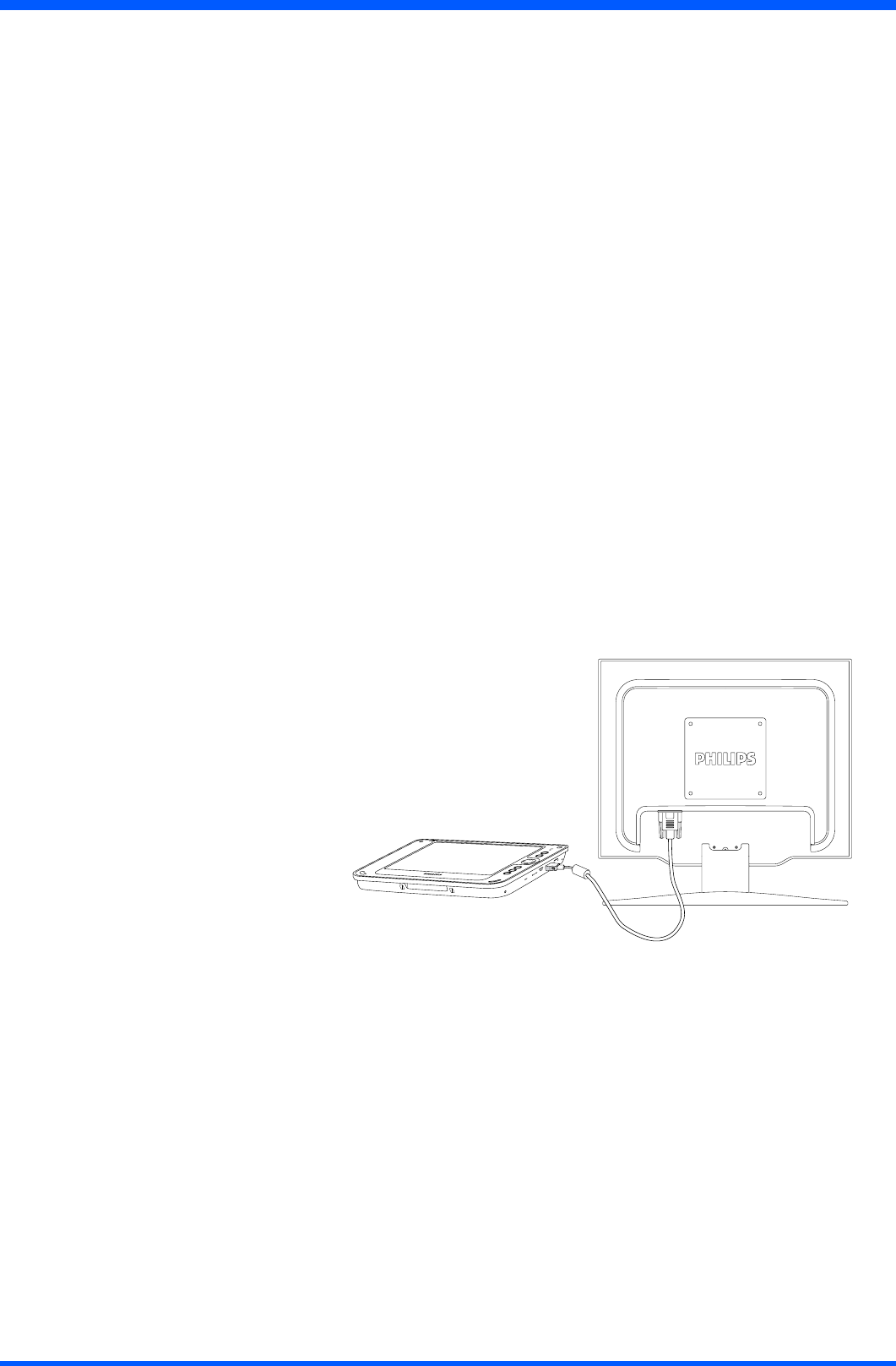
28 WT121
11.6.1 HOT KEY UTILITY
Thereare4hotkeysbuttonstoquicklaunchsoftwareapplications.Youcancustomizethreeofthesehotkeysfunctions
with the tablet and pen settings applet:
•Navigatethrough:“START -> Settings -> Control panel -> Tablet and Pen Settings”
• Choose tablet buttons tab
• Select the tablet button
• Tap on the change button
• Tap OK to complete
NOTE:
Button “2” is not programmable
Default action:
•Button“1”->Esc
•Button“2”->Windowstaskmanager
•Button“3”->Enter
• Button “4” -> OSK
11.7.1 WORDPAD
Create,openandupdateWordPadles
11.8.1 CONNECTING EXTERNAL PERIPHERALS
The ProScribe is ready to go and does not need any additional peripheral to operate. The ProScribe can in case required be
extendedwithvirtuallyanytypeofexternalperipheralthankstothebuilt-insupportoftwoUSBportsand32bits
PCMCIAslot.
11.8.2 VGA PORT
TheProScribecanbeconnectedtoaprojectorormonitorbyusingastandardVGAcable.
NOTE:
TheWindowsXPeversionoftheProScribemightnotcontainalltherequiredcomponentsanddriversrequiredtooperate
your peripherals. Please visit the website of the supplier to download the missing software items.
11.9.0 RUGGEDIZED DESIGN
Your ProScribe is specially designed to withstand such as a physical impact or a liquid spill.
• Drop resistant
Ithastheanti-shockdesigntoresistantto3feetdroptest(withoutthehand-carrysetmounted:kickstand,handstrip
left/rightstandadapter).
•Liquidspill
thefrontfaceofProScribemeetsIP53requirementforwateranddustresistance;ThebackcoverisregularIP20.
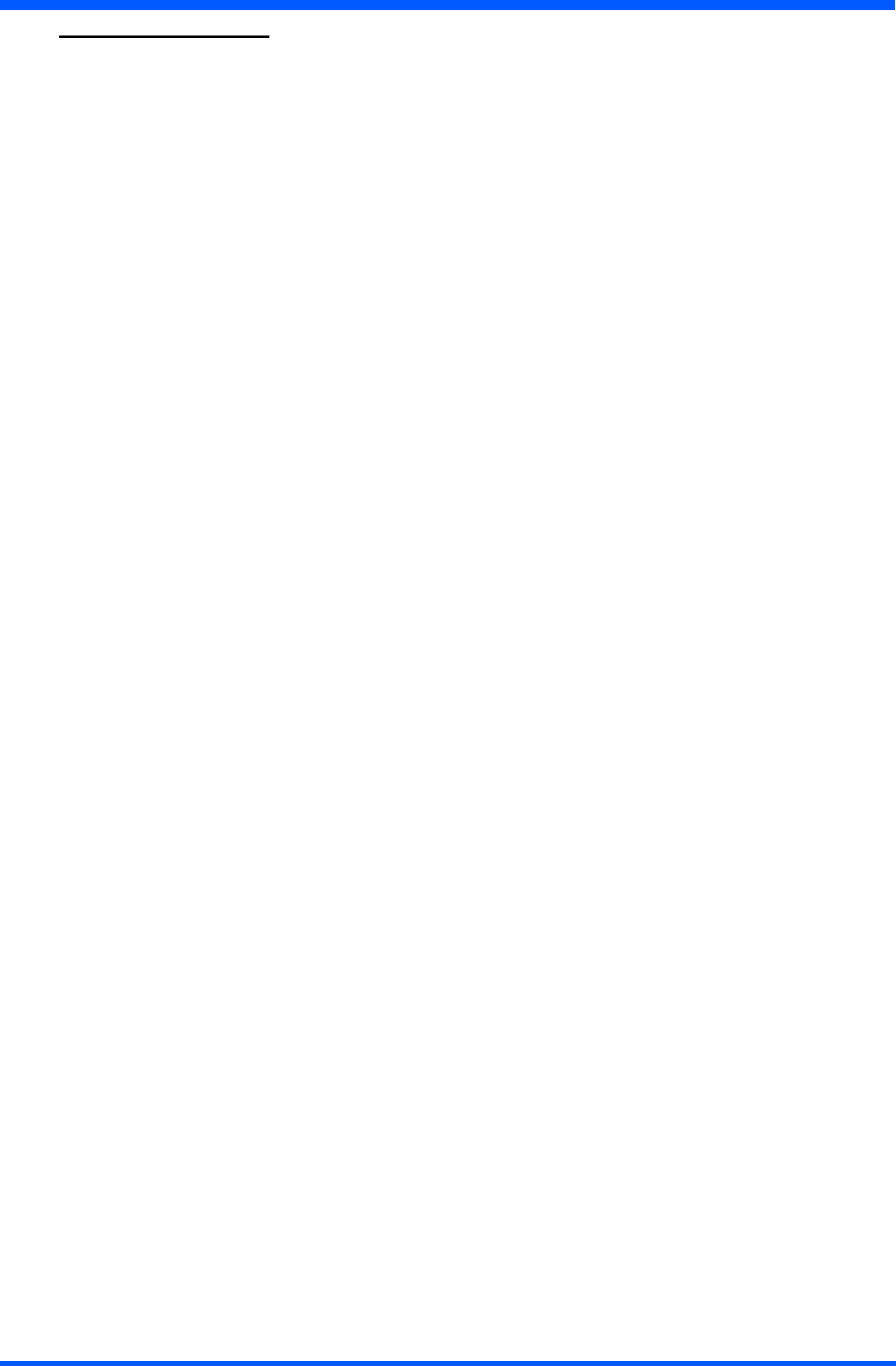
29
WT121
12.0.0 TROUBLESHOOTING
12.1.1 THE ProScribe WILL NOT TURN ON...
•Makesurethatboththebatterylatchesonthebackoftheunitaresettothelockposition.
• When power is on, you will see:
On the pad: Power indicator light above the screen on the right will turn green
•Ifpowerison,butyoustilldon’tseeanythingonthescreen,wakeupthepadbytappingonthescreenorbypressing
control buttons located on the right hand side of the screen.
•IfpaddoesnotpoweronattachtheACadaptertotheunitbyeither;
PluggingtheACadapterintotheDCinjacklocatedundertheprotectiveapontherighthandsideofthe
unit,makingsurethattheAdapterisalsopluggedintothewallsocket.
• If the preceding steps do not turn the pad on, try restarting the machine:
Asalastresortremovethepowercordandthebattery,waittensecondstheninsertagainthebatteryandpower
cord, try to switch ON the ProScribe
12.2.1 MY SYSTEM DOES NOT RUN SMOOTHLY
Poor wireless signal quality or the simultaneous opening of too many applications will cause deterioration in application
performance.
To free up memory, close applications that are not in use.
Checkwirelesssignalquality:
•WLANLEDindicator.WhentheWLANLEDindicatorisgreen,awirelesssignalisavailable.AblinkingLEDindicates
aweakorunstablesignal.Whennosignalisavailable,theLEDisamber.Ifsignalisweak,trymovingclosertoyour
AccessPoint,ortryrepositioningtheantennaoftheaccesspoint.
•Networkicon.DoubletaptheNetworkicononthebaratthebottomofthescreen.ChoosetheWirelessInformation
tab to show the current connection.
12.3.1 HOW DO I TURN OFF MY ProScribe
To end operation: Press the power switch on the upper right side.
Ortapthe“START Menu”andthenchoose“Shut Down”toturnoffthepad.
NOTE:
PressingthePowerswitchofthedeviceformorethenvesecondswillmakeanhardturnOffpreventingtheOperating
System to perform the correct shutdown procedure.
12.4.1 WHEN I USE THE STYLUS PEN...
• System does not respond to taps…
a. Try tapping the center of an icon.
b. Re-calibrate the tapping pattern.
NOTE:
You might need to practice a couple of time in to operate your screen with taps.
• The mouse arrow is out of alignment…
The mouse arrow does not point to the center of icon as you intend. It might be due to the viewing angle or the stylus
may require calibration.
•Usersaccustomedtoamousedeviceusearightclickforquickaccesstocommandoptionsofanobject.
The stylus pen offers a similar command function. Here’s how: See parag. 7.2.1
12.6.1 HOW DO I USE THE ON-SCREEN KEYBOARD?
•Opentheon-screenkeyboard.YoucanusetheInputPanelbuttontoopenuptheon-screenkeyboard.This
button is located at the lower right side of the pad.
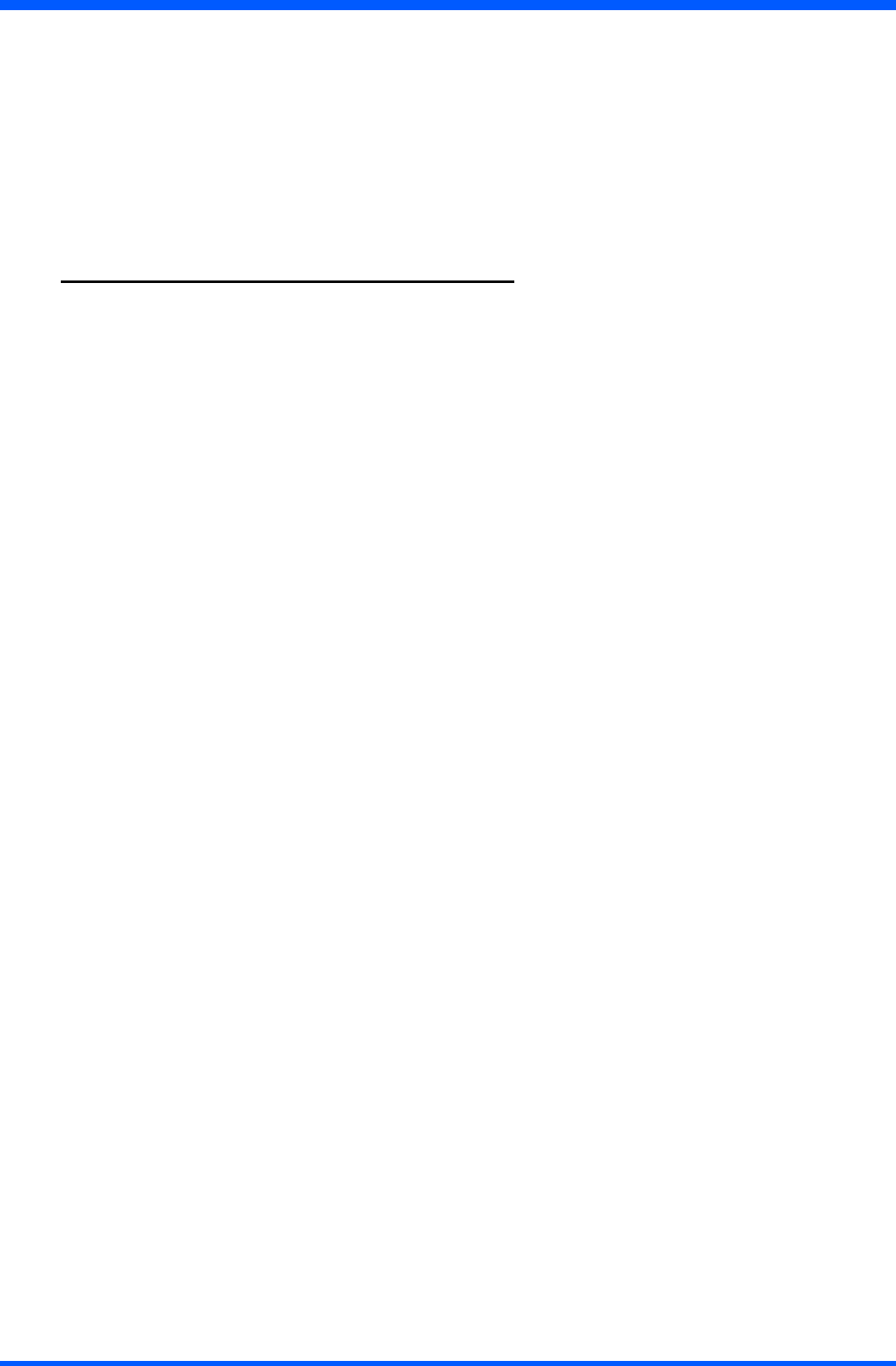
30 WT121
12.7.1 HOW DO I USE A PASSWORD TO PROTECT MY DATA ON ProScribe?
You can use a password to protect your data.
Here’s how:
1.Tosetup,tapthePASSWORDiconontheControlPanel
2.Enterthepasswordyouhaveselected
3.Enterthepasswordagaintoconrmyourpassword.
You can enable password protection at Power On or Screen Saver.
CAUTION:
If you forget your password, you must restore the OS image. All custom data will be lost.
13.0.0 SAFETY AND PRODUCT CARE INSTRUCTIONS
13.1.1 TO CLEAN THE SCREEN:
1. To removes dust and other particles, wipe the screen with a clean, soft, lint-free cloth.
2. For heavy duty cleaning, wipe the screen with a soft, clean cloth lightly sprayed with a commercial window cleaner that
doesnotcontainwaxorabrasives.Alwaysapplythecleanertothecloth,notthescreen.
If the display contains has become greasy, substitute use isopropyl alcohol.
NOTE:
Paper towels and other paper products are abrasive. Be sure to use a clean cloth when wiping the screen.
13.2.1 TO CLEAN THE CASE:
1. For normal cleaning, use a soft, dry cloth.
2. For heavy duty cleaning, apply a small amount of a mild non-abrasive, ammonia-free, alcohol-free detergent onto a
clean, soft, lint-free cloth and wipe the case surface.
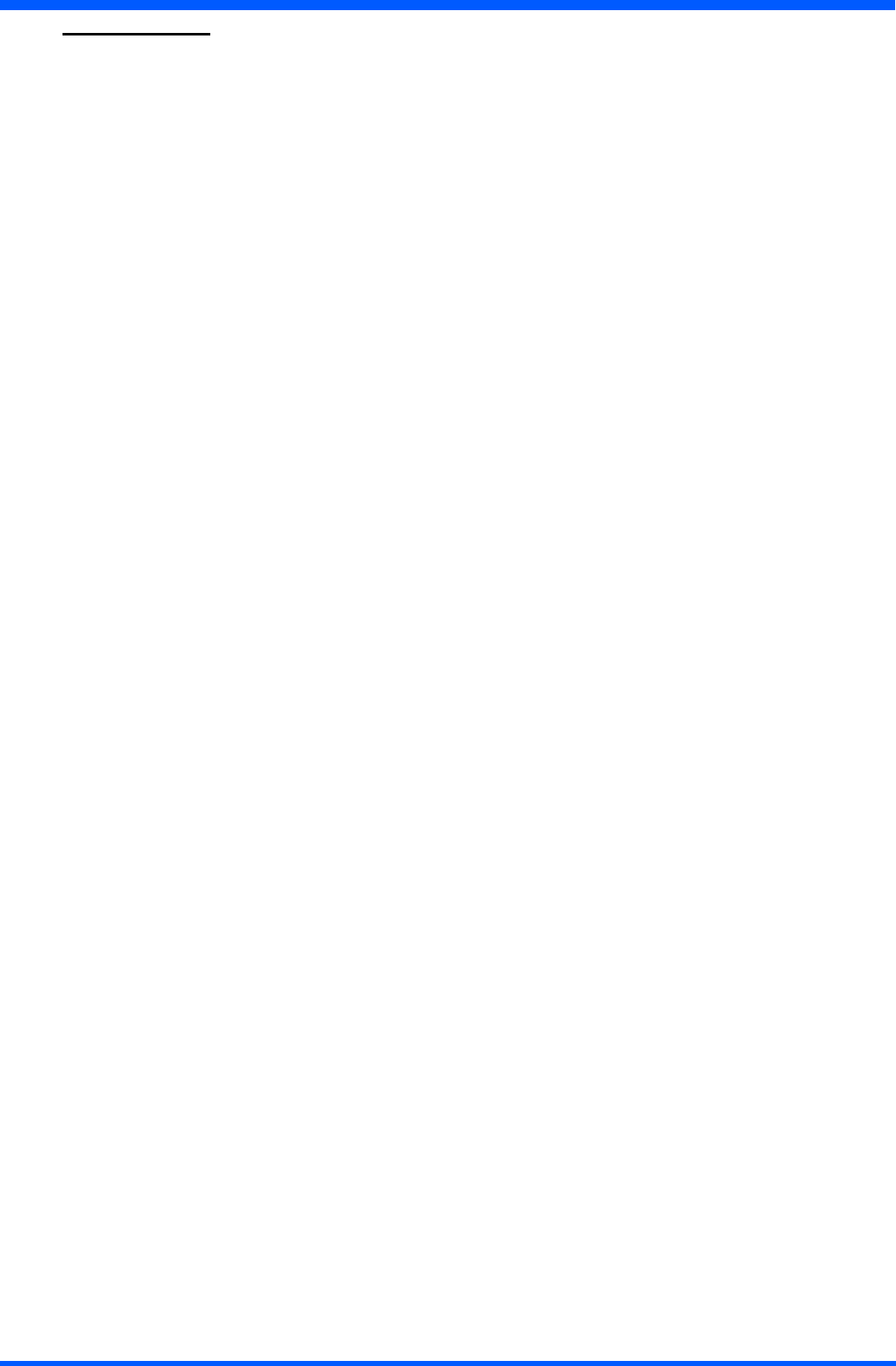
31
WT121
14.0.0 PRECAUTIONS
14.1.0 Installation
The equipment should be installed near an easily accessible outlet.
Do not install or leave the monitor:
In places subject to extreme temperatures, for example near a radiator, heating vent, or in direct sunlight. Subjecting the
LCDmonitortoextremetemperatures,couldcausedeformationsofthecasingormalfunctions.
Inplacessubjecttomechanicalvibrationorshock.
Nearanyequipmentthatgeneratesastrongmagneticeld,suchasaTVorvariousothermedicalappliances.
In places subject to inordinate amounts of dust, dirt, or sand, for example near an open window or an outdoor exit.
Ifsettinguptemporarilyinanoutdoorenvironment,besuretotakeadequateprecautionsagainstairbornedustanddirt.
Otherwise irreparable malfunctions could occur.
14.2.0 Handling
DonotpressonorscratchtheLCDscreen.DonotplaceaheavyobjectontheLCDscreen.Thismaycausethescreen
toloseuniformityorcauseLCDpanelmalfunctions.
If the monitor is used in a cold place, a residual image may appear in the screen. This is not a malfunction.
The screen returns to normal as the temperature rises to a normal operating level.
If a still picture is displayed for a long time, a residual image may appear for a while. The residual image will eventually
disappear.
TheLCDpanelbecomeswarmduringoperation.Thisisnotamalfunction.
AllowadequateaircirculationtoreducetheLCDpaneltemperature(eg.onthedeskkeepitinthebasestation)
14.3.0 Maintenance
Be sure to unplug the power cord from the mains when cleaning your device.
Thefrontpolarizercanbeeasilydamaged.Takecarenottoscratchthefrontsurfacewithanyhardorabrasive
material.Dust,ngermarks,greaseetc.canberemovedwithasoftdampcloth(asmallamountofmilddetergentcan
be used on the damp cloth). Do not apply water or detergent directly to the front surface as this may cause staining
or damage the electronic components. Never use any solvent on the front polarizer or module as this may cause permanent
damage.Wipeoffwaterdropimmediately.Longcontactwithwatermaycausediscolorationspots.Whenthepanelsurface
issoiled,wipeitwithabsorbentcottonorothersoftcloth.”
14.4.0 Transportation
Disconnect all cables from the monitor when transporting.
Whenyoutransportthisdevice,holdthebasesectionsofthedisplaystandrmlyinbothhands.Ifyoudropthe
device, you may be injured or the monitor may be damaged.
Whenyoutransportthisdeviceforrepairorshipment,usetheoriginalcardboardboxandpackingmaterials.
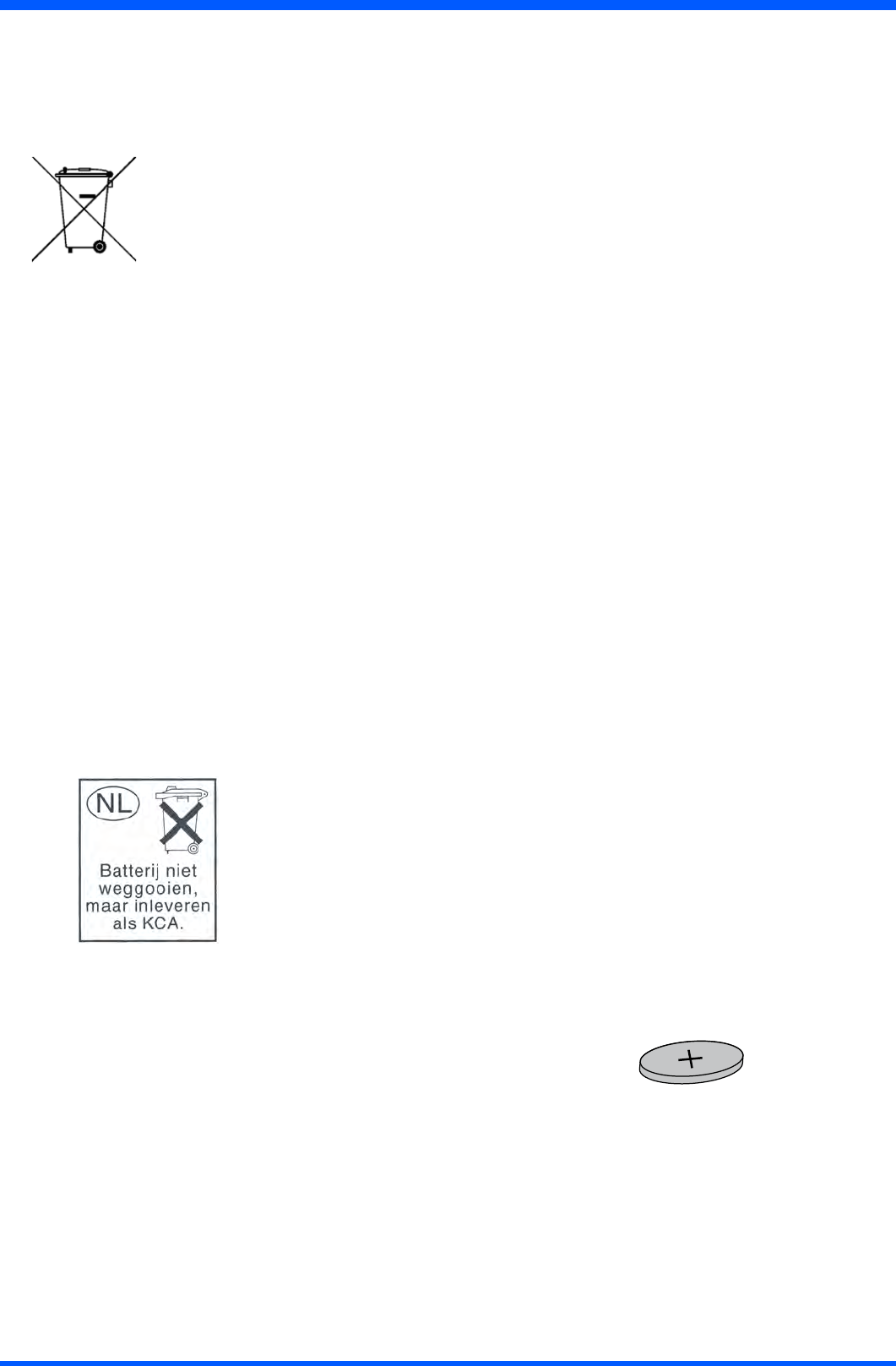
32 WT121
14.5.0 DISPOSAL OF THE LCD ProScribe
Do not dispose of this monitor with general household waste.
TheuorescenttubeusedinthisLCDmonitorcontainsmercury.Disposalofthismonitormustbecarriedoutin
accordance with the regulations of your local sanitation authority.
• For countries in the European Union
This symbol indicates that this product (including the cables, plugs and accessory) must not be
disposed of with the other household waste. Instead, it is your responsibility to dispose of
your waste equipment by handing it over to a designated collection point for the cling of
waste electrical and electronic equipment. The separate collection and recycling of your waste equipment
at the time of disposal will help to conserve natural resources and ensure that it is recycled in a manner
that protects human health and the environment. For more information about where you can drop off your
wasteequipmentforrecycling,pleasecontactyourlocalcityofce,oryoursupplier’sofce.
• For countries outside the European Union
DisposalofelectricalproductsincountriesoutsidetheEuropeanUnionshouldbedoneinlinewithlocalregulations.
14.5.1 Safety note Battery-pack (Li-ion)
CAUTION:
• Danger of explosion if battery is incorrectly replaced. Replace only with the same or equivalent type recommended the
manufacturer.
• Li-ionbatteriesincludespecialcircuitrytoprotectthebatteryfromdamageduetooverchargingorundercharging.
• Lithium-ionbatteriesalsorequiresophisticatedchargersthatcancarefullymonitorthechargeprocess;putthemina
chargernotdesignedforLithium-ionbatteriescreateapotentiallydangeroussituation.
• To charge the battery follow the instruction in this User’s Manual.
14.5.2 Dispose of Lithium ion battery (Li-ion)
•Lithium-ionbatteryshouldneverbeincineratedsinceitmightexplode.
• SpecialprecautionsmustbetakentoavoidLi-ionbatteryreuporexplosionthatcancauseseriousinjuries.Nevertryto
extinguishsucharewithwater!Butonlywithsuitableextinguisher.
• Contact your local waste disposal agency for the address of the nearest battery deposit site.
14.5.3 Dispose of coin battery inside of the ProScribe (Mounted on main board):
The coin battery contain Perchlorate Material-special handling may apply,
See www.dtsc.ca.gov/hazardouswaste/perchlorate.
COIN BATTERY

33
WT121
15.0.0 ACCESSORY (Optional)
15.1.0 Docking Station WD121 series
15.1.1 Product congurations:
WD121 WD121P
•DockingStation(seeFig.1-2) •DockingStation(seeFig.1-2)
•ACPowerAdapter(ITEgrade)
•PowerCordset(EU,UKandUScords)
WD121P-M WD1212
•DockingStation(seeFig.1-2) •2xDockingStation(seeFig.1-2)
•ACPowerAdapter(Medicalgrade)
•PowerCordset(EU,UKandUScords)
15.1.2 Hardware Installation
TousetheDockingStation,connectittopowerthroughitsACadapter.
TheProScribecanbedockedandundockedbothinOFFandONstatus.
TodocktheProScribe,keepitinverticalpositionandalignthePHILIPSlogosinsuchawaytheoneontheProScribeis
alignedaround1cmontheleftoftheDockingStationone.
GentlyreleasetheProScribeintheDockingStation;2plasticframeswilldrivetheProScribeinthecorrectposition.
WhentheProScribeisdocked,thegreenledonthefrontoftheDockingStationwilllighton.
TheProScribefrontledwillturntoyellow,indicatingthebatteryischarging;whenfullchargeisreached,theledwill
turn to green.
15.1.3 Software Installation
TheProScribe(Xpeversion),comeswiththeDockingStationdriverdevices(10/100EthernetRJ45portandUSB2.0
ports)alreadyinstalled;therelevantdriverswillbeactivatedwhenyoudocktheProScribeanddeactivatedwhenyou
undockit.
DockingStation(Frontview) DockingStation(Backview)
Fig. 33a Fig. 33b
DockingStationwithProScribe
Fig. 33c
Docking LED
USB
USB
USB
RJ-45
Network connector
AC/DC
adapter connector
connector PAD
ProScribe
Docking Station
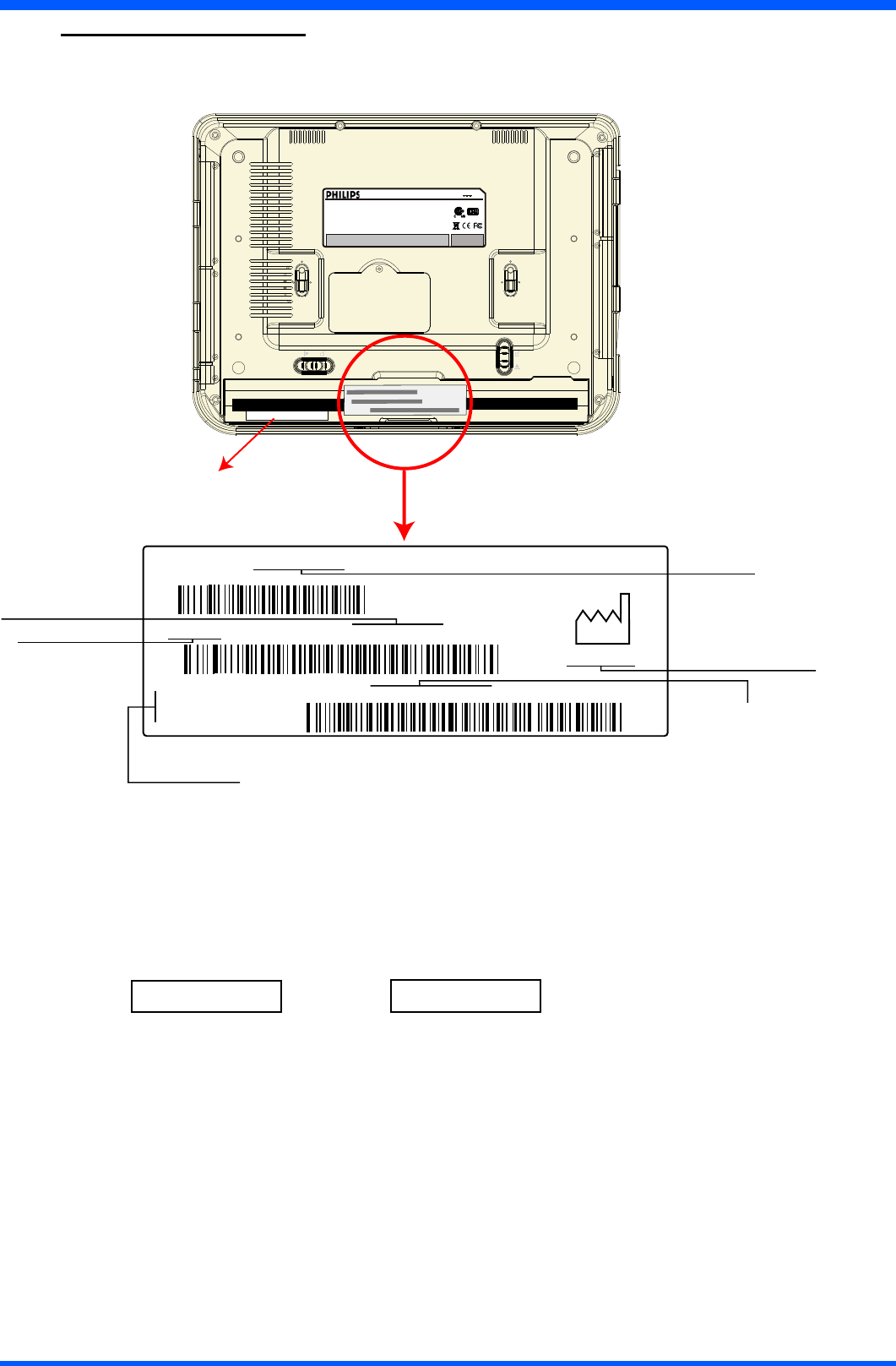
34 WT121
Type number: WT121X
FIMI
via S. Banfi, 1
SARONNO
Made in Italy
Serial No: AN00 yyww001001
Model number
Code number (12NC)
Serial number:
AN=Origin code (FIMI)
00 = Technical level
yy= Year (06=2006)
ww= Week (01 to 52)
001001= progressive number
Factory address
Date of Manufactured
Type number
2006 - 02
CMPD12 9919 320 51261
MODEL NO. :
CMPD1 2
INP UT RATING : 19V 3.4 2A
This device complies with part 15 of the FCC Rules. Operation is subject to the
following two conditions: (1) this device may not cause harmful interference and
(2) this device must accept any interference received including interference that
may cause undesired operation.
This Class B digital apparatus device complies with Canadian ICES-003.
Cet appareil numerique de la classe B est conforme a la norme NMB-003
WARNING:
A) Disconnect supply before servicing.
B) Never remove covers unless qualified to do so. This unit contains dangerous
voltages.
MADE IN T AIWAN
MADE IN ITALY
Software release label
nXXYYZmWabc
SOFTWARE RELEASE LABEL
nXXYYZWmabc
or
Capital letter are characters A ÷ Z
Small letter are digits 0 ÷ 9
NOTE:
Please always communicate SW release when asking for technical support.
16.0.0 IDENTIFICATION LABEL
Theidenticationlabelisvisiblebyremovingthebattery
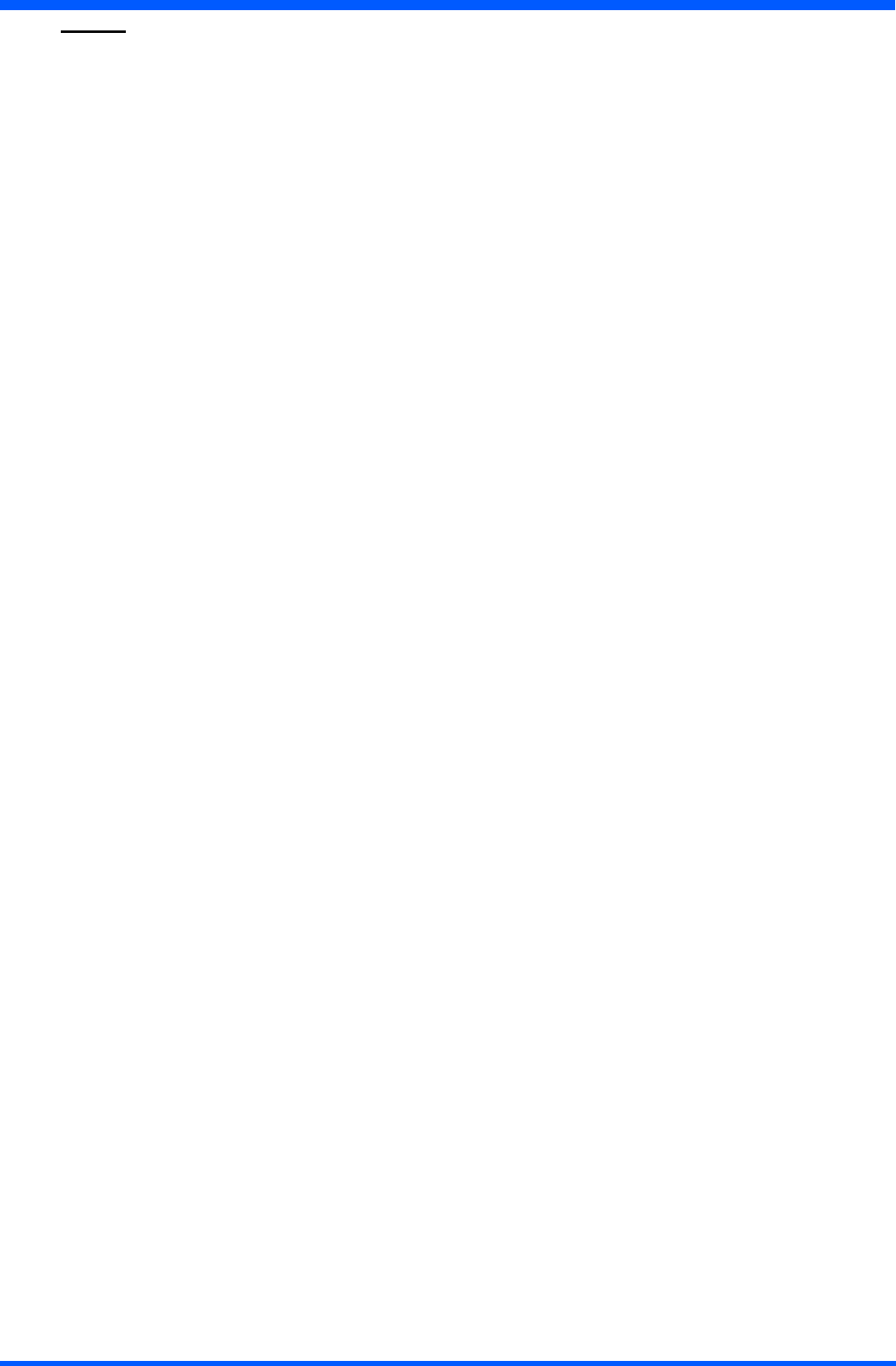
35
WT121
17.0.0 INDEX
A
ACpower 22
Accessories(Standard) 8
Accessory(optional) 33
B
Base station setup 14
Battery 23
Before you begin 14
C
Caution 2
CITRIX ica client 27
Clean 28
Connectingexternalperipherals 28
Connectingtoanetwork 24
Control panel 13- 27
D
Dimensions 10
Disposal of coin battery 32
Disposal of lithium ion battery 32
DisposaloftheLCDProScribe 32
E
ethernet lan setup 16
F
FCCnotice; 2
Featured software applications 27
G
Gettingstarted 14
H
Handling 31
Hotkeyutility 28
I
Identicationlabel 34
Input instruction 11
Installation 8-31
Introduction 4
K
Kickstandandhandstrip 9
L
LAN 26
Leftorrightclickemulation 17
Loadbattery 14
M
Maintenance 31
Microsoft internet explorer 27
Microsoft rdp 27
O
On-screenkeyboard 17
P
Power saving mode 15
Power supply 23
Precautions 31
R
Ruggedizeddesign 28
S
Safety and product care inst. 30
Safetynotebattery-pack 32
Screen brightness 16
Screenrotation 18
Sizeablekeyboard 18
Software release label 33
Start a connection 24
Stylus re-calibration 15
T
Technical information 7
Touch-panelcalibration 19
Touch the screen 17
Transportation 31
Troubleshooting 29
V
VGAport 28
W
Weight 11
Windows media player 27
WLAN 24
WLANsetup 16
Wordpad 28
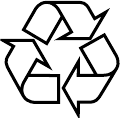
4519 206 1011.1
FIMI S.r.L R&D .CG0607 R2007F
E
Specicationssubjecttochangewithoutnotice.
Alldimensionsshownareapproximate.
Copyright © 2006 FIMI S.r.l. Saronno - Italy
Allrightsarereserved.Reproductioninwholeorinpartisprohibitedwithoutthewrittenconsentofthecopyrightowner
Printed in Italy