User Manual
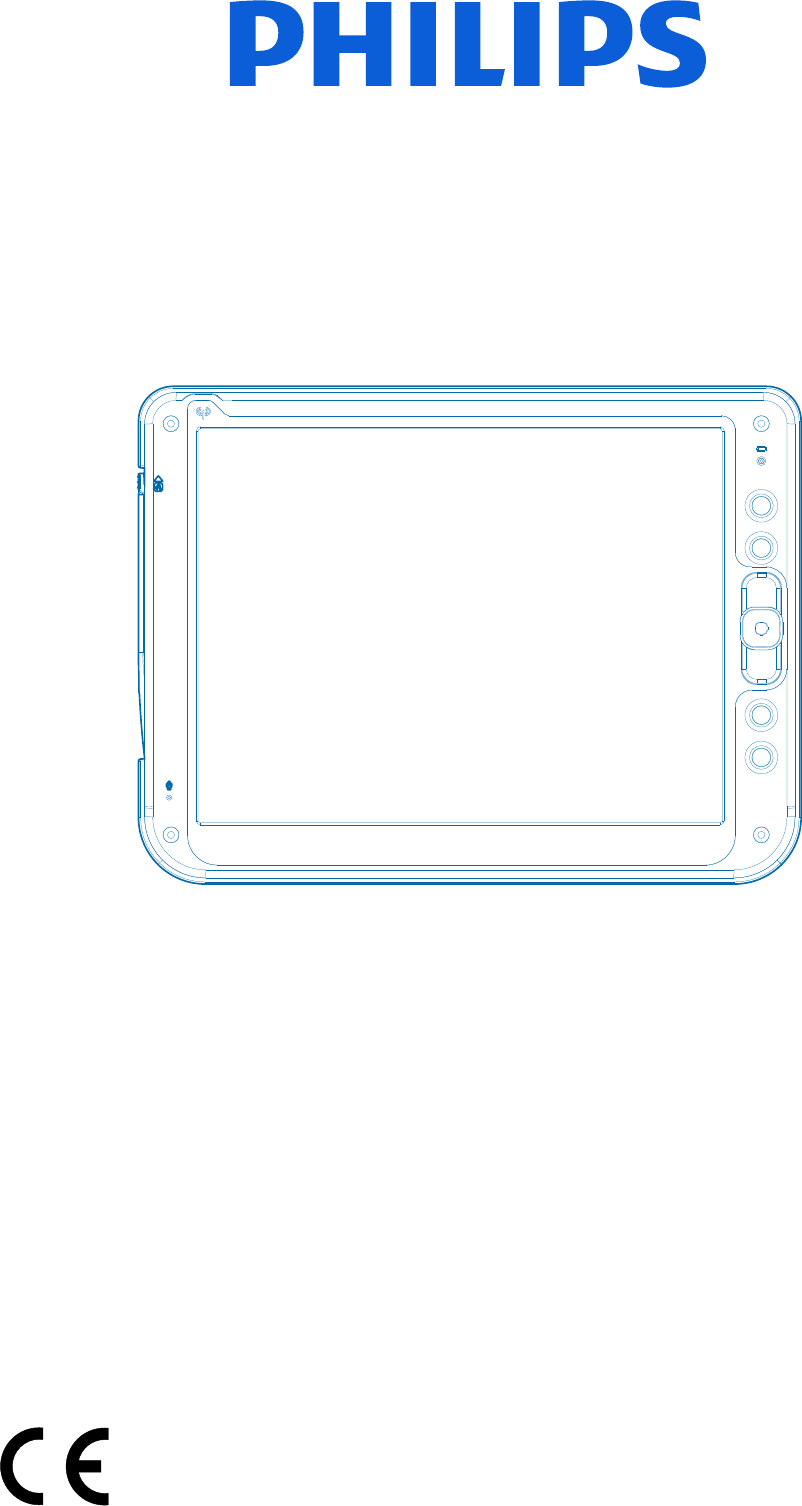
User Manual
WI121 series
12 inch Wireless Thin Client
ProScribe
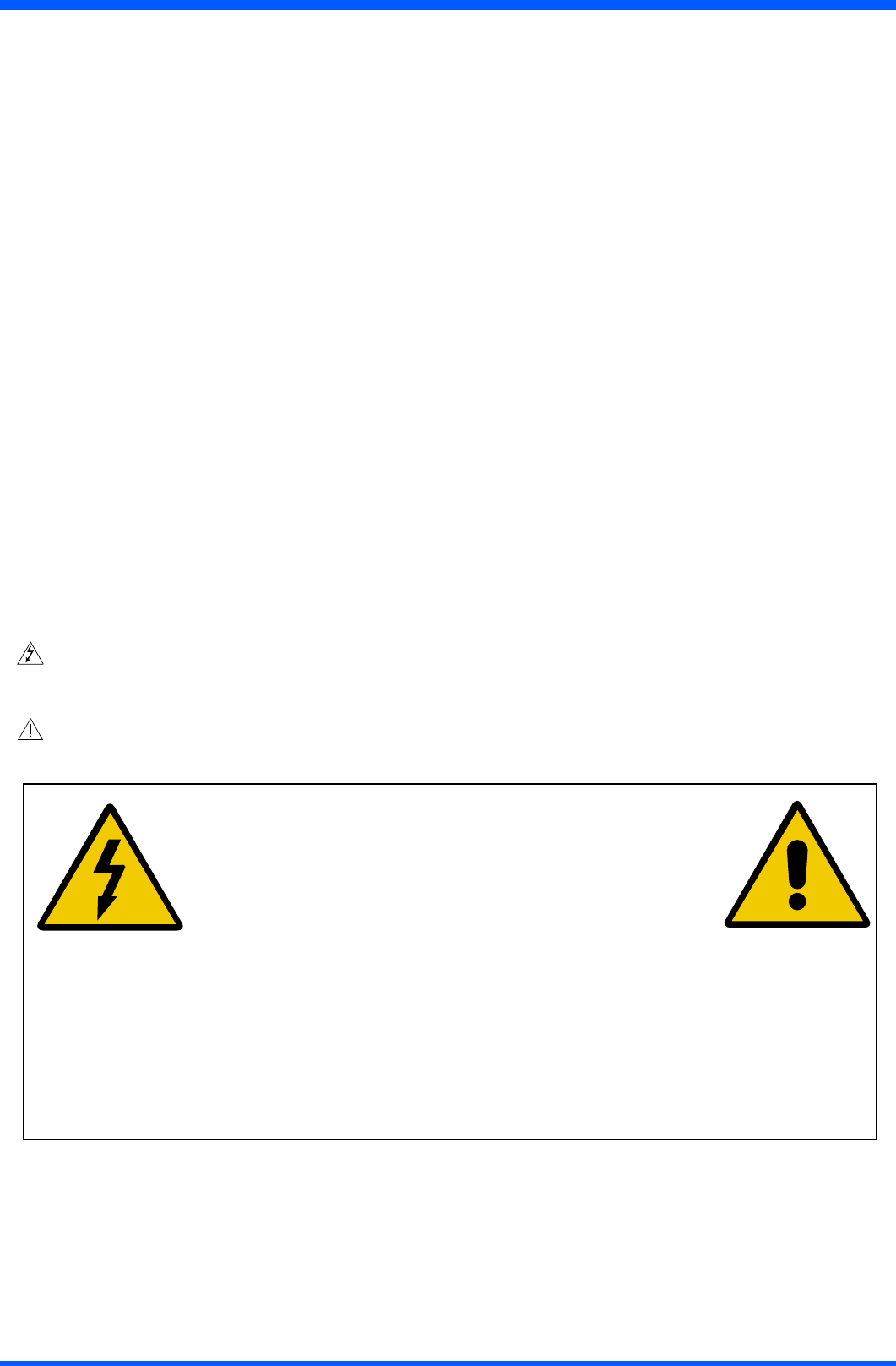
2WI121
Copyright ©
This manual is copyrighted with all rights reserved. Under the copyright law, this manual may not be copied, in whole or
part, without written consent of Philips. Under the law, copying includes translating into another language or format.
Themonitordescribedinthismanual,hasbeencertied/registeredbythesafetyagencies/regulatoryauthoritiesas
model n° : CMPD12-I
FCC Notice
This equipment has been tested and found to comply with the limits for a class B digital device, pursuant to Part 15 of
FCC Rules. These limits are designed to provide reasonable protection against harmful interference in a residential
installation.
This equipment generates, uses and can radiate radio frequency energy and , if not installed and used in accordance with the
instructions, may cause harmful interference to radio communications.
However, there is no guarantee that interference will not occur in a particular installation.
If this equipment does cause harmful interference to radio or television reception, while can be determined by turning the
equipment Off and On, the user is encouraged to try to correct the interference by one or more of the following measures.
- Reorient or relocate the receiving antenna.
- Increase the separation between the equipment and receiver.
- Connect the equipment into an outlet on a circuit different from that to which the receiver is connected.
- Consult the dealer or an experienced radio TV technician for help.
Modication
TheFCCrequirestheusertobenotiedthatanychangesormodicationsmadetothisdevicethatarenotexpressly
approved by the manufacturer may void the user’s authority to operate the equipment.
Cables
ConnectionstothisdevicemustbemadewithshieldedsignalscableswithmetallicRFI/EMIconnectorhoodstomaintain
compliance with FCC Rules and Regulations.
Thelightingashwitharrowheadsymbolisintendtoalerttheuserofthepresenceofuninsulated“dangerousvoltage”
withintheproduct’senclosurethatmaybesufcientmagnitudetoconstituteariskofelectricalshocktopeople.
Theexclamationmarkisintendedtoalerttheuserofthepresenceofimportantoperatingandmaintenance(servicing)
instructions in literature accompanying the appliance.
CAUTION
RISKOFELECTRICALSHOCK
DONOTOPEN
ATTENTION
RISQUEDECHOCELECTRIQUE
NEPASOUVRIR
CAUTION:TOAVOIDTHERISKOFELECTRICALSHOCK.
DONOTREMOVECOVER(ORBACK)
NOUSERSERVICEABLEPARTSINSIDE
REFERSERVICINGTOQUALIFIEDSERVICEPERSONNEL
WARNING:
THE ENCLOSURE HAS TO BE CHECKED UPON COLLISION DAMAGE; REFER TO
QUALIFIED SERVICE PERSONNEL
PROSCRIBE MONITOR, ACCESSORY DOCKING STATION AND AC/DC POWER ADAPTER DO
NOT HAVE APPLIED PARTS, AND ARE NOT INTENDED TO BE CONNECTED TO A PATIENT
CIRCUIT.
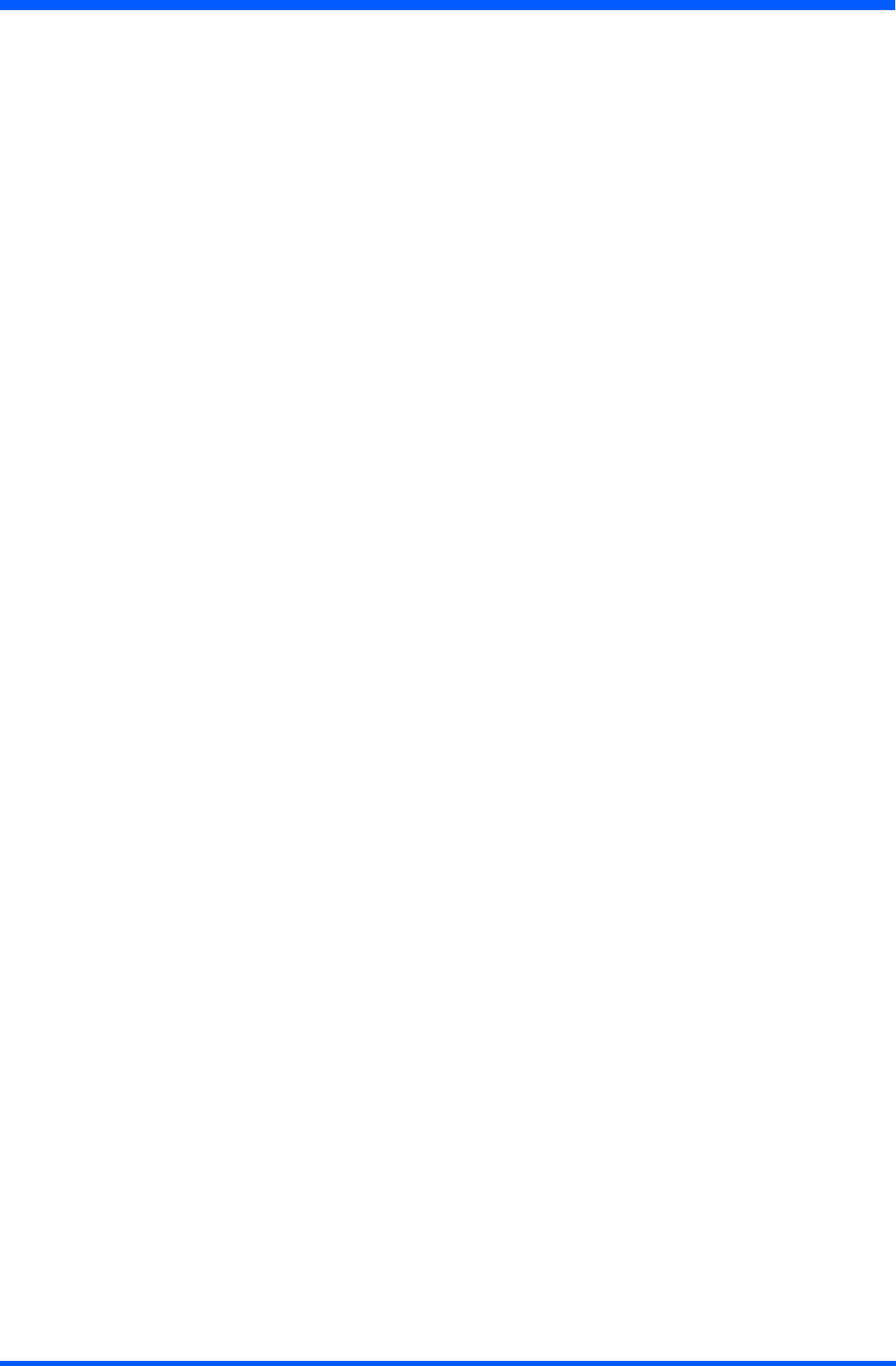
3
WI121
RF Exposure Statement
ThisEUTiscompliancewithSARforgeneralpopulation/uncontrolledexposurelimitsinANSI/IEEEC95.1-1999andhadbeen
testedinaccordancewiththemeasurementmethodsandproceduresspeciedinOETbulletin65SupplementC.
This equipment complies with FCC radiation exposure limits set forth for an uncontrolled environment. In order to avoid the pos-
sibility of exceeding the FCC radio frequency exposure limits, human proximity to the antenna shall not be less than 1.5 cm during
normal operation.
Thisdeviceanditsantenna(s)mustnotbecollocatedoroperatinginconjunctionwithanyotherantennaortransmitter.
Operation is subject to the following two conditions: (1) this device may not cause interference, and (2) this device
must accept any interference, including interference that may cause undesired operation of the device.
The County Code Selection feature is disabled for products marketed in the US/Canada
This Class [B] digital apparatus complies with Canadian ICES-003.
Cet appareil numérique de la classe [B] est conforme à la norme NMB-003 du Canada.
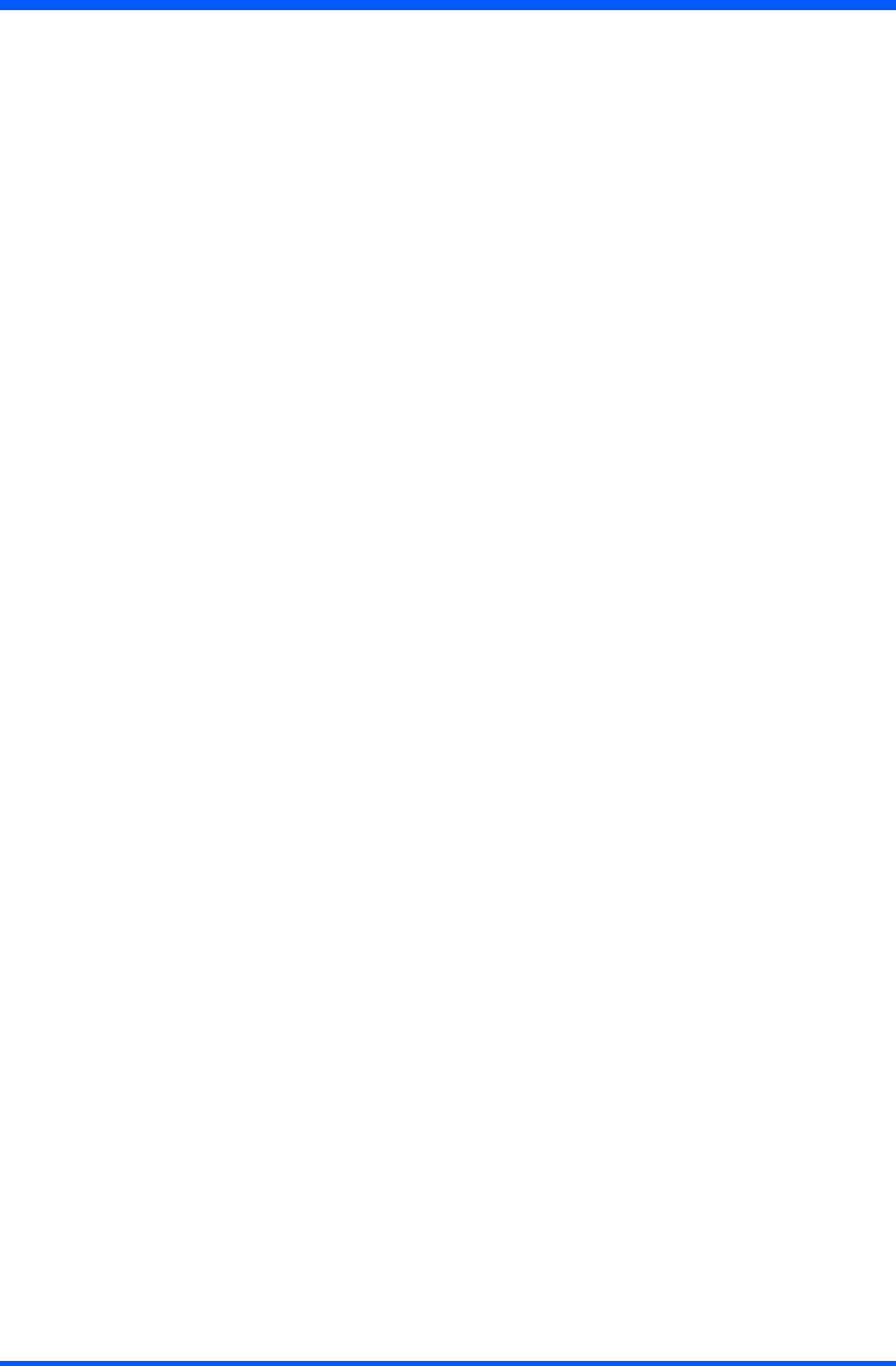
4WI121
INTRODUCTION
A ruggedized wireless thin client display for the on-the-go computing
The Philips ProScribe is a ruggedized wireless thin client display, released with Windows XP embedded for the on-the-go comput-
ing,forITEapplication.
TheProScribesuitsallapplicationsintoverticalmarketswhereusersmeettotakeitwiththem,whileawayfromtheirdesk.It’sa
“cordlessdisplay”whichmakesuseofwirelesstechnologyandthin-clientcomputingtoallowmobileworkerstoaccessapplica-
tionsstoredonacentralserverasiftheyweresittingbehindtheirdesktopmonitor.Itsruggedizeddesign,compactsizeandtouch-
screeninterfacemakesitalsoaperfectsolutionforpointofinformationandsystemcontrolapplicationstoo.
Designed for any organization with highly mobile employees
TheProScribecanbeofbenetforanyorganizationemployingmobileworkforceslikefactorysupervisors,eldserviceengineers
and retail sales employees to name but a few. The ProScribe gives such employees instant and hand-held access to accurate data any
time anywhere.
Made to be mobile
Witha1GHzIntelCeleronM-basedx86processorasitsengineandMicrosoftWindowsXPembeddedasoperationsystem,the
ProScribe offers a technologically powerful platform for mobile computing in enterprise applications. Other main features are:
●12.1inchTFT-LCDwithTouch-screenfunctionality;
●1024x768resolution(XGA);
●displayemulatedkeyboard;
●integratedWiFi™802.11b/g/nwirelessLAN
●lightweight(1,75kg);
●replaceablebattery
●uprightstandandhand-carrying-strap.
Rugged design for the toughest environments
TheProScribeiscompliantwithindustrystandardsforliquidanddustresistance(IP53)andisalsophysicallytough,withahighly
durable build capable of surviving a drop from as high as one meter onto a concrete surface.
Easy to integrate, deploy and maintain
TheProScribeallowsuserstotakefullbenetofthin-clientcomputingwheredataandapplicationsarekeptonaserverwherethey
can be managed centrally, more securely and at lower total cost. Nearly no downtime is incurred in case a device is lost or stolen: a
new ProScribe straight from the box allows a user to resume an interrupted login session exactly as before.
Serveraccessisprovidedbyoneofthetwopre-installedthinclients,MicrosoftRemoteDesktopProtocol(RDP),orInternet
Explorer.
Flexible to t any vertical application
The ProScribe offers a full suite of utilities and multiple plug-and-play interfaces for easy integration into any type of IT environ-
ment,andspecically:
●Full-sizeXGAresolution
●Basicversionwith512MBRAMand2GBashmemory
●Extendedversionwith512MBRAMand40GBHardDisk
●TwoUSBports
●One32bitsPCMCIAexpansionslot
●An100MbpsRJ-45Ethernetinterface
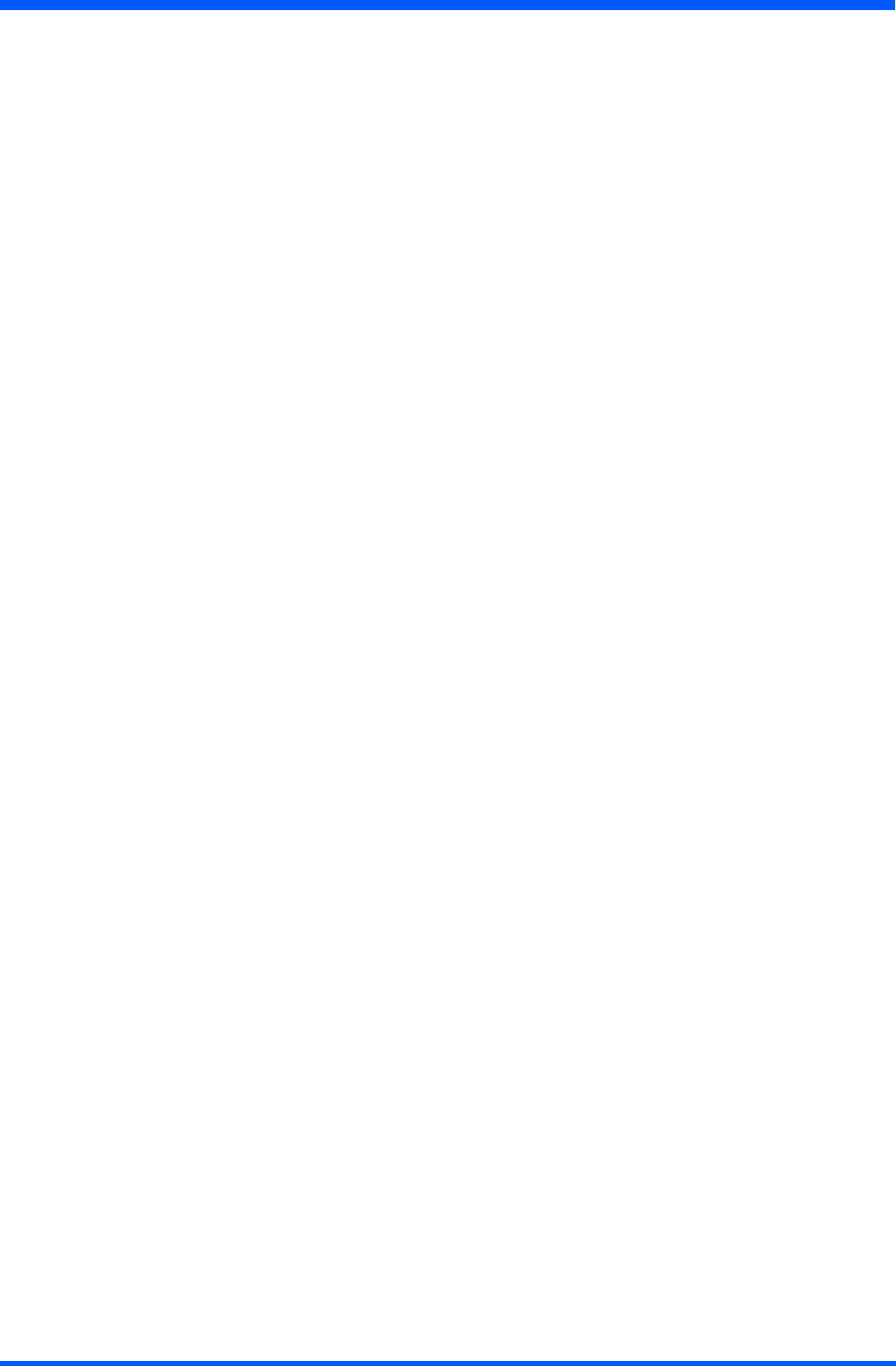
5
WI121
Docking station for easy charging and desktop use
TheProScribeoptionaldockingstationenablessimplerechargingofthedevice’ssmartLi-ionbatterypack.Intypicalusageafull
chargewillenableupto3hoursoperation.ThedockingstationincludestwoUSBsocketsenablingconvenientuseofkeyboardand
mouse,whiletheportabledeviceisdocked.AnadditionalEthernetportmakesthedockingstationperfectlysuitedtodesktopusage.
Unit shall be used, in all modes of power supply (battery , ac/dc adapter or docking station modes), only if battery-pack is in
place.
NOTES:
1-WiFiandtheWiFilogoaretheregisteredtrademarksoftheWi-FiAlliance.
2-MicrosoftandWindows,WindowsXPandWindowsRDPareregisteredtrademarksofMicrosoftCorporation
3-Allothertrademarksandregisteredtrademarksarepropertyoftheirrespectiveowners.
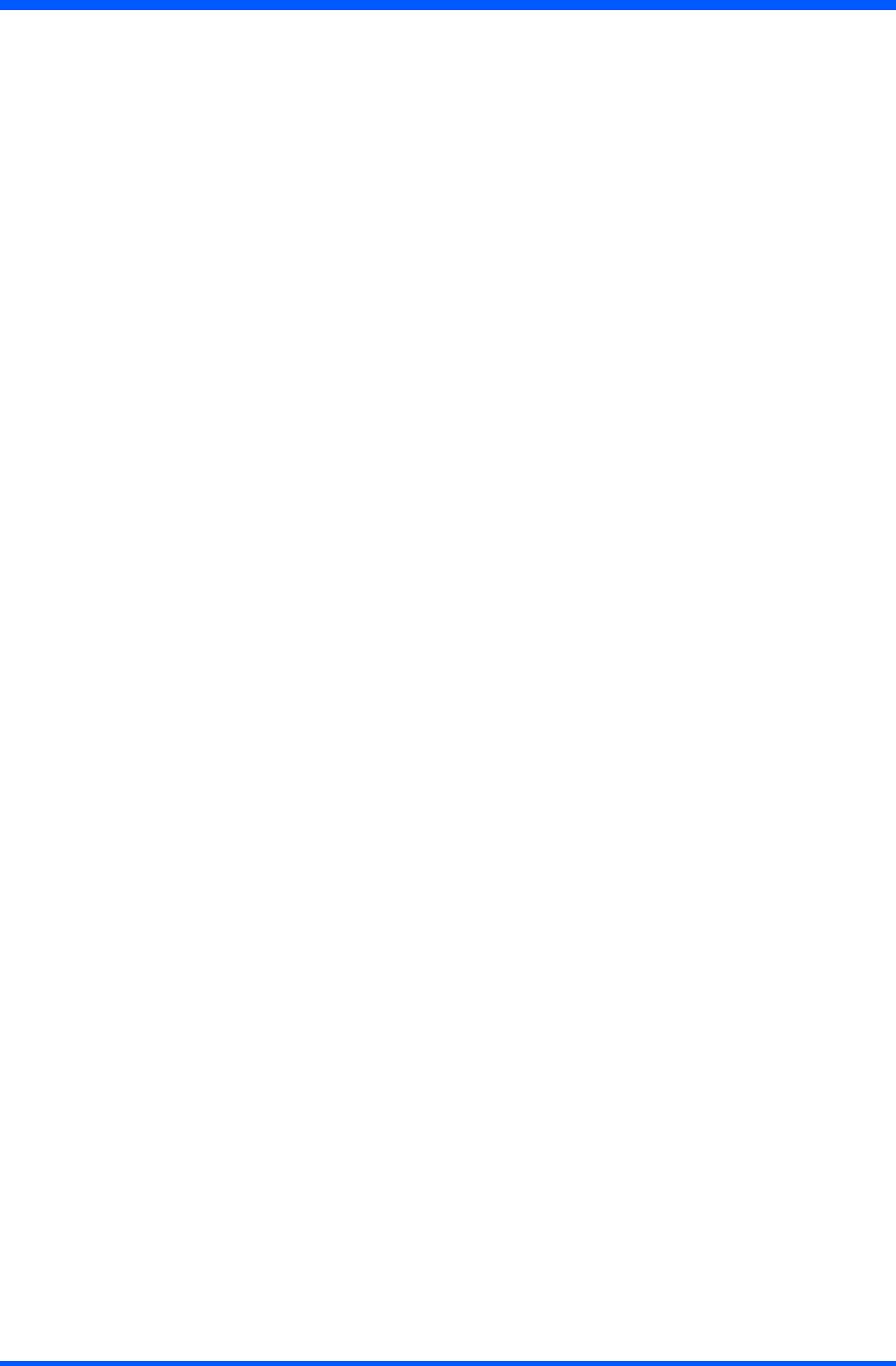
6WI121
CONTENTS
TECHNICAL INFORMATION ............................................7
INSTALLATION ....................................................................8
KICKSTAND AND HAND STRIP .......................................9
DIMENSIONS .......................................................................10
WEIGHT ................................................................................10
INPUT INSTRUCTION .......................................................11
right view .....................................................................11
left view .......................................................................11
bottom view .................................................................12
backview.....................................................................12
CONTROL PANEL DESCRIPTION .................................13
BEFORE YOU BEGIN ........................................................14
GETTING STARTED ..........................................................14
load battery ..................................................................14
stylus re-calibration .......................................................15
power saving mode .......................................................15
set data and time ...........................................................15
WLANsetup................................................................16
ethernetLANsetup......................................................16
screenbrightness..........................................................16
DATA INPUT TO THE TOUCH SCREEN ........................17
touchthescreen...........................................................17
leftorrightclickemulation.........................................17
on-screenkeyboard......................................................17
sizeablekeyboard.........................................................18
screenrotation..............................................................18
TOUCH-PANEL CALIBRATION .....................................19
POWER SUPPLY .................................................................23
AC................................................................................23
battery ..........................................................................23
CONNECTING TO A NETWORK ....................................24
WLAN.........................................................................24
start a connection .........................................................24
LAN.............................................................................26
FEATURED SOFTWARE APPLICATION .......................27
controlpanel................................................................27
microsoftinternetexplorer...........................................27
microsoftRDP.............................................................27
windowsmediaplayer.................................................27
hotkeyutility...............................................................28
wordpad.......................................................................28
connectingexternalperipherals...................................28
VGAport.....................................................................28
ruggedizeddesign........................................................28
TROUBLESHOOTING .......................................................29
theProScribewillnotturnON....................................29
mysystemdoesnotrunsmoothly...............................29
howdoiturnoffmyProScribe...................................29
whenIusethestyluspen............................................29
howdoIusetheon-screenkeyboard...........................29
howdoIuseapasswordtoprotectmydata................30
SAFETY AND PRODUCT CARE INSTRUCTIONS .......30
tocleanthescreen........................................................30
tocleanthecase...........................................................30
PRECAUTIONS ....................................................................31
installation ....................................................................31
handling ........................................................................31
maintenance ..................................................................31
transportation ................................................................31
disposaloftheLCDmonitor........................................32
ACCESSORY (Optional) .....................................................33
IDENTIFICATION LABEL ................................................34
INDEX ....................................................................................35
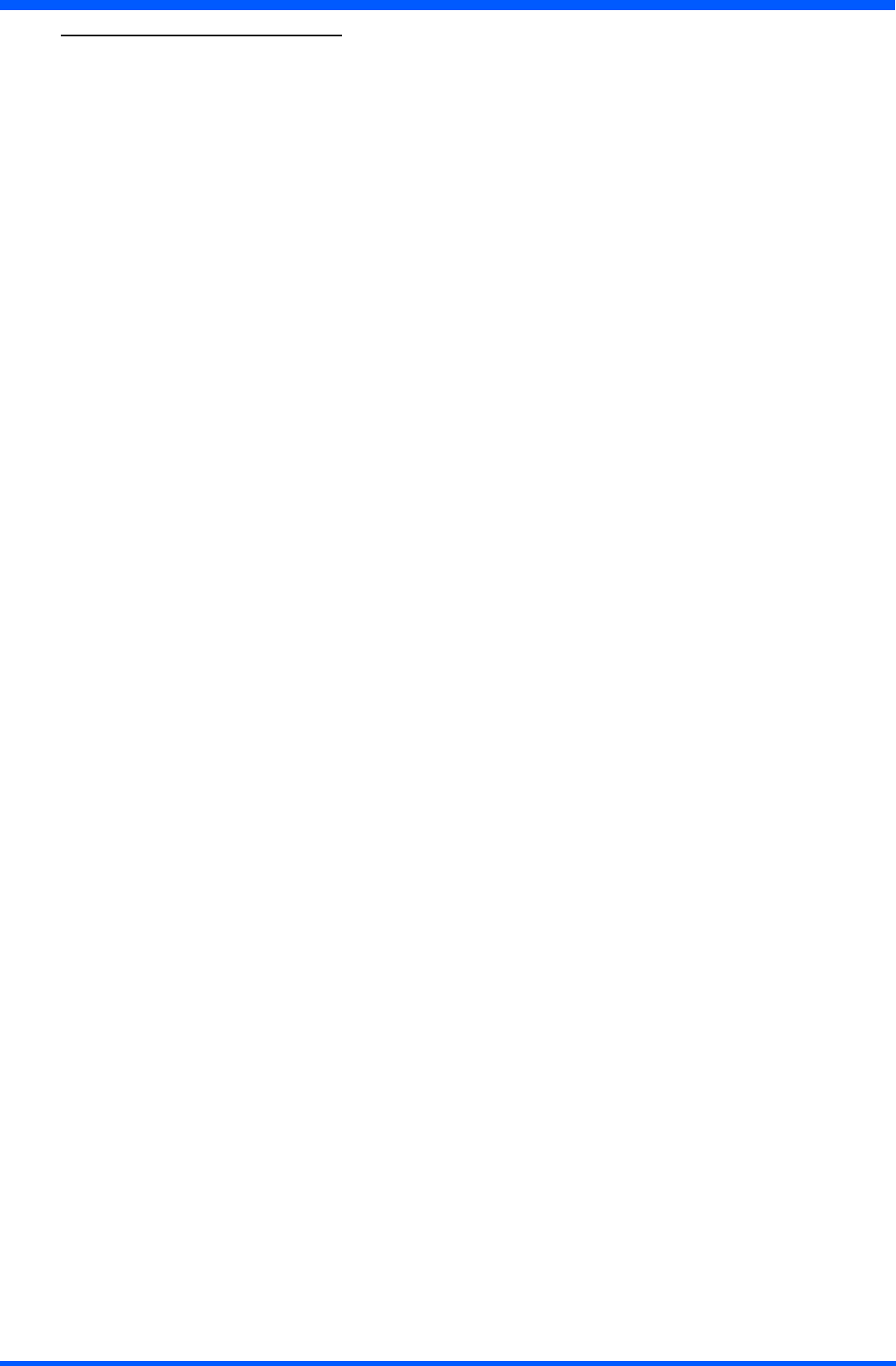
7
WI121
1.1.0 TECHNICAL INFORMATION
Processor INTELCeleronM1GHz
Chipset INTEL852GM+ICH4-M
Graphic processor INTEL852GM
Bios Insyde software
Operating System MicrosoftWindowsXPEmbeddedwithSP2
Networking Built-in802.3networkcard(IntelPRO/100VE)
Built-in802.11b/g/nWLANmodulewithdoubleintegralantenna
Built-inBluetooth2.1(Optional)
Remote Protocol Microsoft RDP
Memory 512MBSDRAMonboard
Flash ROM 2GBashmemorymodule(WI121XBversion)
≥40GBHardDiskmemorymodule(WI121XHversion)
LCD Panel Characteristic 12.1“TFTLCDpanel(XGA1024x768resolution),LVDSI/F
Audio System VIAVT1612AAC’97Codec.
Internalmonomicrophone(stereosupportedviamicrophonejack)
Internalstereospeaker
Durability Ruggedanti-shockdesignwithstanding1meterdrop/IP53wateranddustresistant
construction(frontside)
Mounting FourstandardVESA75mountholesontherearcover.
PAD I/O ●1xVGAout ●1xPCMCIAslot
●2xUSBports ●1xDockingconnector
●1xNetworkconnector(RJ45) ●1xDC-inconnector
●1xAudiojackforexternalearphone ●1xAudiojackforexternalmicrophone
Docking device I/O ●1xDC-inconnector ●3xUSBports
●1xPADconnector ●1xNetworkconnector(RJ45)
LED indicator ●1xWLANLED
●1xPowerLED
Button AND Controls ●4xCustomizedhotkey
●1xInputpanel(touchscreen)
●1xTrackpointer
●1xPowerswitch
Battery Pack ●SwappablesmartLi-ionbattery14,8V(2400mAh)
Power Supply ●AC_IN100~240V(1,5A)50/60Hz-DC_Out19V(3.42A)
Included Accessory ●Battery ●Handstrap
●ACadapterandpowercords ●Kickstand
●1xStylus
Optional accessories ●Dockingstation
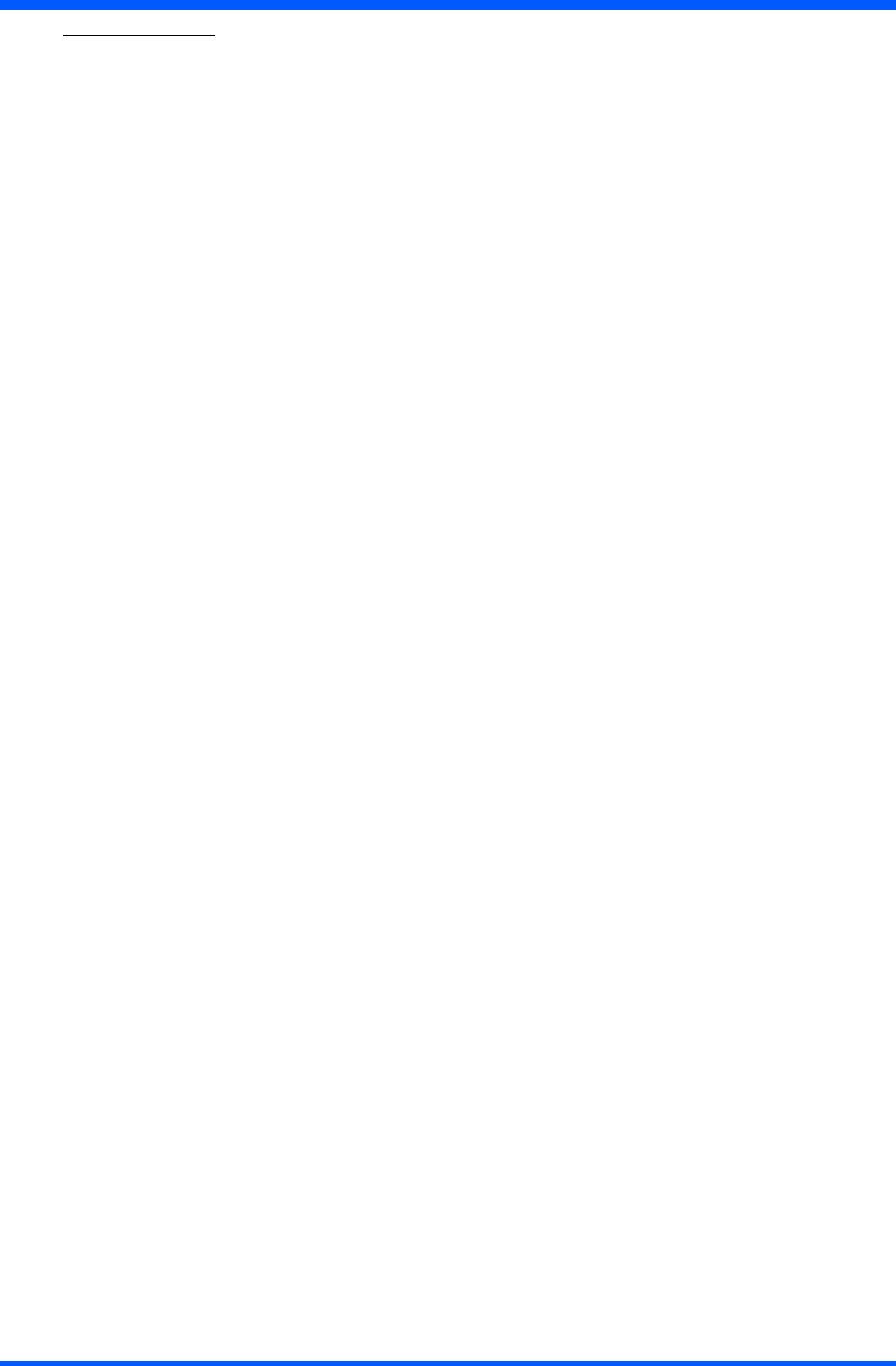
8WI121
2.1.0 INSTALLATION
Before unpacking the ProScribe , prepare a suitable workspace. You need a stable and level surface near a grounded wall outlet in
an area that is relatively free of glare from sunlight or other sources of bright light.
WhileunpackingtheProScribe,inspectitandotherpackagecontentsforshippingdamagethatcouldcauseareorshockhazard.
Immediately report any shipping damage to the carrier or transportation company and contact customer service for assistance. Keep
allpackingmaterialincaseyouneedtoship,storeorreturnthemonitor.
AfterunpackingtheProScribe,makesurethefollowingitemsareincluded:
WI121XB
●PAD(512/2GB)
●IT-gradeACadapter
●PowerCordset(EUandUScords)
●Batterypack
●Styluspen
●Hand-carryset
WI121XH
●PAD(512/≥40GB)
●IT-gradeACadapter
●PowerCordset(EUandUScords)
●Batterypack
●Styluspen
●Hand-carryset
NOTE:
This user’s manual is available in electronic format only, installed on the PAD and accessible by double click up on the
relevant icon on the desktop
CAUTION:
When moving the PAD from a cold place to a warm one, or vice versa, moisture may condense inside of the PAD or Cradle.
Should this occur, the devices may not operate properly. In such a case an adequate recovery time is necessary to allow the
moisture evaporate (abaut 1hr).
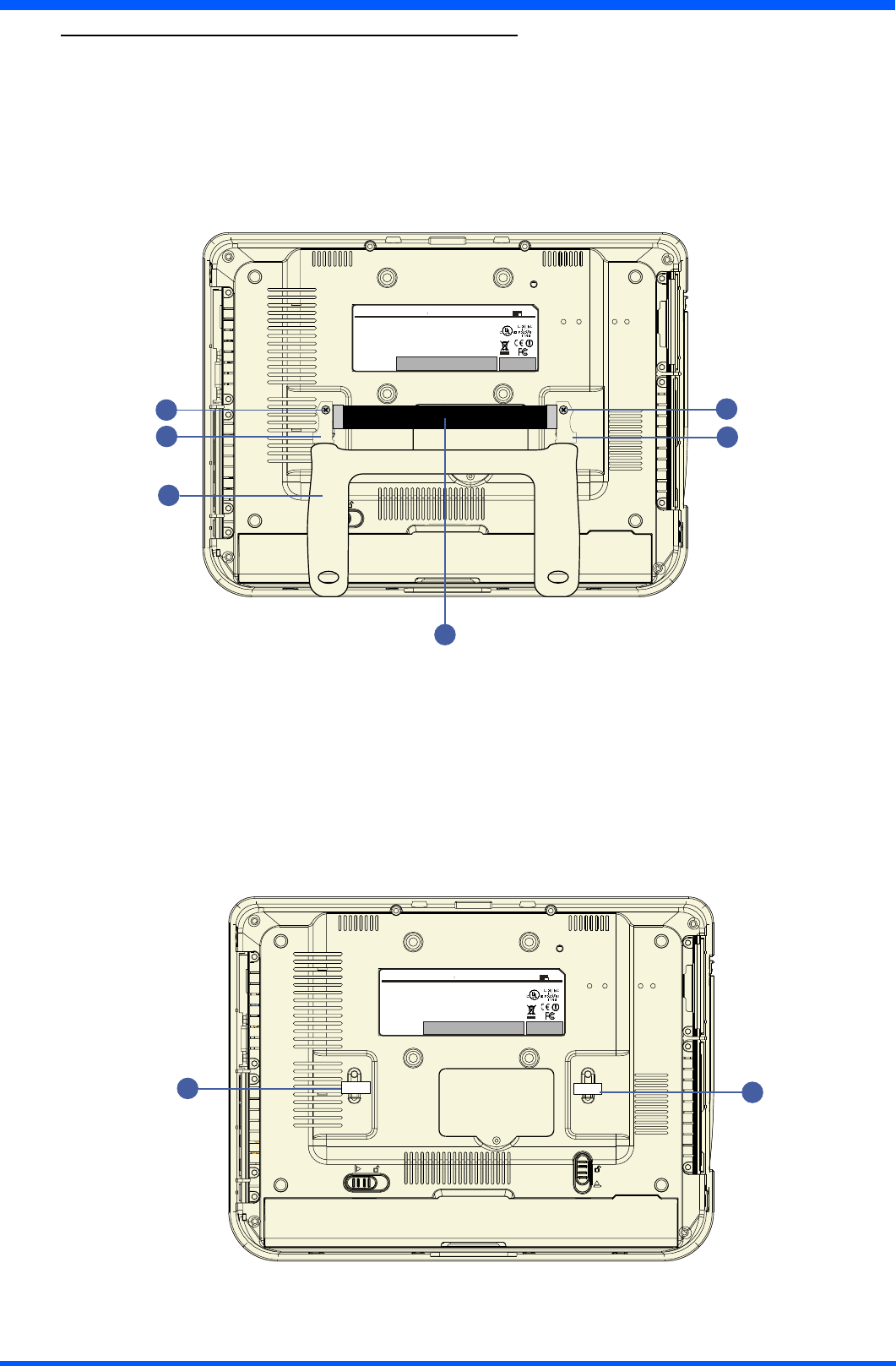
9
WI121
2.2.0 INSTALLATION KICKSTAND AND HAND STRIP
TheProScribeisprovidedofahand-carryset(HandstripandKickstand)fortheassemblingseeg.9a
1.Kickstand
2. Hand strip
3.ScrewM2,5x8(q.ty2)
4.Leftstandadapter
5. Right stand adapter
(g.9a)
NOTE:
Mountingthehand-carryset,youwillbreaktheFIMIsecuritylabel(g.9b)postedontherelevantxingpoints.
Please note that the device cannot with stand drop test when the hand-carry set is mounted.
Insuchasituation,userhastotakemaximumcarewhilehandlingthePAD,inordertopreventitfromdroppingand
consequently being damaged.
6.Securitylabel
(g.9b)
2
1
3
45
3
MODE L NO .
C MP D 1 2 - I
IN PUTR AT ING : 18-19V 3.2A
This d evice co mplies with p art 15 of the FC C R ules . O pera tion is s ubje ct to the
following two conditions: ( 1) this device m ay not c au se har mful interfe renc e and
(2) this d ev ice mus t ac ce pt a ny interfere nce re ce ived inc luding interfere nce that
may c au se u ndes ire d oper ation.
This C la ss B d igital appa ra tus device c omplies with C an adia n IC E S-0 03 .
C et a pparei l numer ique d e la c la ss e B e st c onforme a la n orme NM B -003
WAR NING :
A) Dis connec t su pply before se rv icing.
B ) N ev er r emove co vers u nles s qual ied to do s o. Th is unit co ntains dan gerous
voltages.
MA DE IN TAIWAN
FCC I D: GZM 802 15 0
IC ID : 6319A-802150
FIMI
6FIMI FIMI
MODE L NO .
C MP D 1 2 - I
IN PUTR AT ING : 18-19V 3.2A
This d evice co mplies with p art 15 o f the FC C R ules . O pera tion is s ubje ct t o the
following two conditions: ( 1) this device m ay not c ause har mful interfere nce an d
(2) this d ev ice mus t ac ce pt a ny interfere nce re ce ived inc luding interfere nce that
may c au se u ndes ire d oper ation.
This C la ss B d igital appa ra tus device c omplies with C an adia n IC E S-0 03 .
C et a ppar eil numerique de la class e B est con forme a la norme NMB -003
WAR NING :
A) Dis connec t su pply before se rv icing.
B ) N ev er r emove co vers u nles s qual ied to do s o. Th is unit co ntains dan gerous
voltages.
MA DE IN TAIWAN
FCC I D: GZM 802 15 0
IC ID : 6319A-802150
FIMI
6
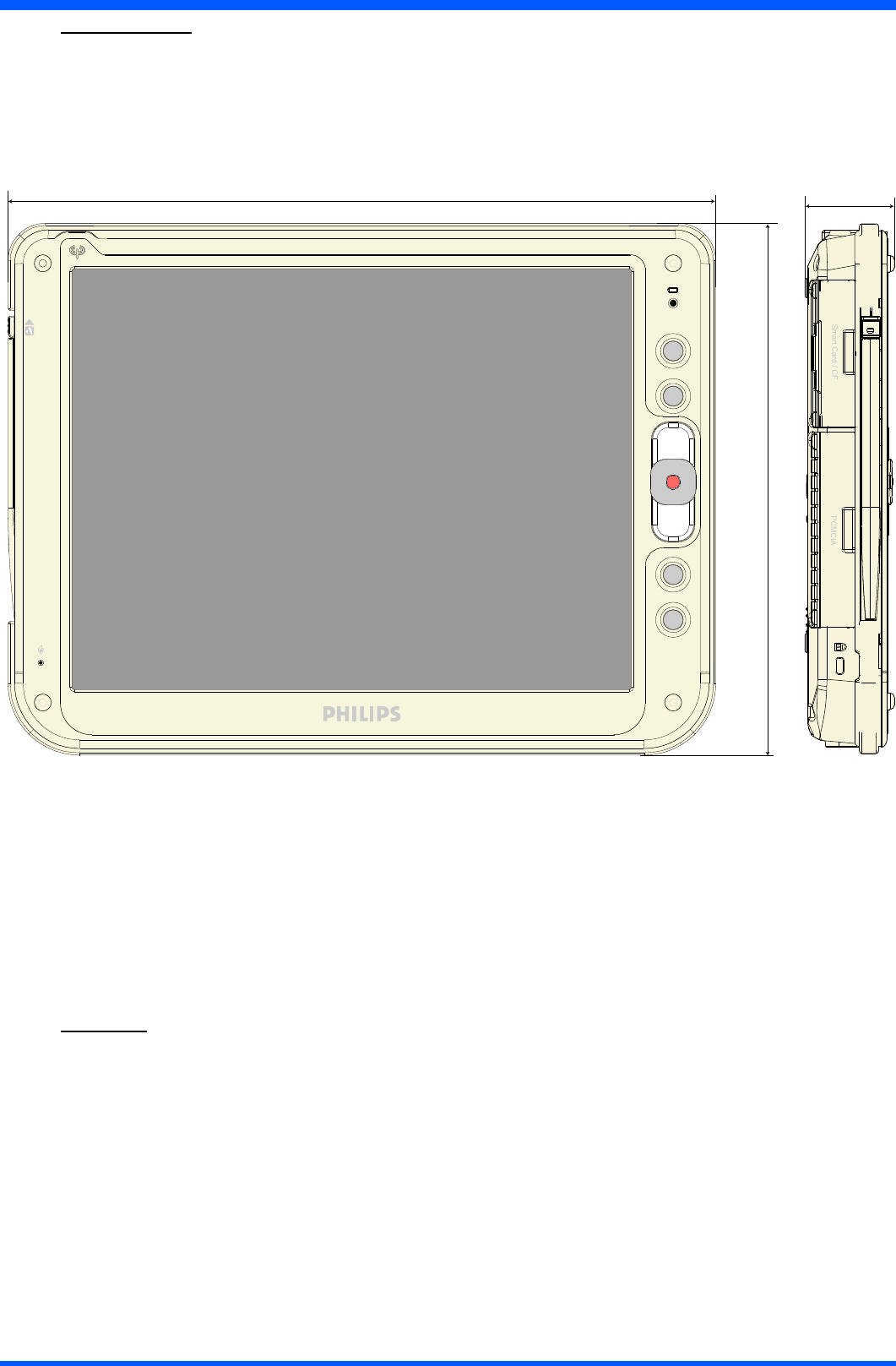
10 WI121
313,5 35,7
235,5
3.1.0 DIMENSIONS
3.2.0 WEIGHT
Weightwithbatteryenclosed:1,75Kg.
(g.10a)
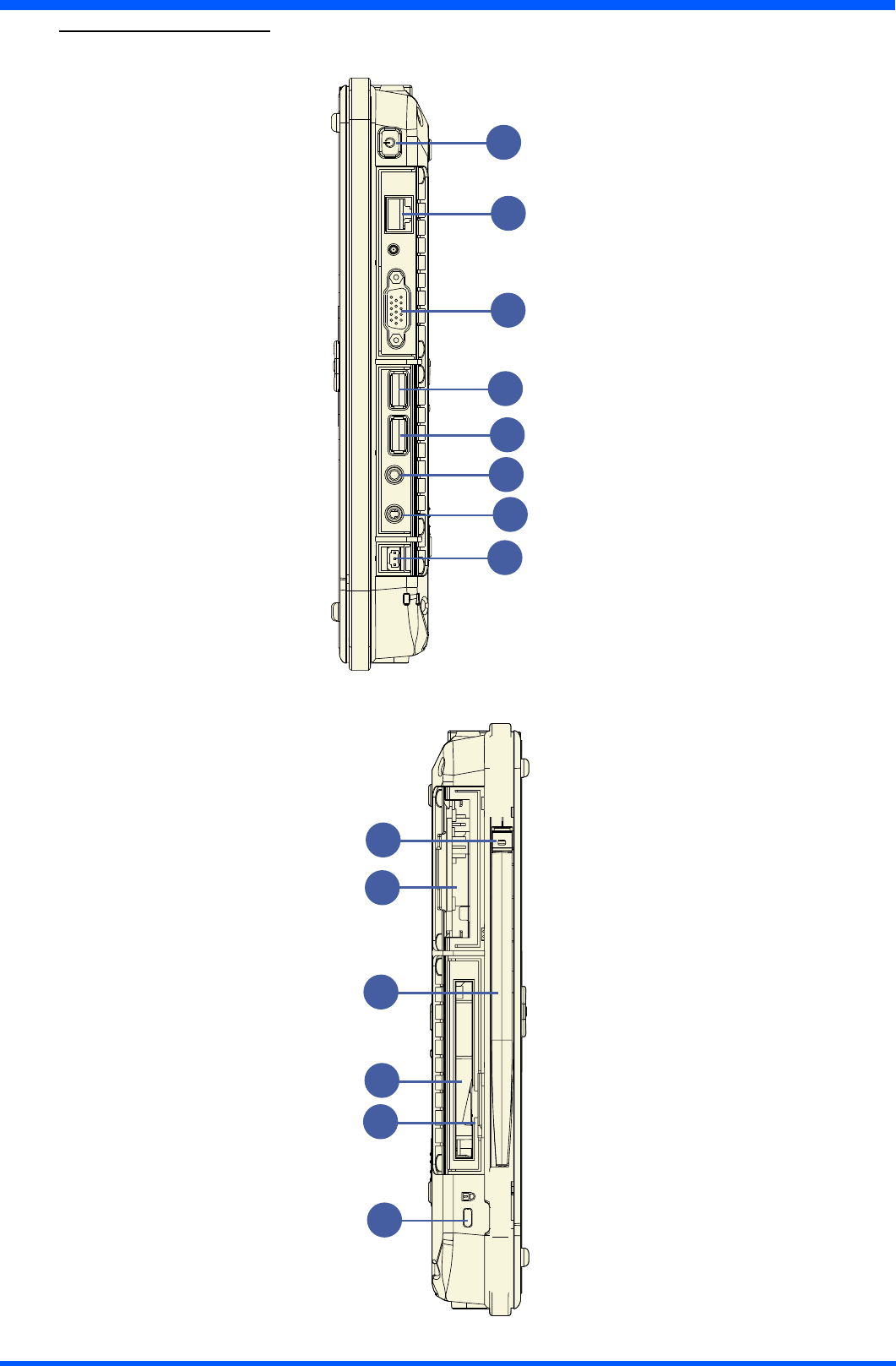
11
WI121
4.1.0 INPUT INSTRUCTION
4.1.1 RIGHT VIEW
1. Power button
2.Networkconnector(RJ45)
3.VGAvideoconnector
4.USB2.0porttypeA
5.USB2.0porttypeA
6.Externalearsetjack
7.Externalmicrophonejack
8.AC/DCadapterconnector
(g.11a)
4.1.2 LEFT VIEW
1. Stylus pen latch release
2.Flashcardslot/HardDisk
3. Stylus pen
4.PCMCIAslot
5.SDcardslot(Optional)
6Securitycableslot
(g.11b)
1
2
3
4
5
8
7
6
4
6
2
3
1
5
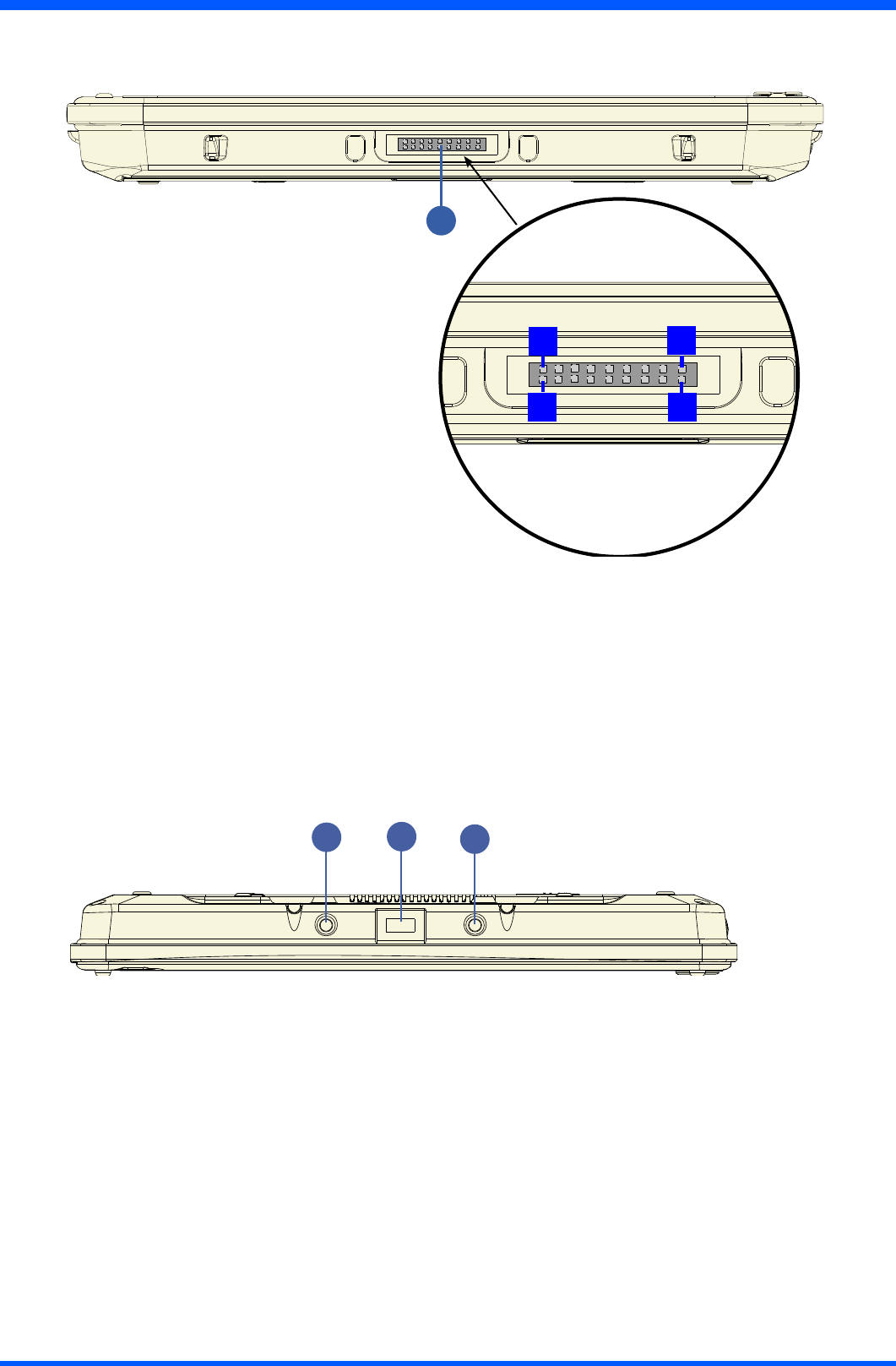
12 WI121
4.1.3 BOTTOM VIEW
1.Dockingdeviceconnector
(g.12a)
Connector layout:
Pin1:MAIN_IN
Pin2:GND
Pin3:USB20P2-
Pin4:CRADLE_AV(+19V)
Pin5:USB20P2+
Pin6:CRADLE_AV(+19V)
Pin7:TXD2
Pin8:CRADLE_AV(+19V)
Pin9:RDX2
Pin10:CRTHSYNK01
Pin 11 : DSR2-
Pin12:CRTVSYNK01
Pin 13 : DTR2-
Pin14:CRT-R01
Pin15:GND
Pin16:CRT-G01
Pin17:GND
Pin18:CRT-B01
4.1.4 TOP VIEW
1.USB2.0Port(Optional)
2.ForUpperUSBdevicexation(2x)M4
(g.12b)
1
117
2
18
22
1
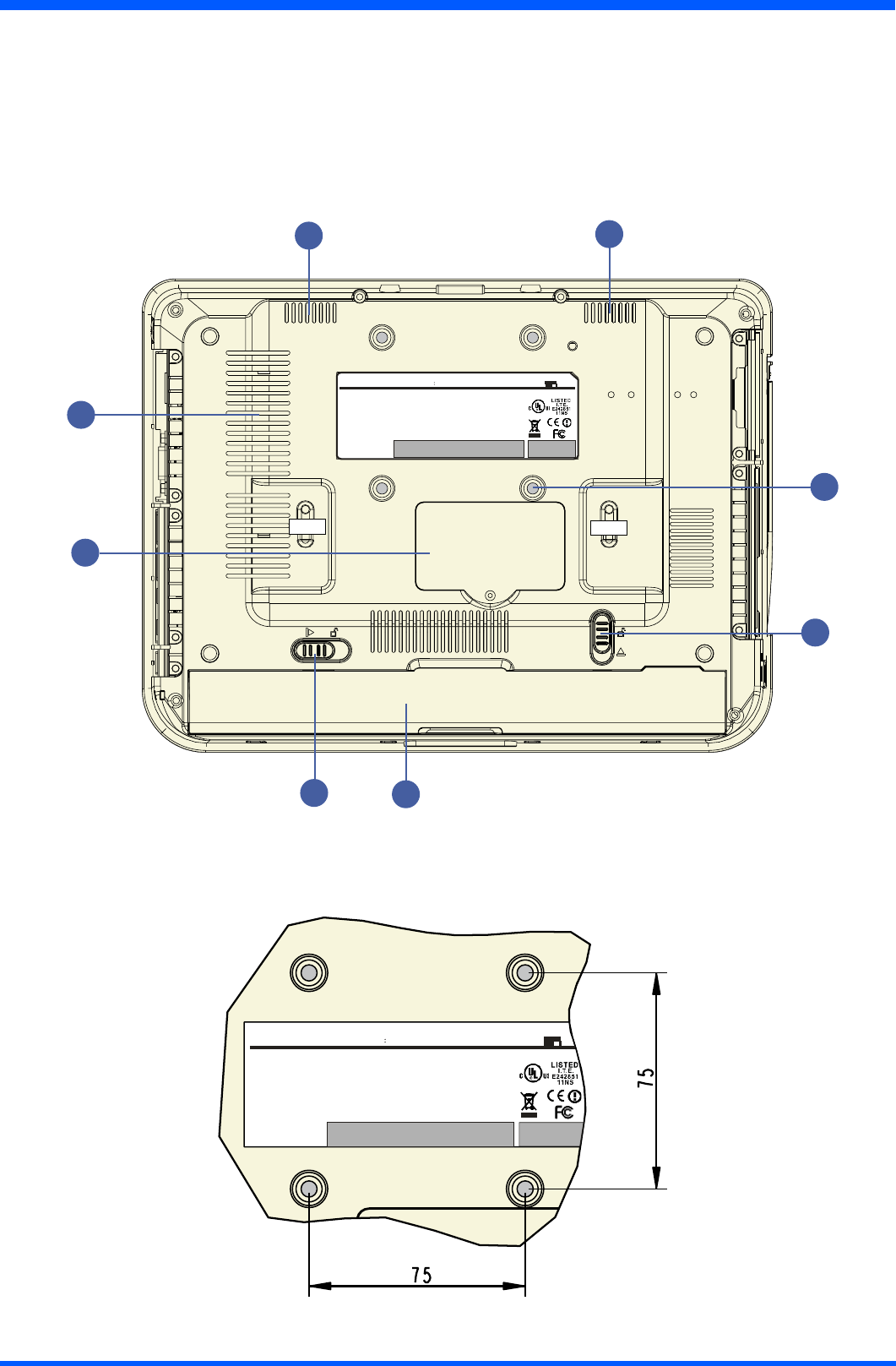
13
WI121
4.1.5 BACK VIEW
1.Speakers
2.VESA75mountingscrewholes(x4)M4
3.Batterylatch1(lock)
4. Battery
5. Battery latch 2
6.Memorymodulecover
7.Processorfanlessheatsinkairvent
(g.13a)
4.1.6 DIMENSIONS OF VESA MOUNTING
(g.13b)
6
FIMI FIMI
3
7
11
2
4
5
MODEL NO .
C M P D 1 2 - I
IN PU T RA TI NG : 18-19V 3.2A
Th is d evice complies with p art 15 o f the FC C R ules . O pera tion is s ubject to the
following two co nditions: ( 1) this de vice may not c au se h armful interfere nce an d
(2) this d evic e mus t ac ce pt a ny interfe renc e rece ived inc luding i nterfere nce that
may c ause u ndes ired oper ation.
Th is C la ss B digital ap para tus device c omplies with C anad ian IC E S -0 03.
C et a ppar eil numerique de la c la ss e B e st c onforme a la n orme N MB -003
WAR NIN G :
A) D isco nnect su pply b efore se rvicing.
B ) Nev er rem ove co vers u nles s qualied to do s o. Th is u nit co ntains dan gerous
voltages.
MA DE IN T AIWAN
FCC ID: GZM 802 15 0
IC ID : 6319A-802150
FIMI
MODEL NO .
C MP D 1 2 -I
IN P UT RA TING : 18-19V 3.2
Th is d evice complies with par t 15 of the FC C R ules . O peration is s ubject to the
following two co nditions: ( 1) this de vice may n ot c au se h armful interferenc e an d
(2 ) this dev ice mus t ac ce pt a ny i nterfere nce re ce ived inc luding i nter ferenc e that
may c ause u ndes ired operation.
Th is C la ss B d igital ap para tus devi ce c om plies with C an adia n IC E S -0 03 .
C et a ppar eil numerique de la c lass e B e st c onforme a la n orme N MB -003
WAR N IN G :
A) D isco nnect supply b efore se rvicing.
B ) Nev er rem ove cove rs unles s qual ied to do s o. Th is unit co ntai ns dan gerous
voltages.
M AD E IN T A I WA
FCC ID: GZM 80215 0
IC ID : 6319A-802150
FIMI
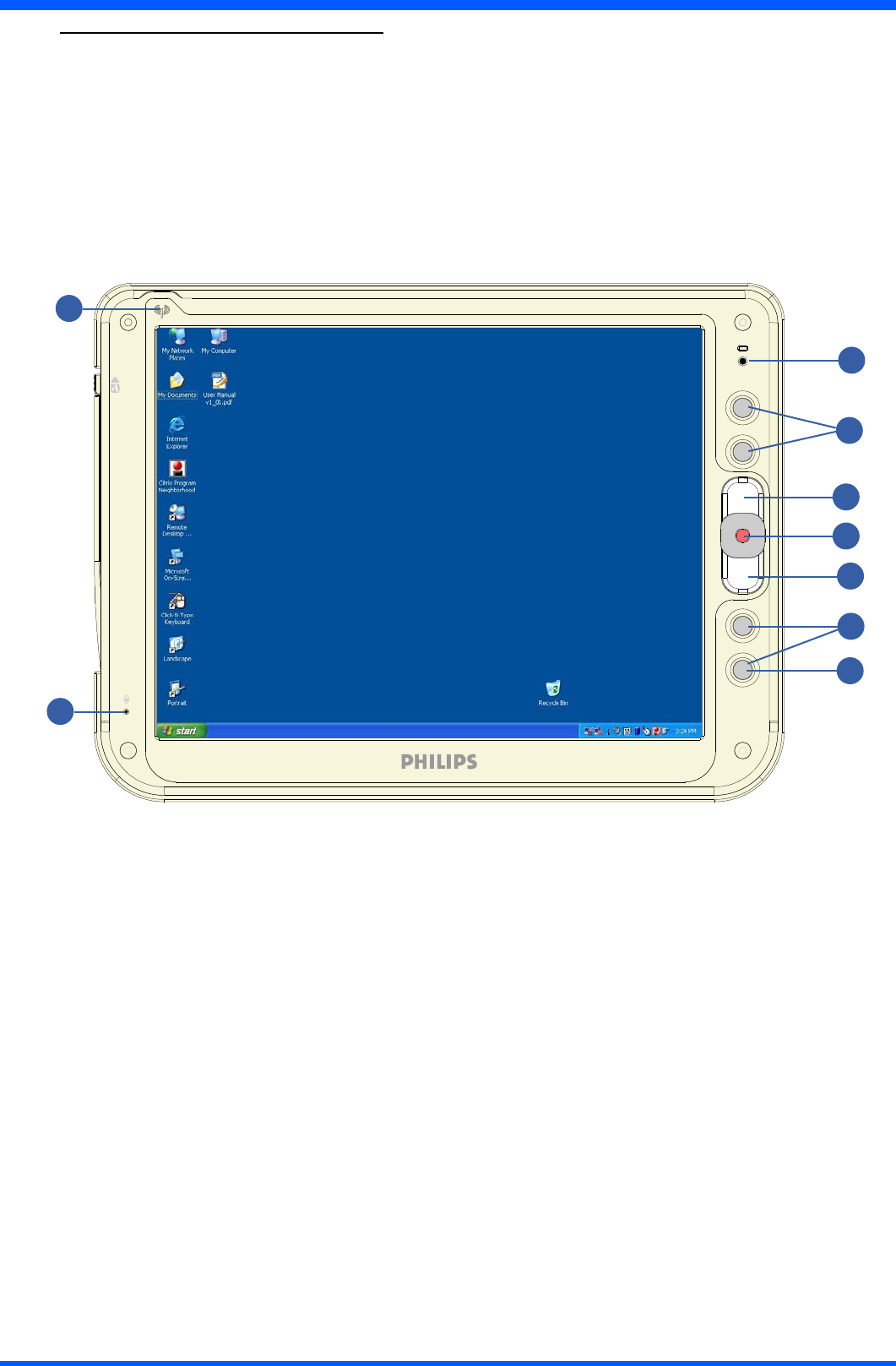
14 WI121
5.1.0 CONTROL PANEL DESCRIPTION
1.BatteryLED
2. Programmable buttons
3.Trackpointerbuttons
4.Trackpointerstick
5. Programmable buttons
6.On-ScreenKeyboard(default)
7.Microphone
8.WLANstatusLED
(g.14a)
7
1
3
4
3
5
8
6
2
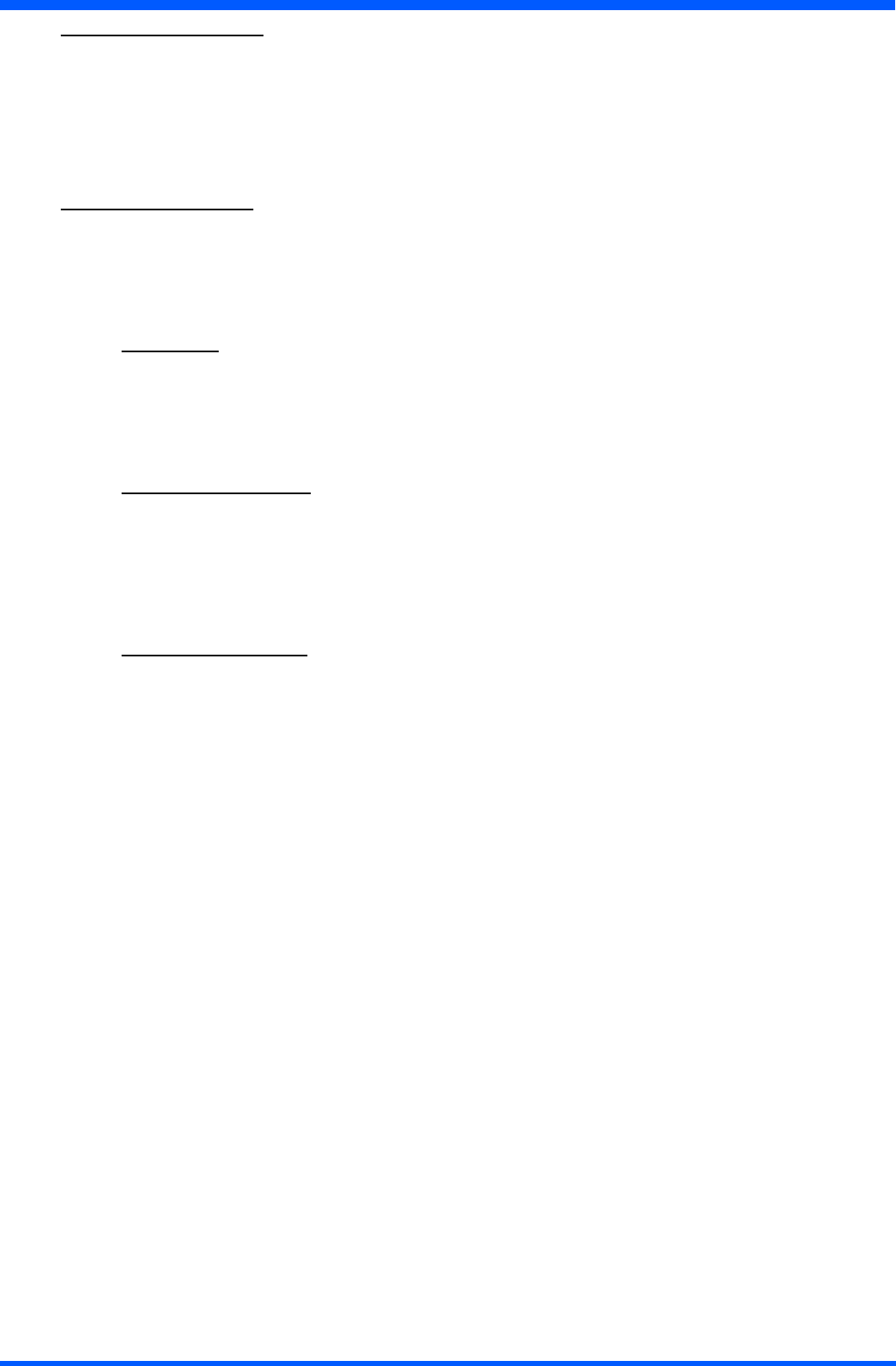
15
WI121
6.1.0 BEFORE YOU BEGIN
The ProScribe is intended for use as Windows XP embedded powered wireless thin client touch-screen device.
TouseyourProScribeyoumusthavethefollowing;
• a mains plugs to charge the battery for using it as portable device
•awirelessaccesspointtoaccessthecorporatenetworkor
•anEthernetconnectionincaseyouplantousetheProScribeonaxedlocation
6.2.0 GETTING STARTED
The Windows XP embedded operating system provides you all the convenience to set-up any type of thin-client session
withcentrallylocatedapplicationsorweb-basedservices.Beforedoingso,pleasemakesuretoapplythefollowing
instructions.
IMPORTANT NOTICE :
Write protect
TheProScribeispre-conguredwithaWindowsXPefeaturecalledEnhancedWriteFilter(EWF)toprevent
writing on the CF card. When write protection is activated, all recently installed software products and changed
user settings are not stored into the CF and hence are removed after a reboot. The procedure to save such data in
theCFcardisdescribedhereunder.Itisstronglyadvisedtore-enableEWFafterdisablingitforstoringuserdata.
EWFprotectstheOSbutalsotheCFcarditself.
Procedure to disable EWF
•press“start”buttonthen“Run...”andtype“ewfd”
• the ProScribe will logout and reboot automatically
•nowtheCFiswriteenable,sothemodicationarereallystoredintotheCFcard,meaningthatmodications
will be retained on reboot.
•afterapplyingthedesiredmodications,enabletheEWF.
Procedure to enable EWF
•press“start”buttonthen“Run...”andtype“ewfe”
• the ProScribe will logout and reboot automatically
•nowtheCFiswritedisable,somodicationarenotstoredintotheCFcard,meaningthatmodicationswill
be lost on reboot.
6.2.1 LOAD BATTERY
MakesuretheProScribeisswitchedOFF.
Install the battery.
•PlaceProScribeonyourdeskwithitsfacedown.
•Placethebatteryinthebatteryslotthenpressitdowntotin.
•Pushbatterylatch1(ref.g.12b)intothelockedposition.
•Forrsttimeuse,thebatteryrequiresvehourstobecomefullycharged.
•Checkthatthepowerledisorangelighted(pos.1photon°14a).Itindicatesthatthebatteryischarging.
6.2.2 POWER SAVING MODE
To make changes to power saving setup,
•Navigatethrough:“START -> Settings -> Control panel -> Power Options”andselectthePower Schemes that best
meets your needs.
•Navigatethrough:“START -> Settings -> Control panel -> Tablet and Pen Settings”.
•Selectthe“display”TAB
• Choose the desired Brightness level
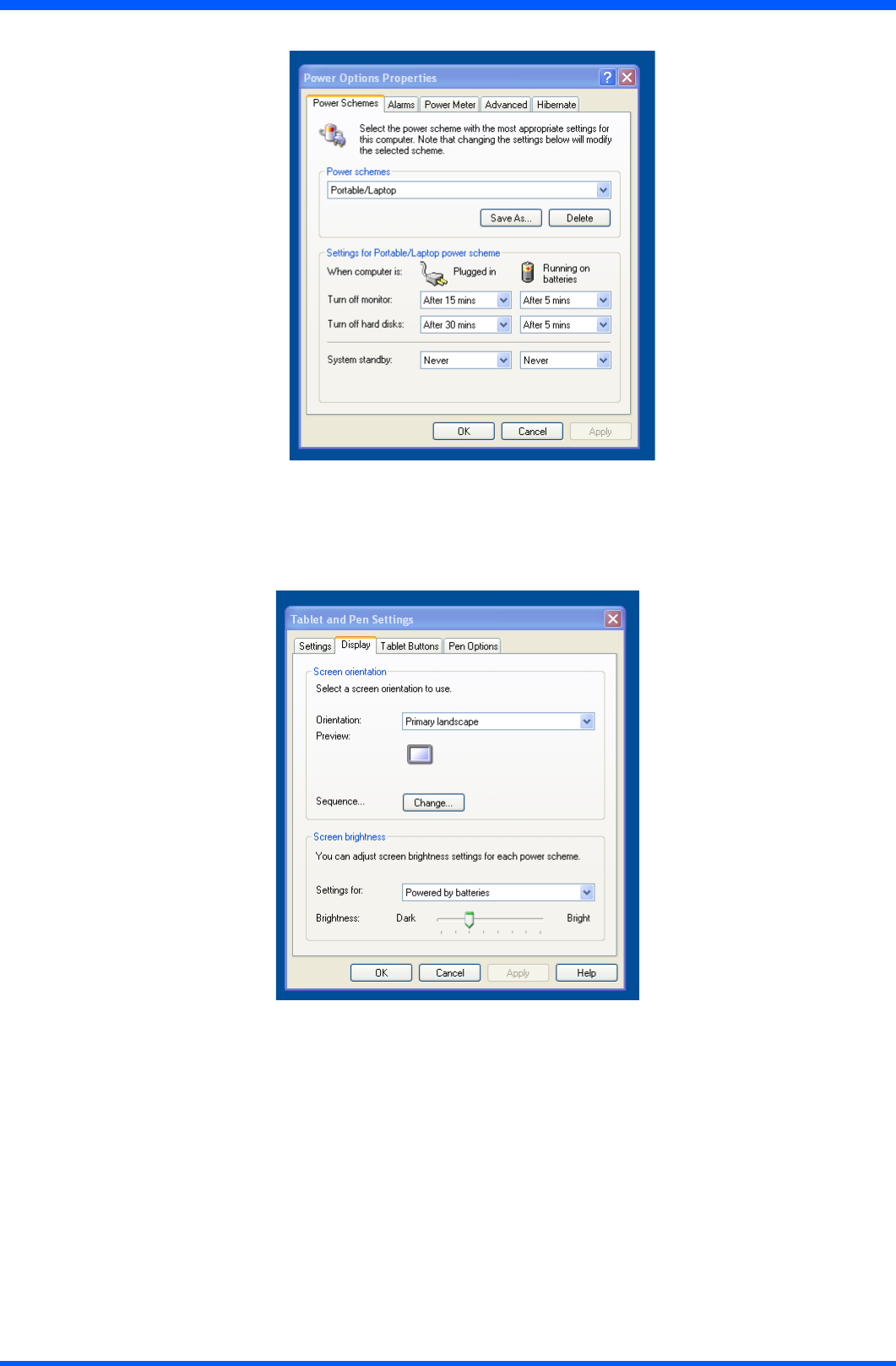
16 WI121
Power Schemes
Display
6.2.3 SET DATA AND TIME
Doubleclickonthescreendisplaywindowonthetaskbar(inlowtotheright)setnewdataortimeclock.
6.2.4 WLAN SETUP
TheWLANsetupisstrictlydependentontheexistingwirelessnetworkinfrastructure.
AexampleofWLANsetupisdepicted:
•FromtheRalinkWirelessUtilityiconontheWindowsTaskbarselect:“Use Zero Conguration as Conguration
Utility”
•Navigatethrough:“START -> Settings -> Control Panel -> Network Connections -> Wireless Network Connection”
andselectoneoftheavailablenetworks.
•Ifrequired,insertanetworkkeyorpassword.
•TofurtherconguretheWLANparametersonthe“Wireless Network Connection”“Related Tasks”panel,select
“Change advanced settings”.
•The“Wireless Network Connection Properties”dialogpopsup,select“Wireless Networks”tab
•Selectthepreferrednetworkandpress“Properties”toadjusttheauthentication/encryptionparameters.
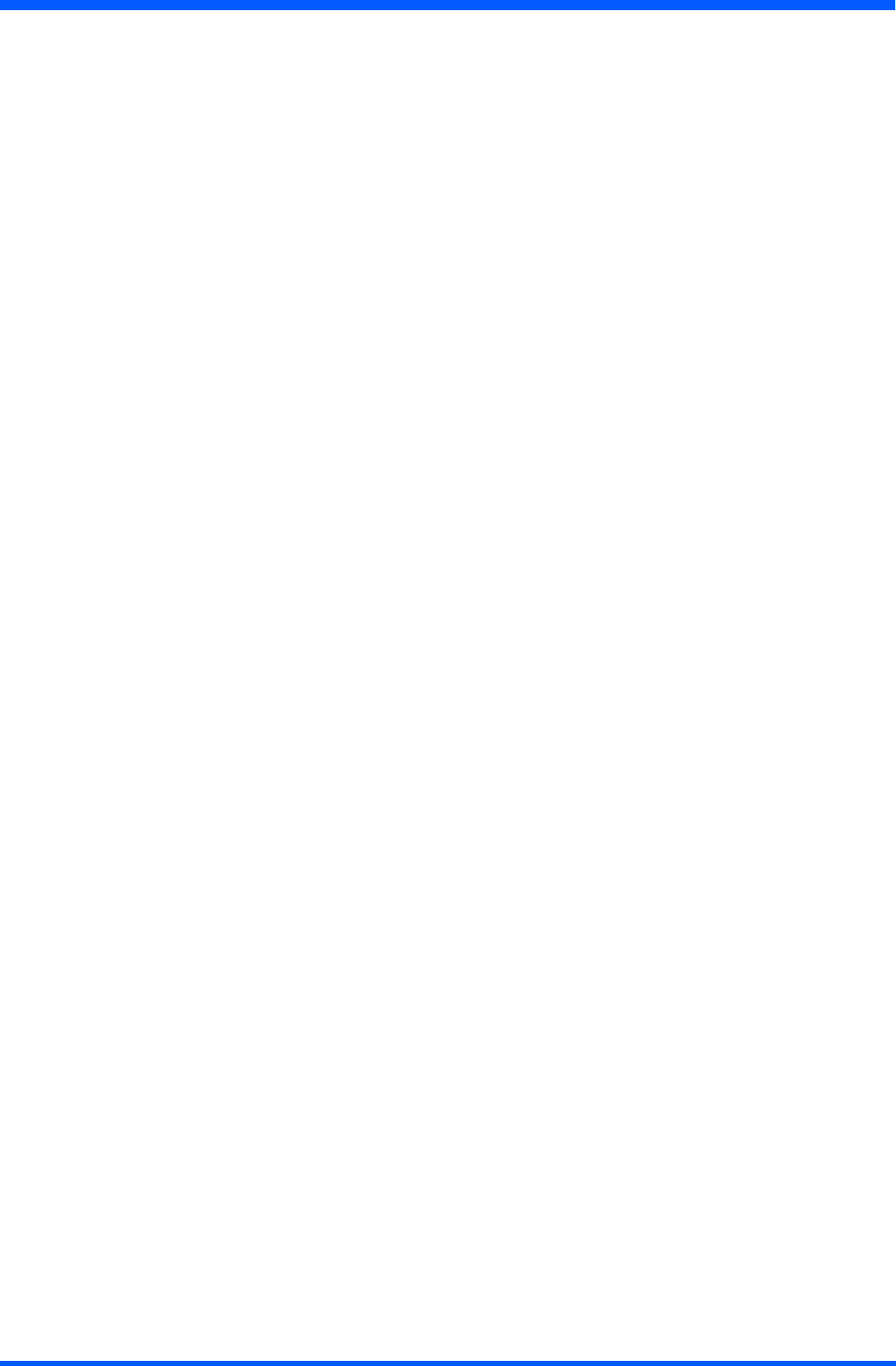
17
WI121
6.2.5 ETHERNET LAN SETUP
SettingupanEthernetconnectionisjustamatterofpluggingtheEthernetcableintheRJ45connector.Itisadvisedto
switchofftheWLANconnectioninordertosavebatterypower.
6.2.6 SCREEN BRIGHTNESS
TheProScribeispre-conguredtosavebatterypowerbyswitchingtheLCDbrightnesstoalowerlevelwhenthepower
plug is removed. Normal brightness is restored by going to:
“ControlPanel>TabletandPenSettings>Display>Screen Brightness>PoweredbyBatteries”andbymovingtheslide
barto“Bright”.
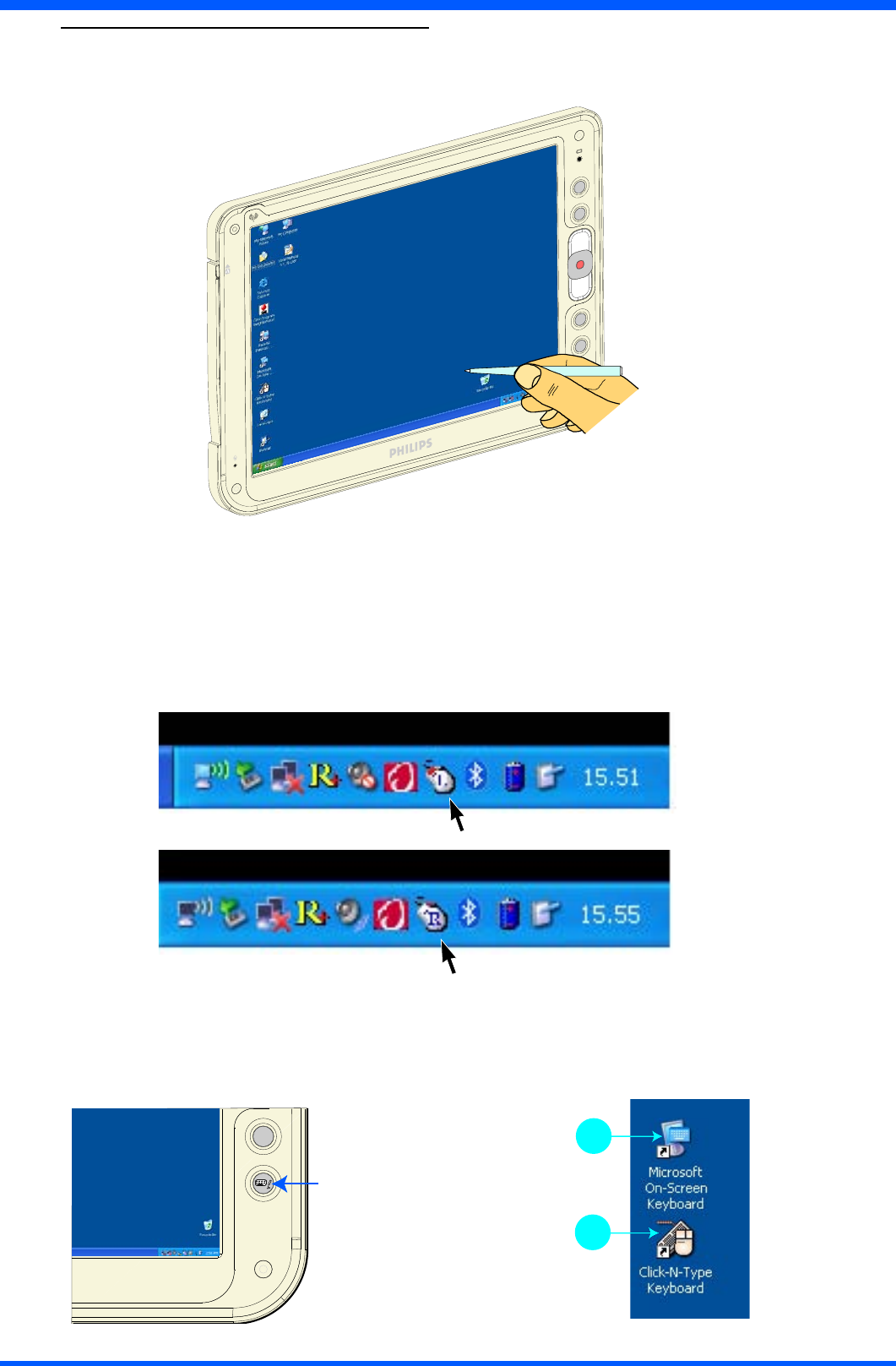
18 WI121
7.1.0 DATA INPUT TO THE TOUCH SCREEN
7.1.1 TOUCH THE SCREEN
Usethestyluspentomovethemousecursororselectthedesireddesktopiconormenu.
(g.18a)
NOTE:
ThetwostylusthataresuppliedwithWI121aredesignedforyourscreen.Useofngertiporotherpointerscould
damage your screen.
7.1.2 LEFT OR RIGHT CLICK EMULATION
Usersaccustomedtoamousedeviceoftenrightclickforquickaccesstocommandoptionsforanicon.Thestyluspen
offers a similar command function.
Clickontaskbarmouseicontoselect“left”or“right”clickemulation.
NOTE:
default “left”
(g.18b)
(g.18c)
7.1.3 ON-SCREEN KEYBOARD
Userscan‘type’messagewiththeonscreenkeyboard.
•Todisplay,presstheInputkeyboardbuttononyourProScribe(g.18d).
•Theonscreendisplaykeyboardcanalsobeactivatedbydoubleclickingontherelevanticononthedesktop(g.18e-ref.A).
•Thedesktopcontainsanadditionalon-screen-keyboardthatcanbeconguredinmultipleways(g.18e-ref.B).
(g.18d) (g.18e)
A
B
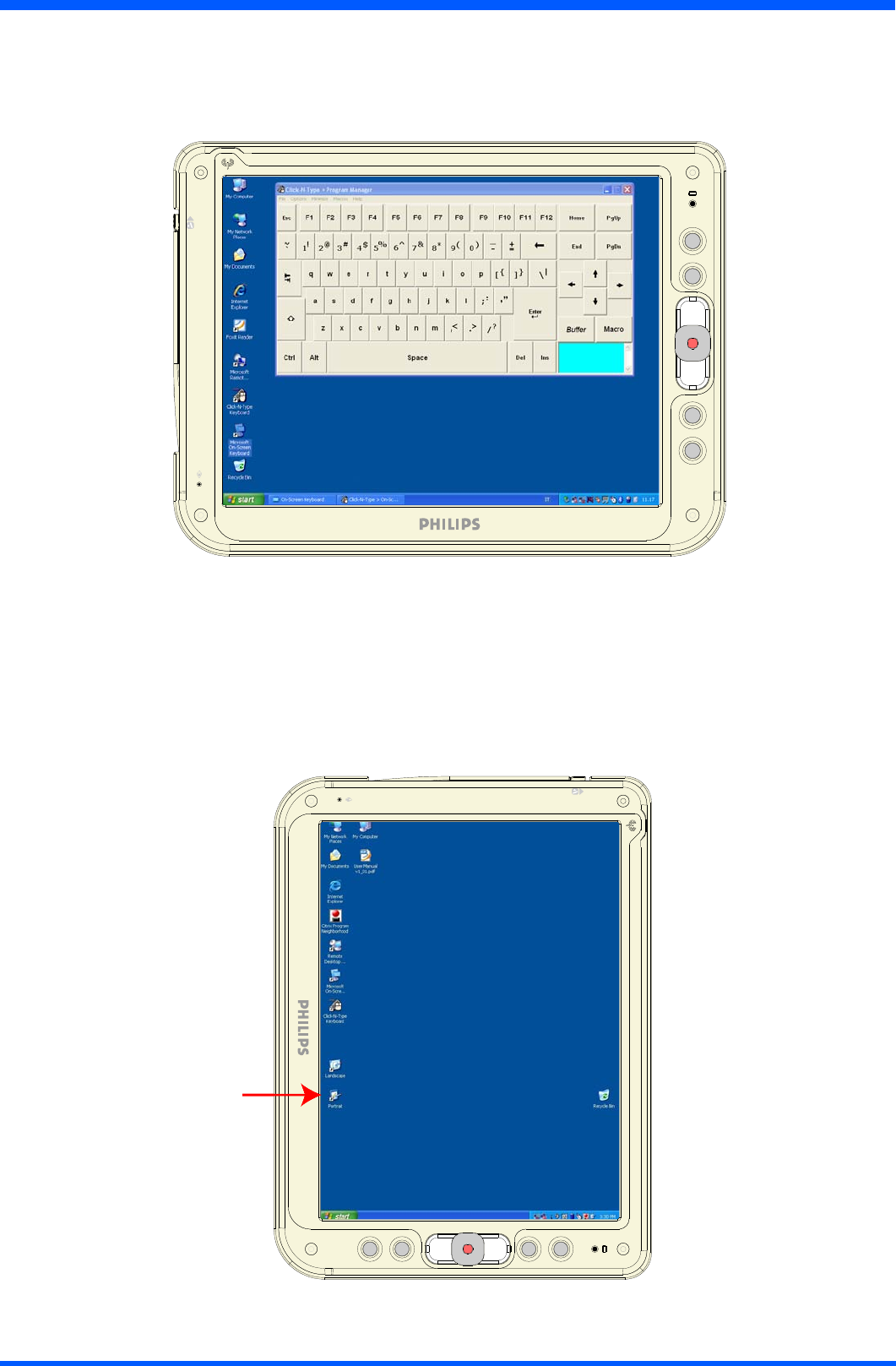
19
WI121
7.1.4 SIZEABLE KEYBOARD
The“Click-N-Type”keyboardisre-sizeable.Oncestarted,pointthemouseatoneoftheedgestomakeitlargerorsmaller.
Itcanalsobeprogrammedasstandardkeyboardunderthecorrespondinghotkeybygoingto:
ControlPanel>TabletandPenSettings>TabletButtons>Button4>Change>Browse>(gotodesktopandselect
shortcut).
(g.19a)
7.1.5 SCREEN ROTATION (Landscape to Portrait)
Clicktheportraiticononthedesktop,torotatethescreenastheg.17b.
Viceversa,clicktheLandscapeicononthedesktoptoreturnthescreenattheoriginalorientation.
(g.19b)
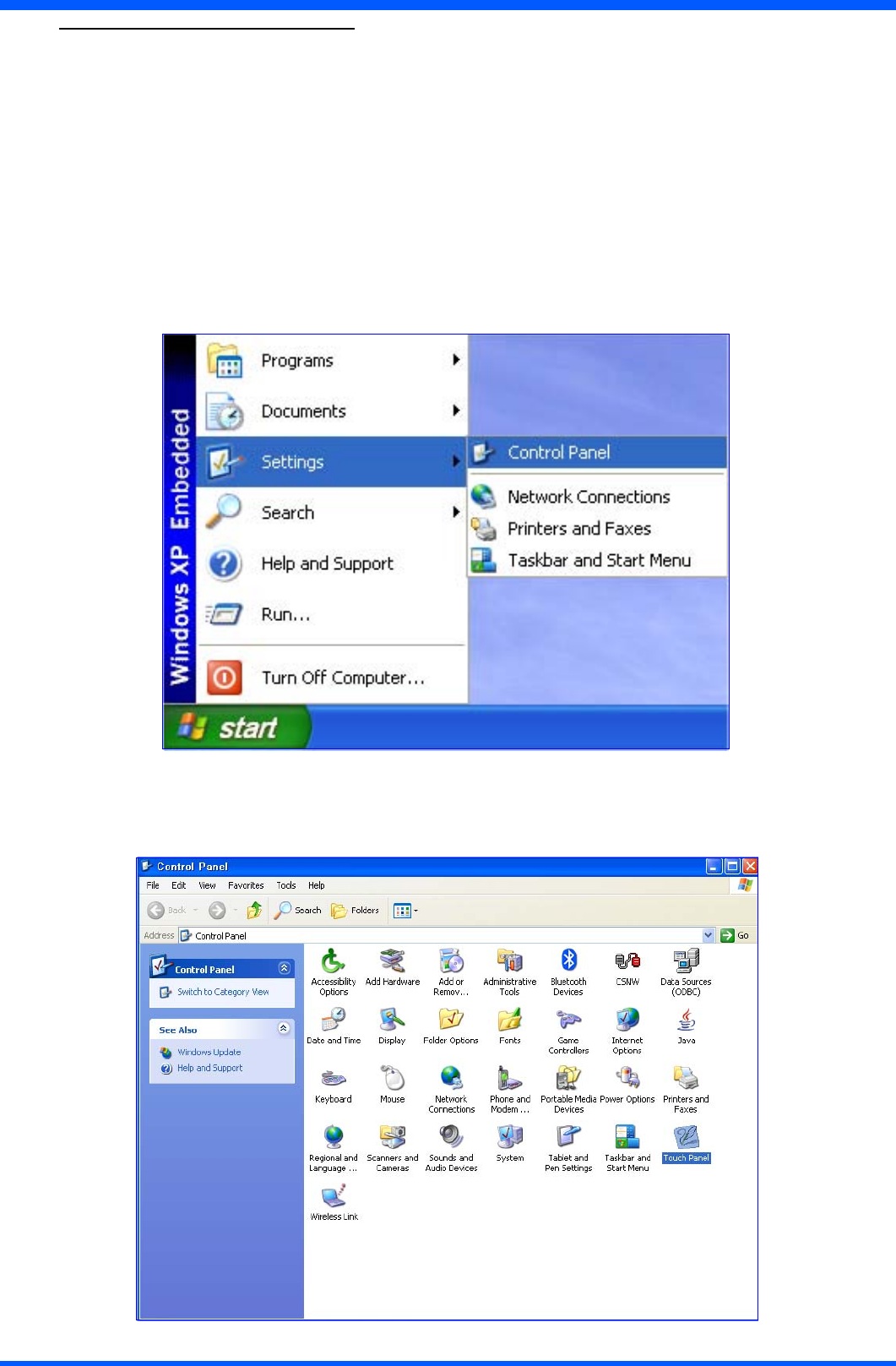
20 WI121
8.1.0 TOUCH-PANEL CALIBRATION
To calibrate the stylus tapping pattern:
●Tap Start -> Settings -> Control Panel
●Doubleclick“Touch Panel” Button
●Select“Calibration” tab
●EnabletheCheck-Box->Press“Apply” Button
●DisabletheCheck-Box->Press“Apply” Button -> Press “Calibrate Now”
●CalibrateTouch-Panel
●Press“Update” Button
●Press“OK” button
Tap Start -> Settings -> Control Panel
Doubleclick“Touch Panel” Button
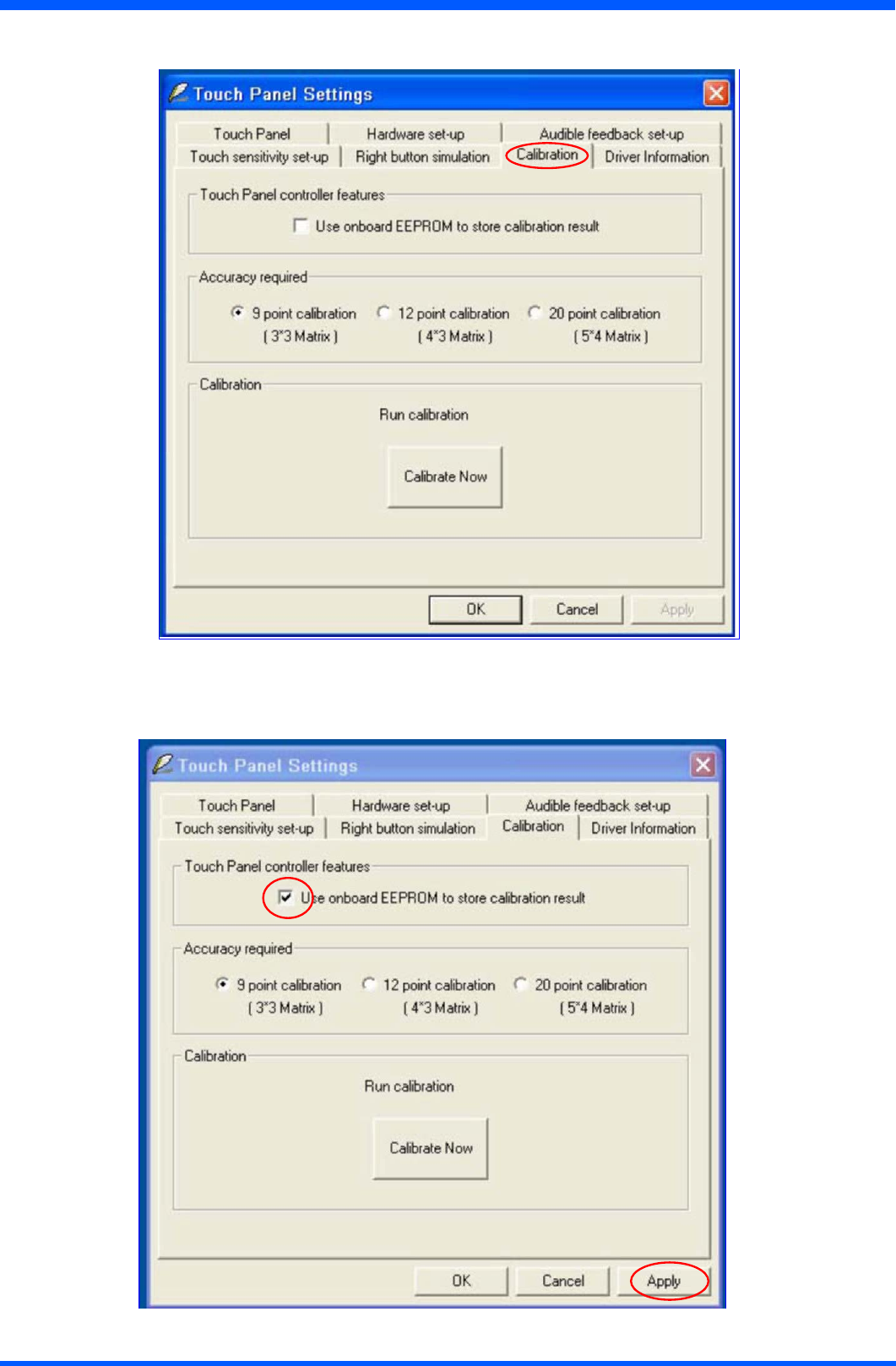
21
WI121
Select “Calibration” tab
EnabletheCheck-Box->Press“Apply” Button
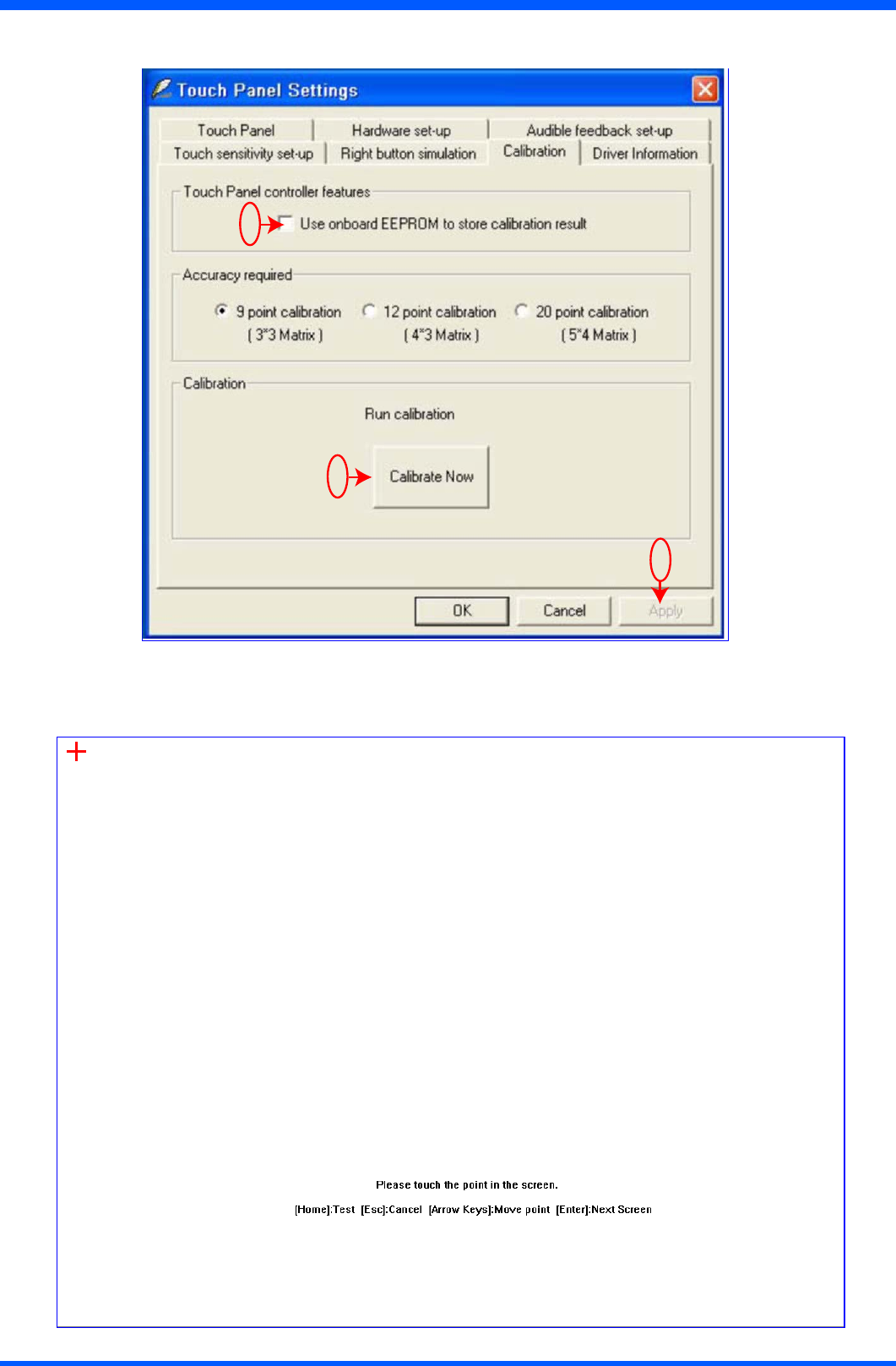
22 WI121
DisabletheCheck-Box->Press“Apply” Button -> Press “Calibrate Now”
Calibrate Touch-Panel
1
3
2
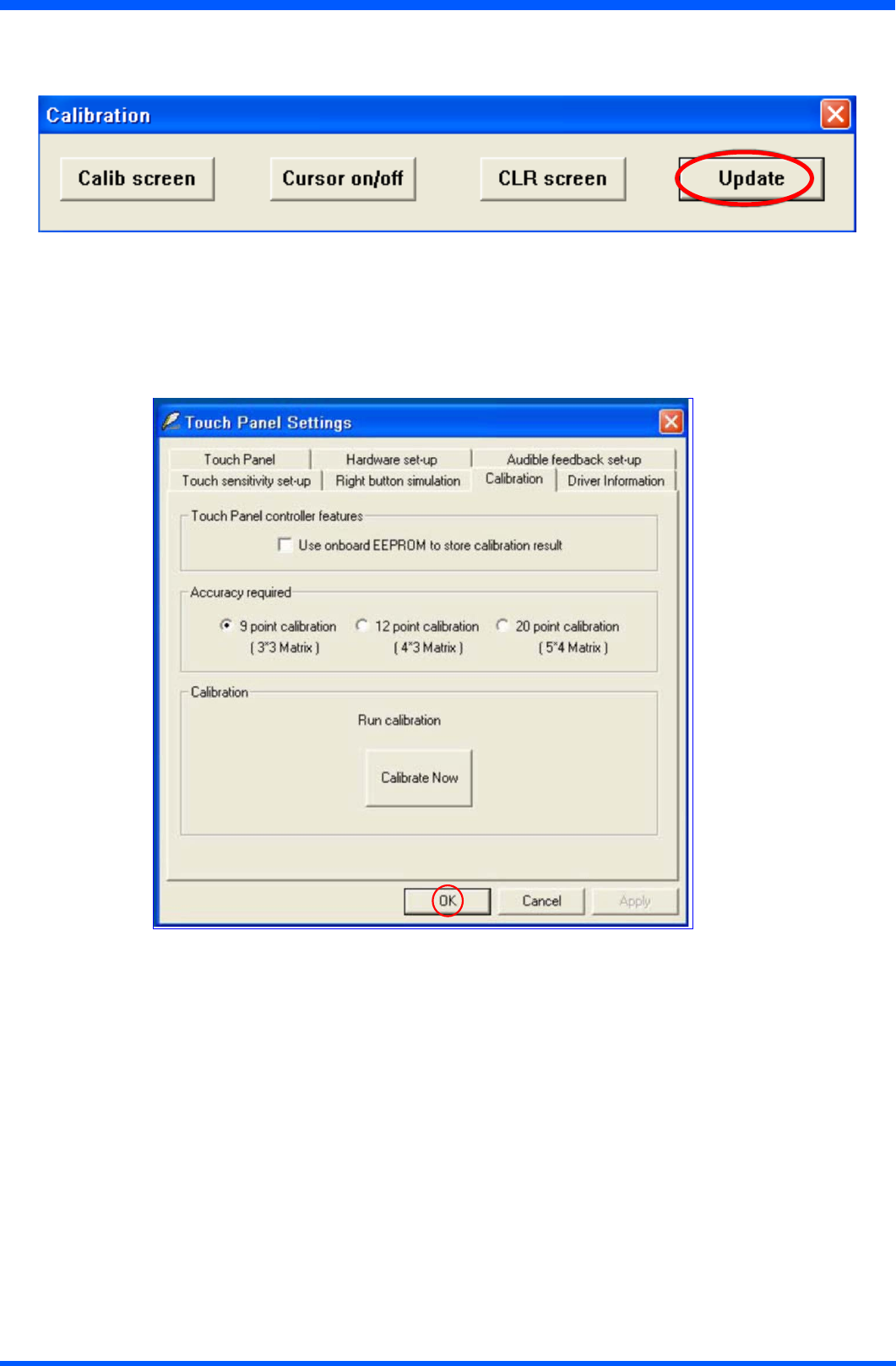
23
WI121
Press “Update” Button
Press “OK” button
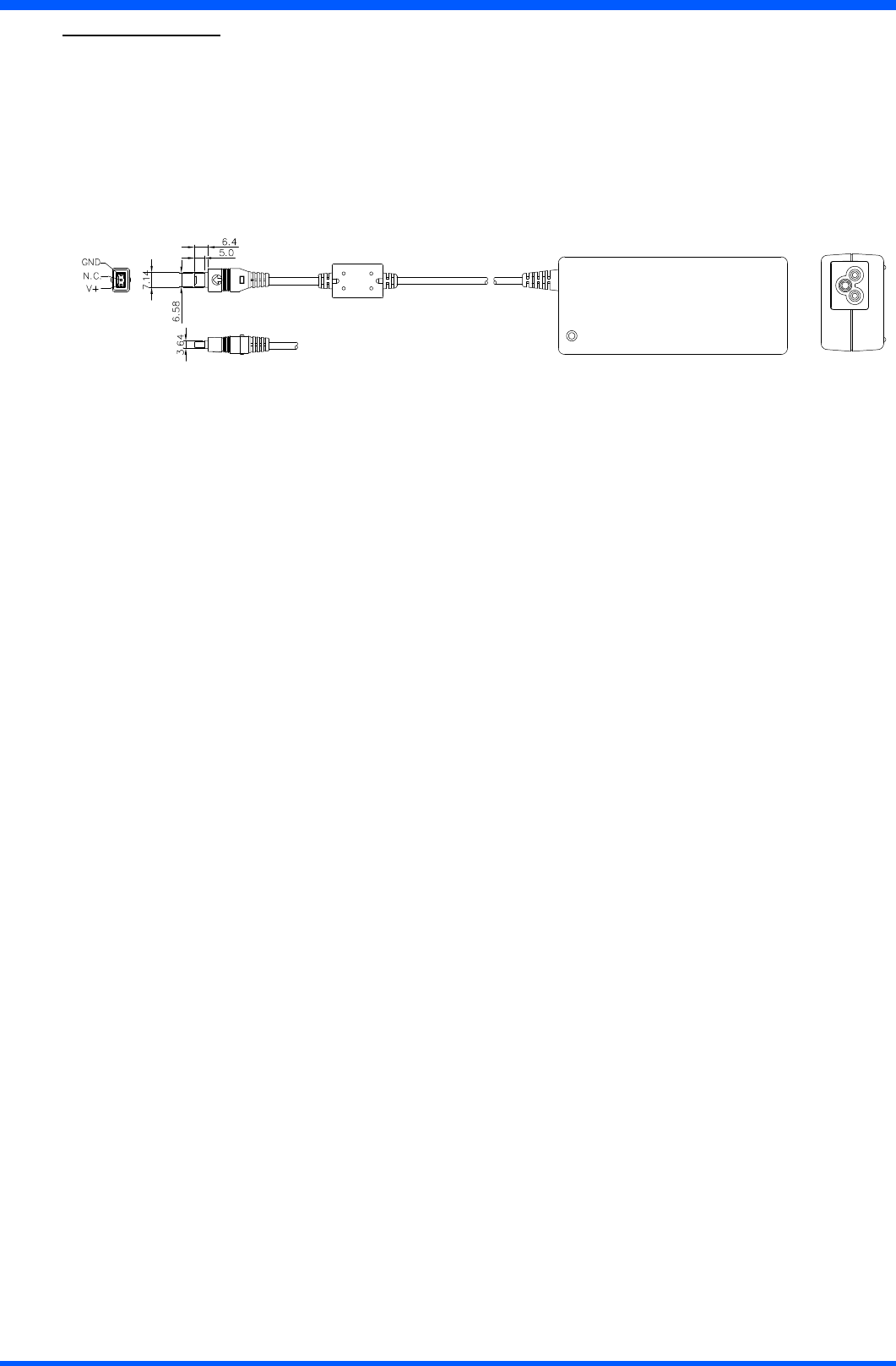
24 WI121
9.1.0 POWER SUPPLY
TherearetwosourcesofpowerforProScribeoperation:thebatteryandtheACadapter.
9.1.1 AC
YoumayoperateyourProScribewithACpowerintwodifferentways.MountedintheDockingstationWD121.., or
connecteddirectlytotheACadapter(g.24a).TorunyourProScribeonthebasestation,connecttheACadaptertothe
jackattherearofthebasestationandplacethepadinto.ToplugtheproductdirectlytotheACadapter,locateandplug
into the DC adapter at the lower right corner of the product.
(g.24a)
CAUTION:
The ProScribe should not be docked if both devices (ProScribe and Docking Station) are powered through the AC adapter.
Also, it is not advisable to dock the ProScribe if the Docking Station is not powered through the AC adapter.
9.1.2 BATTERY
WhenusingtheProScribeforthersttime,itisadvisabletochargethebatteryforatleast2hours.
Aftertheinitialcharging,whennotinuse,theProScribetakesapproximatelythreehourstofullycharged;ittakes4hours
to fully charged while in use. Battery duration depends on the actual use of the device and may be affected by heavy-duty
application.
In most applications it is between two and three hours.
The power light on the top right indicates the level of battery charge.
Turn on the power to see the power light.
●Full charge The power light is solid green.
●Low chargeThepowerlightisblinkinggreenwhenthebattery’sremainingchargedfallstolessthan6percent.
●Critical low chargeThepowerlightblinksamberwhenthechargefallsunder3percent.
If your ProScribe is powered up and immediately enters the suspend mode, it means the battery is uncharged.
In order to optimize battery operation, open only the applications you are actually using.
Toconservebatterypower,disableWLANwhenit’snotinuse.
To change battery
●SwitchOFFyourProScribe.
●UnlockIthebatterylatch1(ref.g.11b)
●Whileonehandholdsthebatterylatchtwointheunlockedposition,usetheotherhandtopullthebatteryoutoftheslot.
●Replacewithanotherbattery
NOTE:
When fully charged and not in use, your ProScribe has a life of one week.
CAUTION:
Switch OFF your ProScribe before removing or changing the battery pack.
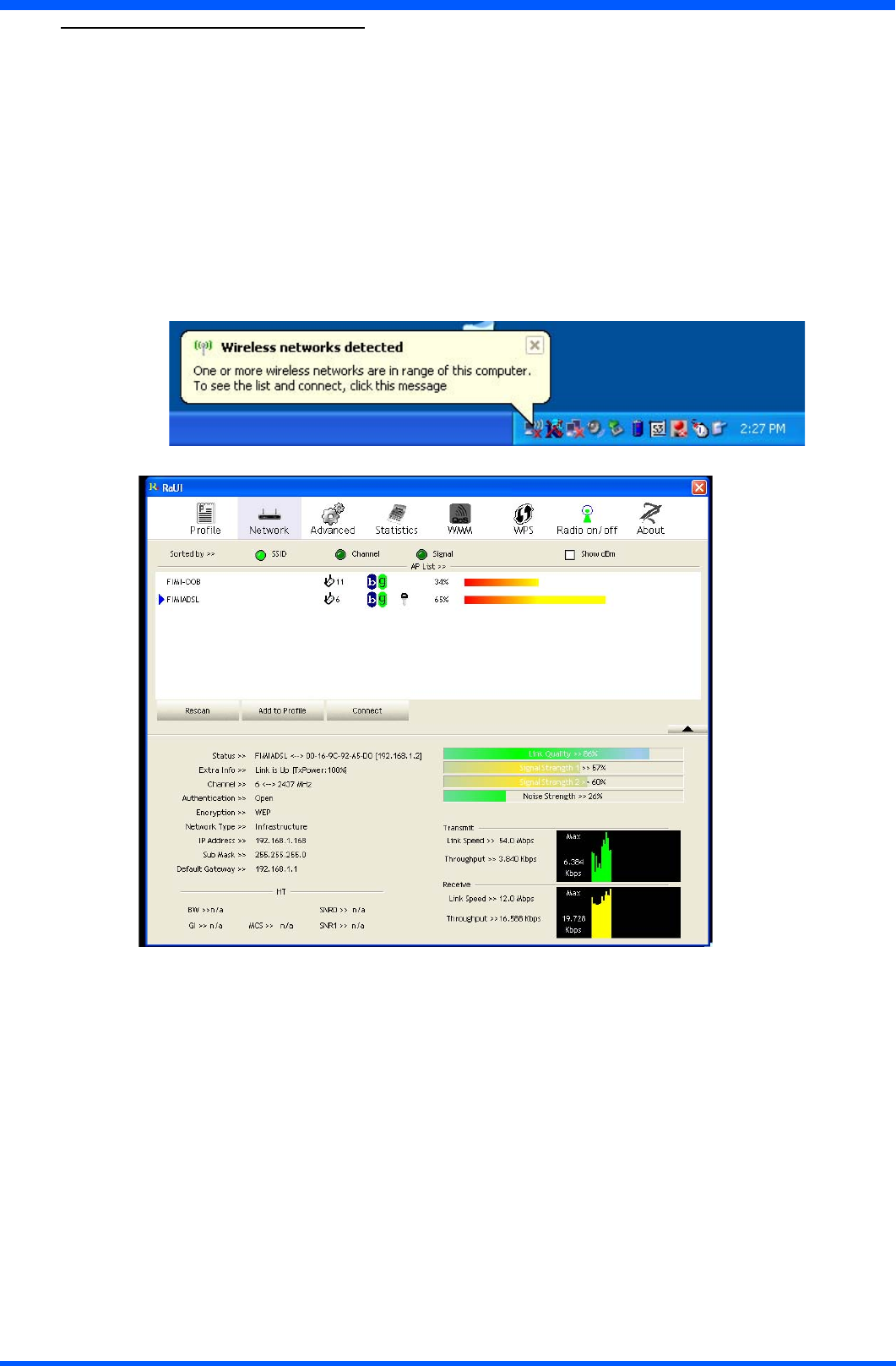
25
WI121
10.0.0 CONNECTING TO A NETWORK
Youcansetupaconnectiontoawirelessnetwork(WLAN)orawirednetwork(LAN).
10.0.1 WLAN
YourProScribeincludesawirelessLANmodule.
10.0.2 START A CONNECTION
Method One
Tap(rightclick)ontheRalinknetworkiconthatresidesinthetaskbaratthebottomofyourscreen.
●Select“Restore”
●The“Ralink wireless utility”pops-up
●Selectthe“Network”tab
●Selectoneoftheavailablenetworks
Pressthe“connect”buttontoconnecttothewirelessnetwork.
Method Two
TheWLANsetupisstrictlydependentontheexistingwirelessnetworkinfrastructure.
AexampleofWLANsetupisdepicted:
●FromtheRalinkWirelessUtilityiconontheWindowsTaskbarselect:“Use Zero Conguration as Conguration
Utility”
●Navigatethrough:“START -> Settings -> Control Panel -> Network Connections -> Wireless Network
Connection”andselectoneoftheavailablenetworks.
●Ifrequired,insertanetworkkeyorpassword.
●TofurtherconguretheWLANparametersonthe“Wireless Network Connection”“Related Tasks”panel,select
“Change advanced settings”.
●The“Wireless Network Connection Properties”dialogpopsup,select“Wireless Networks”tab
●Selectthepreferrednetworkandpress“Properties”toadjusttheauthentication/encryptionparameters.
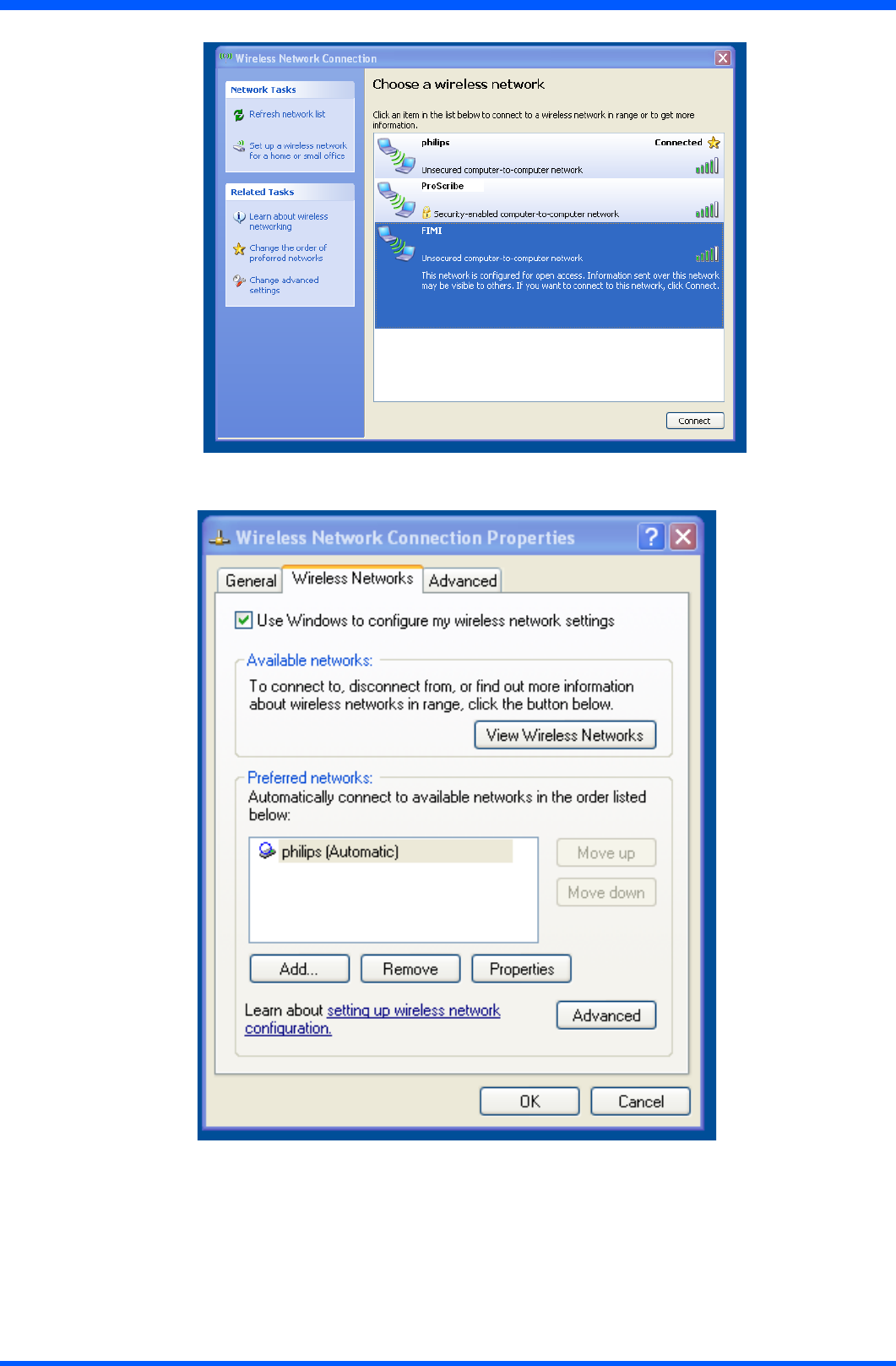
26 WI121
10.1.2
When the connection is ready, you may be required to launch a remote control application to communicate between your
ProScribe and the host computer. The ProScribe ships with two applications to do this:
●RemoteDesktopConnectionconnectstoaWindowserver.
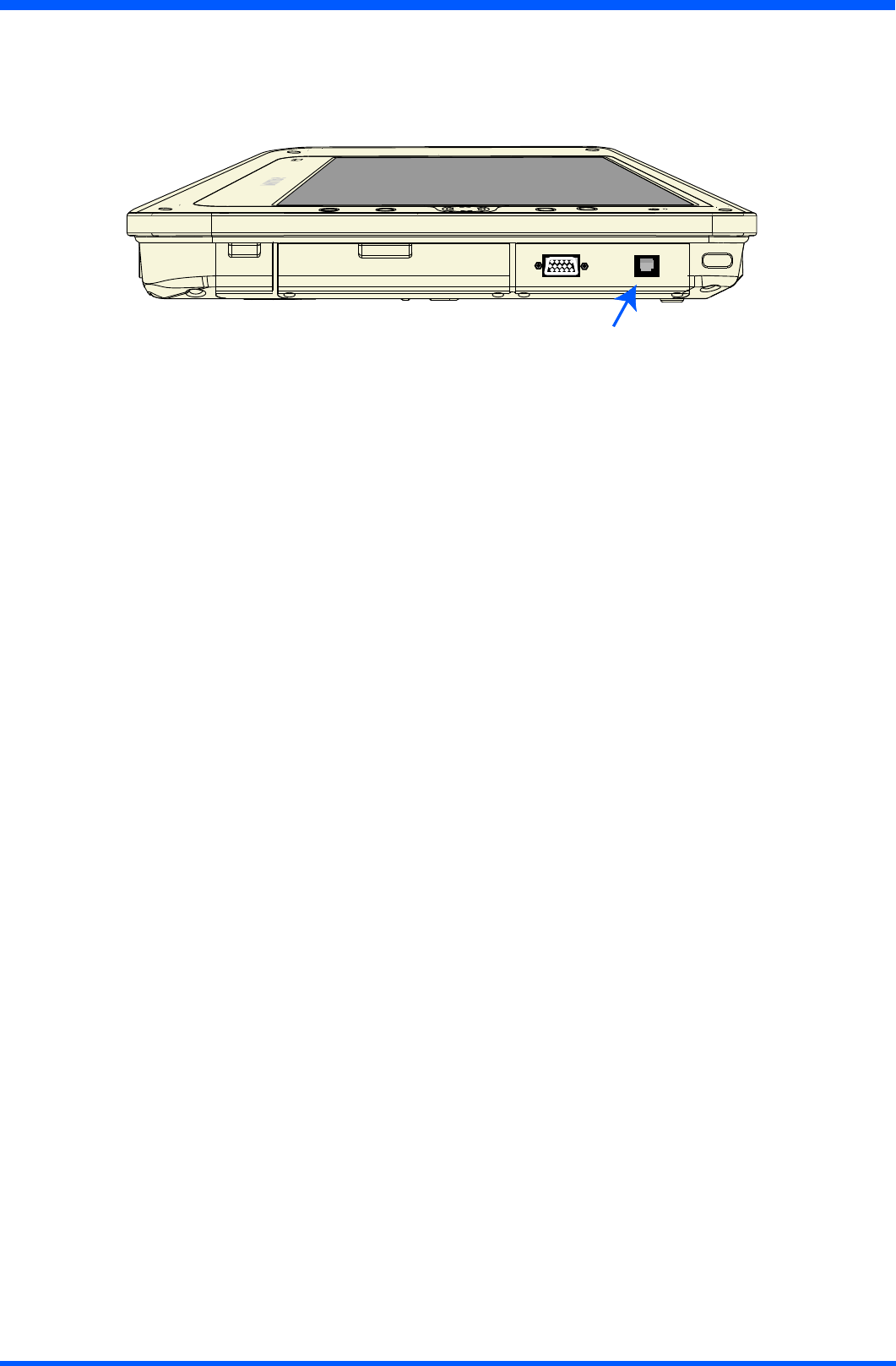
27
WI121
TocompletetheconnectionswithRemoteDesktopConnection,youwillneedinformationincludingusername,password
andnetworkIP.Askyournetworkadministratortoprovidetherequiredsetupinformation.
10.0.3 LAN
YoucanusetheRS45plugtoconnectyourProScribetoaLAN
(g.27a)
LAN
connection

28 WI121
11.0.0 FEATURED SOFTWARE APPLICATIONS
YourProScribehasasuiteofapplicationsdesignedtocreate,share,andmanageyourinformation.
11.0.1 CONTROL PANEL
The Control Panel provides access to system settings allowing you to manage the properties of your ProScribe such as:
●Touch Panel
Conguresandcalibratesyourtouchscreen.
●Display
SetsyourBackground,Appearance,andBacklightTimeOutpreferences.
●Tablet and Pen Settings
Changes the screen brightness Power scheme
Changes ProScribe programmable buttons
●Network Connections
Selectsandsetsnetworkproperties.
●System
Displays your ProScribe system information.
11.0.2 MICROSOFT INTERNET EXPLORER
MicrosoftInternetExplorerisdesignedtoprovidearichInternetexperiencewhileusingaWindowspowereddevice.
To launch:
●TaponSTART
●TaponPROGRAMS
●TaponINTERNETEXPLORER
11.0.3 MICROSOFT RDP
This is a terminal services client that allows you to connect your ProScribe to a Microsoft Windows terminal server.
●TolaunchTapthe“remote desktop connection”icononthedesktop
11.0.4 WINDOWS MEDIA PLAYER
Thisisamultimediaapplicationthatplaysaudioandvideoles.Forexample,youcanenjoyMP3formatmusicinorplaya
MPEG-4formatvideoclipfromalelocatedonthepadorfromthenetwork.
●TaponSTART
●TaponPROGRAMS
●TaponWINDOWSMEDIAPLAYER
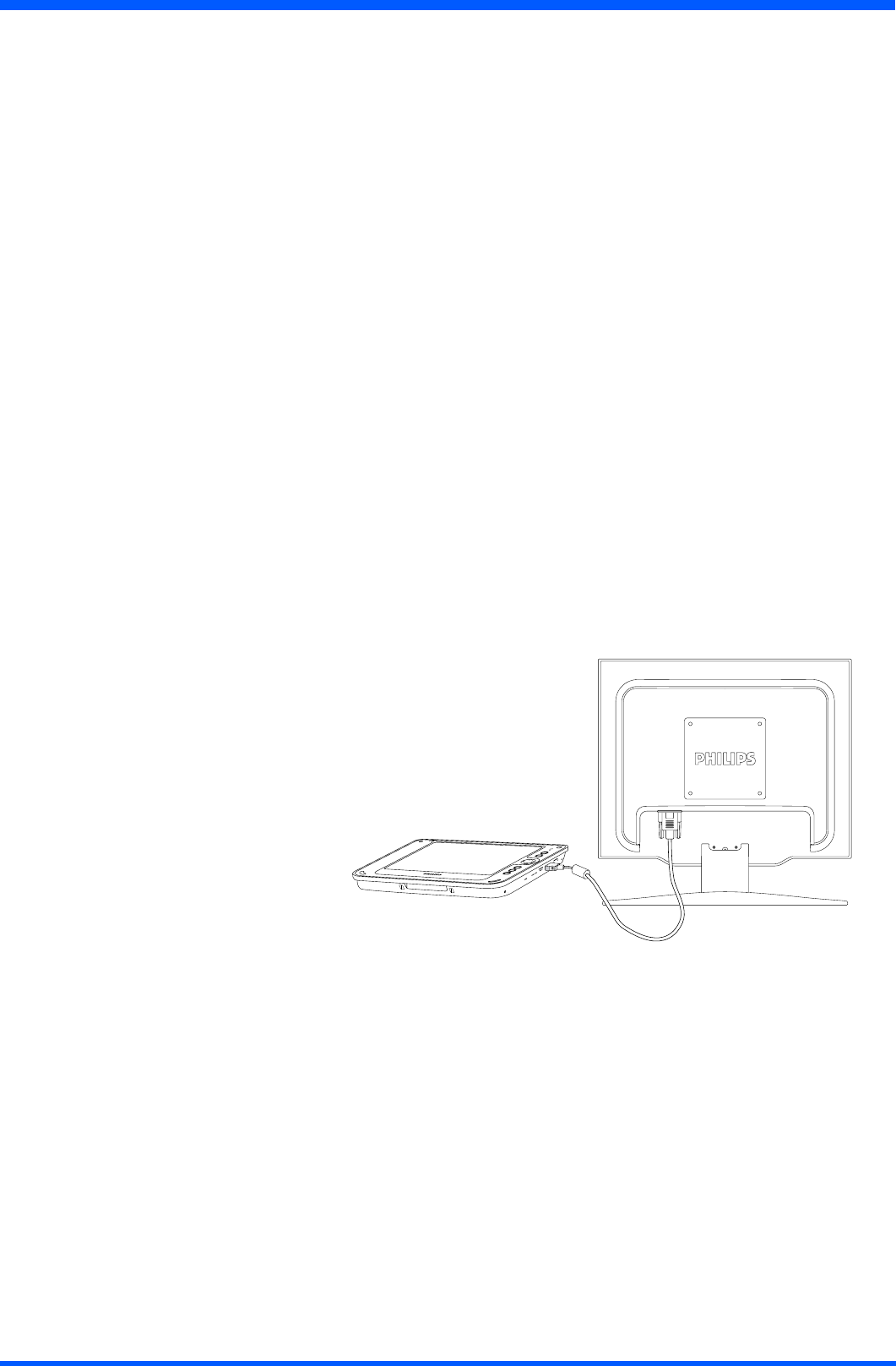
29
WI121
11.0.6 HOT KEY UTILITY
Thereare4hotkeysbuttonstoquicklaunchsoftwareapplications.Youcancustomizethreeofthesehotkeysfunctions
with the tablet and pen settings applet:
●Navigatethrough:“START -> Settings -> Control panel -> Tablet and Pen Settings”
●Choosetabletbuttonstab
●Selectthetabletbutton
●Taponthechangebutton
●TapOKtocomplete
NOTE:
Button “2” is not programmable
Default action:
●Button“1”->Esc
●Button“2”->Windowstaskmanager
●Button“3”->Enter
●Button“4”->OSK
11.0.7 WORDPAD
Create,openandupdateWordPadles
11.1.1 CONNECTING EXTERNAL PERIPHERALS
The ProScribe is ready to go and does not need any additional peripheral to operate. The ProScribe can in case required be
extendedwithvirtuallyanytypeofexternalperipheralthankstothebuilt-insupportoftwoUSBportsand32bits
PCMCIAslot.
11.1.2 VGA PORT
TheProScribecanbeconnectedtoaprojectorormonitorbyusingastandardVGAcable.
NOTE:
The Windows XPe version of the ProScribe might not contain all the required components and drivers required to operate
your peripherals. Please visit the website of the supplier to download the missing software items.
11.2.1 RUGGEDIZED DESIGN
YourProScribeisspeciallydesignedtowithstandsuchasaphysicalimpactoraliquidspill.
●Dropresistant
Ithastheanti-shockdesigntoresistantto3feetdroptest(withoutthehand-carrysetmounted:kickstand,handstrip
left/rightstandadapter).
●Liquidspill
thefrontfaceofProScribemeetsIP53requirementforwateranddustresistance;ThebackcoverisregularIP20.
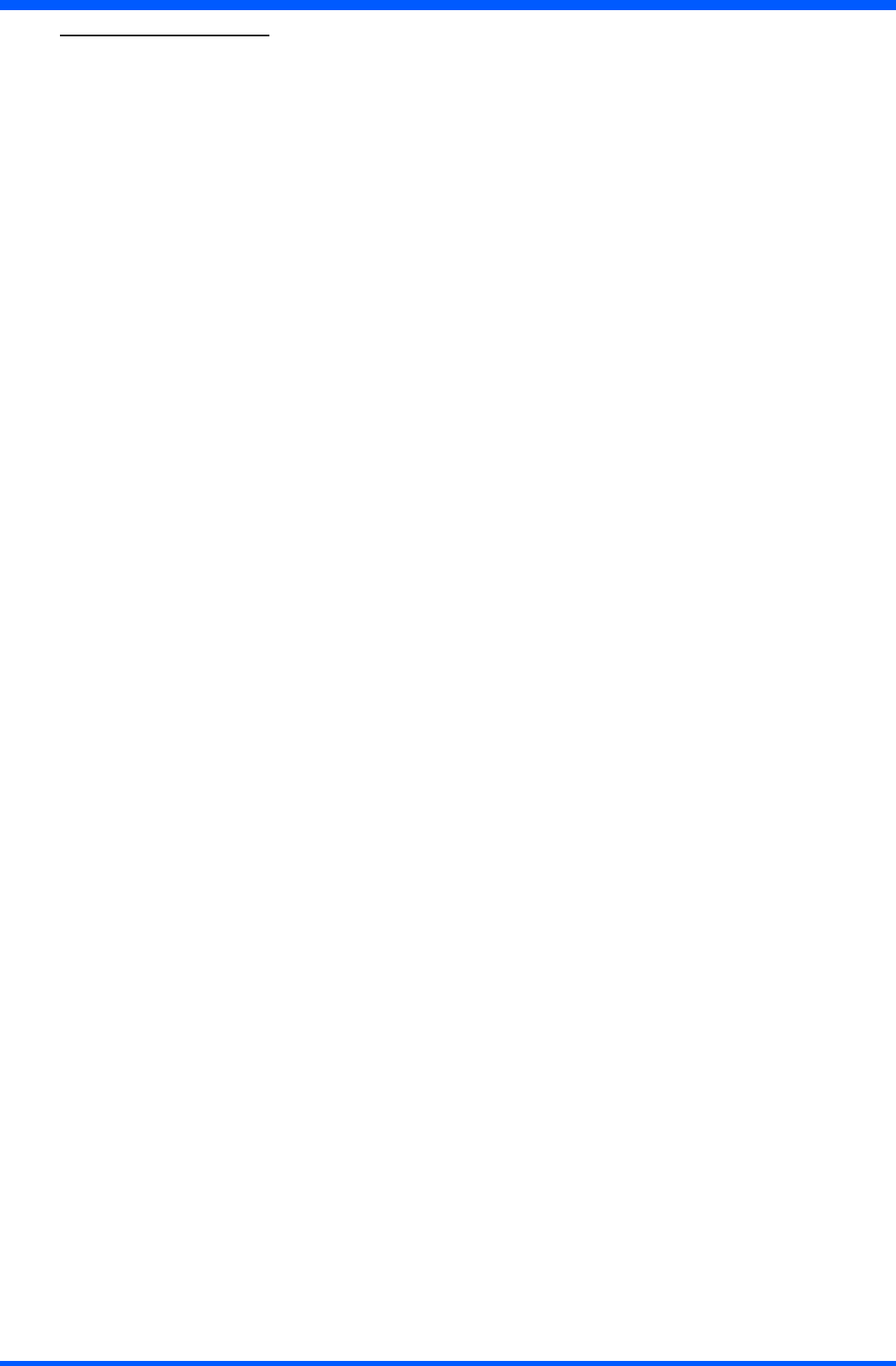
30 WI121
12.0.0 TROUBLESHOOTING
12.0.1 THE ProScribe WILL NOT TURN ON...
●Makesurethatboththebatterylatchesonthebackoftheunitaresettothelockposition.
●Whenpowerison,youwillsee:
On the pad: Power indicator light above the screen on the right will turn green
●Ifpowerison,butyoustilldon’tseeanythingonthescreen,wakeupthepadbytappingonthescreenorbypressing
control buttons located on the right hand side of the screen.
●IfpaddoesnotpoweronattachtheACadaptertotheunitbyeither;
PluggingtheACadapterintotheDCinjacklocatedundertheprotectiveapontherighthandsideofthe
unit,makingsurethattheAdapterisalsopluggedintothewallsocket.
●Iftheprecedingstepsdonotturnthepadon,tryrestartingthemachine:
Asalastresortremovethepowercordandthebattery,waittensecondstheninsertagainthebatteryandpower
cord, try to switch ON the ProScribe
12.0.2 MY SYSTEM DOES NOT RUN SMOOTHLY
Poor wireless signal quality or the simultaneous opening of too many applications will cause deterioration in application
performance.
To free up memory, close applications that are not in use.
Checkwirelesssignalquality:
●WLANLEDindicator.WhentheWLANLEDindicatorisblue,theProscribewirelesscardisactive.Ifsignalisweak,
trymovingclosertoyourAccessPoint,ortryrepositioningtheantennaoftheaccesspoint.
●Networkicon.DoubletaptheNetworkicononthebaratthebottomofthescreen.ChoosetheWirelessInformation
tab to show the current connection.
12.0.3 HOW DO I TURN OFF MY ProScribe
To end operation: Press the power switch on the upper right side.
Ortapthe“START Menu”andthenchoose“Shut Down”toturnoffthepad.
NOTE:
PressingthePowerswitchofthedeviceformorethenvesecondswillmakeanhardturnOffpreventingtheOperating
System to perform the correct shutdown procedure.
12.0.4 WHEN I USE THE STYLUS PEN...
●Systemdoesnotrespondtotaps…
a. Try tapping the center of an icon.
b. Re-calibrate the tapping pattern.
NOTE:
You might need to practice a couple of time in to operate your screen with taps.
●Themousearrowisoutofalignment…
The mouse arrow does not point to the center of icon as you intend. It might be due to the viewing angle or the stylus
may require calibration.
●Usersaccustomedtoamousedeviceusearightclickforquickaccesstocommandoptionsofanobject.
Thestyluspenoffersasimilarcommandfunction.Here’show:Seepar.7.1.1
12.0.5 HOW DO I USE THE ON-SCREEN KEYBOARD?
●Opentheon-screenkeyboard.YoucanusetheInputPanelbuttontoopenuptheon-screenkeyboard.Thisbuttonis
located at the lower right side of the pad.
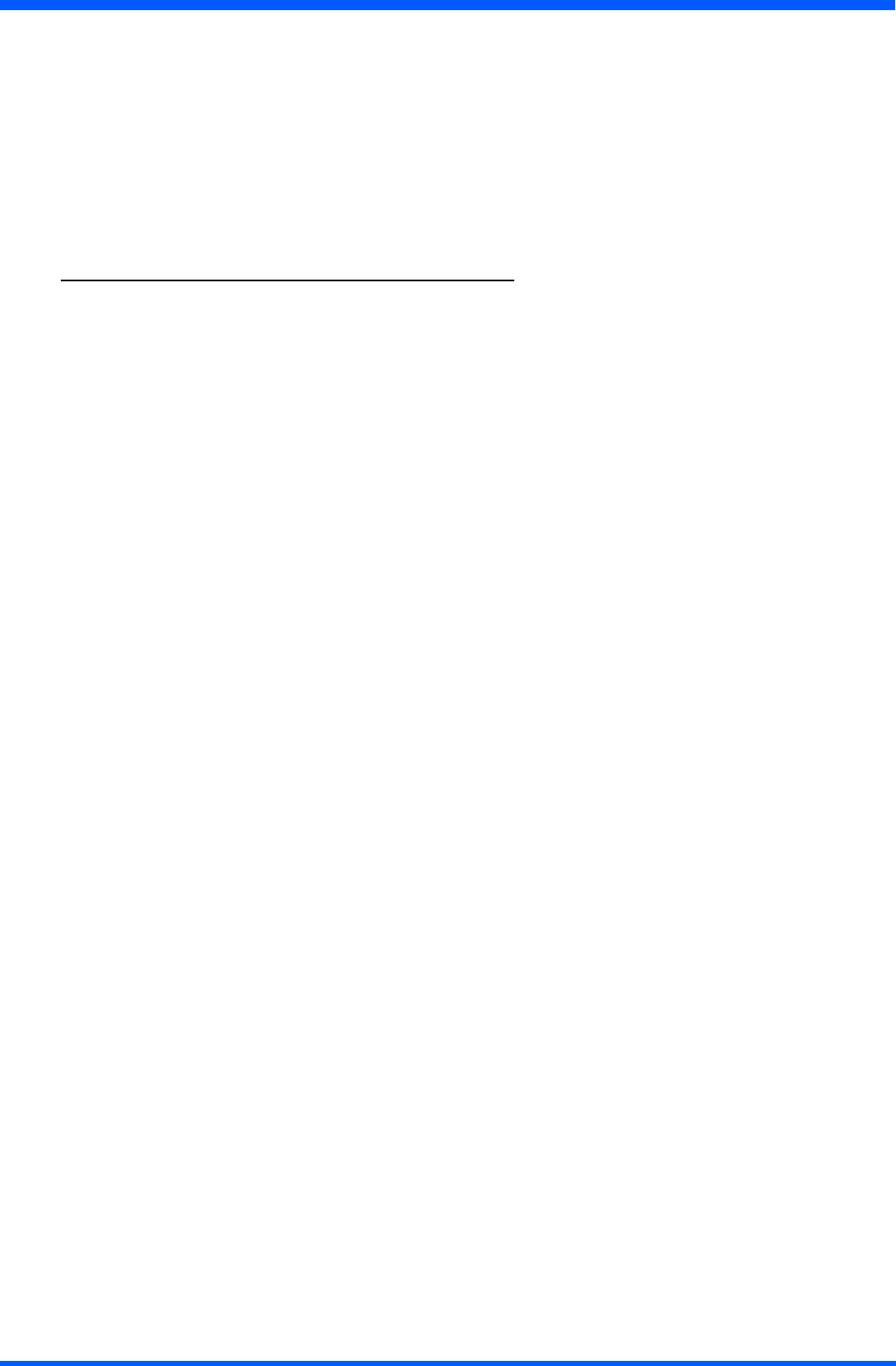
31
WI121
12.0.7 HOW DO I USE A PASSWORD TO PROTECT MY DATA ON ProScribe?
Youcanuseapasswordtoprotectyourdata.
Here’s how:
1.Tosetup,tapthePASSWORDiconontheControlPanel
2.Enterthepasswordyouhaveselected
3.Enterthepasswordagaintoconrmyourpassword.
YoucanenablepasswordprotectionatPowerOnorScreenSaver.
CAUTION:
If you forget your password, you must restore the OS image. All custom data will be lost.
13.0.0 SAFETY AND PRODUCT CARE INSTRUCTIONS
13.0.1 TO CLEAN THE SCREEN:
1. To removes dust and other particles, wipe the screen with a clean, soft, lint-free cloth.
2. For heavy duty cleaning, wipe the screen with a soft, clean cloth lightly sprayed with a commercial window cleaner that
doesnotcontainwaxorabrasives.Alwaysapplythecleanertothecloth,notthescreen.
If the display contains has become greasy, substitute use isopropyl alcohol.
NOTE:
Paper towels and other paper products are abrasive. Be sure to use a clean cloth when wiping the screen.
13.0.2 TO CLEAN THE CASE:
1. For normal cleaning, use a soft, dry cloth.
2. For heavy duty cleaning, apply a small amount of a mild non-abrasive, ammonia-free, alcohol-free detergent onto a
clean, soft, lint-free cloth and wipe the case surface.
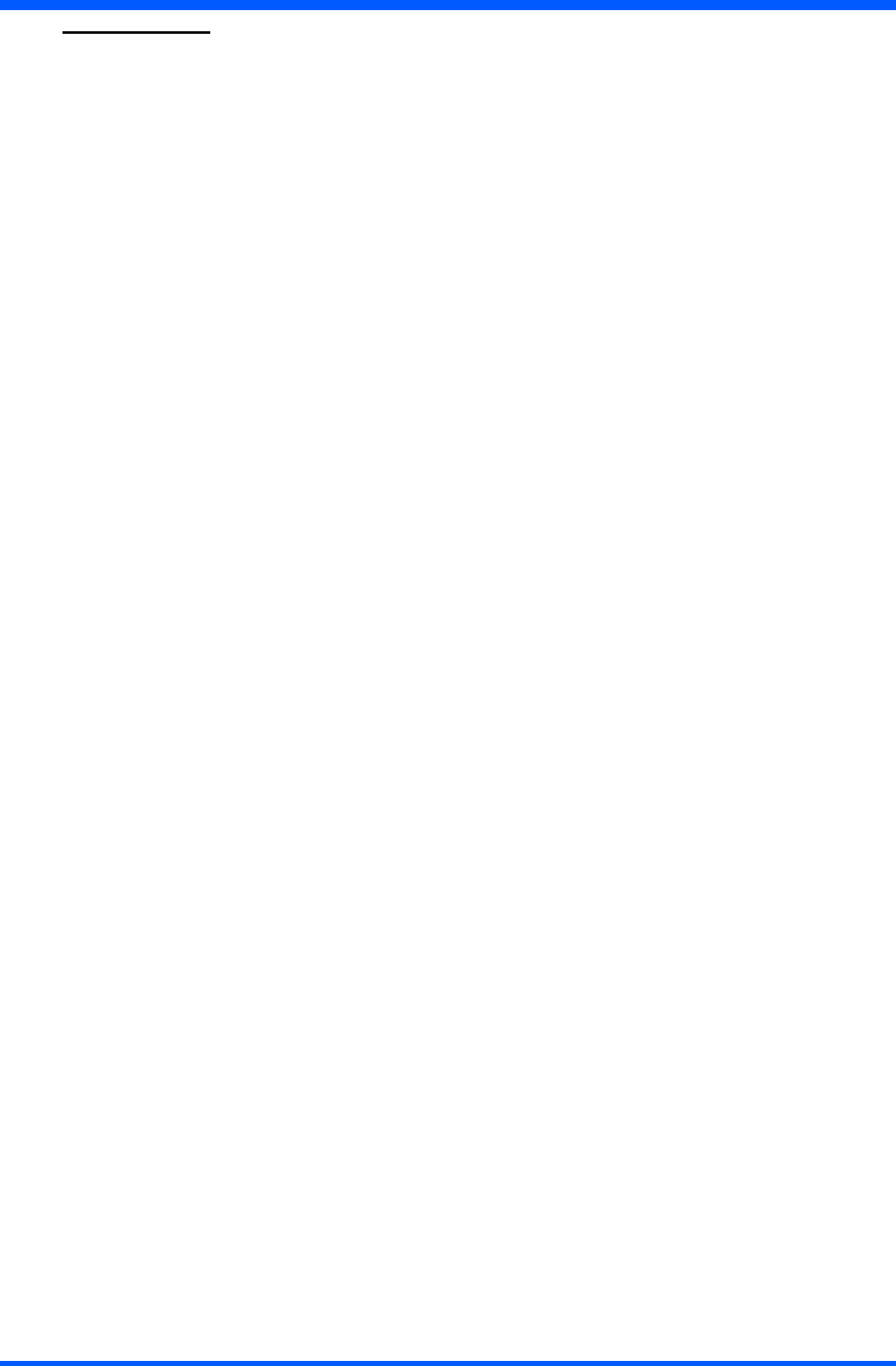
32 WI121
14.0.0 PRECAUTIONS
14.0.1 Installation
The equipment should be installed near an easily accessible outlet.
Do not install or leave the monitor:
Inplacessubjecttoextremetemperatures,forexampleneararadiator,heatingvent,orindirectsunlight.Subjectingthe
LCDmonitortoextremetemperatures,couldcausedeformationsofthecasingormalfunctions.
Inplacessubjecttomechanicalvibrationorshock.
Nearanyequipmentthatgeneratesastrongmagneticeld,suchasaTVorvariousothermedicalappliances.
Inplacessubjecttoinordinateamountsofdust,dirt,orsand,forexamplenearanopenwindoworanoutdoorexit.
Ifsettinguptemporarilyinanoutdoorenvironment,besuretotakeadequateprecautionsagainstairbornedustanddirt.
Otherwise irreparable malfunctions could occur.
14.0.2 Handling
DonotpressonorscratchtheLCDscreen.DonotplaceaheavyobjectontheLCDscreen.Thismaycausethescreen
toloseuniformityorcauseLCDpanelmalfunctions.
If the monitor is used in a cold place, a residual image may appear in the screen. This is not a malfunction.
The screen returns to normal as the temperature rises to a normal operating level.
If a still picture is displayed for a long time, a residual image may appear for a while. The residual image will eventually
disappear.
TheLCDpanelbecomeswarmduringoperation.Thisisnotamalfunction.
AllowadequateaircirculationtoreducetheLCDpaneltemperature(eg.onthedeskkeepitinthebasestation)
14.0.3 Maintenance
Be sure to unplug the power cord from the mains when cleaning your device.
Thefrontpolarizercanbeeasilydamaged.Takecarenottoscratchthefrontsurfacewithanyhardorabrasive
material.Dust,ngermarks,greaseetc.canberemovedwithasoftdampcloth(asmallamountofmilddetergentcan
beusedonthedampcloth).Donotapplywaterordetergentdirectlytothefrontsurfaceasthismaycausestaining
or damage the electronic components. Never use any solvent on the front polarizer or module as this may cause permanent
damage.Wipeoffwaterdropimmediately.Longcontactwithwatermaycausediscolorationspots.Whenthepanelsurface
issoiled,wipeitwithabsorbentcottonorothersoftcloth.”
14.0.4 Transportation
Disconnect all cables from the monitor when transporting.
Whenyoutransportthisdevice,holdthebasesectionsofthedisplaystandrmlyinbothhands.Ifyoudropthe
device,youmaybeinjuredorthemonitormaybedamaged.
Whenyoutransportthisdeviceforrepairorshipment,usetheoriginalcardboardboxandpackingmaterials.
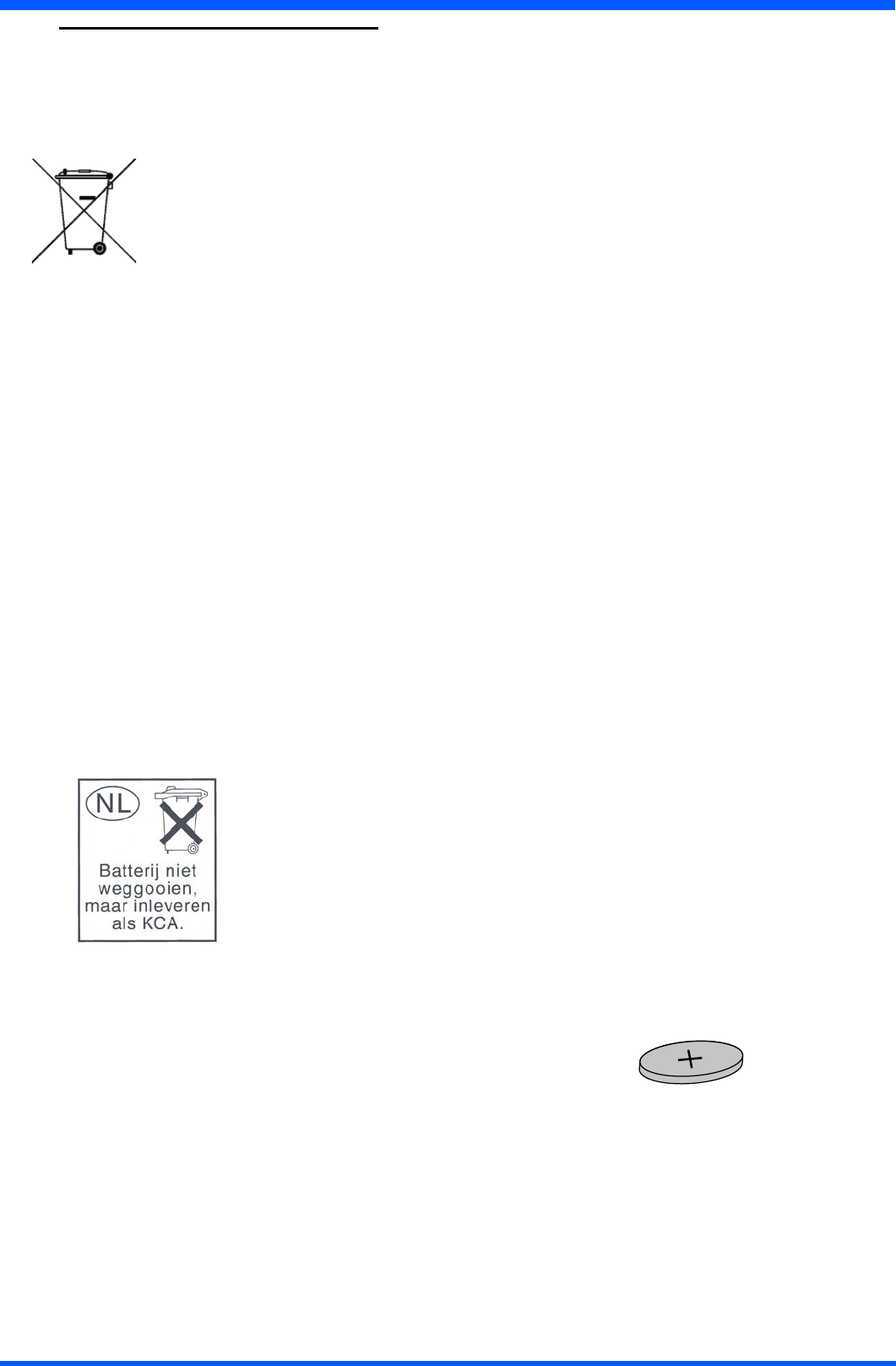
33
WI121
14.1.0 DISPOSAL OF THE LCD ProScribe
Do not dispose of this monitor with general household waste.
TheuorescenttubeusedinthisLCDmonitorcontainsmercury.Disposalofthismonitormustbecarriedoutin
accordance with the regulations of your local sanitation authority.
● For countries in the European Union
Thissymbolindicatesthatthisproduct(includingthecables,plugsandaccessory)mustnotbe
disposed of with the other household waste. Instead, it is your responsibility to dispose of
your waste equipment by handing it over to a designated collection point for the cling of
waste electrical and electronic equipment. The separate collection and recycling of your waste equipment
at the time of disposal will help to conserve natural resources and ensure that it is recycled in a manner
that protects human health and the environment. For more information about where you can drop off your
wasteequipmentforrecycling,pleasecontactyourlocalcityofce,oryoursupplier’sofce.
● For countries outside the European Union
DisposalofelectricalproductsincountriesoutsidetheEuropeanUnionshouldbedoneinlinewithlocalregulations.
14.1.1 Safety note Battery-pack (Li-ion)
CAUTION:
● Danger of explosion if battery is incorrectly replaced. Replace only with the same or equivalent type recommended the
manufacturer.
● Li-ionbatteriesincludespecialcircuitrytoprotectthebatteryfromdamageduetooverchargingorundercharging.
● Lithium-ionbatteriesalsorequiresophisticatedchargersthatcancarefullymonitorthechargeprocess;putthemina
chargernotdesignedforLithium-ionbatteriescreateapotentiallydangeroussituation.
● To charge the battery follow the instruction in this User’s Manual.
14.1.2 Dispose of Lithium ion battery (Li-ion)
●Lithium-ionbatteryshouldneverbeincineratedsinceitmightexplode.
● SpecialprecautionsmustbetakentoavoidLi-ionbatteryreuporexplosionthatcancauseseriousinjuries.Nevertryto
extinguishsucharewithwater!Butonlywithsuitableextinguisher.
●Contactyourlocalwastedisposalagencyfortheaddressofthenearestbatterydepositsite.
14.1.3 Dispose of coin battery inside of the ProScribe (Mounted on main board):
The coin battery contain Perchlorate Material-special handling may apply,
See www.dtsc.ca.gov/hazardouswaste/perchlorate.
COIN BATTERY

34 WI121
15.0.0 ACCESSORY (Optional)
15.0.1 Docking Station WD121 series
15.0.2 Product congurations:
WD121 WD121P
●DockingStation. ●DockingStation.
●ACPowerAdapter(ITEgrade).
●PowerCordset(EUandUScords).
WD1212
●2xDockingStation.
15.0.3 Hardware Installation
TousetheDockingStation,connectittopowerthroughitsACadapter.
TheProScribecanbedockedandundockedbothinOFFandONstatus.
TodocktheProScribe,keepitinverticalpositionandalignthePHILIPSlogosinsuchawaytheoneontheProScribeis
alignedaround1cmontheleftoftheDockingStationone.
GentlyreleasetheProScribeintheDockingStation;2plasticframeswilldrivetheProScribeinthecorrectposition.
WhentheProScribeisdocked,thegreenledonthefrontoftheDockingStationwilllighton.
TheProScribefrontledwillturntoyellow,indicatingthebatteryischarging;whenfullchargeisreached,theledwill
turn to green.
15.0.4 Software Installation
TheProScribe(Xpeversion),comeswiththeDockingStationdriverdevices(10/100EthernetRJ45portandUSB2.0
ports)alreadyinstalled;therelevantdriverswillbeactivatedwhenyoudocktheProScribeanddeactivatedwhenyou
undockit.
DockingStation(Frontview) DockingStation(Backview)
Fig. 34a Fig. 34b
DockingStationwithProScribe
Fig. 34c
Docking LED
USB
USB
USB
RJ-45
Network connector
AC/DC
adapter connector
connector PAD
ProScribe
Docking Station
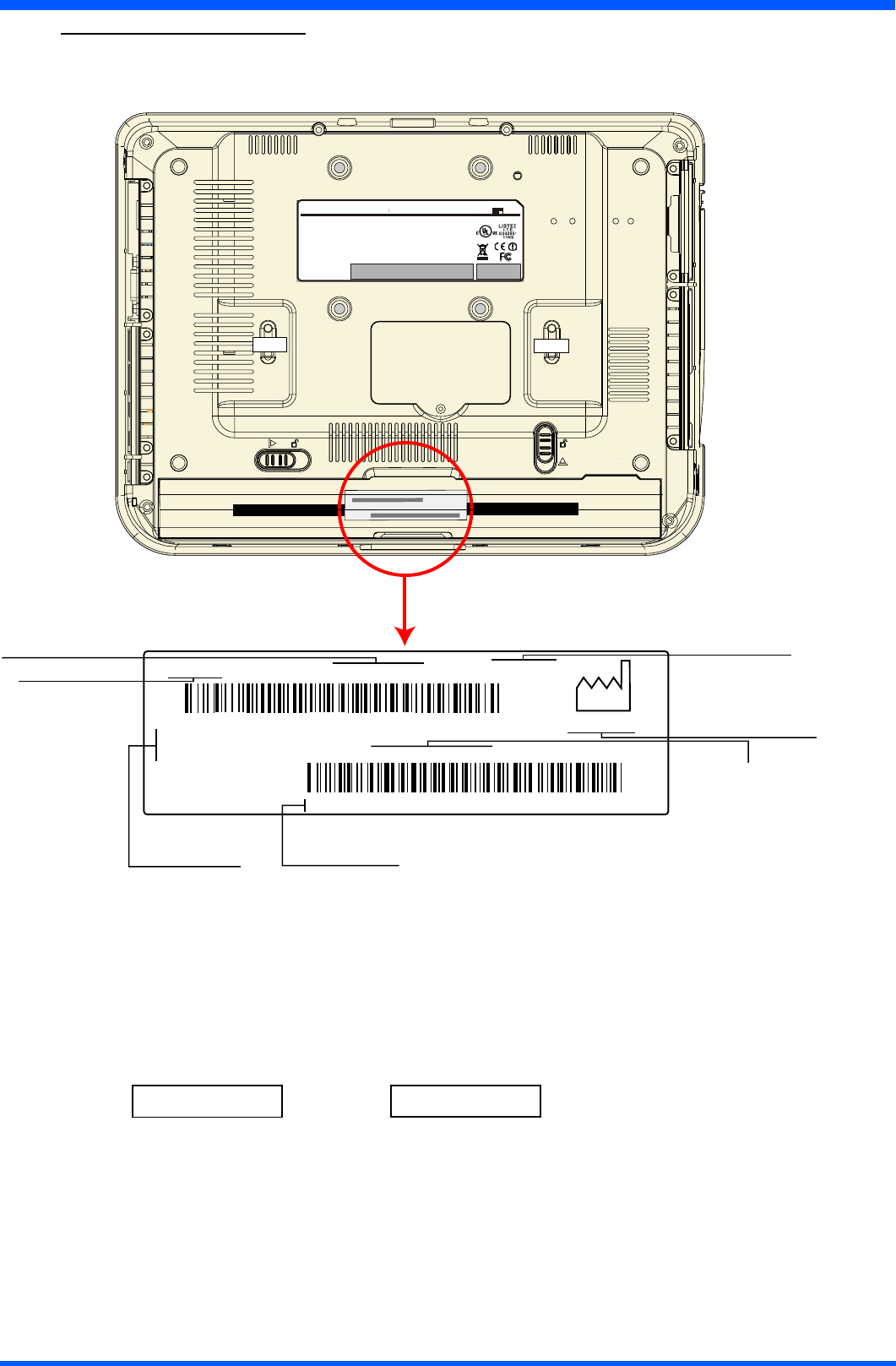
35
WI121
FIMI FIMI
FIMI - via S. Banfi 1
SARONNO Serial No: AN00 yyww001001
Model number
Code number (12NC)
Serial number:
AN=Origin code (FIMI)
00 = Technical level
yy= Year (08=2008)
ww= Week (01 to 52)
001001= progressive number
Factory address
Date of Manufactured
Type number
2008 - 11
CMPD12-I 9919 326 19011 Type N: WI121XBB
nXXYYZmWabc
SOFTWARE RELEASE
nXXYYZWmabc
or
Capital letter are characters A ÷ Z
Small letter are digits 0 ÷ 9
NOTE:
Please always communicate SW release when asking for technical support.
MODEL NO .
C M P D 1 2 - I
IN PU TR ATI NG : 18-19V 3.2A
Th is dev ice complie s with par t 15 of the FC C R ules . Ope ration is s ubject to the
following two co nditions: ( 1) this device may n ot c au se har mful interfe renc e an d
(2) this d ev ice mus t ac ce pt a ny interfe rence re ce ived inc luding i nterfere nce that
may c au se u ndes ire d operat ion.
Th is C lass B d igital appa ra tus device c omplies with C anad ian IC E S -003 .
C et a pparei l numer ique de la c lass e B e st c on forme a la nor me N MB -0 03
WAR NIN G :
A) Dis connec t su pply b efore se rvicing.
B ) N ev er r emove co vers u nles s qualied t o do s o. Th is unit co ntains d an gerous
voltages.
MA DE IN T AIWAN
FCC ID: GZ M 802 15 0
IC ID : 6319A-802150
FIMI
nXXYYZmWabc
Software release
16.0.0 IDENTIFICATION LABEL
Theidenticationlabelisvisiblebyremovingthebattery
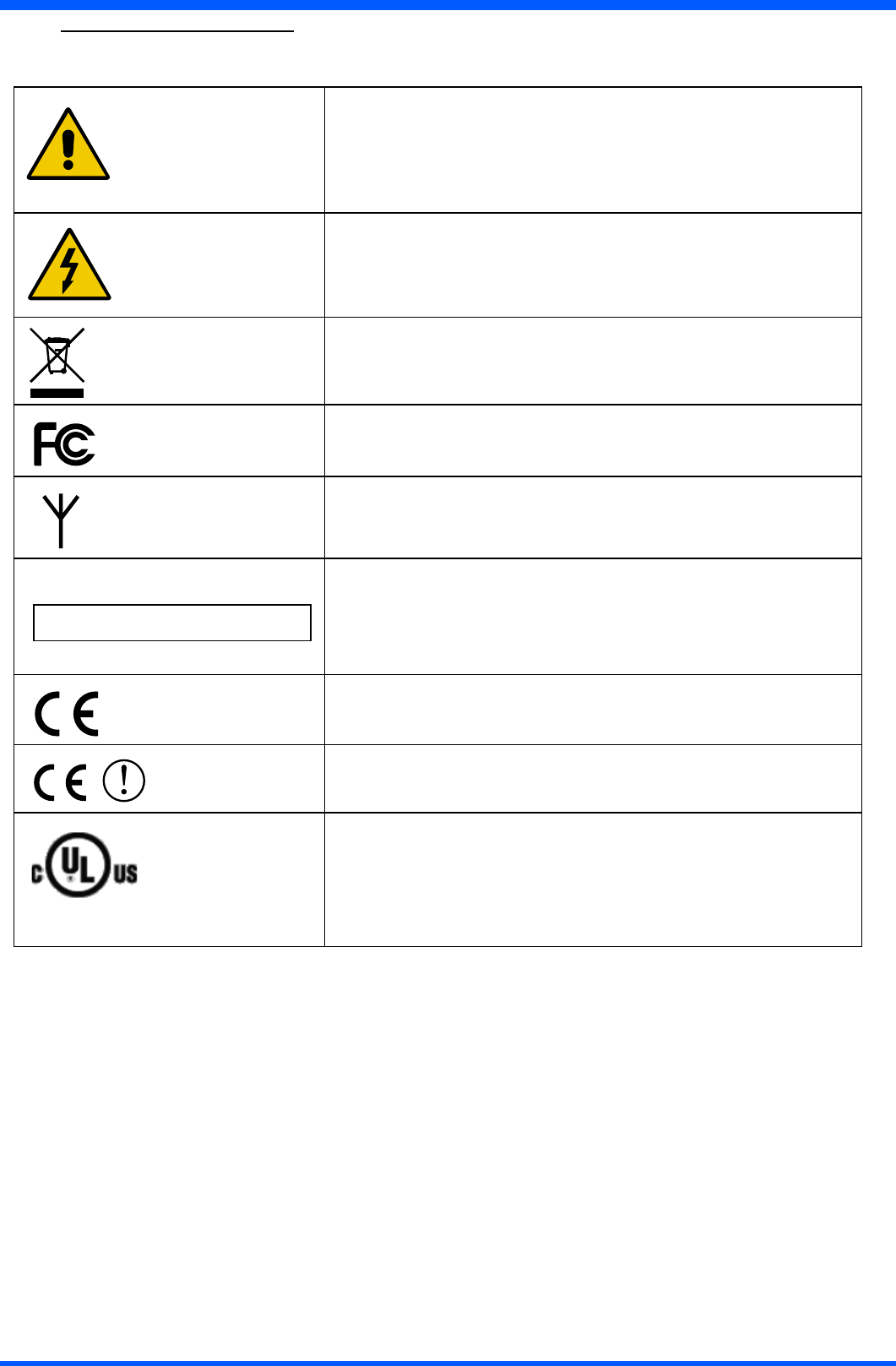
36 WI121
17.0.0 SYMBOL DESCRIPTION
The following symbols may appear on the ProScribe
WARNING: This symbol alerts you to important
operating considerations or a potential operating
condition that can be a risk for damaging
equipment.
Dangerous voltage
Product complies with 2002/96/EC
Federal Communications Commission notice (USA)
Wireless symbol
Canada Interference-Causing Equipment Standard
#3 Class B device
Conformité Européne; compliance to EMC Directive
and Low Voltage Directive of the European Union
Compliance with R&TTE Directive 1999/5/EC for
radio frequency devices
Compliance with Underwriters Laboratories for
general product safety in accordance with
UL 60950-1 (ITE) and CAN/CSA C22.2
No. 60950-1 (ITE)
Canada ICES-003, Class/Classe B
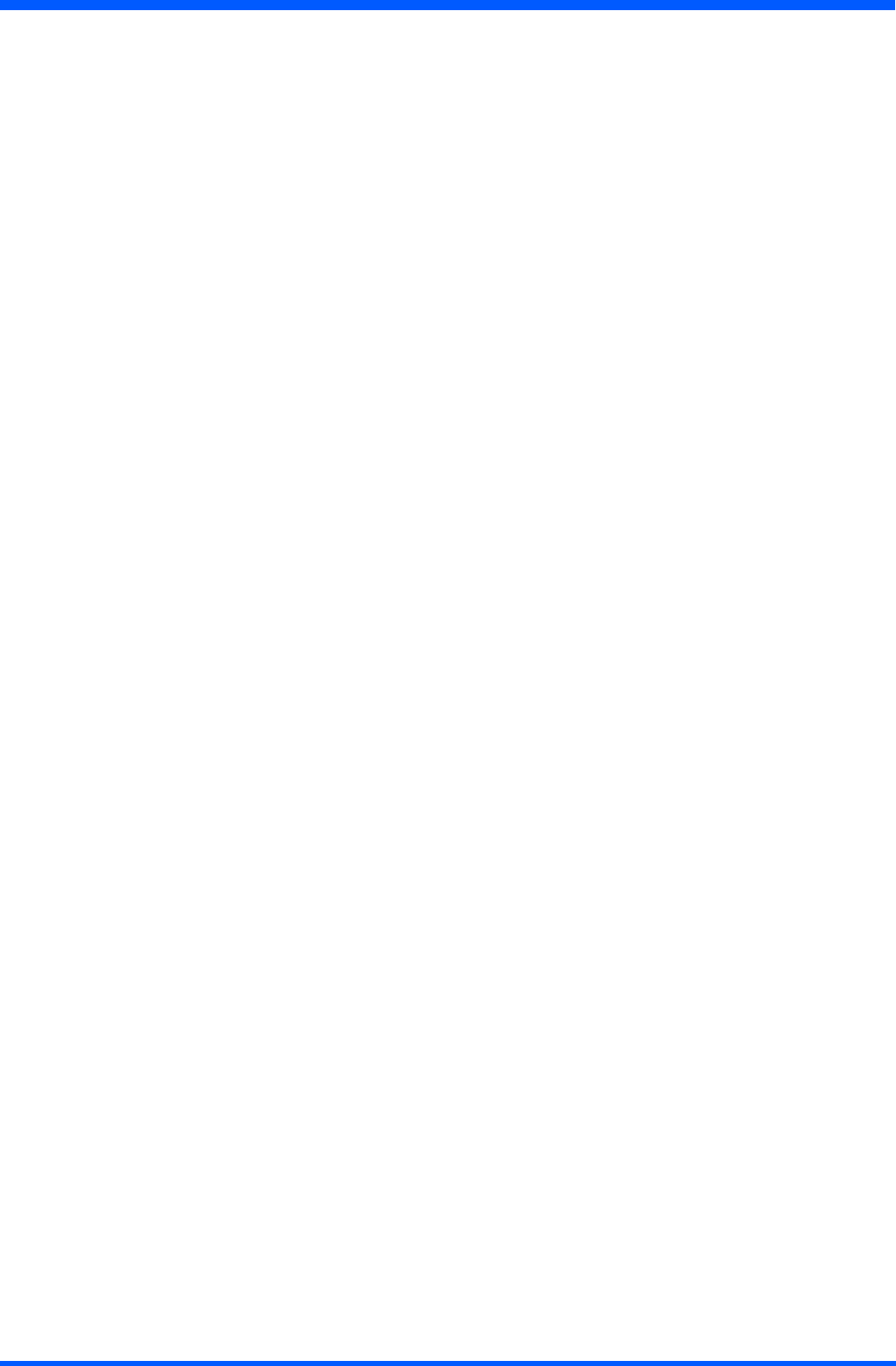
37
WI121
INDEX
A
AC24
ACCESSORY34
B
BACKVIEW13
BATTERY24
BEFOREYOUBEGIN15
BOTTOMVIEW12
C
CAUTION2
CONNECTINGEXTERNALPERIPHERALS29
CONNECTINGTOANETWORK25
CONTENTS6
CONTROLPANEL28
CONTROLPANELDESCRIPTION14
D
DATAINPUTTOTHETOUCHSCREEN18
DIMENSIONS10
DIMENSIONSOFVESAMOUNTING13
DISPOSALOFTHELCDProScribe32
DisposeofLithiumionbattery(Li-ion)33
E
ETHERNETLANSETUP17
F
FCC Notice 2
FEATUREDSOFTWAREAPPLICATIONS28
G
GETTINGSTARTED15
H
Handling 32
HOTKEYUTILITY29
I
IDENTIFICATIONLABEL35
INPUT INSTRUCTION 11
INSTALLATION8
Installation 32
INSTALLATIONKICKSTANDANDHANDSTRIP9
INTRODUCTION 4
L
LAN27
LEFTORRIGHTCLICKEMULATION18
LEFTVIEW11
LOADBATTERY15
M
Maintenance 32
MICROSOFTINTERNETEXPLORER28
MICROSOFT RDP 28
O
ON-SCREENKEYBOARD18
P
POWERSAVINGMODE16
POWERSUPPLY24
PRECAUTIONS32
R
RFExposureStatement3
RIGHTVIEW11
RUGGEDIZEDDESIGN29
S
SAFETYANDPRODUCTCAREINSTRUCTIONS31
SafetynoteBattery-pack(Li-ion)33
SCREENBRIGHTNESS17
SCREENROTATION19
SETDATAANDTIME16
SIZEABLEKEYBOARD19
STARTACONNECTION25
SYMBOLDESCRIPTION36
T
TECHNICALINFORMATION7
TOCLEANTHECASE31
TOCLEANTHESCREEN31
TOPVIEW12
TOUCH-PANELCALIBRATION20
Transportation 32
TROUBLESHOOTING30
V
VGAPORT29
W
WARNING2
WEIGHT10
WINDOWSMEDIAPLAYER28
WLAN25
WLANSETUP17
WORDPAD29
INTENTIONALLYLEFTBLANK
INTENTIONALLYLEFTBLANK
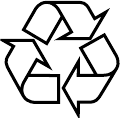
4519 206 1041.1
FIMI S.r.L R&D .CG1108 R2008A
Specicationssubjecttochangewithoutnotice.
Alldimensionsshownareapproximate.
FIMI S.r.l. Saronno - Italy
Allrightsarereserved.Reproductioninwholeorinpartisprohibitedwithoutthewrittenconsentofthecopyrightowner
PrintedinItaly (Rev.1.00)