Firetide 1000S-1 802.11b Mesh Networked Ethernet Service Point User Manual HotPoint1000S Manual rev3 indd
Firetide Inc. 802.11b Mesh Networked Ethernet Service Point HotPoint1000S Manual rev3 indd
Firetide >
User Manual

HotPoint 1000S Wireless Mesh Router
Instant Networking Guide
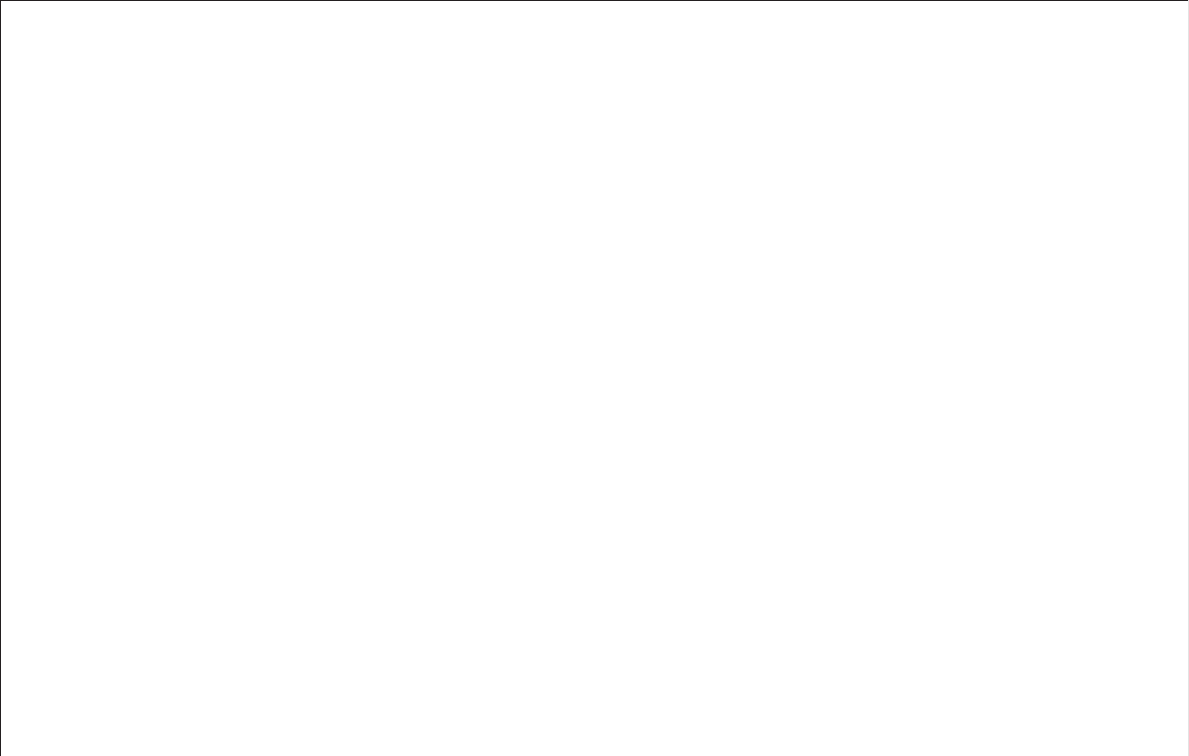
www.fi retide.com
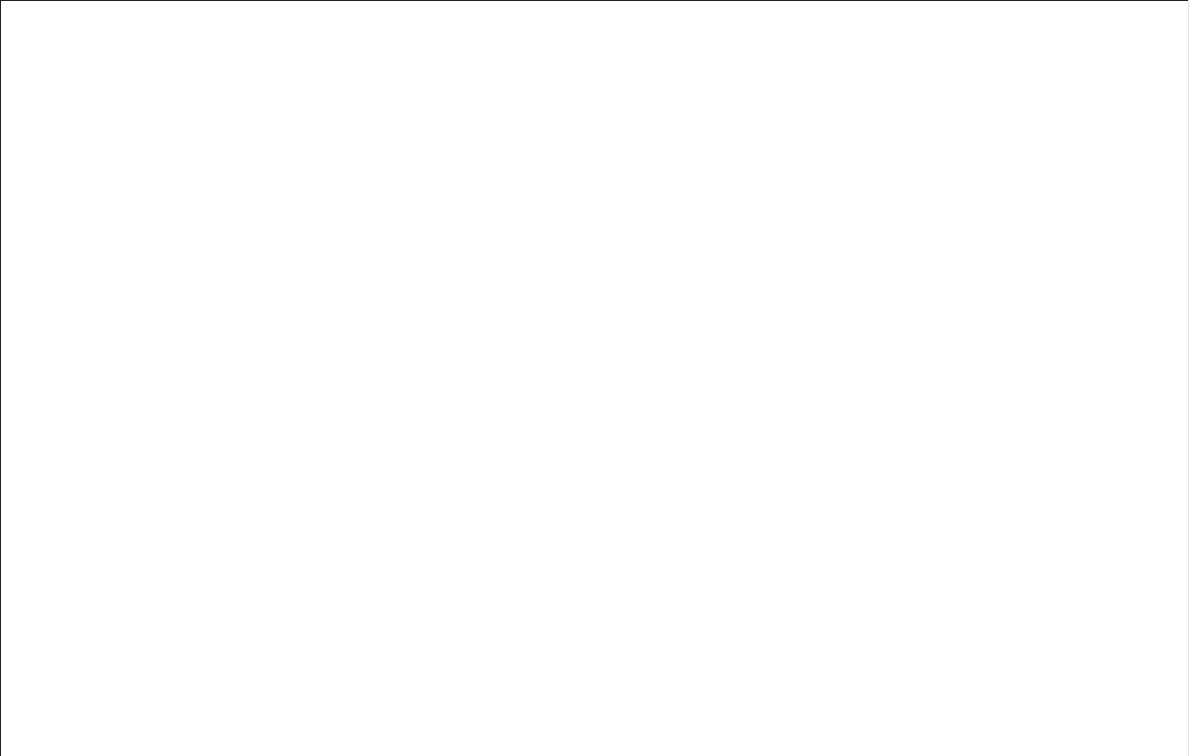
1
Firetide, Inc.
www.fi retide.com
Honolulu Offi ce
928 Nuuanu Avenue, Suite 200
Honolulu, HI 96817
Silicon Valley Offi ce
16795 Lark Avenue
Los Gatos, CA 95032 Document number 700-0001-003 March 2004
HotPoint 1000S Wireless Mesh Router
Instant Networking Guide
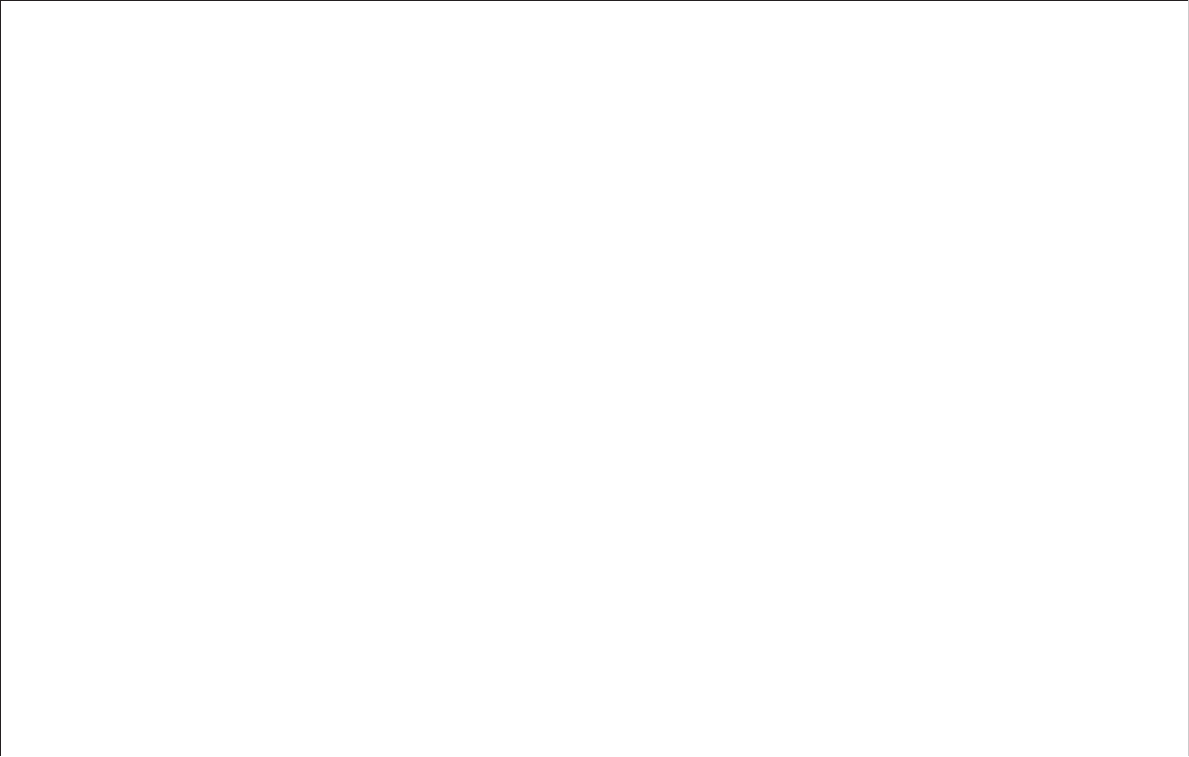
2
Copyright Notice
© 2003-2004 Firetide, Inc. All rights reserved.
Trademarks
Firetide, the Firetide logo, Wireless Instant Networks, and HotPoint are trademarks of Firetide, Inc. All other
trademarks are the property of their respective owners.
FCC Class B Notice
This device complies with Part 15 of the FCC Rules. Operation is subject to the following two conditions:
1. This device may not cause harmful interference.
2. This device must accept any interference received, including interference that may cause
undesired operation.
Note: This equipment has been tested and found to comply with the limits for a Class B digital device, pursuant
to Part 15 of the FCC Rules. These limits are designed to provide reasonable protection against harmful
interference in a residential installation. This equipment generates, uses and can radiate radio frequency energy
and, if not installed and used in accordance with the instructions, may cause harmful interference to radio
communications. However, there is no guarantee that interference will not occur in a particular installation. If
this equipment does cause harmful interference to radio or television reception, which can be determined by
turning the equipment off and on, the user is encouraged to try to correct the interference by one or more of the
following measures:
• Reorient or relocate the receiving antenna.
• Increase the separation between the equipment and receiver.
• Connect the equipment into an outlet on a circuit different from that to which the receiver is connected.
• Consult the dealer or an experienced radio/television technician for help.
Modifi cations: Any modifi cations made to this device that are not approved by Firetide, Inc. may void the
authority granted to the user by the FCC to operate this equipment.
FCC Radiation Exposure Statement
The antennas used for this transmitter must be installed to provide a separation distance of at least 20 cm from
all persons and must not be co-located or operating in conjunction with any other antenna or transmitter. OEM
Integrators, end-users and installers must be provided with antenna installation instructions and transmitter
operating conditions for satisfying RF exposure compliance.
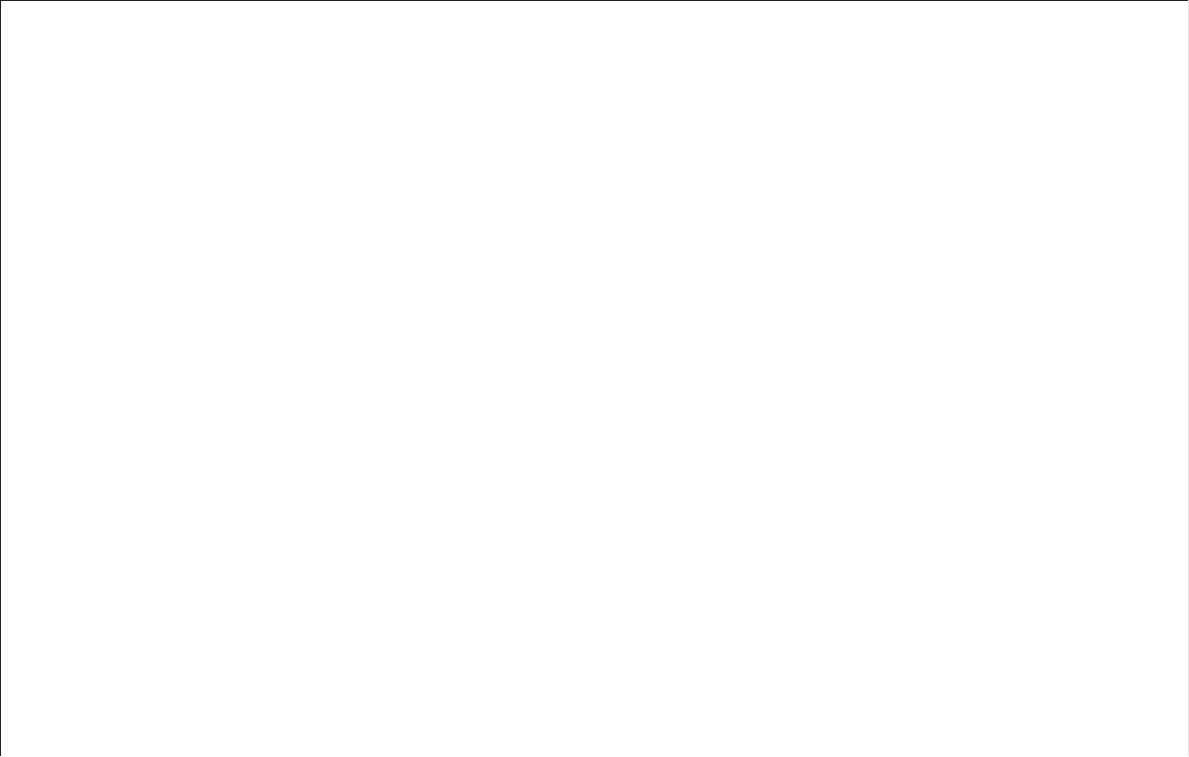
3
HotPoint 1000S Wireless Mesh Router
Instant Networking Guide
Contents
Unpacking and Easy Installation . . . . . . . . . . . . . . . . . . . . . Back Cover
FiretideTM HotPointTM 1000S . . . . . . . . . . . . . . . . . . . . . . . . . . . . . . . . .4
What is a Firetide Mesh Network? . . . . . . . . . . . . . . . . . . . . . . . . . . . . .5
Building a Firetide Mesh Network . . . . . . . . . . . . . . . . . . . . . . . . . . . . .6
HotPoint ManagerTM Software . . . . . . . . . . . . . . . . . . . . . . . . . . . . . . . . 8
Support Information . . . . . . . . . . . . . . . . . . . . . . . . . . . . . . . . . . . . . 12
Restoring Default Settings and Troubleshooting . . . . . . . . . . . . . . . . 13
HotPoint Accessories . . . . . . . . . . . . . . . . . . . . . . . . . . . . . . . . . . . . . 14
Specifi cations . . . . . . . . . . . . . . . . . . . . . . . . . . . . . . . . . . . . . . . . . . 15
FreeBSD Copyright . . . . . . . . . . . . . . . . . . . . . . . . . . . . . . . . . . . . . . . 16
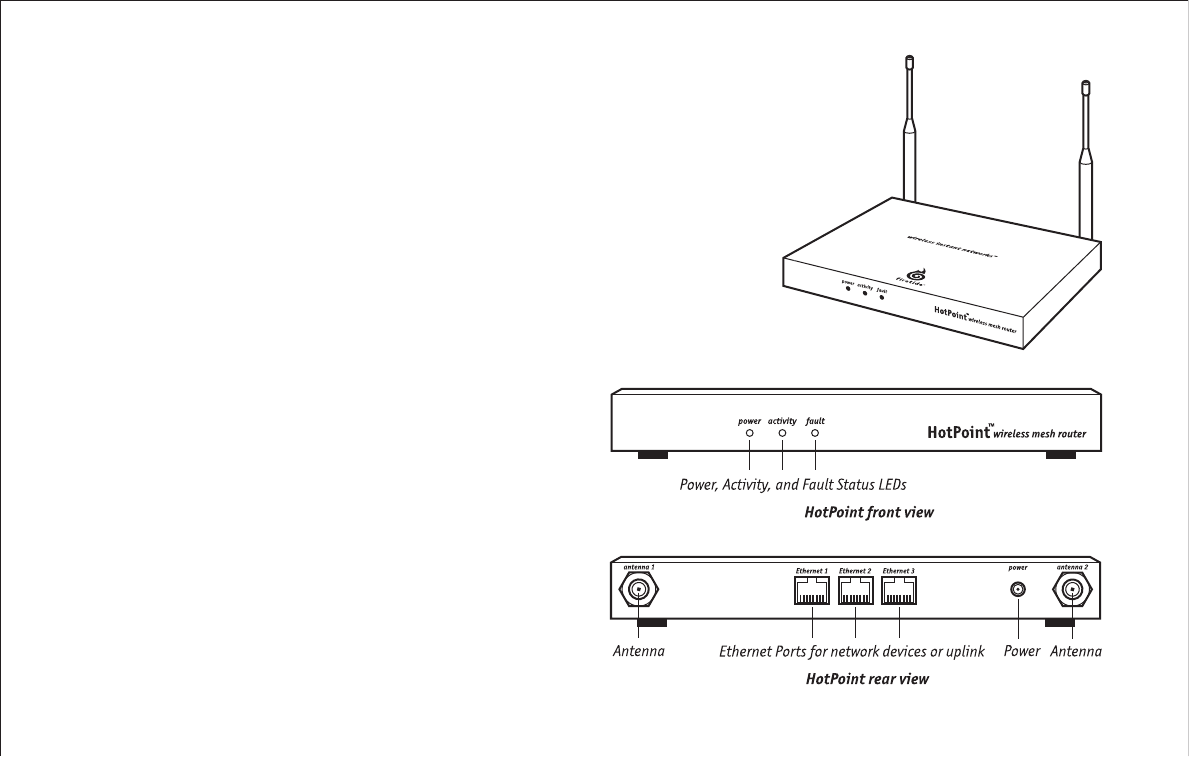
4
Firetide™ HotPoint™ 1000S
The Firetide HotPoint 1000S Wireless Mesh Router enables you to build
Wireless Instant NetworksTM, eliminating the need to lay hundreds or
potentially thousands of feet of Ethernet cable. Now you can instantly
add Ethernet ports wherever you want, especially in areas where
cabling is too costly or time consuming to install.
Multiple HotPoint units automatically fi nd each other via wireless links
allowing you to create and extend a high performance wireless mesh
network. The network is very adaptable, allowing you to change the
network confi guration in real-time.
The HotPoint 1000S acts as a portable Ethernet switch that you can
place anywhere you want simply by plugging the unit into a standard
power outlet. Each HotPoint Wireless Mesh router has three RJ-45
Ethernet ports, allowing you to attach up to three Ethernet devices,
such as a wireless access point, computer, printer server, Internet
uplink, or network video camera.
Firetide Wireless Instant Network
Firetide developed the Wireless Instant Network, based on the
HotPoint Wireless Mesh Router, to enable faster, easier, and more af-
fordable network deployment. Firetide’s patented mesh networking
technology makes it possible to survey, plan and deploy an entire net-
work in less than one day rather than weeks.
The Firetide network is also completely portable. Your entire network
can be relocated simply by taking your HotPoint routers with you to
your new location.
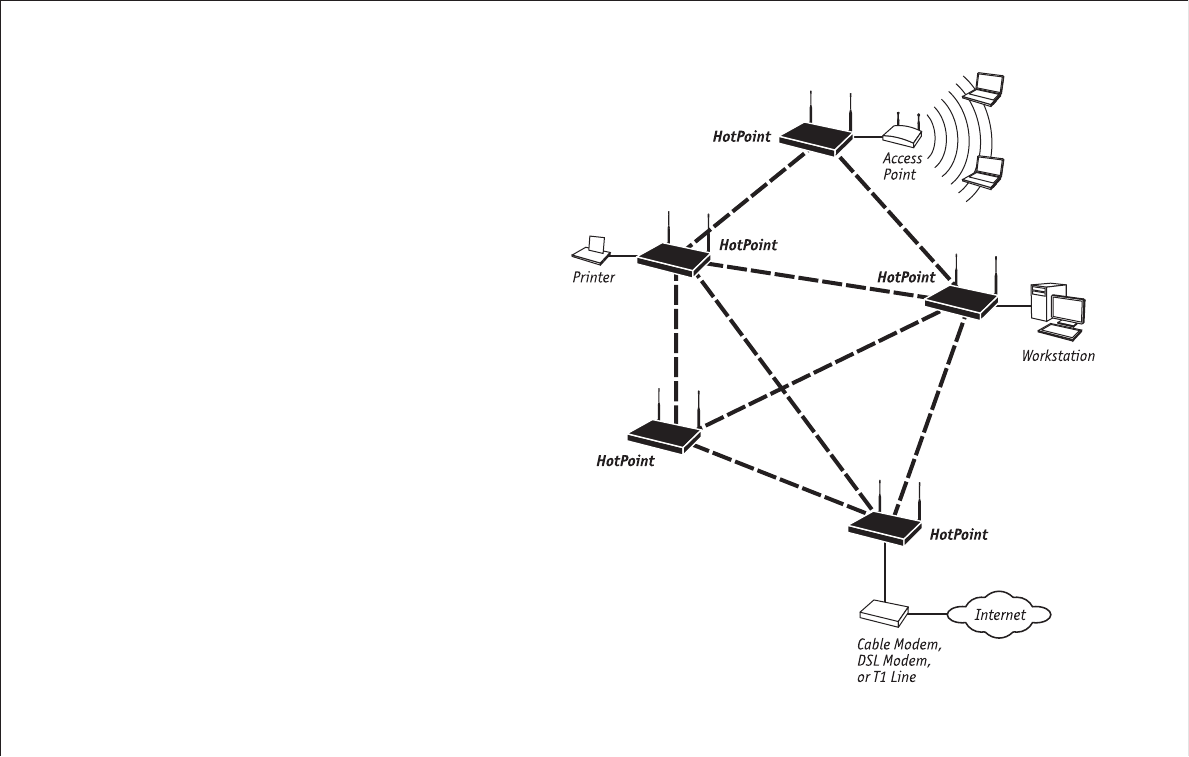
5
What is a Firetide Mesh Network?
Firetide mesh networks feature a self-confi guring, self-healing,
multi-hop topology. Because of these inherent self-organizing
properties, a mesh network requires no manual confi guration.
Thus, creating a new network or adding or relocating network
equipment is as easy as powering up new nodes. The network
automatically discovers the new nodes and integrates them into
the mesh.
A big advantage of a mesh network is its robustness and ability
to heal itself. If a node is disconnected, congested, or fails to
operate, neighboring nodes are notifi ed, and data is routed
around it. There is no need for a network engineer to intervene,
troubleshoot, and cure the problem.
Mesh networking can be compared to the Internet, where data
can be rerouted on other paths if one path becomes disabled or
congested. Losing a node or two or a link won’t bring down the
entire mesh network. Unlike other WLAN technologies, a mesh
network’s reliability and scalability can actually improve by add-
ing more nodes and enriching the density of the mesh. More
redundant paths means the network in aggregate can handle far
more data traffi c, and is therefore quite scalable.
Mesh networks are ideal whenever the network must be reliable,
scalable, and fl exible. They are very portable and can adapt well
to many different physical environments.
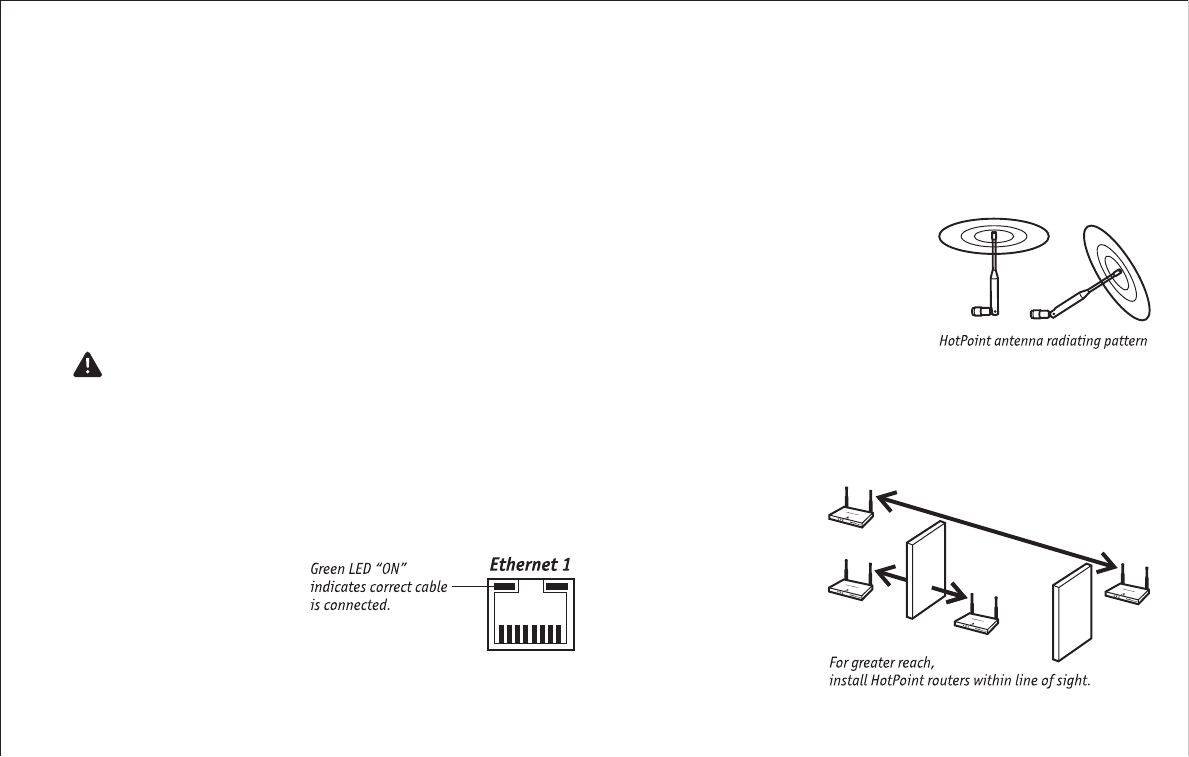
6
Building a Firetide Mesh Network
Installing, expanding, or even relocating a Firetide Mesh network is
simple and fast. Simply place a HotPoint router wherever you need
an indoor Ethernet port and plug it into an indoor AC power source.
As long as the HotPoint router is within operating range of other
HotPoint routers, you can connect and operate your network devices
immediately.
Although network planning is often not required for basic installa-
tions, adhering to a few simple guidelines will help ensure that your
network performs reliably and gives you the full benefi ts and perfor-
mance that mesh networking has to offer.
Important! Use the Correct RJ-45 Ethernet Cable
The type of Ethernet cable to use depends on what you connect to the
HotPoint router. End devices such as PCs, printers and video cameras
require crossover cables. Multi-user devices such as hubs and switches
as well as most cable and DSL modems require straight-through (non-
crossover) cables. Devices with auto-sensing MDI/MDIX ports can use
either crossover or straight-through cables. Both cable types are read-
ily available from your Firetide dealer or local computer store.
A simple way to determine
if you have the correct cable
type is to check the left LED
on the HotPoint Ethernet
port. If the green LED illumi-
nates, the cable is correct.
Understand HotPoint Antenna Patterns
HotPoint routers have omni directional antennas that radiate in a broad
circular pattern perpendicular to the antenna shaft. The antennas have
pivoting mounts with a very wide range of motion. This allows you to in-
stall the HotPoint routers at any angle (even upside-down) and still orient
the radiating pattern for maximum distance and throughput.
For optimum horizontal coverage, orient
the antennas in your mesh network verti-
cally (perpendicular to the ground). For
vertical coverage, such as between fl oors
in a building, you may need to orient some
antennas horizontally.
Line-of-Sight Improves Operating Distance
You can increase the working distance between HotPoint routers by
avoiding excessive radio interference and obstacles made of dense
materials such as concrete walls, metal furniture and ceilings. However
this is not always necessary,
especially if you have
a suffi cient number of
HotPoint routers. We
recommend fi rst placing your
HotPoint routers wherever
it is most convenient and
relocating them only if these
obstacles seems to impair
performance.
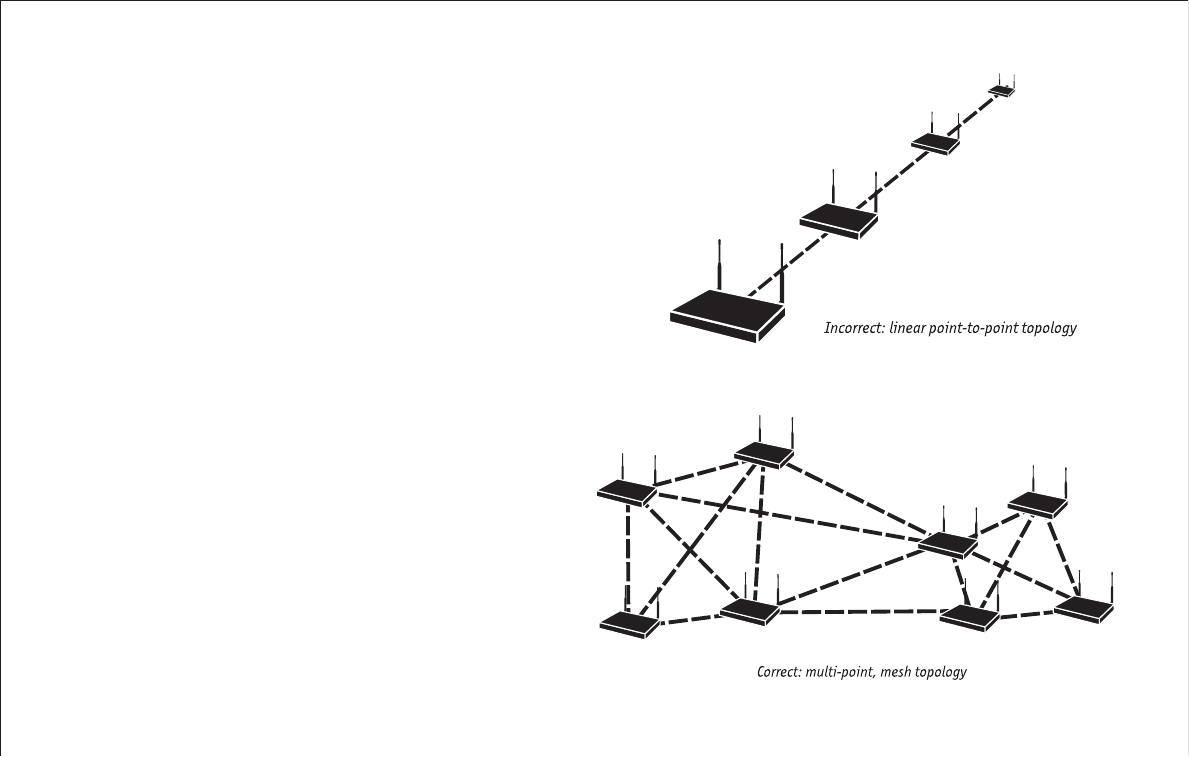
7
Create a Mesh Topology for Maximum Performance and Reliability
Unlike simple point-to-point bridging, Firetide provides true mesh
networking with fl exible and redundant paths. This improves overall
performance, allows the network to be extended over long distances,
and reduces the chance of single point failures.
To fully benefi t from the self-forming and self-healing properties of
the mesh, place each HotPoint router within direct range of two or
more HotPoint routers. Also, do not install your HotPoint network in
a linear, point-to-point confi guration. The Firetide network protocol
is optimized for two- and three-dimensional topologies including
vertical connections between multiple fl oors in a building.
Use the Free HotPoint Manager Software
Although this software is not required for installing or operating
your network, the HotPoint Manager software provides an easy way
to monitor and manage the mesh and your HotPoint routers. Because
wireless connections between HotPoint routers are invisible, this
software lets you “see” which units are within direct range of each
other. HotPoint Manager also provides additional security and optional
confi guration features. You can download the software free of charge
from the Firetide web site. See pages 8 though 11 for information on
downloading and installing HotPoint Manager.
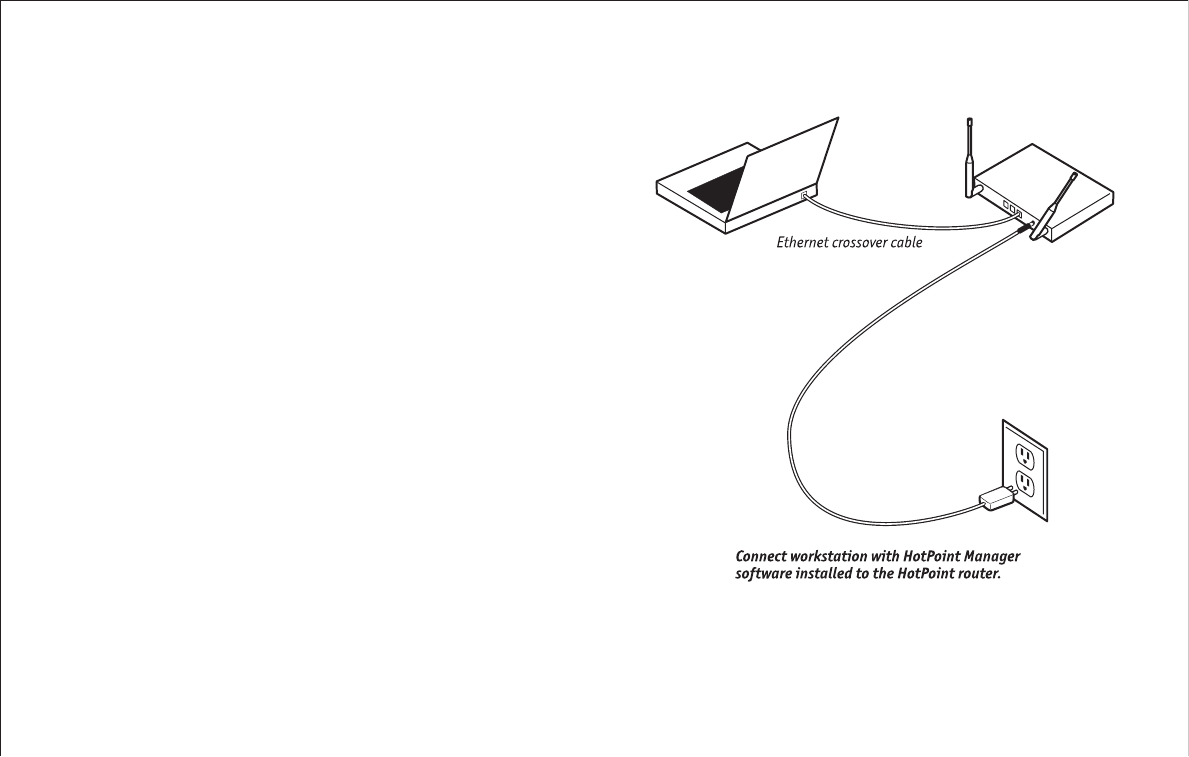
8
HotPoint ManagerTM Software
The HotPoint Manager software provides a convenient, browser-based
interface for monitoring all of the HotPoint routers on your mesh network.
HotPoint Manager is a Java-based application compatible with most Internet
browsers and platforms including Windows, Macintosh, UNIX, and Linux.
Registered users can download the HotPoint Manager software and user
documentation from the Firetide web site (www.fi retide.com).
Downloading and Installation Instructions
1. Go to the Firetide web site www.fi retide.com
2. Select Downloads from the Support Menu
3. Read the instructions provided and download the appropriate version of
the software and documentation. You may be asked to log in or to register
before being permitted to download.
4. Install the software on your workstation as directed in the instructions for
your operating system.
Connecting to the Mesh Network
1. Be sure all of your HotPoint routers are installed and powered.
2. Connect your workstation’s network adapter directly to any one of the Hot-
Point routers using an Ethernet crossover cable.
3. Turn on your workstation and confi gure your TCP/IP settings as described
on the following page or by using the instructions provided for your
operating system.
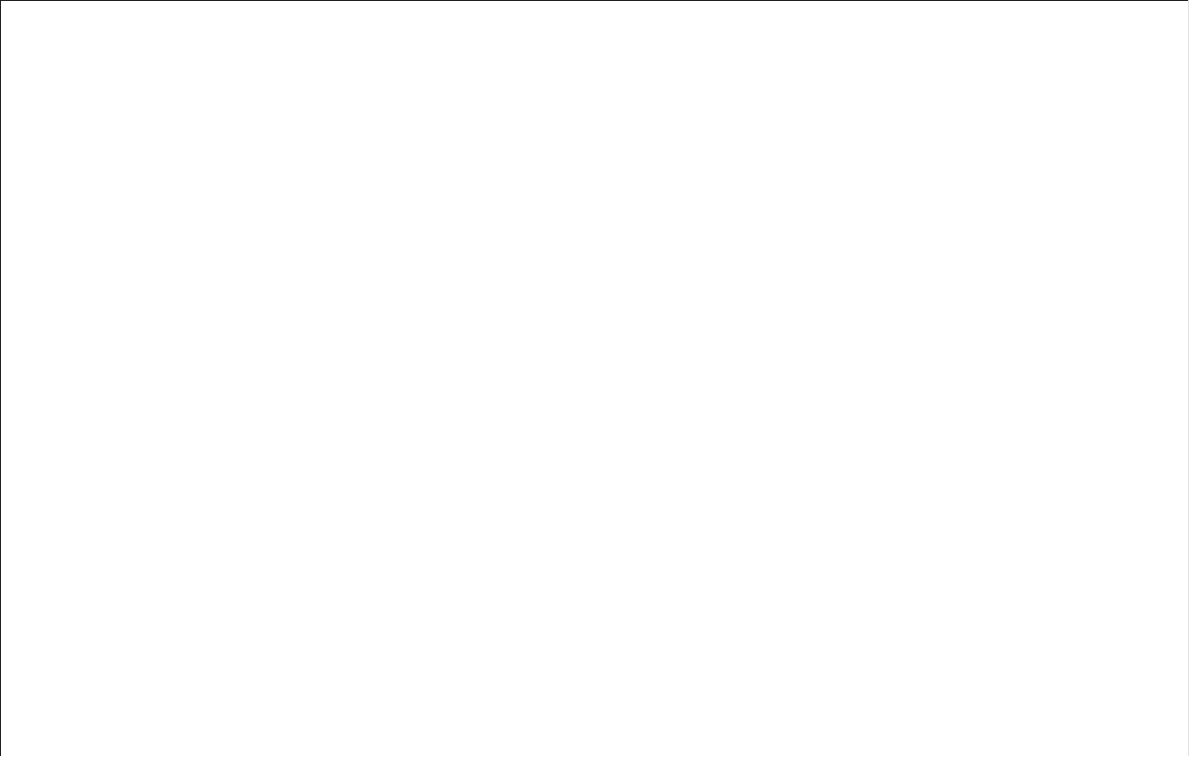
9
For Windows XP
1. Click on the Start button.
2. Click on the Control Panel icon.
3. Double-click on the Network Connections
icon.
4. Double-click on the Local Area Connection
icon for the network adapter used to con-
nect to the Firetide mesh network.
5. Select Internet Protocol (TCP/IP) and click
on the Properties button.
6. Select “Use the following IP address” and
enter the following information:
• IP address: 192.168.224.200
• Subnet mask: 255.255.255.0
7. Click OK to fi nish.
8. Restart your computer and proceed to
“Getting Started with HotPoint Manager.”
For Windows 2000
1. Click on the Start button.
2. Click on Settings and select Control Panel.
3. Double-click on the Network and Dial-up
Connections icon.
4. Double-click on the Local Area Connection
icon for the network adapter that is con-
nected to the Firetide mesh network.
5. Select Internet Protocol (TCP/IP) and click
on the Properties button.
6. Select “Use the following IP address” and
enter the following information:
• IP address: 192.168.224.200
• Subnet mask: 255.255.255.0
7. Click OK to fi nish.
8. Restart your computer and proceed to
“Getting Started with HotPoint Manager.”
For Other Operating Systems and Platforms
Please refer to the HotPoint Manager User
Guide (available for registered customers at
www.fi retide.com) for information and setup
instructions.
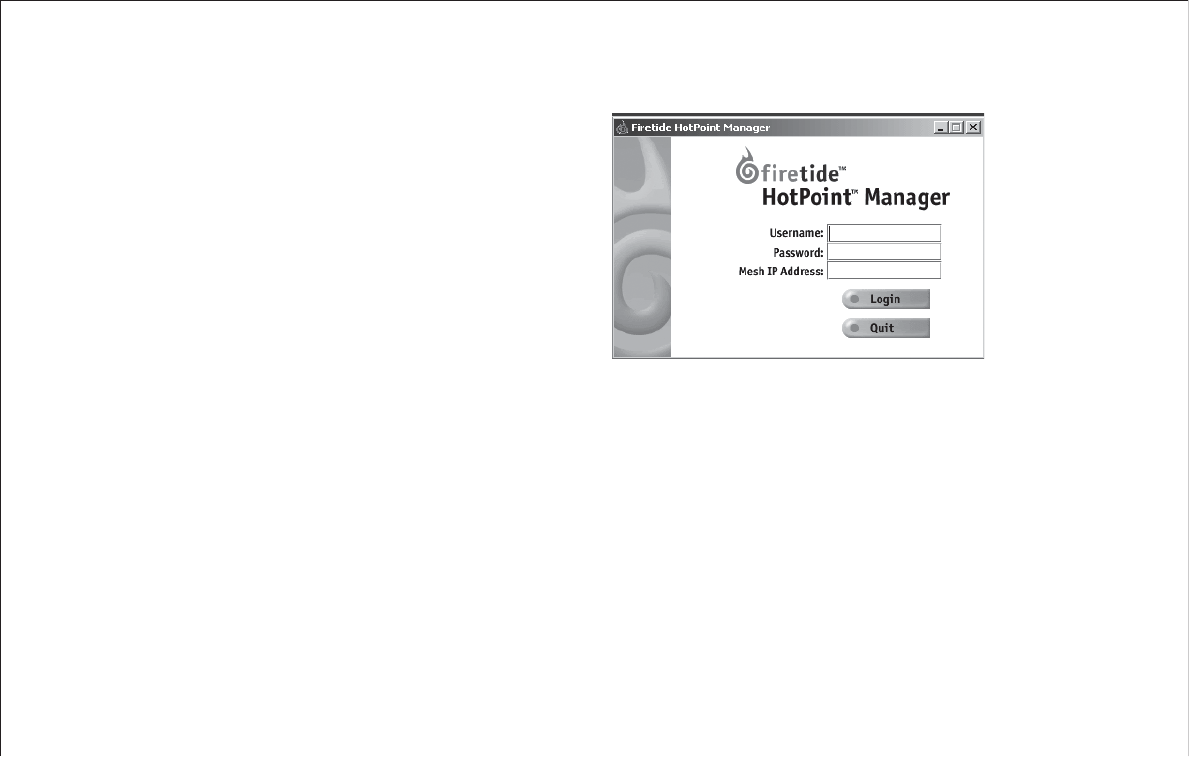
10
Getting Started with HotPoint Manager
Use the following procedure to determine if your HotPoint Manager
software is installed and running properly. For complete information
on HotPoint manager features and more detailed instructions on its
operation, download the latest HotPoint Manager User Guide available
at www.fi retide.com/support.
Note: Steps 1 and 2 are for launching HotPoint Manager under Win-
dows. Your operating system may have a different procedure for
launching applications.
1. From the Windows Desktop click on the Start button
2. Click on All Programs and select HotPoint Manager. The Login
screen will appear.
3. Enter the following information to log into the mesh network
• Username: admin
• Password: admin
• Mesh IP address: 192.168.224.100
4. Click on Login to start
5. Wait for your computer to connect to the mesh. This may take a few
seconds to several minutes.
6. You should see the screen shown on the following page with a list
of all of the HotPoint routers on the mesh.
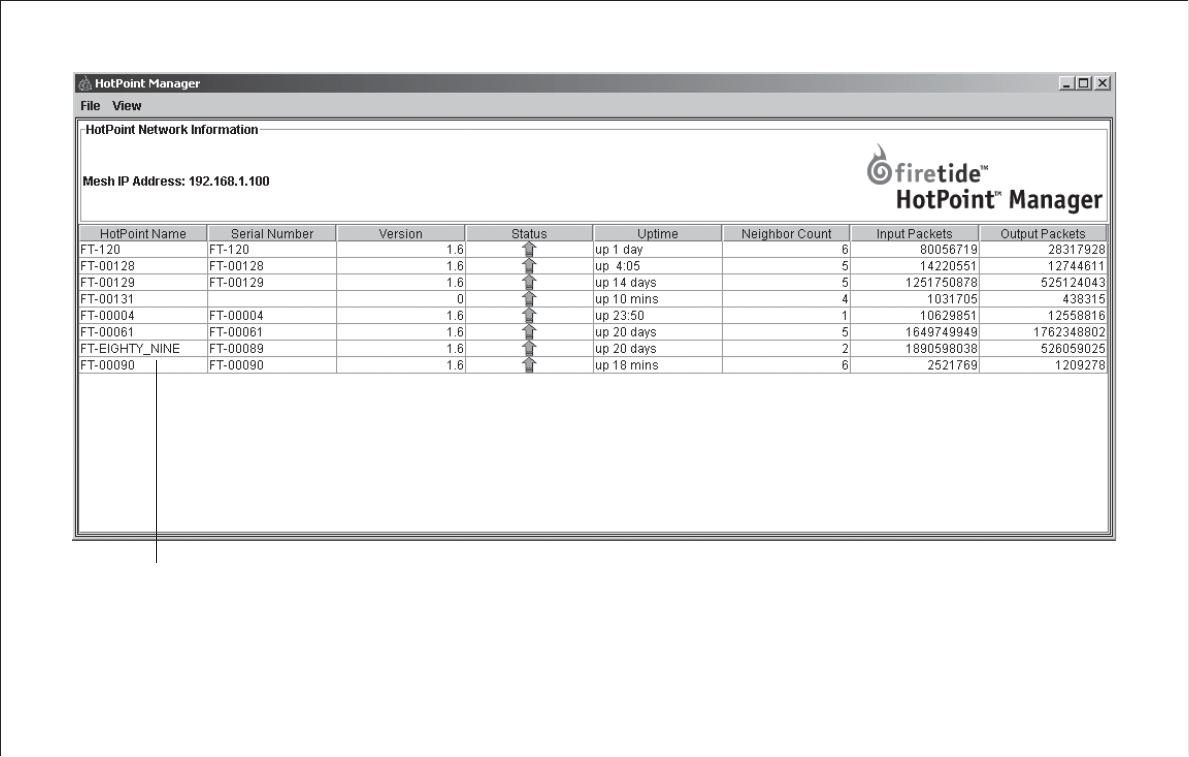
11
Ensure all of your HotPoint routers appear in this column.
Refer to your HotPoint Manager documentation for additional information.
Note: If this screen does not appear, or some of your HotPoint routers appear to be missing from the list, refer to the troubleshooting section of
the HotPoint Manager User Guide.
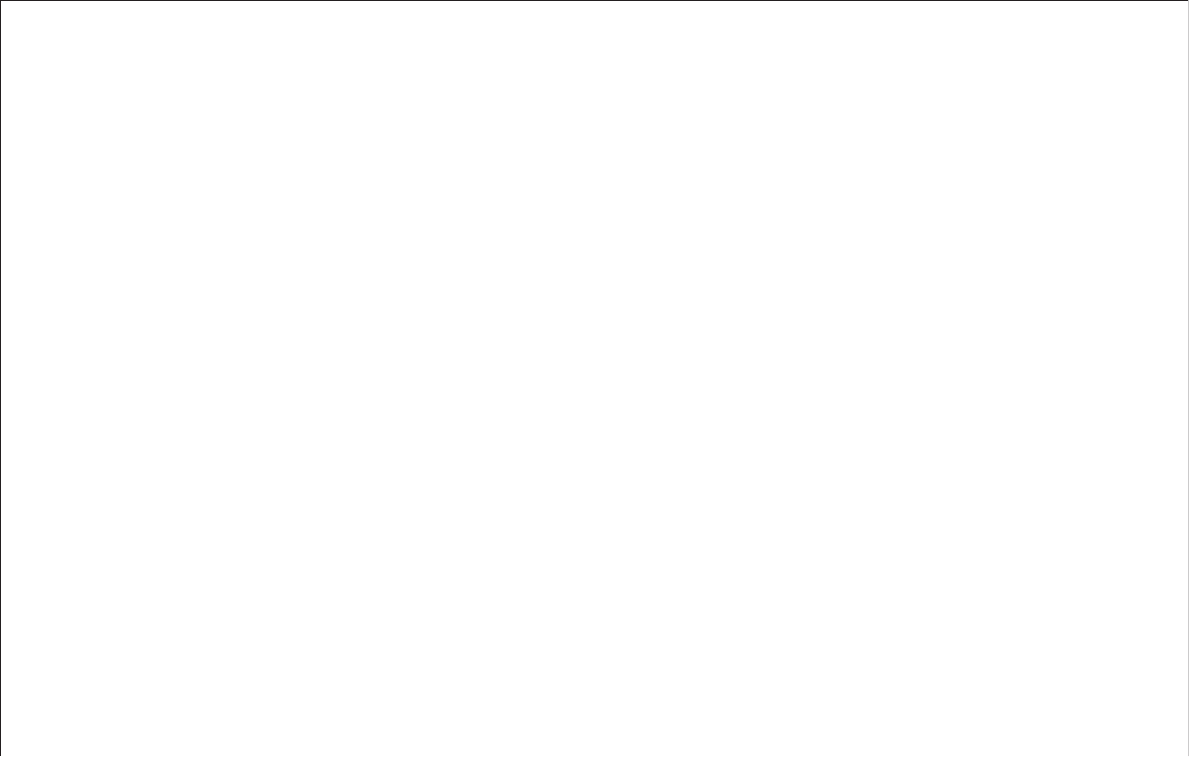
12
Support Information
As a Firetide customer you are entitled to receive free support services on our web site and
from your authorized Firetide dealer.
Register with us now to Access our Support Web Site
Registering as a customer on our web site entitles you to free information and materials to
help you get the most from your Firetide mesh network. Visit www.fi retide.com/support for
information on becoming a registered customer and for access to our support materials.
Dealer Provided Technical Support and Warranty Services
If you need additional technical assistance that is not available on our web site, please don’t
hesitate to contact your Firetide dealer directly. All authorized Firetide dealers are trained
and authorized to provide technical support and warranty services for our products and have
qualifi ed technical staff available to help you build and maintain your Firetide mesh network.
Product Returns
Please contact your Firetide dealer for instructions on returning defective or damaged prod-
ucts for repair or replacement. Do not return products to Firetide, Inc.
Sales Support
If you need additional HotPoint wireless mesh routers or accessories, please contact your
Firetide dealer directly. If you do not know your dealer’s name, simply email sales@fi retide.
com and we will send you the dealer information you need. To help us provide the best ser-
vice possible, be sure to include your phone number, address and the serial numbers of the
HotPoint routers at your location.
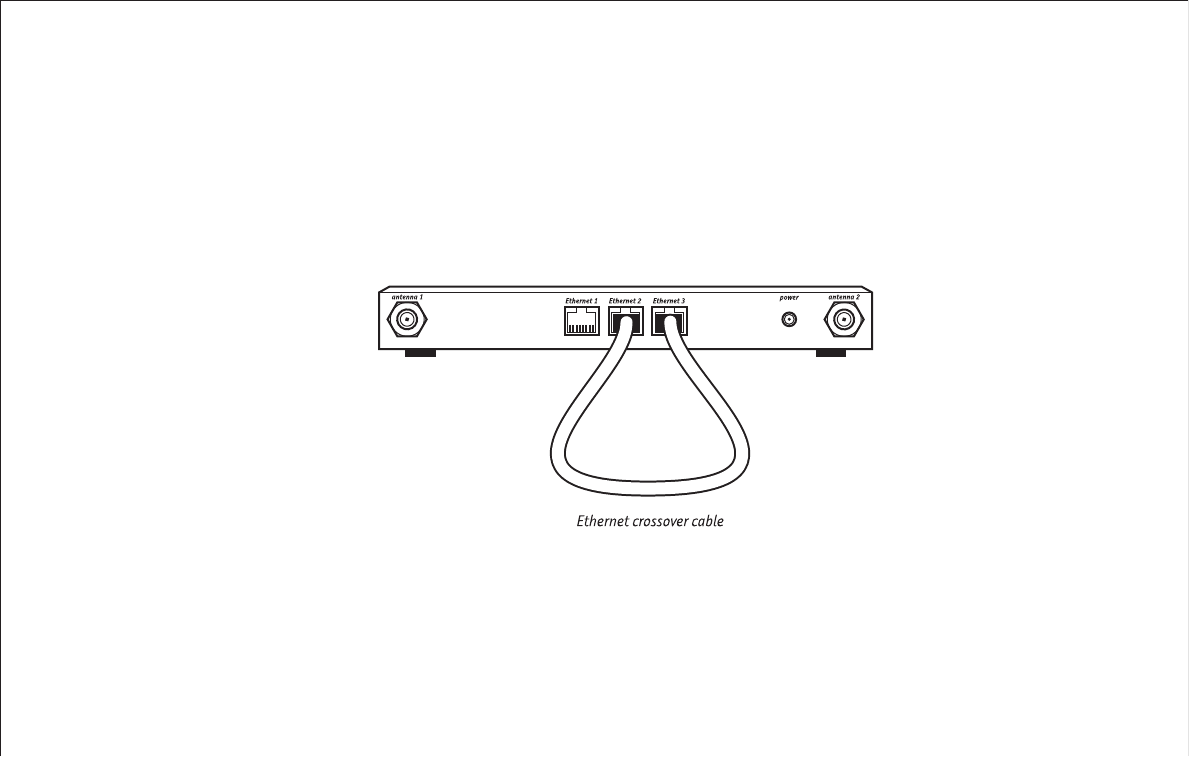
13
Restoring Default Settings
You can change or restore the default settings for your HotPoint router using the HotPoint Manager software. You can also use the following proce-
dure to restore the factory default settings without HotPoint Manager.
1. Connect an Ethernet crossover cable between ports labeled Ethernet 2 and Ethernet 3.
2. Plug in the HotPoint power adapter and wait for red “fault” LED to turn on and then off.
3. Unplug the HotPoint power adapter and disconnect the crossover cable. The default settings are now restored.
HotPoint Factory Default Settings
AES Encryption: Disabled
WEP Encryption: Disabled
Mesh IP address: 192.168.224.100
Ethernet ports: All ports enabled
HotPoint Manager username: admin
HotPoint Manager password: admin
Troubleshooting
The best way to troubleshoot individual HotPoint routers and your entire Firetide mesh network is to use the HotPoint Manager software. With
HotPoint Manager you will be able to view mesh activity, customize your network confi gurations and change the default settings on your HotPoint
routers. This software is available at no charge from the Firetide web site. See page 8 for downloading and installation instructions.
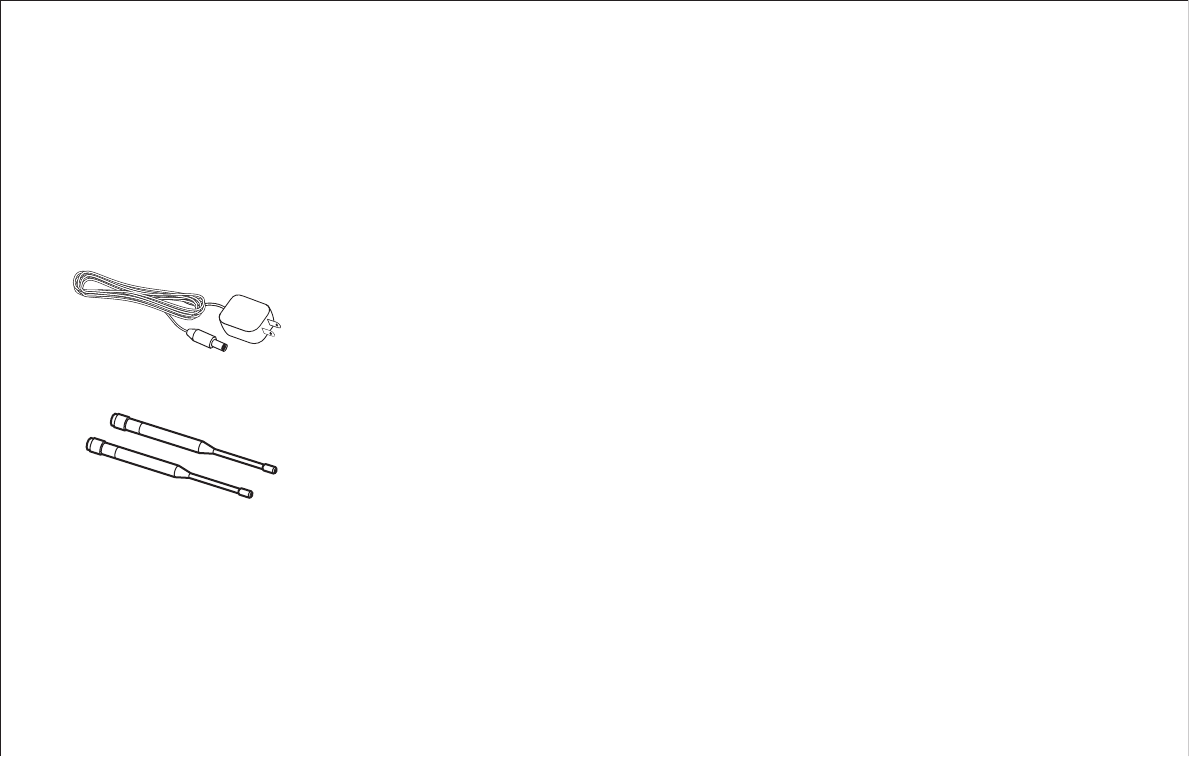
14
HotPoint Accessories
Consult your Firetide dealer or the Products section of
www.fi retide.com for a current list of available accessories.
Accessories, components and additional HotPoint wireless mesh
routers are available directly from your Firetide dealer.
Replacement Power Adapter
Direct replacements for your original
HotPoint 120 Volt AC power adapter.
For indoor use only.
Replacement Antenna Set
Direct replacements for your original
HotPoint router antennas. Set of two.
Mounting Bracket
The mounting bracket allows you to install your Firetide HotPoint
router on walls or ceilings. Includes a security slot for use with
computer style locks.
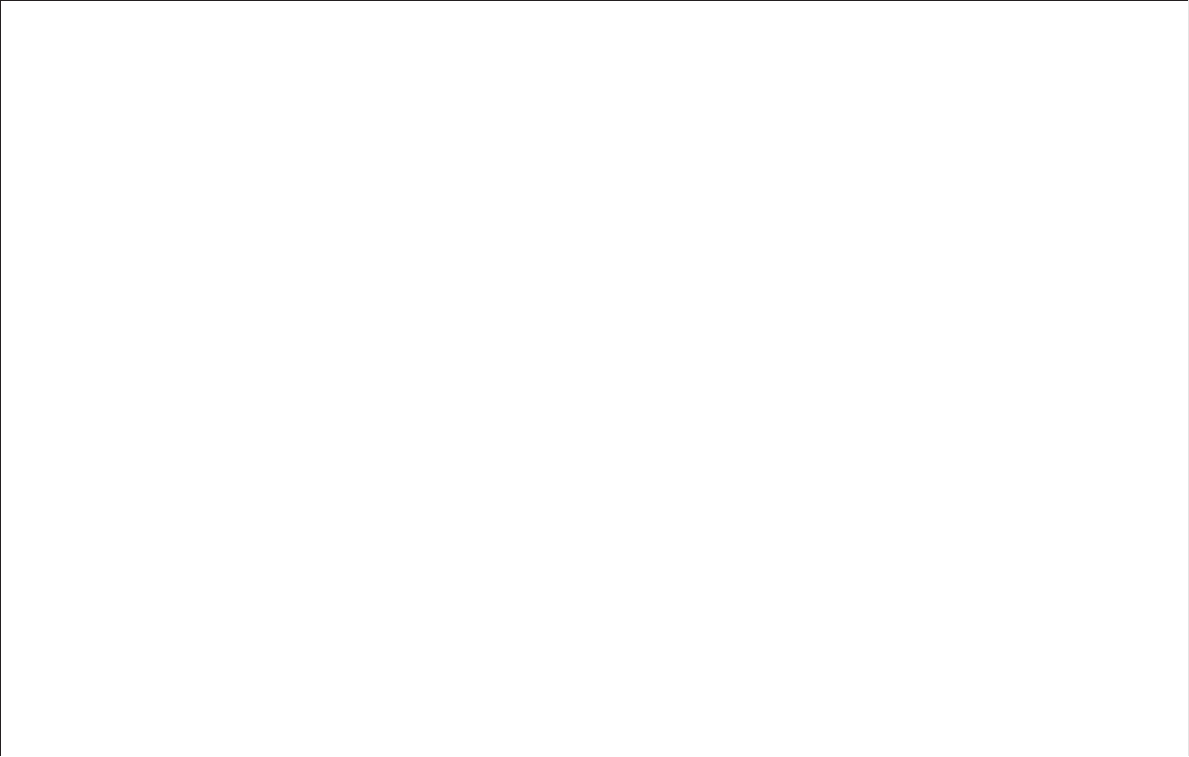
15
Specifi cations
Model: HotPoint 1000S Wireless Mesh Router
Package includes: Firetide HotPoint wireless mesh router, power
adapter, dual antennas, Instant Networking Guide
Frequency band: 2.4 to 2.484 GHz
Standards:
• IEEE 802.11b compliant
• IEEE 802.3 (10-baseT)
• IEEE 802.3u (100-baseT)
Protocol: Topology Broadcast based on Reverse-Path Forwarding
(TBRPF)
Encryption:
AES, RSA certifi cates
Wireless: WEP
Ports: 3 Ethernet 10/100 RJ-45
Indicator LEDs: Power, Activity, Fault
Power supply: External, 14 vDC, 1000mA
Radio range (open environment):
• 200 meters at 11 Mbps
• 300 meters at 5.5 Mbps
• 600 meters at 2 Mbps
• 800 meters at 1 Mbps
Dimensions: 9” x 5.87” x 1.06” (228 mm x 150 mm x 22 mm)
Weight (minus power supply): 1.75 lbs (1.9 lbs with two antennas)
Antenna height: 7” (178 mm)
Certifi cations: FCC Class B, Part 15
Operating environment:
Temperature: 0 to +50 degrees C
Humidity (non-condensing): 10% to 90%
Storage environment:
Temperature: -20 to +80 degrees C
Humidity (non-condensing): 5% to 95%
Optional accessories: Mounting bracket
Warranty: One year (limited)
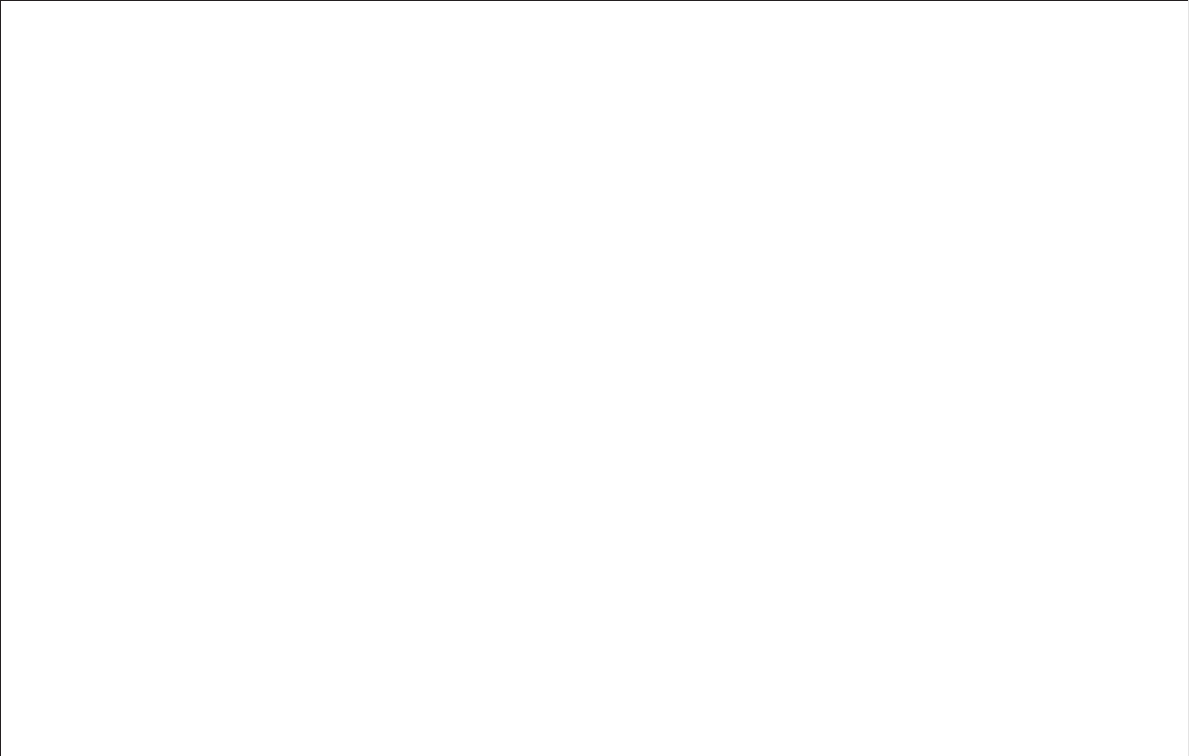
16
FreeBSD Copyright
All of the documentation and software included in the 4.4BSD and 4.4BSD-Lite Releases is copyrighted by The Regents of the University of California.
Copyright 1979, 1980, 1983, 1986, 1988, 1989, 1991, 1992, 1993, 1994. The Regents of the University of California. All rights reserved.
Redistribution and use in source and binary forms, with or without modifi cation, are permitted provided that the following conditions are met:
1. Redistributions of source code must retain the above copyright notice, this list of conditions and the following disclaimer.
2. Redistributions in binary form must reproduce the above copyright notice, this list of conditions and the following disclaimer in the documentation and/or other materials provided with the distribution.
3. All advertising materials mentioning features or use of this software must display the following acknowledgement:
This product includes software developed by the University of California, Berkeley and its contributors.
4. Neither the name of the University nor the names of its contributors may be used to endorse or promote products derived from this software without specifi c prior written permission.
THIS SOFTWARE IS PROVIDED BY THE REGENTS AND CONTRIBUTORS “AS IS” AND ANY EXPRESS OR IMPLIED WARRANTIES, INCLUDING, BUT NOT LIMITED TO, THE IMPLIED WARRANTIES OF MERCHANTABILITY AND FITNESS FOR A PARTICULAR PURPOSE ARE DISCLAIMED. IN
NO EVENT SHALL THE REGENTS OR CONTRIBUTORS BE LIABLE FOR ANY DIRECT, INDIRECT, INCIDENTAL, SPECIAL, EXEMPLARY, OR CONSEQUENTIAL DAMAGES (INCLUDING, BUT NOT LIMITED TO, PROCUREMENT OF SUBSTITUTE GOODS OR SERVICES; LOSS OF USE, DATA, OR
PROFITS; OR BUSINESS INTERRUPTION) HOWEVER CAUSED AND ON ANY THEORY OF LIABILITY, WHETHER IN CONTRACT, STRICT LIABILITY, OR TORT (INCLUDING NEGLIGENCE OR OTHERWISE) ARISING IN ANY WAY OUT OF THE USE OF THIS SOFTWARE, EVEN IF ADVISED OF
THE POSSIBILITY OF SUCH DAMAGE.
NOTE: The copyright of UC Berkeley’s Berkeley Software Distribution (“BSD”) source has been updated. The copyright addendum may be found at ftp://ftp.cs.berkeley.edu/pub/4bsd/README.Impt.License.Change and is included below.
July 22, 1999 To All Licensees, Distributors of Any Version of BSD:
As you know, certain of the Berkeley Software Distribution (“BSD”) source code fi les require that further distributions of products containing all or portions of the software, acknowledge within their advertising materials that such products contain software
developed by UC Berkeley and its contributors. Specifi cally, the provision reads:
3. All advertising materials mentioning features or use of this software must display the following acknowledgement: “This product includes software developed by the University of California, Berkeley and its contributors.”
Effective immediately, licensees and distributors are no longer required to include the acknowledgement within advertising materials. Accordingly, the foregoing paragraph of those BSD Unix fi les containing it is hereby deleted in its entirety.
William Hoskins, Director, Offi ce of Technology Licensing, University of California, Berkeley
This product may also incorporate source code copyrighted by the following FreeBSD Developers:
Shunsuke Akiyama, Jose M. Alcaide, Doug Ambrisko, Will Andrews, Eric Anholt, Mathieu Arnold, Sergey Babkin, Daniel Baker, John Baldwin, Duncan Barclay, Mike Barcroft, Doug Barton, Anton Berezin, Pierre Beyssac, Andrzej Bialecki, John Birrell, Neil Blakey-
Milner, Martin Blapp, Torsten Blum, Maxim Bolotin, Hartmut Brandt, Oliver Braun, Jonathan M. Bresler, Christian Brüffer, Wilko Bulte, Jake Burkholder, Donald Burr, Adrian Chadd, Hye-Shik Chang, David W. Chapman Jr., Philippe Charnier, Jonathan Chen, Luoqi
Chen, Andrey A. Chernov, Sean Chittenden, Kenjiro Cho, Junho Choi, Crist J. Clark, Joe Marcus Clarke, Nik Clayton, Archie Cobbs, Chris Costello, Alan L. Cox, Martin Cracauer, David E. Cross, Chad David, Ceri Davies, Brooks Davis, Brian S. Dean, John W. DeBoskey,
Prafulla S. Deuskar, Matthew N. Dodd, Dima Dorfman, Ian Dowse, Robert Drehmel, Garance A Drosehn, Frank Durda IV, Tor Egge, Oliver Eikemeier, Daniel Eischen, Eivind Eklund, Julian Elischer, Ralf S. Engelschall, Udo Erdelhoff, Ruslan Ermilov, Stefan Esser, Bruce
Evans, Sean Eric Fagan, Chris D. Faulhaber, Brian F. Feldman, Bill Fenner, Mário Sérgio Fujikawa Ferreira, Tony Finch, Marc Fonvieille, Marc G. Fournier, Lars Fredriksen, Pete Fritchman, Dirk Frömberg, Satsuki Fujishima, Shigeyuki Fukushima, Bill Fumerola, Atsushi
Furuta, Andrew Gallatin, Patrick S. Gardella, Thomas Gellekum, Justin T. Gibbs, Brandon Gillespie, Sebastien Gioria, Daichi Goto, Cameron Grant, Edwin Groothuis, John-Mark Gurney, Ernst de Haan, Hiroyuki Hanai, Roger Hardiman, Michael Haro, Daniel Harris, John
Hay, Sheldon Hearn, Mike Heffner, Martin Heinen, Guy Helmer, Maxime Henrion, Christoph Herrmann, Nick Hibma, Seiichirou Hiraoka, Tatsumi Hosokawa, Michael L. Hostbaek, Olivier Houchard, James Housley, Jeffrey Hsu, Howard F. Hu, Jordan K. Hubbard, Tom
Hukins, Matthew Hunt, Mitsuru Iwasaki, Matthew Jacob, Jing-Tang Keith Jang, Gary Jennejohn, Trevor Johnson, Alexander Kabaev, Poul-Henning Kamp, Thomas-Henning von Kamptz, Coleman Kane, Johan Karlsson, Josef Karthauser, Takenori Kato, Sean Kelly,
Kris Kennaway, Giorgos Keramidas, Tim Kientzle, Max Khon, Kazuhiko Kiriyama, Andreas Klemm, Katsushi Kobayashi, Lars Koeller, Sergei Kolobov, Motoyuki Konno, Maxim Konovalov, Joseph Koshy, Hideyuki Kurashina, Jun Kuriyama, Clement Laforet, Alexander
Langer, Erwin Lansing, Nate Lawson, Jeremy Lea, Chern Lee, Yen-Ming Lee, Sam Leffl er, Stéphane Legrand, Oliver Lehmann, Alexander Leidinger, Jonathan Lemon, Don “Truck” Lewis, Greg Lewis, Patrick Li, Ying-Chieh Liao, Clive Lin, Mark Linimon, Tilman Linneweh,
Kevin Lo, Scott Long, Ade Lovett, Michael W. Lucas, Pav Lucistnik, Scott Mace, Bruce A. Mah, Mike Makonnen, Juli Mallett, David Malone, Nobutaka Mantani, Makoto Matsushita, Stephen McKay, Kirk McKusick, Eric Melville, Kenneth D. Merry, Dirk Meyer, Hellmuth
Michaelis, Yoshiro Sanpei Mihira, Bosko Milekic, Jonathan Mini, Yoshio Mita, Scott Mitchell, Noriaki Mitsunaga, Jim Mock, Marcel Moolenaar, Eric Moore, Akio Morita, Dan Moschuk, Thomas Möstl, Mark Murray, Akinori Musha, Yukihiro Nakai, Masafumi Nakane, Maho
Nakata, Yoichi Nakayama, Alexander Nedotsukov, Simon L. Nielsen, Anders Nordby, Robert Nordier, Michael Nottebrock, David O’Brien, Daniel O’Callaghan, Tetsurou Okazaki, Jimmy Olgeni, Atsushi Onoe, Andre Oppermann, Sergey A. Osokin, Hiten Pandya, Bill
Paul, Mark Peek, Peter Pentchev, Denis Peplin, Alfred Perlstein, Wes Peters, Gerald Pfeifer, John Polstra, Boris Popov, Kirill Ponomarew, Randy Pratt, Steve Price, Mike Pritchard, Mark Pulford, Thomas Quinot, Darren Reed, George C. A. Reid, Michael Reifenberger,
Andrew R. Reiter, Tom Rhodes, Benno Rice, Paul Richards, Luigi Rizzo, Tim J. Robbins, Jeff Roberson, Ollivier Robert, Chuck Robey, Jesus Rodriguez, Guido van Rooij, Gerard Roudier, Dima Ruban, Paul Saab, Sada Kenji, Hiroki Sato, Nick Sayer, Søren Schmidt,
Wolfram Schneider, Cy Schubert, David Schultz, Jens Schweikhardt, Lev Serebryakov, Gregory Neil Shapiro, Arun Sharma, Takeshi Shibagaki, Norikatsu Shigemura, Takuya Shiozaki, Hidetoshi Shimokawa, Vanilla I. Shu, Christopher Shumway, Mike Silbersack, Bruce
M. Simpson, Shafeeq Sinnamohideen, Dmitry Sivachenko, Jesper Skriver, Sergey Skvortsov, Ville Skyttä, Ken Smith, Michael Smith, Ben Smithurst, Dag-Erling C. Smørgrav, Maxim Sobolev, Daniel C. Sobral, Brian Somers, Nicolas Souchu, Diomidis D. Spinellis,
Murray Stokely, Munechika Sumikawa, Gregory Sutter, Suzuki Shinsuke, Bill Swingle, Yoshihiro Takahashi, Seigo Tanimura, Satoshi Taoka, Mikhail Teterin, Gordon Tetlow, Yar Tikhiy, Chris Timmons, Hajimu Umemoto, Semen Ustimenko, Rajesh Vaidheeswarran, Tim
Vanderhoek, Valentino Vaschetto, Jacques Vidrine, Jayanth Vijayaraghavan, Johann Visagie, Rebecca Visger, Bernd Walter, Takanori Watanabe, Adam Weinberger, Christian Weisgerber, Assar Westerlund, Doug White, Nate Williams, Garrett Wollman, Michael C. Wu,
Jörg Wunsch, Kelly Yancey, Jennifer Yang, Maksim Yevmenkin, Kazutaka Yokota, Andrey Zakhvatov, Dave Zarzycki, Alexey Zelkin, Jean-Marc Zucconi.
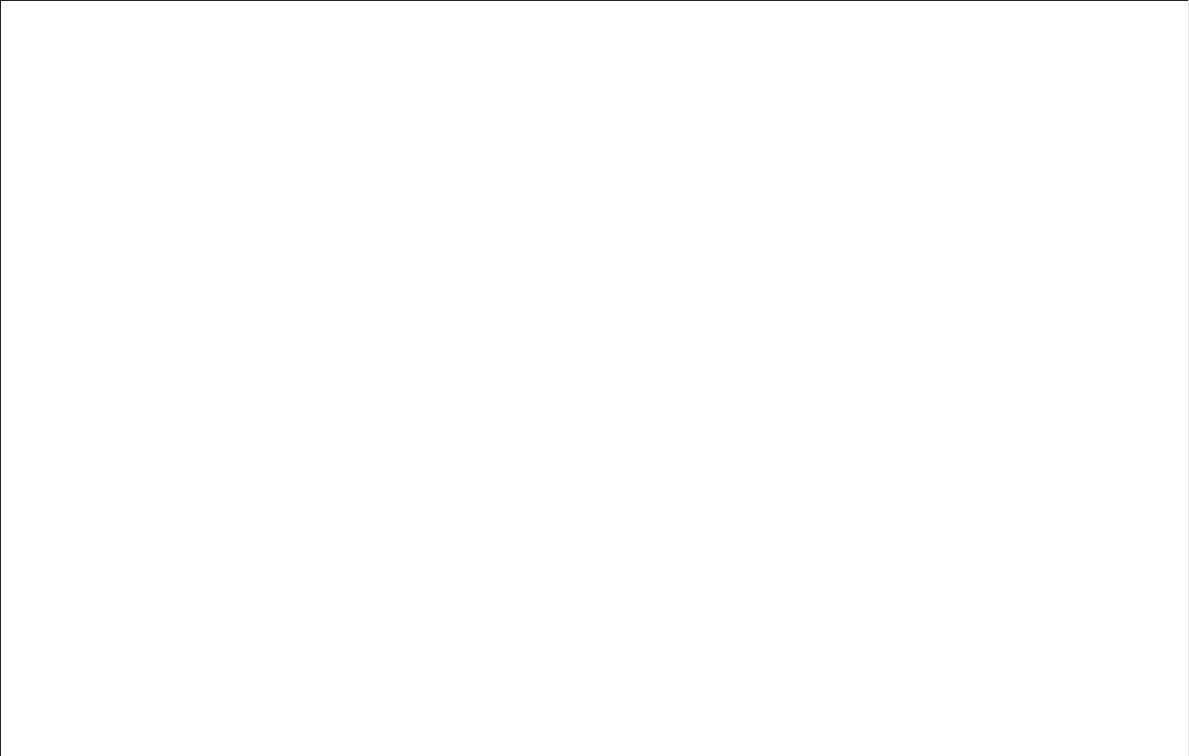
www.fi retide.com
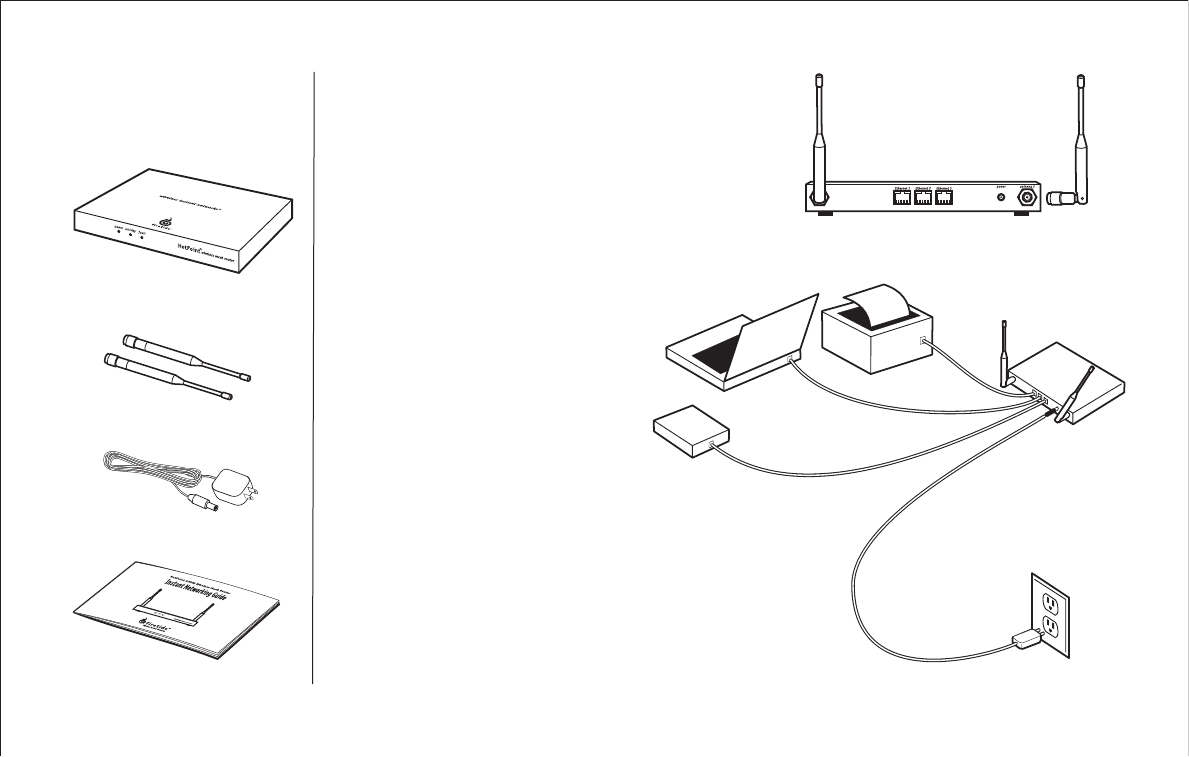
Unpacking
Your HotPoint 1000S package
contains the following items:
HotPoint 1000S
Wireless Mesh Router
Easy Installation
Attach antennas
Attach both antennas to connectors on rear panel.
Connect Ethernet devices
Plug up to three Ethernet devices into the rear ports on the
HotPoint 1000S.
Important
Use Ethernet crossover cables to connect
end devices such as computers, wireless
access points, network printers, and
video cameras. Use Ethernet straight-
through cables to connect multi-user
switches and hubs.
Add power
Connect HotPoint unit to AC power source. Also, start up all
connected Ethernet devices.
The HotPoint power-up sequence is as follows
1. Green Power LED continuously ON
2. Red Fault LED momentarily ON, then continuously OFF
3. Green Activity LED, fl ashes during LAN activity
Two Antennas
AC Power Adapter
Instant Networking Guide
700-0001-003 0304