Firetide 3100-1 HotPoint Wireless Mesh Node User Manual
Firetide Inc. HotPoint Wireless Mesh Node
Firetide >
Manual

i
User Manual
HotPort 3100 Indoor Wireless Mesh Node
wireless instant networks™

HotPort 3103 Indoor Wireless Mesh Node
ii
User Manual
HotPort 3100 Indoor Wireless Mesh Node
Copyright Notice
© 2003-2005 Firetide, Inc. All rights reserved.
Trademarks
Firetide, the Firetide logo, Instant Mesh Networks, HotPort, and HotView are trademarks of Firetide, Inc. All other
trademarks are the property of their respective owners.

User Manual
iii
HotPort Limited End User Product Warranty
Pursuant to all provisions described herein, Firetide products are warranted for one (1) year from the date
of purchase against defects in the build materials and workmanship. Firetide also warrants that the Software
will materially conform to the documentation supplied by Firetide with the Software. In the event that the
Software fails to materially conform to the documentation and an authorized Firetide reseller is notified in
writing of such failure within the warranty period, Firetide or its reseller shall use commercially reasonable
efforts to promptly correct the nonconformity. Firetide does not warrant that the use of the Software will be
uninterrupted or error free. Firetide does not warrant that the Products will meet any requirements or
specifications of any End User Customer. This warranty applies to the entire Firetide product, including
antennas and the AC power adapter.
The above warranties are void if the alleged defect cannot be verified by Firetide or if, as determined by
Firetide, the product failure was due to tampering, abuse, misuse, accident, shipping, handling, or storage;
or if the product has been installed, used, or maintained in a manner not described in the product user
manual, if the product has been altered In any way, or If product serialization has been altered. Any attempt
to disassemble or repair the product by anyone other than Firetide immediately voids this warranty.
This warranty applies only to the original End User purchaser of the product and may not be transferred to
any other individual or entity.
THE FOREGOING ARE THE EXCLUSIVE WARRANTIES APPLICABLE TO THE PRODUCT
INCLUDING THE SOFTWARE, AND THE EXCLUSIVE REMEDY FOR DEFECTS IN THE
PRODUCT. FIRETIDE DISCLAIMS ALL OTHER WARRANTIES, WHETHER EXPRESS, IMPLIED,
STATUTORY OR OTHERWISE, INCLUDING BUT NOT LIMITED TO IMPLIED WARRANTIES OF
MERCHANTABILITY, NON-INFRINGEMENT OR FITNESS FOR A PARTICULAR PURPOSE.
SOME LAWS DO NOT ALLOW THE EXCLUSION OF IMPLIED WARRANTIES SO TO THAT
EXTENT THIS LIMITATION MAY NOT APPLY TO YOU.
In no event will Firetide be liable for any special, incidental, consequential, punitive or indirect damages
whatsoever (including, without limitation, damages for loss of profits, business interruption, loss of
information, or other pecuniary loss) arising out of the use or inability to use the product or the
performance, interruption or failure of the product, irrespective of the cause of action, even if Firetide has
been advised of the possibility of such damages. Firetide's cumulative liability for all claims arising out of
or in connection with this warranty will not exceed the amount paid by the original End User purchaser to
purchase the pro duct. The amounts payable for the product are based in part on these limitations and these
limit ations shall apply not-withstanding the failure of essential purpose of any remedy. Some jurisdictions
do not allow the exclusion or limitation of incidental or consequential damages, so to that extent the above
limitations or exclusions may not apply to you.
By using the product the original End User purchaser agrees to and is bound by these terms and cond itions.
In the event that a product fails to meet this warranty and Firetide’s authorized reseller is notified in writing
of such failure within the warranty period, Firetide shall, at its own discretion, either repair the product or
replace it with the same or a functionally-equivalent product free of charge. Replacement products may
contain refurbished materials in whole or in part. Firetide will honor this warranty provided the product is
returned through an authorized Firetide reseller or dealer with shipping charges prepaid, along with a proof
of purchase describing the original purchase date and product serial numbers if applicable. The authorized
reseller must acquire a Return Materials Authorization (RMA) number from Firetide prior to returning any
product. Firetide does not accept shipments of defective products without shipping charges prepaid.
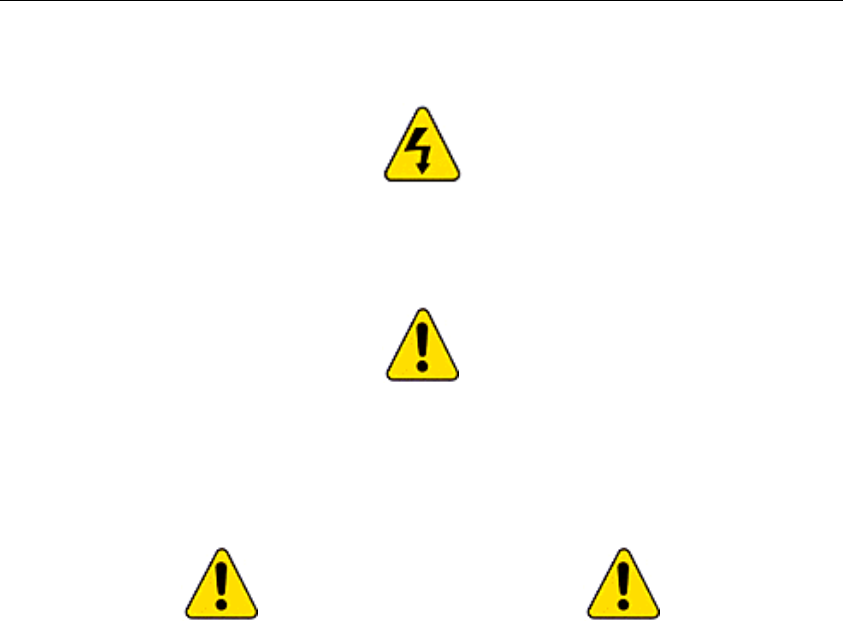
HotPort 3103 Indoor Wireless Mesh Node
iv
Explanation of Graphical Symbols
This symbol is intended to alert the user to the presence of important operating, maintenance, and servicing
instructions in the literature accompanying this unit. Failing to comply with this instruction may result in
electrical shock.
This symbol is intended to alert the user to the presence of important operating, maintenance, and servicing
instructions in the literature accompanying this unit. Failing to comply with this instruction may result in a
hazard.
DO NOT OPEN THE COVER
• Dangerous voltages inside.
• No serviceable parts inside.
• Refer to qualified service personnel.
• Unit must be disconnected from power prior to servicing.
• Unit has tamper-evident labeling that indicates when cover has been removed.
v
Table of Contents
FIRETIDE™ HOTPORT™ 3103 INDOOR WIRELESS MESH NODE......................................................................... 1
FIRETIDE HIGH -PERFORMANCE MESH NETWORK...................................................................................................1
WHAT IS A FIRETIDE MESH NETWORK?....................................................................................................................1
CONFIGURING THE MESH............................................................................................................................................. 2
SECURITY.......................................................................................................................................................................2
SPEED, DUPLEX, AND CLASS OF SERVICE SETTINGS ...............................................................................................3
VLANS ..........................................................................................................................................................................3
PACKET FILTERING.......................................................................................................................................................3
RADIO MODES AND POWER.........................................................................................................................................3
TRANSMIT POWER CONTROL......................................................................................................................................3
NETWORK GATEWAY INTERCONNECT (NGI).............................................................................................................4
MESH MANGEMENT USING HOTVIEW SOFTWARE....................................................................................................4
BUILDING A FIRETIDE MESH NETWORK................................................................................................................... 5
UNPACKING....................................................................................................................................................................5
EASY INSTALLATION ....................................................................................................................................................5
UNDERSTANDING HOT PORT ANTENNA PATTERNS..................................................................................................6
LINE-OF-SIGHT IMPROVES OPERATING DISTANCE ..................................................................................................6
CREATING A MESH TOPOLOGY FOR MAXIMUM PERFORMANCE AND RELIABILITY...........................................6
HOTVIEW MESH MANAGEMENT™ SOFTWARE....................................................................................................... 7
DOWNLOADING AND INSTALLATION INSTRUCTIONS...............................................................................................7
CONNECTING THE HOTVIEW WORKSTATION TO THE MESH ...................................................................................7
GETTING STARTED WITH HOT VIEW MESH MANAGEMENT SOFTWARE ...............................................................8
HOTPORT 3103 LED FUNCTIONS ................................................................................................................................9
RESTORING DEFAULT SETTINGS.................................................................................................................................9
HOTPORT FACT ORY DEFAULT SETTINGS..................................................................................................................9
APPENDIX A - CONTACTING FIRETIDE.....................................................................................................................10
APPENDIX B - SPECIFICATIONS ..................................................................................................................................11
APPENDIX C - COUNTRIES OF OPERATIO N..............................................................................................................12
APPENDIX D – REGULATORY NOTICES .................................................................................................................. 13
1
Firetide™ HotPort™ 3103 Indoor Wireless Mesh Node
Firetide™ HotPort™ 3103 wireless mesh nodes enable instant deployment of wireless networks and
provide a simple and reliable alternative to standard LAN cabling. Deploy Ethernet ports anywhere—
instantly! HotPort nodes eliminate costly backhaul wiring for wireless access points and hotspots. In
addition, they also enable wireless connectivity for standard networking devices, such as computers,
printers, access points, surveillance cameras, and Ethernet switches. HotPort 3103 wireless mesh nodes
provide a robust, flexible, and scalable LAN backbone solution. Because they form automatically without
wires, Firetide mesh networks do not require elaborate site surveys or physical modifications to buildings
and workspaces. Network installation costs will drop dramatically because the time -consuming process of
creating wiring between offices, walls, floors, and different buildings is no longer necessary. Provisioning
is also easy and fast because special drivers, setup, and interfaces are not required for the equipment you
connect to a Firetide instant mesh network. A simple -to-use management client is available to configure the
mesh for each network deployment.
The HotPort 3103 nodes provide fast and easy indoor network deployment. Their extended throughput
ensures higher link performance over longer distances. A Firetide mesh also provides a portable network
backbone, so moving your network is as easy as taking your HotPort nodes with you to your new site.
HotPort 3103 indoor mesh nodes are fully compatible with HotPort outdoor mesh nodes, thereby enabling
the mesh to extend to outdoor applications.
HotPort wireless mesh nodes employ a high-performance radio for optimized network coverage. Greater
throughput between HotPort nodes enables you to extend your network applications with services that
previously required greater bandwidth over expensive cabling.
Four standard 10/100 Ethernet ports are built into each HotPort node. You can use these ports for
connecting standard networked client devices. You can also use these ports to link the Firetide mesh
network with an existing wired LAN or to the Internet through a DSL modem or network gateway devices.
Each HotPort mesh node can operate freestanding or mounted to a wall. An external transformer supplies
power from a standard 120 volt AC outlet.
Firetide High-Performance Mesh Network
Firetide developed the high-performance mesh network, based on the HotPort mesh nodes, to enable faster,
easier, and more affordable network deployment. Firetide’s patented mesh networking technology (Firetide
mesh routing pro tocol (FMRP)), makes it possible to survey, plan, and deploy an entire network within one
day rather than weeks.
What is a Firetide Mesh Network?
Firetide mesh networks feature a self-configuring, self-healing, multi-hop topology. Because of these
inherent self-organizing properties, a mesh network requires no manual configuration. Thus, creating a new
network or adding or relocating network equipment is as easy as powering up new nodes. The network
automatically discovers the new nodes and integrates them into the mesh.
A big advantage of a mesh network is its robustness and ability to heal itself. If a node is disconnected,
congested, or fails to operate, neighboring nodes are notified, and data is routed around it. There is no need
for a network engineer to intervene, troubleshoot, and fix the problem.
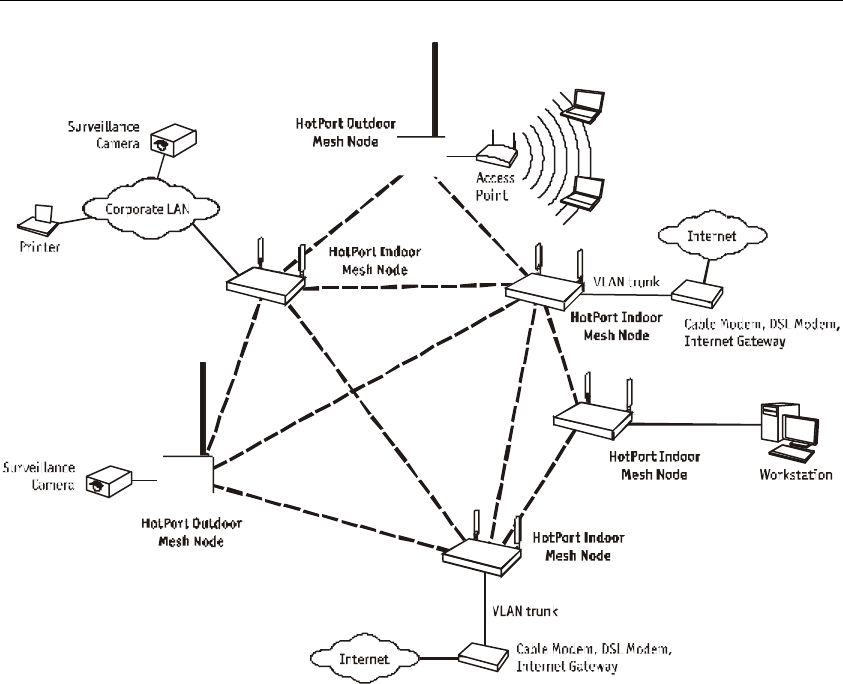
User Manual
2
Firetide Mesh Network with Indoor and Outdoor Wireless Mesh Nodes
Mesh networking can be compared to the Internet, where data can be rerouted onto other paths if one path
becomes disabled or congested. Losing a node or two or a link won’t bring down the entire mesh network.
Unlike other WLAN technologies, a mesh network’s reliability and scalability can actually be improved by
adding more nodes and enriching the density of the mesh. More redundant paths mean the network in
aggregate can handle far more data traffic, and is therefore quite scalable. Mesh networks are ideal
whenever the network must be reliable, scalable, and flexible. They are very portable and can adapt to
many different physical environments.
Configuring the Mesh
To configure the mesh, it is recommended to connect the mesh utilizing the default configuration and then
change the desired settings using the HotView software. The software lets you change the settings (SSID,
Channel, Encryption, IP address, and so on) on all nodes, rather than changing one at a time. This will save
you time and ensure that the entire mesh is configured the same way.
Security
HotPort wireless mesh nodes support data encryption to help protect the confidentiality of transmitted data.
AES (Advanced Encryption Standard) encryption can be used to protect data exchanged between any two
ports in a wireless mesh.
WEP (Wired Equivalent Policy) encryption is also available to protect data exchanged over the wireless
links.
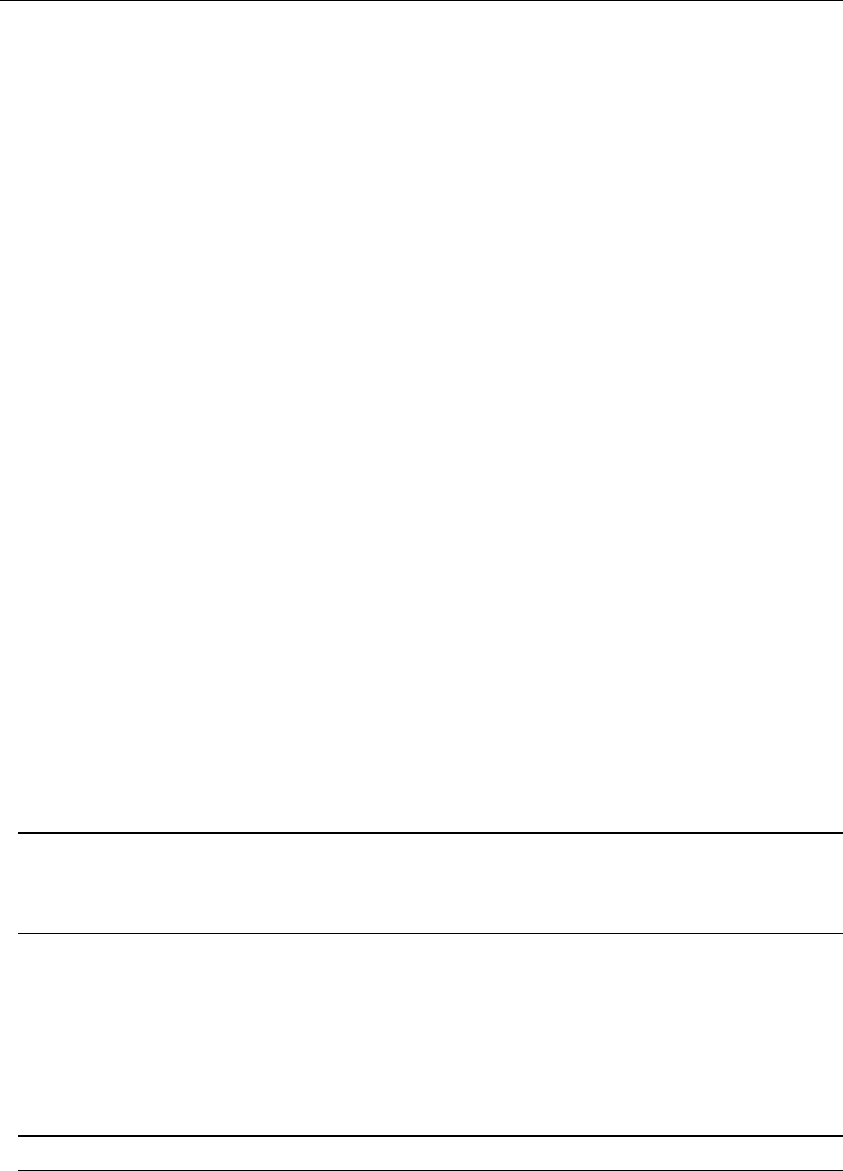
HotPort 3103 Indoor Wireless Mesh Node
3
Speed, Duplex, and Class of Service Settings
You can configure each Ethernet port for 10 or 100 Mbps speed or for automatic speed negotiation.
Network traffic between a HotPort node and devices connected to its Ethernet ports travels up to full wire
rate (10 or 100 Mbps). Each port can also be configured for full- or half-duplex operation. You can also
assign class of service settings to specific ports to configure the priority levels of these ports/services. Each
port can be assigned a priority of Low, Medium, or High. The default priority of each port is Low.
VLANs
You can configure each Ethernet port to operate as part of a VLAN (Virtual Local Area Network). A
HotPort wireless mesh can support multiple VLANs. You can assign ports to different VLANs . Only ports
belonging to the same VLAN can switch traffic among themselves. You can define up to 4096 VLAN IDs
and create up to 16 multiple, logically separated VLAN networks within a single mesh. The HotPort mesh
also supports VLAN trunks.
Packet Filtering
The HotPort 3103 can filter packets based upon the MAC address of the traffic. You can configure each
Ethernet port to deny or permit access for traffic coming from or to specific devices (identified by the
devices’ MAC addresses).
Radio Modes and Power
HotPort wireless mesh supports 2.4 GHz OFDM and DSSS radio modes as well as 5.0 GHz OFDM. The
selected Radio Mode is applied to the entire wireless mesh. You can use the HotView software to display
and modify the radio transmit (TX) power level for each node.
Transmit Power Control
The HotPort 3103 has the ability to Display/Modify Radio TX Power Level on a per node basis utilizing
the HotView software. The maximum power (i.e., 100%) is a factory configured value that is unique to
each country of operation, each channel of operation, and each antenna configuration and has been
determined to be within an authorized limit. This value cannot be changed. However, using the HotView
software a mesh administrator can set any node to operate at a reduced percentage of this maximum power
(e.g. 75%, 50%, or 25%). The administrator can restore the HotPort to its approved maximum power by
setting the power level back to 100%.
2 Note: You can only adjust the output power in the following increments 25%, 50%, 75% and 100%.
These are adjustments to the node radio, so care must be exercised when adjusting on an existing
network as the lowered power level may cause the node to lose connectivity with any other mesh
node.
For example if the maximum FCC-allowed power output for a certain country, channel, and antenna is
17dBm the settings would be:
100% = 17dBm
75% = 16dBm
50% = 14dBm
25% = 11dBm
2 Note: Adjusting the power incorrectly could have an adverse effect on proper mesh operations.
If you are not sure what the power should be adjusted to it is best to leave at default configuration. If you
need additional technical assistance, please contact your Firetide dealer.

User Manual
4
Network Gateway Interconnect (NGI)
You can configure the HotPort wireless mesh to exchange netwo rk data to and from multiple external
networks through network gateway interconnects. In mesh nodes with multiple NGIs to the same network
domain, the interconnects are organized into Gateway Groups. Each Gateway Group can support up to 16
network gateway interconnects. Each node on the mesh can have only one Gateway Group interconnect.
Gateway groups are not required when connecting to different network domains or if only one NGI is being
used.
The NGI feature provides both load balancing and redundancy when accessing various network services.
This helps provide better wireless mesh data throughput because it allows packets to enter and exit the
wireless mesh at the entry/exit point closest to the packet’s destination, thereby conserving wireless
bandwidth and reducing the number of hops required to reach the desired destination.
Mesh Management Using HotView Software
You can configure and manage the HotPort mesh as well as change individual node settings using HotView
software. HotView software runs on a separate workstation that can be connected directly to the mesh or
remotely via a network gateway.
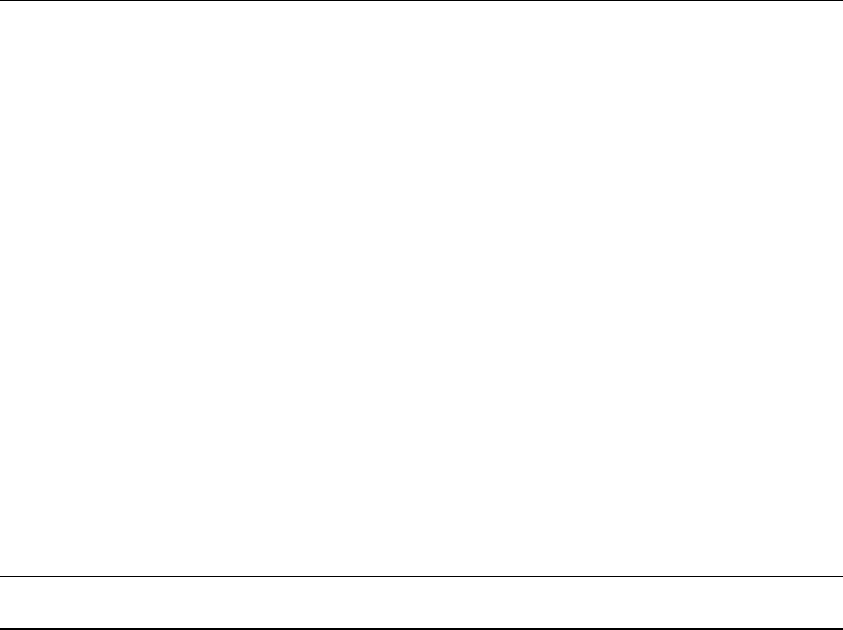
HotPort 3103 Indoor Wireless Mesh Node
5
Building a Firetide Mesh Network
Installing, expanding, or even relocating a Firetide mesh network is easy and fast. Simply place a HotPort
node wherever y ou need an Ethernet port and connect it to an AC power source. As long as the HotPort
node is within operating range of other HotPort nodes, you can connect and operate your network devices
immediately. Although network planning is often not required for basic installations, adhering to a few
simple guidelines will help ensure that your network performs reliably and gives you the full benefits and
performance that mesh networking has to offer.
Unpacking
Your HotPort 3103 package contains the following items :
• HotPort 3103 Indoor Wireless Mesh Node
• Two Antennas
• AC Power Adapter with country-specific AC cord
• User Manual
• Warranty Card
• End User License Agreement
• Getting Started Guide
Easy Installation
Note: The HotPoint 3103 is an indoor only product. Any modi fication to the hardware or software
or enhancement of this product for use outdoors is strictly prohibited and will void your warranty
Attach Antennas
Attach both antennas to connectors on rear panel. Use only the antennas provided with the unit. Use of
other antennas not authorized by Firetide is prohibited.
Connect Ethernet devices
Plug up to four Ethernet devices into the rear ports on the HotPort 3103.
Add Power
Connect the HotPort unit to AC power source. Also, start up all connected Ethernet devices.
All of the LEDs on the HotPort front panel will illuminate during startup before changing to their normal
state. Refer to page 9 for a description of the LED functions.
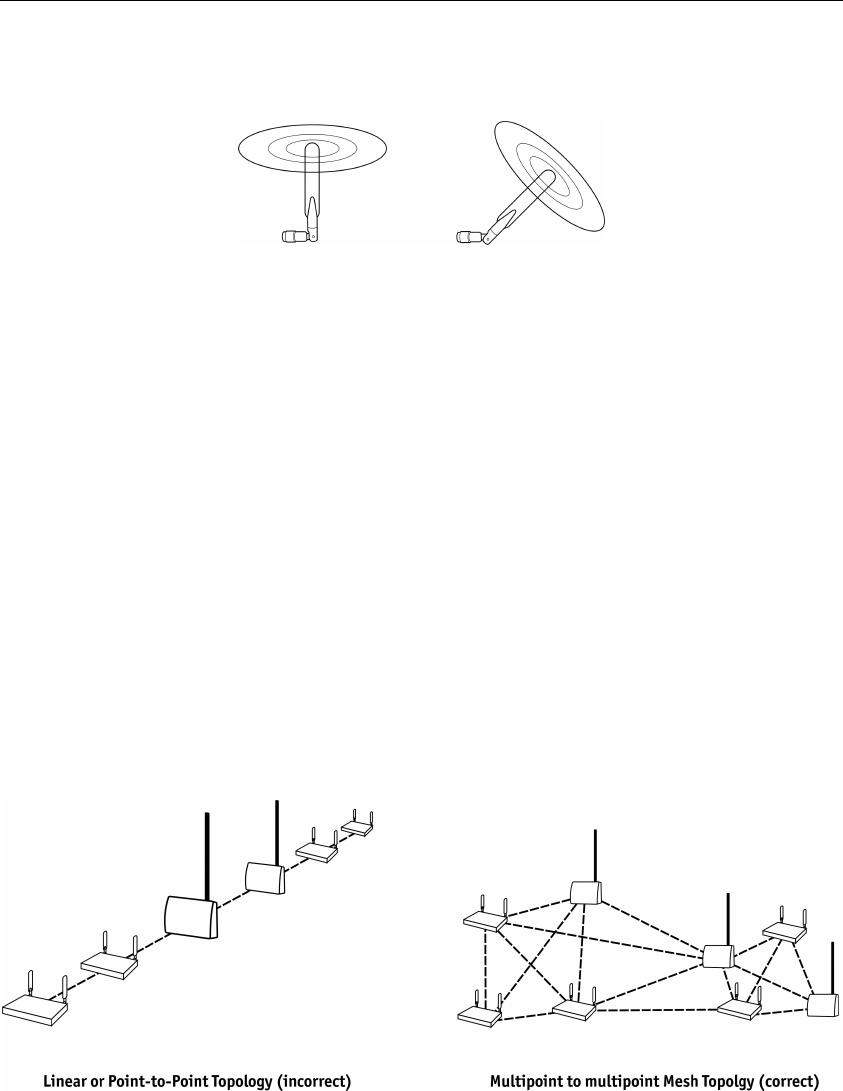
User Manual
6
Understanding HotPort Antenna Patterns
HotPort 3103 Indoor mesh nodes have omni-directional antennas that radiate in a broad circular pattern
perpendicular to the antenna shaft. For optimum coverage, orient the antennas in your mesh network
vertically (perpendicular to the ground). Since the coverage of the RF spectrum is differe nt in the various
spectrum bands, orientation of the antennas will enhance your coverage area. The antennas support the
following frequency bands: 5.15-5.25 GHz; 5. 25-5.35 GHz; 5.725-5.825 GHz; 2.41-2.484 GHz (OFDM
and DSSS modes).
Line -of-Sight Improves Operating Distance
Although HotPort wireless mesh nodes can communicate between walls and buildings, you can increase the
working distance of your Indoor mesh node by avoiding obstacles made of dense materials, such as
concrete and metal. Positioning the HotPort 3103 units so the space between them provides an unobstructed,
line-of-sight view, will greatly increase the effective range and reliability of transmission. They should be
located high enough above obstacles to prevent interference.
Creating a Mesh Topology for Maximum Performance and Reliability
Unlike simple point-to-point bridging, Firetide provides true mesh networking with flexible and redundant
paths. This improves overall performance, allows the network to be extended over long distances, and
reduces the chance of single point failures. To fully benefit from the self-forming and self-healing
properties of the mesh, place each HotPort node within direct range of two or more HotPort nodes. It is not
recommended to install your HotPort network in a linear, point-to-point configuration. The Firetide
network protocol is optimized for two and three dimensional topologies, including vertical connections
between multiple floors in a building.
Linear vs. Mesh Topology
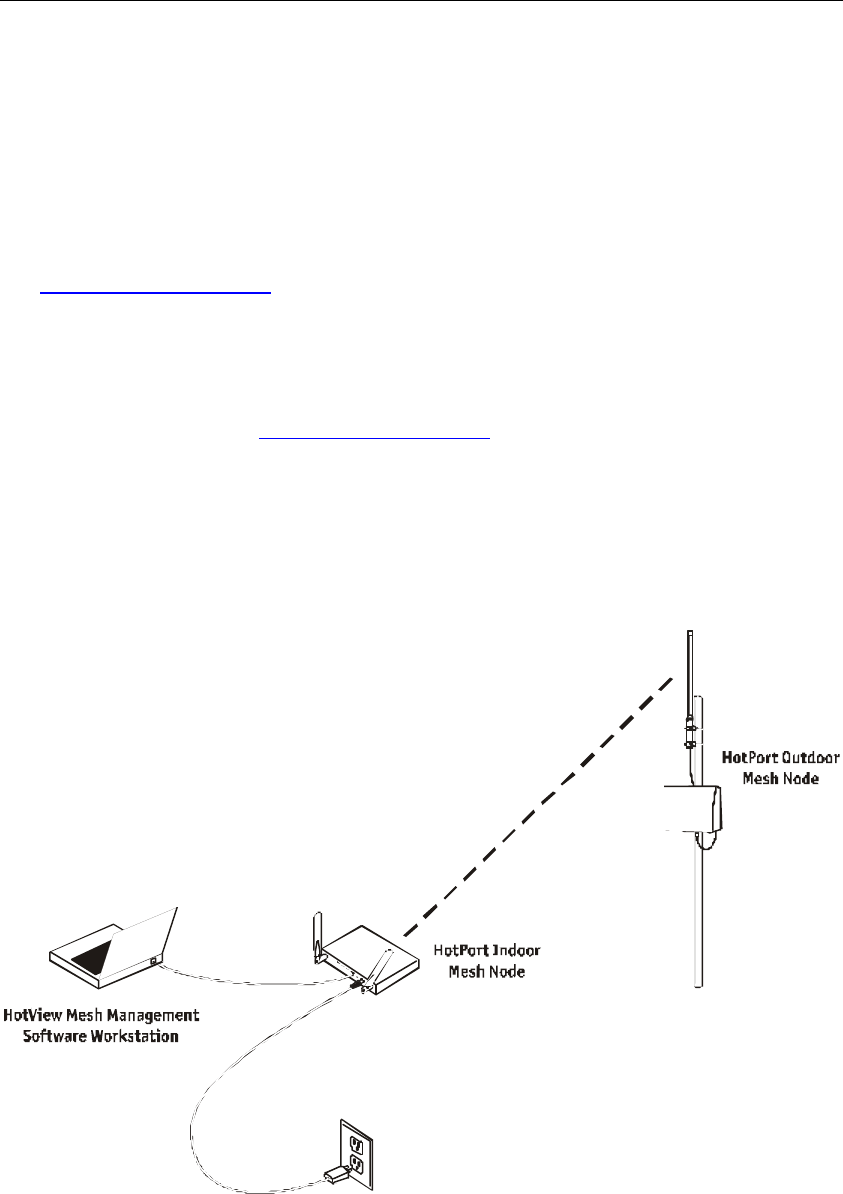
HotPort 3103 Indoor Wireless Mesh Node
7
HotView Mesh Management™ Software
The HotView mesh management software provides a convenient, browser-based interface for monitoring
all of the HotPort nodes on your mesh network. The HotView software is a Java-based application
compatible with most Internet browsers and platforms, including Windows, Macintosh, and Linux.
Although the HotView Mesh management software is not required for installing or operating your network,
it provides an easy way to monitor and manage the mesh and your HotPort nodes. Because wireless
connections between HotPort nodes are invisible, this software lets you “see” which units are within direct
range of each other. The HotView software also provides additional security and optional configuration
features. Registered users can download the HotView software and documentation from the Firetide web
site (www.firetide.com/downloads).
Downloading and Installation Instructions
The HotView mesh management software and User Guide are provided on a CD included with your
HotPort 3103. You can also download the software from the Firetide website.
1. Go to the Firetide web site: www.firetide.com/downloads
2. Download the appropriate version of the software and documentation. You will be asked to log in or to
register before being permitted to download.
3. Install the software on your workstation as directed in the HotView User Guide.
Connecting the HotView Workstation to the Mesh
The recommended way to connect to the mesh is shown in the diagram below.
Connecting a Workstation Running HotView Mesh Management Software
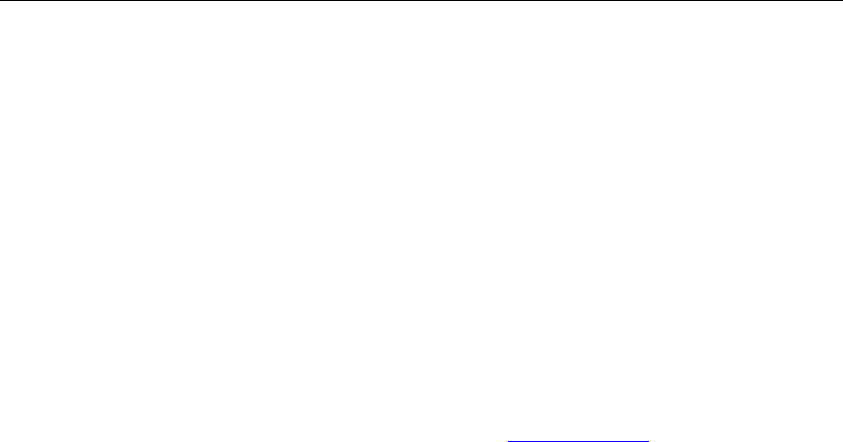
User Manual
8
1. Be sure all of your HotPort nodes are installed and powered.
2. Connect your workstation’s network adapter directly to any one of the HotPort nodes using an Ethernet
cable.
3. Turn on your workstation and configure your TCP/IP settings to:
1. IP address: 192.168.0.200
2. Subnet mask: 255.255.255.0
3. Gateway is not used
4. Refer to your operating system documentation to configure the static address defined in step 3.
Getting Started with HotView Mesh Management Software
For complete information on HotView mesh management features and more detailed instructions on its
operation, download the latest HotView User Guide, available at www.firetide.com.
Steps 1 and 2 below describe how to launch the HotView software under Windows. Your operating system
may have a different procedure for launching applications. If necessary, refer to your operating system’s
documentation for instructions on how to launch applications.
1. From the Windows Desktop, click on the Start button.
2. Click on All Programs and select HotView software. The Login screen will appear.
3. Enter the following information to log into the mesh network:
• Username: admin
• Password: firetide
• Mesh IP address: 192.168.0.1
4. Click on Login.
5. Wait for your computer to connect to the mesh. This may take a few seconds to several minutes,
depending on how many nodes are in the mesh. You should see a screen with a list of all of the
HotPort units on the mesh.
Configuring the TX mode and Channel Selection
Using the HotView software the mesh administrator is provided a selection of operating modes (e.g., 2.4
GHz DSSS, 2.4 GHZ OFDM, 5.2 GHz OFDM, 5.3 GHz OFDM, 5.8 GHz OFDM) along with a selection
of channels for that mode. In this way the administrator is only able to operate the mesh in full compliance
with approved certified frequencies.
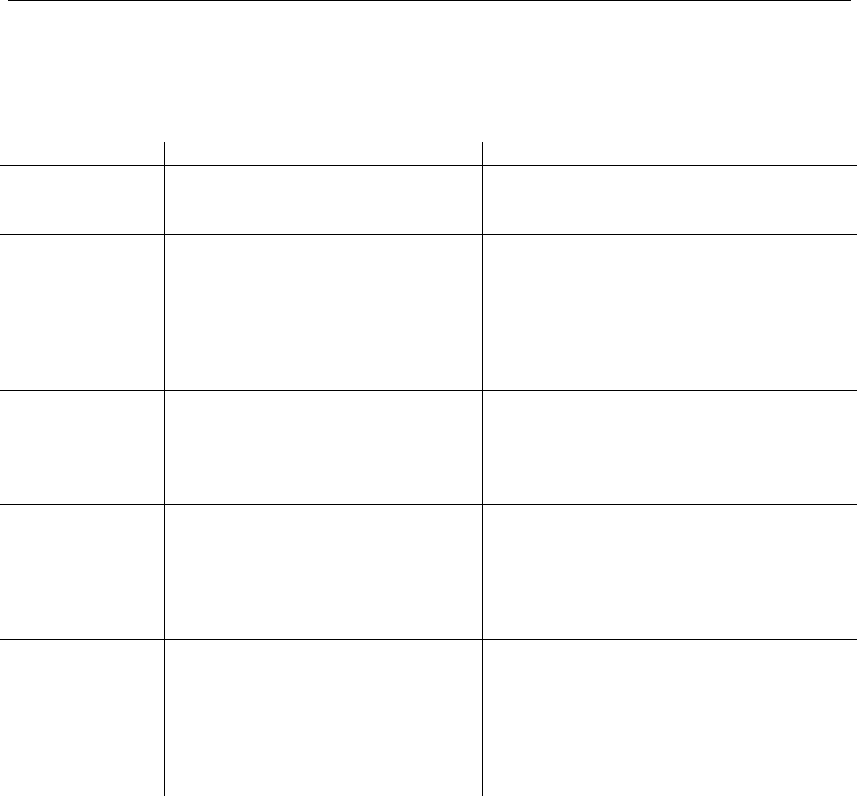
HotPort 3103 Indoor Wireless Mesh Node
9
HotPort 3103 LED Functions
Each HotPort node has LEDs on the front. These LEDs provide status information about the node and
network connections.
LED Startup LED Activity LED Function (after startup is complete)
Power During startup, this LED remains
continuously on. After startup, this LED remains continuously
on to indicate that HotPort node is receiving
power.
Status During startup, this LED will remains
continuously on to indicate a normal
boot process.
After startup this LED will indicate the RF
connection as follows:
Slow flash = 2.4 GHz DSSS
Fast flash = 2.4 GHz OFDM
Continuously on = 5 GHz OFDM
LED off = this node is disabled.
Fault During startup, this LED will
illuminate as a YELLOW light. After start up, this LED color will change to
GREEN to indicate normal conditions.
If the LED remains YELLOW or changes to
YELLOW, this indicates a fault condition.
Mesh During startup, this LED will turn on.
After startup this LED will illuminate when
the HotPort node meshes with other HotPort
nodes.
If this LED is off, the node is not connected
to any other nodes.
Ethernet port
LEDs During startup, these four LEDs will
turn on. These four LEDs are numbered to
correspond to the four rear panel ports. They
will indicate the port status as follow:
Continuously on=link but no activity
Flashing = link and activity
LED Off = no link
Restoring Default Settings
You can restore your HotPort node to its factory default settings. To do this, press the Reset button on the
back of the HotPort node.
HotPort Factory Default Settings
AES encryption: Disabled
WEP encryption: Disabled
Mesh IP address: 192.168.0.1
Ethernet ports: All ports enabled
HotView username: admin
HotView password: firetide
802.11 operation: 5.3 GHz OFDM, Radio channel = 60, Power = 17 dBm, SSID = HOTPORT_MESH
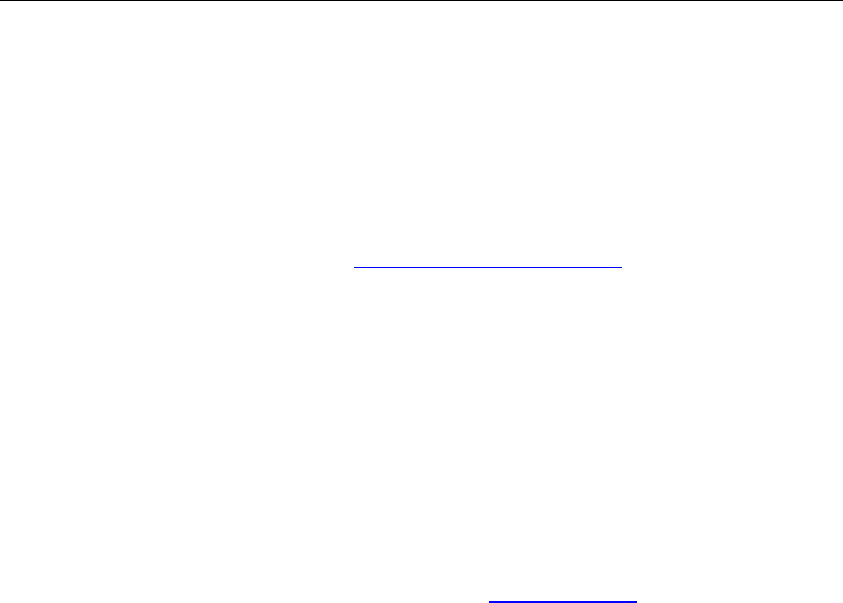
User Manual
10
Appendix A- Contacting Firetide
As a Firetide customer, you are entitled to receive free support services on our web site and from your
authorized Firetide dealer.
Register with Us Now to Access our Support Web Site
Registering as a customer on our web site entitles you to free information and materials to help you get the
most from your Firetide mesh network. Visit http://www.firetide.com/support for information on
becoming a registered customer and for access to our support materials.
Dealer Provided Technical Support and Warranty Services
If you need additional technical assistance that is not available on our web site, please contact your Firetide
dealer directly. All authorized Firetide dealers are trained and authorized to provide technical support and
warranty services for our products and have qualified technical staff available to help you build and
maintain your Firetide mesh network.
Product Returns
Please contact your Firetide dealer for instructions on returning defective or damaged products for repair or
replacement. Do not return products to Firetide, Inc.
Sales Assistance
If you need additional HotPort wireless mesh nodes or accessories, please contact your Firetide dealer
directly. If you do not know your dealer’s name, simply email sales@firetide.com and we will send you the
dealer information you need. To help us provide the best service possible, be sure to include your phone
number, address, and the serial numbers of the HotPort nodes at your location.

HotPort 3103 Indoor Wireless Mesh Node
11
Appendix B- Specifications
Model
HotPort 3103
Protocol
Firetide Mesh Routing Protocol (FMRP)
Encryption
• 40 bit, 128 bit WEP keys
• 128 bit, 256 bit AES keys
Wireless interface
2.4 GHz spectrum
• 2.4–2.497 GHz
(actual range available for use is subject to
country-specific regulatory approvals)
• Radio TX Power: Maximum 29mW
• Ad Hoc Mode support
5 GHz spectrum
• 5.15 – 5.25 GHz
• 5.25 – 5.35 GHz
• 5.75 – 5.825 GHz
(actual range available for use is subject to
country-specific regulatory approvals)
• Radio TX Power: Maximum 40mW
• Dynamic Frequency Selection (DFS)
• Transmit Power Control (TPC)
• Ad Hoc Mode support
Network ports
• Four 10/100 Base-TX (RJ-45)
• IEEE 802.3, 802.3u compliant
• CSMA/CD 10/100 autosense
Enclosure
• Two antenna connectors (SMA reverse
polarity)
• One power connector
• Four Ethernet data connectors (RJ -45)
• System indicator LEDs (power, status, mesh,
fault).
• Ethernet indicator LEDs (link status, activity)
• Security slot for physical locking device
• Reset button (recessed)
• Weight: 2.1 lbs (.95 Kg) without external
transformer
• Dimensions: 10” x 6” x 1” (25.4 cm x 15.2
cm x 2.5 cm)
Antennas
• Two detachable, omni directional, vertical
polarization antennas
• Spectrum: 2.4 GHz and 5 GHz
• Connectors: SMA reverse polarity
• Length: 6.25 in. (15.5 cm)
• Range: up to 0.2 Miles (300 Meters)
• Gain: up to 6 dBi
Power
• 5 VDC input
• 100-240 VAC, 50/60 Hz (external
transformer)
• 13 W power consumption
Regulatory Agency Certifications
See Appendix C and D for countries of operation
and regulatory agency information
Environmental specifications
• Operating temperature: 0
o C to +50o
C
• Storage temperature: -20
o C to +70o C
• Humidity (non-condensing) 10% to 90%
• Storage Humidity (non-condensing): 10% to
90%
Warranty
One year limited warranty (see warranty card for
details)

User Manual
12
Appendix C – Countries of Operation
USA
• FCC Part 15/ClassB,15.107, 15.109, 15.407, 15.205, 15.209, 15.247, OET-65C
• Approved to allow operation in channels 1 through 11 on the 2.4-2.462 GHz band in DSSS and OFDM
modes.
• Approved to allow operation on the 5.15-5.25 GH z, 5.25-5.35 GHz, and 5.75-5.825 GHz bansd in
OFDM mode.
Canada
• RSP-100, RSS-210, RSS -139-1, RSS -102, IECS -003
• Approved to allow operation in channels 1 through 11 on the 2.4-2.462 GHz band in DSSS and OFDM
modes.
• Approved to allow operation on the 5.15-5.25 GHz, 5.25-5.35 GHz, and 5.75-5.825 GHz bands in
OFDM mode.
• Industry Canada (IC) approved
Japan
• VCCI Class B, RCR STD -33, ARIB STD-T66, ARIB STD-T71
• Approved to allow operation in channels 1 through 14 on the 2.4-2.484 GHz band in DSSS mode and
channels 1-12 on the 2.4-2.484 GHz band in OFDM mode.
• Approved to allow operation on the 5.15-5.25 GHz band in OFDM mode.
• TELEC approved
Korea
• RRL/MIC Notice 2003-13, Jan 15, 2003
• Approved to allow operation in channels 1 through 11 on the 2.4-2.483 GHz band in DSSS and OFDM
modes.
• Approved to allow operation on the 5.725-5.825 GHz band in OFDM mode.
• MIC approved

HotPort 3103 Indoor Wireless Mesh Node
13
Appendix D – Regulatory Notices
FCC Class B Notice
This device complies with Part 15 of the FCC Rules. Operation is subject to the following two conditions:
1. This device may not cause harmful interference.
2. This device must accept any interference received, including interference that may cause undesired operation.
Note
This equipment has been tested and found to comply with the limits for a Class B digital device, pursuant to Part 15 of
the FCC Rules. These limits are designed to provide reasonable protection against harmful interference in a residential
installation. This equipment generates, uses and can radiate radio frequency energy and, if not installed and used in
accordance with the instructions, may cause harmful interference to radio communications. However, there is no
guarantee that interference will not occur in a particular installation. If this equipment does cause harmful interference
to radio or television reception, which can be determined by turning the equipment off and on, the user is encouraged to
try to correct the interference by one or more of the following measures:
• Reorient or relocate the receiving antenna.
• Increase the separation between the equipment and receiver.
• Connect the equipment into an outlet on a circuit different from that to which the receiver is connected.
• Consult the dealer or an experienced radio/television technician for help.
Modifications
Any modifications made to this device that are not approved by Firetide, Inc. may void the authority granted to the user
by the FCC to operate this equipment.
FCC Radiation Exposure Statement
The antenna used for this transmitter must be installed to provide a separation distance of at least 20 cm from all
persons and must not be co-located or operated in conjunction with any other antenna or transmitter. OEM Integrators,
end-users and installers must be provided with antenna installation instructions and transmitter operating conditions for
satisfying RF exposure compliance.