Firetide 3100-2 HotPoint Wireless Mesh Node User Manual HotPortColor v5e indd
Firetide Inc. HotPoint Wireless Mesh Node HotPortColor v5e indd
Firetide >
Users Manual

Wireless Mesh Node User Guide
HotPort 3100-Public Safety Series Indoor Mesh Nodes
HotPort 3101 HotPort 3103

ii Wireless Mesh Node User Guide

HotPort 3100 Series Indoor Mesh Nodes iii
Wireless Mesh Node User Guide
HotPort 3100 and Public Safety Series Indoor Mesh Nodes
September 2005
© 2005 Firetide, Inc. All rights reserved.
Firetide, the Firetide logo, Instant Mesh Networks, HotPort, and HotView are trademarks of Firetide, Inc. All other trademarks are the property of their respective owners.
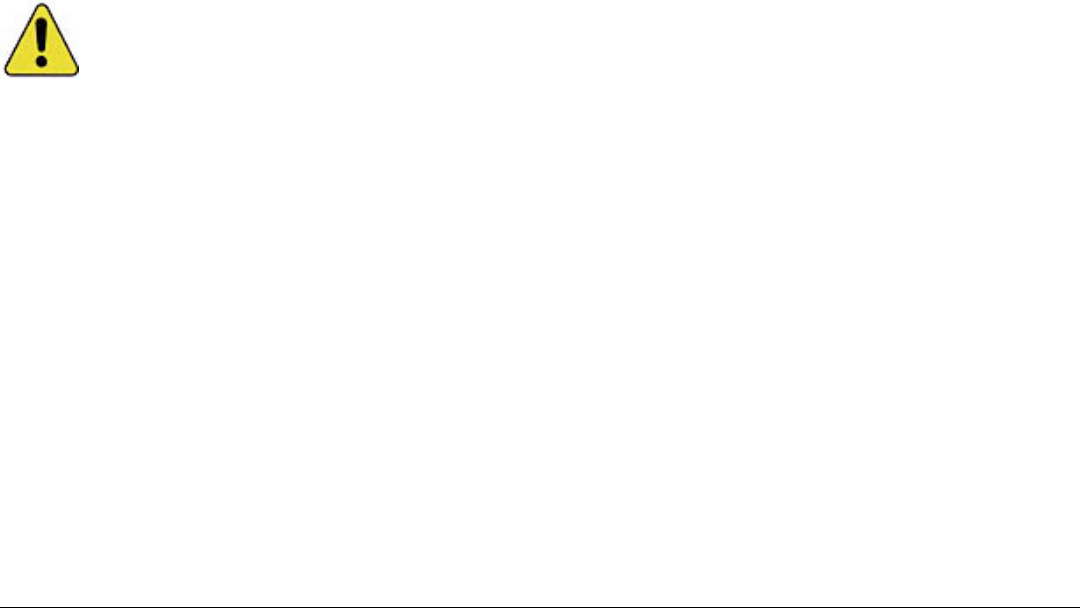
iv Wireless Mesh Node User Guide
Caution
Do not open the HotPort mesh node enclosure. This may damage the
components inside and affect proper operation. Opening your HotPort
mesh node or peeling the tamper evident labeling will invalidate your
warranty.
• No serviceable parts inside.
• Refer to qualified service personnel.
• Unit must be disconnected from power prior to servicing.
• Unit has tamper-evident labeling that indicates when cover has been
removed.

HotPort 3100 Series Indoor Mesh Nodes v
Indoor Manual Contents
Introduction ..................................................................................................................................................... 1
Firetide™ HotPort™ Indoor Wireless Mesh Nodes ............................................................................................... 1
The Firetide HotPort Mesh Network ................................................................................................................. 2
HotPort Mesh Network Features and Benefits .................................................................................................... 2
HotPort Mesh Network Applications ................................................................................................................ 5
HotPort Product Description ................................................................................................................................. 6
Front Panel LED Indicators ............................................................................................................................ 6
Rear Panel Connectors ................................................................................................................................. 7
Transmit Power Control ................................................................................................................................ 8
Creating a Firetide Mesh Network ........................................................................................................................... 9
Planning Your Network ................................................................................................................................. 9
Understanding HotPort Antenna Patterns ........................................................................................................ 9
Easy Installation ...............................................................................................................................................11
Unpacking ................................................................................................................................................11
Connections .............................................................................................................................................11
Using the Optional Mounting Hardware ..........................................................................................................12
Getting Started .................................................................................................................................................14
Connecting the HotView Workstation to the Mesh Network .................................................................................14
Getting Started with HotView Mesh Management Software .................................................................................15
Restoring Default Settings ..................................................................................................................................16
HotPort Factory Default Settings ..................................................................................................................16
Appendix A—Contacting Firetide ..........................................................................................................................17
Appendix B—Specifications .................................................................................................................................18
Appendix C—Countries of Operation ..................................................................................................................... 20
Appendix D—Regulatory Notices ......................................................................................................................... 22
USA ....................................................................................................................................................... 22
Canadian Compliance Statement .................................................................................................................. 22
European Community ................................................................................................................................. 23

vi Wireless Mesh Node User Guide

HotPort 3100 Series Indoor Mesh Nodes 1
Introduction
Firetide HotPort Indoor Wireless Mesh Nodes
The Firetide™ HotPort™ High-Performance Mesh Network provides a high-
capacity, self-healing wireless mesh backbone for indoor and outdoor net-
works. The HotPort system enables multiple network services and standard
Ethernet devices to operate on the wireless backbone, creating secure and
reliable wireless networks for video surveillance, voice, and data.
The HotPort 3100 series mesh nodes provide fast and easy indoor network
deployment. They connect wirelessly to other indoor and outdoor HotPort
nodes to form a high-performance wireless mesh network. Ethernet packets
are automatically switched across the mesh, in a manner analogous to an
Ethernet switch, using a proprietary mesh protocol developed by Firetide.
This protocol has been optimized for efficiency in wireless mesh environ-
ments.
HotPort nodes are plenum-rated and feature a built-in four-port 10/100
Ethernet switch for connecting networking devices at any indoor location
to a fully wireless mesh backbone. A powerful dual-spectrum radio allows
operation at 2.4 GHz for high capacity and maximum range or at 5 GHz for
high capacity and minimal interference from 2.4 GHz devices. For use on US
Public Safety bands, a 4.9 GHz unit is available. This frequency may only be
used by FCC-licensed Public Safety agencies.
Each node can be mounted securely to a wall, ceiling, or countertop using
an optional mounting bracket. Each HotPort indoor node includes one pair
of antennas for 2.4 GHz operation and one pair of antennas for 5 GHz opera-
tion.
The high throughput of the HotPort mesh ensures higher link performance
over longer distances and enables networking services to operate on a wire-
less backbone rather than a costly wired network. A Firetide mesh is also
completely portable, so relocating your entire network is as easy as taking
your HotPort nodes with you to your new site, leaving no wires behind.
HotPort 3101 and 3103 Models
The HotPort 3101 Indoor mesh node provides 10 Mbps throughput for high
performance, low cost Wi-Fi HotZone applications. The HotPort 3103 pro-
vides 25 Mbps throughput plus traffic prioritization for optimal video, voice,
and data networking.
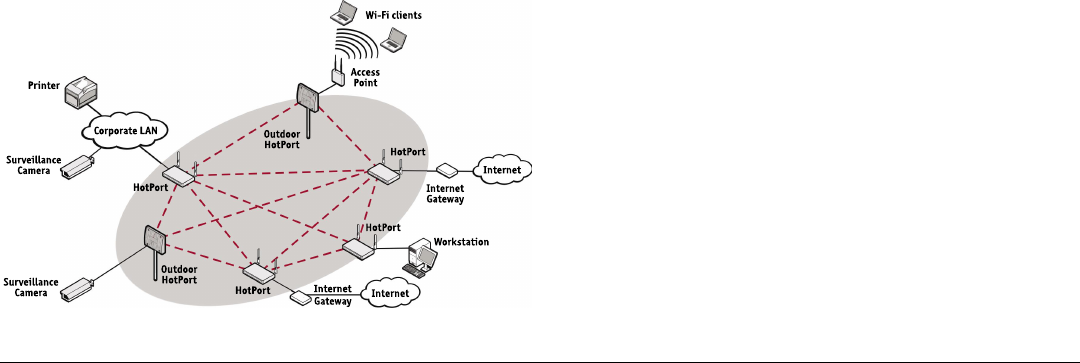
2 Wireless Mesh Node User Guide
Firetide Mesh Network with Indoor and Outdoor Wireless Mesh Nodes
The Firetide HotPort Mesh Network
The HotPort™ High Performance Mesh Network is the third generation of
mesh networking products from Firetide, a leading developer of wireless
mesh networks. The HotPort system is a multi-function mesh network that
enables standard Ethernet devices such as access points, surveillance
cameras, IP telephones, network servers, and printers to deliver networking
services over the wireless mesh backbone.
Mesh networking can be compared to the Internet, where data can be re-
routed onto other paths if one path becomes disabled or congested. Losing
one or two nodes or links won’t bring down the entire mesh network. Unlike
other WLAN technologies, a mesh network’s reliability and scalability can
actually be improved by adding more nodes and enriching the density of the
mesh. More redundant paths mean the network in aggregate can handle far
more data traffic, and is therefore quite scalable. Mesh networks are ideal
whenever the network must be reliable, scalable, and flexible. They are very
portable and can adapt to many different physical environments.
HotPort Mesh Network Features and Benefits
Provide Ethernet Anywhere
The HotPort mesh network delivers live Ethernet service virtually anywhere,
indoors or outdoors, without a wired backbone. This makes the mesh ideal
for any location where network cabling is too difficult, invasive, or expen-
sive to install, such as in historic buildings, outdoor locations, temporary
venues such as conferences and festivals, or office space that changes
frequently. The HotPort mesh provides conventional Ethernet functionality,
so Ethernet devices do not require any additional software, drivers, or setup
to operate on the mesh.
Easy to Deploy and Manage
After basic configuration and startup, HotPort nodes automatically find
each other to form the wireless mesh. The network automatically heals itself
if a node goes down or if a path between nodes is blocked. Minimal network
management is required to deploy the network. Network management is
provided with an intuitive graphical interface on a workstation that can be
connected either directly to the mesh or remotely via the Internet.

HotPort 3100 Series Indoor Mesh Nodes 3
High Capacity and Scalability
The HotPort mesh network provides exceptional performance and scalability
and is designed especially for high-bandwidth/low-latency applications,
such as real-time video, voice, and large Wi-Fi HotZones. A highly scalable
architecture allows expansion of the network from just a few nodes to many.
To add more nodes, you can simply copy the configuration from an existing
node to the new nodes and then power up the new nodes. Multiple mesh
networks operating on different radio spectrums or IP addresses can be
physically connected to each other to expand the overall network, while still
retaining their separate mesh identities.
Reliable
The self-healing architecture of the HotPort mesh network and its redun-
dant paths between nodes makes it very reliable and fault tolerant. Mesh
traffic will reroute over a different path automatically if a path becomes
obstructed or if a node is taken out of service or moved to another location.
Indoor and Outdoor High-Performance Nodes
Each node on the HotPort mesh features hardware optimized for maximum
speed on the mesh and at each location. In addition to providing fast
transport between hops, each node also features an integrated high speed
Ethernet switch for local line-rate switching up to 100 Mbps per port. These
service ports support virtually any Ethernet device, including access points,
HotPort indoor and outdoor mesh network nodes are fully compatible with
each other for seamless network connectivity between indoor and outdoor
locations. HotPort 3101 and 3103 indoor mesh nodes provide four 10/100
Ethernet ports. HotPort outdoor mesh nodes feature weatherproof NEMA 4X
enclosures, high-gain antennas for extended range, and two 10/100 Mbps
Ethernet ports. HotPort outdoor mesh nodes also support 802.3af-compli-
ant Power over Ethernet (PoE). Only one connection is needed to provide
power for an outdoor mesh node and up to two connected devices.
Excellent Price/Performance
Wireless mesh networks can significantly reduce the labor costs and
lead times of network installation by eliminating a significant amount of
backhaul cabling. HotPort mesh nodes provide excellent wireless connec-
tivity for maximum coverage at each location, and no auxiliary servers or
additional devices are required to support larger node populations.
2.4 GHz, 4.9 GHz, and 5 GHz Spectrums
HotPort mesh networks have the flexibility to operate in 2.4 GHz, 4.9 GHz,
or 5 GHz spectrums. Both spectrums offer high capacity 54 Mbps operation
with 2.4 GHz operation providing the longest range and 5 GHz operation
offering a shorter range but minimal interference in environments that are
saturated with 2.4 GHz wireless traffic.
Security
The HotPort mesh network includes several layers of security, including 40
and 104 bit WEP key and 128 and 256 AES key encryption. The mesh also
provides packet filtering, based on MAC addresses, to limit access to the
mesh. For additional security, a proprietary mesh protocol prevents non-
HotPort devices from participating on the mesh. Client computers can con-
nect directly to the mesh nodes via a short cable to take advantage of the
wireless backbone in locations that otherwise prohibit the use of wireless
access points and Wi-Fi clients for security reasons.
VLANs
The HotPort mesh network includes support for virtual local area networks
(VLANs) to enable traffic to be separated into smaller groups and applica-
tion-specific LANs. VLANs allow small groups of users to operate within their
own private space on the mesh, and they can also improve mesh perfor-
mance by directing traffic onto specific VLAN routes. The HotPort mesh
supports 802.1q VLAN tagging of packets entering and exiting the mesh.

4 Wireless Mesh Node User Guide
You can assign mesh node Ethernet ports to different VLANs. Only ports
belonging to the same VLAN can switch traffic among themselves. You can
define up to 4096 VLAN IDs and create up to 16 multiple, logically separated
VLAN networks within a single mesh. The HotPort mesh also supports VLAN
trunks.
Traffic Prioritization (class of service)
Note: Traffic prioritization is not available on HotPort 3101.
The HotPort system provides three traffic prioritization levels (Low,
Medium, or High) to prioritize traffic on the mesh. This helps ensure that
certain types of traffic requiring high throughput or continuous service,
such as voice, take precedence over other forms of traffic. Every port on
every node on the mesh can be set to any of these three priority levels.
Network Gateway Servers
The HotPort Mesh network allows up to 16 mesh portals for efficient access
to external network services such as the Internet. This capability enables
high throughput and redundancy for external services and optimizes the
transport of traffic though the mesh. HotPort mesh nodes can be assigned
to specific portal groups (called “Gateway Groups”) to further increase the
efficiency of each portal. You configure portals by defining Network Gateway
Groups.
The Network Gateway feature provides both load balancing and redundancy
when accessing various network services. This helps provide better wire-
less mesh data throughput because it allows packets to enter and exit the
wireless mesh at the entry/exit point closest to the packet’s destination,
thereby conserving wireless bandwidth and reducing the number of hops
required to reach the desired destination.
Intuitive Network Mesh Management with HotView™ Software
HotView™ mesh management software provides live monitoring and
management of Firetide HotPort wireless mesh networks. The software
features an intuitive graphical user interface and provides complete access
to all mesh and individual node settings, including security, VLAN, class
of service, radio power controls, and network gateway interconnects. Live
monitoring features include mesh and node statistics and a graphical view
that uses node icons to indicate active connections. Users can also import
graphics of floor plans or maps and place the icons for each node for a real
world view of the mesh network.
HotView Pro extend the management features of HotView across multiple
meshes. Thus, an enterprise can manage all of its HotPort meshes world-
wide from anywhere.
HotView and HotView Pro operate on virtually any workstation or server
that is connected to the mesh, either directly or remotely via WAN connec-
tion or the Internet.

HotPort 3100 Series Indoor Mesh Nodes 5
HotPort Mesh Network Applications
Wi-Fi Networks
Providing a wireless backbone for Wi-Fi networks and HotSpots is one the
most prominent applications of a wireless mesh network. Because it sup-
ports access points of any brand, price, size, and features, the Firetide mesh
provides more flexibility for Wi-Fi deployment than other mesh solutions.
Each HotPort node also supports multiple access points, so higher density
Wi-Fi networks can be deployed at a lower cost than using mesh nodes that
are limited to a single integrated access point.
Multiple Services over the Mesh
The HotPort mesh network provides a high-performance wireless infrastruc-
ture to support multiple, simultaneous applications and services, including
those that require extra capacity and fast throughput. Typical applications
that benefit from this level of performance are video surveillance networks,
voice over IP services, and metro-scale Wi-Fi HotZones. In addition to ample
bandwidth, the HotPort mesh also provides VLAN and class of service traffic
prioritization functionality to segment and prioritize traffic on the mesh for
maximum efficiency and throughput.
Video
The high capacity and sustained throughput of the HotPort network makes
it ideal for IP video networks and video surveillance applications, especially
those requiring multiple cameras or faster frame rates. Wi-Fi cameras are
not needed because any camera with an Ethernet interface can connect
directly to a HotPort mesh node. HotPort outdoor mesh nodes also support
Power over Ethernet, allowing the use of a single power connection to power
both the node and the camera.
Voice over IP
The HotPort mesh network enables clear VoIP traffic over the wireless back-
bone. In addition to benefiting from the very high sustained throughput of
the mesh, the class-of-service traffic prioritization capability enables you
to assign the highest priority to voice traffic to ensure the best quality voice
transmission.
Data
The HotPort mesh network is not limited to Wi-Fi applications. It also
provides direct connectivity for computers and servers via a short cable to
the Ethernet ports provided on each node. These direct connections simplify
connectivity and enhance performance by eliminating the overhead and
complexity of using access points and wireless clients to connect to the
mesh.
Printing
With the HotPort mesh network, any network printer can now operate over
the wireless mesh backbone without any additional setup, drivers, or soft-
ware. The printer simply connects to one of the Ethernet ports on a HotPort
mesh node the same way it would connect to a wired network. This wireless
capability allows network printers to operate virtually anywhere, including
mobile carts and in temporary settings.
Radio Settings
HotPort wireless mesh supports 2.4 GHz OFDM and DSSS radio modes, as
well as 5 GHz OFDM. The selected radio mode is applied to the entire wireless
mesh. You can use the HotView management software to display and modify
the radio transmit (TX) power level for each node.
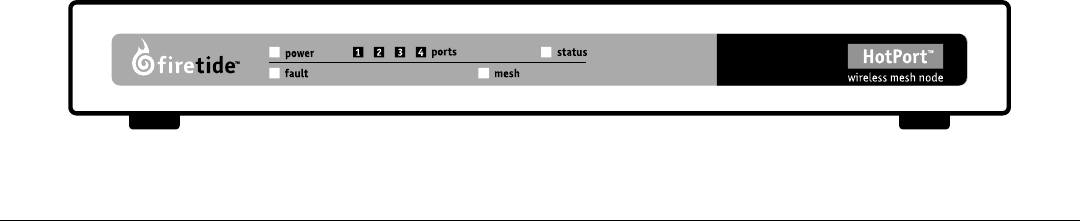
6 Wireless Mesh Node User Guide
HotPort 3103 Front Panel with Indicators
HotPort Product Description
Front Panel LED Indicators
Indoor HotPort nodes have eight indicator LEDs on the front panel. Upon
power up, all eight LEDs will illuminate continuously for several seconds
until the startup sequence is complete. The post startup functions of the
LEDs are described below.
Power LED
This indicator remains continuously on to indicate that HotPort node is
receiving power.
Fault LED
After start up, this indicator color will change from YELLOW to GREEN to
indicate normal conditions. If the indicator remains YELLOW or changes
from GREEN to YELLOW, this indicates a fault condition.
1, 2, 3, 4 Port LEDs
These four indicators are numbered to correspond to the four rear panel
Ethernet ports.
• Continuously on = link but no activity
• Flashing = link and activity
• Indicator off = no link
Mesh LED
This LED illuminates when the HotPort node connects wirelessly to one or
more HotPort nodes. If this LED is off, the node is not connected to any
other nodes.
Status LED
This indicator will indicate the RF connection as follows:
• Slow flash = 2.4 GHz DSSS
• Fast flash = 2.4 GHz OFDM
• Continuously on = 5 GHz OFDM
• LED off = this node is disabled
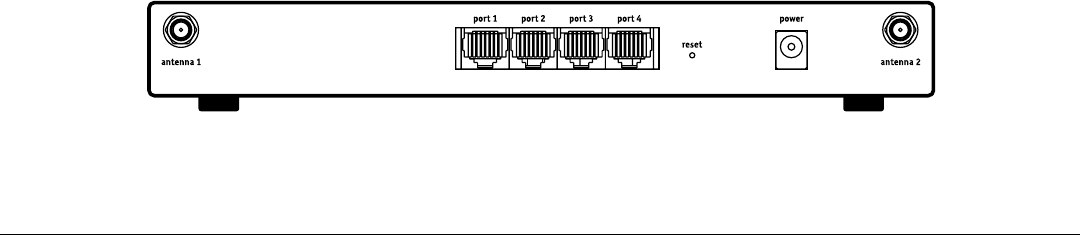
HotPort 3100 Series Indoor Mesh Nodes 7
HotPort Rear Panel with Connectors and Reset Switch
Rear Panel Connectors
10/100 Ethernet Connectors
You can use the HotPort node’s Ethernet ports to connect up to four Ether-
net-capable client devices to the mesh. The HotPort wireless mesh network
acts as a single virtual switch allowing traffic to be switched between any
client devices connected to any HotPort nodes on the mesh.
You can configure each Ethernet port for 10 or 100 Mbps speed or for
automatic speed negotiation. Network traffic between a HotPort node and
devices connected to its Ethernet ports travels up to full wire rate (10 or 100
Mbps). Each port can also be configured for full- or half-duplex operation.
In addition, you can enable and disable individual ports. The Ethernet ports
support auto MDIX, which allows you to use either straight-through or
crossover cables to connect the HotPort node to other devices.
Antenna Connectors
HotPort indoor mesh nodes have two Reverse Polarity SMA antenna con-
nectors. Dual antennas provide path diversity and eliminate multi-path
problems. The antenna connected to “Antenna 1” is the primary transmit/
receive antenna. The antenna connected to “Antenna 2” is for diversity and
will be used as a receive-only antenna. Because the HotPort mesh can be
set to operate in the 2.4 GHz or 5 GHz spectrums, each indoor mesh node
includes one pair of 2.4 GHz antennas and one pair of 5 GHz antennas.
Power Connector
The power connector is for the external AC power transformer. The HotPort
input power is 5 VDC and consumption is 7 to 9 watts. Use only the power
adapter provided with your unit.
Reset Switch
Pressing the Reset switch restores the HotPort node to its factory default
settings. This switch is recessed to prevent accidental resetting.

8 Wireless Mesh Node User Guide
Transmit Power Control
You can display and modify the radio TX power level on a per node basis
utilizing the HotView™ management software. The maximum power (i.e.,
100%) is a factory-configured value that is unique to each country of
operation, each channel of operation, and each antenna configuration and
has been determined to be within an authorized limit. This value cannot be
changed. However, using the HotView software, a mesh administrator can
set any node to operate at a reduced percentage of this maximum power
(e.g. 75%, 50%, or 25%). The administrator can restore the HotPort node to
its approved maximum power by setting the power level back to 100%.
Note: You can only adjust the output power in the following increments:
25%, 50%, 75%, and 100%. These adjustments affect the node radio, so
care must be exercised when adjusting on an existing network as the lowered
power level may cause the node to lose connectivity with other mesh nodes.
For example, if the maximum FCC-allowed power output for a certain coun-
try, channel, and antenna is 17dBm the settings would be:
100% = 17dBm
75% = 16dBm
50% = 14dBm
25% = 11dBm
Note: Adjusting the power incorrectly could have an adverse effect on proper
mesh operations. If you are not sure what the power should be adjusted
to, it is best to leave it at its default configuration. If you need additional
technical assistance, please contact your Firetide dealer.
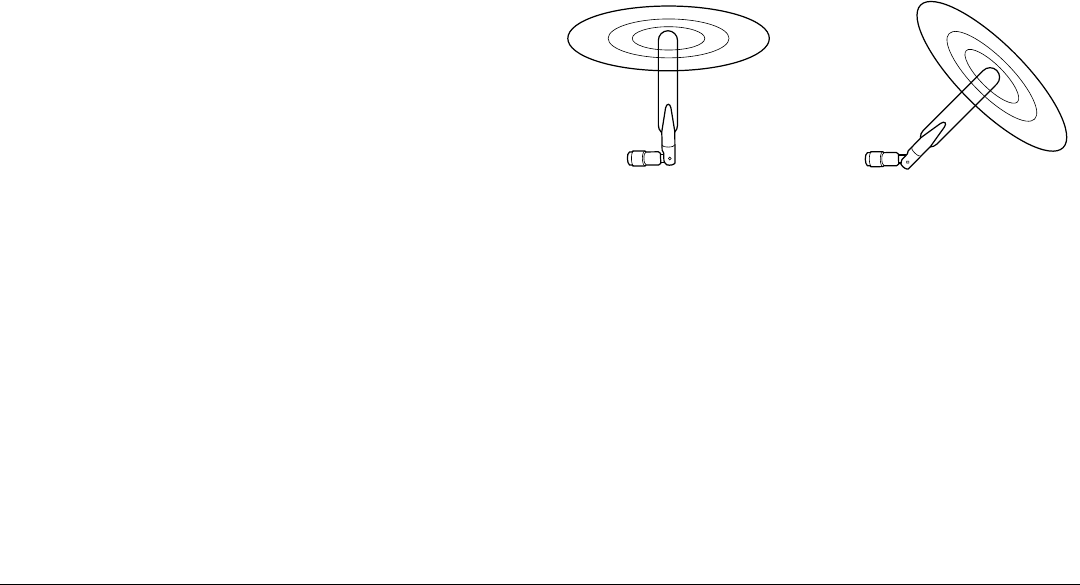
HotPort 3100 Series Indoor Mesh Nodes 9
Creating a Firetide Mesh Network
Installing, expanding, or even relocating a Firetide mesh network is easy
and fast. Simply place a HotPort node wherever you need Ethernet ports
and connect it to an AC power source. You then use HotView to configure the
new node to match existing nodes, or to re-configure a complete network.
Adhering to a few simple guidelines will help ensure that your network
performs reliably and gives you the full benefits and performance that mesh
networking has to offer.
Planning Your Network
Before implementing a wireless mesh network, perform the following
preliminary steps:
• Survey your site and make a simple sketch of where you’ll place the Hot-
Port nodes.
• Make sure that uninterrupted AC power is available at each node location.
Do not select a location where it is easy for people to unplug the power
transformer. Do not connect the power transformer to a power strip that
is easy to shut off.
• Select a location that is within radio range of other HotPort nodes. You
can increase the working distance of your indoor, wireless mesh by avoid-
ing obstacles between nodes. For best performance, ensure that there is
a clear line of sight between each adjacent HotPort node.
• To ensure security, do not mount the mesh node in publicly accessible ar-
eas where it would be easy to steal or damage the unit or gain unauthor-
ized access to the network using the rear panel Ethernet ports.
• See the following sections for additional site-planning information.
Understanding HotPort Antenna Patterns
Typical Omnidirectional Antenna Patterns
Omni-directional antennas are usually the best overall choice for most Hot-
Port mesh node installations. Omni-directional antennas radiate in a broad
circular pattern perpendicular to the antenna shaft. If all nodes are on the
same floor or elevation, orienting the antennas in your mesh network verti-
cally (perpendicular to the ground) will provide optimal coverage. Covering
different elevations, such as a multi-story building, may require some
experimentation with antenna angles. Coverage of the RF spectrum is dif-
ferent in the various spectrum bands so proper orientation of the antennas
will enhance your coverage area.
When other types of antennas are used, care should be taken to insure
correct mutual alignment of the antennas. Consult your Firetide dealer or
Firetide for further information on antenna choices and patterns.
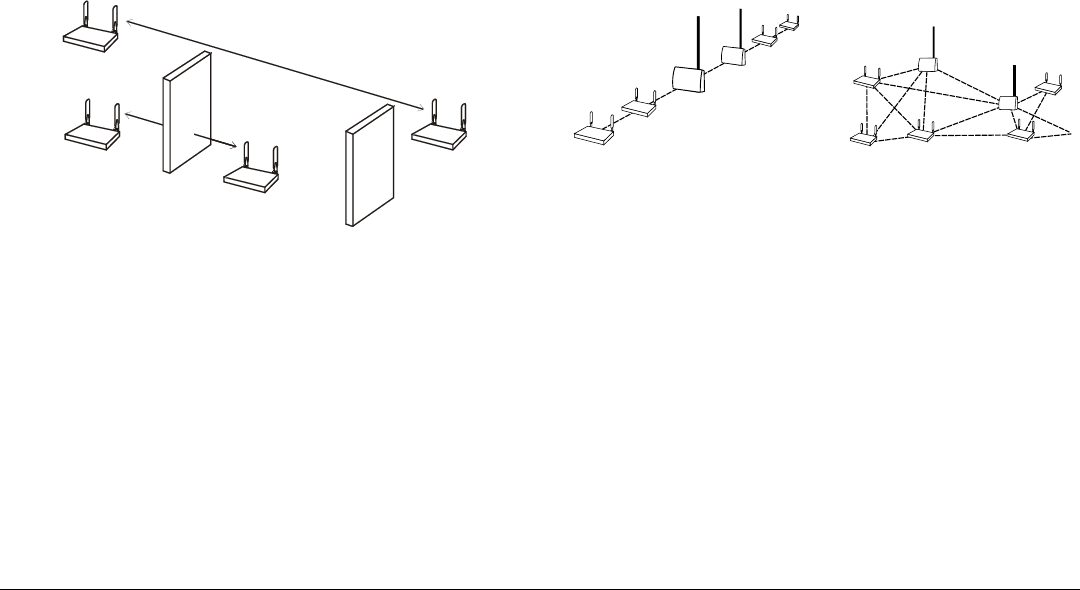
10 Wireless Mesh Node User Guide
Linear or Point-to-Point
Topology (incorrect)
Multipoint to Multipoint
Mesh Topology (correct)
Creating a Mesh Topology for Maximum Performance and Reliability
Unlike simple point-to-point bridging, Firetide provides true mesh network-
ing with flexible and redundant paths. This proprietary technology was
developed by Firetide specifically for efficient mesh networking. It improves
overall performance, allows the network to be extended over long distanc-
es, and reduces the chance of single point failures. To fully benefit from the
self-forming and self-healing properties of the mesh, place each HotPort
node within direct range of two or more HotPort nodes. Avoid installing
your HotPort network in a linear, point-to-point configuration. The Firetide
network protocol is optimized for two and three dimensional topologies.
Line-of-Sight Improves Operating Distance
Although HotPort wireless mesh nodes can communicate between walls and
buildings, you can increase the working distance of your indoor mesh node
by avoiding obstacles made of dense materials, such as concrete, metal, or
wood. Positioning the HotPort units so the space between them provides an
unobstructed, line-of-sight view, will greatly increase the effective range
and reliability of transmission. They should be located high enough above
obstacles to prevent interference.
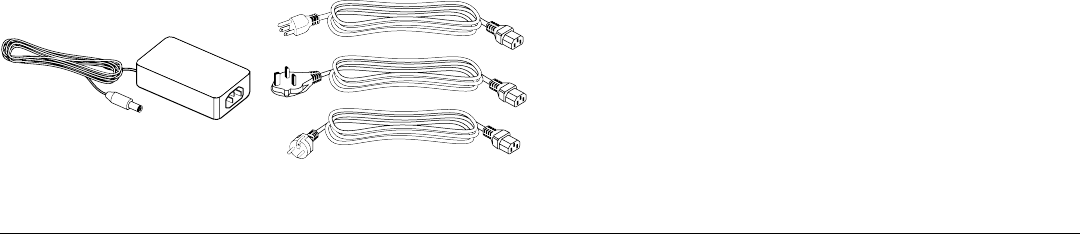
HotPort 3100 Series Indoor Mesh Nodes 11
AC power transformer and line cord selection
Easy Installation
Unpacking
Your HotPort indoor mesh node package contains the following items:
• HotPort indoor mesh node
• AC power transformer with three (3) country-specific AC cords
• Two 2.4 GHz antennas (round shape)
• Two 5 GHz antennas (paddle shape)
• CD containing user documentation and HotView network management
software
• Wireless Mesh Node User Guide (this document)
• End user license agreement
• Product warranty card
Note: The HotPort 3100 series mesh nodes are indoor only products. Any
modification to the hardware or software or enhancement of this product for
use outdoors is strictly prohibited and will void your warranty.
Connections
Attach antennas
Select the proper pair of antennas for the spectrum to be used by your mesh
(2.4 GHz or 5 GHz) and attach them to the threaded connectors on the rear
of the HotPort enclosure. Tighten firmly by hand to ensure a good connec-
tion and to prevent the antennas from coming loose. Use only antennas
provided by Firetide. Do not use one 2.4 GHz and one 5 GHz antenna. Use of
other antennas not provided by Firetide for use with your unit is prohibited.
Connect Ethernet devices
Plug up to four Ethernet devices into the rear ports on the HotPort enclo-
sure. If you need additional ports, you can connect a small switch to the
HotPort node. However, keep in mind that all devices connected to the
switch will share the wireless bandwidth of the HotPort node.
Note: By default, all ports are enabled for use with any device on the mesh.
However, the port function and the VLAN access of each port can be changed
using the HotView mesh management software. Keep this in mind when
selecting a port for each device.
Add power
1. Connect the appropriate country-specific power cord to the HotPort
power transformer and plug the other end into an AC power source.
2. Plug the small power cord from the power transformer into the HotPort
node ‘power’ connector. All of the front panel LEDs will illuminate mo-
mentarily before switching to their normal function. For a description of
the LED functions, see page 6.
3. Start up all the Ethernet devices if they are not already on.
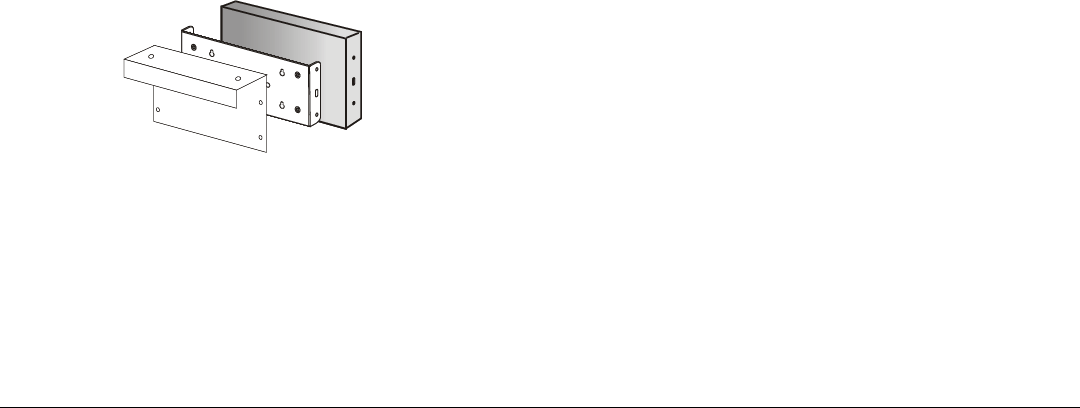
12 Wireless Mesh Node User Guide
Using the Optional Mounting Hardware
You can use the optional mounting hardware to attach a HotPort node to
a wall or hang it from a stable support, such as a office cubicle wall, for
example. A security slot is provided for locking the HotPort node to the
bracket. Contact your Firetide dealer to order mounting hardware.
Note: The mounting hardware consists of a main mounting bracket and
auxiliary bracket. The brackets are attached together for shipment. Prior to
mounting, disassemble the brackets by removing the four screws holding
them together. Retain the screws for later reassembly.
Wall Mounting
To mount a HotPort node to a wall:
1. Hold the main mounting bracket against the wall at the desired location
and use a pencil to trace the screw hole locations onto the walls. Use the
four keyholes if you want to be able to easily remove the bracket later
with the mesh node attached. Use the two round holes if you want to
secure the bracket and mesh node with a lock.
2. Drill pilot holes and use appropriate anchors when attaching to ma-
sonry, wallboard or other materials.
3. Screw the main mounting bracket to the wall.
4. If you intend to run the power cord and any Ethernet cables below the
bracket, connect them to the rear panel of the mesh node before attach-
ing it to the bracket.
5. Insert the HotPort node into the main mounting bracket and secure it
with the four screws provided. The bracket provides a .25 inch (6 mm)
clearance for running cords between the bracket and the back of the
HotPort node.
Ceiling or Countertop Mounting
1. Attach the auxiliary bracket to the rear of the main mounting bracket as
shown using the four screws provided.
2. Hold the end of auxiliary bracket against the ceiling or countertop at the
desired location and use a pencil to trace the two screw hole locations
onto the ceiling or countertop.
3. Drill pilot holes and use appropriate anchors when attaching to ma-
sonry, wallboard or other materials.
4. Screw the mounting bracket to the ceiling or countertop.
5. Place the bottom of the HotPort node against the main mounting
bracket. The HotPort rear panel must face away from the ceiling or coun-
tertop to provide clearance for the antennas and the power and Ethernet
cables.
6. Insert the the HotPort node into the main mounting bracket and secure
it with the four screws provided. The bracket provides a .25 inch (6 mm)
clearance for running cords between the bracket and the back of the
HotPort node.
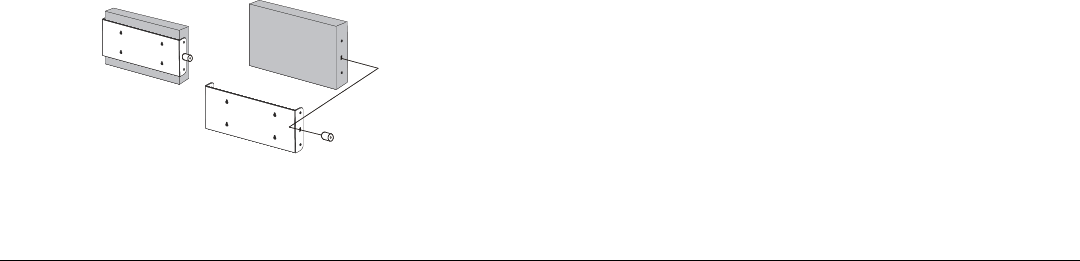
HotPort 3100 Series Indoor Mesh Nodes 13
Cubicle Mounting
1. Attach the auxiliary bracket to the rear of the main mounting bracket as
shown using the four screws provided.
2. If you intend to run the power cord and any Ethernet cables below the
bracket, connect them to the rear panel of the mesh node before attach-
ing it to the bracket.
3. Insert the the HotPort node into the main mounting bracket and secure
it with the four screws provided. The bracket provides a .25 inch (6 mm)
clearance for running cords between the bracket and the back of the
HotPort node.
4. Hang the auxiliary bracket and mesh node over the top edge of a cubicle
wall or other vertical.
Securing the HotPort to the Bracket (optional)
Attach a Kensington® type lock or scissor lock to the security slot on the
side of the HotPort mesh node. If you are using the mounting bracket,
insert the lock through the slots in both the bracket and the mesh node.
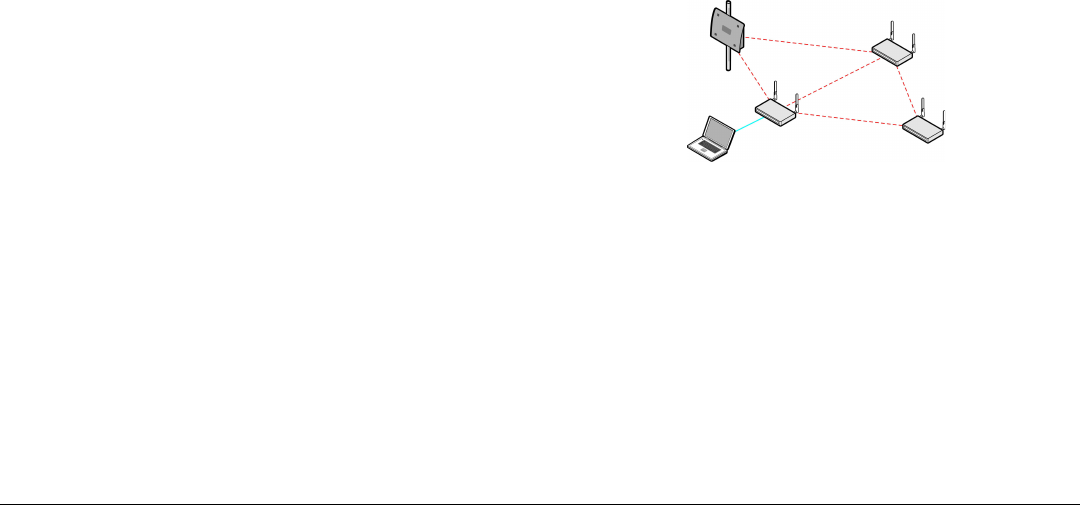
14 Wireless Mesh Node User Guide
HotViewTM
Workstation
HotPortTM Outdoor
Mesh Node
HotPortTM Indoor
Mesh Nodes
Getting Started
To configure a new mesh network, it is recommended to first install all of
the nodes with the factory default configuration and then change them to
the desired settings, using the included HotView software. You may wish
to do the initial setup in a staging area, where you can easily see all of the
nodes at the same time. The HotView (and HotView Pro) software lets you
change the settings (ESSID, channel, encryption, IP address, and so on) on
all nodes in one batch operation, rather than changing one node at a time.
This will save you time and ensure that every mesh node is configured the
same way.
HotView mesh management software provides a convenient interface for
setting up HotPort mesh nodes and monitoring the mesh network. Because
wireless connections between HotPort nodes are invisible, this software lets
you “see” which units are within direct range of each other. HotView also
provides additional security and optional configuration features. HotView
is a Java-based application compatible with most Internet browsers and
personal computer platforms, including Windows, Macintosh, and Linux.
Registered users can download HotView software updates and documenta-
tion from the Firetide web site: www.firetide.com.
This manual provides basic configuration instructions to allow you to set up
and check your mesh network as quickly as possible using HotView. Refer to
the HotView user documentation included on your HotPort CD for complete
instructions on using this powerful software tool.
Connecting the HotView Workstation to the Mesh Network
HotView must be installed and running on a computer or workstation
connected to the mesh network. Refer to the HotView documentation for
workstation specifications and requirements. The recommended way to con-
nect to workstation to the mesh is shown in the diagram below.
Connecting a Workstation Running HotView Mesh Management Software
1. Be sure all of your HotPort nodes are installed and powered.
2. Connect your workstation’s network adapter directly to any one of the
HotPort nodes using an Ethernet cable.
3. Turn on your workstation and configure your TCP/IP settings to:
• IP address: 192.168.224.100
• Subnet mask: 255.255.255.0
• Gateway is not used
4. Refer to your operating system documentation if you need assistance in
setting the static IP address specified in step 3.
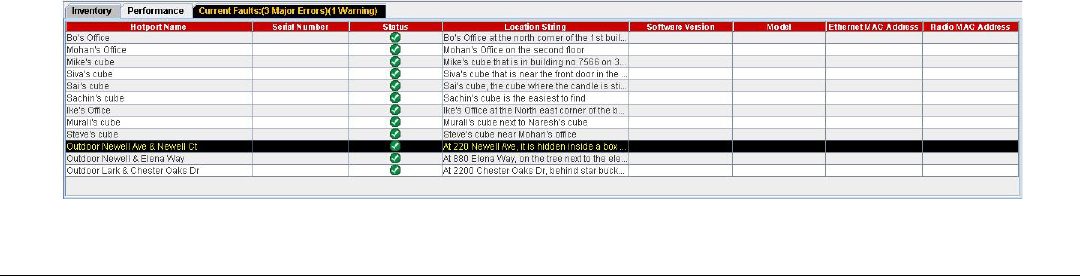
HotPort 3100 Series Indoor Mesh Nodes 15
HotView screen showing active mesh nodes
Getting Started with HotView Mesh Management Software
You are now ready to check your mesh configuration using the HotView
mesh management software. For complete information on HotView mesh
management features and more detailed instructions on its operation,
install the software from the CD provided in the HotPort package. The latest
HotView software and user documentation is also available for registered
users at www.firetide.com.
The steps below describe how to launch the HotView software under Win-
dows. If you are using a different operating system, refer to your operating
system’s documentation for instructions on how to launch applications.
1. Install the HotView mesh management software as described in the
HotView User Guide.
2. From the Windows Desktop, click on the Start button.
3. Click on All Programs and select HotView software. The Login screen will
appear.
4. Enter the following information to log into the mesh network:
• Mesh IP address: 192.168.224.150
• Username: admin
• Password: firetide
5. Click on Login.
6. Wait for your computer to connect to the mesh. This may take a few sec-
onds to several minutes, depending on how many nodes are in the mesh.
You should see a screen with a list of all of the HotPort units on the mesh.
If this screen does not appear, or if one or more HotPort mesh nodes
appear to be missing from the list, refer to the HotView User Guide for
additional instructions.

16 Wireless Mesh Node User Guide
Restoring Default Settings
You can reset your HotPort node back to the factory default settings listed
here. To do this, carefully insert a narrow tool, such as the end of a bent
paper clip, into the Reset hole on the rear panel of the HotPort node and
depress the switch located behind the hole.
HotPort Factory Default Settings
• AES encryption: Disabled
• WEP encryption: Disabled
• Mesh IP address: 192.168.224.150
• Ethernet ports: All ports enabled
• HotView username: admin
• HotView password: firetide
• 802.11 operation:
• 5.3 GHz OFDM
• Radio channel = 60
• Power = 17 dBm (75% of maximum)
• ESSID = HOTPORT_MESH

HotPort 3100 Series Indoor Mesh Nodes 17
Appendix A—Contacting Firetide
As a Firetide customer, you are entitled to receive free support services on
our web site and from your authorized Firetide dealer.
Register Now to Access our Support Web Site
Registering as a customer on our web site entitles you to free information
and materials to help you get the most from your Firetide mesh network.
Visit http://www.firetide.com/support for information on becoming a
registered customer and for access to our support materials.
Dealer Provided Technical Support and Warranty Services
If you need additional technical assistance that is not available on our web
site, please contact your Firetide dealer directly. All authorized Firetide
dealers are trained and authorized to provide technical support and war-
ranty services for our products and have qualified technical staff available
to help you build and maintain your Firetide mesh network.
Product Returns
Please contact your Firetide dealer for instructions on returning defective
or damaged products for repair or replacement. Do not return products to
Firetide, Inc. Please keep all original packaging materials in the event they
are needed to return the product for servicing.
Sales Assistance
If you need additional HotPort wireless mesh nodes or accessories, please
contact your Firetide dealer directly. If you do not know your dealer’s name,
simply email sales@firetide.com and we will send you the dealer informa-
tion you need. To help us provide the best service possible, be sure to
include your phone number, address, and the serial numbers of the HotPort
nodes at your location.

18 Wireless Mesh Node User Guide
Appendix B—Specifications
Models
HotPort 3101 Wireless Mesh Node
Hotport 3103 Wireless Mesh Node
Protocols
Firetide AutoMesh Protocol
Class of Service Prioritization (HotPort 3103 only)
Encryption
• 40 bit, 104 bit WEP keys
• 128 bit, 256 bit AES keys
Wireless Interface
2.4 GHz spectrum
• 2.4–2.497 GHz (actual range available for use is subject to country-spe-
cific regulatory approvals)
• Radio TX Power: Maximum 100 mW
4.9 GHz spectrum - per FCC regulations, US use only
5 GHz spectrum
• 5.150 – 5.250 GHz
• 5.250 – 5.350 GHz
• 5.725 – 5.850 GHz
(actual range available for use is subject to country-specific regulatory
approvals)
• TX Power: Up to 1 W EIRP
• Dynamic Frequency Selection (DFS)
• Transmit Power Control (TPC)
Network Ports
• Four 10/100 Base-TX (RJ-45)
• IEEE 802.3, 802.3u compliant
• CSMA/CD 10/100 auto-sense
• Auto MDIX allows connections via straight or crossover Ethernet cable
Enclosure
• Two antenna connectors (SMA reverse polarity)
• One power connector
• Four Ethernet data connectors (RJ-45)
• System indicator LEDs (power, status, mesh, fault)
• Ethernet indicator LEDs (link status, activity)
• Security slot for physically locking device
• Reset button (recessed)
• Weight: 2.1 lbs (.95 Kg) without external transformer
• Dimensions: W = 5.9” (15.0 cm), H = 1.9” (2.8 cm), L = 9.1” (23.1 cm)
Power
• Input power: 5 VDC, 2A
• External transformer: 100-240 VAC, 50/60 Hz (transformer voltages may
vary depending on country of operation)
• Power consumption: 7 – 9 W
5 GHz Antennas
• Two detachable 5 GHz omnidirectional antennas
• Spectrum: For 5 GHz operation only
• Connectors: SMA reverse polarity
• Length: 6.25 in. (15.5 cm)
• Range: up to 1300 feet (400 Meters) depending on environmental at-
tenuation
• Gain: up to 5 dBi

HotPort 3100 Series Indoor Mesh Nodes 19
2.4 GHz Antennas
• Two detachable 2.4 GHz omnidirectional antennas
• Spectrum: For 2.4 GHz operation only
• Connectors: SMA reverse polarity
• Length: 6.81 in. (17.3 cm)
• Range: up to 1300 feet (400 Meters) depending on environmental at-
tenuation
• Gain: up to 5 dBi (peak)
System Specifications
• Intel IXP425, 533 MHz processor (HotPort 3103)
• Intel IXP425, 266 MHz processor (HotPort 3101)
Regulatory Agency Certifications
See Appendix C and D for countries of operation and regulatory agency
information
Environmental Specifications
• Operating temperature: 0o C to +50o C
• Storage temperature: -20o C to +70o C
• Humidity (non-condensing) 10% to 90%
• Storage Humidity (non-condensing): 10% to 90%
Warranty
One year limited warranty (see warranty card for details)
Public Safety Band
Pursuant to Part 90.1215, use of antennas with gain greater than 9 dBi and
up to 26 dBi in the 4.940 – 4.990 GHz Public Safety band is permissible
without reduction of TX output power. The antenna shall have a directional
gain pattern in order to meet the requirement of point to point and point to
multi-point operation.

20 Wireless Mesh Node User Guide
Appendix C—Countries of Operation
USA
• Approved for operation in the 2.400-2.484 GHz band in DSSS and OFDM modes.
• Approval pending for 4.9 GHz operation by licensed Public Safety agencies, per FCC
regulations.
• Approved for operation on the 5.150-5.250 GHz, 5.250-5.350 GHz, and 5.725-
5.825 GHz bands in OFDM mode.
Canada
• Approved for operation in the 2.400-2.484 GHz band in DSSS and OFDM modes.
• Approved for operation on the 5.150-5.250 GHz, 5.250-5.350 GHz, and 5.725-
5.825 GHz bands in OFDM mode.
Japan
• Approved for operation in the 2.400-2.497 GHz band in DSSS and OFDM modes.
• Approved for operation in the 5.150-5.250 GHz band in OFDM mode.
Korea
• Approved for operation in the 2.400-2.483 GHz band in DSSS and OFDM modes.
• Approved for operation in the 5.150-5.250 GHz, 5.250-5.350 GHz, and 5.725-
5.825 GHz bands in OFDM mode.
New Zealand
• Approved for operation in the 2.400-2.484 GHz band in DSSS and OFDM modes.
• Approved for operation in 5.150-5.250 GHz, 5.250-5.350 GHz, and 5.725-5.825
GHz bands in OFDM mode.
Australia
• Approved for operation in the 2.400-2.484 GHz band in DSSS and OFDM modes.
• Approved for operation in 5.150-5.250 GHz, 5.250-5.350 GHz, and 5.725-5.850
GHz bands in OFDM mode.
Singapore
• Approved for operation in the 2.400-2.484 GHz band in DSSS and OFDM modes.
• Approved for operation in 5.150-5.250 GHz, 5.250-5.350 GHz, and 5.725-5.850
GHz bands in OFDM mode.
China
• Approved for operation in the 2.400-2.484 GHz band in DSSS and OFDM modes.
• Approved for operation in 5.725-5.850 GHz band in OFDM mode.
Hong Kong
• Approved for operation in the 2.400-2.484 GHz band in DSSS and OFDM modes.
• Approved for operation in 5.150-5.250 GHz, 5.250-5.350 GHz, and 5.725-5.850
GHz bands in OFDM mode.
India
• Approved for operation in the 2.400-2.484 GHz band in DSSS and OFDM modes.
• Approved for operation in 5.150-5.250 GHz, 5.250-5.350 GHz, and 5.725-5.850
GHz bands in OFDM mode.
UK
• Approved for operation in the 2.400-2.4835 GHz band in DSSS and OFDM modes.
• Approved for operation in 5.150-5.250 GHz and 5.250-5.350 GHz bands in OFDM
mode.
France
• Approved for operation in the 2.400-2.4835 GHz band in DSSS and OFDM modes.
• Approved for operation in 5.150-5.250 GHz and 5.250-5.350 GHz bands in OFDM
mode.
Germany
• Approved for operation in the 2.400-2.4835 GHz band in DSSS and OFDM modes.
• Approved for operation in 5.150-5.250 GHz and 5.250-5.350 GHz bands in OFDM
mode.

HotPort 3100 Series Indoor Mesh Nodes 21
Appendix D—Regulatory Notices
USA
FCC Class B Notice
FCC ID Number REP-3100-2. This device complies with Part 15 of the FCC
Rules. Operation is subject to the following two conditions:
1. This device may not cause harmful interference.
2. This device must accept any interference received, including interference
that may cause undesired operation.
Note
This equipment has been tested and found to comply with the limits for a
Class B digital device, pursuant to Part 15 of the FCC Rules. These limits are
designed to provide reasonable protection against harmful interference in
a residential installation. This equipment generates, uses and can radiate
radio frequency energy and, if not installed and used in accordance with
the instructions, may cause harmful interference to radio communications.
However, there is no guarantee that interference will not occur in a particu-
lar installation. If this equipment does cause harmful interference to radio
or television reception, which can be determined by turning the equipment
off and on, the user is encouraged to try to correct the interference by one
or more of the following measures:
• Reorient or relocate the receiving antenna.
• Increase the separation between the equipment and receiver.
• Connect the equipment into an outlet on a circuit different from that to
which the receiver is connected.
• Consult the dealer or an experienced radio/television technician for
help.
Modifications
Any modifications made to this device that are not approved by Firetide, Inc.
may void the authority granted to the user by the FCC to operate this equip-
ment.
FCC Radiation Exposure Statement
The antenna used for this transmitter must be installed to provide a separa-
tion distance of at least 35 cm from all persons and must not be co-located or
operated in conjunction with any other antenna or transmitter. OEM Integra-
tors, end-users and installers must be provided with antenna installation
instructions and transmitter operating conditions for satisfying RF exposure
compliance.
Canadian Compliance Statement
This Class B Digital apparatus meets all the requirements of the Canadian
Interference-Causing Equipment Regulations. Cet appareil numerique de
la classe B respecte les exigences du Reglement sur le material broilleur du
Canada. This device complies with Class B Limits of Industry Canada. Opera-
tion is subject to the following two conditions:
1. This device may not cause harmful interference, and
2. This device must accept any interference received, including interference
that may cause undesired operation.
Firetide HotPort 3100 family wireless mesh nodes are certified to the
requirements of RSS-210 for 2.4-GHz spread spectrum devices, and certified
to the requirements of RSS-210 for 5-GHz spread spectrum devices. The use
of this device in a system operating either partially or completely outdoors
may require the user to obtain a license for the system according to the
Canadian regulations. For further information, contact your local Industry
Canada office.

22 Wireless Mesh Node User Guide
European Community
Declaration of Conformity with Regard to the R&TTE Directive 1999/5/EC
English: This equipment is in compliance with the essential requirements
and other relevant provisions of Directive 1999/5/EC.
Deutsch: Dieses Gerät entspricht den grundlegenden Anforderungen und
den weiteren entsprecheneden Vorgaben der Richtlinie 1999/5/EU.
Dansk: Dette udstyr er i overensstemmelse med de væsentlige krav og andre
relevante bestemmelser i Directiv 1999/5/EF.
Español: Este equipo cumple con los requisitos esenciales asi como con
otras disposiciones de la Directive 1999/5/EC.
Français: Cet appareil est conforme aux exigencies essentialles et aux autres
dispositions pertinantes de la Directive 1999/5/EC.
Italiano: Questo apparato é conforme ai requisiti essenziali ed agli altri
principi sanciti dalla Direttiva 1999/5/EC.
Nederlands: Deze apparatuur voldoet aan de belangrijkste eisen en andere
voorzieningen van richtlijn 1999/5/EC.
Norsk: Dette utstyret er i samsvar med de grunnleggende krav og andre
relevante bestemmelser i EU-directiv 1999/5/EC.
Português: Este equipamento satisfaz os requisitos essenciais e outras
provisões da Directiva 1999/5/EC.
Svenska: Denna utrustning är i överensstämmelse med de väsentliga kraven
och andra relevanta bestämmelser i Direktiv 1999/5/EC.
For 2.4 GHz radios, the following standards were applied:
• Radio: EN 300.328-1, EN 300.328-2
• EMC: EN 301.489-1, EN 301.489-17
The following CE mark is affixed to wireless devices with a 2.4 GHz radio:
Note: This equipment is intended to be used in all EU and EFTA countries.
Outdoor use may be restricted to certain frequencies and/or may require a
license for operation. For more details, contact Firetide.
Note: Combinations of power levels and antennas resulting in a radiated
power level above 100 mW equivalent isotropic radiated power (EIRP) are
considered as not compliant with the above mentioned directive and are not
allowed for use within the European community and other countries that
have adopted the European R&TTE directive 1999/5/EC or the CEPT recom-
mendation Rec 70.03 or both.
For 54 Mbps, 5 GHz wireless devices, the following standards were applied:
• Radio: EN 301.893
• EMC: EN 301.489-1, EN 301.489-17
The following CE mark is affixed to the 54 Mbps, 5 GHz devices:

HotPort 3100 Series Indoor Mesh Nodes 23

24 Wireless Mesh Node User Guide

www.firetide.com © 2005 Firetide, Inc. All rights reserved HPIUG003 101705
Hotport 3100 Series Indoor Mesh Nodes