Firetide 5100-1 Hotpoint 5100 Access Point User Manual Part 2
Firetide Inc. Hotpoint 5100 Access Point Part 2
Firetide >
Contents
- 1. User Manual Part 1
- 2. User Manual Part 2
User Manual Part 2
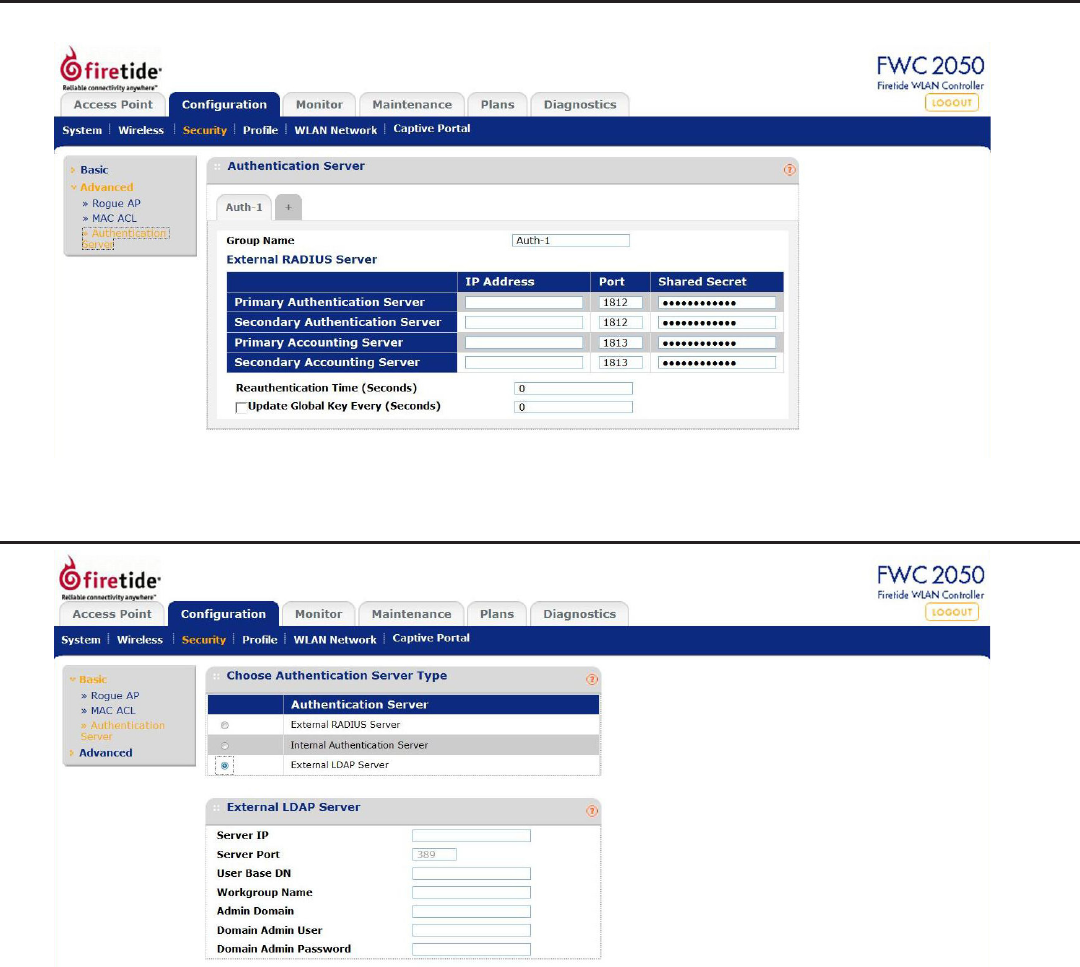
22 HotPoint 5000 User Guide January 2011
Conguring RADIUS per Group
RADIUS server parameters can also be congured per Group. Settings are the same as for a system-wide RADIUS server.
Conguring an LDAP Authentication Server
Server IP: Enter the LDAP Server IP address.
Server Port: Enter the server’s port number.
User Base DN: Enter the DN for the base of users.
Admin Domain: Denes the administrative domain.
Domain Admin User: User name for administering domain.
Domain Admin Password: Password for Domain Admin User.
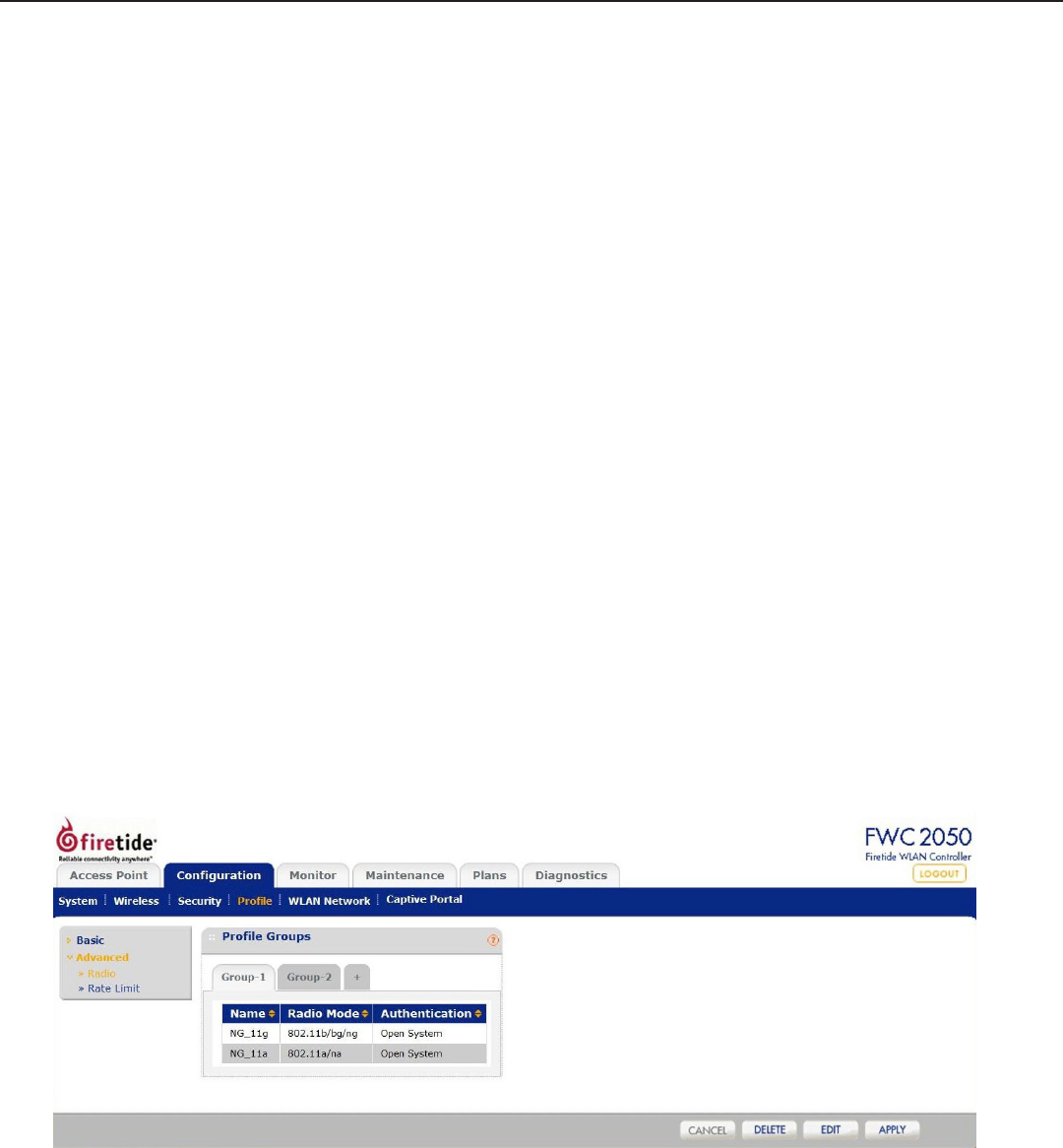
Firetide - Reliable Connectivity Anywhere 23 January 2011
Proles
Proles are the basic building blocks of HotPoint AP congurations. They represent the settings of a virtual machine that can be in-
stantiated on any HotPoint unit. Proles are a set of conguration that can be applied onto an AP. These congurations include radio
parameters, load balancing and rate limit parameters. Each access point under the control of the FWC2050 is capable of supporting 8
proles per radio, or 16 proles in total.
Small Networks
For small scale WLAN networks, you can use the basic conguration, and you don’t need to create additional prole groups. All APs
will belong to the same group and have the same conguration.
Larger Networks
For larger deployments, comprised of different sets of WLAN networks, you will need to use the advanced prole option. Under the
Advanced proles tab, you can create, edit, and delete prole groups. Editing a prole group will take the user to a prole edit page
similar to the one under basic setting.
The Delete button, at the bottom of the screen, will delete the selected prole.
Once the creation of the proles are done, you can go to the Conguration->WLAN Network page to assign prole groups to the APs.
For ease of use, during a prole add, an option is given to the user to clone a prole. Cloning of a prole copies all the settings except
the name and SSID.
Conguration templates for Authentication Server Settings in case of LDAP/Radius and MAC ACL list conguration needs to be done
separately in their respective pages under Security. Once done, you can assign one of the created security proles to a particular prole.
Prole Groups
Complex deployments may require multiple sets of proles. Groups are a way of managing large numbers of proles. The controller sup-
ports conguration of up to 8 distinct set of grouped proles. Each prole group can contain up to 16 proles. You can congure these
proles and prole groups without worrying about the state of the APs. Once the APs connect to the controller these prole congura-
tion will be pushed onto the AP. This is the method used to congure the WLAN network ofine and then push the conguration once
the WLAN network is up and running.
Two groups are dened by default. Additional groups can be created by clicking on the + tab next to the groups, in the Conguration
- Prole - Advanced - Radio section, as shown below.
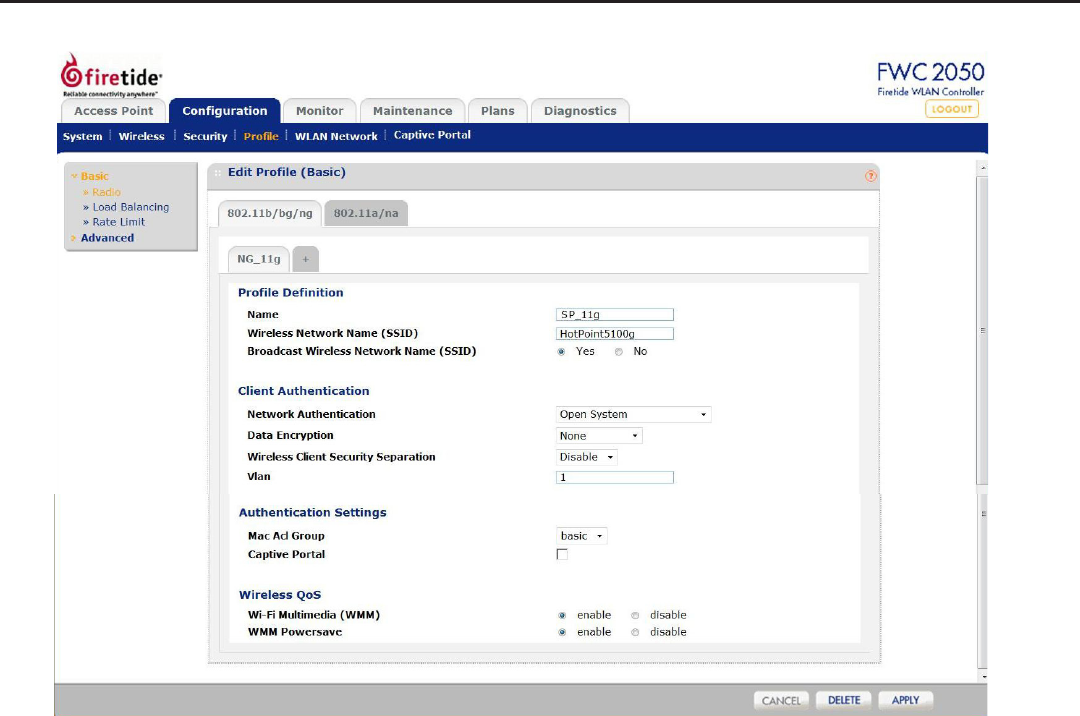
24 HotPoint 5000 User Guide January 2011
Basic and Advanced - Radio
Settings for Basic and Advanced are similar, except that the Advanced option allows you to congure settings per Group.
Name: Displays user-assigned name of prole.
SSID: Displays the SSID of access point.
Broadcast SSID: Enables broadcasting of the SSID in the clear.
Network Authentication: Displays type of authentication required.
Data Encryption: Displays encryption type.
Wireless Client Security Separation: Controls security among clients connected to AP.
VLAN: Species VLAN for trafc to/from this Prole.
MAC ACL Group: Denes MAC address Access Control List preferences.
Captive Portal: Denes which, if any, captive portals are being managed.
Wi-Fi Multimedia (WMM): Enables WMM mode. Select this option to ensure that applications that require better throughput
and performance are provided special queues with higher priority. WMM denes the following four
queues in decreasing order of priority:
Voice: The highest priority queue, minimum delay; ideal for VOIP and streaming media.
Video: The second highest priority queue, low delay. Video applications are routed to this queue.
Best Effort: The medium priority queue, medium delay. Most IP applications use this queue.
Background: Low priority queue with high throughput. Applications which are not time-sensitive but require
high throughput can use this queue.
With WMM enabled, QoS prioritization and coordination of wireless access is on. Disabling WMM will deactivate QoS control of
station EDCA parameters on upstream trafc owing from the station to the access point.
WMM Powersave: Enables Powersave option for WMM.
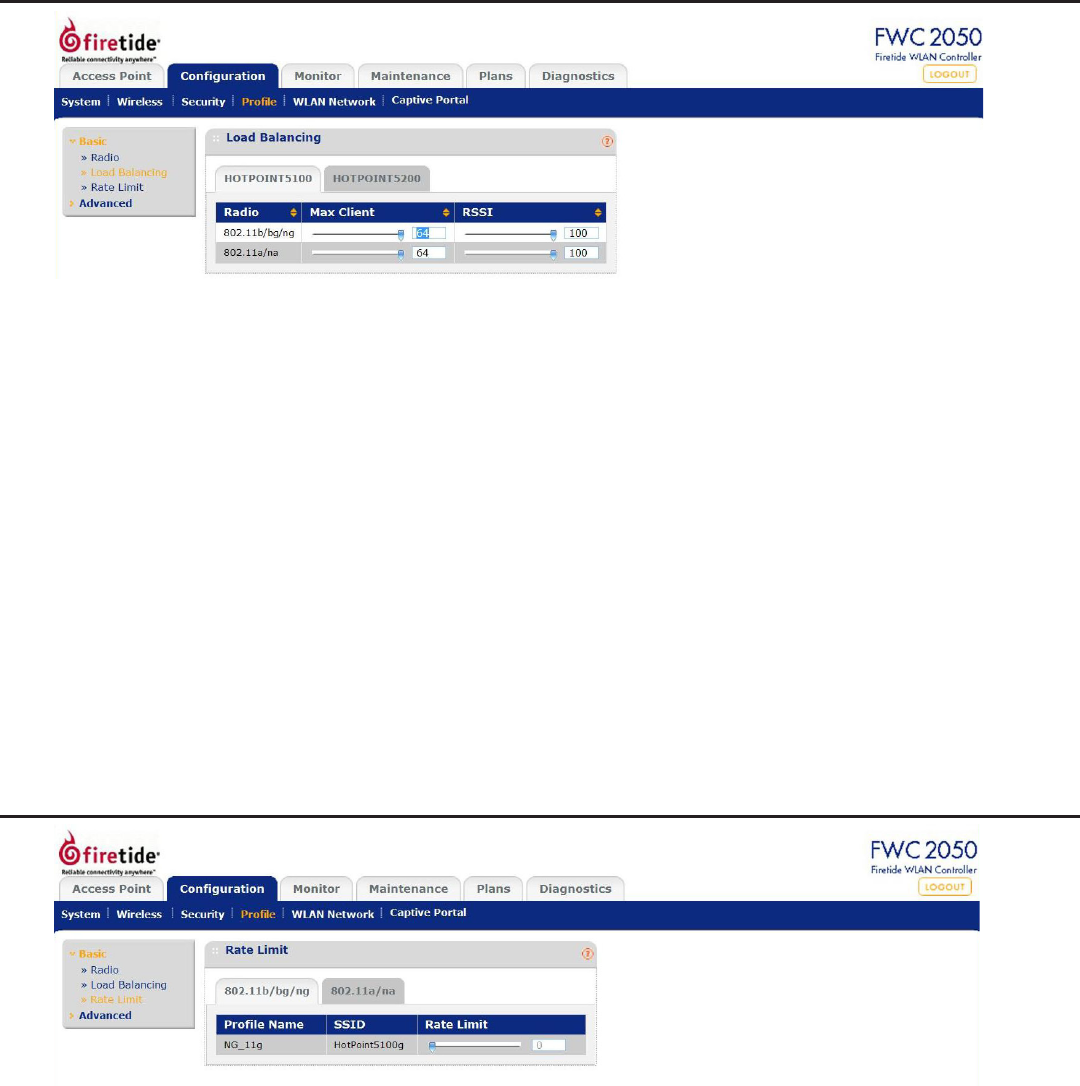
Firetide - Reliable Connectivity Anywhere 25 January 2011
Load Balancing
Max Client: The maximum number of clients the that can connect to this prole.
RSSI: Denes the weakest signal that the APs in this prole will accept.
The controller supports balancing of load on the APs it manages. This is based on the number of clients connected to APs as
well as signal quality of clients. At the time a client discovers APs (using probe requests) or sends association frames, AP de-
cides whether to accept a client or not based on the number of clients already connected or the signal strength of the clients.
The two congurations are:
Max Clients: The maximum number of wireless clients that can connect to each radio of Access Point at one time. A value of 64
can be selected to specify to allow maximum supported by Access Point.
RSSI: The minimum signal quality in percentage (0 - 100) % expected from the wireless clients that connect to the Access
Points. A value of 0 means this check is not enforced and load balancing is disabled.
Setting the Max. number of clients to a low value (compared to the total number of client in an ofce/oor) is recommended
when there are several APs and the administrator would like a good distribution of clients between the access points.
Setting the RSSI to a high percentage would mean that only clients near to APs will be permitted to associate to the APs and
is good in situation where the throughput expectation is high. In scenarios, where the clients can be expected to be far away
(or the number of APs is less), this should be set to a lower value.
Basic and Advanced - Rate Limiting
The Rate Limiting feature can be congured differently for each BSSID in security prole group. Rate limiting is done per BSSID
and is congured as a percentage of available bandwidth. Available bandwidth is determined by the number of errors occurring
during transmission and the amount of time a packet spends in the transmission queue.
The available bandwidth is distributed among the BSSIDs congured on the Access Points as a specied percentage. The per-
centage congured for a BSSID is shared among all the clients connected to it. The total of the percentages distributed among
the BSSIDs can be up to 100%.
Rate Limiting can be disabled by setting the limit to 0%. This can be useful for having BSSIDs for management/administration/
testing.
Rate Limit: The slider bar and value specify congured rate limit values.
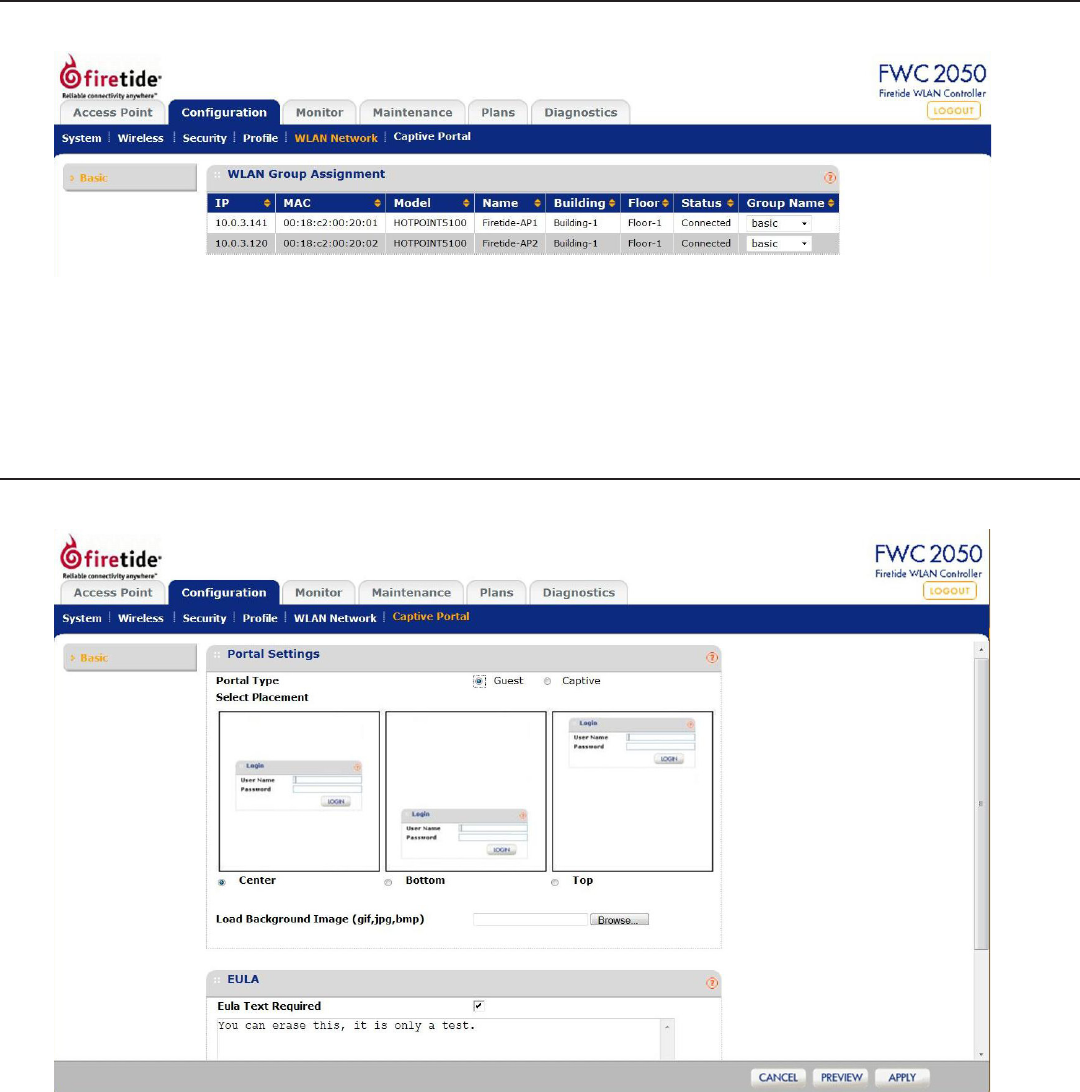
26 HotPoint 5000 User Guide January 2011
WLAN Network
This screen allows you to assign each AP to a group.
Captive Portal
The Captive Portal allows you to require the user to log in, and optionally accept a EULA, in order to use the wireless service.
Portal Type: Portals can be guest (open to all) or require an ID and password. In Guest mode, the user must
enter an email address to gain access. In Captive mode, the user must enter a user name and pass-
word. These values are dened as shown in “Maintenance” on page 32.
Select Placement: Allows you to position the login in a location compatible with the background image.
Load Background Image: Allows you to place an image with logos, etc as required for your application.
EULA Text Required: You can optionally require a EULA. Enter the EULA text in place of the ‘test’ text, and tick the en-
able box.
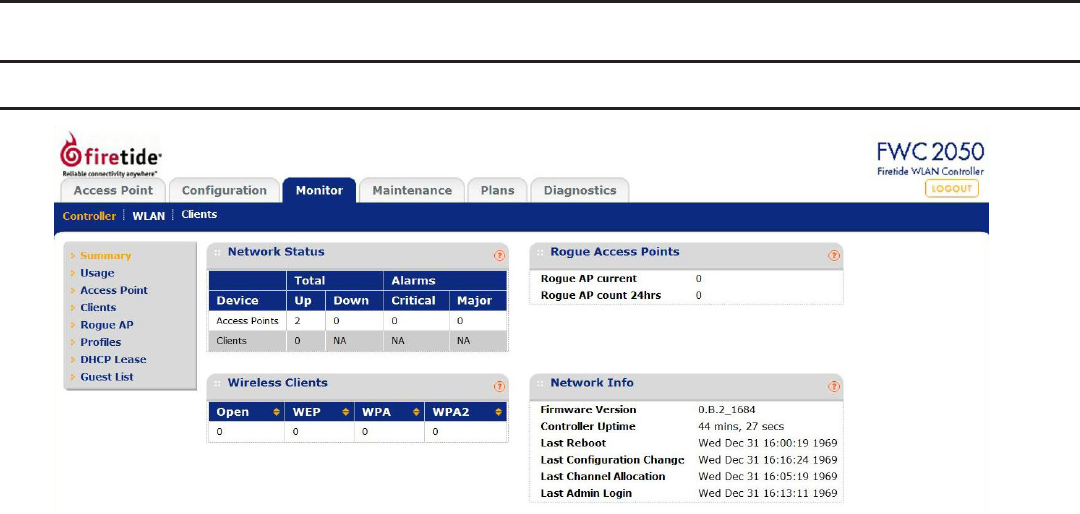
Firetide - Reliable Connectivity Anywhere 27 January 2011
Chapter 6 Monitoring
Controller
Summary
This screen displays a summary of the current managed Access Point status, rogue access points detected, current wireless sta-
tions connected, FWC2050 System Information and Network Usage. Clicking on the individual windows will lead to a new screen
showing greater detail.
Up: Managed Access Points running properly.
Down: Number of managed Access Points which cannot be pinged.
Critical: Number of managed Access Points which can be pinged but cannot be logged in or device is dif-
ferent from the one which was congured.
Major: Number of managed Access Points whose conguration differs from the one which is set on the
FWC2050. This is mostly owing to Access Point having an unsupported software version running or
conguration changes were done on WMS when Access Point was Down/Ofine.
Rogue AP Current: The number of unique rogue/neighboring Access Point bssid which can be observed now.
Rogue AP Count 24hrs: The number of unique rogue/neighboring Access Point bssid observed over the last 24 hrs.
Wireless Clients: This section displays count of Current Wireless Stations of managed Access Points.
FWC2050 Firmware Version: Current FWC2050 rmware version.
Controller Uptime: Time since last controller restart.
Last Reboot: When was the FWC2050 rebooted last time.
Last Conguration Change: When last conguration change was done on the FWC2050.
Last Channel Allocation: When last automatic channel Allocation was performed.
Last Admin Login: When Admin logged in last time.
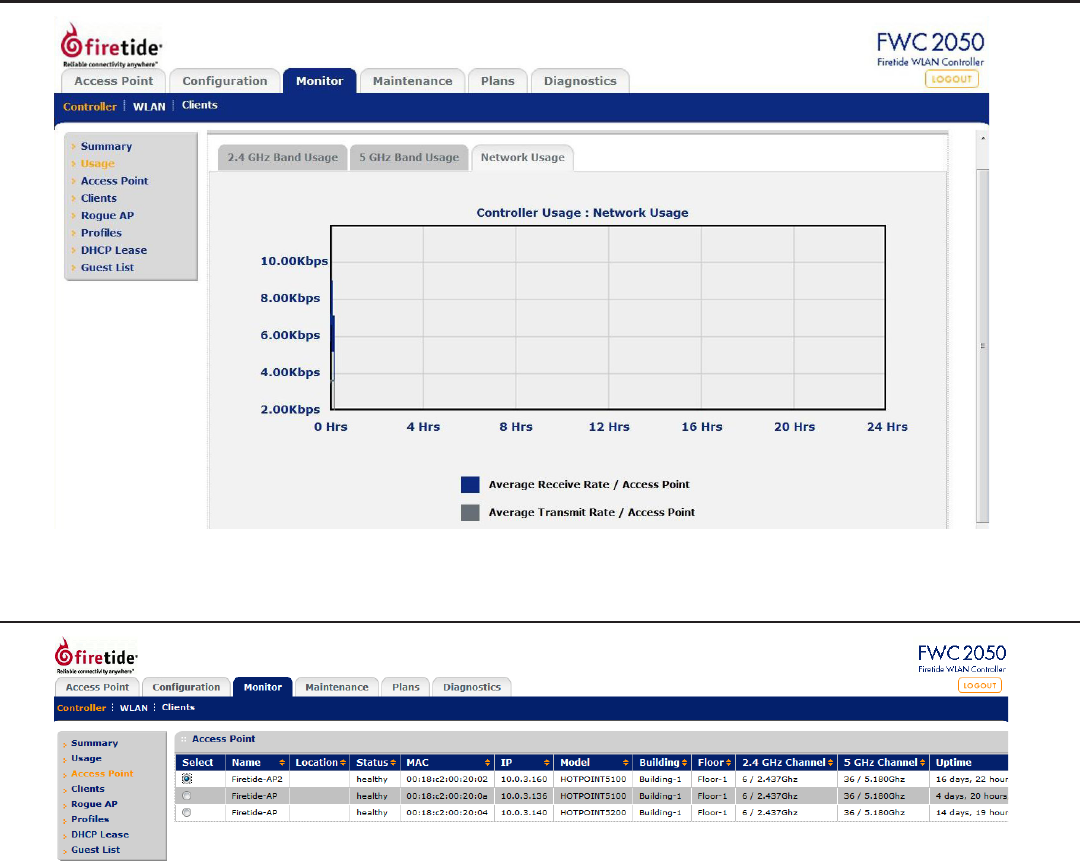
28 HotPoint 5000 User Guide January 2011
Usage
This shows the transmit, receive, and network usage rates for the AP.
Access Point List
This shows the status of each AP under management.
Name: Displays name of Access Point.
Location: Displays location of Access Point.
Status: Displays status of Access Point.
MAC Address: Displays MAC Address of Access Point.
IP address: Displays management IP address used by the FWC2050 to connect to Access Point.
Model: Displays Access Point Model.
Building: Displays building name where Access Point is located.
Floor: Displays oor where Access Point is located.
2.4 GHz channel: Displays 2.4 GHz channel congured on Access Point.
5 GHz channel: Displays 5 GHz channel congured on Access Point.
Uptime: Shows elapsed time since last AP reboot.
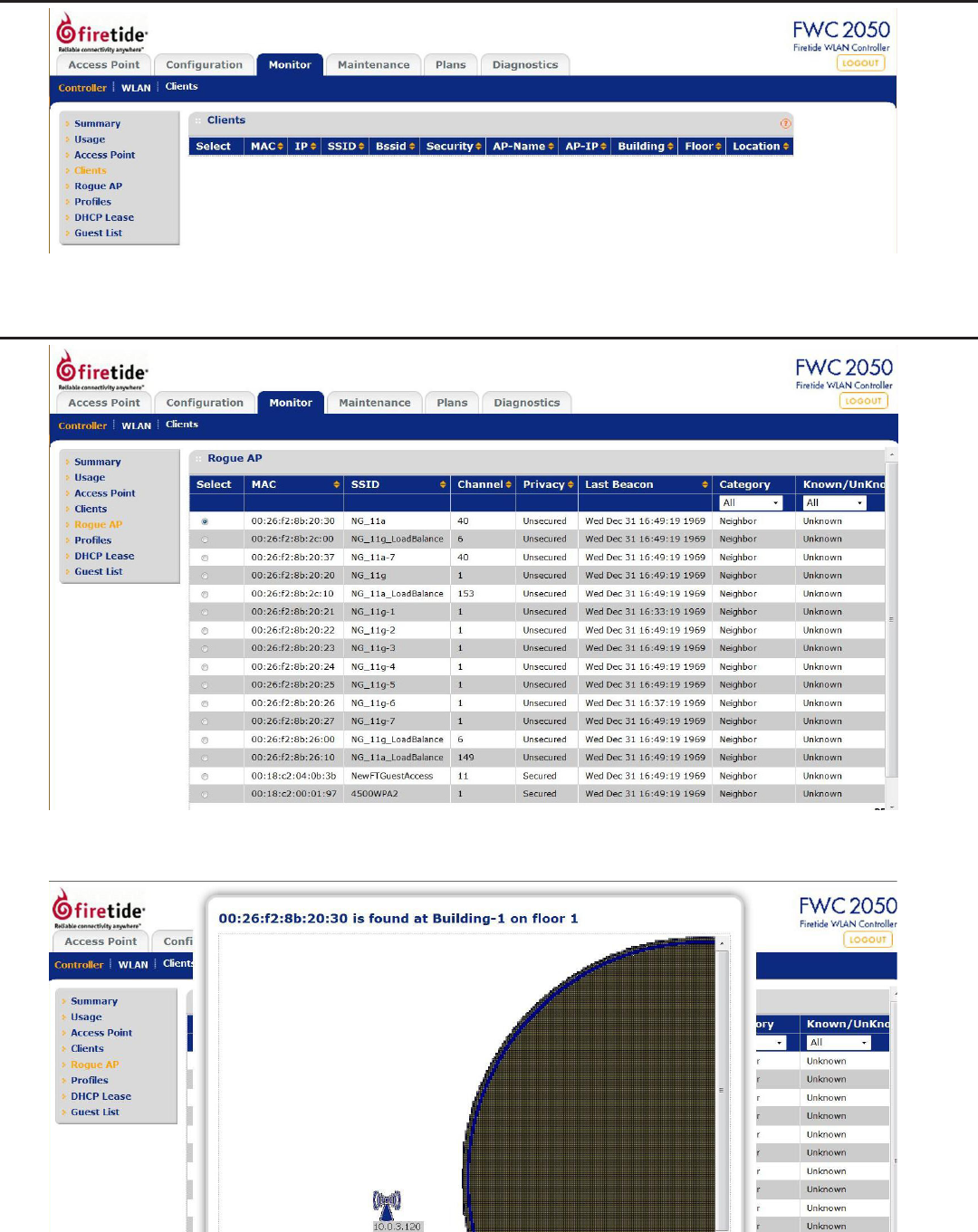
Firetide - Reliable Connectivity Anywhere 29 January 2011
Clients
This shows connected clients.
Rogue AP List
This shows a list of detected rogue APs. You can double-click on an AP to see a detailed view. The shaded region (at right in
this example) shows the estimated location of the rogue AP.
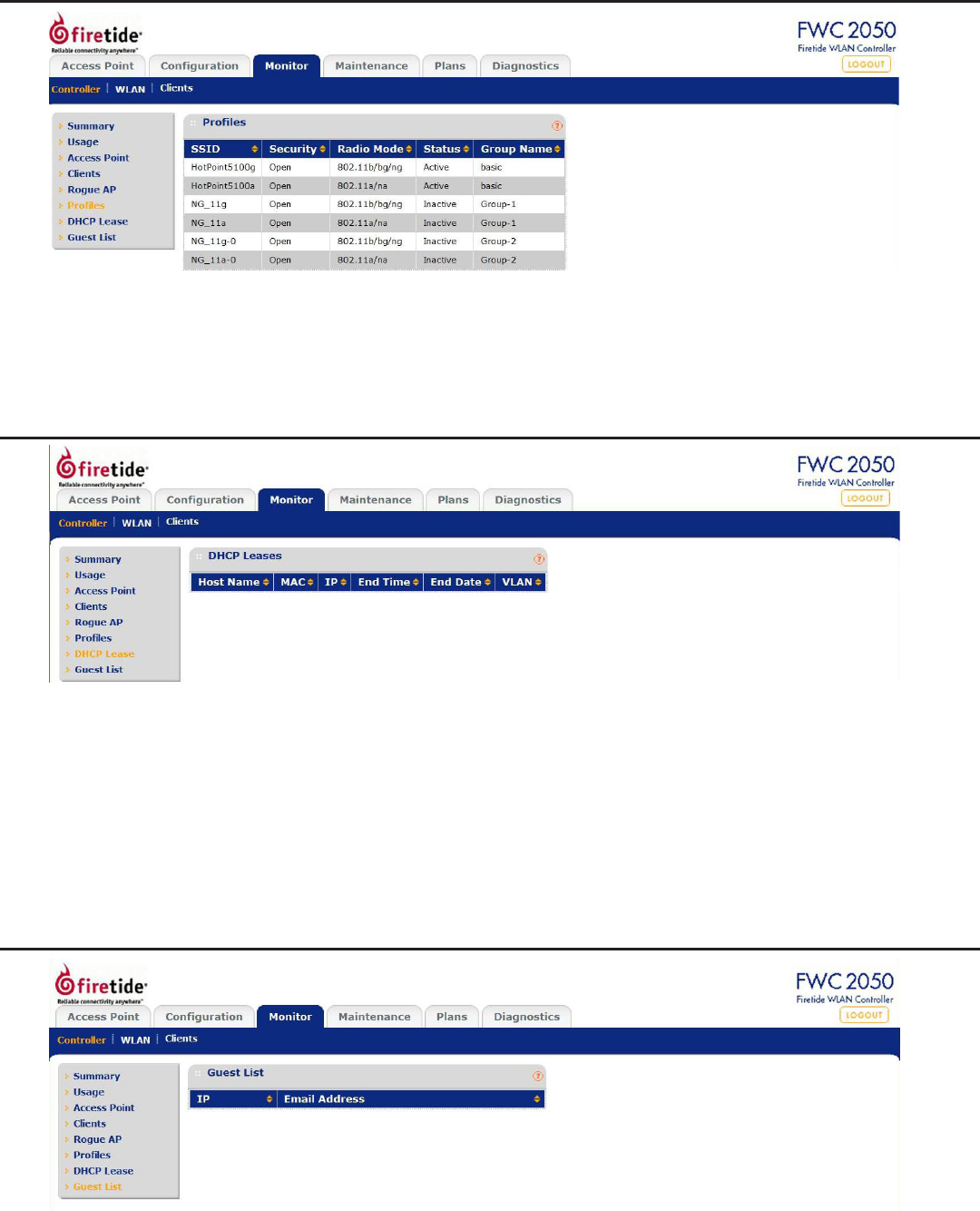
30 HotPoint 5000 User Guide January 2011
Proles
SSID: Wireless SSID congured for that Prole.
Security: Open/wep/wpa/wpa2 authentication mode of security.
Mode: 802.11 b/bg/ng or 802.11 a/na mode for security prole.
Status: Indicates usage of that prole.
Group Name: Name assigned to the group.
DHCP Lease
The DHCP Lease screen displays current DHCP clients which have been allocated IP addresses.
Host Name: The host name of the client, if possible to resolve.
IP: IP address allocated to DHCP client by the FWC2050.
End Time: The DHCP Lease End time for DHCP client.
End Date: The DHCP Lease End date for DHCP client.
MAC: The Ethernet MAC address of DHCP client.
VLAN: VLAN the Client is using to connect.
Use the REFRESH button to update client DHCP Lease display.
Guest List
This shows IP address and email addresses (obtained during guest access login).
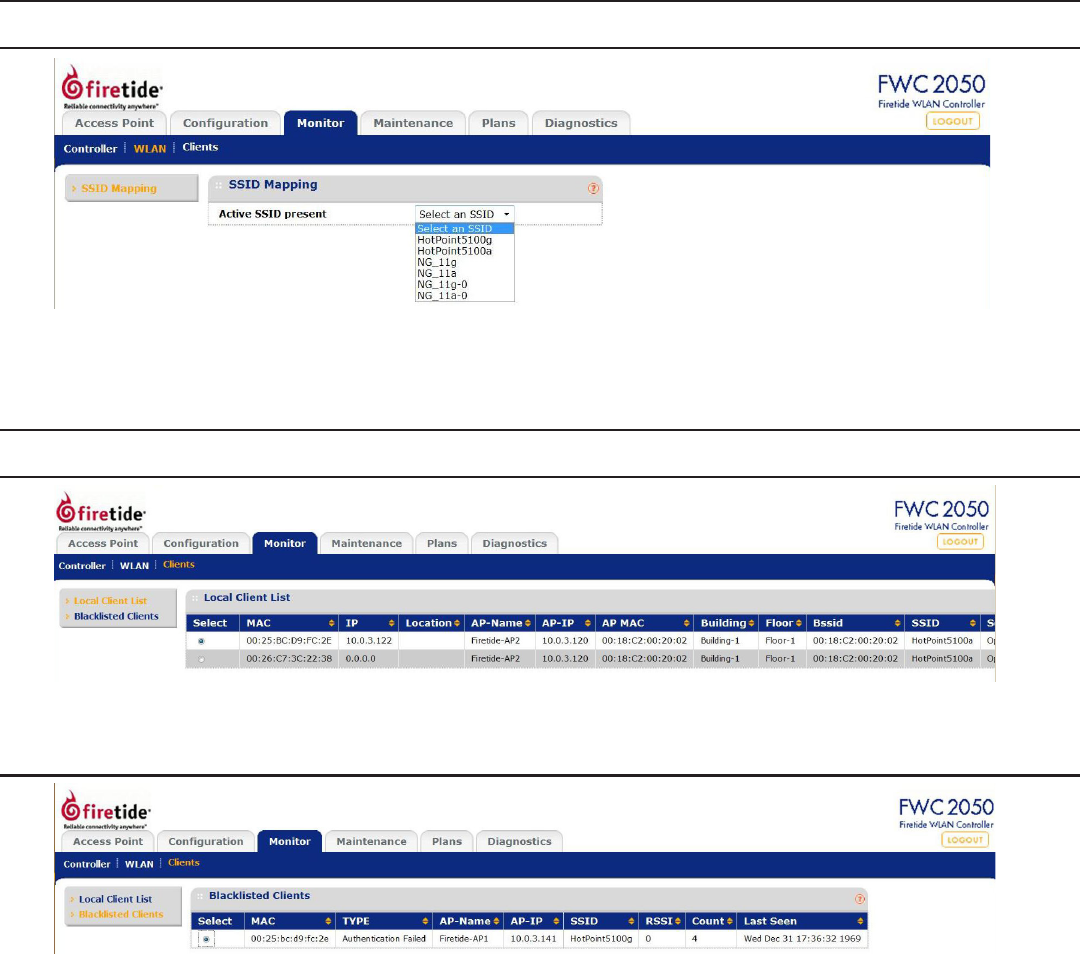
Firetide - Reliable Connectivity Anywhere 31 January 2011
WLAN
SSID Mapping
This shows the SSIDs detected within range of the AP network.
Clients
Local Client List
This screen shows connected clients.
Blacklisted Clients
This screen shows blacklisted clients.
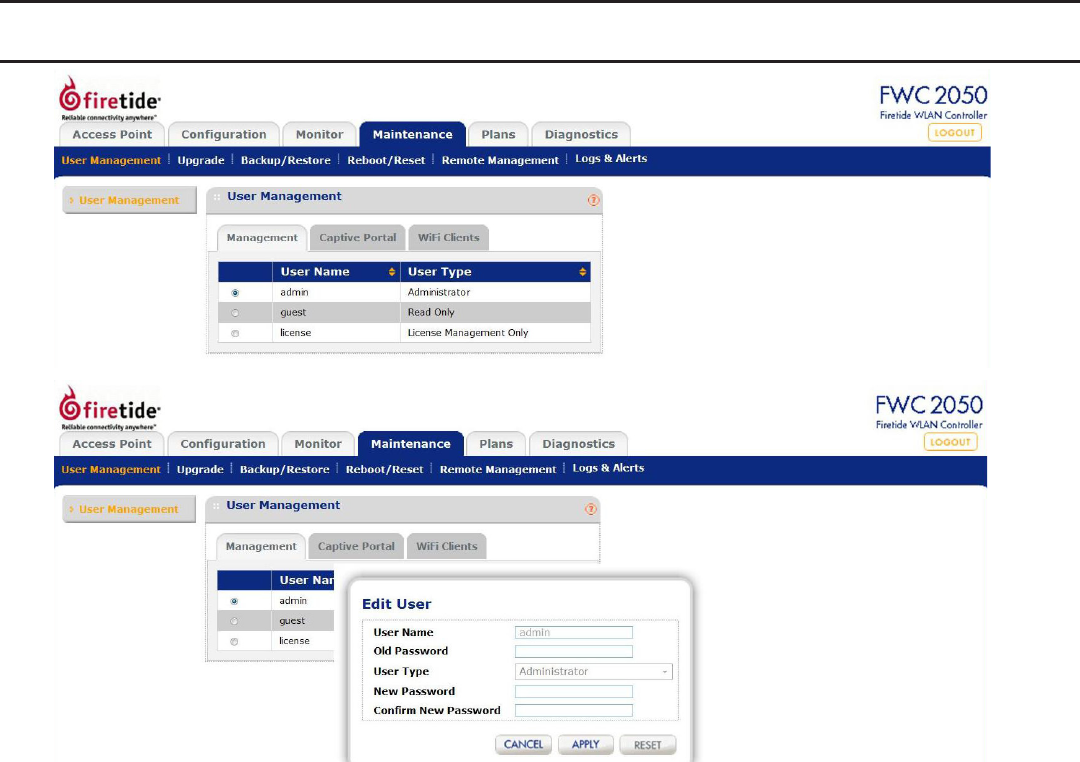
32 HotPoint 5000 User Guide January 2011
Chapter 7 Maintenance
User Management
This allows adding and removing FWC2050 administrative users. “admin” is the default user with administrative privileges and
cannot be removed.
User Name: Add the name of the new user.
Old Password: Enter the old password to make changes.
User Type: Specify the type of access permitted to FWC2050 user Read-only/Administrative. A read-only user
cannot make any conguration changes. He is allowed to see the all the statistics and congura-
tion information.
Password: Type a new user password.
Conrm Password: Retype the new user password to conrm.
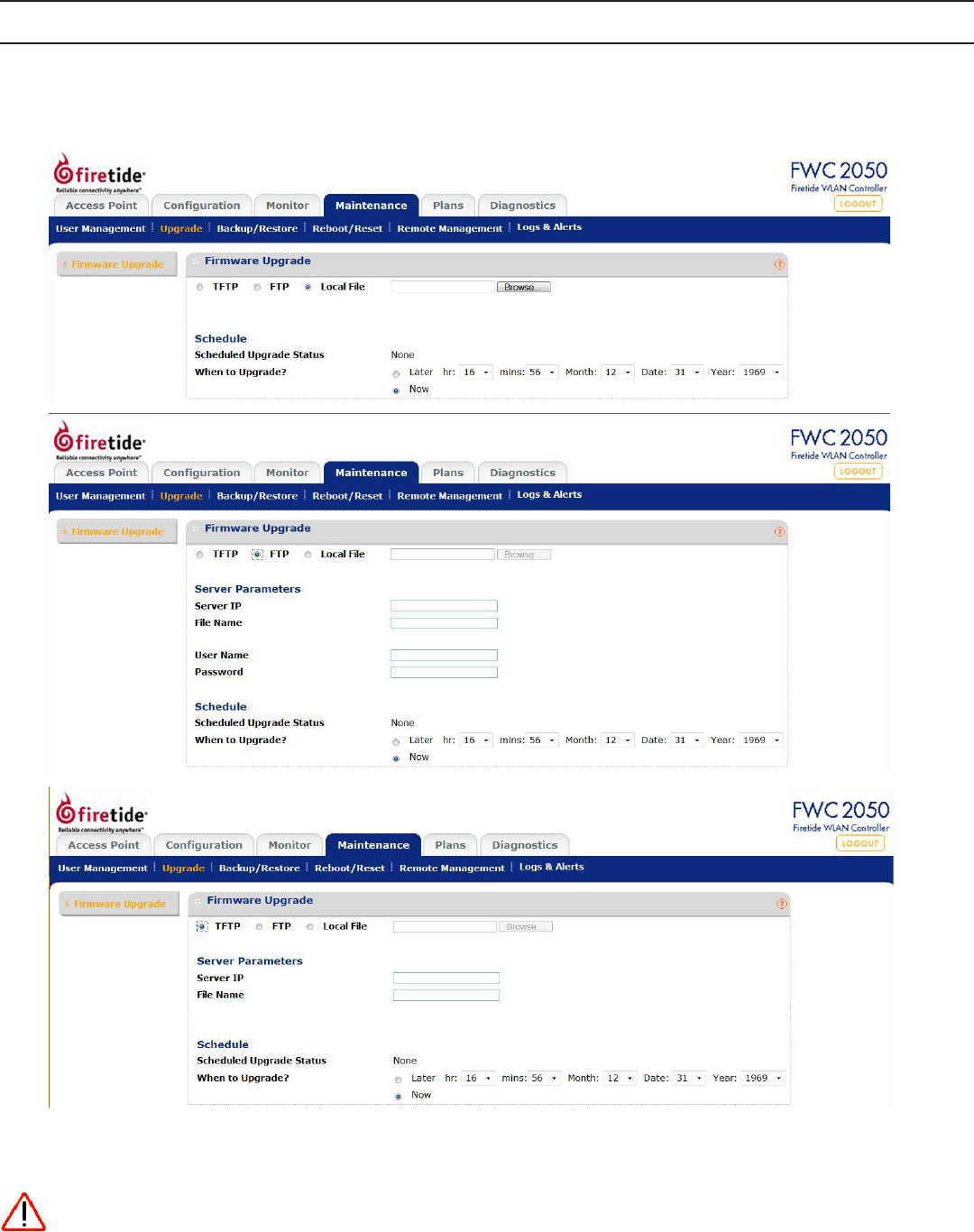
Firetide - Reliable Connectivity Anywhere 33 January 2011
Upgrade
Upgrade FWC2050 Firmware
You can install a new version of the FWC2050 software using the Firmware Upgrade page. You have a choice of three methods. You can
use a local le, or FTP or TFTP to access a remote le.
You can also set the upgrade to occur immediately, or at a scheduled time.
Go to the Firetide Web site (www.Firetide.com) customer service downloads section to get new versions of the FWC2050 software.
Includes AP rmware.
IMPORTANT! Once you click Upload do NOT interrupt the process of sending the software to the FWC2050 and restarting the
FWC2050.
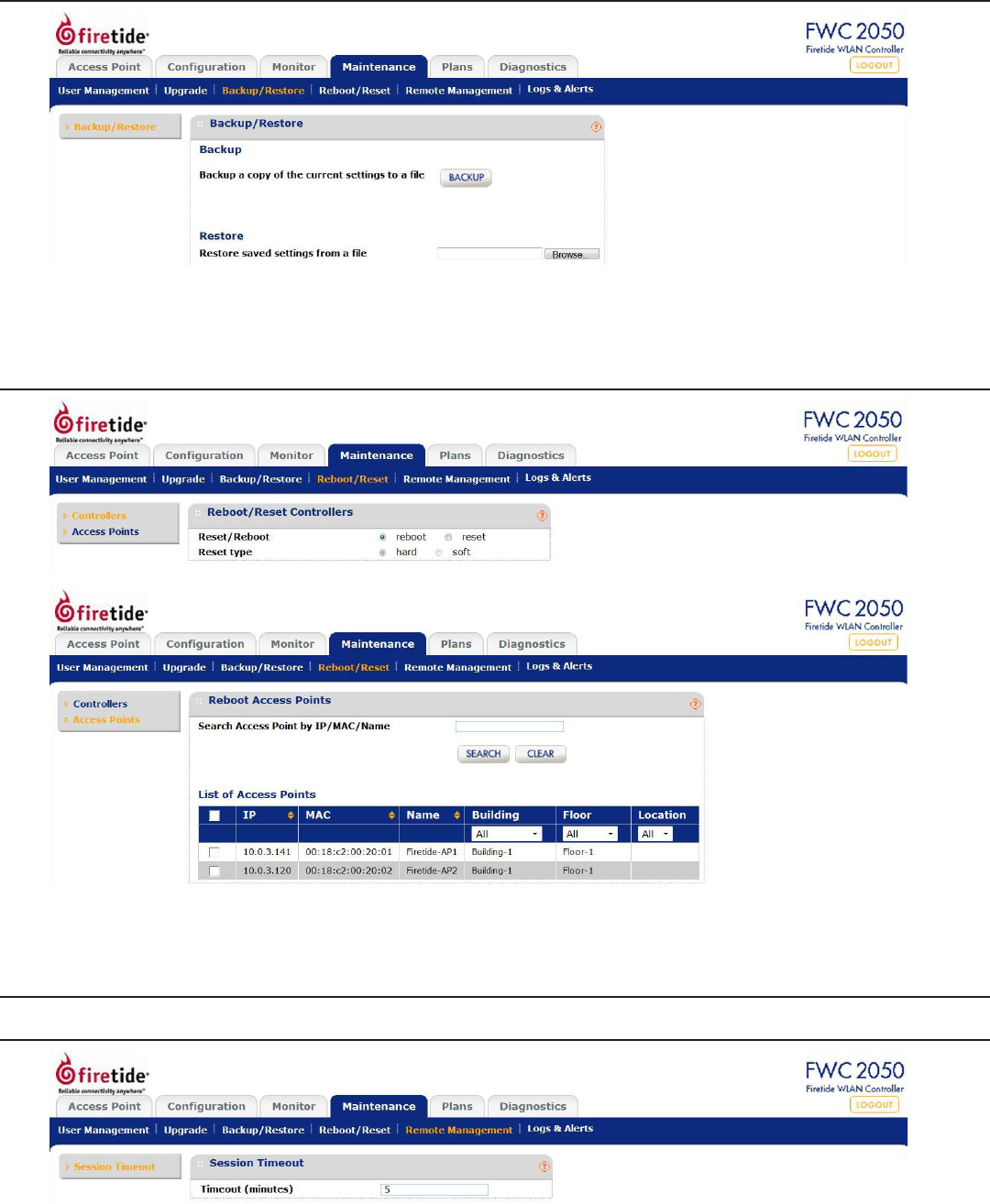
34 HotPoint 5000 User Guide January 2011
Backup/Restore
Backup: Allows you to save the settings of the FWC2050 to a le.
Restore: Congures the FWC2050 to the settings previously saved.
Reboot/Reset
Both Controllers and Access Points can be rebooted or reset to factory parameters.
Remote Management
Session Timeout
You can specify a time period for automatic disconnect if the management connection remains idle.
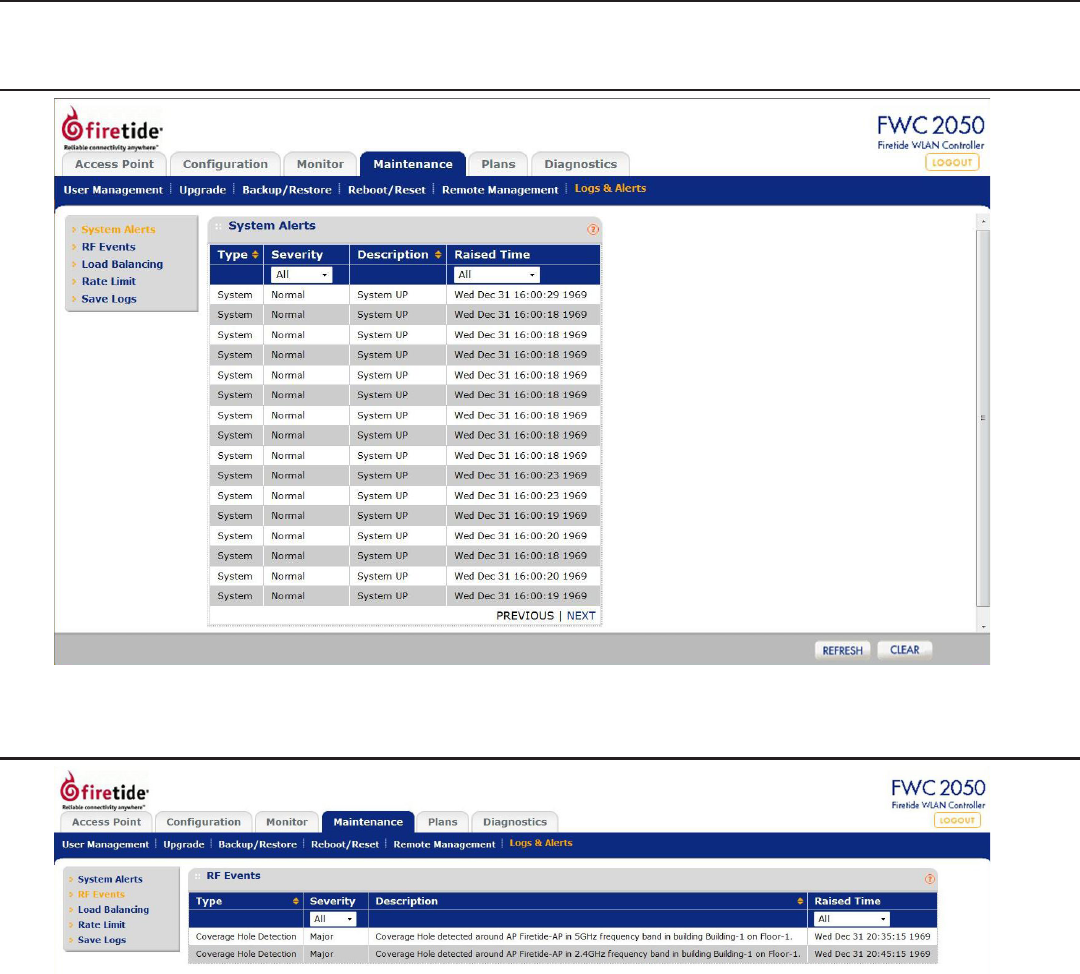
Firetide - Reliable Connectivity Anywhere 35 January 2011
Logs & Alerts
Numerous Log Types are available.
System Alerts Log
Shows logged events. The results can be ltered.
RF Events Log
Shows logged RF events.
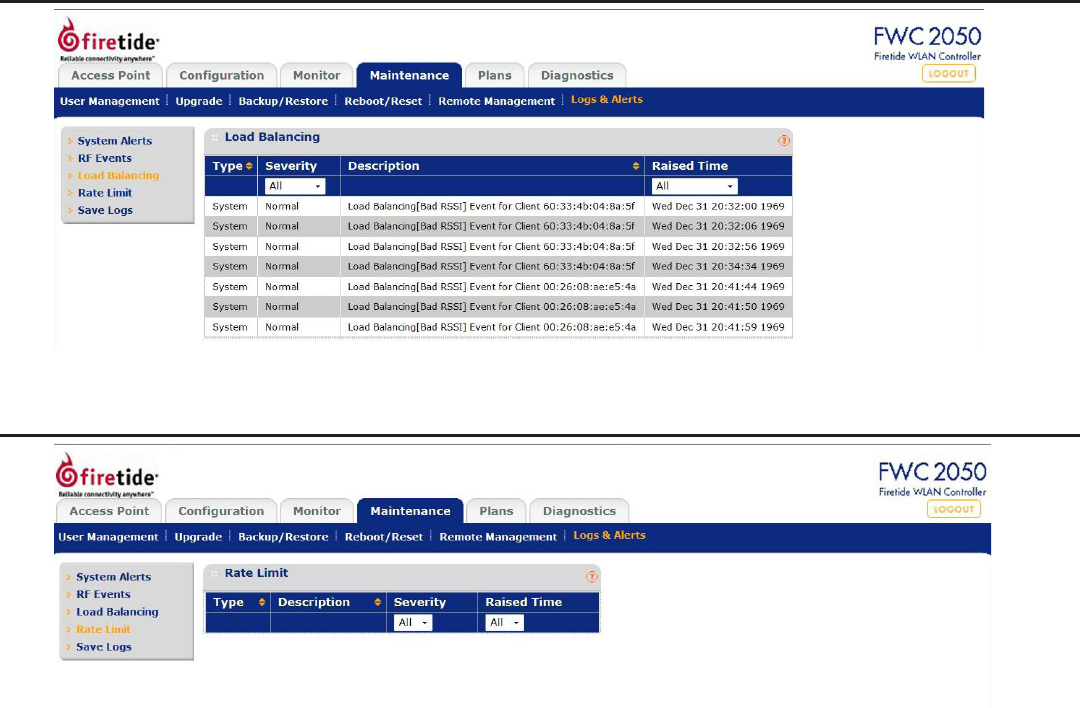
36 HotPoint 5000 User Guide January 2011
Load Balancing
Shows occurrences of load balancing among APs.
Rate Limit Events
Shows occurrences of rate-limit events on clients using excess bandwidth.
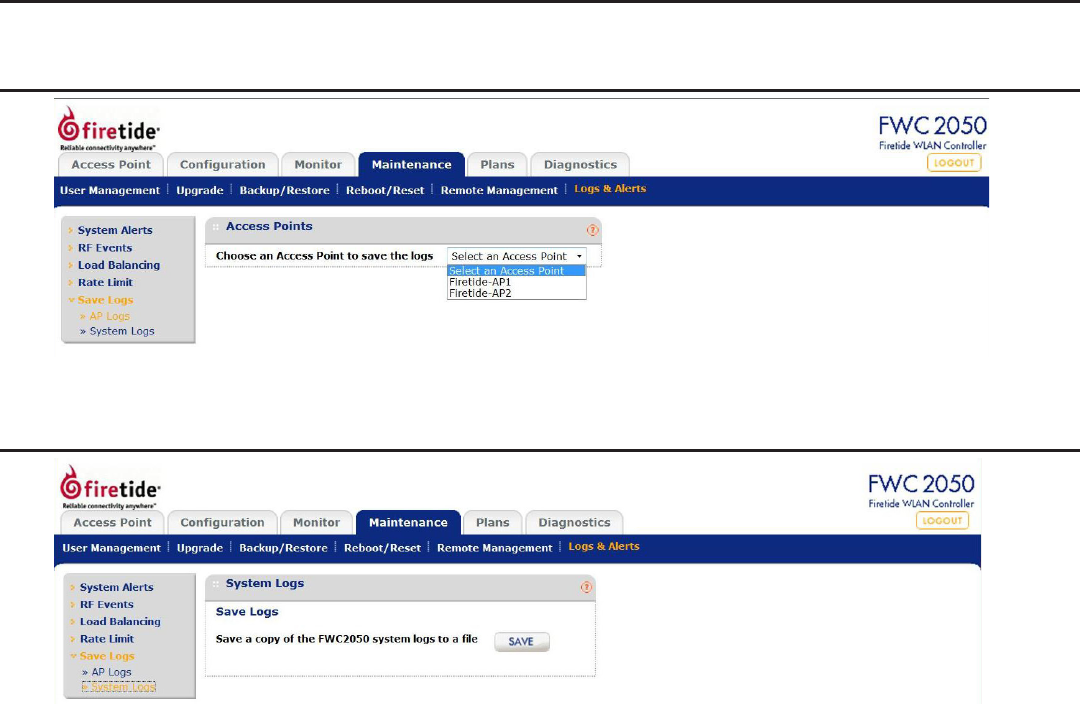
Firetide - Reliable Connectivity Anywhere 37 January 2011
Saving Logs
Logs from individual APs and the FWC2050 Controller can be saved.
AP Logs
Select an AP to save a log of events associated with it. You will be prompted to enter a le name and select a location.
System Logs
You will be prompted to enter a le name and select a location.
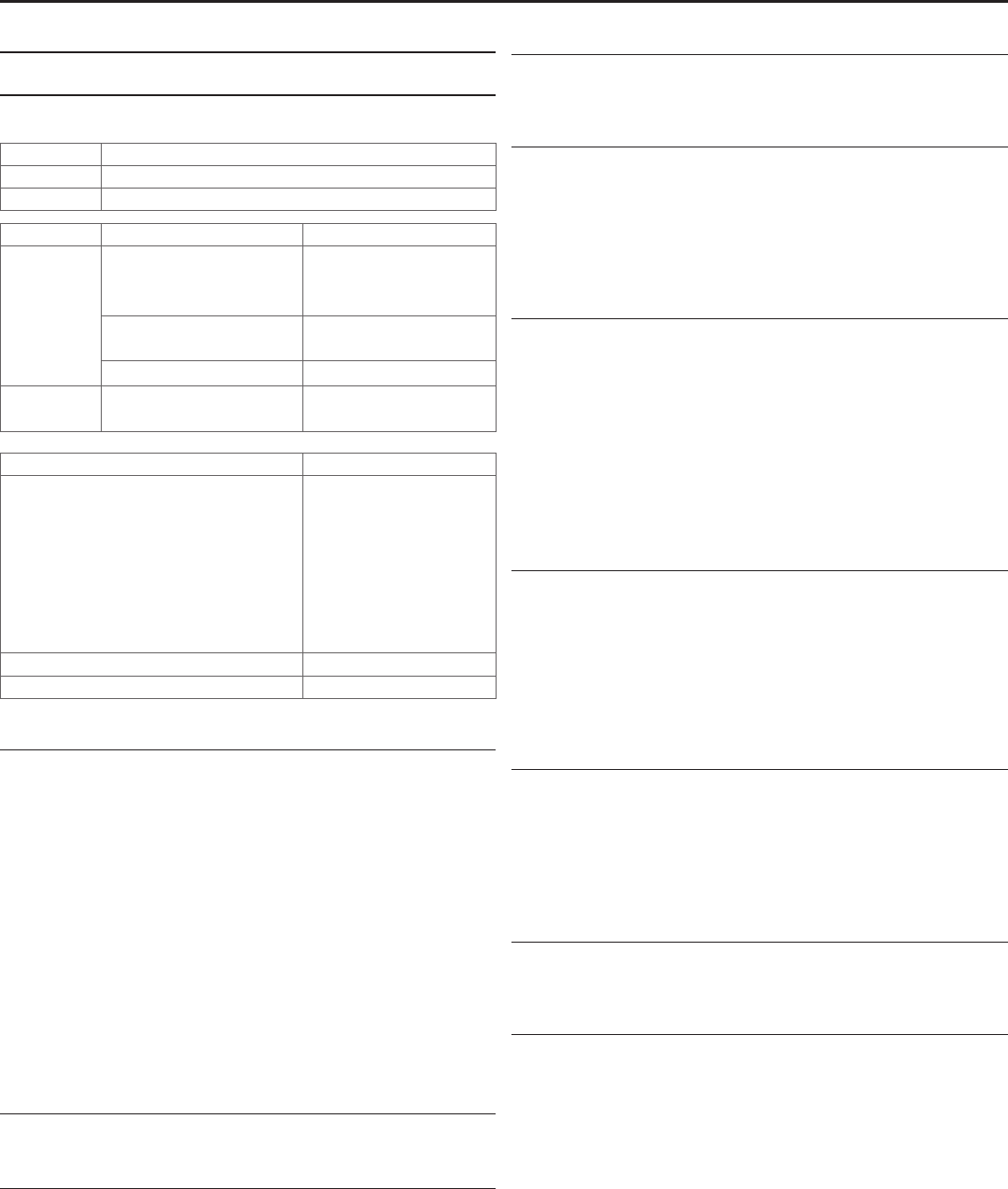
38 HotPoint 5000 User Guide January 2011
Common Specications
Wireless Interface
Model Use
5100 Indoor, Worldwide. Radio 1: 2.4, Radio 2: 5 GHz
5200 Outdoor, Worldwide, Radio 1: 2.4, Radio 2: 5 GHz
Bands Frequency (GHz) Restrictions
802.11a
802.11n
5.15-5.25
5.25-5.35
5.725-5.825
Indoor use only
4.9-5.090
4.94-4.990
Japan only
US Public Safety
5.470-5.725 ETSI 301.893, U-NII
802.11b/g
802.11n
2.412-2.484
Bands (GHz) Max TX Power
802.11a 5.725-5.825 UNII-3
802.11n
5.470-5.735 UNII
5.25-5.36 UNII-2
5.15-5.25 UNII-1
20 dBm
20 dBm
20 dBm
20 dBm
20 dBm
20 dBm
17 dBm
802.11b 20 dBm
802.11g, n 20 dBm
Supported Data Rates & Standards
• 802.11a 6/9/12/18/24/36/48/54Mbps
• 802.11a Capable of switching to 1⁄4 and 1⁄2 rates for 4.940 –
4.990 GHz Public Safety Band
• 802.11b 1/2/5.5/11Mbps
• 802.11g 6/9/12/18/24/36/48/54Mbps
• 802.11n 6.5/13/19.5/26/65/130 (20MHz LGB)
7.2/14.4/21.7/28.9/72.2/144 (20MHz SGB)
13.5/27/40.5/54/135/270 (40MHz LGB)
15/30/45/60/150/300 (40MHz SGB)
• Network Standards: IEEE 802.11a/b/d/g/e/f/h/i/n
• Dynamic Frequency Selection (DFS) capable in conjunction with
Firetide Software application
• Security: WPA; 64/128/256 w/TKIP, AES
Power
• 48 VDC via DC connecter or 802.3af PoE
Environmental
• Humidity (non-condensing): 10% to 90%
• Storage humidity (non-condensing): 5% to 95%
• Maximum altitude 15,000 feet (4600 meters)
Appendix A HotPoint 5000 Specications
Networking
• Up to 16 SSIDs (8 groups, 8 proles) per HotPoint
• Up to 16 independent VLANs
Security, Authentication and Encryption
• 802.11i, WPA2
• 40-bit, 104-bit WEP keys
• 802.1x, RADIUS authentication
• SSID suppression
• MAC-address access control
Management and Conguration
• Integrated mesh and access management
• Multiple user interface options:
• Centralized management via HotView Pro
• Built-in web-based management
• Command line interface (CLI)
• Remote rmware upgrade
• Auto AP discovery
• Physical AP grouping
Hot Spot Services
• Virtual AP grouping
• User-based rate limiting
• Intercell/intracell blocking
• Captive portal management
• Walled garden
• Client-based policy management
Client Access Features
• Up to 128 concurrent users simultaneously per HotPoint
• L2 Fast Roam and L3 seamless mobility with controller
• Fast handoff enabled
• 802.11e (WMM) (Quality of Service)
• Auto conguration and image download
Network Ports
• One 10/100/1000 autosense Base-T port
• IEEE 802.3,802.3 at based PoE
Warranty
• Hardware: one year limited warranty
• Software: 90 days limited warranty
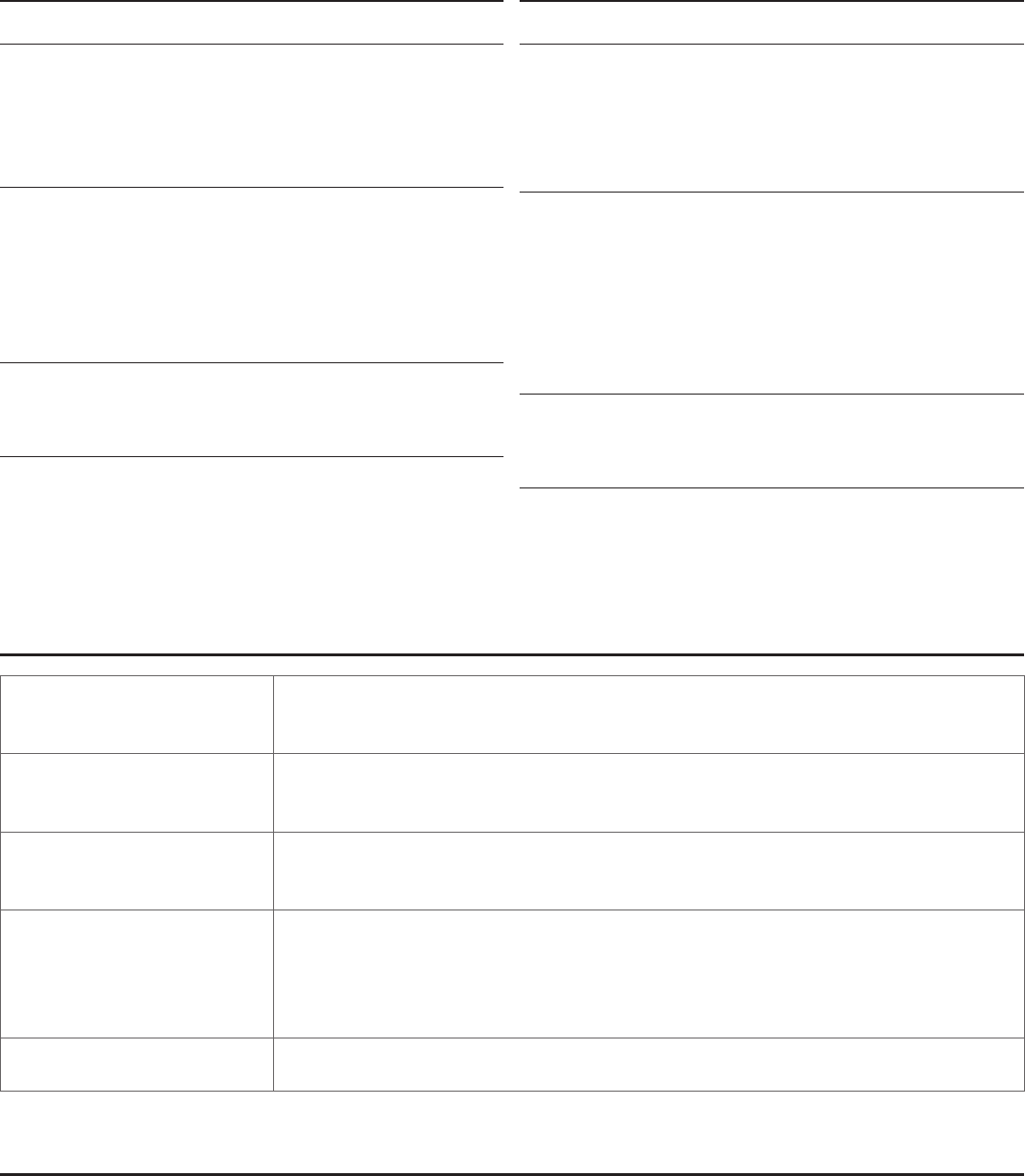
Firetide - Reliable Connectivity Anywhere 39 January 2011
5200 Outdoor Unit Specications
Network Port
• One 10/100/1000 Mbps Ethernet port with weatherproof con-
nector
• IEEE 802.3, 802.3u compliant
• CSMA/CD 10/100/1000 autosense
Enclosure
• Cast aluminum NEMA-4X/IP66 enclosure
• Six N-type antenna connectors
• Weatherproof 48VDC power connector
• Weight: 3.75 lbs (1.7 Kg) with bracket
• Dimensions: 8.2” x 8.6” x 2” (205 x 214 x 100 mm)
Environmental Specications
• Operating temperature: -40º C to +60ºC
• Storage temperature: -40º C to +85º C
Included Accessories
• Bracket for pole and wall mounting
• AC power adapter
• Three 2.4 GHz and three 4.9-5.8 GHz 3 dBi omni staging anten-
nas, for indoor and temporary use only.
5100 Indoor Unit Specications
Network Ports
• 10/100/1000 Mbps Ethernet port
• PoE PD on Port 1
• IEEE 802.3, 802.3u compliant
• CSMA/CD 10/100/1000 autosense
Enclosure
• Plenum-rated metal enclosure
• Six RP-SMA antenna connectors
• One DC power connector, 12 VDC ±15%, 3 A
• One Ethernet connector
• Weight: 0.9 lbs (.4 Kg)
• Dimensions: 7.3” x 6.8” x 1.4” (182 x 170 x 35 mm)
Environmental Specications
• Operating temperature: 0º C to +60ºC
• Storage temperature: -20º C to +70º C
Included Accessories
• AC power adapter
• Three 2.4 GHz and three 4.9-5.8 GHz 3 dBi omni staging anten-
nas, for indoor use only.
Appendix B FWC2050 Specications
Physical Specications • Four GigE 10/100/1000 Mbps Ethernet ports with LEDs
• IEEE 802.3, 802.3u compliant
• CSMA/CD 10/100 autosense
Network Ports Enclosure • LEDs (power, 2.4 GHz, 5 GHz)
• Reset button (recessed) • Weight: 2 lb 14 oz (1.3 kg)
• Dimensions 9.4” X 5.9” X 1.6”
Power • DC Input: 12 VDC, 2.5 A
• Port 1: IEEE 802.3at compliant PoE
• External power supply: 100–240 VAC, 50/60 Hz
Environment Specications • Operating temperature: 0°C to +60°C
• Storage temperature: -20°C to +70°C
• Humidity (non-condensing): 10% to 90%
• Storage humidity (non-condensing): 5% to 95%
• Maximum altitude 15,000 feet (4600 meters)
Included Accessories • AC power adapter with cord (non-North America power cord is separate orderable item)
• Bracket for Rack Mounting
Appendix C Reset Procedure
Firetide Access Points may be reset to factory parameters. This is useful when returning a unit from eld service or in recovering a
unit you cannot communicate with. To reset a unit, apply power and wait for the unit to fully boot. This takes 60 to 90 seconds. Use
a paperclip to press and hold the reset button for 15 seconds. Wait for the units to reboot before removing power.
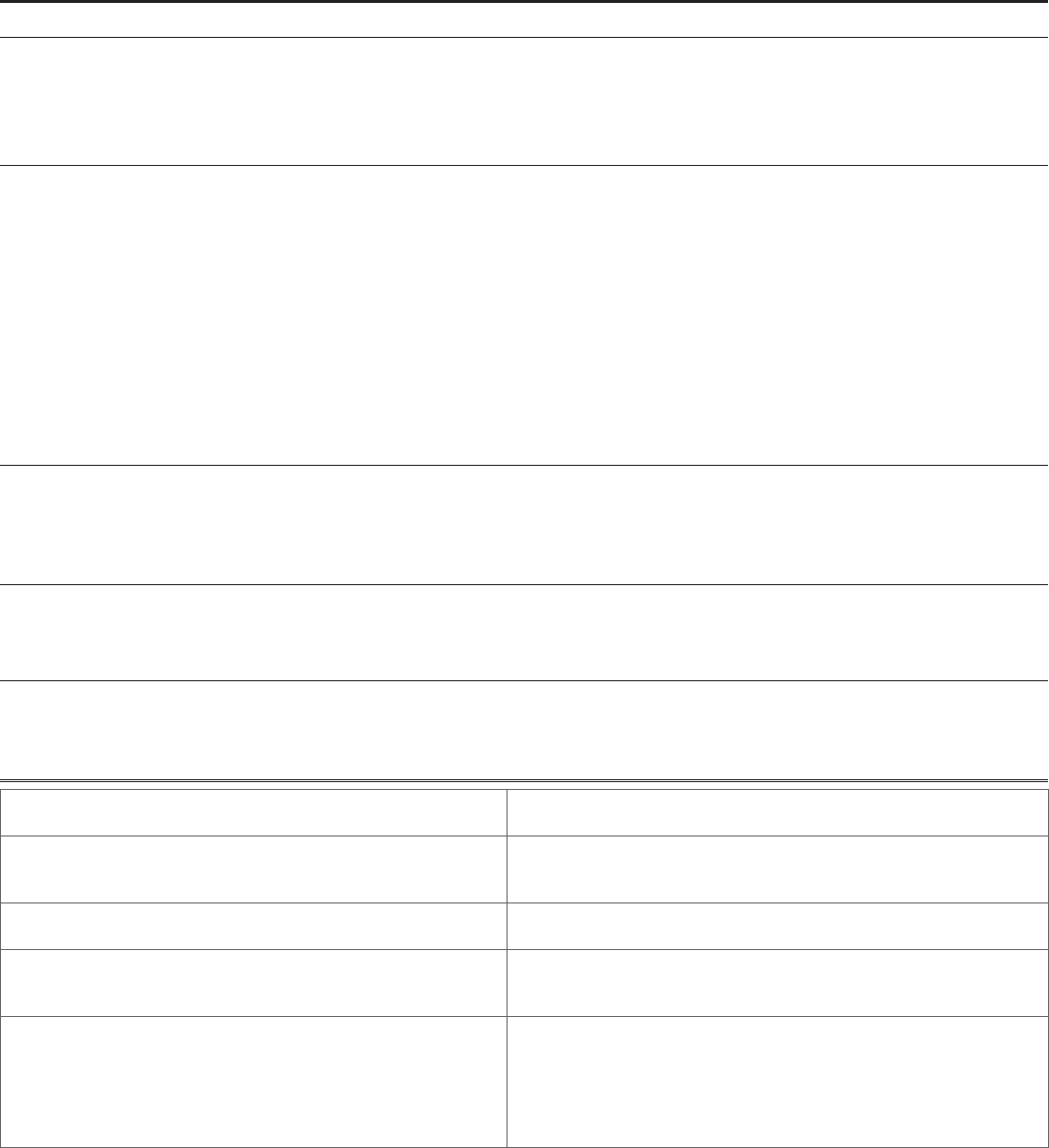
40 HotPoint 5000 User Guide January 2011
Appendix D Regulatory Notices
FCC Part 15 Note
These devices comply with Part 15 of the FCC Rules. Operation is subject to the following two conditions:
• This device may not cause harmful interference.
• This device must accept any interference received, including interference that may cause undesired operation.
FCC Class A Notice
This equipment has been tested and found to comply with the limits for a Class A digital device, pursuant to Part 15 of the FCC Rules.
These limits are designed to provide reasonable protection against harmful interference. This equipment generates, uses and can radi-
ate radio frequency energy and, if not installed and used in accordance with the instructions, may cause harmful interference to radio
communications. However, there is no guarantee that interference will not occur in a particular installation. If this equipment does
cause harmful interference to radio or television reception, which can be determined by turning the equipment off and on, the user is
encouraged to try to correct the interference by one or more of the following measures:
• Reorient or relocate the receiving antenna.
• Increase the separation between the equipment and receiver.
• Connect the equipment into an outlet on a circuit different from that to which the receiver is connected.
• Consult the dealer or an experienced radio/TV technician for help.
FCC Radiation Exposure
To ensure compliance with the FCC’s RF exposure limits, the antenna used for this transmitter must be installed to provide a separation
distance of at least 40 cm from all persons and must not be co-located or operated in conjunction with any other antenna or transmit-
ter. Installers and end users must follow these installation instructions.
Modications
Any modications made to this device that are not approved by Firetide, Inc. may void the authority granted to the user by the FCC
to operate this equipment.
Installation
Antenna(s) for the Model 5200 outdoor unit must be installed by a qualied professional. Operation of the unit with non- approved
antennas is a violation of U.S. FCC Rules, Part 15.203(c), Code of Federal Regulations, Title 47.
Canadian Compliance Statement
This Class A Digital apparatus meets all the requirements of the Cana-
dian Interference-Causing Equipment Regulations.
Cet appareil numerique de la classe A respecte les exigences du Reglement
sur le material broilleur du Canada.
The device for operation in the band 5150-5250 MHz is only for
indoor use to reduce the potential for harmful interference to co-
channel mobile satellite systems.
L’artice pour l’opération dans la bande 5150-5250 MHz est seulement pour
l’utilisation en salle pour réduire le potentiel pour l’interférence malfai-
sante au radiotéléphone de co-canal les systèmes satellites.
The maximum antenna gain permitted for devices in the bands 5250-
5350 MHz and 5470-5725 MHz shall comply with the EIRP limit.
l’augmentation d’antenne maximum permise pour les artices dans les
bandes 5250-5350 MHz et 5470-5725 MHz se pliera à la limite d’e.i.r.p.
The maximum antenna gain permitted for devices in the band 5725-
5825 MHz shall comply with the EIRP limit specied for point-to-
point and non point-to-point operation as appropriate.
l’augmentation d’antenne maximum permise pour les artices dans la
bande 5725-5825 MHz se pliera aux limites d’e.i.r.p. spéciées pour le
point-à-point et non l’opération de point-à-point comme appropriées.
Firetide 5100 and 5200 devices are certied to the requirements of
RSS-210 for 2.4 GHz spread spectrum devices. The use of this device in
a system operating either partially or completely outdoors may require
the user to obtain a license for the system according to the Canadian
regulations. For further information, contact your local Industry Canada
ofce.
Dispositifs Firetide 5100 et 5200 sont certiés selon les exigences du CNR-
210 pour les périphériques 2,4 GHz à étalement de spectre. L’utilisation de
ce dispositif dans un système d’exploitation, partiellement ou complète-
ment à l’extérieur peut obliger l’utilisateur à obtenir une licence pour le
système en fonction de la réglementation canadienne. Pour de plus amples
renseignements, communiquez avec votre bureau d’Industrie Canada.
NCC Statement
一、經型式認證合格之低功率射頻電機,非經許可,公司、商號或使用者均不得擅自變更頻率、加大功率或變更原設計之特性及功能。
二、低功率射頻電機之使用不得影響飛航安全及干擾合法通信;經發現有干擾現象時,應立即停用,並改善至無干擾時方得繼續使用。
前項合法通信,指依電信法規定作業之無線電通信。
低功率射頻電機須忍受合法通信或工業、科學及醫療用電波輻射性電機設 備之干擾。

Firetide - Reliable Connectivity Anywhere 41 January 2011
Appendix E Limited End User Product Warranty
Pursuant to all provisions described herein, Firetide hardware
products and Firetide antennas are warranted for one (1) year
from the date of purchase against defects in the build materi-
als and workmanship. Firetide does not warrant that the Prod-
ucts will meet any requirements or specications of any End User
Customer. This warranty applies to the entire Firetide product,
including the AC power adapter.
Pursuant to all provisions described herein, Firetide software
products are warranted for ninety (90) days from the date of pur-
chase against defects in the build materials and workmanship.
Firetide also warrants that the Software will materially conform
to the documentation supplied by Firetide with the Software. In
the event that the Software fails to materially conform to the
documentation and an authorized Firetide reseller is notied in
writing of such failure within the warranty period, Firetide or
its reseller shall use commercially reasonable efforts to promptly
correct the nonconformity. Firetide does not warrant that the use
of the Software will be uninterrupted or error free.
The above warranties are void if the alleged defect cannot be
veried by Firetide or if, as determined by Firetide, the product
failure was due to tampering, abuse, misuse, accident, shipping,
handling, or storage; or if the product has been installed, used,
or maintained in a manner not described in the product user
manual; or if the product has been altered in any way; or if prod-
uct serialization has been altered. Any attempt to disassemble
or repair the product by anyone other than Firetide immediately
voids this warranty.
This warranty applies only to the original End User purchaser of
the product and may not be transferred to any other individual
or entity.
The foregoing are the exclusive warranties applicable to the
product including the software, and the exclusive remedy for
defects in the product. Firetide disclaims all other warran-
ties, whether express, implied, statutory or otherwise, in-
cluding but not limited to implied warranties of merchant-
ability, non-infringement or tness for a particular purpose.
Some laws do not allow the exclusion of implied warranties
so to that extent this limitation may not apply to you.
In no event will Firetide be liable for any special, incidental, con-
sequential, punitive or indirect damages whatsoever (including,
without limitation, damages for loss of prots, business interrup-
tion, loss of information, or other pecuniary loss) arising out of
the use or inability to use the product or the performance, inter-
ruption or failure of the product, irrespective of the cause of ac-
tion, even if Firetide has been advised of the possibility of such
damages. Firetide’s cumulative liability for all claims arising out
of or in connection with this warranty will not exceed the amount
paid by the original End User purchaser to purchase the product.
The amounts payable for the product are based in part on these
limitations and these limitations shall apply notwithstanding the
failure of essential purpose of any remedy. Some jurisdictions do
not allow the exclusion or limitation of incidental or consequen-
tial damages, so to that extent the above limitations or exclu-
sions may not apply to you.
By using the product the original End User purchaser agrees to
and is bound by these terms and conditions.
In the event that a product fails to meet this warranty and
Firetide’s authorized reseller is notied in writing of such failure
within the warranty period, Firetide shall, at its own discretion,
either repair the product or replace it with the same or a func-
tionally-equivalent product free of charge. Replacement products
may contain refurbished materials in whole or in part. Firetide
will honor this warranty provided the product is returned through
an authorized Firetide reseller or dealer with shipping charges
prepaid, along with a proof of purchase describing the origi-
nal purchase date and product serial numbers if applicable. The
authorized reseller must acquire a Return Materials Authoriza-
tion (RMA) number from Firetide prior to returning any product.
Firetide does not accept shipments of defective products without
shipping charges prepaid.
Please contact your Firetide dealer for instructions on returning
defective or damaged products for repair or replacement. Do not
return products to Firetide, Inc. Please keep all original packag-
ing materials in the event they are needed to return the product
for servicing.

Firetide, Inc.
140 Knowles Avenue
Los Gatos, CA 95032 USA
Copyright Notice: ©2010 Firetide, Inc. All rights reserved. Trade-
marks: Firetide, the Firetide logo, Instant Mesh Networks, Hot-
Port, HotPoint, and HotClient are trademarks of Firetide, Inc. All
other trademarks are the property of their respective owners.