Firmtech FB155BC-F BLUETOOTH SERIAL ADAPTOR User Manual USERS MANUAL
Firmtech co., Ltd BLUETOOTH SERIAL ADAPTOR USERS MANUAL
Firmtech >
USERS MANUAL
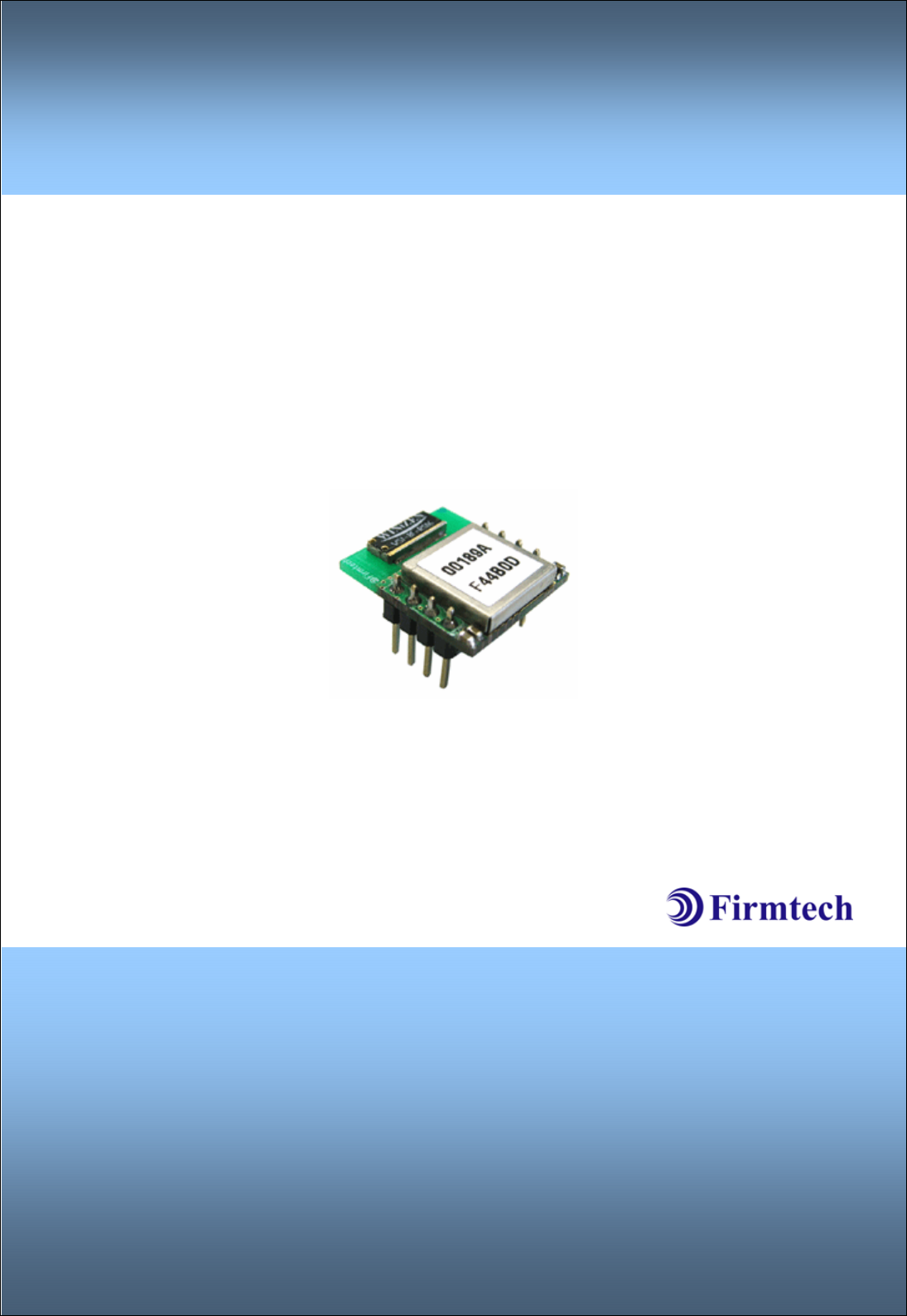
Embedded Bluetooth
Module – FB155BC
ABOUT FB155BC version 2.0
Class 1, BT 2.0 Support
8PINs Header type
Chip Antenna
AT Command provided
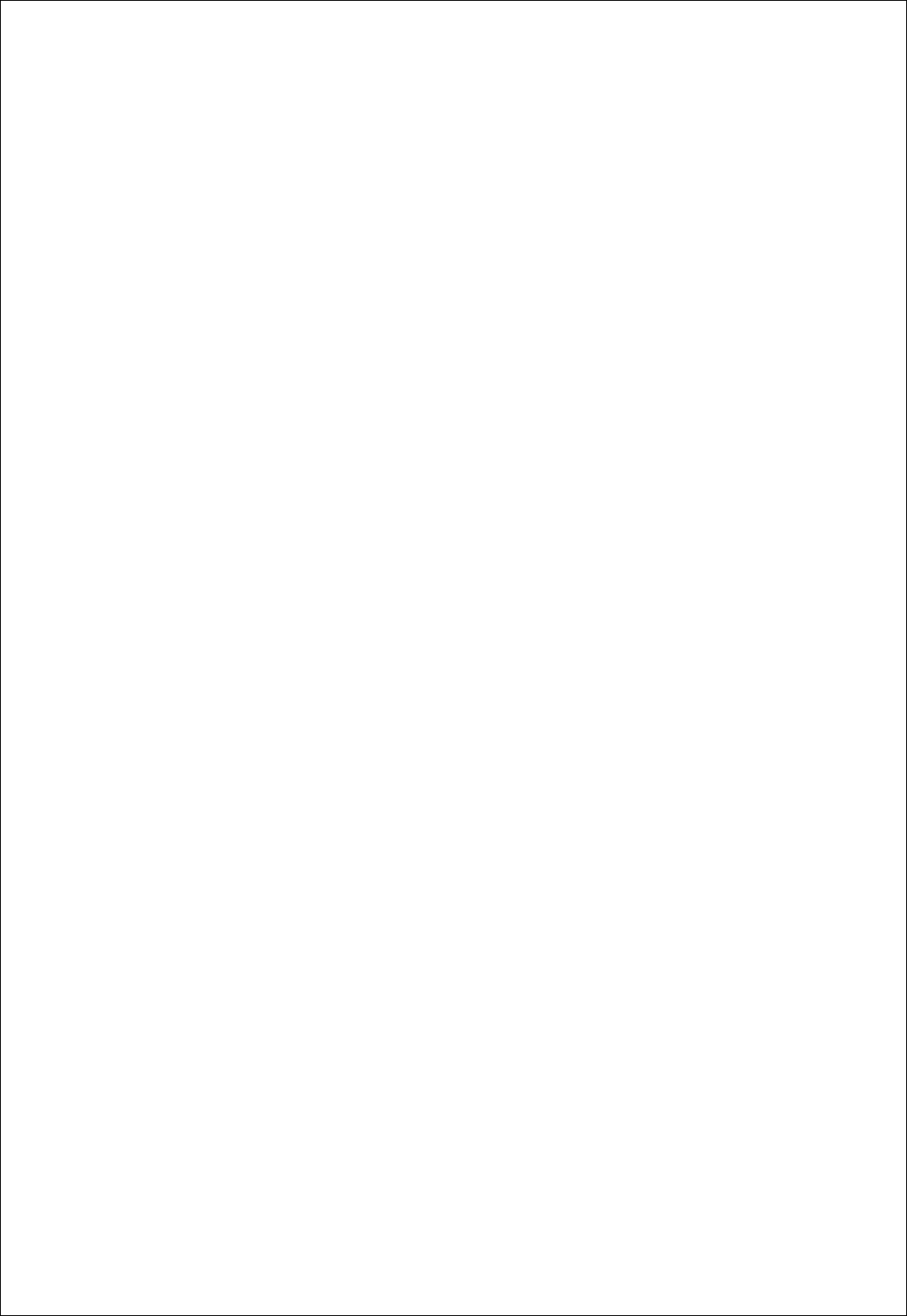
FB155BC Version 2.0.0
- 2 -
(C) Copyright FIRMTECH Co., Ltd. 2005
All rights reserved
The products and operation descriptions contained herein shall be protected by copyright law.
Any part or whole of products or operation description shall not be copied, reproduced,
translated, nor transformed into readable form by electronic device or machines, without prior
consent in writing by FIRMTECH Co., Ltd.
There might be some misprinting or technical faults in the products and operation description
which are subject to change without prior notice.
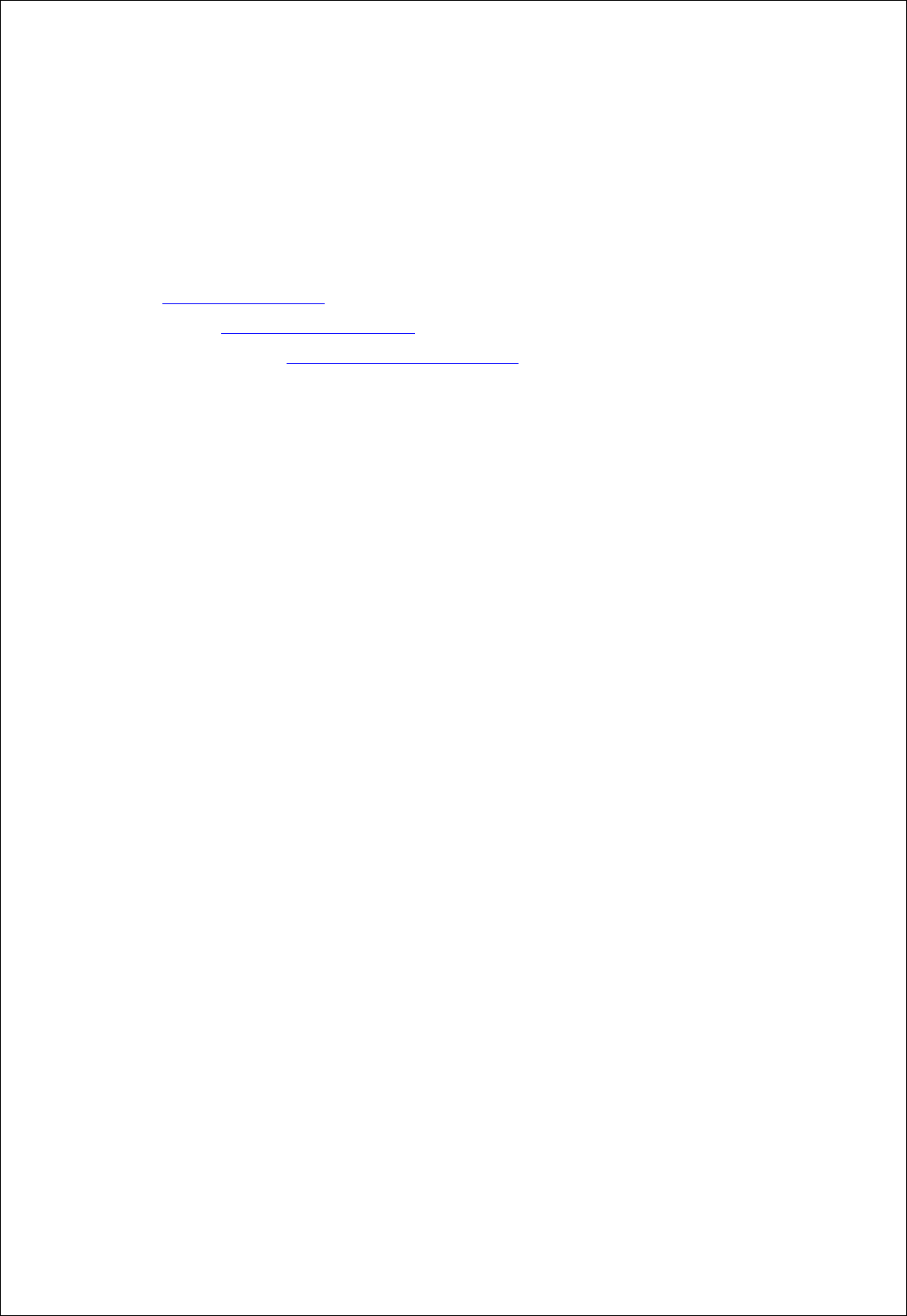
FB155BC Version 2.0.0
- 3 -
FIRMTECH Co., Ltd.
Room 720, C Unit of Sigma Officetel, 18,
Kumi Dong, Bundang Ku,
Sungnam City, Kyonggi Do.
Homepage : www.firmtech.co.kr
Marketing Inquiry : contact@firmtech.co.kr
Technical Support Inquiry : techsupport@firmtech.co.kr
Tel : +82-31-719-4812
Fax : +82-31-719-4834
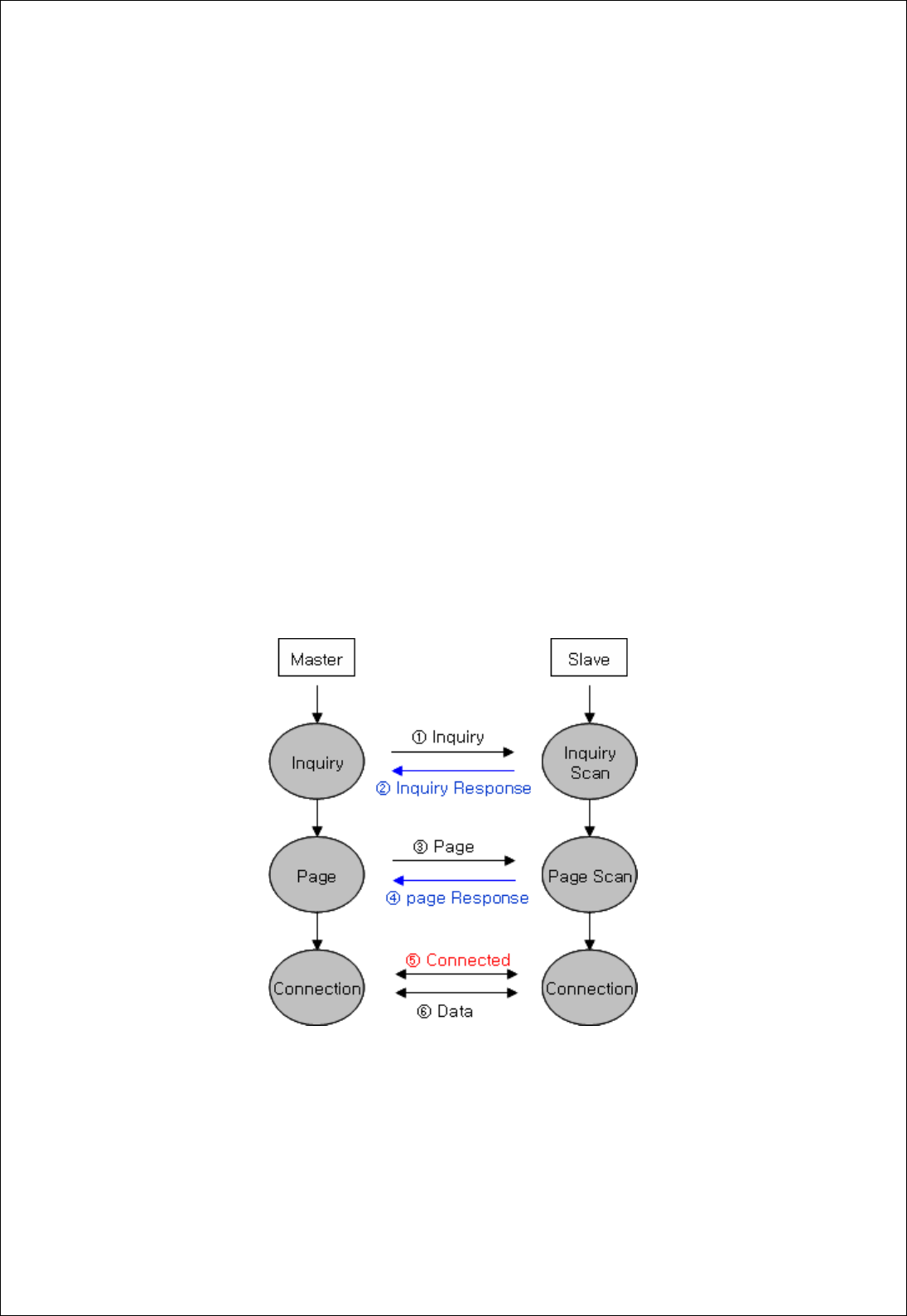
FB155BC Version 2.0.0
- 4 -
What is Bluetooth?
1. Features of Bluetooth
1) Objectives of Bluetooth : To Realize Wireless Communication for Short Distance with Low
Power Consumption, High Reliability, and Low Cost.
2) Frequency in Use: To Use ISM(Industrial, Scientific, Medical) Band which does not require
any permission to use.
- 2.400 – 2.4835 GHz, 79 channels
- 2.465 – 2.4835 GHz, 23 channels (in France)
3) Transmission Rate : 1Mbps ~ 3Mbps
4) Transmission Output : 1mW(10m, Class2), 100mW(100m Class1)
5) Network Configuration : Configured with Master and Slave relation. A Bluetooth unit shall
allow simultaneous connections up to 7 devices (in case of ACL).
6) Reliability : To Guarantee stable wireless communication even under severe noisy
environment through adopting the technique of FHSS (Frequency Hopping Spread Spectrum).
2. Operation of Bluetooth
<Figure 0-1 Operation of Bluetooth>
1) Once the Master will inquire the Slave, the Slave will respond to the inquiry to the Master.
2) When the information of Slave will agree with that of the Master, the interconnection will be
achieved to transmit the data.
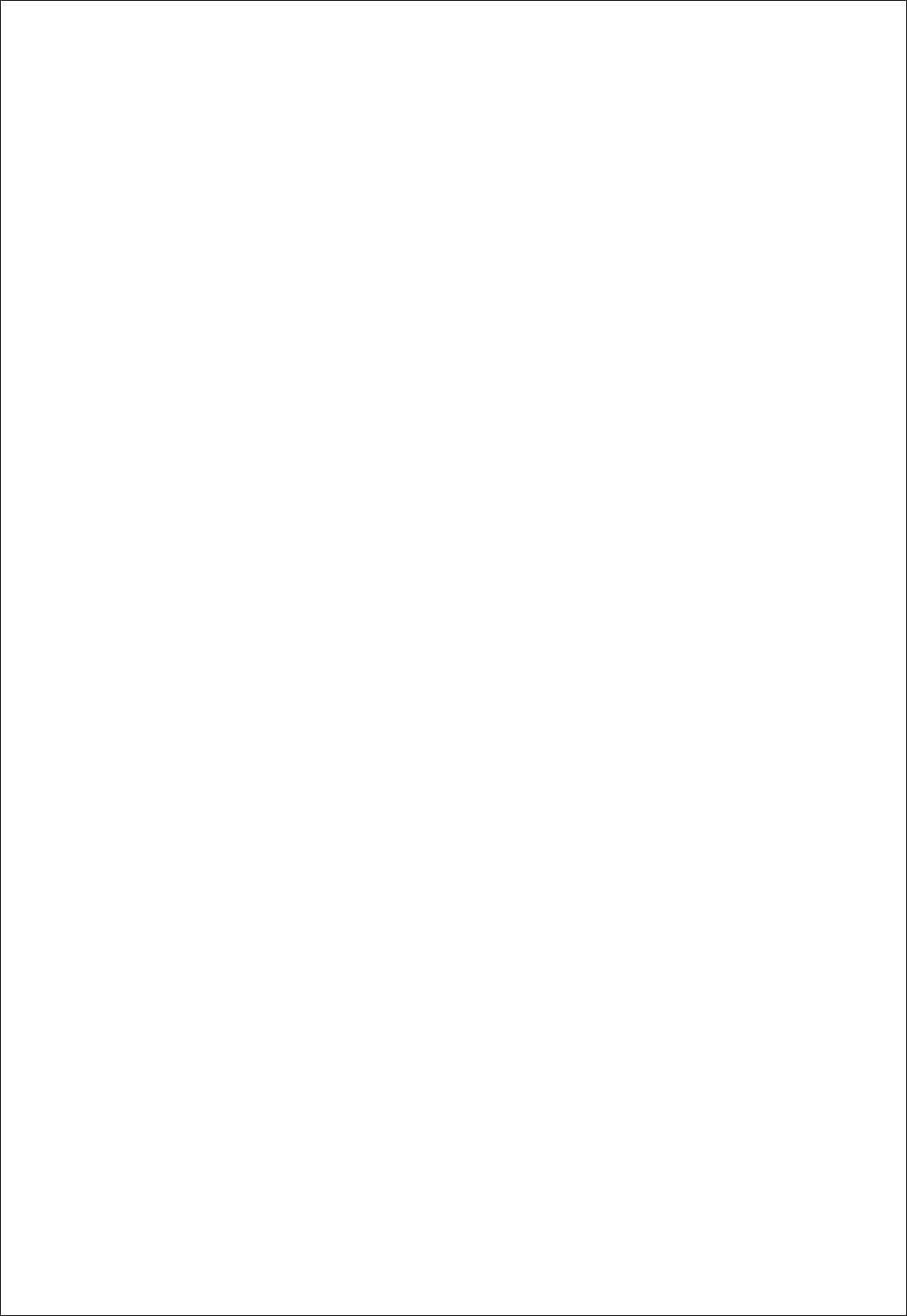
FB155BC Version 2.0.0
- 5 -
Products Overview
FB155BC has been developed to replace the previous RS232 Cable system with wireless
communication system to use.
Major Features of FB155BC
1. Bluetooth Specification 2.0 Support
3. Easily applicable to the Product with 8Pins Header type
4. Support AT Command, and capable to control FB155BC by using AT Command.
5. Easy to connect to use with Bluetooth PDA, Bluetooth USB Dongle, etc.
6. Stable Data Transmission / Receipt
※ We request the new users of FB155BC to read the information on this description
carefully before they start to use the products.
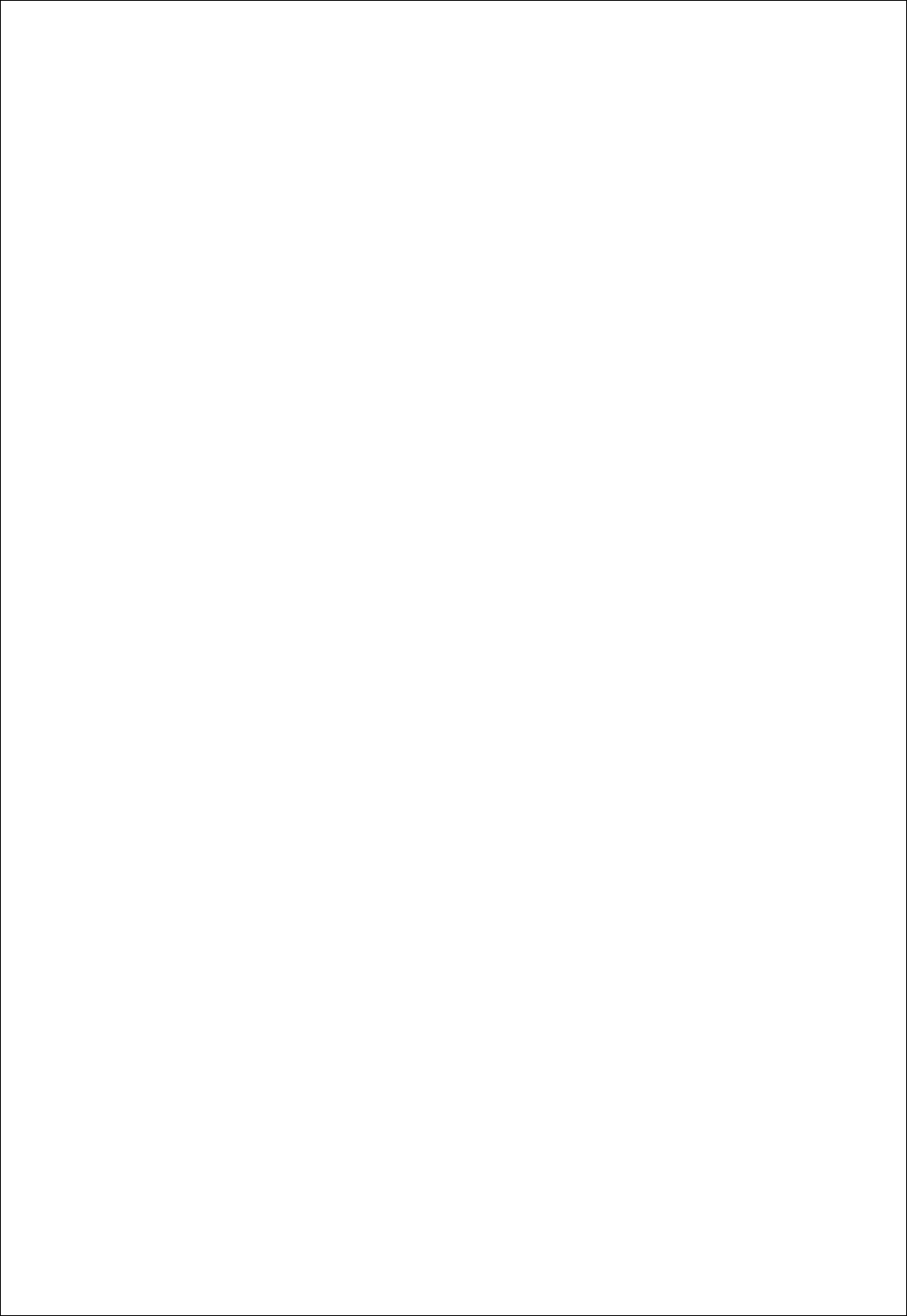
FB155BC Version 2.0.0
- 6 -
■ LIST OF CONTENTS
1 PRELIMINARY USAGE OF PRODUCT .................................................................................................... - 7 -
1-1 PRODUCT COMPONENTS......................................................................................................................- 7 -
1-1-1 FB155BC ................................................................................................................................................ - 7 -
2 PERFORMANCE OF PRODUCTS ................................................................................................................ - 8 -
3 CURRENT CONSUMPTION .......................................................................................................................... - 9 -
4 PRODUCT APPEARANCE............................................................................................................................ - 10 -
4-1 FB155BC DIMENSION..............................................................................................................................- 10 -
4-2 FB155BC PIN ASSIGN ............................................................................................................................- 10 -
5 INTERFACE (PIN CONNECTION).......................................................................................................... - 12 -
5-1 WITHOUT FLOW CONTROL ........................................................................................................................- 12 -
5-2 WITH FLOW CONTROL................................................................................................................................- 12 -
6 PRELIMINARY PRODUCT COMPONENTS.......................................................................................... - 13 -
7 PC INTERFACE BOARD (JIG BOARD)................................................................................................. - 14 -
8 HOW TO COMPLETE PC CONFIGURATION...................................................................................... - 15 -
8-1 PC CONFIGURATION USING CONGFIG TOOL .........................................................................................- 15 -
8-2 PC CONFIGURATION USING SERIAL COMMUNICATION(HYPER TERMINAL) PROGRAM.............- 19 -
8-2-1 To execute Hyper Terminal............................................................................................................ - 19 -
8-2-2 How to Use PC Configuration Menu........................................................................................... - 23 -
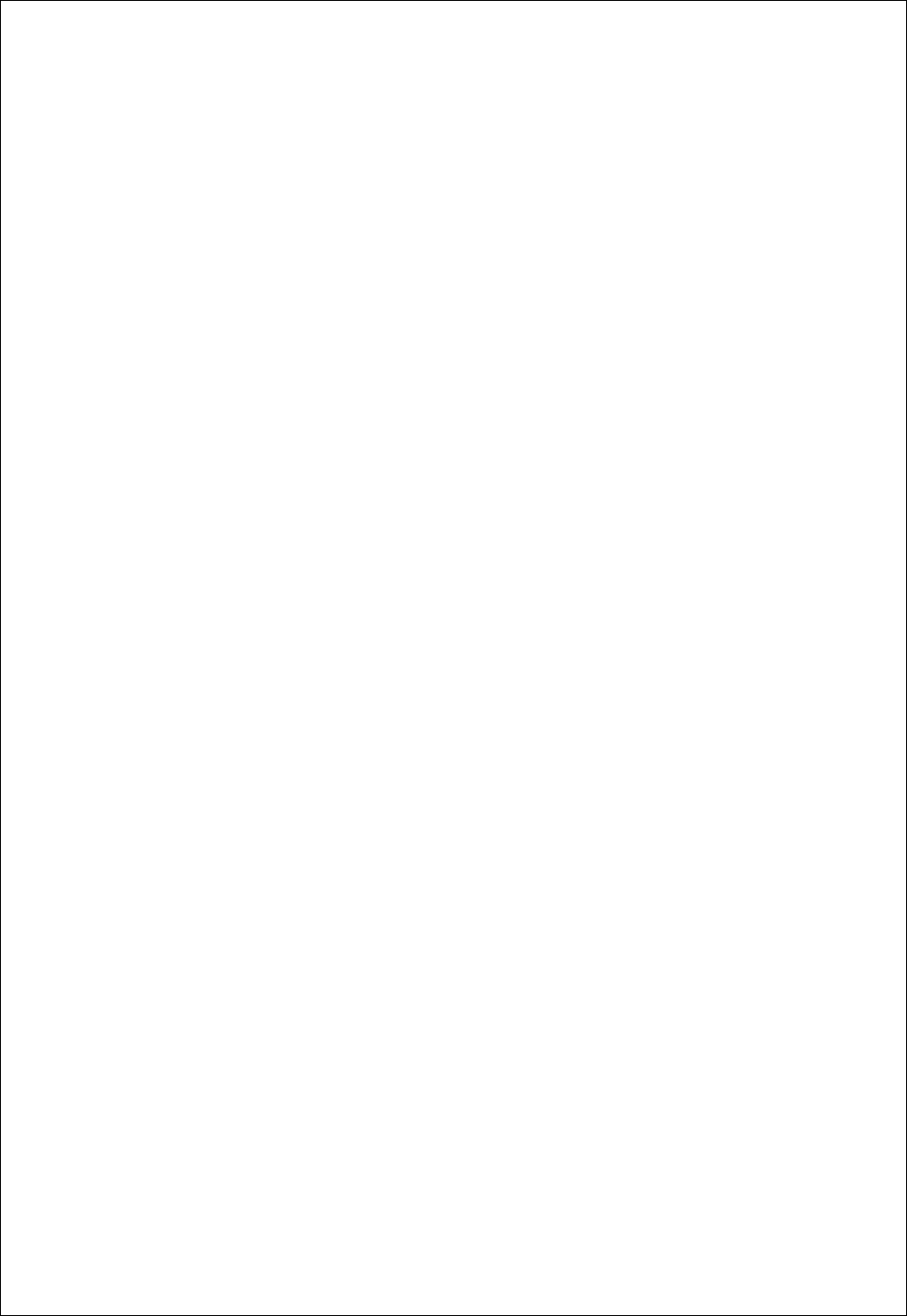
FB155BC Version 2.0.0
- 7 -
1 PRELIMINARY USAGE OF PRODUCT
1-1 PRODUCT COMPONENTS
1-1-1 FB155BC
- FB155BC module
- On-board chip antenna
1-1-2 PC Interface Kit
- PC Interface board(Jig board)
- Serial extension cable
- DC Power Adapter
- USB Cable
- CD
If you find any of above components is defective, or not included in the package, please
contact the seller you purchased.
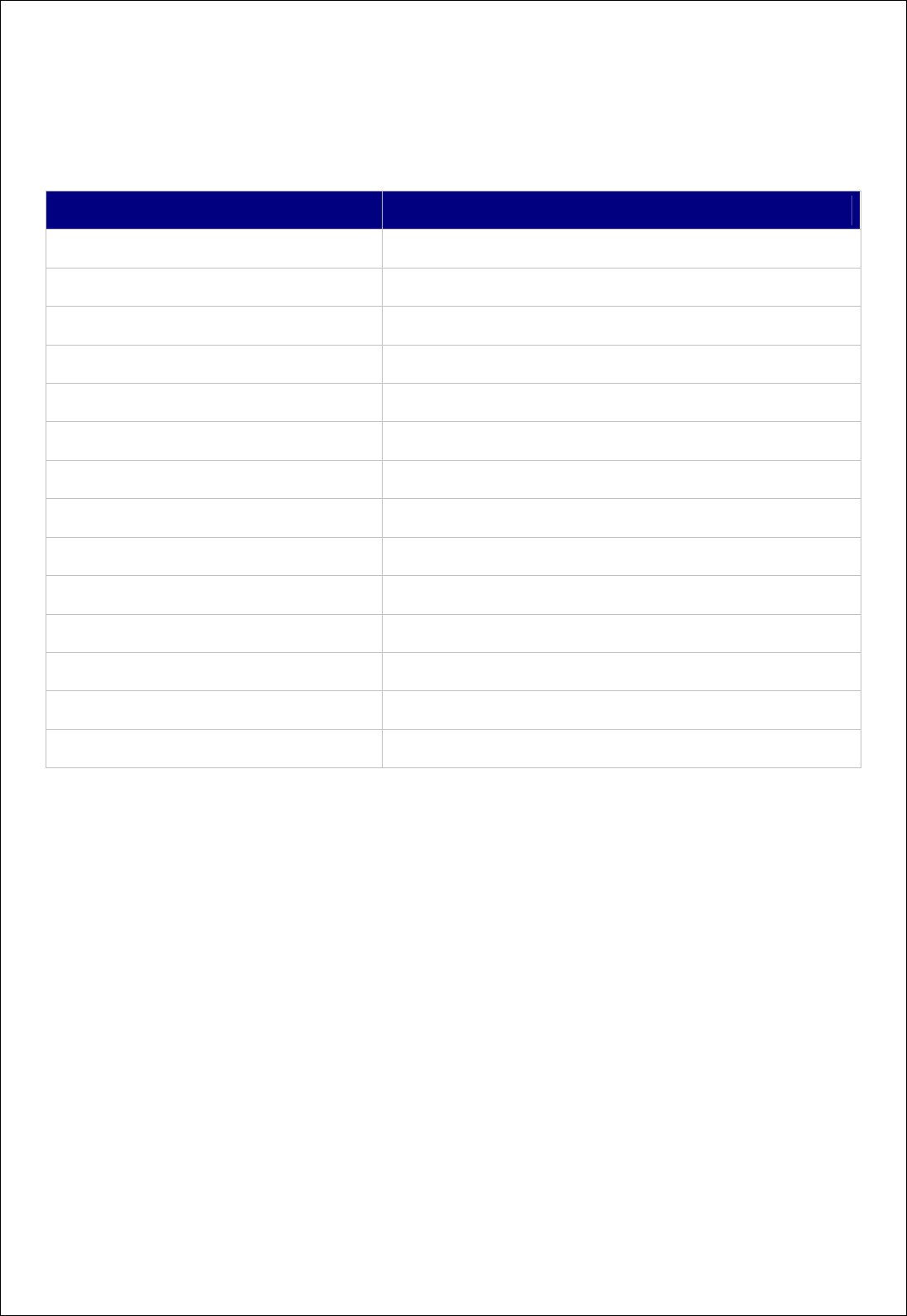
FB155BC Version 2.0.0
- 8 -
2 PERFORMANCE OF PRODUCTS
Part Specification
Bluetooth Spec. Bluetooth Specification 2.0 Support
Communication distance 10 M
Frequency Range 2.4 GHz ISM Band
Sensitivity -83dBm (Typical)
Transmit Power 4dBm (Typical)
Size 18 x 20 mm
Support Bluetooth Profile GAP, SPP
Input Power 3.3V
Current Consumption 48 mA (Max)
Operating Temperature -10℃ - 50℃
Communication Speed 1,200bps – 230,400bps
Antenna Chip Antenna
Interface UART (TTL Level)
Flow Control RTS, CTS, DTR, DSR support
<Table 2-1 FB155BC Performance>
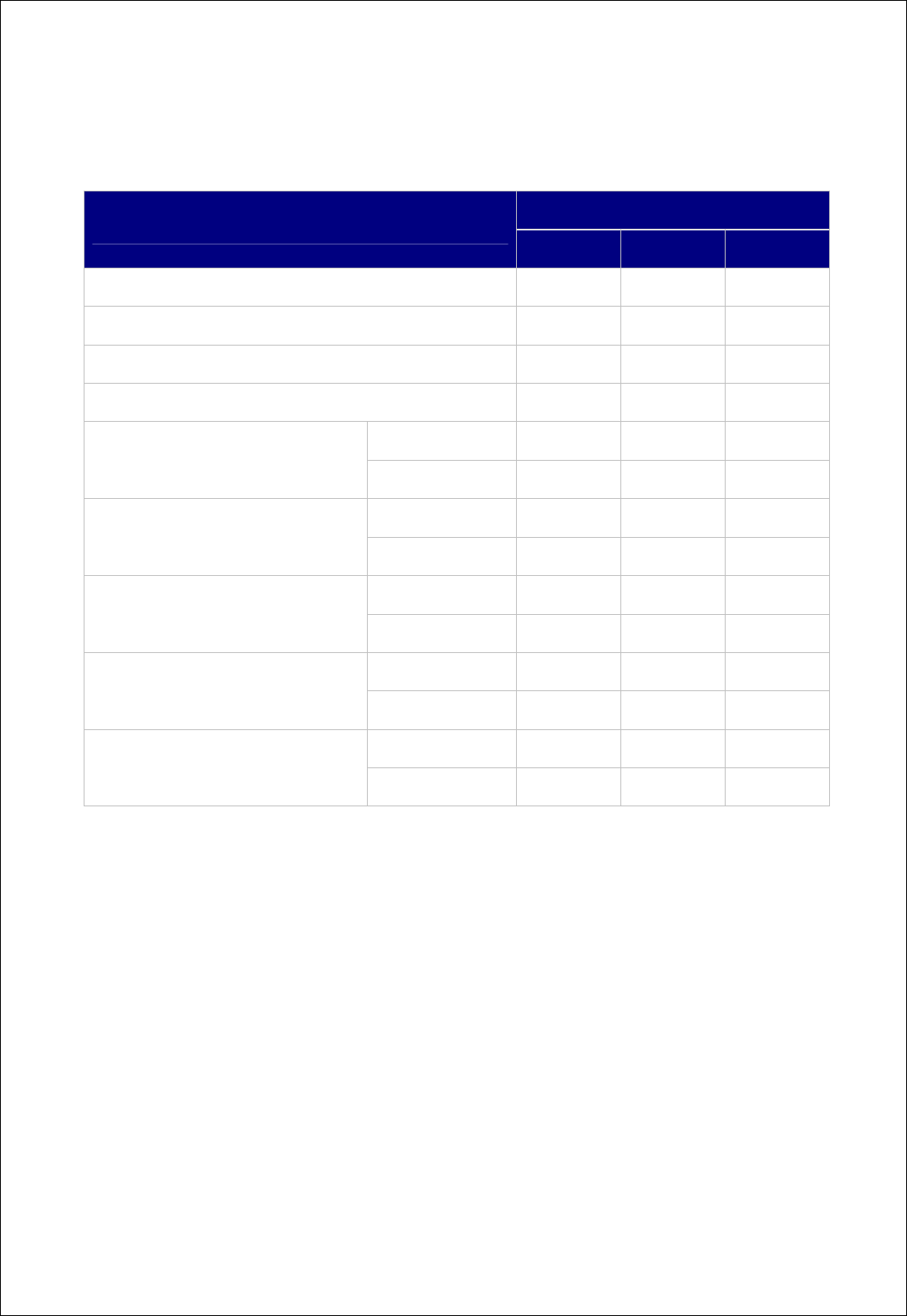
FB155BC Version 2.0.0
- 9 -
3 CURRENT CONSUMPTION
Current Consumption (mA)
Status MAX MIN AVG
Standby 3 0 1
Inquiry scan & Page scan (Slave) 48 0 22
Page scan (Slave) 12 0 1
Inquiry (Master) 45 39 42
Slave 24 18 21
Connected Master 9 0 4
Slave 30 24 28
Data Transmission Master 27 18 21
Slave 33 21 26
Data Reception Master 33 21 27
Slave 33 27 29
Data Transmission/Reception Master 33 21 28
Slave 6 0 1
Power save Master 9 0 2
<Table 3-1 CURRENT CONSUMPTION>
- TEST CONDITIONS
Baud Rate : 9600 bps, Input Voltage : DC 5V
The power consumption will change depending on transmission speed and volume of data.
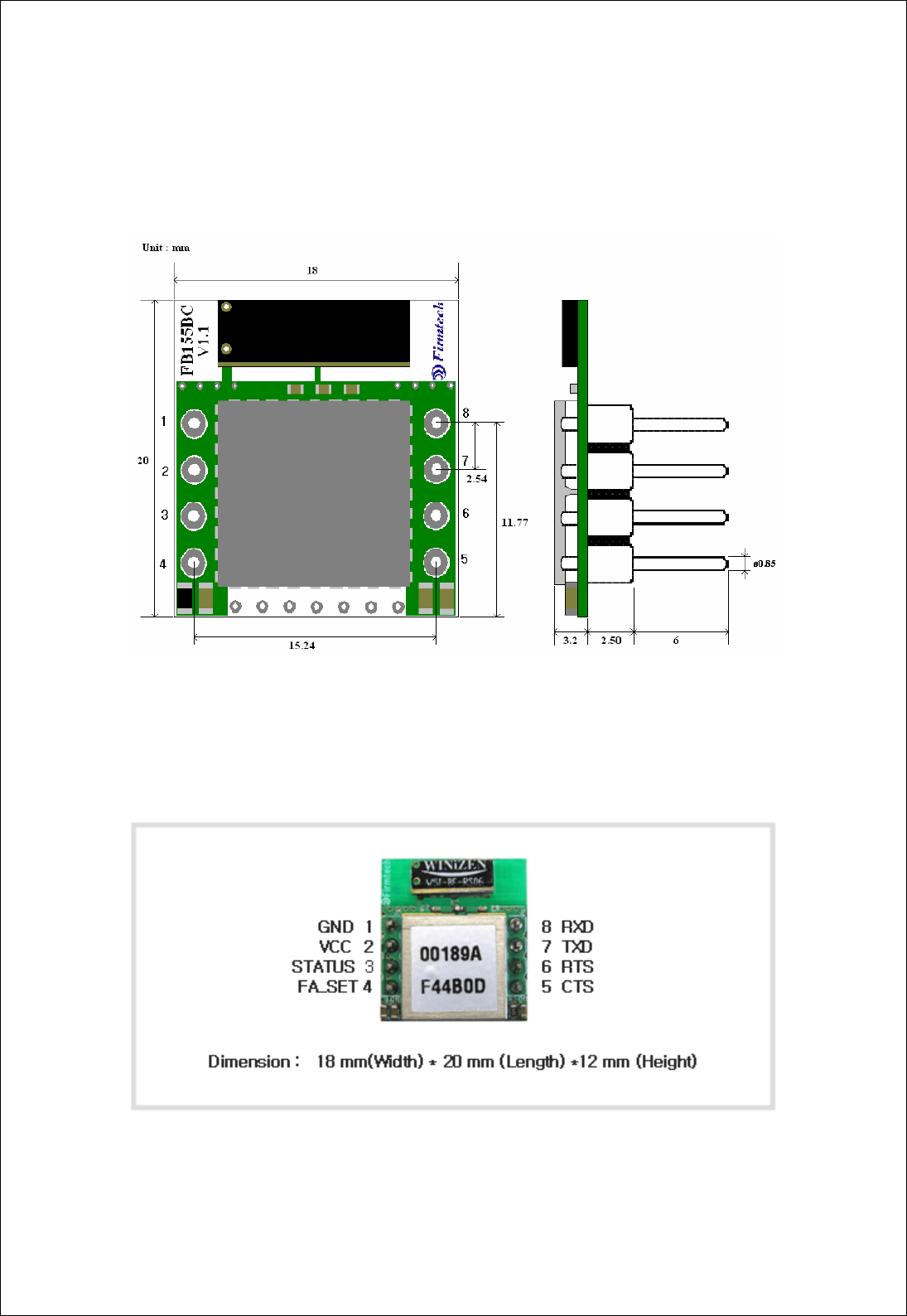
FB155BC Version 2.0.0
- 10 -
4 PRODUCT APPEARANCE
4-1 FB155BC Dimension
<Figure 4-1 FB155BC Dimension>
4-2 FB155BC PIN Assign
<Figure 4-2 FB155BC PIN Assign>
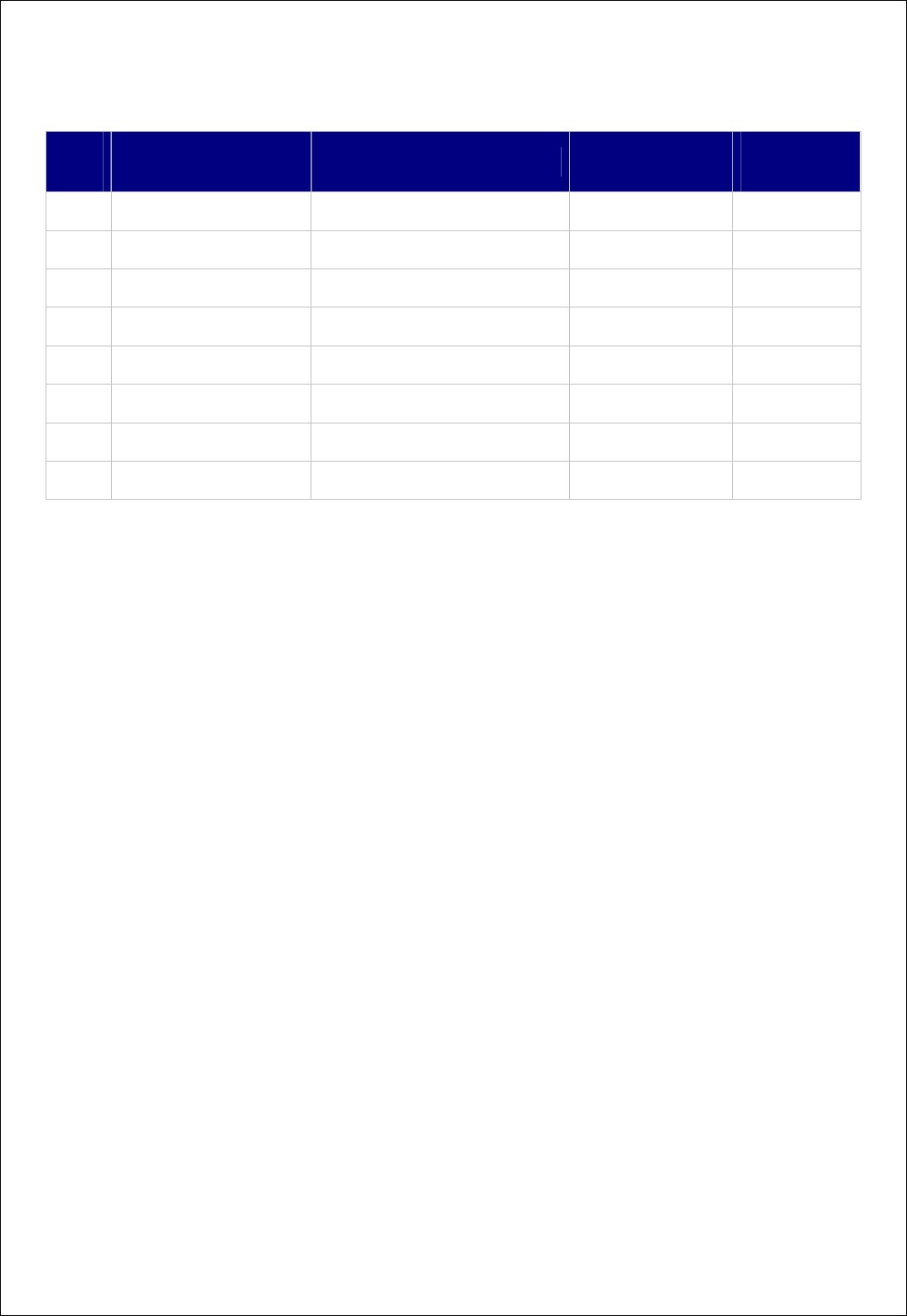
FB155BC Version 2.0.0
- 11 -
PIN
NO. NAME OF SIGNAL FEATURES INPUT/OUTPUT SIGNAL
LEVEL
1 GND Ground
2 VCC 3.3V DC Input
3 STATUS STATUS LED Output TTL
4 FA_SET Factory Reset Input TTL
5 UART_CTS UART Clear To Send Input TTL
6 UART_RDS UART Ready To Send Output TTL
7 TXD Transfer Data (Data out) Output TTL
8 RXD Received Data (Data in) Input TTL
<Table 4-1 Pin Description>
- Hard Reset(Factory Reset)
To return to the factory reset, input LOW signal (0V) to FA_SET (No 2 PIN) for more than 2
seconds then all the set value shall be changed to the initial factory set value.
- STATUS port
To be used to monitor the status of FB155BC.
To keep LOW(0V) when the two devices are communicable since the connection between
wireless range is smoothly made.
In standby mode for connection with Bluetooth, or connection trial, or searching for around
Bluetooth device will repeat LOW and HIGH.
- UART_CTS/UART_RTS
When the flow control is not used, non connection will not affect the operation of FB155BC.
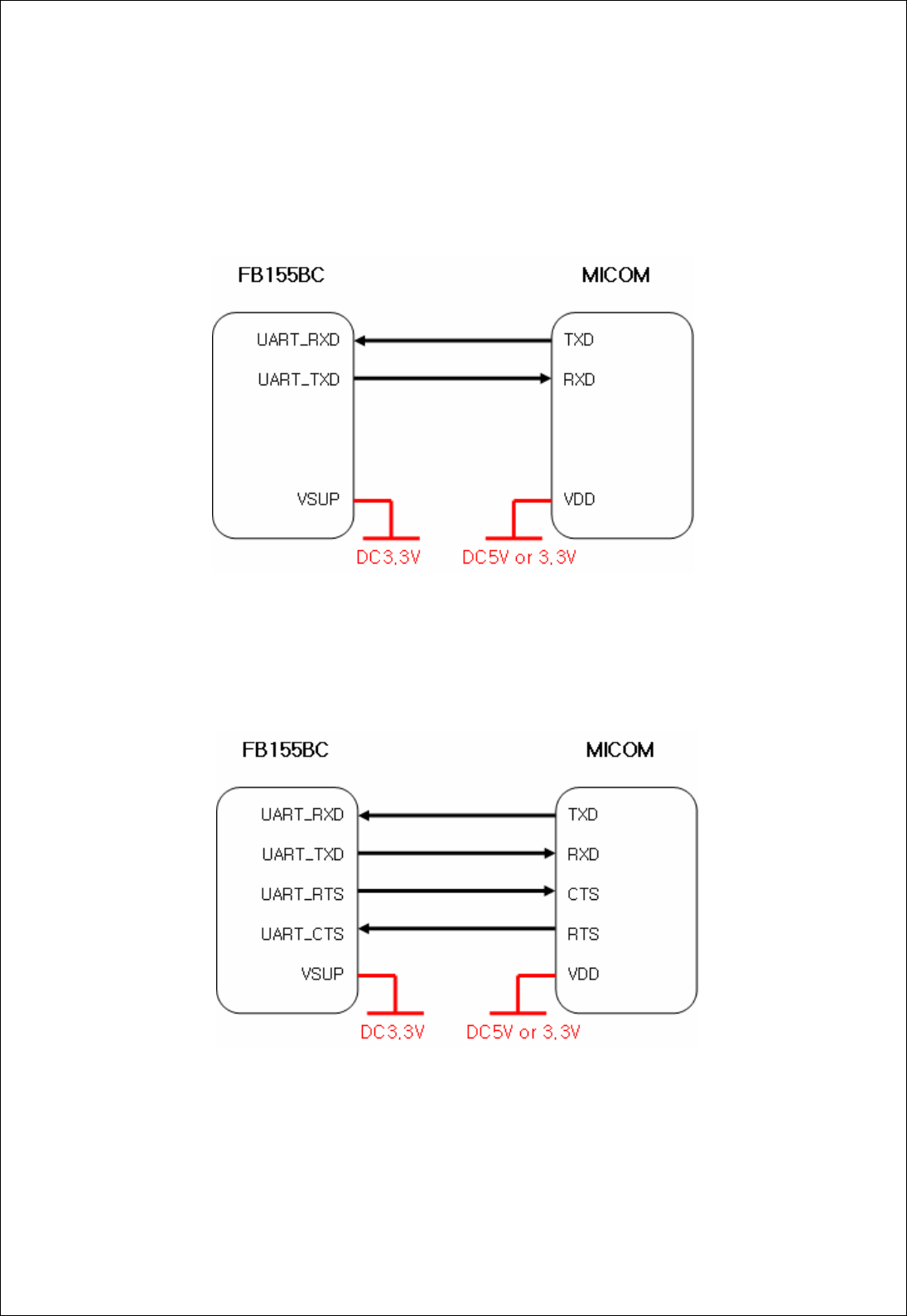
FB155BC Version 2.0.0
- 12 -
5 INTERFACE (PIN CONNECTION)
5-1 Without Flow Control
<Figure 5-1 : Pin Connection without Flow Control >
5-2 With Flow Control
]
<Figure 5-2 : Pin Connection Diagram with Flow Control >
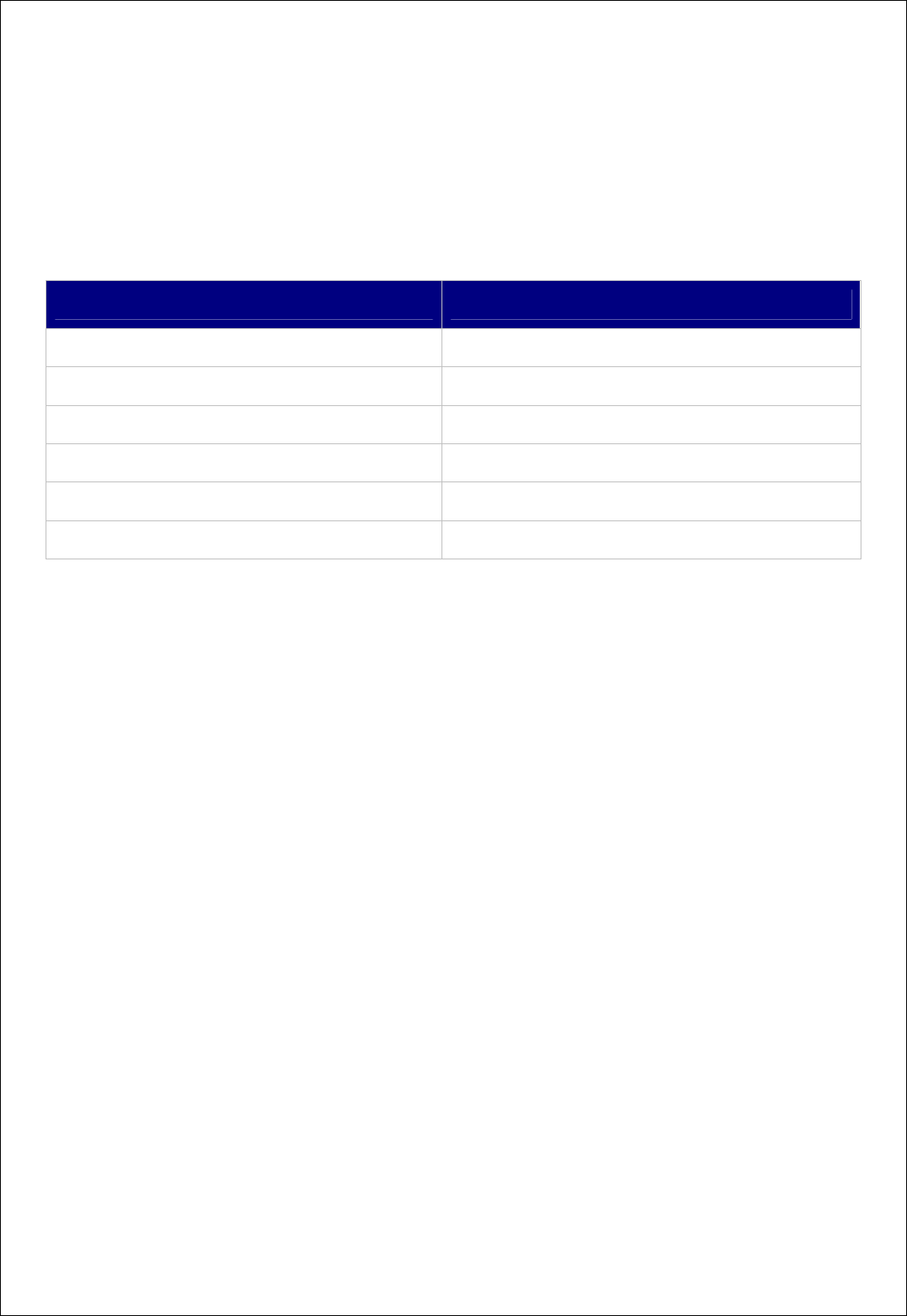
FB155BC Version 2.0.0
- 13 -
6 PRELIMINARY PRODUCT COMPONENTS
The preliminary value of product is set as on the <Table 6-1>.
Please be sure of basic set value and so on before using the product.
TYPE SET VALUE
Device Name FB155v.x.x.x
Pin Code(Pass key) BTWIN
Uart(baud rate-data bit-parity bit-stop bit) 9600-8-N-1
ROLE SLAVE
Connection Mode MODE4 (AT command)
Debug char 0x02
<Table 6-1 : Preliminary Configuration Setting Value for FB155BC >
To change the configuration set value of FB155BC, connect FB155BC to the PC using the PC
Interface board then, you may change using the PC software (such as Window Hyper Terminal,
FIRMTECH’s PC configuration program). With MICOM, you may change the set value by using
AT command.
Note : For details on the setting change, please refer to 8 How to complete PC Configuration.
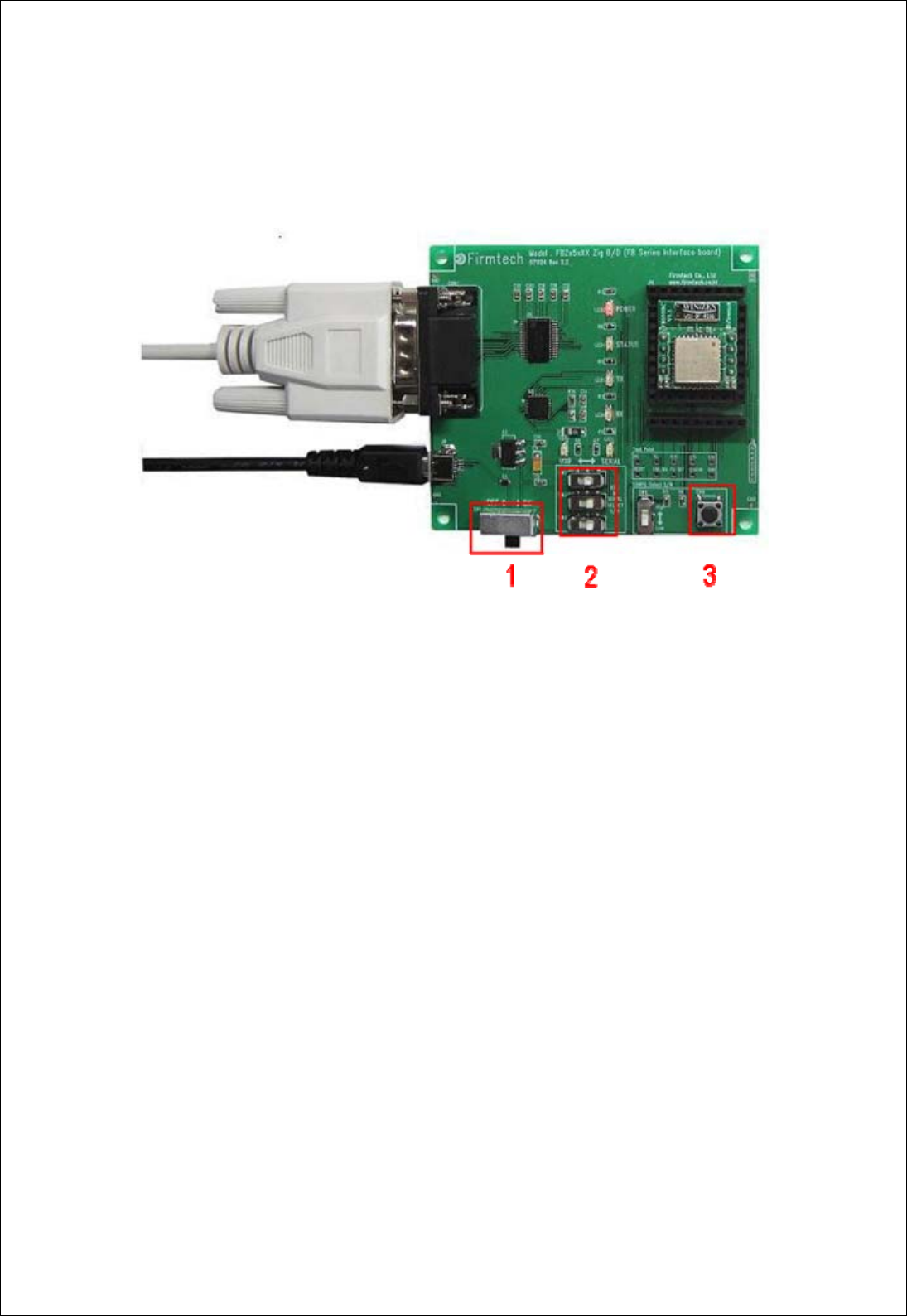
FB155BC Version 2.0.0
- 14 -
7 PC Interface Board (Jig Board)
1 Power ON/OFF Switch
2 USB / RS232 Interface Select Switch
3 FA Set Button
<Figure 7-1 : FB155BC Interface Board(Jig Board)>
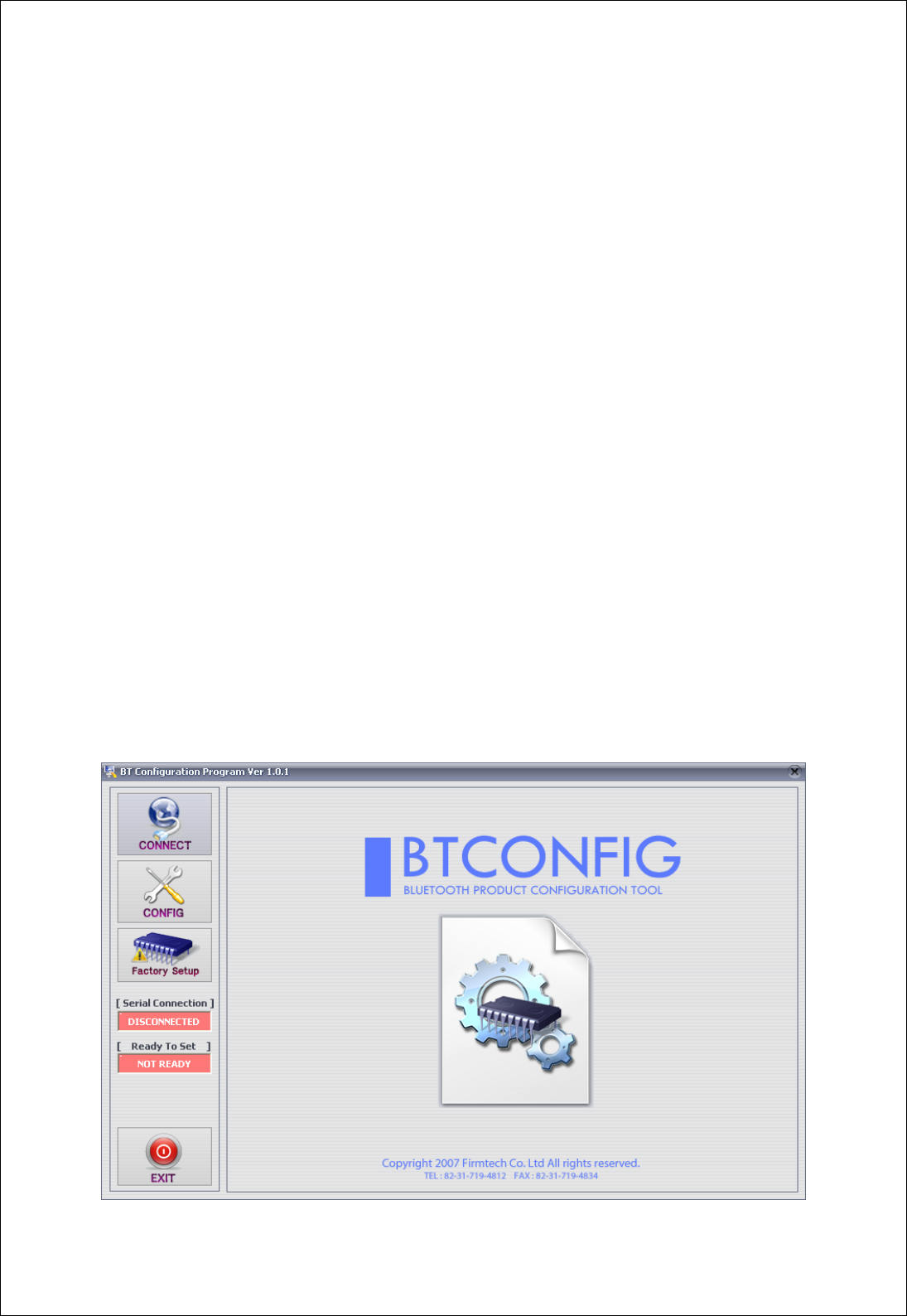
FB155BC Version 2.0.0
- 15 -
8 How to Complete PC Configuration
The following PC Configuration shall be explained on the assumption that FB155BC is
connected with PC Interface Board(Jig board). If it is connected to MICOM, then you can
change the set value by using AT command language with reference to Attachment AT
command language.
Components for PC Configuration
- FB155BC module
- PC Interface Kit
The PC Configuration could be processed with two significant ways.
First one is to use Config tool provided by FIRMTECH Co., Ltd.
Second one is to use serial communication program (Hyper Terminal, minicom) providing OS.
The respective way of setting is as follows.
8-1 PC Configuration using Congfig tool
(1) Connect FB155BC to PC Interface Board, then connect to COM port(Serial port) of PC.
(2) Set Config Select Switch of PC Interface Board OFF and then turn the power ON.
(3) Execute Config tool.
<Figure 8-1 : config tool main Display>
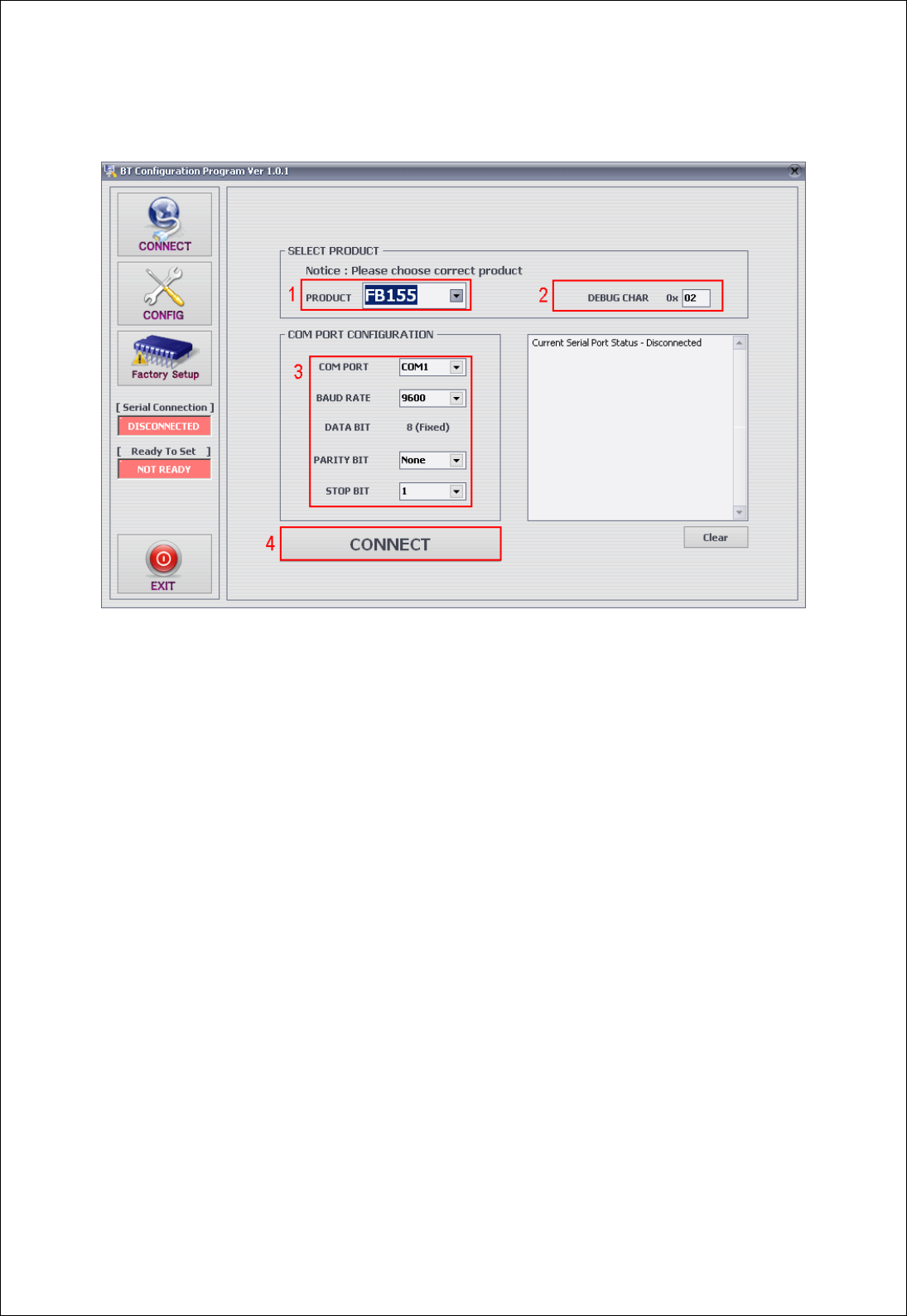
FB155BC Version 2.0.0
- 16 -
(4) Select “CONNECT”(<Figure 8-1> Blue Lined) on the main display.
1 Select Product : Name of Product in Use
2 DEBUG CHAR : Default is 0x02. (Appendix : Refer to details of PC Configuration)
3 Set Serial Port : Default is BAUD RATE : 9600, PARITY BIT : None, STOP BIT : 1
<Figure 8-2 : config tool CONNECT Display>
(5) When the <Figure 8-2> appears, select each selective item of red lines box 1~3, then
press connect (red box line 4) which will change Serial connection, Ready To Set (red lined box
1) into Green as shown on <Figure 8-3>.(The selected value will be certified at the
preliminary setting of product.)
If the color does not change into green, please make sure of the Baud rate of product and re-
execute the config tool.
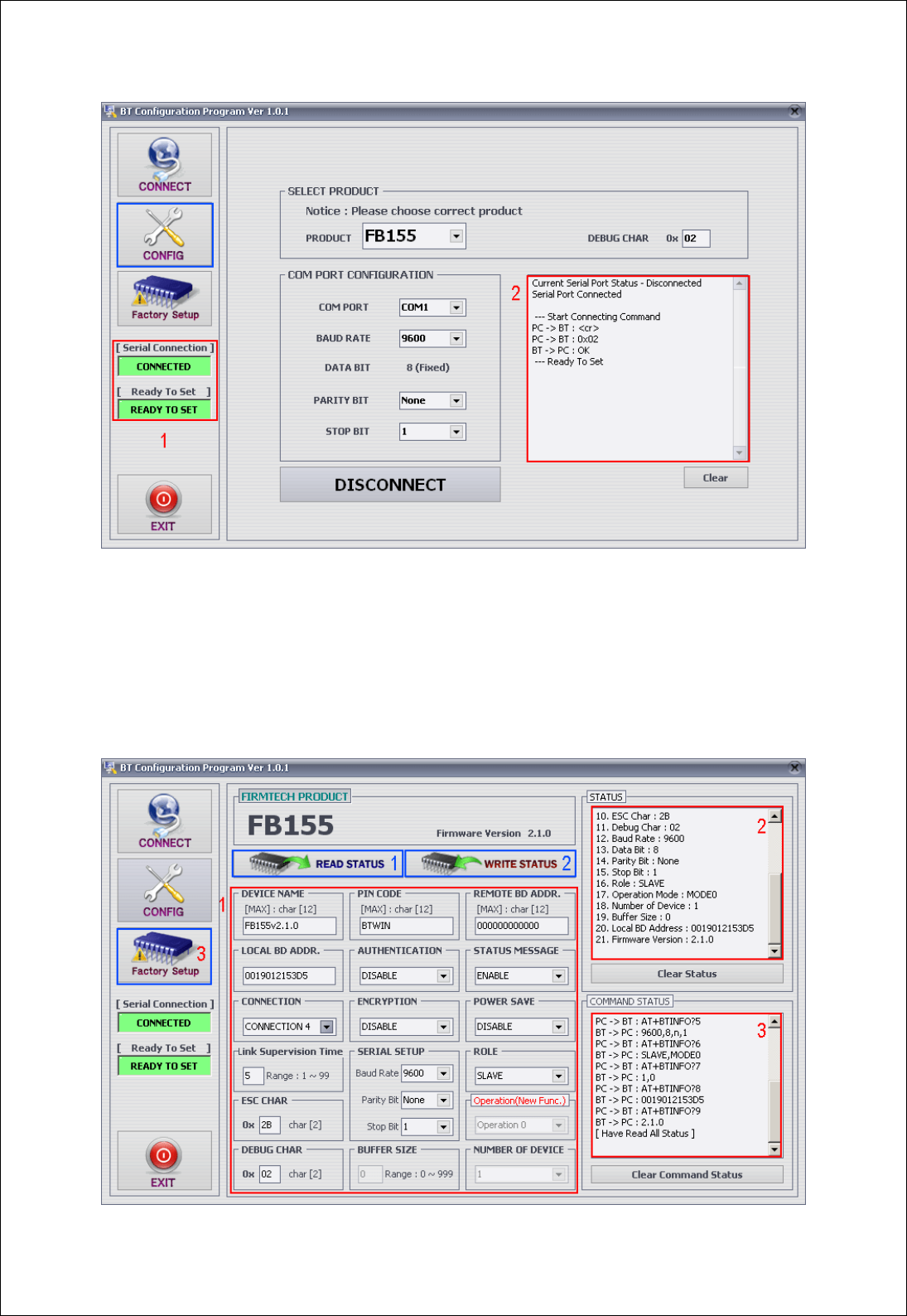
FB155BC Version 2.0.0
- 17 -
1 Serial Connection, Ready To Set : Show the connection status of Config tool and products
2 Status Message : Display the status of command language in progress
<Figure 8-3 : config tool connection display>
(6) After the product and config tool is connected properly, select CONFIG button(blue lined
box) on Figure<8-3>, display like <Figure 8-4> will comes up to allow to configure the
environment.
1 PC Configuration Window : Allow to select the PC configuration value of the product.
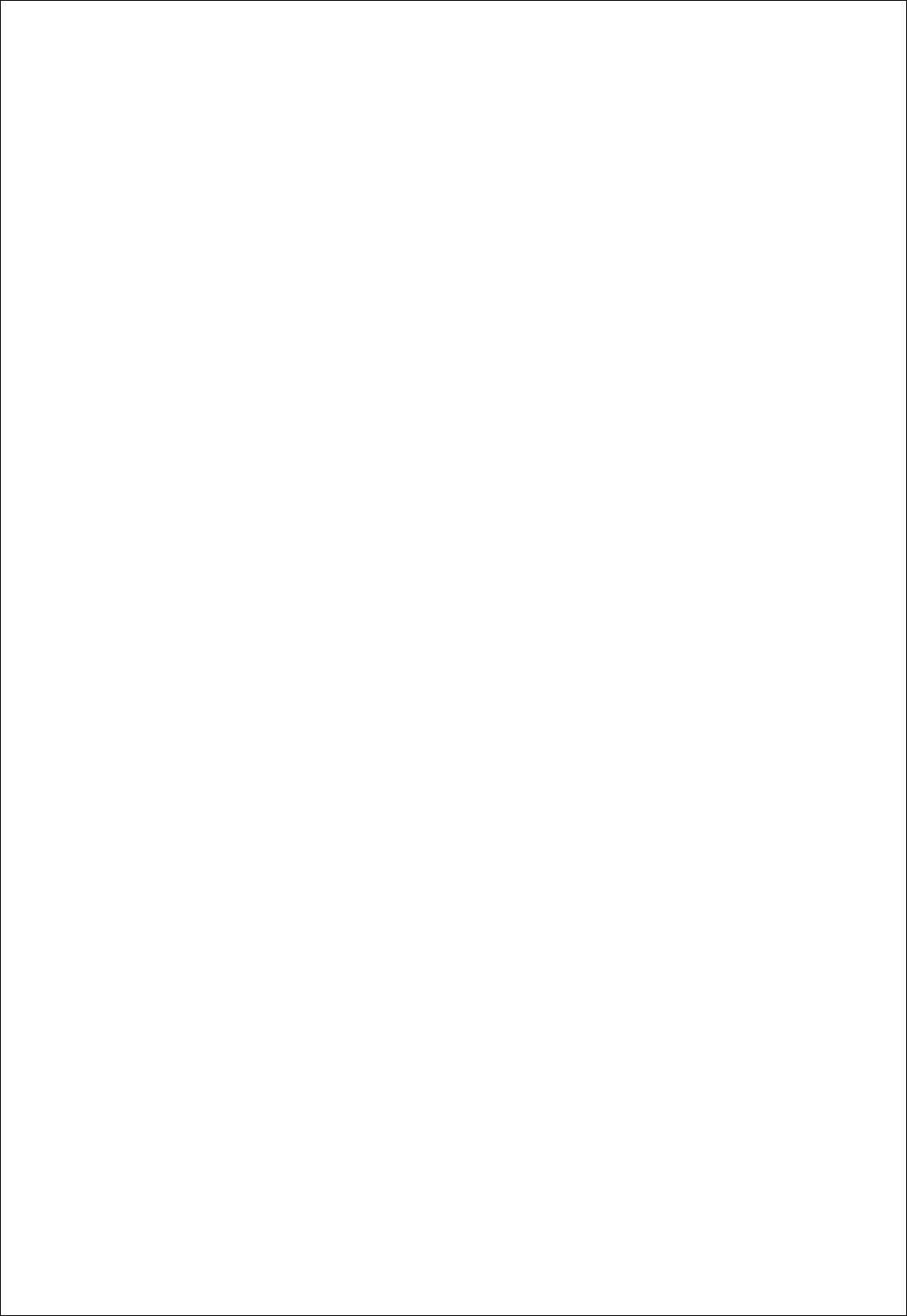
FB155BC Version 2.0.0
- 18 -
2 Status Value : Output the status value with the form of message.
3 Status of Command Language : Since the preliminary operation method is to use AT command, the
progressed AT command language will output in the form of message.
1 READ STATUS Button : To read in the PC configuration set in the product.
2 WRITE STATUS Button : To store the value set in the PC configuration window into the product
3 Factory Setup Button : To reset all the PC configuration value to the factory set value.
<Figure 8-4 : config tool Device Configuration >
(7) To summarize the setting up the config tool, follow the procedures as under.
- To strore the set value upon completion, please be sure to click WRITE STATUS button.
- Click READ STATUS to read in the stored configuration value to certify the they are correct or
not.
- If you want to set as the status first received, click Factory Setup to reset the first received
value.
- Since the config tool was made based on AT command of the product, it is possible to
represent the ongoing command language and its status at the form of status value and
message window.
Note : Please refer to Appendix PC Configuration for detailed explanation.
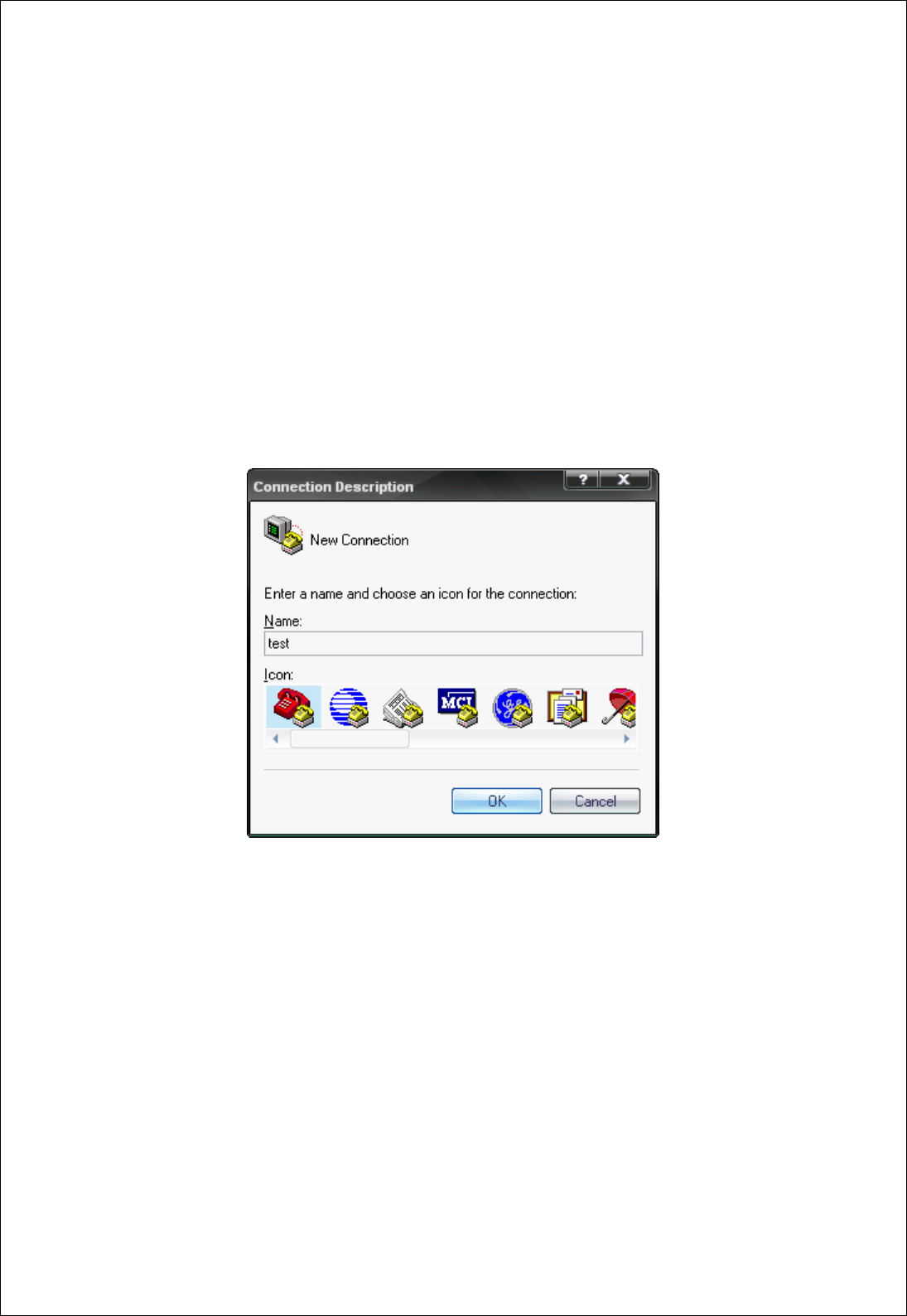
FB155BC Version 2.0.0
- 19 -
8-2 PC Configuration using Serial Communication(Hyper Terminal) Program
8-2-1 To execute Hyper Terminal
To set up PC configuration using Hyper Terminal, following works will have to be done before
power is authorized to the PC connected with the product.
To accomplish the PC configuration, serial communication program is required. Here Hyper
Terminal will be used for explanation.
(1) Execute in the order of [start]Æ[All Programs]Æ[Accessories]Æ[Communications]Æ
[Hyper Terminal], then connection window will appear on which enter appropriate name and
click.
<Figure 8-5 Set Up Window 1 of Hyper Terminal>
(2) When the <Figure 8-6> comes up, select the COM port connected to FB155BC, and clicks
the Acknowledge button.
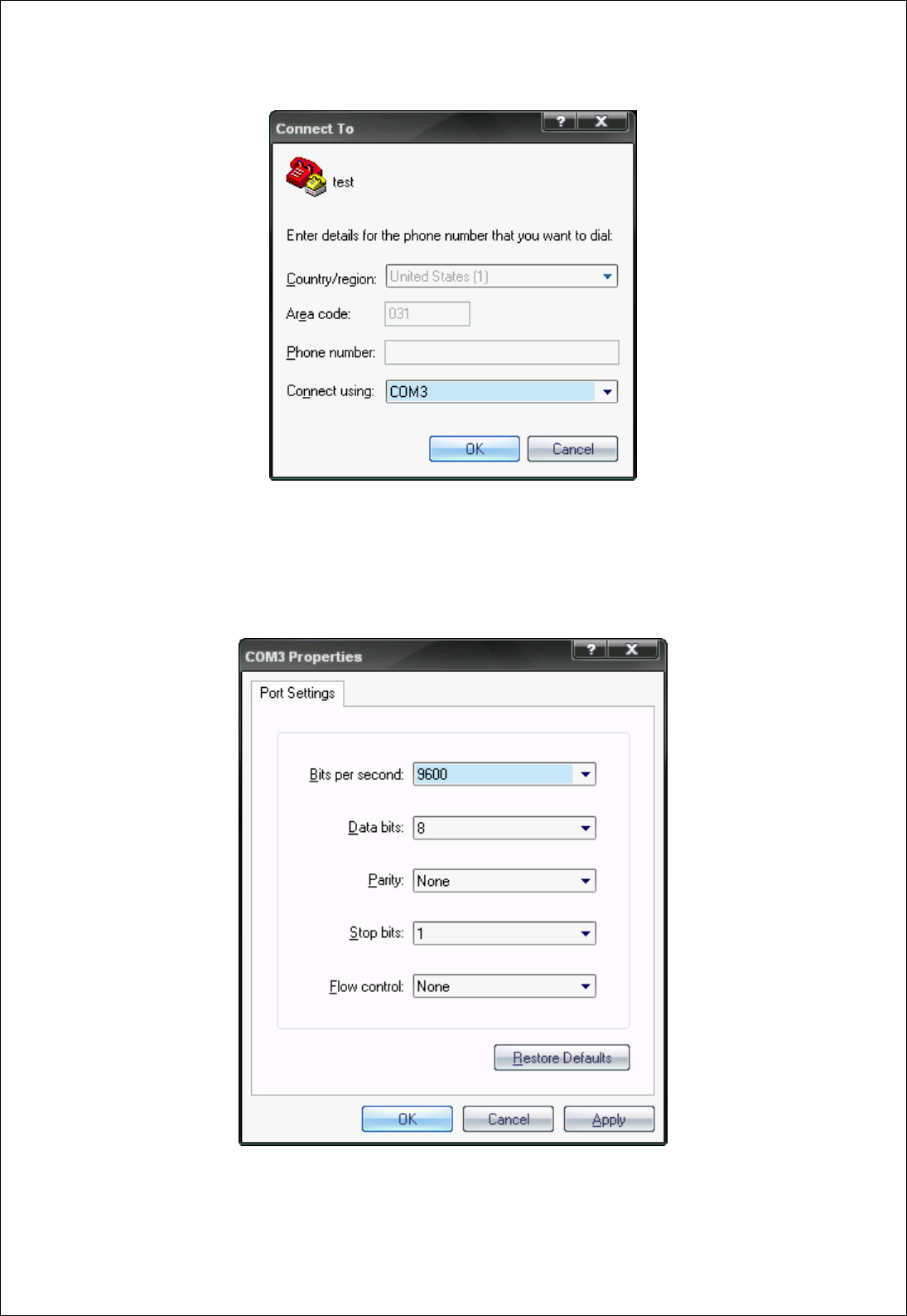
FB155BC Version 2.0.0
- 20 -
<Figure 8-6 Hyper Terminal Set Up Window 2>
(3) When Registration Information Window comes up as on <Figure 8-7>, select Bit per
second : 9600, Data bit : 8, Parity : none, Stop bit : 1, Flow control : none, which will
execute Hyper Terminal.
<Figure 8-7 Hyper Terminal Set Up Window 3>
(4) Basically, the Hyper Terminal does not show the entered character. To make sure of the

FB155BC Version 2.0.0
- 21 -
entered character, select [File]Æ[Properties] on the Menu, then registration information
window will appear shown as on <Figure 8-8>, click the ASCII Setup button.
<Figure 8-8 Hyper Terminal Set Up Window 4>
(5) As shown on <Figure 8-9>, “Check Echo typed characters locally” and come out
pressing the acknowledge button. Now the Hyper Terminal program setting procedure is
completed to use PC Configuration.
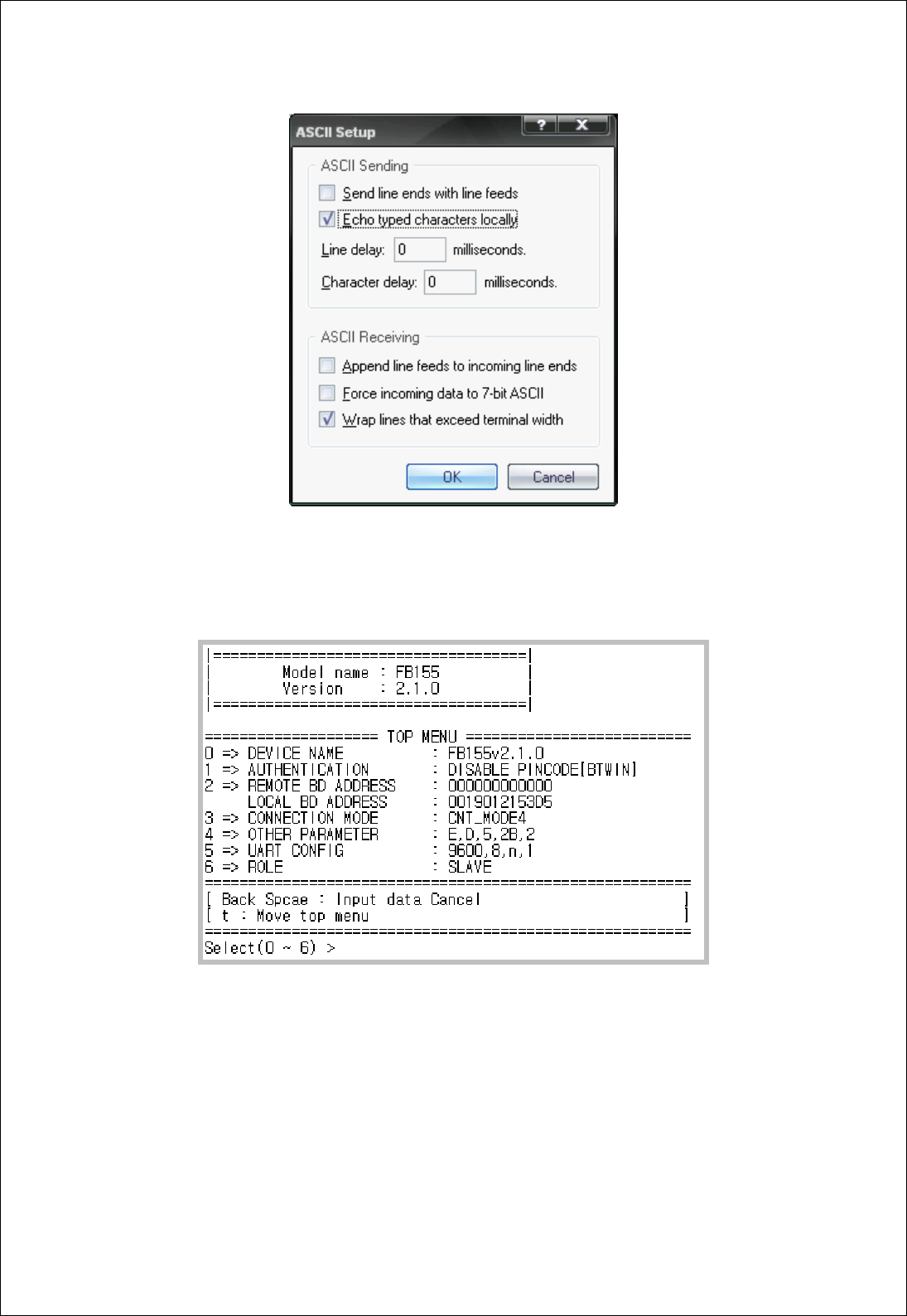
FB155BC Version 2.0.0
- 22 -
<Figure 8-9 : Hyper Terminal Setting Up Window5>
(6) To turn on the FB155BC from the condition which presses FA_SET button is PC-
configuration. As <Figure 8-10>, there will be PC-configuration message in Hyper-Terminal.
<Figure 8-10 : PC Configuration Menu>
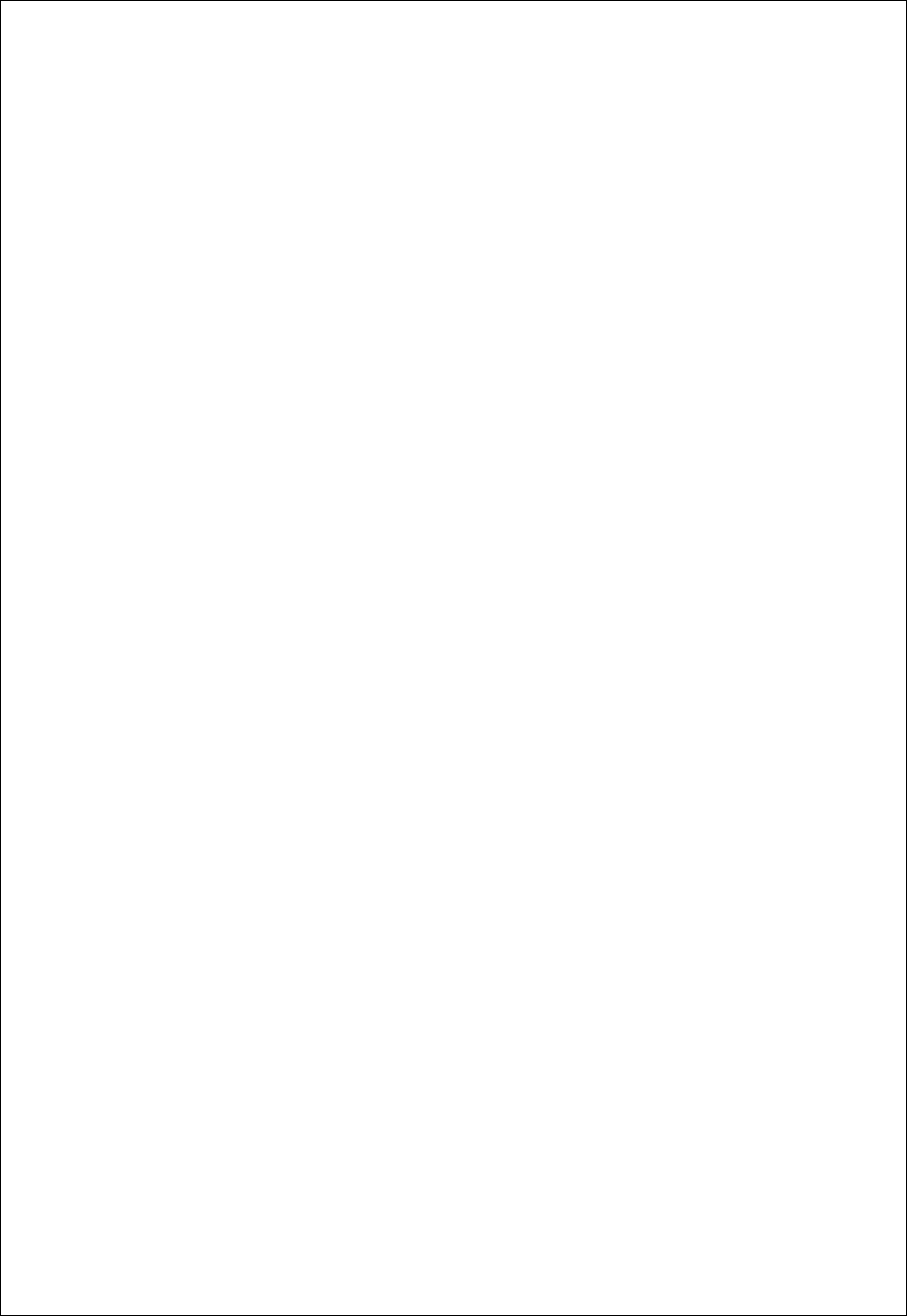
FB155BC Version 2.0.0
- 23 -
8-2-2 How to Use PC Configuration Menu
The user will select the menu want to change. To select the menu, you may just select the
number given on the left side.
For example : To change “DEVICE NAME”, enter : [“0”]Æ[Enter]
Note : At <Figure 8-10> condition, Pressing FA Set button for more than 2 seconds will
reset all the configured values to the initial status (factory preset status).
Following is the order to use the menu.
(1) The execution will only be executed by pressing the “Enter” key.
(2) The small character “t” will always move to be positioned at upper side of the menu.
(3) To move menu, use the number in the end of left side. Please be sure to “Enter” key upon
completion of input.
(4) “←” key is used to delete the entered character currently.
(5) If the entered character is unreadable or is not supported at the appropriate menu, “Retry
>” message will be output.
(6) If the input message is more than 12 characters, “Overflow buffer” message will be output
and then “Retry >” message appeared as well.
Note : Please refer to Appendix A PC Configuration for the detailed description on the
configuration value.
FCC compliance Information
This device complies with part 15 of FCC Rules.
Operation is subject to the following two conditions:
1. This device may not cause harmful interference received.
2. This device must accept any interference received.
Including interference that may cause undesired operation.
Modifications not expressly approved by the manufacturer could void the user’s authority
To operated the equipment under FCC rules.
Hereby, firmtech Co., LTD, declares that this FB155BC is in compliance with the essential
requirements and other relevant provisions of directive 1999/5/EC.
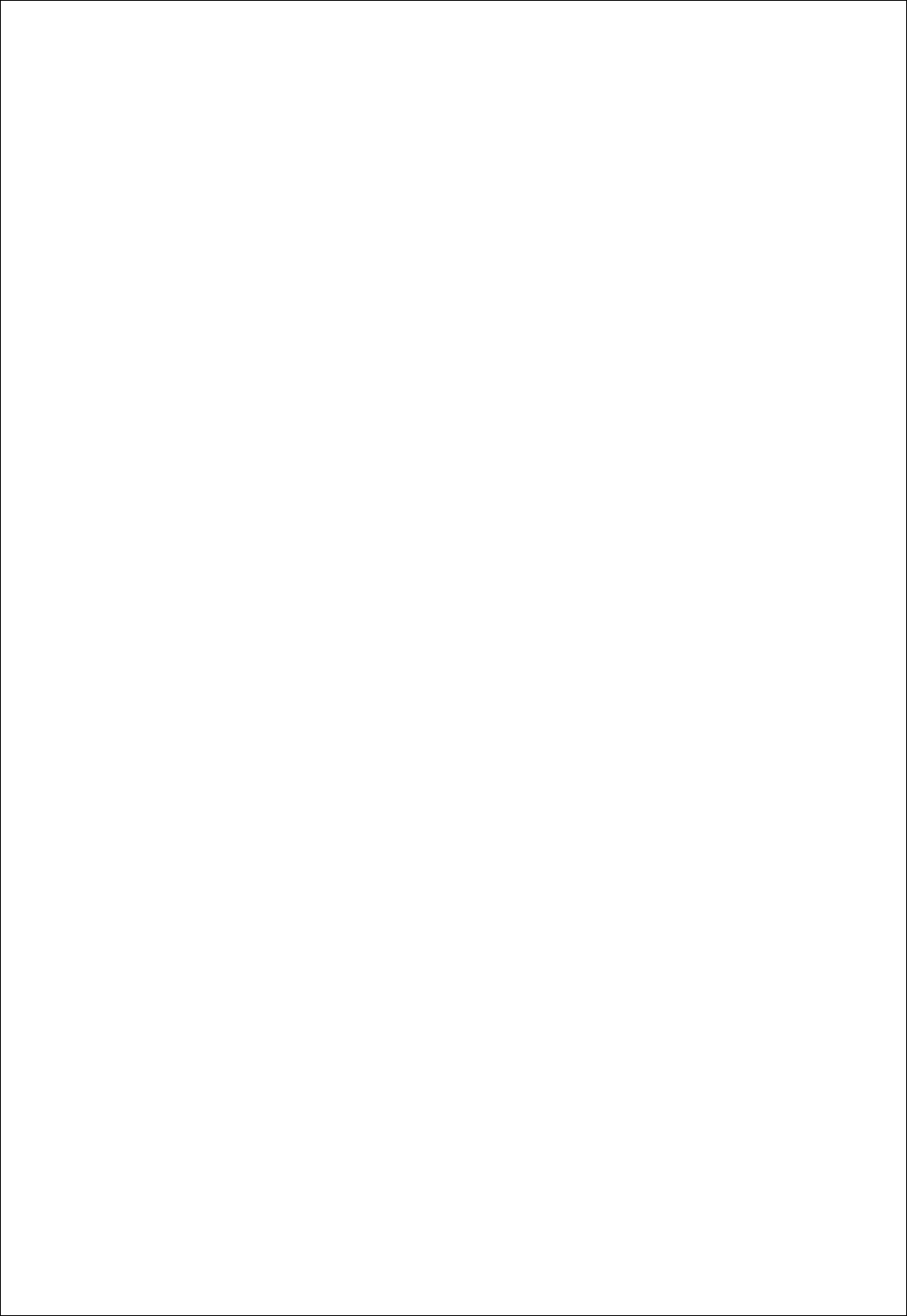
FB155BC Version 2.0.0
- 24 -
To satisfy FCC exterior labeling requirements, the following text must be placed on the exterior
of the end product.
Contains Transmitter Module FCC ID: U8D-FB155BC-F
CAUTION: This device and its antenna(s) must not be co-located or operated in
conjunction with any other antenna or transmitter. End users cannot modify this
transmitter device. Any unauthorized modification could void the user’s authority to
operate this device.