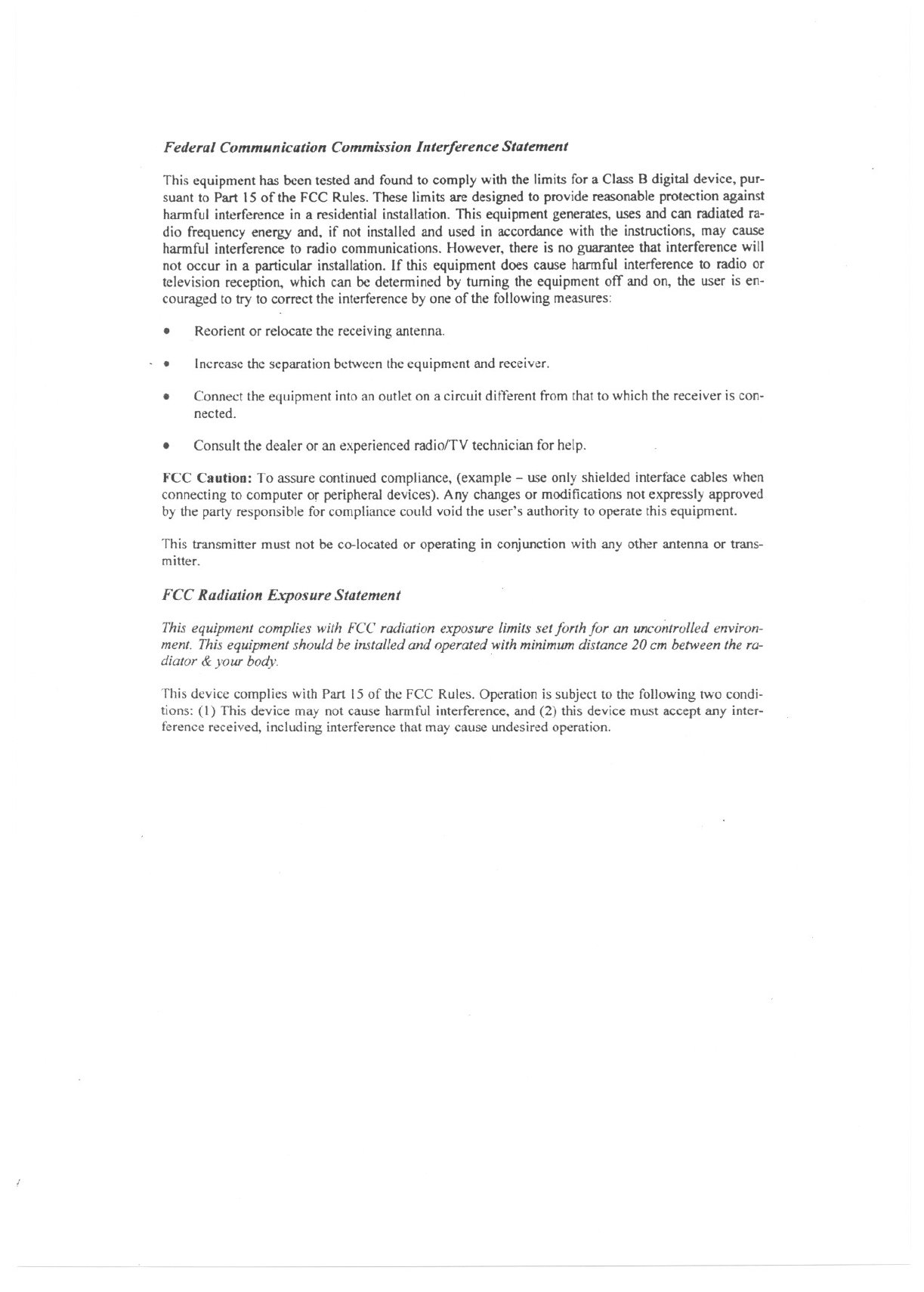First Computer BTH300 Bluetooth MP3 Headset User Manual Bluetooth MP3 Player BTH300 Series
First International Computer Inc Bluetooth MP3 Headset Bluetooth MP3 Player BTH300 Series
Users Manual

Bluetooth MP3 Player BTH300 Series
User Manual
Thank you for purchasing BTH300
CONTENTS FIC Bluetooth MP3 Headset (BTH300)
Instruction ......................................................................... 2 First edition (April 2004)
Overview of BTH300 Series ............................................. 2 In some countries, there may be restrictions on using Bluetooth
devices. Check with your dealer and the local authorities.
Components of BTH300 Series........................................ 3
Functions of BTH300 Series ............................................ 3 This manual is published by First International Computer, Inc.
without any warranty. Improvements and changes to this
manual necessitated by typographical errors, inaccuracies of
current information, or improvements to programs and/or
equipment, may be made and without notice. Such changes
will, however, be incorporated into new editions of this manual.
Getting Started .................................................................. 3
Pairing BTH with a Mobile Phone.................................... 4
Handle Phone Calls .......................................................... 5
Quick Index for MP3 Menu ...............................................6
Playing MP3 Music ........................................................... 6 All rights reserved. © First International Computer, Inc.
Recording Sound and Telephone Communication........ 8
The Bluetooth word mark and logos are owned by the Bluetooth
SIG, Inc. (Special Interest Group) and any use of such marks by
FIC is under license.
Downloading Music from PC/Notebook.......................... 9
Use BTH300 as Bluetooth Dongle (Adaptor) ................10
Use BTH300 as Mass Storage........................................ 10
Troubleshooting.............................................................. 11
Manufactured by FIC

- 2 -
Instruction
BTH300 is a light and compact All-In-One Bluetooth
Headset solution that combines the functions of:
Wireless Bluetooth Headset
MP3 Player
Recorder
Bluetooth Dongle (Adapter)
Mass Storage (Pen Drive)
Overview
ϖPower / Play / Pause
Neck strap holder
υLock ±
ωMenu
ξRec / A-B Ν
ψBT ON
2.5mm Headphones
AAA*1 Battery
Compartment
Mini USB Connection
Terminal
ζReject; Search ( | )
{Vol ⊄/ Vol
Microphone
LCD Display
§
ϖPower / Play / Pause
Neck strap holder
υLock ±
ωMenu
ξRec / A-B Ν
ψBT ON
2.5mm Headphones
2.5mm Headphones
AAA*1 Battery
Compartment
Mini USB Connection
Terminal
ζReject; Search ( | )
{Vol ⊄/ Vol
Microphone
LCD Display
§
- 3 -
Components
Bluetooth MP3 Player *1
Installation CD *1
User Manual *1
Integrated Earphone *1
USB Cable *1
AAA Alkaline Battery *1
Quick Guide *1
Functions
When Not Connected to PC/Notebook
Bluetooth Headset
- Pair with Bluetooth cellular phone to make/answer
phone calls. (Optimal Range = 10m)
- Voice activated dialing
MP3 Player
- Download MP3 music from PC/Notebook.
- Play high quality music with 3D effect.
- Supports 6 EQ modes (Normal, Rock, Jazz,
Classical, Pop, User)
Recorder
- Record sound using built-in microphone
- Record telephone conversation during a call.
When Connected to PC/Notebook
Bluetooth USB Dongle (Adapter)
- Establish wireless communication with Bluetooth
mobile devices such as mobile phone and PDA.
Mass Storage (Pen Drive)
- Transfer files to and from PC/Notebook through
USB cable.
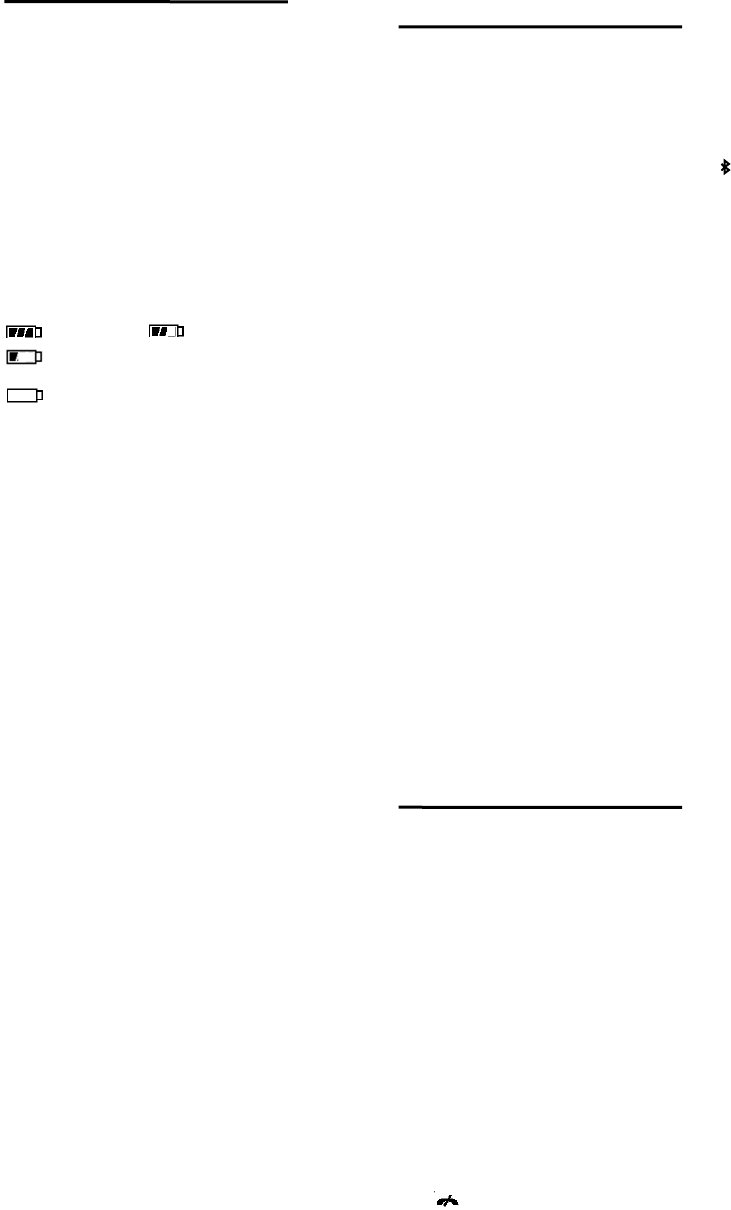
Getting Started Pairing BTH with a Bluetooth
Cellular Phone
Before using BTH300, you must first:
Insert an AAA battery. Once you have paired your BTH300 with a Bluetooth
cellular phone, you do not need to pair it again until you
want to use it with another device.
Connect the earphone.
Turn on BTH300 by pressing “POWER” button (Y on
page 2). The LCD display shows FIC BTH300… (To
turn off BTH300, press and hold “POWER” button
until the display shows - Bye-Bye -.)
To Pair the BTH300 with a Phone for the First Time
1. Press and hold “A-B/REC” + , and at the same time
press “POWER” button. The LCD display will show
BT Pair Mode.
Pair the BTH300 with a Bluetooth cellular phone.
The microphone is located below “LOCK” button (X
on page 2), and designed for use above chest level.
Hang BTH300 around your neck using the neck strap. 2. Slide “BT ON” button (\ on page 2) to the right to
enable BT function on BTH300. Bluetooth symbol
will appear on the upper right corner of the LCD
display.
Locking the Buttons
You can lock the buttons to prevent accidental operation
when carrying the BTH300. 3. Enable Bluetooth function on your Bluetooth phone
and add BTH300 to a list of paired devices. (For setup
instructions, please refer to the user manual shipped
with your Bluetooth phone.)
To Lock the Buttons
Slide “LOCK” button toward “POWER” button to lock all
buttons. The ± symbol will show on your LCD display.
Slide “LOCK” button back to unlock. 4. Default password used during setup is 1234.
5. Pairing should take about 2 minutes. After finishing
pairing, “Save… OK” and “-Bye Bye –“ will appear on
LCD display. Then BTH300 will switch off
automatically.
Battery Status
Full. Partially empty.
6. Turn BTH300 back on. Follow user manual shipped
with Bluetooth phone to connect to BTH300. “HF
Call Connection” will show on LCD display. Press §
button on the earphone to return to MP3 screen.
Battery is low. Bluetooth function will switch
off automatically.
Battery is nearly empty. MP3 playback can
stop any time. Recommend to replace a new
one. Your BTH300 is now ready to handle phone calls.
- 4 -
- 5 -
Resetting the BTH300 Handle Phone Calls
BTH300 can be reset to its factory settings. This also
clears current pairing. Once you have paired the BTH300 with your Bluetooth
mobile phone, you can make and receive calls using the
BTH300 as long as:
To Reset the BTH300
1. Press “MENU” button (Z on page 2) and use or
(] on page 2) button to scroll to “CONFIG”.
The Bluetooth operation mode on the phone and your
BTH300 is on.
2. Press “POWER” button to enter “SYSTEM SETTING”. The phone and the BTH300 are on.
3. Use or button to scroll to “DEFAULT”. Press
“POWER” button to reset.
The phone is connected to BTH300.
The phone and the BTH300 are within range of each
other (up to 10 m; 30 ft) with no solid objects in
between.
Receiving Phone Calls
1. When you receive a call, press § button on your
headset cord to accept the call.
2. When you accept a call, the BTH300 automatically
pauses the music. “Call Connected” will show on
LCD display.
3. Press § button again to end the call. If the BTH300
was playing music, it will resume playing.
Making Phone Calls using Voice Dialing
1. Press
§ button on your headset cord.
2. After the beep tone, perform voice dialing as usual.
3. Press § button again to end the call.
Rejecting a Call
Press button (] on page 2)on your BTH300 to
reject a call, and BTH300 will resume playing.
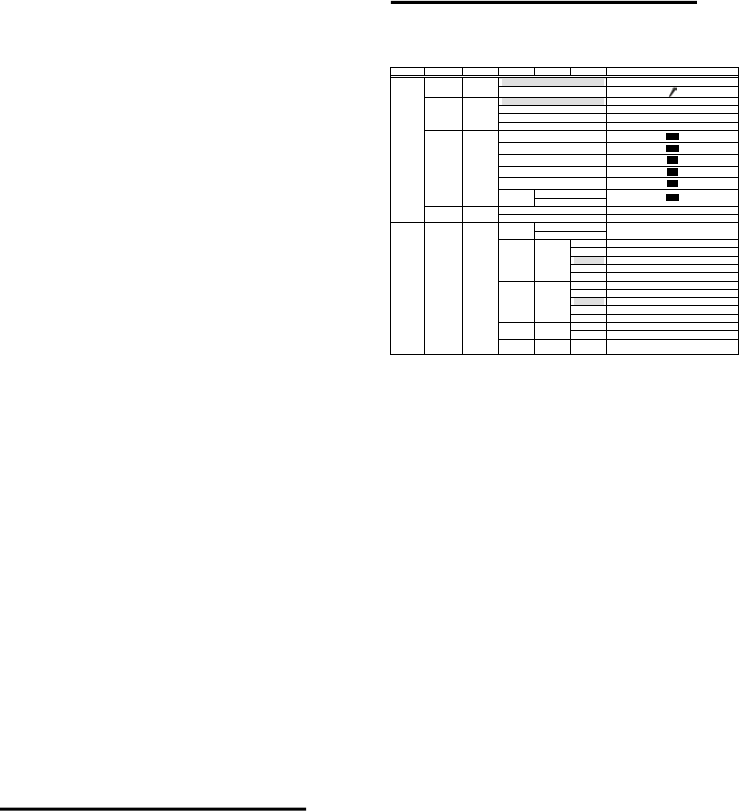
Quick Index for MP3 Menu
Calling Line Identification
When you receive a call, your BTH300 shows the phone
number or the name of the if your phone or subscription
supports Calling Line Identification. Press “MENU” button to enter MP3 MENU.
Use or button to scroll to your selection.
Press “POWER” button to enter next leve r confirm selection. l o
Press “MENU” to return to previous level.
Adjusting Volume of Phone Conversation
Use or button to select from lowest to highest
volume )))0 – )))10. 1st Level
2nd Level 3rd Level 4th Level 5th Level 6th Level Symbols / Descriptions
MP3
MODE MODE
SETTING RECORD
NORMAL
RPT-ONE Ν1
RPT-ALL ΝALL
PLAY
MODE
PLAYMO
DE MENU
RPT-RANDOM ΝRANDOM
NOR NOR
ROC ROC
JAZ JAZ
CLA CLA
POP POP
BASS
EQ EQ
SETTING
USR TREBLE USR
YES Select Yes to confirm deletion.
MP3
MENU
DEL DELETE
NO Select No to return
Yes MEM
FORMAT No
Will erase all data on your BTH300. Not
recommended for use.
OFF Does not automatically switch off.
5 Automatically switch off in 5 min.
10 Automatically switch off in 10 min.
20 Automatically switch off in 20 min.
SLEEP SLEEP
TIME
30 Automatically switch off in 30 min.
OFF No backlit.
5 Backlit off in 5 sec.
10 Backlit off in 10 sec.
30 Backlit off in 30 sec.
BACKLIT BACKLIT
SETTING
60 Backlit off in 60 sec.
YES Select Yes to reset BTH300.
DEFAULT SYSTEM
DEFAULT NO Select No to return.
MP3
MENU CONFIG SYSTEM
SETTING
VERSION SYSTEM
VERSION Version number of firmware on BTH300
NOTE:
1. Highlighted cells are default values.
2. Default volume during playback is 15; Default volume for
phone conversation is 5.
3. If you are formatting BTH300 from your PC, we recommend
you to use FAT16 format. BTH300 might not be able to play
MP3 file if other formats are used.
- 6 -
- 7 -
Playing MP3 Music
To Repeat from A to B
You can only play MP3 music files with your BTH300.
Before using BTH300 to play music, be sure MP3 music
files have been downloaded to your BTH300. 1. When the music is playing, press “A-B” button ([ on
page 2) to set the start of the repeating segment. “A”
will show on the upper left corner of the LCD display.
To Listen to Music 2. Press “A-B” button again to set the end of the
repeating segment. “B” will show on the upper left
corner of the LCD display.
1. Use or button (] on page 2) to go previous or
next track.
2. Press “POWER” button (Y on page 2) to start/pause
( / ) playback. 3. “A-B” symbol will show on the upper left corner of the
LCD display, and the repeat segment will begin
playing automatically.
3. will show on the upper left corner of LCD display.
4. If available, the title of the song you are listening to
will display on your LCD display. 4. Press “A-B” button again to clear the repeat loop.
To Adjust EQ Mode
NOTE: During playback, file name or title of the song will
display on the LCD screen of your BTH300. Currently, the
title display only supports English and Traditional Chinese.
1. Press “MENU” button, and use or button to scroll
to “EQ”. Press “POWER” button to enter “EQ
SETTING”.
To Adjust PLAYMODE 2. Use or button to select from NOR (Normal), ROC
(Rock), JAZ (Jazz), CLA (Classical), POP and USR
(Bass/Treble) modes. Press “POWER” button to
confirm selection.
1. Press “MENU” button (Z on page 2) and use or
button to scroll to “PLAYMODE”.
2. Press “POWER” button to enter “PLAYMODE
SETTING”.
3. Use or button to select from:
Normal – repeat function off.
3. EQ status will show on lower right corner of your LCD
display.
RPT-ONE(Ν1) – repeat the current track.
RPT-ALL (ΝALL) – play all and repeat from start.
RPT-RANDOM (ΝRANDOM)– play all tracks in
random order then repeat again.
4. Press “POWER” to confirm selection.
5. PLAYMODE status will show on your LCD display.
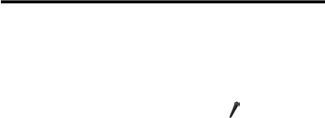
Recording Sound and Phone
Converation
To Delete a MP3 File
1. Use or button to select track to delete.
2. Press “MENU” button, and use or button to scroll
to “DEL”. Press “POWER” to delete.
To Record Sound
- 8 -
3. Use or button to select “Yes” or “No”.
4. Select “Yes” and press “POWER” button to confirm
deletion or select “No” and press “POWER” button to
return to “MP3 Mode”.
1. Press “MENU” button to enter MP3 MENU. Use or
button to scroll to “Mode”, and press “POWER” to
enter “MODE SETTING”.
To Adjust Volume of Playback 2. Use or button to scroll to “RECORD”, and press
“POWER” to enter “RECORD MODE”. will show on the
upper left corner of the LCD display.
Use or button to select from lowest to highest volume
()))0 – )))31).
3. Press “REC” button to begin recording. “ record”
will show on the bottom of your LCD display.
4. Use BTH300’s built-in microphone to record.
5. Press “POWER” button to pause recording. “
record” will show on the bottom of your LCD display.
6. Press “REC” button to resume recording. Press
“REC” again to end recording.
7. To exit “RECORD MODE”, press “MENU” button to select
“MP3 MODE”.
NOTE: Recorded file will be in .wav format. You can
record as much as the memory capacity of your BTH300
allows.
- 9 -
To Play Recorded Sound To Delete Recorded File (.wav)
1. Enter “RECORD MODE”. 1. Enter “RECORD MODE”.
2. Press or button to select a recorded file to play. 2. Use or button to select a recorded file to delete.
3. Press “POWER” button to begin playing. 3. Press “MENU” button, and use or button to scroll
to “DEL”. Press “POWER” to delete.
4. Press “POWER” button again to pause playing.
5. To exit “RECORD MODE”, press “MENU” button to select
“MP3 MODE”.
4. Use or button to select “Yes” or “No”.
5. Select “Yes” and press “POWER” button to confirm
deletion or select “No” and “POWER” to return to
“RECORD MODE”.
To Record Phone Conversation
At any point of your telephone conversation, if you want
to record conversation from both parties: To Adjust Volume of Playback
Use or button to select from lowest to highest volume
()))0 – )))31).
1. Press “REC” button to begin recording. “ record”
will show on the bottom of your LCD display.
2. Use the microphone on earphone to record.
3. Press “POWER” button to pause recording. “
record” will show on the bottom of your LCD display.
4. Press “REC” button to resume recording. Press
“REC” again to end recording.
5. To exit “RECORD MODE”, press “MENU” button to select
“MP3 MODE”.
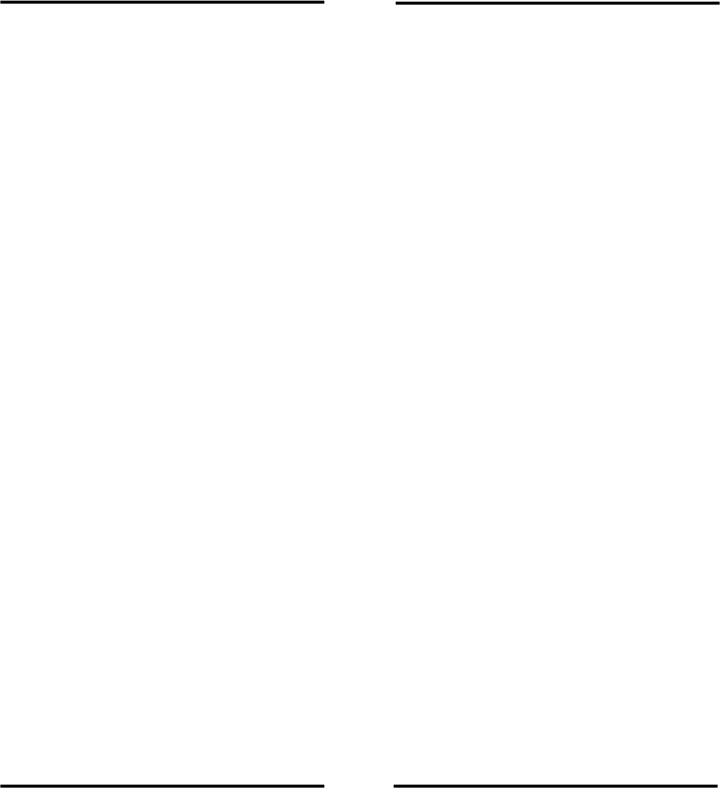
Downloading Music from
PC/Notebook
Use BTH300 as Bluetooth
Dongle (Adaptor)
1. Connect your BTH300 to PC/Notebook using the USB
cable provided.
Your computer can use BTH300 to establish wireless
connection with any Bluetooth devices, such as a mobile
phone, PDA or printer, to perform dialing,
synchronization or printing as you would with a cable or
cradle.
2. Wait till your BTH300 shows “Ready” on the LCD
display.
3. Double click “My Computer” on Desktop. Your
BTH300 is now a Removable Disk on your computer. Setup of BTH300 as Bluetooth Dongle
4. Copy mp3 files from PC/Notebook to BTH300. While
copy is in progress, your BTH300 shows “Linking” on
the LCD display.
1. Install BTW software included in Installation CD.
2. Slide “BT ON” button to the right to enable.
Bluetooth symbol will show on the upper right
corner of the LCD display on your BTH300.
5. You must wait till “Ready” shows on the LCD display
before detaching your BTH300 from computer to
ensure successful download. 3. Connect BTH300 to your computer using the USB
cable provided. Your computer will detect BTH300
and install its driver.
NOTE:
Your can store as many mp3 files as your BTH300
allows.
4. BTH300 is now a Bluetooth device that your computer
can use to establish wireless connection with other
Bluetooth devices.
During playback ,file name or title of the song will
display on the LCD screen of your BTH300. Currently,
the title display only supports English and Traditional
Chinese.
For detailed information on how to establish wireless
connection between your computer and a Bluetooth
device via Bluetooth, please refer to “BTW’s User Guide”
in Installation CD.
- 10 -
- 11 -
Troubleshooting Use BTH300 as Mass Storage
BTH300 can be used as a mass storage, also known as
“Pen Drive”, when connected properly to PC/Notebook
with the USB cable provided.
1. Why am I not able to hear any sound from my
headset?
Be sure to use the headset shipped with your
BTH300.
Connecting to PC/Notebook through USB Cable Check if your headset is plugged in properly.
1. Connect both ends to BTH300 and your PC/Notebook
properly. Check if you have configured sleep time?? and
your BTH300 has automatically switched off.
2. Use BTH300 as you would with any pen drive for file
storage or transferring. 2. Why am I not able to play mp3 music on my
BTH300?
BTH300 only supports mp3 files. Check if your
music files are of correct format.
LNOTE: To ensure successful transfer, you must wait
till “Ready” shows on BTH300 LCD display to began.
While transfer is in progress, “Linking” shows on LCD
display. Wait till “Ready” shows again before
detaching BTH300 from your computer.
3. Why am I not able to receive/make phone calls
from my headset?
Check if your phone is in Bluetooth Operation
Mode.
Check if your BTH300 is turned on.
Check if your BTH300 and the phone is within
range of each other. (Up to 10M).
Check if voice dialing has been setup properly on
your phone.
4. Why don’t I see the title of the mp3 music I am
playing on the LCD display?
Check if the mp3 files downloaded to your BTH300
have file names. The file names will be
recognized as titles of the music you are playing
on BTH300. If not available, no title will show on
BTH300’s LCD display.

Additional Information
5. Why do I see corrupted title on LCD display
during playback? Guidelines for safe and efficient Use
BTH300 currently only supports English?? display.
NOTE: Read this information before using your BTH300
Bluetooth MP3 Headset.
6. Why is my BTH300 switched off automatically?
Check if the battery is too low. Insert a new one if
necessary. Changes or modifications to this Bluetooth MP3 Headset
not expressly approved by FIC may void the user’s
authority to operate the equipment.
Check if you have configured sleep time.
Check if BTH300 is connected to your computer
with the USB cable. BTH300 is designed to switch
off automatically when connected to your
computer and can only be switched on when not
connected.
Please check for any exceptions, due to national
requirements or limitations, in usage of Bluetooth
equipment before using this product.
Product Care
7. Why don’t I see the phone number or the name
of the caller? Do not expose your product to liquid or moisture or
humidity.
Check if your phone and subscription supports
Calling Line Identification. Do not expose your product to lit candles, cigarettes,
or cigars, or to open flame, etc.
8. Why is my computer not able to connect
wirelessly to a Bluetooth device? Do not drop, throw or try to bend the product as
rough treatment could damage it.
Check if BTH300 and Bluetooth device your
computer attempts to connect are within optimal
range.
Do not use any other accessories than FIC originals
intended for use with this product. Use of
non-original accessories may result in loss of
performance, damage to the product, fire, electric
shock or injury. The warranty does not cover
product failures which have been caused by use of
non-original accessories.
Check if your Bluetooth device is on.
Check if BTH300 is properly connected to your
computer using the USB cable.
Check if BTW software is configured properly to
work with the Bluetooth device.
- 12 -
Do not attempt to disassemble your product. The
product does not contain consumer serviceable or
replaceable compenents. Only FIC service partners
should perform service.
Do not keep the product in a nd area prone to dust
and dirt. Only use a soft damp cloth to clean your
product.
- 13 -
If you will not be using the product for a while, store
it in a place that is dry, free from damp, dust and
extreme temperatures. Remove the battery.
Radio Frequency Exposure
Your BTH300 is a radio transmitter and receiver. When
in operation, it communicates with a Bluetooth equipped
mobile device by receiving and transmitting radio
frequency (RF) electromagnetic fields (microwave) in
the frequency range 2400 to 2500 MHz. The output
power of the radio transmitter is low, 0.001 watt.
Your BTH300 is designed to operate in compliance with
the RF exposure guidelines and limits set by national
authorities and international health agencies when used
with any compatible mobile phone.
Driving
Check the laws and regulations on the use of mobile
phone, handsfree equipment, and music players in the
areas where you drive.
Always give full attention to driving and pull of the road
and park before making or answering a call if driving
conditions so require.
RF energy may affect some electronic systems in motor
vehicles such as car stereo, safety equipment, etc.
Check with your vehicle manufacturer’s representative
to be sure that your mobile phone or BTH300 will not
affect the electreonic systems in your vehicle.
Electronic Equipment
Most modern electronic equipment is shielded from RF
energy. However, certain electronic equipment is not,
therefore:
Do not use your BTH300 near medical equipment
without requesting permission. If you are using any
personal medical devices, e.g. a pacemaker or a hearing
aid, please read in your mobile phone’s user manual for
furthur information.
Aircraft
Turn your BTH300 OFF before boarding any aircraft.
Too prevent inteference with communication systems,
you must not use your BTH300 while the plane is in the
air.
Manufactured by FIC