Fisher Price L3182-07-M STARSTATION ENTERTAINMENT SYSTEM User Manual L3182pr 0920 indd
Fisher-Price Inc. STARSTATION ENTERTAINMENT SYSTEM L3182pr 0920 indd
users manual
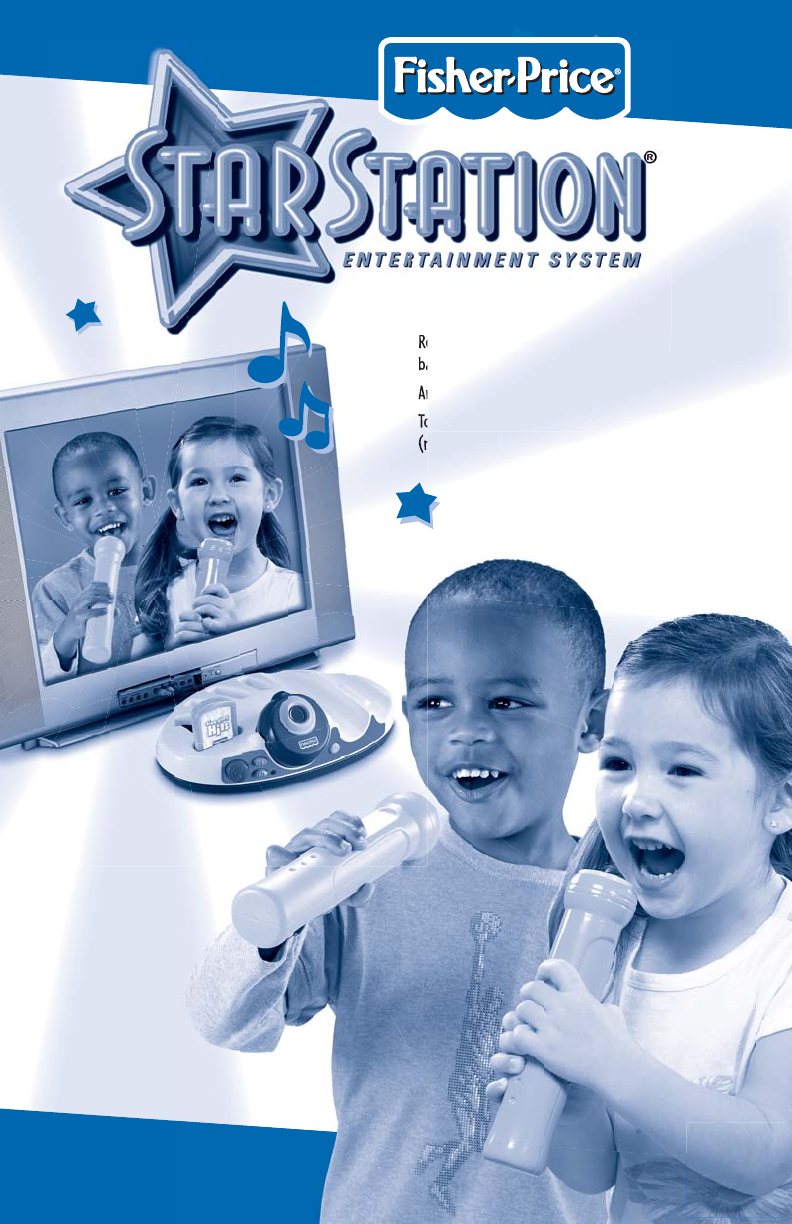
1
L3182
Please keep this instruction sheet for future reference,
as it contains important information.
Requires four “A” (LR6) and six “AAA” (LR03) alkaline
batteries (not included) for operation.
An adult must install batteries and set-up this system for use.
Tool required for battery installation: Phillips screwdriver
(not included).
TV not included.
TV image quality may vary.
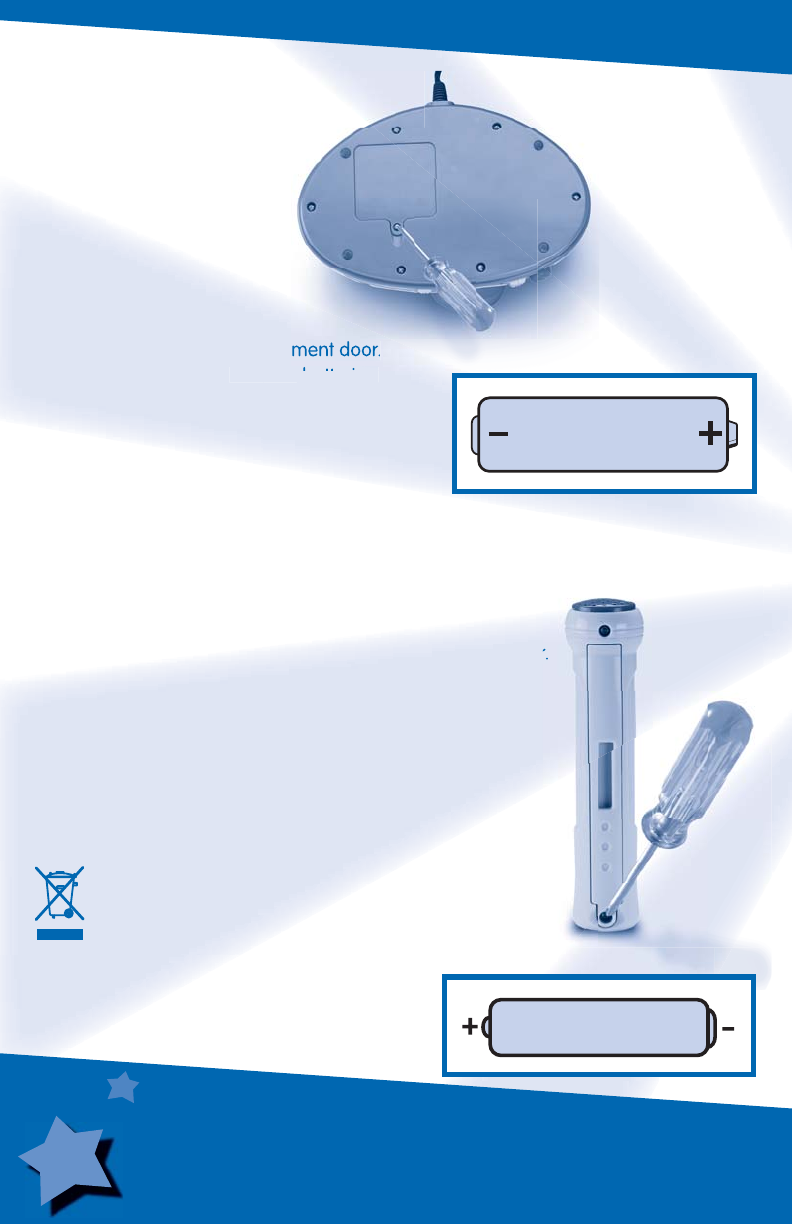
2
Battery Installation
Base Unit
• Locate the battery
compartment on the
bottom of the base unit.
• Loosen the screw in the
battery compartment door
with a Phillips screwdriver.
Remove the battery compartment door.
• Insert four “AA” (LR6) alkaline batteries.
• Replace the battery compartment door and
tighten the screw with a Phillips screwdriver.
Do not over-tighten.
• When images on your TV screen appear
grainy or lose color, it's time for an adult
to change the batteries!
Microphones
• Locate the battery compartment on each microphone.
• Loosen the screw in the battery compartment door with a
Phillips screwdriver. Remove the battery compartment door.
• Insert three “AAA” (LR03) alkaline batteries, into
each microphone.
• Replace the battery compartment door and tighten the
screw with a Phillips screwdriver. Do not over-tighten.
• It's time for an adult to change the batteries in the
microphone when:
- Power light on microphone becomes dim.
- Sounds from the microphone become faint or stop.
• Protect the environment by not disposing of this
product with household waste (2002/96/EC). Check
your local authority for recycling advice and facilities
(Europe only).
1.5V x 4
“AA” (LR6)
Hint: We recommend
using alkaline batteries
for longer battery life.
1.5V x 3
“AAA” (LR03)
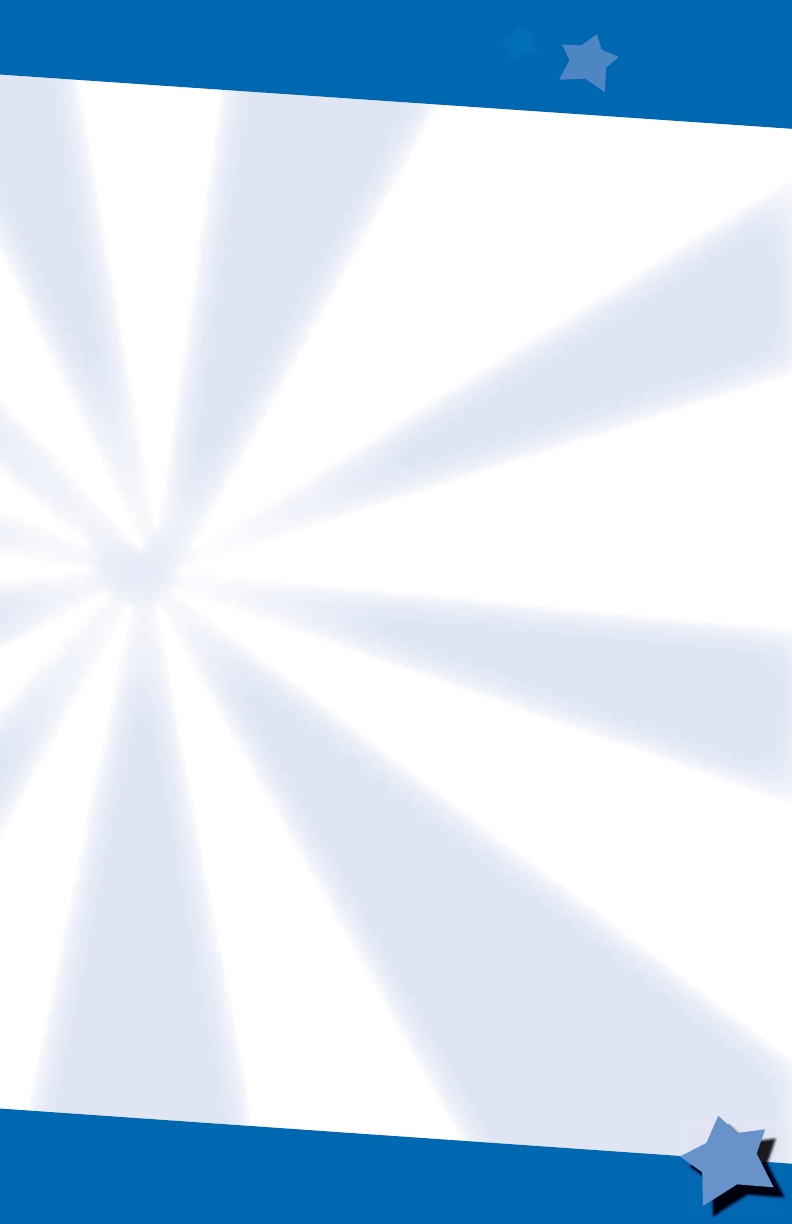
3
Battery Safety Information
In exceptional circumstances, batteries may leak fl uids that can cause a chemical
burn injury or ruin your product. To avoid battery leakage:
• Do not mix old and new batteries or batteries of different types: alkaline, standard
(carbon-zinc) or rechargeable (nickel-cadmium).
• Insert batteries as indicated inside the battery compartment.
• Remove batteries during long periods of non-use. Always remove exhausted
batteries from the product. Dispose of batteries safely. Do not dispose of the product
in a fi re. The batteries inside may explode or leak.
• Never short-circuit the battery terminals.
• Use only batteries of the same or equivalent type, as recommended.
• Do not charge non-rechargeable batteries.
• Remove rechargeable batteries from the product before charging.
• If removable, rechargeable batteries are used, they are only to be charged under
adult supervision.
FCC Statement (United States Only)
This equipment has been tested and found to comply with the limits for a Class B
digital device, pursuant to Part 15 of the FCC Rules. These limits are designed to
provide reasonable protection against harmful interference in a residential installation.
This equipment generates, uses and can radiate radio frequency energy and, if not
installed and used in accordance with the instructions, may cause harmful interfer-
ence to radio communications. However, there is no guarantee that interference will
not occur in a particular installation. If this equipment does cause harmful interference
to radio or television reception, which can be determined by turning the equipment off
and on, the user is encouraged to try to correct the interference by one or more of the
following measures:
• Reorient or relocate the receiving antenna.
• Increase the separation between the equipment and receiver.
• Consult the dealer or an experienced radio/TV technician for help.
Note: Changes or modifi cations not expressly approved by the manufacturer
responsible for compliance could void the user's authority to operate the equipment.
StarStation® Entertainment System
Model Number: L3182
This device complies with Part 15 of the FCC Rules. Operation is subject to the following
two conditions: (1) This device may not cause harmful interference and (2) this device
must accept any interference received, including interference that may cause
undesired operation.
Consumer Relations Department, 636 Girard Avenue, East Aurora, New York 14052

4
Connecting Your Star Station® to Your TV or VCR
Important! Your TV or VCR must
have audio and video input jacks.
Camera
Two Microphones
ROM
Cartridge
Power/Volume
Track Forward/Back
Play/Pause
Reset Button

5
• Position Star Station® near your TV (or
VCR) or on the fl oor in front of your TV.
Important! Do not place Star Station
®
on
top of your TV. Keep excess cable off the
fl oor and out of the way.
• Make sure the power/volume dial on
Star Station® is off. The power light
should be off.
• Turn your TV or VCR off.
Power/Volume
Dial Power Light
2
• Locate the audio/video cable on the
back of Star Station®.
• Plug the audio/video pins into the
matching colored input jacks on your
TV or VCR (Yellow for VIDEO IN, White
for LEFT AUDIO IN and Red for RIGHT
AUDIO IN).
Note: We've included a detailed
illustration to show how to connect
Star Station
®
to a TV or TV and VCR.
Please refer to page 11.
3
Note: The photo above shows a combination TV/VCR/DVD with input
jacks on the front. Your TV or VCR may have input jacks on the back.
1
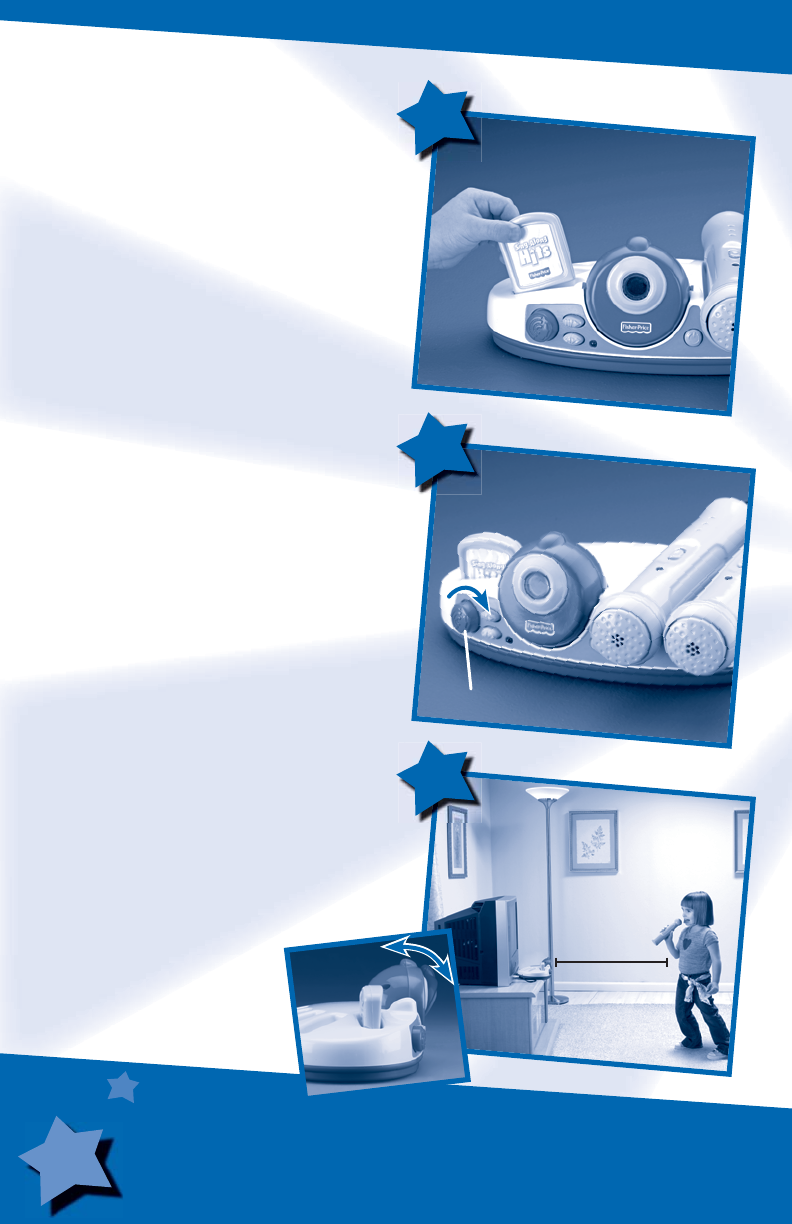
6
• Rotate the power/volume dial to turn
power on. The power light turns on.
• Turn your TV or VCR on.
Power/Volume Dial
5
• To fi nd the picture transmitted on your
TV screen, set your TV's or VCR's mode
selector to INPUT or VIDEO IN.
• Have your child stand about 4 or 5 feet
(1,2m - 1,5 m) from Star Station®.
• Move the lens up or down until your child
is visible on the TV screen.
6
• Insert the ROM cartridge into the slot in
Star Station®.
Note: For proper function, turn the
Star Station
®
off before inserting
ROM cartridges.
4
4 to 5 Feet
(1,2m - 1,5 m)
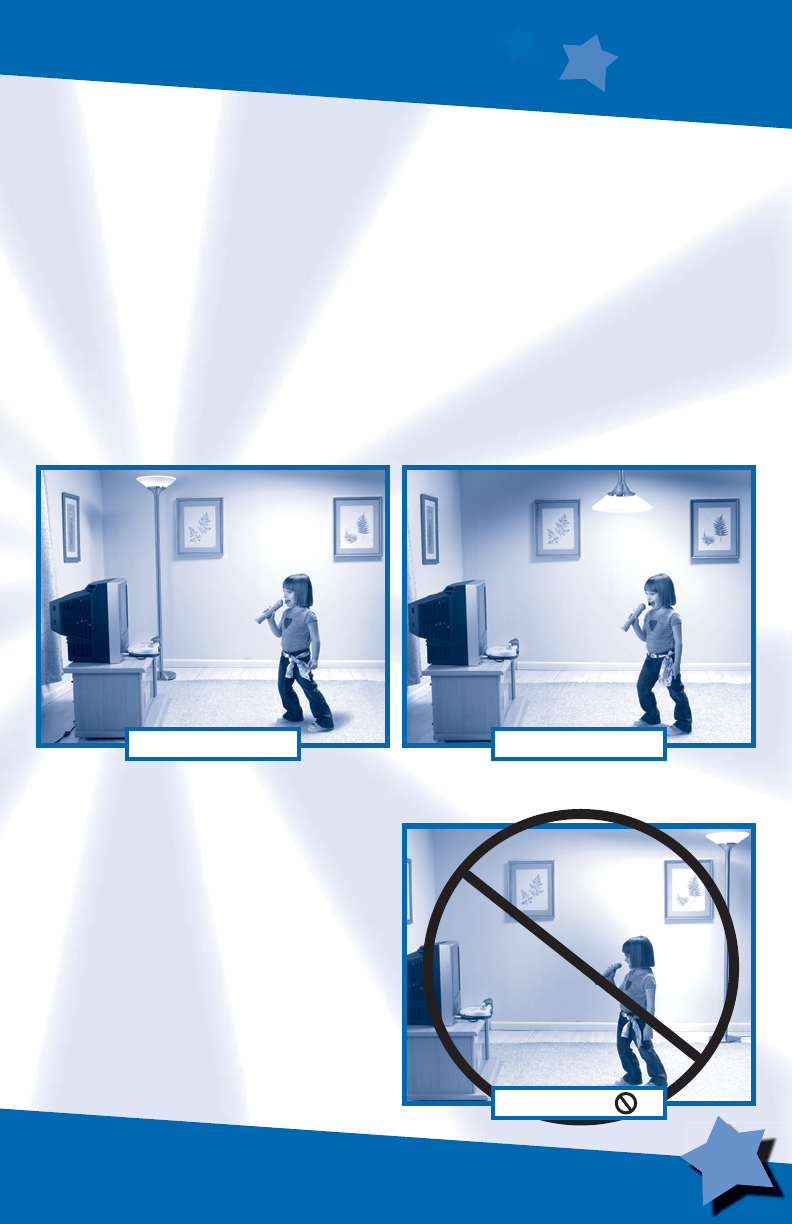
7
No Image?
If you do not see an image on your TV screen transmitted from Star Station®, try
the following:
1. Verify that your audio and video cable is fully inserted into your TV or VCR.
2. Press the channel down button on the VCR or TV and check for an INPUT channel
below channel 2.
3. Use the menu system on your TV or VCR to fi nd INPUT or SOURCE. Change to INPUT
or SOURCE.
4. If you are still unable to see an image, refer to your TV or VCR's instruction manual.
Hints About Lighting...
Images on the TV screen look best when there is good lighting in the room where you
use Star Station®.
Make sure the light source in the room is in front or above your child.
The light source should NOT
be behind your child!
Front Lighting Overhead Lighting
Back Lighting
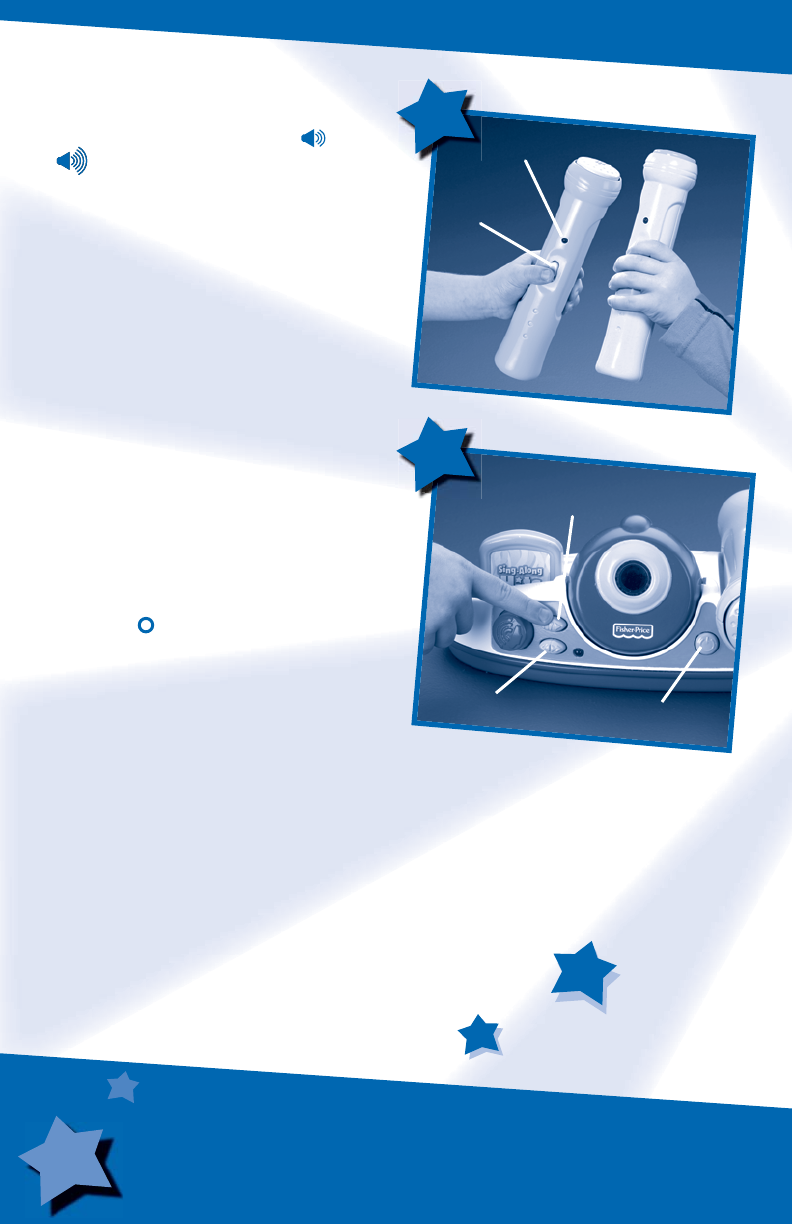
8
• Slide the power/volume switch on
the microphone to either low or high
volume. The power light turns on.
Power/Volume
Switch
Play/Pause
Button
7
8
Track
Forward/Back
Power Light
• Press the play/pause button to start
the music. Press again to pause.
• Use the track forward and back buttons
to move ahead or back through the songs
on the ROM Cartridge.
• Start singing!
• Be sure to slide the power/volume
switch off when you are fi nished.
Reset Button
Hints:
- The microphone power/volume switch
controls the volume of your voice. The
volume dial on Star Station
®
controls the
volume of the music. Adjust the overall
volume on your TV.
- When you fi rst turn the microphone on, the
power light may blink rapidly for a few
seconds as it “locks in” to the Star Station
®
.
- If the power light blinks slowly, it’s time to
change batteries in the microphone. See
page 2.
- If the microphone does not “lock in” to
Star Station
®
or the product acts erratically,
press the reset button to restart the toy.

9
If Star Station® is connected to your VCR, you
can record performances. Simply insert a
blank tape and press record on your VCR.
Recording Your Performances
You can connect Star Station® to an external
music source such as a portable music
player or stereo so you can sing along to
other music!
1. Turn the power/volume dial on the
Star Station® off.
2. Remove the ROM Cartridge from
Star Station®.
3. Connect an audio cord (not included) to
the LINE OUT jack on your external music
source. The audio cord should have a
1/8” (3,2 mm) stereo (mini) plug.
Note: You can purchase audio cords in
an electronics or some department stores.
4. Insert the 1/8” (3,2 mm) stereo plug into the
INPUT socket on the back of Star Station®.
5. Press play on your external music source.
6. Turn Star Station® power on.
7. Adjust volume on your external music source.
Connection to an External Music Source
Additional ROM
Storage
1/8” (3,2 mm) Stereo
(mini) Input
1. Wipe this product with a clean cloth dampened with a mild soap and water
solution. Do not immerse this product.
2. This product has no consumer serviceable parts. Do not take this product apart.
Care
VCR not included.
Music player and
audio cord not included.
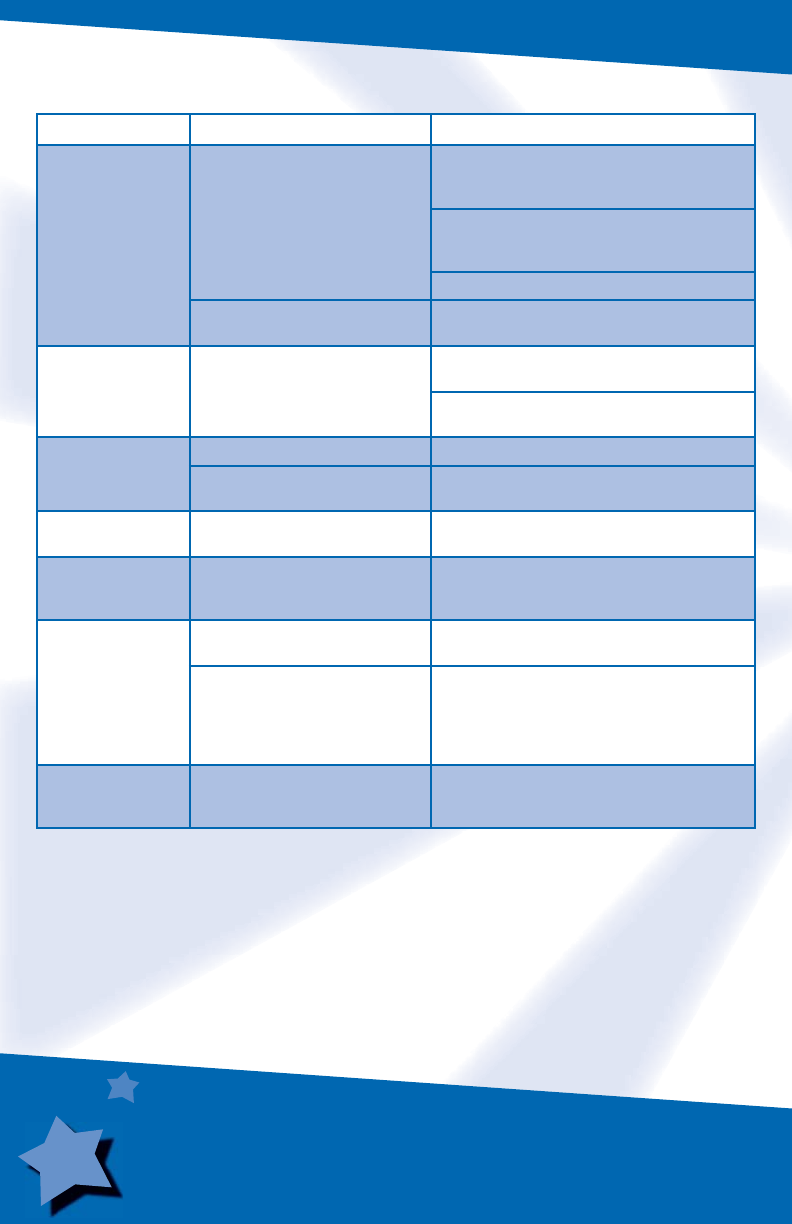
10
Troubleshooting Guide
PROBLEM CAUSE SOLUTION
No image on the TV TV or VCR is not set to
proper input
Press the channel down button on the VCR
or TV and check for an INPUT channel below
channel 2.
Use the menu system on your TV or VCR to
fi nd INPUT or SOURCE. Change to INPUT
or SOURCE.
Consult your TV's or VCR’s instruction manual.
Batteries in Star Station®
are weak or dead
Replace the batteries in Star Station® with
four, new “AA” (LR6) alkaline batteries.
Feedback noise Microphone is too close
to speakers
Stand further away from your TV speakers.
Turn the volume down on your TV or
stereo system.
Music does not play ROM inserted with main unit “ON” Turn the Star Station® off then on again.
ROM not fully inserted Make sure ROM is fully inserted into the
Star Station®.
Images on TV look
grainy or lose color
Batteries in Star Station®
are weak
Replace the batteries in Star Station® with
four, new “AA” (LR6) alkaline batteries.
Images on TV
look dark
Improper room lighting Make sure the light source in the room is
in front or above your child. See page 7 for
important hints about room lighting
Muted voice sound Batteries in microphone are
weak or dead
Replace the batteries in the microphone with
three, new “AAA” (LR03) alkaline batteries.
Other wireless devices in your
home may cause temporary
interference.
When the microphone detects interference
from another device, it will attempt to locate
another free channel. Sound from the
microphone will be temporarily muted while
this occurs. This could take up to 30 seconds.
Sound is distorted
from external
music source
Volume is set too loud on
external music source
Turn the volume down on your external music
source. Adjust the volume on your TV or
stereo system.
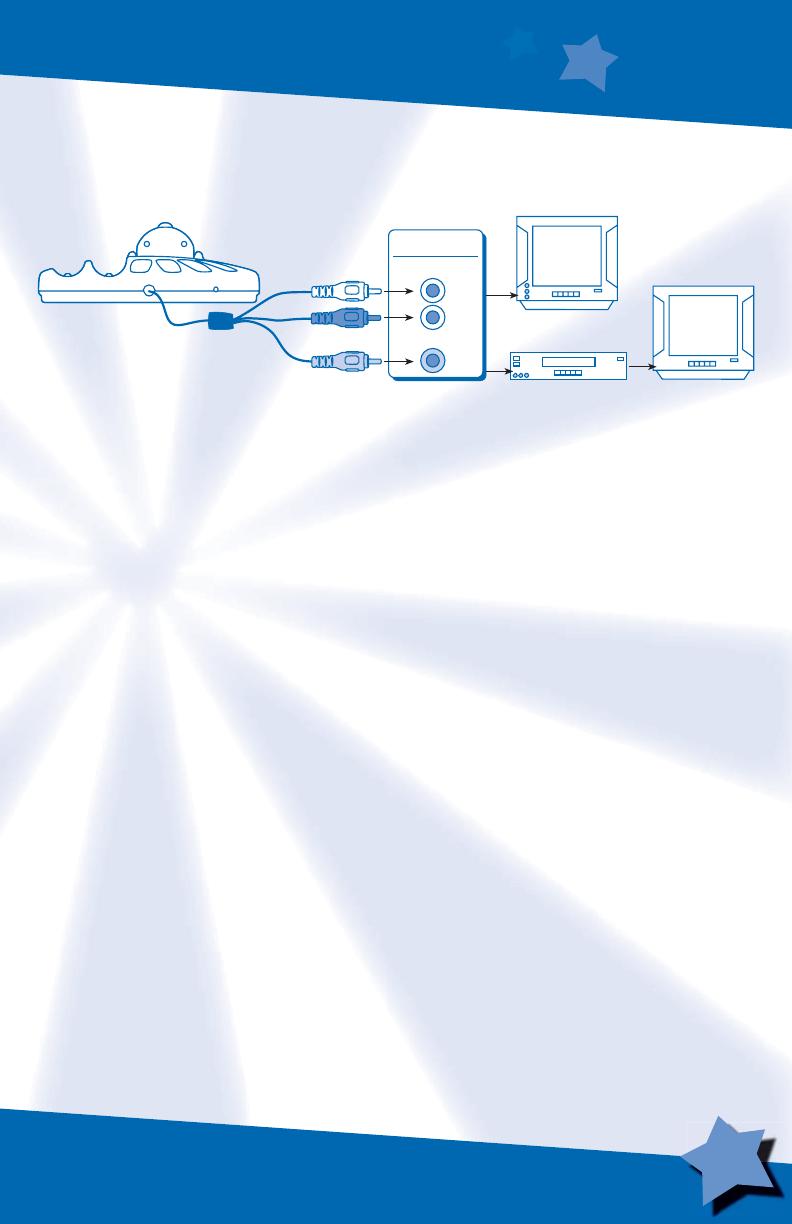
11
TV
INPUT
AUDIO IN
LEFT
RIGHT
VIDEO IN
VCR
OR
White
Red
Yellow
TV
Connecting to a TV or VCR and TV
Note: Input jacks may be on the back of your TV or VCR.
One (1) Year Limited Warranty
Fisher-Price, Inc., 636 Girard Avenue, East Aurora, New York 14052 warrants Star Station®
is free from all defects in material and workmanship when used under normal conditions
for a period of one (1) year from the date of purchase.
Should the product fail to perform properly, we will repair or replace it at our option,
free of charge. Purchaser is responsible for shipping the product to Consumer
Relations at the address indicated above and for all associated freight and insurance
cost. Fisher-Price, Inc. will bear the cost of shipping the repaired or replaced item to
you. This warranty is void if the owner repairs or modifi es the product. This warranty
excludes any liability other than that expressly stated above including but not limited
to any incidental or consequential damages.
SOME STATES DO NOT ALLOW THE EXCLUSION OR LIMITATION OF INCIDENTAL OR
CONSEQUENTIAL DAMAGES, SO THE ABOVE LIMITATION OR EXCLUSION MAY NOT
APPLY TO YOU.
THIS WARRANTY GIVES YOU SPECIFIC LEGAL RIGHTS, AND YOU MAY ALSO HAVE OTHER
RIGHTS WHICH MAY VARY FROM STATE TO STATE.
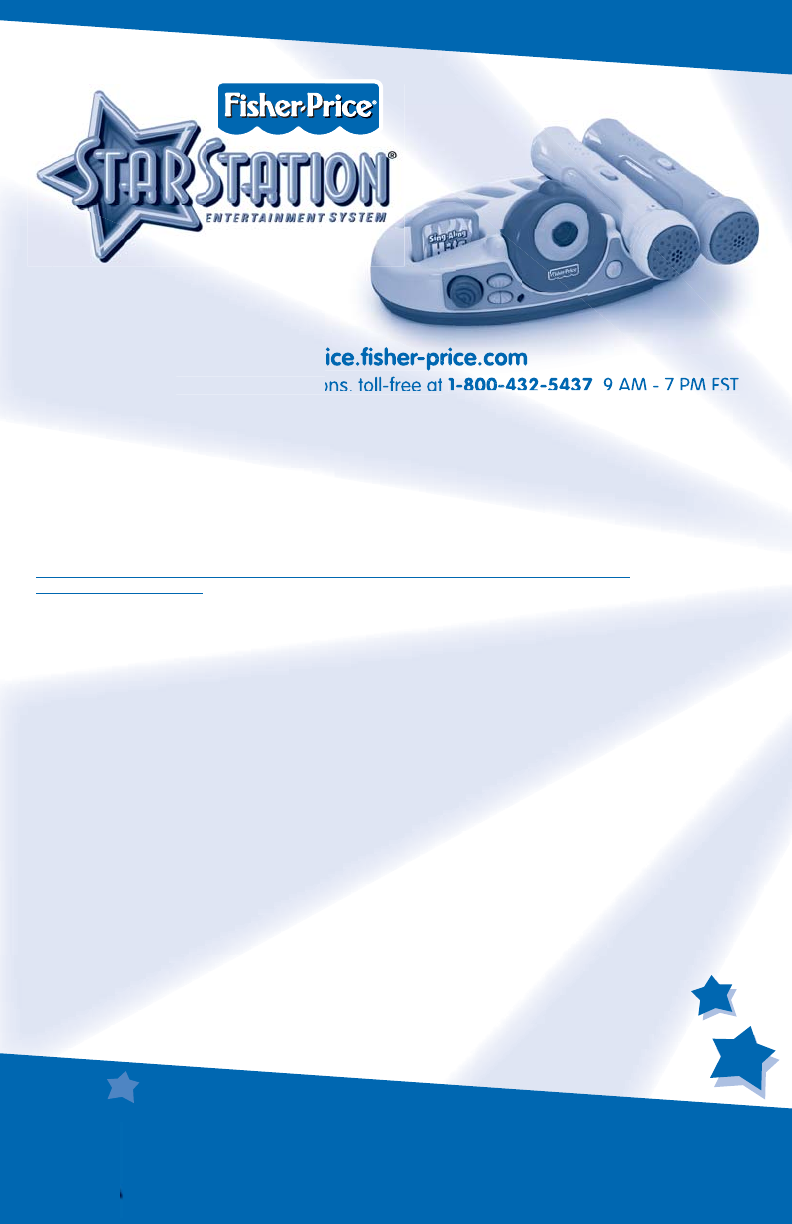
12
Consumer Information
Visit us on-line at www.service.fi sher-price.com
Call Fisher-Price® Consumer Relations, toll-free at 1-800-432-5437, 9 AM - 7 PM EST
Monday through Friday and 11 AM - 5 PM EST Saturday. Hearing-impaired consumers
using TTY/TDD equipment, please call 1-800-382-7470.
Write to us at:
Fisher-Price® Consumer Relations, 636 Girard Avenue, East Aurora, New York 14052.
For countries outside the United States:
CANADA: Questions? 1-800-432-5437. Mattel Canada Inc., 6155 Freemont Blvd., Mississauga, Ontario L5R 3W2;
www.service.mattel.com.
GREAT BRITAIN: Mattel UK Ltd, Vanwall Business Park, Maidenhead SL6 4UB. Helpline: 01628 500303;
www.service.mattel.com/uk.
AUSTRALIA: Mattel Australia Pty. Ltd., 658 Church Street, Locked Bag #870, Richmond, Victoria 3121 Australia.
Consumer Advisory Service 1300 135 312.
NEW ZEALAND: 16-18 William Pickering Drive, Albany 1331, Auckland.
ASIA: Mattel East Asia Ltd, Room 1106, South Tower, World Finance Centre, Harbour City, Tsimshatsui, HK, China.
Fisher-Price, Inc., a subsidiary of Mattel, Inc., East Aurora, NY 14052 U.S.A.
©2007 Mattel, Inc. All Rights Reserved. ® and ™ designate U.S. trademarks of Mattel, Inc.
PRINTED IN CHINA L3182pr-0920