Flint Rehabilitation Devices FFCYCA1 Cycli User Manual Users guide
Flint Rehabilitation Devices LLC Cycli Users guide
User Manual
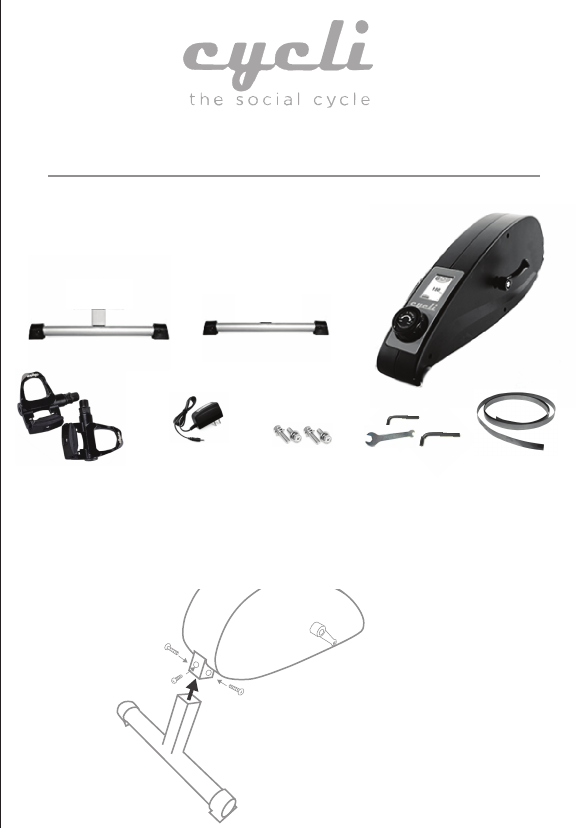
User’s Guide
What’s included
Setting up Cycli
Your Cycli package includes:
Cycle Case
Front and Rear Leg
Power Cord Screws Tools Chair StrapPedals
Follow these steps to set up your Cycli
1. Use the screws to attach the Rear Leg to the Cycle Case.
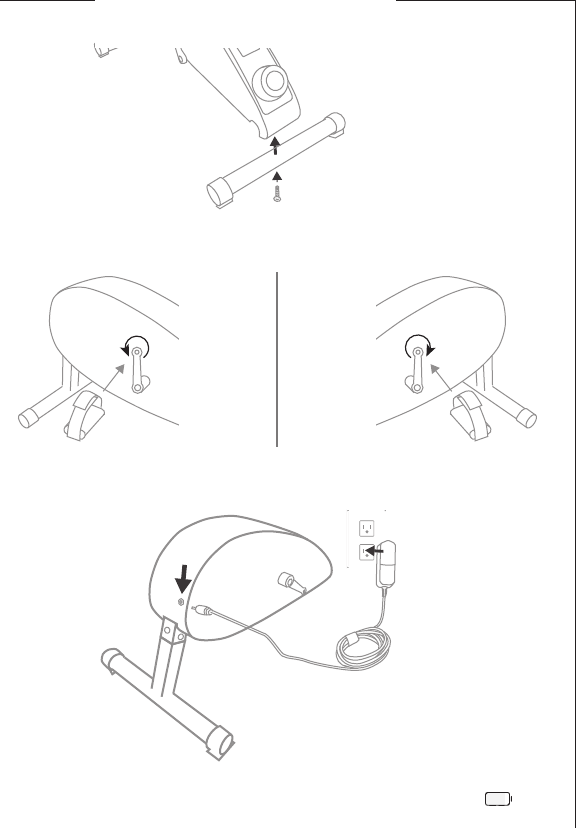
4. Plug the Power Cord to an electrical outlet, then plug the other
end into the back of your Cycli.
NOTE: it may take up to 2 hrs for Cycli to be fully charged. You can
check the battery status icon on Cycli’s built in touch screen:
2. Use the screws to attach the Front Leg to the Cycle Case.
Right sideLeft side
3. Install the Pedals by screwing them into the pedal arm. Use the at
wrench to tighten the pedals by threading the bolt as indicated.
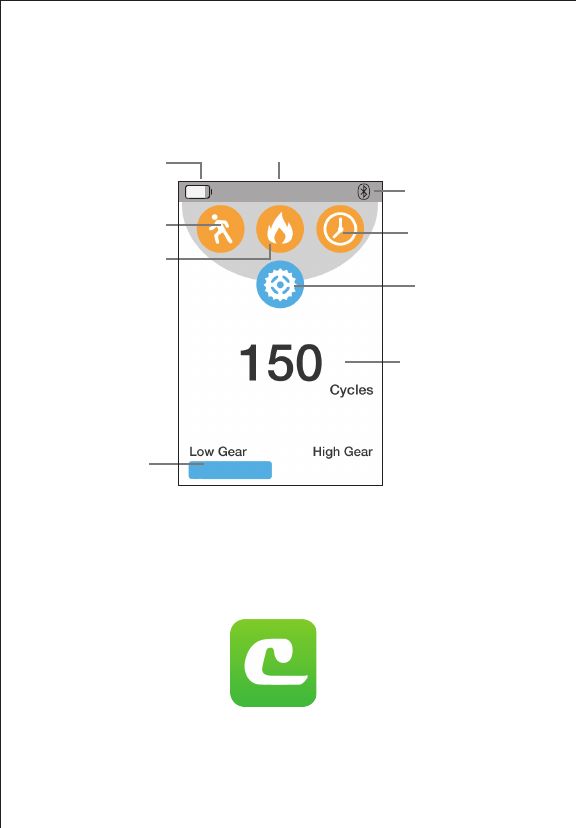
The Cycli Touch Screen
The Cycli App
Get to know the elements on your Cycli’s touch screen:
Learn how to use your phone with Cycli.
Move the pedals or tap on the screen in order to activate the Cycli
display screen.
To begin, install the Cycli App on your phone, then open it.
Once the Cycli App launches, you will need to register a new account
with a username, email and password.
unique
Cycli ID
battery
level
cycles meter
distance meter
resistance
level
calories meter
time meter
Bluetooth
conection status
value
Cycli: GHX7
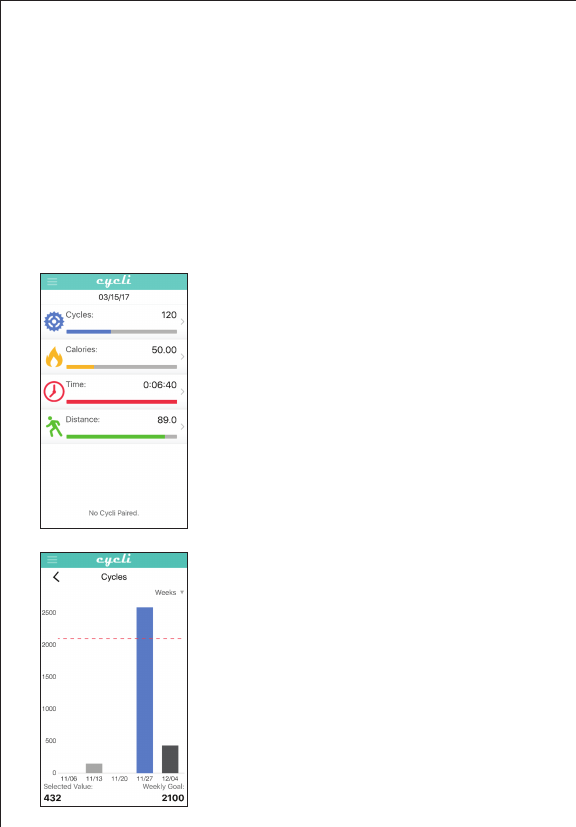
The rst time you register, you will be asked to pair your phone with
your Cycli. To do this:
Using the Cycli App with Cycli
1. Make sure the Bluetooth feature on your phone is turned on.
2. Make sure your Cycli display is active.
Dashboard
Metric Trends
3. Select your Cycli from the Bluetooth devices that show up on your
p
hone. If you see more than one, select the one that matches th
e
u
nique Cycli ID on the top of your Cycli touch screen.
This will be your main screen when you
l
aunch the app. Your daily value for eac
h
m
etric is shown, along with you
r
p
rogress towards your Daily Goal.
T
he button on the bottom of the scree
n
w
ill show your connection status to Cycli
.
I
f you’re having trouble connecting, tr
y
c
losing and restarting the app!
When you tap on any of the metrics, you
w
ill see a graph of your current and past
e
xercise sessions. You can view the data
b
y day, week, month or year.
Y
ou can use this screen to set your
p
ersonal goals by changing the value in
t
he bottom right-hand corner.
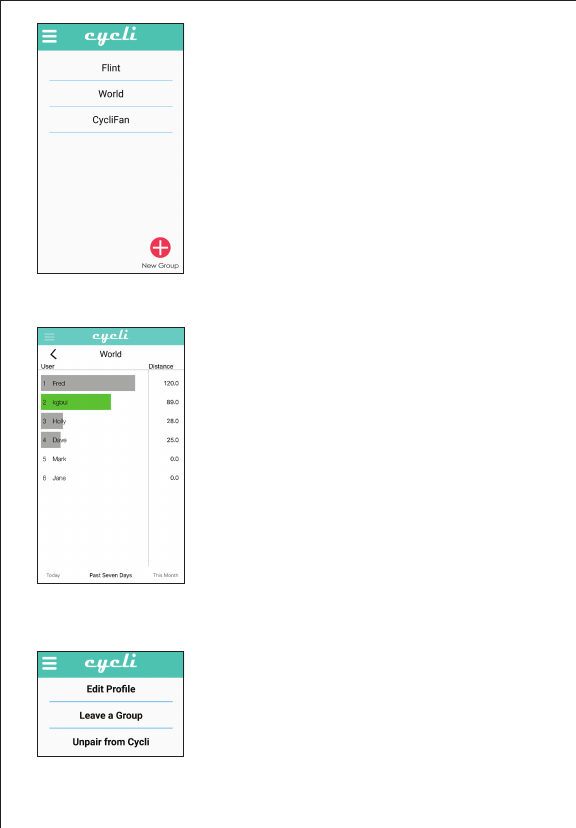
Groups
Group Trends
Account Settings
When you open the Groups panel, you
will see a list of all the Cycli groups you
are a part of. You can join or create new
groups by tapping the button on the
bottom of the screen.
Every Cycli user is automatically added to
the World group, so you can see how you
stack up against everyone! You can leave
this group in Account Settings.
Tap a group to see how you compare to
everyone else in that group for today, the
past 7 days, or the current month.
Group data is always ranked by total
distance. Your ranking is shown to the
left of your name. Scroll down to see
additional members.
On this screen you are able to edit your
prole information, leave a group or
unpair from your Cycli.
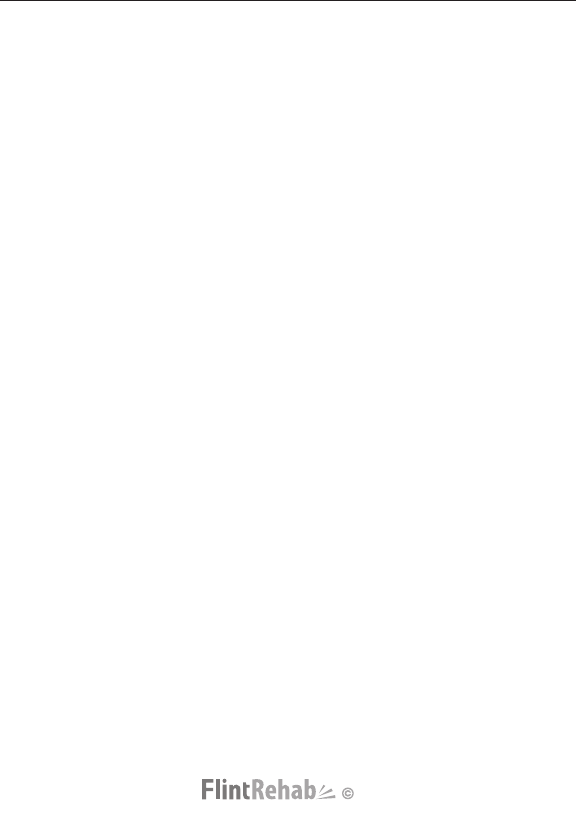
Contact Information
All rights reserved. 2016
Please use the information below to contact Flint Rehab Devices
in the event of any device malfunction, complaint, return request
or compliment!
Mailing
Address:
Flint
Rehab
Devices
18023 Sky Park Circle, Suite H2
Irvine,
CA
92614
Phone
Contact:
Customer
Service:
1-800-59-FLINT (800-593-5468)
Internet
and
Email
Contact:
E - mail:
support@intrehab.com
Website:
www.intrehab.com
FCC STATEMENT :
This device complies with Part 15 of the FCC Rules. Operation is subject to the following
two conditions:
(1) This device may not cause harmful interference, and
(2) This device must accept any interference received, including interference that may
cause undesired operation.
Warning: Changes or modifications not expressly approved by the party responsible for
compliance could void the user's authority to operate the equipment.
NOTE: This equipment has been tested and found to comply with the limits for a Class B
digital device, pursuant to Part 15 of the FCC Rules. These limits are designed to provide
reasonable protection against harmful interference in a residential installation. This
equipment generates uses and can radiate radio frequency energy and, if not installed
and used in accordance with the instructions, may cause harmful interference to radio
communications. However, there is no guarantee that interference will not occur in a
particular installation. If this equipment does cause harmful interference to radio or
television reception, which can be determined by turning the equipment off and on, the
user is encouraged to try to correct the interference by one or more of the following
measures:
Reorient or relocate the receiving an tenna.
Increase the separation between the equipment and receiver.
Connect the equipment into an outlet on a circuit different from that to which the
receiver is connected.
Consult the dealer or an experienced radio/TV technician for help.
FCC Radiation Exposure Statement:
This equipment complies with FCC radiation exposure limits set forth for an
uncontrolled environment. This equipment should be installed and operated
with minimum distance 20cm between the radiator & your body.
-English: "
This device complies with Industry Canada licence-exempt RSS standard(
s). Operation is subject to the following two conditions:
(1) this device may not cause interference, and
(2) this device must accept any interference, including interference that
may cause undesired operation of the device."
-French:"
Le présent appareil est conforme aux CNR d'Industrie Canada applicables
aux appareils radio exempts de licence. L'exploitation est autorisée
aux deux conditions suivantes :
(1) l'appareil nedoit pas produire de brouillage, et
(2) l'utilisateur de l'appareil doit accepter tout brouillage radioélectrique
subi, même si le brouillage est susceptible d'en compromettre le
fonctionnement."