Flir BelgiumBA AIS500 Marine Class B CS Automatic Identification System User Manual Raymarine proAIS USA
Raymarine UK Ltd. Marine Class B CS Automatic Identification System Raymarine proAIS USA
Contents
- 1. Configuration User Guide
- 2. User Manual
Configuration User Guide
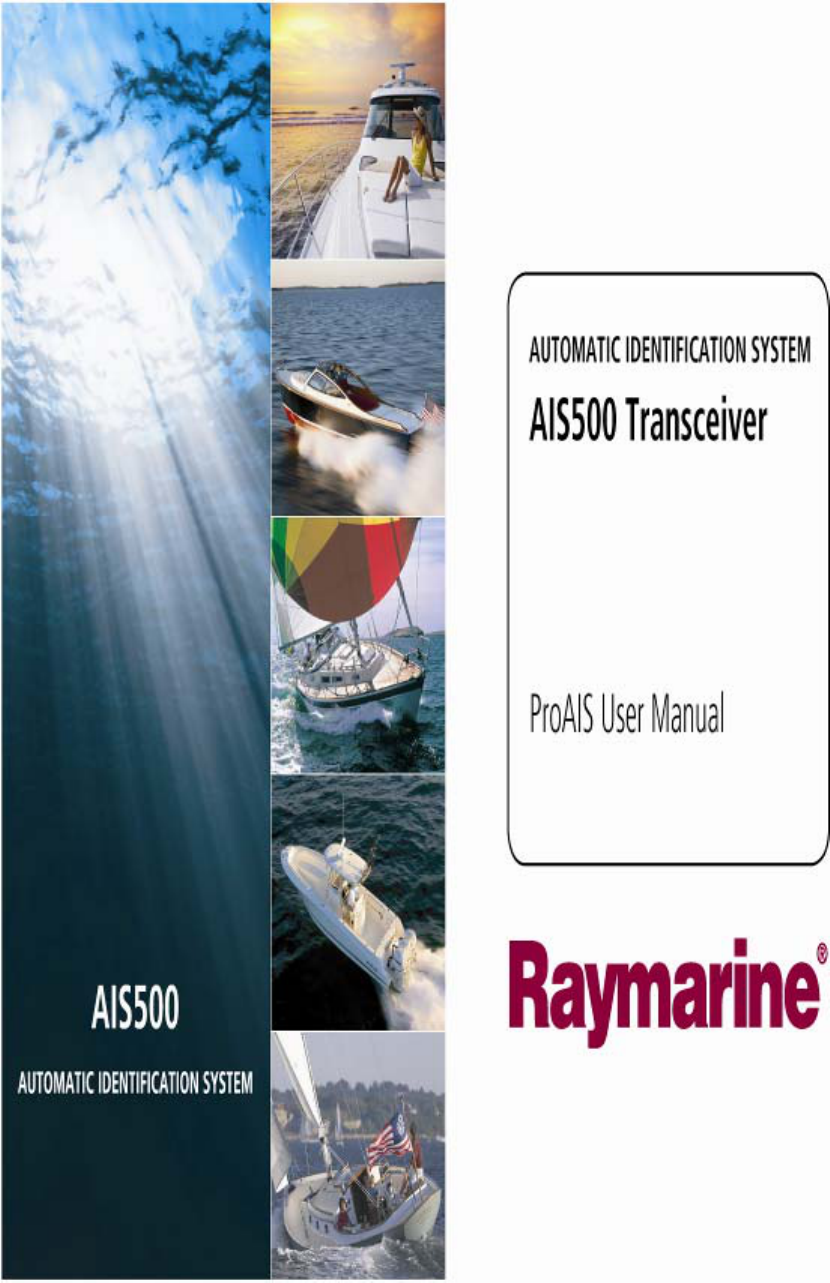
LD2342 USWM V1.6
LD2342 V1.4 Page 1 of 18
2
GENERAL WARNINGS
All Class A and Class B marine Automatic Identification System (AIS) units utilize a satellite based
system such as the Global Positioning Satellite (GPS) network or the Global Navigation Satellite System
(GLONASS) network to determine position. The accuracy of these systems is variable and is affected by
factors such as the antenna positioning, how many satellites are used to determine a position and how
long satellite information has been received for. It is desirable wherever possible therefore to verify both
your vessels AIS derived position data and other vessels AIS derived position data with visual or radar
based observations.
The proAIS application is intended for use as an installation and configuration tool.
The application is not a navigation tool and should not be used as such.
LICENSING
IMPORTANT: In most countries the operation of an AIS unit is included under the vessels marine VHF
licence provisions. The vessel on to which the AIS unit is to installed must therefore possess a current
VHF radiotelephone license which lists the AIS system and the vessel Call Sign and MMSI number.
Please contact the relevant authority in your country for more information. In accordance with a policy of
continual development and product improvement the AIS500 hardware and software may be upgraded
from time to time and future versions of the AIS500 may therefore not correspond exactly with this
manual. When necessary, upgrades to the product will be accompanied by updates or addenda to this
manual. Please take time to read this manual carefully and to understand its contents fully so that you
can install and operate your AIS system correctly.
Information contained in this manual is liable to change without notice. [company] Inc and Software
Radio Technology plc disclaim any liability for consequences arising from omissions or inaccuracies in
this manual and any other documentation provided with this product.
DISCLAIMER
THIS SOFTWARE IS PROVIDED BY THE COPYRIGHT HOLDERS AND CONTRIBUTORS "AS IS"
AND ANY EXPRESS OR IMPLIED WARRANTIES, INCLUDING, BUT NOT LIMITED TO, THE
IMPLIED WARRANTIES OF MERCHANTABILITY AND FITNESS FOR A PARTICULAR PURPOSE
ARE DISCLAIMED. IN NO EVENT SHALL THE COPYRIGHT OWNER OR CONTRIBUTORS BE
LIABLE FOR ANY DIRECT, INDIRECT, INCIDENTAL, SPECIAL, EXEMPLARY, OR
CONSEQUENTIAL DAMAGES (INCLUDING, BUT NOT LIMITED TO, PROCUREMENT OF
SUBSTITUTE GOODS OR SERVICES; LOSS OF USE, DATA, OR PROFITS; OR BUSINESS
INTERRUPTION) HOWEVER CAUSED AND ON ANY THEORY OF LIABILITY, WHETHER IN
CONTRACT, STRICT LIABILITY, OR TORT (INCLUDING NEGLIGENCE OR OTHERWISE) ARISING
IN ANY WAY OUT OF THE USE OF THIS SOFTWARE, EVEN IF ADVISED OF THE POSSIBILITY OF
SUCH DAMAGE.
This software uses components and source code developed by other companies or groups.
Microsoft .Net Framework V2.0:
Copyright © 2005 Microsoft Corporation
ZedGraph Graphing component dll (http://zedgraph.org):
Provided under the GNU Lesser General Public License
All trademarks mentioned in this document are the property of their respective owners.
Copyright © 2008
3
Contents
Installation guide 4
Prerequisites 4
Setup 4
Removal 4
AIS Connection 5
Menu Bar 7
Static Data Tab 8
GPS Status tab 9
Diagnostics tab 10
Serial data tab 12
Software update tab 13
Other vessels tab 14
Messages tab 15
Commands tab 16
Troubleshooting guide 17
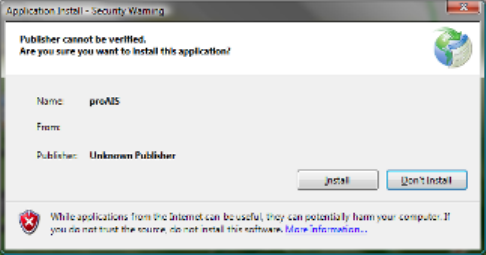
4
Installation guide
Prerequisites
The proAIS application is designed to operate with Microsoft Windows 200, XP and above.
Recommended minimum system requirements are:
Microsoft Windows XP SP2
Display resolution of at least 1024 x 768
At least one RS232 serial port (or USB to serial converter already installed*)
*If you are using a USB to serial converter please ensure this is fully installed before proceeding.
This software uses the Microsoft .Net Framework V2.0. The framework will be automatically installed
during setup if not already present on the system.
Setup
1. Insert the installation CD and locate the Setup.exe file.
2. Double click the Setup.exe file to begin the installation.
3. Follow on screen prompts to install the .Net framework if required
4. When the security warning below is displayed, select 'Install'
5. The application will install and launch automatically
6. A Start Menu folder and shortcut will be created with the name 'proAIS'. This short cut should
be used to re-launch the application as required
7. The proAIS application will launch automatically once installation is complete.
Removal
The proAIS application can be removed at any time via the windows Control Panel 'Add or Remove
Programs' tool.
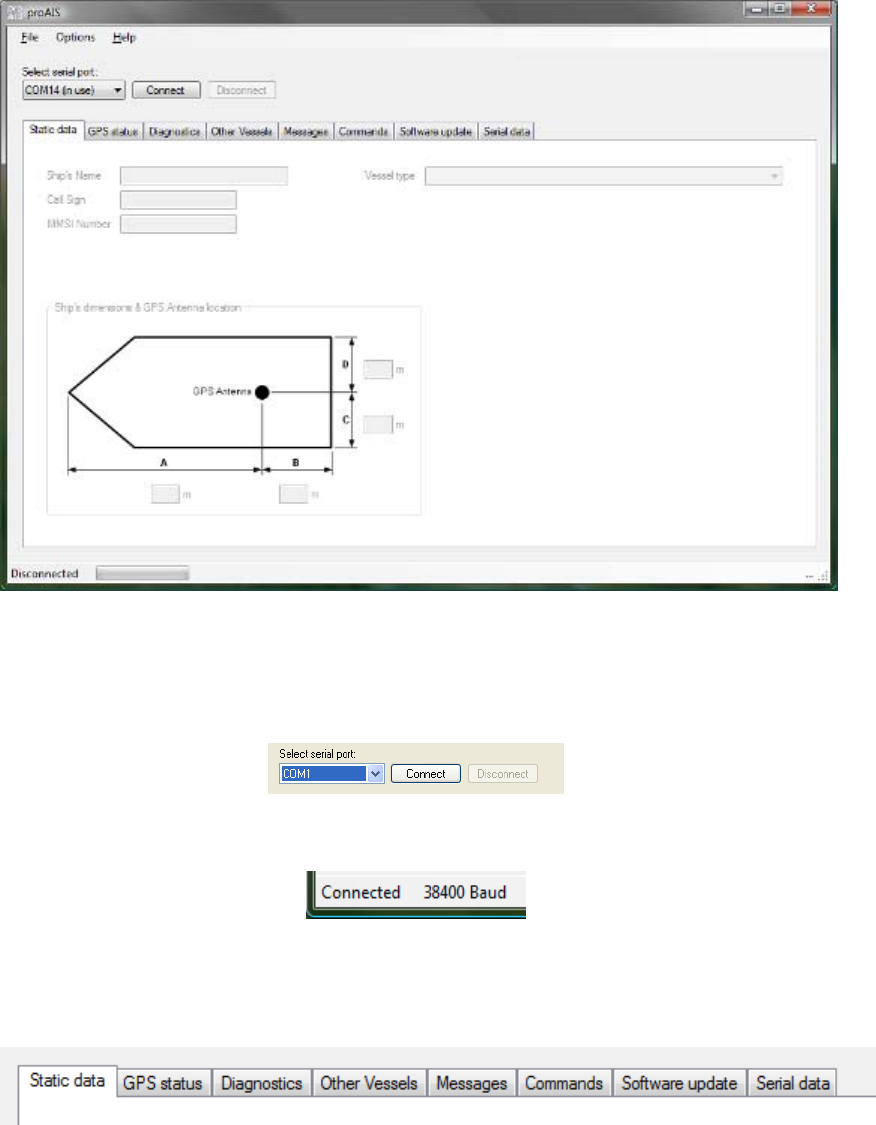
5
User guide
AIS Connection
1. Launch the proAIS application by navigating to the 'proAIS' shortcut on the Start Menu.
2. The initial application screen will appear as shown below (exact screen display depends on
version installed)
3. The application requires a serial connection to an AIS500 Transceiver. Connect the
Transceiver to an available serial port or USB to serial adapter port.
4. Select the serial port from the drop down menu, then click 'Connect':
5. Once a connection is established the application is ready to use. Connection status is indicated
at the bottom left of the application window:
6. The functions of proAIS are arranged in a series of tabs. Each tab contains information relating
to a particular aspect of the connected AIS Transceiver. Depending on the version of proAIS
installed not all tabs shown below may be visible.
6
Static data tab
o Displays the 'Static data' for the connected AIS Transceiver. This includes
the vessel's name, call sign, MMSI number and other fixed information
GPS Status tab
o Shows the status of the internal GPS receiver, including position fix data and
satellite signal strength graph
Diagnostics tab
o Shows the status of key system diagnostics. Used to troubleshoot installation
of the Transceiver and verify correct operation.
Other Vessels tab
o Shows information about other vessels in the area received from the AIS
Transceiver
Messages
o Displays data messages received from other AIS equipped vessels.
Commands tab
o Provides access to software controlled features of the AIS500 Transceiver.
Serial Data tab
o Shows the raw NMEA serial data being generated by the Transceiver.
Provides a facility to log this data to a file for later analysis.
o Allows NMEA commands to be sent to the Transceiver
Software update tab
o Provides facilities to upgrade the Transceiver software from an update file.
Subsequent sections describe the functions of each tab in more detail.
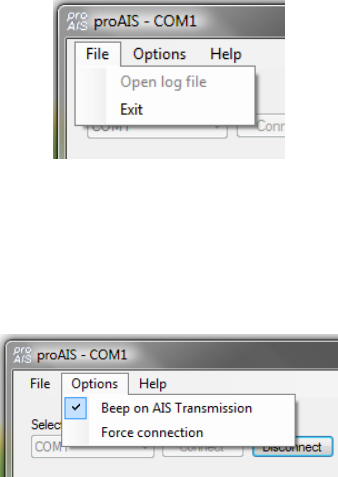
7
Menu Bar
The menu bar provides basic program options.
Under the 'File' menu the 'Open log file' option allows playback of a log file previously recorded using
proAIS. A log file can be recorded using the tools provided on the 'Serial Data' tab. During log file
playback only data recorded in the log is available and most buttons in the application will be
inoperative.
The 'Open log file' option is not available while a serial connection is made. Please disconnect from the
AIS Transceiver to enable this option.
Under the 'Options' menu item checking 'Beep on AIS Transmission' will cause the PC to emit a sound
every time the connected AIS unit transmits.
The 'Force connection' option is used for diagnosing connection issues and should be left unselected.
This feature should be used under guidance from your technical support contact.
The Help -> About menu item displays the program splash screen and version information.
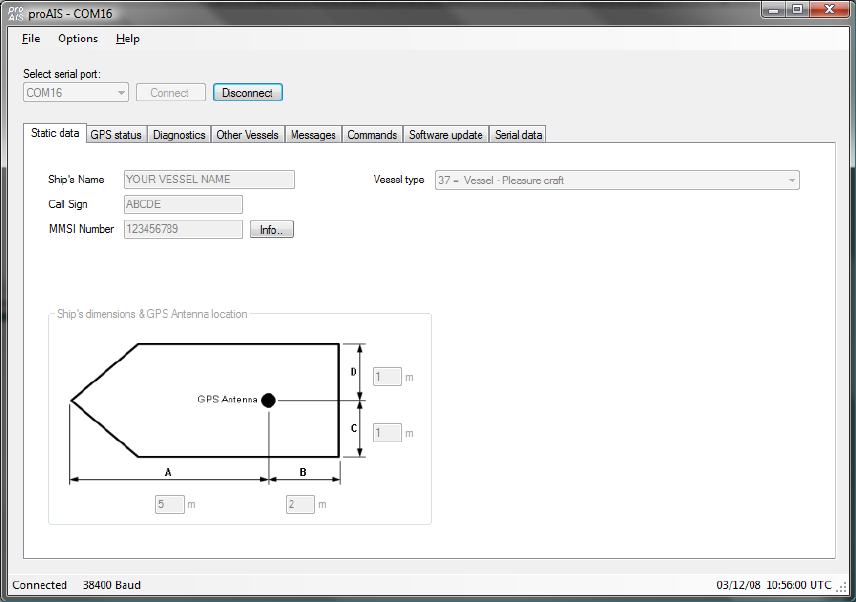
8
Static Data Tab
This tab shows the current configuration of the AIS Transceiver.
When an AIS500 Transceiver is connected for the first time the display will be similar to that shown
below:
Vessel details
The vessel details below will be pre-programmed into you’re AIS500. The required vessel data includes:
Vessel name
Radio call sign (if available)
MMSI number
Vessel dimensions including AIS GPS antenna location (in meters, to the nearest meter)
Vessel type (from a pre-defined list of vessel types)
If any of the pre-programmed information is incorrect please contact [company] to arrange for
the data to be corrected before using you’re AIS500. It is not possible to change the programmed
information yourself.
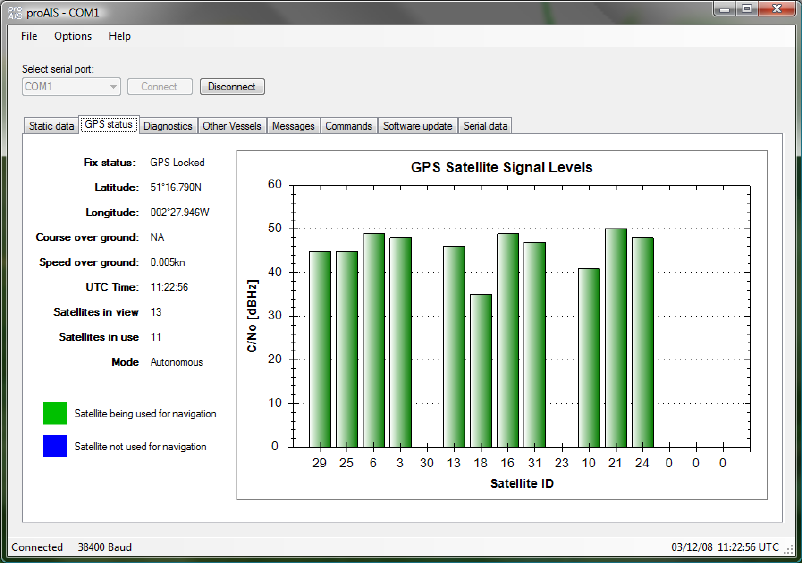
9
GPS Status tab
This tab shows the status of the internal GPS receiver. If the GPS receiver has position fix then the
current position, speed and course are shown. A bar chart of satellite signal strength is also provided.
Satellite signal strength bars are shown in green for satellites that are currently being used for
navigation. Blue signal strength bars are used to show satellites not currently being used for navigation.
It is normal for the graph to display a combination of green and blue bars.
The information on this tab is intended for use during installation of the AIS Transceiver in order to verify
connection of the GPS antenna.
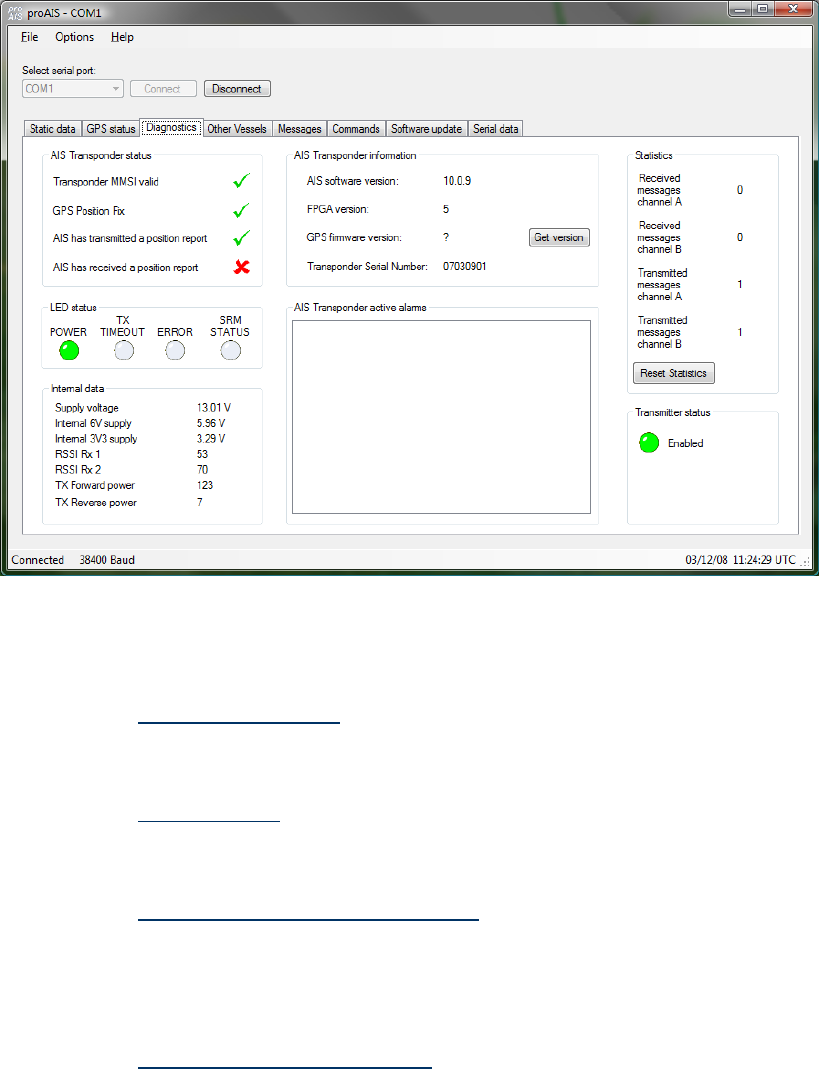
10
Diagnostics tab
The diagnostics tab shows key status information from the AIS Transceiver. This information can be
used to quickly verify that the Transceiver has been installed correctly and is operational.
AIS Transceiver Status
A check next to the items in this area indicates correct operation.
If a red cross is shown then some action may be required:
o Transceiver MMSI valid has a red cross - check the MMSI of the unit is configured
by selecting the 'Static Data' tab and verifying that a valid MMSI has been entered. If
the MMSI is 000000000 then it has not been programmed.
o GPS position fix has a red cross - the GPS has not acquired a position fix. Please
allow up to 5 minutes for a fix to be acquired. If the red cross is still present check the
GPS antenna is correctly connected and has a clear view of the sky.
o AIS has transmitted a position report has a red cross - the unit has not yet
transmitted its position. Please allow up to 5 minutes after GPS fix has been acquired
for the green tick to appear. If the red cross is still present after this time please refer
to the active alarms section below. The AIS will not transmit unless it has acquired
GPS fix and has a valid MMSI programmed
o AIS has received a position report - a position report from another vessel has been
received. If there is no other AIS equipped vessel in the area the red cross will remain
against this item. If other AIS equipped vessels are present and the red cross remains
please check the VHF antenna connections.
11
AIS Transceiver Active Alarms
Any active alarm messages generated by the AIS unit are shown here
Note that alarms may take up to 1 minute to clear from this display once their source has been
corrected
It is normal for GPS related alarms to be displayed when the AIS is first switched on. These
alarms will clear once GPS position fix is acquired.
Please refer to the troubleshooting section for a description of each alarm message
AIS Transceiver Information
This section shows technical information about the connected AIS Transceiver including software and
firmware version information. Depending on the AIS software version the ability to display the GPS
firmware version may not be present. If shown clicking the 'Get version' button will retrieve the GPS
firmware version. Please note that this operation may result in a temporary loss of GPS fix.
LED Status
This display may not be enabled depending on the software version of your AIS Transceiver.
This section mirrors the LED display on the front of the AIS Transceiver and is useful when the unit is
installed in a location where the physical LEDs are not easily visible.
Internal Data
This display may not be enabled depending on the software version of your AIS Transceiver.
This section provides internal diagnostics data from you’re AIS Transceiver. Your dealer may request
this information if diagnosing any problems with your installation.
Statistics
This display may not be enabled depending on the software version of your AIS Transceiver.
This section shows the number of AIS messages received and transmitted on each of the AIS channels.
You can use this information to verify that the Transceiver is successfully receiving and transmitting data
when other AIS equipped vessels are in range.
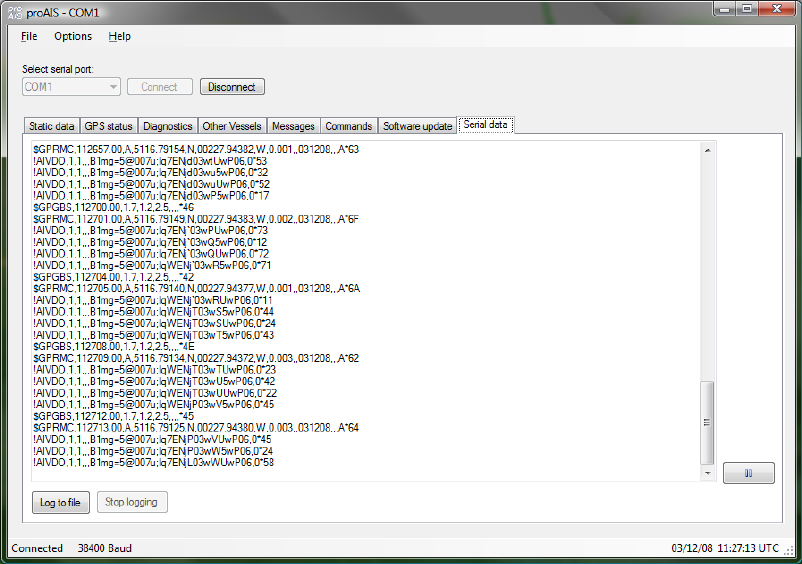
12
Serial data tab
This tab shows the raw NMEA 0183 serial data being output by the AIS. A typical display is shown
below:
Serial data can be logged to a file by clicking the 'Log to file' button and entering a file name
and location in the dialog box.
o Logging to file will continue if other tabs are selected after logging has been started
o Logging to file will cease when the 'Stop logging' button is clicked
The serial data display can be paused by clicking the pause button at the bottom right hand
side of the data window. Clicking the button a second time will resume output of the live serial
data.
Transmitted position reports (AIVDO) messages are indented for easy identification
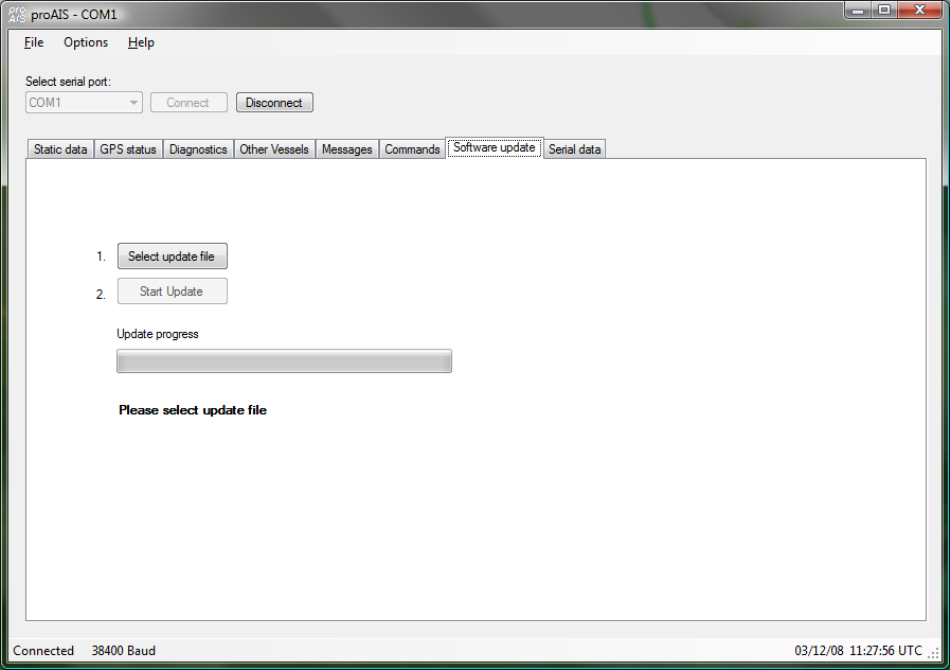
13
Software update tab
This tab provides the facility to update the AIS Transceiver's internal software.
CAUTION:
Only perform a software update using an update file intended for use with the AIS500
product. Do not interrupt the power to the unit or disconnect from the PC during the
update process unless instructed to do so by the proAIS application.
1. Click the 'Select update file' button and navigate to the update file. This will have the extension
.hex
2. Click the 'Start update button'
3. Follow the instructions provided underneath the update progress bar.
4. Depending on the AIS software version you may be requested to power cycle the unit at two
points in the process. Turn the power supply to the AIS off and back on again at these
requests. Do not disconnect the serial connection to the PC.
5. Once the 'Update completed' is displayed the AIS is ready for use
6. Please verify the information shown on the static data tab is correct after any software update.
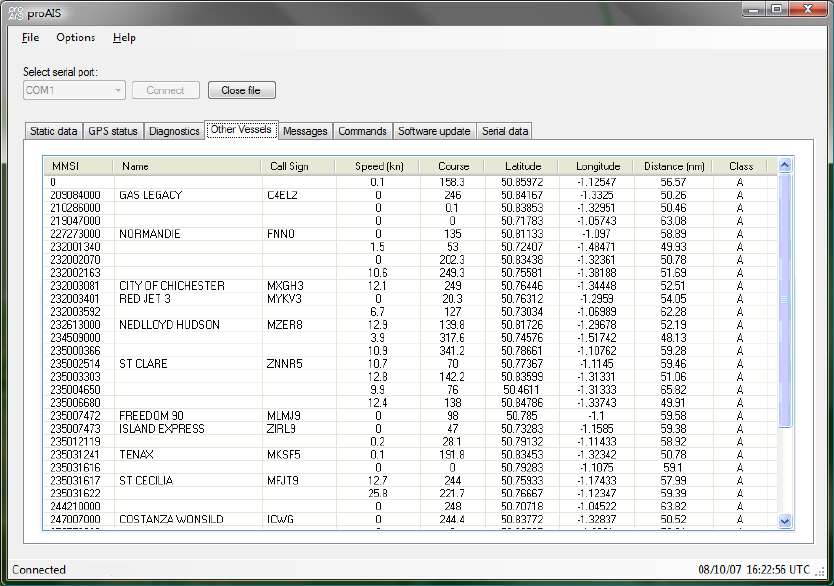
14
Other vessels tab
This tab shows information received from other AIS equipped vessels in the area.
The MMSI of each vessel is shown.
o Vessels equipped with Class A AIS have the MMSI displayed in black text.
o Vessels equipped with Class B AIS have the MMSI shown in blue text
The name and call sign of each vessel is shown
o Due to the way AIS operates this information may take some time to appear for each
vessel.
The speed in knots, course in degrees, decimal latitude and longitude are shown for each
vessel.
The approximate distance to each vessel is shown when the connected unit has a GPS fix.
Please note that this is an approximate distance for indication only.
The approximate bearing to each vessel is shown when the connected unit has a GPS fix.
Please note that this is an approximate distance for indication only.
The class of the AIS equipment on each vessel is displayed as A, B, Base (base station) or
AtoN (Aid to Navigation).
Columns can be sorted into ascending or descending order by clicking on the column heading.
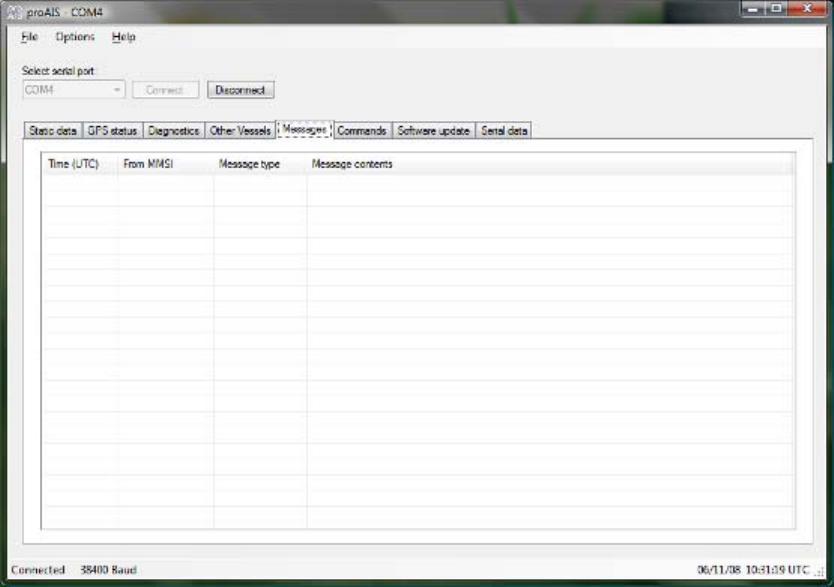
15
Messages tab
This tab displays safety related messages received from other AIS equipped vessels in the area. The
tab displays two message types:
Addressed Safety Related Message (VDL Message #12)
Broadcast Safety Related Message (VDL Message #14)
The UTC time the message was received, along with the MMSI of the sender will be displayed along
with the text contents of each message.

16
Commands tab
The commands tab provides access to software controlled features of the AIS500 Transceiver.
Depending on the AIS software version the following commands may be available:
Configure baud rates
o Baud rates for the RS232 and RS422 (NMEA 0183) communications ports can be set
here. The default value is 38400 & should be used where possible. The 'Update'
button should be clicked to send new settings to the AIS Transceiver.
GPS output options
o By default the AIS Transceiver will output its current GPS position data every four
seconds via the RS232 and NMEA serial interfaces. This information is sent using the
GPRMC sentence and can be used to provide your vessels GPS position to a chart
plotter connected to the unit. A higher position update rate (once per second) is
available as an option and will result in a more accurate display of your vessels
position, speed and course on a connected chart plotter. To use this option select the
"Output GPS data every second" option and click 'Update'. It is also possible to
disable GPS NMEA data output from the unit (if you have another source of GPS
data)
Alarm output options
o By default the AIS Transceiver will output the status of all alarms every minute using
AIALR sentences. The unit can optionally be configured to only output active alarms
using the radio buttons. The 'Update' button should be clicked to send new settings to
the AIS Transceiver.

17
Troubleshooting guide
Problem Possible cause Solution
General
No AIS is detected The AIS is not connected to the
serial port selected from the
drop down menu
The AIS is not powered
The serial cable is damaged or
faulty
Check the number of the serial
port the AIS is connected to and
retry
Check that the power supply is
connected and switched on
Try an alternative serial cable
Can not communicate with unit The AIS is not connected to the
serial port selected from the
drop down menu
The Serial cable is damaged or
faulty
Check the number of the serial
port the AIS is connected to and
retry
Try an alternative serial cable
Static Data tab
No static data is displayed The unit has not yet been
configured
Contact [company] to have the
transponder correctly configured
The MMSI or vessel data can
not be changed
The data has already been
programmed
The data can only be
programmed once. If it is
incorrect please contact
[company].
The static data is incorrect Data was entered incorrectly Contact [company] to have the
transponder correctly configured
GPS tab
No GPS position information is
displayed
(or graph shows only blue bars)
The unit has not acquired GPS
fix
The GPS antenna is not
correctly connected
The GPS antenna does not
have a clear view of the sky
GPS antenna is unsuitable for
use with AIS
Check the GPS antenna
connections and power cycle the
AIS unit.
Check the GPS antenna location
and make sure it's view of the
sky is not obstructed
Check the AIS installation
manual against the specification
of your GPS antenna
Diagnostics tab
Red cross against a status item Unit configuration or antenna
connections
See Diagnostics tab section of
this user guide for advice on
each item
Active alarm shown:
Position sensor fault OR
SOG data fault OR
COG data fault OR
The unit has not acquired GPS
fix
Wait at least five minutes for the
unit to acquire GPS position fix
Follow troubleshooting guide for
GPS tab
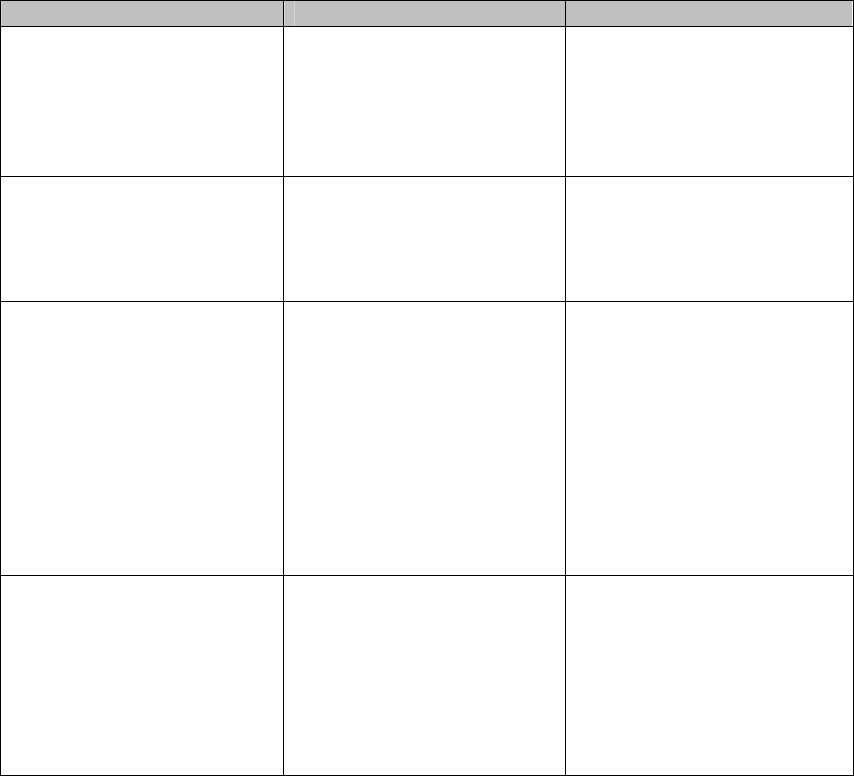
18
Problem Possible cause Solution
Active alarm shown:
VHF Antenna VSWR fault
The VHF antenna is not
connected or is not suitable for
use with the AIS
Check the VHF antenna
connections.
Check the AIS installation
manual against the specification
of your VHF antenna
Active alarm shown:
12V Power supply fault
The power supply to the AIS is
outside the specified range.
Check the power supply voltage
to the AIS against that specified
in the installation manual.
Active alarm shown:
Channel A Noise fault OR
Channel B Noise fault
The AIS cannot transmit
because the background noise
level is too high
Check the VHF antenna
connections.
Check the AIS installation
manual against the specification
of your VHF antenna.
In very busy shipping channels
this alarm may appear
temporarily. This is normal
operation for Class B AIS.
Active alarm shown with
message not listed here
The VHF antenna is not
connected or is not suitable for
use with the AIS.
AIS has an internal fault.
Check the VHF antenna
connections.
Check the AIS installation
manual against the specification
of your VHF antenna.
Please contact your dealer.