Fluke Electronics BEACON100 WiFi Location Tag User Manual Fluke Biomedical
Fluke Electronics WiFi Location Tag Fluke Biomedical
User Manual
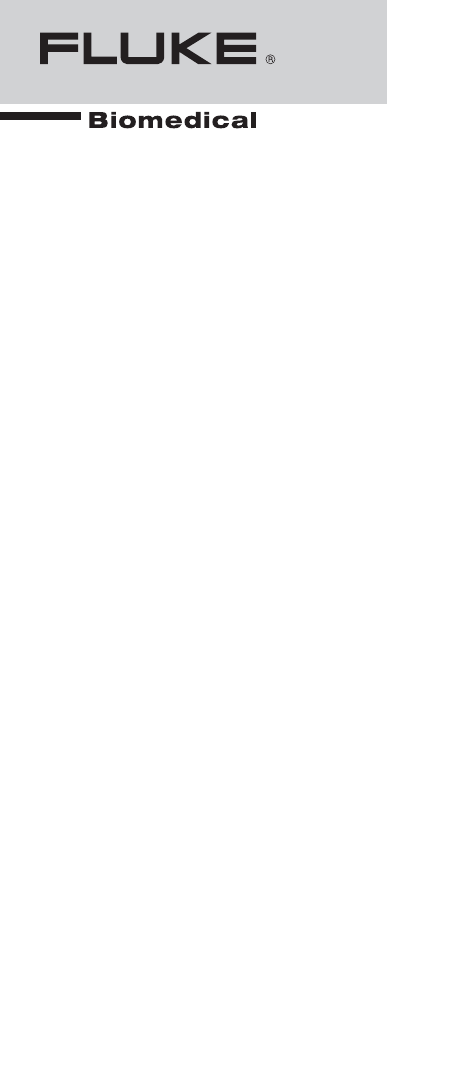
Fluke Biomedical
Beacon100
Users Guide
PN 2803836
January 2007
© 2007 Fluke Corporation, All rights reserved. Printed in USA
All product names are trademarks of their respective companies.
Warranty and Product Support
Fluke Biomedical warrants this instrument against defects in materials and workmanship
for one full year from the date of original purchase. During the warranty period, we will
repair or, at our option, replace at no charge a product that proves to be defective,
provided you return the product, shipping prepaid, to Fluke Biomedical. This warranty
does not apply if the product has been damaged by accident or misuse or as the result of
service or modification by other than Fluke Biomedical. IN NO EVENT SHALL FLUKE
BIOMEDICAL BE LIABLE FOR CONSEQUENTIAL DAMAGES.
Only serialized products and their accessory items (those products and items bearing a
distinct serial number tag) are covered under this one–year warranty. PHYSICAL
DAMAGE CAUSED BY MISUSE OR PHYSICAL ABUSE IS NOT COVERED
UNDER THE WARRANTY. Items such as cables and nonserialized modules are not
covered under this warranty.
Recalibration of instruments is not covered under the warranty.
This warranty gives you specific legal rights, and you may also have other rights which
vary from state to state, province to province, or country to country. This warranty is
limited to repairing the instrument to Fluke Biomedical’s specifications.
Warranty Disclaimer
Should you elect to have your instrument serviced and/or calibrated by someone other
than Fluke Biomedical, please be advised that the original warranty covering your
product becomes void when the tamper-resistant Quality Seal is removed or broken
without proper factory authorization. We strongly recommend, therefore, that you send
your instrument to Fluke Biomedical for factory service and calibration, especially during
the original warranty period.
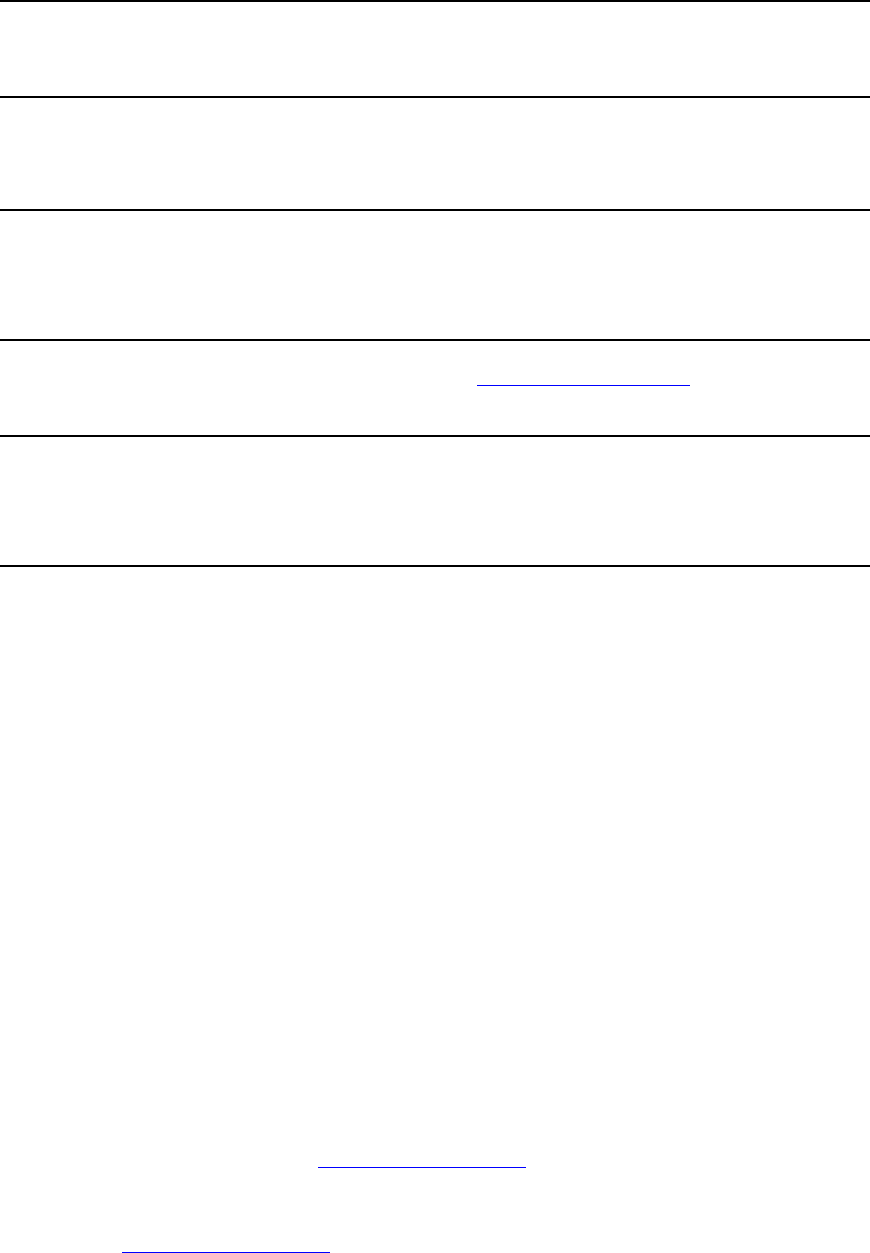
Notices
All Rights Reserved
© Copyright 2006, Fluke Biomedical. No part of this publication may be reproduced, transmitted, transcribed, stored in a retrieval
system, or translated into any language without the written permission of Fluke Biomedical.
Copyright Release
Fluke Biomedical agrees to a limited copyright release that allows you to reproduce manuals and other printed materials for use in
service training programs and other technical publications. If you would like other reproductions or distributions, submit a written
request to Fluke Biomedical.
Unpacking and Inspection
Follow standard receiving practices upon receipt of the instrument. Check the shipping carton for damage. If damage is found, stop
unpacking the instrument. Notify the carrier and ask for an agent to be present while the instrument is unpacked. There are no special
unpacking instructions, but be careful not to damage the instrument when unpacking it. Inspect the instrument for physical damage such
as bent or broken parts, dents, or scratches.
Technical Support
For application support or answers to technical questions, either email techservices@flukebiomedical.com or call 1-800- 648-7952 or 1-
425-446-6945.
Claims
Our routine method of shipment is via common carrier, FOB origin. Upon delivery, if physical damage is found, retain all packing
materials in their original condition and contact the carrier immediately to file a claim. If the instrument is delivered in good physical
condition but does not operate within specifications, or if there are any other problems not caused by shipping damage, please contact
Fluke Biomedical or your local sales representative.
Standard Terms and Conditions
Refunds and Credits
Please note that only serialized products and their accessory items (i.e., products and items bearing a distinct serial number
tag) are eligible for partial refund and/or credit. Nonserialized parts and accessory items (e.g., cables, carrying cases,
auxiliary modules, etc.) are not eligible for return or refund. Only products returned within 90 days from the date of original
purchase are eligible for refund/credit. In order to receive a partial refund/credit of a product purchase price on a serialized product, the
product must not have been damaged by the customer or by the carrier chosen by the customer to return the goods, and the product
must be returned complete (meaning with all manuals, cables, accessories, etc.) and in “as new” and resalable condition. Products not
returned within 90 days of purchase, or products which are not in “as new” and resalable condition, are not eligible for credit return and
will be returned to the customer. The Return Procedure (see below) must be followed to assure prompt refund/credit.
Restocking Charges
Products returned within 30 days of original purchase are subject to a minimum restocking fee of 15 %. Products returned in
excess of 30 days after purchase, but prior to 90 days, are subject to a minimum restocking fee of 20 %. Additional charges for
damage and/or missing parts and accessories will be applied to all returns.
Return Procedure
All items being returned (including all warranty-claim shipments) must be sent freight-prepaid to our factory location. When you return
an instrument to Fluke Biomedical, we recommend using United Parcel Service, Federal Express, or Air Parcel Post. We also
recommend that you insure your shipment for its actual replacement cost. Fluke Biomedical will not be responsible for lost shipments
or instruments that are received in damaged condition due to improper packaging or handling.
Use the original carton and packaging material for shipment. If they are not available, we recommend the following guide for
repackaging:
Use a double–walled carton of sufficient strength for the weight being shipped.
Use heavy paper or cardboard to protect all instrument surfaces. Use nonabrasive material around all projecting parts.
Use at least four inches of tightly packed, industry-approved, shock-absorbent material around the instrument.
Returns for partial refund/credit:
Every product returned for refund/credit must be accompanied by a Return Material Authorization (RMA) number, obtained from our
Order Entry Group at 1-800-648-7952 or 1-425-446-6945.
Repair and calibration:
To find the nearest service center, goto www.flukebiomedical.com/service or
In the U.S.A.:
Cleveland Calibration Lab
Tel: 1-800-850-4606
Email:
globalcal@flukebiomedical.com
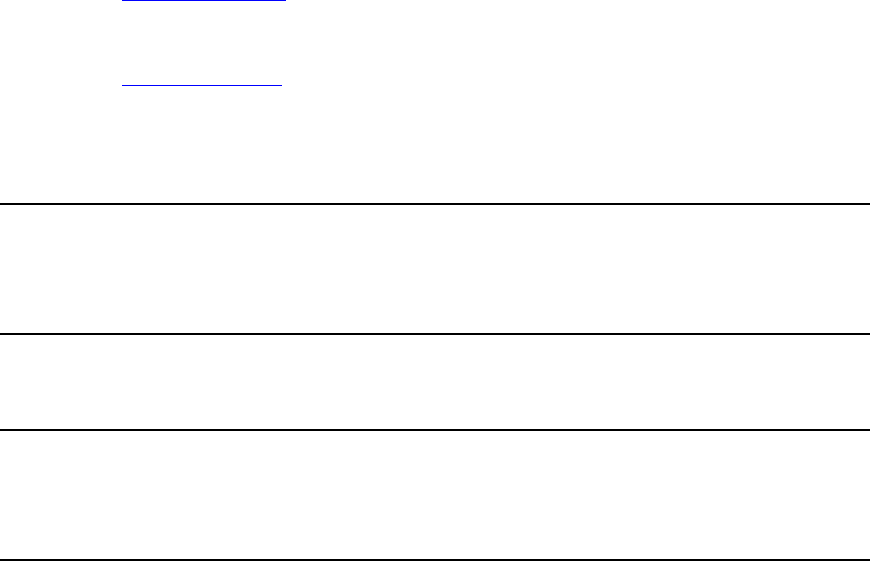
Everett Calibration Lab
Tel: 1-888-99 FLUKE (1-888-993-5853)
Email:
service.status@fluke.com
In Europe, Middle East, and Africa:
Eindhoven Calibration Lab
Tel: +31-402-675300
Email:
ServiceDesk@fluke.com
In Asia:
Everett Calibration Lab
Tel: +425-446-6945
Email: service.international@fluke.com
Certification
This instrument was thoroughly tested and inspected. It was found to meet Fluke Biomedical’s manufacturing specifications when it
was shipped from the factory. Calibration measurements are traceable to the National Institute of Standards and Technology (NIST).
Devices for which there are no NIST calibration standards are measured against in-house performance standards using accepted test
procedures.
WARNING
Unauthorized user modifications or application beyond the published specifications may result in electrical shock hazards or improper
operation. Fluke Biomedical will not be responsible for any injuries sustained due to unauthorized equipment modifications.
Restrictions and Liabilities
Information in this document is subject to change and does not represent a commitment by Fluke Biomedical. Changes made
to the information in this document will be incorporated in new editions of the publication. No responsibility is assumed by
Fluke Biomedical for the use or reliability of software or equipment that is not supplied by Fluke Biomedical, or by its
affiliated dealers.
Manufacturing Location
The BEACON100 is manufactured in Everett, WA, U.S.A.
Table of Contents
Title Page
Introduction........................................................................................................ 1
Software Release Level ................................................................................. 1
Beacon100 Features....................................................................................... 1
Tag Operation .................................................................................................... 1
User Interface ................................................................................................ 1
Activating the Tag......................................................................................... 2
Status Indication LEDs.................................................................................. 2
Button Scan ................................................................................................... 3
Resetting to Factory Settings......................................................................... 3
Firmware Update........................................................................................... 3
Optimizing Battery Life ................................................................................ 4
Tag Configuration.............................................................................................. 4
Network Settings ........................................................................................... 4
Wake-up Settings........................................................................................... 5
Technical Specifications.................................................................................... 6
General .......................................................................................................... 6
Wi-Fi ............................................................................................................. 6
Operating Ranges from Access Point............................................................ 7
Battery Replacement ..................................................................................... 7
Care and Maintenance................................................................................... 8
Certifications...................................................................................................... 8
FCC Rules ..................................................................................................... 8
FCC RF Radiation Exposure Statement........................................................ 9
CE Marking ................................................................................................... 9
Limited Warranty............................................................................................... 9
i

Fluke Biomedical
Users Guide
ii
List of Tables
Table Title Page
1. Tag Mode LED Indications.................................................................................... 3
2. Network Settings Available for Beacon100........................................................... 5
3. Additional Beacon100 Settings.............................................................................. 6
iii

Fluke Biomedical
Users Guide
iv
List of Figures
Figure Title Page
1. Beacon100 User Interface...................................................................................... 2
2. Battery Polarity and Replacement.......................................................................... 7
v

Fluke Biomedical
Users Guide
vi
Beacon100
Introduction
The Fluke Biomedical Beacon100 Wi-Fi tag performs a critical role in Fluke Biomedical
Asset Tracking System (ATS) that consists of the Beacon100 tag, Fluke Biomedical
Positioning Engine software platform, and Compass end-user applications. The
Beacon100 tags can be attached to any mobile object or asset, and can be carried by
people, as well. The Positioning Engine software continuously reports the tag coordinates
and logical areas within the Wi-Fi coverage area both indoors and outdoors.
Software Release Level
This guide documents the functionality available with software release level 1.0.
Beacon100 Features
The following features are included with this software release:
• Compatibility with standard 802.11b and 802.11g Wi-Fi networks
• Support for 40 or 104-bit WEP key authentication
• Static and dynamic IP addressing
• Two configurable buttons for switching the tag on and resetting the tag to its
factory settings
• Location reporting triggered by button, motion, and periodic timer
• Two status indication light-emmiting diodes (LEDs) for the tag status
• Configuration using Fluke Biomedical Activator, stand-alone tag configuration
software
Tag Operation
User Interface
The Beacon100 tag user interface includes buttons and LEDs to indicate status, shown in
Figure 1.
1
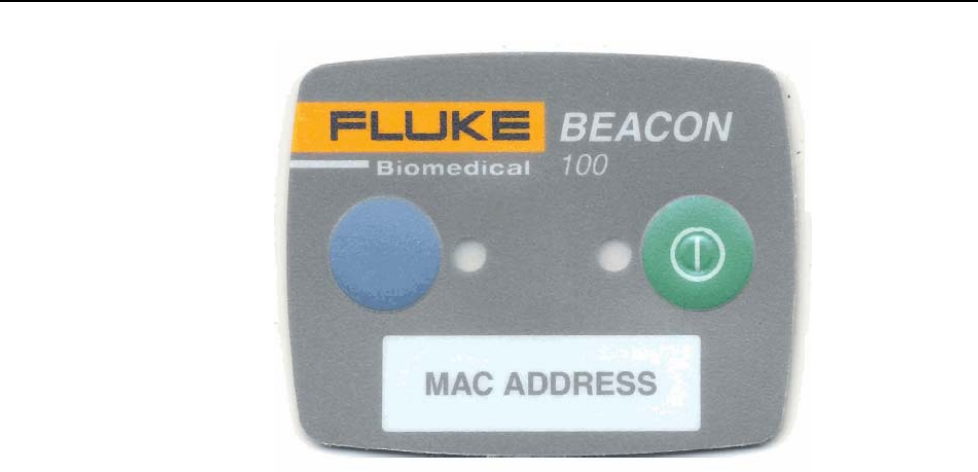
Beacon100
Users Guide
esa001.bmp
Figure 1. Beacon100 User Interface
Activating the Tag
The Beacon100 tag is delivered without any of the configuration settings needed to
function. These environment specific settings must be applied before the tag can connect
to the network and the Positioning Engine.
Tag activation is done using Beacon100 software that wirelessly configures the tags. See
more information on the Activator software in the Fluke Biomedical Activator Users
Guide.
After successful activation, the MAC address of the tag appears in the Positioning Engine
tag list. After successful connection with Positioning Engine, you can directly manage the
configuration from Positioning Engine using the Beacon100 tag configurations.
Status Indication LEDs
The Beacon100 tag is equipped with two multi-color LEDs that provide status indication.
The following Table 1 lists the different modes of the tag LEDs.
2
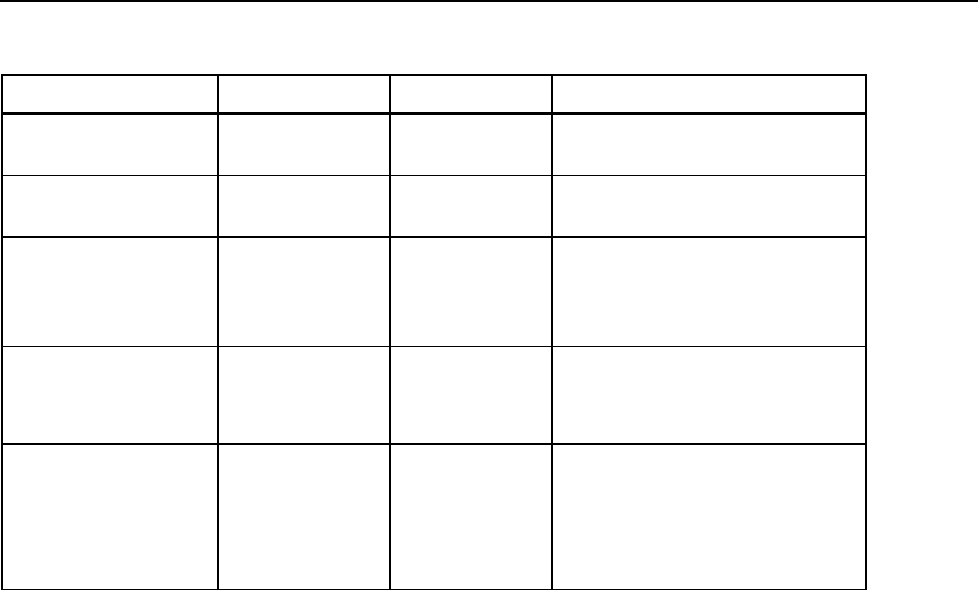
Tag Operation
Table 1. Tag Mode LED Indications
Action Right LED Left LED Status
Periodic or motion
activated scan.
2x Green blink - Successful scan and send results to
Positioning Engine.
Periodic or motion
activated scan.
2x Red blink - Unsuccessful scan or unsuccessful
results send.
Blue button press. 1x Orange +
2x Green blink or
2x Red blink
- Success green.
Unsuccessful scan or results send
red.
Blue button press. 2x Green blink or
2x Red blink
1x Orange
Success green.
Unsuccessful scan or results send
red.
Activation.
Blue button 3 seconds.
1x Orange
1x Orange +
6x Red blink +
2x Green blink or
2x Red blink
Both LEDs blink orange after button
press. Left LED blinks during
activation. Finally left LED blinks
green or red. Green indicates
successful activation.
Button Scan
Pressing the blue or green button sends a scan command to the tag. After the button press, the tag
immediately scans and sends the results to Positioning Engine. The LEDs indicate the scan
success or failure similarly as in the scan activated by the wakeup interval.
Resetting to Factory Settings
The Beacon100 can be reset to factory setting by either pressing a button sequence or by
opening the back cover and removing the batteries.
To reset the Beacon100 using buttons with a button sequence, do the following:
1. Press the blue button until left LED flashes orange.
2. When the left LED flashes orange, press the green button immediately.
3. After approximately 2 seconds both LEDs flash orange.
4. The tag has now been reset to factory settings. The tag is in reset mode when it does
not executing button scan as defined in the “Button Scan” section.
Firmware Update
The tag firmware can be updated wirelessly using Positioning Engine. The firmware is
uploaded to the Beacon100 from the Tag Properties page in Positioning Engine. Follow
instruction in the Fluke Biomedical Positioning Engine Users Guide for updating
firmware.
3

Beacon100
Users Guide
Optimizing Battery Life
The Beacon100 Wi-Fi tag uses an ultra-low power system-on-chip architecture that
minimizes the power consumption. This enables running tags with same batteries for
several years. However, to get the maximum lifetime from your tags, you should take
care that your network and tag configuration supports all possible power saving features.
The principle behind optimizing battery life is to minimize the amount of time the tag is
active.
Recommendations for optimizing battery lifetime include the following:
• Scan only channels that are in use in your network. Typically, because of overlap
of channels, there are only 3 or 4 channels in use from the 11 (or 13/14)
available.
• Use single SSID whenever possible. Using multiple SSIDs requires additional
network scans and decreases battery lifetime.
• When using dynamic IP addressing, tune the DHCP server to provide very long
lease times for tag IP addresses.
• Beacon100 tags support roaming between sub networks. This feature renews a
tag’s IP address whenever the access point association changes. Since renewing
IP addresses consumes large amounts of energy, it is strongly recommended to
avoid using the network-wide dynamic addressing feature if it is not needed.
• Tune the wake-up settings to match your application needs. More frequent
updates shorten the battery lifetime.
Tag Configuration
The tag can be adjusted for each application and network settings by adjusting a set of
parameters. The parameters can be changed wirelessly using the Beacon100 laptop
software or through Tag Configurations in Positioning Engine.
Activator is used for the initial configuration settings that allow connecting the tag to
Positioning Engine over the network. After connection is established with Positioning
Engine, all configurations can be managed through Positioning Engine.
Network Settings
Table 2 shows the list of available network settings.
4
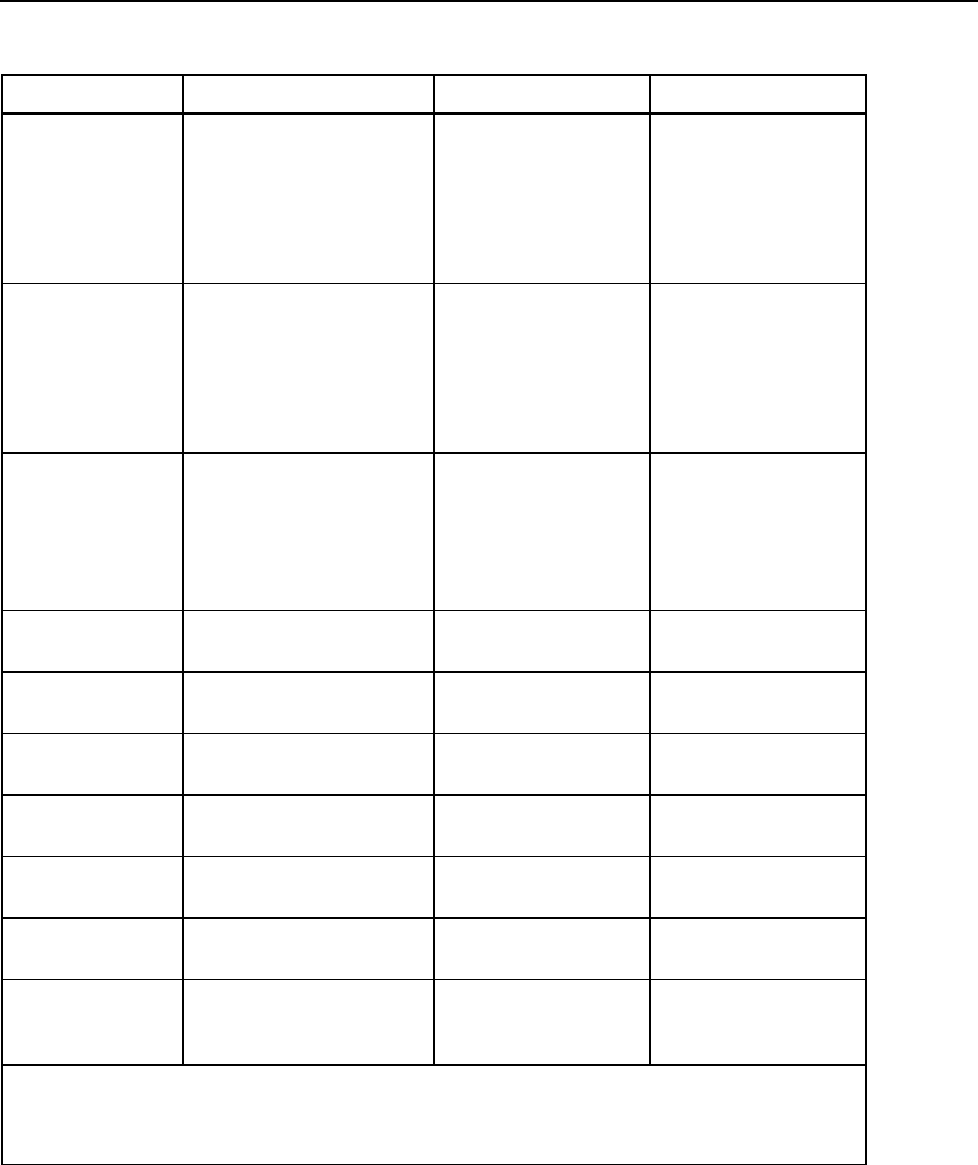
Tag Configuration
Table 2. Network Settings Available for Beacon100
Setting Description Values Available in Activator
Wireless network settings:
SSID, Encryption, Key and
Key Index
Use exactly 5 or 13
characters (or hex bytes) for
40/104 bit encryption keys
SSID=max 32 digits,
Encryption=no; WEP 40;
104bit
Note that WPA is not
supported with this
firmware
Yes
SSID 1
Second wireless network
settings: SSID, Encryption,
Key and Key Index
Use exactly 5 or 13
characters (or hex bytes) for
40/104 bit encryption keys
SSID=max 32 digits,
Encryption=no; WEP 40;
104bit
Note that WPA is not
supported with this
firmware
No
SSID 2
Selection of channels that are
scanned.
To conserve battery, select
only the channels in use
Check boxes for
selecting scanned
channels from 1 to 14
Note the channel
restrictions depending on
operating region
Yes
Scan Channels
IP method Defines the IP address
assigning method
DHCP, static or network
wide DHCP1
Yes (DHCP or static)
IP address Beacon100 IP address if
static addressing is used
Beacon100 IP address Yes
IP netmask Beacon100 netmask when
static addressing is used
Beacon100 netmask Yes
IP gateway IP network gateway when
static addressing is used
Network gateway Yes
Positioning Engine
IP address
IP Address of Positioning
Engine
IP Address Yes
Engine Port Port number of Positioning
Engine location protocol port
Port number. Default port
is 8552
Yes
Port number of Positioning
Engine maintenance port
Port number
Default port is 8553
Yes
Positioning
Management UDP
port
[1] Network wide DHCP enables roaming between sub networks. With this setting, the Beacon100 tag
refreshes its IP address whenever the tag associates with a new access point. It is not recommended to use
the feature if it not required, due to higher power consumption.
Wake-up Settings
The list of other settings is shown in Table 3.
5
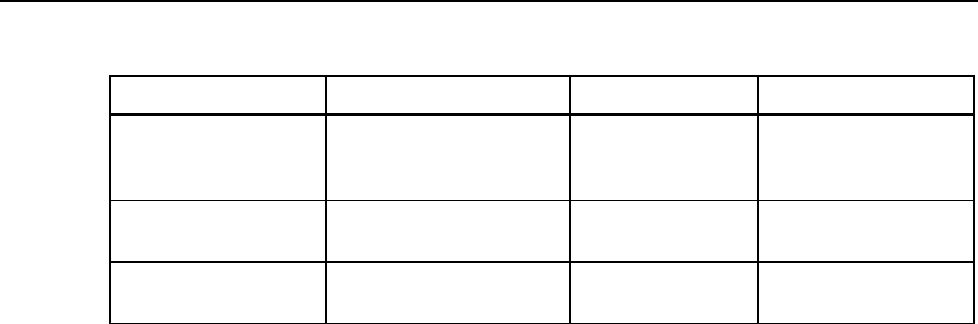
Beacon100
Users Guide
Table 3. Additional Beacon100 Settings
Setting Description Values Available in Activator
Interval between periodic
wakeups and network
scans.
Interval in seconds. Yes
Periodic Wakeup Interval
Maintenance Interval Interval between periodic
maintenance calls.
Interval in seconds. Yes
Motion sensor enabled If set, activates motion
sensor.
Activated when
checked.
Yes
Technical Specifications
General
Outside Dimensions: 1.8 in L x 2.2 in W x 0.7 in H (45 m L x 55 mm W 19 mm H)
Weight: 1.8oz / 50 with batteries
Power: 2xCR2 3.0V Lithium (LiMnO2) batteries
Two buttons with call button functionality
Two red/green/orange status indication LEDs
Operating Temperature: 32 to 122ºF / 0 to 50 ºC (shorter battery lifetime on the low and
high end of the temperature range)
Storage Temperature: -40 to 140ºF / -40 to 60 ºC (shorter battery lifetime on the low and
high end of the temperature range); storage at room temperature recommended
Humidity: From 20% to 95 % non-condensing, relative humidity
Environmental Protection: protected against dust and spraying water, IP-65
Wi-Fi
Supported IEEE Standards: 802.11b/g
Modulation Scheme: Direct Sequence Spread Spectrum (DSSS)
Media Access: CSMA/CA
Transmit Power: +11.5dBm at 2Mbps
Receiver Sensitivity: -89 dBm at 11Mbps
Frequency Ranges:
2.400 – 2.4835 GHz (USA, Canada, Europe)
2.400 – 2.497 GHz (Japan)
Supported Networking Protocols: UDP/IP, DHCP or static addressing
Security: WEP Encryption 40/104 Bit
Antenna Type: 2x internal omni-directional ceramic multilayer, antenna diversity
Maximum Antenna Gain: +1.5 dBi
6
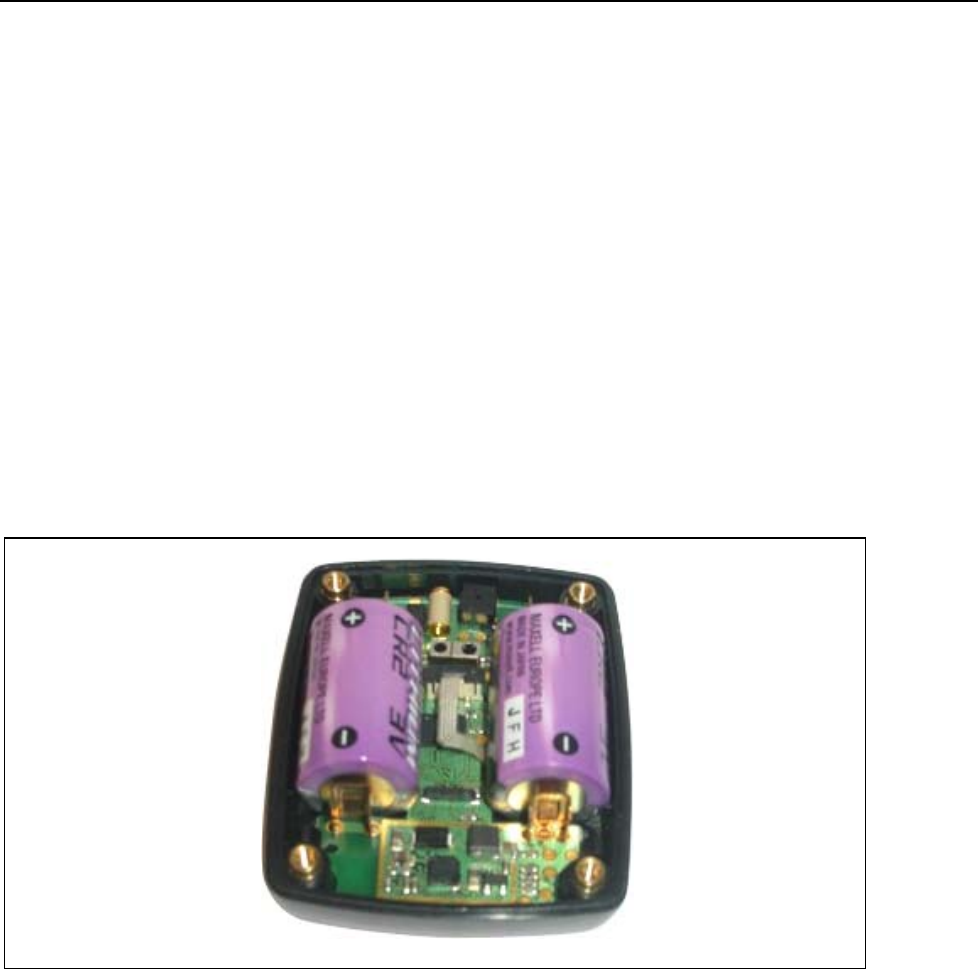
Technical Specifications
Operating Ranges from Access Point
Open Space: 60m (180ft)
Typical Office: 30m (90ft)
Battery Replacement
Replace the batteries by opening the four screws on the backside of the tag. Remove old
batteries from the device by pulling them gently upwards. Place each new battery
between the battery clips.
Note
When replacing the batteries, take out one first and replace, and only after
that replace the other second battery. This way the tag maintains its
settings.
Check that the polarity of the batteries is correct. There are battery polarity indicators on
the circuit board and inner surface of the front cover. The correct polarity is also shown
in Figure 2. When replacing batteries, avoid touching the circuit board and the flex cable,
which can be damaged by static electricity or mechanical impact.
fig_2.emf
Figure 2. Battery Polarity and Replacement
Recommendations for choosing and replacing batteries include the following:
• Always use new batteries
• Replace the batteries together, removing and replacing first one, then the other
• Use only 3.0V, CR2 size batteries
• Fluke Biomedical recommends batteries from Durecell, Maxell, Sanyo or
VARTA
After batteries have been replaced close the back cover, replace and tighten the screws.
7

Beacon100
Users Guide
Care and Maintenance
The Beacon100 tag is a product of superior design and craftsmanship and should be
treated with care. The following suggestions will help you fulfill any warranty
obligations and to use this product for many years.
• Keep the Beacon100 dry. Precipitation, humidity, liquids of any types, or
moisture can contain minerals that will corrode electronic circuits.
• Do not use or store the Beacon100 in dusty or dirty areas, since moving parts can
be damaged.
• Do not store the Beacon100 in hot areas. High temperatures can shorten the life
of electronic devices, damage batteries, and warp or melt certain plastics.
• Do not store the Beacon100 in cold areas. When it warms up to its normal
temperature, moisture can form inside, which may damage electronic circuit
boards.
• Do not operate the Beacon100 outside its operating temperature range.
• Open the Beacon100 only for replacing batteries.
• Do not drop, knock or shake the Beacon100. Rough handling can break internal
circuit boards.
• Do not use harsh chemicals, cleaning solvents, or strong detergents to clean the
Beacon100 tag.
• Use a soft, clean, and dry cloth to clean tags.
• Do not paint the Beacon100. Paint can clog the moving parts, affect the radio
communication, and prevent proper operation.
• Use only the supplied antenna. Unauthorized antennas, modifications, or
attachments could damage the Beacon100 and may violate regulations governing
radio devices.
Certifications
FCC Rules
The Beacon100 complies with Part 15 of the FCC Rules. Operation is subject to the
following two conditions:
1. The device may not cause harmful interference
2. The device must accept any interference received, including interference that may
cause undesired operation.
FCC ID of the Fluke Beacon100 device is: T68-BEACON100
Note
This equipment has been tested and found to comply with the limits for a Class-B digital
device, pursuant to part 15 of the FCC Rules. These limits are designed to provide
reasonable protection against harmful interference in a residential installation. This
equipment generates uses and can radiate radio frequency energy and, if not installed
and used in accordance with the instructions, may cause harmful interference to radio
communications. However, there is no guarantee that interference will not occur in a
particular installation.
8

Certifications
If this equipment does cause harmful interference to radio or television reception, which
can be determined by turning the equipment off and on, the user is encouraged to try to
correct the interference by one or more of the following measures:
• Reorient or relocate the receiving antenna.
• Increase the separation between the equipment and receiver.
• Connect the equipment into an outlet on a circuit different from that to which the
receiver is connected.
• Consult the dealer or an experienced radio/TV technician for help.
FCC RF Radiation Exposure Statement
This equipment complies with FCC Radio Frequency Electromagnetic Signal (RF)
exposure limits set forth for an uncontrolled environment of portable transmission. This
product has been evaluated for RF exposure at a distance of 0.2 inches (0.5 cm).
Operation at a separation distance less than 0.2 inches (0.5 cm) from the radiating
element to nearby persons will expose nearby persons to RF levels that exceed the FCC
rules for RF exposure.
CE Marking
This device has been tested to meet the Electromagnetic Compatibility (EMC)
requirements of EN 50082-1 and EN 50022 for the CE Declaration of Conformity (DoC).
9

Beacon100
Users Guide
10