Fluke Power Supply 435 Users Manual 0master
The-Fluke-435-User-Manual-Brochure The-Fluke-435-User-Manual-Brochure
Fluke Power Supply 435 434_435_umeng0300
435 to the manual 766ac5a9-4f1b-4472-9351-cda392231b84
2015-02-02
: Fluke Fluke-Fluke-Power-Supply-435-Users-Manual-427860 fluke-fluke-power-supply-435-users-manual-427860 fluke pdf
Open the PDF directly: View PDF ![]() .
.
Page Count: 140 [warning: Documents this large are best viewed by clicking the View PDF Link!]
- Table of Contents
- General Aspects
- Limited Warranty
- Contacting a Service Center
- Safety Information: Read First
- About This Manual
- Features Of Fluke 434/435
- Basic Operations
- Display Information
- Input Connections
- Scope Waveform and Phasor
- Volts/Amps/Hertz
- Dips & Swells
- Harmonics
- Power & Energy
- Flicker
- Unbalance
- Transients
- Inrush
- Mains Signaling
- Logger
- Power Quality Monitoring
- Cursor and Zoom
- Setting up the Analyzer
- Using Memory, Printer, and PC
- Tips and Maintenance
- Specifications
- Index
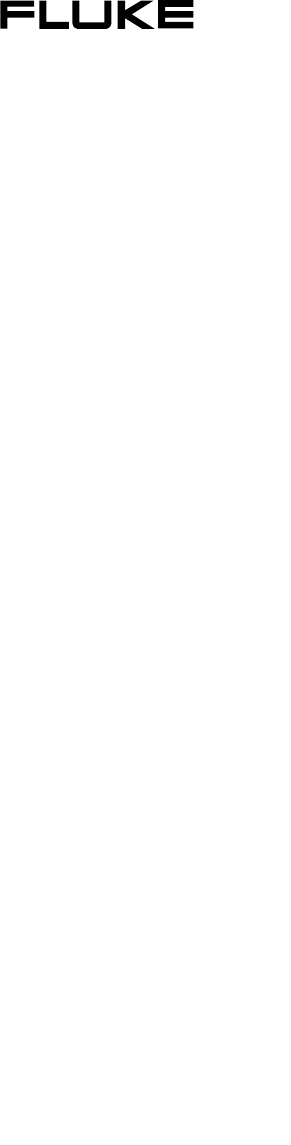
®
Fluke 434/435
Three Phase Power Quality Analyzer
Users Manual
EN
April 2006, rev. 3, Dec. 2008
© 2006, 2007, 2008 Fluke Corporation, All rights reserved. Printed in The Netherlands
All product names are trademarks of their respective companies.
i
Table of Contents
Chapter Title Page
General Aspects.................................................................................................1-1
Introduction.......................................................................................................... 1-1
Limited Warranty & Limitation of Liability........................................................ 1-2
Declaration of Conformity................................................................................... 1-3
Shipment Note ..................................................................................................... 1-4
Contacting a Service Center................................................................................. 1-5
Safety Information: Read First............................................................................. 1-5
About This Manual .............................................................................................2-1
Introduction.......................................................................................................... 2-1
Users Manual Contents........................................................................................ 2-1
Features Of Fluke 434/435.................................................................................3-1
Introduction.......................................................................................................... 3-1
General Measurements ........................................................................................ 3-1
Measuring modes to investigate details ............................................................... 3-2
Basic Operations and Menu Navigation ..........................................................4-1
Introduction.......................................................................................................... 4-1
Tilt Stand and Hang Strap.................................................................................... 4-1
Powering the Analyzer......................................................................................... 4-2
Display Brightness............................................................................................... 4-3
Locking the keyboard .......................................................................................... 4-3
Menu Navigation ................................................................................................. 4-3
Display Contrast .................................................................................................. 4-4
Reset to Factory Defaults..................................................................................... 4-4
Display Information............................................................................................5-1
Introduction.......................................................................................................... 5-1
Phase Colors ........................................................................................................ 5-2
Screen Types........................................................................................................ 5-2
Screen information common for all screen types................................................. 5-3

Fluke 434/435
Users Manual
ii
Input Connections..............................................................................................6-1
Introduction.......................................................................................................... 6-1
Input Connections ................................................................................................ 6-1
Scope Waveform and Phasor ...........................................................................7-1
Introduction.......................................................................................................... 7-1
Scope Waveform.................................................................................................. 7-1
Scope Phasor........................................................................................................ 7-2
Tips and Hints...................................................................................................... 7-3
Volts/Amps/Hertz ...............................................................................................8-1
Introduction.......................................................................................................... 8-1
Meter screen......................................................................................................... 8-1
Trend ................................................................................................................ 8-2
Tips and Hints...................................................................................................... 8-3
Dips & Swells......................................................................................................9-1
Introduction.......................................................................................................... 9-1
Trend ................................................................................................................ 9-3
Events Tables....................................................................................................... 9-4
Tips and Hints...................................................................................................... 9-5
Harmonics...........................................................................................................10-1
Introduction.......................................................................................................... 10-1
Bar Graph Screen................................................................................................. 10-1
Meter screen......................................................................................................... 10-3
Trend ................................................................................................................ 10-3
Tips and Hints...................................................................................................... 10-4
Power & Energy..................................................................................................11-1
Introduction.......................................................................................................... 11-1
Meter screen......................................................................................................... 11-1
Trend ................................................................................................................ 11-4
Tips and Hints...................................................................................................... 11-6
Flicker .................................................................................................................12-1
Introduction.......................................................................................................... 12-1
Meter screen......................................................................................................... 12-1
Trend ................................................................................................................ 12-3
Tips and Hints...................................................................................................... 12-4
Unbalance ...........................................................................................................13-1
Introduction.......................................................................................................... 13-1
Meter screen......................................................................................................... 13-1
Trend ................................................................................................................ 13-2
Phasor ................................................................................................................ 13-3
Tips and Hints...................................................................................................... 13-3

Contents (continued)
iii
Transients ...........................................................................................................14-1
Introduction.......................................................................................................... 14-1
Waveform Display............................................................................................... 14-1
Tips and Hints...................................................................................................... 14-3
Inrush .................................................................................................................15-1
Introduction.......................................................................................................... 15-1
Inrush Trend Display ........................................................................................... 15-1
Tips and Hints...................................................................................................... 15-3
Mains Signaling..................................................................................................16-1
Introduction.......................................................................................................... 16-1
Trend 16-1
Events Table ........................................................................................................ 16-3
Tips and Hints...................................................................................................... 16-4
Logger .................................................................................................................17-1
Introduction.......................................................................................................... 17-1
Start Menu............................................................................................................ 17-1
Trend ................................................................................................................ 17-5
Meter screen......................................................................................................... 17-6
Events ................................................................................................................ 17-6
Power Quality Monitoring..................................................................................18-1
Introduction.......................................................................................................... 18-1
Power Quality Main Screen ................................................................................. 18-4
Events Table ........................................................................................................ 18-5
Trend Display ...................................................................................................... 18-7
Bar Graph Screen................................................................................................. 18-8
Cursor and Zoom ...............................................................................................19-1
Introduction.......................................................................................................... 19-1
Cursor on Waveform Displays............................................................................. 19-1
Cursor on Trend Displays .................................................................................... 19-2
From Events Table to Trend Display with Cursor On ......................................... 19-3
Cursor on Bar graph Displays.............................................................................. 19-4
Setting up the Analyzer .....................................................................................20-1
Introduction.......................................................................................................... 20-1
General Settings................................................................................................... 20-3
FUNCTION PREFerences................................................................................... 20-7
USER PREFerences............................................................................................. 20-11
Limits Adjustments.............................................................................................. 20-13
Using Memory, Printer, and PC ........................................................................21-1
Introduction.......................................................................................................... 21-1
Using memory...................................................................................................... 21-1
Use of Printer and PC .......................................................................................... 21-3

Fluke 434/435
Users Manual
iv
Tips and Maintenance........................................................................................22-1
Introduction.......................................................................................................... 22-1
Cleaning the Analyzer and its Accessories .......................................................... 22-1
Storing the Analyzer ............................................................................................ 22-1
Keeping the Battery in Good Condition .............................................................. 22-1
Installation of Options in Fluke 434 .................................................................... 22-1
Parts and Accessories........................................................................................... 22-2
Troubleshooting ................................................................................................... 22-3
Specifications.....................................................................................................23-1
Introduction.......................................................................................................... 23-1
Electrical Measurements...................................................................................... 23-2
1-1
Chapter 1
General Aspects
Introduction
This chapter informs you about a number of general and important aspects concerning the
Fluke 434/435 Three Phase Power Quality Analyzer (hereafter referred to as ‘Analyzer’).
This concerns:
• Warranty and Liability Conditions.
• Declaration of Conformity.
• Shipment Note: Survey of items that should be included in your Analyzer Kit.
• Contacting a Service Center.
• Safety Information: Read First!

Fluke 434/435
Users Manual
1-2
Limited Warranty & Limitation of Liability
Each Fluke product is warranted to be free from defects in material and workmanship
under normal use and service. The warranty period is three years for the Analyzer and
one year for its accessories. The warranty period begins on the date of shipment. Parts,
product repairs and services are warranted for 90 days. This warranty extends only to the
original buyer or end-user customer of a Fluke authorized reseller, and does not apply to
fuses, disposable batteries or to any product which, in Fluke's opinion, has been misused,
altered, neglected or damaged by accident or abnormal conditions of operation or
handling. Fluke warrants that software will operate substantially in accordance with its
functional specifications for 90 days and that it has been properly recorded on non-
defective media. Fluke does not warrant that software will be error free or operate
without interruption.
Fluke authorized resellers shall extend this warranty on new and unused products to end-
user customers only but have no authority to extend a greater or different warranty on
behalf of Fluke. Warranty support is available if product is purchased through a Fluke
authorized sales outlet or Buyer has paid the applicable international price. Fluke reserves
the right to invoice Buyer for importation costs of repair/replacement parts when product
purchased in one country is submitted for repair in another country.
Fluke's warranty obligation is limited, at Fluke's option, to refund of the purchase price,
free of charge repair, or replacement of a defective product which is returned to a Fluke
authorized service center within the warranty period.
To obtain warranty service, contact your nearest Fluke authorized service center or send
the product, with a description of the difficulty, postage and insurance prepaid (FOB
Destination), to the nearest Fluke authorized service center. Fluke assumes no risk for
damage in transit. Following warranty repair, the product will be returned to Buyer,
transportation prepaid (FOB Destination). If Fluke determines that the failure was caused
by misuse, alteration, accident or abnormal condition of operation or handling, Fluke
will provide an estimate of repair costs and obtain authorization before commencing the
work. Following repair, the product will be returned to the Buyer transportation prepaid
and the Buyer will be billed for the repair and return transportation charges (FOB
Shipping Point).
THIS WARRANTY IS BUYER'S SOLE AND EXCLUSIVE REMEDY AND IS IN
LIEU OF ALL OTHER WARRANTIES, EXPRESS OR IMPLIED, INCLUDING BUT
NOT LIMITED TO ANY IMPLIED WARRANTY OF MERCHANTABILITY OR
FITNESS FOR A PARTICULAR PURPOSE. FLUKE SHALL NOT BE LIABLE FOR
ANY SPECIAL, INDIRECT, INCIDENTAL OR CONSEQUENTIAL DAMAGES OR
LOSSES, INCLUDING LOSS OF DATA, WHETHER ARISING FROM BREACH OF
WARRANTY OR BASED ON CONTRACT, TORT, RELIANCE OR ANY OTHER
THEORY.
Since some countries or states do not allow limitation of the term of an implied warranty,
or exclusion or limitation of incidental or consequential damages, the limitations and
exclusions of this warranty may not apply to every buyer. If any provision of this
Warranty is held invalid or unenforceable by a court of competent jurisdiction, such
holding will not affect the validity or enforceability of any other provision.
Fluke Corporation, P.O. Box 9090, Everett, WA 98206-9090 USA, or
Fluke Industrial B.V., P.O. Box 90, 7600 AB, Almelo, The Netherlands
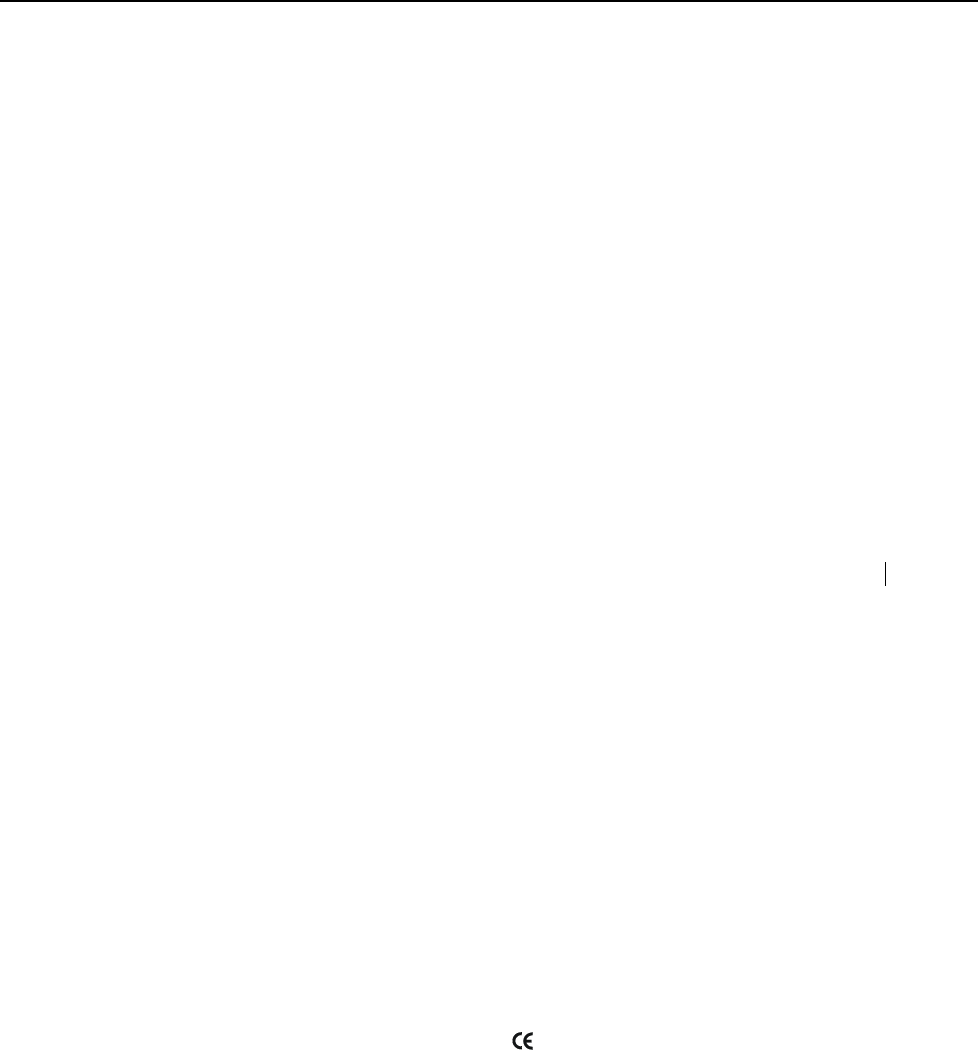
General Aspects
Declaration of Conformity 1
1-3
Declaration of Conformity
Declaration of Conformity
for
Fluke 434/435
Three Phase Power Quality Analyzers
Manufacturer
Fluke Industrial B.V.
Lelyweg 14
7602 EA Almelo
The Netherlands
Statement of Conformity
Based on test results using appropriate standards,
the product is in conformity with
Electromagnetic Compatibility Directive 2004/108/EC
Low Voltage Directive 2006/95/EC
Sample tests
Standards used:
EN 61010-1-2001
Safety Requirements for Electrical Equipment for Measurement, Control,
and Laboratory Use
EN 61326-1-2006
Electrical equipment for Measurement Control and Laboratory use
EMC requirements
The tests have been performed in a typical configuration.
This Conformity is indicated by the symbol , i.e. “Conformité Européenne”.
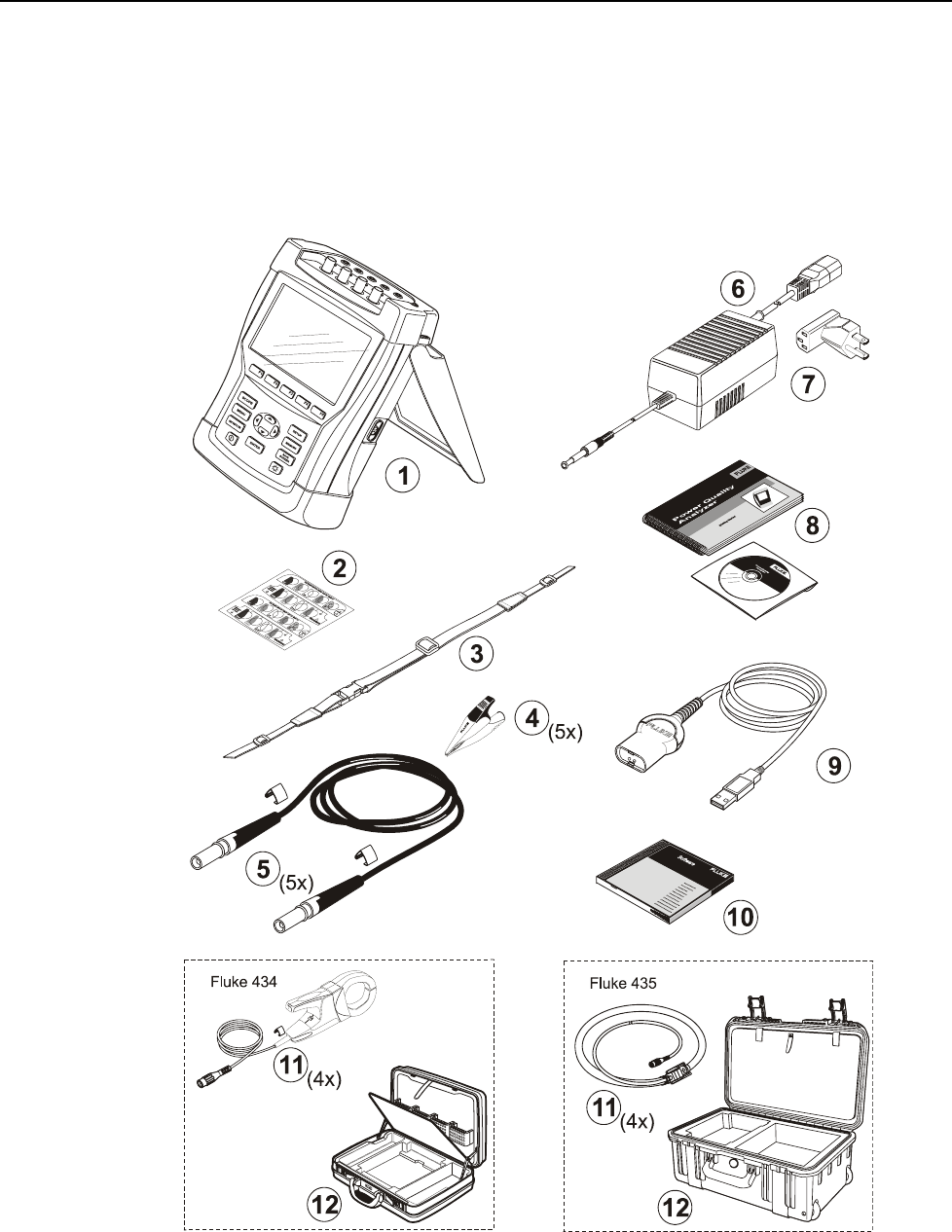
Fluke 434/435
Users Manual
1-4
Shipment Note
The following items are included in your Analyzer Kit:
Note:
When new, the Analyzer’s rechargeable NiMH battery is not charged.
Refer to Chapter 4 – Powering the Analyzer.
Figure 1-1. Contents of Analyzer Kit
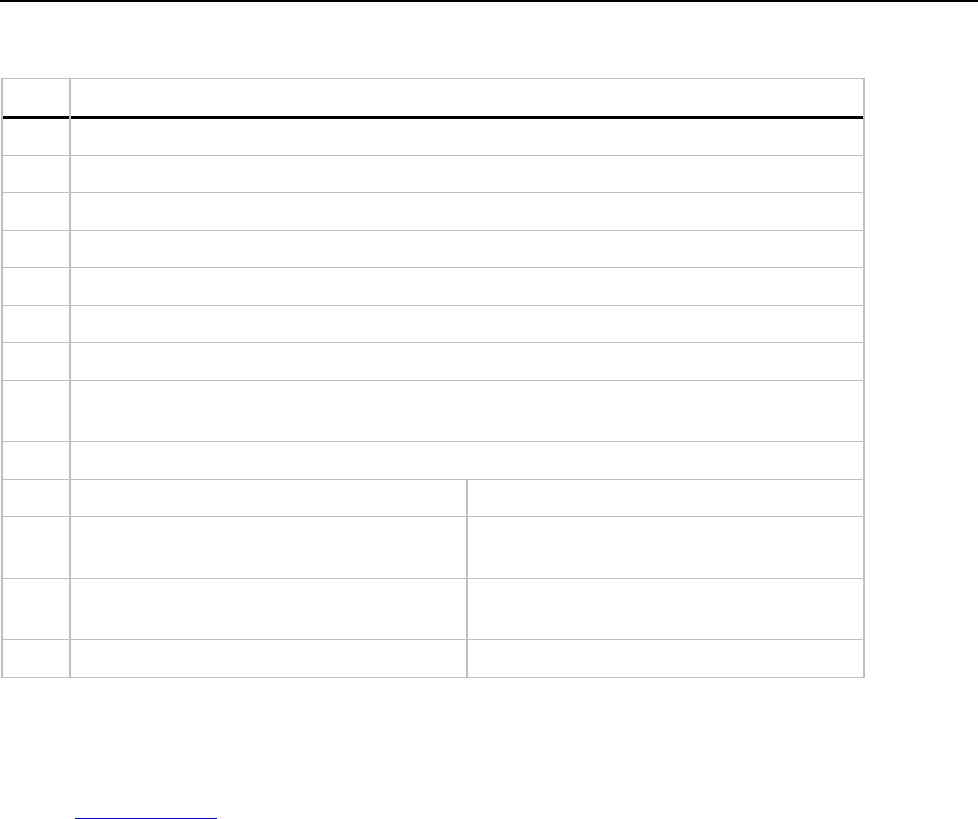
General Aspects
Contacting a Service Center 1
1-5
# Description
1 Power Quality Analyzer
2 Decal Set for Input Sockets
3 Hang Strap
4 Alligator Clips. Set of 5
5 Test Leads, 2.5 m. Set of 5
6 Battery Charger / Power Adapter
7 Line Plug Adapter (country dependent)
8 Getting Started Manual + CD ROM with Users Manual and Getting Started Manual (multi-
language)
9 Optical Cable for USB
Fluke 434: Fluke 435:
10 CD ROM with FlukeView® Software for
Windows®
CD ROM with FlukeView® Software for
Windows® + Power Log Software for Windows®
11 AC Current Clamps 400 A (1 mV/A) and 40 A
(10 mV/A) switcheable. Set of 4 pcs. i400s.
Flexible AC Current Clamps 3000 A. Set of 4.
Model i430flex-4pk.
12 Hard Case C430. Heavy Duty Trolley Style Case C435
Contacting a Service Center
To locate a Fluke authorized service center, visit us on the World Wide Web at:
www.fluke.com or call Fluke using any of the phone numbers listed below:
+1-888-993-5853 in the U.S. and Canada
+31-40-2675200 in Europe
+1-425-446-5500 from other countries
Safety Information: Read First
The Fluke 434/435 Three Phase Power Quality Analyzer complies with:
IEC/EN61010-1-2001,
CAN/CSA C22.2 No 61010-1-04 (including cCSAus approval),
UL std No 61010-1,
Safety Requirements for Electrical Equipment for Measurement, Control and Laboratory
Use, Part 1: General requirements, Rated: 600V CAT IV 1000V CAT III Pollution
Degree 2.
Use the Analyzer and its accessories only as specified in the Users Manual. Otherwise,
the protection provided by the Analyzer and its accessories might be impaired.
A Warning identifies conditions and actions that pose hazard(s) to the user.
A Caution identifies conditions and actions that may damage the Analyzer.
The following international symbols are used on the Analyzer and in this manual:
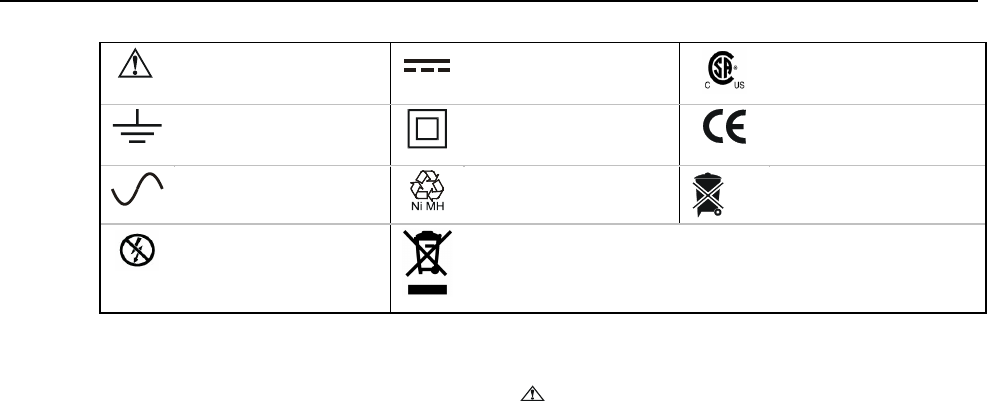
Fluke 434/435
Users Manual
1-6
See explanation in
manual
Direct Current
Safety Approval
Earth
Double Insulation
(Protection Class) Conformité Européenne
Alternating Current
Recycling information
Disposal information
Do not apply around or
remove from hazardous
live conductors.
Do no dispose of this product as unsorted municipal waste. Go
to Fluke’s website for recycling information
Warning
To avoid electrical shock or fire:
• Review the entire manual before use of the Analyzer and its
accessories.
• Avoid working alone.
• Do not operate the Analyzer around explosive gas or vapor.
• Use only insulated current probes, test leads and adapters as
supplied with the Analyzer, or indicated as suitable for the
Fluke 434/435 Analyzer.
• Before use, inspect the Analyzer, voltage probes, test leads
and accessories for mechanical damage and replace when
damaged. Look for cracks or missing plastic. Pay special
attention to the insulation surrounding the connectors.
• Remove all probes, test leads and accessories that are not in
use.
• Always connect the Battery Charger / Power Adapter first to
the AC outlet before connecting it to the Analyzer.
• Use the ground input only to ground the Analyzer and do not
apply any voltage.
• Do not apply input voltages above the rating of the instrument.
• Do not apply voltages in excess of the marked ratings of the
voltage probes or current clamps.
• Take special care during fitting and removal of the flexible
current probe: de-energize the installation under test or wear
suitable protective clothing.
• Do not use exposed metal BNC or banana plug connectors.
• Do not insert metal objects into connectors.
• Use only the power supply, Model BC430 (Battery Charger /
Power Adapter).
• Before use check that the selected/indicated voltage range on
the BC430 matches the local line power voltage and frequency
(refer to figure below). If necessary set the slider switch of the
BC430 to the correct voltage.
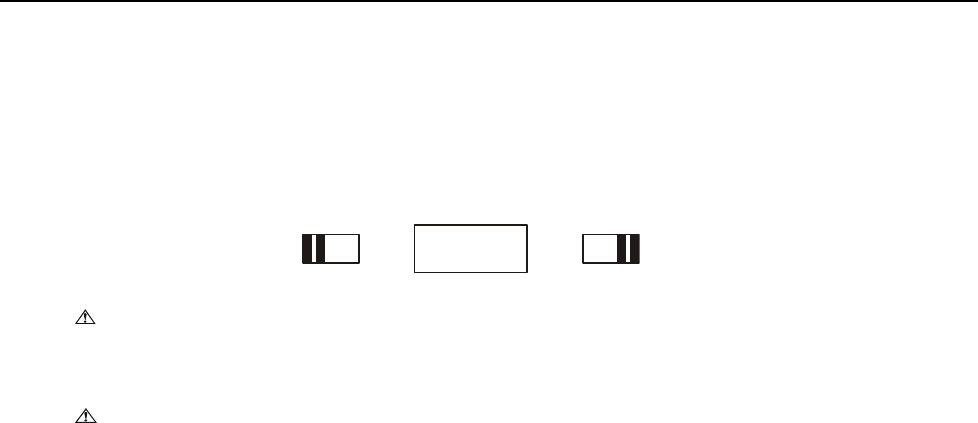
General Aspects
Safety Information: Read First 1
1-7
• For the BC430 use only AC line plug adapters or AC line cords
that comply with local safety regulations.
Slider switch on BC430 Battery Charger / Power Adapter to select line power voltage:
115V 230V
Max. Input Voltage at Voltage Banana Inputs to Ground:
Input A (L1), B (L2), C (L3), N to Ground: 1000 V Cat III, 600 V Cat IV.
Max. Voltage at Current BNC Inputs (See marking):
Input A (L1), B (L2), C (L3), N to Ground: 42 V peak.
Voltage ratings are given as “working voltage”. They should be read as V ac rms
(50-60 Hz) for AC sinewave applications and as V dc for DC applications.
Measurement Category IV refers to the overhead or underground utility service of an
installation. Cat III refers to distribution level and fixed installation circuits inside a
building.
If Safety Features are Impaired
If the Analyzer is used in a manner not specified by the manufacturer, the protection
provided by the Analyzer may be impaired.
Before use, inspect the test leads for mechanical damage and replace damaged test leads!
If the Analyzer or its accessories appear to be impaired or not functioning properly, do
not use it and send it in for repair.
Note
To accommodate connection to various line power sockets, the BC430
Battery Charger / Power Adapter is equipped with a male plug that must be
connected to a line plug adapter appropriate for local use. Since the
Charger is isolated, you can use line plug adapters with or without a
protective ground terminal.
The 230 V rating of the BC430 is not for use in North America. A line plug
adapter complying with the applicable National Requirements may be
provided to alter the blade configurations for a specific country.

Fluke 434/435
Users Manual
1-8
2-1
Chapter 2
About This Manual
Introduction
This Users Manual gives full and comprehensive information on how to use the Fluke
434 and 435 Three Phase Power Quality Analyzers effectively and in a safe manner.
Read it carefully to learn about safe use of the Analyzer and its accessories and to take
full advantage of all measuring modes.
The Analyzer is also supplied with a printed Getting Started Guide which provides basic
information and can be used as a quick reference.
Users Manual Contents
• Introduction: Title, Table of Contents.
• Chapter 1. General Aspects: Warranty and Liability, Declaration of Conformity,
Shipment Note, Contacting a Service Center, Safety information.
• Chapter 2. Overview of manual contents.
• Chapter 3. Summary of measuring modes and how to use them in a logical order.
• Chapter 4. Basic operations: Tilt Stand and Hang Strap, Powering, Display
adjustment, Keyboard Locking, Reset, Menu Navigation.
• Chapter 5. Display information: Screen types, General Screen Information, Screen
Symbols.
• Chapter 6. Input Connections: Use of voltage and current probes.
• Chapter 7 ... 18. Explanation of measuring functions with tips & hints:
- Scope Waveform & Phasor (7),
- Volts/Amps/Hertz (8),
- Dips & Swells (9),
- Harmonics (10),
- Power & Energy (11),
- Flicker (12),
- Unbalance (13),
- Transients (14),
- Inrush Currents (15),
- Mains Signaling (16)

Fluke 434/435
Users Manual
2-2
- Logger (17)
- Power Quality Monitoring (18).
• Chapter 19. Cursor and Zoom: how to investigate measurement details.
• Chapter 20. Setting up the Analyzer: a comprehensive explanation of adjustments to
customize measurements.
• Chapter 21. Using Memory, printer and PC: how to save, recall and delete
screenshots and data formats. How to make hard copies of measurement results and
setup of communication with PC.
• Chapter 22. Tips and Maintenance: Cleaning, Storage, Batteries, Replaceable parts,
Troubleshooting.
• Chapter 23. Specifications: Electrical, Mechanical, and Safety characteristics.
• Index.
3-1
Chapter 3
Features Of Fluke 434/435
Introduction
The Analyzer offers an extensive and powerful set of measurements to check power
distribution systems. Some give a general impression of power system performance.
Others are used to investigate specific details. This chapter gives an overview on how to
perform measurements in a logical order.
The measuring modes are described in detail in Chapter 7 to 18. Each measuring mode is
explained in a separate chapter.
Fluke 435 has additional features such as Mains Signaling, Logging, 0.1 % voltage
input accuracy acc. to IEC61000-4-30 2003 Class A, extra memory to store Logging
Data, Power Log software, flexible current clamps, and a heavy duty trolley style
case.
In Fluke 434 the functions Mains Signaling and Logging can be installed optionally.
If not installed, they show up in the menu in grey color.
General Measurements
To check if voltage leads and current clamps are connected correctly, use Scope
Waveform and Scope Phasor. The clamps are marked with an arrow to facilitate proper
signal polarity. Chapter 6 Input Connections explains how to make connections.
To get a general impression of the quality of a power system use MONITOR. The
MONITOR key displays a screen with Bar Graphs that show quality aspects of the phase
voltages. A Bar Graph changes from green to red if the related aspect does not meet the
limits. Up to 7 different sets of limits can be chosen for Fluke 435: a number of them are
user programmable. One of these sets are the limits according to the EN50160 norm. For
each quality aspect submenus with detailed information are attainable via the function
keys F1 ... F5.
Numerical data is shown by Volts/Amps/Hertz. For this press the MENU key. Then
select Volts/Amps/Hertz and press F5 – OK to display a Meter screen with the present
values of voltages (rms and peak), currents (rms and peak), frequency and Crest Factors
per phase. Press F5 – TREND so display the course over time of these values.

Fluke 434/435
Users Manual
3-2
Measuring modes to investigate details
Phase voltages. Should be close to the nominal value. Voltage waveforms must be a sine
wave that is smooth and free from distortion. Use Scope Waveform to check the
waveform shape. Use Dips & Swells to record sudden voltage changes. Use Transients
mode to capture voltage anomalies.
Phase currents. Use Volts/Amps/Hertz and Dips & Swells to check current/voltage
relations. Use Inrush Current to record sudden current increases like motor inrush.
Crest Factor. A CF of 1.8 or higher means high waveform distortion. Use Scope
Waveform to see waveform distortion. Use Harmonics mode to identify harmonics and
THD (Total Harmonic Distortion).
Harmonics. Use Harmonics mode to check for voltage and current harmonics and THD
per phase. Use Trend to record harmonics over time.
Flicker. Use Flicker to check short and long term voltage flicker and related data per
phase. Use Trend to record these values over time.
Dips & Swells. Use Dips & Swells to record sudden voltage changes as short as half a
cycle.
Frequency. Should be close to nominal value. Frequency is normally very stable. Select
Volts/Amps/Hertz to display frequency. The course of frequency over time is recorded in
the Trend screen.
Unbalance. Each phase voltage should not differ more than 1 % from the average of the
three. Current unbalance should not exceed 10 %. Use Scope Phasor or Unbalance mode
to investigate unbalances.
Mains Signaling. Can be used to analyze the level of remote control signals that often are
present on power distribution systems.
Logger. Allows you to store multiple readings with high resolution in a long memory.
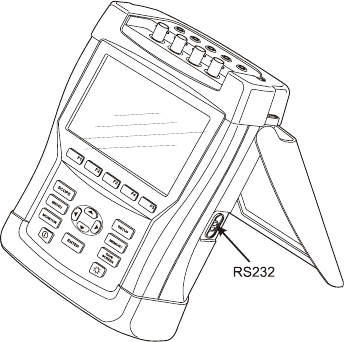
4-1
Chapter 4
Basic Operations and Menu Navigation
Introduction
This chapter deals with a number of general aspects of the Analyzer’s operation:
• Tilt Stand and Hang Strap
• Powering the Analyzer
• Display Brightness
• Locking the keyboard
• Menu navigation
• Display Contrast
• Reset to Factory Defaults
Tilt Stand and Hang Strap
The Analyzer has a tilt stand that allows viewing the screen at an angle when placed on a
flat surface. With the tilt stand folded out, the optical RS-232 port can be accessed at the
right side of the Analyzer as shown in the figure.
Figure 4-1. Tilt stand and location of RS-232 interface
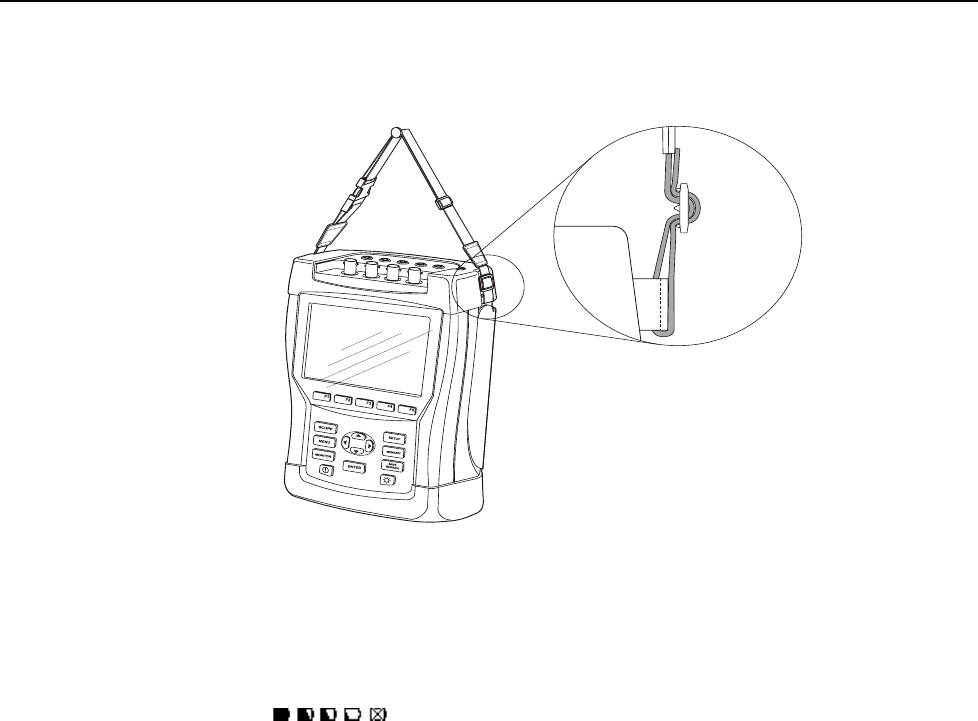
Fluke 434/435
Users Manual
4-2
A hang strap is supplied with the Analyzer. The figure below shows how to attach the
strap correctly to the Analyzer.
Figure 4-2. Fixing the hang strap
Powering the Analyzer
The Analyzer has a built-in rechargeable NiMH battery that can power it for more than 6
hours when fully charged. When powered by the battery, the battery condition symbol in
the screen header indicates the charge condition. This symbol ranges from fully charged
to empty: .
When empty allow the batteries to fully charge with the Battery Charger/Power Adapter
model BC430. A full charge takes at least 4 hours with the Analyzer turned off. When
turned-on charging takes much longer.
No damage will occur if the charger is connected for long periods, e.g. over the weekend.
The Analyzer automatically switches to trickle charging. At delivery the battery may be
empty and it is recommended to charge it before use.
Concerning the use of the Battery Charger/Power Adapter bear the following in mind:
• Use only the supplied Battery Charger/Power Adapter model BC430.
• Before use check that the BC430 voltage and frequency match the local line power
range.
If necessary set the slider switch of BC430 to the correct voltage.
• Connect the Battery Charger to the ac outlet.
• Connect the battery charger to the POWER ADAPTER input on the top side of the
Analyzer.
• To avoid overheating of the battery during charging, do not exceed the allowable
ambient temperature as given in the specifications.
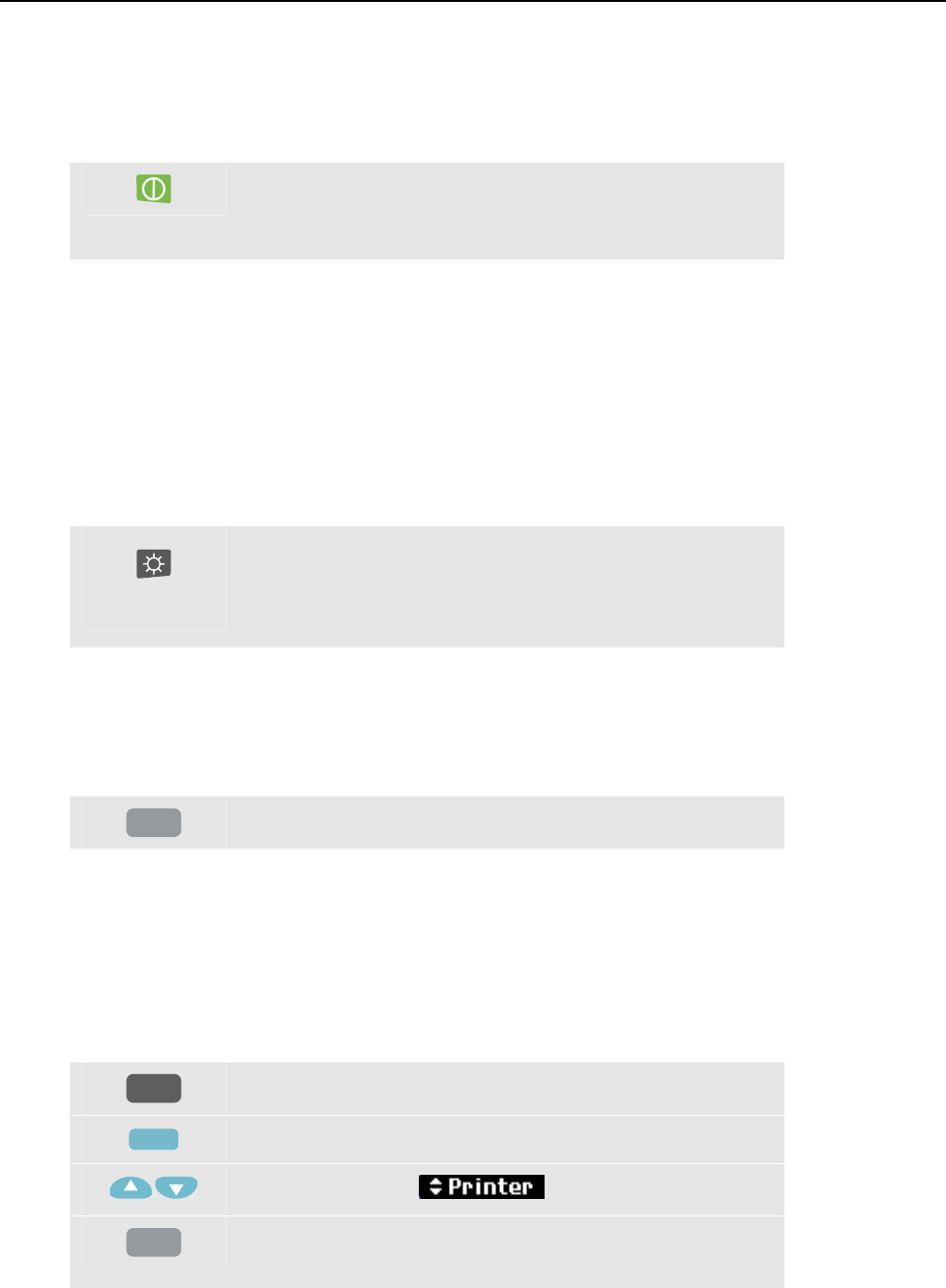
Basic Operations and Menu Navigation
Display Brightness 4
4-3
Caution
To prevent decrease of battery capacity, charge it at least twice
a year.
Power On/Off:
Press to power up or down with the last setup configuration.
The welcome screen shows what Analyzer settings are
currently in use. At power on a single beep can be heard.
To save battery power, the Analyzer display dims automatically when no keys are
operated during a certain time. This time is adjustable.
When a key is operated, the display turns on again.
For the adjustment of Auto-off time see Chapter 20, USER PREFerences.
Attention: the Analyzer switches off automatically when powered by battery only if no
further knobs are operated after power-on (i.e. when the welcome screen is displayed).
Display Brightness
Press repeatedly to dim/brighten the backlight.
Keep pressed for more than 5 seconds for extra brightness
for better visibility in strong sunlight.
Low brightness saves battery power.
Locking the keyboard
The keyboard can be locked to prevent unwanted operation during unattended
measurements:
ENTER
Press for 5 seconds to lock or unlock the keyboard.
Menu Navigation
Most of the Analyzer functions are menu operated. Arrow keys are used to navigate
through menus. The Function keys F1 ... F5 and the ENTER key are used to make
selections. Active Function key selections are highlighted with a black background.
How to use the menus is illustrated in the example below on how to adjust the Analyzer
for use with a certain printer type.
SETUP
The SETUP menu pops up.
F4
Submenu SETUP USER PREF appears.
Highlight Printer: .
ENTER
The PRINTER submenu appears. In this menu you can
adjust printer type and baudrate.
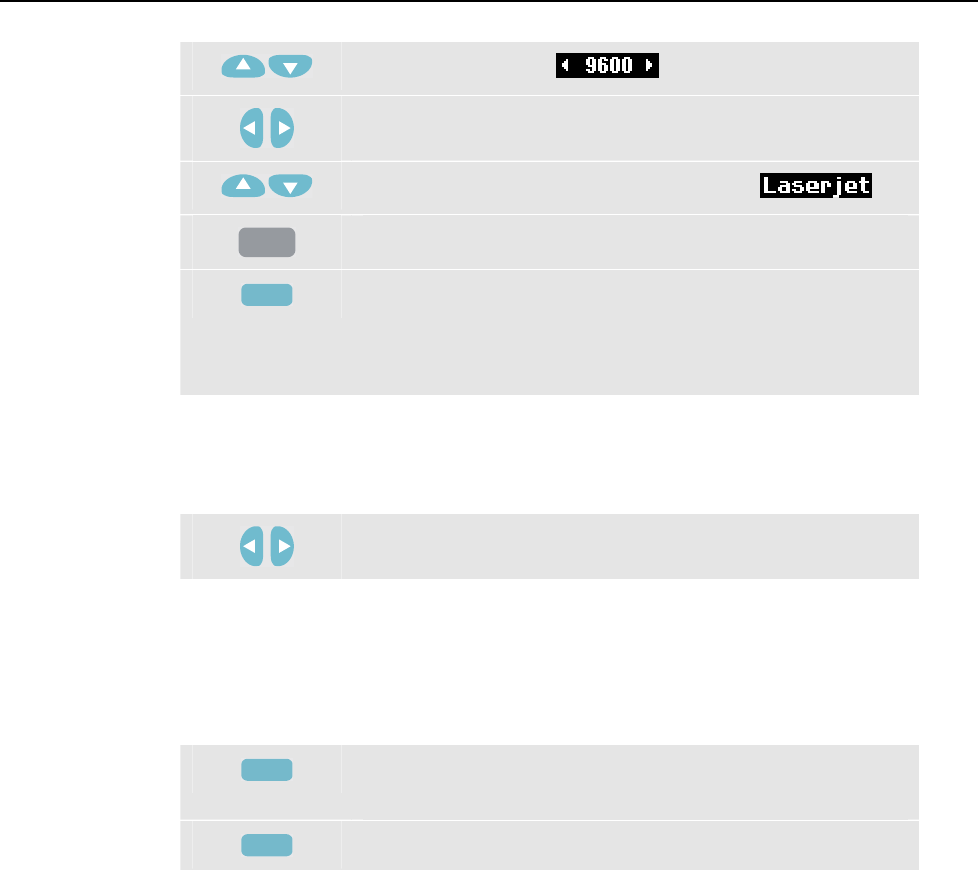
Fluke 434/435
Users Manual
4-4
Highlight baudrate: .
Adjust the required transmission speed.
Highlight the Printer type you want to use: .
ENTER
Press to confirm the selection.
F5
Press to return to the next higher menu SETUP USER
PREF. This menu is the starting point for many adjustments
such as Display Contrast Adjustment and Reset to Factory
Defaults.
Display Contrast
Use submenu SETUP USER PREF as a starting point. How to get there is explained
above under Menu Navigation:
Adjust the Display Contrast to your personal taste.
Reset to Factory Defaults
Proceed as follows to reset the Analyzer to factory default settings. Bear in mind that
recorded data and adjustments will be lost.
Use submenu SETUP USER PREF as a starting point. How to get there is explained
above under Menu Navigation:
F1
Press to start the reset to default settings. Because of the risk
of unwanted erasure of data, a confirm menu pops up.
F5
Press to confirm the reset.
Proceed as follows to reset the Analyzer to factory default settings without loss of data:
turn power off, then press and hold SAVE SCREEN and turn on again. You should hear a
double beep.
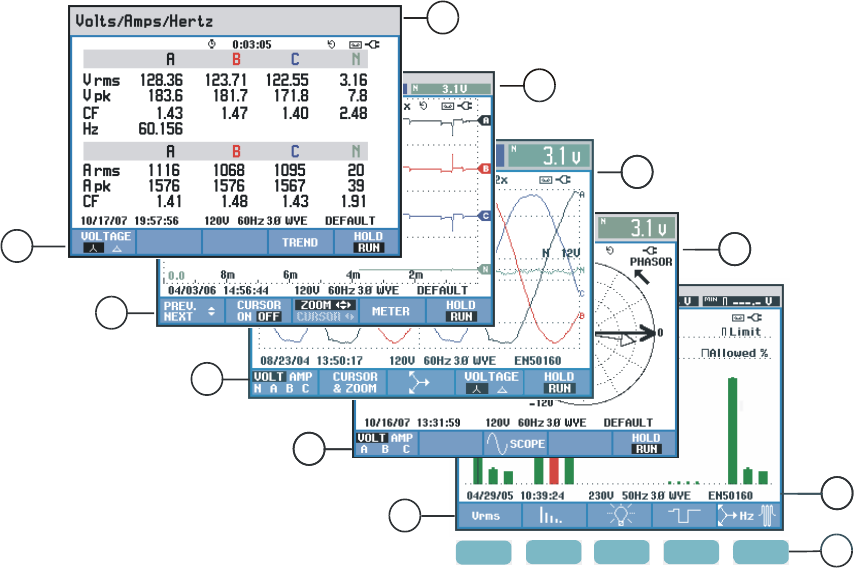
5-1
Chapter 5
Display Information
Introduction
The Analyzer uses five different screen types to present measuring results in the most
effective way. The features these screens have in common are explained in this chapter.
Details that are specific for a certain measuring mode are presented in the chapter
explaining that mode. The screen header is presented in the selected information
language. The figure below gives an overview of the screen types 1 .. 5; common features
are explained under A ... F.
2
C
D
E
F1 F2 F3 F4 F5
F
3
44
5
A
1
B
Figure 5-1. Survey of Display Types
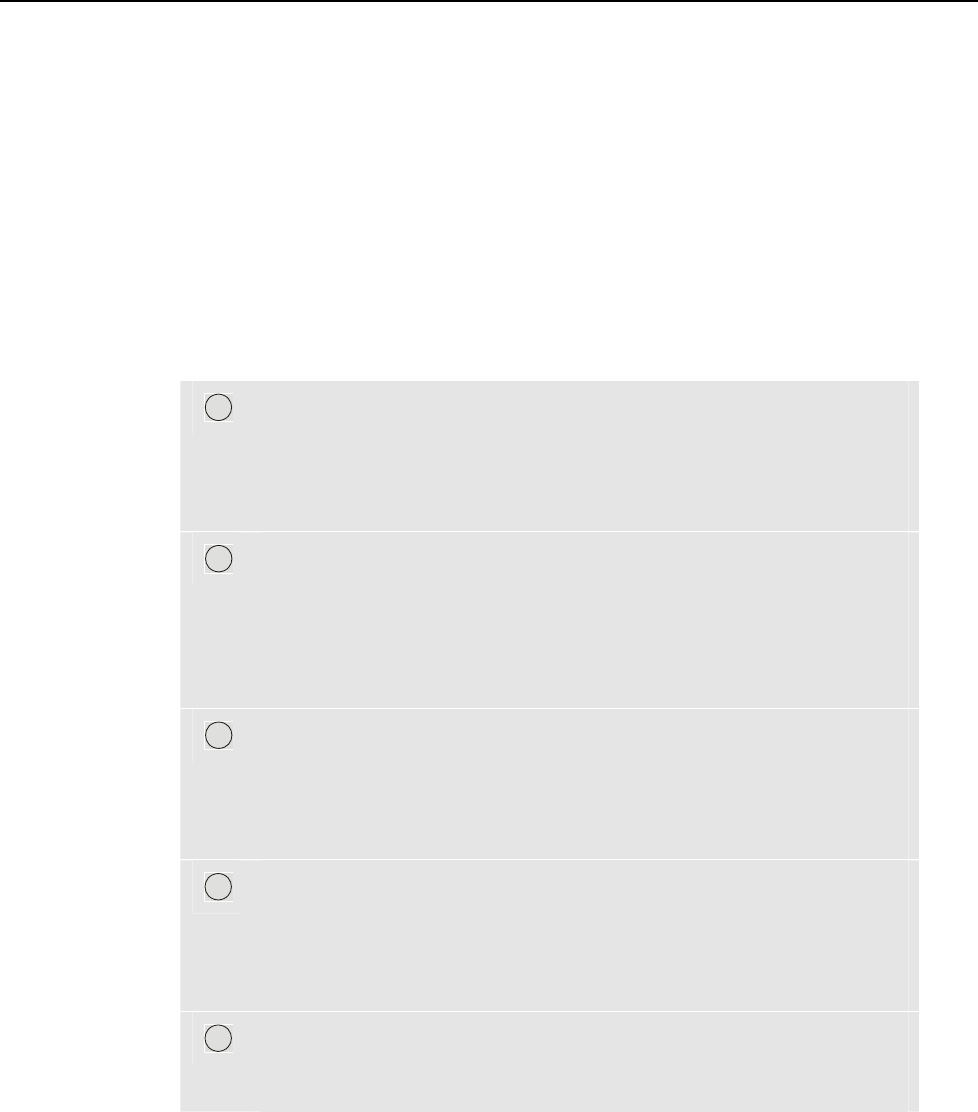
Fluke 434/435
Users Manual
5-2
Phase Colors
Measuring results belonging to different phases are presented with individual colors. If -
for a certain phase - voltage and current are displayed simultaneously, the voltage color
has a dark tone and the current has a light tone. The set of phase colors can be chosen via
the SETUP key and function key F4 – USER PREF. For detailed information see Chapter
20.
Screen Types
Below you will find a brief description of each screen type and its purpose. The
measuring mode it is used for is given as well as the manual chapter with detailed
information. Bear in mind that the amount of screen information depends on the number
of phases and the wiring configuration. Refer to Figure 5-1, item 1 ... 5.
1
Meter screen: gives an instantaneous overview of a big number of
important numerical measuring values. Used for: Volts/Amps/Hertz
(Chapter 8), Dips & Swells (Chapter 9), Harmonics (Chapter 10),
Power & Energy (Chapter 11), Flicker (Chapter 12), Unbalance
(Chapter 13), and Power Quality Monitoring (Chapter 18).
2
Trend screen: this type of screen is related to a Meter screen. Trend
shows the course over time of measuring values from the Meter screen.
After selection of a measuring mode, the Analyzer starts recording all
readings in the Meter screen. Used for: Volts/Amps/Hertz (Chapter 8),
Dips & Swells (Chapter 9), Power & Energy (Chapter 11), Flicker
(Chapter 12), and Inrush Currents (Chapter 15).
3
Waveform screen: shows voltage and current waveforms as displayed
on an oscilloscope. Channel A (L1) is reference channel and 2 complete
cycles starting at 0 volt are displayed. The nominal voltage and
frequency determine the measuring grid size. Used for: Scope
Waveform (Chapter 7) and Transients (Chapter 14).
4
Phasor screen: shows the phase relation between voltages and currents
in a vector diagram. The vector of reference channel A (L1) points to
the positive horizontal direction. The A (L1) amplitude is also reference
for the measuring grid size. Used for: Scope Phasor (Chapter 7) and
Unbalance (Chapter 13).
5
Bar Graph screen: shows the density of each measuring parameter as a
percentage by means of a Bar Graph. Used for: Harmonics (Chapter 10)
and Power Quality Monitor (Chapter 18).
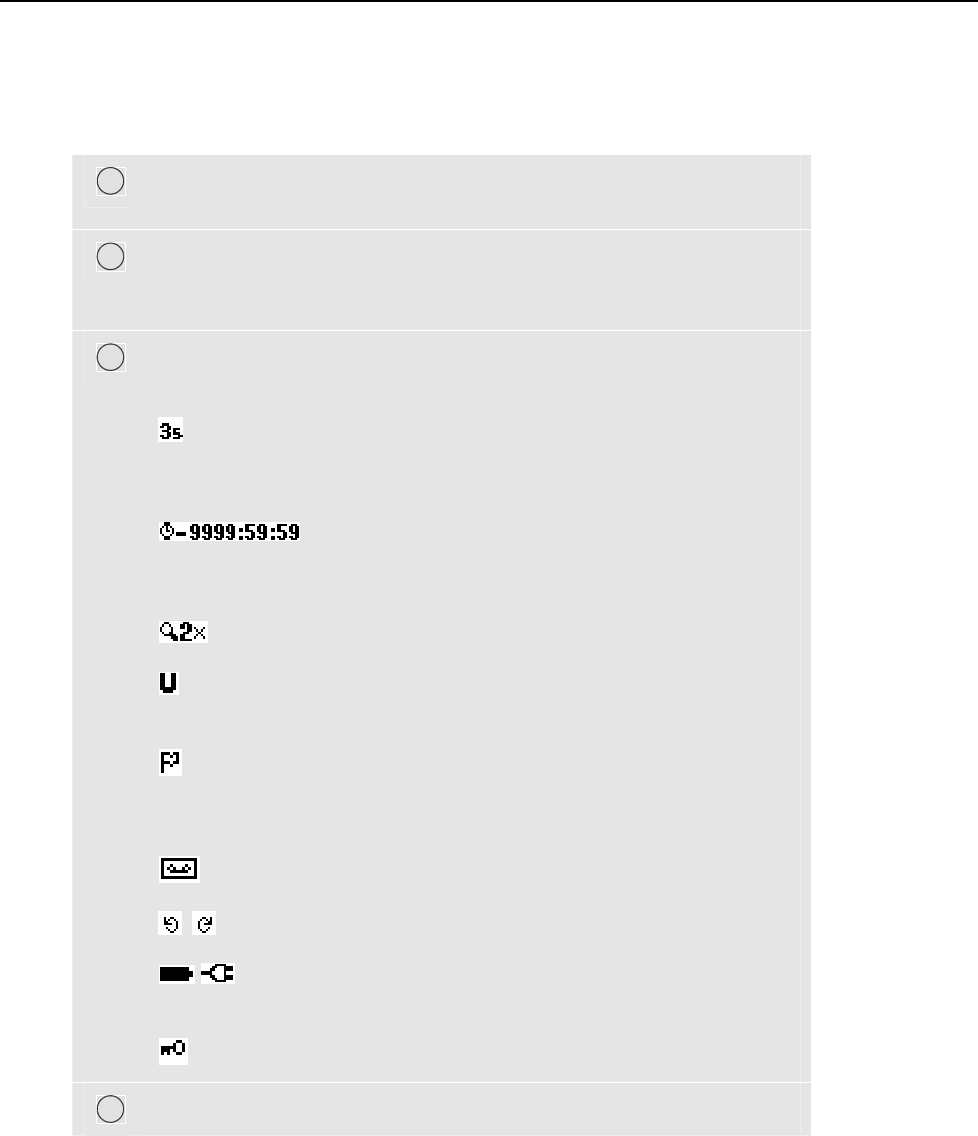
Display Information
Screen information common for all screen types 5
5-3
Screen information common for all screen types
Refer to Figure 5-1, item A ... F
A
Measuring mode: the active measuring mode is shown in the screen
header.
B
Measuring values: main numerical measuring values. Background
colors differ per phase and for voltage or current. If Cursor is on, the
values at the Cursor are shown.
C
Status indicators. The following symbols may appear on the screen to
show the state of Analyzer and measurements:
: Indication that the 150/180 cycle (3 s) aggregation interval (50/60
Hz) is active. With no indication, the aggregation interval is 10/12
cycles (50/60 Hz).
Time that a measurement has been going on. Format:
hours, minutes, seconds. When waiting for a timed start, time counts
down with prefix -.
Horizontal ZOOM on.
Measurement may be unstable. E.g. applicable for frequency
readout during absence of voltage at reference phase A (L1).
Indicates according to IEC61000-4-30 flagging convention that a
dip, swell or interruption has occurred during the displayed aggregation
interval. Indicates that an aggregated value may not be reliable.
Recording of measurement data is on.
Phasor rotation / Phase sequence indicator.
Battery/Line power indication. During battery operation the
battery charge condition is displayed.
Keyboard locked. Press ENTER 5 seconds to unlock/unlock.
D
Main area with measuring data: features are explained under 1 ... 5.
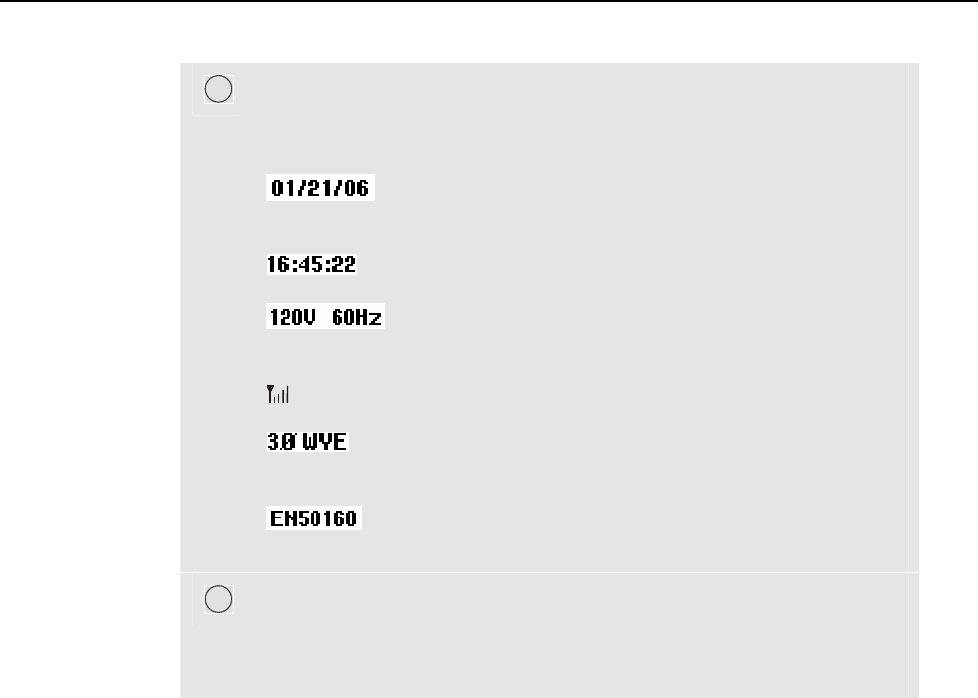
Fluke 434/435
Users Manual
5-4
E
Status line: following information appears on the screen. How to adjust
these items is explained in Chapter 20 – General Settings. Following
information is given:
Date of Analyzer’s real time clock. Date format may be
month-day-year or day-month-year.
Time of day or cursor time.
Nominal line voltage and frequency: are a reference for
the measurements.
GPS signal strength indicator.
Number of phases and wiring configuration for the
measurement.
Name of the limits used for the power quality MONITOR,
dips, swells, interruptions, rapid voltage changes.
F
Softkey text area: softkey functions that can be selected with F1 ... F5
are indicated in white. Functions currently not available are indicated in
gray. Active Function key selections are highlighted with a black
background.
6-1
Chapter 6
Input Connections
Introduction
This chapter explains how to make connection to the power distribution system under test
and how to adjust the Analyzer settings.
Check that the Analyzer setup meets the characteristics of the system under test and the
accessories that are used. This concerns:
• wiring configuration
• nominal frequency
• nominal voltage
• properties of voltage leads and current clamps
The actual setup is shown in the welcome screen that appears after power up. To change
the setup, refer to Chapter 20.
Input Connections
The Analyzer has 4 BNC-inputs for current clamps and 5 banana-inputs for voltages.
Self-adhesive decals are supplied corresponding to wiring color codes used in the USA,
Canada, Continental Europe, the UK, and China. Stick the decals that fit to your local
wiring codes around the current and voltage inputs as shown in Figure 6-1.
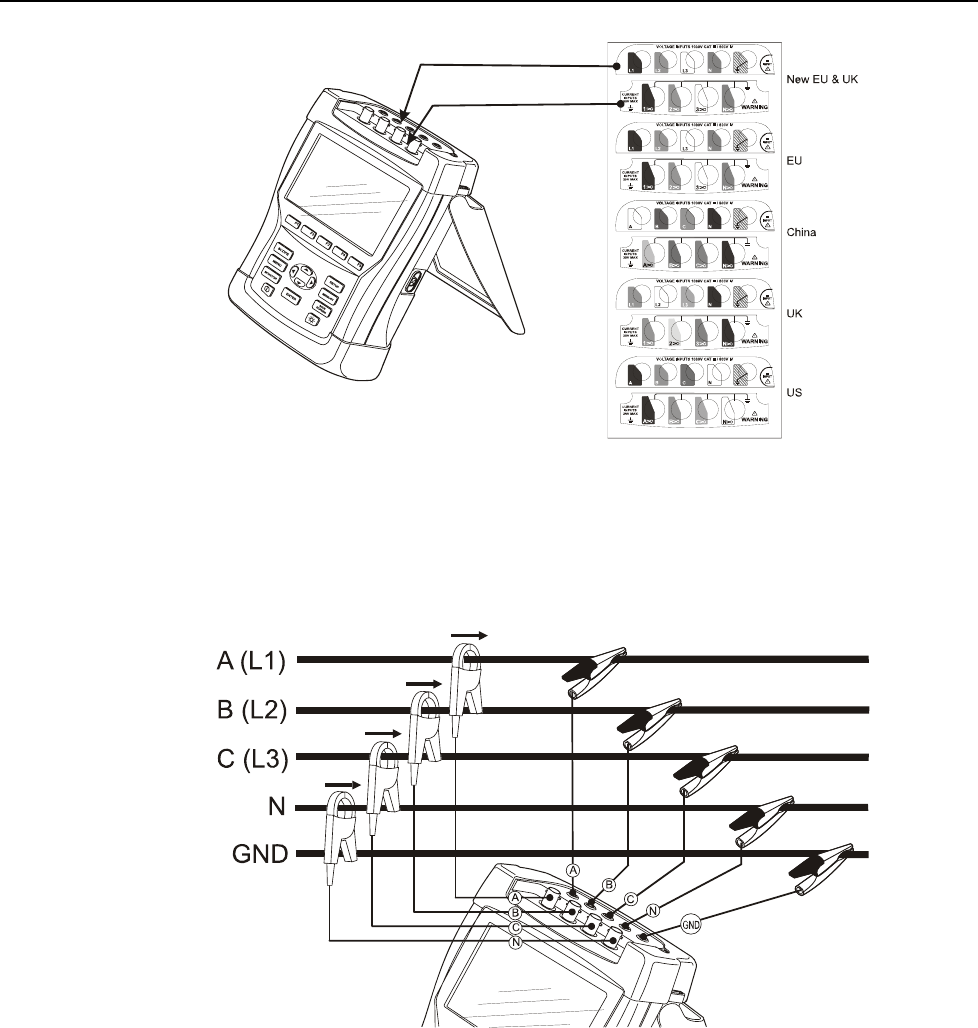
Fluke 434/435
Users Manual
6-2
Figure 6-1. Mounting the decals for voltage and current inputs
De-energize power systems before making connections whenever possible. Always use
appropriate equipment for personal protection. Avoid working alone and work according
to the warnings listed in Chapter 1, Safety Information.
For a 3-phase system make the connections as shown in Figure 6-2.
Figure 6-2. Connection of Analyzer to 3-phase distribution system
First put the current clamps around the conductors of phase A (L1), B (L2), C (L3), and
N(eutral). The clamps are marked with an arrow indicating the correct signal polarity.
Next make the voltage connections: start with Ground and then in succession N, A (L1),
B (L2), and C (L3). For correct measuring results, always connect the Ground input.
Always double-check the connections. Make sure that current clamps are secured and
completely closed around the conductors.
For single phase measurements, use current input A (L1) and the voltage inputs Ground,
N(eutral), and phase A (L1).
A (L1) is the reference phase for all measurements.
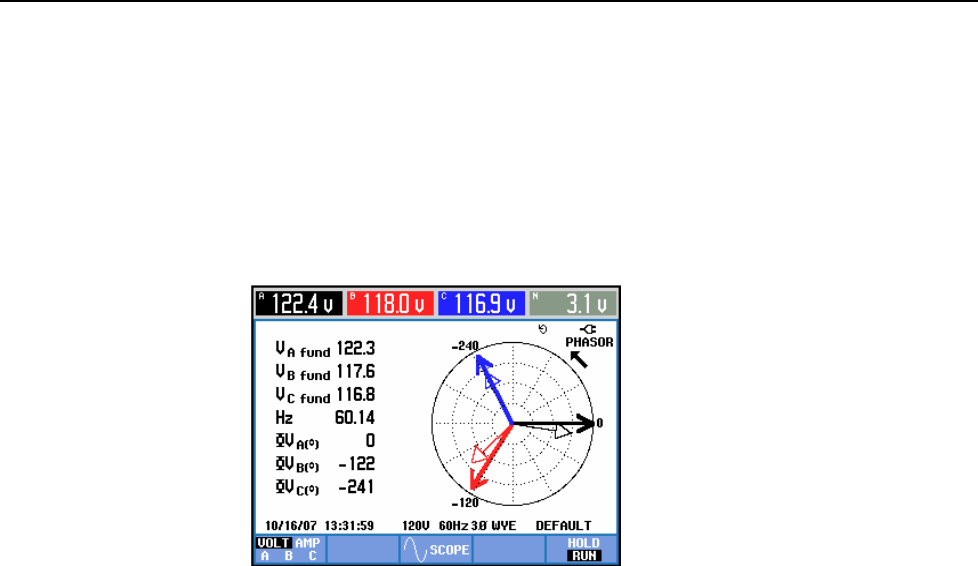
Input Connections
Input Connections 6
6-3
Before making any measurements, set the Analyzer up for the line voltage, frequency,
and wiring configuration of the power system you want to measure. This is explained in
Chapter 20, General Settings.
Scope Waveform and Phasor display are useful to check if voltage leads and current
clamps are connected correctly. In the vector diagram the phase voltages and currents A
(L1), B (L2), and C (L3) should appear in sequence when observing them in clockwise
direction as shown in the example in Figure 6-3 (This type of vector diagram is displayed
after reset of the Analyzer to factory defaults as explained on page 4-4).
Figure 6-3. Vector diagram for correctly connected Analyzer

Fluke 434/435
Users Manual
6-4
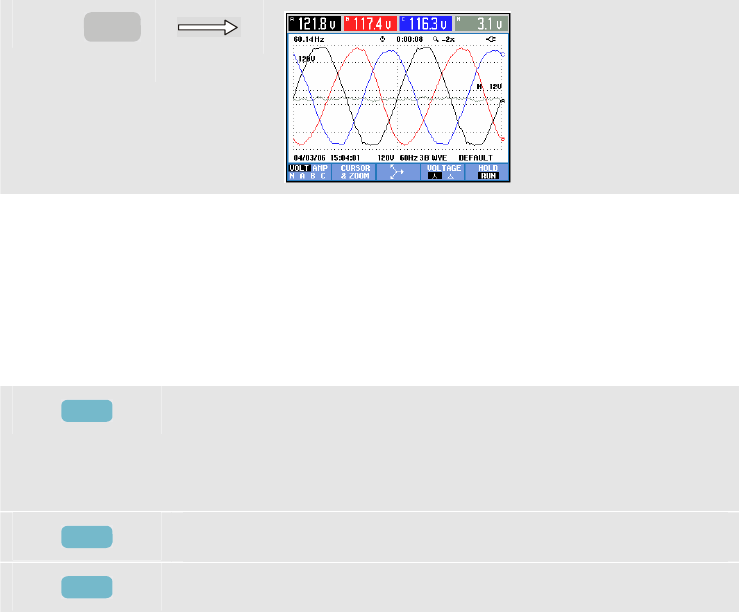
7-1
Chapter 7
Scope Waveform and Phasor
Introduction
Scope mode shows voltages and currents in the power system under test by means of
waveforms or vector diagram. Also numerical values are shown such as phase voltages,
phase currents, frequency, and phase angles between voltages and currents.
Scope Waveform
To access the Scope Waveform screen:
c
SCOPE
The Scope Waveform screen offers an oscilloscope style of display of voltage and/or
current waveforms with a fast update rate. The screen header shows the related rms
voltage/current values (10/12 cycle rms or 150/180 cycle rms as per IEC61000-4-
30:2003). As a default 2 waveform periods are displayed. Channel A (L1) is the reference
channel and 2 complete cycles starting at 0 volt are displayed.
Available function keys:
F1
Selection of waveform set to be displayed: V displays all
voltages, A displays all currents. A (L1), B (L2), C (L3), N
(neutral) give simultaneous display of phase voltage and
current for the selected phase.
F2
Access to submenu for Cursor and Zoom operation.
F3
Access to the Phasor screen. For description see below.
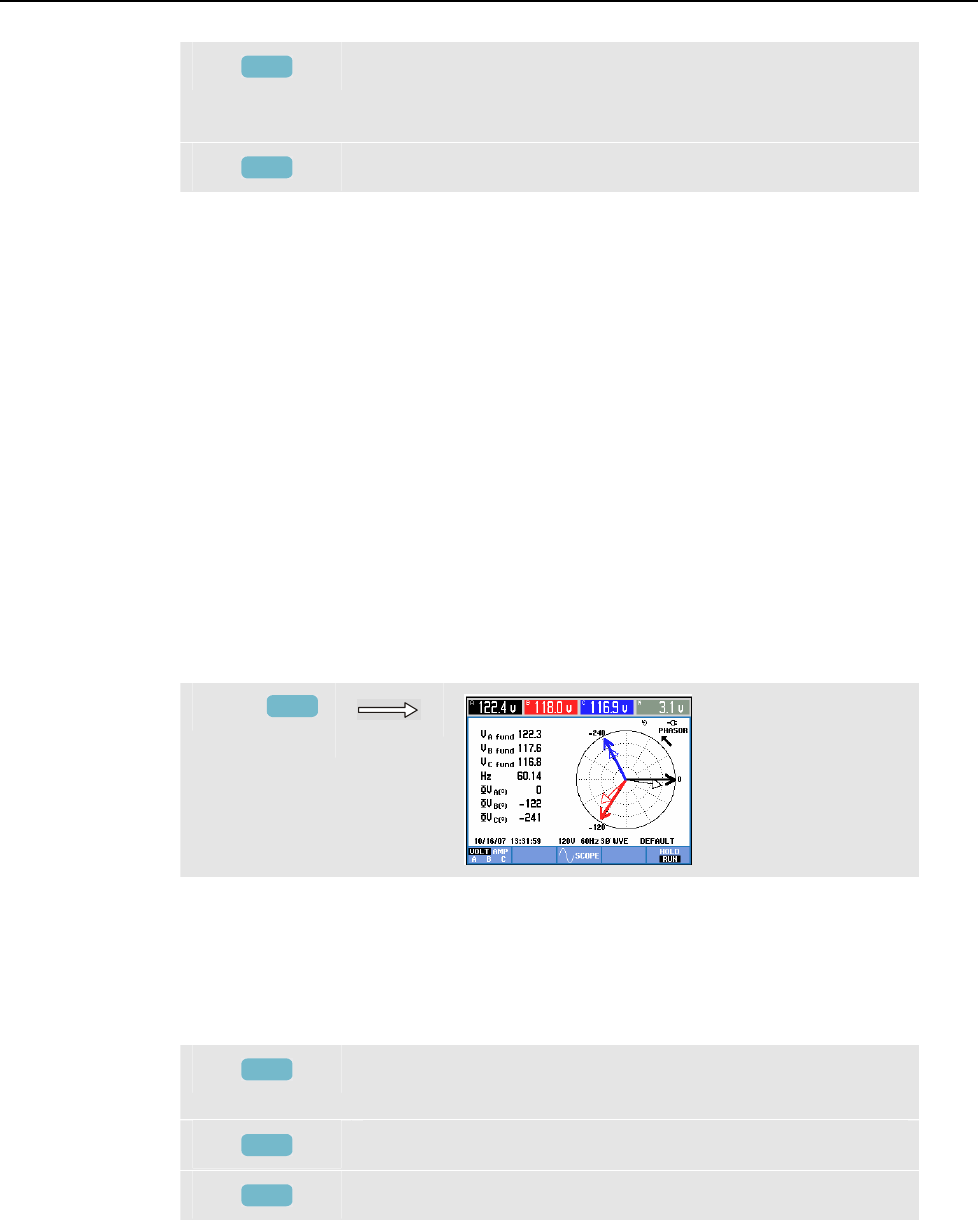
Fluke 434/435
Users Manual
7-2
F4
Switch between voltage readout per phase
(A/L1,B/L2,C/L3,N) or phase-to-phase (AB,BC,CA) for 3-
phase Y configuration.
F5
Switch between HOLD and RUN of screen update.
Cursor. When the Cursor is on, the waveform values at the Cursor are displayed in the
screen header. Positioning the Cursor across the left or right screen end brings the next
screen out of a maximum of 6 within viewing area.
Zoom. Allows you to expand or shrink the display vertically and horizontally to view
details or to see the complete graph within the screen area. Zoom and Cursor are operated
by the arrow keys and are explained in Chapter 19.
The Range of waveforms is preadjusted for a good display in almost all cases. This is
based upon Nominal Voltage (Vnom) and Current range (A Range).
If desired, you can change the Range. Also the PHASOR PREFerence is adjustable. This
concerns the rotation indication to show phasor rotation or phase sequence and the phase
angle representation (+/-). The adjustment menu is reached via the SETUP key and
function key F3 - FUNCTION PREF. See Chapter 20, FUNCTION PREFerences.
Waveform persistence can be set to on with function key F1 in this menu to analyze wave
shape changes over time.
Scope Phasor
To access the Phasor screen:
d
F3
The Phasor screen displays the phase relation between voltages and currents in a vector
diagram. The vector of reference channel A (L1) points in the positive horizontal
direction. Additional numerical values are fundamental phase voltage, frequency, and
phase angles. The screen header shows rms voltage and/or current values.
Available function keys:
F1
Selection of additional data to be displayed: all voltages, all
currents, or voltage and current phase by phase.
F3
Return to the Scope Waveform.
F5
Switch between HOLD and RUN of screen update.

Scope Waveform and Phasor
Tips and Hints 7
7-3
Tips and Hints
Scope Waveform gives a clear view of current and voltage waveform shapes. Voltage
waveforms in particular should be smooth and sinusoidal. If you see voltage distortion, it
is a good idea to check the harmonics display. The rms voltages and frequency should be
close to their nominal values.
Waveform and Phasor display are also useful to check if voltage leads and current clamps
are connected correctly. In the vector diagram the phase voltages and currents L1 (A), L2
(B), and L3 (C) should appear in sequence when observing them in clockwise direction.

Fluke 434/435
Users Manual
7-4
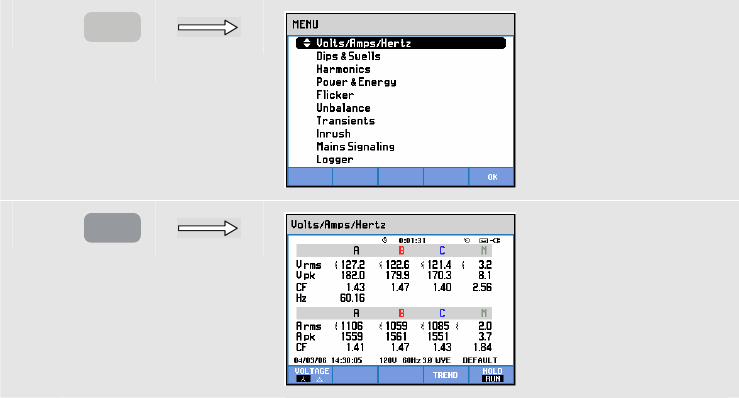
8-1
Chapter 8
Volts/Amps/Hertz
Introduction
Volts/Amps/Hertz displays a Meter screen with important numerical measuring values.
The related Trend screen shows the changes over time of all values in the Meter screen.
Meter screen
To access the VOLTS/AMPS/HERTZ Meter screen:
c
MENU
d
ENTER
The Meter screen gives an overview of voltages and currents in all phases. Also
frequency and Crest Factors are shown. The Crest Factor CF indicates the amount of
distortion: a CF of 1.41 means no distortion and higher than 1.8 means high distortion.
Use this screen to get a first impression of power system performance before examining
the system in detail with other measuring modes. The number of columns in the Meter
screen depends on the power system configuration.
The figures in the Meter screen are present values that may update constantly. Changes in
these values over time are recorded as soon as the measurement is turned on. The
recording is visible in the Trend screen.
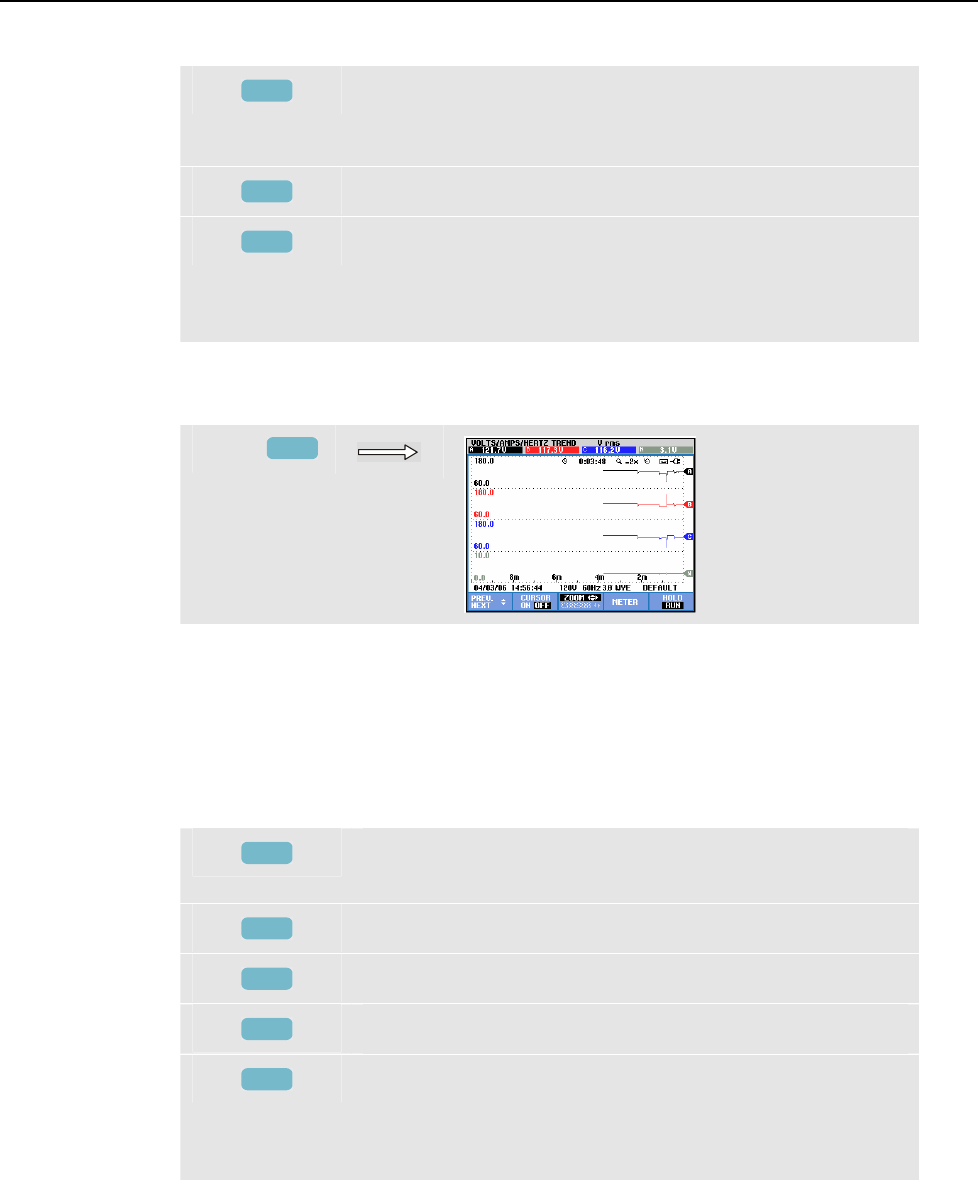
Fluke 434/435
Users Manual
8-2
Available function keys:
F1
Switch between voltage readout per phase
(A/L1,B/L2,C/L3,N) or phase-to-phase (AB,BC,CA) for 3-
phase Y configuration.
F4
Access to the Trend screen. For description see below.
F5
Switch between HOLD and RUN of screen update.
Switching from HOLD to RUN invokes a menu to select
immediate (NOW) or TIMED start time which allows you
to define start and duration of the measurement.
Trend
To access the VOLTS/AMPS/HERTZ Trend screen:
e
F4
All values in the Meter screen are recorded, but the Trends from each row in the Meter
screen are displayed one at a time. Press Function key F1 to assign the up/down arrow
keys to row selection.
The traces build up from the right side. Readings in the header correspond to the most
recent values plotted on the right.
Available function keys:
F1
Assign up/down arrow keys to select a row from the Meter
screen for Trend display.
F2
Cursor on/off.
F3
Assign the arrow keys to Cursor or Zoom operation.
F4
Return to Meter screen screen.
F5
Switch between HOLD and RUN of screen update.
Switching from HOLD to RUN invokes a menu to select
immediate (NOW) or TIMED start time which allows you
to define start and duration of the measurement.
Cursor. When the Cursor is on, the Trend values at the Cursor are displayed in the screen
header. Moving the Cursor off the left or right side of the screen brings the next of six
screens into the viewing area.

Volts/Amps/Hertz
Tips and Hints 8
8-3
Zoom. Allows you to expand or shrink the display vertically or horizontally to view
details or to fit a complete graph within the screen area. Zoom and Cursor are operated by
the arrow keys and explained in Chapter 19.
Offset and Span of the Trends are auto ranging for a good display in most cases, but they
are adjustable when required. The adjustment menu is reached via the SETUP key and
function key F3 - FUNCTION PREF. See Chapter 20, FUNCTION PREFerences.
Tips and Hints
Voltage and frequency should be close to the nominal values of for example 120 V, 230
V, 480 V, 60 Hz, or 50 Hz.
The voltages and currents in the Meter screen can e.g. be used to check if power applied
to a 3-phase induction motor is in balance. Voltage unbalance causes high unbalanced
currents in stator windings resulting in overheating and reduced motor life. Each of the
phase voltages should not differ more than 1 % from the average of the three. Current
unbalance should not exceed 10 %. In case of too high unbalance, use other measuring
modes to further analyze the power system.
A Crest Factor close to 2.0 indicates high distortion. CF = 2.0 can e.g. be found if you
measure the current drawn by rectifiers that only conduct at the sine wave top.

Fluke 434/435
Users Manual
8-4
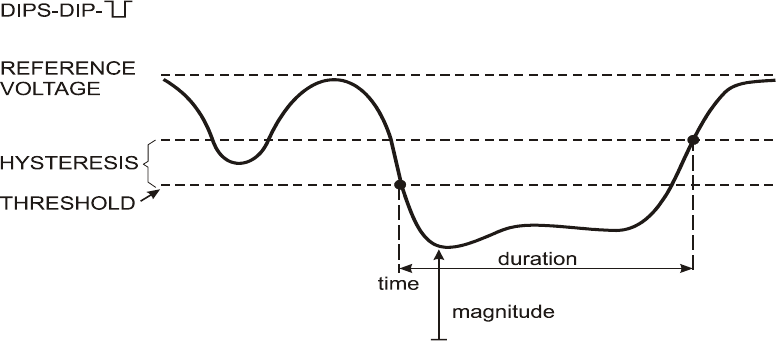
9-1
Chapter 9
Dips & Swells
Introduction
Dips & Swells records Dips, Interruptions, Rapid Voltage Changes, and Swells.
Dips (Sags) and Swells are fast deviations from the normal voltage. Magnitude may be
ten up to hundreds of volts. Duration may vary from a half cycle to a few seconds as
defined in EN61000-4-30. The Analyzer allows you to choose nominal or sliding
reference voltage. A sliding reference voltage uses measured values filtered with a 1-
minute time constant.
During a dip the voltage drops; during a swell the voltage rises. In three phase systems a
dip begins when the voltage on one or more phases drops below the dip threshold and
ends when all phases are equal to or above the dip threshold plus hysteresis. The trigger
conditions for dips and swells are threshold and hysteresis. Dips and swells are
characterized by duration, magnitude, and time of occurrence. Figure 9-1 and 9-2 explain
this.
Figure 9-1. Characteristics of a voltage dip
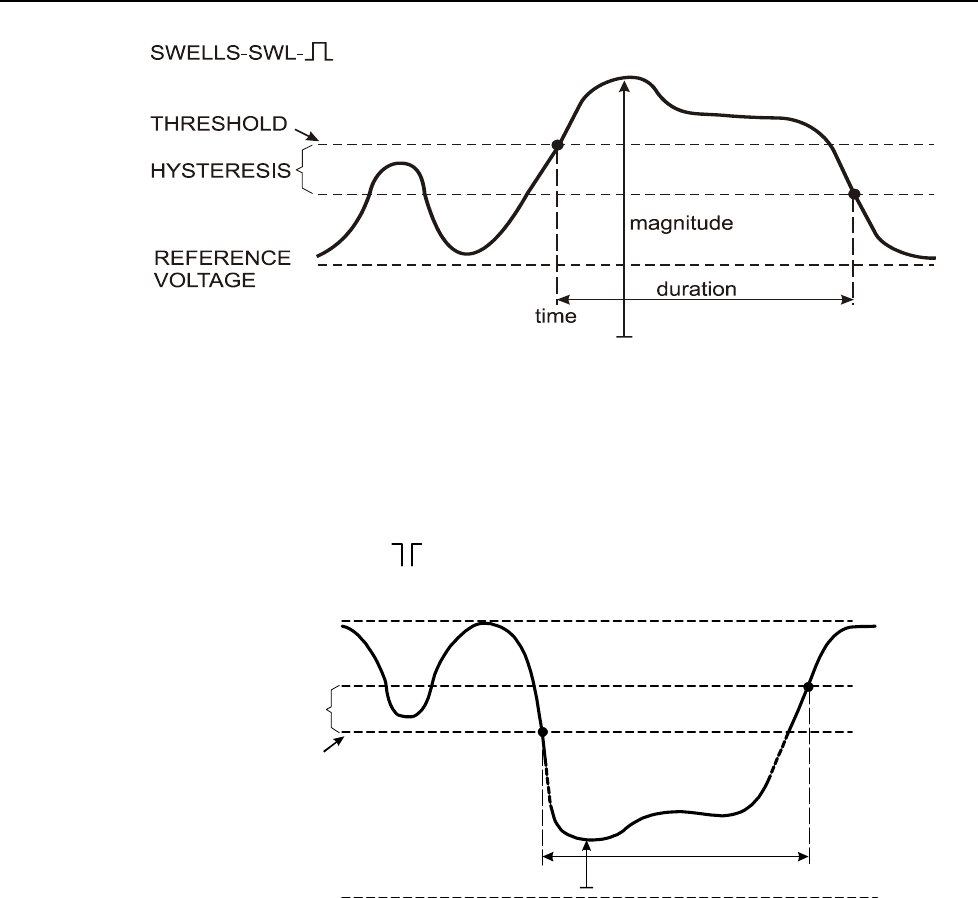
Fluke 434/435
Users Manual
9-2
Figure 9-2. Characteristics of a voltage swell
During an Interruption the voltage sinks well below its nominal value. In three phase
systems an interruption begins when the voltage on all phases are below threshold and
ends when one phase is equal to or above the interruption threshold plus hysteresis. The
trigger conditions for interruptions are threshold and hysteresis. Interruptions are
characterized by duration, magnitude and time of occurrence. Figure 9-3 explains this.
duration
time magnitude
NOMINAL
VOLTAGE
INTERRUPTION-INT-
HYSTERESIS
0 VOLT
THRESHOLD
Figure 9-3. Characteristics of a voltage interruption
Rapid voltage changes are quick transitions of the RMS voltage between two steady-
states. Rapid voltage changes are captured based on steady voltage tolerance, steady time,
minimum step detected, and minimum rate (%/s). When a voltage change crosses the dip
or swell thresholds, it is considered a dip or swell and not a rapid voltage change.
Additional to detection based upon voltage step (Vstep), detection based upon maximum
voltage change (Vmax) can be selected when setting up the limits. Note that the
Norwegian FoL requires detection on Vmax. The event list shows the voltage step and
transition time. The detailed event list shows the Vmax relative to the nominal voltage.
Figure 9-4 explains this.
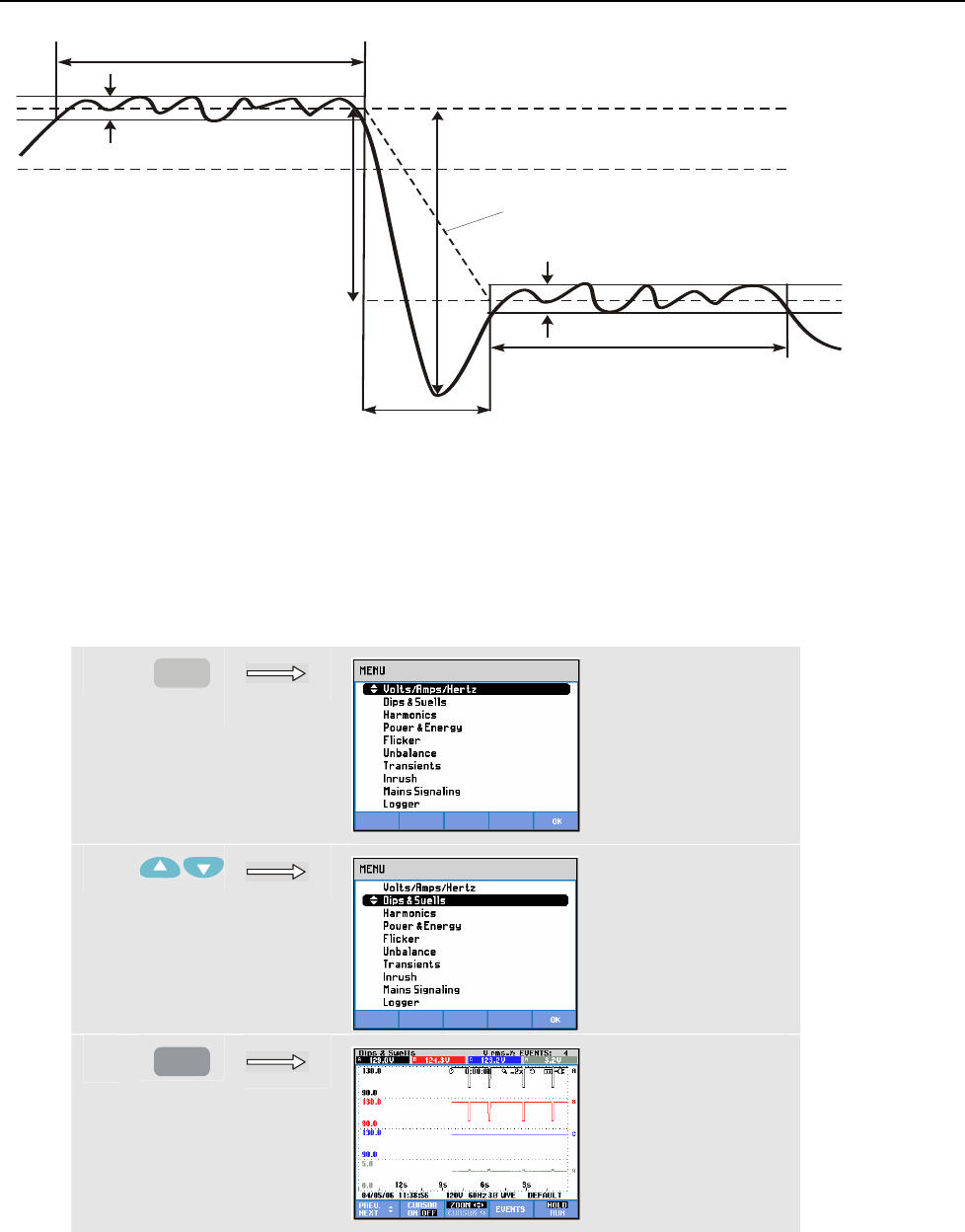
Dips & Swells
Trend 9
9-3
Steady time
Voltage tolerance
Normal voltage
Voltage step
Steady time
Transition time
Voltage tolerance
Maximum voltage change
Rate of change
Figure 9-4. Characteristics of a rapid voltage change
In addition to the voltage, current is also recorded. This allows you to see cause and
effect of deviations. Function key F4 – EVENTS accesses event tables where voltage
events are listed in sequence.
Trend
To access to the Dips & Swells Trend screen:
c
MENU
d
e
ENTER
For the main screen all configured voltage and current channels are recorded to allow
viewing of cause and effect of deviations. Not all channels are displayed simultaneously.
Press function key F1 to assign the arrow keys to select the set of trends to be displayed.
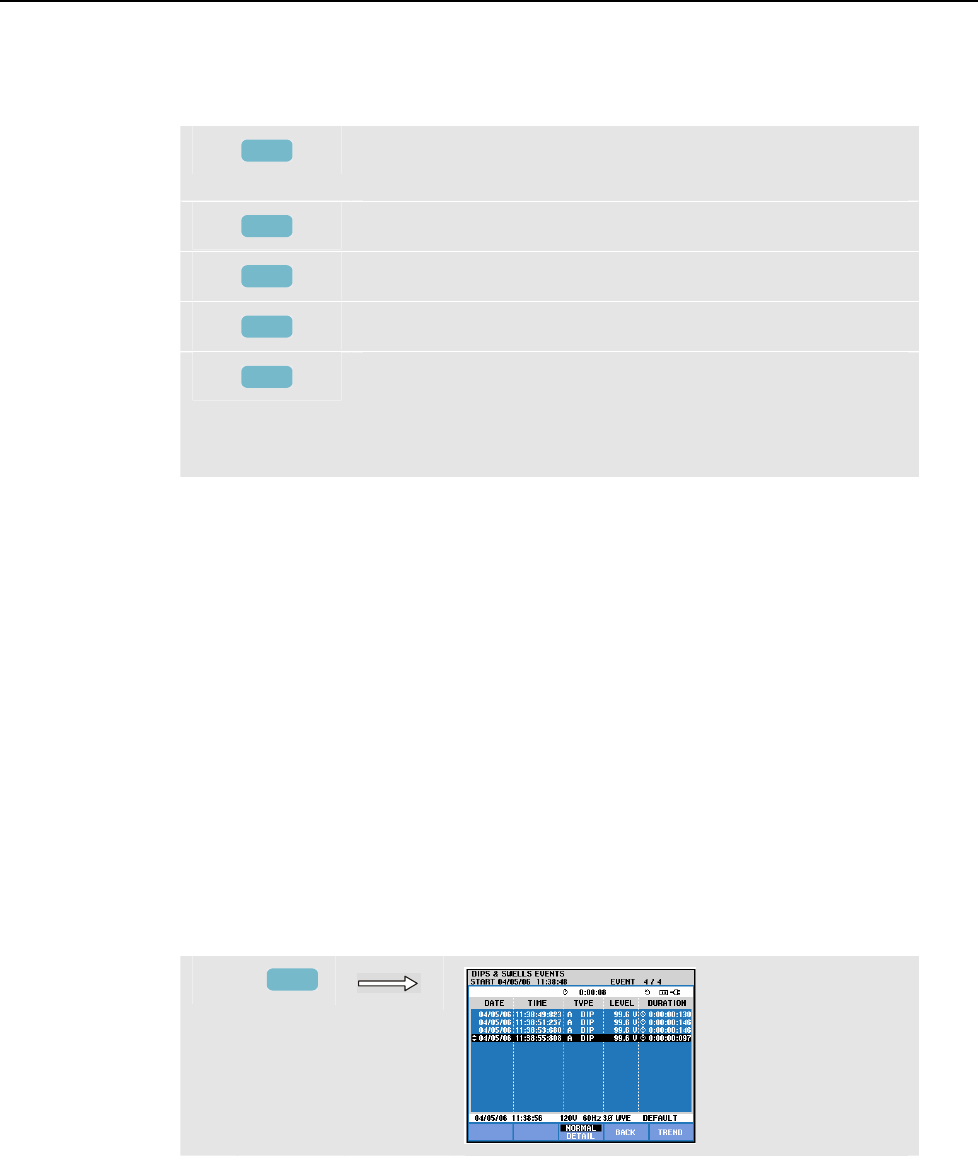
Fluke 434/435
Users Manual
9-4
The screen builds up from the right side of the screen and the corresponding values are
displayed in the screen header.
Available function keys:
F1
Assign up/down arrow keys to select the voltage or current
channels to be displayed.
F2
Cursor on/off.
F3
Assign the arrow keys to Cursor or Zoom operation.
F4
Access to Events tables.
F5
Switch between HOLD and RUN of screen update.
Switching from HOLD to RUN invokes a menu to select
immediate (NOW) or TIMED start time which allows you
to define start and duration of the measurement.
Cursor. When the Cursor is on, the Trend values at the Cursor are displayed in the screen
header. Moving the Cursor off the left or right side of the screen brings the next of six
screens into the viewing area.
Zoom. Allows you to expand or shrink the display vertically or horizontally to view
details or to fit a complete graph within the screen area. Zoom and Cursor are operated by
the arrow keys and are explained in Chapter 19.
Offset and Span of the Trends are auto ranging for a good display in most cases. This is
based upon Nominal Voltage (Vnom) and Current range (A range). If desired, you can
change Offset and Span. The adjustment menu is reached via the SETUP key and
function key F3 - FUNCTION PREF. See Chapter 20, FUNCTION PREFerences.
Event criteria such as threshold, hysteresis and others are preset, but they may be
adjusted. The adjustment menu is reached via the SETUP key and limits setup. See
Chapter 20, Limits Adjustments.
Events Tables
To access the Dips & Swells Events Tables:
f
F4
The Events table lists all threshold crossings of phase voltages. Thresholds according to
international standards or user-definable thresholds can be used. Threshold adjustment is
reached via the SETUP key and Limits. For detailed information see Chapter 20, Limits
Adjustments.
In Normal mode major event characteristics are listed: start time, duration, and voltage
magnitude. Detail shows details of threshold crossings per phase.
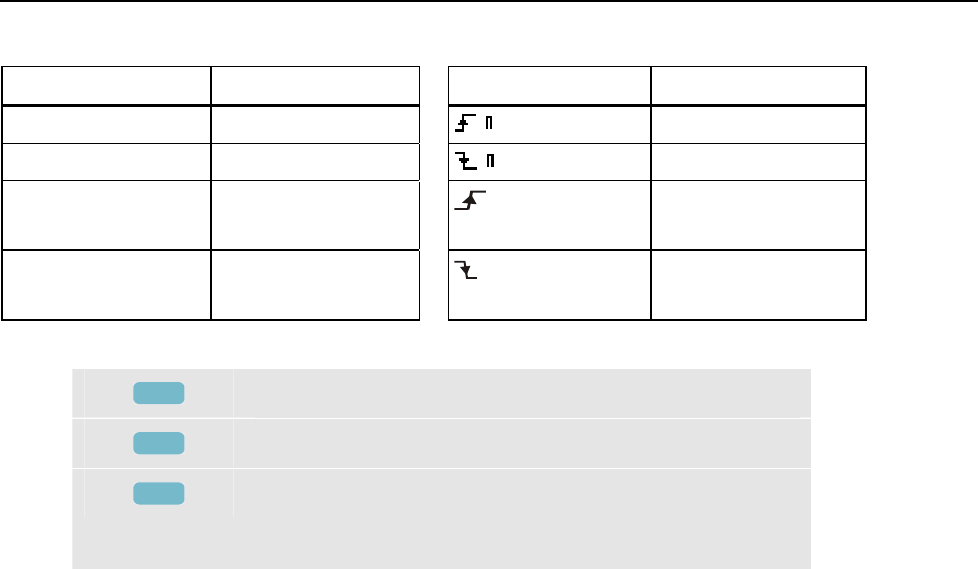
Dips & Swells
Tips and Hints 9
9-5
The following Abbreviations and Symbols are used in the tables:
Abbreviation Description Symbol Description
CHG Rapid Voltage Change Rising voltage edge
DIP Voltage Dip Falling voltage edge
INT Voltage Interruption
Change upwards
SWL Voltage Swell
Change downwards
Available function keys:
F3
Switch between NORMAL and DETAILED event table.
F4
Return to Trend screen.
F5
Access Trend screen with Cursor on and positioned on the
highlighted event.
This event can be selected with the up/down arrow keys
Tips and Hints
The occurrence of Dips (Sags) and Swells may indicate a weak power distribution
system. In such a system voltage will change considerably when a big motor or a welding
machine is switched on or off. This may cause lights to flicker or even show visible
dimming. It may cause reset and loss of data in computer systems and process controllers.
By monitoring the voltage and current trend at the power service entrance, you can find
out if the cause of the voltage dip is inside or outside the building. The cause is inside the
building (downstream) when voltage drops while current rises; it is outside (upstream)
when both voltage and current drop.

Fluke 434/435
Users Manual
9-6
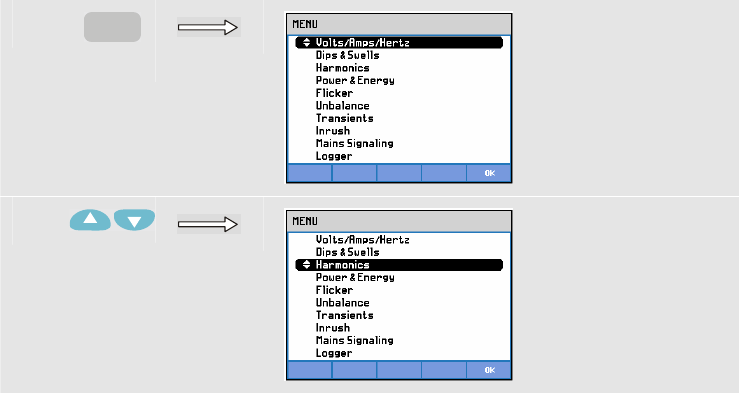
10-1
Chapter 10
Harmonics
Introduction
Harmonics measures and records harmonics and interharmonics up to the 50th. Related
data such as DC components, THD (Total Harmonic Distortion), and K-factor are
measured. Harmonics are periodic distortions of voltage, current, or power sinewaves. A
waveform can be considered as a combination of various sinewaves with different
frequencies and magnitudes. The contribution of each of these components to the full
signal is measured. Readings can be given as a percentage of the fundamental, or as a
percentage of all harmonics combined (rms value). Results may be viewed in a Bar
Graph display, a Meter screen, or a Trend display. Harmonics are often caused by non-
linear loads such as DC power supplies in computers, TV’s and adjustable speed motor
drives. Harmonics can cause transformers, conductors, and motors to overheat.
Bar Graph Screen
To access to the Harmonics Bar Graph screen:
c
MENU
d
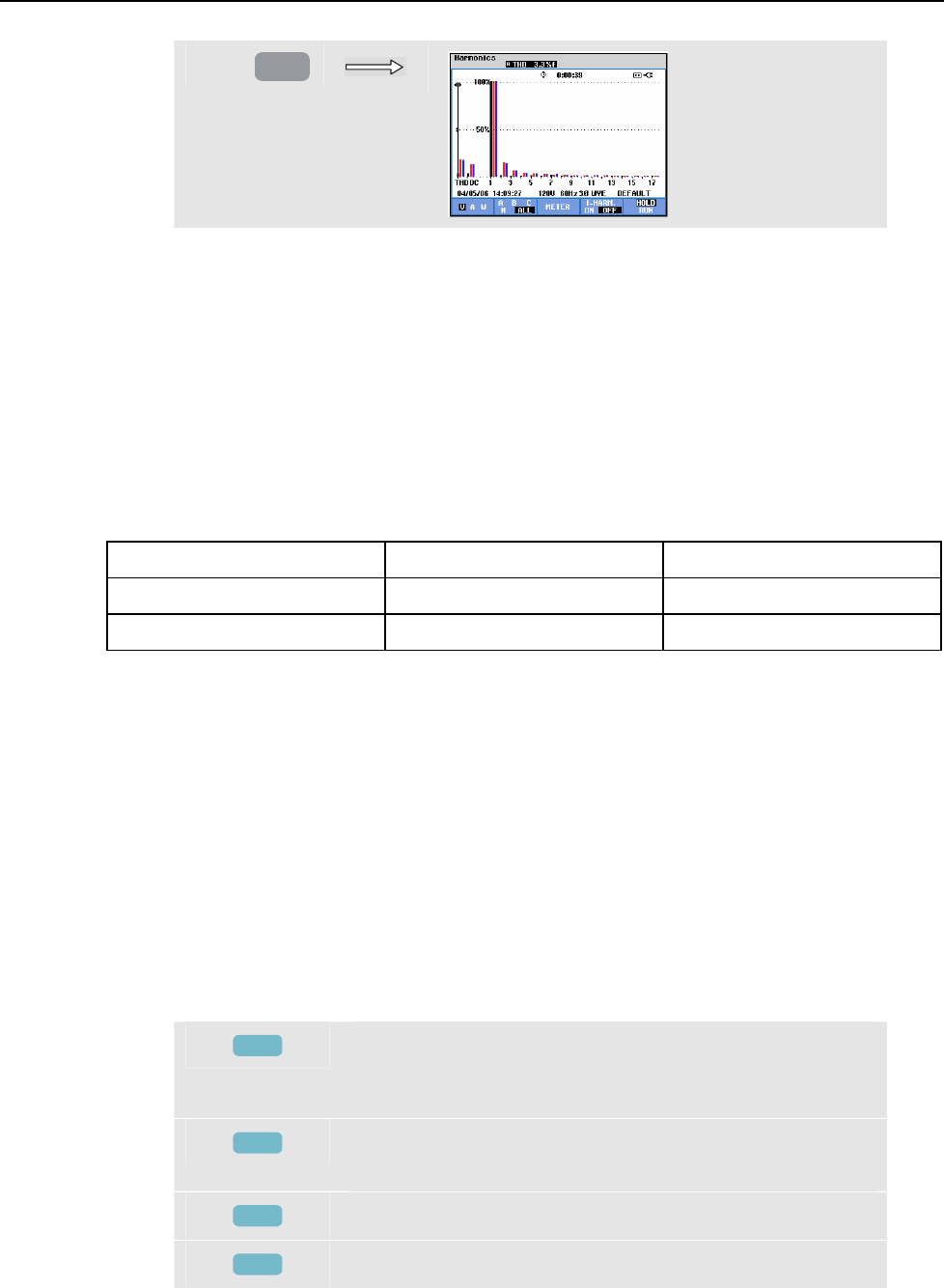
Fluke 434/435
Users Manual
10-2
e
ENTER
The Bar Graph display shows the percentage contribution of each of the components
related to the full signal. A signal without distortion should show a 1st harmonic (= the
fundamental) at 100 % while the others are at zero: in practice this will not occur because
there always is a certain amount of distortion resulting in higher harmonics.
A pure sinewave becomes distorted when higher frequency components are added to it.
Distortion is represented by the THD percentage. The display can also show the
percentage of the DC component and the K-factor. The K-factor is a number that
quantifies potential losses in transformers due to harmonic currents. Higher order
harmonics influence the K-factor more than low order harmonics.
The table below shows the number of Bar Graphs displayed simultaneously in one
screen:
Harmonics Harmonics & Interharmonics
All phase display 1 ... 12 1 ... 6
Single phase display 1 ... 50 1 ... 25
The left/right arrow keys are used to position the Cursor on a particular bar. The screen
header will show for that bar phase identifier, harmonic number, frequency, and phase
angle. If not all bars are shown on the screen, you can bring the next set within the
viewing area by moving the Cursor off the left or right end of the screen. The up/down
arrow keys are used for vertical zoom: 100 %, 50 %, 20 %, 10 %, or 5 % at full scale can
be selected. Using the SETUP key and function key F3 - FUNCTION PREF you can
choose harmonics display as a percentage of the fundamental voltage (%f) or the total of
harmonic voltages (%r). For detailed information see Chapter 20, FUNCTION
PREFerences.
Filtering. When measuring harmonics with interharmonics off, harmonics group is used
and a 1.5 s smoothing filter is active. When measuring harmonics with interharmonics on,
harmonics subgroup and interharmonics centered subgroup are used and no filter is
active.
Available function keys:
F1
Selection of harmonics type: Voltage, Current, or Real
Power (Watt). Power harmonics can have positive and
negative polarity.
F2
Selection of waveform set to be used: A (L1), B (L2), C
(L3), N (neutral) or ALL
F3
Access the Meter screen screen.
F4
Interharmonics display on/off.
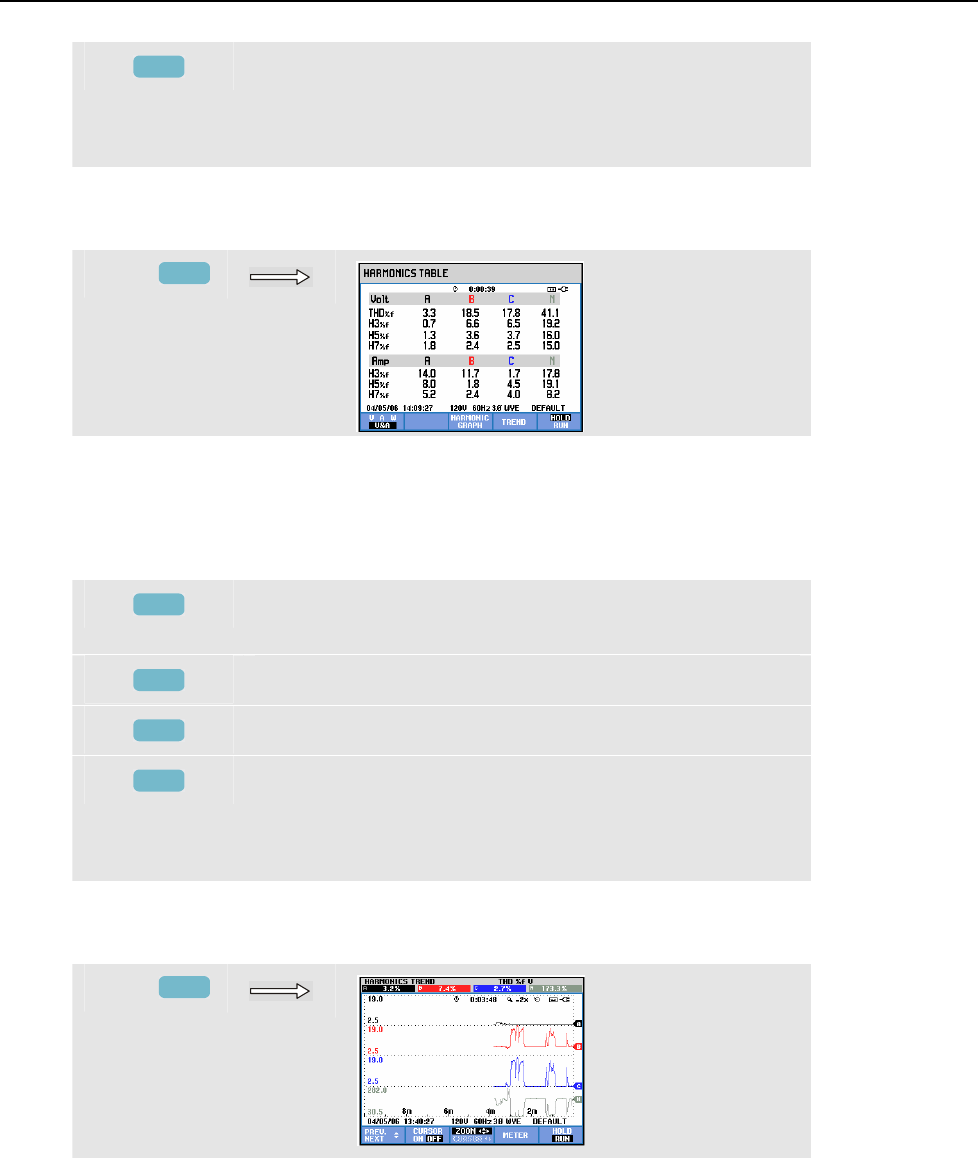
Harmonics
Meter screen10
10-3
F5
Switch between HOLD and RUN of screen update.
Switching from HOLD to RUN invokes a menu to select
immediate (NOW) or TIMED start time which allows you
to define start and duration of the measurement.
Meter screen
To access the Harmonics Meter screen:
f
F3
The Meter screen display shows 8 measurements per phase. Using the SETUP key and
function key F3 - FUNCTION PREF you can choose the screen contents. For detailed
information see Chapter 18, FUNCTION PREFerences.
Available function keys:
F1
Selection of harmonics type: Voltage, Current, or Real
Power (Watt).
F3
Return to Bar Graph screen.
F4
Access the Trend screen. For description see below.
F5
Switch between HOLD and RUN of screen update.
Switching from HOLD to RUN invokes a menu to select
immediate (NOW) or TIMED start time which allows you
to define start and duration of the measurement.
Trend
To access the Harmonics Trend screen:
g
F4
Trend shows how harmonics vary over time: Cursor and Zoom can be used to investigate
details. All values in the Meter screen are recorded, but the Trends from each row in the
Meter screen are displayed one at a time. Press function key F1 to assign the arrow keys
to row selection.
Using the SETUP key and function key F3 - FUNCTION PREF you can choose
harmonics display as a percentage of fundamental voltage (%f) or of the total of
harmonic voltages (%r, total Vrms). Also the Meter screen contents can be selected in
this menu. For detailed information see Chapter 20, FUNCTION PREFerences.
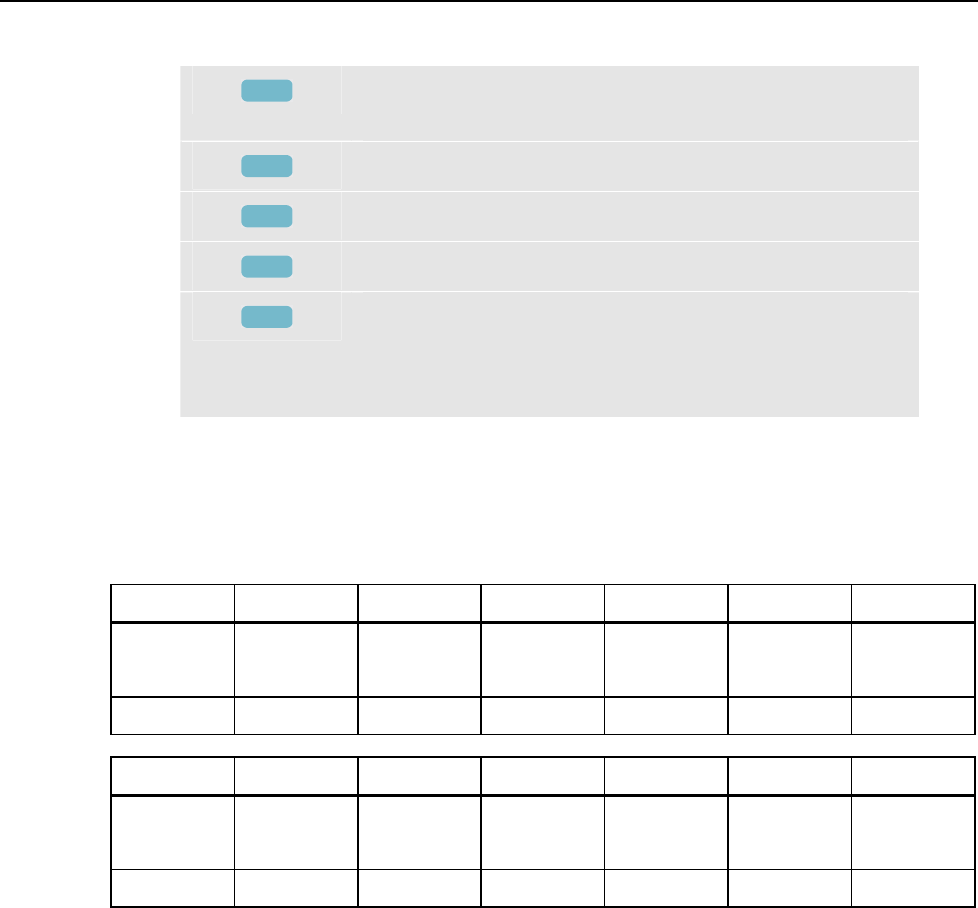
Fluke 434/435
Users Manual
10-4
Available function keys:
F1
Assign up/down arrow keys to select a row from the Meter
screen for Trend display.
F2
Cursor on/off.
F3
Assign arrow keys to Cursor or vertical Zoom operation.
F4
Return to Meter screen.
F5
Switch between HOLD and RUN of screen update.
Switching from HOLD to RUN invokes a menu to select
immediate (NOW) or TIMED start time which allows you
to define start and duration of the measurement.
Tips and Hints
The harmonic number indicates the harmonic frequency: the first harmonic is the
fundamental frequency (60 or 50 Hz), the second harmonic is the component with two
times the fundamental frequency (120 or 100 Hz), and so on. The harmonics sequence
can be positive (+), zero (0), or negative (-). The table below gives an overview.
Order 1st 2nd 3rd 4th 5th 6th
Frequency 60 Hz
50 Hz
120 Hz
100 Hz
180 Hz
150 Hz
240 Hz
200 Hz
300 Hz
250 Hz
360 Hz
300 Hz
Sequence + - 0 + - 0
Order 7th 8th 9th 10th 11th ...
Frequency 420 Hz
350 Hz
480 Hz
400 Hz
540 Hz
450 Hz
600 Hz
500 Hz
660 Hz
550 Hz
...
Sequence + - 0 + - ...
Positive sequence harmonics try to make a motor run faster than the fundamental;
negative sequence harmonics try to make the motor run slower than the fundamental. In
both cases the motor looses torque and heats up. Harmonics can also cause transformers
to overheat. Even harmonics disappear if waveforms are symmetrical, i.e. as equally
positive and negative.
Zero sequence current harmonics add in Neutral conductors. This can cause overheating
of these conductors.
Distortion. Current distortion is to be expected in a system with non-linear loads like DC
power supplies. When the current distortion starts to cause voltage distortion (THD) of
more than 5 %, this signals a potential problem.
K-factor: this is an indication of the amount of harmonic currents and can help in
selecting transformers. Use the K-factor along with KVA to select a replacement
transformer to handle non-linear, harmonics-rich loads.
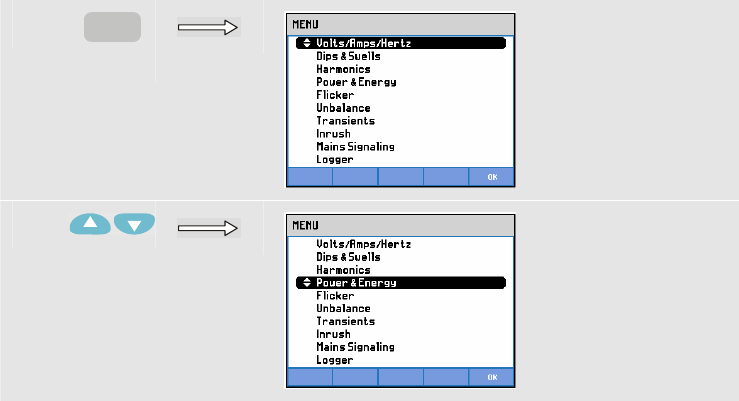
11-1
Chapter 11
Power & Energy
Introduction
Power & Energy displays a Meter screen with all important power parameters. The
related Trend screen shows the changes over time of all measuring values in the Meter
screen.
Fluke 434/435 can also display energy usage and offers verification of energy meters
with a pulse output. For power calculations you can choose Fundamental or Full.
FUNDamental considers voltage and current only at the fundamental frequency (60 or 50
Hz) for power calculations; FULL uses the full frequency spectrum (True rms voltage
and current). Selection is made using the SETUP key and function key F3 - FUNCTION
PREF. For detailed information see Chapter 20, FUNCTION PREFerences.
Meter screen
To access the Power & Energy Meter screen:
c
MENU
d
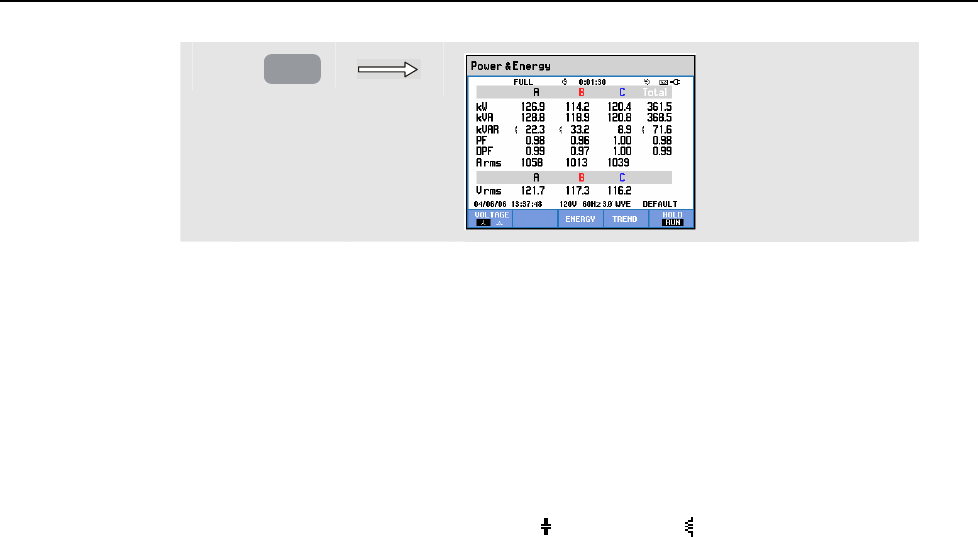
Fluke 434/435
Users Manual
11-2
e
ENTER
The Meter screen displays power data for each phase and in total: real or active power
(kW), apparent power (kVA, the product of rms voltage and current), reactive power
(kVAR, the reactive component of apparent power caused by phase shift between AC
current and voltage in inductors and capacitors), power factor (PF, the ratio of real power
to apparent power for the total rms including harmonics), displacement power factor
(DPF or cos ϕ, the ratio of real power to apparent power for fundamental), and the 12/10
or 180/150 cycle rms values of current and voltage.
F1 allows switching between voltage readout per phase (A/L1,B/L2,C/L3,N) or phase-to-
phase (AB,BC,CA) for 3-phase Y configuration.
Symbols indicate if a load is capacitive ( ) or inductive ( ).
A popup Meter screen with energy usage by phase and in total can be activated on the
Fluke 434/435 by pressing the F3 – ENERGY softkey. The Meter screen shows real
energy (kWh), apparent energy (kVAh), and reactive energy (kVARh). The energy
measurement starts when Power & Energy is started. The readout can be reset with
function key F5.
By a using TIMED start of the measurement, the Fluke 434/435 can be used to measure
energy usage during a predefined period of time. TIMED start can be adjusted when
switching from HOLD to RUN with function key F5. Temporarily Close ENERGY to
make function key F5 available for HOLD/RUN operation.
Pulse count mode counts pulses like those available at the pulse output of certain types of
energy (Watt Hour) meters. The energy meter screen presents the percentage of deviation
between total kWh and number of energy meter pulses. This can be used to as a quick test
for revenue meter error. The pulse output is measured by means of an Optical Isolated
Trigger Probe that is connected between the pulse output and the Analyzer’s optical RS-
232 interface. Figure 11-1 shows the measuring setup. The energy usage (number of
pulses per kWh) must be set in advance. The adjustment menu is reached via the SETUP
key and function key F3 – FUNCTION PREF. See Chapter 20, FUNCTION
PREFerences.
Instead of using the Trigger Probe, you can make a manual measurement. For this you
must watch the rotation of the wheel of the energy meter and press F4- MANUAL
COUNT +1 each time the pointer on the wheel passes by. The Analyzer counts pulses
either from the Trigger Probe or from F4. It is assumed that one source is used at a time.
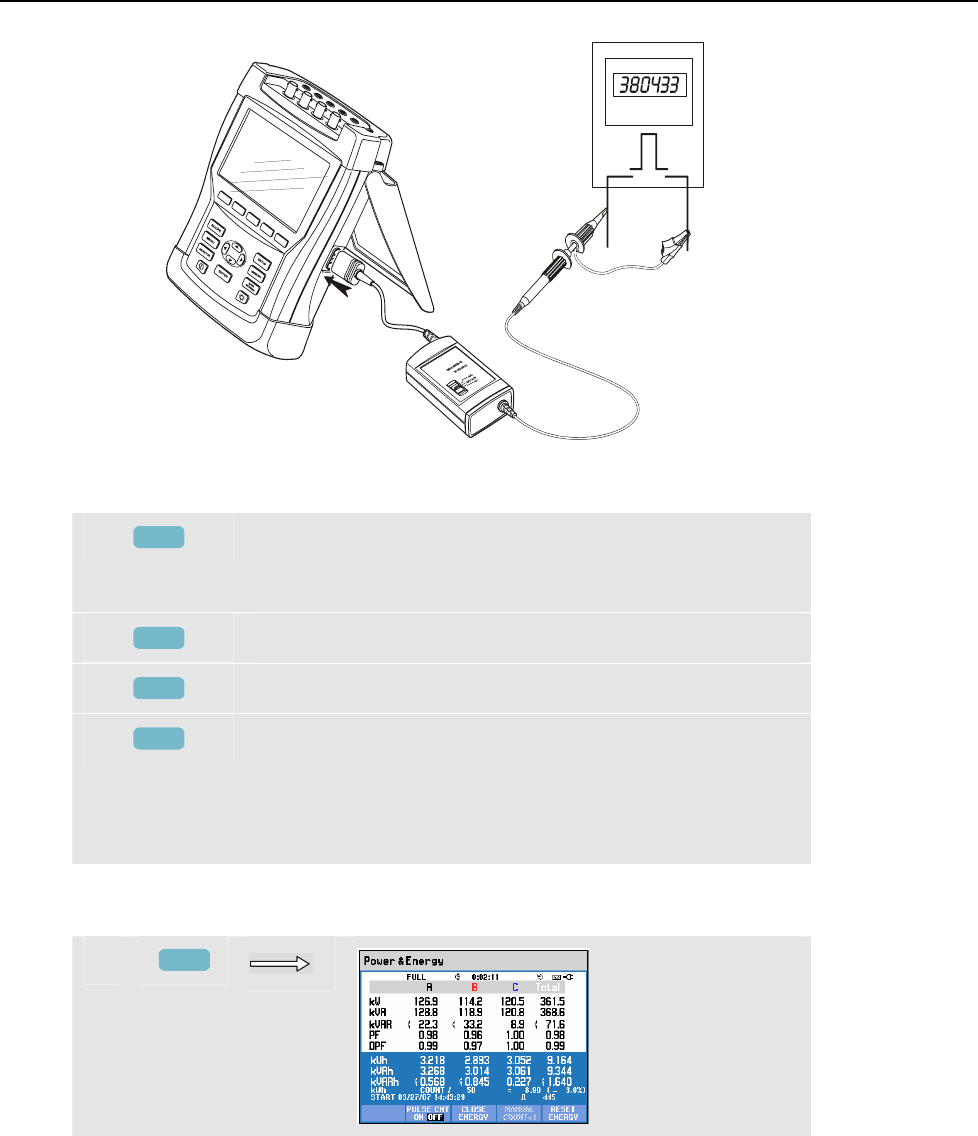
Power & Energy
Meter screen11
11-3
F1F2F3F4F5
Figure 11-1. Verification of an energy meter with pulse output
Available function keys:
F1
Switch between voltage readout per phase
(A/L1,B/L2,C/L3,N) or phase-to-phase (AB,BC,CA) for 3-
phase Y configuration.
F3
Switch Energy popup screen on.
F4
Access Trend screen. For description see below.
F5
Switch between HOLD and RUN of screen update.
Switching from HOLD to RUN invokes a menu to select
immediate (NOW) or TIMED start time which allows you
to define start and duration of the measurement.
If Energy is displayed, the readout can be reset with F5.
To access the Energy popup Meter screen:
f
F3
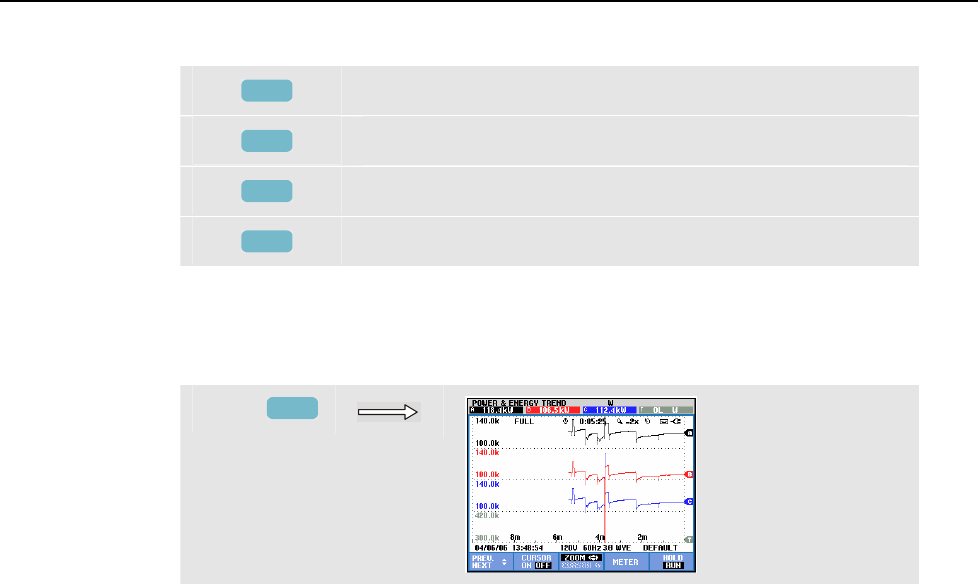
Fluke 434/435
Users Manual
11-4
Available function keys:
F2
Pulse count mode on/off.
F3
Switch Energy popup screen off.
F4
Manual pulse count. For description see above.
F5
Reset for Energy screen.
Trend
To access the Power & Energy Trend screen:
g
F4
The figures in the Meter screen are instantaneous values that update constantly. Changes
in these values over time are recorded whenever the measurement is active. All values in
the Meter screen are recorded, but the Trends from each row in the Meter screen are
displayed one at a time. Press function key F1 to assign the arrow keys to row selection.
The traces build up from the right side. The readings in the header correspond to the most
recent measurements plotted on the right.
In addition to TIMED start of energy usage measurement, the Analyzer can measure
average power during an adjustable time window. Electricity suppliers often bill
industrial customers upon the highest average energy usage during a specified time
window. For this demand interval a period of 15 minutes is common.
For any setting besides OFF horizontal scaling of the trend is fixed so that each data point
corresponds with Max, Min, and Average usage during the interval. The demand interval
can be adjusted between 1 ... 60 minutes or to OFF. The adjustment menu is reached via
the SETUP key and function key F3 – FUNCTION PREF. See Chapter 20, FUNCTION
PREFerences. With the demand interval set to OFF the Trend functions as usual with
automatic horizontal scaling.
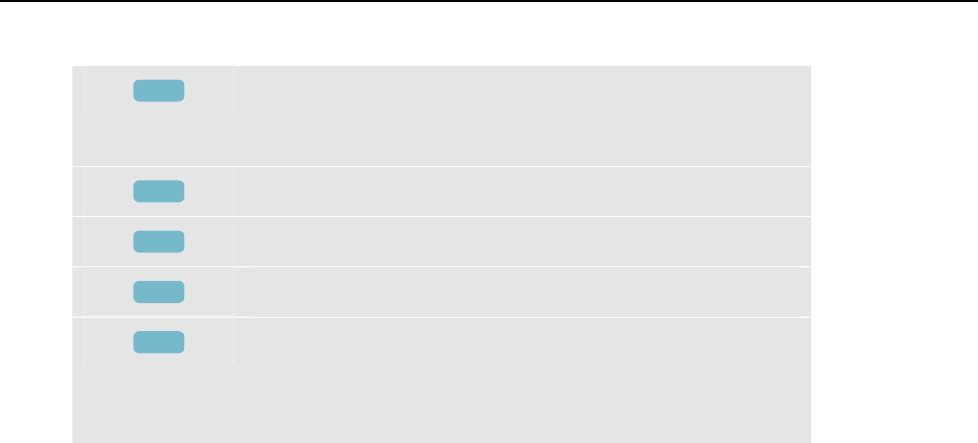
Power & Energy
Trend11
11-5
Available function keys:
F1
Assign up/down arrow keys to select a row from the Meter
screen for Trend display. The selected row is displayed in
the screen header.
F2
Cursor on/off.
F3
Assign the arrow keys to Cursor or Zoom operation.
F4
Return to Meter screen.
F5
Switch between HOLD and RUN of screen update.
Switching from HOLD to RUN invokes a menu to select
immediate (NOW) or TIMED start time which allows you
to define start and duration of the measurement.
Cursor. When the Cursor is on, the Trend values at the Cursor are displayed in the screen
header. Moving the Cursor off the left or right side of the screen brings the next of six
screens into the viewing area.
Zoom. Allows you to expand or shrink the display vertically or horizontally to view
details or to fit a complete graph within the screen area. Zoom and Cursor are operated by
the arrow keys and explained in Chapter 19.
Offset and Span are auto ranging for a good display in most cases. This is based upon
Nominal Voltage (Vnom) and Current range (A range). If desired, you can change Offset
and Span. The adjustment menu is reached via the SETUP key and function key F3 -
FUNCTION PREF. See Chapter 20, FUNCTION PREFerences.

Fluke 434/435
Users Manual
11-6
Tips and Hints
Power mode can be used to record apparent power (kVA) of a transformer over several
hours. Look at the Trend and find out if there are times that the transformer is overloaded.
You can transfer loads to other transformers, stagger the timing of loads, or if necessary
replace the transformer with a larger one.
Interpretation of Power Factor when measured at a device:
• PF = 0 to 1: not all supplied power is consumed, a certain amount of reactive power
is present. Current leads (capacitive load) or lags (inductive load).
• PF = 1: all supplied power is consumed by the device. Voltage and current are in
phase.
• PF = -1: device generates power. Current and voltage are in phase.
• PF = -1 to 0: device is generating power. Current leads or lags.
If you see negative power or power factor readings and you are connected to a load,
check to make sure the arrows on your current clamps are pointing towards the load.
Reactive power (VAR) is most often due to inductive loads such as motors, inductors,
and transformers. Installation of correction capacitors can correct for inductive VAR’s.
Be sure to check with a qualified engineer before adding PF-correction capacitors,
especially if you measure current harmonics in your system.
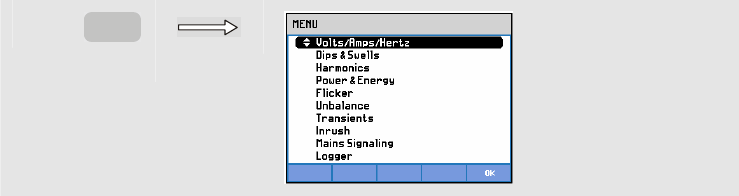
12-1
Chapter 12
Flicker
Introduction
Flicker quantifies the luminance fluctuation of lamps caused by supply voltage variations.
The algorithm behind the measurement meets EN61000-4-15 and is based on a
perceptual model of the human eye / brain sensory system. The Analyzer converts
duration and magnitude of voltage variations into an ‘annoyance factor’ caused by the
resulting flicker of a 60 W lamp. A high flicker reading means that most people would
find the luminance changes irritating. The voltage variation can be relatively small. The
measurement is optimized to lamps powered by 120 V / 60 Hz or 230 V / 60 Hz. Flicker
is characterized per phase by the parameters shown in a Meter screen. The related Trend
screen shows the changes in all measuring values in the Meter screen.
Note
After you have switched to Flicker, a settling time of about 10 seconds will
pass before the measurement is started. During this time the U (Unstable)
symbol shows in the screen header. Moreover the timer counts down from –
10 seconds. Flicker measurement has no unstable period when used with a
timed start.
Meter screen
To access the Flicker Meter screen:
c
MENU
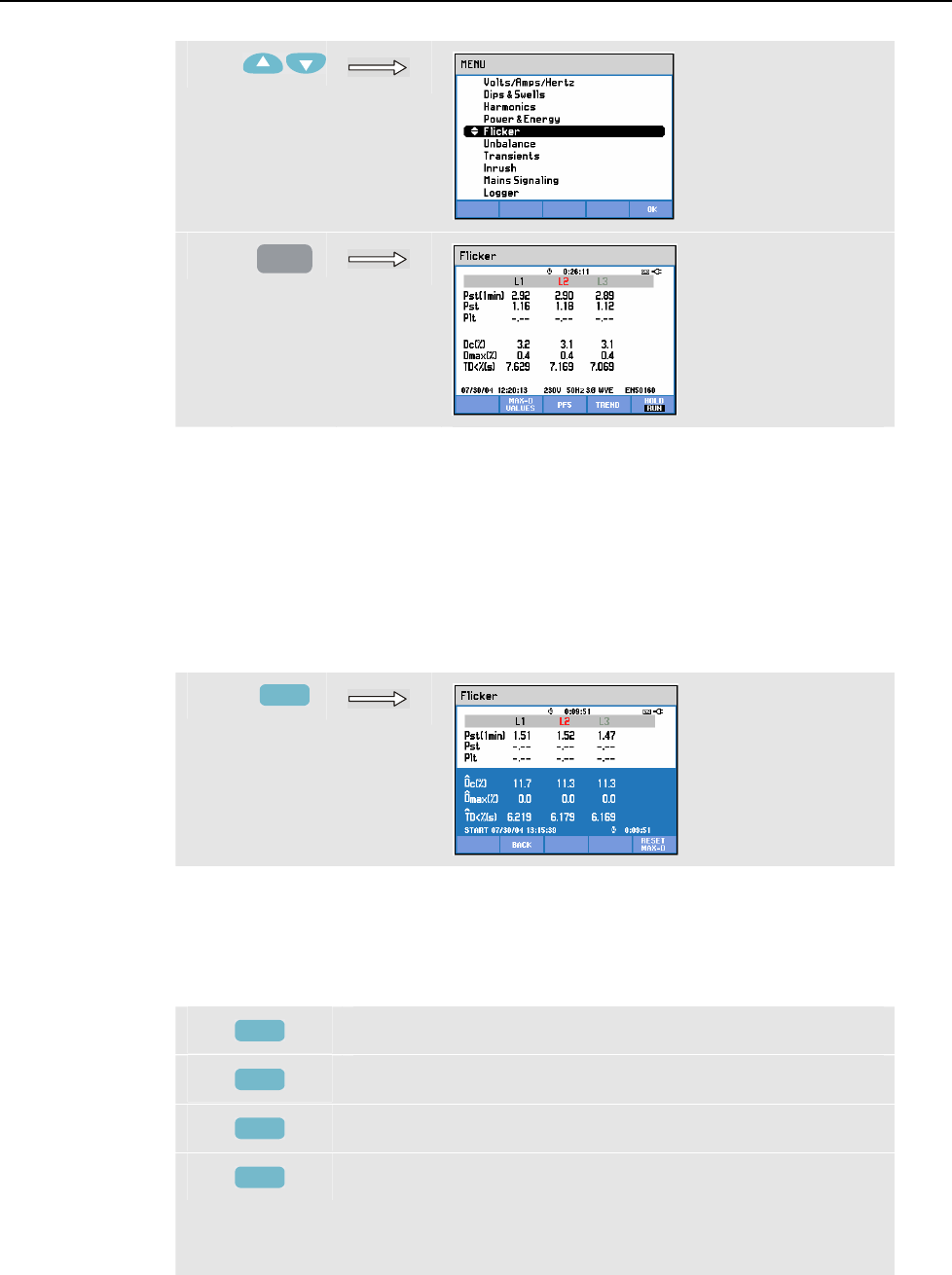
Fluke 434/435
Users Manual
12-2
d
e
ENTER
Flicker is characterized by: short term severity Pst (measured over 1 min for fast
feedback), short term severity Pst (measured over 10 min) and a long term severity Plt
(measured over 2 hours). This data and also the related D-parameters Dc, Dmax, and TD
(acc. to EN61000-3-3) are displayed in the Meter screen.
A popup Meter screen can be switched on to show the peak values of the D-parameters
that occurred during the measurement. You can reset the stored D-parameters to zero
with Function key F5.
To access the popup Meter screen with peak D-parameters:
f
F2
Pst and Plt are parameters showing flicker over a certain period of time. Momentary
flicker is shown in the PF5 submenu and is reached via Function key F3. Flicker PF5 is
displayed as a fast Trend plot.
Available function keys (popup Meter screen must be off):
F2
Activate the popup screen with maximum D-parameters.
F3
Access PF5 Trend screen.
F4
Access Trend screen. For description see below.
F5
Switch between HOLD and RUN of screen update.
Switching from HOLD to RUN invokes a menu to select
immediate (NOW) or TIMED start time which allows you
to define start and duration of the measurement.
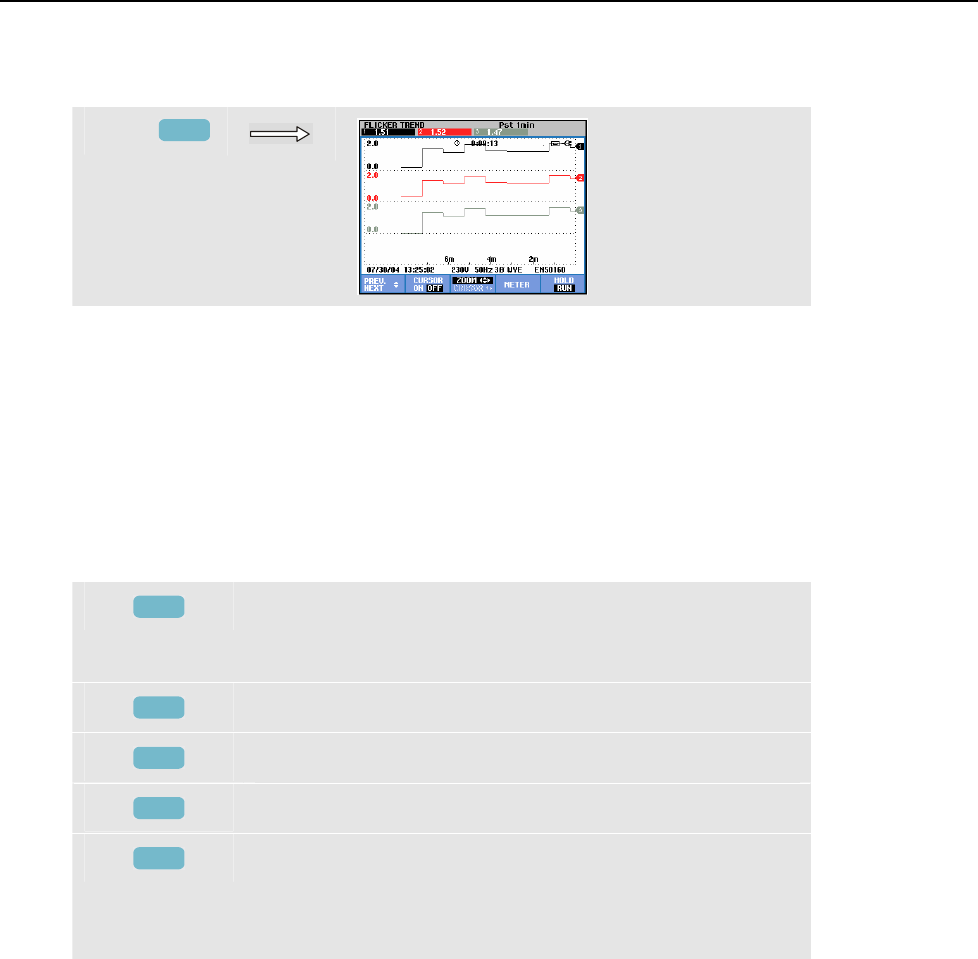
Flicker
Trend12
12-3
Trend
To access Flicker Trend screen:
g
F4
The parameters in the Meter screen update over time. They are recorded whenever the
measurement is on. Trend displays the changes in these values over time. All values in
the Meter screen are recorded, but the Trends from each row in the Meter screen are
displayed one at a time. Press function key F1 to assign the arrow keys to row selection.
The Trend display may consist of 6 screens.
PF5 displays a fast Trend plot in one screen and is reached via a menu to define expected
measurement duration and Immediate or Timed measurement start. Two vertical marker
lines are used to indicate a Pst period on the PF5 trend.
Available function keys:
F1
Assign up/down arrow keys to select a row from the Meter
screen for Trend display. The selected row is displayed in
the screen header.
F2
Cursor on/off.
F3
Assign the arrow keys to Cursor or Zoom operation.
F4
Return to Meter screen.
F5
Switch between HOLD and RUN of screen update.
Switching from HOLD to RUN invokes a menu to select
immediate (NOW) or TIMED start time which allows you
to define start and duration of the measurement.
Cursor. When the Cursor is on, the Trend values at the Cursor are displayed in the screen
header. Moving the Cursor off the left or right side of the screen brings the next of six
screens (not applicable for the PF5 trend) into the viewing area.
Zoom. Allows you to expand or shrink the display vertically or horizontally to view
details or to fit a complete graph within the screen area. Zoom and Cursor are operated by
the arrow keys and explained in Chapter 19.
Offset and Span are auto ranging for a good display in most cases, but they are
adjustable. D-parameter settings are also adjustable. The adjustment menu is reached via
the SETUP key and function key F3 - FUNCTION PREF. See Chapter 20, FUNCTION
PREFerences.

Fluke 434/435
Users Manual
12-4
Tips and Hints
Use the PF5 flicker trend and half-cycle voltage or current trends to find the source of
flicker. Press function key F1 to assign the arrow keys to selection of flicker, voltage, and
current trends.
The 10 min (Pst) uses a longer measuring period to eliminate the influence of random
voltage variations. It is also long enough to detect interference from a single source with
a long working cycle such as electrical household appliances, and heat pumps.
A measuring period of 2 hours (Plt) is useful when there may be more than one
interference source with irregular working cycles and for equipment such as welding
machines, and rolling mills.
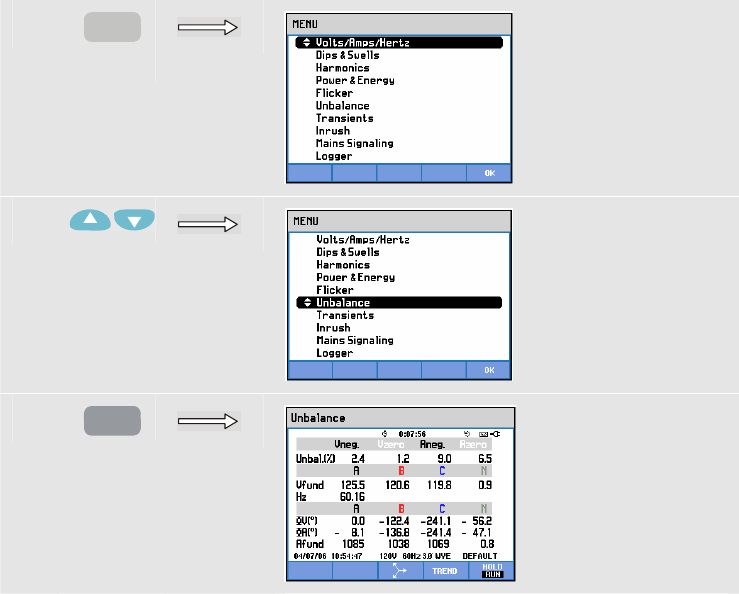
13-1
Chapter 13
Unbalance
Introduction
Unbalance displays phase relations between voltages and currents. Measuring results are
based upon the fundamental frequency component (60 or 50 Hz using method of
symmetrical components). In a 3-phase power system, the phase shift between voltages
and between currents should be close to 120°. Unbalance mode offers a Meter screen, a
related Trend display, and a Phasor display.
Meter screen
To access the Unbalance Meter screen:
c
MENU
d
e
ENTER
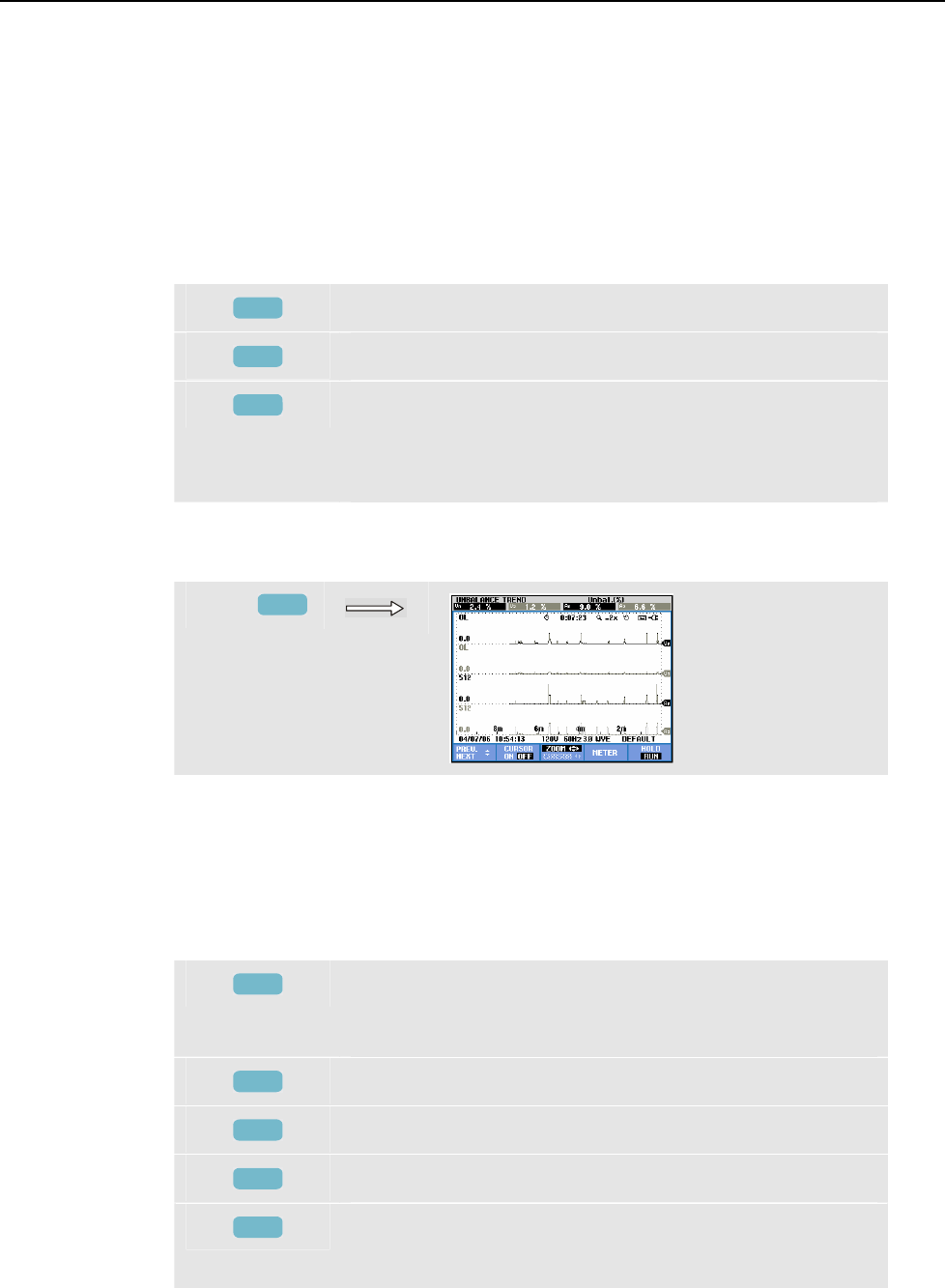
Fluke 434/435
Users Manual
13-2
The Meter screen shows all relevant numerical values: negative voltage unbalance
percentage, zero sequence voltage unbalance percentage (in 4-wire systems), negative
current unbalance percentage, zero sequence current unbalance percentage (in 4-wire
systems), fundamental phase voltage, frequency, fundamental phase current, angle
between phase-neutral voltages relative to the reference phase A/L1 and angles between
voltage and current for each phase. Additional to unbalance percentages (relative
reading), you can select absolute readings. See chapter 20, Function Preferences:
Unbalance, ENTER, Function key F1, RELATIVE ON/OFF. The available readings
depend on the selected wiring configuration.
Available function keys:
F3
Access Phasor screen. For description see below.
F4
Access Trend screen. For description see below.
F5
Switch between HOLD and RUN of screen update.
Switching from HOLD to RUN invokes a menu to select
immediate (NOW) or TIMED start time which allows you
to define start and duration of the measurement.
Trend
To access the Unbalance trend screen:
f
F4
The figures in the Meter screen are instantaneous values that update constantly. Changes
in these values over time are recorded whenever the measurement is active. All values in
the Meter screen are recorded, but the Trends from each row in the Meter screen are
displayed one at a time. Press function key F1 to assign the arrow keys to row selection.
The Trend display may consist of 6 screens.
Available function keys:
F1
Assign up/down arrow keys to select a row from the Meter
screen for Trend display. The selected row is displayed in
the screen header.
F2
Cursor on/off.
F3
Assign the arrow keys to Cursor or Zoom operation.
F4
Return to Meter screen.
F5
Switch between HOLD and RUN of screen update.
Switching from HOLD to RUN invokes a menu to select
immediate (NOW) or TIMED start time which allows you
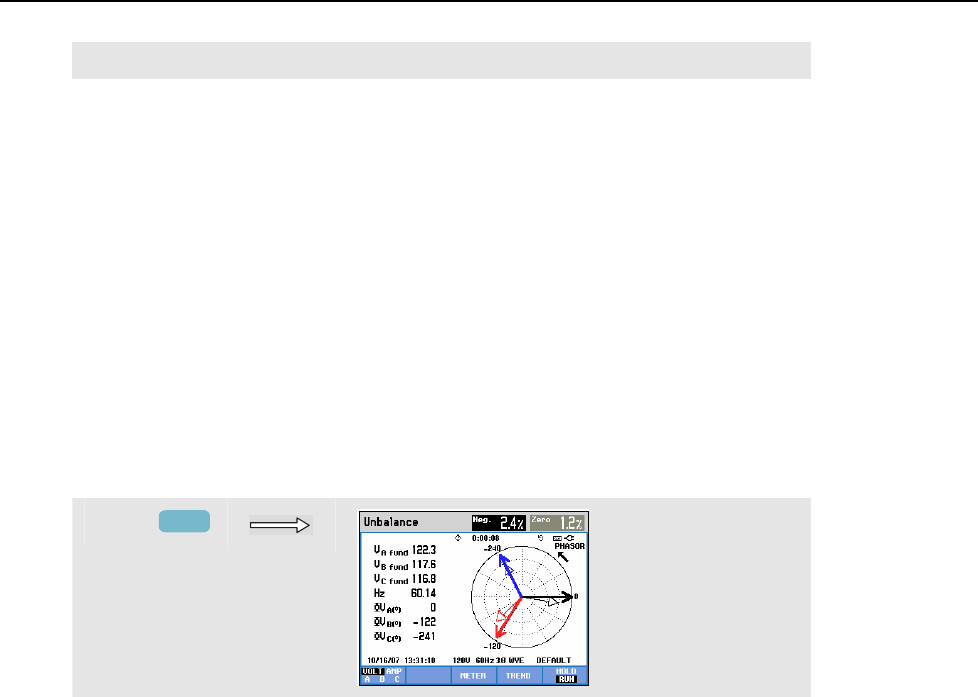
Unbalance
Phasor13
13-3
to define start and duration of the measurement.
Cursor. When the Cursor is on, the Trend values at the Cursor are displayed in the screen
header. Moving the Cursor off the left or right side of the screen brings the next of six
screens into the viewing area.
Zoom. Allows you to expand or shrink the display vertically or horizontally to view
details or to fit a complete graph within the screen area. Zoom and Cursor are operated by
the arrow keys and explained in Chapter 19.
Offset and Span are preset for a good display in most cases, but they are adjustable. Also
the PHASOR PREFerence is adjustable. This concerns the rotation indication to show
phase direction or phase sequence and the phase angle representation (+/–). The
adjustment menu is reached via the SETUP key and function key F3 - FUNCTION
PREF. See Chapter 20, FUNCTION PREFerences.
Phasor
To access the Unbalance Phasor screen:
g
F3
Shows the phase relation between voltages and currents in a vector diagram divided in 30
degree sections. The vector of the reference channel A (L1) points to the positive
horizontal direction. A similar vector diagram is displayed under Scope Phasor.
Additional numerical values are given: negative voltage or current unbalance (Relative %
or Absolute), zero sequence voltage or current unbalance (Relative % or Absolute),
fundamental phase voltage or current, frequency, phase angles. With function key F1
you can choose readings of all phase voltages, all phase currents, or voltage and current
in one phase.
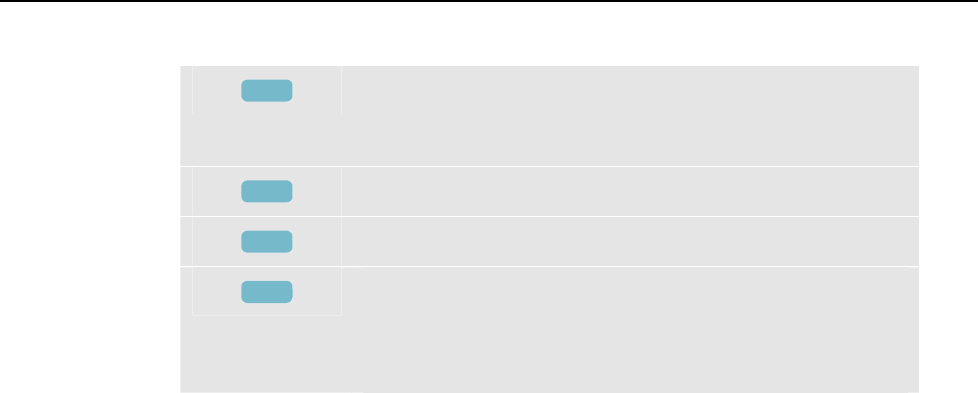
Fluke 434/435
Users Manual
13-4
Available function keys:
F1
Selection of signals to be displayed: V displays all voltages,
A displays all currents. A (L1), B (L2), C (L3), N (neutral)
give simultaneous display of phase voltage and current.
F3
Return to Meter screen.
F4
Access to trend screen.
F5
Switch between HOLD and RUN of screen update.
Switching from HOLD to RUN invokes a menu to select
immediate (NOW) or TIMED start time which allows you
to define start and duration of the measurement.
Tips and Hints
The voltages and currents in the Meter screen can e.g. be used to check if power applied
to a 3-phase induction motor is in balance. Voltage unbalance causes high unbalanced
currents in stator windings resulting in overheating and reduced motor life. The Negative
Voltage component Vneg. should not exceed 2 %. Current unbalance should not exceed
10 %. In case of too high unbalance, use other measuring modes to further analyze the
power system.
Each phase voltage or current can be split-up into three components: positive sequence,
negative sequence, and zero sequence.
The positive sequence component is the normal component such as present in balanced 3-
phase systems. The negative sequence component results from unbalanced phase-to-
phase currents and voltages. This component for instance causes a ‘braking’ effect in 3-
phase motors: this will result in overheating and life reduction.
Zero sequence components may appear in an unbalanced load in 4 wire power systems
and represent the current in the N (Neutral) wire. Unbalance exceeding 2 % is considered
as too high.
Additional to unbalance percentages (%, relative reading), you can select absolute
readings. This type of readings is of use for measurements in power distribution systems
where negative sequence protection relays with adjustable tripping characteristics are
used. These relays are used to protect three phase generators. In this case it is practical to
measure the absolute value of the negative sequence current component (Aneg).
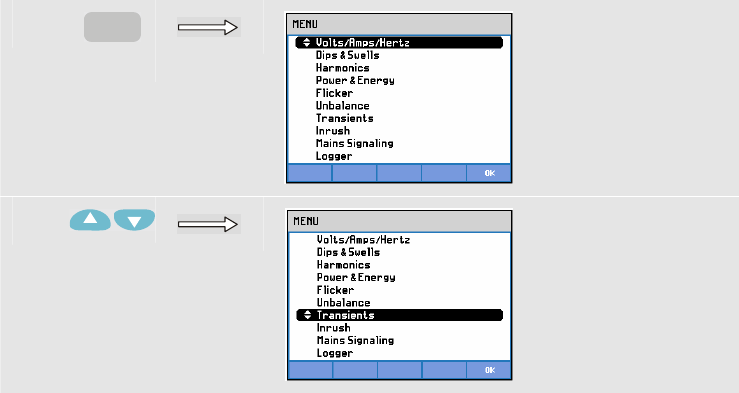
14-1
Chapter 14
Transients
Introduction
The Fluke 434/435 Analyzer can capture waveforms at high-resolution during a variety
of disturbances. The Analyzer will give a snapshot of the voltage and current waveforms
at the precise time of the disturbance. This allows you to see the waveforms during dips,
swells, interruptions, current swells and transients.
Transients are fast spikes on the voltage (or current) waveform. Transients can have so
much energy that sensitive electronic equipment can be affected or even damaged. The
Transients screen looks similar to that of Scope Waveform, but its vertical span is
enlarged to make voltage spikes visible that are superimposed on the 60 or 50 Hz
sinewave. A waveform is captured each time that the voltage (or rms current) exceeds
adjustable limits. A maximum of 40 events can be captured. The sample rate is 200 kS/s.
Waveform Display
To access the Transients Waveform screen:
c
MENU
d
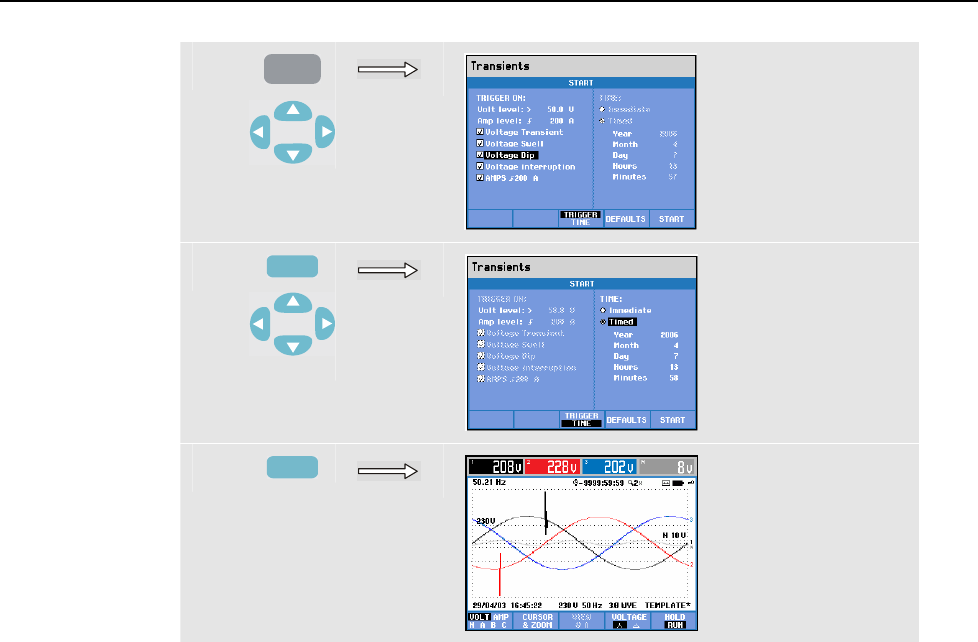
Fluke 434/435
Users Manual
14-2
e
ENTER
f
F3
g
F5
In the Start menu you can choose a trigger event or a combination of trigger events,
transients (Volt) and current (AMP) trigger level, and Immediate or Timed start of the
measurement.
The Analyzer may be set up to capture waveforms each time it sees: Voltage Transient,
Voltage Swell, Voltage Dip, Voltage Interruption, or Current swell. Dips (sags) and
swells are fast deviations from the nominal voltage. The duration of a transient must be 5
microseconds or more. The display window containing the transient is 1 cycle to 200 ms
depending on the zoom factor. During a dip the voltage sinks, and during a swell the
voltage rises. During an interruption the voltage falls to only a few percent of its nominal
value. A current swell is a current increase from one cycle to several seconds in duration.
Trigger criteria such as threshold and hysteresis are adjustable. These criteria are also
used for Power Quality Monitor: Adjustment is reached via the SETUP key, ‘limits’
selection, and then Function key F3 - EDIT. PERSISTENCE ON/OFF: can be set under
SETUP, FUNCTION PREFerence, Transients. How to proceed is explained in Chapter
20 Setup.
Cursor and Zoom can be used to investigate details of captured waveforms. Via the
SETUP key and function key F3 - FUNCTION PREFerence you can adjust the limits
associated with each type of trigger event. For detailed information see Chapter 20,
FUNCTION PREFerences.
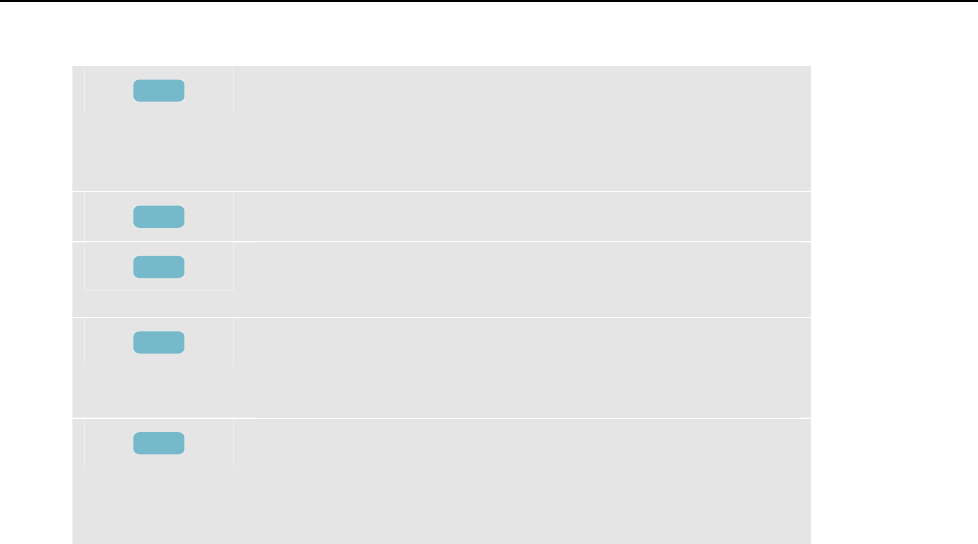
Transients
Tips and Hints14
14-3
Available function keys:
F1
Selection of waveform set to be displayed: V displays all
voltages, A displays all currents. A (L1), B (L2), C (L3), N
(neutral) give simultaneous display of phase voltage and
current.
F2
Access submenu for Cursor and Zoom operation.
F3
Assign up/down arrow keys to browse through all captured
screens.
F4
Switch between voltage readout per phase
(A/L1,B/L2,C/L3,N) or phase-to-phase (AB,BC,CA) for 3-
phase Y configuration.
F5
Switch between HOLD and RUN of screen update.
Switching from HOLD to RUN invokes a menu to select
immediate (NOW) or TIMED start time which allows you
to define start and duration of the measurement.
Tips and Hints
Disturbances such as transients in a power distribution system can cause malfunctions in
many types of equipment. For example, computers may reset and equipment subjected to
repeated transients can eventually fail. Events occur intermittently, making it necessary to
monitor the system for a period of time to find them. Look for voltage transients when
electronic power supplies are failing repeatedly or if computers reset spontaneously.

Fluke 434/435
Users Manual
14-4
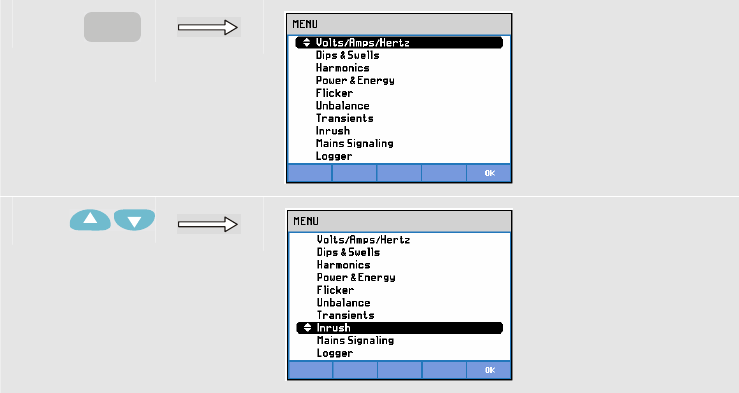
15-1
Chapter 15
Inrush
Introduction
Inrush Currents can be captured by Fluke 434/435. Inrush Currents are surge currents that
occur when a large, or low-impedance load comes on line. Normally the current will
stabilize after some time when the load has reached normal working condition. For
example the start-up current in induction motors can be ten times the normal working
current. Inrush is a ‘single shot’ mode that records current and voltage Trends after a
current event (the trigger) has occurred. An event occurs when the current waveform
exceeds adjustable limits. The display builds up from the right of the screen. Pretrigger
information allows you to see what occurred in advance of the inrush.
Inrush Trend Display
To access the Inrush Trend screen:
c
MENU
d
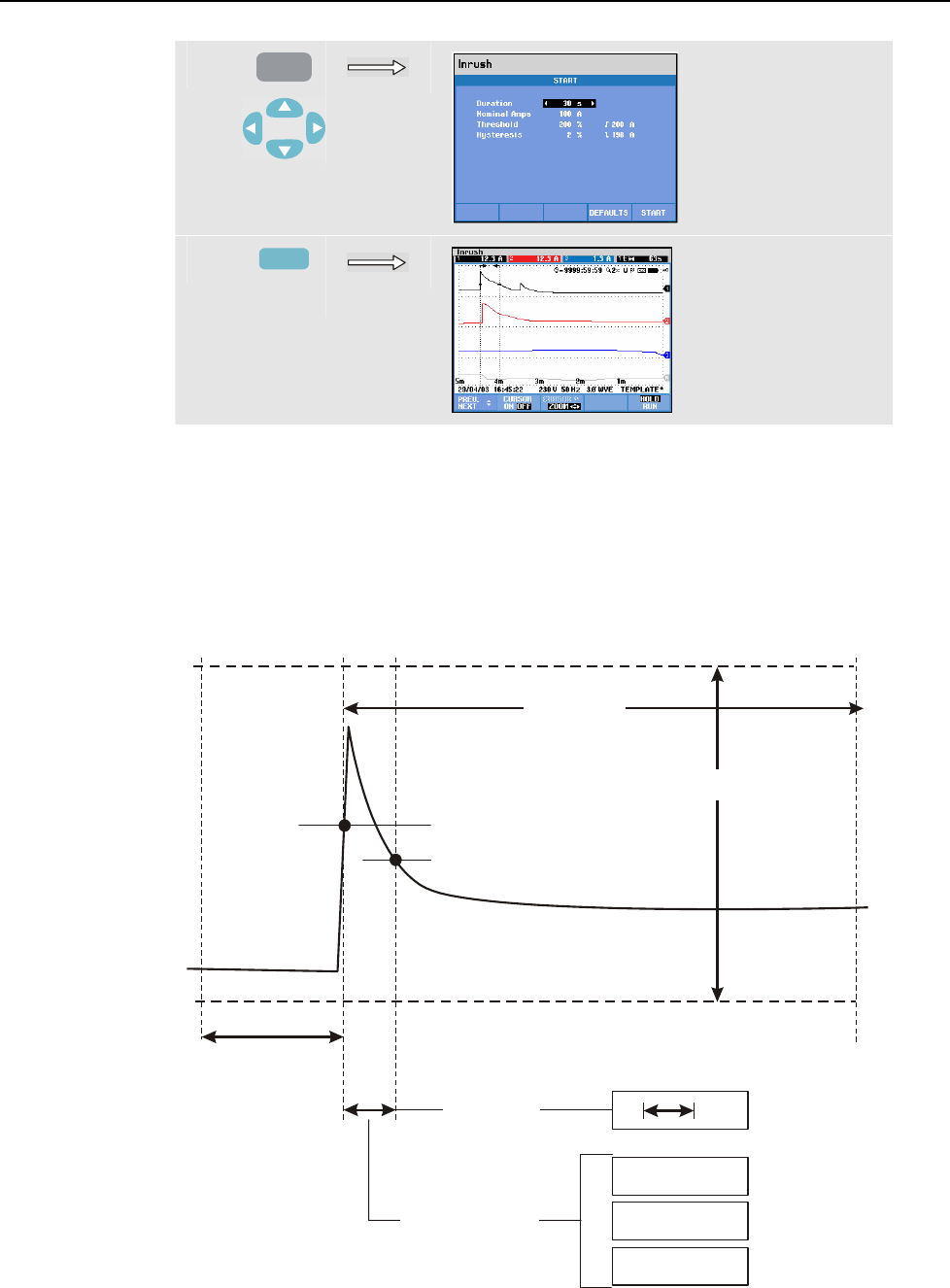
Fluke 434/435
Users Manual
15-2
e
ENTER
f
F3
Use the arrow keys in the Start menu to adjust the trigger limits: expected inrush time,
nominal current, threshold, and hysteresis. The maximum current determines the vertical
height of the current display windows. Threshold is the current level that triggers the
trend capture. The inrush time is the time between trigger and the time that the current
falls to the value indicated by Hysteresis and is indicated on the trend display between
two vertical markers. The screen header displays the rms of all rms values during the
inrush time. If the Cursor is on, the rms measuring values at the Cursor are displayed.
pretrigger
THRESHOLD
(=TRIGGER) HYSTERESIS
DURATION
AMPLITUDE WINDOW
inrush time
rms during inrush
1
12.3 A
t 35 s
3
1.5 A
2
12.3 A
}
Figure 15-1. Inrush characteristics and relation with start menu
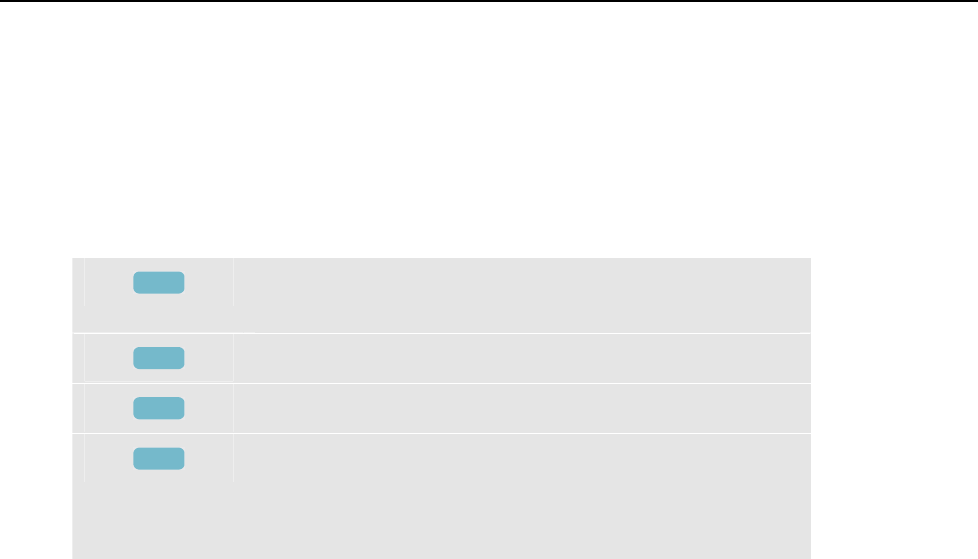
Inrush
Tips and Hints15
15-3
Use Cursor and Zoom to investigate details of the recorded Trends. Selection of channels
to be displayed is done with the up/down arrow keys. Press function key F1 to assign the
arrow keys to this.
Via the SETUP key and function key F3 - FUNCTION PREF you can set up the default
values of the trigger limits (expected inrush time, maximum current, nominal current,
threshold, hysteresis) and Offset and Span of the Trend display. For detailed information
see Chapter 20, FUNCTION PREFerences.
Available function keys:
F1
Assign up/down arrow keys to select a set of trends for
display.
F2
Cursor on/off.
F3
Assign arrow keys to Cursor or Zoom operation.
F5
Switch between HOLD and RUN of screen update.
Switching from HOLD to RUN invokes a menu to select
immediate (NOW) or TIMED start time which allows you
to define start and duration of the measurement.
Tips and Hints
Check the peak currents and their duration. Use the Cursor for readout of momentary
values. Check if fuses, circuit breakers, and conductors in the power distribution system
can withstand the inrush current during this period. Check also if phase voltages stay
stable enough.
High peak currents can cause circuit breakers to trip unexpectedly. Measuring Inrush
Current can help in setting trip levels. Since the Analyzer simultaneously captures Inrush
Current and Voltage Trends you can use this measurement to check voltage stability as
large loads come on line.

Fluke 434/435
Users Manual
15-4
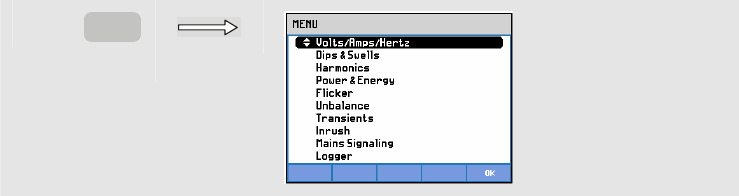
16-1
Chapter 16
Mains Signaling
Introduction
Mains Signaling is a function available in the Fluke 435. In the Fluke 434 it is available
as an option. Power distribution systems often carry control signals to switch appliances
on and off remotely (also known as ripple control). These control signals have a
frequency that is higher than the normal 50 or 60 Hz line frequency and range up to about
3 kHz. Amplitude is significantly lower than that of the nominal line voltage. The control
signals are present only at the moments that a remote appliance has to be controlled.
In Mains Signaling mode the 435 can capture the occurrence (signal level) of control
signals with 2 different frequencies. The frequency range is 70.0 – 3000.0 Hz for 60 Hz
systems and 60.0 – 2500.0 Hz for 50 Hz systems. Mains Signaling is entered via a Start
menu to select both frequencies, and for each frequency the minimum trigger voltage and
threshold (hysteresis). Trigger voltage and threshold are adjustable as a percentage of the
nominal line voltage. The Signaling time is adjustable and is represented by ‘markers’ on
the trend display. The markers are for a visual check on signaling duration. Also the
Duration of the measurement and Immediate or Timed start are selectable.
Measuring results are presented in a Trend Screen and in an Events Table.
Trend
To access the Mains Signaling trend screen:
c
MENU
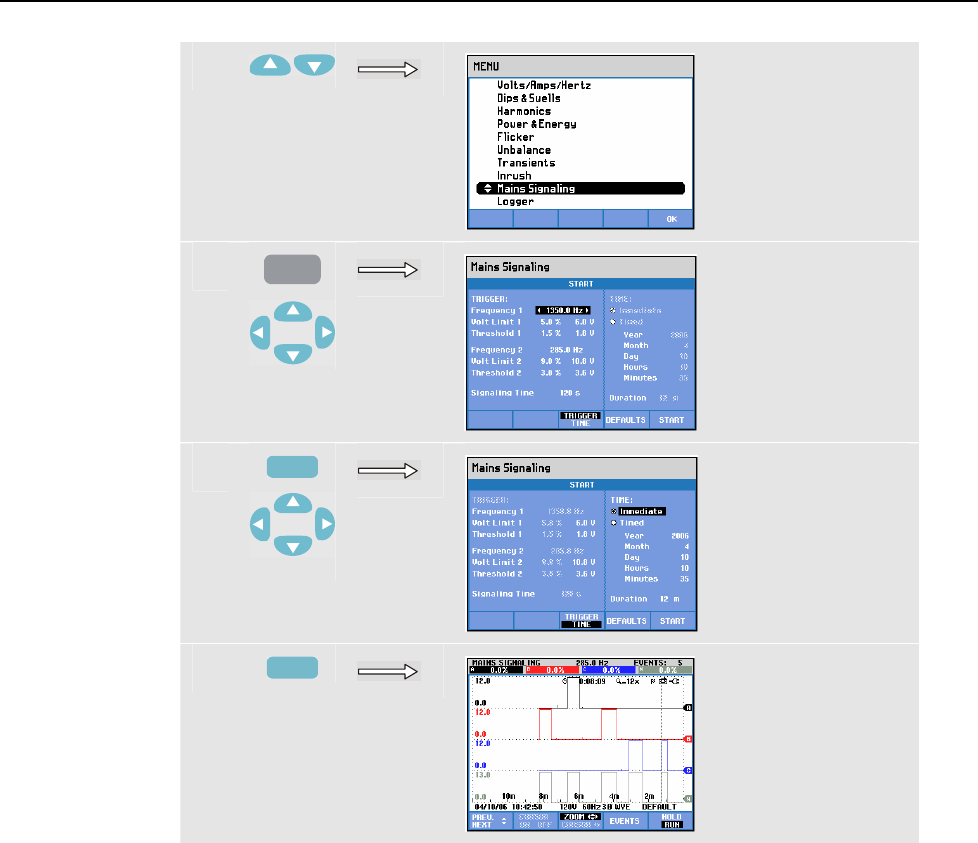
Fluke 434/435
Users Manual
16-2
d
e
ENTER
f
F3
g
F5
The traces build up from the right side. Readings in the header correspond to the most
recent values plotted on the right. With the up/down arrow keys you can select readout as
a percentage of nominal line voltage or as a 3 second average voltage (V3s).
The Neutral conductor is not used for Mains Signaling, but is shown for troubleshoot
purposes.
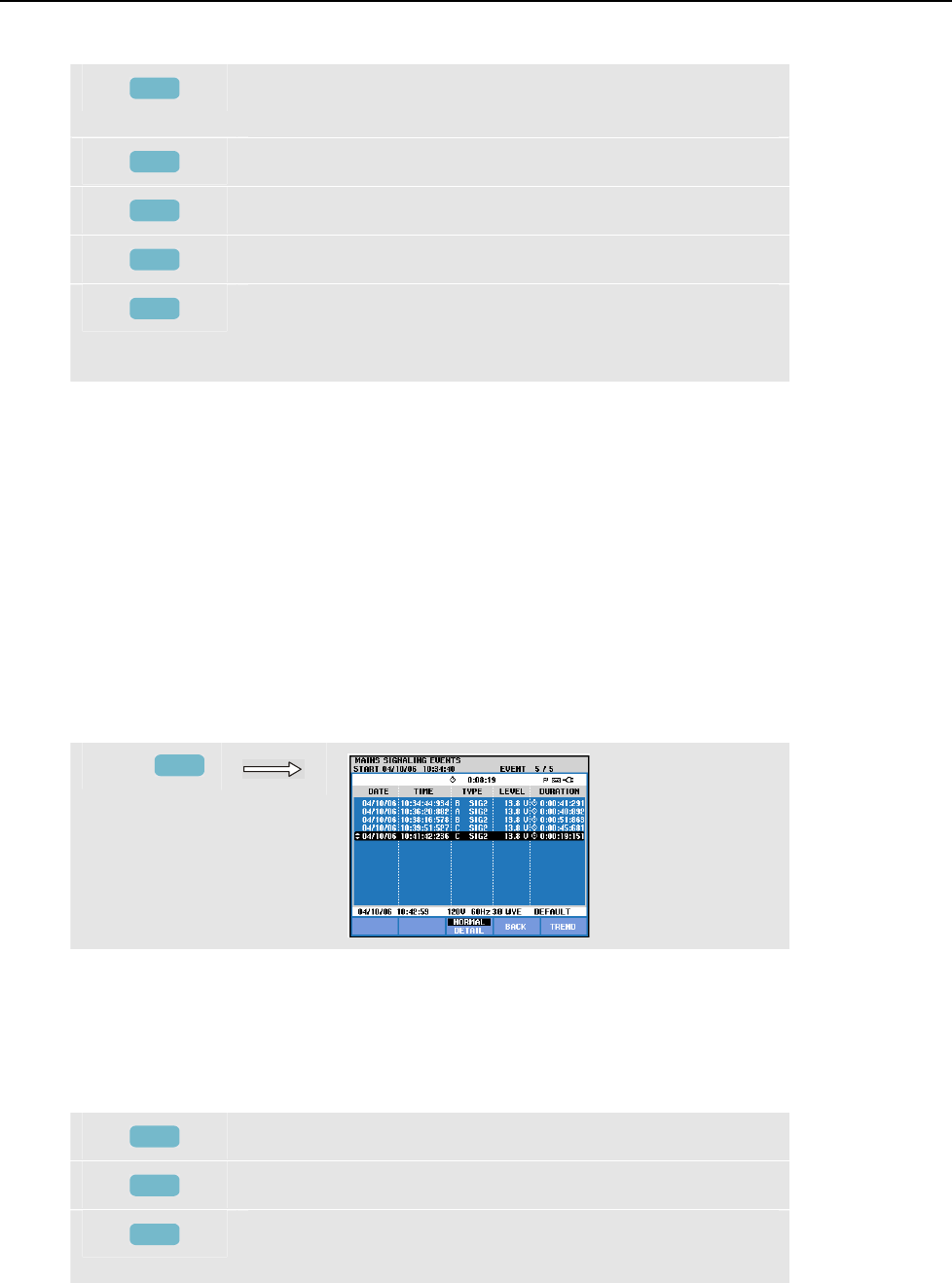
Mains Signaling
Events Table16
16-3
Available function keys:
F1
Assign up/down arrow keys to select a set of trends and the
belonging readout.
F2
Cursor on/off.
F3
Assign the arrow keys to Cursor or Zoom operation.
F4
Access to Events tables.
F5
Switch between HOLD and RUN of screen update.
Switching from HOLD to RUN invokes a menu to select
Immediate or Timed Start and Duration of the measurement.
Cursor. When the Cursor is on, the Trend values at the Cursor are displayed in the screen
header. Moving the Cursor off the left or right side of the screen brings the next of six
screens into the viewing area.
Zoom. Allows you to expand or shrink the display vertically or horizontally to view
details or to fit a complete graph within the screen area. Zoom and Cursor are operated by
the arrow keys and explained in Chapter 19.
Offset and Span of the Trends are auto ranging for a good display in most cases, but they
are adjustable. The adjustment menu is reached via the SETUP key and function key F3 –
FUNCTION PREF. See Chapter 20, FUNCTION PREFerences.
Events Table
To access the Mains Signaling events table:
f
F4
The events table shows in Normal mode the events (V3s above the limit) that occurred
during the measurement. Date, time, type (phase, signal 1 or signal 2), level and duration
of each event are listed. In Detail mode additional information is given on threshold
crossings.
Available function keys:
F3
Switch between Normal and Detailed events table.
F4
Return to next higher menu.
F5
Access to Trend screen. Two ways to access Trend are
explained below.
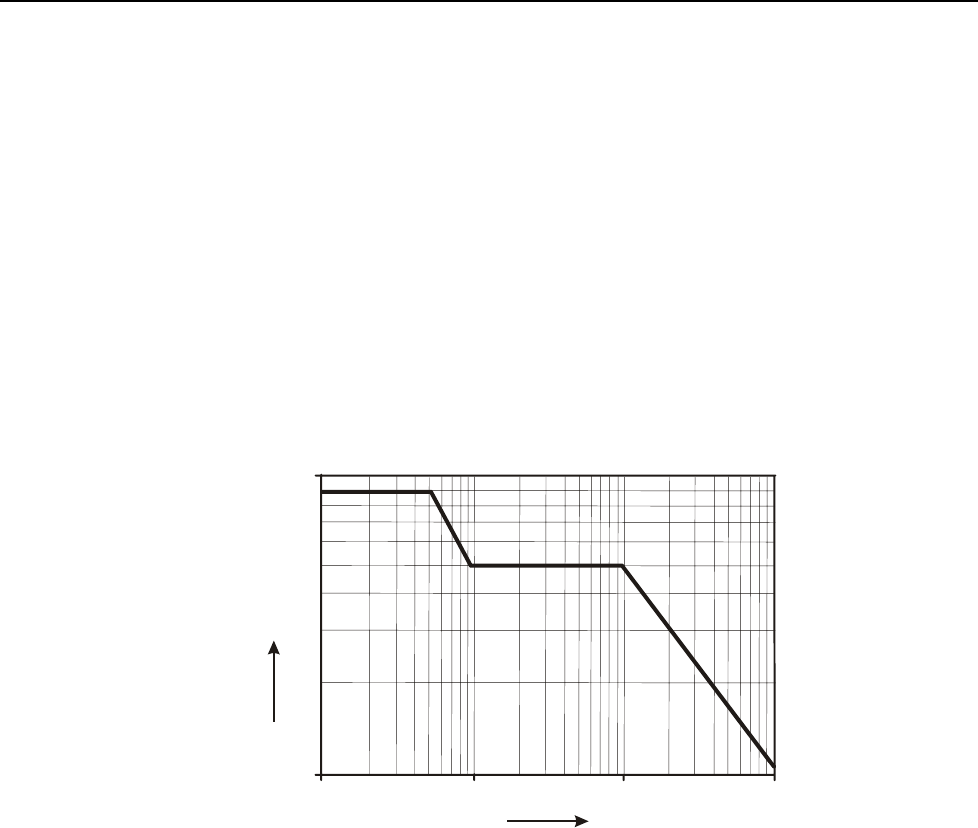
Fluke 434/435
Users Manual
16-4
Two ways to access Trend:
1. Use the up/down arrow keys to highlight an event in the table. To access Trend press
the ENTER key. The Cursor is on, in the mid of screen and located on the selected event.
2. Press Function key F5 to view the Trend part showing the most recent measuring
values. Cursor and Zoom can be switched on afterwards when required.
Tips and Hints.
To capture control signals it is essential to know their frequencies in advance. Consult the
Internet Website of your local energy supplier for information on what frequencies are
used for Mains Signaling in your area.
EN 50160 shows the ‘Meister_Kurve’ for the allowed 3 second average voltage V3s as a
function of frequency. Limits should be programmed accordingly.
0,1 1
1
10
10
100
Frequency in kHz
Voltage level in percent
Figure 16-1. Meister Kurve acc. to EN50160
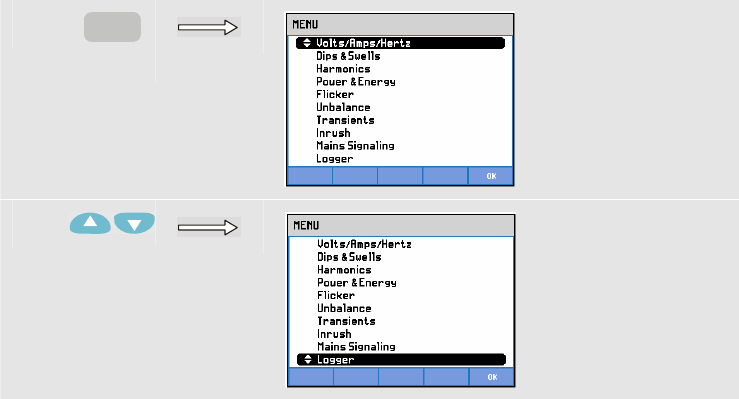
17-1
Chapter 17
Logger
Introduction
Logger is a function available in the Fluke 435. In the Fluke 434 it is available as an
option. Logger gives you the possibility to store multiple readings with high resolution.
The readings are observed during adjustable time intervals. At the end of the interval the
min, max, and average values of all readings are stored in a long memory and the next
observation interval starts. This process continues for the Duration of the observation
period.
The Analyzer has predefined sets of readings that can be used for logging and that can be
customized to your own set of readings.
You start the Logging function from the Main Menu. It begins with a Start menu that
allows you to select the Average time (0.5 s – 2 Hrs.), the readings to be logged, the
duration of the logging (1 Hr. – Max) and Immediate or Timed start of logging.
Readings are displayed in a Trend screen, a Meter screen, and an Events Table.
Start Menu
To access the Logger Start Menu:
c
MENU
d
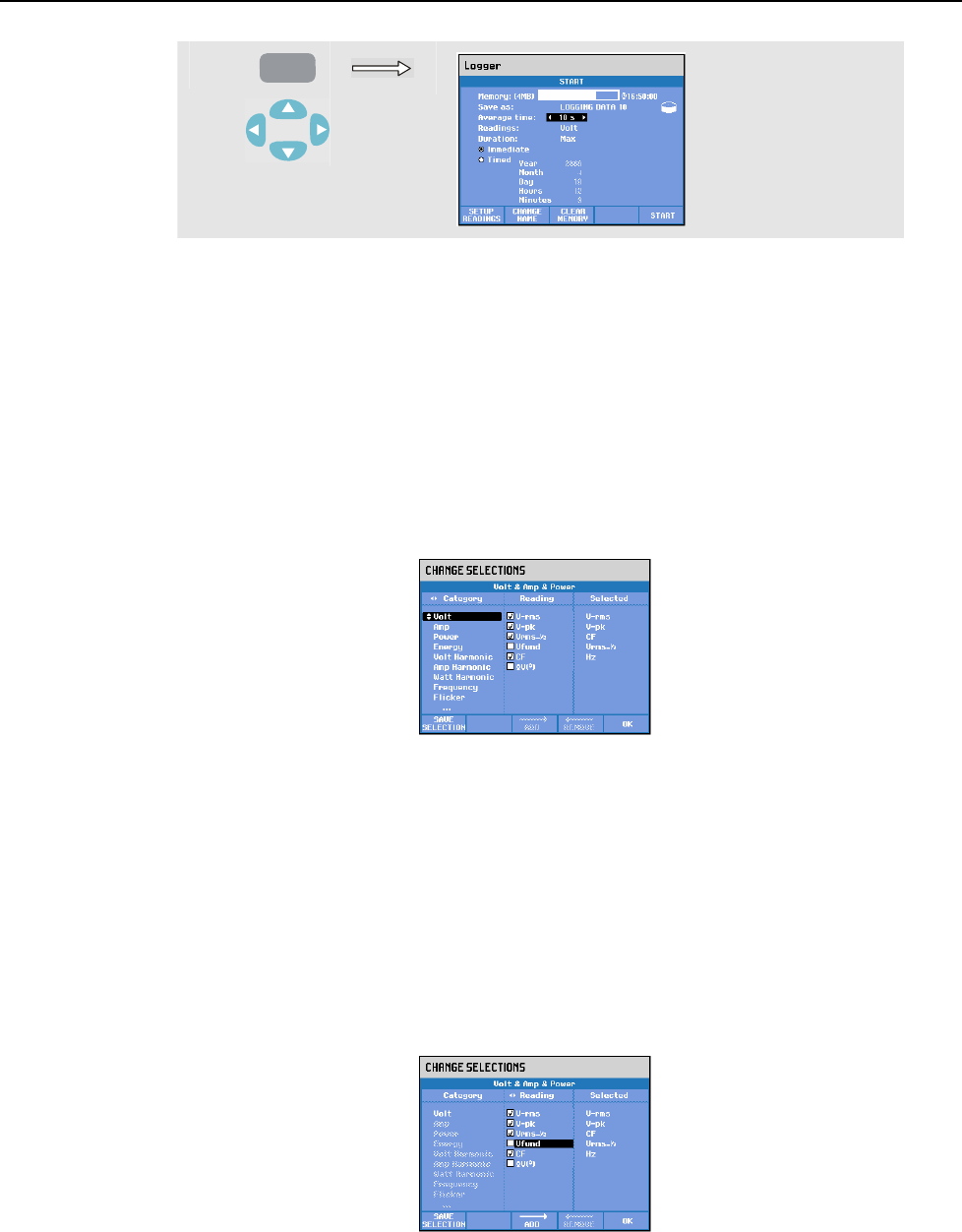
Fluke 434/435
Users Manual
17-2
e
ENTER
The set of readings to be logged is selectable in the menu under function key F1 –
SETUP READINGS. With the up/down arrow keys you can select five sets of predefined
readings (Default 1 – 5) and two sets of user definable readings (User 1, 2). Table 17-1
gives an overview of the readings available under Default 1 ... 5. This also gives you an
impression of the readings available for logging.
When ready press F5 – OK. The next menu gives you the possibility to change readings
and is explained below. If you don’t want to change readings, press function key F5 – OK
to return to the START menu.
The Change Selections menu as shown in Figure 17-1 has three columns, and is used to
change the set of readings to be logged.
Figure 17-1. Change selections menu
The arrow keys are used to navigate through the menu. The ‘Selected’ column holds the
readings that are used for logging.
In the ‘Category’ column you can make a main selection (e.g. Volt). Depending on this
selection, a number of readings will show up in the ‘Reading’ column (e.g. Vfund =
fundamental voltage). Readings that are already selected have an indication in front. With
the arrow keys you can highlight a certain reading.
With function key F3 – ADD to can add the highlighted reading to the ‘Selected’ column
so that it is used for logging. Figure 17-2 shows the situation that Vfund has been
selected with the arrow keys. Figure 17-3 shows that Vfund is added in the ‘Selected’
column and available for logging.
Figure 17-2. Vfund has been selected
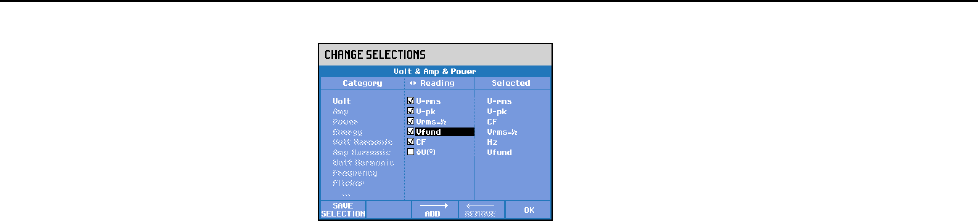
Logger
Start Menu17
17-3
Figure 17-3. Vfund available for logging
Removing a selected reading: Use the arrow keys to highlight the reading to be removed
from the ‘Selected’ column. Press function key F4 – REMOVE to remove the reading.
You can highlight a reading in the ‘Selected’ column and move it upwards with function
key F3 – MOVE. This reading then will appear at a higher level in the Trend and Meter
screens with measuring data.
When done with selecting readings to log, you can start logging by pressing function key
F5 - OK. You can save the set for future use; this occurs via a menu to define a name for
the set with the arrow keys.
You can change the name of the logging setup template with the arrow keys in the menu
under function key F2 – CHANGE NAME.
You clear memory for logging data via the confirm menu under function key F2 –
MEMORY CLEAR.
Press function key F5 – START to start logging.
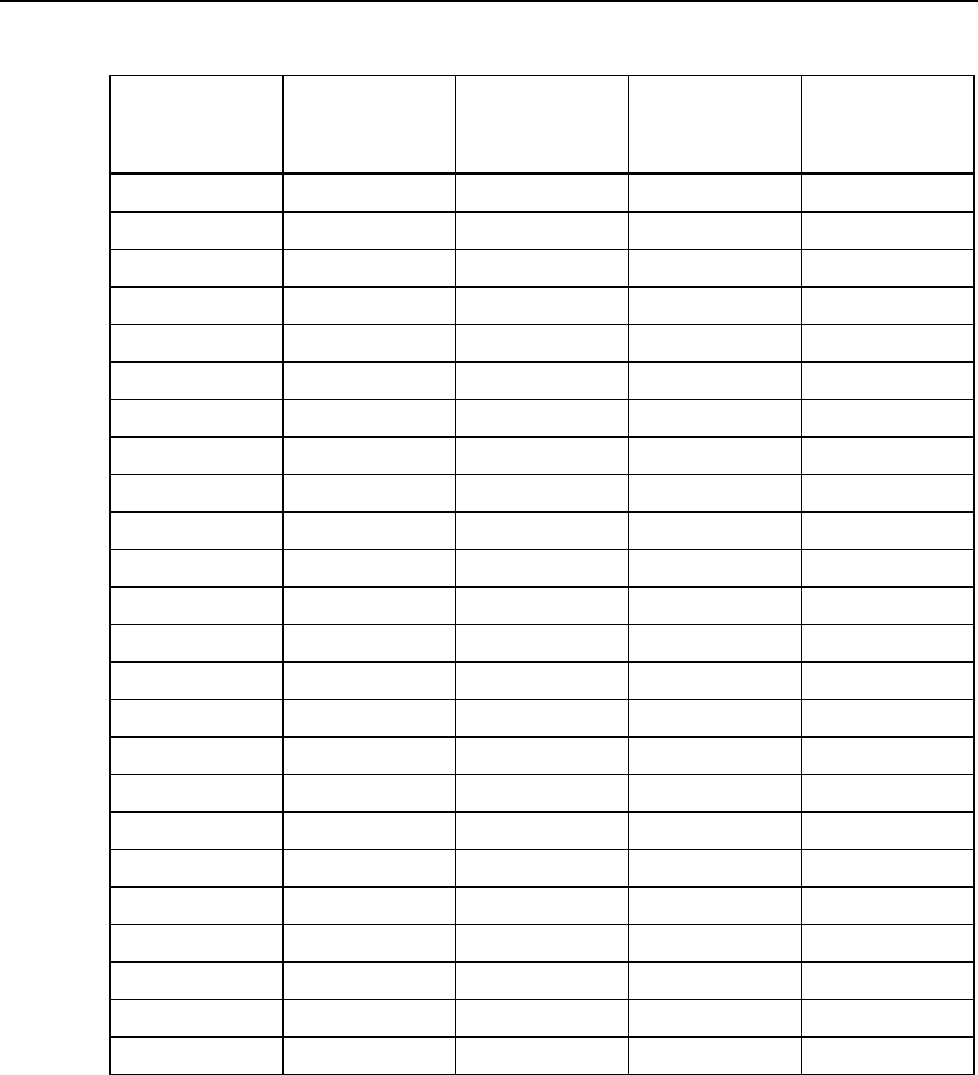
Fluke 434/435
Users Manual
17-4
Table 17-1. Overview of readings available for Default 1 ... 5
Default 1
Volt
Default 2
Volt & Amp
Default 3
Volt & Amp &
Power
Default 4
Volt & Amp &
Power & Harm.
Default 5
Monitor
Readings
V rms V rms V rms V rms V rms
V pk V pk V pk V pk A rms
CF Volt CF Volt CF Volt CF Volt THD
V ½ cycle V ½ cycle V ½ cycle V ½ cycle DC ... H25
Frequency A rms A rms A rms Plt
A pk A pk A pk V ½ cycle
CF Amp CF Amp CF Amp A ½ cycle
A ½ cycle A ½ cycle A ½ cycle Unbal (%)
Frequency Watt Watt V3s signal 1
VA VA V3s signal 2
VAR VAR Frequency 10s
PF PF
DPF/cos ϕ DPF/cos ϕ
Frequency V DC ... H25
A DC ... H25
W DC ... H25
K-factor A
Frequency
V THD
A THD
W THD
Plt
Pst
Unbal (%)
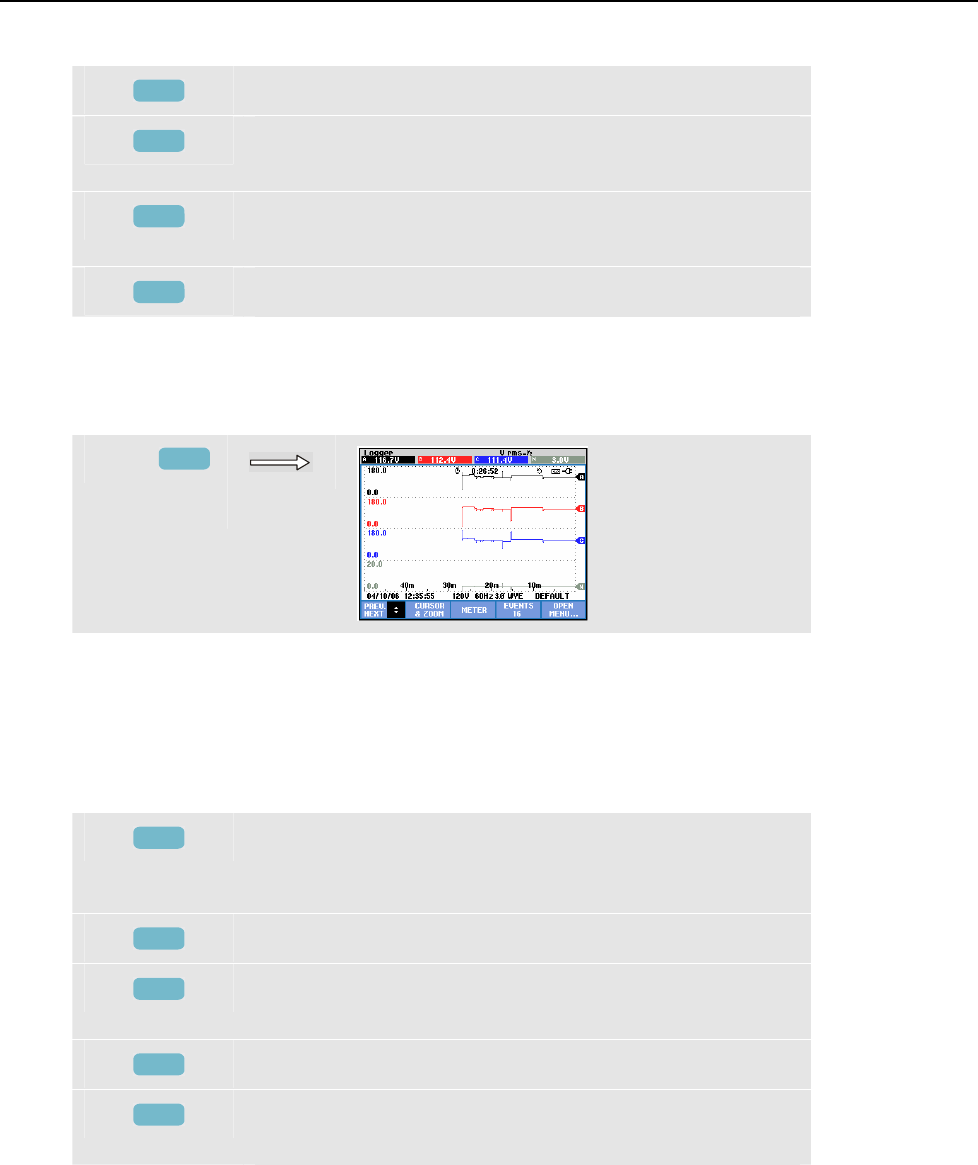
Logger
Trend17
17-5
Available function keys in Start menu:
F1
Access to Readings Select menu.
F2
Access to the menu to define the name of the file with
logging data.
F3
Access to the menu to clear the memory reserved for
logging data.
F5
Start of the logging and access to Logging Trend screen.
Trend
To access the Logger Trend screen:
f
F5
All readings are recorded during logging, but not all of them are visible at a time. Press
Function key F1 to assign the up/down arrow keys to select another set readings.
The traces are build up from the right side. Readings in the header correspond to the most
recent values plotted on the right.
Available function keys:
F1
Assign up/down arrow keys to select a set of loggings for
Trend display. The selected set is displayed in the screen
header.
F2
Access to submenu for Cursor and Zoom operation.
F3
Access to Meter screen showing momentary measuring
results of all logged readings.
F4
Access to Events Table.
F5
Access to menu to stop the logging, or to check available
memory space and to continue.
Cursor. When the Cursor is on, the Trend values at the Cursor are displayed in the screen
header. Moving the Cursor off the left or right side of the screen brings the next screens
into the viewing area. Cursor is only active in ‘Hold’ mode.
Zoom. Allows you to expand or shrink the display vertically or horizontally to view
details or to fit a complete graph within the screen area. The min, max, and average
values of the trend are displayed in the screen header if vertical zoom is expanded to one
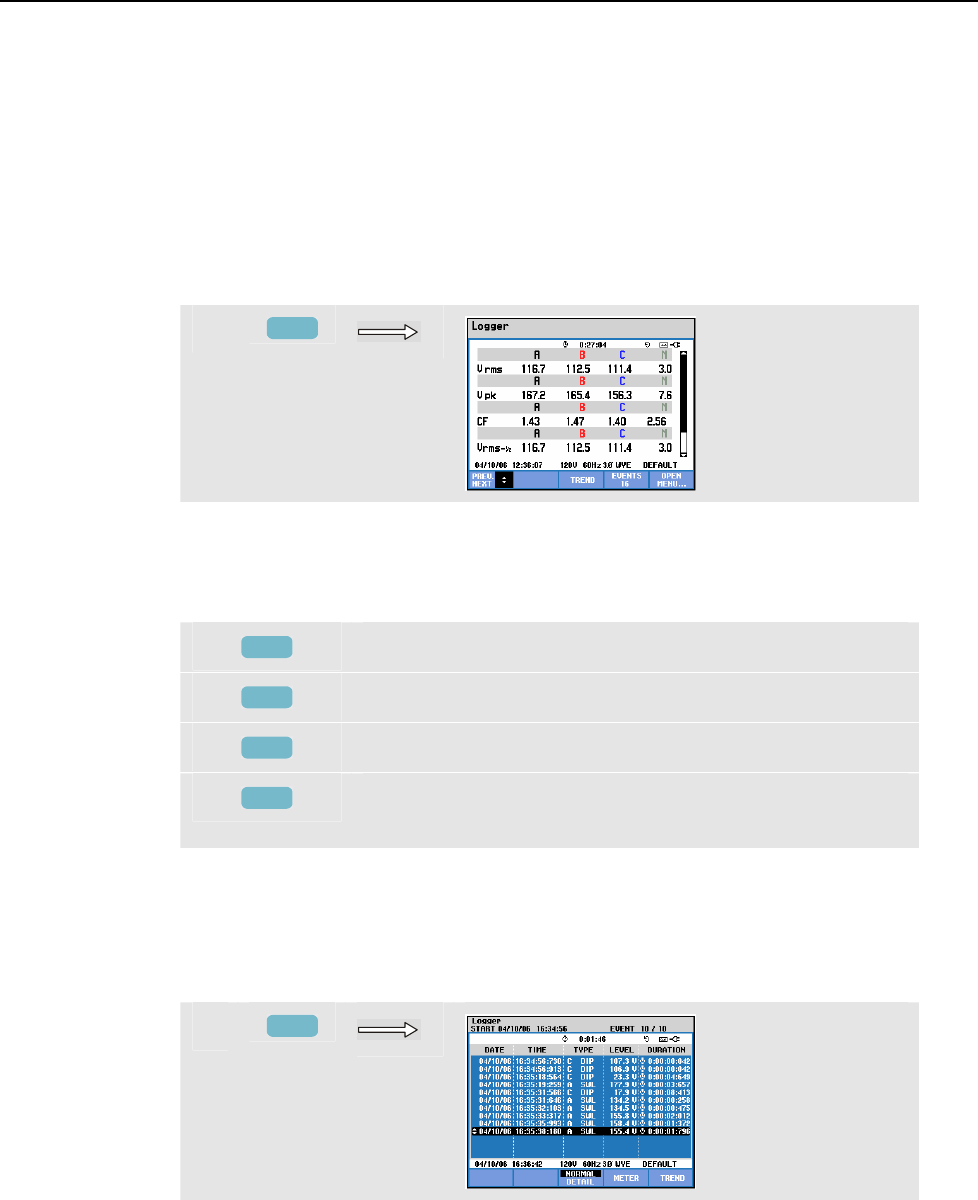
Fluke 434/435
Users Manual
17-6
trace in the viewing area. Zoom and Cursor are operated by the arrow keys and explained
in Chapter 19.
Offset and Span of the Trends are auto ranging for a good display in most cases, but they
are adjustable when required. The adjustment menu is reached via the SETUP key and
function key F3 - FUNCTION PREF. See Chapter 20, FUNCTION PREFerences
Meter screen
To access the Logger Meter screen:
g
F3
This screen displays all current readings of the logger function. Use up/down arrow keys
to scroll across the Meter screen.
Available function keys:
F1
Assign up/down arrow keys to scroll Meter screen up/down.
F3
Return to Trend screen.
F4
Access to Events Table.
F5
Access to menu to stop the logging, or to check available
memory space and to continue.
Events
To access the Logger Events Table screen:
h
F3
The Events table lists all threshold crossings of phase voltages. Thresholds according to
international standards or user-definable thresholds can be used. Threshold adjustment is
reached via the SETUP key and Limits. For detailed information see Chapter 20, Limits
Adjustments.
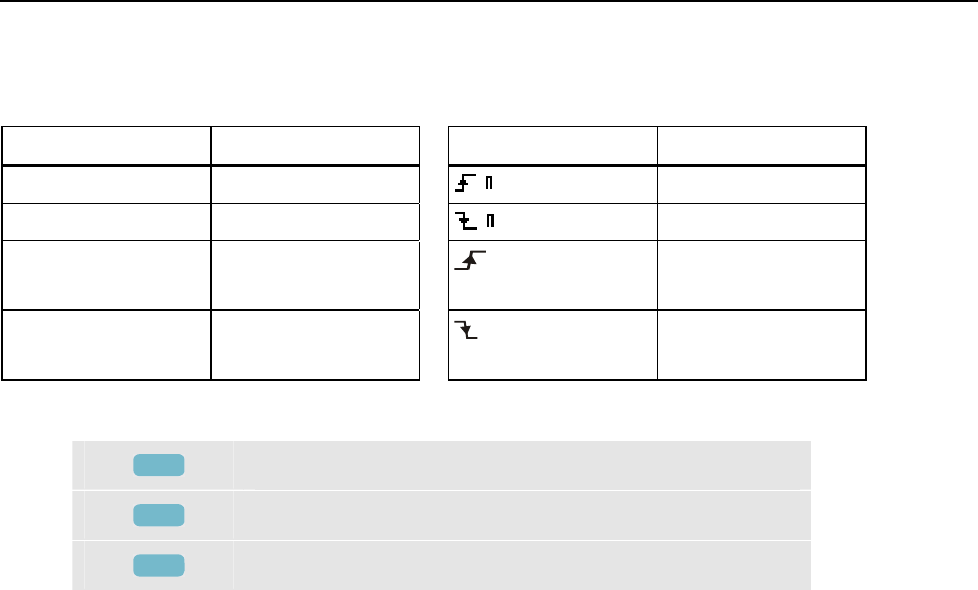
Logger
Events17
17-7
In Normal mode major event characteristics are listed: start time, duration, and voltage
magnitude. Detail shows details of threshold crossings per phase.
The following Abbreviations and Symbols are used in the tables:
Abbreviation Description Symbol Description
CHG Rapid Voltage Change Rising voltage edge
DIP Voltage Dip Falling voltage edge
INT Voltage Interruption
Change upwards
SWL Voltage Swell
Change downwards
Available function keys:
F3
Switch between NORMAL and DETAILED event table.
F4
Return to Meter screen.
F5
Return to Trend screen.

Fluke 434/435
Users Manual
17-8
18-1
Chapter 18
Power Quality Monitoring
Introduction
Power Quality Monitoring or System Monitor displays a Bar graph screen. This screen
shows whether important Power Quality parameters meet requirements. Parameters
include:
1. RMS voltages
2. Harmonics
3. Flicker
4. Dips/Interruptions/Rapid Voltage Changes/Swells (DIRS)
5. Unbalance/Frequency/Mains Signaling.
Figure 18-1 shows the screen and its properties.
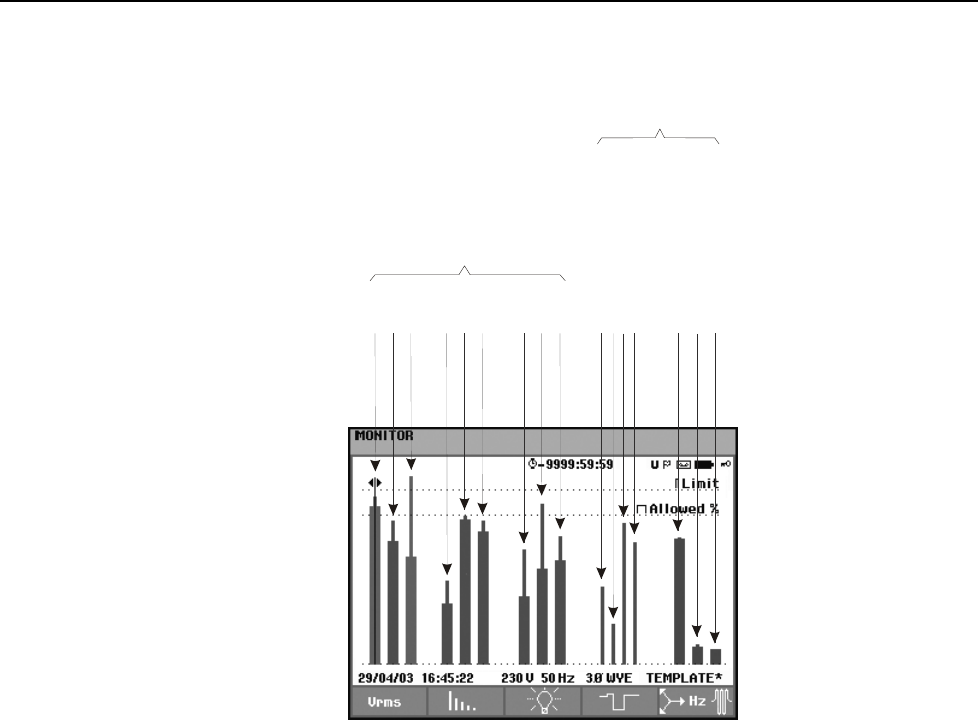
Fluke 434/435
Users Manual
18-2
A / L1
B / L2
C / L3
A / L1
B / L2 PER PHASE
C / L3
A / L1
B / L2
C / L3
DIPS
INTERRUPTIONS
RAPID VOLTAGE CHANGES
SWEELS
UNBALANCE
FREQUENCY
MAINS SIGNALING
ALL PHASE
S
Figure 18-1. Power Quality Monitor Main Screen
The length of a bar increases if the related parameter is further away from its nominal
value. The bar turns from green to red if an allowed tolerance requirement is violated.
Use the left/right arrow keys to position the cursor on a particular bar and measuring data
belonging to that bar is displayed in the screen header.
Power Quality Monitoring is usually done during a long observation period. The function
is entered via the MONITOR key and a start menu to define immediate or timed start of
the measurement. Minimum duration of the measurement is 2 hours. An usual measuring
period is 1 week.
The Power Quality parameters RMS voltages, Harmonics, and Flicker have a bar for each
phase. From left to right these three bars are related to the phases A (L1), B (L2), and C
(L3).
The parameters Dips/Interruptions/Rapid Voltage Changes/Swells and
Balance/Frequency have a single bar for each parameter representing performance across
three phases.
For Mains Signaling there is a single bar in the Main Screen representing performance
across three phases and for frequency 1 and 2. Separate bars per phase and for frequency
1 and 2 are available in the submenu under Function key F5.
Most of the Bar Graphs have a wide base indicating adjustable time related limits (for
instance 95 % of time within limit) and a narrow top indicating a fixed 100 % limit. If
one of both limits is violated, the related bar changes from green to red. Dotted horizontal
lines on the display indicate the 100% limit and the adjustable limit.

Power Quality Monitoring
Introduction18
18-3
The meaning of the bar graphs with a wide base and a narrow top is explained below. By
way of example this is done for the RMS voltage. This voltage for instance has a nominal
value of 120 V with a tolerance of + and – 15% (tolerance range between 102 … 138 V).
The momentary RMS voltage is constantly monitored by the Analyzer. It calculates an
average from these measuring values across 10-minute observation periods. The 10-
minute averages are compared against the tolerance range (in this example 102 ... 138 V).
The 100 % limit means that the 10-minute averages must always (i.e. 100 % of time or
with 100 % probability) be within range. The bar graph will turn to red if a 10-minute
average crosses the tolerance range.
The adjustable limit of for instance 95 % (i.e. 95 % probability) means that 95 % of the
10-minute averages must be within tolerance. The 95 % limit is less stringent than the
100 % limit. Therefore the related tolerance range usually is tighter. For 120 V this for
instance can be + or – 10 % (a tolerance range between 108 ... 132 V).
The bars for Dips/Interruptions/Rapid Voltage Changes/Swells are narrow and indicate
the number of limits violations that occurred during the observation period. The allowed
number is adjustable (for instance to 20 Dips/week). The bar turns to red if the adjusted
limit is violated.
You can use a pre-defined set of limits or define your own. An example of a pre-defined
set is that according to the EN50160 standard. A maximum of 6 sets can be chosen: 2
factory installed sets, 2 sets only definable by the administrator via FlukeView SW43W
software, and 2 sets that can be changed on the Analyzer. Selection and definition of
limits is accessible via the SETUP key, ‘limits’ selection and then Function key F3 –
EDIT.
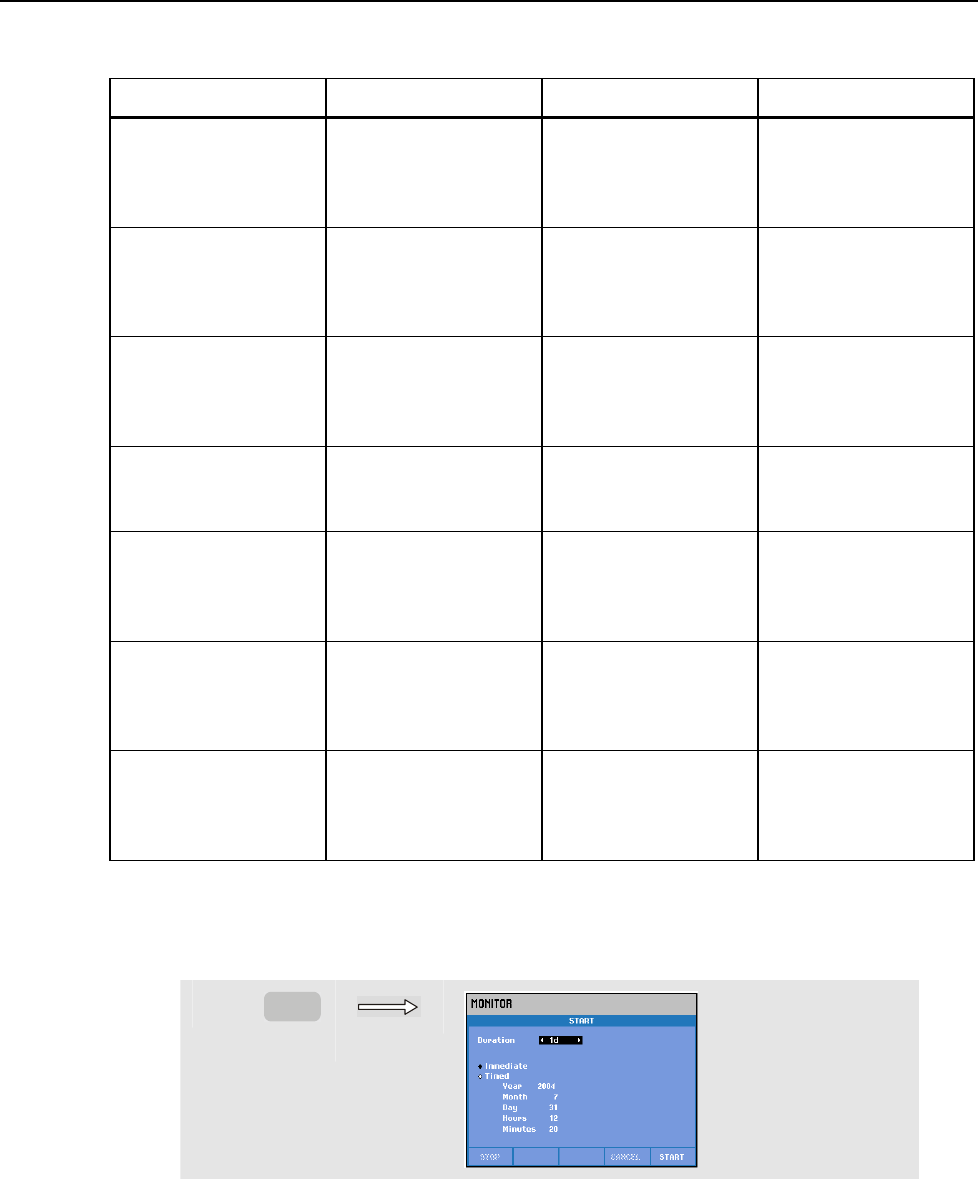
Fluke 434/435
Users Manual
18-4
The table below gives a survey of the aspects of Power Quality Monitoring:
Parameter Available Bar Graphs Limits Averaging Interval
V rms 3, one for each phase Probability 100 %: upper
& lower limit
Probability x %: upper &
lower limit
10 minutes
Harmonics 3, one for each phase Probability 100 %: upper
limit
Probability x %: upper
limit
10 minutes
Flicker 3, one for each phase Probability 100 %: upper
limit
Probability x %: upper
limit
2 Hrs.
Dips/Interruptions/Rapid
Voltage Changes/Swells
4, one for each
parameter covering all 3
phases
allowed number of
events per week
½ cycle rms based
Unbalance 1, covering all 3 phases Probability 100 %: upper
limit
Probability x %: upper
limit
10 minutes
Frequency 1, covering all 3 phases
Measured on Reference
Voltage Input A/L1
* Probability 100 %:
upper & lower limit
Probability x %:
upper & lower limit
10 sec.
Mains Signaling 6, one for each phase,
for freq 1 and freq 2
* Probability 100 %
upper limit: N/A
Probability x %:
upper limit: adjustable
3 sec. rms
Power Quality Main Screen
To access the Power Quality Main screen:
c
MONITOR
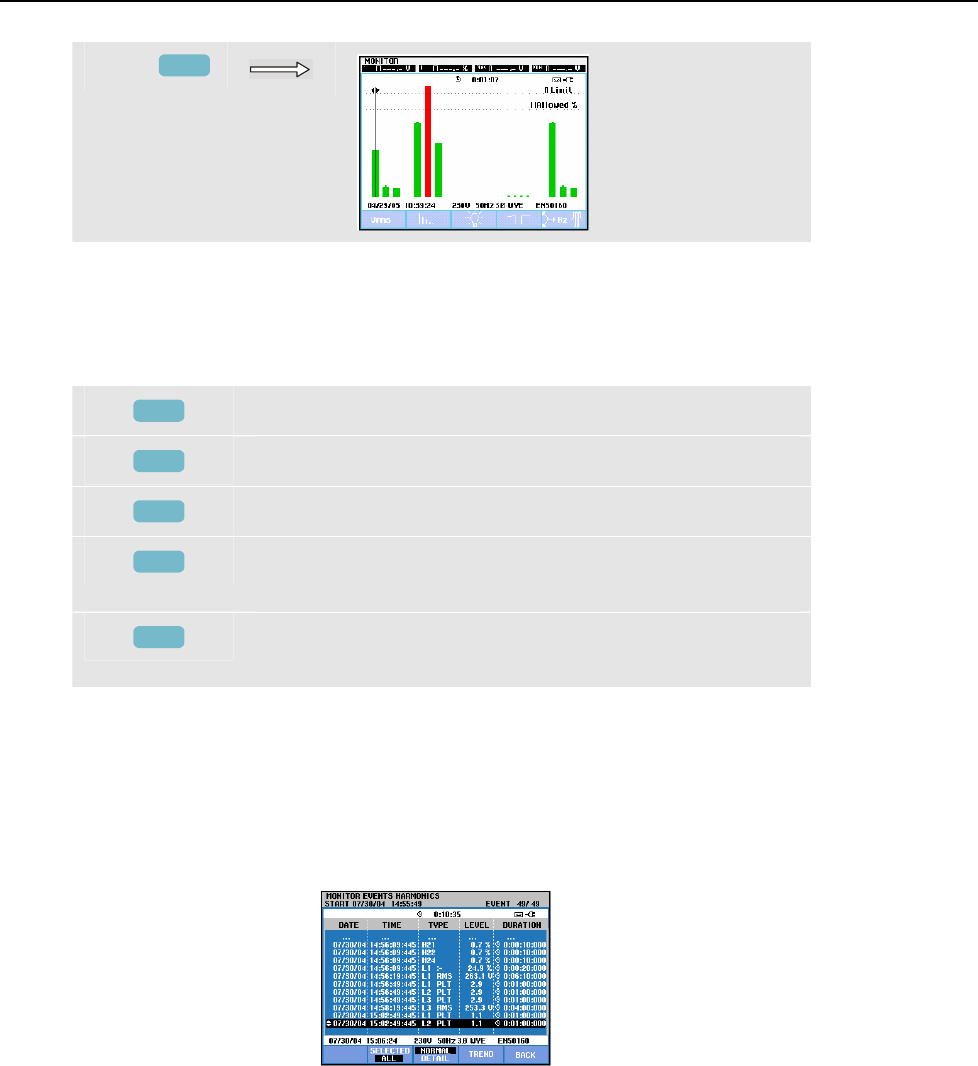
Power Quality Monitoring
Events Table18
18-5
d
F5
Power Quality Monitoring is reached via the MONITOR key and a menu for Immediate
or Timed start. With the left/right arrow keys you can position the Cursor on a particular
Bar Graph. Measuring data belonging to the bar is shown in the screen header.
Detailed measurement data is available under the Function keys:
F1
RMS voltage: events table, trends.
F2
Harmonics: bar graphs, events table, trends.
F3
Flicker: events table, trends.
F4
Dips, Interruptions, Rapid voltage changes, and Swells:
events table, trends.
F5
Unbalance, Frequency, and Mains Signaling: events table,
trends, bar graphs per Mains Signaling frequency/phase.
The measurement data available under the Function keys is explained in the following
sections. Data is presented in the formats Events Table, Trend Display, and Bar Graph
Screen.
Events Table
Figure 18-2. Events Table
The events table shows the events that occurred during the measurement with date/time
of start, phase, and duration. The amount of information in the table can be selected with
the Function keys F2 and F3:
• Selected gives a table with events as selected: Only V rms, Harmonics, Flicker,
Dips/Interruptions/Rapid Voltage Changes/Swells, or Unbalance/Frequency.
All gives a table with all events. This allows you to see cause and effect of events.
• Normal lists the major event characteristics: start date/time, duration, event type, and
magnitude.
Detail gives information on threshold crossings for each phase of an event.
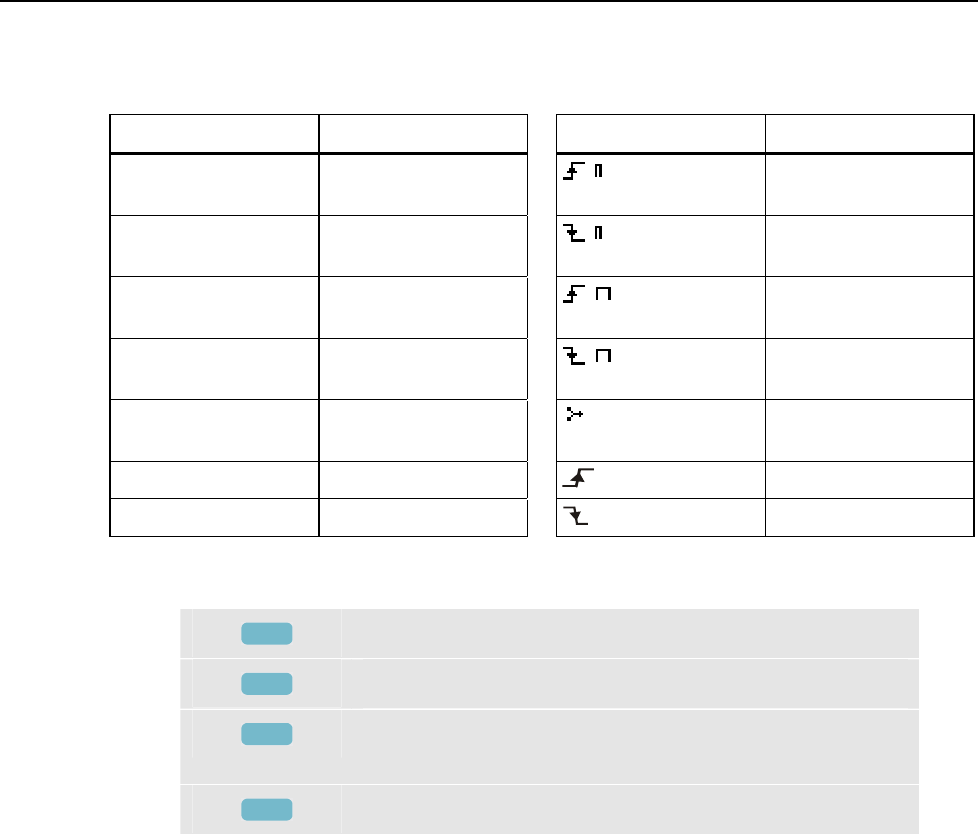
Fluke 434/435
Users Manual
18-6
The following Abbreviations and Symbols are used in the tables:
Abbreviation Meaning Symbol Meaning
CHG Rapid Voltage Change High value of 100 %
limit has been violated
DIP Voltage Dip Low value of 100 % limit
has been violated
INT Voltage Interruption High value of x % limit
has been violated
SWL Voltage Swell Low value of x % limit
has been violated
Hx Number of the harmonic
that violated its limits
Unbalance event
Change upwards
Change downwards
Available function keys:
F2
Switch between Selected events or All events.
F3
Switch between Normal and Detailed events table.
F4
Access to Trend screen. Two ways to access Trend are
explained below.
F5
Return to next higher menu.
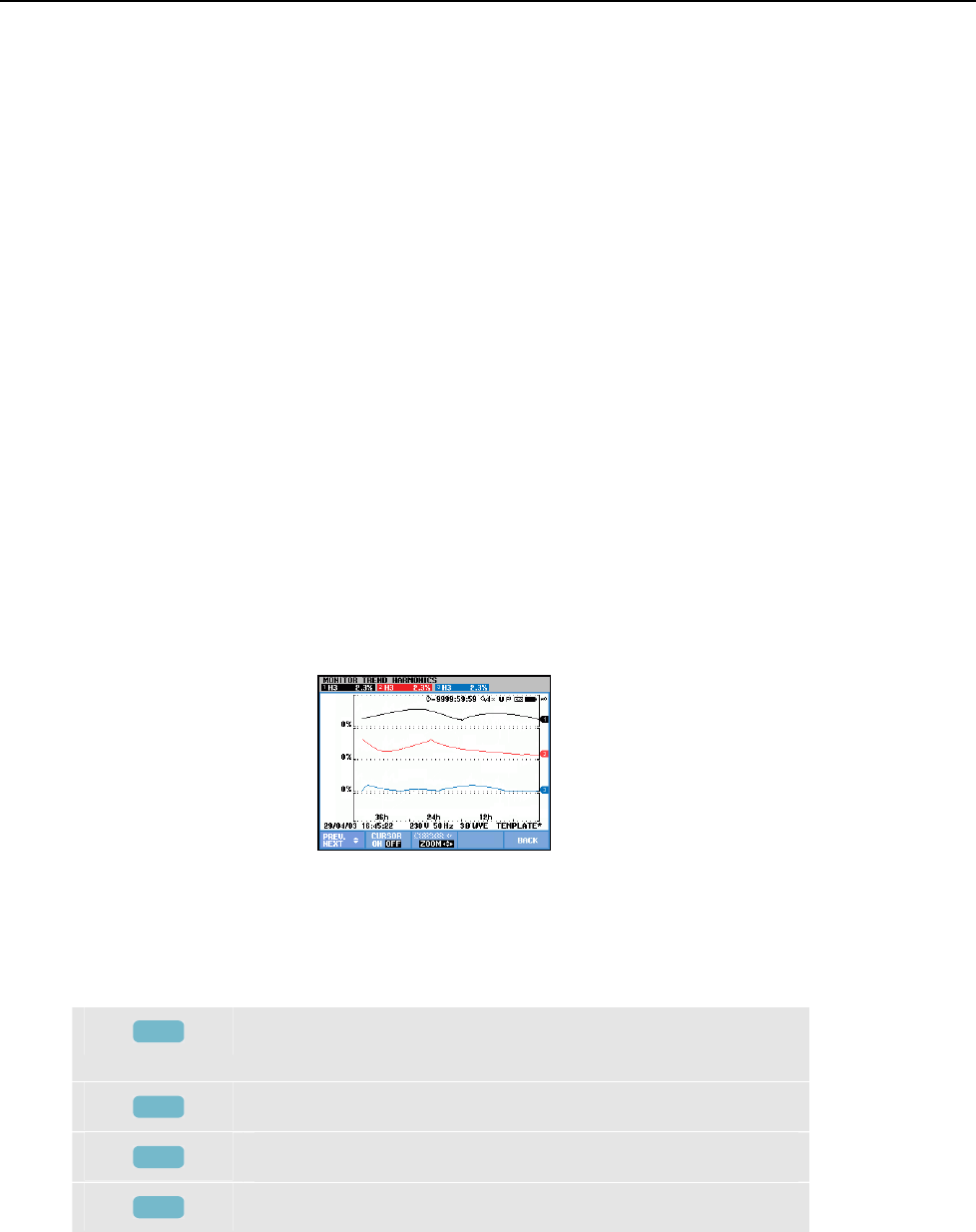
Power Quality Monitoring
Trend Display18
18-7
Two ways to access Trend:
1. Use the up/down arrow keys to highlight an event in the table. To access Trend press
the ENTER key. The Cursor is on, in the mid of screen and located on the selected
event. Zoom is set to 4.
2. Press Function key F4 to view the Trend part showing the most recent measuring
values. Cursor and Zoom can be switched on afterwards when required.
Measurement specific features:
• V rms events: an event is recorded each time that a 10 minute aggregated RMS value
violates its limits.
• Harmonics events: an event is recorded each time a 10 minute aggregated harmonic
or THD violates its limit.
• Flicker events: an event is recorded each time Plt (long term severity) violates its
limit.
• Dips/Interruptions/Rapid Voltage Changes/Swells events: an event is recorded each
time one of the items violates its limits.
• Unbalance, Frequency events: an event is recorded each time that a 10 minute
aggregated RMS value violates its limits.
Trend Display
Figure 18-3. Trend Display
The Trend screen shows the changes over time of measuring values. Zoom and Cursor
are available to examine Trend details. Zoom and Cursor are operated by the arrow keys
and explained in Chapter 19.
Available function keys:
F1
Assign up/down arrow keys to select a set of Trends for
display. The selected set is shown in the screen header.
F2
Cursor on/off.
F3
Assign the arrow keys to Cursor or Zoom operation.
F5
Return to events table.
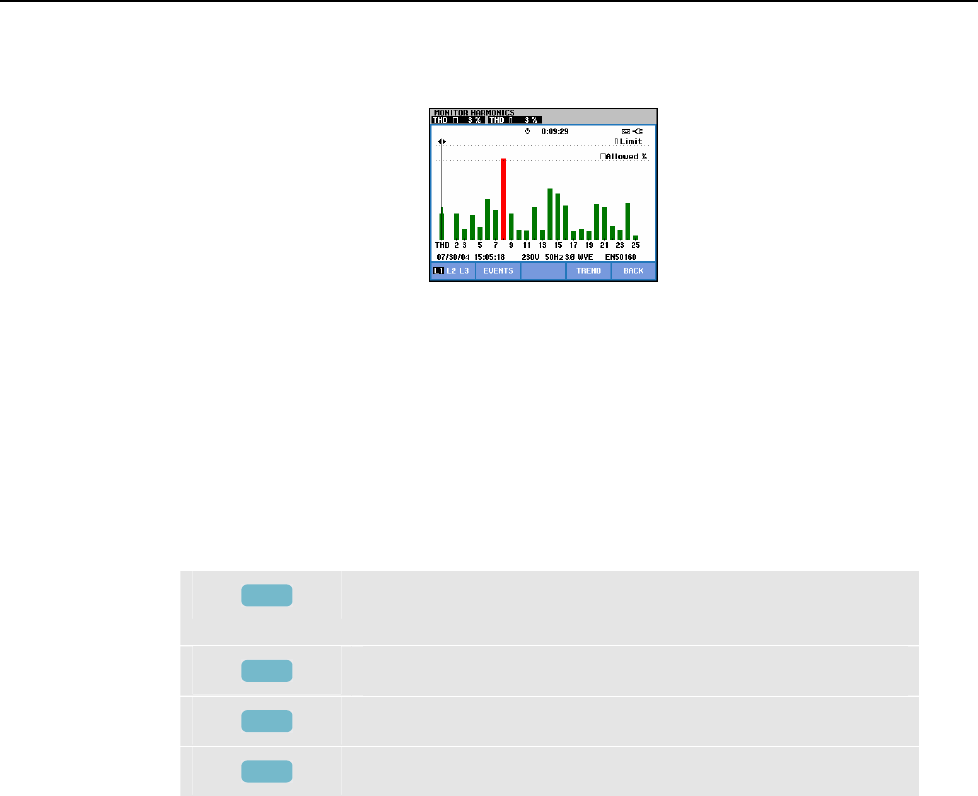
Fluke 434/435
Users Manual
18-8
Bar Graph Screen
Figure 18-4. Bar Graph Screen
The main system monitor display shows the worst harmonic for each of the three phases.
Function key F2 brings up a screen with Bar Graphs showing the percentage of time each
phase spent within limits for 25 harmonics and Total Harmonic Distortion (THD). Each
Bar Graph has a wide base (representing an adjustable limit of e.g. 95 %) and a narrow
top (representing the limit of 100 %). A Bar Graph changes from green to red if the limits
for that harmonic are violated.
Cursor: with the left/right arrow keys you can position the Cursor on a particular Bar
Graph and measuring data belonging to that bar is shown in the screen header.
Available function keys:
F1
Selection of Bar Graphs belonging to phase A (L1), B (L2),
or C (L3).
F2
Access to events table.
F4
Access to Trend screen.
F5
Return to main menu.
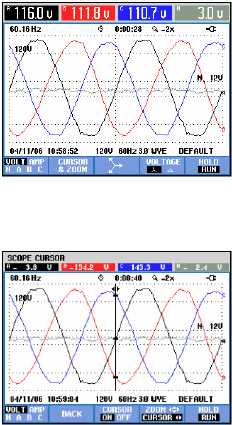
19-1
Chapter 19
Cursor and Zoom
Introduction
This chapter explains how to use Cursor and Zoom to display and investigate details of
Waveform, Trend, and Bar Graph displays. Cursor and Zoom have a certain amount of
interaction and are both operated by the arrow keys.
The Cursor is a vertical line that can be positioned on a point on a Waveform, Trend, or
Bar Graph. The measured values at that point are displayed in the screen header.
Zoom allows you to stretch and shrink the graph to get a better view of details.
Horizontal Zoom is available for Waveform and Trend.
Cursor on Waveform Displays
As an example the Scope Waveform display is used. Cursor and Zoom for the Transients
screen function in the same way.
Figure 19.1 shows the Scope Waveform display with Cursor and Zoom switched off. The
screen header shows the RMS values of the displayed waveforms.
Figure 19-1. Waveform display, no cursor
Figure 19-2. Waveform display, cursor on
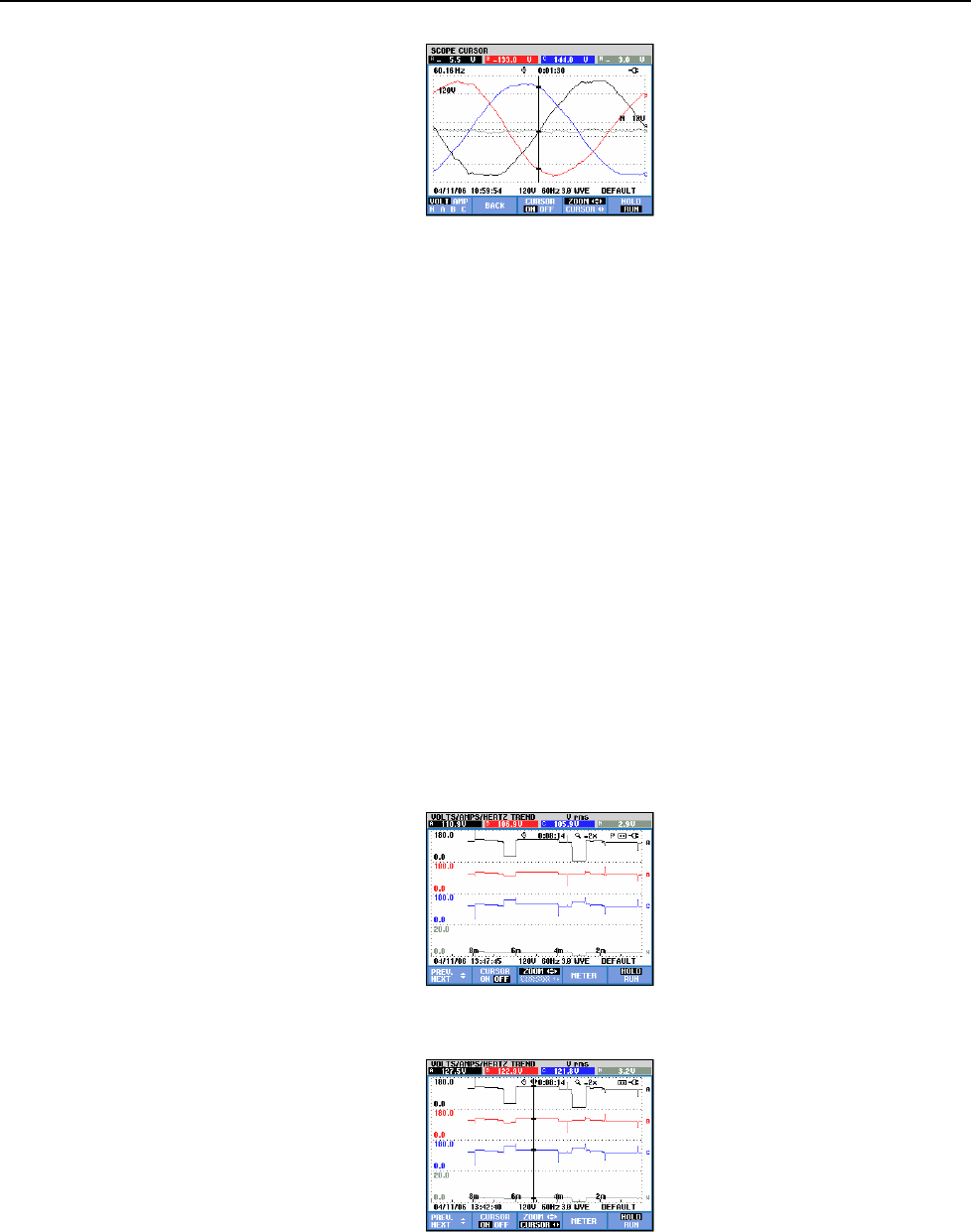
Fluke 434/435
Users Manual
19-2
Figure 19-3. Waveform display with cursor and zoom on
Press Function key F2 to obtain a subset with keys to control Cursor and Zoom:
• Press F3 to switch the Cursor on. Use the left/right arrow keys to move the Cursor
horizontally along the waveforms. The value of the waveforms at the Cursor is
displayed in the screen header as shown in Figure 19.2.
• Press F4 to assign the arrow keys to Zoom operation as shown in Figure 19.3. The
left/right arrow keys can be used now to stretch or shrink the waveforms horizontally.
The up/down arrow keys do this in vertical direction. If the Cursor is on, horizontal
zoom operates symmetrically around the Cursor. When off, horizontal zoom operates
around the screen center. Vertical zoom operates around the screen center.
• Press F4 again to assign the arrow keys to Cursor operation.
• With F2 you can return to the previous menu.
Cursor on Trend Displays
As an example the Volts/Amps/Hertz Trend display is used. Cursor and Zoom for other
Trend displays function in the same way.
Figure 19.4 shows the Trend screen with Cursor and Zoom switched off. The screen
header displays RMS values of the Trends at the right screen side. This is the screen side
with the most recent measuring values.
Figure 19-4. Trend display, no cursor
Figure 19-5. Trend display, cursor on
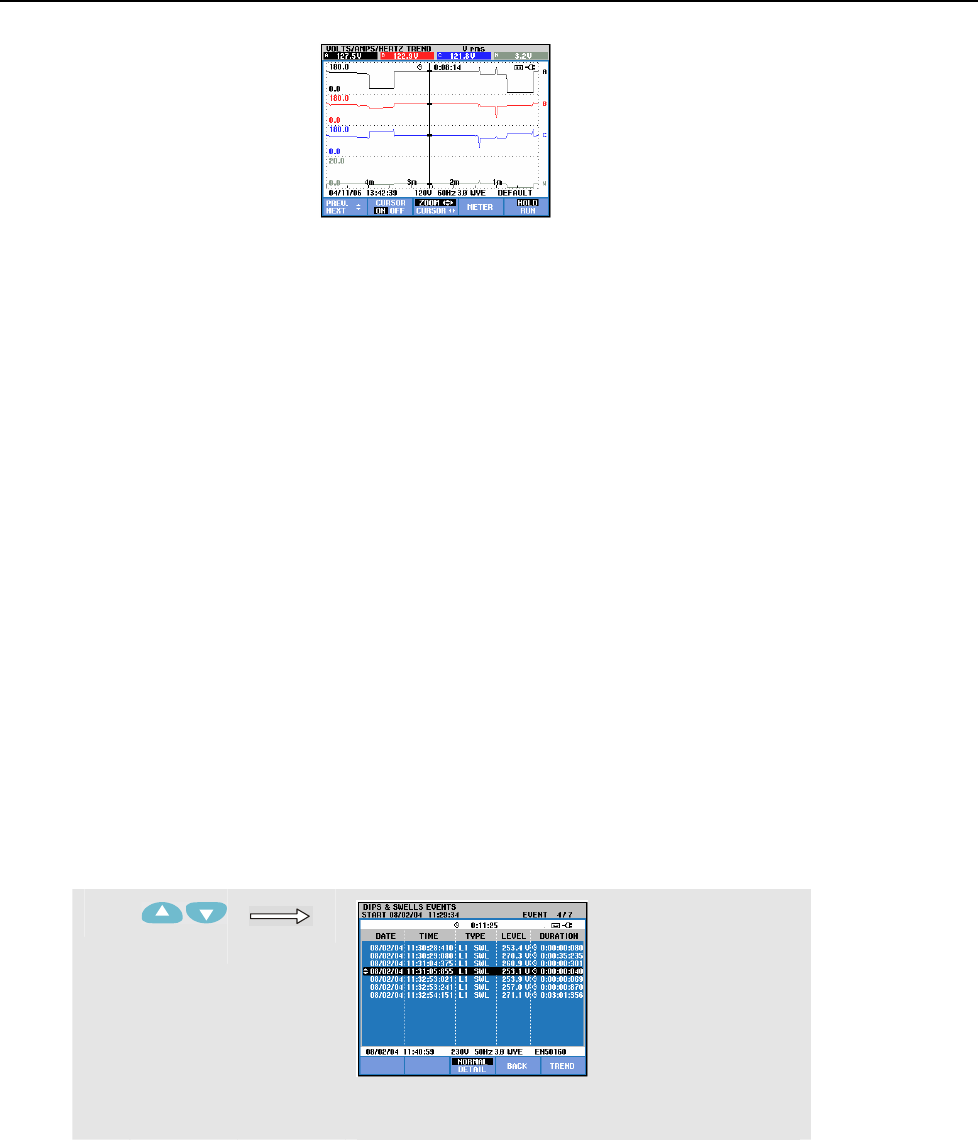
Cursor and Zoom
From Events Table to Trend Display with Cursor On19
19-3
Figure 19-6. Trend display with cursor and zoom on
The Function keys F1, F2, and F3 and the arrow keys are used to operate Cursor and
Zoom:
• Operate F2 to switch the Cursor on. Use the left/right arrow keys to move the Cursor
horizontally along the trends. The value of the trends at the Cursor is displayed in the
screen header as shown in Figure 19.5. Observe that the screen update stops now
(recording of data continues!). Trend can record a maximum of six screens of which
one is displayed at a time. Positioning the Cursor across the left or right screen end
brings the next screen within the viewing area.
• Press F3 to assign the arrow keys to Zoom operation. The left/right arrow keys can be
used now to stretch and shrink the trends horizontally as shown in figure 19.6. The
up/down arrow keys do this in vertical direction. If the Cursor is on, horizontal zoom
operates symmetrically around the Cursor; when off horizontal zoom operates from
the right screen side. Vertical zoom operates around the screen center.
• Press F1 to assign the arrow keys to select the Trend line(s) to be displayed.
• Press F3 again to assign the arrow keys to Cursor operation.
From Events Table to Trend Display with Cursor On
Within an events table, you can highlight a certain event with the up/down arrow keys.
Next press the ENTER key. As a result a Trend display is shown with the Cursor on and
positioned on the highlighted event. The steps in this process are shown below.
The example below shows the transition from Dips & Swells events table to trend display
with cursor on:
c
Use the arrow keys to highlight an event of
interest.
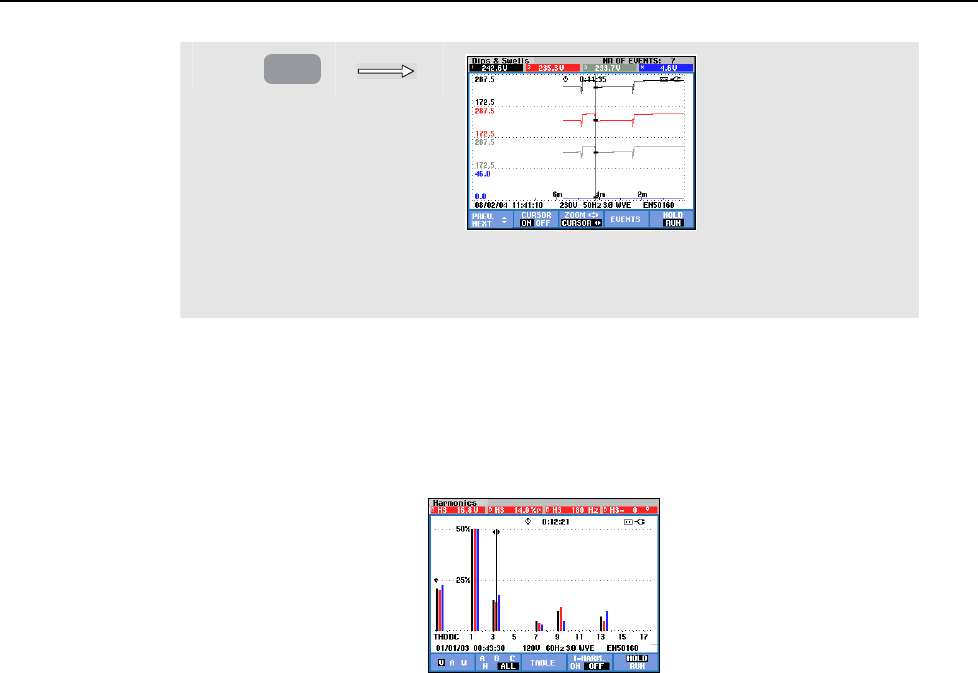
Fluke 434/435
Users Manual
19-4
d
ENTER
Press ENTER to obtain trend display with the
cursor on and positioned on the highlighted event
in the table.
Cursor on Bar graph Displays
As an example the Three-phase Voltage Harmonics display as shown in Figure 19.7 is
used. Cursor and Zoom for other Bar Graph displays function identically.
Figure 19-7. Cursor on bar graphs
On Bar Graph displays the Cursor is always on. Cursor and Zoom are operated with the
arrow keys:
• Use the left/right arrow keys to position the Cursor on a certain bar. The header
shows relevant measuring data belonging to the bar. In certain cases there are more
bars available than can be displayed in one screen. In the figure for instance 17
harmonics out of a total of 51 are displayed. Positioning the Cursor across the left or
right screen end brings the next screen within the viewing area.
Use the up/down arrow keys to stretch (or shrink) the Bar Graphs vertically.
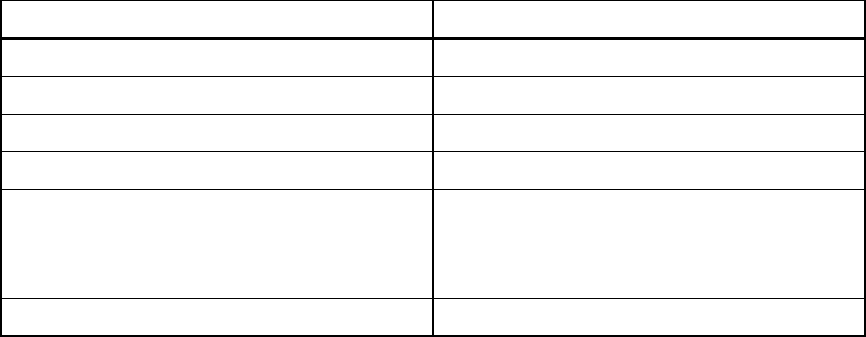
20-1
Chapter 20
Setting up the Analyzer
Introduction
The SETUP key accesses menus to view and change Analyzer settings. At delivery the
Analyzer is adjusted to settings that match your local situation and the supplied
accessories. The table below gives an overview:
Setting Preset Value
Nominal Voltage 120 V or 230 V
Nominal Frequency 60 Hz or 50 Hz
Displacement Power Factor DPF or Cos φ
Phase Identification A,B,C or L1,L2,L3
Phase Colors A/L1-B/L2-C/L3-N-Ground Black-Red-Blue-Gray-Green or
Black-Red-Gray-Blue-Green/Yellow or
Red-Yellow-Blue-Black-Green/Yellow or
Black-Black-Black-Blue-Green/Yellow
Date Format Month/Day/Year or Day/Month/Year
If desired the settings in the table can be changed by the user.
Also other settings such as offset and span of trend and waveform displays are set to
Factory Default values. This will give good readings in almost all situations and allows
you to start measurements almost immediately.
At power-on a welcome screen is displayed that shows settings currently in use. Check if
Date and Time of the system clock are correct. Also the wiring Configuration must match
the configuration of the power system to be checked. The wiring Configuration is
available under Function key F1.
If necessary adjust Date, Time, and Config. How to do this is explained in section
‘General Settings’. The welcome screen is shown in the Figure below.
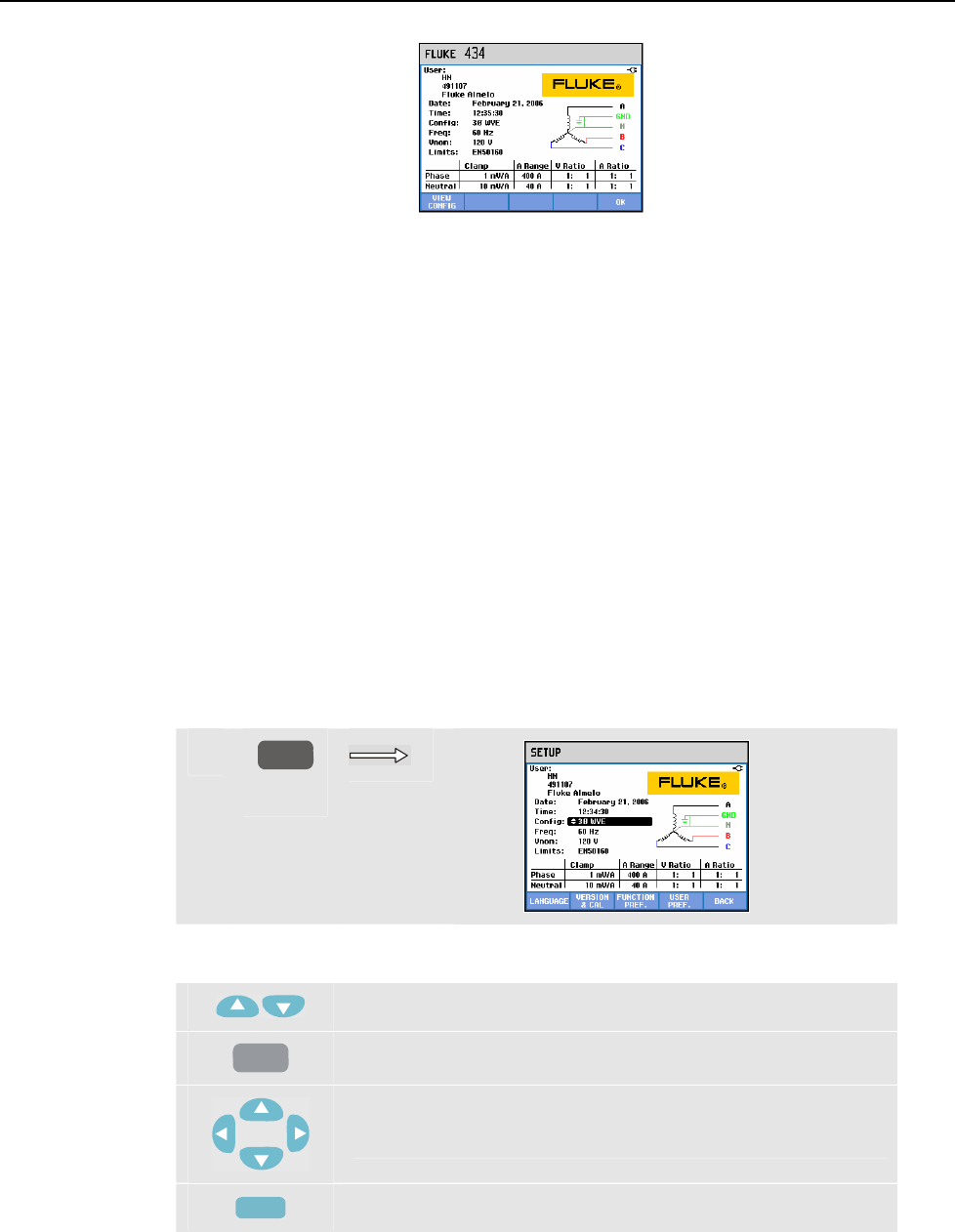
Fluke 434/435
Users Manual
20-2
Figure 20-1. Welcome screen at power-on
The Settings are grouped in four functional sections and are explained accordingly in four
sections of this manual chapter:
• General Settings: Date, Time, GPS time synchronization, wiring Configuration,
nominal Voltage, nominal Frequency, current and voltage probe type, information
language, survey and installation of options.
• FUNCTION PREFerences: adjustment of Offset and Span of Trend and Waveform
displays, contents of harmonics Meter screen and harmonics settings, power settings,
flicker D-parameter settings, Inrush defaults, and Transient settings. Function key F4
in these menus gives a reset to factory default settings. Default settings usually give a
good display.
• USER PREFerences: adjustment of Phase Identification and Colors, Printer and RS-
232 settings, Auto shut-off, definition of User name (as shown in entry screen), and
display contrast. Many menus have a function key for reset to factory default settings.
• Limits Settings: for save, recall, and definition of the limits for power quality
monitoring.
The figure below shows the entry menu present under the SETUP key.
Entering the Setup menu:
c
SETUP
Menu navigation and selections:
Selection of the item to be adjusted.
ENTER
Press to access the selected settings menu.
To select (up/down) and adjust (left/right) items in a settings
menu.
F5
Confirm the selection and return to previous menu.
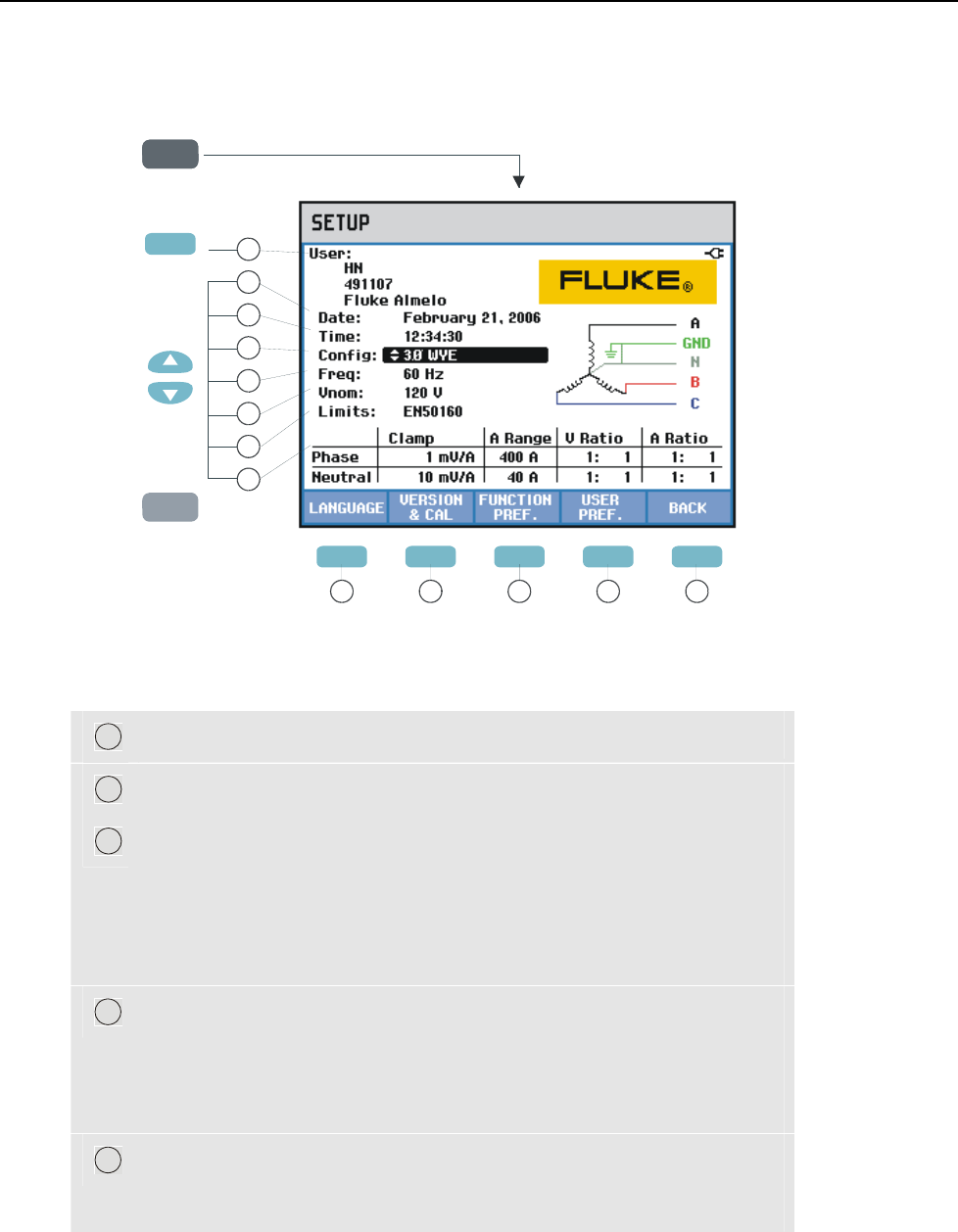
Setting up the Analyzer
General Settings20
20-3
General Settings
To access the General Settings menus:
1
SETUPSETUP
ENTER
1.
2
3
4
5
6
7
8
F1 F2 F3 F4 F5
10911 12 13
2.
4.
F4
3.
The actual settings are shown in the SETUP entry screen. Use the key operations
described above to change an item.
Read below how to make adjustments:
1
User name/address: see section USER PREFerences.
2
3
Date, Time: Use F3 to choose between date and time adjustment. Use
the arrow keys to adjust date, date representation MM/DD/YY
(Month/Day/Year) or DD/MM/YY (Day/Month/Year), and time. With
a GPS receiver connected and F2 set to GPS ON, date and time are
synchronized automatically. Time zone and daylight saving ON/OFF
can also be set. Press F1 to access the GPS test menu that informs you
about reception quality. Press Function key F5 – OK to confirm and
return to the previous menu.
4
Config: selection of 10 wiring configurations. Selection is done with
F1, F2, F3 and the arrow keys. Then press Function key F5 – OK to
confirm and to enter a screen showing how to connect the Analyzer to
the power system. When ready press Function key F5 to return to the
SETUP entry screen.
5
Vnom: adjustment of Nominal Voltage. Use the arrow keys to select
100 V, 120 V, 230 V, 400 V or any desired value. Press Function key
F5 – OK to confirm.
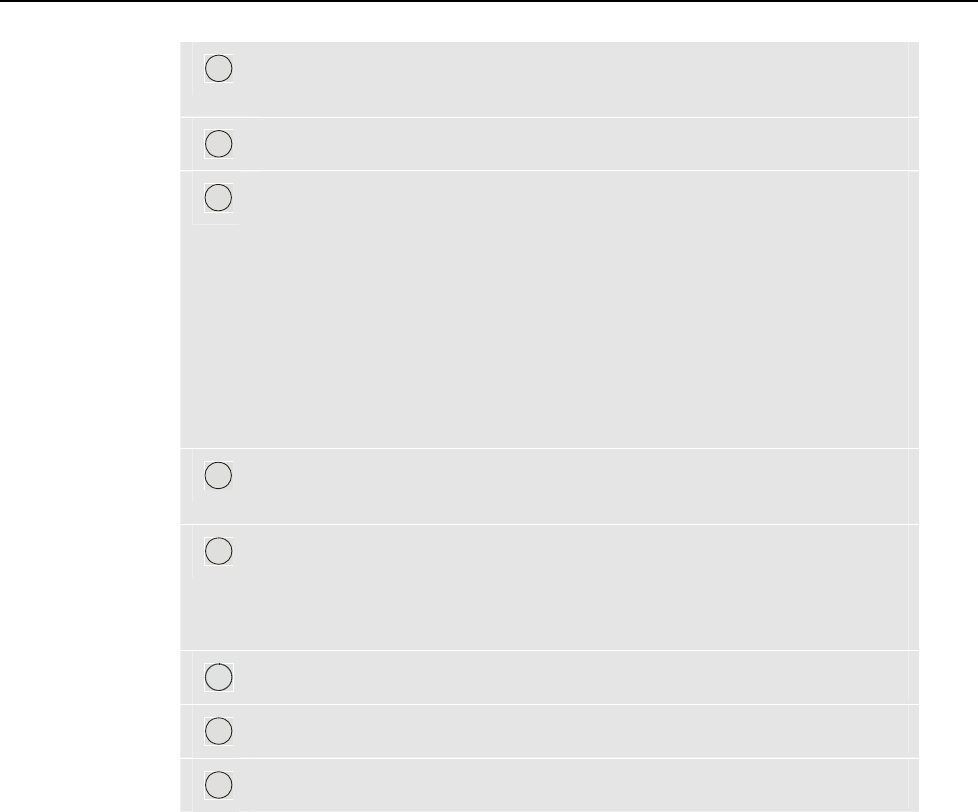
Fluke 434/435
Users Manual
20-4
6
Freq: adjustment of Nominal Frequency. Use the up/down arrow keys
to select 60 or 50 Hz. Press Function key F5 – OK to confirm.
7
Limits: see section Limits Settings.
8
Clamp, A range, V scale: adjustment of the Analyzer to the
characteristics of current clamps and voltage leads. The default
selection is valid for the accessories as supplied with the Analyzer. The
supplied voltage leads are 1:1 types; when using attenuating leads or a
voltage transformer you must adapt the voltage scale accordingly (e.g.
10:1 for 10 times attenuation). Identically the current scale can be
adjusted when using current converters in combination with current
clamps. With the arrow keys you can customize voltage and current
readout to any desired transformation ratio. There are separate selection
tables for the Phases and Neutral: Function key F3 is used for selection.
9
F1 – LANGUAGE: use the up/down arrow keys to select the desired
information language. Press Function key F5 – OK to confirm.
10
F2 – VERSION & CAL: access to a read-only menu showing Model
Number, Serial Number, Calibration Number, Calibration Date, and a
survey of installed Options. The submenu under F1 is used to activate
options. Chapter 22 Tips and Maintenance explains how to do this.
11
F3 – FUNCTION PREF.: see section FUNCTION PREFerence.
12
F4 – USER PREF.: see section USER PREFerence.
13
F5 – BACK: return to last active measuring mode.
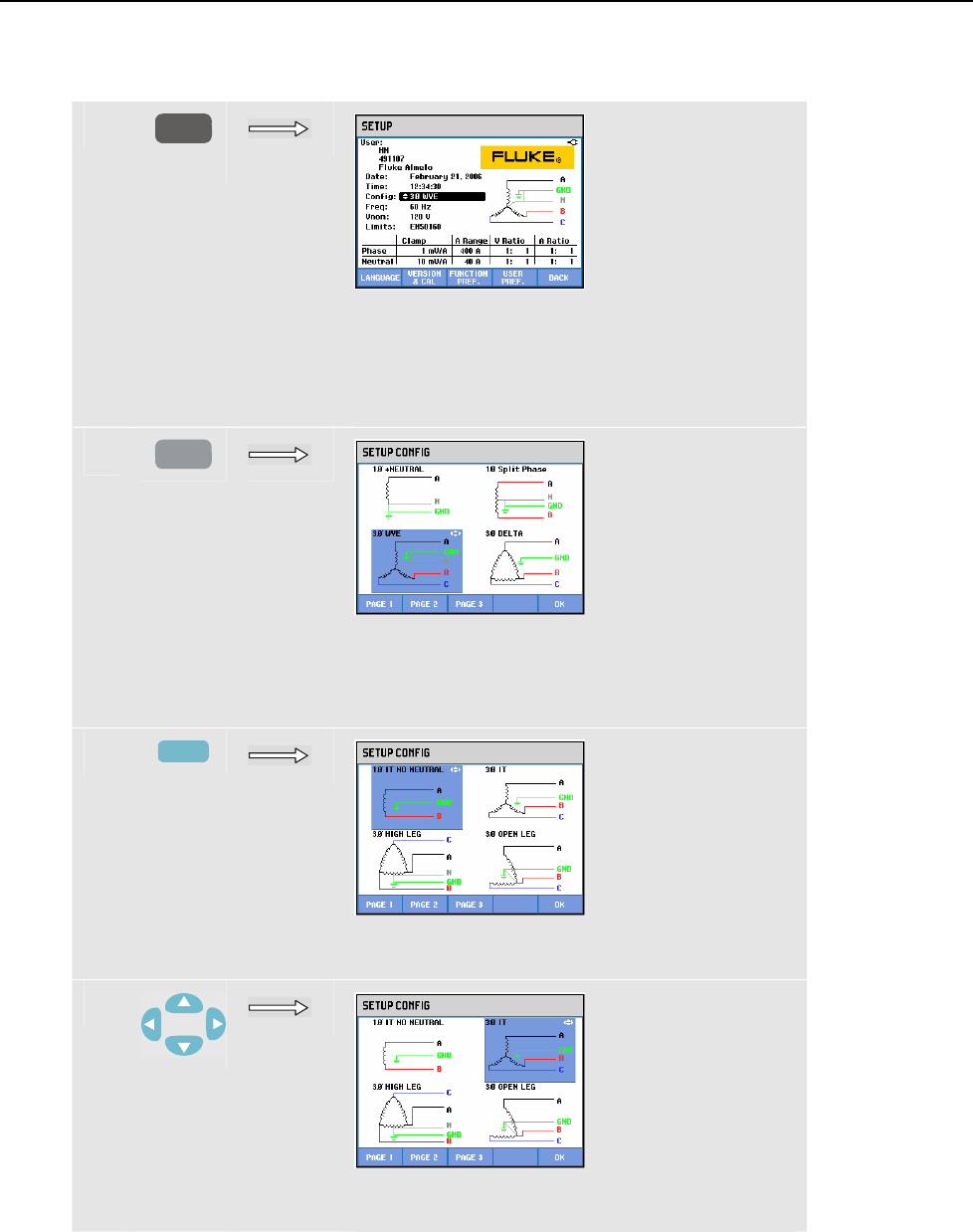
Setting up the Analyzer
General Settings20
20-5
Below you will find a step-by-step example on how to change wiring configuration to 3-
phase Wye IT (IT = Interrupted Terra = Interrupted Ground).
c
SETUP
The active configuration is indicated behind
Config. Config is highlighted indicating that this
item can be adjusted when you press the ENTER
key. The belonging configuration symbol is
shown on the right side of the screen.
d
ENTER
The screen shows 4 wiring configurations; 3-
phase Wye IT configuration is not among them.
Press F2 to access a second screen with 4 other
configurations.
e
F2
The second screen incorporates 3-phase Wye IT
(3φ IT) configuration.
f
Use the arrow keys to highlight 3φ IT. Press F5 to
confirm the selection.
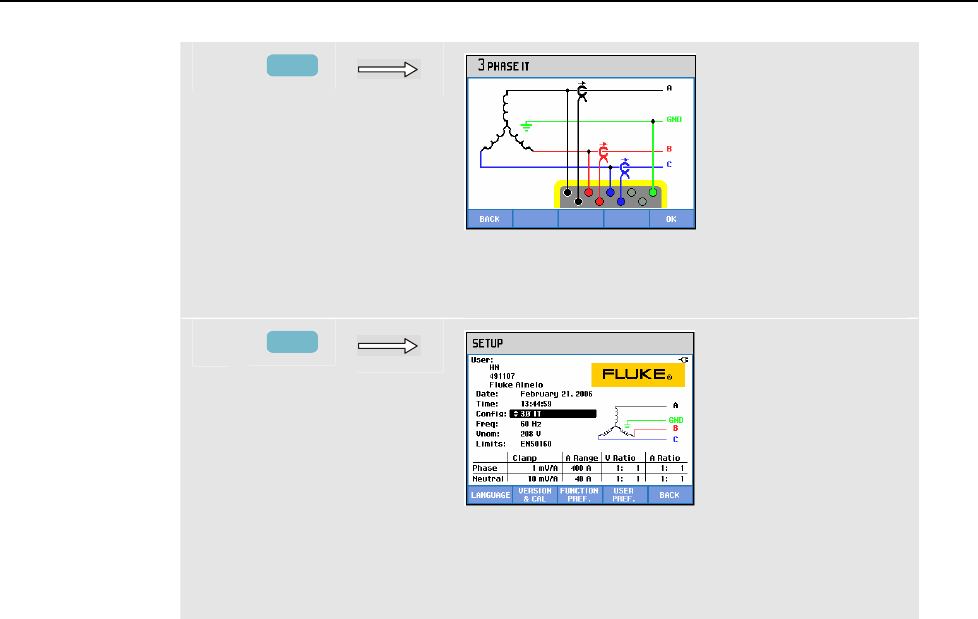
Fluke 434/435
Users Manual
20-6
g
F5
An information screen shows up that informs you
on how to connect the Analyzer to the power
system under test. When done press F5.
h
F5
Return to Setup entry screen. The new
configuration is indicated behind Config. and the
belonging configuration symbol is shown on the
right side of the screen.

Setting up the Analyzer
FUNCTION PREFerences20
20-7
FUNCTION PREFerences
To access the FUNCTION PREFerences menus:
SETUPSETUP
1.
F3
ENTER
2.
3.
F1 F3 F4
13 15 16
1
2
3
4
5
6
7
8
9
10
1111
12
F1
14
FUNCTION PREFerences allows you to customize data presentation of measuring
functions. This concerns for instance Offset and Span of Trend and Waveform displays.
The entry menu is available in the selected information language. The table below gives a
survey adjustable items for each function. A measuring function stays active while you
adjust its settings. This allows you to directly judge the result of the adjustment.
Some items have separate adjustments for Phase and Neutral. Function key F3 is used to
switch between Phase and Neutral adjustments. For Scope and Transients a set of default
settings is available giving good data presentation under most circumstances. Press F4 –
DEFAULT to restore this set.
For other measuring functions F4 switches between AUTO ON and OFF. In AUTO ON,
range and offset of Trends are updated automatically on every new acquisition to make
them fit closely within the available window. Manual adjustment is possible if F4 is set to
AUTO OFF.
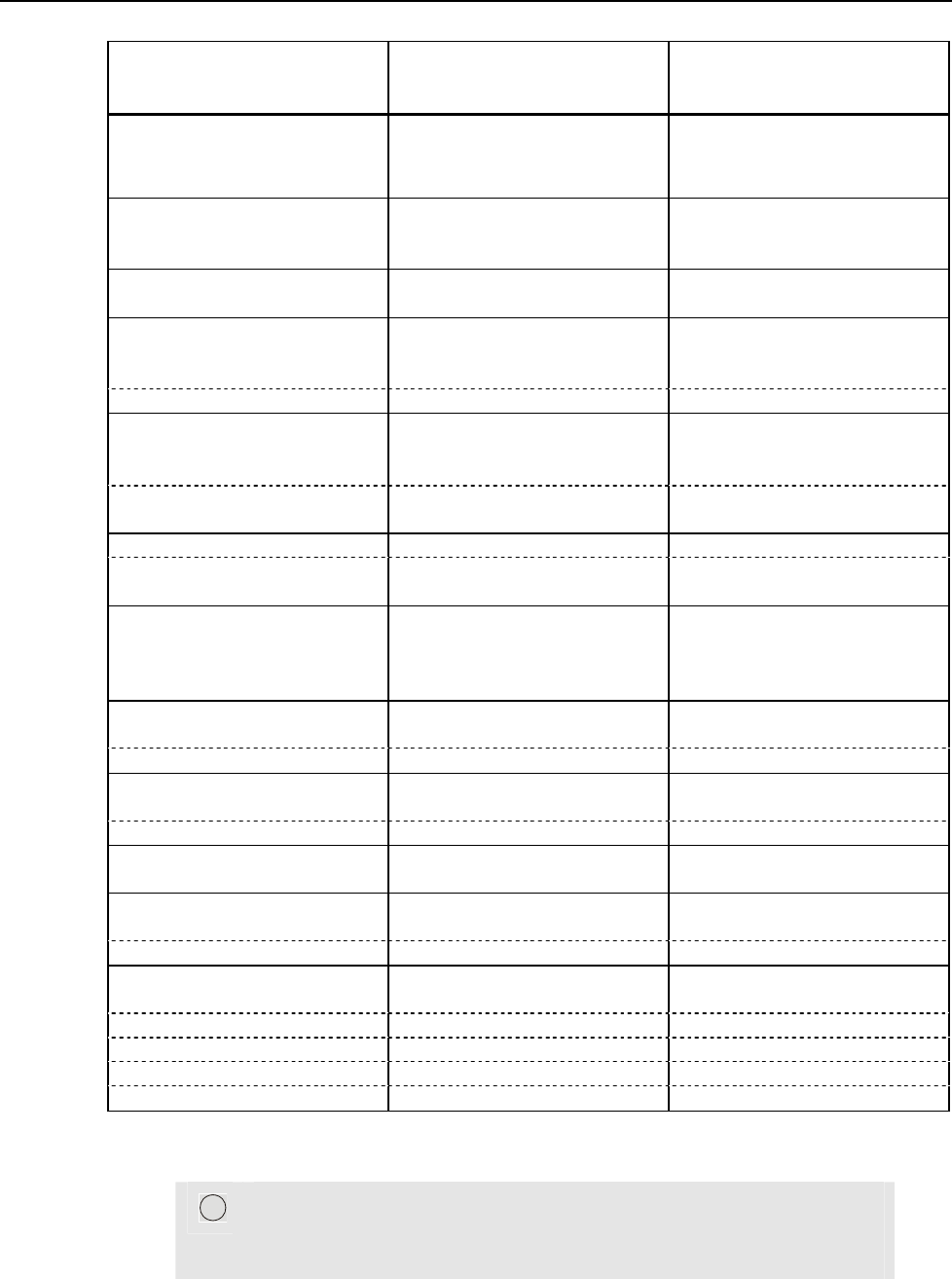
Fluke 434/435
Users Manual
20-8
Measuring Function/
Screen Type
Measuring Data to be adjusted Settings Type
1. Scope Waveform/Phasor Volt, Amp (separate for Phase
and Neutral)
Range, Persistence On/Off
Phasor rotation/Phase sequence,
Angle +/-
2. Volts/Amps/Hertz Trend Volt (Peak), Amp (Peak), CF,
(separate for Phase and Neutral),
Hz
Offset + Span
(2 screens), Auto On/Off
3. Dips & Swells Trend Volt, Amp (separate for Phase
and Neutral)
Offset + Span, Auto On/Off
4. Harmonics Meter screen Harmonics to be displayed, THD,
DC, V, A, W, V&A, %r (of rms) /
%f (of fundamental)
Harmonic order
Trend Harmonics, THD, DC Offset + Span, Auto On/Off
5. Power & Energy Trend W, VA, VAR, PF, DPF/cosΦ,
Vrms, Arms (separate for Phase
and Neutral)
Offset + Span
(2 screens), Auto On/Off
Demand Interval, pulse/kWh,
DPF/cos ϕ, FULL/FUNDamental
To customize measurements
6. Flicker Trend Pst, Plt, Dc, Dmax, Td<%, PF5 Offset + Span, Auto On/Off
Function D-parameter Settings Steady time, Steady Tolerance,
Threshold
7. Unbalance Trend/Phasor Unbal V, Unbal A, V, A, Hz, ΦV-V,
ΦV-A (separate for Phase and
Neutral)
Offset + Span (2 screens),
Relative (%) On/Off , Auto On/Off
Phasor rotation/Phase sequence,
Angle +/-
8. Transients Waveform V, A (separate for Phase and
Neutral)
Range, Persistence On/Off
Function Trigger conditions V/A level + type of trigger
9. Inrush Trend A, V(separate for Phase and
Neutral)
Offset + Span, Auto On/Off
Function Trigger conditions Current characteristics
10. Mains Signaling Signal 1, Signal 2 (V, %),
separate for Phase and Neutral
Offset + Span, Auto On/Off
11. Logger Trend V-rms, V-pk, CF, Hz,
separate for Phase and Neutral
Offset + Span, Auto On/Off
Function %r, %f, rms, Interharmonics Harmonic order
12. Monitor Trend Vrms V, A (separate for Phase and
Neutral)
(2 screens)
Offset + Span, Auto On/Off
Trend Harmonic Number Offset + Span, Auto On/Off
Flicker Trend Pst, Plt Offset + Span, Auto On/Off
Unbalance Trend Percentage Offset + Span, Auto On/Off
Frequency Trend Hz Offset + Span, Auto On/Off
Available function keys:
13
F1 - DEMO mode: the voltage input sensitivities are increased to 2 V
for use with a demo generator. The generator is capable to generate 3-
phase voltages and currents with various interference types.
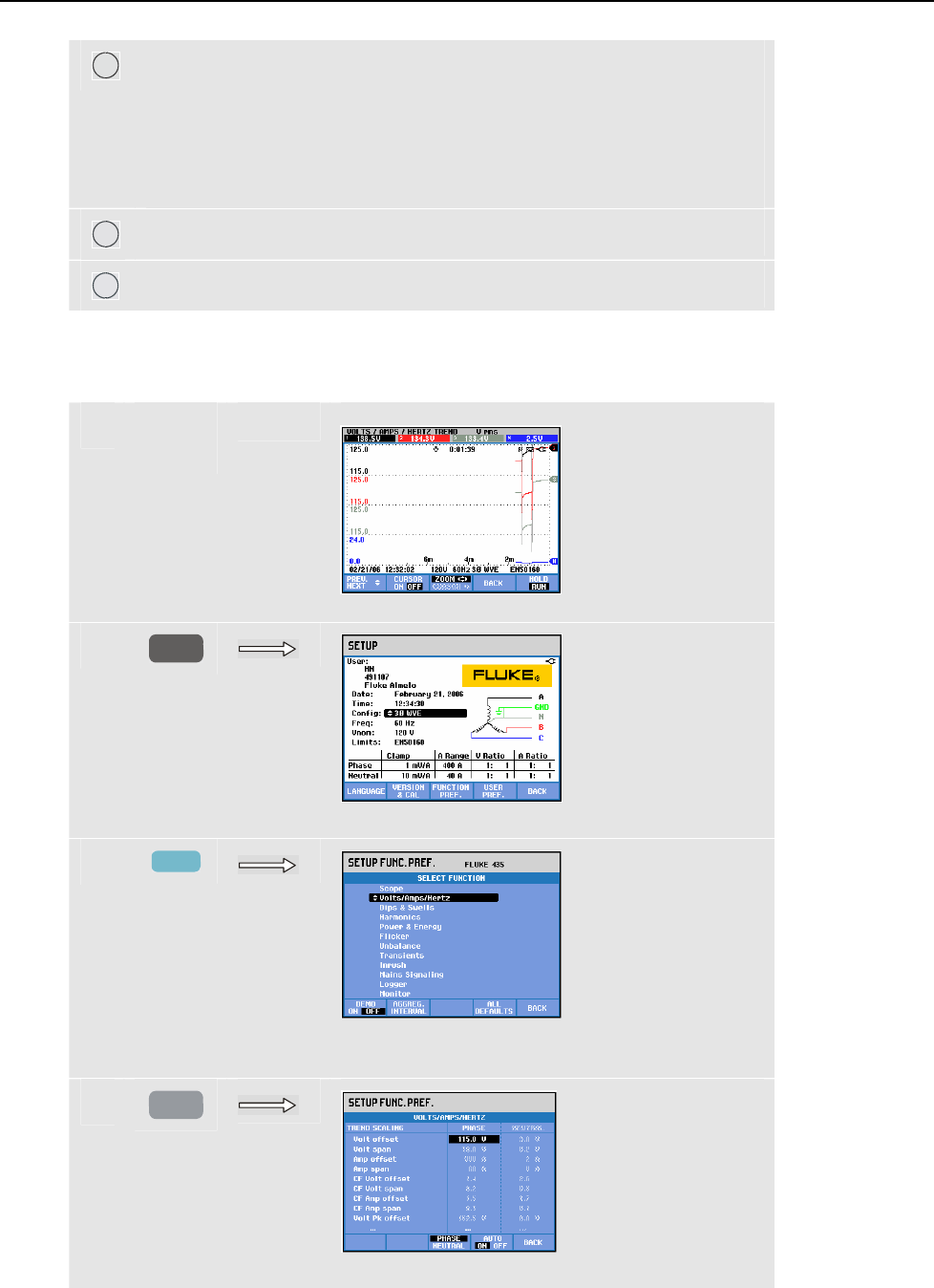
Setting up the Analyzer
FUNCTION PREFerences20
20-9
14
F2 – AGGREGation INTERVAL: access to the menu to choose
between a 3 seconds aggregation interval of 150/180 cycles (50/60 Hz)
or a 200 ms interval of 10/12 cycles (50/60 Hz). This feature is used for
rms based readings in: Volts/Amps/Hertz, Power & Energy, Harmonics
Table (Volt, Amp), Unbalance (Unbal (%), Vfund, Afund), Logger.
The screen header indicates ‘3s’ if the 3 second interval is active.
15
F4 - ALL DEFAULT: resets all settings in this menu to factory default.
16
F5 - BACK: return to SETUP entry menu.
The example below shows stepwise how to adjust offset and span of a Volts/Amps/Hertz
trend after a voltage change has occurred.
c
Trends are outside their window.
d
SETUP
Press SETUP to access setup entry screen.
e
F3
Press function key F3 to access select function
screen.
f
ENTER
Press the ENTER key to access trend scaling.
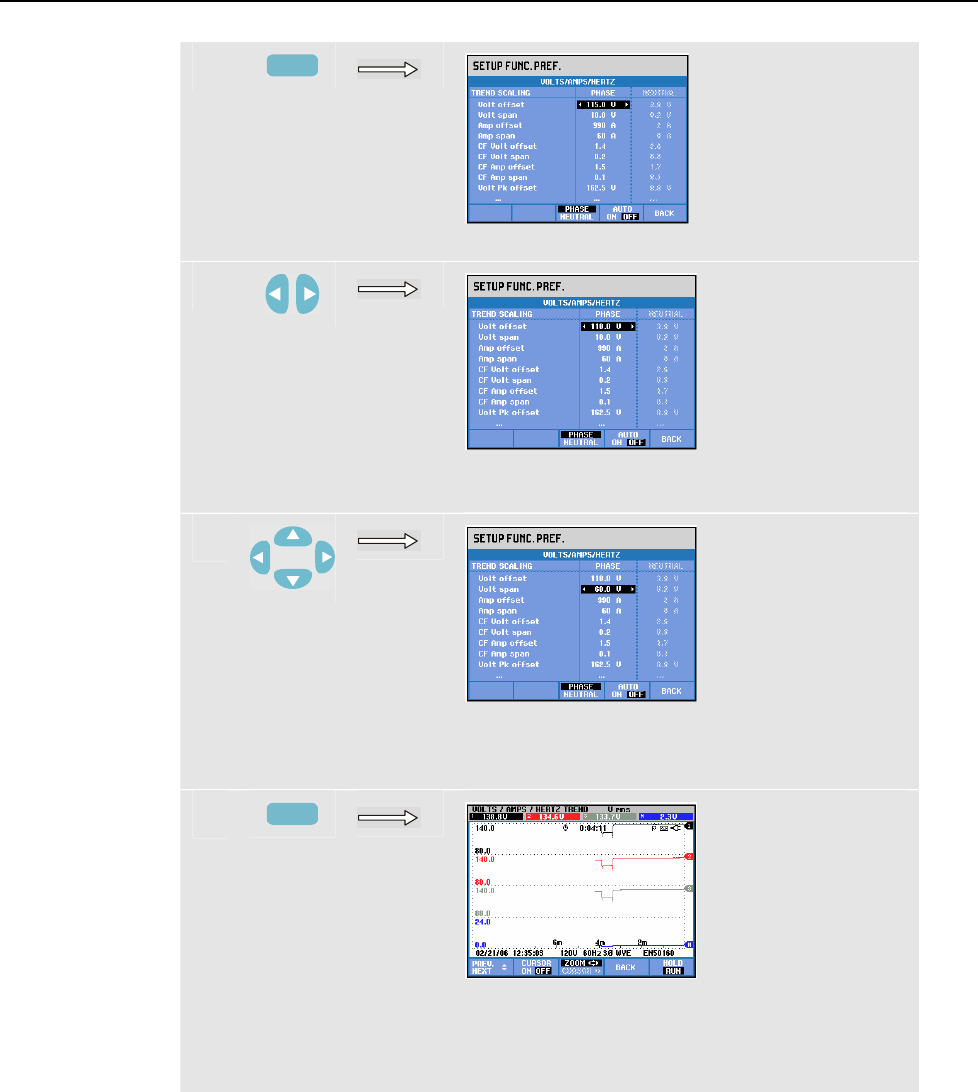
Fluke 434/435
Users Manual
20-10
g
F4
Press function key F4 to select AUTO OFF.
h
Use the left/right arrow keys to decrease the
Voltage offset.
i
Use the up/down arrow keys to select Volt span
adjustment. Use the left/right arrow keys to
increase the Voltage span.
j
F5
Press function key F5 three times to return to the
Volts/Amps/Hertz trend screen with new offset
and span. The trends are inside their window
now.
Function key F4 AUTO ON/OFF. In AUTO ON, range and offset of Trends are updated
automatically on every new acquisition to make them fit closely within the available
window. Manual adjustment is possible if Function Key F4 is set to AUTO OFF
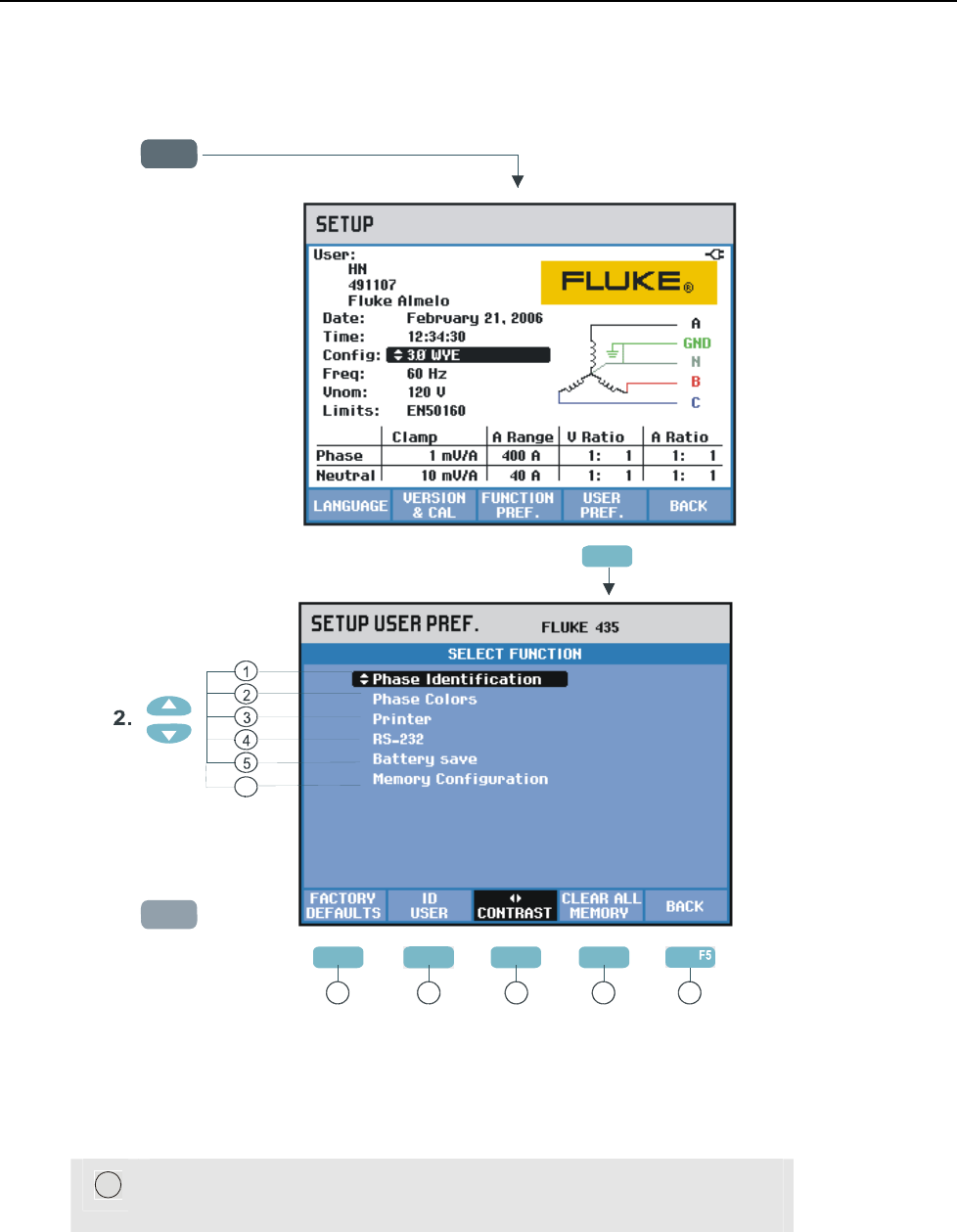
Setting up the Analyzer
USER PREFerences20
20-11
USER PREFerences
To access the USER PREFerences menus:
SETUPSETUP
1.
ENTER
3.
F1 F3 F4
7 8 911
F4
F2
6
F4
10
USER PREFerences allows you to customize Phase Identification and Colors, Printer and
RS-232 settings, Auto shut-off, Memory Configuration, definition of User name/address
(as shown in entry screen), and display contrast. Many menus have a function key to reset
to factory default settings.
Read below how to make adjustments:
1
Phase Identification: Use the up/down arrow keys to select A, B, C or
L1, L2, L3. Press Function key F5 – OK to confirm.
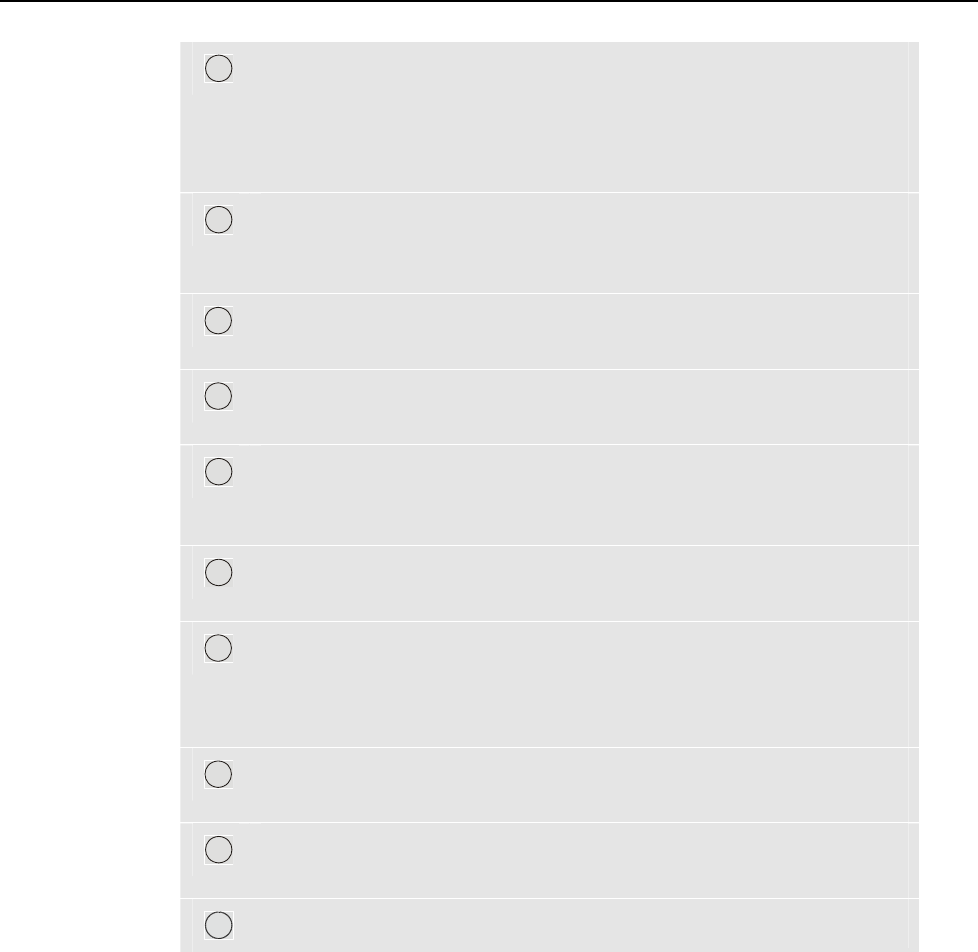
Fluke 434/435
Users Manual
20-12
2
Phase Colors: use the function keys F1 ... F4 to choose colors as used in
the USA, EU, UK, or according to IEC. Or define your own set of
colors: use the up/down arrow keys to select a phase and use the
left/right arrow keys to select a color. Press function key F5 – OK to
confirm.
3
Printer: Use the arrow keys to select and adjust baudrate for use with a
printer. Use the up/down arrow keys to select the printer type. Press
function key F5 – OK to confirm.
4
RS-232: Use the left/right arrow keys to adjust communication baudrate
(for communication with a PC).
5
Battery save: Use the up/down arrow keys to select the time after which
the Display dims when no keys are operated.
6
Configuration of Flash Memory: determines the amount of memory
available for data logging and screenshots/datasets. Use the up/down
arrow keys to select and ENTER to confirm.
7
F1 – FACTORY DEFAULTS: resets all settings in this menu to factory
default.
8
F2 – USER ID: access to a menu to define 3 lines with user
programmable text (e.g. the owner’s name and address). This text
appears in the power-on and SETUP entry screens. Use Function key
F3 to insert spaces. Press function key F5 – OK to confirm.
9
F3 – CONTRAST: Use left/right arrow keys to adjust the display
contrast.
10
F4 – CLEAR ALL MEMORY: All datasets, screens, and logging data
can be cleared in one action. Protection is achieved via a confirm menu.
11
F5 – BACK: return to SETUP entry menu.
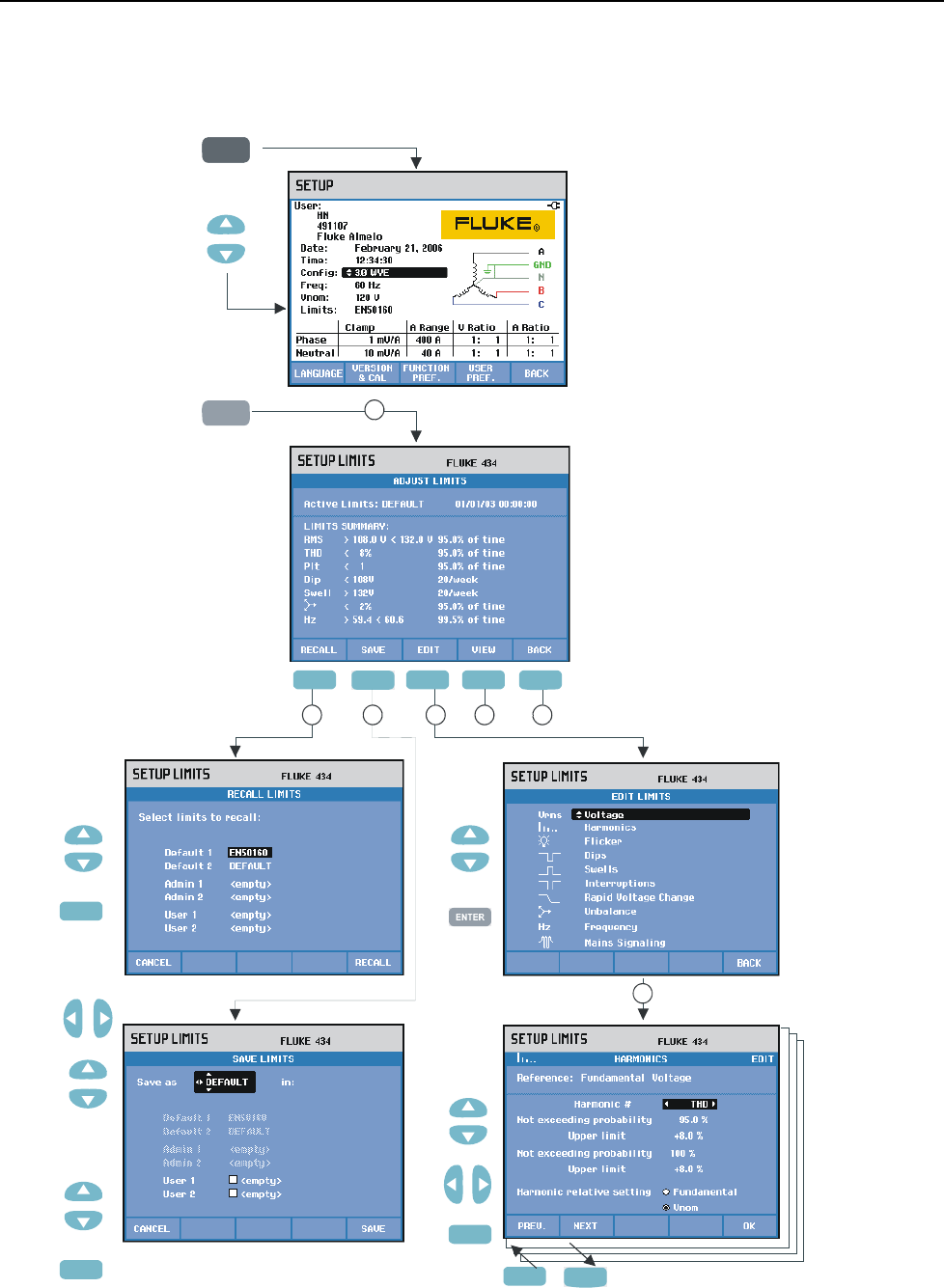
Setting up the Analyzer
Limits Adjustments20
20-13
Limits Adjustments
To navigate the Limits Setup menus:
SETUPSETUP
1.
F1 F3 F4 F5
1
67
F2
1.
2.
0...9
A...Z
ENTER
3.
2.
1.
F5
2.
1.
F5
2.
32
3.
F5
4.
5
4
1.
F5
3.
2.
F1 F2
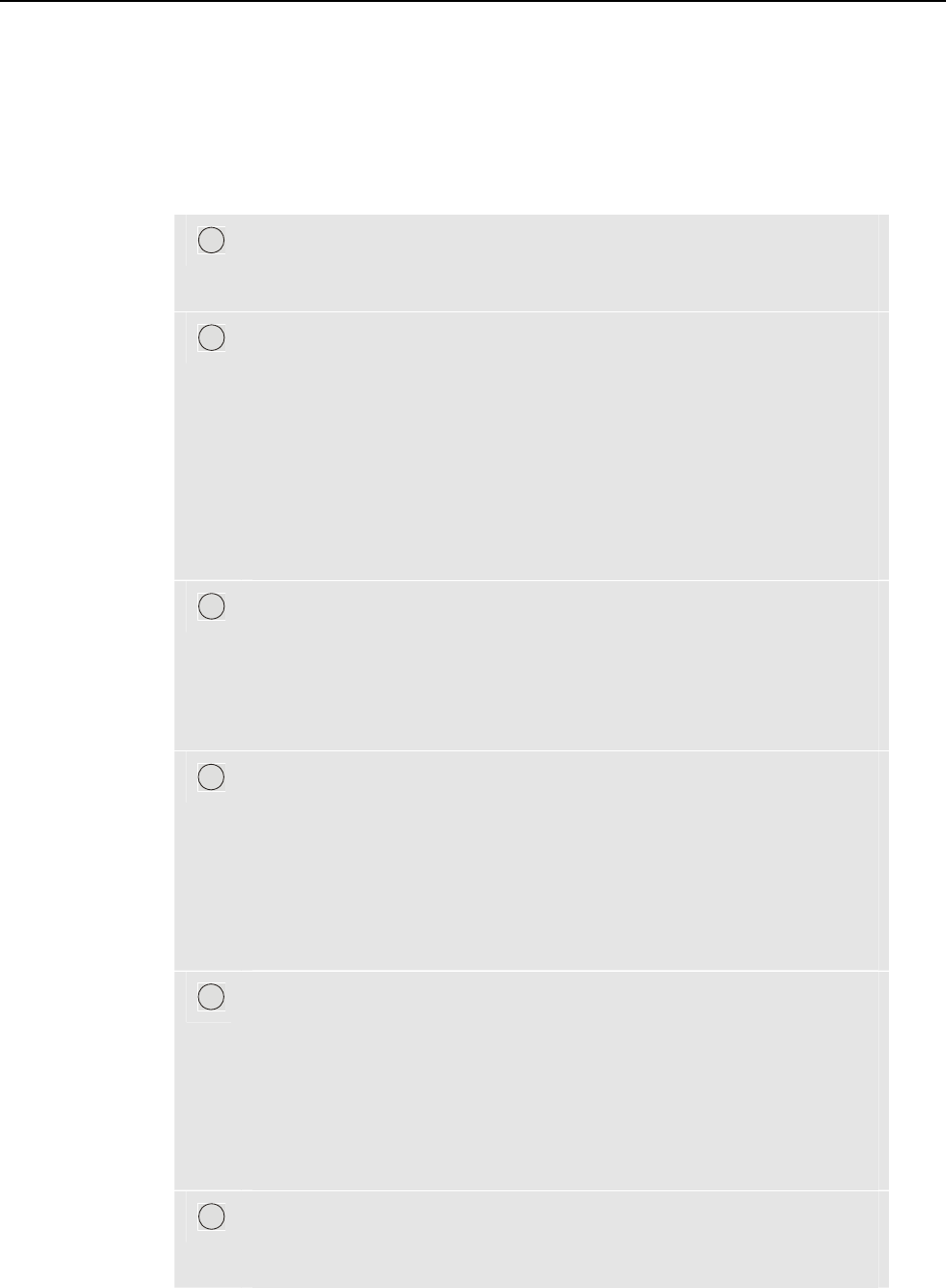
Fluke 434/435
Users Manual
20-14
Limits Adjustments is used to save, recall, and define sets of limits for:
• Power Quality Monitoring.
• Dips/Interruptions/Rapid Voltage Changes/Swells.
The entry menu is available in the selected information language.
Read below how to do this:
1
Adjust Monitor Limits is the entry menu. It shows the main settings of
the active set of limits: name, creation date, and a summary of limits
data.
2
Recall Monitor Limits menu is used to recall a set of power quality
limits. A maximum of six sets can be recalled:
- Default 1 and 2 are factory installed read-only sets: one of them is the
set of limits according to the EN50160 standard.
- Admin 1 and 2 are sets definable by an administrator by means of PC-
software: for the user these sets are read-only.
- User 1 and 2 can be defined and saved by the user.
Use the up/down arrow keys to select a set of limits you want to recall.
Then press Function key F5 to recall and to use them.
Press Function key F1 to leave the menu without further actions.
3
Edit Monitor Limits menu is used to modify limits. Setups are grouped
per power quality item in separate submenus for voltage, harmonics,
flicker, etc.
Use the up/down arrow keys to select an item to be adjusted. Then press
the ENTER key F5 to enter the adjustment submenu. All adjustment
items are listed in the table below.
4
Use the arrow keys to select and edit limits.
Press Function key F5 to confirm selections and return to the Edit
Limits menu. Use Function keys F1 – PREVious or F2 – NEXT to
move directly to an adjacent submenu. When ready with editing the
limits, Press Function key F5 – OK twice to return to the Adjust
Monitor Limits menu. Arrow keys can be used here to define a name
for the new set of limits. Then press Function key F2 – SAVE to enter
the Save Monitor Limits menu.
5
Save Monitor Limits menu is used to save sets of limits in User 1 or 2.
Use the up/down arrow keys to select User 1 or User 2. When available
save the set of limits in an empty location; saving into a location
already filled will overwrite the existing set. Press Function key F5 –
SAVE to do the save action. Press F1 – CANCEL to return to the
Adjust Monitor Limits menu without saving limits. In this menu you
can also define a name for a set of limits to be saved. Use the arrow
keys to define a name for a set of limits that you want to save.
6
View Monitor Limits menu. This menu has the same structure as the
Edit Monitor Limits menu and can be used to view limits without the
risk of changing them.
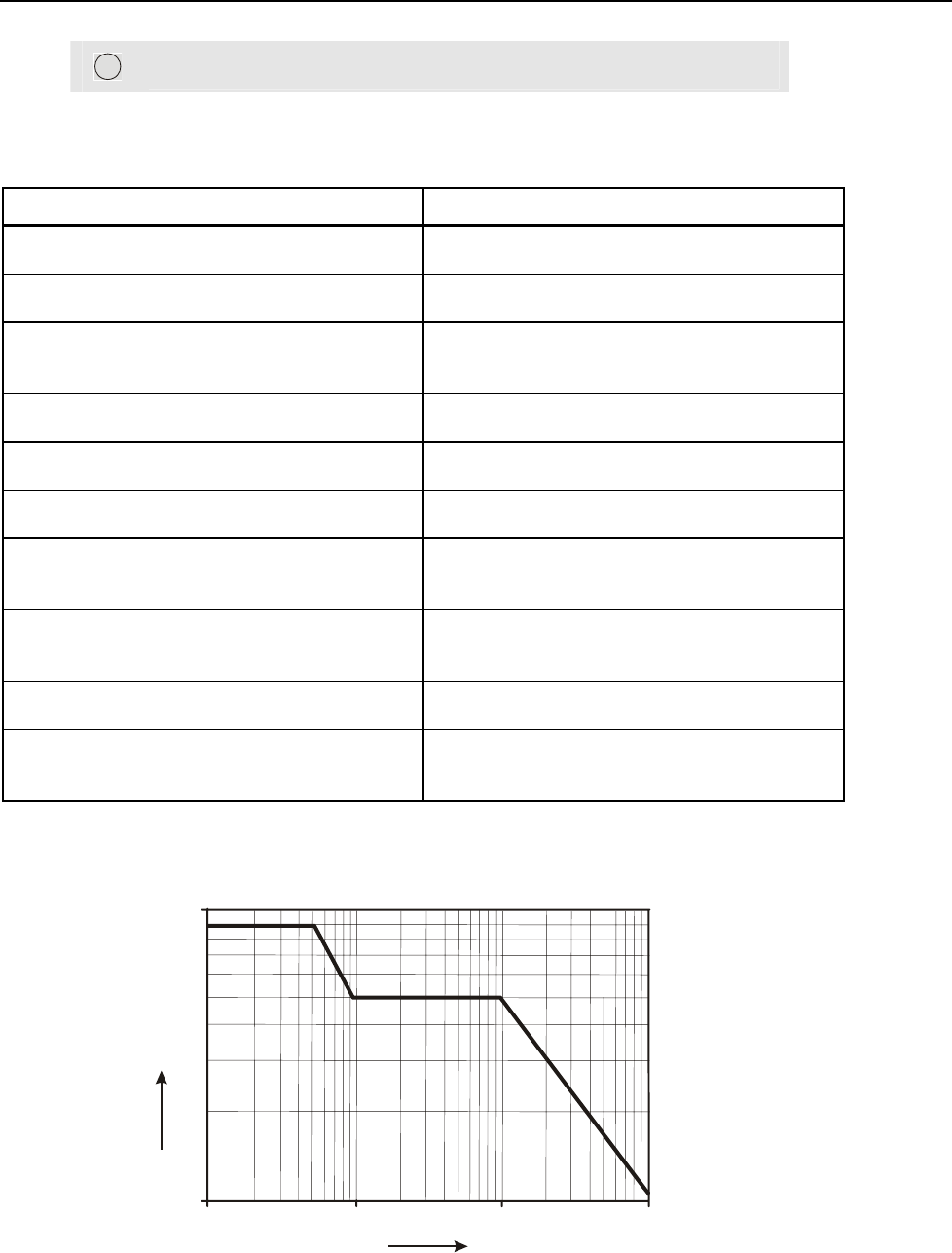
Setting up the Analyzer
Limits Adjustments20
20-15
7
Press Function key F5 – BACK to return to the SETUP entry menu.
Setup of Monitor Limits, a survey of adjustments.
Limits Adjustments
Voltage 2 Probability percentages (100 % and adjustable):
each with adjustable upper and lower limit.
Harmonics For each harmonic 2 Probability percentages (100
% and adjustable): each with adjustable upper limit.
Flicker Weighing curve (lamp type). 2 Probability
percentages (100 % and adjustable): adjustable
percentage with adjustable upper limit.
Dips (*) Reference voltage (Nominal or Sliding). Threshold,
hysteresis, allowed number of dips/week.
Swells (*) Reference voltage (Nominal or Sliding). Threshold,
hysteresis, allowed number of swells/week.
Interruptions (*) Threshold, hysteresis, allowed number of
interruptions/week. Reference voltage is Nominal.
Rapid Voltage Changes (*) Voltage tolerance, Steady time, Minimum step,
Minimum rate (V/s), allowed number of
events/week.
Unbalance For each harmonic 2 Probability percentages (100
% and adjustable): adjustable percentage with
adjustable upper limit.
Frequency 2 Probability percentages (100 % and adjustable):
each with adjustable upper and lower limit.
Mains Signaling 2 Adjustable frequencies. For each frequency 2
probability percentages (100 % and adjustable):
adjustable upper limits (**).
(*): setups that are also valid for measuring mode Dips & Swells. Events per week is used for Monitor only.
(**): when changing frequency, limits automatically follow the EN50160 ‘Meisterkurve’, but can also be set
manually. The ‘Meisterkurve’ is shown in the figure below.
0,1 1
1
10
10
100
Frequency in kHz
Voltage level in percent
Figure 20-2. Meister Kurve acc. to EN50160

Fluke 434/435
Users Manual
20-16
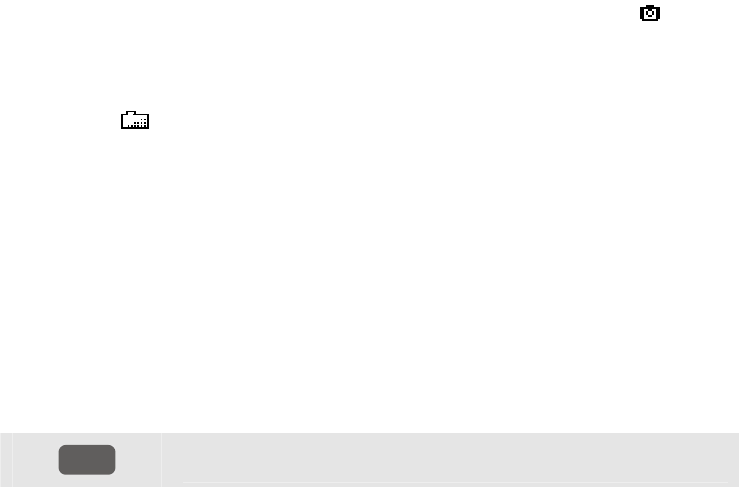
21-1
Chapter 21
Using Memory, Printer, and PC
Introduction
This chapter explains how to save screens and data into the Analyzer’s memory and how
to view, rename and delete them.
The second part of the chapter explains how to setup the Analyzer for communication
with a PC, laptop, and printer.
Note: the Analyzer also has memories to store setups. How to change, save, and recall
setups is explained in Chapter 20 Setup.
Using memory
The Analyzer has three ways of storing measuring results into memory:
1. A copy of the current screen can be stored. Symbol for screenshots:
2. The complete dataset belonging to the current measurement can be saved. A dataset
includes all data belonging to the measurement. This allows you to view and analyze
all screens belonging to the measurement, and to use Cursor and Zoom. Symbol for
datasets:
3. The Logger function in Fluke 435 (optional in Fluke 434) also requires memory to
store data. The amount of memory for Logging and for screenshots/datasets
(Memory) is user definable. How to configure this is explained in Chapter 20, USER
PREFerences. The Logger function is explained in Chapter 17.
Memory Configuration gives the following space for screenshots and datasets:
- 8 MB Memory: 10 datasets + 50 screenshots.
- 4 MB Memory: 5 datasets + 25 screenshots.
- 1 MB Memory: 1 dataset + 15 screenshots.
Making a Screenshot
SAVE
SCREEN
Press this key to make a screenshot.
Making a screenshot is a quick and easy way to store measuring results. However post
processing is not possible. A screenshot is saved each time you press this button. A
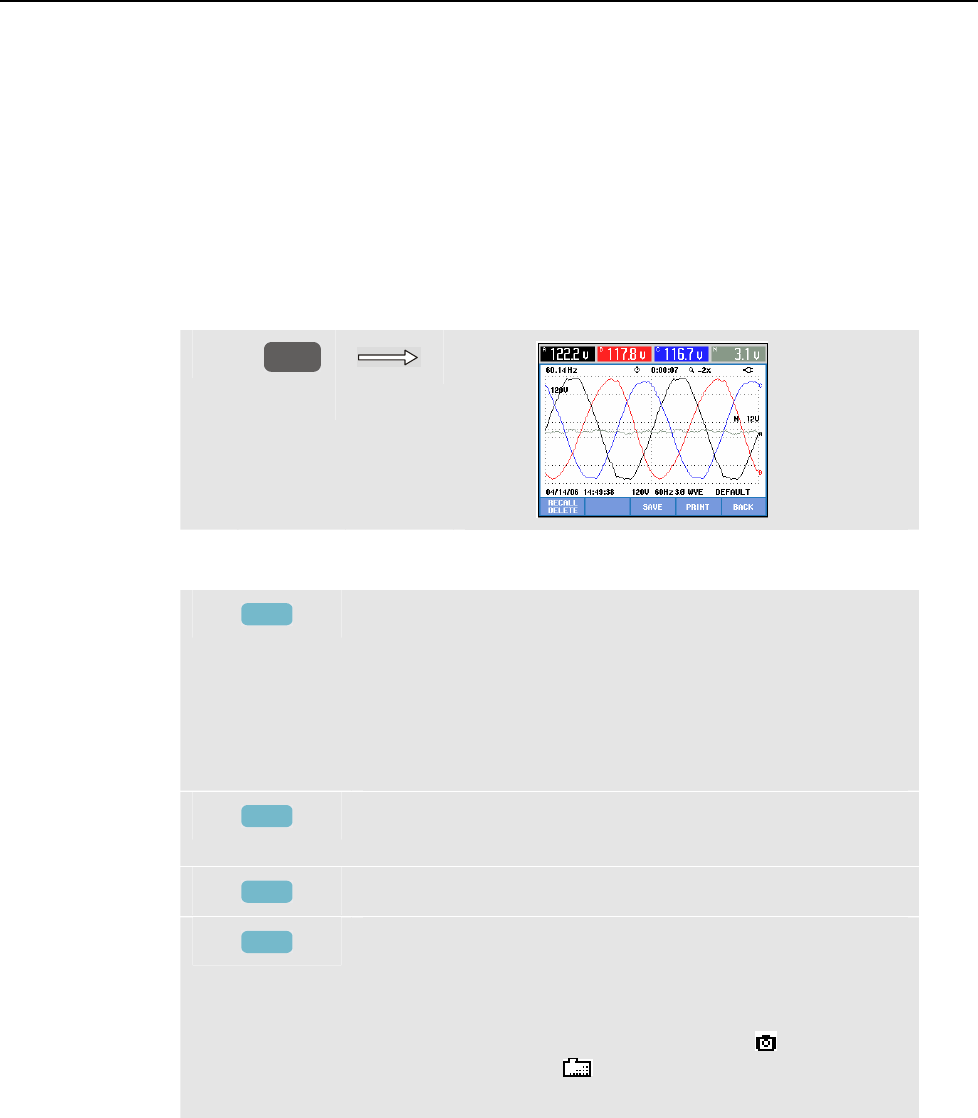
Fluke 434/435
Users Manual
21-2
screenshot is saved as a file with date and time when saved. This occurs via a menu to
define a name for the file to be saved.
Name definition is done with the arrow keys: the up/down keys for character selection
and the left/right keys for character position. Spaces are inserted with Function key F3.
How to recall, print, and delete screenshots and how to rename them is explained in the
next section ‘Memory Operations’.
Memory Operations
The MEMORY button accesses menus to save, recall, view, delete and print datasets and
screenshots. When you press the MEMORY button, the current measurement screen is
frozen.
c
MEMORY
Available function keys (in the sequence they are normally used):
F3
SAVE. All data belonging to the measurement is saved in
memory. This occurs via a menu to define a name for the
file to be saved. Name definition is done with the arrow
keys: the up/down keys for character selection and the
left/right keys for character position. Spaces are inserted
with Function key F3. Date and time of the save action are
derived from Analyzer’s real time clock.
F4
PRINT. Press to print the current screen. Section ‘Using
Printer and PC’ explains the Analyzer setup.
F5
BACK. Press to resume the measurement.
F1
RECALL / DELETE. Accesses the submenu to view,
delete, rename files and to use datasets. The submenu is
shown in the figure below: it lists all screen shots and data
sets in the sequence of date and time. The type column
indicates screen shots with a small symbol ( )and datasets
with a larger symbol ( ). You can use the up/down arrow
keys to highlight a particular to be viewed.
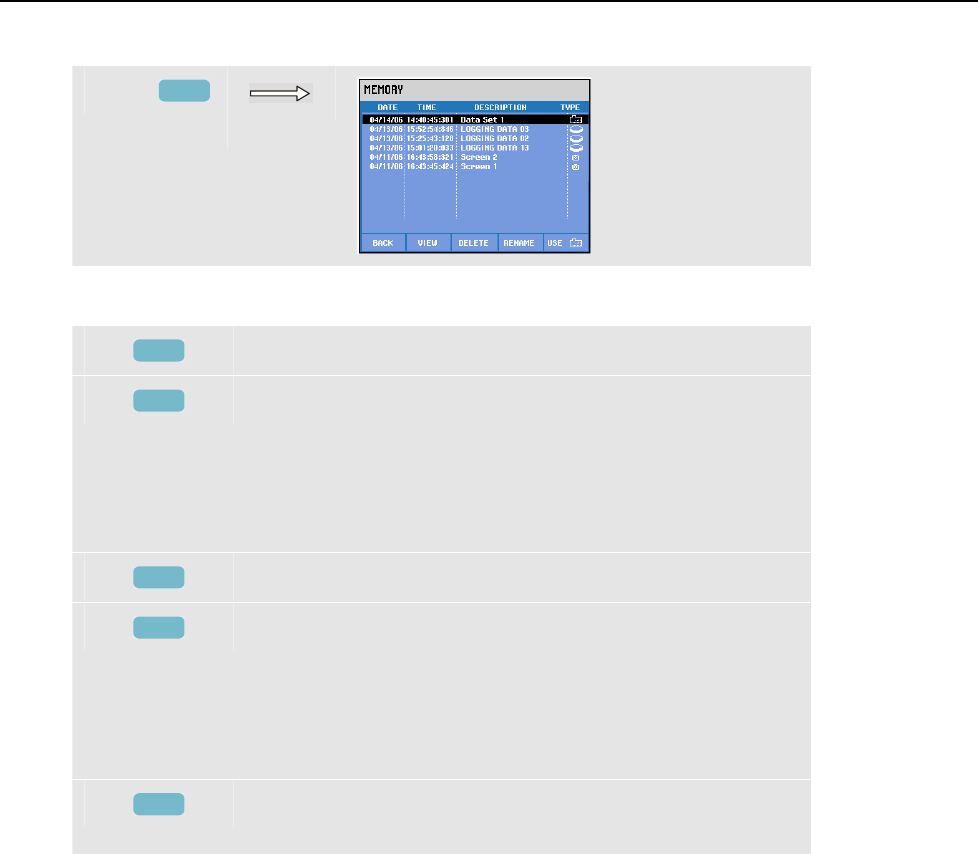
Using Memory, Printer, and PC
Use of Printer and PC21
21-3
Recalling and deleting Screenshots and Datasets:
d
F1
Available function keys for recall and delete:
F1
Return to main menu.
F2
Access to the menu where you can view the highlighted
screen shots and data sets. Use the Function keys PREVious
or NEXT to view other files. Files are grouped in sequence
of date and time. For data sets the entry screen is shown.
Complete data within a data set becomes available for
investigation after you have pressed USE.
F3
To delete the file highlighted with the up/down arrow keys.
F4
To rename the file highlighted with the up/down arrow
keys. Renaming occurs via a menu to define a new name.
Name definition is done with the arrow keys: the up/down
keys for character selection and the left/right keys for
character position. Spaces are inserted with Function key
F3. The selection is confirmed with Function key F5.
F5
Is only available for datasets to view their complete
contents.
Use of Printer and PC
The Analyzer is equipped with an optical RS-232 interface for communication with a PC
or printer. To make the connection with the USB port of modern PC’s, an optical
interface cable model OC4USB is supplied. With the FlukeView software as supplied
with Fluke 434 and 435 you can upload waveform data and screenshots in bitmap format
to your PC or laptop. The information supplied with FlukeView software informs you
about its features. Power Log as supplied with Fluke 435 is dedicated software for data
logging. The interface connection is located at the right Analyzer side and attainable if
the tilt stand is folded out. For Fluke 434 the Power Log software can be ordered as an
option.
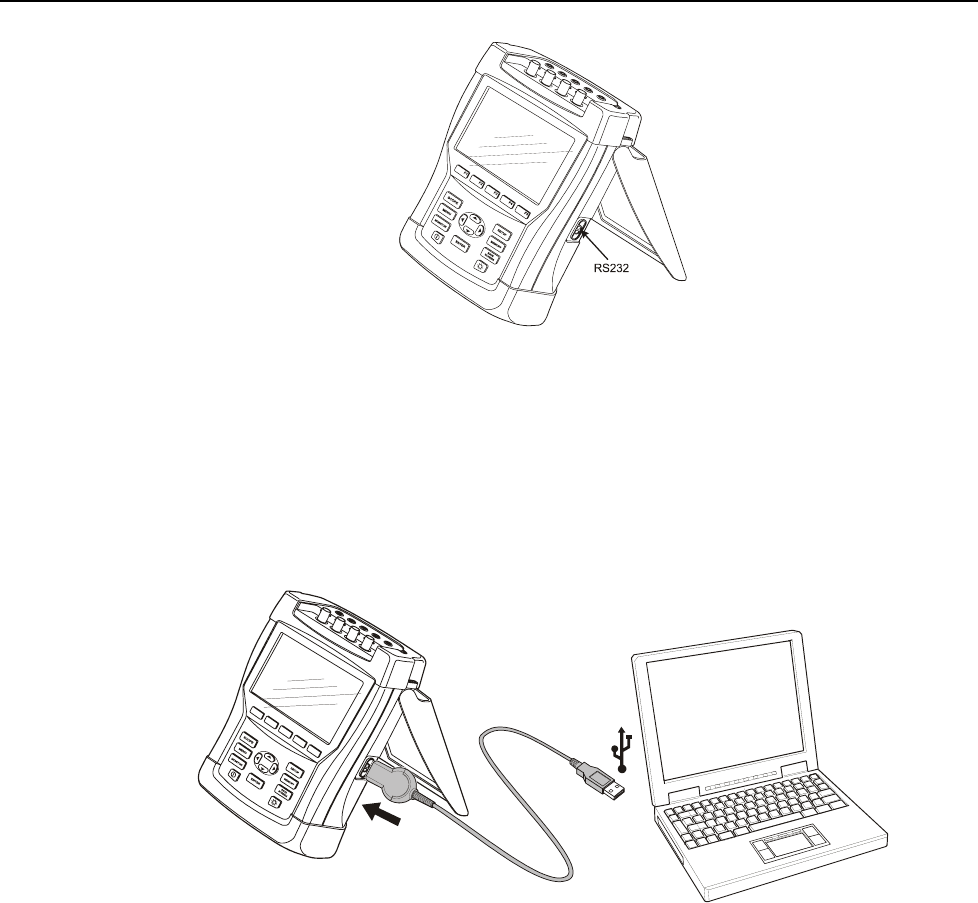
Fluke 434/435
Users Manual
21-4
Figure 21-1. Location of optical interface
When started, FlukeView software scans the PC ports to find the connected Analyzer. It
is not necessary to adjust baudrate of PC and Analyzer.
For other applications communication baudrate can be adjusted as follows: press the
SETUP key, then Function key F4 – USER PREFerence, and then select RS-232 using
the up/down arrow keys and ENTER. Then adjust the baudrate with the left/right arrow
keys and leave the menu with F5 - BACK. Baudrate and COM port number in FlukeView
must be adjusted correctly.
F1F2F3F4F5
Figure 21-2. Analyzer and laptop PC
For correct communication with a printer it is necessary that baudrate and printer type of
Analyzer match with the hard copy device. The Analyzer baudrate and printer type are
adjustable as follows: press the SETUP key, then Function key F4 – USER PREFerence,
and then select Printer using the up/down arrow keys and ENTER. Then adjust the
baudrate with the left/right arrow keys, adjust the printer type with the up/down arrow
keys and confirm with ENTER. Leave the menu with F5 - BACK.
The figure below shows a typical setup with printer DPU-414 and printer adapter cable
PAC91. This setup requires an Analyzer baudrate of 9600 baud.
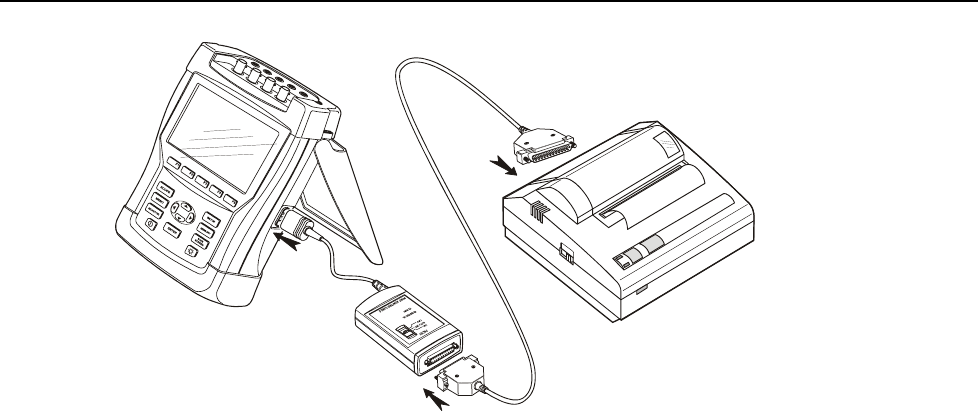
Using Memory, Printer, and PC
Use of Printer and PC21
21-5
Figure 21-3. Analyzer, printer DPU-414, and printer adapter cable PAC91
Note
The Analyzer is adjustable to different baudrates for PC and printer.

Fluke 434/435
Users Manual
21-6

22-1
Chapter 22
Tips and Maintenance
Introduction
This chapter covers basic maintenance procedures that can be performed by the user. For
complete service, disassembly, repair, and calibration information, see the Service
Manual. You will find the part number of the Service Manual in section ‘Parts and
Accessories’ in this chapter.
Cleaning the Analyzer and its Accessories
Clean the Analyzer and accessories with a damp cloth and a mild soap. Do not use
abrasives, solvents, or alcohol. These may damage the text.
Additional to this it is recommended to open the jaws of the Current Clamp and to wipe
the magnetic pole pieces with a lightly oiled cloth. This in order to avoid rust or corrosion
to form on the magnetic poles.
Storing the Analyzer
Before storing the Analyzer for an extended period of time, fully charge the NiMH
battery.
Keeping the Battery in Good Condition
When the Analyzer is powered by the battery, the battery condition symbol in the screen
header informs you about the charge condition. This symbol ranges from fully charged to
empty:
To keep the battery in optimal condition, you must let it discharge fully and then charge
it. A full charge takes 4 hours with the Analyzer turned off. Repeat this at least twice a
year.
Installation of Options in Fluke 434
The Advanced Functions Mains Signaling and Logging that are available in Fluke 435,
can be activated in an existing Fluke 434. Activation can be done by the user done via a
pin-code that is unique for the serial number of your Analyzer. The code is supplied by
Fluke. Contact your Fluke sales representative for details on how to obtain your pin-code.
Extra memory such as present in Fluke 435 can not be added in this way.
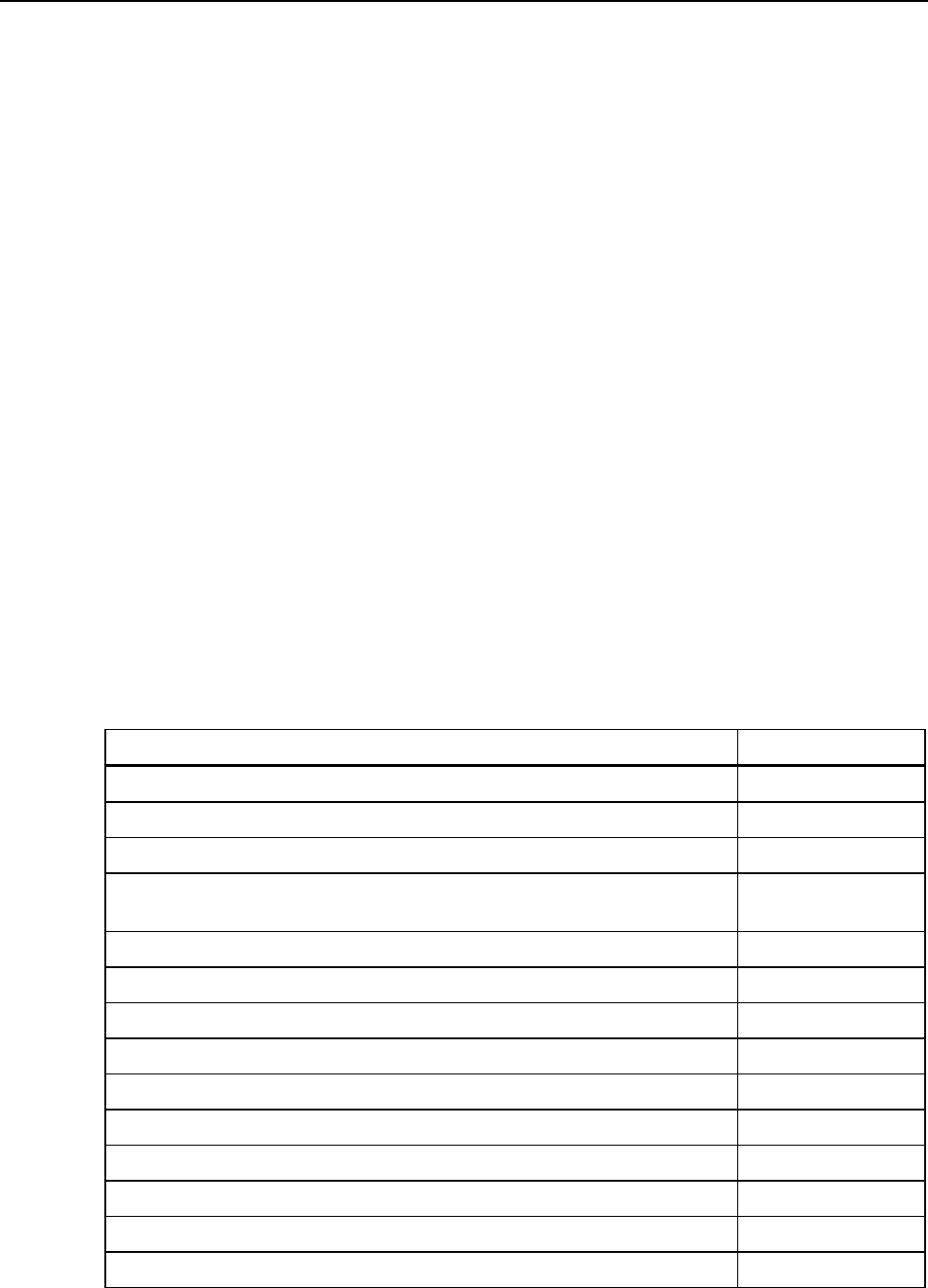
Fluke 434/435
Users Manual
22-2
Proceed as follows to activate the Advanced Functions:
• Press the SETUP key to enter the SETUP entry menu.
• Press Function key F2 to enter the VERSION & CALIBRATION menu. This read-
only menu indicates the options already activated. Also the date of the last instrument
calibration is indicated in the menu.
• Press Function key F1 to enter the INSTALL OPTION menu.
• Enter the pin-code with the arrow keys: use left/right keys to select the position and
the up/down keys to define the number.
• Press ENTER to confirm the selection and to activate the option. The menu now will
show INSTALLED behind the option just activated.
For your Fluke 434 you can also order an Upgrade Kit. The kit includes access to install
the Advanced Functions and also Power Log software.
Note:
The VERSION & CALIBRATION menu indicates the last calibration date.
For this Analyzer a calibration interval of 1 year is recommended. Contact
your authorized Fluke Service Center if the calibration interval has been
expired.
Parts and Accessories
Standard Accessories.
The following tables list the user-replaceable parts. For additional optional accessories,
see the ScopeMeter Accessories brochure. To order replacement parts or additional
accessories, contact your nearest Fluke Service Center.
Item Ordering Code
Battery Charger / Power Adapter BC430
Rechargeable NiMH battery BP190
Test Lead Set 2.5 m incl. Alligator Clips (5 pieces). TLS430
AC Current Clamp Set (4 pieces): 400 A (1 mV/A) and 40 A (10 mV/A)
switcheable. Supplied with Fluke 434.
i400s
Flexible AC Current Clamp Set (4 pieces). Supplied with Fluke 435. i430flex-4pk
Set with Color Coding Clips for Test Leads 2411463
Decal Set for Input Sockets, Colored 2411417
Decal Set for Input Sockets, Black & White 2411400
Decal Set for USA/Canada 0040 241 00761
Optical Cable for USB OC4USB
Hard Case. Supplied with Fluke 434. C430
Heavy Duty Trolley Style Case. Supplied with Fluke 435. 3304988
Hang Strap 946769
CD-ROM with Users Manuals and Getting Started Manuals (multi-language) 2728587
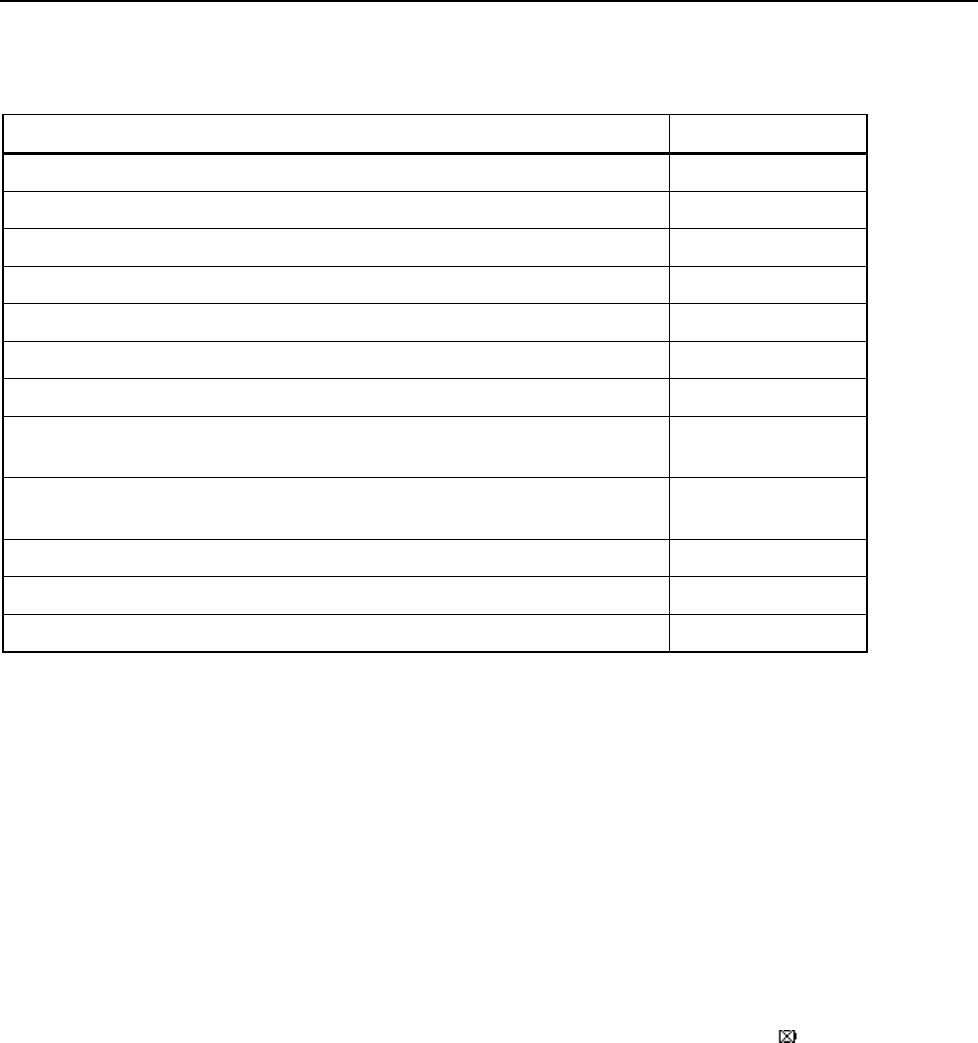
Tips and Maintenance
Troubleshooting22
22-3
Optional Accessories.
Item Ordering Code
Logger Functions for Fluke 434 (Mains Signaling, Logging). Fluke-434/Log
Optical Isolated RS-232 Cable PM9080
GPS Synchronization Unit GPS430
Print Adapter for Parallel Printers PAC91
Optical Isolated Trigger Probe (to test energy meters) ITP120
AC Current Clamp 200 A (10 mV/A) and 20 A (100 mV/A) switcheable. i200s
AC Current Clamp 2000 A (1 mV/A) and 200 A (10 mV/A) switcheable, flexible. i2000flex
AC Current Clamp 1000 A (1 mV/A), 100 A (10 mV/A), and 10 A (100 mV/A)
switcheable.
i1000s
AC Current Clamp 3000 A (0.1 mV/A), 300 A (1 mV/A), and 30 A (10 mV/A)
switcheable.
i3000s
AC/DC Current Clamp 100 A (10 mV/A) and 10 A (100 mV/A) switcheable. 80i-110s
AC Current Clamp 5 A (400 mV/A, 3 pack) i5s PQ3 (*)
Service Manual (English) www.fluke.com
(*): The SETUP/Clamp menu offers you a dedicated position to adapt the Analyzer for
use with i5s.
Troubleshooting
Analyzer does not start up.
The battery may be completely empty. In this case the Analyzer will not start up, even if
it is powered by the Battery Charger/Power Adapter. Charge the battery first: power the
Analyzer with the Battery Charger without turning it on. Wait about 15 minutes and try
turning on the Analyzer again.
Analyzer shuts down after a few seconds.
The battery may be empty. Check the battery symbol in the screen header. The
symbol indicates that the battery is empty and must be charged.
Attention: the Analyzer switches off automatically when powered by battery only if no
further knobs are operated after power-on (i.e. when the welcome screen is displayed).

Fluke 434/435
Users Manual
22-4
Screen remains black.
Make shure that the Analyzer is on: at power-on you should hear a double beep. If the
screen remains black, you might have a problem with the screen contrast. Proceed as
follows to change Contrast:
• Press the SETUP key.
• Press Function key F4.
• Press the left or right arrow key for five seconds to return to normal display.
Operation time of fully charged battery is too short.
The Battery may be in poor condition. This may improve after a full discharge and full
charge cycle as explained in section ‘Keeping the battery in good condition’ in this
Chapter.
Printer does not print.
• Make shure that the optical interface cable is properly connected between Analyzer
and printer.
• Make sure that you have selected the correct printer type and printer baudrate. How
to proceed is explained in Chapter 21.
• If you are using the PAC91 (Print Adapter Cable), make sure that it is turned on and
that a fresh battery is installed.
FlukeView does not recognize the Analyzer.
• Make sure that the Analyzer is turned on.
• Make shure that the optical interface cable is properly connected between Analyzer
and PC.
Other PC software does not recognize the Analyzer.
• Make sure that the Analyzer is turned on.
• Make shure that the optical interface cable is properly connected between Analyzer
and PC.
• Make sure that the correct COM port has been selected for the PC. If not, change the
COM port setting or connect the interface cable to another COM port.
• Make sure that baudrate of Analyzer and PC are the same. How to proceed is
explained in Chapter 21.
23-1
Chapter 23
Specifications
Introduction
Performance Characteristics
Fluke guarantees the properties expressed in numerical values within the tolerances
stated. Numerical values without tolerances are typical and represent the characteristics
of an average instrument excluding accessories. The Analyzer meets the specified
accuracy 30 minutes and two complete acquisitions after power-on. All operational
specifications are valid under the restrictions mentioned in section ‘Environmental’
unless otherwise specified.
Specifications are based on a one year calibration cycle.
Environmental Data
The environmental data mentioned in this manual are based on the results of the
manufacturer’s verification procedures.
Safety Characteristics
The Analyzer has been designed and tested in accordance with standard EN61010-1 2nd
edition (2001), Safety Requirements for Electrical Equipment for Measurements Control
and Laboratory Use for Class III Pollution Degree 2 instruments.
This manual contains information and warnings that must be followed by the user to
ensure safe operation and to keep the Analyzer and its accessories in a safe condition.
Use of this Analyzer and its accessories in a manner not specified by the manufacturer
may impair the protection provided by the equipment.
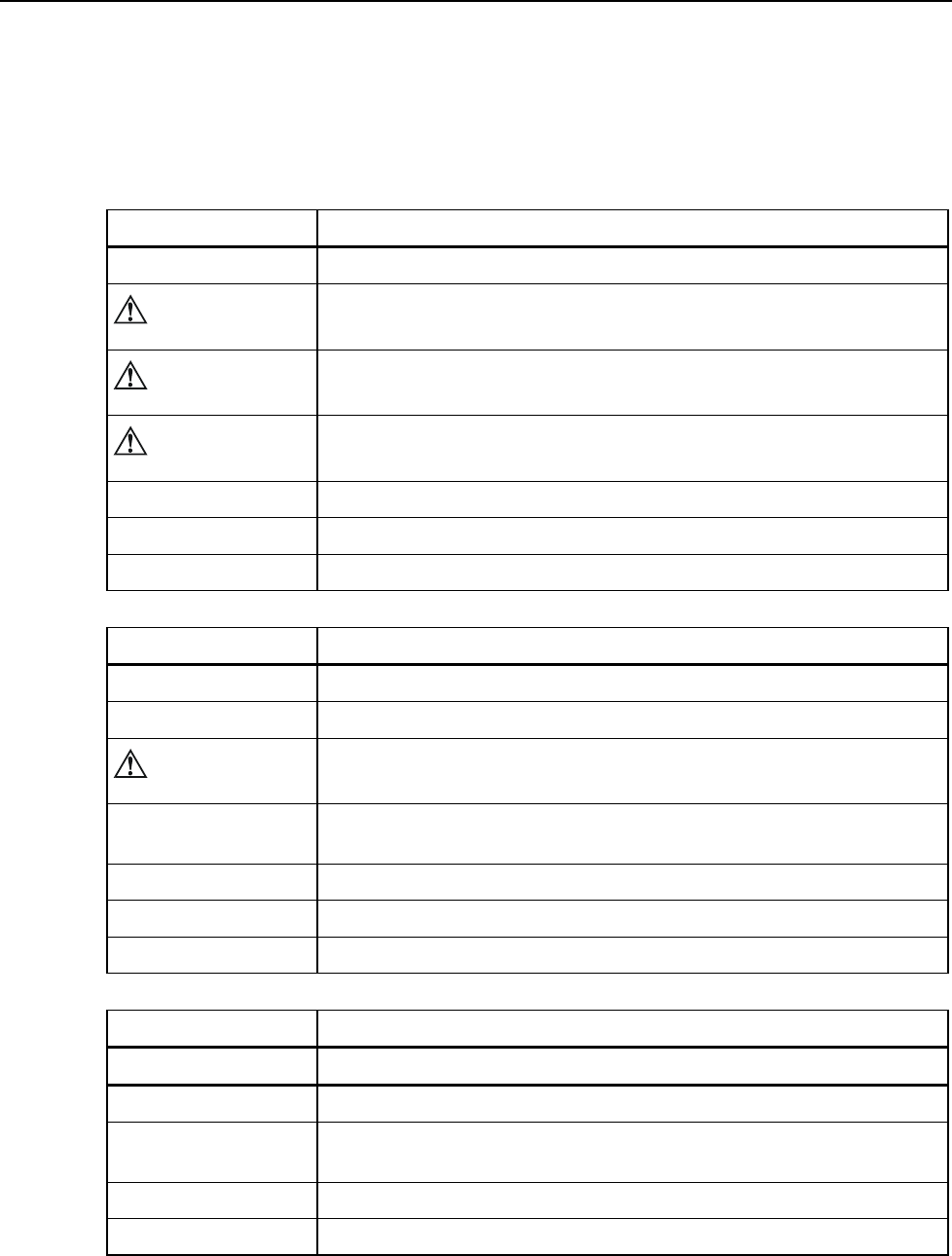
Fluke 434/435
Users Manual
23-2
Electrical Measurements
The following specifications of the instrument are verified using the “implementation
verification” table 3 as specified in 61000-4-30 chap-6-2.
INPUT CHARACTERISTICS
Voltage inputs
Number of inputs 4 (3 phases + neutral) DC coupled
Maximum input
voltage
1000 Vrms
Nominal Voltage
range
50…500 V internally devided in three ranges 500 V, 250 V and 125 V
Maximum peak
voltage
6 kV
Input impedance 4 MΩ // 5 pF
Bandwidth > 10 kHz, up to 100kHz for transient display
Scaling 1:1, 10:1, 100:1, 1000:1 and variable
Current inputs
Number of inputs 4 (3 phases + neutral) DC coupled
Type Clamp on current transformer with mV output
Nominal input
Range
0 - ± 5.625 Vpeak, 0 - 3.97 Vrms sinewave
Range 1..400 Arms with included clamps (I400S)
0.1..3000 Arms with optional clamps
Input impedance 50 kΩ
Bandwidth >10 kHz
Scaling 0.1, 1, 10, 100, 1000 mV/A, variable, i5s and i430flex
Nominal frequency 40..70 Hz
Sampling system
Resolution 16 bit analog to digital converter on 8 channels
Maximum sampling
speed
200kS/s on each channel simultaneously
RMS sampling 5000 samples on 10/122 cycles according IEC 61000-4-30
PLL synchronization 4096 samples on 10/122 cycles according IEC 61000-4-7
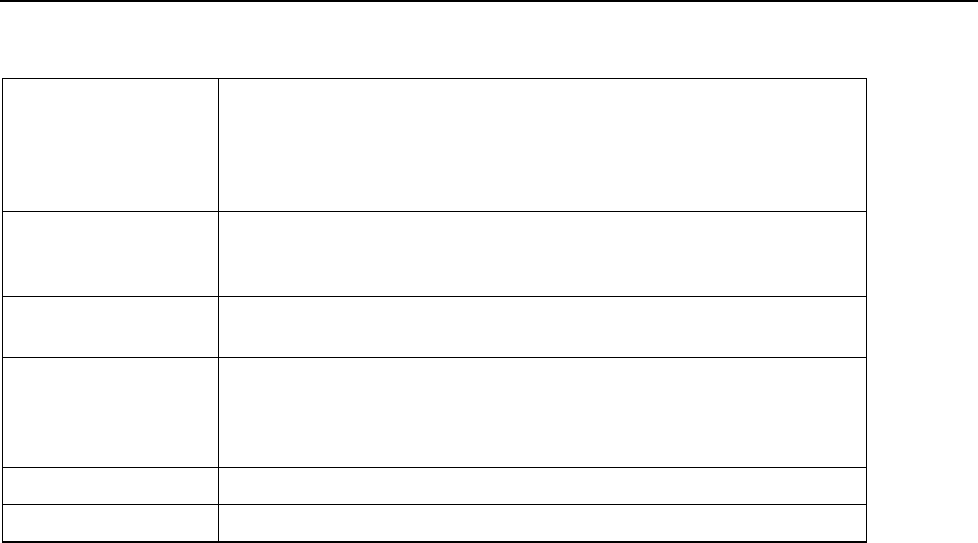
Specifications
Electrical Measurements23
23-3
DISPLAY MODES
Waveform display Available in Scope and Transient mode
Captures 8 waveforms simultaneously
Display update rate 5x per second
Up to 10/12 times horizontal zoom
Cursors: Single vertical line showing min, max, avg reading at cursor position.
Phasor Shows real time phasor diagram
Available in Scope and Unbalance mode
Display update rate 5x per second
Meter readings Available in Volts/Amps/Hertz, Harmonics, Power & Energy, Flicker, Unbalance
and Logger4 mode.
AutoTrend graph Available in Volts/Amps/Hertz, Dips & Swells, Harmonics, Power & Energy,
Flicker, Unbalance, Inrush, Mains Signaling4 Logger4 and Monitor mode
Cursors: single vertical line showing with min, max, avg reading at cursor
position.
Bargraph Available in Harmonics and Monitor mode
Eventlist Available in Dips & Swells Mains Signaling4, Logger4 and Monitor mode
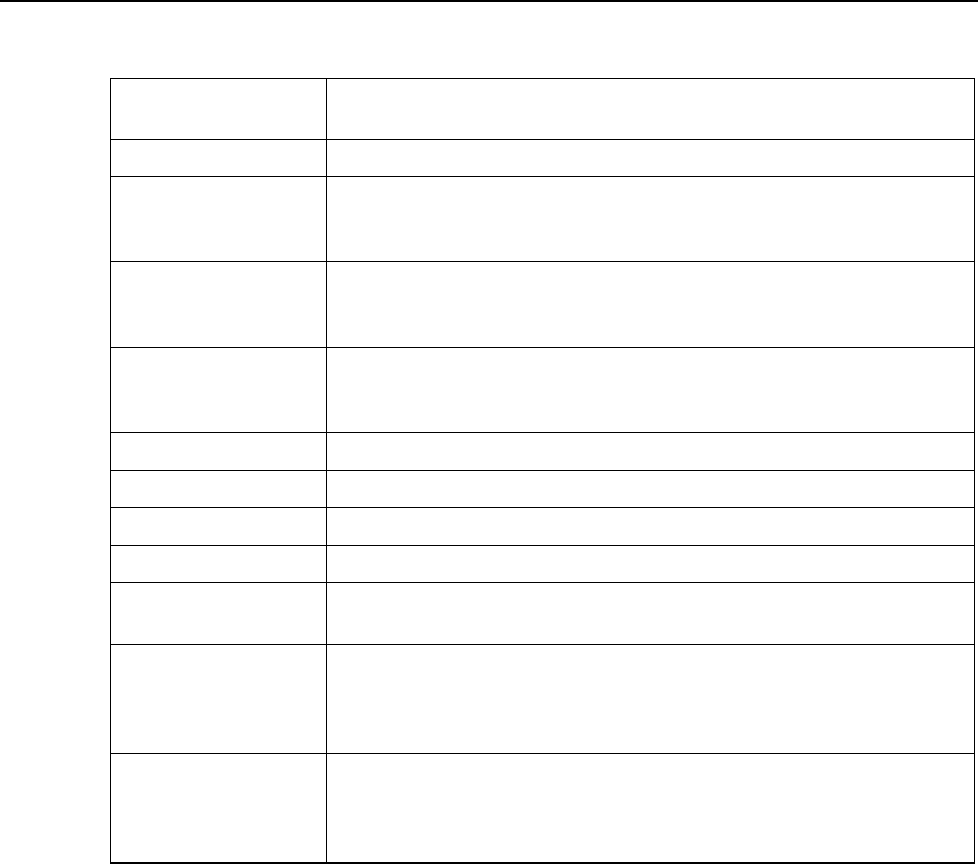
Fluke 434/435
Users Manual
23-4
MEASUREMENT MODES
Scope Vrms, Arms, Vcursor, Acursor, Vfund, Afund, Hz, V phase angles, A phase
angles
Volts/Amps/Hertz Vrms, Vpk, V Crest Factor, Arms, Apk, A Crest Factor, Hz
Dips and Swells Vrms½, Arms½
Captures up to 1000 events with date, time, duration, magnitude and phase
identification with programmable thresholds
Harmonics
DC, 1 … 50
Harmonic Volts, THD Volt, Harmonic Amps, THD Amps, K Amps, Harmonic
Watts, THD Watts, K Watts, Interharmonic Volts4, Interharmonic Amps4
(relative to fundamental or to total rms)
Power and Energy Watts, VA, VAR, Power factor, Cos ϕ / DPF, Arms, Vrms, kWh, kVAh, KVARh,
peak demand interval using trend, KYZ revenue meter verification via optional
input.
Flicker Pst(1min), Pst, Plt, PF5, Vrms½, Arms½, Dc, Dmax, TDEX
Unbalance Vneg, Vzero, Aneg, Azero, Vfund, Afund, Hz, V phase angles, A phase angles
Transients Vrms, Arms, Vcursor, Acursor
Inrush Currents Inrush Current, Inrush duration, Arms½, Vrms½
Mains Signaling4 Relative signaling voltage and absolute signaling voltage averaged over three
seconds for two customer selectable frequencies
Logger4 Measures and records up to 100 parameters on all 4 phases simultaneously
with selecable averaging time.
Captures up to 10000 events with date, time, duration, magnitude and phase
identification with programmable thresholds
System Monitor Vrms, Arms, Harmonic Volts, THD Volts, Plt, Vrms½, Arms½, Vneg, Hz, dips
and swells, unbalance. All parameters are measured simultaneously in
accordance with EN50160.
Using Flagging to indicate unreliable readings according IEC61000-4-30.
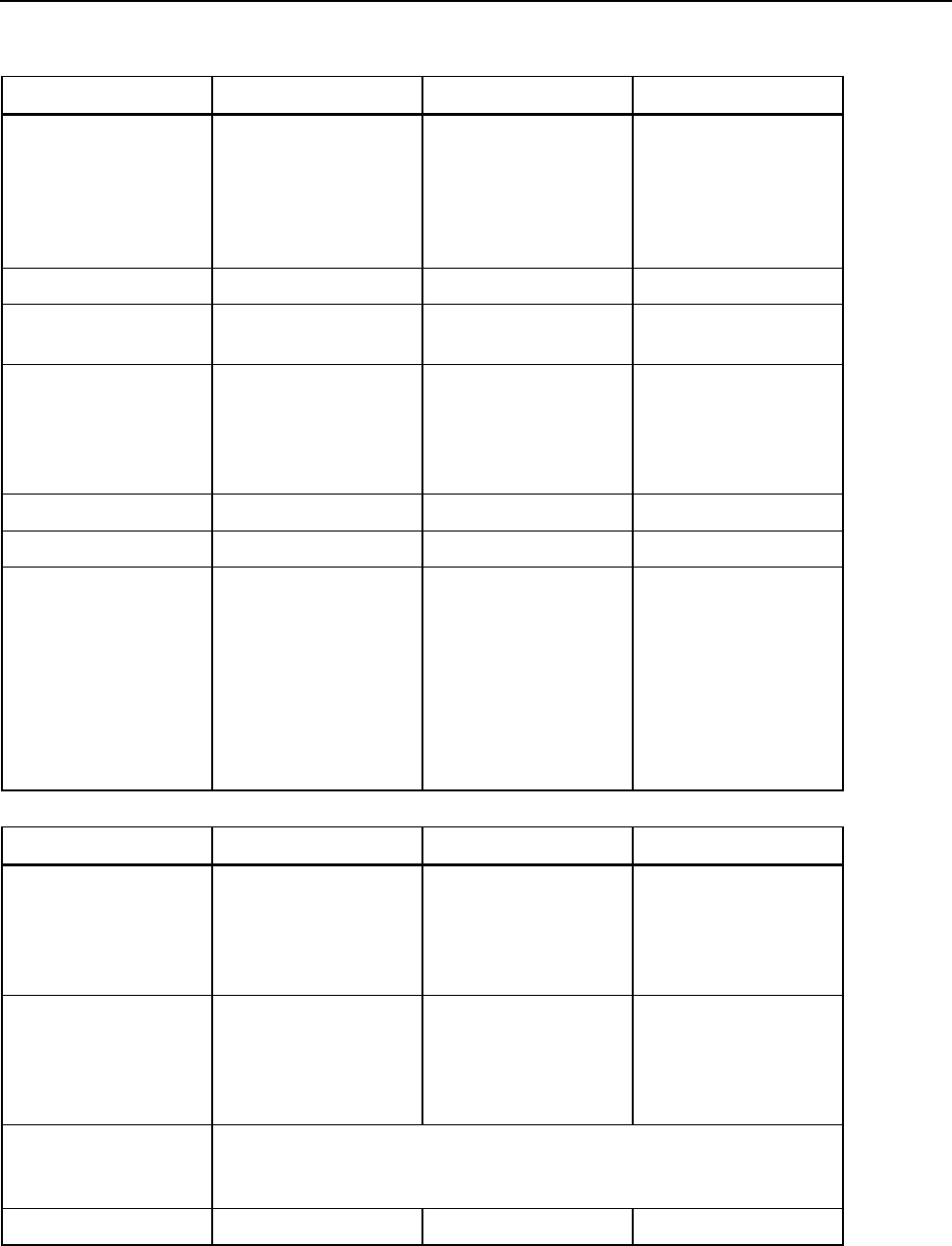
Specifications
Electrical Measurements23
23-5
ACCURACY, RESOLUTION AND RANGE
Volt/Amps/Hertz Measurement Range Resolution Accuracy
Vrms(AC+DC)
Fluke 435
Fluke 434
1…600 Vrms
600…1000 Vrms
1…1000 Vrms
0.01 Vrms
0.01 Vrms
0.1 Vrms
± 0.1% of nominal
voltage
± 0.1%
± 0.5% of nominal
voltage
Vpk 1…1400 Vpk 1 V 5% of nominal voltage
Voltage Crest Factor
(CF)
1.0 ... > 2.8 0.01 ± 5%
Arms (AC+DC)
Fluke 435
Fluke 434
Fluke 434 with i400s
Fluke 435 with I430flex
0…20.00 kArms1
0…20.00 kArms1
0…40 / 400 Arms
30…3000 Arms
0,001…10 Arms1
0,001…10 Arms1
0.1 and 1 Arms
1 Arms
± 0.5% ± 5 counts3
± 1% ± 5 counts3
± 1% ± 5 counts3
± 0.5% ± 20 counts3
Apk using 1mV/A scaling 0 - 5500 Apk 1A ± 5%
A Crest Factor (CF) 1 … 10 0.01 ± 5%
Hz5
Fluke 435 @ 50Hz
nominal
Fluke 435 @ 60Hz
nominal
Fluke 434 @ 50Hz
nominal
Fluke 434 @ 60Hz
nominal
42.500 ... 57.500 Hz
51.000 ... 69.000 Hz
42.50 ... 57.50 Hz
51.00 ... 69.00 Hz
0.001 Hz
0.001 Hz
0.01 Hz
0.01 Hz
± 0.01Hz
± 0.01Hz
± 0.01Hz
± 0.01Hz
Dips and swells Measurement Range Resolution Accuracy
Vrms½ (AC+DC)
Fluke 435
Fluke 434
0.0% ….200% of
nominal voltage
0.0% ….200% of
nominal voltage
0.1Vrms
0.1Vrms
± 0.2% of nominal
voltage
± 1% of nominal voltage
Arms½ (AC+DC)
Fluke 435
Fluke 434
Fluke 434 with i400s
Fluke 435 with i430flex
0 … 20,000 Arms1
0 … 20,000 Arms1
0 … 400 Arms
30 … 3000 Arms
0,001 Arms…10 Arms
0,001 Arms…10 Arms
0.1 Arms and 1 Arms
1 Arms
± 1% ± 10 counts3
± 2% ± 10 counts3
± 2% ± 10 counts3
± 1% ± 20 counts3
Threshold levels Programmable thresholds in percent of nominal voltage
Event detection based upon ½cycle rms voltages
Captures Dips, Swells Interruptions and Rapid Voltage Changes
Duration hhh,mm,ss,mmm Half cycle One cycle
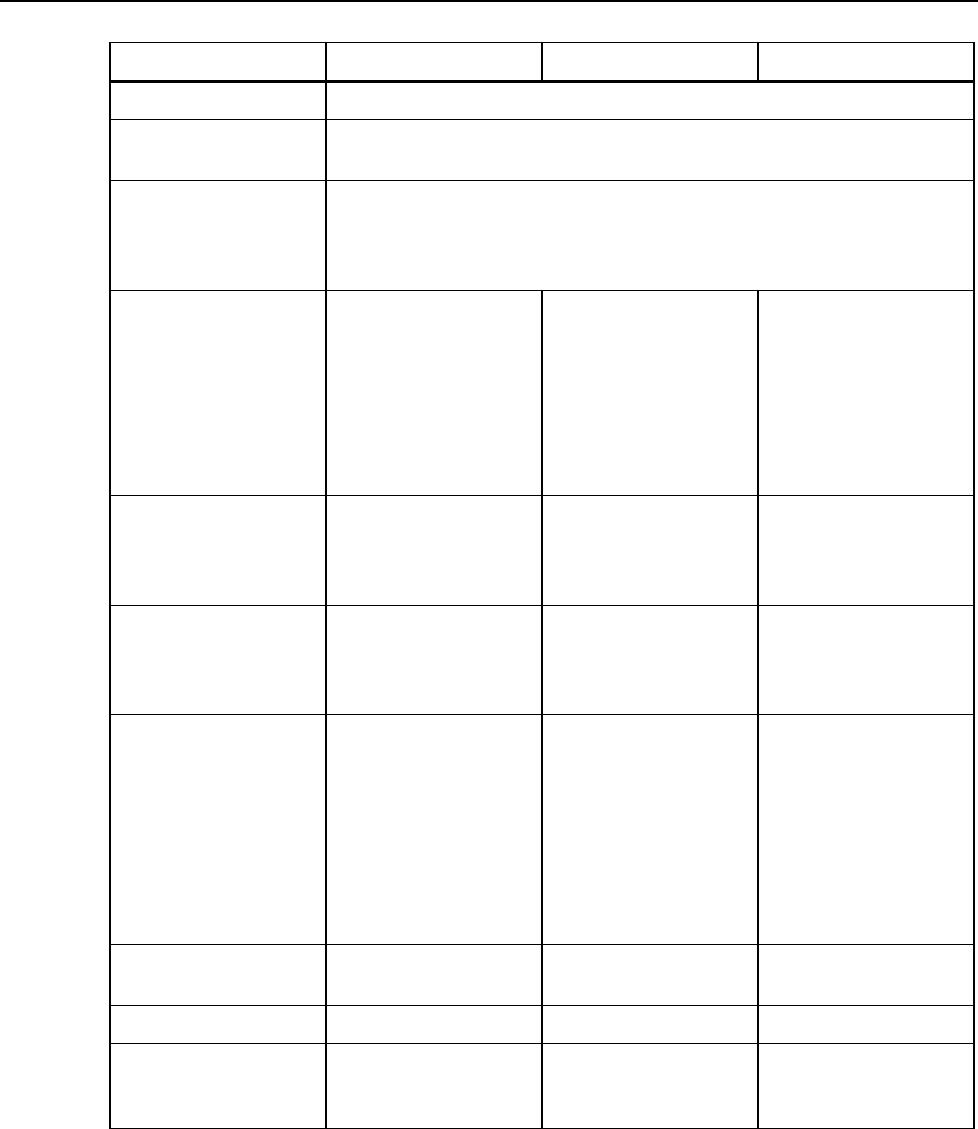
Fluke 434/435
Users Manual
23-6
Harmonics Measurement Range Resolution Accuracy
Harmonic order (n) DC, 1..50 Grouping: Harmonic groups according to IEC 61000-4-7
Inter-Harmonic order Off, 1..49 Grouping: Harmonic and Interharmonic subgroups according to IEC
61000-4-7
Filtering When measuring harmonics with interharmonics off, harmonics group is used
and a 1.5 s smoothing filter is active.
When measuring harmonics with interharmonics on, harmonics subgroup and
interharmonics centered subgroup are used and no filter is active.
Vrms Relative (%f):
Fluke 435 Absolute:
Fluke 434 Absolute:
0.0 … 100.0%
0.0 … 1000 Vrms
0.0 … 1000 Vrms
0.1%
0.1 Vrms
0.1 Vrms
± 0.1% ± n x 0.1%
(± 0.4% for %r)
± 0.05% of nominal
voltage if < 1% of
nominal voltage
± 5% if ≥ 1% of nominal
voltage
± 5% ± 2 counts
Arms Relative (%f):
Absolute:
0.0 … 100.0%
0.0 … 4000 mV x clamp
scaling
0.1%
1 mVrms x clamp scaling
± 0.1% ± n x 0.1%
(± 0.4% for %r)
± 5% ± 5 counts
Watts Relative:
(Harmonics only)
Watts Absolute:
(Harmonics only)
0.0 … 100.0%
depends on clamp and
voltage scaling
0.1%
± n x 2%
± 5% ± n x 2% ± 10
counts
DC Relative:
Fluke 435 Absolute V:
Fluke 434 Absolute V:
Absolute A:
Absolute W:
0.0 … 100.0%
0.0 … 1000V
0.0 … 1000V
0.0 … 4000 mV x clamp
scaling
depends on clamp and
voltage scaling
0.1%
0.1V
0.1V
1 mVrms x clamp scaling
0.1V
depends on scaling
± 0.1% V and A (± 2%
Watt)
± 0.2% of nominal
voltage
± 5% ± 10 counts
± 5% ± 10 counts
± 5% ± 10 counts
THD(n=40) (relative %f or
%r)
0.0 … 100.0 % 0.1% ± 2.5% V and A (± 5%
Watt)
Hz 0 … 3500 Hz 1 Hz ± 1Hz
Phase angle
Fluke 435
Fluke 434
-360º ... +0º
-360º ... +0º
1º
1º
± n × 1º (8)
± n × 1.5º (8)
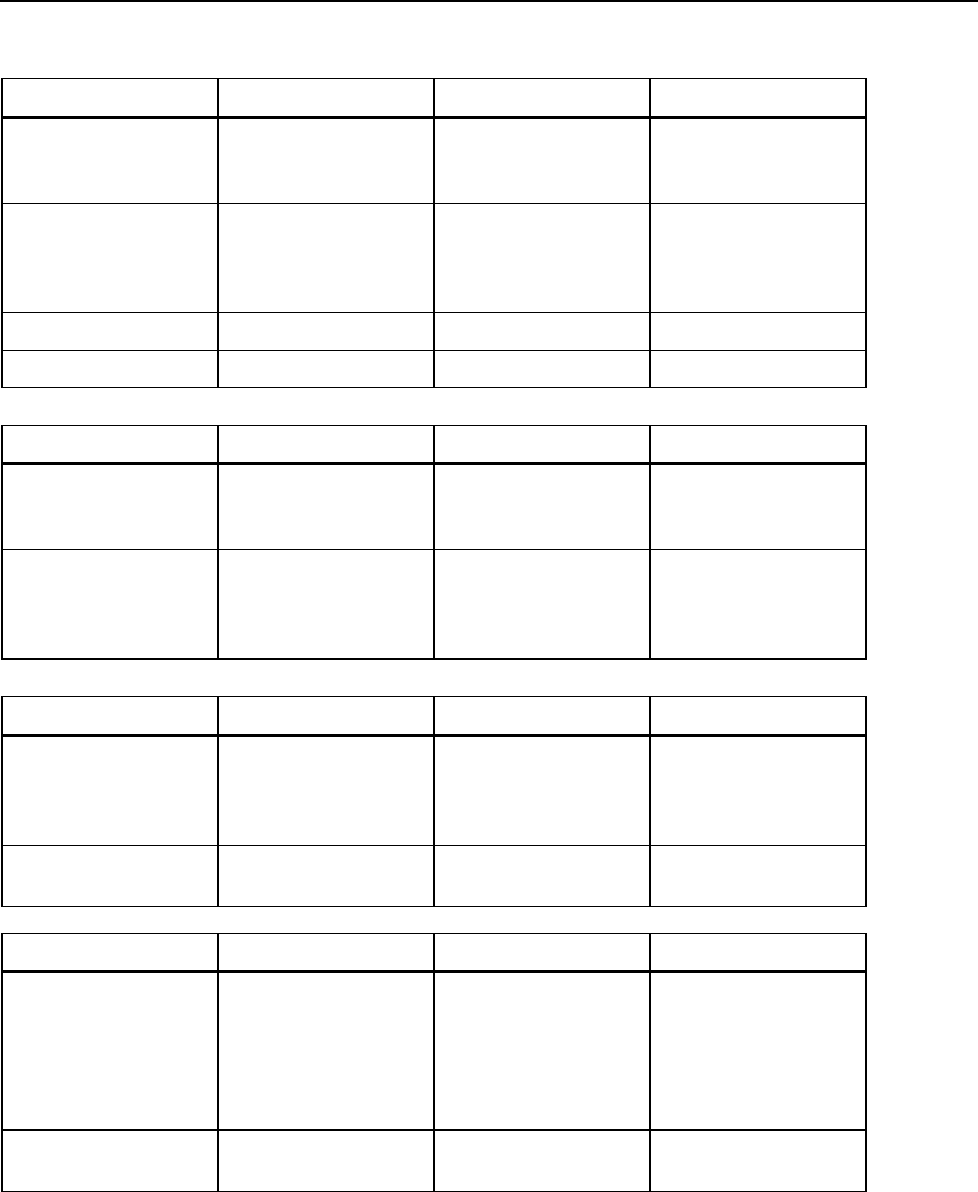
Specifications
Electrical Measurements23
23-7
Power and Energy Measurement Range Resolution Accuracy
Watt (VA, VAR)
Fluke 435
Fluke 434
1.0 … 20.00MW1
1.0 … 20.00MW1
0.1 … 1 kW1
0.1 … 1 kW1
± 1% ± 10 counts3
± 1.5% ± 10 counts3
kWh6 (kVA6, kVAR6) 00.00 kWhr…200.0
GWhr1
00.00 kWhr…200.0
GWhr1
0.01 Xhr….100 Whr1
0.01 Whr….100 Whr1
± 1% ± 10 counts3
± 1.5% ± 10 counts3
Power Factor 0…1 0.01 ± 0.033
Cos ϕ / DPF 0…1 0.01 ± 0.033
Flicker Measurement Range Resolution Accuracy
Pst (1min), Pst, Plt, PF5
instantenous Flicker
0.00 … 20.00 0.01 Within ±5% of tabulated
values according
IEC61000-4-15
Dc%, Dmax% and Time
d(t) exceeds limits. As
described per IEC
61000-3-3
0.0 … ± 100.0% for Dc%
and Dmax% and 0.000
... 9.999s for Time
0.1% for Dc% and
Dmax% and 10 ms for
Time
± 1% for Dc% and
Dmax% and 20 ms for
Time
Unbalance Relative % Measurement Range Resolution Accuracy
Volts Fluke 435 (neg.
and zero seq.)
Volts Fluke 434 neg. and
zero seq.)
0.0 … 5.0%
0.0 … 5.0%
0.1%
0.1%
± 0.15%
± 0.5%
Current (neg. and zero
seq.)
0.0 … 20% 0.1% ± 1%
Unbalance Absolute Measurement Range Resolution Accuracy
Fluke 435 Absolute:
Fluke 434 Absolute:
0.0 … 1000 Vrms
0.0 … 1000 Vrms
0.1 Vrms
0.1 Vrms
± 0.05% of nominal
voltage if < 1% of
nominal voltage
± 5% if ≥ 1% of nominal
voltage
± 5% ± 2 counts
Arms Absolute: 0.0 … 4000 mV x clamp
scaling
1 mVrms x clamp scaling ± 5% ± 5 counts
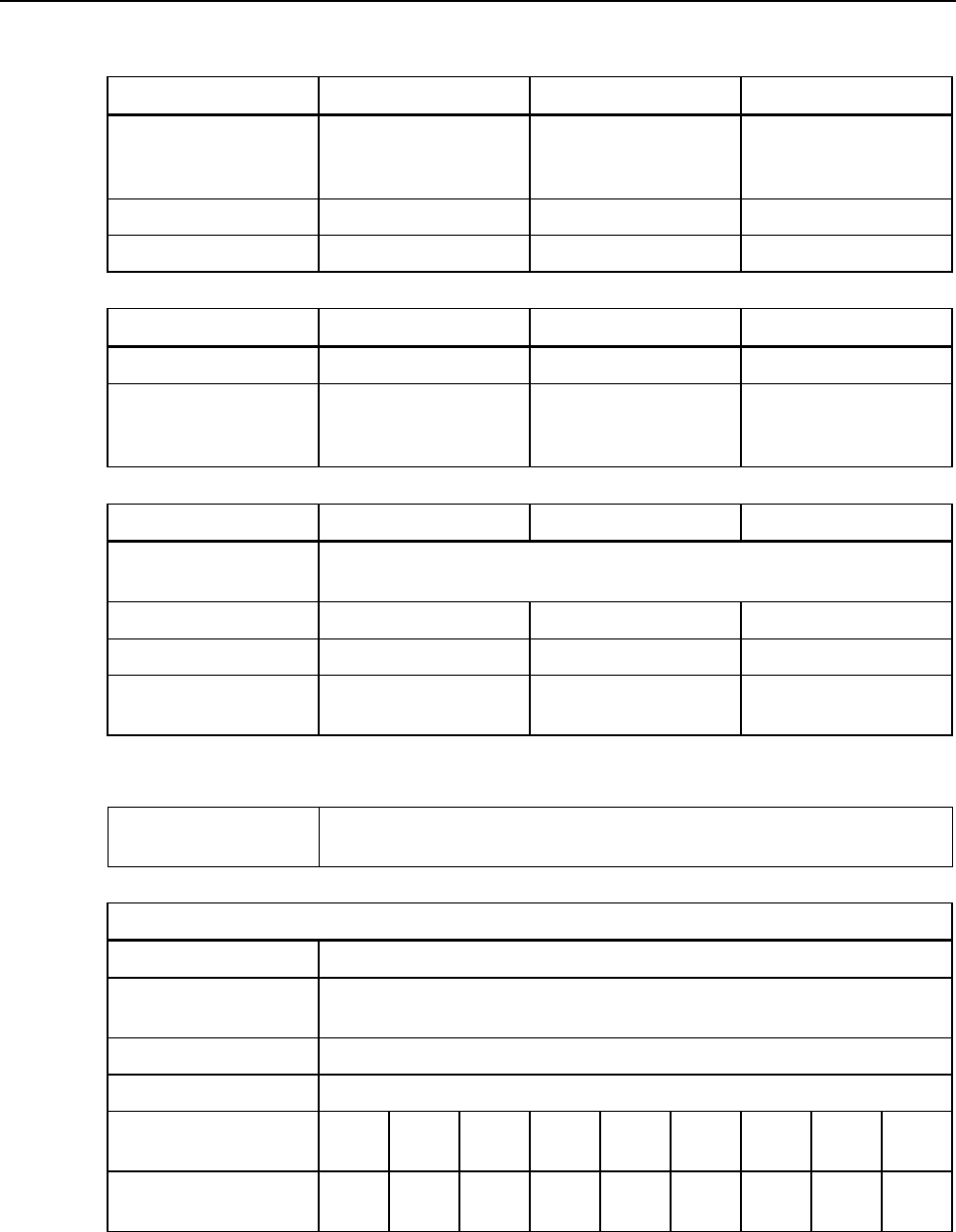
Fluke 434/435
Users Manual
23-8
Transient capture Measurement Range Resolution Accuracy
Volts
cursor reading
rms reading
± 6000 Vpk
10 … 1000 Vrms
1 V
1 V
± 15% of cursor reading
± 2.5% of Vnominal
Minimum detect duration 5 µs
Sampling rate 200kS/s
Inrush mode Measurement Range Resolution Accuracy
Arms (AC+DC) 0.000 … 20.00 kArms1 0.001.. 10 Arms1 ± 1% of meas ± 5 counts
Inrush Duration mm:ss:mmm between
7.5s … 30minutes
selectable
10ms ± 20 ms (Fnominal = 50
Hz)
Mains Signaling4 Measurement Range Resolution Accuracy
Threshold levels Thresholds, limits and signaling duration is programable for two independent
signalling frequencies.
Signaling frequency 60 … 3000 Hz 0.1 Hz
Relative V% 0% .. 100% of 0.1% ± 0.4%
Absolute V3s (3 second
average)
0.0 … 1000 V 0.1 V ± 5% of nominal voltage
TREND RECORDING
Method AutoTrend automatically records min, max and average values over time for all
readings being displayed for the 3 phases and neutral simultaneously.
Volts/Amps/Hertz, Harmonics, Power & Energy, Flicker, Unbalance and Mains Signaling4 mode
Sampling 5 readings/sec continuous sampling per channel
Recording time From 30 min with 1 second display resolution up to 450 days with 6 hour
display resolution.
Zoom Up to 6x horizontal zoom
Memory 1800 min, max and avg points for each reading
Duration 30
min.
2.5 h 7.5 h 15 h 30 h 150 hr 450 hr 900 hr 75
days
Resolution 1 s 5 s 15 s 30 s 60 s 5 min. 15
min.
30
min.
1 hr
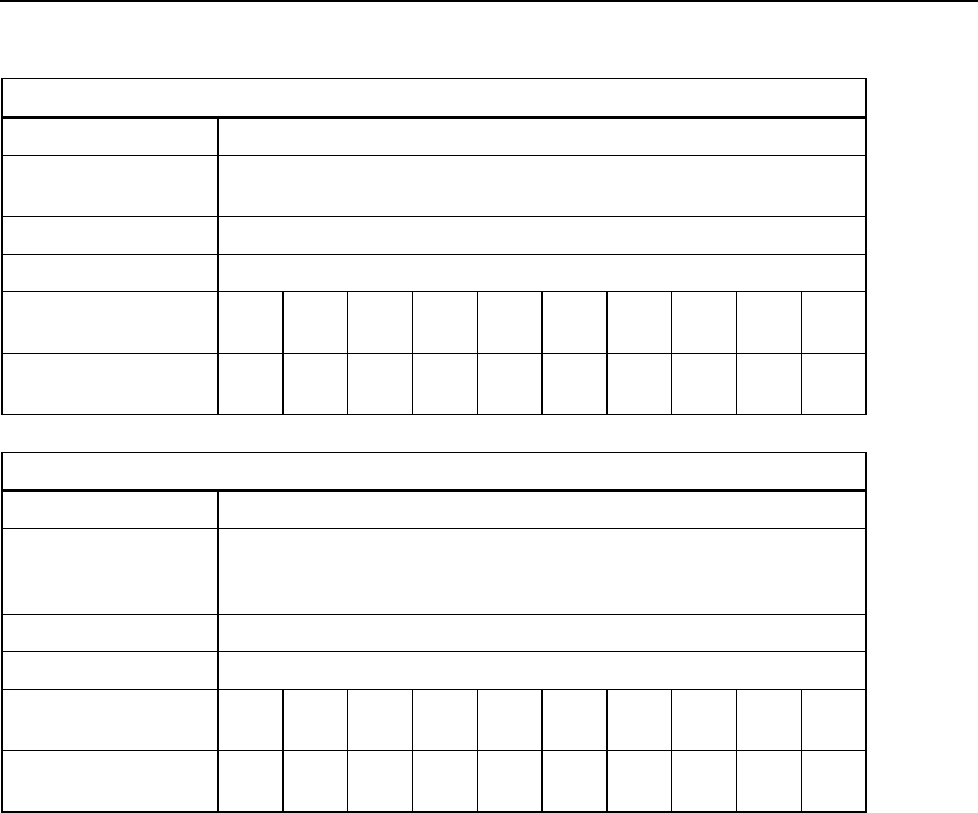
Specifications
Electrical Measurements23
23-9
Dips & Swells mode
Sampling 100/1202 readings/sec continuous sampling per channel
Recording time From 90 sec with 25msec display resolution up to 450 days with 3 hr display
resolution.
Zoom Up to 12x horizontal zoom
Memory 3600 min, max and avg points for each reading
Duration 90 s 180 s 6 min. 12
min.
30
min.
1 hr 2.5 hr 7.5 hr 15 hr 30 hr
Resolution 25 ms 50 ms 100
ms
200
ms
500
ms
1s 2.5 s 7.5 s 15 s 30 s
Inrush Currents and Flicker PF5 mode
Sampling 100/1202 readings/sec continuous sampling per channel
Recording time From 7.5 sec with 25msec display resolution up to 30 min with 500msec display
resolution for Inrush measurements and up to 2hr with 2.5 sec display
resolution for PF5 recordings.
Zoom Up to 12x horizontal zoom
Memory 3600 min, max and avg points for each reading
Duration 7.5 s 15 s 30 s 90 s 180 s 6 min. 12
min.
30
min.
1 hr 2hr
Resolution 25 ms 25 ms 25 ms 25 ms 50 ms 100
ms
200
ms
500
ms
1 s 2s
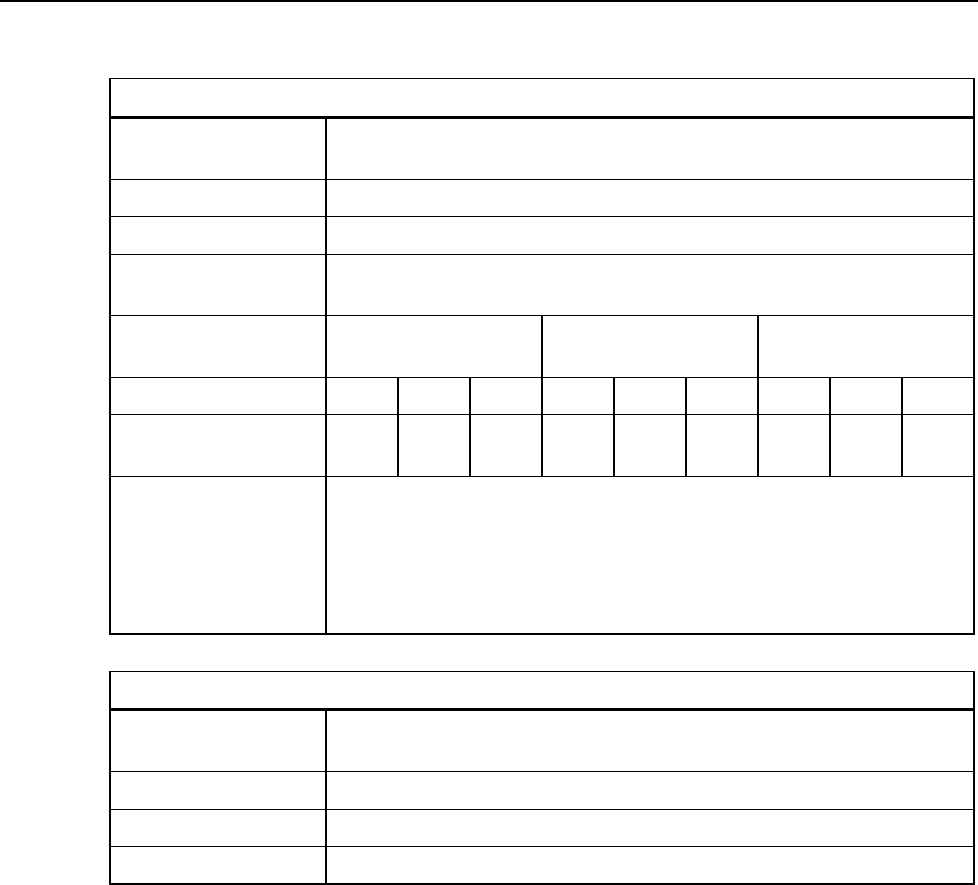
Fluke 434/435
Users Manual
23-10
Logger mode
Sampling Combination of 5 readings/sec and 100/1202 readings/sec continuous sampling
per channel depending on the parameter measured
Recording time Depends on selected readings and averaging time
Zoom Two zoom positions, display all or 1x
Memory User configurable shared memory, upt to 15 MB on Fluke 435, Up to 7 MB on
Fluke 4344
Nr of readings on 3
phases + N
1 10 100
Averaging time 0.5 s 10 min 2 hr 0.5 s 10 min 2 hr 0.5 s 10 min 2 hr
Max7 duration using
15MB
66 hr 9
years
100
years
6 hr 333
days
10
years
18 min 31
days
1 year
Measurement
aggregation over time
intervals
The basic measurement time interval for parameters is a 10/12-cycle time
interval for 50/60 Hz power systems. Measurement time interval aggregation is
selected via the Logger averaging time setting.
Note: 150/180 cycle (3 s) interval aggregation as per IEC 61000-4-30 Clauses
A.7 can be selected from the SETUP, FUNCTION PREF, AGGREGation
INTERVAL setting
Monitor mode
Sampling Combination of 5 readings/sec and 100/1202 readings/sec continuous sampling
per channel depending on the parameter measured.
Recording time Up to 1 week with 10 min resoluton
Memory 1008 min, max and avg points for each reading, 10 minute resolution
Limits According EN50160 or customer definable
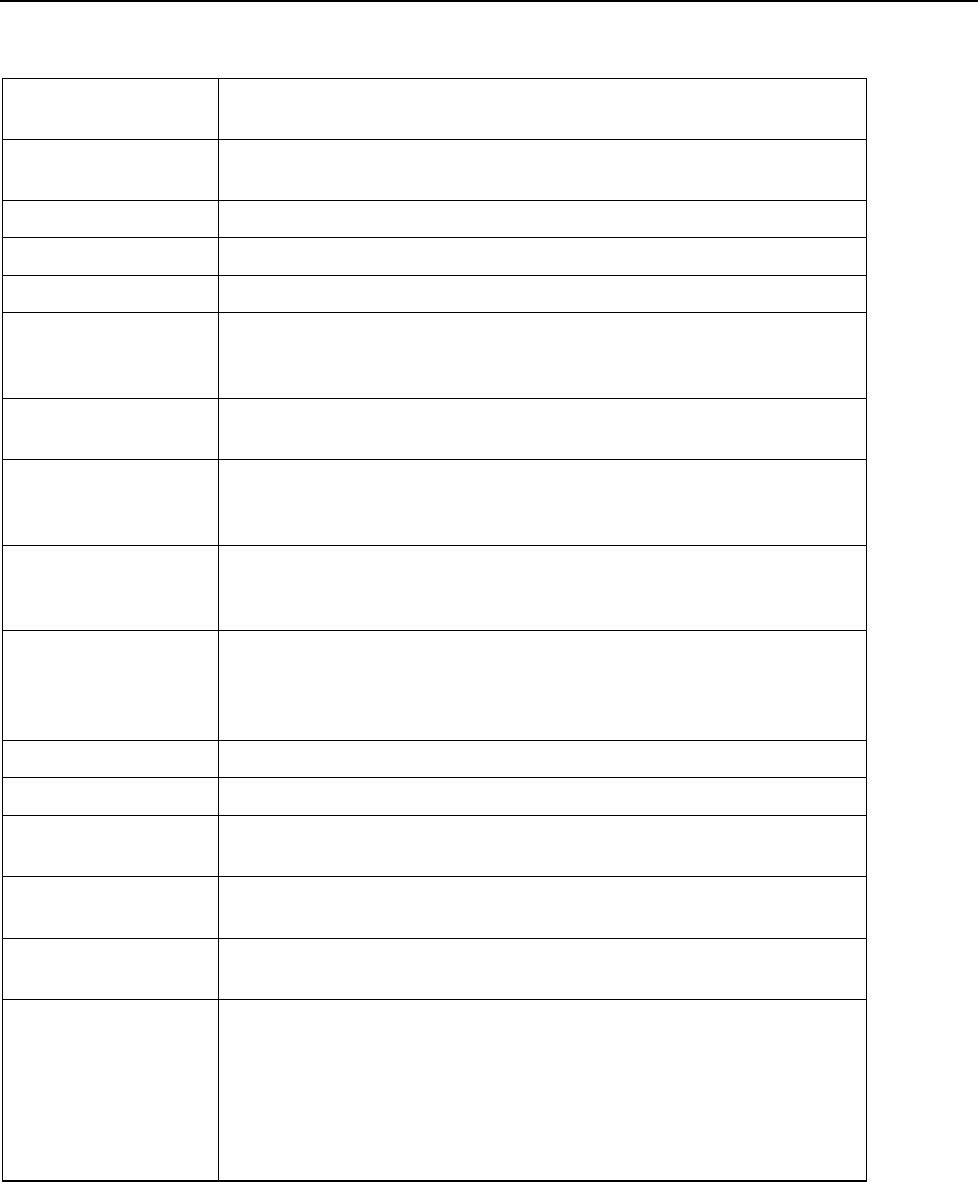
Specifications
Electrical Measurements23
23-11
MEASUREMENT METHOD
Vrms, Arms 10/122 or 150/180 (selectable) cycle contiguous non overlapping intervals using
500/4162 samples per cycle in accordance with IEC 61000-4-30
Vpeak, Apeak Absolute highest sample value within 10/122 cycle interval with 40µs sample
resolution
V Crest Factor Measures ratio between the Vpeak and Vrms
A Crest Factor Measures ratio between the Apeak and Arms
Hz Measured every 10 sec in accordance with IEC61000-4-30
Vrms½ ,Arms½ Value is measured over 1 cycle, commencing at a fundamental zero crossing,
and refreshed each half-cycle. This technique is independent for each channel
in accordance with IEC 61000-4-30.
Harmonics Calculated from 10/12-cycle gapless harmonic group measurements on
Voltage and Amps according to IEC 61000-4-7
Watt Selectable Total or Fundamental real power display
Calculates average value of instantaneous power over 10/12 cycle period for
each phase Total Active Power P T =P1 + P2 + P 3
VA Selectable Total or Fundamental apparent power display
Calculates apparent power using Vrms x Arms value over 10/12 cycle period
Total Apparent Power is root mean square of real and apparent power
VAR Selectable Total of Fundamental reactive power display
Calculates reactive power as root of VA squared minus Watt squared over
10/12 cycle period. Capacitive and inductive load is indicated with capacitor
and inductor icons
Power Factor Calculated Watt / VA
Cos ϕ / DPF Cos of angle between fundamental voltage and current
Unbalance The supply voltage unbalance is evaluated using the method of symmetrical
components according to IEC61000-4-30
Flicker According to IEC 61000-4-15 Flickermeter - Functional and design
specification. Includes 230V 50Hz lamp and 120V 60Hz lamp models
Transient capture Captures waveform triggered on wave shape. Additionally triggers on dips,
swells, interruptions and Amps level as specified by IEC61000-4-30
Inrush current The inrush current begins when the Arms half cycle rises above the inrush
threshold, and ends when the Arms half cycle rms is equal to or below the
inrush threshold minus a user-selected hysteresis value. The measurement is
the square root of the mean of the squared Arms half cycle values measured
during the inrush duration. Each half-cycle interval is contiguous and non-
overlapping as recommended by IEC 61000-4-30. Markers indicate inrush
duration. Cursors allow measurement of peak Arms half cycle.
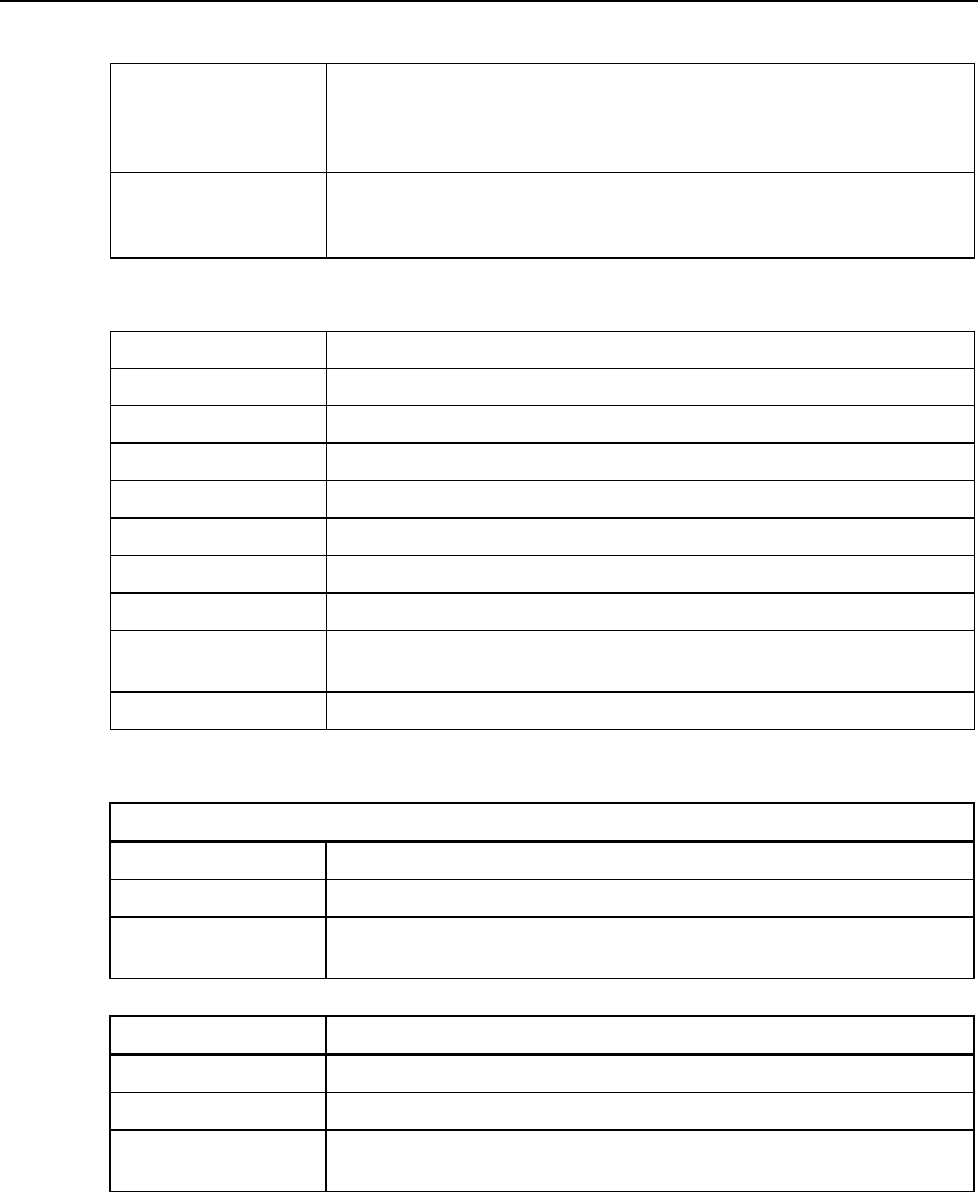
Fluke 434/435
Users Manual
23-12
Mains Signaling Measurement are based on: either the corresponding 10/12-cycle r.m.s. value
interharmonic bin or the rms of the four nearest 10/12-cycle rms value
interharmonic bins per IEC 61000-4-30 Limit setup for Monitor mode follows
EN50160 “Meistercurve”
Time Synchronisation Optional GPS430 timesync module provides time uncertainty ≤ 20 ms or ≤ 16.7
ms2 for time tagging of events and time aggregated measurements. When
synchoronisation becomes unavailable, time tolerance is ≤ 1-s/24h
WIRING COMBINATIONS
3Ø WYE Three phase four wire system WYE
3Ø DELTA Three phase three wire system Delta
1Ø + NEUTRAL Single phase with neutral
1Ø SPLIT PHASE Split phase
1Ø IT NO NEUTRAL Single phase system with two phase voltages without neutral
3Ø IT Three phase system without neutral WYE
3Ø HIGH LEG Four wire three phase Delta system with center tapped high leg
3Ø OPEN LEG Open delta three wire system with 2 transformer windings
2-ELEMENT Three phase three wire system without current sensor on phase L2 / B (2 Watt
meter method)
2½-ELEMENT Three phase four wire system without voltage sensor on phase L2 / B
GENERAL
Case
Design Rugged, shock proof with integrated protective holster
Drip and dust proof IP51 according to IEC60529 when used in tilt stand position
Shock and Vibration Shock 30g, Vibration: 3g Sinusoid, Random 0.03g2/Hz according to MIL-PRF-
28800F Class 2
Display Bright Full-Color LCD with CCFL backlight, 80cd/m2
Size 115.2 x 86.4 mm
Resolution 320 x 240 pixels
Contrast and
brightness
User adjustable, temperature compensated
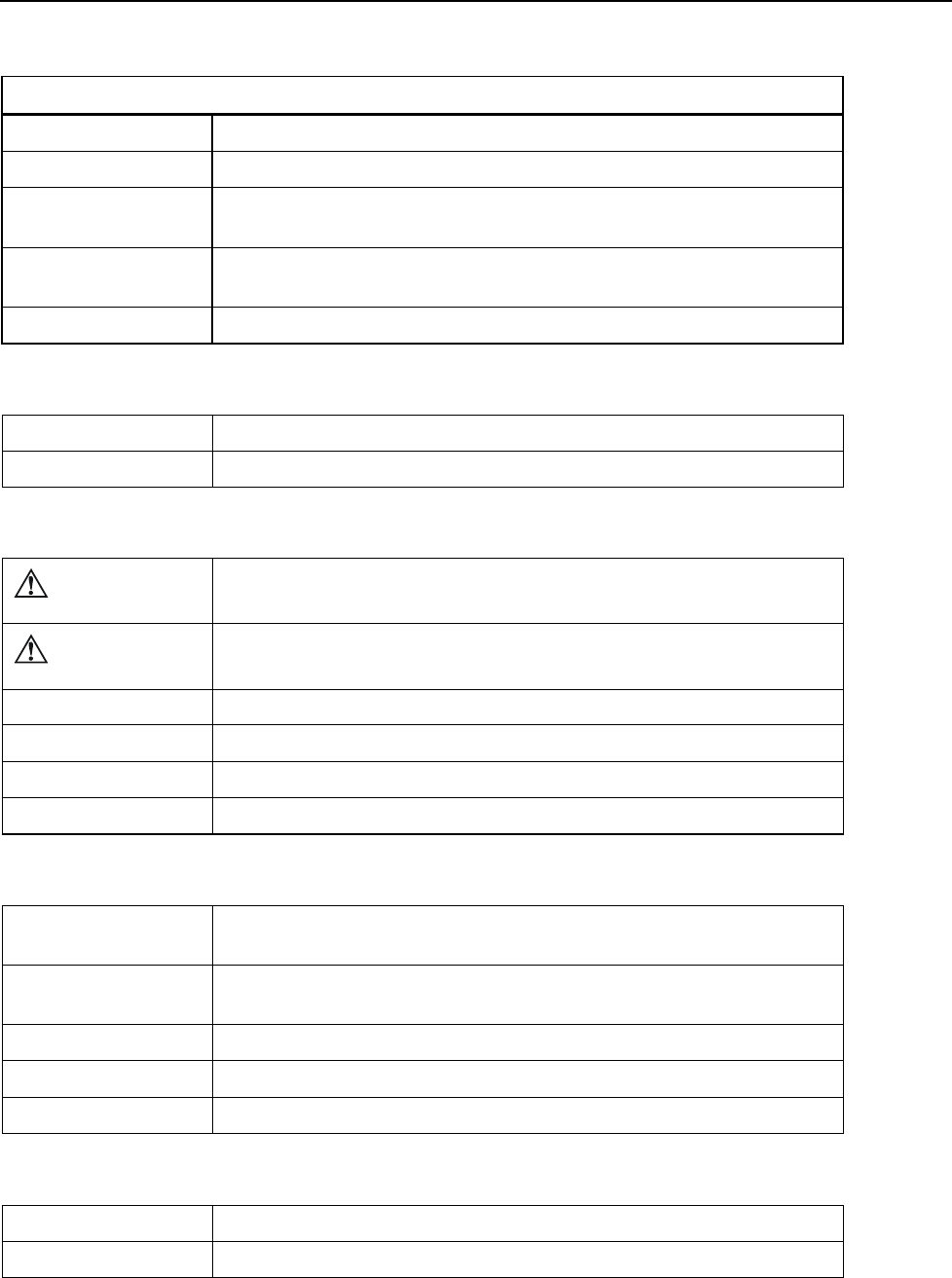
Specifications
Electrical Measurements23
23-13
Memory
Screens 50 screen memories
Data 10 data memories for storing data including recordings
Logger User configurable shared memory, up to 15 MB on Fluke 435, Up to 7 MB on
Fluke 4344
Limit templates 2 preprogrammed, 2 administrator (programmable via FlukeView), 2 user
locations
Real-time clock Time and date stamp for AutoTrend, Transient display and SystemMonitor
MECHANICAL
Size 256 x 169 x 64 mm
Weight 2kg
POWER
Line power Switchable 115V, 230V adapter with country specific plug
Power Adapter
input voltage
15 ... 23 V dc; Use only Power Adapter BC430
Battery power Rechargeable NiMH BP190 (installed)
Battery operating time > 7 hours
Battery charging time 4 hours, 8 hours for /006 version (Instrument off)
Power saving Adjustable time for dimmed backlight with on screen power indicator
STANDARDS
Measurement methods
used
IEC61000-4-30 class A
Measurement
performance
Fluke 435 IEC61000-4-30 Class A, Fluke 434 IEC61000-4-30 Class B
Power Quality EN50160
Flicker IEC 61000-4-15
Harmonics IEC 61000-4-7
CROSS TALK
Between V inputs -60 dB @ Fnominal
Voltage to current input -95 dB @ Fnominal
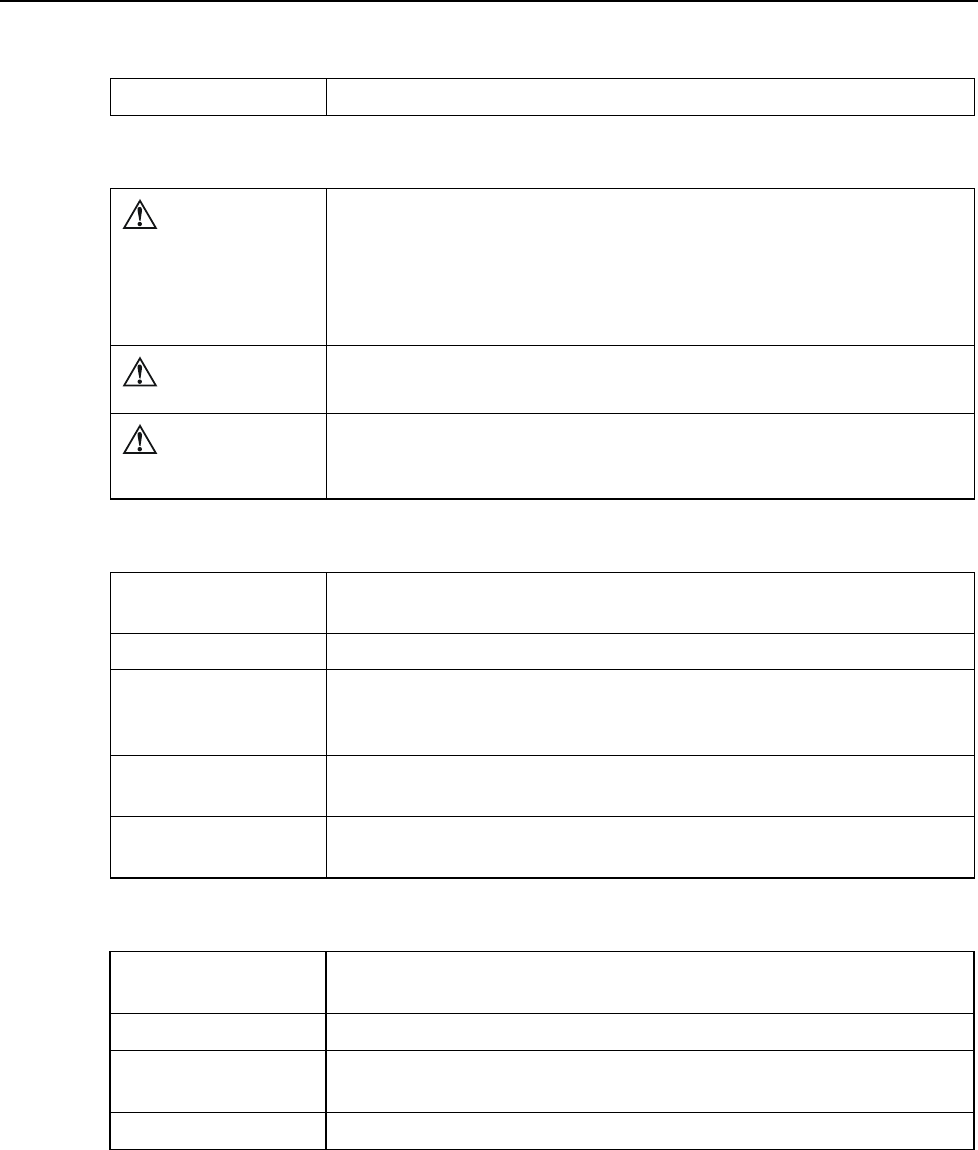
Fluke 434/435
Users Manual
23-14
COMMON MODE REJECTION RATIO (CMRR)
CMRR >60 dB
SAFETY
Compliance
with
IEC/EN61010-1-2001,
CAN/CSA C22.2 No 61010-1-04 (including cCSAus approval),
UL std No 61010-1,
Safety Requirements for Electrical Equipment for Measurement, Control and
Laboratory Use, Part 1: General requirements,
Rated: 600V CAT IV 1000V CAT III Pollution Degree 2
Max voltage on
banana input
1000 V CAT III / 600 V CAT IV
Max voltage on
current BNC
input 42 Vpeak
ENVIRONMENTAL
Operating temperature 0°C to +50°C battery only, 0°C to +40°C with adapter, within spec +15°C to
+35°
Storage temperature -20 °C to +60 °C
Humidity 10 .. 30 °C: 95% RH non condensing
30 .. 40 °C: 75% RH non condensing
40 .. 50 °C: 45% RH non condensing battery only
Maximum operating
altitude
3000m. Derate to 1000 V CAT II / 600 V CAT III / 300 V CAT IV above 2000m
Maximum storage
altitude
12km
PRINTERS AND INTERFACE
Type Serial, optically isolated. Compatible with PM9080 (RS-232) or OC4USB
(USB)
Baud rate 1200, 2400, 9600 … 57k6
Print out facility (B&W
only)
Via optional adapter PM9080 or PAC 91
Print protocol Epson FX LQ, Deskjet, LaserJet , DPU-414 or PostScript
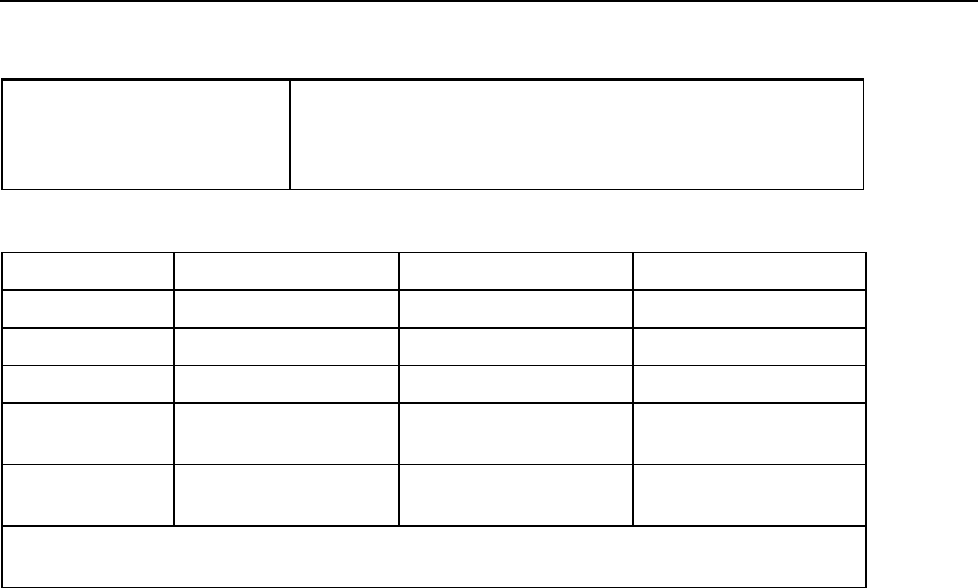
Specifications
Electrical Measurements23
23-15
ELECTRO MAGNETIC COMPATIBILITY (EMC)
Compliance with
Fluke 434/435, including standard accessories, conforms to the EEC
directive 2004/108/EC for EMC immunity as defined by EN-61326-
1:2006 , with the addition of the table below
Frequency No Visible Disturbance Disturbance < 0.5 % Disturbance < 10 %
80 – 400 MHz All ranges
400 – 600 MHz All other ranges 125 V range
600 MHz – 1 GHz All ranges
1.4 – 2 GHz
(3V/m)
All ranges
2 – 2.7 GHz
(1V/m)
All ranges
The Analyzer is susceptible for RF fields with a field strength of 10 V/m, between 400 and 600 MHz
(Performance criteria B).
1 depending clamp scaling, volt scaling 1:1
2 50Hz/60Hz nominal frequency according to IEC 61000-4-30
3 Add clamp accuracy
4 The logger and Mains Signaling function are optional for the Fluke 434 and standard
available on the Fluke 435
5 Measured on reference voltage input A/L1
6 Maximum time 9999 hours
7 Estimated duration
8 Add ±(n-1) x 2.5° for Amp. when using i430flex

Fluke 434/435
Users Manual
23-16
1
Index
—1—
150/180 cycle, 5-3, 20-8
—3—
3 s, 5-3, 20-8
—A—
A range, 20-4
Accessories, 1-1
Active power, 11-2
Aggregation interval, 5-3, 20-8
Apparent power, 11-2
Auto On/Off, 20-7
—B—
Banana Inputs, 6-1
Bar Graph screen, 5-2
Battery Charger, 1-6
Battery Condition, 22-1
Battery save, 20-12
BNC Inputs, 6-1
Brightness, 4-3
—C—
Calibration, 23-1
Capacitive load, 11-2
CF, 8-1
Change Offset and Span, 20-9
Change wiring config, 20-5
Characteristics, 23-1
Charge Batteries, 4-2
CHG, 9-5, 17-7, 18-6
Clamp, 20-4
Cleaning, 22-1
Clear all, 20-12
Clock, 5-4
Colors, 5-2, 20-12
Configuration, 5-4
Configuration, wiring, 20-3
Conformity, 1-1
Contrast, 4-4
Contrast adjustment, 20-12
Cos ϕ, 11-2
Count down, 5-3
Crest Factor, 8-1
Current clamps, 6-2
Cursor, 19-1
—D—
Datasets, 21-1
Date, 5-4, 20-3
DC, 10-1
Decals, 6-1
Default settings, 20-9
Defaults, 4-4
Demand interval, 11-4
Demo Mode, 20-8
DIP, 9-5, 17-7, 18-6
Dips, 9-1
DIRS, 18-1
Displacement power factor, 11-2
Display, 4-3
DPF, 11-2
Duration, 9-1
—F—
F1 ... F5, 5-4
Factory defaults, 20-12
Features, 3-1
Filtering Harmonics, 10-2, 23-6
Flagged, 5-3
Flicker, 12-1
, 22-1
, 3-1, 11-1, 14-1, 15-1, 21-1

Fluke 434/435
Users Manual
2
Fluke 435, 3-1
Freq, 20-4
Frequency nominal, 5-4
Full, 11-1
Function Preferences, 20-7
Fundamental, 11-1
—G—
Getting Started, 2-1
GPS signal, 5-4
GPS Time, 20-2
—H—
Hang Strap, 4-1
Harmonics, 10-1
, 18-6
Hysteresis, 9-1, 15-2
—I—
Inductive load, 11-2
Inputs, 6-1
Inrush currents, 15-1
Inrush time, 15-2
INT, 9-5, 17-7, 18-6
Interharmonics, 10-1
Interruptions, 9-1
—K—
Keyboard Lock, 4-3
K-factor, 10-1
kVA, 11-2
kVAR, 11-2
kW, 11-2
—L—
Language, 20-4
Limits, 5-4
Limits Setup, 20-13
Lock, 4-3
Locked keyboard, 5-3
Logger, 17-1
Logging, 17-1
Long term severity, 12-2
Luminance fluctuation, 12-1
—M—
Magnitude, 9-1
Mains Signaling, 16-1, 18-1
Manual, 2-1
, 5-3
Measuring modes, 3-2
, 5-3
Memory, 21-1
Memory Config, 20-11, 21-1
Menu Navigation, 4-3
Momentary flicker, 12-2
Monitor, 3-1, 18-1
—N—
Negative sequence, 10-4, 13-4
Numerical values, 8-1
—O—
Offset, 20-7
Optional parts, 22-3
Options, 22-1
Oscilloscope, 7-1
—P—
Parts, 22-2
PC, 21-3
Persistence, 14-2
PF, 11-2
Phase Colors, 5-2
Phase Identification, 20-11
Phase rotation, 5-3
Phasor Preference, 7-2, 13-3
Phasor screen, 5-2, 7-2
Positive sequence, 10-4, 13-4
Power, 4-2
Power Adapter, 1-6
Power and Energy, 11-1
Power factor, 11-2
Power Quality Monitor, 18-1
Present values, 20-1
Printer, 21-3
Printer Setup, 20-12
Pulse count mode, 11-2
—R—
Rapid Voltage Changes, 9-1
Reactive power, 11-2
Readings Select, 17-2
Real power, 11-2
Recording, 5-3
Reference phase, 6-2
Reset, 4-4
RS-232 Setup, 20-12
—S—
Safety, 1-1
Screen Types, 5-1
, 21-1
Service Center, 1-1
Setting up the Analyzer, 20-1
Shipment Note, 1-1
Short term severity, 12-2
Shrink display, 19-1
Signal Polarity, 6-2

Index (continued)
3
Signaling, 16-1
Single phase, 6-2
Sliding reference voltage, 9-1
Softkeys, 5-4
Span, 20-7
Standard parts, 22-2
Status indicators, 5-3
Status line, 5-4
Stickers, 6-1
Storage, 22-1
Stretch display, 19-1
Swells, 9-1
SWL, 9-5, 17-7, 18-6
Symbols, 5-3, 18-6
System Monitor, 18-1
Sytem Monitor, 3-1
—T—
Meter screen, 5-2
Technical data, 23-1
THD, 10-1
Threshold, 9-1, 15-2
Tilt Stand, 4-1
Time, 5-3, 5-4
Transients, 14-1
Trend screen, 5-2
Trigger conditions, 20-7
Troubleshooting, 22-3
—U—
U, Unstable, 5-3
Unbalance, 13-1
Usage, 11-1
User ID, 20-12
Users Manual, 2-1
Using Memory, 21-1
—V—
Vector diagram, 7-2
Version & Cal, 20-4
Vnom, 20-3
Voltage nominal, 5-4
Voltage range, 1-6
Volts/Amps/Hertz, 8-1
—W—
Warranty, 1-1
Waveform screen, 5-2
Wiring configuration, 5-4
—Z—
Zero sequence, 10-4, 13-4
Zoom, 5-3, 19-1

Fluke 434/435
Users Manual
4