FlyDigi Electronics Technology APEX Flydigi APEX Wireness Controller with BT and 2.4GHz User Manual 181205 V1 2 indd
Shanghai Flydigi Electronics Technology Co., Ltd. Flydigi APEX Wireness Controller with BT and 2.4GHz 181205 V1 2 indd
user manual
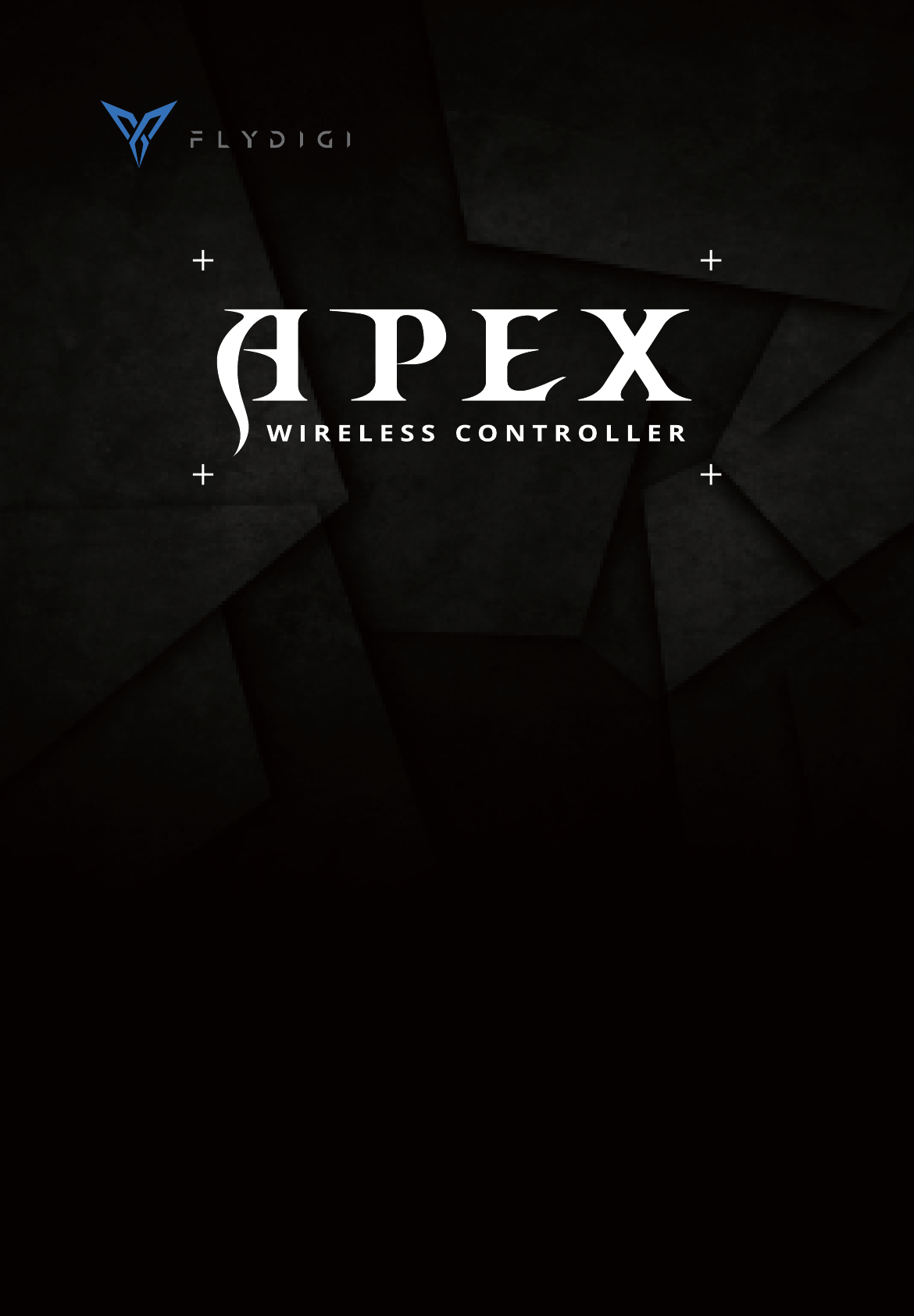
User Manual
FCC ID:2AORE-APEX
MODEL NAME:FeiZhi APEX
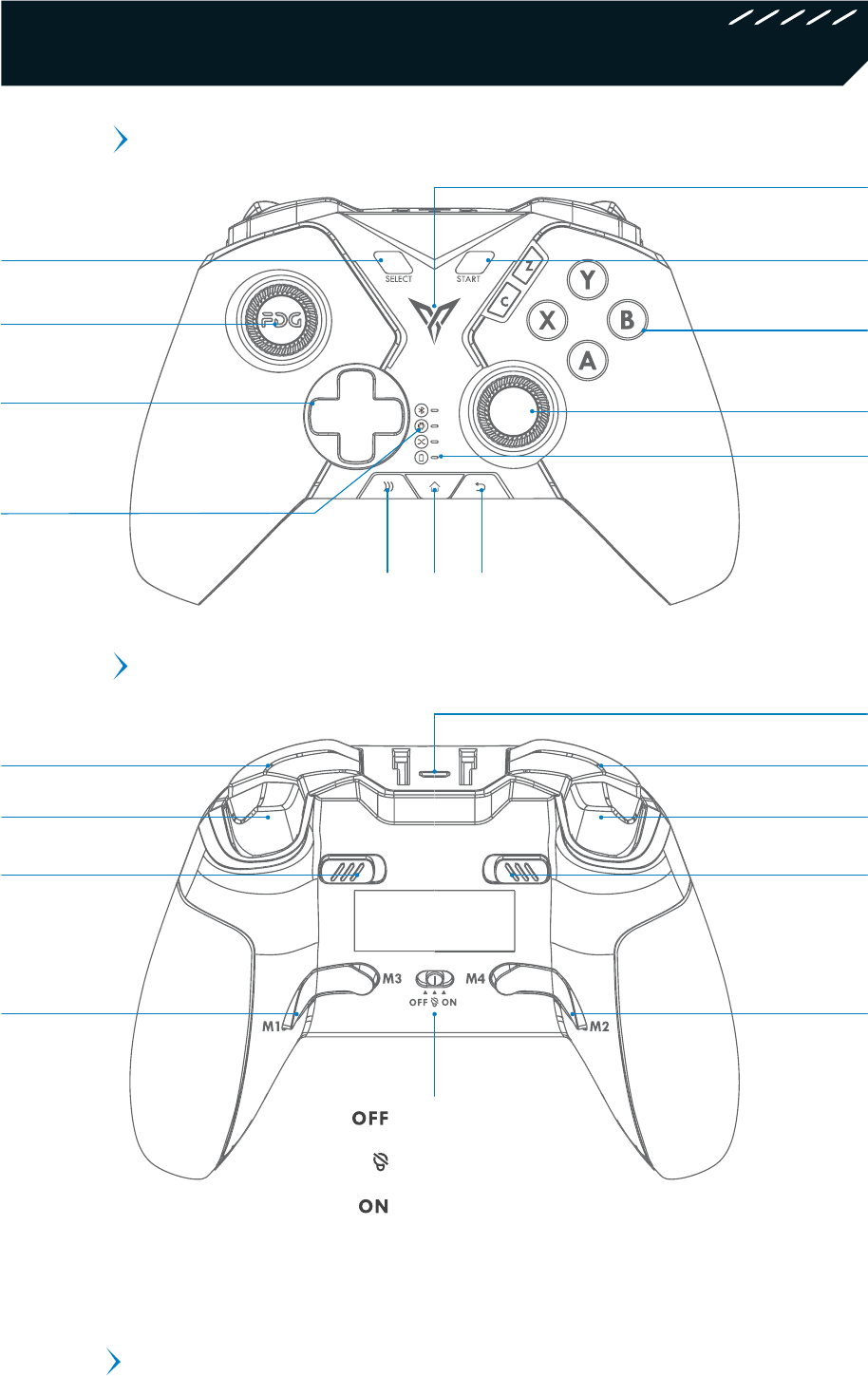
Product Introduction
$IBSHJOH1PSU
'SPOU
#BDL
1BSUT
Note: Under Wireless Android Mode, M1 button works also as left button of Air
Mouse, Pair button works also as Power Switch of Air Mouse.
Left Joystick
Customizable Colorful indicator
ABXYCZ Buttons
)PNF1BJS #BDL
Right Joystick
Power
Indicator
D-Pad
Mode
Indicators
STARTSELECT
3# -#
35 -5
.. ..
31#VUUPO
"EKVTU35Range
-1#VUUPO
(Adjust LT Range)
1PXFS0
&OFSHZ4BWJOH
1PXFS0O
Detachable Stand, Flydigi Utool, Charging Cable, USB Wireless
Receiver, AM-AF Cable, User Manual
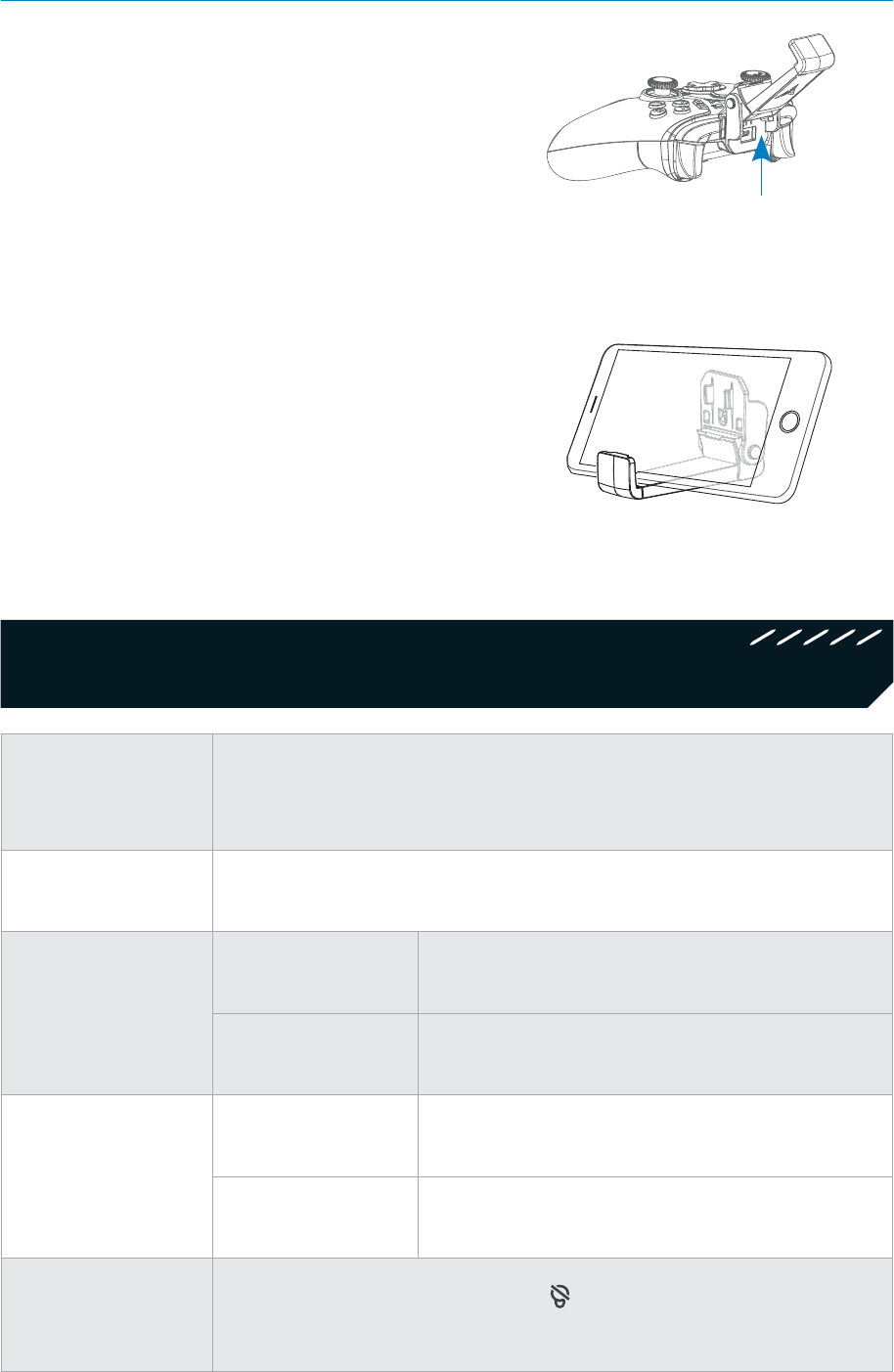
Basic Operation
Bracket Description
Take out the stand by sliding it upward
out of the slot.
It accommodates phone ranging from
sizes 52.8cm to 100cm.
The detachable bracket can support
smart phones to stand on the desk
Power On Slide the power switch at the bottom to ON. The status indicator blinks in
white, controller enters pairing mode.
Power Off Slide the power switch to OFF, then the controller will be turned off.
Controller Charge
Charging Power indicator stays red
Charging complete Power indicator goes out
Low Power
20% power
remaining Power indicator slowly flashes green
5% power remaining Power indicator quickly flashes green
Energy Saving
Mode
Slide the power switch at the back to " " to turn off the customizable
colorful indicator. Doing this puts the device in energy saving mode.
Slide up
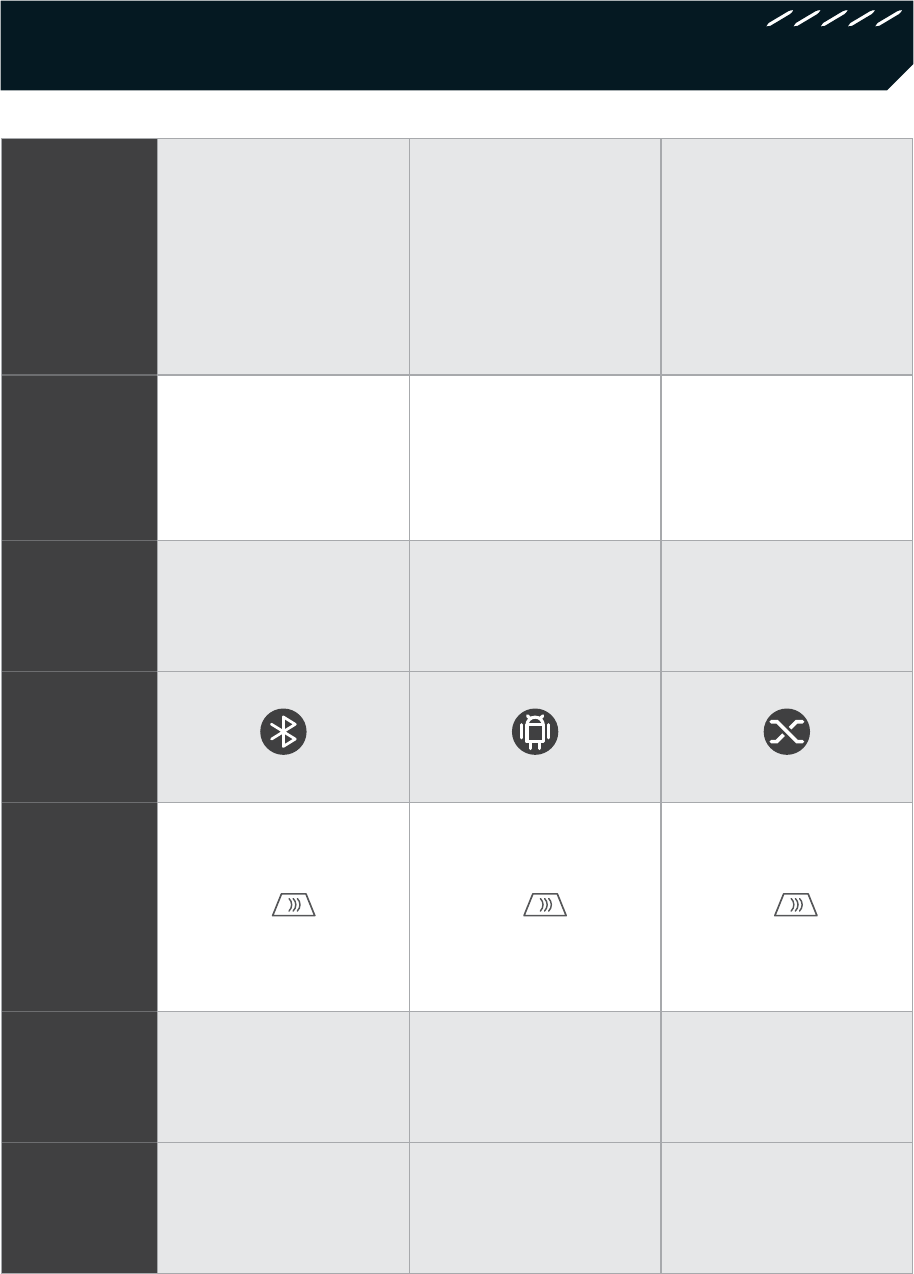
Operation Mode
Compatible
Devices
Android Cellphones/
Tablets
Set-top Box/Smart
TV/PC Android
Simulator
Windows PC
Supported
Games Android Games Android Games PC Games
Mode Flashplay˳ Mode Wireless Android
Mode Xinput Mode
Mode
Indicator
Switching
Method
Press and hold
B+Pair for 5
seconds
Press and hold
A+Pair for 5
seconds
Press and hold
X+Pair for 5
seconds
Connection
Method Bluetooth USB Wireless
Receiver
USB Wireless
Receiver
Air Mouse
Function Supported Supported Not Supported
For mobile games, select Bluetooth mode to play on the cellphone;
For Android mobile games on PC simulator, select wireless Android mode;
For PC games, select Xinput mode.
Note:
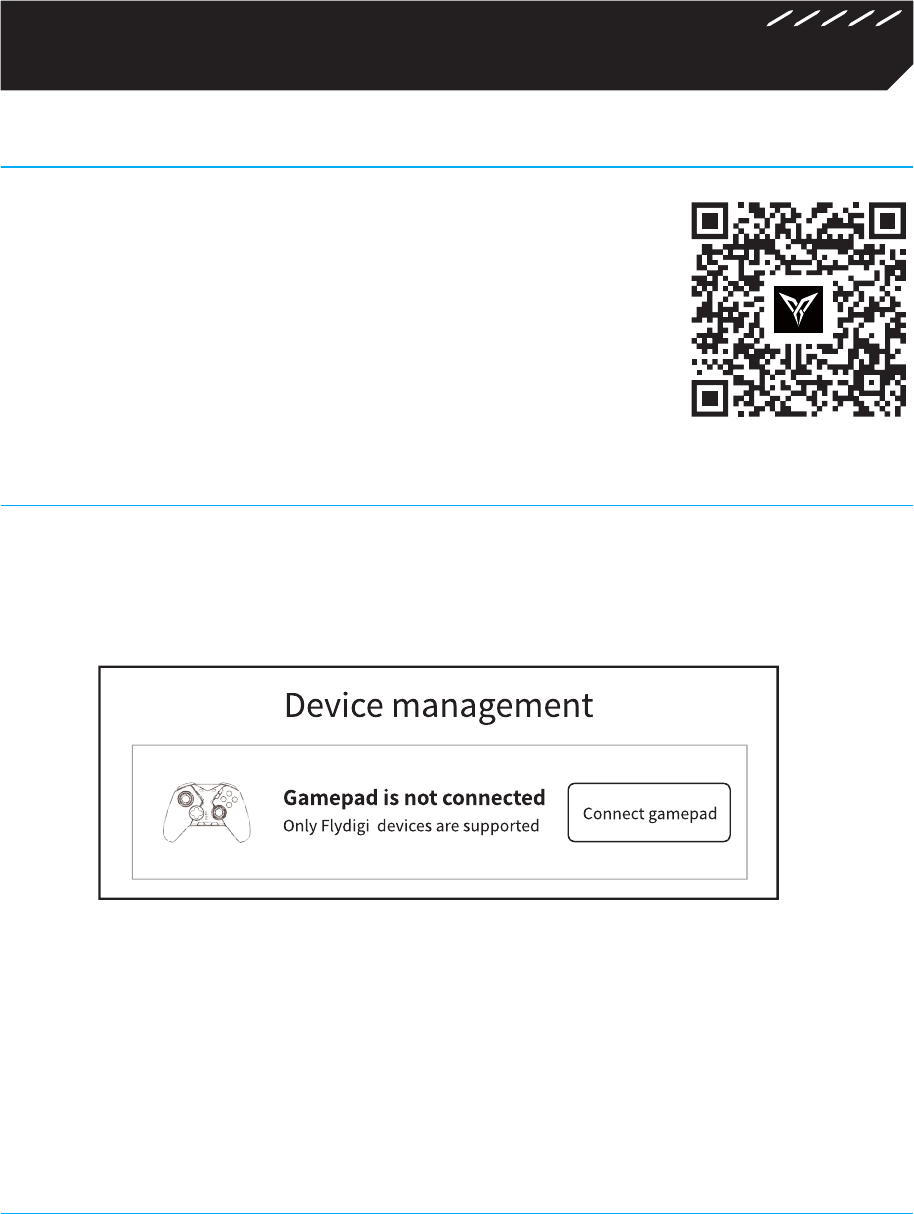
Run a game (Flashplay˳ Mode)
STEP1: Download Flydigi Game Center
STEP3: Launch a game
Scan the QR code to download and install
Flydigi Game Center
Or use your browser to visit
GRZQì\GLJLFRPWRGRZQORDGWKHDSS
For a better gaming experience, please launch the game in Flydigi Game
Room,You can add games by tapping the "+" button in My Games.
*After running a game inFlydigi Game Center, tap the floating widget to customize your
button functions.
STEP2: Connect to the device via Bluetooth
In Flydigi Game Center- Device management, tap Connect gamepad and
follow the instructions displayed to connect the gamepad
The paired gamepad will automatically connect via Bluetooth when it is next
turned on, provided your device has enabled Bluetooth and is within the specified
range.
If you wish to pair the gamepad with another device, you must turn off Bluetooth
on the previous device first, then enter Flydigi Game Center and tap Connect
Gamepad
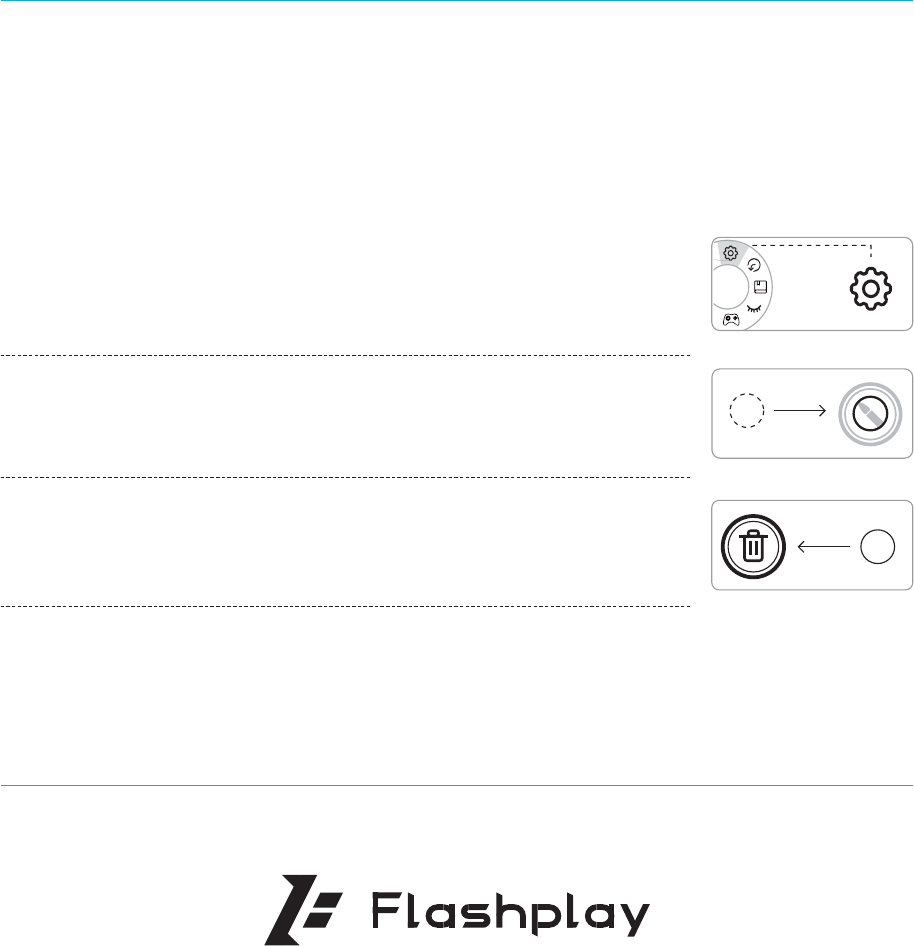
Flymapping™ provides a chance to customize the buttons and save the
lay out to the cloud.
Flydigi is continually updating the button mapping function to suit
various controls.
APEX is equipped with Flydigi's innovative Flashplay™ mode. The controller
has built-in mapping algorithms. No activation is required on the phone .
Just pair with your phone, and enjoy your game right away!
7RFXVWRPL]H\RXUFRQëJXUDWLRQSOHDVHXVH)O\GLJL*DPH&HQWHU
Unsupported models: Flashplay™ does not currently support phones with MediaTek
CPU. Users of such phones have to activate mapping function to use APEX. Please
follow the instructions in Flydigi Game Center to activate properly.
For more information on supported models, please visit www.flydigi.com
After runninga game from Game Center, tap the floating
widget to adjust your lay out
After runninga game from Game Center, tap the floating
widget to adjust your lay out
After configuring your lay out, tap Apply and then Save to
use the lay out.
%SBHBCVUUPOUPUIFEVTUCJOJOUIFVQQFSMFGUDPSOFSUPEFMFUF
Flymapping˳ Technology
Flashplay˳ Mode
BB
RT
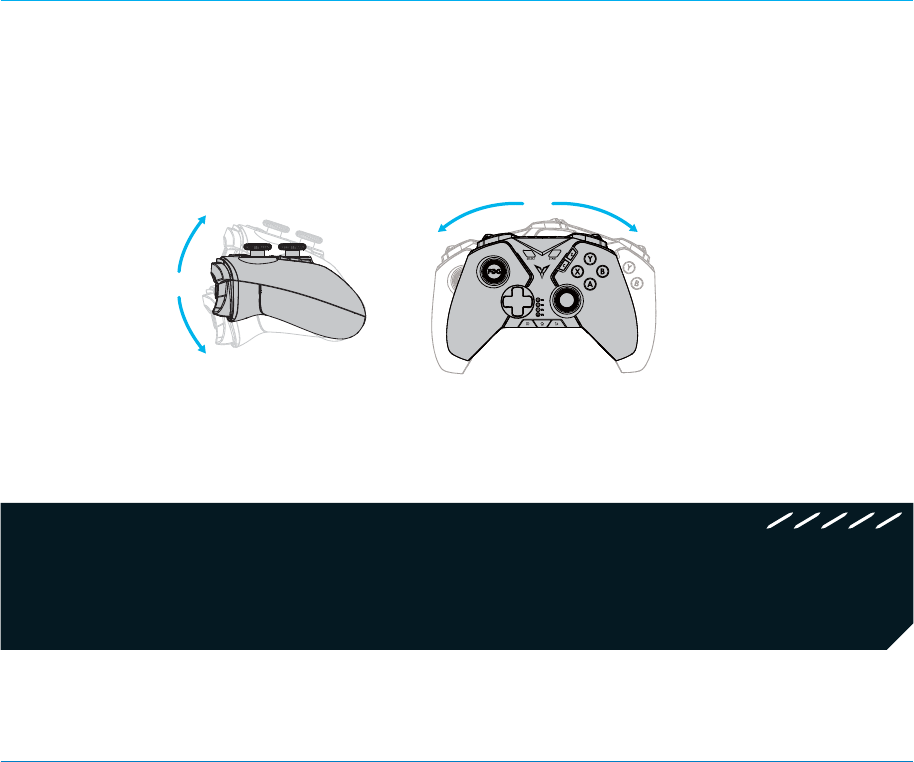
$IWHUVHWWLQJDJDPHEXWWRQDQGFRQëJXULQJLWDVPRWLRQVHQVLQJKROG
the button and rotate the gamepad to realize slide operation.
Motion Sensing Function
Play Games on Wireless Set-Top Box/Smart
TV/PC Android Simulator
Connect the controller
1. Plug the USB wireless receiver into the USB port of Set-Top Box/Smart
TV/PC.
2. Turn on the power switch at the back. to “ON”, press and hold A + pair
buttons in turn for around 5 seconds. The controller will switch to
Wireless Android Mode with mode indicator stays steadily on, and the
controller will connect to the USB wireless receiver.
Unplug the wireless receiver if it is plugged in. On the controller, turn the power
on and press and hold the Pair button; the Android Mode indicator will flash
quickly. Plug and unplug the USB wireless receiver once and keep the distance
between controller and receiver within 20cm. Once successfully connected, the
mode indicator slowly flash twice, then stays steadily on.
For paired controllers, it’s only necessary to click the Pair button when re-
connecting next time.
What to do if the Mode indicator keeps slowly flashing after switching to
Wireless Android Mode and cannot be connected?
Note 1:
Note 2:
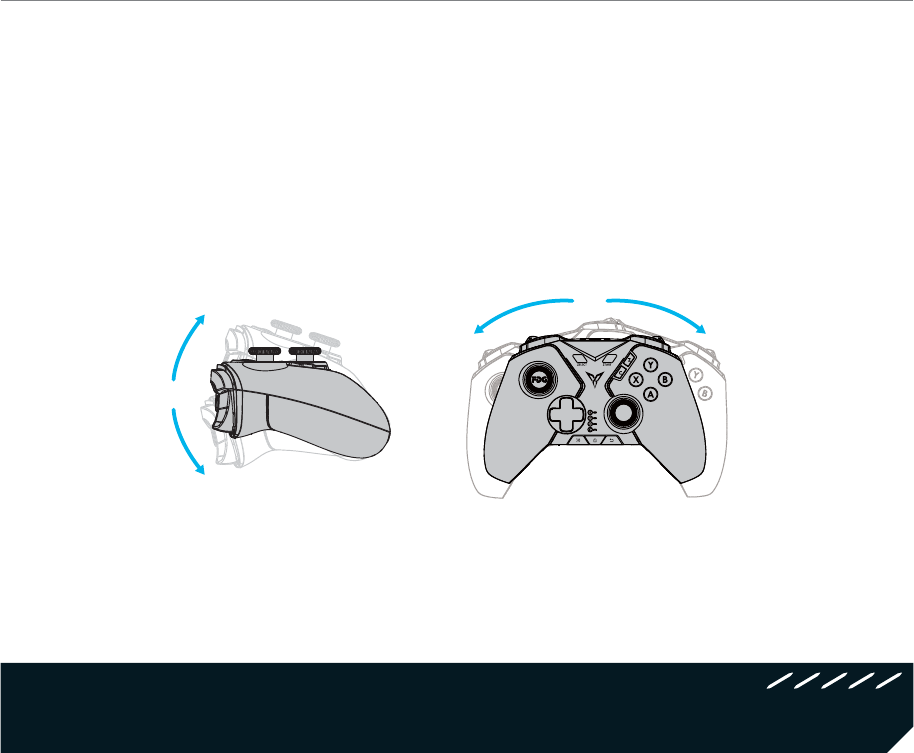
Air Mouse (Only supports Wireless Android Mode)
Air Mouse function is a unique function of Flydigi that can utilize controller to simulate
mouse operation, to facilitate users to click like a mouse anywhere as you wish.
Under Wireless Android Mode, click Pair button to turn on/off Air Mouse function. M1
button works as the left mouse button when Air Mouse is on.
In Bluetooth mode, you can set any button to call out Air Mouse. RT button always
works as the left mouse button.
Note: Rotating the controller in all directions using its central point as axis will control mouse
to move in Air mouse mode
Some PC games like Call of Duty, FIFA, Dynasty Warriors, The Witcher, Tomb Raider, etc.,
can support the controller without a driver. Additional games can be downloaded from
platforms such as Steam (Genuine paid versions).
Plug the USB wireless receiver into the USB port of PC.
ΎTurn on the power switch at the back, press and hold X + Pair buttons in turn
for around 5 seconds. The controller switches to Xinput Mode (Mode indicator
stays steadily on). The controller is now connected with the receiver.
ΏFor paired controllers, it’s only necessary to click the Pair button when re-
connecting next time.
Play PC Games on PC (Xinput Mode)
What if the Mode indicator keeps slowly flashing after switching to Xinput Mode
and cannot be reconnected?
Power off and on the controller, press and hold the Pair button; Xinput Mode
indicator will flash quickly. Plug in and unplug the USB wireless receiver and keep
distance between controller and receiver within 20cm. Once successfully paired,
the mode indicator will slowly flash twice before it stays on.
Note:
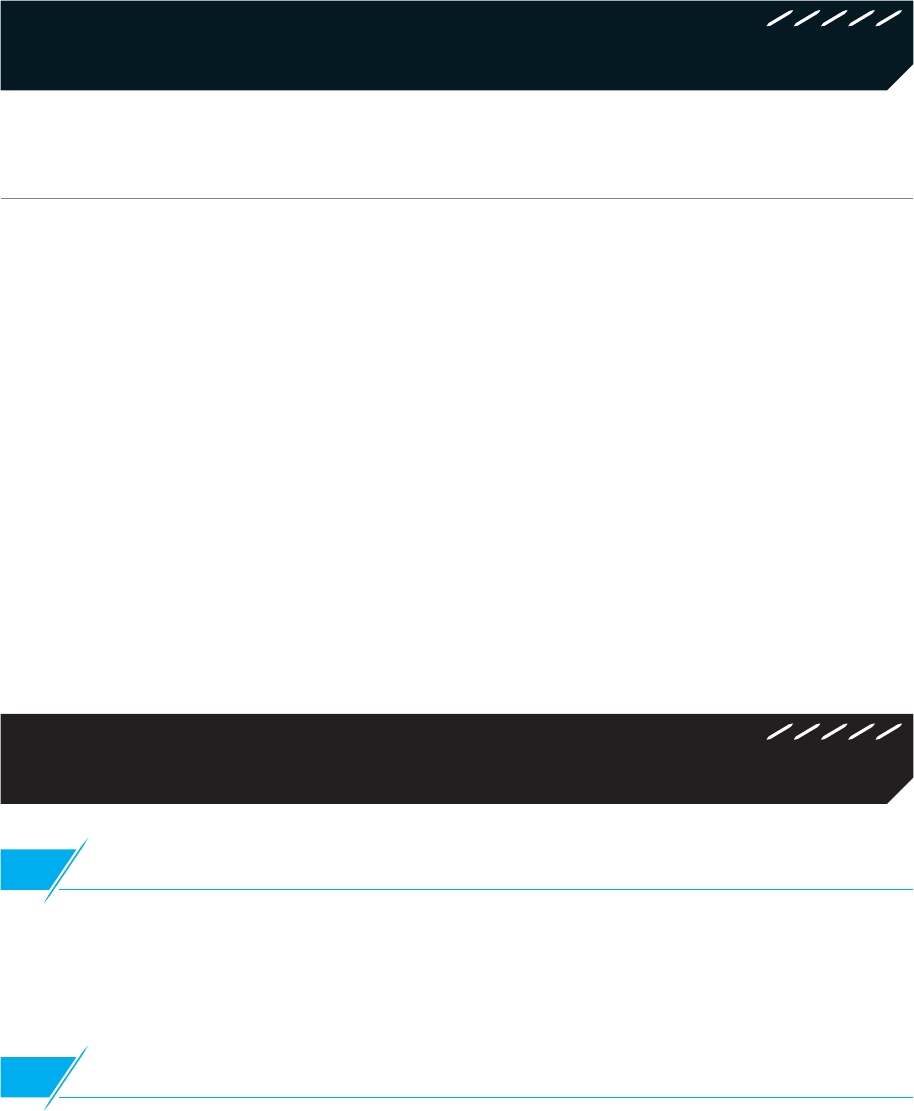
Special Function
Customizable Color Light
Turn the power switch to “ON", the Customizable Color Light will turn on.
ΎTurn the power switch to Energy Saving Mode, the Customizable Color
Light will turn off.
ΏLighting effects, brightness and color can be configured according to
individual needs.
To configure more lighting effects and customized Flymapping functions, please
configure on the phone. For Android users, please configure using Flydigi Controller
Assistant.
8IBUDPVME*EPXIFONPUJPOTFOTJOHNPWFTSBOEPNMZ
,FFQUIFDPOUSPMMFSPOQVUJUPOBMFWFMTVSGBDFGPSTUPDBMJCSBUF
NPUJPOTFOTJOH
8IBUDPVME*EPXIFOKPZTUJDLNPWFTSBOEPNMZ
1SFTTBOEIPME4&-&$545"35GPSTUPDBMJCSBUFKPZTUJDLT
FAQ
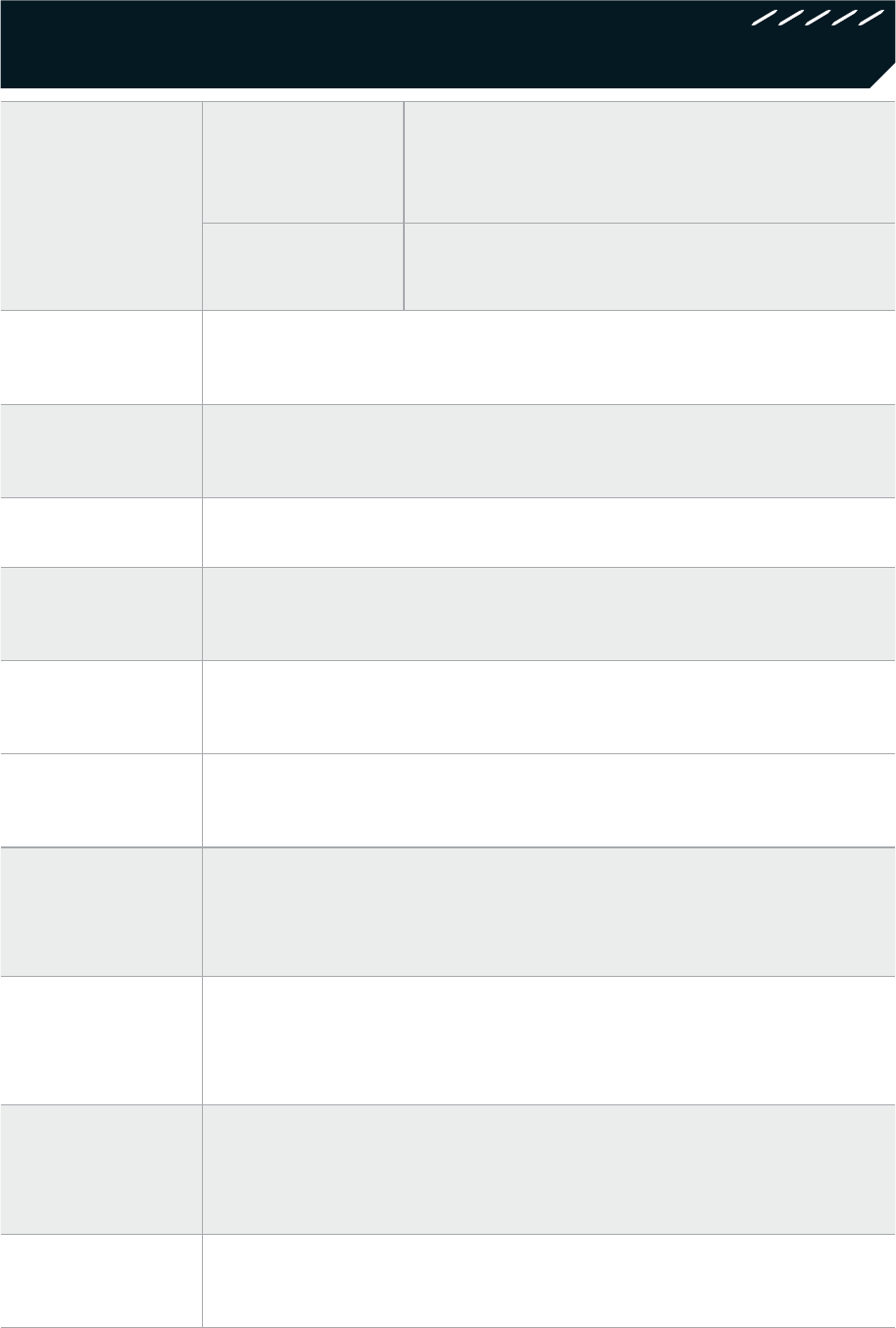
Supported
Platforms
Android Android phones and tablets with Bluetooth
4.0, while Android system is 4.4 and above
PC Windows XP and above operating system
Wireless
Frequencies 2.4GHz-2.485GHz and Bluetooth 4.0BLE
Transmission
Distance 10M
Dimensions 155.5mm×104mm×64mm
Battery
Capacity 650mAh, charging time 3-4 hours
Working
Current Operational current<15mA; standby current<15uA
Charging
Current Charging voltage: 5V, charging current: <260mA
Battery Life*
Bluetooth Mode – 160 hours
Wireless Android Mode – 40 hours
Xinput Mode – 60 hours
Storage
Temperature
Range
-20℃~ +80℃
Usage
Temperature
Range
-5℃~ +50℃
Stand
Dimension Original size 52.8mm, can stretch up to 100.0mm
Note:The data assumes controller is using Power Save Mode; specific timings will
differ depending on usage.
Performance Parameter
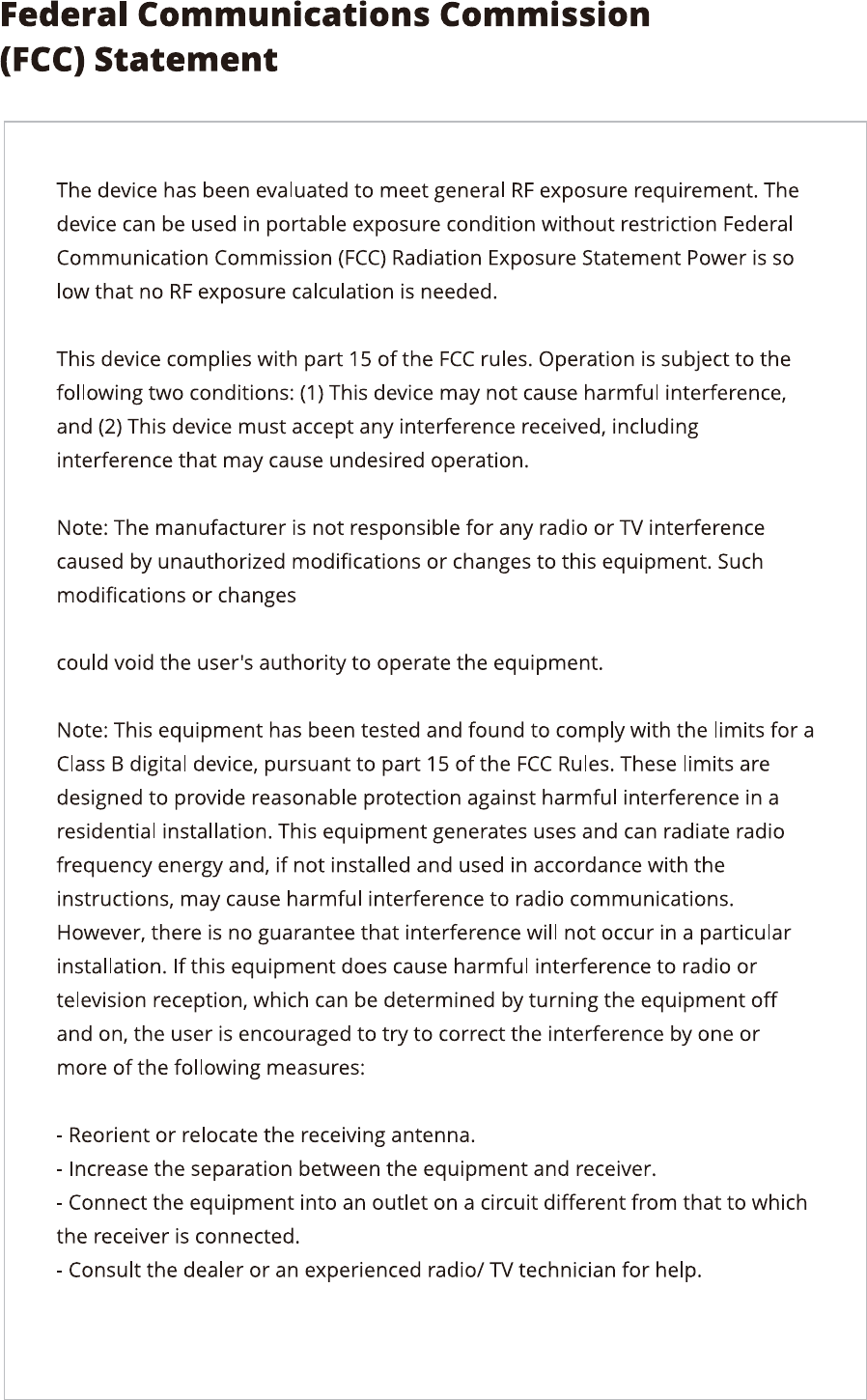
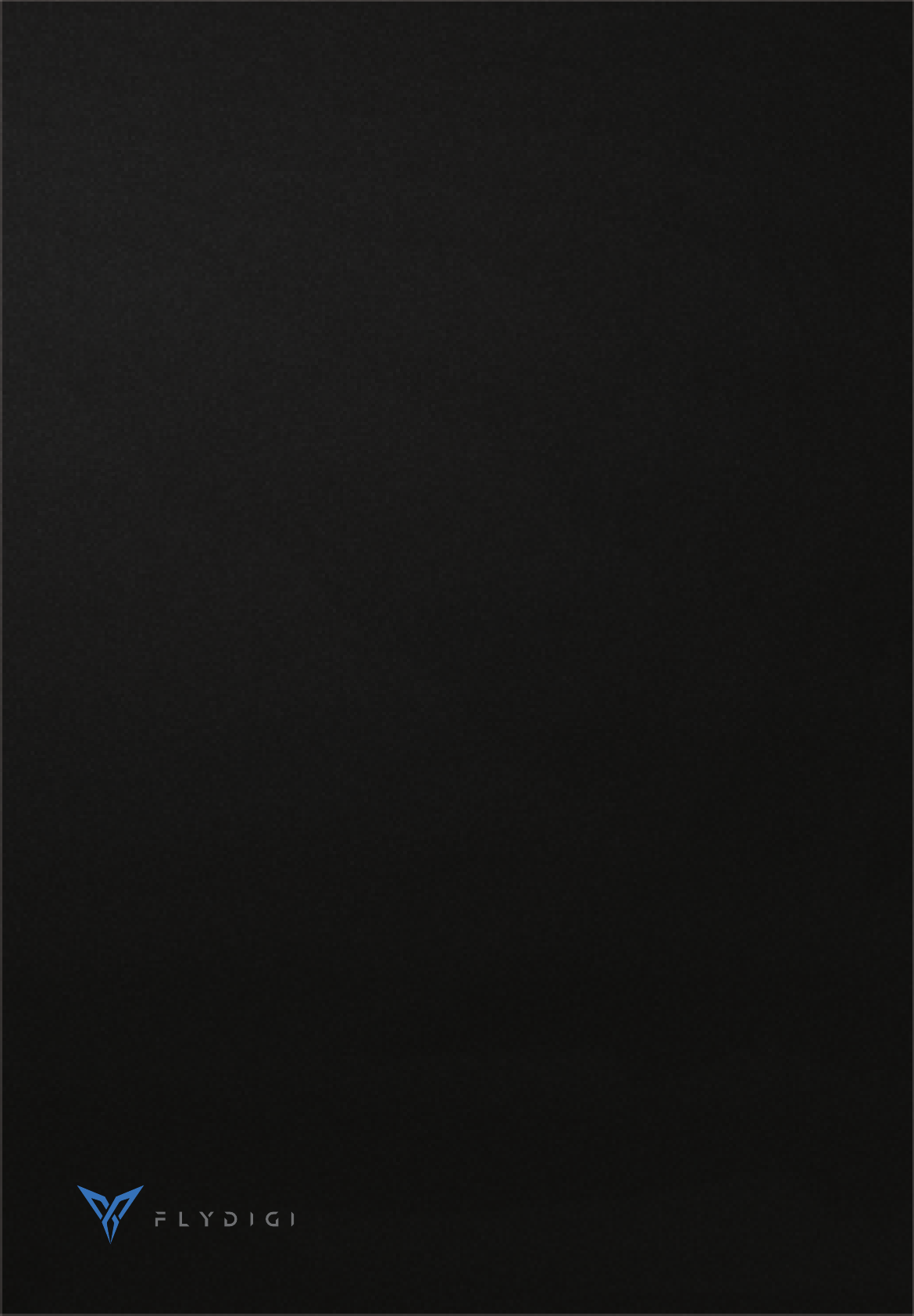
Webwww.flydigi.com FacebookF l y d i g i