Flyingvoice Technology G201N4 Wireless router User Manual G201N4 User Manual en V1 3
Flyingvoice Technology Co., Ltd. Wireless router G201N4 User Manual en V1 3
Users Manual

Beijing Flyingvoice technology Co.,
User Manual
G201N4
Version 1.3
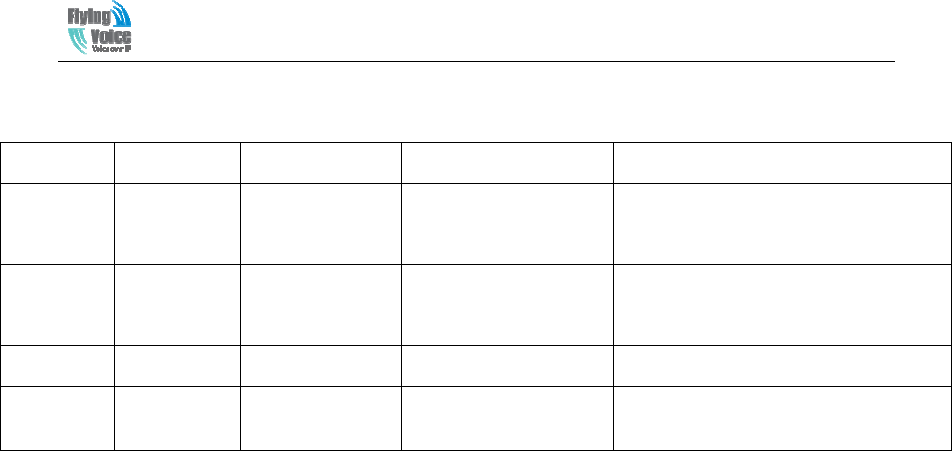
Beijing Flyingvoice technology Co.,
Revision Record
Version Date Author Firmware Version Applicability
V1.0 2013-07-22
Chen Jianjun V1.0 The initial version(lack of the panel
pictures).
V1.1 2014-01-02
Maylin
The second edition, update based on
the new firmware.
V1.2 2014-06-08
Sean Liu Add G201NW/G201N Specification.
V1.3 2014-6-26 Sean Liu Add Declaration of Conformity
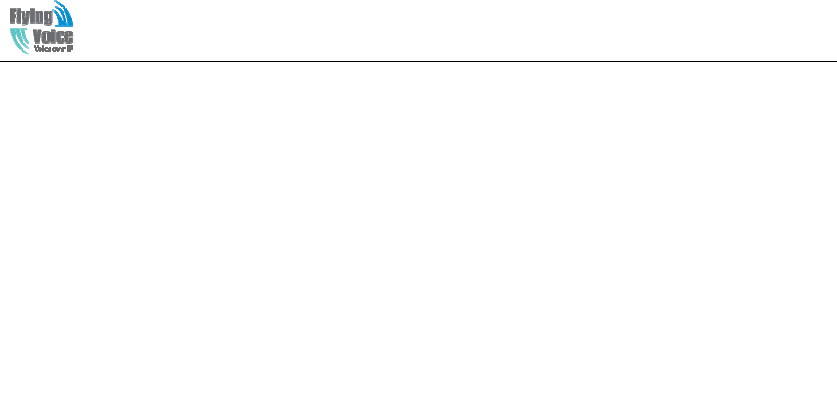
Beijing Flyingvoice technology Co.,
Declaration of Conformity
Part 15 FCC Rules
This device complies with Part 15 of the FCC Rules. Operation is subject to the following
two conditions:
1. This device may not cause harmful interference, and
2. This device must accept any interference received, including interference that may cause
undesired operation.
Class B Digital Device or Perpheral
Note: Changes or modifications not expressly approved by the party responsible for
compliance could void the user’s authority to operate the equipment.
This equipment has been tested and found to comply with the limits for a Class B digital
device, pursuant to Part 15 of the FCC Rules. These limits are designed to provide
reasonable protection against harmful interference in a residential installation. This
equipment generates, uses and can radiate radio frequency energy and, if not installed and
used in accordance with the instructions, may cause harmful interference to radio
communications. However, there is no guarantee that interference will not occur in a
particular installation.
If this equipment does cause harmful interference to radio or television reception, which can
be determined by turning the equipment off and on, the user is encouraged to try to correct
the interference by one or more of the following measures:
1. Reorient or relocate the receiving antenna.
2. Increase the separation between the equipment and receiver.
3.Connect the equipment into an outlet on a circuit different from that to which the receiver
is connected.
4.Consult the dealer or an experienced radio/TV technician for help.

Beijing Flyingvoice technology Co.,
Table of Contents
1.Preamble ........................................................................................................................................ 1
1.1 Package Contents ................................................................................................................ 1
2.Indicators and Connectors .............................................................................................................. 1
2.1 LED Indicators .................................................................................................................... 1
2.2 Hardware Installation .......................................................................................................... 2
2.3 G201N4/G201NW/G201N ................................................................................................. 3
3. IVR(Interactive Voice Response) .................................................................................................. 4
3.1 The method of configuring a home gateway ....................................................................... 4
3.2 Start IVR ............................................................................................................................. 4
3.3 IVR description ................................................................................................................ 4
3.4 Notice .................................................................................................................................. 6
4. G201N4 webpage settings ............................................................................................................ 8
4.1 Login WEB page ................................................................................................................. 8
4.1.1 URL format .............................................................................................................. 8
4.1.2 About Passwords ...................................................................................................... 8
4.2 WEB Page ........................................................................................................................... 9
5 .Configure from web .................................................................................................................... 10
5.1 Status ................................................................................................................................. 10
5.1.1 System Information ................................................................................................ 10
5.1.2 System Log ............................................................................................................ 11
5.2 Network ............................................................................................................................. 12
5.2.1 WAN............................................................................................................................... 12
5.2.2 LAN ....................................................................................................................... 17
5.2.3 VPN ........................................................................................................................ 18
5.2.4 MAC Clone ............................................................................................................ 19
5.2.5 DMZ ....................................................................................................................... 19
5.2.6 DDNS ..................................................................................................................... 20
5.2.7 Advance .................................................................................................................. 20
5.2.8 Port Setting ............................................................................................................. 21
5.2.9 Multi WAN ............................................................................................................. 21
5.3 Wireless ............................................................................................................................. 22
5.3.1 Basic ....................................................................................................................... 22
5.3.2 Wireless Security Setting ....................................................................................... 24
5.3.3 Wi-Fi MultiMedia .................................................................................................. 27
5.3.4 Wi-Fi Protected Setup (WPS) ................................................................................ 27
5.3.5 Wireless Client ....................................................................................................... 29
5.3.6 Advance Wireless ................................................................................................... 29
5.4 SIP Account ....................................................................................................................... 31
5.4.1 Line 1 ..................................................................................................................... 31
5.4.2 SIP setting .............................................................................................................. 35
5.4.3 QoS ........................................................................................................................ 36

Beijing Flyingvoice technology Co.,
5.5 Phone ................................................................................................................................. 36
5.5.1 Preferences ............................................................................................................. 37
5.5.2 Dial Plan ................................................................................................................. 40
5.5.3Phonebook ............................................................................................................... 42
5.5.4 Call Log.................................................................................................................. 43
5.6 Diagnosis ........................................................................................................................... 45
5.7 Administration ................................................................................................................... 45
5.7.1 Management ........................................................................................................... 46
5.7.2 Firmware Upgrade ................................................................................................. 49
5.7.3 Provision ................................................................................................................ 49
5.7.4 SNMP ..................................................................................................................... 51
5.7.5 TR069 ..................................................................................................................... 52
6 Functions ...................................................................................................................................... 53
6.1 Making Calls ..................................................................................................................... 53
6.2 Call Waiting ...................................................................................................................... 53
6.3 Call Hold ........................................................................................................................... 53
6.4 Call Transferring ............................................................................................................... 53
6.4.1 Blind Transfer ........................................................................................................ 53
6.4.2 Attended Transfer ................................................................................................... 54
6.5 3-way conference call ....................................................................................................... 54
6.6 Call Forwarding ................................................................................................................ 54
6.7 Direct IP calls .................................................................................................................... 54
6.8 Speed dialing ..................................................................................................................... 55
6.9 Hotline ....................................................................................................................... 55
6.10 Daylight Saving Time ..................................................................................................... 55
6.11 Upgrade Firmware........................................................................................................... 56
6.12 Password Control ............................................................................................................ 56
6.13 Web Access ..................................................................................................................... 56
6.14 System log ....................................................................................................................... 57

Beijing Flyingvoice technology Co.,
1
1.Preamble
Thank you for choosing G201N4 VOIP home gateway products. G201N4 home gateway is a
highly integrated access device, and it is a kind of high-end multi-in-one gateway product which
based on IEEE802.11n standard. This product is for individual users, SOHO (Small Office or
Home Office) and small enterprises to provide high-performance access. It provides a wide range
of management functions, can provide dhcp, dmz host, virtual servers, firewalls etc. management;
also it is able to set up the internal LAN, allowing multiple computers to share a single broadband
line and ISP account; its specific firewall feature, can filter bad sites; also it supports disabling
SSID broadcast mode, user can prevent AP broadcast the SSID, which can solve the leaks caused
by SSID broadcast; G201N4 supports 64/ 28 WEP wireless dhome gateway encryption to ensure
the security of dhome gateway transmission in a wireless network; it supports DHCP servers and
dynamic/static routing; and it supports access control, the network administrator can control all the
computer in the LAN access to the Internet through a router; supports virtual server and dmz host
to meet specific application needs; it supports remote management and system logs, which brings
large convenience for the network administrator to realize network management and real-time
monitoring; and G201N4 also supports UpNp, voice and video transmission, online audio and
video transmission, online games and other rich features.
1.1 Package Contents
One G201N4 package contains:
◆ One G201N4 VoIP home gateway
◆ One power adapter
◆ One Ethernet cable
◆ One telephone line
If the above device or accessory is damaged or lost, please contact with your reseller for
replacement.
2.Indicators and Connectors
Before you use the high speed home gateway G201N4, please get acquainted with the LED
indicators and connectors first.
2.1 LED Indicators
(1) The positive side panel
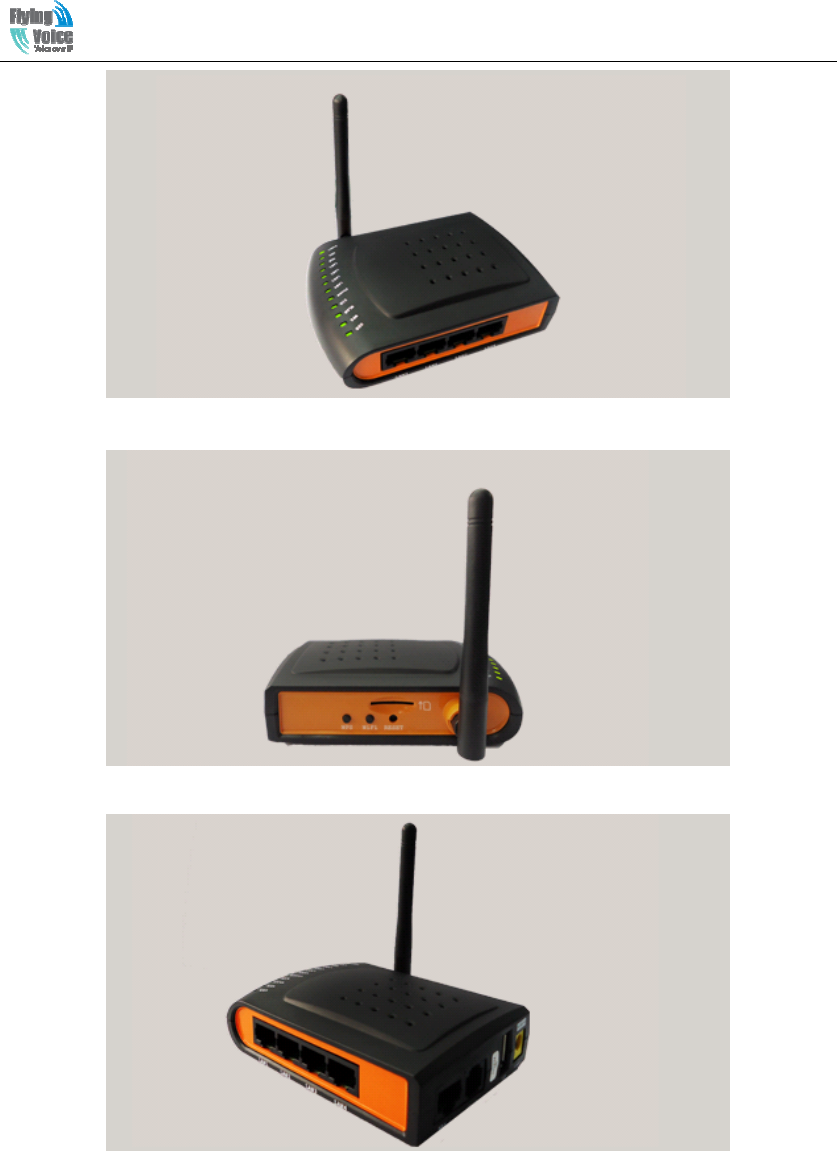
Beijing Flyingvoice technology Co.,
2
(2)The rear panel
(3)The left side panel
2.2 Hardware Installation
Before starting to configure the router, you have to connect your devices correctly.
Step 1.Connect Line port to land line jack with a RJ-11 cable.
Step 2.Connect the WAN port to a modem or switch or router or Internet with an Ethernet cable.
Step 3.Connect one port of 4 LAN ports to your computer with a RJ-45 cable. This device allows
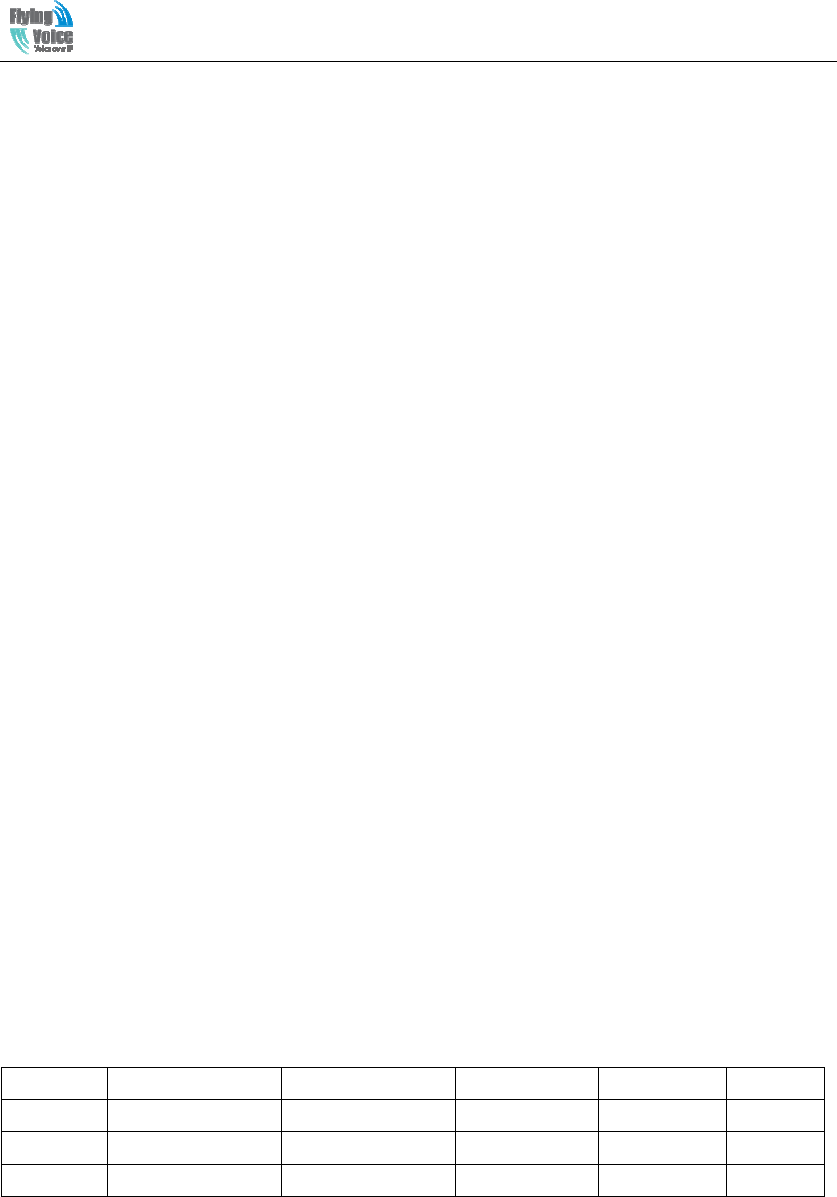
Beijing Flyingvoice technology Co.,
3
you to connect 4 PCs directly.
Step 4.Connect one end of the power cord to the power port of this device. Connect the other end
to the wall outlet of electricity.
Step 5.Check the Power and WAN, LAN LEDs to assure network connections.
Warning: Please do not attempt to use other different power adapter or cut off power supply
during configuration or updating the G201N4 VoIP home gateway. Using other power adapter
may damage G201N4 and will void the manufacturer warranty.
Warning: changes or modifications not expressly approved by the party responsible for
compliance could void the user’s authority to operate the equipment.
This equipment has been tested and found to comply with the limits for a Class B digital device,
pursuant to Part 15 of the FCC Rules. These limits are designed to provide reasonable
protection against harmful interference in a residential installation. This equipment generates,
uses and can radiate radio frequency energy and, if not installed and used in accordance with
the instructions, may cause harmful interference to radio communications. However, there is
no guarantee that interference will not occur in a particular installation.
If this equipment does cause harmful interference to radio or television reception, which can be
determined by turning the equipment off and on, the user is encouraged to try to correct the
interference by one or more of the following measures:
-- Reorient or relocate the receiving antenna.
-- Increase the separation between the equipment and receiver.
-- Connect the equipment into an outlet on a circuit different from that to which the receiver is
connected.
-- Consult the dealer or an experienced radio/TV technician for help.
2.3 G201N4/G201NW/G201N
The below table lists the hardware difference of G201NX.
WAN Port LAN Port VoIP Port USB Port Wireless
G201N4 1 10/100M RJ45 4 10/100M RJ45 1 FXS RJ11 1 Yes
G201NW
1 10/100M RJ45 No 1 FXS RJ11 1 Yes
G201N 1 10/100M RJ45 No 1 FXS RJ11 1 No
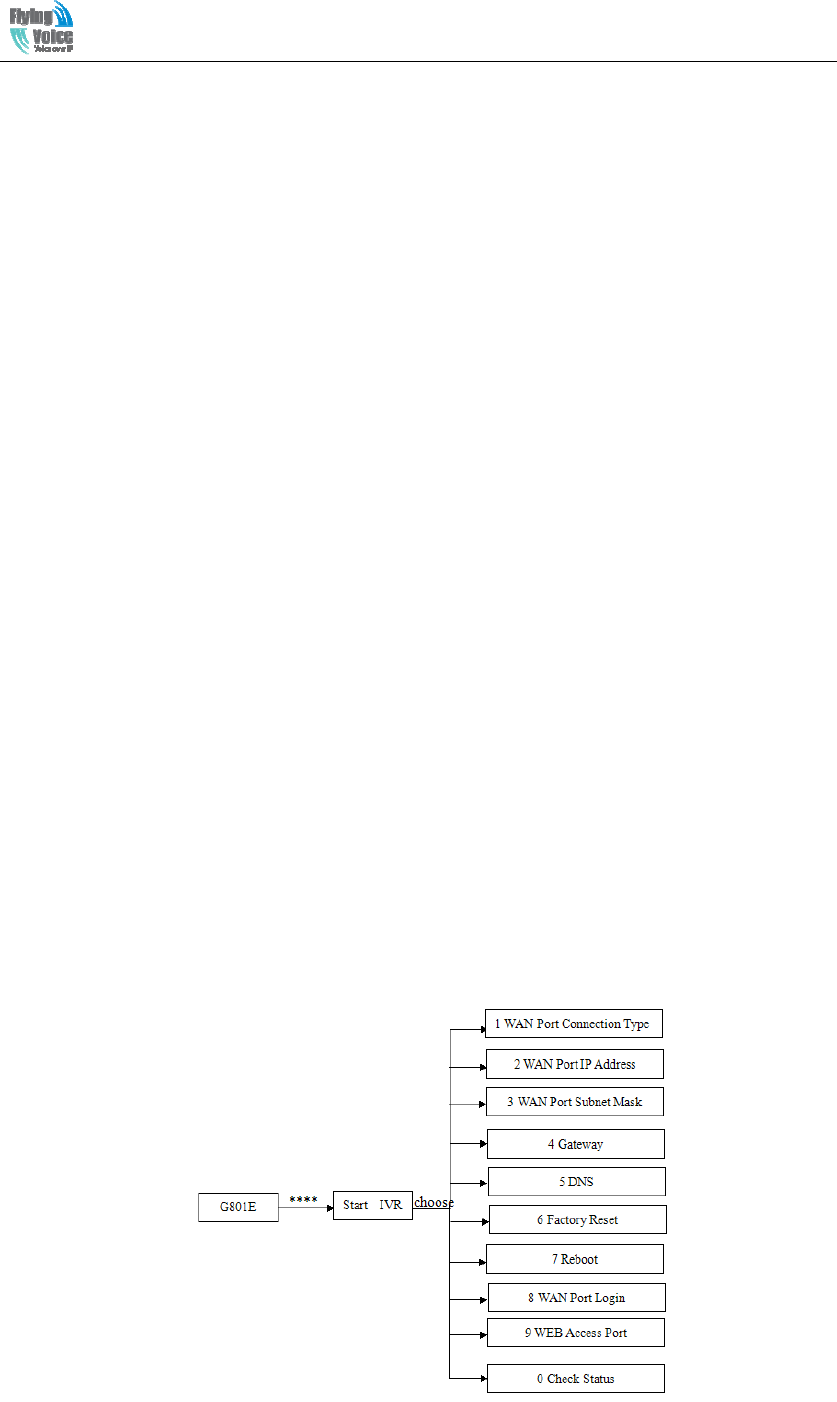
Beijing Flyingvoice technology Co.,
4
3. IVR(Interactive Voice Response)
3.1 The method of configuring a home gateway
G201N4 can be configured three ways, as follows:
(1)Use IVR
(2)Use Web
(3)Use Provision
3.2 Start IVR
Customer can use the IVR function by referring to the following steps:
(1) Connect analog phone to G201N4’s phone port, and connect the device well, off-hook and
press the "****" key to start the IVR, then the user will hear a voice prompt device "Please enter
your option, one WAN Port ......".
(2) Depending on the options, press any number among 0-9, the device will broadcast the
corresponding contents, numbers 0-9 represent specific contents, see the chart below.
(3) Each time after set successfully, the device will again play "Please enter your option, one
WAN Port ......"
3.3 IVR description
The chart below lists the IVR requirements and detailed descriptions:
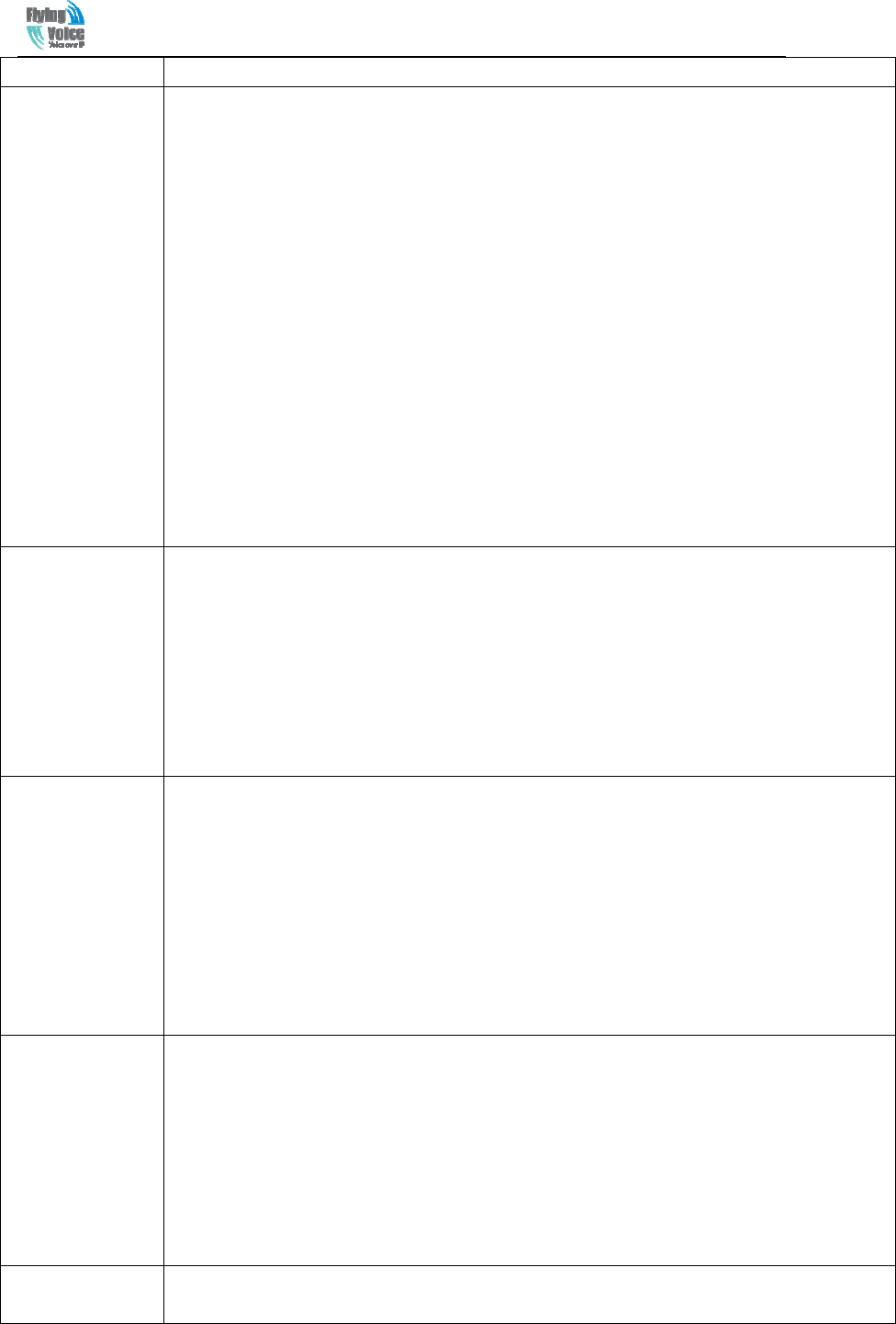
Beijing Flyingvoice technology Co.,
5
Operation Code
Contents
1
1) Pick up the phone and press "****" key to start the IVR;
2) Select "1", then the device will broadcast the current WAN port connection type;
3) To change the WAN port network connection type, users hear "Please enter password"
and enter the correct password, and end with "#" ;
◆ The IVR password is the same as the one of WEB login, the user simply press the
corresponding key, and the matching table is the 3.4 Notice.
◆ For example: WEB page login password is "admin", the IVR password is "admin" too,
the user enters "23646" and then can start to set the WAN port network connection type.
4) If you enter the correct password, the device broadcast "operation successful";
5) To select the new WAN port network connection type, 1 represents the DHCP, 2 for the
Static IP, please input number ends with”#".
6) When the device broadcast "operation successful", this means that the user has
successfully set up the connection type of WAN port,The equipment will broadcast “Please
enter your option, one WAN Port ……” again.
◆Note: add '#'to assume after input password and select new WAN port connection type.
◆If you want to quit the setup, please press the "* *" button.
2
1) Pick up the phone and press the "* * * *" key to start the IVR;
2) Press "2", and then device will broadcast the current WAN Port IP Address;
3) Enter the new IP address for the WAN port, and ends with a "#";
◆ Please use "*" to replace ". ", for example, the user can enter 192 * 168 * 20*168 to set
up the new IP address 192.168.20.168 for WAN port.
◆ When enter the new IP address please ends with a "#".
4) If user has set up correctly, the device will broadcast "operation successful".
Note: if user need to exit the setup, please press the "* *" button.
3
1)Pick up the phone and press the "* * * *" key to start the IVR;
2) Select "3", the equipment will broadcast the WAN port subnet mask;
3) Enter the new WAN port subnet mask, and ends with a "#";
◆ Please use "*" to replace ". ", for example, the user can enter 255 * 255 * 255 * 0 to set
up the new subnet mask for the WAN port 255.255.255.0.
◆When set the new subnet mask, please end with “#”.
4) If the user has set up new subnet mask correctly, the device will broadcast "operation
successful".
Note: if user need to exit the setup, please press the "* *" button.
4
1) Pick up the phone and press the "* * * *" key to start the IVR;
2) Select "4", the equipment will broadcast the gateway;
3) Input the new gateway address and end with char '#';
◆Please use "*"to replace". ", for example, the user can enter 192 * 168 * 20*1 to set the
new address of gateway to 192.168.20.1.
◆When enter the new gateway address please ends with”#".
4) If the user has set up correctly, the device will broadcast "operation successful".
Note: if user need to exit the setup, please press the "* *" button.
1) Pick up the phone and press the "* * * *" key to start the IVR;
2) Select "5", the equipment will broadcast the current DNS;
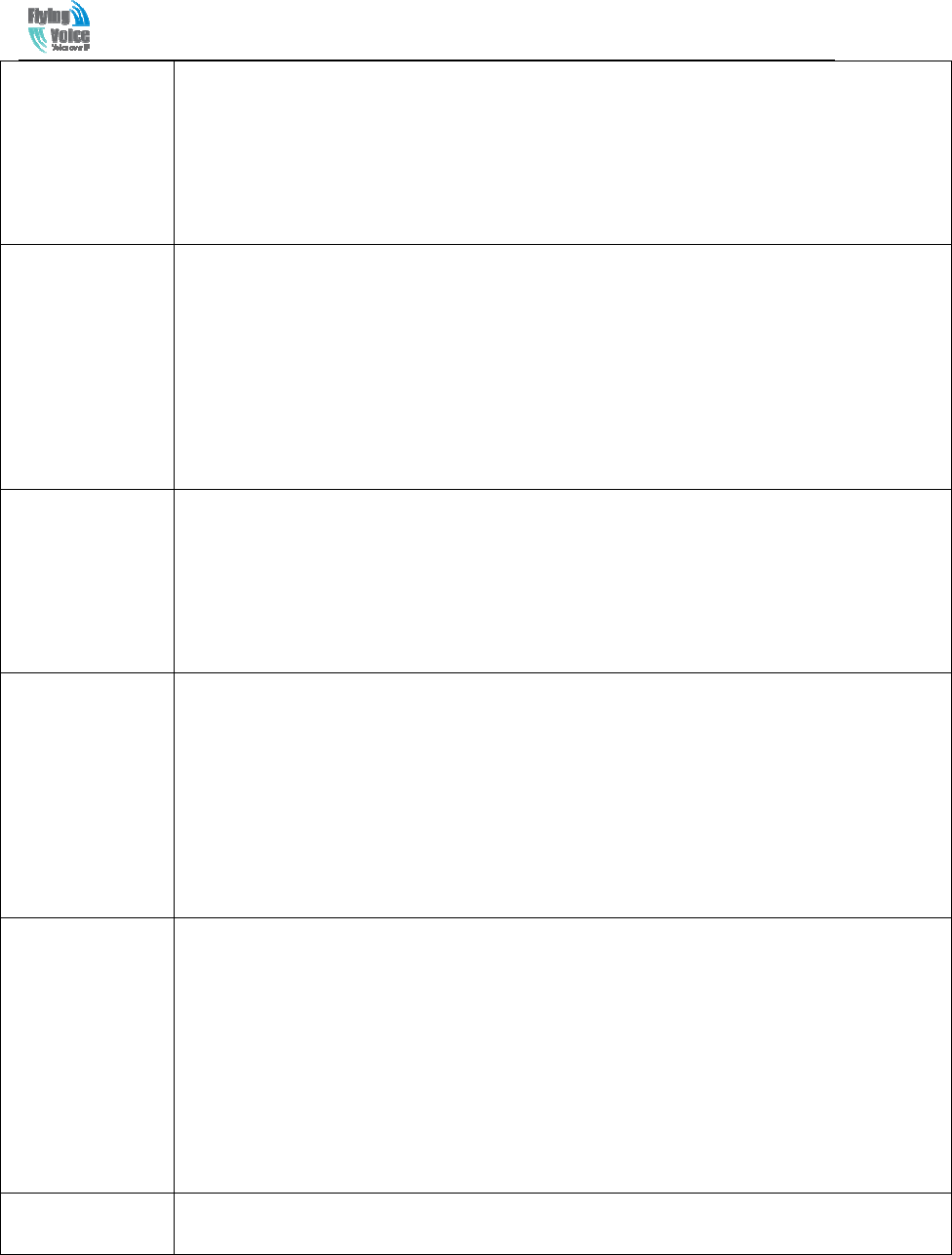
Beijing Flyingvoice technology Co.,
6
5
3) Enter the new DNS address and ends with a "#";
◆Please use "*" to replace ". ", for example, the user can enter 192 * 168 * 20*1 to set up
the new DNS to be 192.168.20.1.
◆When enter the new DNS please ends with a "#"
4) If the user set up correctly, the device will broadcast "operation successful".
Note: if users need to exit the setup, please press the "* *" button.
6
1) Hook off and press "****" key to start the IVR;
2) Select "6", the device will broadcast "Factory reset";
3) User hears the machine report "Please enter password", the method of inputting
password is the same as operation 1;
◆If user need to quit, press the "*" key.
4) If the user enters the correct password, the device will broadcast "operation successful",
then the device settings are restored to factory condition;
5) Press "7" to reboot the device to make the changes take effect.
7
1) Hook off and press "****" key to start the IVR;
2) Select the "7", the device will broadcast "Reboot '";
3) User hears the device report "Please enter password", the method of inputting password
is the same as operation 1;
4) If the user inputs the correct password, the device will automatically restart.
◆ To exit, press the "*" key.
8
1) Pick up the phone and press "****" key to start the IVR;
2) Select "8", the device will broadcast "WAN Port Login";
3) User hears the machine report "Please enter password", the method of inputting
password is the same as operation 1;
◆ To exit, press the "*" key.
4) If the user enters the correct password, the device will broadcast "Operation successful"
5) Equipment broadcasts"1enable 2disable", choose 1 or 2, and end with "#";
6) If the settings are correct, the device will broadcast "Operation successful".
9
1) Pick up the phone and press "****" key to start the IVR;
2) Select the "9", the device will broadcast "WEB Access Port";
3)User hears the machine report "Please enter password", the method of inputting
password is the same as operation 1;
4) If the user enters the correct password, the device will broadcast "Operation
successful";
5) The equipment broadcasts the current “WEB Access Port”;
6) Enter the new WEB access port number, and end with “#”;
7) After set successfully, the device will broadcast "Operation successful".
0 1)Pick up the phone and press "****" key to start the IVR;
2) Select "0", the device will broadcast the current "Firmware version".
3.4 Notice
◆ In the voice menu, press "*"(star) to return to the up level menu.

Beijing Flyingvoice technology Co.,
7
◆ After configure some functions, please restart the phone to make the change to take effect.
◆ Each time you enter the IP address or subnet mask, please use the "*" to replace " .", and end
with"# ", for example, if you want to set the IP address to be 192.168.1.11 , enter 192 * 168 * 1 *
11 # .
◆ You can enter the password by phone keypad, the matching table between number and letters as
follows:
♦ User to enter A, B, C, a, b, c, press the number "2”;
♦ To enter D, E, F, d, e, f, press the number "3”;
♦ To enter G, H, I, g, h, i, press the number "4”;
♦ TO enter J, K, L, j, k, l, press the number "5”;
♦ To enter M, N, O, m, n, o, press the number "6”;
♦ To enter P, Q, R, S, p, q, r, s, please press the number "7”;
♦ To enter T, U, V, t, u, v, press the number "8”;
♦To enter W, X, Y, Z, w, x, y, z, press the number "9”;
◆ Each time you finish entering the IP address or subnet mask, enter "#" indicates the end of
input;
◆
◆◆
◆ When the WAN port network address type is set to static IP mode, user needs to set the IP
address, subnet mask and default gateway; If set the device to work in DHCP mode, please make
sure that DHCP Server is available in your exiting broadband connection to which WAN port of
G201N4 is connected.
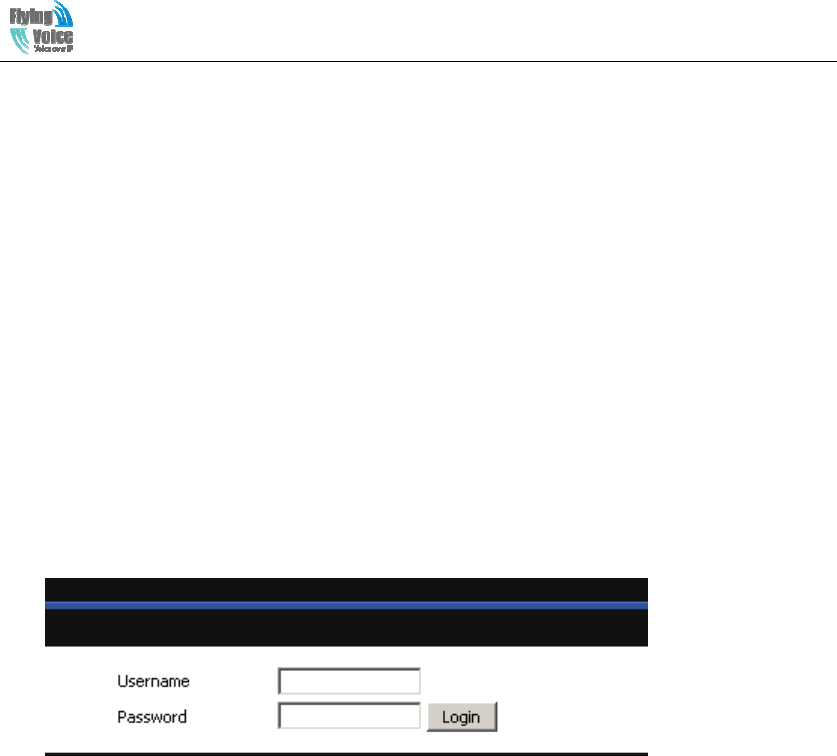
Beijing Flyingvoice technology Co.,
8
4. G201N4 webpage settings
4.1 Login WEB page
G201N4 has an embedded Web server that will respond to HTTP get/post requests. User can use a
Web browser like Microsoft's IE to login and then configure G201N4.
4.1.1 URL format
Login web page URL format: http://WAN port IP address, for example, if your home gateway's
WAN port IP address is 192.168.20.199, please enter in the address bar, enter the appropriate
address, and then the page will go to the device's login page, as shown below:
User can also login from device’s LAN port, the default IP address of LAN port is 192.168.1.1.
Note: The user can get the WAN port IP address using IVR.
4.1.2 About Passwords
G201N4 has two login levels, namely administrator level and general user level, different
standards have different passwords.
General level user can browse and configure some parameters; and administrator level user can
configure all other parameters.
G201N4’s default administrator level username and password: admin/admin
G201N4’s default general user login username and password: user/user
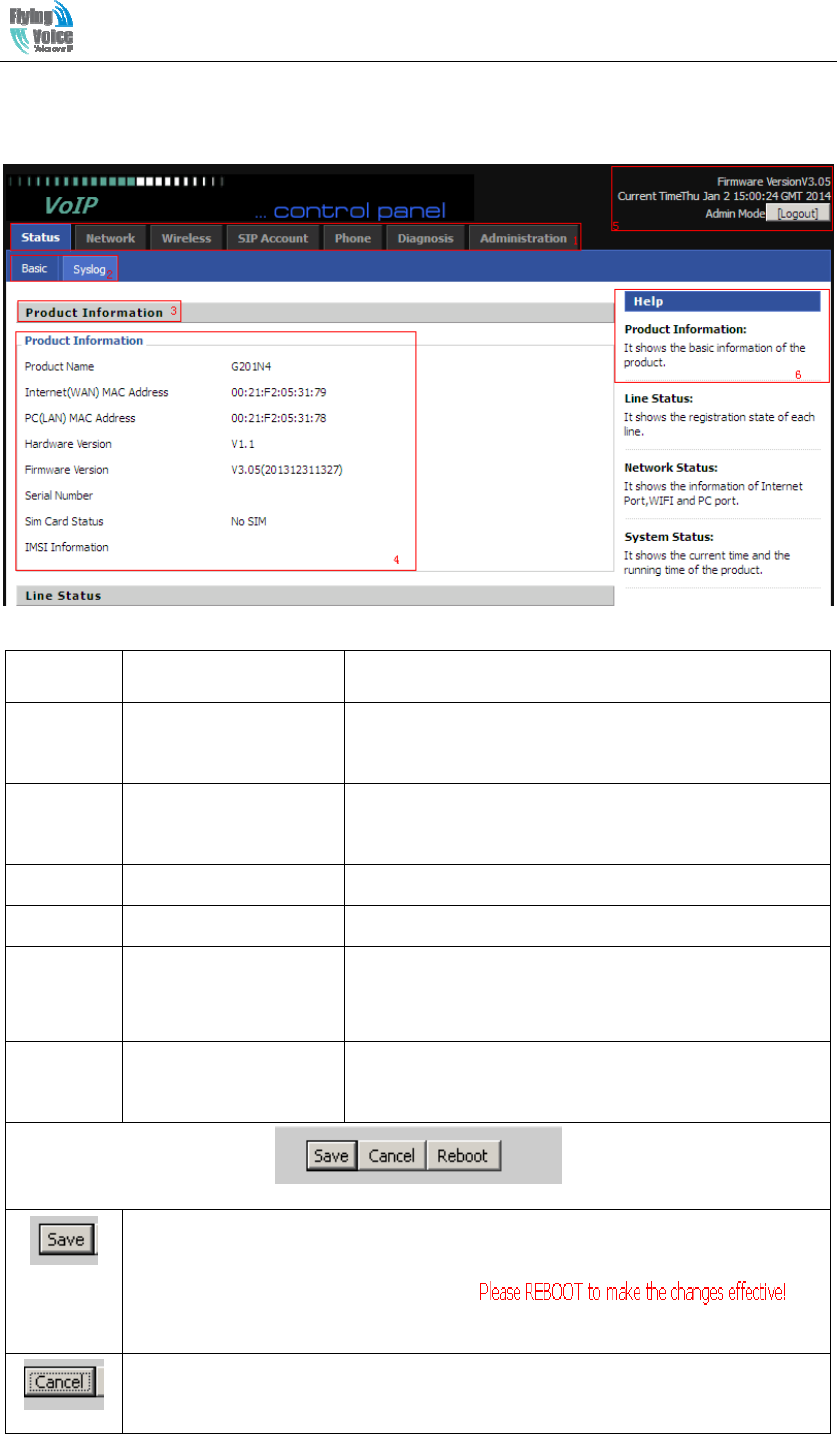
Beijing Flyingvoice technology Co.,
9
4.2 WEB Page
Number Name Description
1 Navigation bar Click navigation bar, many sub-navigation bar will
appear in the place 2.
2 Sub-navigation bar Click sub-navigation bar to enter to configuration
webpage
3 Configuration title The configuration title
4 Configuration bars The configuration bars
5 Device Information Display the firmware version, DSP version, Current
Time, and login mode.
Press Logout button to logout.
6 Help Display the main information of configuration; user
can get help from it directly.
Every time making some changes, user should press the button to confirm and
save the changes.
After pressing the button, the red notice will
appear to notice user to reboot.
To cancel the changes
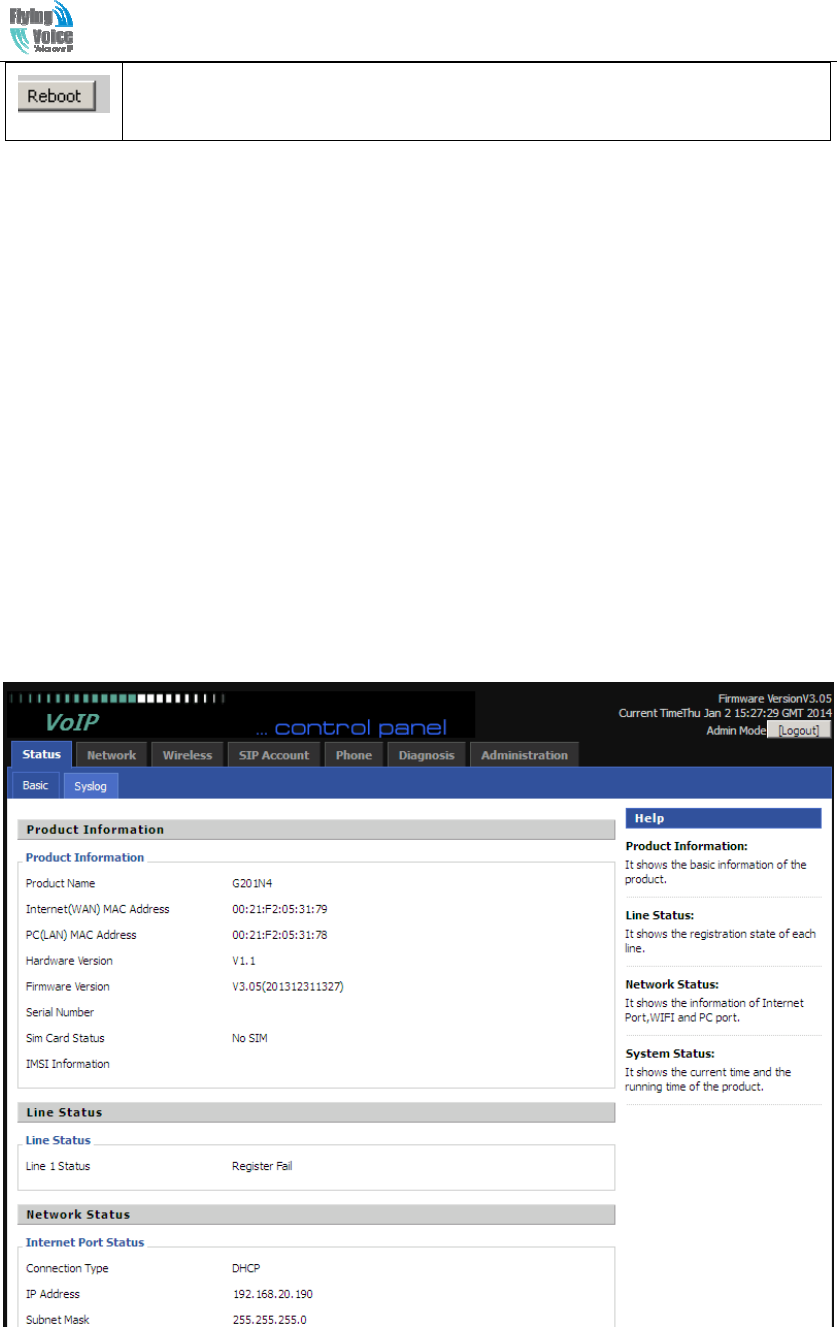
Beijing Flyingvoice technology Co.,
10
Press it to reboot G201N4
5 .Configure from web
5.1 Status
On this page, users can view the G201N4 system information and system log information. It is the
first page which user will see firstly after login to WEB.
5.1.1 System Information
On this page, user can view the product information of G201N4, SIP account status, network
status and system status.
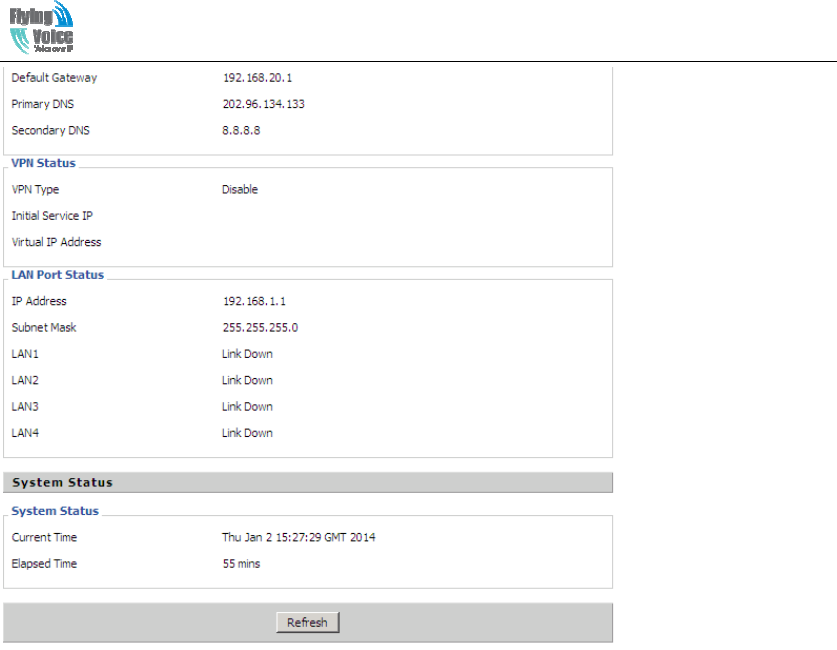
Beijing Flyingvoice technology Co.,
11
5.1.2 System Log
In this configuration page, the user can view the system log, G201N4 system recordings contain
important configuration information.
On this page, users can click the corresponding button to refresh, remove and save the relevant
system information.
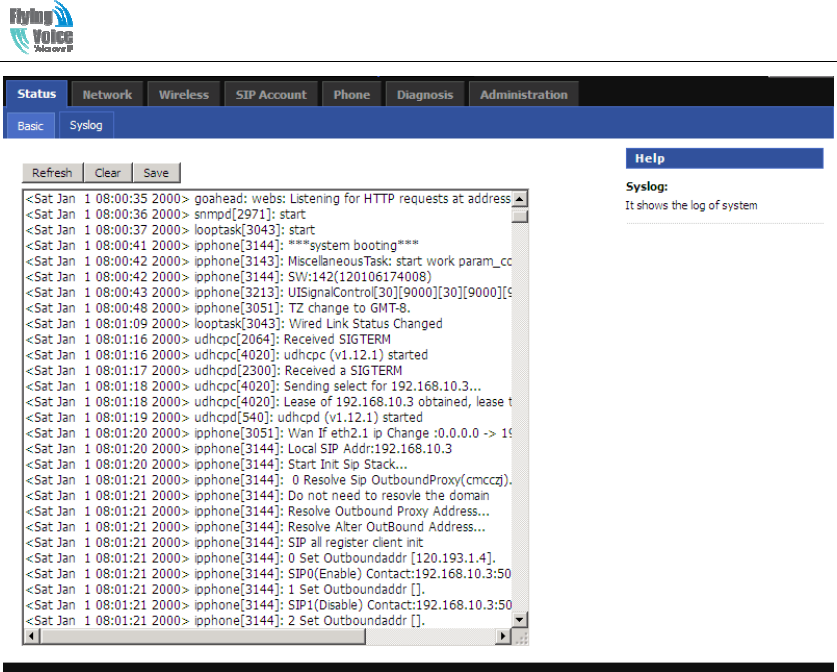
Beijing Flyingvoice technology Co.,
12
5.2 Network
5.2.1 WAN
1) Static:
In static mode, user should fill in the values of IP Address, Subnet Mask, Default Gateway,
Primary DNS and Second DNS.
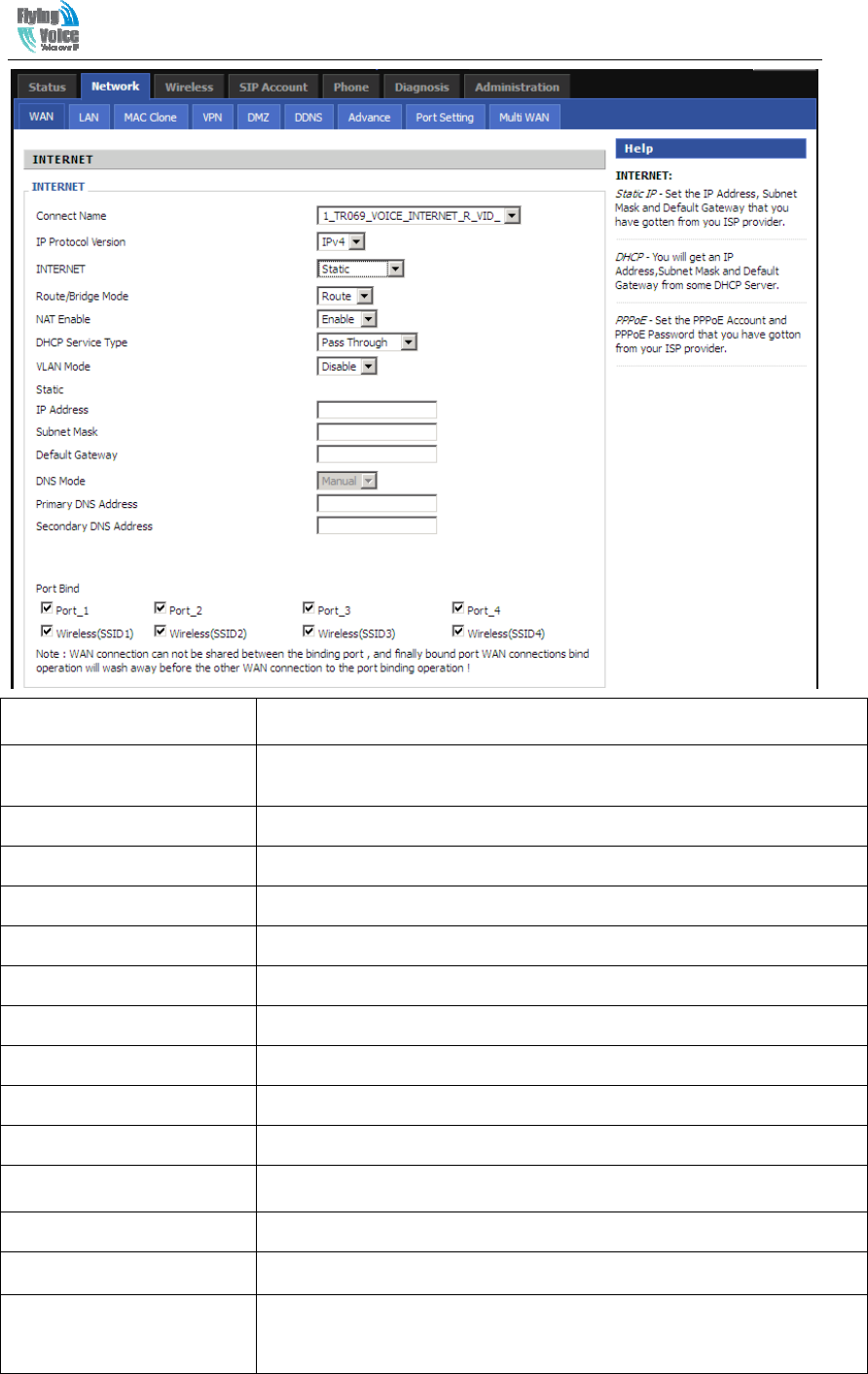
Beijing Flyingvoice technology Co.,
13
Field Name Description
Connect Name Use keywords to indicate WAN port service model (the parameters are
defined in Network--> multi-WAN page)
IP Protocol Version Temporarily only one IPv4 option
Internet Choose Static IP.
Route/Bridge Mode Set network working mode, options are route and bridge.
NAT Enable This requires multi-WAN port Page settings, please refer to 5.2.7
DHCP Service Type Options are "pass through" "Snooping" and "the native service"
VLAN Mode This requires multi-WAN port Page settings, please refer to 5.2.7
IP Address The IP address of Internet port
Subnet Mask The subnet mask of Internet port.
Default Gateway The default gateway of Internet port.
DNS Mode In Static mode, user need set the DNS manually.
Primary DNS Address The primary DNS of Internet port.
Secondary DNS Address The secondary DNS of Internet port.
Port Bind Port bind is used for binding the service for different LAN ports and
SSIDs.
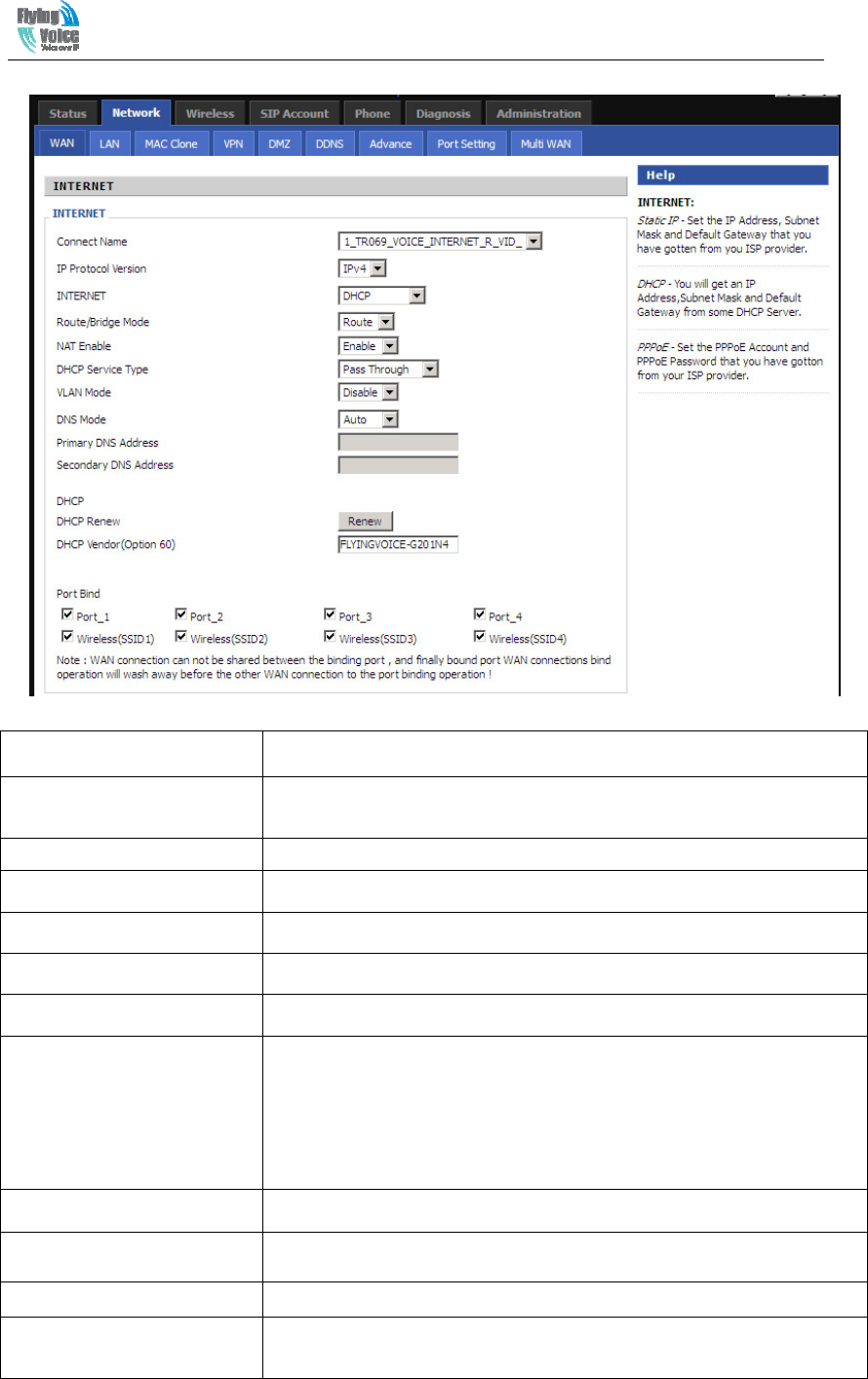
Beijing Flyingvoice technology Co.,
14
2)DHCP Mode
Field Name Description
Connect Name Use keywords to indicate WAN1-WAN5 port service model(the
parameters are defined in Network--> multi-WAN page)
IP Protocol Version Temporarily only one IPv4 option
Internet Choose DHCP
Route/Bridge Mode Set network working mode, options are route and bridge.
NAT Enable This requires multi-WAN port Page settings, please refer to 5.2.7
VLAN Mode This requires multi-WAN port Page settings, please refer to 5.2.7
DNS Mode
From the automatic mode is selected and specify two DNS type.
♦ DNS type to Automatic, the home gateway from the DHCP server
automatically obtain the preferred DNS and alternate DNS.
♦ DNS type is specified, the user should manually configure the
preferred DNS and alternate DNS.
Primary DNS Address The primary DNS of Internet port.
Secondary DNS Address The secondary DNS of Internet port.
DHCP Renew Refresh DHCP IP
DHCP Vendor(Option60)
Specify DHCP Vendor field
Display the vendor and product name
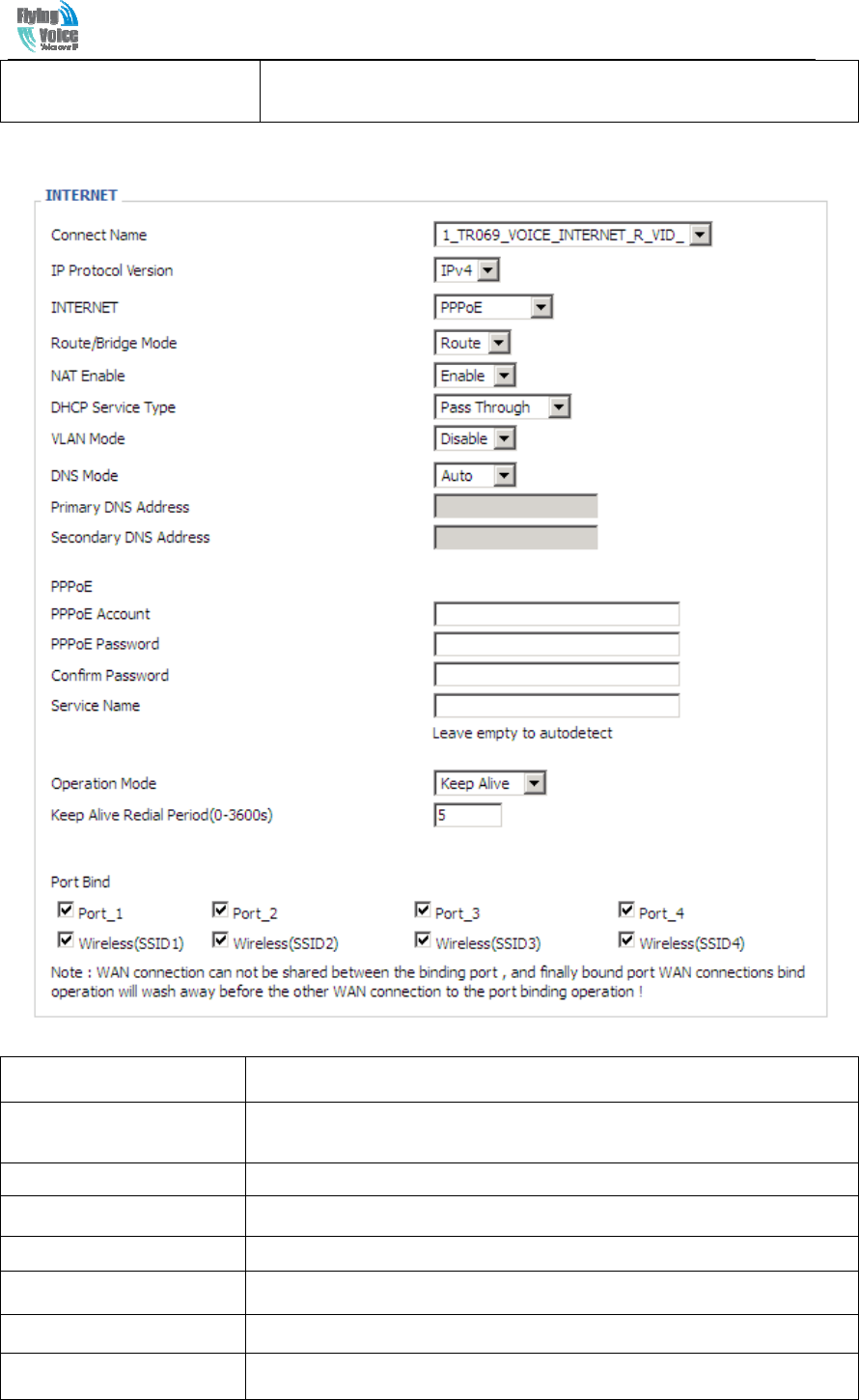
Beijing Flyingvoice technology Co.,
15
Port Bind Port bind is used for binding the service for different LAN ports and
SSIDs.
3)PPPOE Mode
Field Name Description
Connect Name Use keywords to indicate the WAN1~WAN5 service mode (set relevant
parameters in the WAN port settings page)
IP Protocol Version Currently, only one IPv4 option
INTERNET Choose PPPoE.
PPPoE Account Assign a valid user name provided by the ISP
PPPoE Password Assign a valid password provided by the ISP
Confirm Password Enter your PPPoE password again
Operation Mode Select the mode of operation, options are Keep Alive, On Demand and
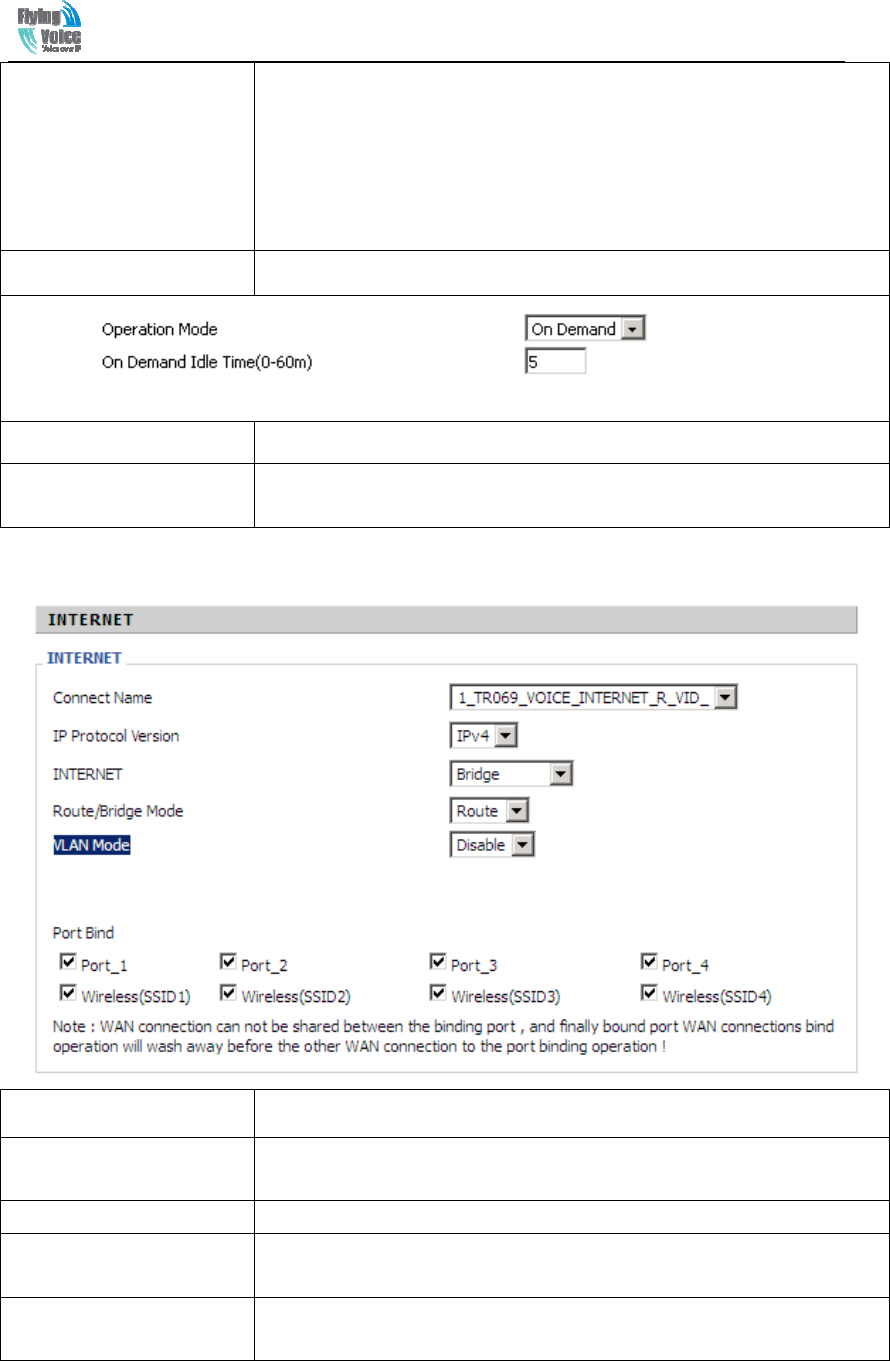
Beijing Flyingvoice technology Co.,
16
Manual:
♦ When the mode is Keep Alive, user need to set the 'keep alive redial
period' values range from 0 to 3600s, the default setting is 5 minutes;
♦ When the mode is On Demand, user need to set the 'on demand idle
time' value in the range of 0-60 minutes, the default setting is 5 minutes;
♦ When the mode is Manual, no need to do other settings.
Keep Alive Redial Period
Set the interval to send Keep Alive
On Demand Idle Time Set On demand transmission time interval
Port Bind Port bind is used for binding the service for different LAN ports and
SSIDs.
4)Bridge Mode
Field Name Description
Connect Name Use keywords to indicate the WAN1~WAN5 service mode (set relevant
parameters in the WAN port settings page)
IP Protocol Version Currently, G201N4 only supports IPv4 mode.
INTERNET Bridge: If user make the option be Bridge mode, the PC which is
connected to G201N4’s LAN port use PPPoE to connect Internet.
Port Bind Port bind is used for binding the service for different LAN ports and
SSIDs.
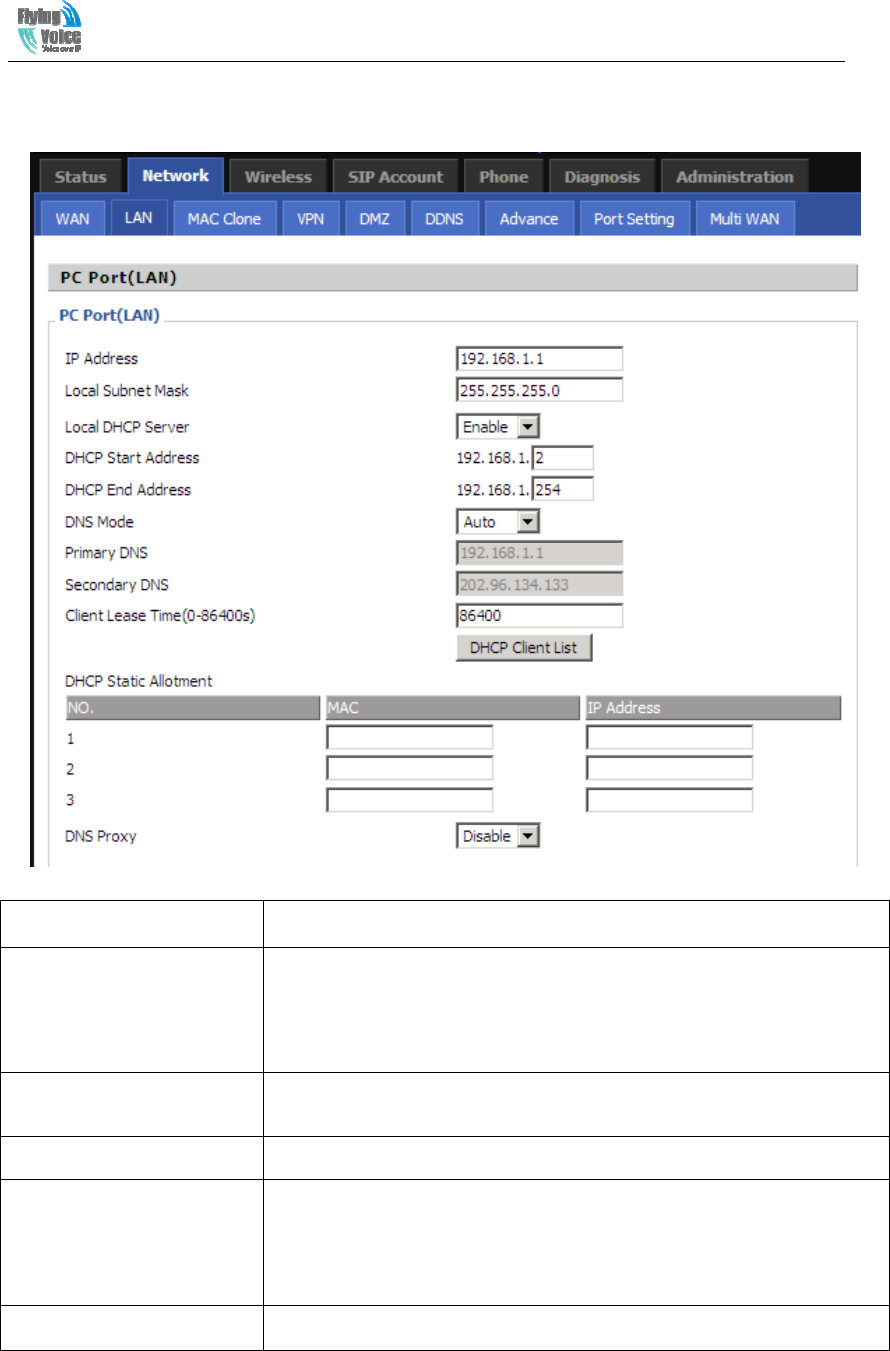
Beijing Flyingvoice technology Co.,
17
5.2.2 LAN
Field Name Description
IP Address Enter the IP address of the router on the local area network, all the IP
addresses of the computers which are in the router’s LAN must be in
the same network segment with this address, and the default gateway of
the computers must be this IP address. (The default is 192.168.1.1)
Local Subnet Mask Enter the subnet mask to determine the size of the network (default is
255.255.255.0/24)
Local DHCP Server If or not enable Local DHCP Server
DHCP Start Address Enter a valid IP address as a starting IP address of the DHCP server,
and if the router’s LAN IP address is 192.168.1.1, starting IP address
can be 192.168.1.2 or greater, but should be less than the ending IP
address.
DHCP End Address Enter a valid IP address as an end IP address of the DHCP server.
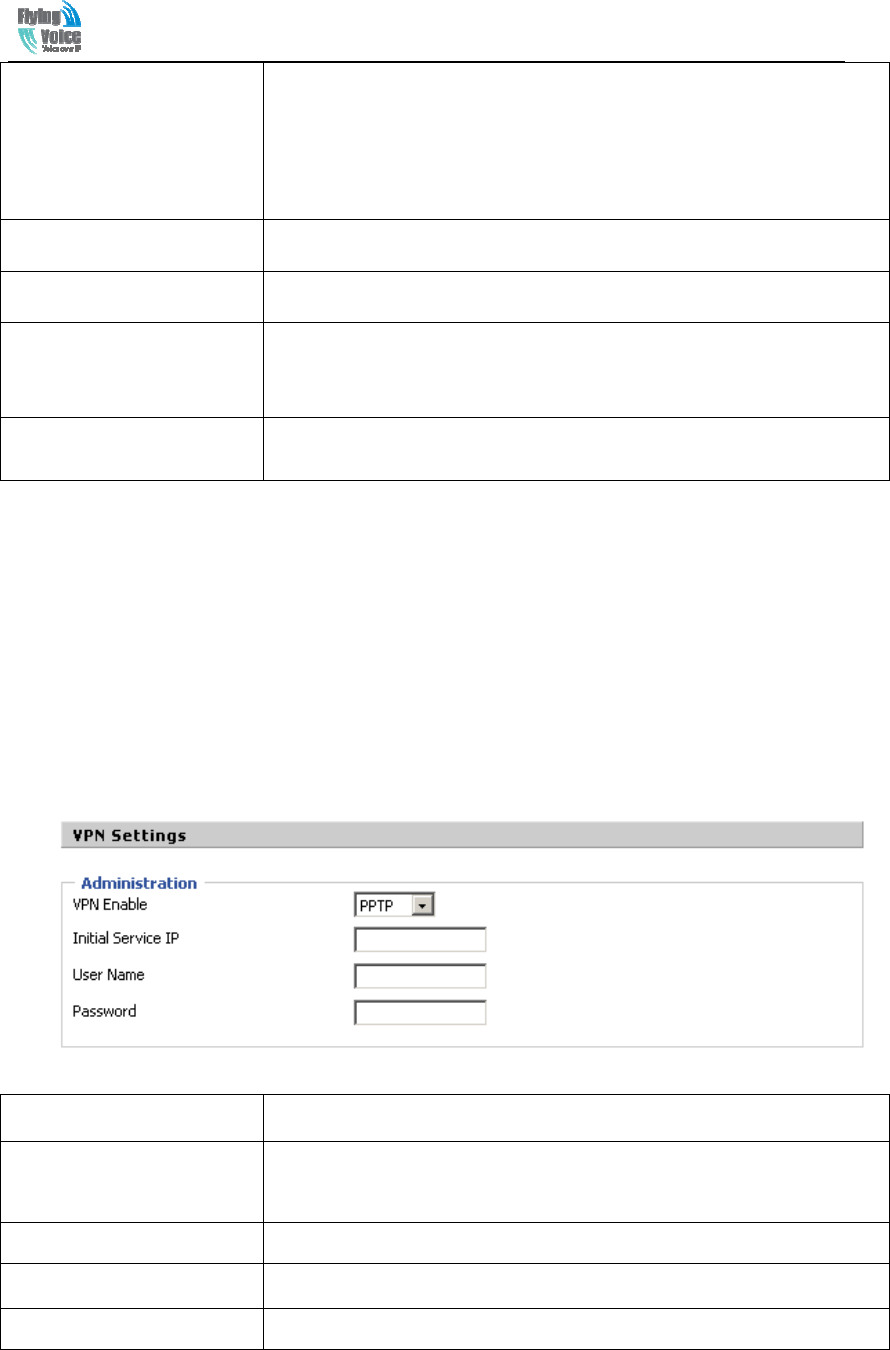
Beijing Flyingvoice technology Co.,
18
DNS Mode Select DNS mode, options are Auto and Manual:
♦ When DNS mode is Auto, the device under LAN port will
automatically obtains the preferred DNS and alternate DNS.
♦ When DNS mode is Manual, the user should manually configure the
preferred DNS and alternate DNS
Primary DNS Enter the preferred DNS address.
Secondary DNS Enter the secondary DNS address.
Client Lease Time This option defines how long the address will be assigned to the
computer within the network. In that period, the server does not assign
the IP address to the other computer.
DNS Proxy Enable or disable; If enabled, the device will forward the DNS request
of LAN-side network to the WAN side network
5.2.3 VPN
A VPN is a kind of technology which establish a private network based on the public network.
VPN network connection between any two nodes does not require the end to end physical
connection as the traditional private network; it is structured on the network platform provided by
the public network services, the user dhome gateway are transmitted in the logical link. Through
VPN technology, users can establish connection between any two devices which are connected to
public network and transmit dhome gateway.
Field Name Description
VPN Enable If or not enable VPN.If enable, you can select PPTP and L2TP mode
VPN.
Initial Service IP Fill in the VPN server IP address
User Name Fill in the authentication username
Password Fill in the authentication password
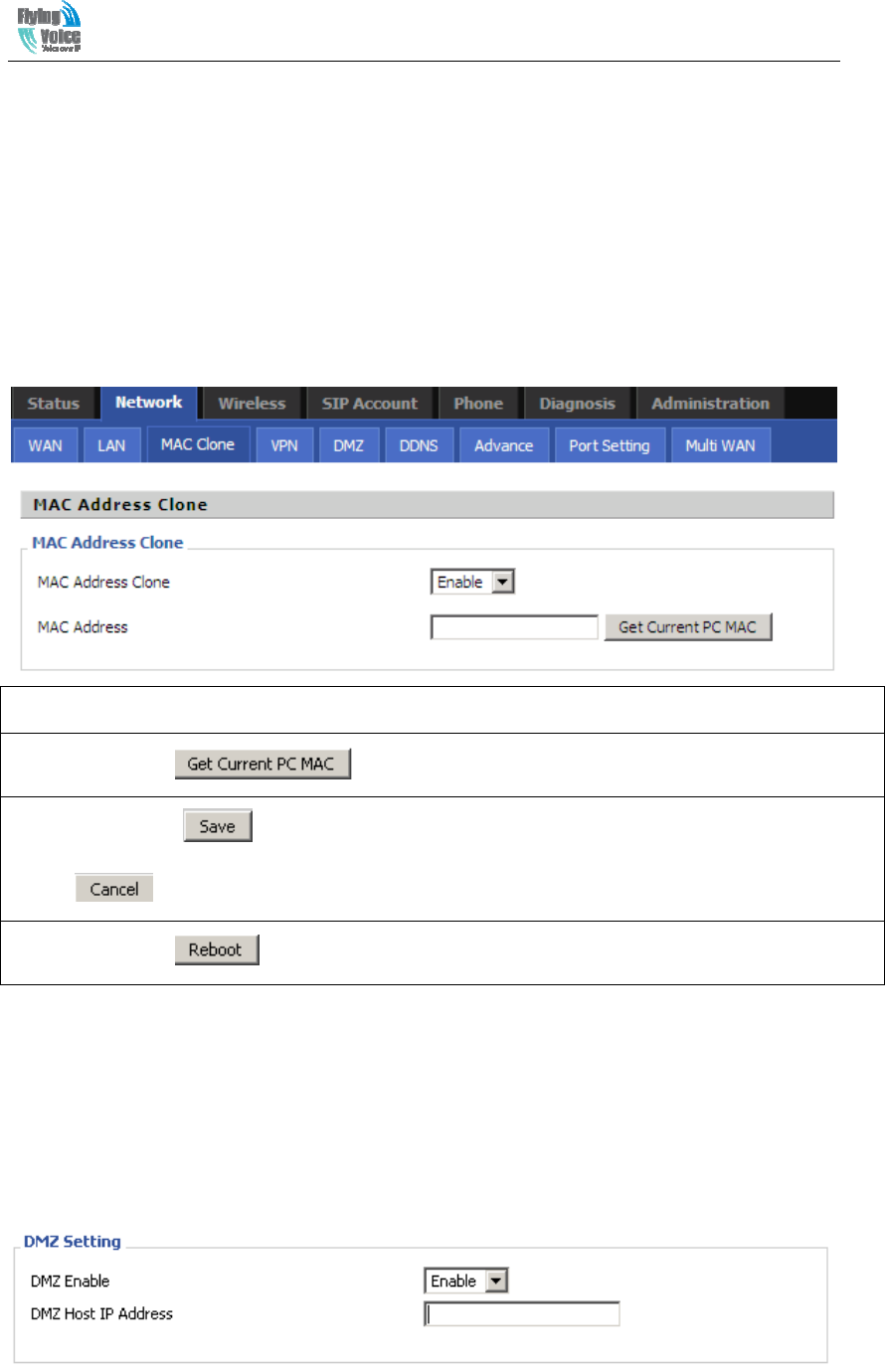
Beijing Flyingvoice technology Co.,
19
5.2.4 MAC Clone
MAC address is the hardware address of the network device. Sometimes the network provider
may set the network device's MAC bound to the network accounts. So when the user uses a new
home gateway may not pass vendor certifications. In this case, the user can use the MAC clone
function to clone your computer's physical address to the device’s Internet port.
MAC address is the important parameter of the network device, the user should ensure that the
MAC is correct, or the device cannot be used normally.
If you accidentally make the MAC address wrong, the user can login the web via LAN port. And
then cloning the right MAC or resume the default settings.
Enabling MAC address cloning
1. Press the button gets PC's MAC address
2. Press the button to save your changes if users don't want to use a MAC clone, press the
button to cancel the changes
3. Press the button to make the changes effective.
5.2.5 DMZ
Set the DMZ host in the local area network, the host will be fully exposed to the wide area
network; unrestricted two-way communication can be achieved. Adding clients to the DMZ may
bring local network insecurity, usually we do not recommend using this.
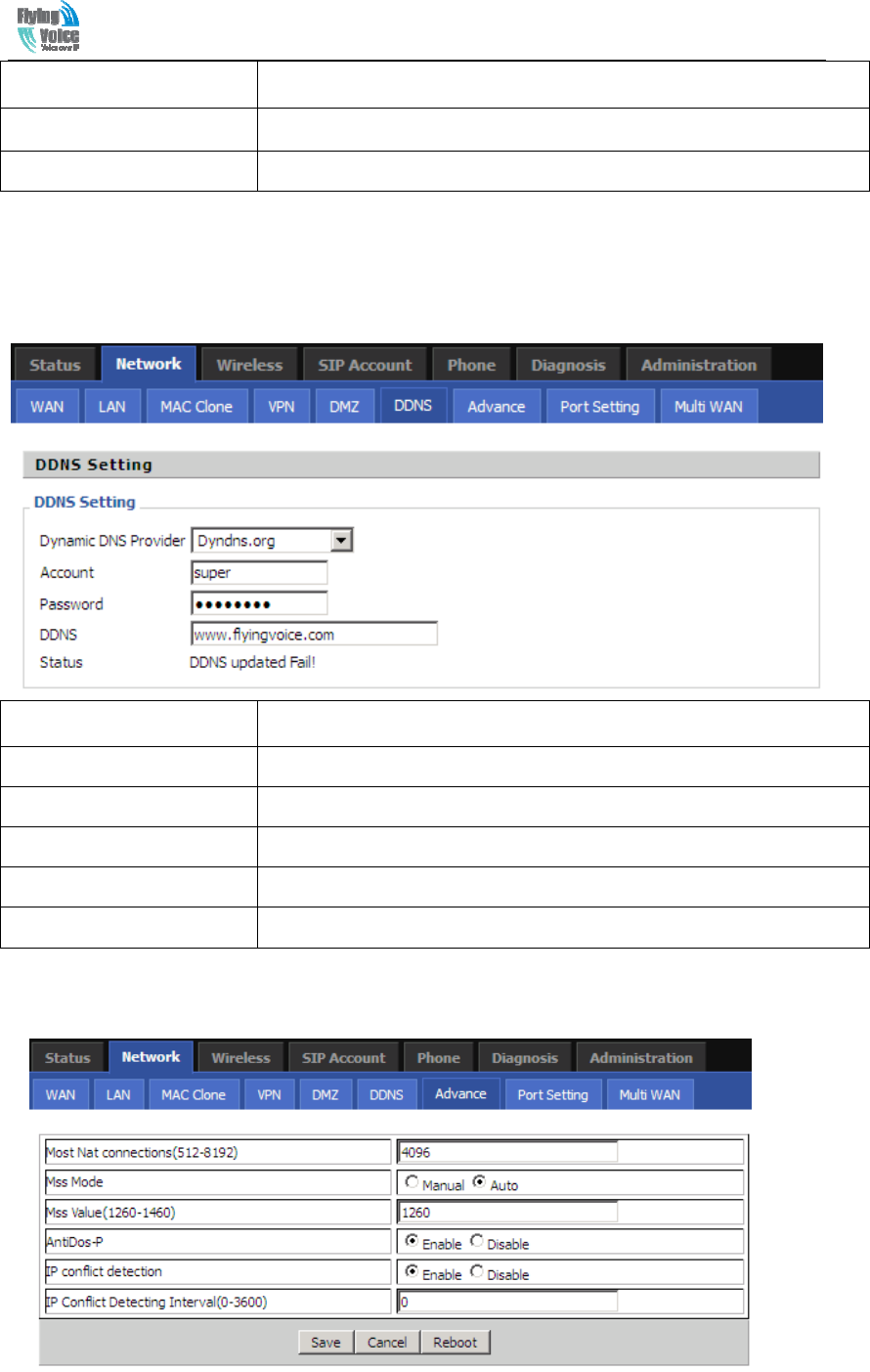
Beijing Flyingvoice technology Co.,
20
Field Name Decryption
DMZ Enable If or not enable DMZ
DMZ Host IP Address Used to enter the DMZ host IP address
5.2.6 DDNS
Field Name Description
Dynamic DNS Provider DDNS is enabled and select a DDNS service provider
Account Enter the DDNS service account
Password Enter the DDNS service account password
DDNS Enter the DDNS domain name or IP address
Status See if DDNS is successfully upgraded
5.2.7 Advance
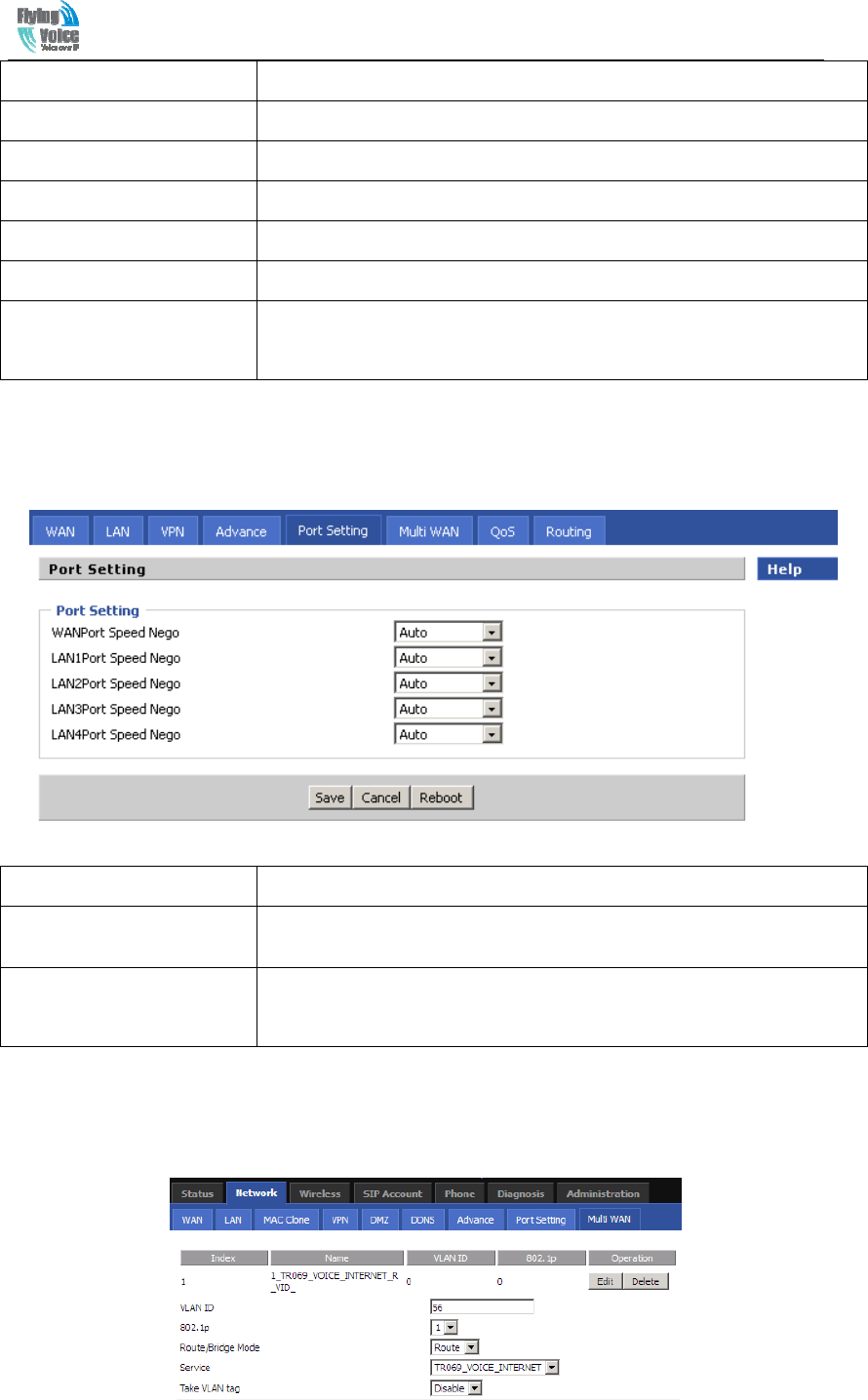
Beijing Flyingvoice technology Co.,
21
Field Name Description
Most Nat connections The largest value which the G201N4 can provide
Mss Mode Choose Mss Mode from Manual and Auto
Mss Value Set the value of TCP
AntiDos-p You can choose to enable or prohibit
IP conflict detection Select enable if enabled, phone IP conflict will have tips or prohibit;
IP conflict Detecting
Interval
Detect IP address conflicts of the time interval
5.2.8 Port Setting
Field Name Description
WAN Port Speed Nego Auto-negotiation, options are Auto, 100M full, 100M half-duplex, 10M
half and full, select port speed negotiation supported by methods.
LAN1~LAN4Port Speed
Nego
Auto-negotiation, options are Auto, 100M full, 100M half, 10M half
and 10M full, select port speed negotiation methods.
5.2.9 Multi WAN
G201N4 support multi WAN function, user can set different vlans on WAN port.
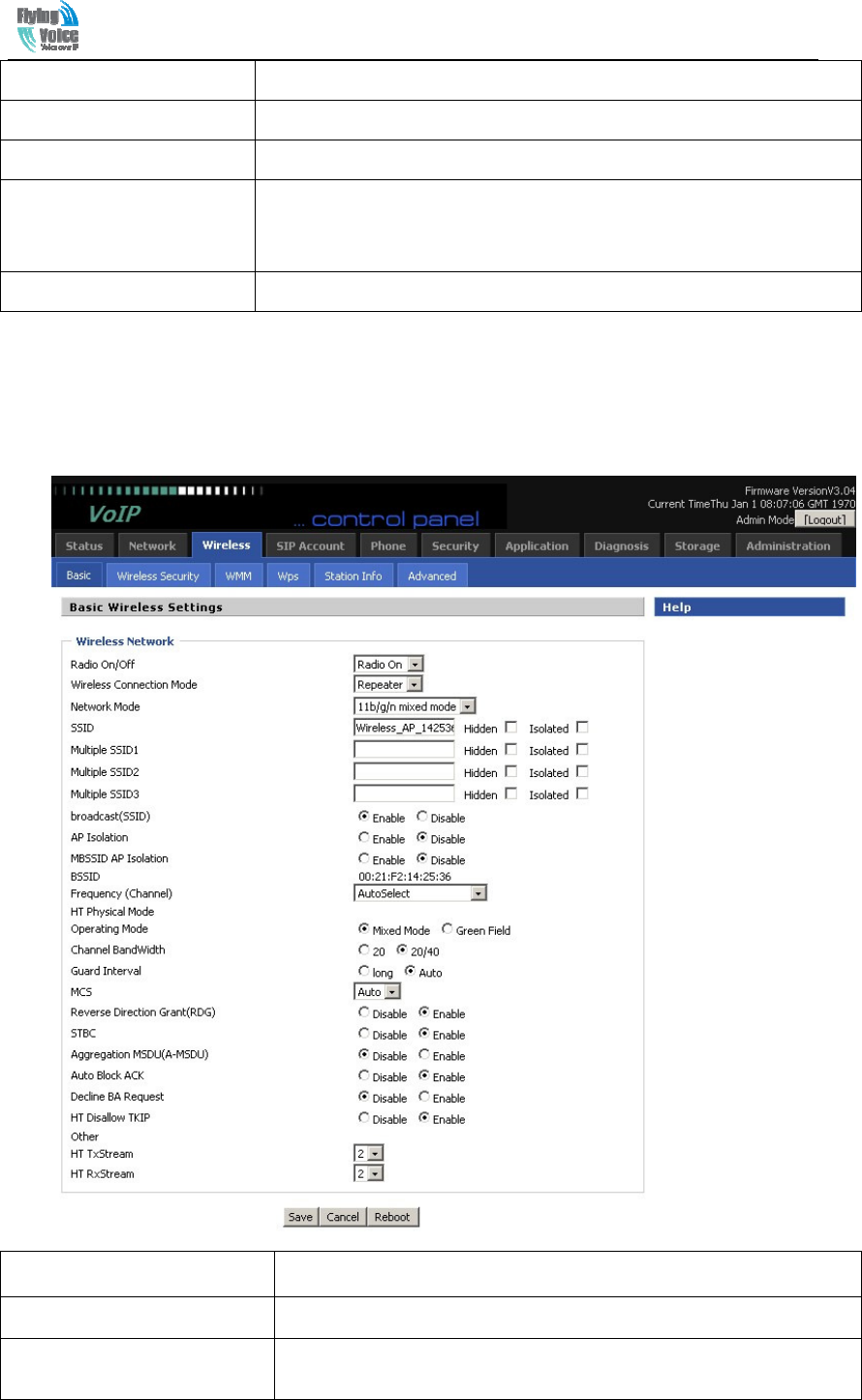
Beijing Flyingvoice technology Co.,
22
Field Name Description
VLAN ID Configure VLAN ID
Route/Bridge Mode Select Route mode or Bridge mode.
Service There are these options VOICE, TR069, INTERNET,
TR069-INTERNET, TR069-VOICE, and VOICE-INTERNET, and
TR069-INTERNET-VOICE, and Other
Take VLAN tag Whether or not carry VLAN tag
5.3 Wireless
5.3.1 Basic
Field Name Description
Radio on/off Click the button to enable or disable wireless.
Wireless connection mode According to the wireless client type, select one of these modes.
Default is 11b/g/n mixed mode
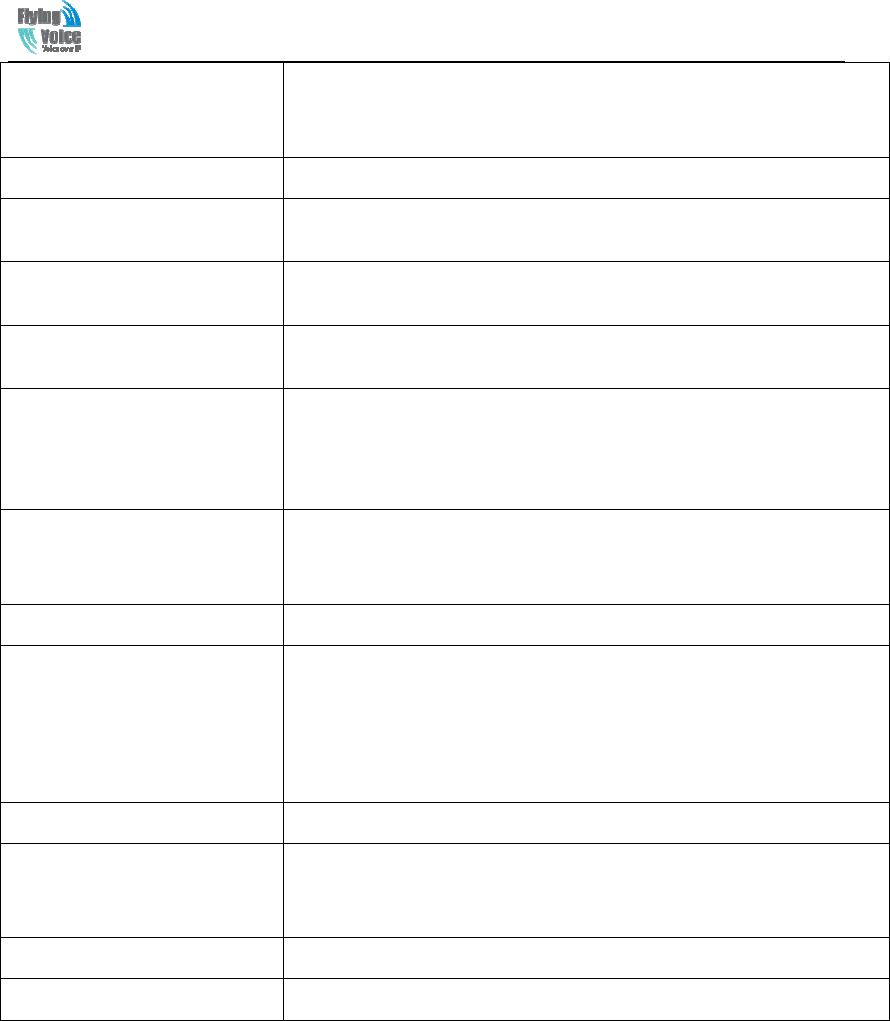
Beijing Flyingvoice technology Co.,
23
SSID It is the basic identity of wireless LAN. SSID can be any
alphanumeric or a combination of special characters. It will appear in
the wireless network access list.
Multiple SSID1~SSID3 G201N4 supports multiple SSIDs.
Hidden After the item is checked, the SSID is no longer displayed in the
search for the Wi-Fi wireless network connection list
Broadcast(SSID) After initial State opening, the device broadcasts the SSID of the
router to wireless network
AP Isolation If AP isolation is enabled, the clients of the AP cannot access each
other.
MBSSID AP Isolation AP isolation among the devices which are not belong to this AP and
along to, when the option is enabled, the devices which do not
belong to this AP cannot access the devices which are within the AP.
BSSID A group of wireless stations and a WLAN access point (AP) consists
of a basic access device (BSS), each computer in the BSS must be
configured with the same BSSID, that is, the wireless AP logo.
Frequency (Channel) You can select Auto Select and channel 1/2/3/4/5/6/7/8/9/10/11.
HT Physical Mode
Operating Mode
1. Mixed Mode: In this mode, the previous wireless card can
recognize and connect to the Pre-N AP, but the throughput will be
affected
2. Green Field: high throughput can be achieved, but it will affect
backward compatibility, and security of the system
Channel Bandwidth Select channel bandwidth, default is 20MHz and 20/40MHz.
Guard Interval The default is automatic, in order to achieve good BER performance,
you must set the appropriate guard interval
MCS Position control signal, options are 0 to 32, the default is automatic
Reverse Direction(
((
(RDG)
))
)
You can choose to enable or disable this privilege
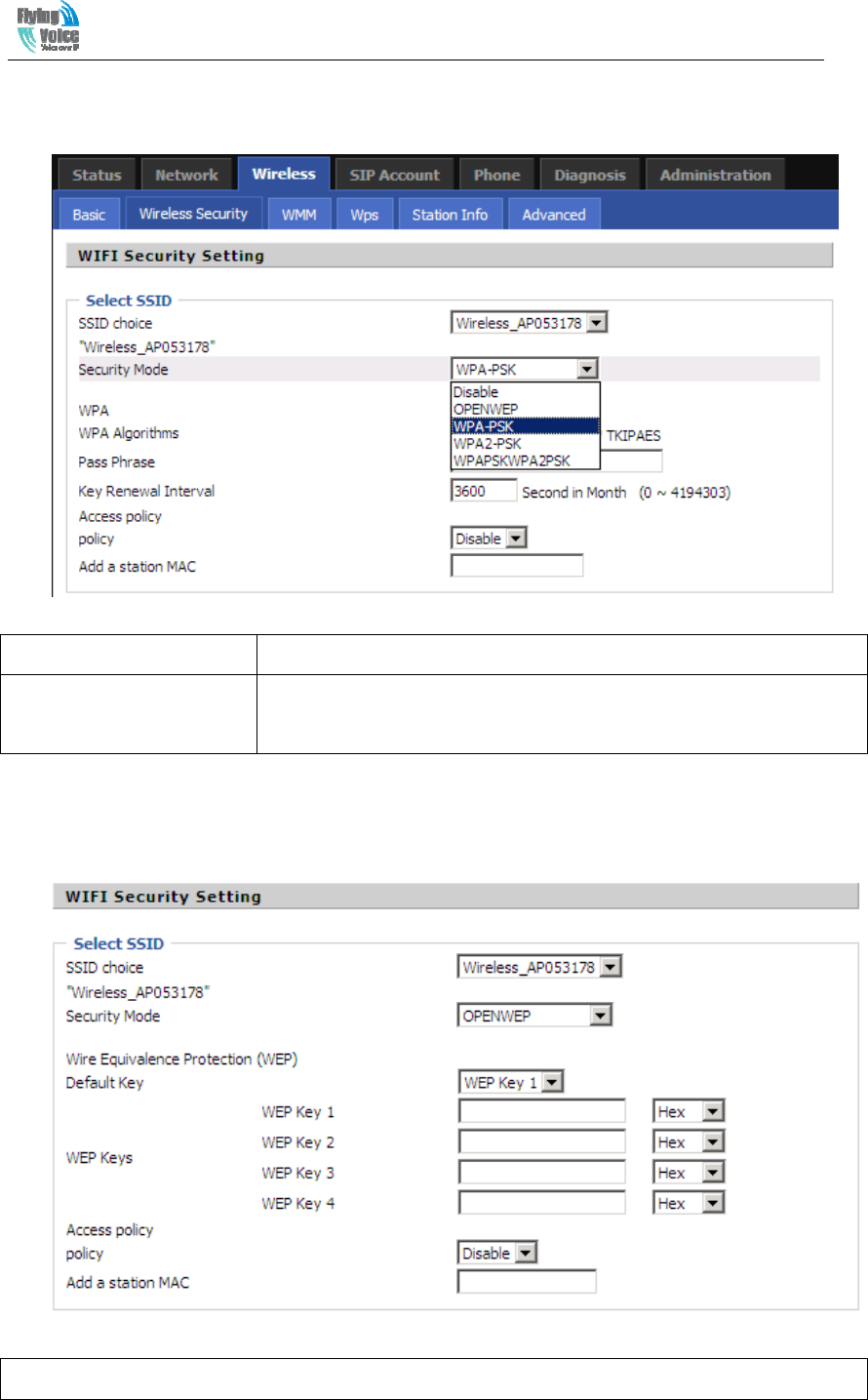
Beijing Flyingvoice technology Co.,
24
5.3.2 Wireless Security Setting
SSID choice Select a SSID from SSID, multi SSID1, multi SSID2. multi-SSID3.
Security Mode Select an appropriate encryption mode to increase the security and
privacy features of wireless dhome gateway.
Select a different encryption mode, the web interface will be different, user can configure the
corresponding parameters under the mode you select. Here are some common encryption method:
1)OPENWEP:A handshake way of WEP encryption, encryption via the WEP key:
WEP represents Wired Equivalent Privacy, which is a basic encryption method.
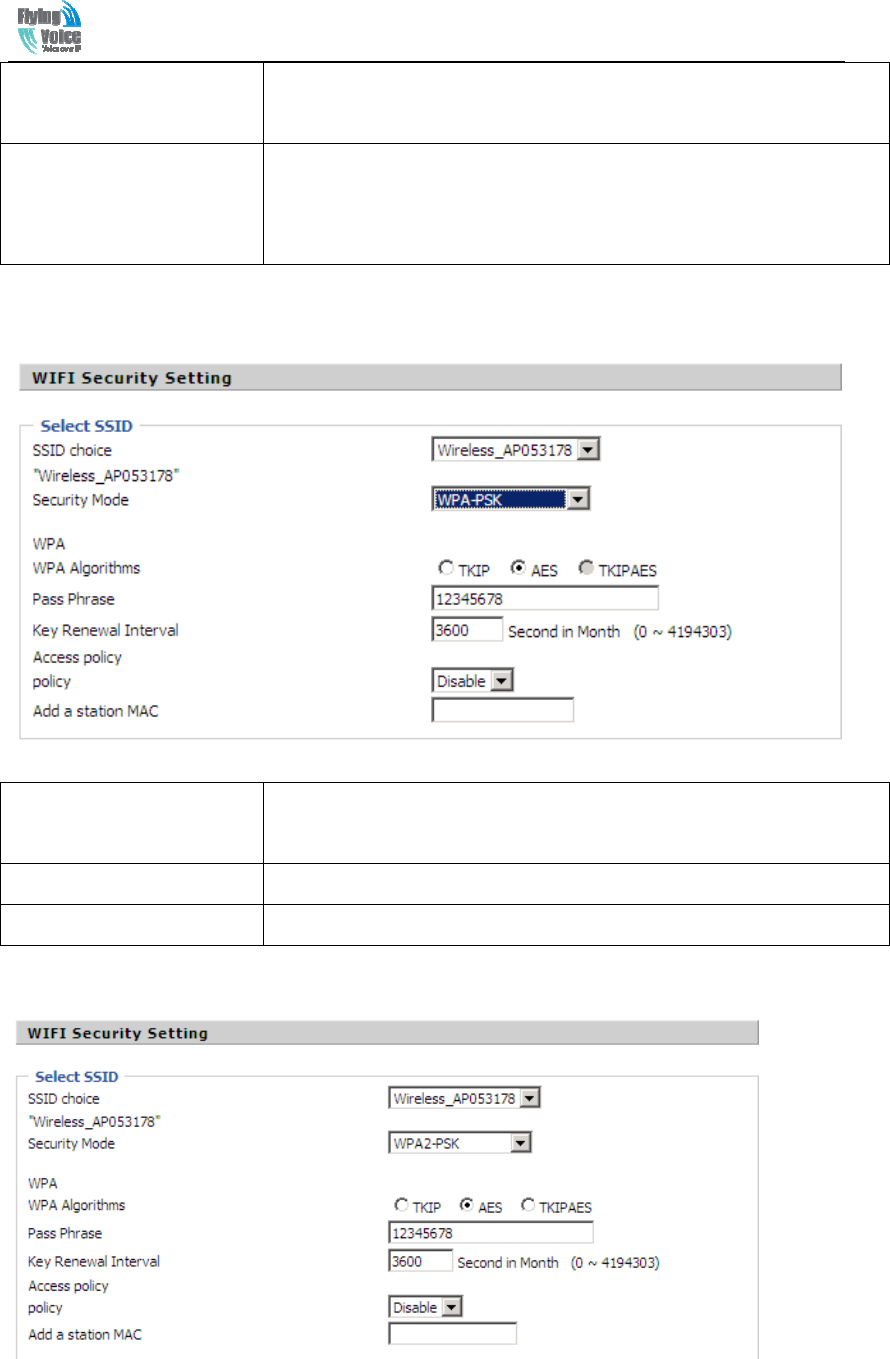
Beijing Flyingvoice technology Co.,
25
Security Mode This is used to select one of the 4 WEP keys, key settings on the clients
should be the same with this when connecting.
WEP Keys Set the WEP key. A-64 key need 10 Hex characters or 5 ASCII
characters; choose A-128 key need 26 Hex characters or 13 ASCII
characters.
2) WPA-PSK, the router will use WPA way which is based on the shared key-based mode:
WPA Algorithms This item is used to select the encryption of wireless dhome gateway
algorithms, options are TKIP, AES and TKIPAES.
Pass Phrase Setting up WPA-PSK security password.
Key Renewal Interval Set the key scheduled update cycle, default is 3600s.
3) WPA2-PSK, the router will be based on shared key WPA2 modes:
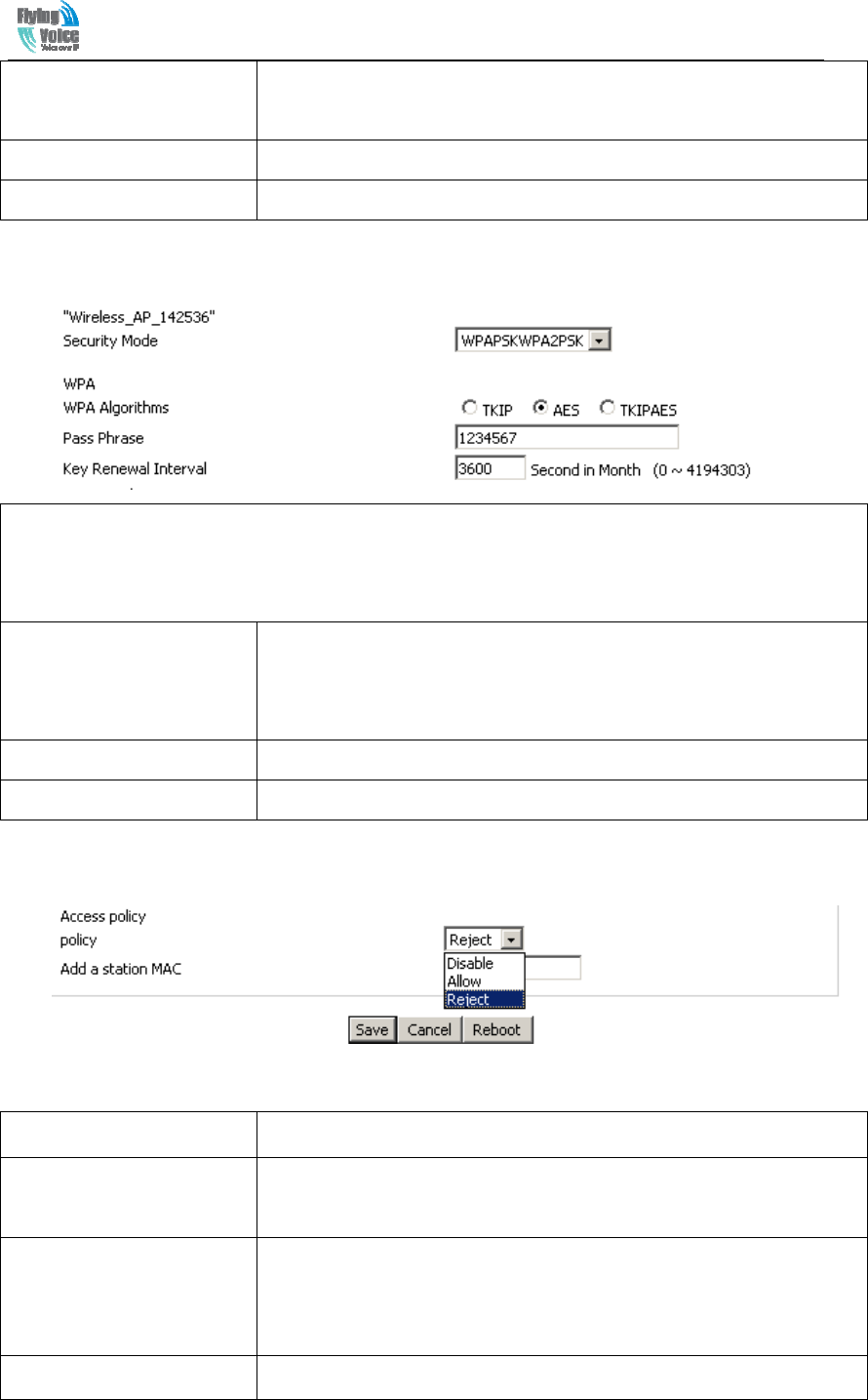
Beijing Flyingvoice technology Co.,
26
WPA Algorithms This item is used to select the security algorithm for encryption of
wireless dhome gateway, options are TKIP, AES, TKIPAES three
Pass phrase Setting up WPA2-PSK security password
Key Renewal Interval Set the key scheduled update cycle, default is 3600s
4) WPAPSKWPA2PSK manner is consistent with WPA2PSK settings
WPA-PSK/WPA2-PSK WPA/WPA2 security type is actually a simplified version, which is based on
the WPA shared key mode, higher security setting is also relatively simple, suitable for ordinary home
users and small businesses.
WPA Algorithms The dhome gateway is used to select the wireless security encryption
algorithm options are TKIP, AES, TKIP / AES. 11N mode does not
support TKIP algorithms.
Pass Phrase Set WPA-PSK/WPA2-PSK security code
Key Renewal Interval Set the key scheduled update cycle, default is 3600s
Wireless Access Policy:
Field Name Description
Access policy Wireless access control is used to allow or prohibit the specified client
to access to your wireless network based on the MAC address.
Policy Prohibition: disable wireless access control policy; allow: only allow
the clients in the list to access, rejected: block the clients in the list to
access.
Add a station MAC Enter the MAC address of the clients which you want to allow or
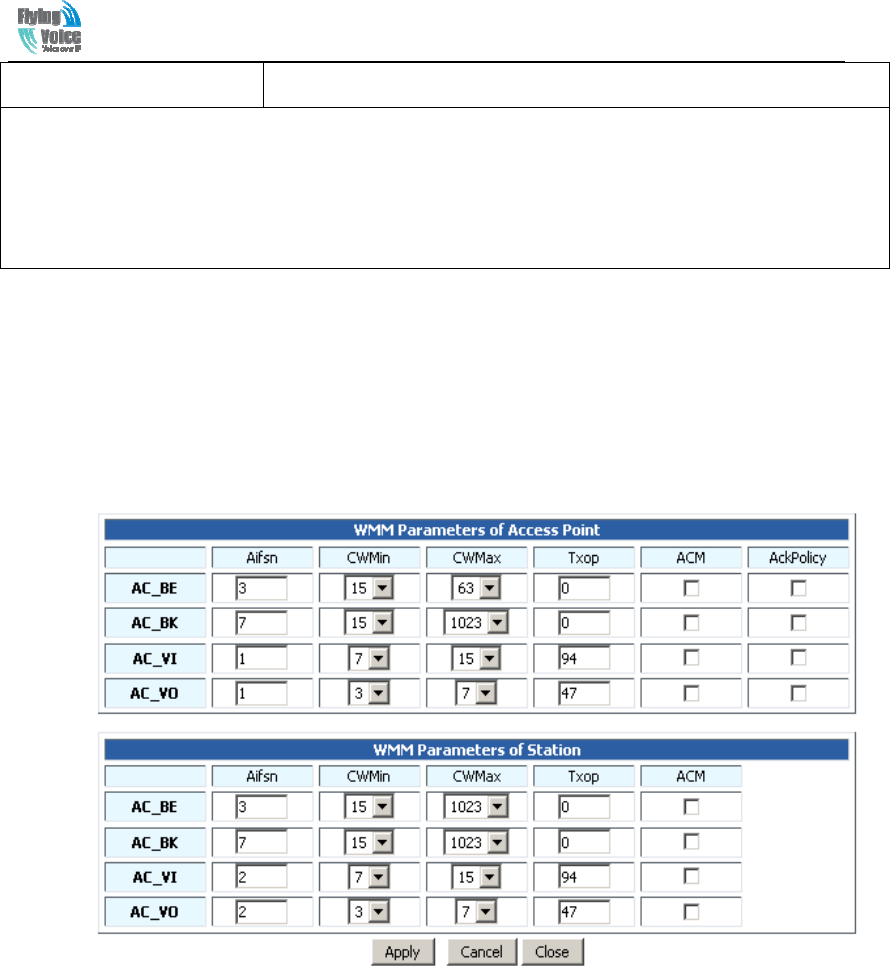
Beijing Flyingvoice technology Co.,
27
prohibit
Example: Prohibit the device whose wireless network card MAC address is 00:1F: D0: 62: BA: FF’s to
access the wireless network, and allow other computers to access the network.
Implementation: As shown, the Policy is Reject, add 00:1F: D0: 62: BA: FF to the MAC, click Save
and reboot the device settings to take effect.
5.3.3 Wi-Fi MultiMedia
WMM (Wi-Fi MultiMedia) is the QoS certificate of Wi-Fi Alliance (WFA). This provides you to
configure the parameters of wireless multimedia; VMM allows wireless communication to define
a priority according to the dhome gateway type. To make VMM effective, the wireless clients
must also support VMM.
5.3.4 Wi-Fi Protected Setup (WPS)
WPS is the newest Wi-Fi security settings(Wi-Fi Protected Setup), which is launched by Wi-Fi
Alliance, this standard is mainly introduced to solve the problems that the steps of encrypting and
authenticating the wireless network are too complicated, and these problems has long been there.
By using the WPS button on G201N4, we can freely enjoy quick encrypting the wireless network
dhome gateway, protecting illegal users from invading. On one hand, this can ensure the security
of wireless networks, on the other hand, we can encrypt much easier.
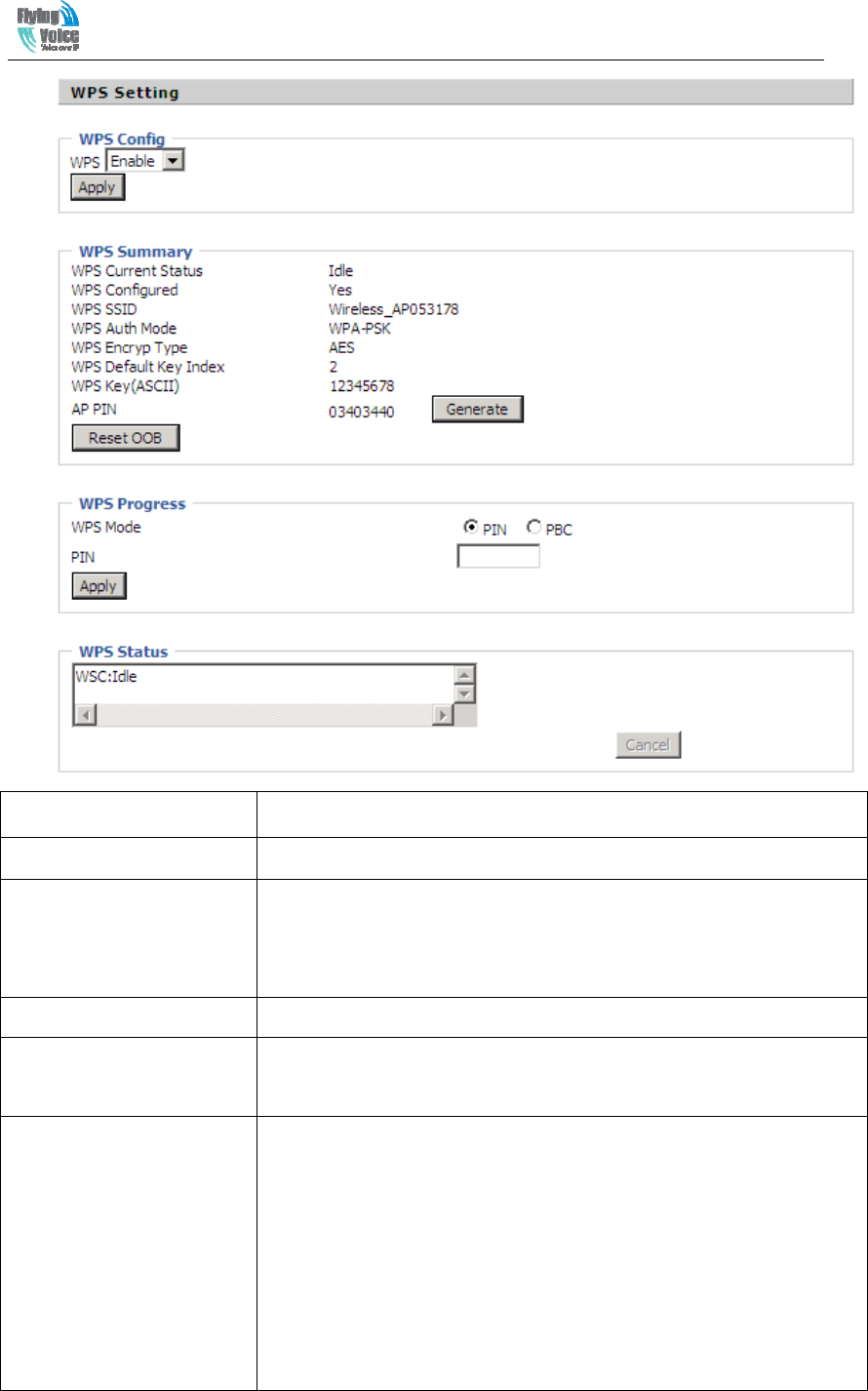
Beijing Flyingvoice technology Co.,
28
Field Name Description
WPS Setting If or not enable WPS function
WPS Summary Display the current status of WPS, including current state, SSSID
name, authentication methods, encryption type and the PIN code of this
AP.
Generate Generate a new PIN code
Reset OOB G201N4 uses default security policy to allow other non-WPS users to
access and apply.
WPS Mode PIN:Enter the PIN code of the wireless device which accesses to this
LAN in the following option, and press apply. Then G201N4 begins to
send signals, turn on the PIN accessing method on the clients, and then
it can access the wireless AP automatically.
PBC:There are two ways to start PCB mode, user can press the PCB
button directly on the device, or select PCB mode on the software and
apply. Users can activate WPS connection in WPS mode through these
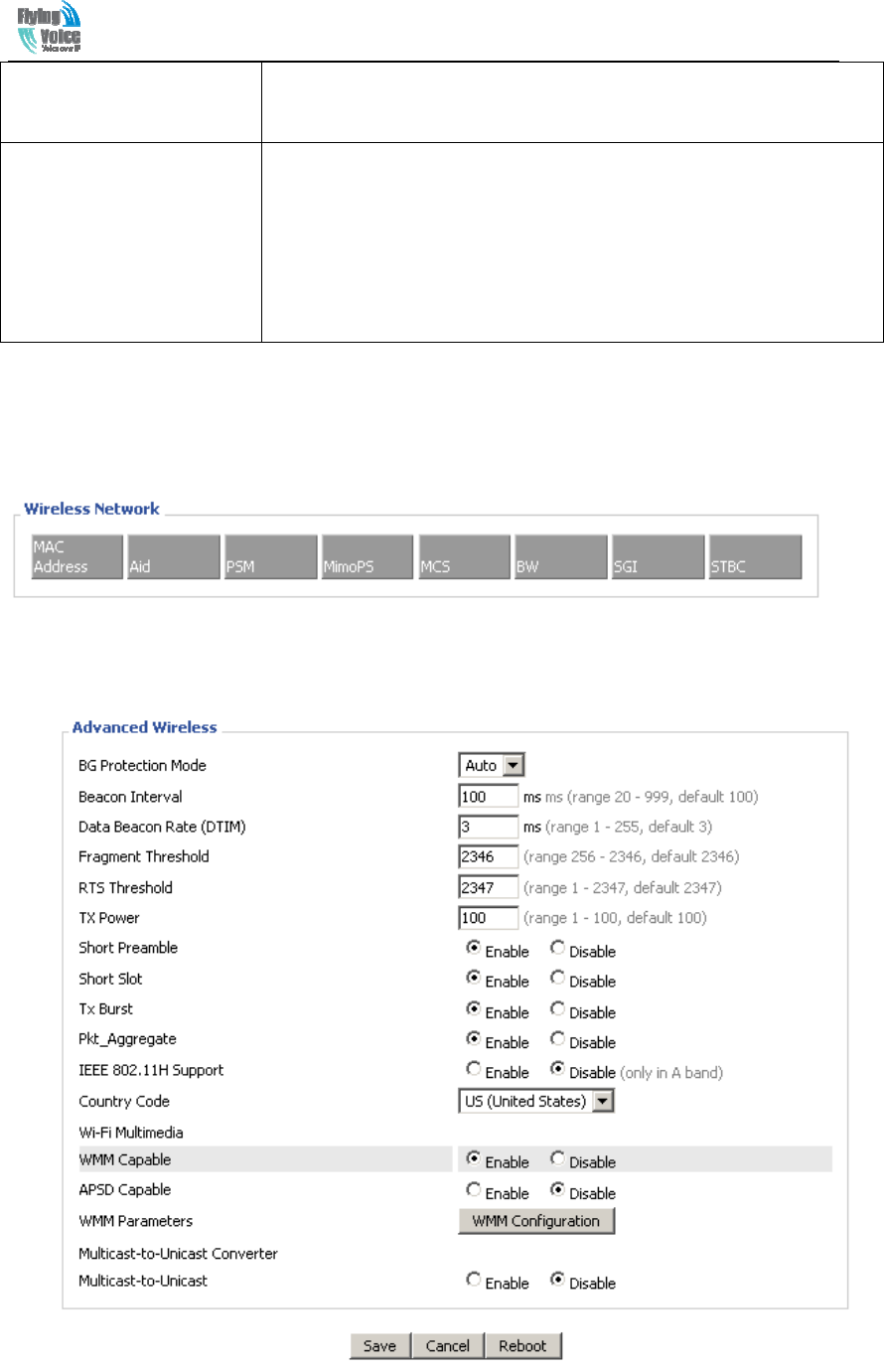
Beijing Flyingvoice technology Co.,
29
two methods, only when the clients choose PCB access, the clients can
connect the AP automatically.
WPS Status
WPS shows status in three ways:
WSC: Idle
WSC: Start WSC Process(begin to send messages)
WSC: Success; this means clients have accessed the AP successfully,
WPS connects well.
5.3.5 Wireless Client
This page shows user the clients’ information which connects to the AP.
5.3.6 Advance Wireless
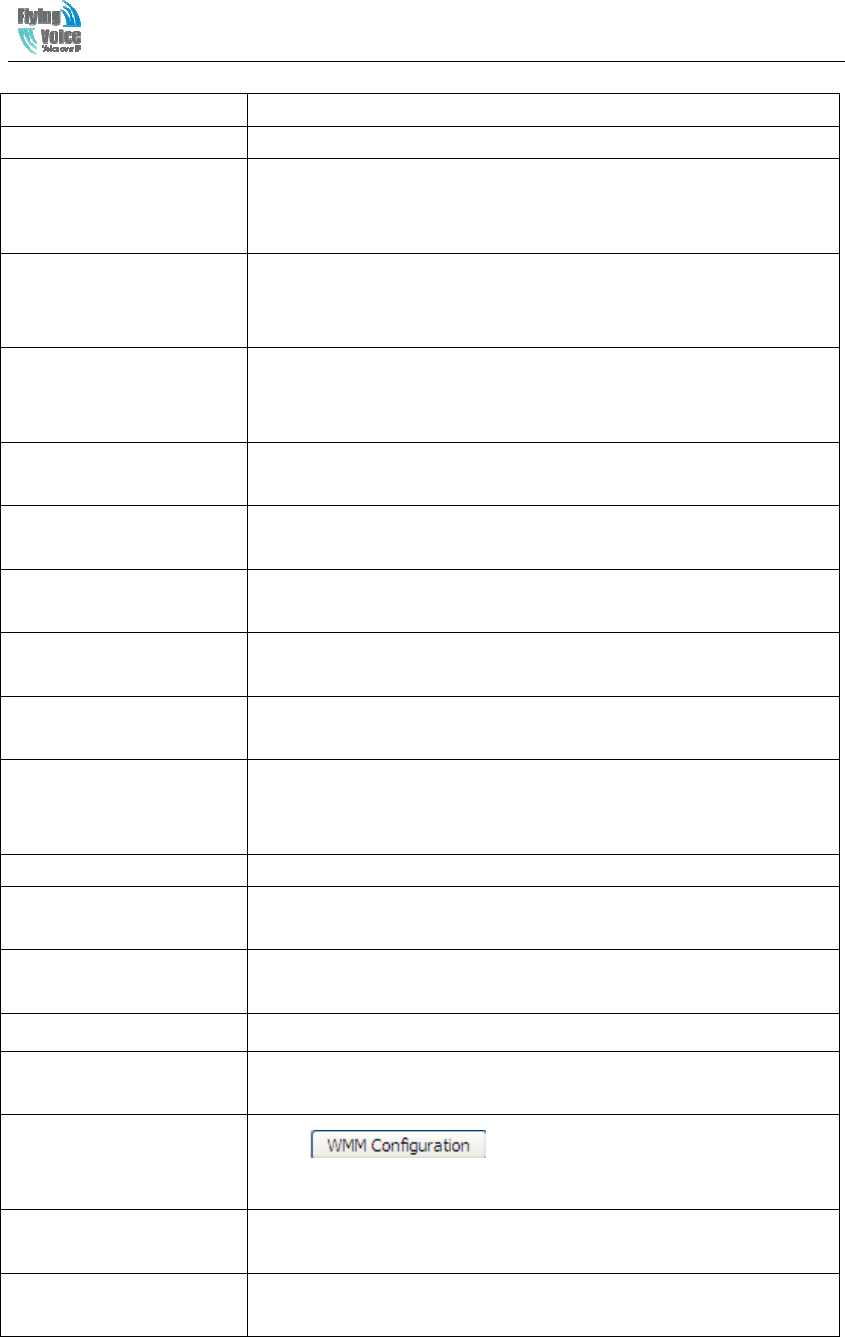
Beijing Flyingvoice technology Co.,
30
Field Name Description
BG Protection Mode Select G protection mode, options are on, off and automatic.
Beacon Interval
The interval of sending a wireless beacon frame, within this range,
it will send a beacon frame for the information of the surrounding
radio network.
Dhome gateway Beacon
Rate(DTIM)
Specify the interval of transmitting the indication message, it is a
kind of cut down operation, and it is used for informing the next
client which is going to receive broadcast multi-cast.
Fragment Threshold
Specify the fragment threshold for the packet, when the length of
the packet exceeds this value, the packet will be divided into
multiple packets.
RTS Threshold Specify the packet RTS threshold, when the packet exceeds this
value, the router will send RTS to the destination site consultation
TX Power Define the transmission power of the current AP, the greater it is,
the stronger the signal is.
Short Preamble Default is enable, G201N4 system is not compatible with
traditional IEEE802.11, the operation rate can be 1,2Mpbs
Short Slot If or not enable short slot, default is enable, it is helpful in
improving the transmission rate of wireless communication.
Tx Burst One of the features of MAC layer, it is used to improve the fairness
for transmitting TCP.
Pkt_Aggregate It is a mechanism that is used to enhance the LAN, in order to
ensure that the dhome gateway packets are sent to the destination
correctly.
IEEE802.11H support If or not enable IEEE802.11H Support, default is disable.
Country Code Select country code, options are CN, US, JP, FR, TW, IE, HK and
NONE.
Wi-Fi
Multimedia(WMM)
WMM Capable If or not enable WMM. WMM take effects when it is enabled.
APSD Capable After enable this, it may affect wireless performance, but can play a
role in energy-saving power
WMM Parameters
Press , the webpage will jump to the
configuration page of Wi-Fi multimedia.
Multicast-to-Unicast
Converter
Multicast-to-Unicast If or not enable Multicast-to-Unicast, by default, it is disabled, you
can enable it.
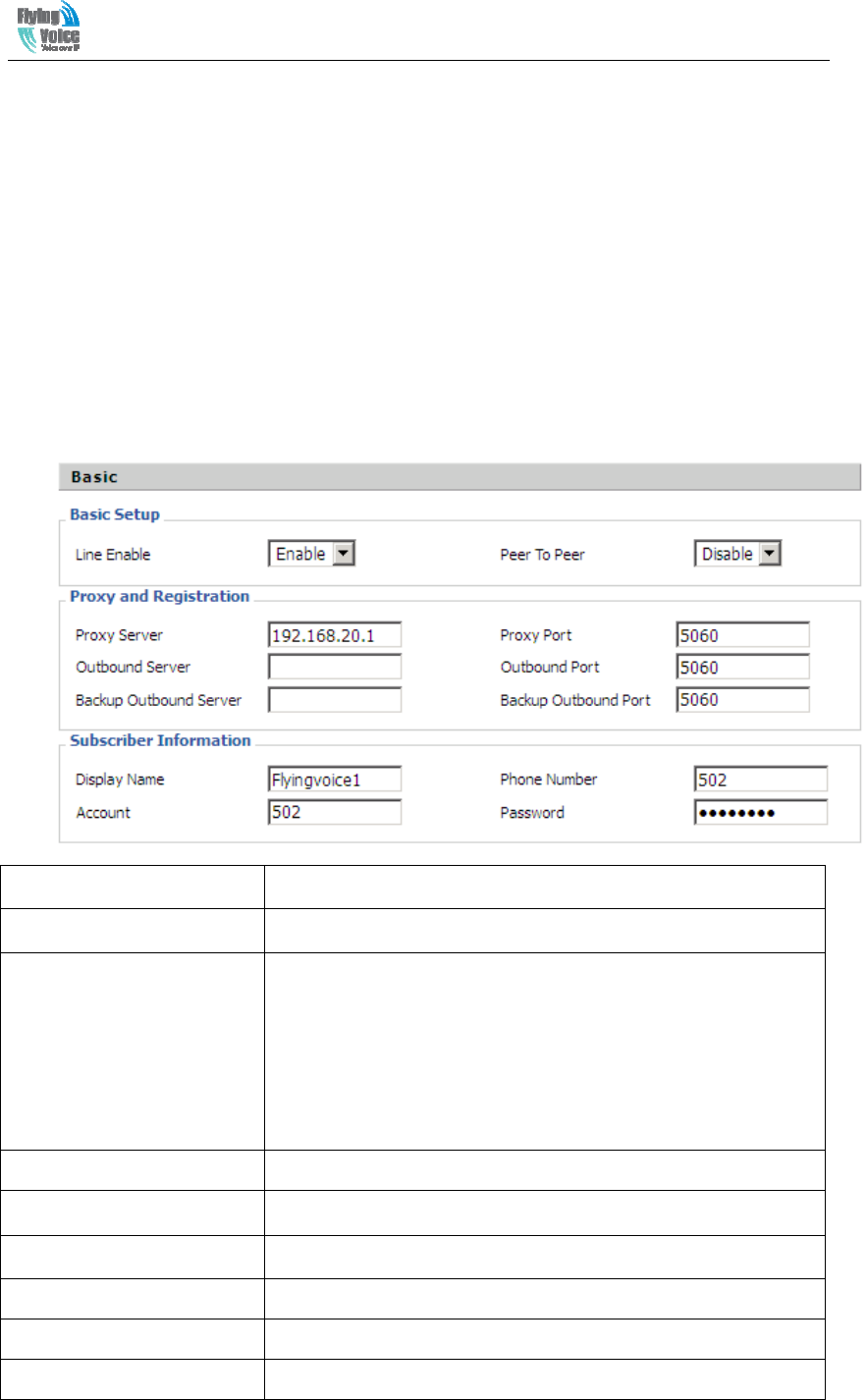
Beijing Flyingvoice technology Co.,
31
5.4 SIP Account
5.4.1 Line 1
In this webpage, user can configure the information on Line 1, including the following 4 parts:
Basic, Audio Configuration, Supplementary Service Subscription and Advanced.
1) Basic
Set the basic information provided by your VOIP Service Provider, such as Phone Number,
Account, password, SIP Proxy and so on.
Field Name Description
Line Enable If or not enable the line.
Peer To Peer
If or not enable PEER to PEER.
If enable, SIP-1 will not send register request to SIP server; but
in Status/ SIP Account Status webpage, Status is Registered;
lines 1 can dial out, but the external line number cannot dialed
line1.
Proxy Server The IP address or the domain of SIP Server
Outbound Server The IP address or the domain of Outbound Server
Backup Outbound Server The IP address or the domain of Backup Outbound Server
Proxy port SIP Service port, default is 5060
Outbound Port Outbound Proxy’s Service port, default is 5060
Backup Outbound Port Backup Outbound Proxy’s Service port, default is 5060
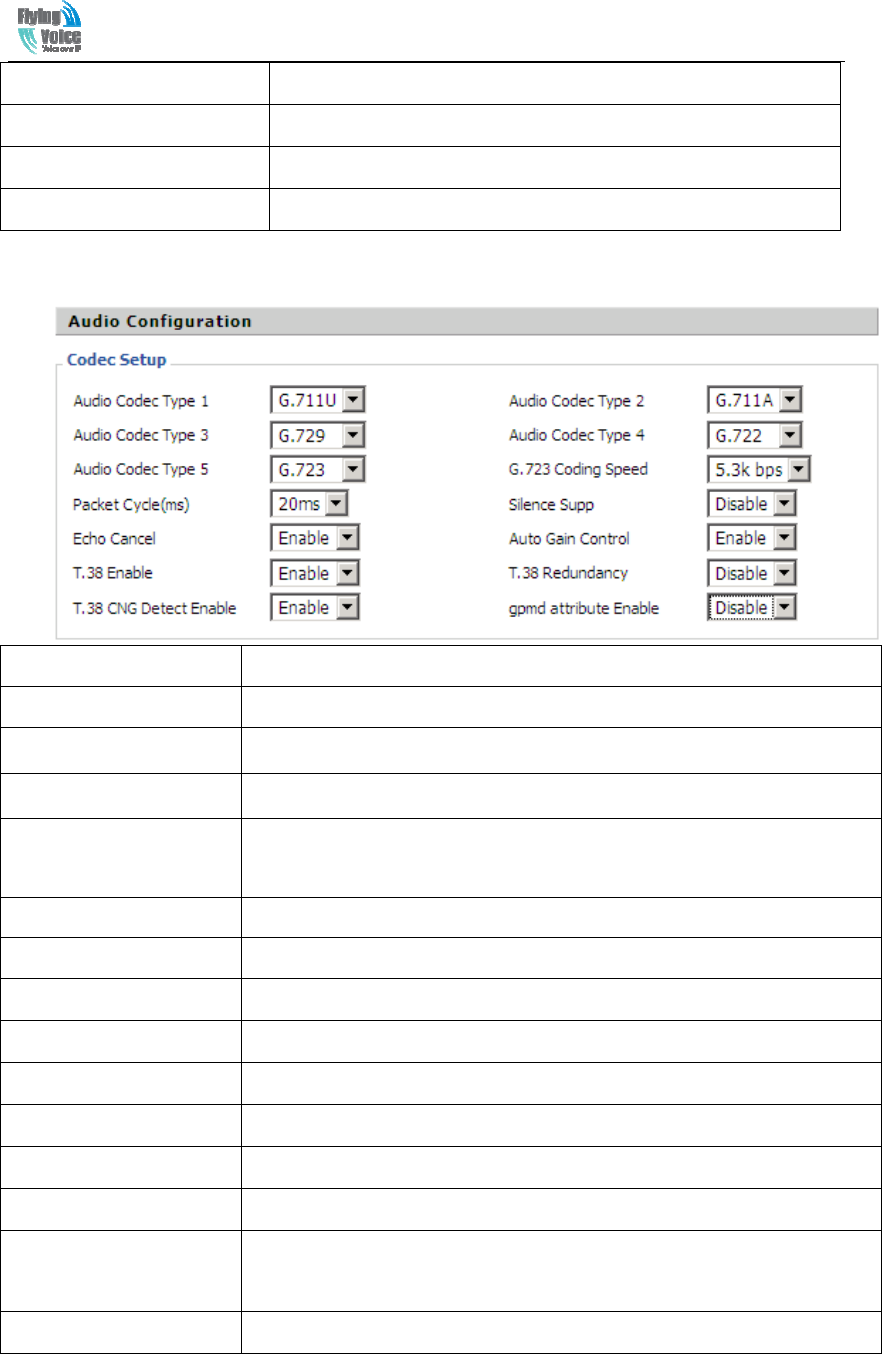
Beijing Flyingvoice technology Co.,
32
Display Name The number will be displayed on LCD
Phone Number Enter telephone number provided by SIP Proxy
Account Enter SIP account provided by SIP Proxy
Password Enter SIP password provided by SIP Proxy
2) Audio Configuration
Field Name Description
Audio Codec Type1 Choose the audio codec type from G.711U, G.711A, G.722, G.729, G.723
Audio Codec Type2 Choose the audio codec type from G.711U, G.711A, G.722, G.729, G.723
Audio Codec Type3 Choose the audio codec type from G.711U, G.711A, G.722, G.729, G.723
Audio Codec Type4 Choose the audio codec type from G.711U, G.711A, G.722, G.729, G.723
Audio Codec Type5 Choose the audio codec type from G.711U, G.711A, G.722, G.729, G.723
G.723 Coding Speed Choose the speed of G.723 from 5.3kbps and 6.3kbps
Packet Cycle The RTP packet cycle time, default is 20ms
Silence Supp If or not enable silence
Echo Cancel If or not enable echo cancel, default is enable
Auto Gain Control If or not enable auto gain.
T.38 Enable If or not enable T.38
T.38 Redundancy If or not enable T.38 Redundancy
T.38 CNG Detect
Enable
If or not enable T.38 CNG Detect
gmd attribute Enable If or not enable gmd attribute.
3) Supplementary Service Subscription
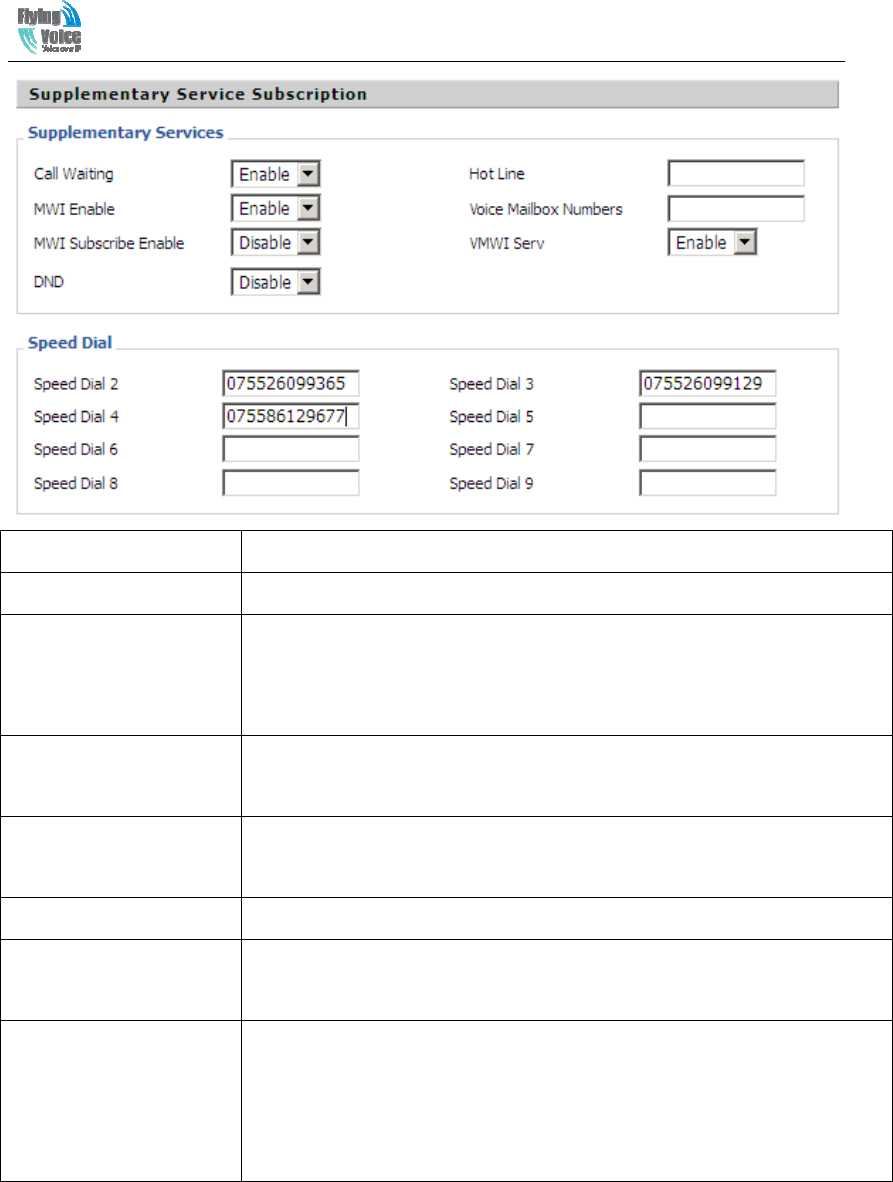
Beijing Flyingvoice technology Co.,
33
Field Name Description
Call Waiting If or not enable Call Waiting
Hot Line Fill in the hotline number.
Pickup handset or press handsfree/headset button, the device will dial out
the hotline number automatically.
MWI Enable If or not enable MWI (message waiting indicate). If the user needs to user
voice mail, please enable this feature.
Voice Mailbox Numbers
Fill in the voice mailbox phone number, Asterisk platform, for example,
its default voice mail is *97
VMWI Serv If or not enable VMWI service.
DND If or not enable DND (do not disturb).
If enable, any phone call cannot arrive at the device; default is disable.
Speed Dial
Enter the speed dial phone numbers.
Dial *74 to active speed dial function.
Then press the speed dial numbers, for example, press 2, phone will dial
075526099365 directly.
4) Advanced
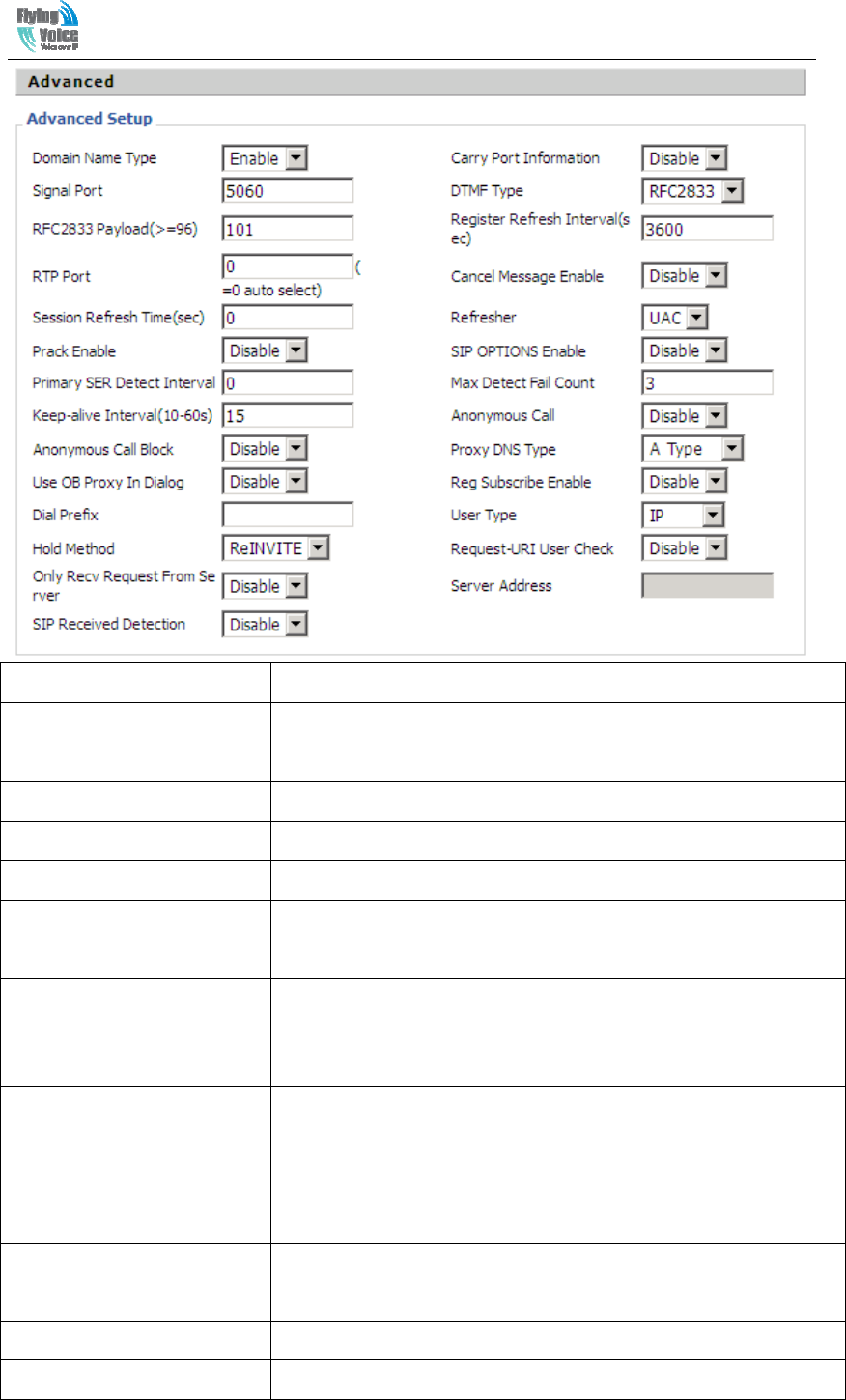
Beijing Flyingvoice technology Co.,
34
Field Name Description
Domain Name Type If or not use domain name in the SIP URI.
Carry Port Information If or not carry port information in the SIP URI.
Signal Port The local port of SIP protocol, default is 5060.
DTMF Type Choose the DTMF type from Inbound, RFC2833 and SIP INFO.
RFC2833 Payload(>=96) User can use the default setting.
Register Refresh Interval The interval between two normal Register messages. You can use
the default setting.
RTP Port Set the port to send RTP.
The device will select one idle port for RTP if you set “0”;
otherwise use the value which user sets.
Cancel Message Enable When you set enable, an unregistered message will be sent before
registration, while you set disable, unregistered message will not be
sent before registration. You should set the option for different
Proxy.
Session Refresh Time(sec) Time interval between two sessions, you can use the default
settings.
Refresher Choose refresher from UAC and UAS.
Prack Enable If or not enable prack.
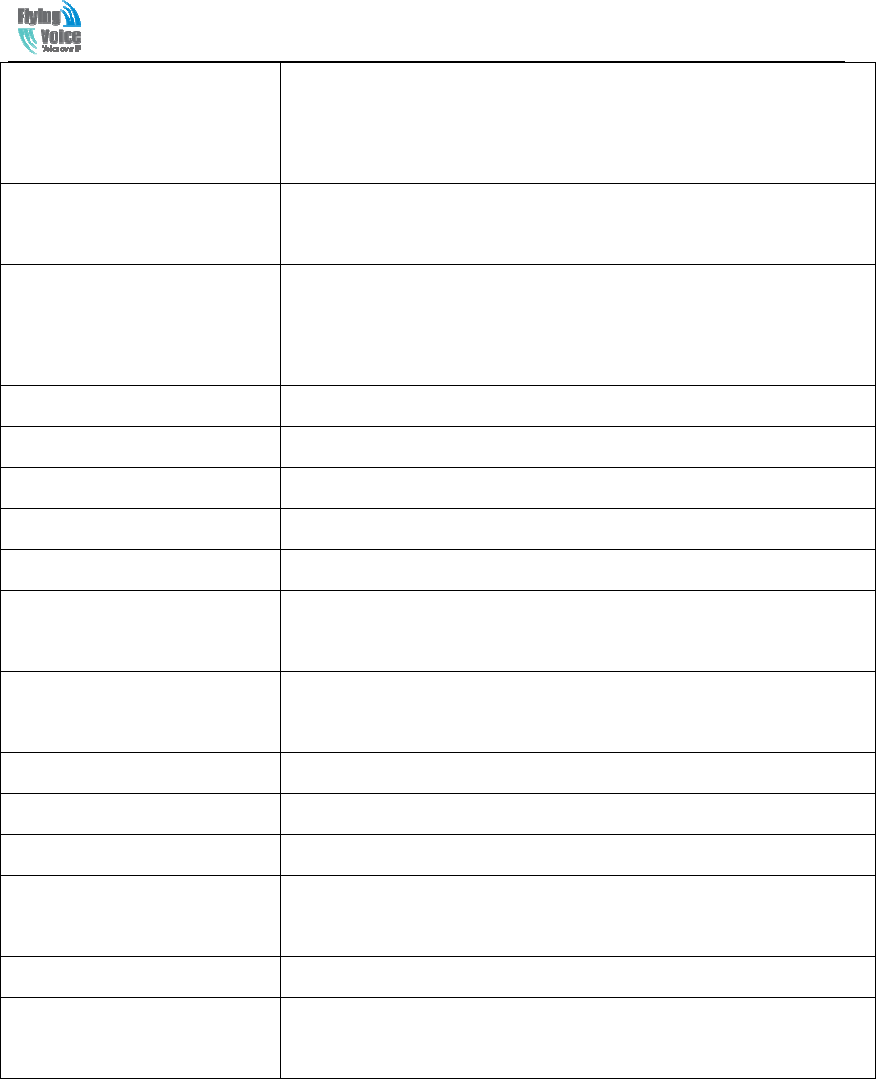
Beijing Flyingvoice technology Co.,
35
SIP OPTIONS Enable When you set enable, the device will send SIP-OPTION to the
server, instead of sending periodic Hello message. The sending
interval is Keep-alive interval.
Primary SER Detect
Interval
Test interval of the primary server, the default value is 0, it
represents disable.
Max Detect Fail Count Interval of detection of the primary server fail; the default value is
3, it means that if detect 3 times fail; the device will no longer
detect the primary server.
Keep-alive Interval(10-60s)
The interval that the device will send an empty packet to proxy.
Anonymous Call If or not enable anonymous call.
Anonymous Call Block If or not enable anonymous call block.
Proxy DNS Type Set the DNS server type, choose from A type and DNS SRV.
Use OB Proxy In Dialog If or not use OB Proxy In Dialog.
Reg Subscribe Enable If enable, subscribing will be sent after registration message, if not
enable, do not send subscription.
Dial Prefix The number will be added before your telephone number when
making calls.
User Type Choose the User Type from IP and Phone.
Hold Method Choose the Hold Method from ReINVITE and INFO.
Request-URI User Check If or not enable the user request URI check.
Only Recv request from
server
If or not enable the only receive request from server.
Server Address The IP address of SIP server.
SIP Received Detection If or not enable SIP Received Detection, if enable, use it to confirm
the public network address of the device.
5.4.2 SIP setting
1)SIP Parameters:
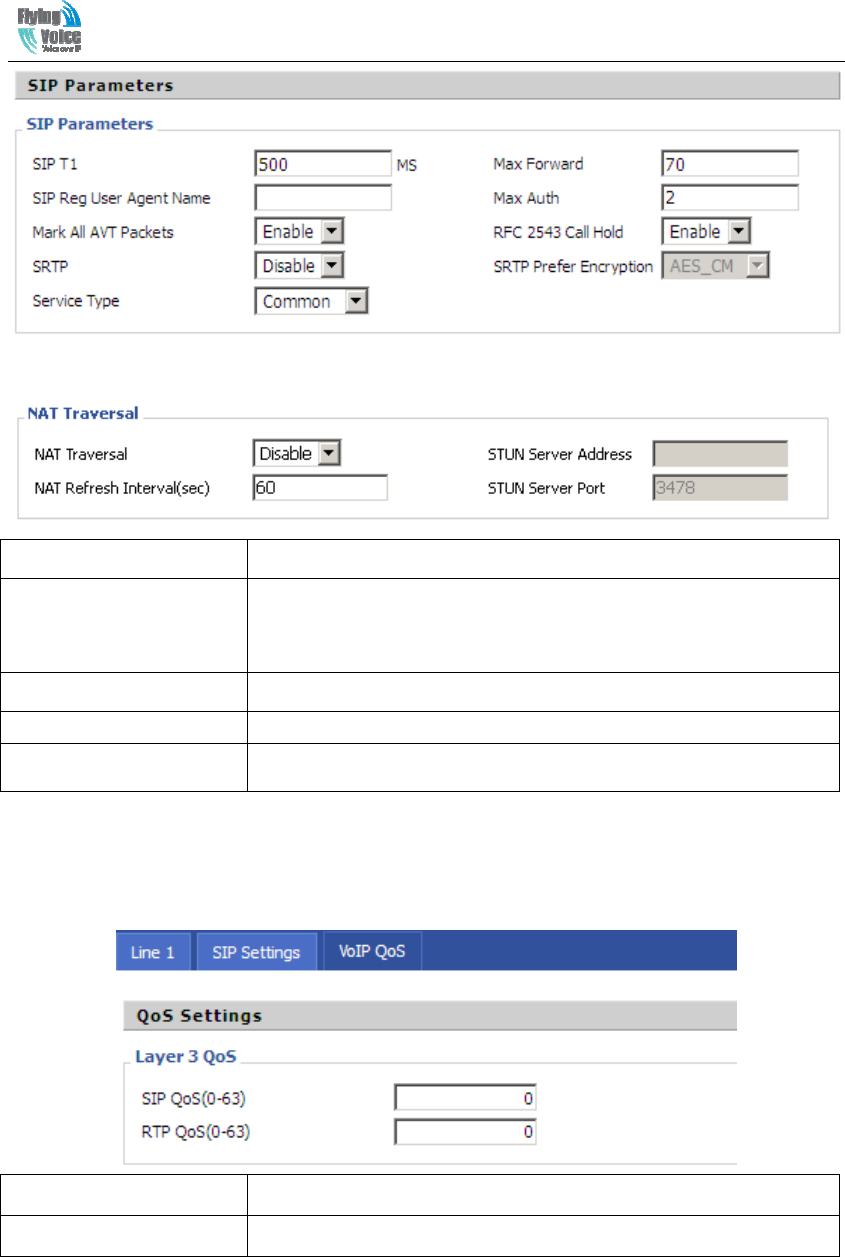
Beijing Flyingvoice technology Co.,
36
2) NAT Traversal
Field Name Description
NAT Traversal 1.If or not enable NAT Traversal
2. G201N4 supports STUN Traversal; If you want to traverse
NAT/Firewall, select the STUN.
STUN Server Address Add the correct STUN service provider IP address.
NAT Refresh Interval Set NAT Refresh Interval, default is 60s.
STUN Server Port Set STUN Server Port, default is 5060.
5.4.3 QoS
Qos services can improve the quality of voice applications
Field Name Description
SIP /RTP QoS The default value is 0,you can set a range of values is 0~63
5.5 Phone
This page user can set preferences for home gateways, and call logs.
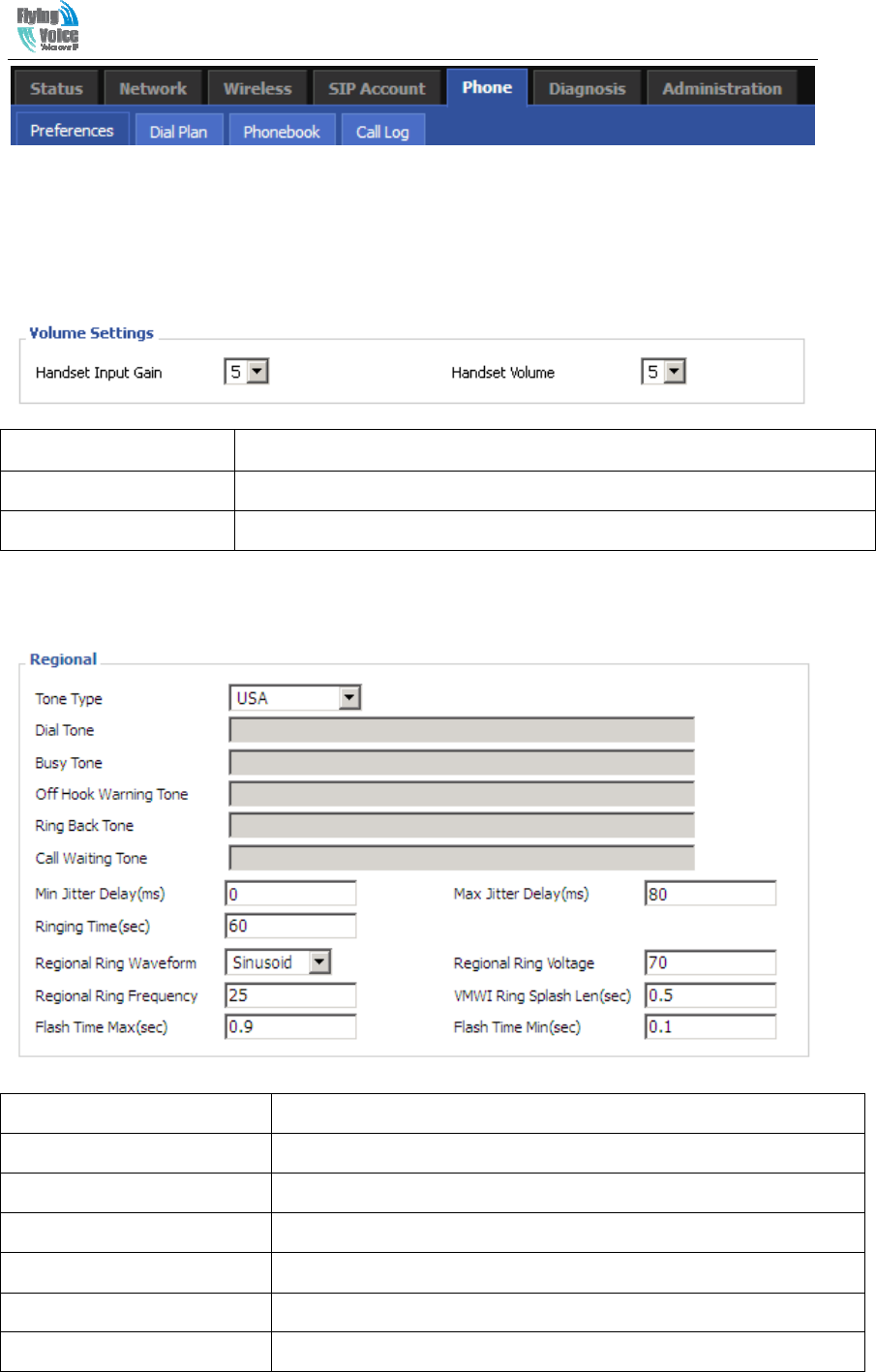
Beijing Flyingvoice technology Co.,
37
5.5.1 Preferences
1) Volume Settings
Field Name Description
Handset Input Gain Adjust the handset input gain from 0 to 7.
Handset Volume Adjust the output gain from 0 to 7.
2) Regional
Field Name Description
Tone Type Choose tone type form China, US, Hong Kong and so on.
Dial Tone Dial Tone
Busy Tone Busy Tone
Off Hook Warning Tone Off Hook warning tone
Ring Back Tone Ring back tone
Call Waiting Tone Call waiting tone
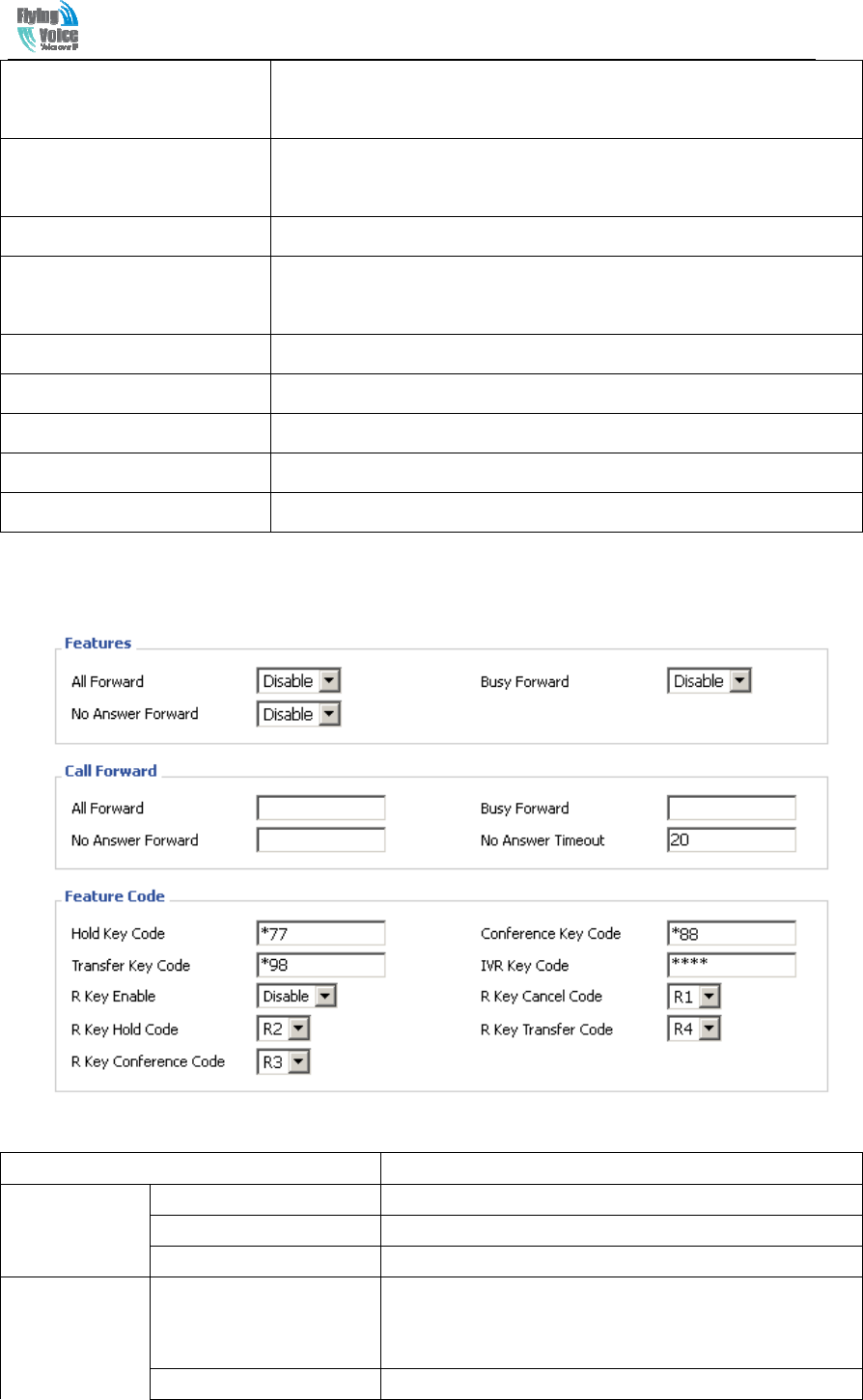
Beijing Flyingvoice technology Co.,
38
Min Jitter Delay The Min value of home gateway’s jitter delay, home gateway is an
adaptive jitter mechanism.
Max Jitter Delay The Max value of home gateway’s jitter delay, home gateway is an
adaptive jitter mechanism.
Ringing Time How long G201N4 will ring when there is an incoming call.
Regional Ring Waveform Select regional ring waveform, options are Sinusoid and Trapezoid,
the default Sinusoid.
Regional Ring Voltage Set ringing voltage, the default value is 70
Regional Ring Frequency Set ring frequency, the default value is 25
VMWI Ring Splash Len(sec)
Set the VMWI ring splash length, default is 0.5s.
Flash Time Max(sec) Set the Max value of the device’s flash time, the default value is 0.9
Flash Time Min(sec) Set the Min value of the device’s flash time, the default value is 0.1
3) Features and Call Forward
Page/parameter Description
Features
All Forward If or not enable forward all calls
Busy Forward If or not enable busy forward.
No Answer Forward If or not enable no answer forward.
Call Forward
All Forward Set the target phone number for all forward.
The device will forward all calls to the phone number
immediately when there is an incoming call.
Busy Forward The phone number which the calls will be forwarded to
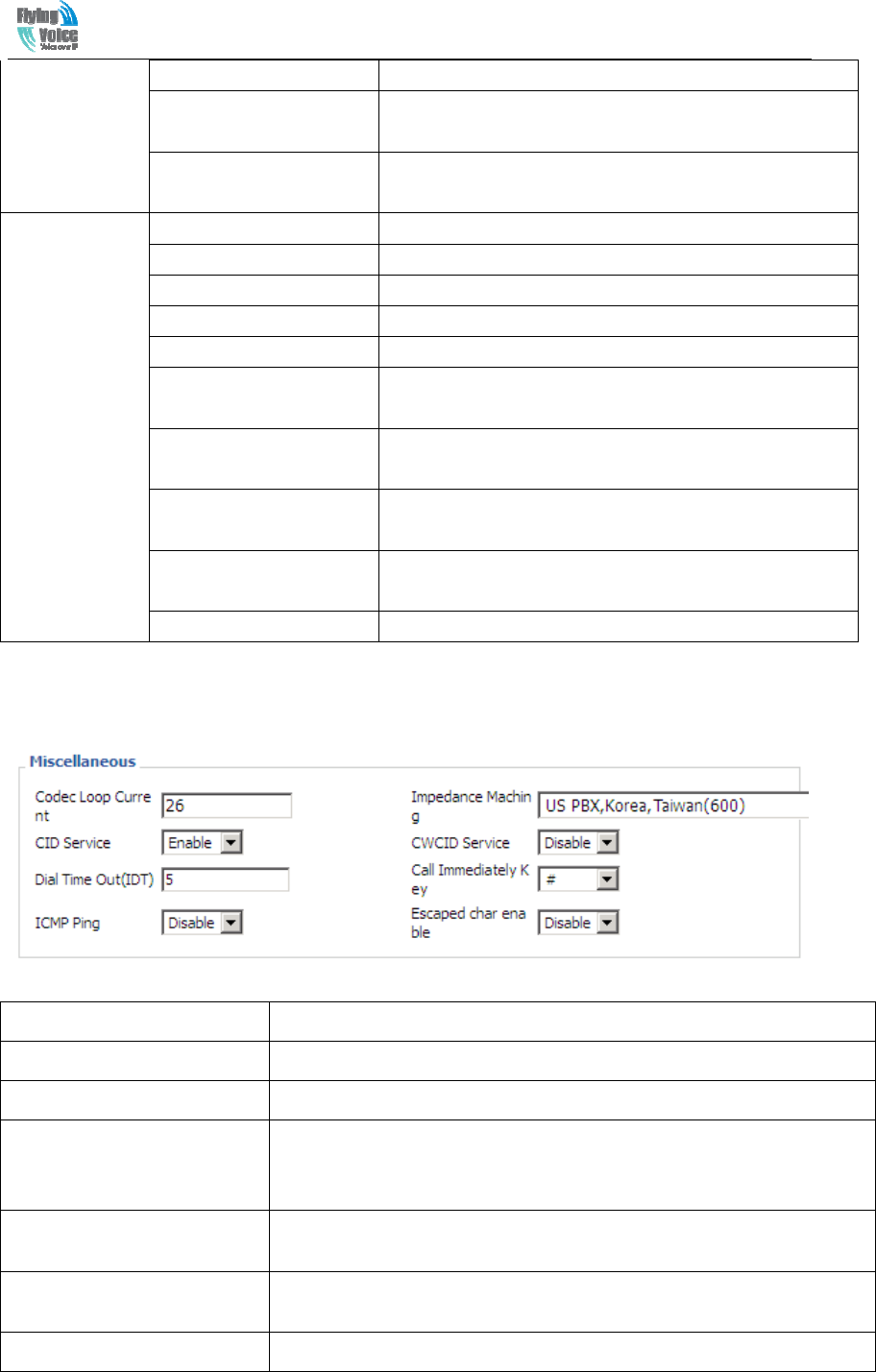
Beijing Flyingvoice technology Co.,
39
when line is busy.
No Answer Forward The phone number which the call will be forwarded to
when there's no answer.
No Answer Timeout The seconds to delay forwarding calls, if there is no
answer at your phone.
Feature Code
Hold key code Call hold signatures, default is *77.
Conference key code Signature of the tripartite session, default is *88.
Transfer key code Call forwarding signatures ,default is *98.
IVR key code Signatures of the voice menu, default is ****.
R key enable If or not enable R key way call features.
R key cancel code Set the R key cancel code, option are ranged from R1 to
R9, default value is R1.
R key hold code Set the R key hold code, options are ranged from R1 to
R9, default value is R2.
R key transfer code Set the R key transfer code, options are ranged from R1
to R9, default value is R4.
R key conference code Set the R key conference code, options are ranged from
R1 to R9, default value is R3.
Speed Dial Code Speed dial code, default is *74.
4) Miscellaneous
Field Name Description
Codec Loop Current Set off-hook loop current, default is 26
Impedance Maching Set impedance matching, default is US PBX,Korea,Taiwan(600).
CID service If or not enable displaying caller ID; If enable, caller ID is displayed
when there is an incoming call or it won’t be displayed. Default is
enable.
CWCID Service If or not enable CWCID. If enable, the device will display the waiting
call’s caller ID, or it won’t display. Default is disable.
Dial Time Out How long G201N4 will sound dial out tone when G201N4 dials a
number.
Call Immediately Key Choose call immediately key form * or #.
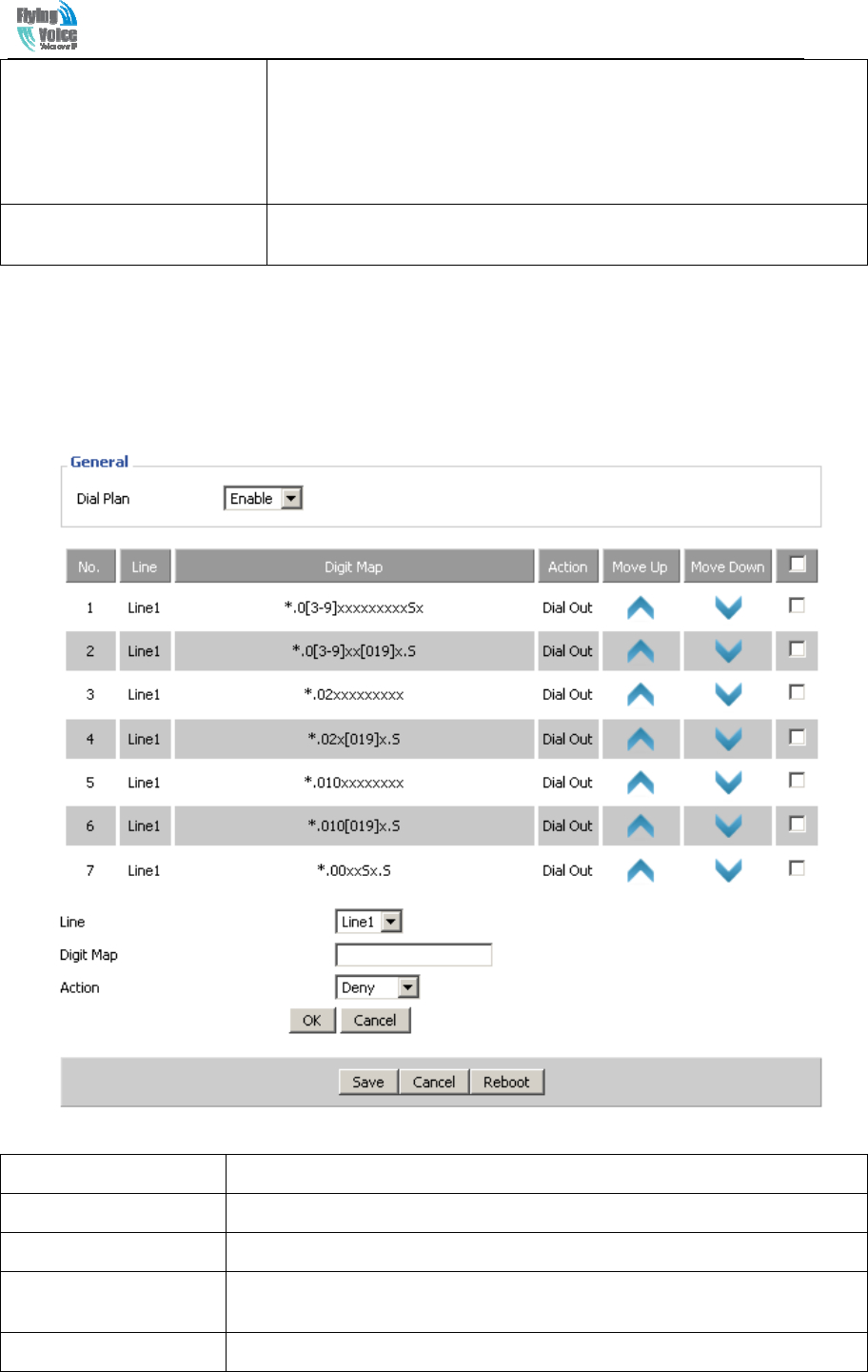
Beijing Flyingvoice technology Co.,
40
ICMP Ping If or not enable ICMP Ping.
If enable this option, home gateway will ping the SIP Server every
interval time, otherwise, It will send “hello” empty packet to the SIP
Server.
Escaped char enable Open special character translation function; if enable, when you press
the # key, it will be translated to 23%, when disable, it is just #
5.5.2 Dial Plan
1) Parameters and Settings
Field Name Description
Dial Plan If or not enable dial plan.
Line Set the line.
Digit Map Fill in the sequence used to match input number
The syntactic, please refer to the following Dial Plan Syntactic
Action Choose the dial plan mode from Deny and Dial Out.
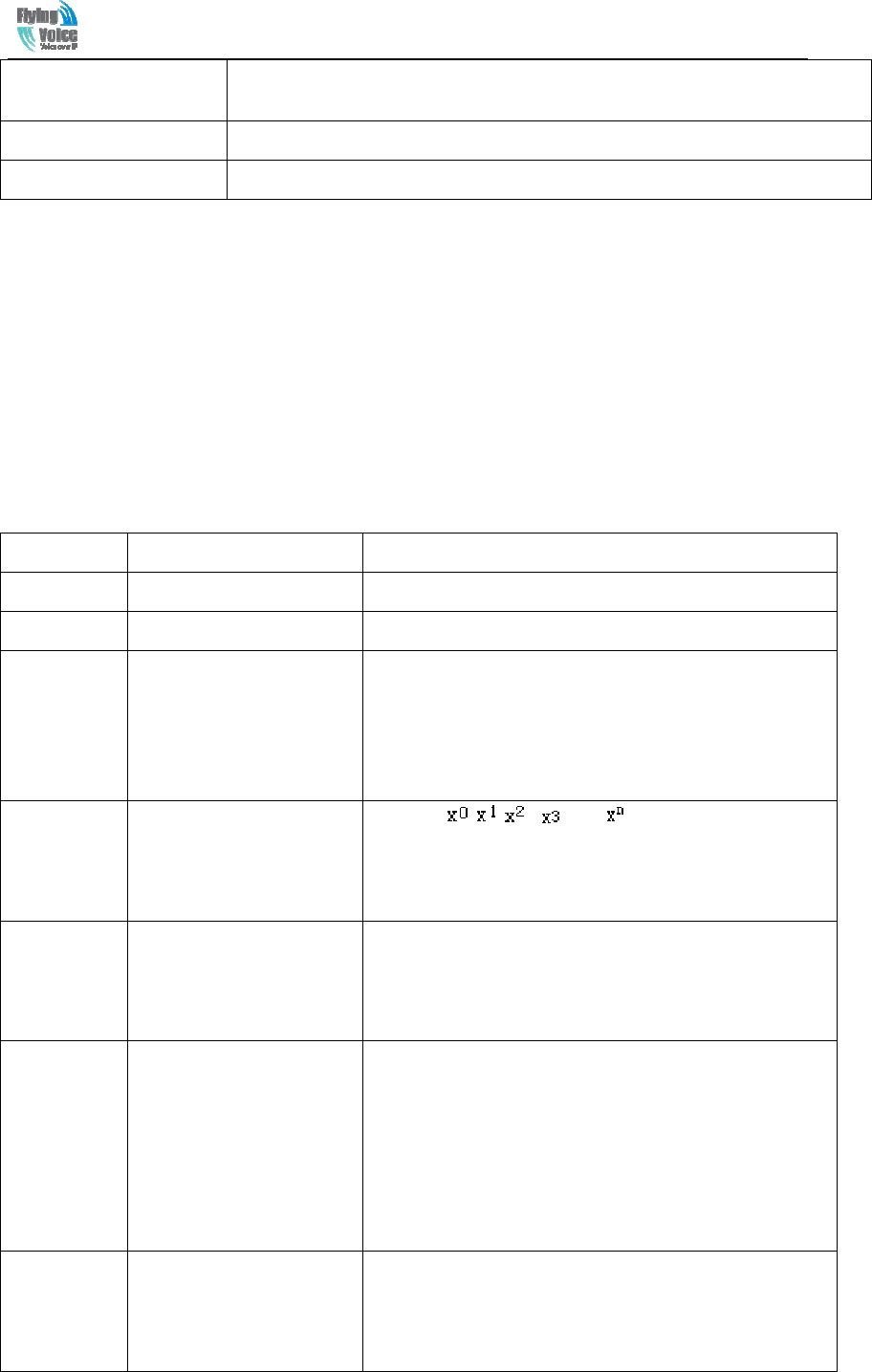
Beijing Flyingvoice technology Co.,
41
Deny means G201N4 will reject the matched number, while Dial Out means
G201N4 will dial out the matched number.
Move Up Press it to move up.
Move Down Press it to move down.
2) Adding one dial plan:
Step 1. Enable Dial Plan
Step 2. Click Add button, and the configuration table
Step 3. Fill in the value of parameters.
Step 4.Press OK button to end configuration.
Step 5. Press Save button to save changes
3) Dial Plan Syntactic
No. String Description
1 0 1 2 3 4 5 6 7 8 9 * # Legal characters
2 x Lowercase letter x stands for one legal character
3
[sequence]
To match one character form sequence.
For example:
• [0-9]: match one digit form 0 to 9
• [23-5*]: match one character from 2 or 3 or 4
or 5 or *
4 x. Match to , , , …...
For example:
“01.”:can match ”0”, “01”,
“011”, ”0111”, …….., ”01111…”
5 <dialed:substituted> Replace dialed with substituted.
For example:
<8:1650>123456 :input is “85551212”, output
is“16505551212”
6
x,y
Make outside dial tone after dialing “x”, stop until
dialing character “y”
For example:
“9,1xxxxxxxxxx”:the device reports dial tone after
inputting “9”, stops tone until inputting “1”
“9,8,010x”: make outside dial tone after inputting “9”,
stop tone until inputting “0”
7
T
Set the delayed time.
For example:
“<9:111>T2”: The device will dial out the matched
number “111” after 2 seconds.
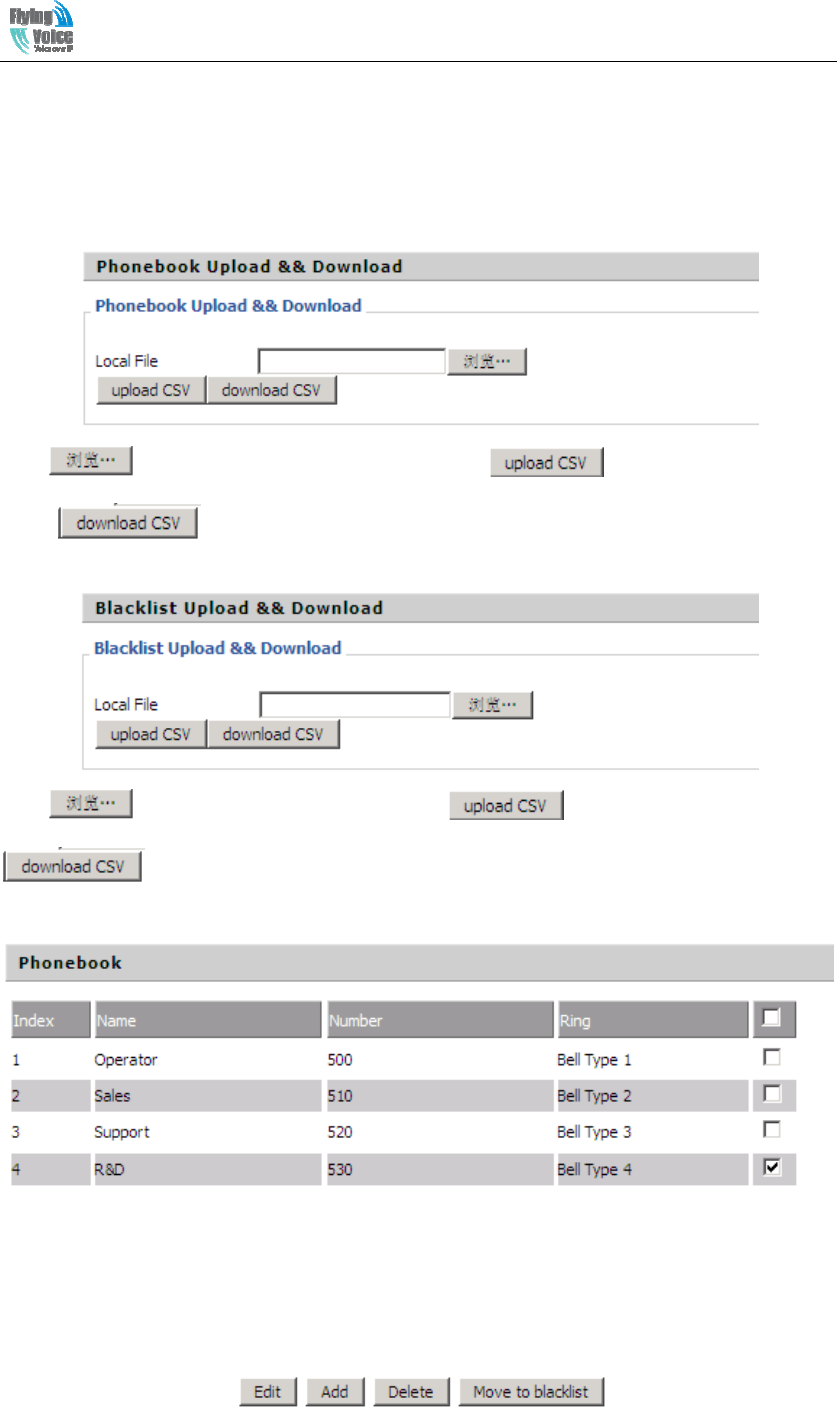
Beijing Flyingvoice technology Co.,
42
5.5.3Phonebook
In this page, user can upload or download phonebook or blacklist file, and can add or delete or edit
phonebook and blacklist one by one.
1)Upload&&Download phonebook
Click to select the phonebook file and click to upload it to G201N4;
Click to save the phonebook file to your local computer.
2)Upload&&Download Blacklist
Click to select the blacklist file and click to upload it to G201N4; Click
to save the blacklist file to your local computer.
3)Phonebook
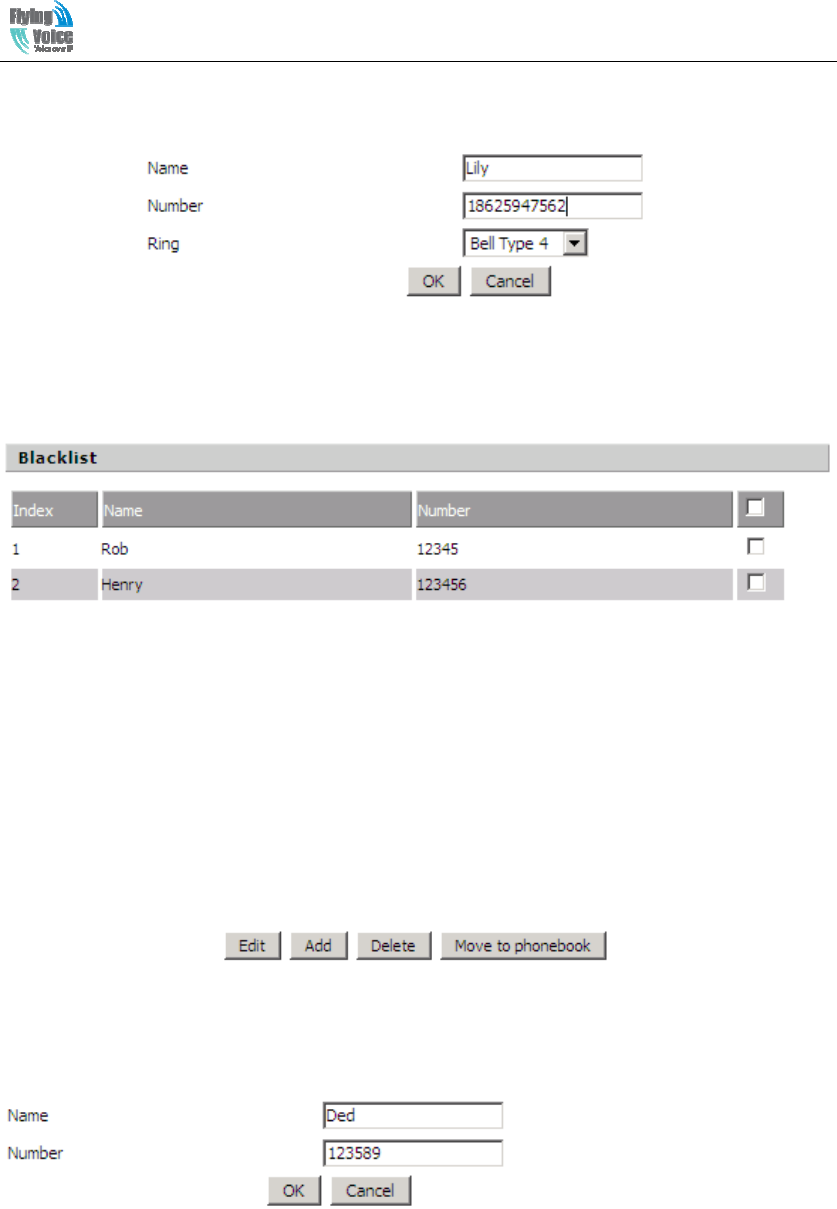
Beijing Flyingvoice technology Co.,
43
Select one contact, click Edit to edit it, click Delete to delete, and click Move to blacklist to move
the contact to blacklist.
Click Add, user can add one new contact, as the upon picture, enter the contact name and phone
number, and select one ring tone, there are ten kinds of different ring tones to choose, click OK to
confirm and click Cancel to cancel.
4)Blacklist
Select one contact and click edit to change the information, click delete to delete the contact, click
Move to phonebook to move the contact to phonebook.
Click Add to add one blacklist, enter the name and phone number, click OK to confirm and click
cancel to cancel.
5.5.4 Call Log
To view the call log information such as redial list (incoming call), answered call and missed cal
1) Redial List
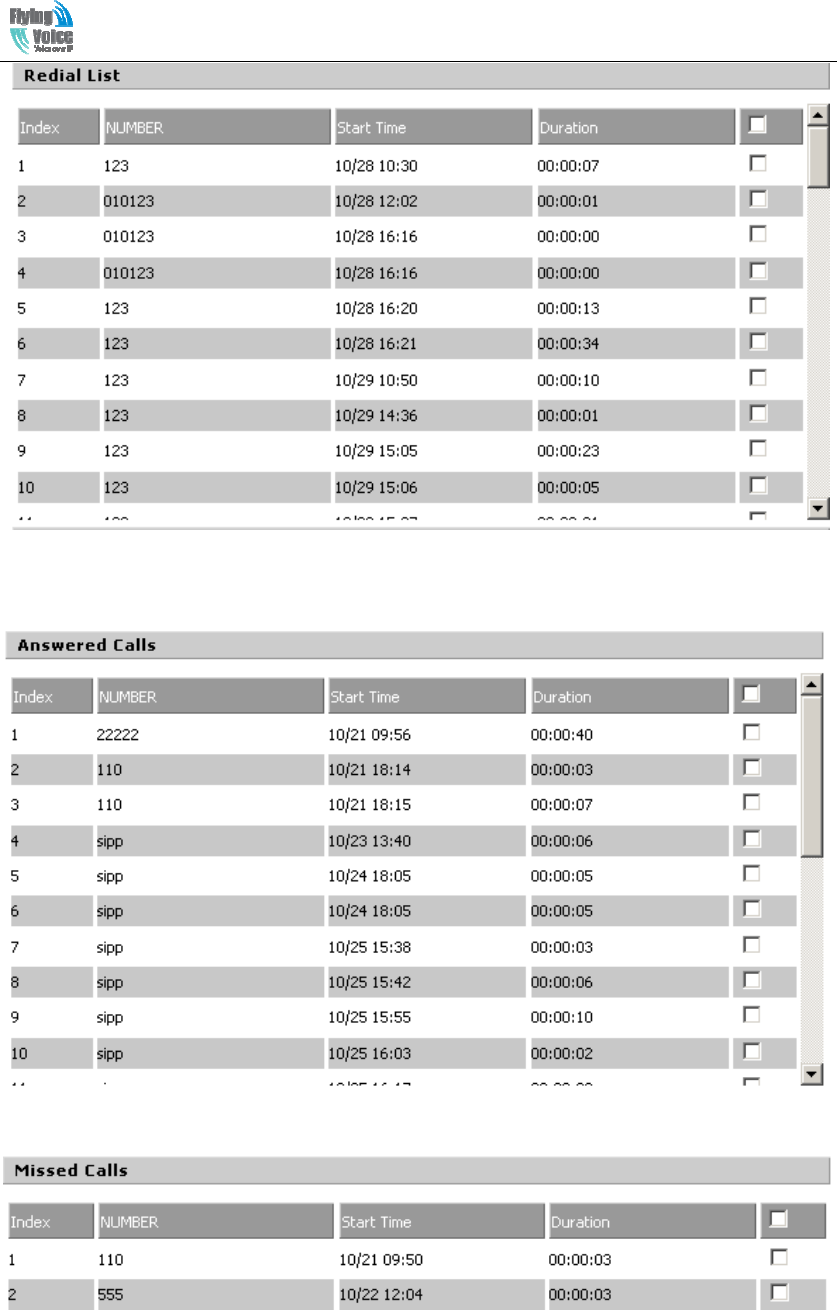
Beijing Flyingvoice technology Co.,
44
2) Answered Calls
3) Missed Call
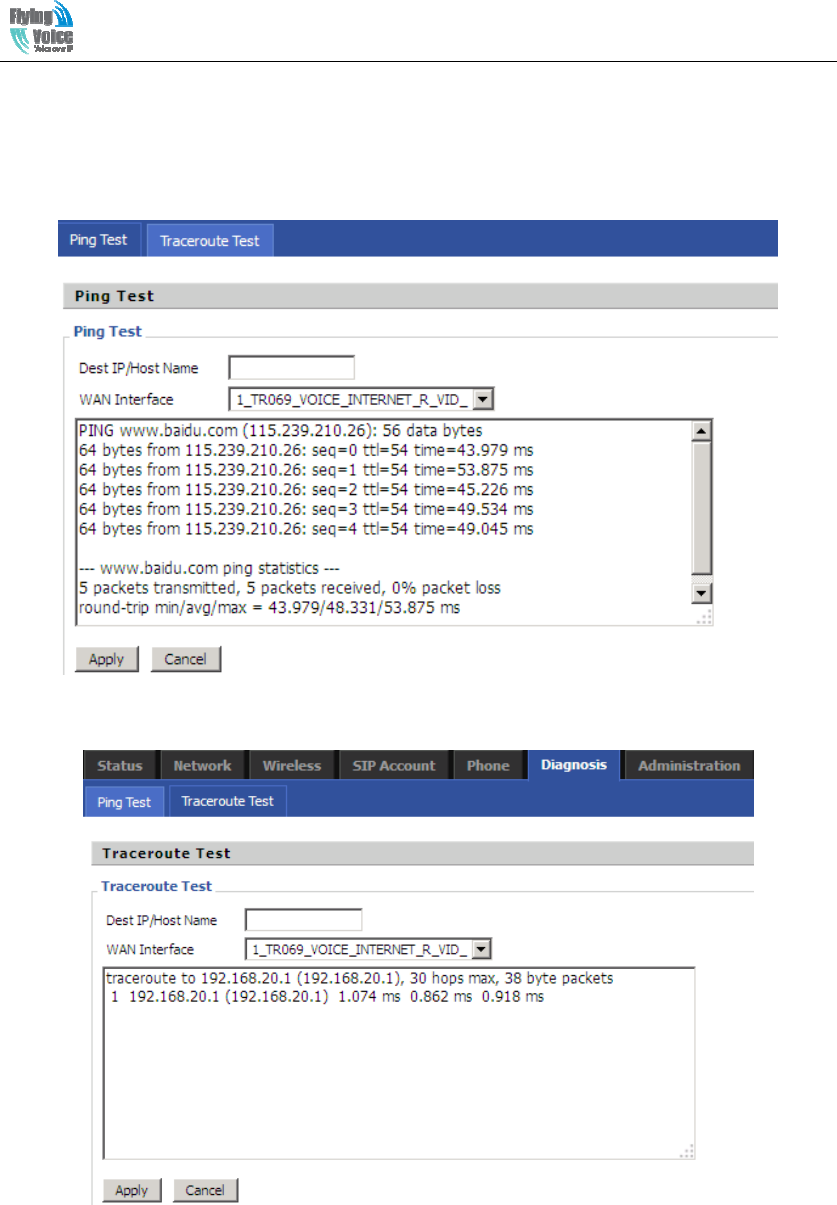
Beijing Flyingvoice technology Co.,
45
5.6 Diagnosis
In this page, user can do ping test and traceroute test to diagnose the device’s connection status.
1) Ping Test
Enter the destination IP or host name, and then click Apply, device will perform ping test.
2) Traceroute Test
Enter the destination IP or host name, and then click Apply, device will perform traceroute test.
5.7 Administration
Use can manage the device in these webpage; you can configure the Time/Date, password, web
access, system log and associated configuration TR069
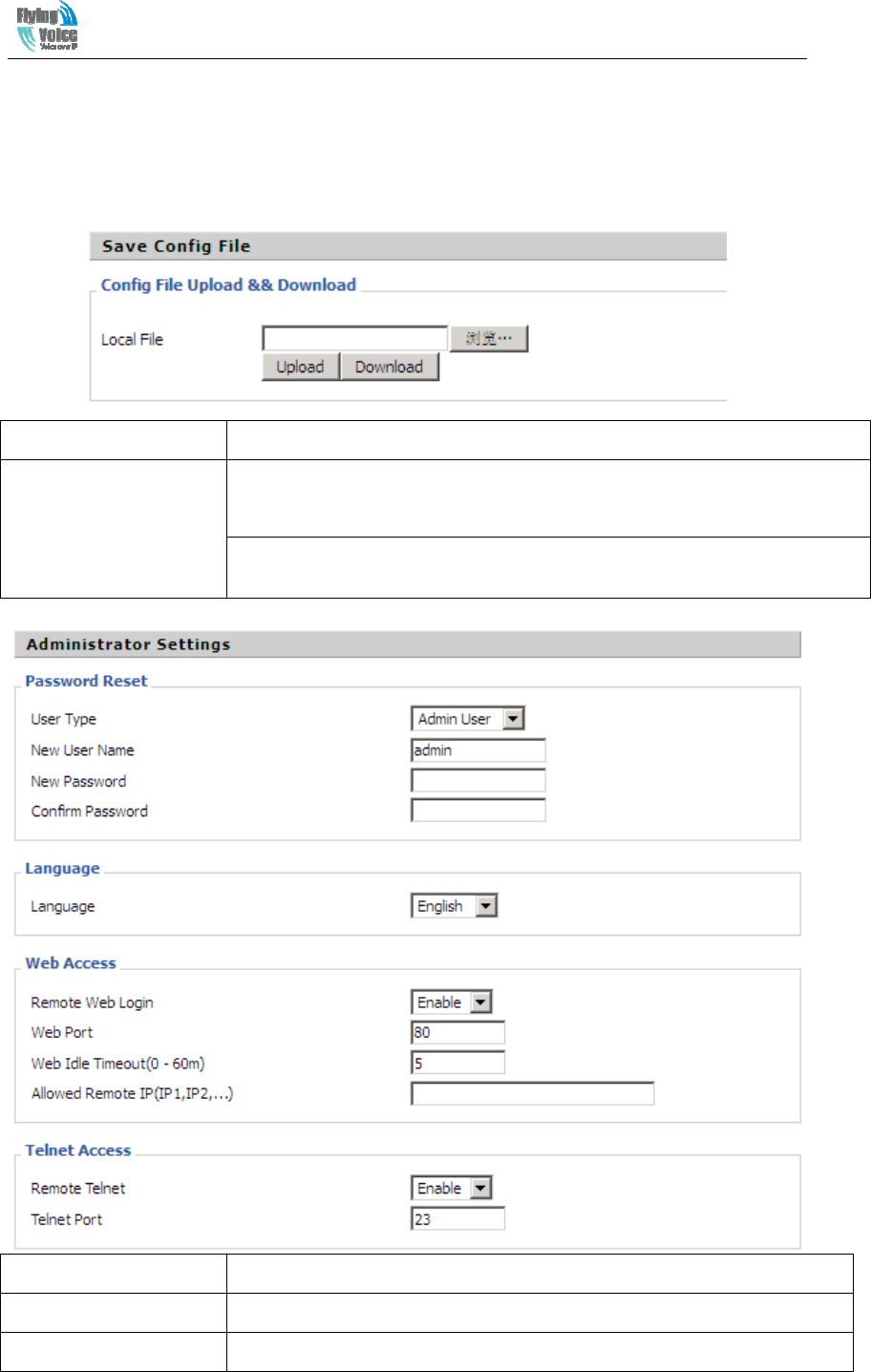
Beijing Flyingvoice technology Co.,
46
5.7.1 Management
You can configure the value of Time/Date, password, web access, and system log and so on.
1) Save config file
Field Name Description
Config file upload and
download
Upload: click on browse, select file in the local, press the upload button to
begin uploading files
Download: click to download, and then select contains the path to download
the configuration file
)
Field Name Description
User type Choose the user type from admin user and normal user and basic user.
New User Name You can modify the user name, set up a new user name
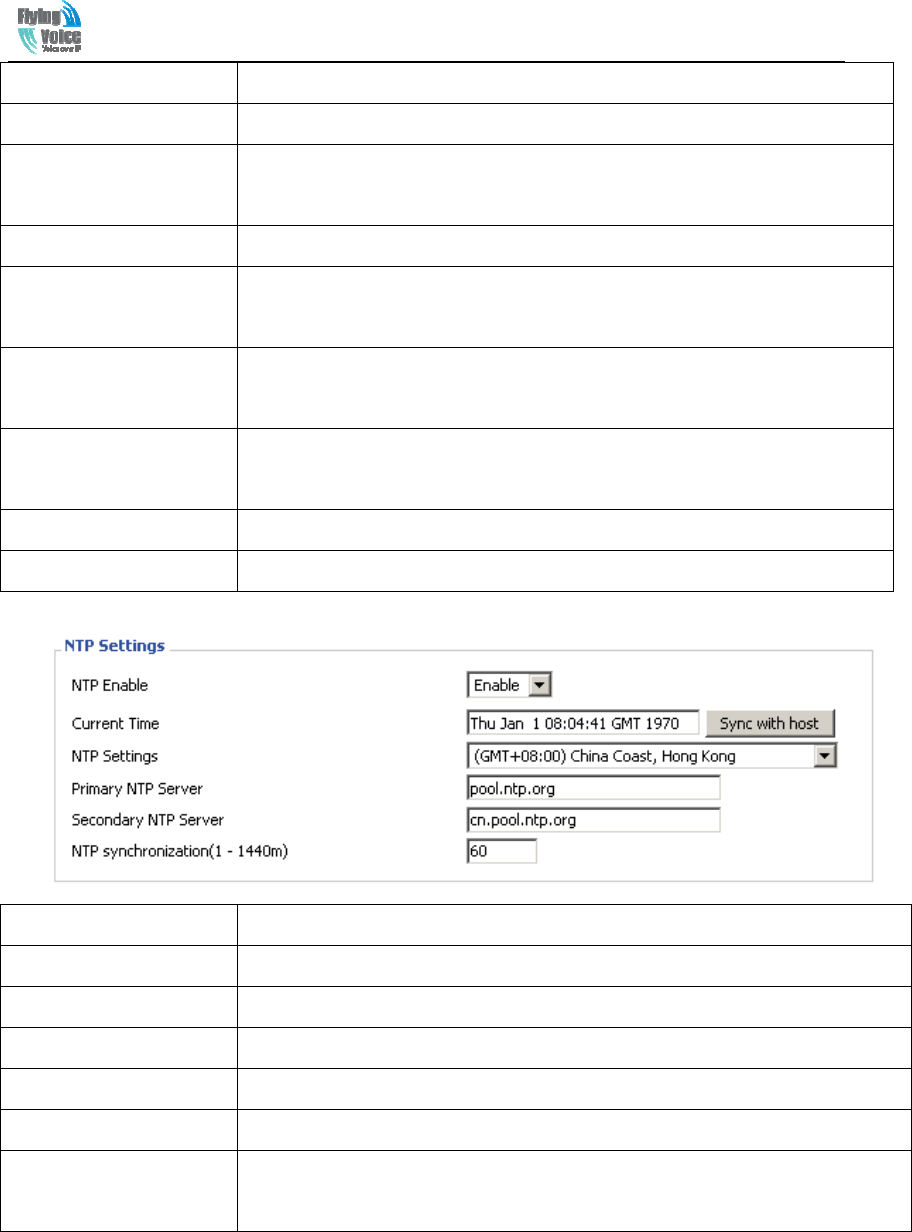
Beijing Flyingvoice technology Co.,
47
New Password Input the new password
Confirm Password Input the new password again
Language Select the language for the web, the device support Chinese, English, and
Spanish and so on.
Remote Web Login If or not enable remote Web login
Web Port Set the port value which is used to login from Internet port and PC port,
default is 80.
Web Idle timeout Set the Web Idle timeout time. The webpage can be logged out after Web
Idle Timeout without any operation.
Allowed Remote
IP(IP1,IP2,...)
Set the IP which can login the device remotely.
Remote Telnet If or not enable remote telnet login
Telnet Port Set the port value which is used to telnet the device.
3) NTP settings
Field Name Description
NTP Enable If or not enable NTP
Current Time Display current time
NTP Settings Setting the Time Zone
Primary NTP Server Primary NTP server's IP address or domain name
Secondary NTP Server
Options for NTP server's IP address or domain name
NTP synchronization NTP synchronization cycle, cycle time can be 1 to 1440 minutes in any one,
the default setting is 60 minutes
4) Daylight Time
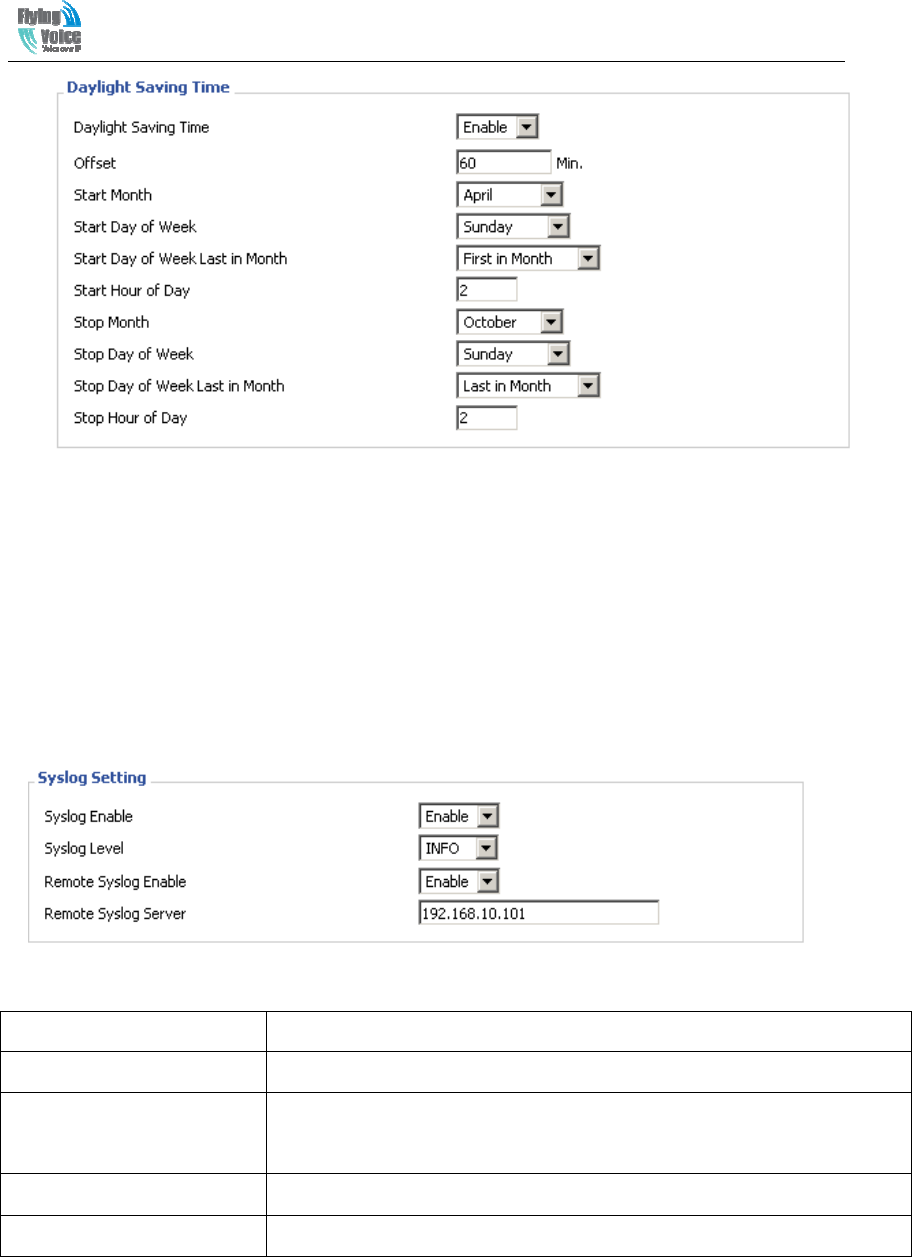
Beijing Flyingvoice technology Co.,
48
Set the summer time steps:
Step 1. Enable Daylight Saving Time.
Step 2. Set value of offset, like the upon picture
Step 3: Set staring Month/Week/Day/Hour in Start Month/Start Day of Week Last in
Month/Start Day of Week/Start Hour of Day, analogously set stopping
Month/Week/Day/Hour in Stop Month/Stop Day of Week Last in Month/Stop Day of
Week/Stop Hour of Day.
Step 4.Press Saving button to save and press Reboot button to active changes.
5) System Log Setting
6) Packet Trace
Field Name Description
Syslog Enable If or not enable syslog function
Syslog Level Select the system log, there is INFO and Debug two grades, the Debug
INFO can provide more information.
Remote Syslog Enable If or not enable remote syslog function.
Remote Syslog server Add a remote server IP address.
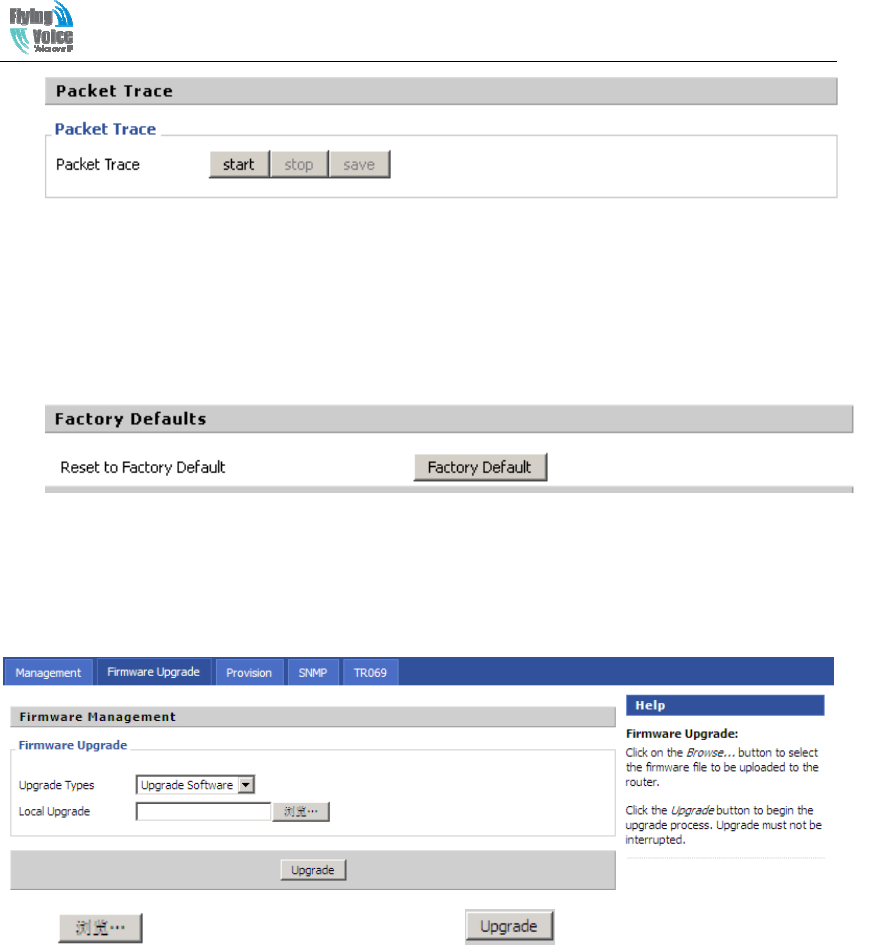
Beijing Flyingvoice technology Co.,
49
Users can use the packet trace feature intercepts the packets that were sent. Click the Start button,
start dhome gateway tracking and keep refreshing the page until the message trace shows to stop,
click the Save button to save captured packets.
7) Factory settings
Click Factory Default to restore the residential gateway to factory settings.
5.7.2 Firmware Upgrade
Press to select the firmware file and press to upgrade the firmware.
5.7.3 Provision
Provision_User Manual_en_v1.5.pdf
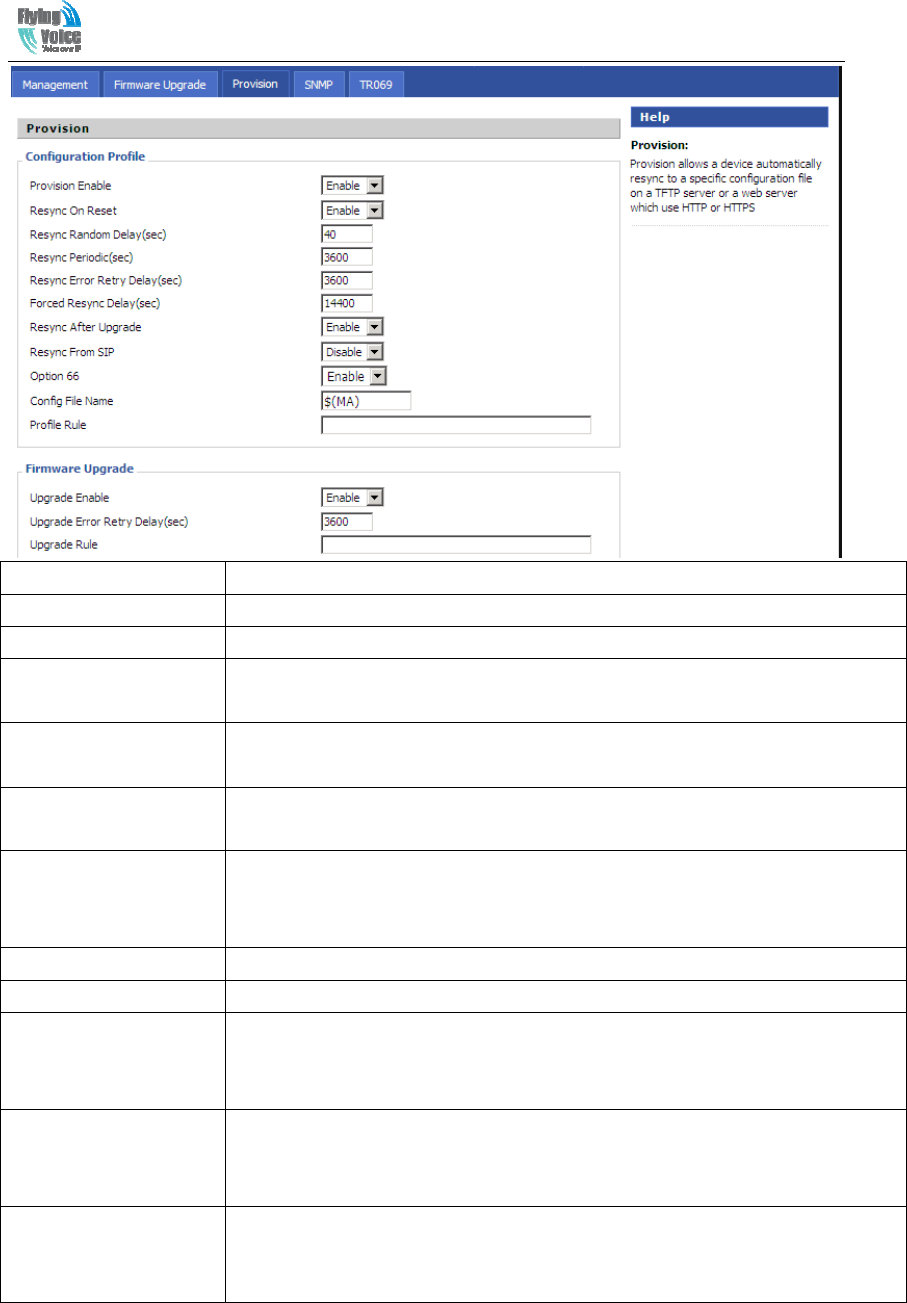
Beijing Flyingvoice technology Co.,
50
Field Name Description
Provision Enable
Resync on Reset
Resync Random
Delay(sec)
Resync Periodic(sec)
Resync Error Retry
Delay(rec)
Forced Resync
Delay(sec)
Resync After Upgrade
Resync From SIP
Option 66
Option 66
Config File Name
Option 66
Profile Rule
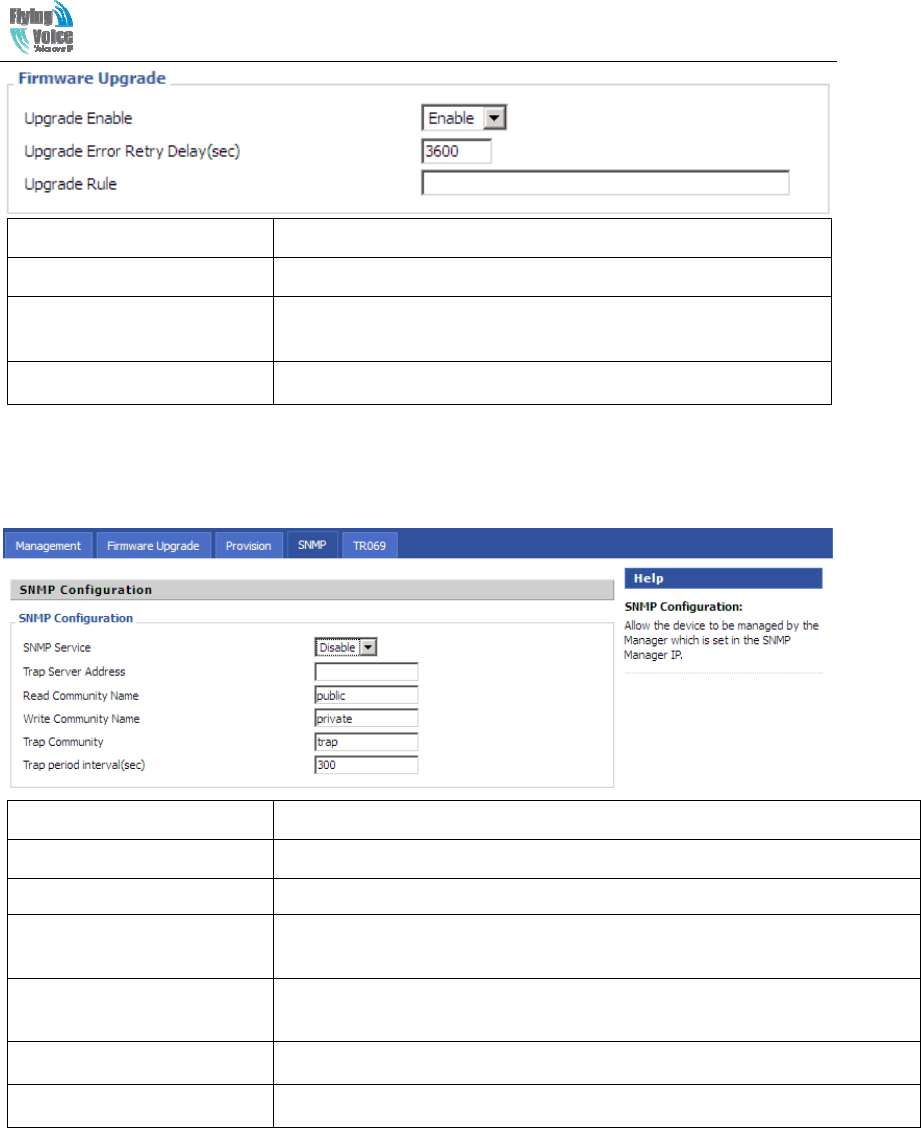
Beijing Flyingvoice technology Co.,
51
Field Name Description
Upgrade Enable
Upgrade Error Retry
Delay(sec)
Upgrade Rule
5.7.4 SNMP
Field Name Description
SNMP Enable
Trap Server Address
Read Community Name
Write Community Name
Trap Community
Trap period interval(sec)
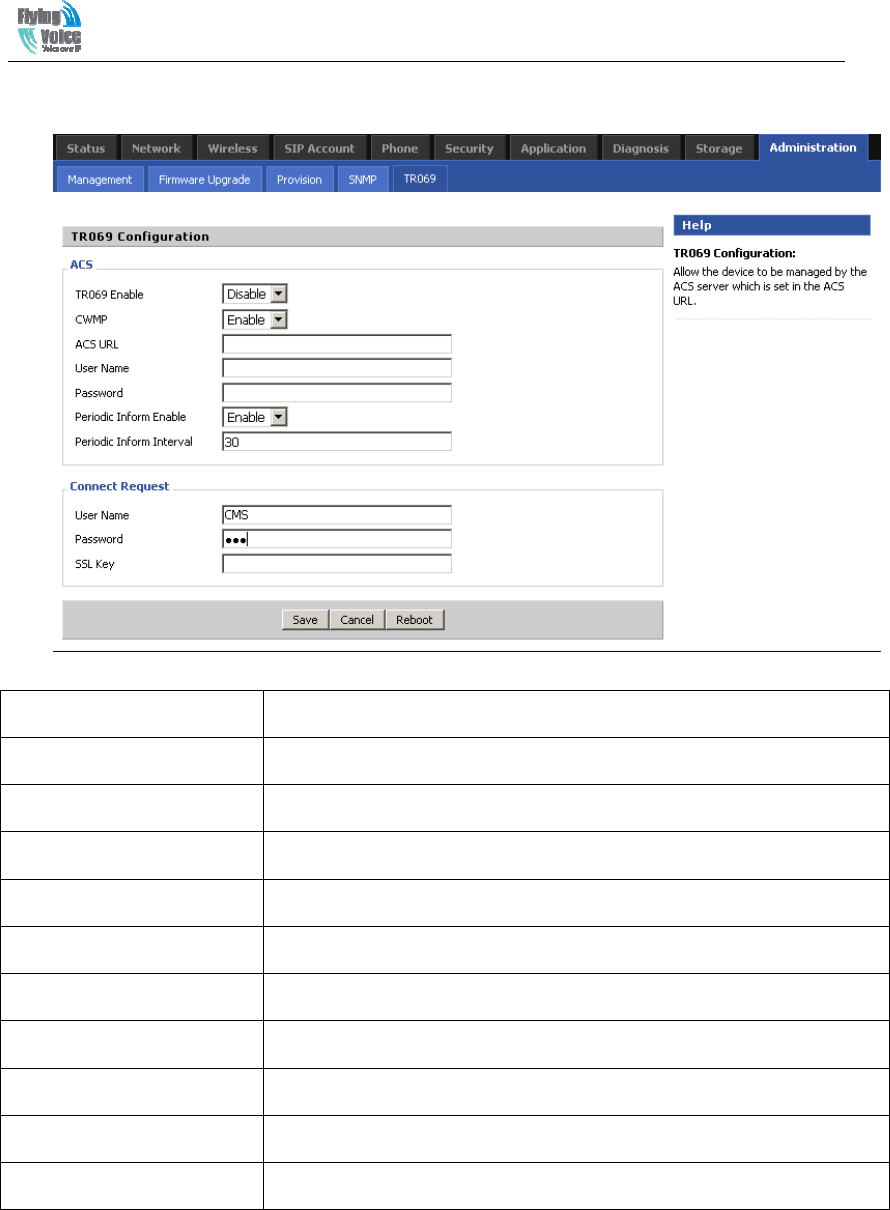
Beijing Flyingvoice technology Co.,
52
5.7.5 TR069
Field Name Description
TR069 Enable
CWMP
ACS URL
User Name
Password
Periodic Inform Enable
Periodic Inform Interval
User Name
Password
SSL Key

Beijing Flyingvoice technology Co.,
53
6 Functions
6.1 Making Calls
◆
◆
◆
6.2 Call Waiting
6.3 Call Hold
6.4 Call Transferring
6.4.1 Blind Transfer

Beijing Flyingvoice technology Co.,
54
6.4.2 Attended Transfer
6.5 3-way conference call
6.6 Call Forwarding
6.7 Direct IP calls
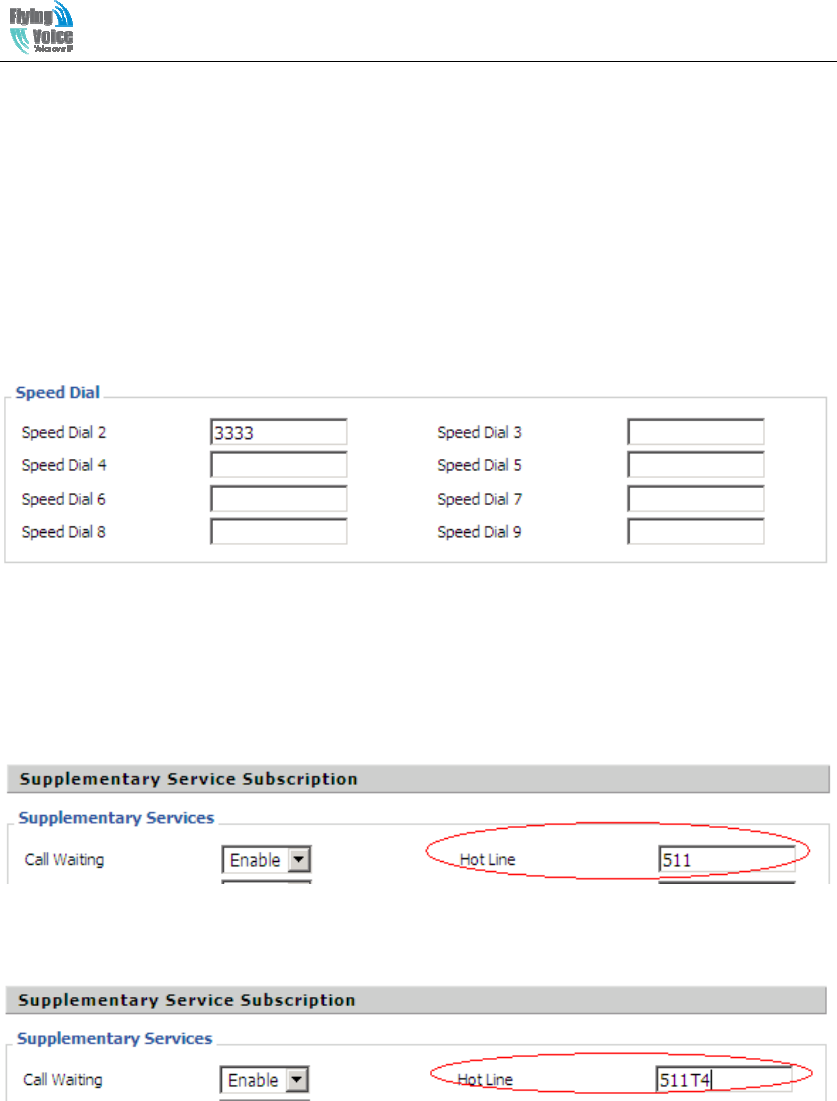
Beijing Flyingvoice technology Co.,
55
6.8 Speed dialing
6.9 Hotline
6.10 Daylight Saving Time
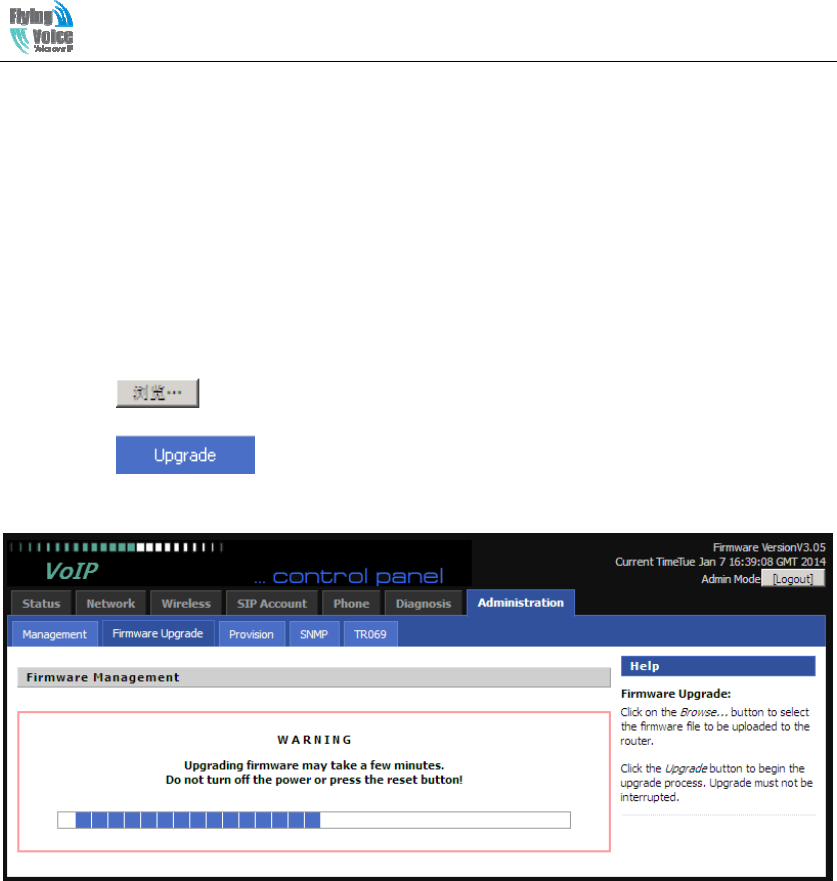
Beijing Flyingvoice technology Co.,
56
6.11 Upgrade Firmware
6.12 Password Control
6.13 Web Access

Beijing Flyingvoice technology Co.,
57
6.14 System log