Foneric Electronics LS1 LS1 Smart Wi-Fi LED Light Strip User Manual
Foneric Electronics Co.,Ltd LS1 Smart Wi-Fi LED Light Strip
User Manual
Product Overview:
LS1 smart Wi-Fi LED Light Stripis a tunable white, multi-color LED Light Strip
that can be controlled wirelessly via iOS or Android smartphones and tablets,
no hub required. You can customize your personal lighting using the
VOCOlincLinkWise App from anywherewith an active internet connection.
LS1 LED Light Strip
Application name: Foneric Electronics Co.,Ltd
Application address: 4/F,Fuxing Building,No.6 Bingland Road,Futian Free
Trade Zone.Shenzhen,China
FCC Notice:
This device complies with Part 15 of the FCC rules. Operation is subject to the
following two conditions: (1) This device may not cause harmful interference.
(2) This device must accept any interference received, including interference
that may cause undesired operation.
NOTE: This equipment has been tested and found to comply with the limits for
a Class B digital device, pursuant to Part 15 of the FCC rules. These limits are
designed to provide reasonable protection against harmful interference in a
residential installation. This equipment generates uses and can radiate radio
frequency energy and, if not installed and used in accordance with the
instructions, may cause harmful interference to radio communications.
However, there is no guarantee that interference will not occur in a particular
installation. If this equipment does cause harmful interference to radio or
television reception, which can be determined by turning the equipment off and
on, the user is encouraged to try to correct the interference by one or more of
the following measures:
---Reorient or relocate the receiving antenna.
---Increase the separation between the equipment and receiver.
---Connect the equipment into an outlet on a circuit different from that to which
the receiver is connected.
---Consult the dealer or an experienced radio/TV technician for help.
WARNING: Changes or modifications not expressly approved by the party
responsible for compliance could void the user's authority to operate the
equipment.

RF Exposure
The equipment complies with FCC radiation exposure limits set forth for an
uncontrolled environment. This device should be installed and operated with
minimum distance 20cm between the radiator & your body.
LS1 adapter :
Manufactuer: Shenzhen Simsukian Electronics Technolgoy Co.,Ltd
Adapter model no.: SK03T1-1200200Z
Input:AC 100-240V; 50/60Hz; 0.6A Max; Class II
Output: 12V 2A
Product Hardware version: V0.1
Product Software Version: V1.0
What’s Included:
- LS1 LEDLight Strip, IP67, 2 meters / 6.56 feet
- Smart Wi-Fi Controler
- AC/DC Adapter (detachable plug)
- Quick Start Guide
Product Requirements:
- Smartphone or tablet running iOS 10 or higher; Android 4.3.x or higher
- A Wi-Fi connection
Features:
16 million colors
550 lumen per meter
IP67 waterproof rating
Works with Apple HomeKit
Works with Amazon Alexa
Remote Access
Specifications
Input: AC100~240V, 50/60Hz
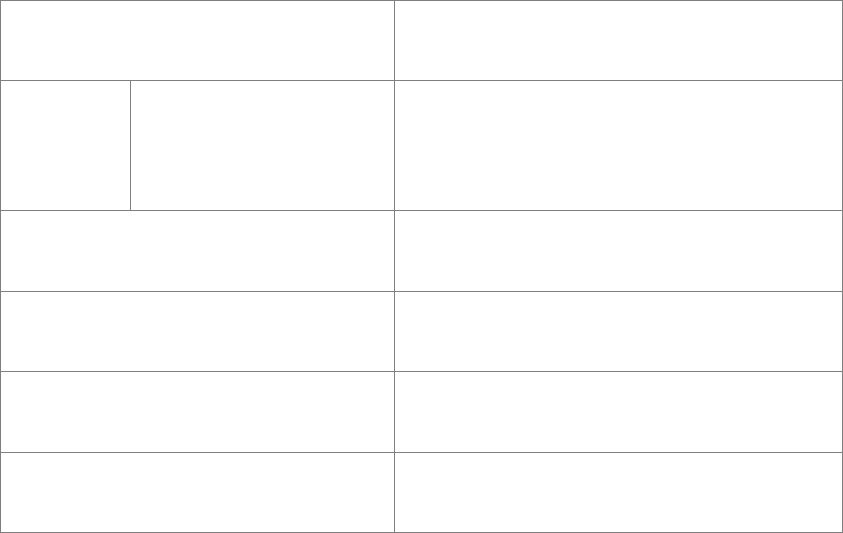
Output: 12V 2A
Plug type: detachable US/EU/UK
LED color range: 16 million colors with cool to warm whites
Wattage: 18W max
Luminous Flux: 550 lumens per meter
Safty Warnings
- WARNING: RISK OF ELECTRIC SHOCK OR BURNS. DO NOT install this
product with wet hands or when standing on wet or damp surfaces
- Not suitable for use with standard in-wall dimmers. Dimmable via the app
only
- Suitable for use in operating environment between0°C and 40°C (32°F
and 104°F)
- This device is not intended for use with emergency exit luminaires
- NOT FOR EMERGENCY LIGHTING
- DO NOT disassemble
- DO NOT clean with liquid
LS1Smart LED Light Strip Status
Status
LS1
Turning
on the
first time
Searching Wi-Fi
White light at 5% brightness
Pairing
White light at 5% brightness
Device added successfully
White light at 50% brightness
Identifyingthe light strip
White light at 5% brightness quickly
flashes 5 times
Firmware update completed
Flashes twice

*If you set the brightness to 0% before turning off the light switch, the smart
lightlight strip will resume to 5% brightness as soon as you turn on the
lightswitch again to indicate that it is in good shape.
Quick Start Quide
1. Download and open the free VOCOlincLinkWise app from the App Store
(Apple App Store or Google Play).
2. Plug in LS1. LS1 will light up in white (5% brightness) to indicate it is ready
for network setup.
3. Make sure your iPhone or iPad (iOS 10.1 or later) is connected to a
2.4GHz Wi-Fi network. Use the router utility software to turn off 5GHz
Wi-Fi networks.
4. Log in or sign up for a VOCOlincaccount(required for Alexa configuration).
5. Tap “+” icon located on the top left corner and follow the on-screen
directions to complete network setup.
Note: To add more devices (or repeat LS1 setup process), tap “+” and you
will see the accessory list. Each accessory has an identification code, e.g.,
VOCOlinc-XXX-XXXXXX. Make sure the last 6 characters of the
identification code is consistent with the last 6 characters of MAC on the
back of your LS1.
6. When prompted, scan the setup code or manually enter the setup code,
and then follow the step to add the device to the Home and Room.
After scanning the setup code, if the app prompts “Couldn’t add
VOCOlinc-XXX-XXXXXX”, please refer to the first FAQ. Please keep the
setup code for future use.
7. You can assign a name to your device and use this name when speaking
to Siri. For example, you can name your LS1 “fun light”, then wake up Siri
and speak “Turn on the fun light”.
8. Set up customized scenes to control multiple devices with a single
command. For example, if you assign the “I’m going to sleep” command to
the scene of turning off all the VOCOlinc lights in the bedroom. When you
say “I’m going to sleep” to Siri, The lights will be turned off.
9. The use of a HomeKit-enabled accessory need the follow permissions:
Settings > iCloud > iCloud Drive > Turn On
Settings > iCloud > Keychain > Turn On
Settings > Privacy >HomeKit>LinkWise> Turn On
Enabling Alexa
1. Create an account in LinkWise App (username and password are case
sensitive) and login to your account.
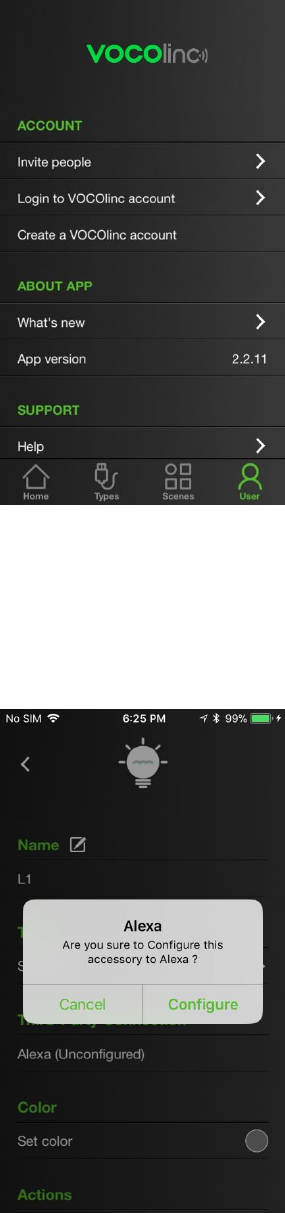
2. Go to LinkWise App > long press the device icon to enter the menu.
Look for "Third Party Connection". Tap "Alexa" to complete
configuration (iOS app only).
3. Open Alexa App and enable VOCOlinc Alexa skills using the same
account info.
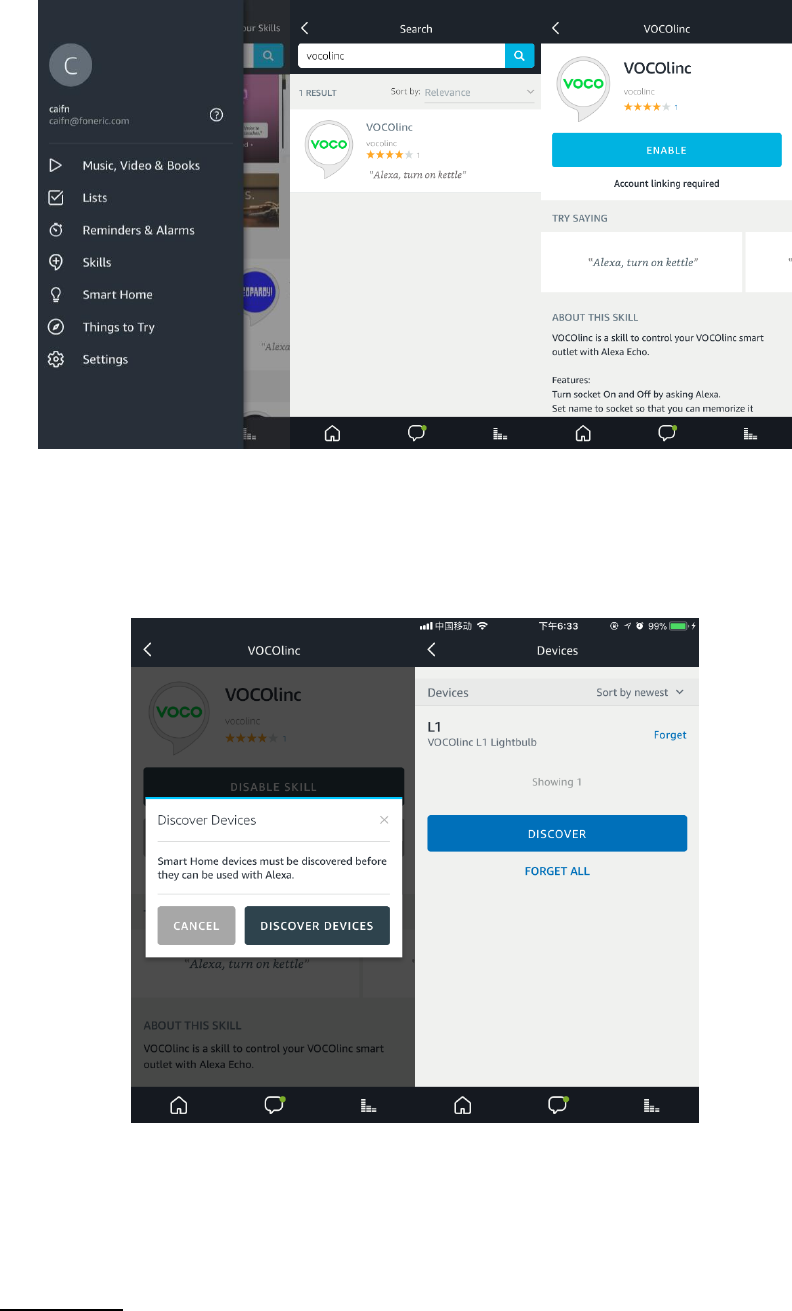
4. Discover LS1 in the Alexa App, and then follow the steps to complete
setup.
*If you change the name of the device in LinkWise App, you may sync the new
name in Alexa App by re-discovering devices.
Alexa Skills
1. “Alexa, turn on (name)”
2. “Alexa, turn off (name)”
3. “Alexa, set (name) to x percent”
4. “Alexa, brighten (name)”
5. “Alexa, brighten (name) by x percent”
6. “Alexa, dim (name)”
7. “Alexa, dim (name) by x percent”
8. “Alexa, set (name) to (color)”
9. “Alexa, change (name) to (color )”
Factory Resetting
Resetting the smart light strip can help youtroubleshoot any issues you may
have. To reset it to factory defaults:
1. Press& hold the reset button on the Smart Wi-Fi Controler for about 10 sec.
The smart light strip will flash three times once reset is completed.
Firmware Update
To gain better experience with LS1, we strongly recommend that you update
the firmware whenever updates with all the latest improvement and fixes are
available:
1. Launch LinkWise.
2. Long press LS1 icon to enter the menu.
3. Look for “Firmware update” and tap it, and then tap “Update”.
*Only the smart light strips that arecurrently reachable and have an available
update will prompt firmware update notice.
*It is important to leave the LinkWise app running while it finishes updating the
smart light strips. Try not tominimize the app, close the app, or interrupt the
updateto prevent problems.
Legal Information
Use of the Works with Apple HomeKit logo means that an electronic accessory
has been designed to connect specifically to iPod touch, iPhone, or iPad,
respectively, and has been certified by the developer to meet Apple
performance standards. Apple is not responsible for the operation of this
device or its compliance with safety and regulatory standards.
Controlling this HomeKit-enabled accessory automatically and away from
home requires an Apple TV with tvOS 10.1 or later or an iPad with iOS 10.1 or
later set up as a home hub.
Operation is Subject to the Following Two Conditions:
This device complies with part 15 of the FCC Rules. Operation is subject to the
following two conditions: (1) This device may not cause harmful interference,
and (2) this device must accept any interference received, including
interference that may cause undesired operation.
This device complies with Industry Canada license-exempt RSS standard(s).
Operation is subject to the follow two conditions:(1) This device may not cause
interference, and (2) this device must accept any interference, including
interference that may cause undesired operation of the device.
Cetappareilestconforme avec Industrie Canada exempts de licence standard
RSS(s). Son fonctionnementestsoumis aux deux conditions suivantes: (1)
Cetappareil ne doit pas provoquerd’interferences et (2) cetappareildoit
accepter touteinterference,ycompriscellespouvant causer un
mauvaisfonctionnement de l’appareil.
FAQ
Q1. Why did I fail to add my LS1 to the Linkwise App?
1. Make sure your accessory is powered on and nearby.
2. If you use a dual 2.4G/5G network router, please turn off the 5G network.
Connect your phone with 2.4G network and add the device again.
3. Make sure that the router setting meets the relevant requirements. The
device only supports the mode of WPA/WPA2-PSK.
4. Make sure that LS1 is in pairing mode. If not, please reset LS1 to factory
defaults.
5. Select the accessory shown on screen, then scan the setup code
(XXX-XX-XXX) which can be found on the device, instruction manual or
inner packaging.
6. If the app prompts “Couldn’t add LS1-XXXXXX” after you scan the setup
code:
(1) Close the app
(2) Reboot the phone
(3) Restore LS1to factory settings

(4) Add the device again
Q2. How can I recover connection of the device?
1. Modification of the router configuration/settings will cause non-resumable
disconnection of the device. Delete and add the devices again after factory
reset following steps in Q1.
2. Unstable network signal could cause disconnection of the device. Wait for
about 2 minutes for automatic re-connection. If the connection does not
resume after awhile, power off LS1 and then put it back on. It shall
re-connect automatically.
3. If the above is not effective, delete and add the devices again after factory
reset following steps in Q1.
If you have more questions, please feel free to contact us:
support@vocolinc.com
Q3. The device works normally after restoring factory settings or
switching on/off, but it occasionally gets disconnected from the network
and can not be recognized.
1. Make sure the number of Wi-Fi connected devices is within the wireless
network capacity of your router. Otherwise, please replace with another
router.
2. Reconnect your iOS devices to Wi-Fi and make sure your Wi-Fi signal is
strong enough.
3. Wait until the network is fixed if your router performs poorly in wireless
networks that might result from network congestion.
4. Check the router setting and see if there is any limit to the number of
simultaneous client connections.
5. Restart your HomeKit accessory or restore your HomeKit accessory to
factory settings, and add your HomeKit accessory to the VololincLinkWise
app.
6. Update LinkWise App and product firmwares to the latest version.
Q4. Can I control multiple Smart Wi-Fi LED Light strips at the same time?
Yes. You can manage and save multiple light stripstogether as a “scene”.
Q5. Can I dim the Smart Wi-Fi LED Light strips?
The Smart Wi-Fi LED Light strips are not designed for usewith traditional
wall-dimmer. It can only be dimmedvia the LinkWise app.
Q6. I have set my brightness to 0% before I turn off light switch. Why
does it resume to 5% brightness as soon as I turn on the lightswitch
again?
This is a preset setting to indicate that the smart lightlight strip is in good
shape.
System Requirement:
- Mobile device running iOS10+ or Android 4.3+
- Existing Wi-Fi network
*Place the Smart Wi-Fi LED Light strip within the range of your Wi-Fi router or
access point (approximately 100feet).
*Avoid physical obstructions and radio interferencein the surrounding area.