Fortify Technologies PE961 Activity Tracker User Manual
Fortify Technologies, LLC. Activity Tracker
user manual

PE-961 Trio Activity Tracker User Manual Page 1 of 8
Fortify Technologies Asia, Inc. Sept. 9, 2014
Rapid Product Development and Engineering Division 961-0000002 v1.1
No part of this document, including illustrations, tables, images, exercises or attachments may be produced or transmitted in any form or
by any means, electronic or mechanical, including photocopying, recording, or by any information storage and retrieval system, without
permission in writing from Fortify Technologies Asia, Inc.
Trio® Activity Tracker
PE961 model
User Manual
Document Number:
961-0000002
Version:
1.1
Issue Date:
9-September-14
Document Type:
User Manual
FORTIFY TECHNOLOGIES CONFIDENTIAL
Copyright 2016
Fortify Technologies Asia, Inc.
Cebu, Philippines
All Rights Reserved
Confidential Unpublished
Property of Fortify Technologies Asia, Inc.
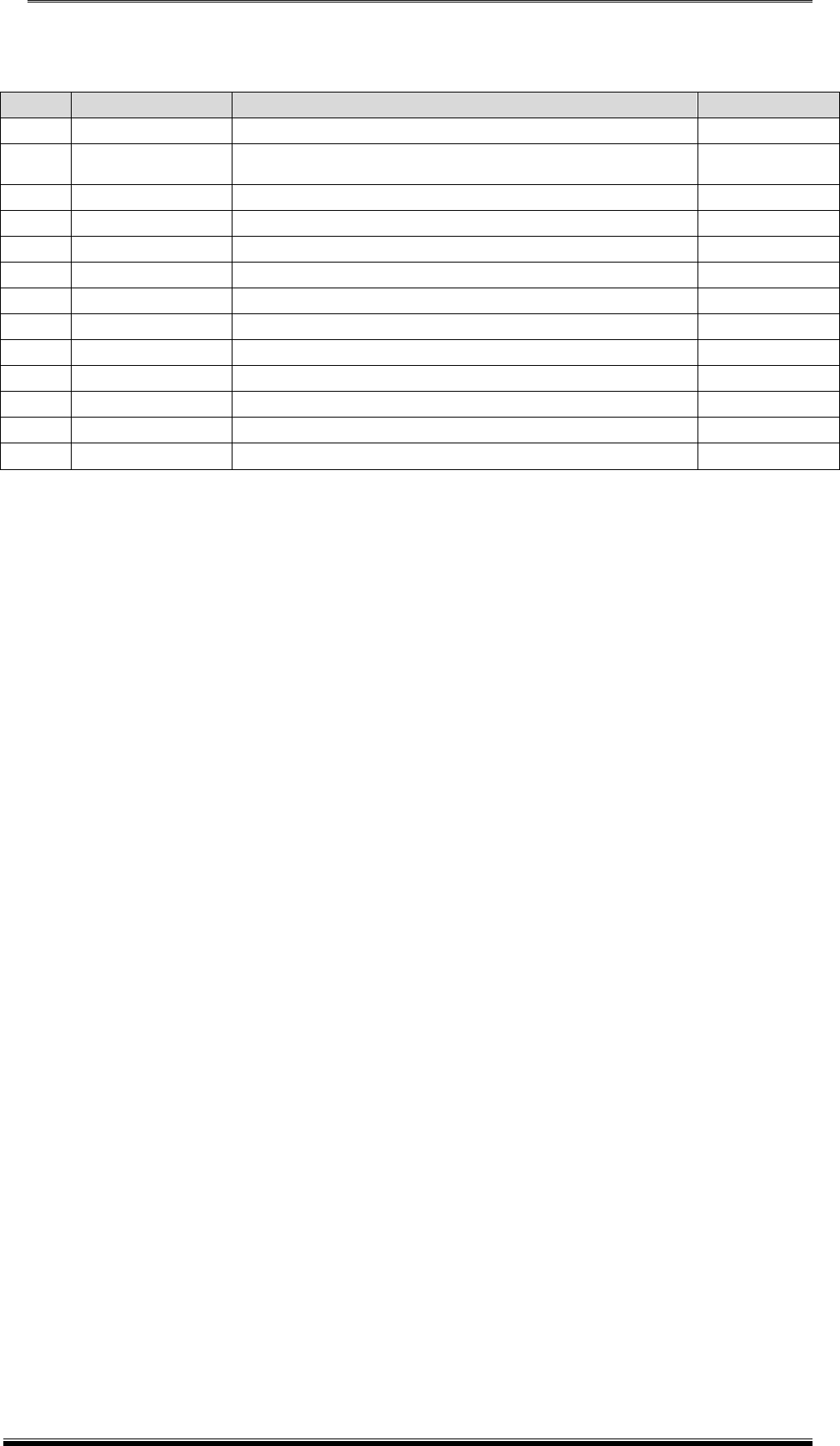
PE-961 Trio Activity Tracker User Manual Page 2 of 8
Fortify Technologies Asia, Inc. Sept. 9, 2014
Rapid Product Development and Engineering Division 961-0000002 v1.1
No part of this document, including illustrations, tables, images, exercises or attachments may be produced or transmitted in any form or
by any means, electronic or mechanical, including photocopying, recording, or by any information storage and retrieval system, without
permission in writing from Fortify Technologies Asia, Inc.
Document History
Version
Date
Description of Change
Updated by
1.0
September 29, 2014
Initial Release
S Lo
1.1
September 28, 2016
Added FCC Notice
Updated layout and pictures.
M Manalo
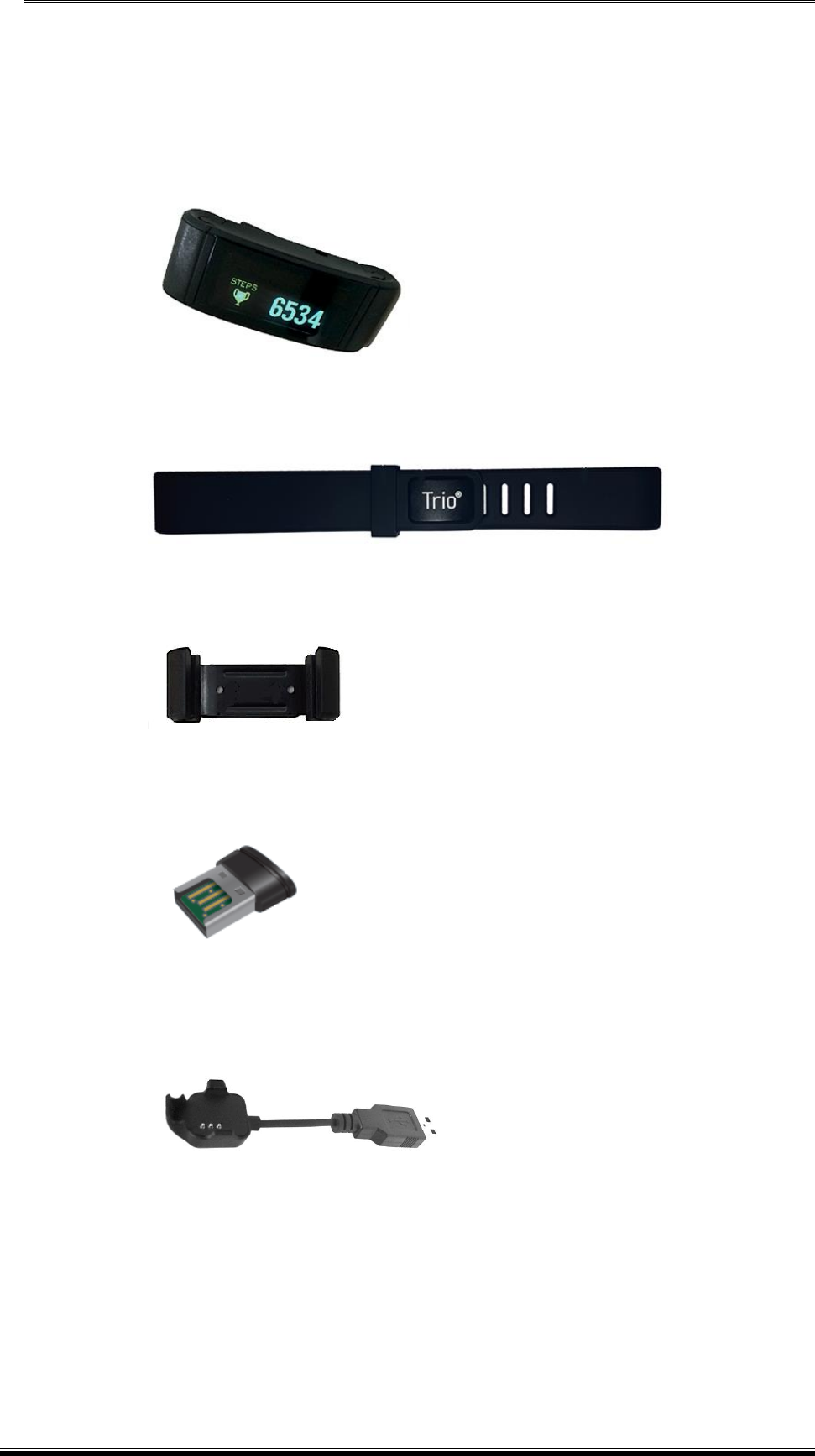
PE-961 Trio Activity Tracker User Manual Page 3 of 8
Fortify Technologies Asia, Inc. Sept. 9, 2014
Rapid Product Development and Engineering Division 961-0000002 v1.1
No part of this document, including illustrations, tables, images, exercises or attachments may be produced or transmitted in any form or
by any means, electronic or mechanical, including photocopying, recording, or by any information storage and retrieval system, without
permission in writing from Fortify Technologies Asia, Inc.
Package contents
The product contains the following items:
Trio® Activity Tracker
Strap
Clip
USB Key
USB Charger
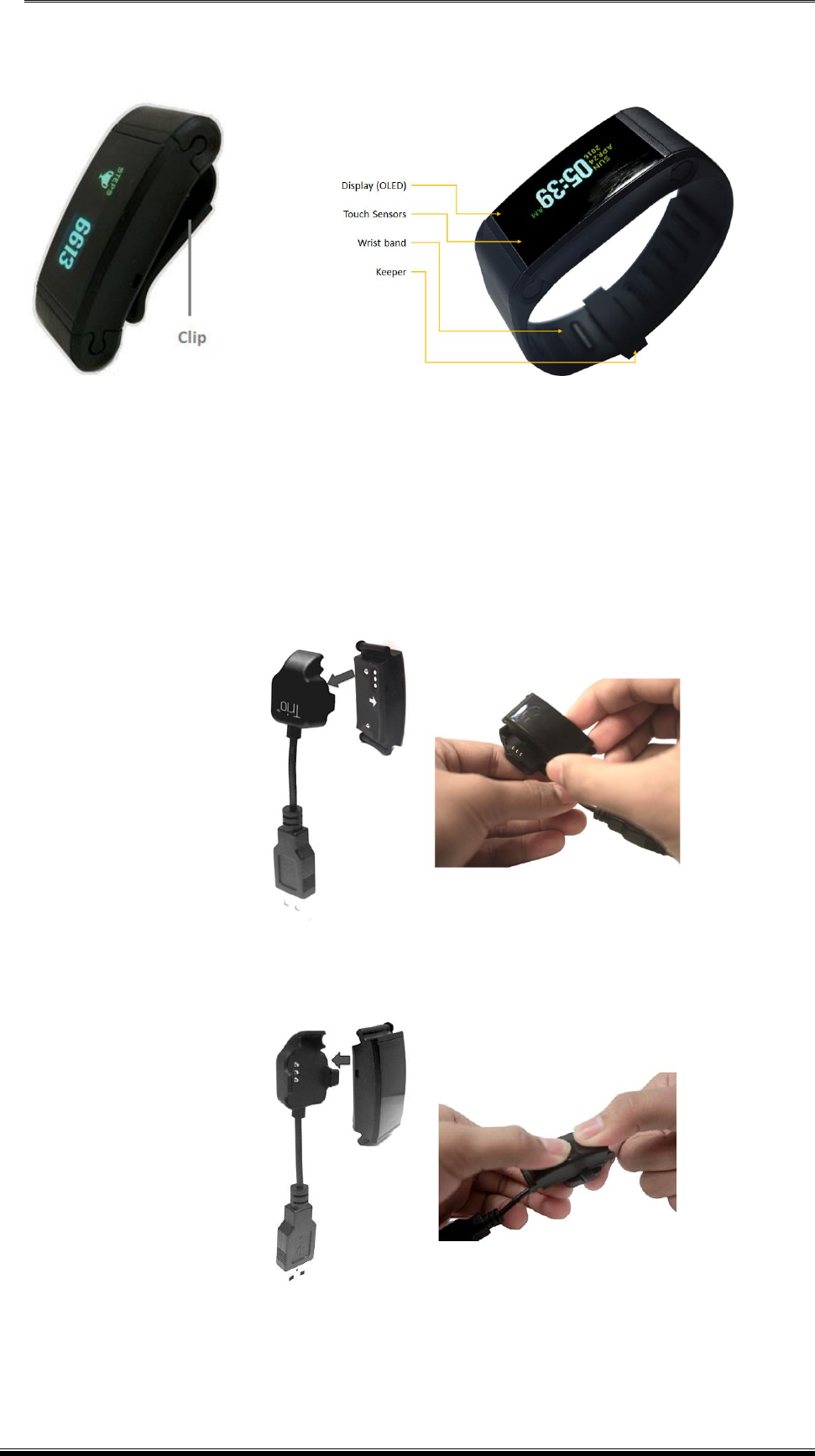
PE-961 Trio Activity Tracker User Manual Page 4 of 8
Fortify Technologies Asia, Inc. Sept. 9, 2014
Rapid Product Development and Engineering Division 961-0000002 v1.1
No part of this document, including illustrations, tables, images, exercises or attachments may be produced or transmitted in any form or
by any means, electronic or mechanical, including photocopying, recording, or by any information storage and retrieval system, without
permission in writing from Fortify Technologies Asia, Inc.
Trio® Tracker layout
Charging the Trio®
1. Snap in the Trio® Tracker to the USB charger. Please follow (a) and (b) procedures.
(a)
(b)
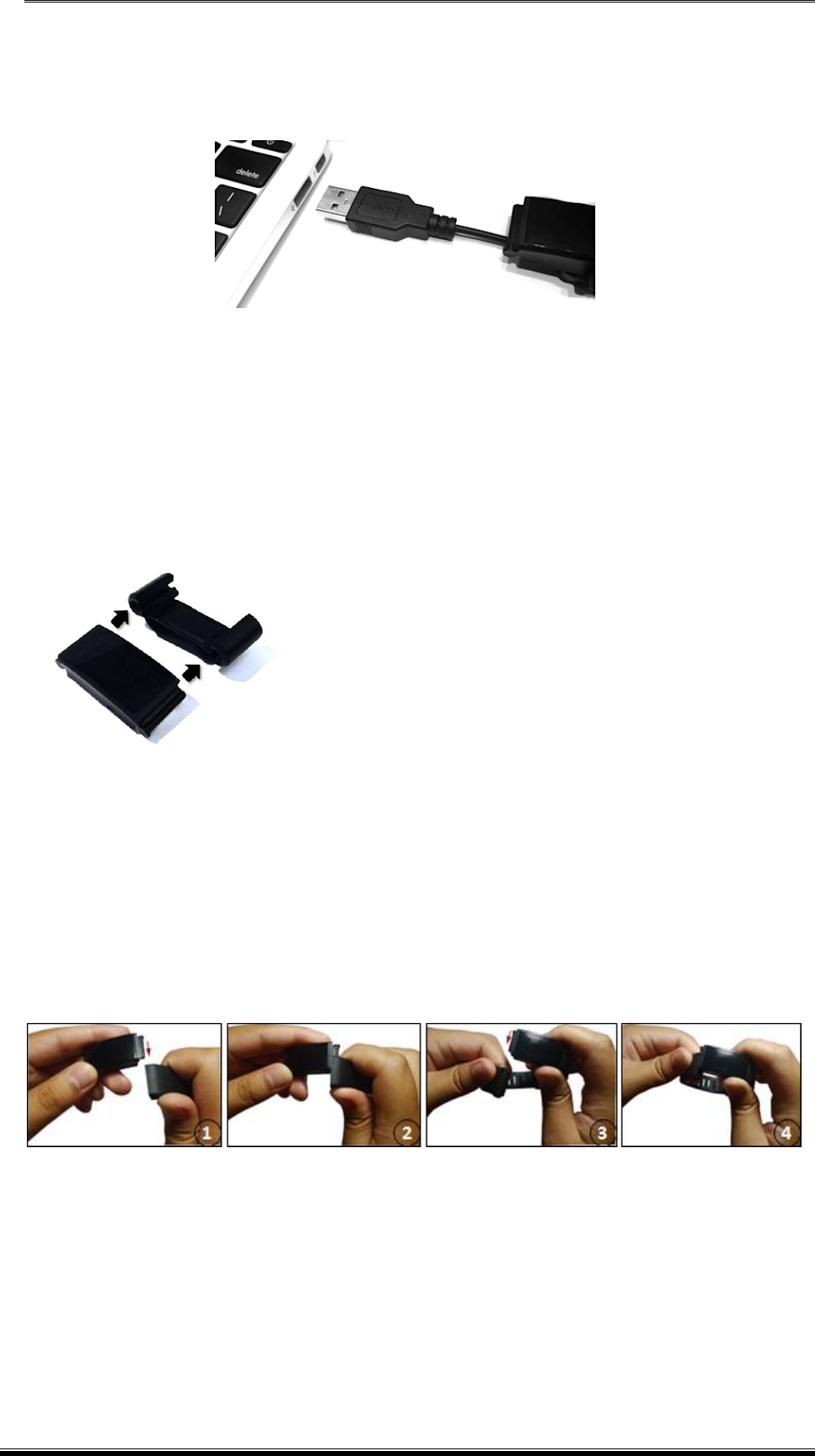
PE-961 Trio Activity Tracker User Manual Page 5 of 8
Fortify Technologies Asia, Inc. Sept. 9, 2014
Rapid Product Development and Engineering Division 961-0000002 v1.1
No part of this document, including illustrations, tables, images, exercises or attachments may be produced or transmitted in any form or
by any means, electronic or mechanical, including photocopying, recording, or by any information storage and retrieval system, without
permission in writing from Fortify Technologies Asia, Inc.
2. After being snapped in, plug the end of the USB cable into the USB port of your PC.
Attaching Trio® to the clip
Slide the module to the clip. See image below:
Attaching Trio® to the strap
Slide both sides of the module to the strap. See images below:
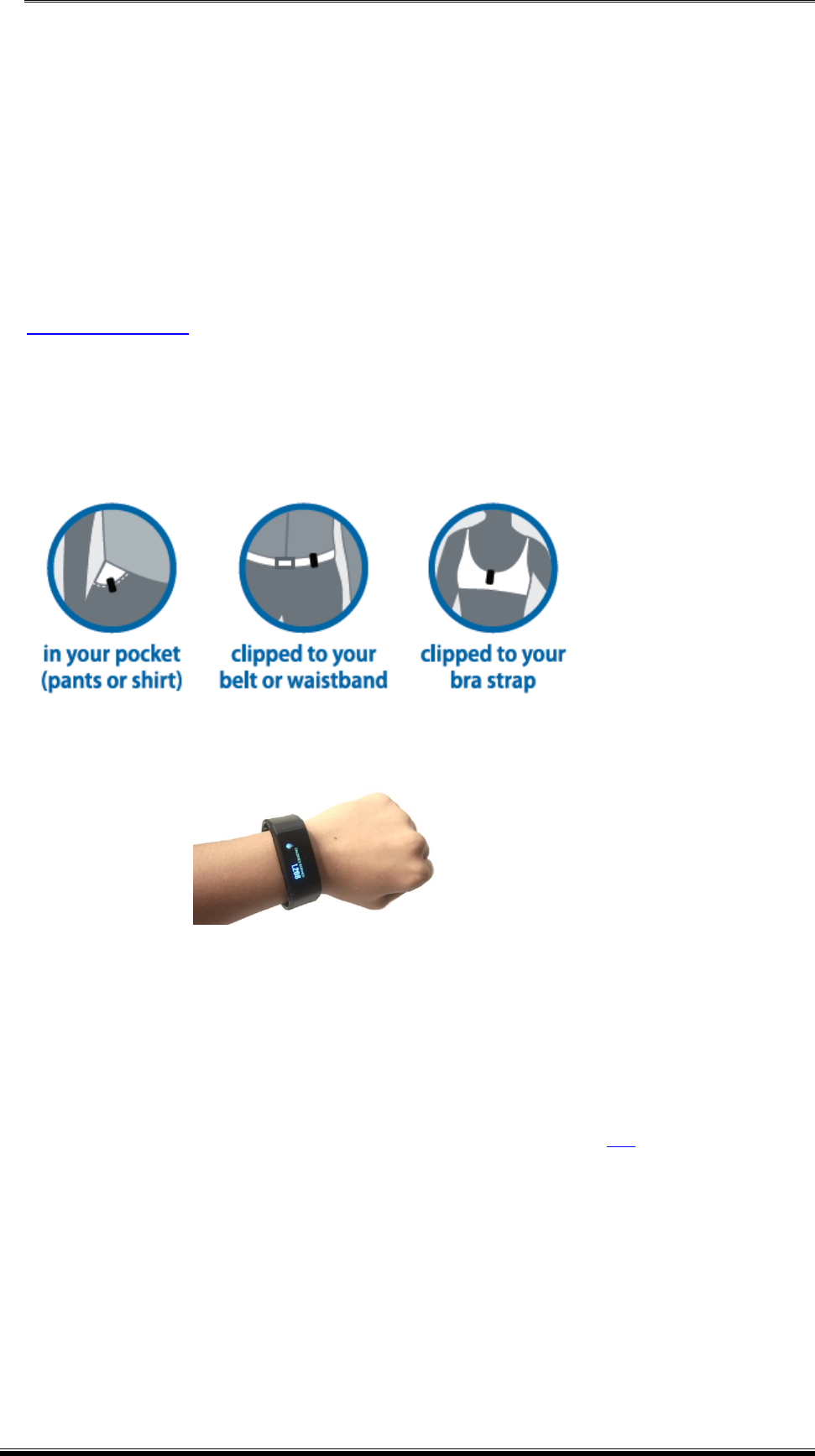
PE-961 Trio Activity Tracker User Manual Page 6 of 8
Fortify Technologies Asia, Inc. Sept. 9, 2014
Rapid Product Development and Engineering Division 961-0000002 v1.1
No part of this document, including illustrations, tables, images, exercises or attachments may be produced or transmitted in any form or
by any means, electronic or mechanical, including photocopying, recording, or by any information storage and retrieval system, without
permission in writing from Fortify Technologies Asia, Inc.
Setting up Trio® Tracker
If you haven’t activated your Trio® yet, or you need to replace it:
1. Tap your Trio® Activity Tracker to wake it up for the first time.
2. Plug the wireless USB key into your computer.
3. Download and install the Trio syncing software.
To download the Trio® application to your Android/iOS smartphone or tablets, visit first the
Compatible Devices page.
Wearing
To calculate your movement accurately, wear the Trio® Tracker close to your body.
Using the Clip
Using the Strap
Syncing
To sync the Trio® with your computer, you have to download and install the sync app from our
website and then you need to plug in the USB key. Please refer to this link. (Note: You need to
login first before downloading the application.)
The Trio® will sync automatically throughout the day if your computer is on, the USB key is
plugged in, and the Trio is within 20 feet range from the computer.
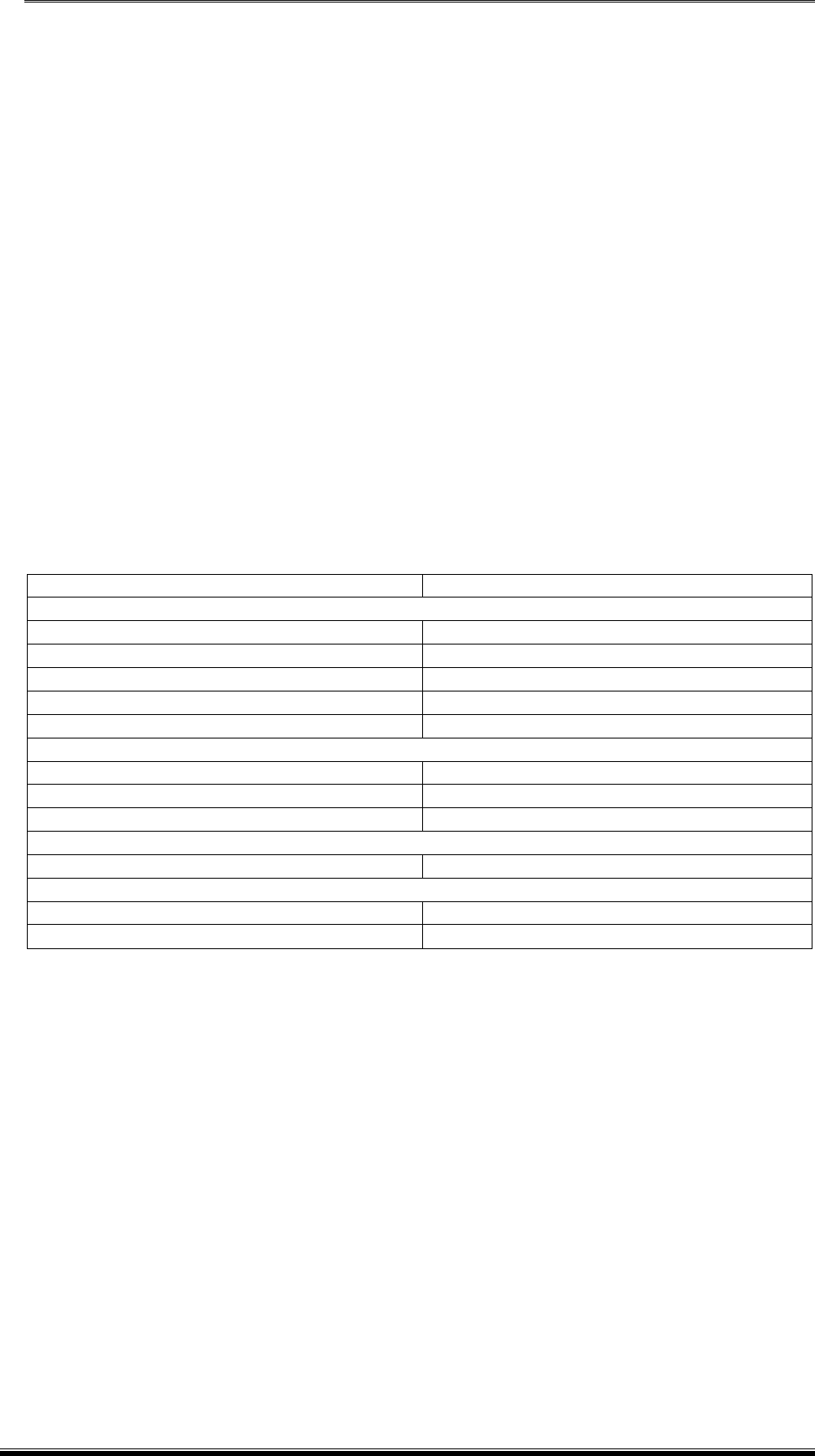
PE-961 Trio Activity Tracker User Manual Page 7 of 8
Fortify Technologies Asia, Inc. Sept. 9, 2014
Rapid Product Development and Engineering Division 961-0000002 v1.1
No part of this document, including illustrations, tables, images, exercises or attachments may be produced or transmitted in any form or
by any means, electronic or mechanical, including photocopying, recording, or by any information storage and retrieval system, without
permission in writing from Fortify Technologies Asia, Inc.
To sync your Trio® manually:
1. Launch the application.
2. Wait for the message “Insert a USB key to sync your Trio”.
3. Once displayed, insert/plug-in the USB key.
4. Wait for the message “Ready to sync”.
5. Using your Trio® tracker, go to “SYNC” screen then press and hold any of the touch
sensors for at least 3 seconds. (Note: There’s a syncing animation after pressing any of
the touch sensors.)
6. Wait until the syncing is completed.
You can also sync with our mobile sync app using Android/iOS smartphones and tablets that
have the Bluetooth 4.0 or Bluetooth Low Energy (BLE) capability.
Specifications
Type
Description
General
Type
Wearable / clip-on
Tracking metrics
Motion / Steps, Calories, Distance
Processor
nRF-51822
Memory
2Mb
Water Resistance
3 ATM
Power
Rechargeable battery
Yes
Battery life
Approx. 7-10 days
Battery charging time
Approx. 30 – 60 minutes
Syncing and connectivity
Syncing type
Wireless (Bluetooth Low Energy)
Display
Screen resolution
128 x 36 pixels
Screen type
OLED
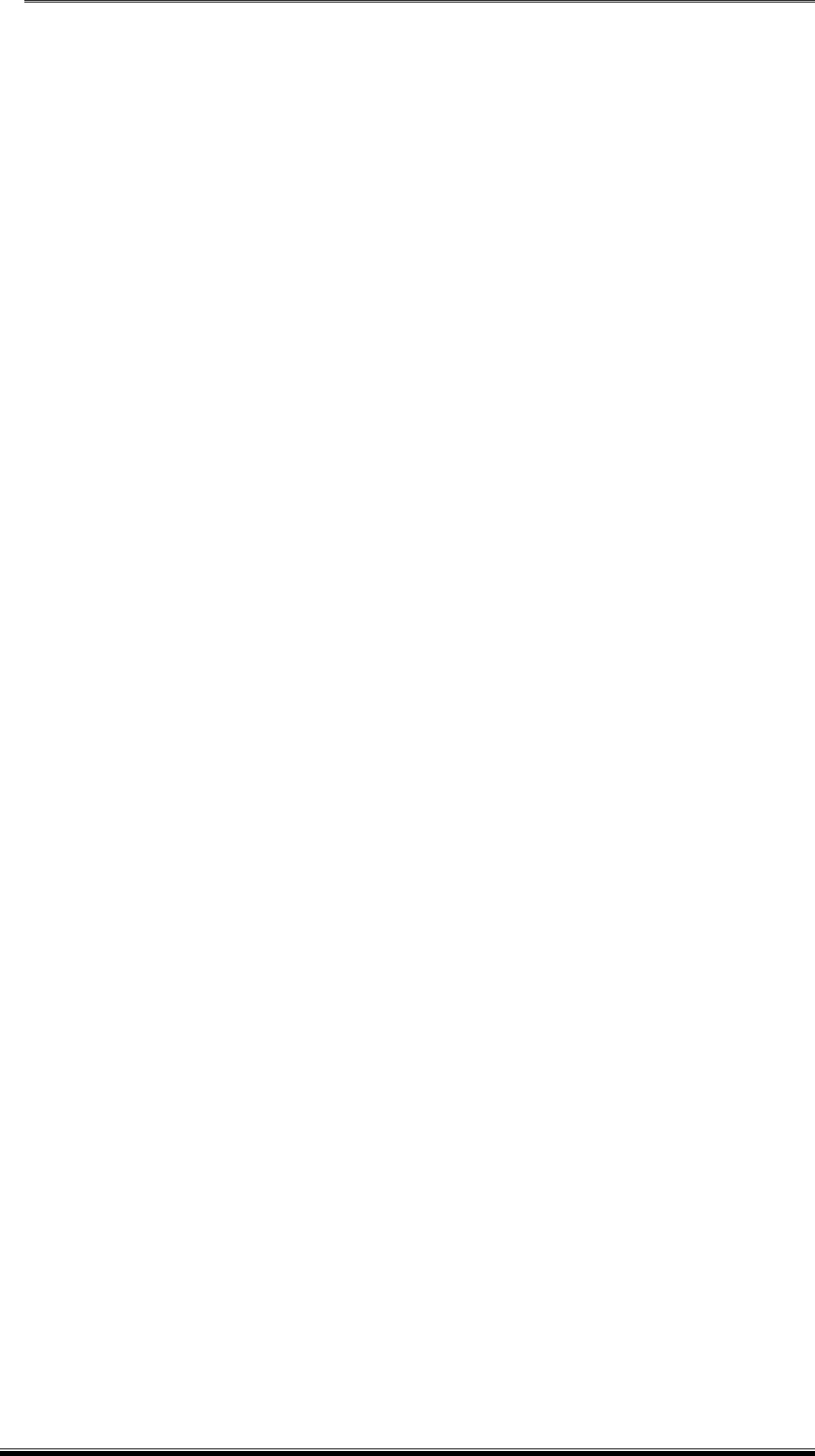
PE-961 Trio Activity Tracker User Manual Page 8 of 8
Fortify Technologies Asia, Inc. Sept. 9, 2014
Rapid Product Development and Engineering Division 961-0000002 v1.1
No part of this document, including illustrations, tables, images, exercises or attachments may be produced or transmitted in any form or
by any means, electronic or mechanical, including photocopying, recording, or by any information storage and retrieval system, without
permission in writing from Fortify Technologies Asia, Inc.
FCC Notice
This device complies with Part 15 of the FCC Rules. Operation is subject to the following two conditions:
(1) this device may not cause harmful interference, and
(2) this device must accept any interference received, including interference that may cause undesired
operation.
Changes or modifications not expressly approved by the party responsible for compliance could void the user’s
authority to operate the equipment.
This equipment has been tested and found to comply with the limits for a Class B digital device, pursuant to
Part 15 of the FCC Rules. These limits are designed to provide reasonable protection against harmful interference
in a residential installation. This equipment generates, uses and can radiate radio frequency energy and, if not
installed and used in accordance with the instructions, may cause harmful interference to radio communications.
However, there is no guarantee that interference will not occur in a particular installation.
If this equipment does cause harmful interference to radio or television reception, which can be determined by
turning the equipment off and on, the user is encouraged to try to correct the interference by one or more of the
following measures:
-- Reorient or relocate the receiving antenna.
-- Increase the separation between the equipment and receiver.
-- Connect the equipment into an outlet on a circuit different from that to which the receiver is connected.
-- Consult the dealer or an experienced radio/TV technician for help.