Fortinet FortiDB Utilities User Manual To The D62e1b25 6dd0 4161 873f 726d2f4aac22
User Manual: Fortinet FortiDB to the manual
Open the PDF directly: View PDF ![]() .
.
Page Count: 56
- FortiDB MA Utilities
- Auto Discovery
- Connection Summary
- Rule Chaining
- Report Manager
- SOX Report Specifics
- Index

www.fortinet.com
FortiDB
Version 3.2
Utilities User Guide
FortiDB Utilities User Guide
Version 3.2
December 19, 2008
15-32000-81369-20081219
© Copyright 2008 Fortinet, Inc. All rights reserved. No part of this publication including text, examples,
diagrams or illustrations may be reproduced, transmitted, or translated in any form or by any means,
electronic, mechanical, manual, optical or otherwise, for any purpose, without prior written permission of
Fortinet, Inc.
Trademarks
ABACAS, APSecure, FortiASIC, FortiBIOS, FortiBridge, FortiClient, FortiDB, FortiGate, FortiGuard,
FortiGuard-Antispam, FortiGuard-Antivirus, FortiGuard-Intrusion, FortiGuard-Web, FortiLog,
FortiManager, Fortinet, FortiOS, FortiPartner, FortiProtect, FortiReporter, FortiResponse, FortiShield,
FortiVoIP, and FortiWiFi are trademarks of Fortinet, Inc. in the United States and/or other countries. The
names of actual companies and products mentioned herein may be the trademarks of their respective
owners
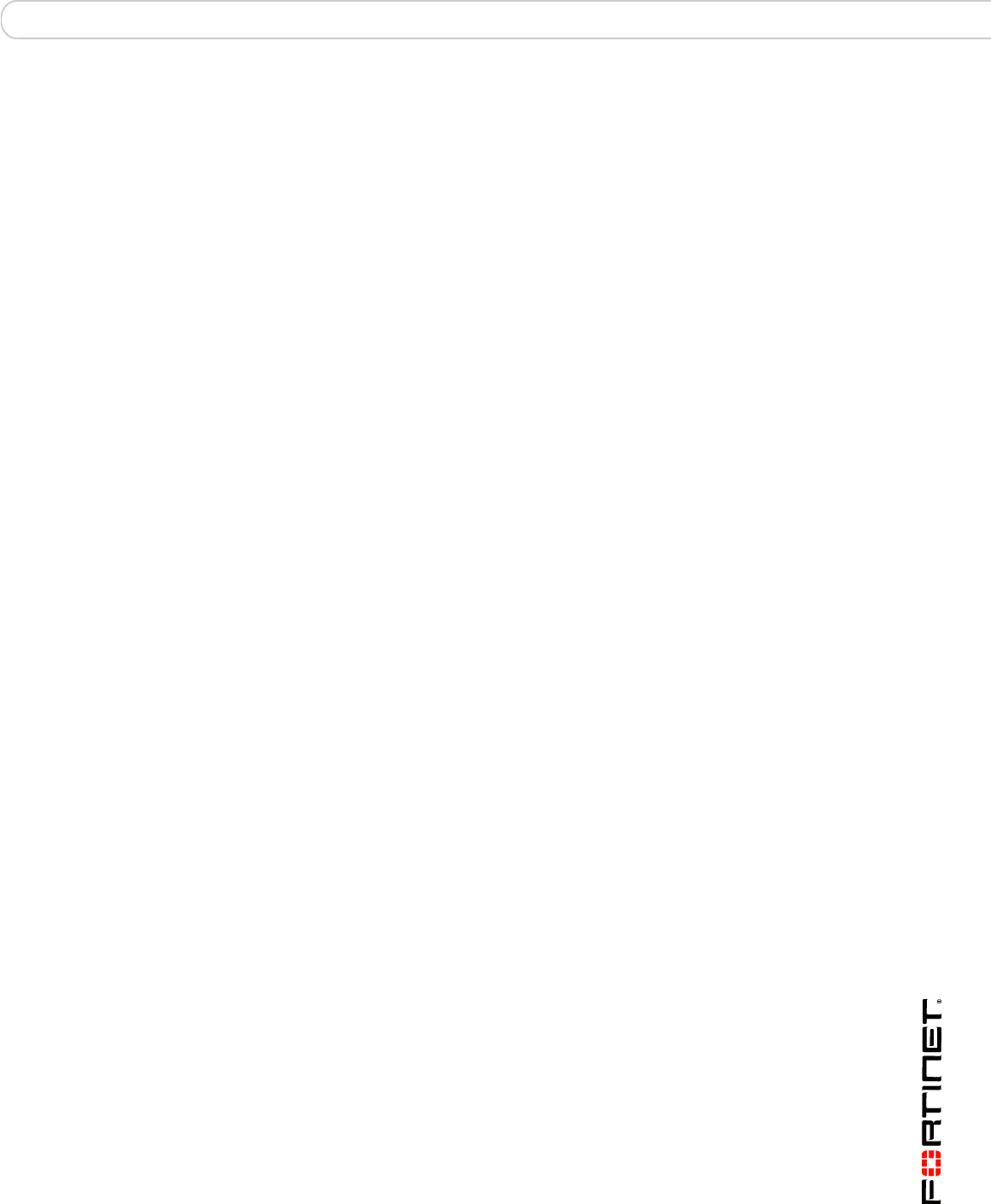
Table of Contents
FortiDB Version 3.2 Utilities User Guide
15-32000-81369-20081219 1
Table of Contents
FortiDB MA Utilities ................................................................................................. 3
Auto Discovery......................................................................................................... 4
DB2 .....................................................................................................................................6
MS-SQL ..............................................................................................................................6
Connection Summary .............................................................................................. 8
Rule Chaining ........................................................................................................... 9
Chaining with Parameterized User-Defined Rules............................................................11
General PUDR Steps...................................................................................................12
PUDR Process.............................................................................................................12
PUDR Eligible Rules....................................................................................................13
Chaining the UBM Policy and PUDR Together ...........................................................14
Alert Behavior ..............................................................................................................17
PUDR Alert Behavior with Multiple SELECT-List Objects
in the Violating SQL Statement...................................................................................18
Report Manager...................................................................................................... 20
Alert Report Manager........................................................................................................20
Setting a Report Schedule...........................................................................................20
Reporting by Time .......................................................................................................23
Enabling Email Recipients ...........................................................................................23
Specifying Report Parameters.....................................................................................23
Activating ARM ............................................................................................................27
Running and Analyzing Reports ..................................................................................27
Custom Reports ................................................................................................................30
Using This Feature ......................................................................................................30
Scheduling ...................................................................................................................30
Customer and Company Information...........................................................................32
Report and Template Generation and Management ...................................................33
Report History..............................................................................................................39
Licensing and Administration ............................................................................................40
Custom Report Properties ...........................................................................................40
SOX Compliance Reports.................................................................................................42
Reports and Acronyms ...............................................................................................43
Common Report Header Fields ...................................................................................43
SOX Report Specifics ........................................................................................... 44
History of Privilege Changes Report (HPC)......................................................................44
COBIT Objectives and Setup Requirements ..............................................................44

FortiDB Version 3.2 Utilities User Guide
215-32000-81369-20081219
Table of Contents
Report Body Columns .................................................................................................44
Abnormal or Unauthorized Changes to Data Report (AUC) .............................................45
COBIT Objectives and Setup Requirements ..............................................................45
Report Body Columns .................................................................................................45
Abnormal Use of Service Accounts Report (AUS) ...........................................................46
COBIT Objectives and Setup Requirements ..............................................................46
Report Body Columns .................................................................................................46
Abnormal Termination of Database Activity Report (ATD) ...............................................47
COBIT Objectives and Setup Requirements ..............................................................47
Report Body Columns .................................................................................................47
End of Period Adjustments Report (EPA) ........................................................................48
COBIT Objectives and Setup Requirements ..............................................................48
Report Body Columns .................................................................................................48
Determining Your Reporting Period.............................................................................49
Verification of Audit Settings Report (VAS) ......................................................................50
COBIT Objectives and Setup Requirements ..............................................................50
Report Body Columns .................................................................................................50
Licensing and Administration.......................................................................................51
Index ........................................................................................................................ 53

FortiDB MA Utilities
FortiDB Version 3.2 Utilities User Guide
15-32000-81369-20081219 3
FortiDB MA Utilities
FortiDB MA provides several utilities to help you use other modules:
•Auto Discovery to ease the burden of manually setting up database
connections
•Connection Summary to show which database connections are Open or are
Open and Running
•Rule Chaining to trigger one rule based upon another
•Report Manager for custom, offline reports

FortiDB Version 3.2 Utilities User Guide
415-32000-81369-20081219
Auto Discovery
Auto Discovery
FortiDB MA provides the ability to search for, and establish connections to,
databases on your network. Rather than manually entering all of the connection
information, you can have FortiDB MA automatically discover it for you.
Selecting Addresses for Auto-Discovery
In order to use this feature:
1Select the Database->New menu, and click the Auto Discovery button on the
Create New Database Connection screen. Or you can just select Auto Discovery
from the Main page.
2Enter an IP address range and specify the RDBMS type you are interested in.
3By clicking the Edit button next to the desired type of database, you can enter a
range of ports, in case there are databases listening on non-default ports.
4Click Close to close the Edit Port Range screen.

Auto Discovery
FortiDB Version 3.2 Utilities User Guide
15-32000-81369-20081219 5
Selecting Non-Standard Ports for Auto-Discovery
5Click the Begin Discovery button.
Results from Auto-Discovery

FortiDB Version 3.2 Utilities User Guide
615-32000-81369-20081219
DB2 Auto Discovery
Discovered Database Information Populating Connection Form
The process will automatically return:
• Database Type and version
• IP address (with port if applicable)
• Database name/instance
Once the Auto Discovery list is returned, you can create, by clicking the Add
button on the Discovered Database Applications screen, the database
connections you wish to assess or monitor.
The additional required and recommended fields will need to be completed
manually. (See the FortiDB MA Administration Guide for more information on
setting up connections)
DB2
Auto Discovery does not return the database name and version for DB2 UDB with
V8 Fix Pack 10.
MS-SQL
It is sometimes necessary to temporarily open another port in your firewall to
make sure the Auto Discovery program communicates with all SQL Server
versions. You should configure the firewall on your target machine so that it allows
UDP packets:

Auto Discovery MS-SQL
FortiDB Version 3.2 Utilities User Guide
15-32000-81369-20081219 7
• Destined for port 1434
• Originating from the port whose number is specified in the dss.udpport
property in dssConfig.properties.
Note: FortiDB MA sends a packet to port 1434, which MSSQL uses in order to
return information about itself such as instance name, version, etc. (Even though
this is an MSSQL-specific port number, FortiDB MA uses it for all Auto-Discovery-
related transmissions.)
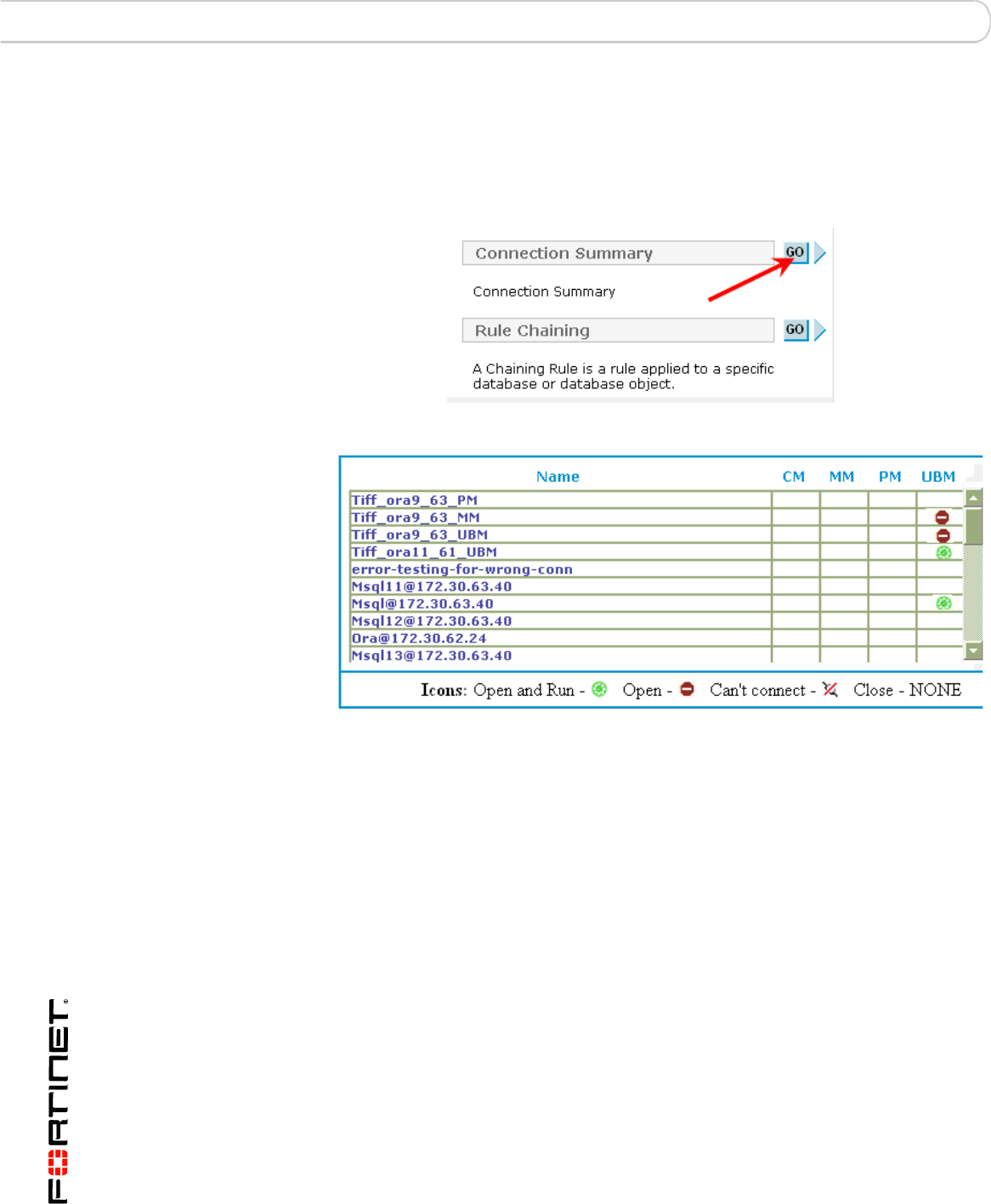
FortiDB Version 3.2 Utilities User Guide
815-32000-81369-20081219
MS-SQL Connection Summary
Connection Summary
The Connection Summary utility allows you to see, by FortiDB MA module and in
one place, a dashboard view of all of your database connections.
Connection Summary Button
Connection Summary Output

Rule Chaining MS-SQL
FortiDB Version 3.2 Utilities User Guide
15-32000-81369-20081219 9
Rule Chaining
The Rule Chaining module allows you to associate rules so that one, the source1
rule, can influence the execution of another, the target2 rule. Both rules are
established with the same target database.
Rule Chaining Setting Screen
FortiDB MA offers two types of chained-rule pairs:
• Rule pairs in which there are no parameters passed. (In this case, you may
use Guarded Items from Privilege Monitor (PM), Metadata monitor (MM),
Content Monitor (CM), and User Behavior Monitor (UBM))
• Rule pairs in which there are parameters passed(In this case, you may use
Guarded Items only from User Behavior Monitor (UBM))
You invoke Rule Chaining from the tree navigator on the left.
1. This is sometimes called the original rule.
2. This is sometimes called the chained rule.

FortiDB Version 3.2 Utilities User Guide
10 15-32000-81369-20081219
MS-SQL Rule Chaining
Configuring a Rule Chain for a Specific Target Database Connection
You can perform the following:
• Choose the target database (the database you want to run the rules against)
• Add item (new chain)
• Delete item
• View/Modify item (make changes to an existing chain)
• Enable item (a chain does not have to be enabled when it is created)
• Disable item
Rule Chaining Setting Screen
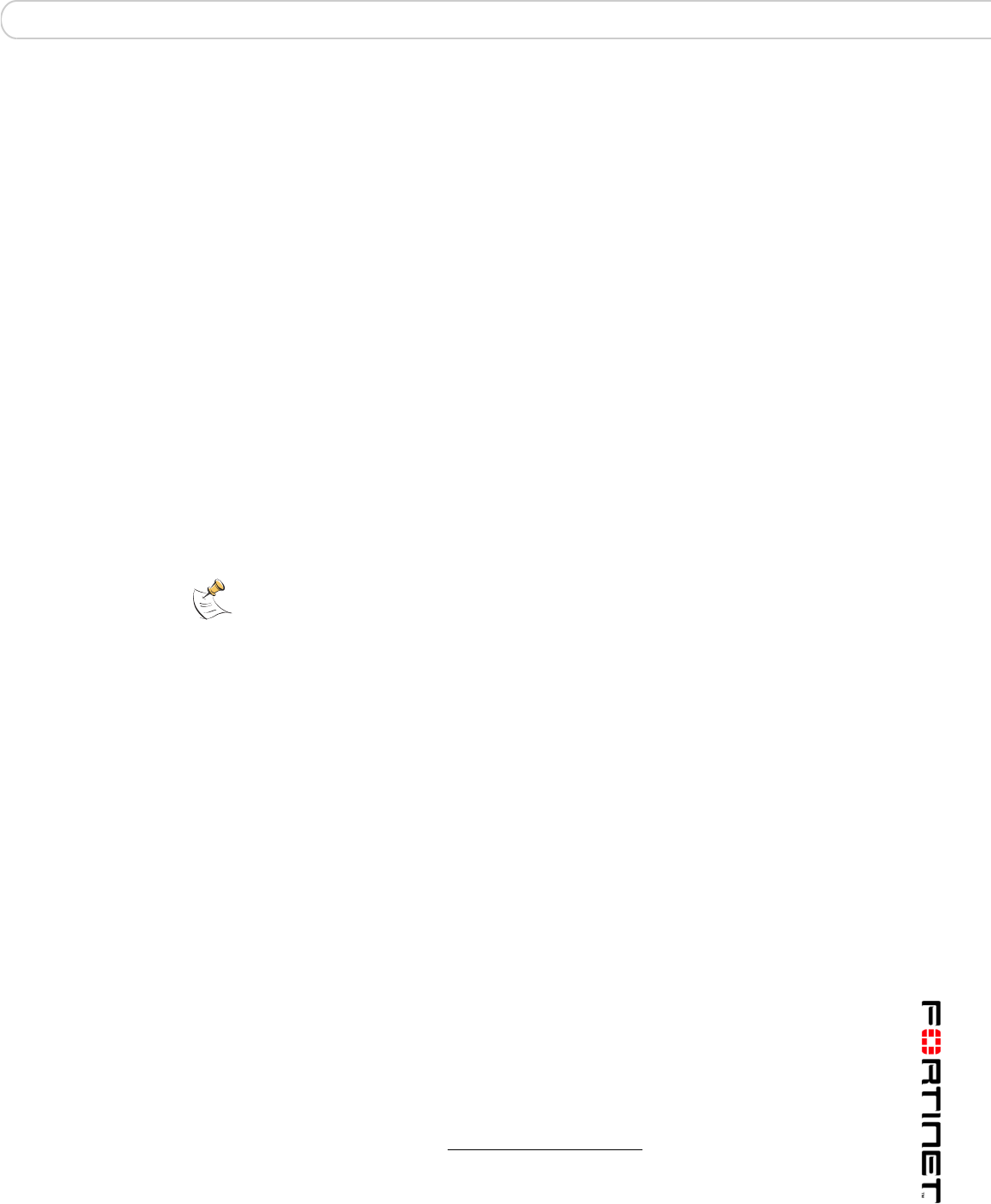
Rule Chaining Chaining with Parameterized User-Defined Rules
FortiDB Version 3.2 Utilities User Guide
15-32000-81369-20081219 11
After the database has been specified and you have clicked on [Add Item], you
will be presented with the Create Rule Chaining Settings page.
Here, you need to:
• Name the Rule Chain
• Select the policy you want to use as the Source Rule
• Select the target rule (Chained Rule) you want to execute, once the first rule
had been violated.
• Specify whether you want the chain to run immediately upon source-rule
violation or not. Run Immediately means that the target rule will run as soon
as there is a source-rule violation. Run as Scheduled means that the target
rule will run according to the module-, database-, or item-specific schedule that
is in effect for the source rule.
• Decide whether you want to immediat1ely enable the chain or not. Unless you
check the Enable Chain? checkbox, the chain won't be in effect. This allows
you to create the chain and then only use it when needed.
You can see the Module and the name of the available guarded items for all
policies. For example, 'PM|' or 'UBM|' preceding the rule name indicates the PM,
or UBM module, respectively.
After the Rule Chain is invoked, alerts will appear with those of other policies.
Chaining with Parameterized User-Defined Rules
Parameters, specific to the RDBMS type of your target database, can be passed
from the source to the target in order to permit the target to perform specific tasks,
such as to kill the session of a suspicious user.
The source rule can be a UBM User, Object, or Session Policy. The target rule can
only be a User-Defined Rule (UDR) and specifically one that can accept
parameters: a Parameterized User Defined Rule (PUDR). The PUDR functionality
can be accessed within the UBM module. (See the FortiDB MA User Behavior
Monitor (UBM) User Guide)
When there is a violation of the source rule, the target UDR gets executed, with
the parameters passed from the source rule. An alert is generated both for the
source violation and for the PUDR execution.
1. A module schedule will be overridden by a database-specific schedule, if one is set. A
database-specific schedule will be overridden by an item-specific schedule if one is set.
Note: For UBM policies, which are indicated in green, you can pass parameters
from the Source Rule to the Chained Rule, if the latter is a Parameterized User-
Defined Rule (PUDR) and if the Chain meets certain other conditions. For more
information on how to create a PUDR see the FortiDB MA User Behavior Monitor
(UBM) User Guide. For more information on using PUDRs in a chain, see
Chaining with Parameterized User-Defined Rules).
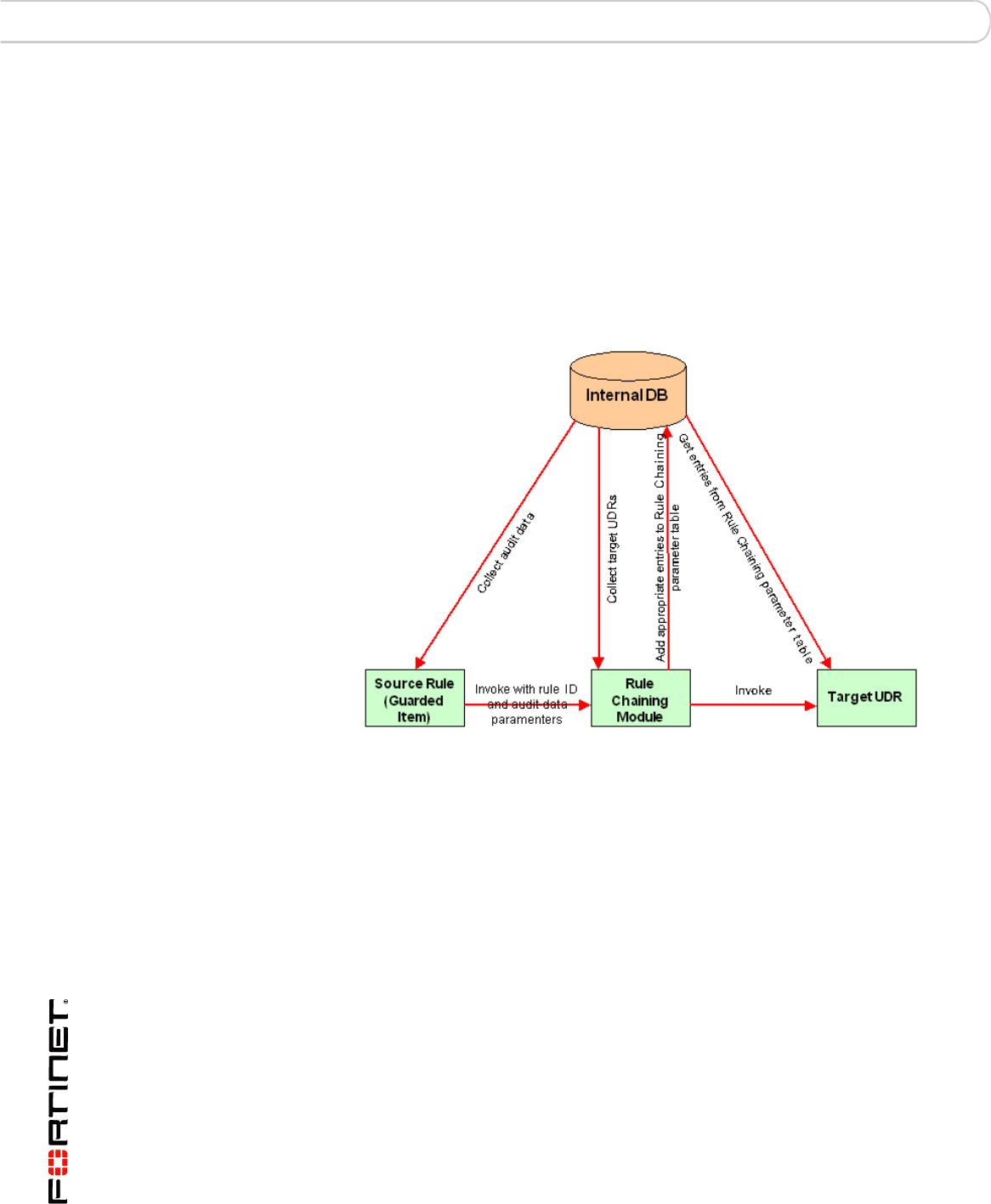
FortiDB Version 3.2 Utilities User Guide
12 15-32000-81369-20081219
Chaining with Parameterized User-Defined Rules Rule Chaining
General PUDR Steps
The general step for creating a chain that uses a PUDR are:
1In UBM, define an Object, User, or Session policy that will be your Source Rule.
2In UBM, define a PUDR that will be your Target Rule
3In the Rule Chaining module, define a chain which associates the UBM policy and
the PUDR.
PUDR Process
Parameterized User-Defined Rule Flow Diagram
The PUDR process involves these steps.
1The source rule is violated and an alert is generated.
2FortiDB MA determines if there is a PUDR that is chained to the source rule.
• If a rule is chained, FortiDB MA fetches the information on the chain
relationship
3FortiDB MA checks to see if the source rule is to be run immediately or not.
4FortiDB MA checks to see if the chained rule is a PUDR vs. a regular policy
aIf a regular UDR, FortiDB MA runs the UDR without passing any
variables.
bIf the rule is a PUDR and is set to be run immediately, FortiDB MA
passes the parameters defined in the rule chain to the PUDR.
cIf the rule is a PUDR and is set to be run with the schedule settings of
the source rule, FortiDB MA indicates that parameters have to be
passed for the successful execution of the PUDR.
5An alert is generated for the PUDR.
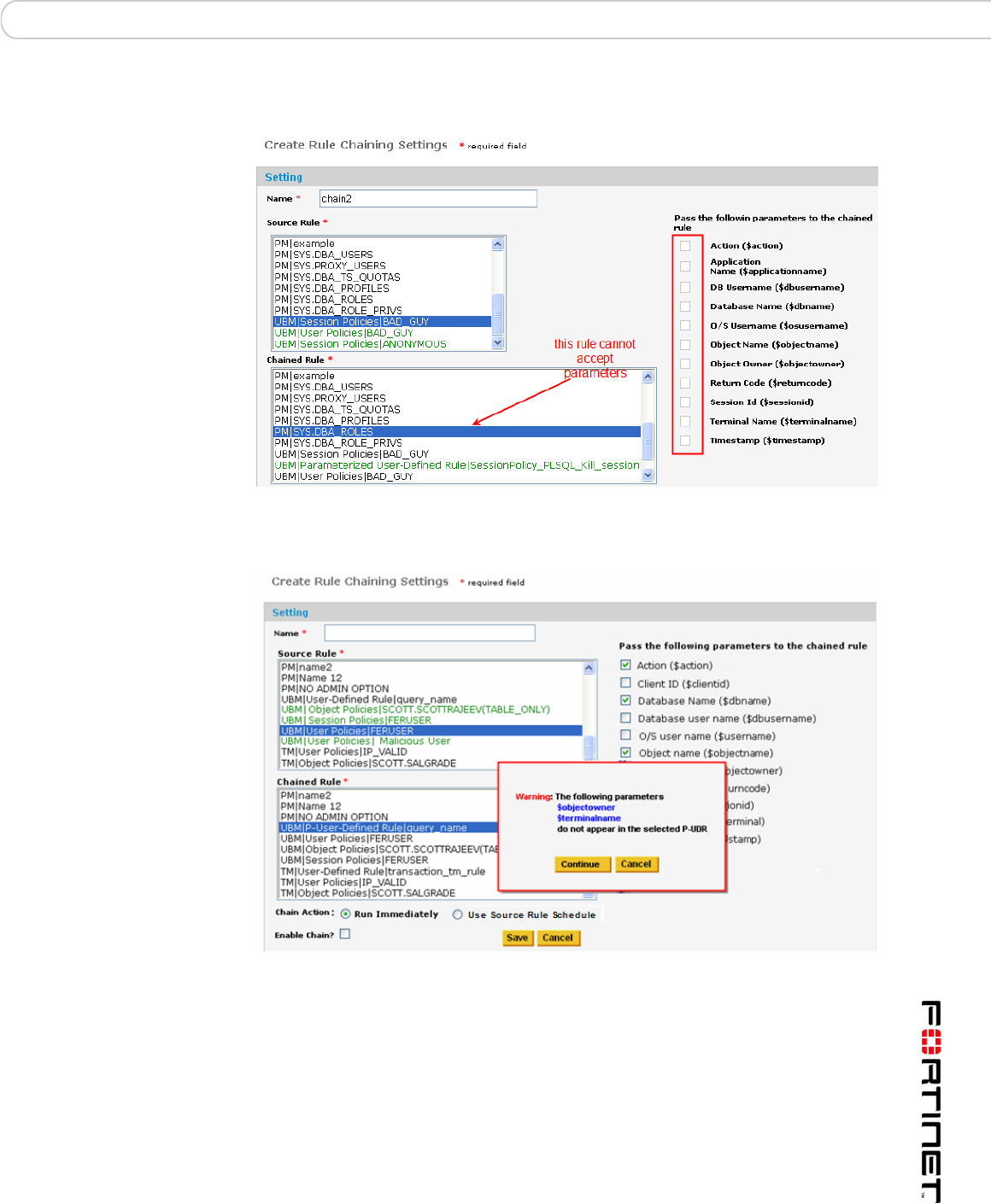
Rule Chaining Chaining with Parameterized User-Defined Rules
FortiDB Version 3.2 Utilities User Guide
15-32000-81369-20081219 13
PUDR Eligible Rules
Disabled Parameter Checkboxes
If the chosen target rule cannot accept parameters, they will be grayed out.
Validating the PUDR before Saving
If one or more variables selected do not appear in the PUDR, FortiDB MA
presents a warning message.

FortiDB Version 3.2 Utilities User Guide
14 15-32000-81369-20081219
Chaining with Parameterized User-Defined Rules Rule Chaining
Chaining the UBM Policy and PUDR Together
Associating a Source Rule That Can Pass parameters with a PUDR
Example of Chaining to a PL/SQL-based PUDR
In this Oracle PL/SQL kill-session example, we:
1Create a DB user, BAD_GUY, whose session we will monitor, in our Oracle target
database.
Item Setting for Session Policy

Rule Chaining Chaining with Parameterized User-Defined Rules
FortiDB Version 3.2 Utilities User Guide
15-32000-81369-20081219 15
Policy Settings for Suspicious Login Time
2Create a UBM Session Policy, our Source rule, in order to monitor BAD_GUY and
generate an alert to trigger our Target rule, a PUDR. We will pass the Session ID
from the Source to the Target rule.
3Create a Target PUDR, in the UBM module, which will contain the following kill-
session code. That code, in turn, will accept our passed Session ID parameter
(shown in red):

FortiDB Version 3.2 Utilities User Guide
16 15-32000-81369-20081219
Chaining with Parameterized User-Defined Rules Rule Chaining
4Login as BAD_GUY at an "abnormal" time (Here, that is anytime except between 3
and 4 AM)
DECLARE
v_str VARCHAR2(80) := 'ALTER SYSTEM KILL SESSION
'||chr(39);
v_statementVARCHAR2(80);
sesid NUMBER;
serial NUMBER;
usernameVARCHAR(50);
osuser VARCHAR(50);
machine VARCHAR(50);
program VARCHAR(50);
BEGIN
SELECT sid, serial#,username,osuser,machine,program
INTO sesid,serial,username,osuser,machine,program
FROM v$session
WHERE audsid =$sessionid;
v_statement := v_str||sesid||','||serial||chr(39)||'
IMMEDIATE';
EXECUTE IMMEDIATE v_statement;
DBMS_OUTPUT.PUT_LINE
(TO_CHAR
(SYSDATE,'YYYY/MM/DD HH24:MI:SS') ||
' A suspicious session has been killed.'||
' [Username]'||username||
' [Osuser]'||osuser||' [Machine]'||machine||
' [Program]'||program) ;
EXCEPTION
WHEN no_data_found THEN
DBMS_OUTPUT.PUT_LINE
(TO_CHAR
(SYSDATE,'YYYY/MM/DD HH24:MI:SS') ||
' A suspicious session is not found at this moment.');
END;

Rule Chaining Chaining with Parameterized User-Defined Rules
FortiDB Version 3.2 Utilities User Guide
15-32000-81369-20081219 17
Chained-Rule Alerts: (UBM Session Policy and PUDR)
5Get an alert when the (the Session Policy) Source rule is violated.
6Get another alert when the chained PUDR executes and, in this case kills the
session of BAD_GUY.
7And, in the Alert Details dialog, display DB user name, OS user name, machine
name, and source-program name as shown above.
Resulting Killed Session
8Notice that our SQLPlus session has been killed
Alert Behavior
This topic describes various alert behavior users should be aware of.
Table Columns That Could Appear in Alerts
Be careful when specifying the SQL for your UDRs. Statements like "SELECT *
FROM <table_name>", where <table_name> has a lot of columns, may produce
alerts that are difficult to read due to the large number of columns. It is better to be
more specific like "SELECT <column_name1>, ... , <column_nameN> from
<table_name>".
For example using Oracle, v$session has over 40 columns, so instead of this
statement:
SELECT * FROM v$session WHERE osuser = '$osusername'
you might want to use one with specific columns, like:

FortiDB Version 3.2 Utilities User Guide
18 15-32000-81369-20081219
Chaining with Parameterized User-Defined Rules Rule Chaining
SELECT username, osuser, terminal FROM v$session WHERE osuser =
'$osusername'
Multiple Source-Rule-Violation Behavior
When using the Rule Chaining feature with PUDRs, you might expect a target-
policy alert for each source-policy alert. However, unless there is a change in the
passed parameter, there will be only one PUDR alert--despite multiple source-
policy alerts.
For example, assume you have a session policy for your source rule, are passing
the terminal name to the target PUDR, and that the session policy is violated
twice. In this case, you will get two session-policy alerts because, due to different
timestamps, the session policy alerts are not the same. However, you will get only
one PUDR alert because the terminal name doesn't change.
DB Example
For example, when using a DB2 target database and passing $objectowner,
only one PUDR (target rule) alert will show up, regardless of how many times the
source rule gets violated. (A source-rule alert will appear for each violation.)
$objectowner is replaced by the creator parameter which represents the
authorization ID of the user who pre-compiled the application1. This ID does not
change when a user executes multiple SQL queries thereby triggering multiple
source-rule alerts. Therefore, you can expect only one PUDR alert.
For example, assume:
aYou set up a source-rule User Policy that monitors user X.
bYou have a target-rule PUDR that expects $objectowner to be
passed; like this:
SELECT '$objectowner' FROM SYSIBM.SYSDUMMY1 AS
SYSDUMMY1
cUser X issues these two queries:
SELECT * from my.employee
SELECT * from x.table1
In this case, two source-rule alerts should show up but only one PUDR (target
rule) alert.
PUDR Alert Behavior with Multiple SELECT-List Objects in the Violating SQL State-
ment
FortiDB MA can detect, and alert on, only the first item in a multiple-object
SELECT list.
For example, assume you have created a user policy which gets violated by a
user's executing:
SELECT * FROM vje.test, vje.test1
1. For more information, see
http://publib.boulder.ibm.com/infocenter/db2luw/v8/index.jsp?topic=/com.ibm.db2.udb.doc/admin/r000
7595.htm

Rule Chaining Chaining with Parameterized User-Defined Rules
FortiDB Version 3.2 Utilities User Guide
15-32000-81369-20081219 19
In this case, the alert will be generated only for first object in the SELECT list;
namely: vje.test.

FortiDB Version 3.2 Utilities User Guide
20 15-32000-81369-20081219
Alert Report Manager Report Manager
Report Manager
In order to access the FortiDB MA Report Manager module, click on the Report
Manager link on the left-side navigator on the main FortiDB MA screen.
The FortiDB MA Report Manager module offers:
• Alert Reports to summarize your alert data
• Custom Reports to enable you to design your own reports
Alert Report Manager
Due to the potential for a large number of alerts to accumulate in your system, the
Alert Report Manager (ARM) enables you to create reports that organize the alert
information. You filter and sort this information by:
• Severity Level1 (critical, informational, etc.)
• Status (handled or not)
• Database connection
• Type of rule (PDR or UDR)
• Guarded Item Name or Description
• Alert-Generated Time or Day
ARM can retrieve historical reports and alerts, thus providing a basis for regulatory
or legal compliance. And you can export reports in comma- or tab-delimited format
for further enhancements.
Setting a Report Schedule
Schedules are either timer-or calendar-based. For a timer-based schedule, you
set a time interval for monitoring. For a calendar-based schedule, you choose to
have the monitoring run at a specific day and/or time. (You can also combine the
two types and randomize the interval you specify.)
To set up a schedule, use the Set Defaults-> Schedule Settings menu.
Setting a Timer-based Schedule
For a Timer-based Schedule:
1Specify the monitoring Interval or the Time to start scanning
2Click the Set Timer button2 in order to save the settings.
1. Severity levels are user-defined attributes. For example, you can define what 'Critical' means for your organization.
2. By default, reports will run every 24 hours. You must click on the Set Timer button to activate this, however.

Report Manager Alert Report Manager
FortiDB Version 3.2 Utilities User Guide
15-32000-81369-20081219 21
Setting a Timer-Based Schedule
Deleting a Previously Set Timer Schedule
You can delete a previously set Timer schedule by clicking on the Delete Timer
button.
Deleting a Timer Schedule
Setting a Calendar-based Schedule
For a Calendar-based Schedule:
1Click on the [Add Schedule] button at the bottom of the Schedule Setting
screen.
2Specify the days and/or times you want. In the example shown, we are setting up
a schedule for monitoring to occur each week on Saturday at 2 am.
3Click on the Add Schedule button at the bottom of the Add Schedule popup
screen in order to save the settings.

FortiDB Version 3.2 Utilities User Guide
22 15-32000-81369-20081219
Alert Report Manager Report Manager
Setting a Calendar-Based Schedule
Setting a Combined Schedule
You can also specify a combined schedule which consists of both a timer- and a
calendar-based schedule.
Setting a Randomized Interval
In order to make it difficult to predict your monitoring times, you may also set a
reporting schedule that, while dependent on your chosen Interval value, won't run
exactly that often.
Setting a Randomized Interval
If you check the Randomized checkbox, a random number is used to modify your
specified interval, in order to establish the time of the next monitoring. After each
monitoring, the calculation is performed again--with another random number. This
makes it extremely difficult to predict the time of your next monitoring. (However,
the average of all of the random-number-calculated intervals will, over time and
after a sufficient number of monitoring, be equal to your specified interval.)

Report Manager Alert Report Manager
FortiDB Version 3.2 Utilities User Guide
15-32000-81369-20081219 23
Reporting by Time
The Alert Report Manager module generates reports based on alerts generated
by the various other modules.
ARM: Reporting by Time
ARM: Reporting by Time: Calendar Pop-up
In order to reduce the number of alerts on your report to only those you are
interested in, you may now filter alerts based on time.
Enabling Email Recipients
Please see the FortiDB MA Administration Guide for a discussion of this topic.
Specifying Report Parameters
You can begin designing reports via the Reports -> New Reports menu.

FortiDB Version 3.2 Utilities User Guide
24 15-32000-81369-20081219
Alert Report Manager Report Manager
New Reports Menu
In the New Reports page, fill in the necessary data information that you want to
show in the report.
New Report Setting Screen (top)
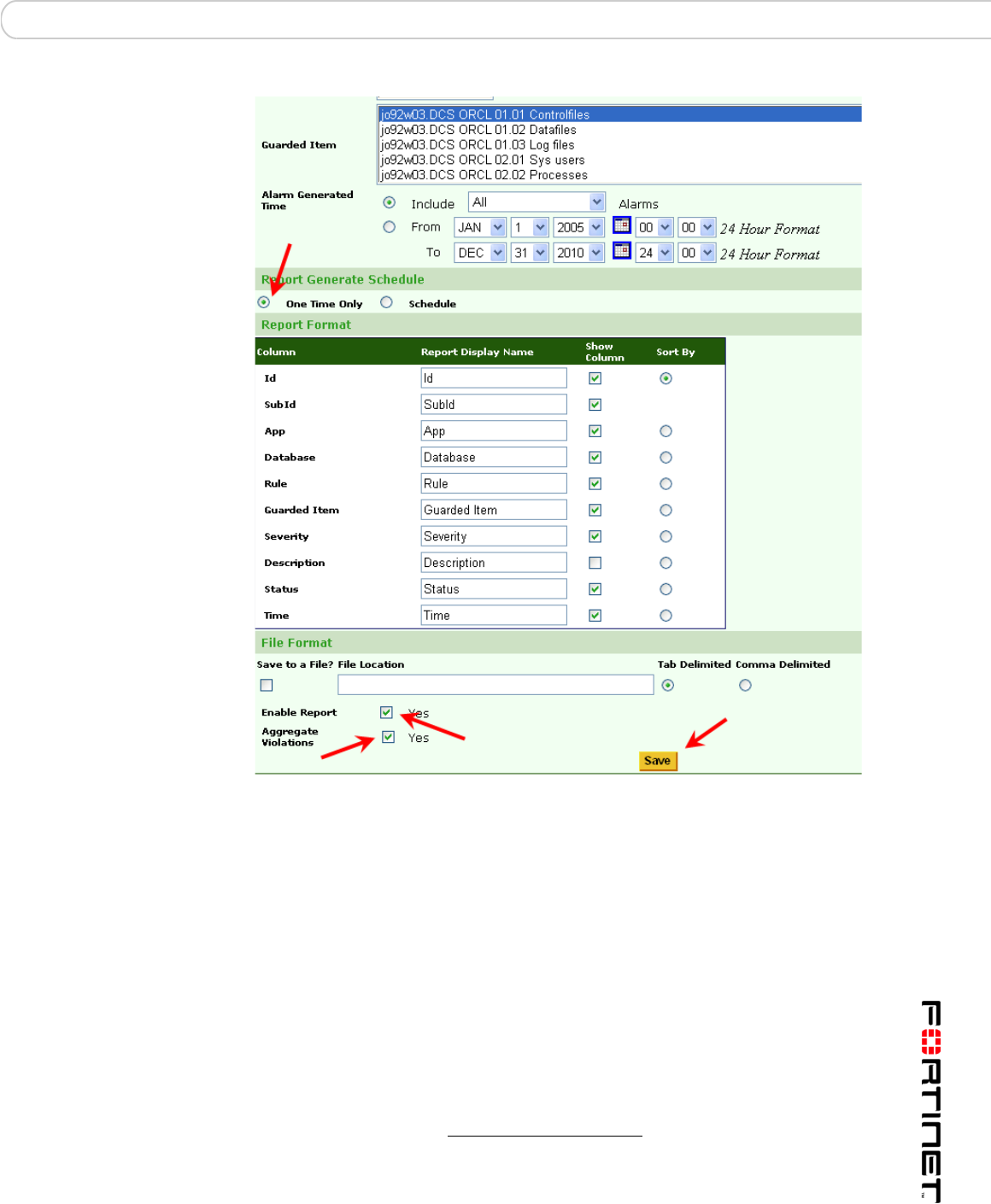
Report Manager Alert Report Manager
FortiDB Version 3.2 Utilities User Guide
15-32000-81369-20081219 25
New Report Setting Screen (bottom)
You may specify these parameters for your new report:
• Report Name (name you choose; this is required)
• ID (Alarm ID(s); each alarm1 has a unique ID)
• Alert Status (handled, acknowledged, or not)
• Alert Severity (Critical, Informational, etc.)
• FortiDB MA module from which you want to see the alert report
• Database you are assessing
• Rule type you want to use to assess vulnerabilities )
• Guarded Items (the specific rules you want to use in order to assess
vulnerabilities )
1. An alarm is an internal notification of a potential security violation; customers experience
alarms indirectly through Alert Messages. An alert is an external notification of a potential security
violation; alerts contain, and are triggered by, one or more alarms.
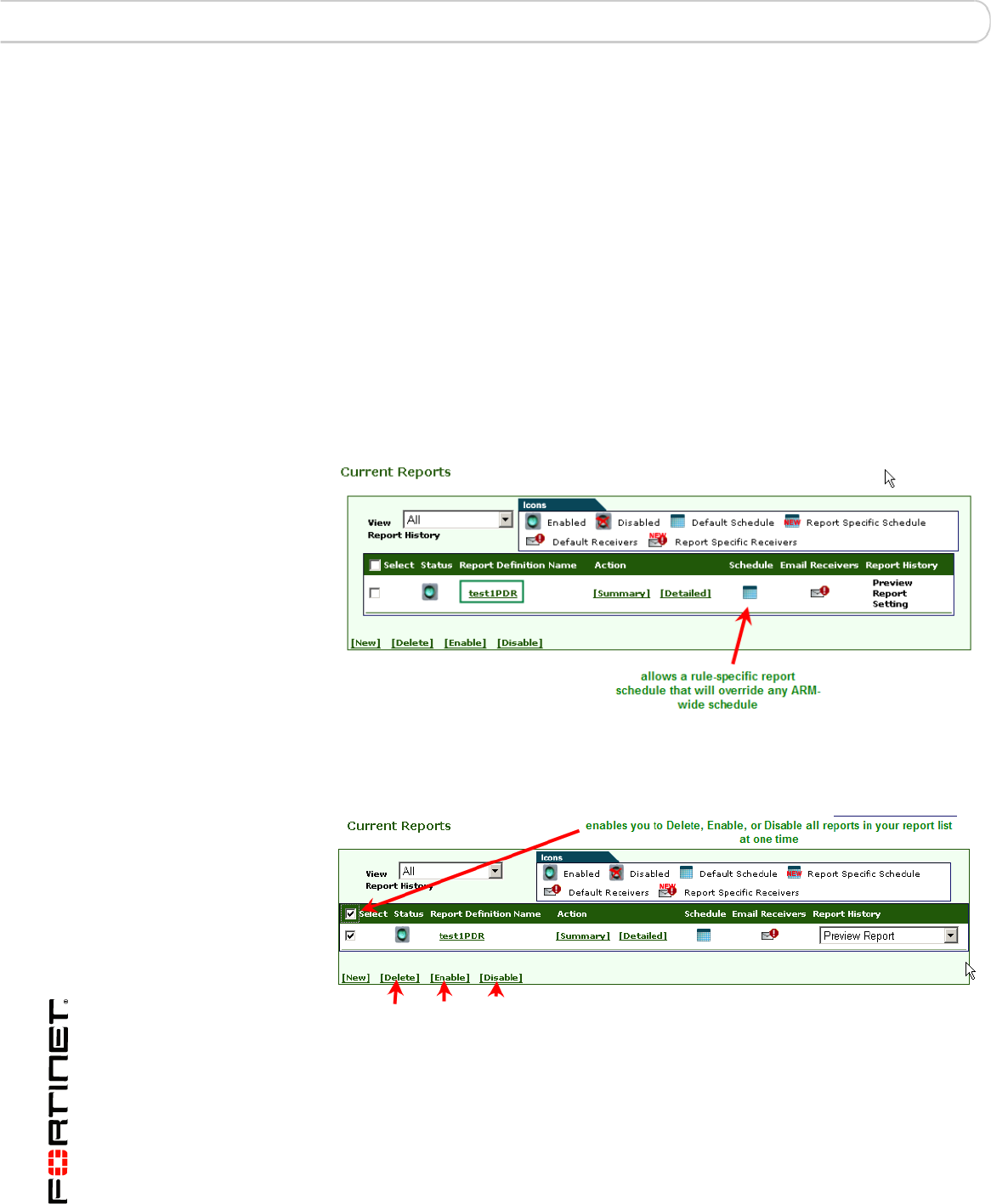
FortiDB Version 3.2 Utilities User Guide
26 15-32000-81369-20081219
Alert Report Manager Report Manager
• Alert Generated Time (day or time interval that the alerts occurred)
• Report Generate Schedule:
• One Time Only (snapshot of current alerts typically used for archiving
purposes)
• Schedule (run according to the schedule specified in Set Defaults->Schedule
Settings)
• Report Format (Columns you want to appear and/or be used to sort your
report):
• File Format
• Aggregate Violations checkbox (enables whether similar violations are put in a
single Alert record; otherwise, each violation has its own record.)
You must check the Enable Report checkbox for your report to run.
You must click the Save button to save your report settings.
Saved and Enabled Report
Once saved, your report will show up on the Current Reports page.
Using the Select Checkbox to Affect Multiple Reports
You can Delete, Enable, or Disable one or more reports from the Current Reports
screen using the [Delete], [Enable], or [Disable] buttons, respectively. To
perform these operations all of the reports in your list, check the Select checkbox
in the column-header row first.
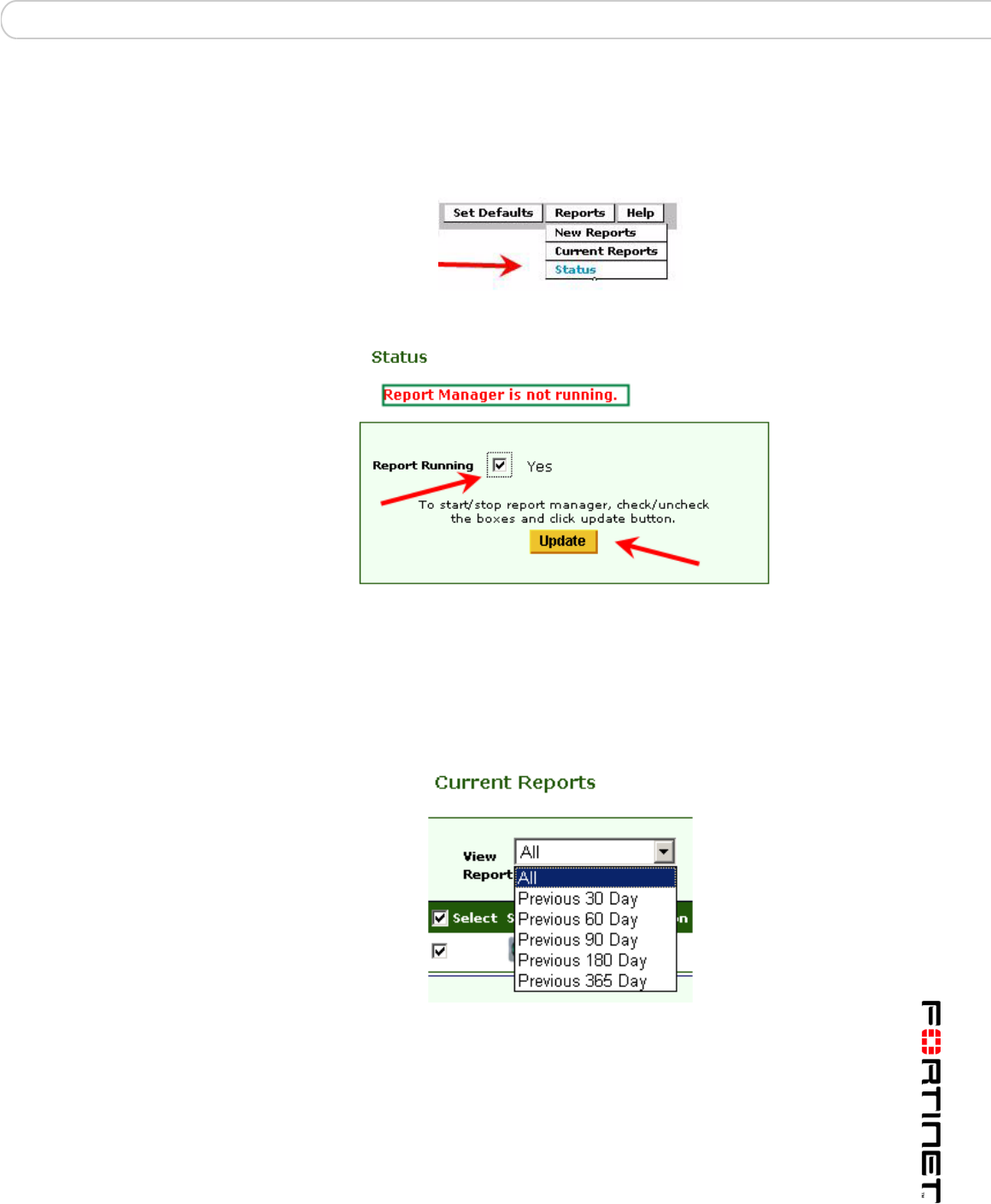
Report Manager Alert Report Manager
FortiDB Version 3.2 Utilities User Guide
15-32000-81369-20081219 27
Activating ARM
In order to begin running scheduled reports, you should use the Reports->Status
menu. Check the Yes checkbox and click the Save button.
Status Menu
Status Dialog
Running and Analyzing Reports
You may elect to see all reports, or just those created since a specified number of
days have occurred, by using the View Reports dropdown.
View Reports Dropdown List on Current Reports Screen
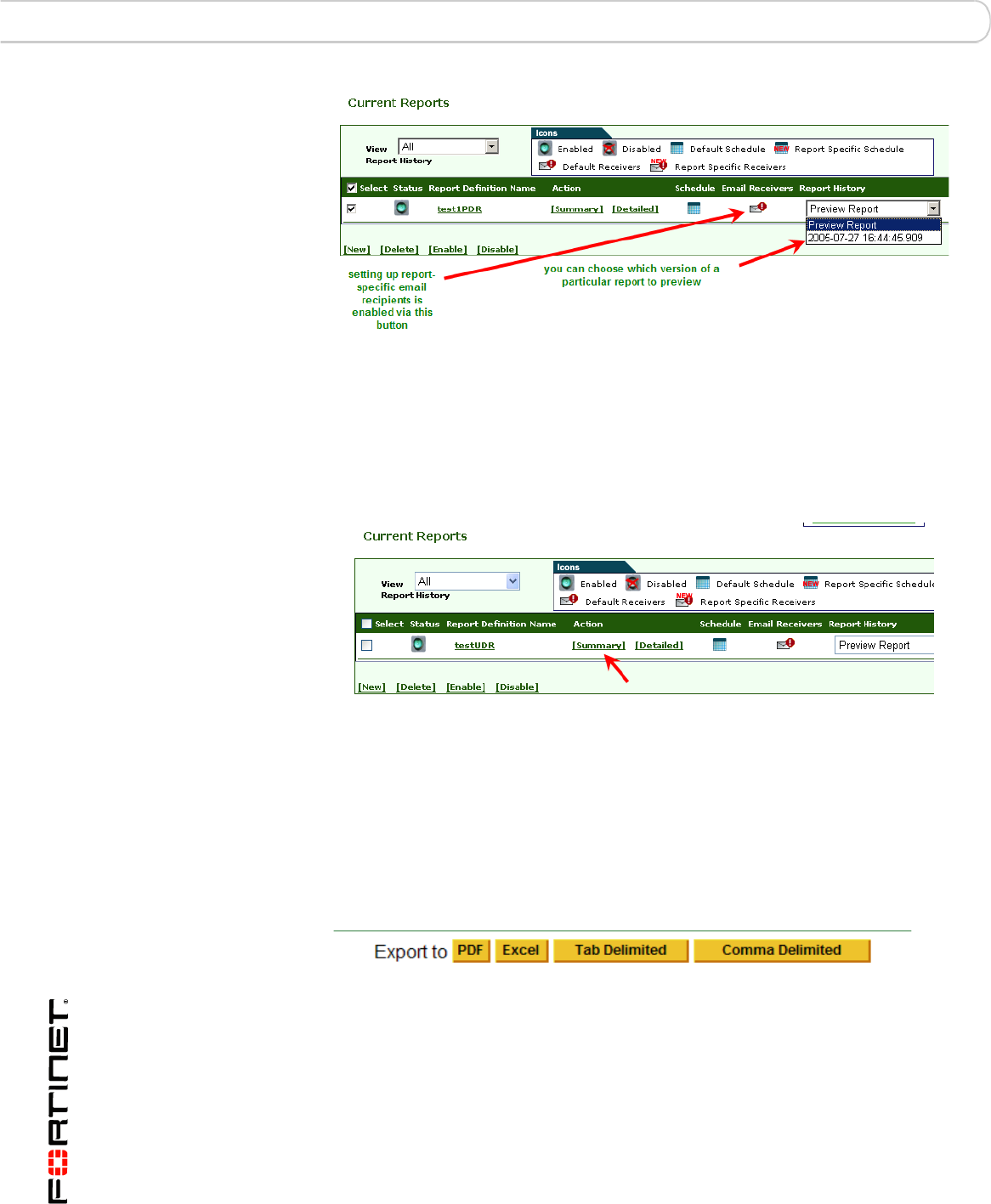
FortiDB Version 3.2 Utilities User Guide
28 15-32000-81369-20081219
Alert Report Manager Report Manager
Current Report Configuration
In the row corresponding to your report of interest, you can choose which report
version to preview via the Report History dropdown and you can specify report-
specific email recipients by clicking on the Email Receivers icon.
Report Summary Action
Choosing Summary Report Action
By clicking the [Summary] Action button, you can get to a screen provides
summary information for each alert.
The Summary Action gives high-level information about each alert.
By clicking on the Id number in the row of interest, you can get details on the alert
related to that specific alarm ID.
You can update the Status of the alert and enter a Reason for update on the
Alert Details screen. After making your changes, click the Update Status button.
Summary-Action Output Types
You can choose among the output types shown above. If you can’t export your
report to your local machine, you might need to change your Internet Options
settings. Please see a note in Report Result section.
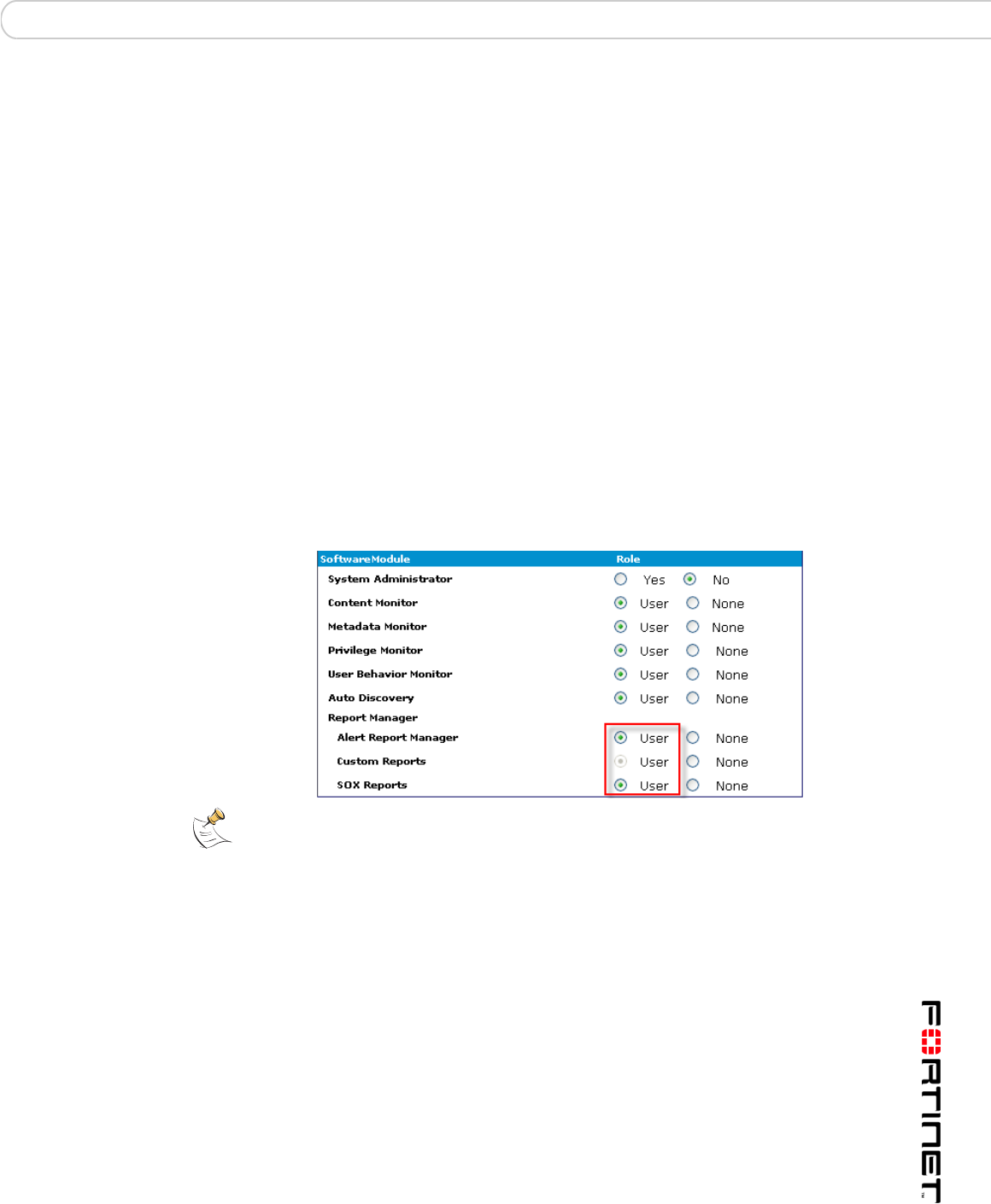
Report Manager Alert Report Manager
FortiDB Version 3.2 Utilities User Guide
15-32000-81369-20081219 29
Report Detailed Action
By clicking the [Detailed] Action] button, you can get to a screen provides
detailed information for each alert.
The Detailed Report gives specific information about each alert. The Id is a
hyperlink that you can click on for more information.
As was the case for the Summary Report information screen, you can also click
on the Id for the alarm of interest and be taken to the Alert Details screen.
Limitation
Report Size
The reporting functionality has been tested up to a size of about 40,000 rows per
report in PDF and HTML. Generating reports larger than this may produce out-of-
memory errors.
Archiving Reports
You will not be able to generate the same reports after you archive as you were
able to prior to archiving, since reports are not archived.
Note: The FortiDB MA Administrative user must explicitly assign one or more of
the above Report Manager roles in order for users to be able to run and view
these reports.

FortiDB Version 3.2 Utilities User Guide
30 15-32000-81369-20081219
Custom Reports Report Manager
Custom Reports
Custom Reports
Using the open-source JasperReports library1, the Quartz scheduling librar2y, the
chart generating Kavachart libra3ry, and the open-source iReport design too4l,
you can produce your own custom reports to complement those offered by the
FortiDB MA Report Manager.
As an example, FortiDB MA is shipping with an Alert Statistics Report and
Template, produced by the above tools and libraries.
Reports can be generated in PDF, HTML, or Excel format.
Using This Feature
In general, the steps to use the Custom Reports feature are.
1Set a schedule for all reports or for an individual report
2Go to the Company Information page and provide the appropriate information
3Generate the report
aChoose the report and template combination you want
bFilter the report by time or data categories
cChoose an output format type
4(Optionally) view the Report History page to manage which reports you want to
keep or discard.
Scheduling
You can set a schedule for running all of your Custom Reports at once or set an
individual report's schedule.
To set a schedule, click the Schedule Settings link from the left-side navigation
menu or go to Set Defaults -> Schedule Settings from the top menu.
1. See http://jasperreports.sourceforge.net/
2. See http://www.opensymphony.com/quartz/
3. See http://www.ve.com
4. See http://ireport.sourceforge.net/

Report Manager Custom Reports
FortiDB Version 3.2 Utilities User Guide
15-32000-81369-20081219 31
You can select:
• Time only schedule
• Daily schedule
• Weekly schedule
• Monthly schedule
Time-only Schedule Settings
Daily Schedule Settings
You can have your reports run on a daily basis at a certain time.

FortiDB Version 3.2 Utilities User Guide
32 15-32000-81369-20081219
Custom Reports Report Manager
Weekly Schedule Settings
You can have your reports run on a weekly basis on day(s).
Monthly Schedule Settings
You can have your reports run on a monthly basis.
Customer and Company Information
You can have a custom logo and address (or other descriptive text) appear on
each report.
To set a customer and company information, click the Customer and Company
Information link from the left-side navigation menu or go to Set Defaults ->
Customer and Company Information from the top menu.

Report Manager Custom Reports
FortiDB Version 3.2 Utilities User Guide
15-32000-81369-20081219 33
Company Information Dialog
Report and Template Generation and Management
Custom Reports Main Page
From the Custom Reports main page, you can:
• Add a report
• Modify a report
• Delete a report
• Modify a report's template
Note: The name of the file containing the logo cannot contain spaces.

FortiDB Version 3.2 Utilities User Guide
34 15-32000-81369-20081219
Custom Reports Report Manager
• Generate a Report
Adding Reports
To add a new report, take the following steps:
1Click on the Custom Reports Manager link on the left-side navigator or select
from the top bar menu, Reports -> Custom Reports Manager.
2Click the Add Report button. The Add Report dialog displays.
3Enter your report name and description.
4Click the Add Report button.
Adding a Report
Modifying Reports
To modify a report, take the following steps:
1Click on the Custom Reports Manager link on the left-side navigator or select
from the top bar menu, Reports -> Custom Reports Manager.
2Select the report you want to modify.
3Click the Modify Report button. The Modify Report dialog displays.
4Modify your report name and/or description.
5Click the Modify Report button.

Report Manager Custom Reports
FortiDB Version 3.2 Utilities User Guide
15-32000-81369-20081219 35
Modifying a Report
Deleting Reports
1Select the report you want to delete.
2Click the Delete Report button. The confirmation window displays.
3Click the OK.
Deleting a Report

FortiDB Version 3.2 Utilities User Guide
36 15-32000-81369-20081219
Custom Reports Report Manager
Modifying Report Templates
You can import your template (*.jrxml) file and save it in the internal reports
database. You can also export the template from the internal reports database and
store it as a (*.jrxml)) file on local file system.
Templates Manager Page
Click on the Manage Template(s) button on the Custom Reports Manager page
in order to bring up the Templates Manager page, where you can add, modify,
delete templates as well as set your default template.
Templates Manager: Adding a Template Page

Report Manager Custom Reports
FortiDB Version 3.2 Utilities User Guide
15-32000-81369-20081219 37
Templates Manager: Modifying a Template Page
Generating Reports
To generate a report, take the following steps:
1From the Custom Reports Manager page, click the Generate Report button.
2In the Template parameters page, select the template you want to use from the
pull-down list.
3To set parameter values to filter the report data, click the Settings button.
You may limit the rows returned by:
• Specifying a "like" or "not like" Column Name condition.
•The Filter Value is case sensitive
• You can use a % wild card with your search strings there. In the
Application filter row, %B% will return records whose application is
'UBM', for example.
• Specifying a specific Time Period
• Using the Limit Rows text box to specify the number of data rows you want in
your report.
Report Result
You can display your report in PDF, Excel, Tab delimited, or Comma delimited
formats. You can also export your report and save in your local computer.

FortiDB Version 3.2 Utilities User Guide
38 15-32000-81369-20081219
Custom Reports Report Manager
Generated HTML Report Example
1Open Control Panel, and open Internet Options.
2In the Internet Properties window, click the Security tab.
3Select Trusted sites.
4Click the Sites button. The Trusted sites dialog displays.
5Enter URL of FortiDB host server (for example, http://myserver.mydomain.com). If
you enter a URL with http:// prefix, you need to uncheck Require server
verification (https: ) for all sites in this zone check box.
6Click the Add button.
7Click the Close button.
8Set the Security Level for this zone to Low.
9Click OK.
Note: In order to export and save your report files in a tightly secured machine,
you might need to change the Internet Option settings of the machine. You can
change your Internet Option settings as follows:

Report Manager Custom Reports
FortiDB Version 3.2 Utilities User Guide
15-32000-81369-20081219 39
Report History
Report History
Report History allows you to:
• View a list of previously generated reports
• Regenerate a particular report
• Delete reports or your entire report history
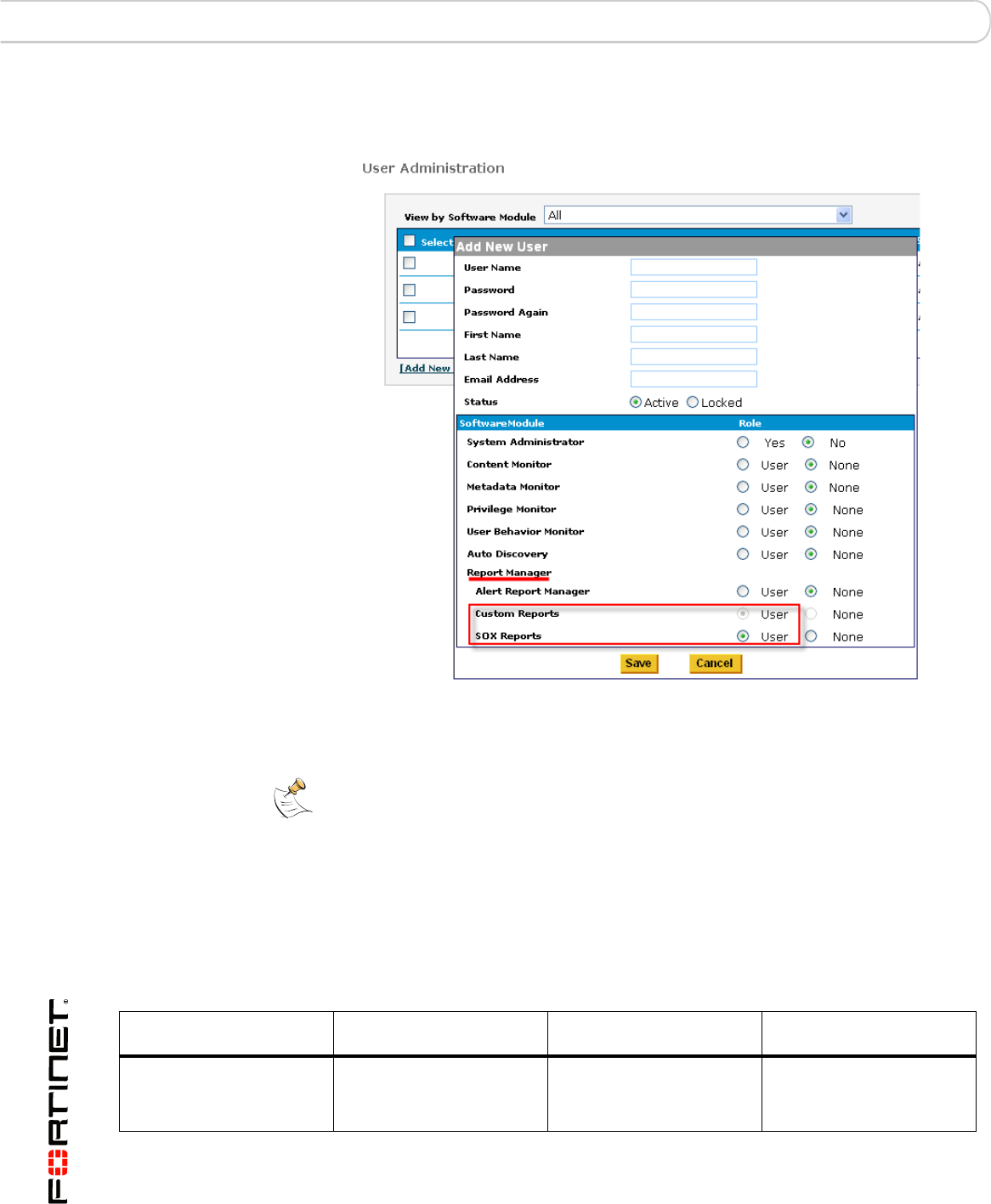
FortiDB Version 3.2 Utilities User Guide
40 15-32000-81369-20081219
Licensing and Administration Report Manager
Licensing and Administration
User Administration for Custom Reports and SOX Reports
In order to enable a user to utilize the Custom Reports feature, select the Custom
Reports radio button on the User Administration screen.
The FortiDB MA license file excerpt shown above includes a license to use the
Custom Reports and SOX Reports features.
Custom Report Properties
The following Custom report-related properties are available in the
dssConfig.properties:
Note: Selecting SOX Reports will automatically enable Custom Reports.
Property Purpose Possible Values Default1
cr.reportdbtype Defines the RDBMS type
of the FortiDB MA internal
database
pg pg

Report Manager Licensing and Administration
FortiDB Version 3.2 Utilities User Guide
15-32000-81369-20081219 41
Limitations
The Custom Reports feature has this limitation:
• The maximum number of bar-chart columns for each report is 15. If the data
being presented requires more than 15 columns, no bar chart is generated for
that data.
• Your browser must allow Popup in order to successfully generate reports.
• Logos or other images will not show up in Excel reports, like they will for PDF
and HTML reports.
• Logos with multi-byte characters in their filenames or paths cannot be
imported.
cr.reportDatabase Defines the location of the
FortiDB MA Custom
Reports database
jdbc\:postgresql\://localho
st/reportdb
jdbc\:oracle\:thin\:@192.1
68.5.12\:1521\:ipref
cr.user Defines the user name for
the FortiDB MA Custom
Reports database
fortidbma
cr.password Defines the encrypted
password for the FortiDB
MA Custom Reports
database
1. Initial value when FortiDB MA is installed.
Note: FortiDB MA has set up what it considers optimal Quartz-library schedule
settings in reportmanager.properties. If you wish to set your own, see
http://www.opensymphony.com/quartz/.
Property Purpose Possible Values Default1
Note: You should schedule the running of long or complex reports for after normal
business hours.
Note: Since Custom Reports use information that is currently in the internal
reports database, a currently Open, or Open and Running, (target) Database
Connection is not necessary.

FortiDB Version 3.2 Utilities User Guide
42 15-32000-81369-20081219
SOX Compliance Reports Report Manager
Description of Shipped Sample Report
SOX Compliance Reports
SOX Reports within Custom Reports Manager Page
One type of Custom Reports is the Sarbanes-Oxley (SOX) Compliance reports.
Alert Statstics Report Contains detailed information about alerts:
• Database Connection name
• Guarded item name
• Application name
• Policy type
•Alert Severity
• Alert Status,
• Alert Description
• Alert Timestamp.
Report data is grouped by Database Connection name.
Report statistics include: total alerts for database, and
total records at the end of report.
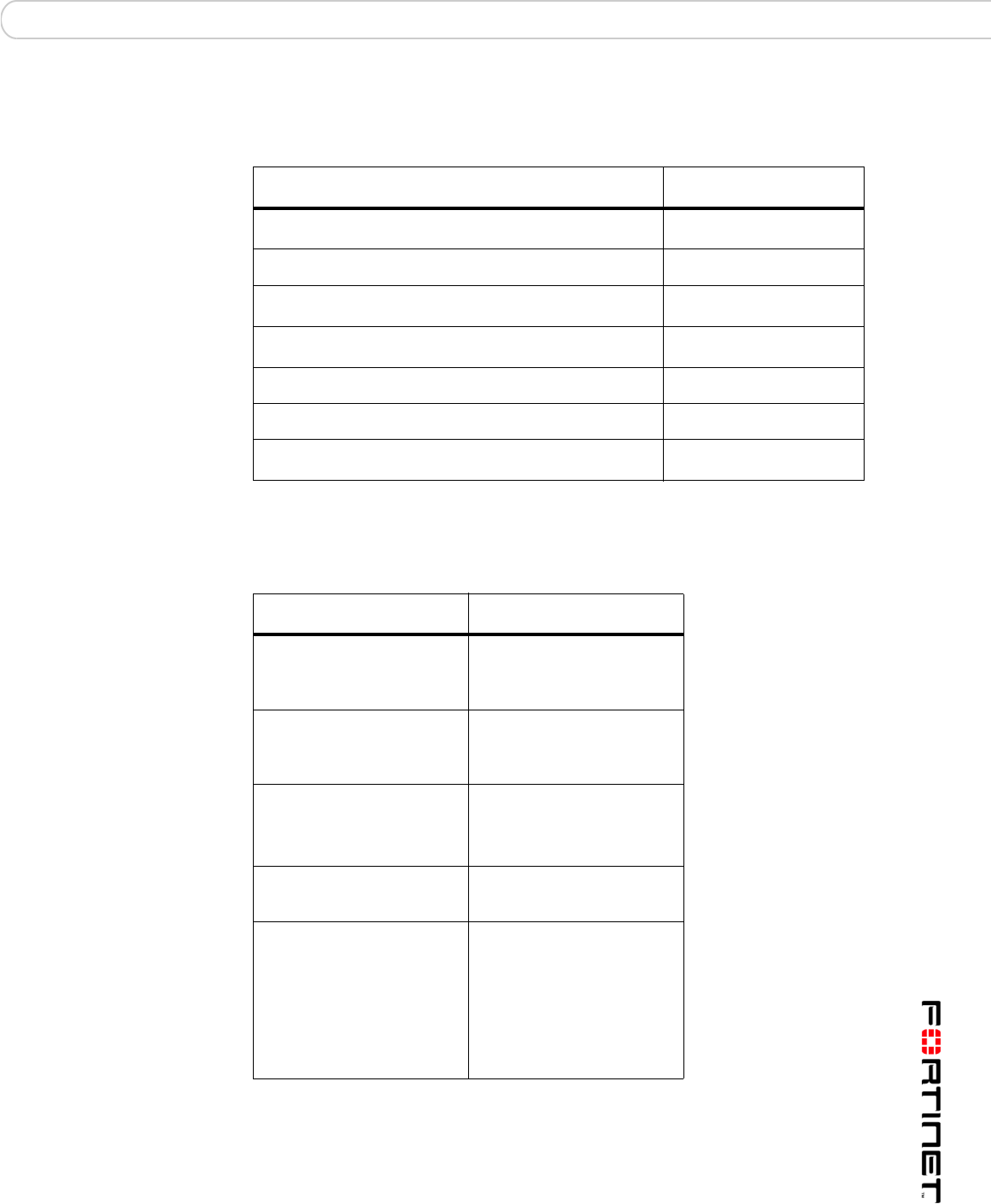
Report Manager SOX Compliance Reports
FortiDB Version 3.2 Utilities User Guide
15-32000-81369-20081219 43
Reports and Acronyms
This release includes these SOX reports:
Common Report Header Fields
Here are the common report-header fields for the current SOX reports.
General Setup Instructions
See the FortiDB MA Administration Guide
Report Name Acronym
History of Privilege Changes Report HPC
Abnormal or Unauthorized Changes to Data Report AUC
Abnormal Use of Service Accounts Report AUS
Abnormal Termination of Database Activity Report ATD
End of Period Adjustments Report EPA
Verification of Audit Settings Report VAS
Acronym representing all SOX Compliance reports ALL
Field Description
Customer Name Indicates the title or name
of the Customer
producing the report.
Generated by: Indicates that the report
was generated utilizing
FortiDB MA technology.
Date Created: Indicates the date and
time the report was
created.
Period-end: Indicates the last date
covered by the report.
W/P Reference: The “W/P Reference” or
Work Paper Reference
field represents a tracking
mechanism used by
customers to identify and
place controls around
reports.

FortiDB Version 3.2 Utilities User Guide
44 15-32000-81369-20081219
History of Privilege Changes Report (HPC) SOX Report Specifics
SOX Report Specifics
This section lists the COBIT objectives and descriptions, the FortiDB MA module-setup requirements, and
individual-column detail for each report in this release.
History of Privilege Changes Report (HPC)
HPC Report Sample
COBIT Objectives and Setup Requirements
Report Body Columns
The following columns are displayed in the report body:
Objective
Number(s) Objective Description
FortiDB MA Module
Setup Requirement
AI2.4, DS3.5,
DS5.3, DS5.4
Changes to escalate or reduce database-user
access privileges are tracked for review on a
quarterly basis by the IT manager and the
application business manager.
PM: using the Audit data
retrieval method
Column Description
User ID The ID of the database user that initiated the privilege change.
Grantee The name of the user for whom privileges were changed.
Action The type of action successfully enacted by a non-application user account.
Actions include UPDATE, INSERT, and GRANT.
Target The object on which the privileges were changed.
Sys Privilege The type of system privilege GRANTed to, or REVOKEd from, the grantee.
Obj Privilege The type of object privilege GRANTed to, or REVOKEd from, the grantee.
Time Stamp The exact time the flagged activity was conducted.
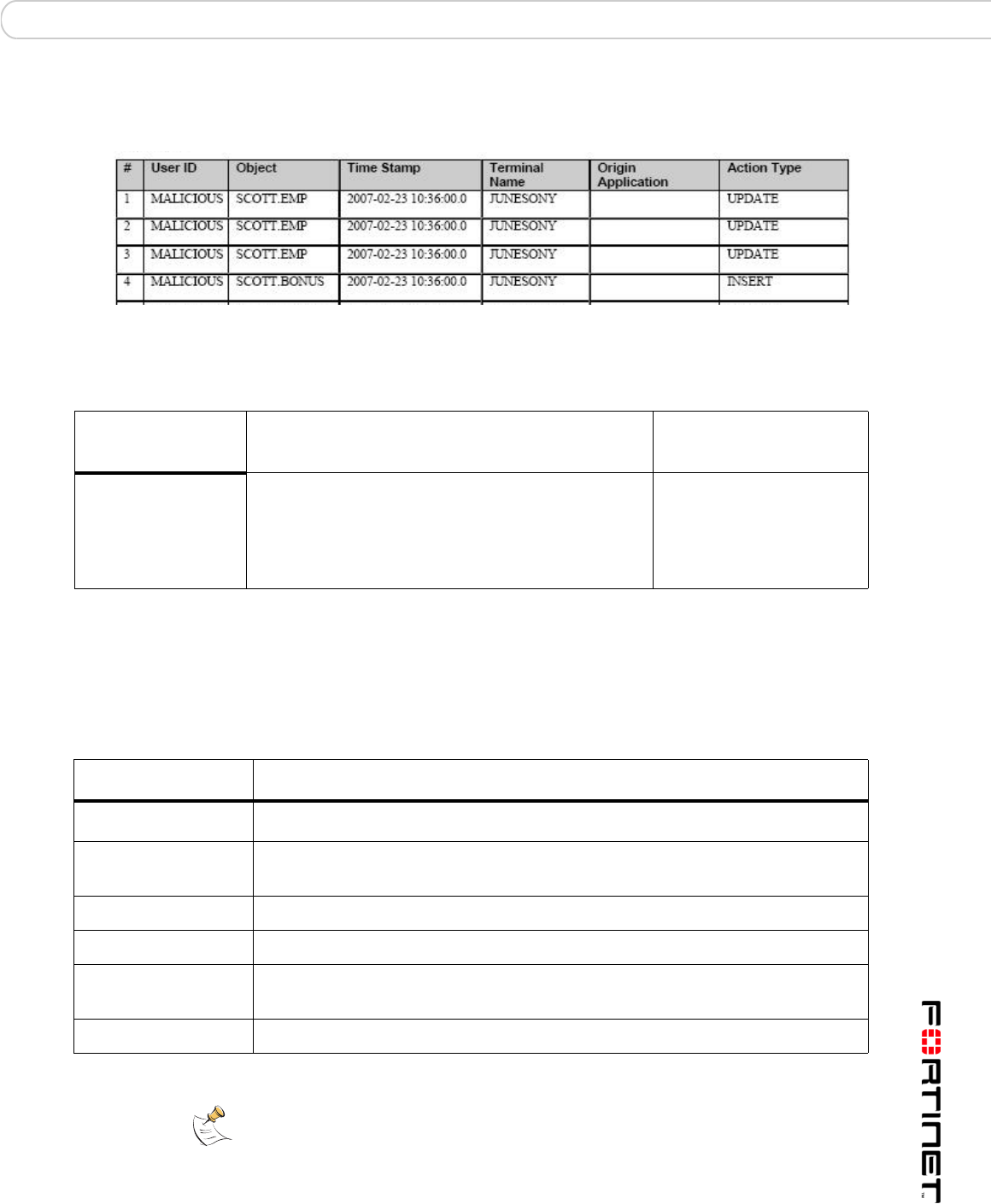
SOX Report Specifics Abnormal or Unauthorized Changes to Data Report (AUC)
FortiDB Version 3.2 Utilities User Guide
15-32000-81369-20081219 45
Abnormal or Unauthorized Changes to Data Report (AUC)
AUC Report Sample
COBIT Objectives and Setup Requirements
Report Body Columns
The following columns are displayed in the report body:
Objective
Number(s) Objective Description
FortiDB MA Module
Setup Requirement
AI2.3 Unauthorized changes to data by non-application1
accounts are tracked and reviewed by IT
Management on a quarterly basis.
1. Non-application accounts have User IDs that belong to individual users. Application accounts have User IDs
as well but they are not typically associated with individual users.
UBM: Object policies,
since this will focus on
data changes in specific
tables containing financial
information.
Column Description
User ID The ID of the database user that conducted the flagged activity.
Object The name and owner of the database object that was directly manipulated by
the flagged activity
Time Stamp The exact time the flagged activity was conducted.
Terminal Name The terminal IP address or name.
Origin Application The name, or other identifier, for the originating application, if the activity
originated from an external application or from an application server.
Action Type The type of action successfully enacted by the User ID.
Note: By default, all actions are considered unauthorized. If you want, for
example, to only mark UPDATEs as unauthorized actions, use an Action Type
filter in the Settings dialog in order to filter out the other action types You can also
distinguish (un)authorized users by defining a User ID filter in the Settings dialog.

FortiDB Version 3.2 Utilities User Guide
46 15-32000-81369-20081219
Abnormal Use of Service Accounts Report (AUS) SOX Report Specifics
Abnormal Use of Service Accounts Report (AUS)
AUS Report Sample
COBIT Objectives and Setup Requirements
Report Body Columns
The following columns are displayed in the report body:
Objective
Number(s) Objective Description
FortiDB MA Module
Setup Requirement
DS5.3 Database transactions from unauthorized sources
are tracked and reviewed by IT Management on a
weekly basis.
PM: using the Audit data
retrieval method
MM: using the Audit data
retrieval method
UBM: Object or User
policies
Column Description
User ID The ID of the database user that conducted the flagged activity.
Terminal Name The terminal IP address or name.
Origin Application The name, or other identifier, for the originating application, if the activity
originated from an external application or from an application server.
# of Actions The number of actions attempted by the account associated with the User ID.
Time Stamp The exact time the flagged activity was conducted.
Note: If you are using an Oracle internal database and use the Limit Rows
checkbox in the report's Settings dialog in order to limit the number of report
rows, the limit that you specify applies to the number of actions and not to the the
number of rows.

SOX Report Specifics Abnormal Termination of Database Activity Report (ATD)
FortiDB Version 3.2 Utilities User Guide
15-32000-81369-20081219 47
Abnormal Termination of Database Activity Report (ATD)
ATD Report Sample
COBIT Objectives and Setup Requirements
Report Body Columns
The following columns are displayed in the report body:
Objective
Number(s) Objective Description
FortiDB MA Module
Setup Requirement
DS10.1 Routine transactions and processes between the
application and the database are reviewed on a
daily basis for successful completion by IT
Management.
PM: using the Audit data
retrieval method
MM: using the Audit data
retrieval method
UBM object policies or
user policies, and the
failed logins policy
within the session
policy(to capture failed
logins)
Column Description
User ID The ID of the database user that conducted the flagged activity.
Object The name and owner of the database object that was directly manipulated by
the flagged activity
Time Stamp The exact time the flagged activity was conducted.
Terminal Name The terminal IP address or name.
Origin Application The name, or other identifier, for the originating application, if the activity
originated from an external application or from an application server.
Action Type The action that was attempted, butt failed to fully process or transact. The
action might be, for example, an INSERT, UPDATE, DELETE, logon, or logoff.

FortiDB Version 3.2 Utilities User Guide
48 15-32000-81369-20081219
End of Period Adjustments Report (EPA) SOX Report Specifics
End of Period Adjustments Report (EPA)
EPA Report Sample
COBIT Objectives and Setup Requirements
Settings Dialog for the EPA Report
Report Body Columns
The following columns are displayed in the report body:
Error Code The proprietary error code generated by the originating application.
Objective
Number(s) Objective Description
FortiDB MA Module
Setup Requirement
AI2.3 End of period adjustments to the general ledger are
tracked and reviewed by Business Management on
a monthly basis.
UBM object policies,
focusing on tables
containing financial data.
Note: By design, you cannot change the From and To (Time Period) values in
the Settings dialog.
Column Description
Column Description
User ID The ID of the database user that conducted the flagged activity.

SOX Report Specifics End of Period Adjustments Report (EPA)
FortiDB Version 3.2 Utilities User Guide
15-32000-81369-20081219 49
Determining Your Reporting Period
Reporting Period is the time frame surrounding a user-defined period-end day
(PED). The reporting period extends a user-defined number of days before
(UDDB) and a user-defined number of days after (UDDA) the PED.
Assumptions:
PED = the 1st day of each month
UDDB = 8
UDDA = 15
Case 1
Assumption:
You are running your End of Period Adjustments (EPA) report sometime before
midnight on the first day of August
Assertions:
a) the most recent PED is the first day of July
b) the reporting period is (July 1)- 8 days until (July 1) + 15 days
Conclusion:
The resulting report period is June 23 until July 16, inclusive.
Case 2
Assumption:
You are running your End of Period Adjustments (EPA) report sometime before
midnight on the second day of August
Assertions:
a) the most recent PED is the first day of August
b) the reporting period is (Aug 1)- 8 days until (Aug 1) + 15 days
Conclusion:
Object The name and owner of the database object that was directly manipulated by
the flagged activity
Time Stamp The exact time the flagged activity was conducted.
Terminal Name The terminal IP address or name.
Origin Application The name, or other identifier, for the originating application, if the activity
originated from an external application or from an application server.
Action The type of action successfully completed by the User ID.
Column Description

FortiDB Version 3.2 Utilities User Guide
50 15-32000-81369-20081219
Verification of Audit Settings Report (VAS) SOX Report Specifics
The resulting report period is July 24 until August 16, inclusive.
Verification of Audit Settings Report (VAS)
VAS Report Sample
COBIT Objectives and Setup Requirements
Report Body Columns
The following columns are displayed in the report body:
Note: Since the time frame from August 3rd and beyond is a future time frame,
there will be no data for it in the report.
Objective
Number(s) Objective Description
FortiDB MA Module Setup
Requirement
DS3.5, DS5.5,
DS13.3
Audit tracking is configured on all financial
databases, changes to audit functionality is
reviewed by IT Management on a quarterly
basis.
There are two requirements:
1. At least one of the following
modules must be run in order to
collect audit data:
•UBM
• PM: using the Audit data
retrieval method
• MM: using the Audit data
retrieval method
2. For tracking audit activity with the
UBM module, run the following
commands:
audit system audit;
audit audit system;
audit audit any;
and then Close and Open your
database connection in UBM.
Column Description
User ID The ID of the database user that conducted the flagged activity.

SOX Report Specifics Verification of Audit Settings Report (VAS)
FortiDB Version 3.2 Utilities User Guide
15-32000-81369-20081219 51
Licensing and Administration
For SOX Reports licensing and administration information, please refer to the
FortiDB MA Administration Guide
Limitations
Report Size
The reporting functionality has been tested up to a size of about 40,000 rows per
report in PDF and HTML. Generating reports larger than this may produce out-of-
memory errors.
Archiving Reports
You will not be able to generate the same reports after you archive as you were
able to prior to archiving, since reports are not archived.
Object The name and owner of the database object that was directly manipulated by
the flagged activity
Time Stamp The exact time the flagged activity was conducted.
Terminal Name The terminal IP address or name.
Origin Application The name, or other identifier, for the originating application, if the activity
originated from an external application or from an application server.
Action The type of action successfully completed by the User ID.
Column Description

FortiDB Version 3.2 Utilities User Guide
52 15-32000-81369-20081219
Verification of Audit Settings Report (VAS) SOX Report Specifics

Index
FortiDB Version 3.2 Utilities User Guide
15-32000-81369-20081219 53
Index
A
activate 20
Alert Behavior 17
Alert Report Manager 20
ARM 20
activating 27
Auto Discovery
DB2 6
MS-SQL 6
Auto Discovery 4
C
Calendar-based Schedule 21
compliance 20
Connection Summary 8
Custom Report Properties 40
Custom Reports 30
D
DB2 6
dssConfig.properties 7, 40
L
license 40
Licensing 40
P
policy 11, 12, 18, 47
privilege 44
property 7
R
Randomized Interval 22
Report Detailed 29
Report History 39
Report Manager 20
Report Result 37
Report Summary 28
Rule Chaining
Parameterized User-Defined Rules 11
PL/SQL-based PUDR 14
Rule Chaining 9
S
Severity level 20
SOX 42
Reports and Acronyms 43
SOX report
Abnormal or Unauthorized Changes to Data Report
(AUC) 45
Abnormal Termination of Database Activity Report
(ATD) 47
End of Period Adjustments Report (EPA) 48
History of Privilege Changes Report 44
Verification of Audit Settings Report (VAS) 50
T
Timer-based Schedule 20
V
violation 11, 18, 25, 26

FortiDB Version 3.2 Utilities User Guide
54 15-32000-81369-20081219
Index