Fortress Technologies ES2440 Quad radio access point/bridge User Manual ES2440HW
Fortress Technologies, Inc. Quad radio access point/bridge ES2440HW
Contents
- 1. Marketing Literature
- 2. User Manual
User Manual
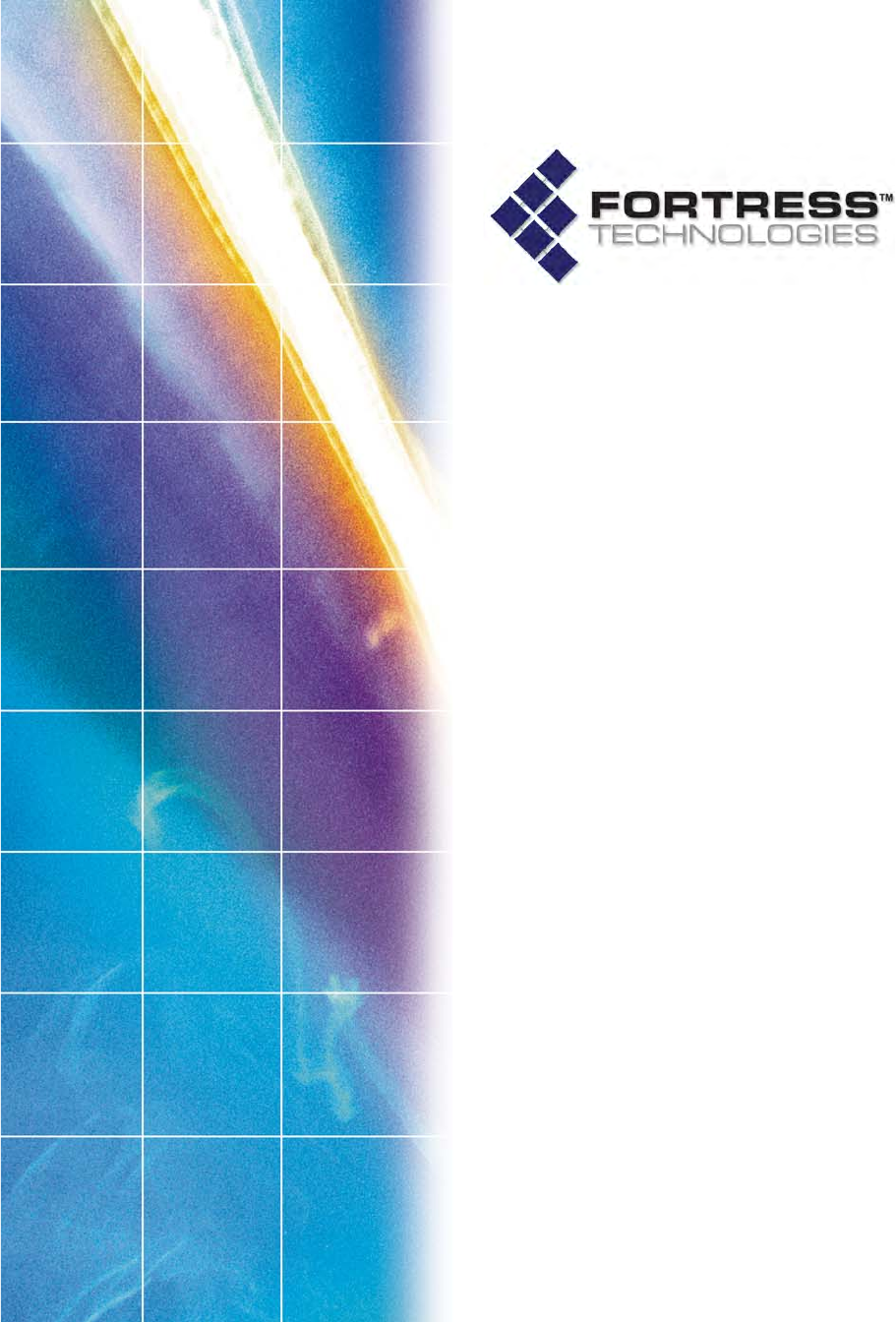
ES2440
High-Capacity
Infrastructure
Mesh Point
Hardware Guide
www.fortresstech.com
© 2011 Fortress Technologies
QA review draft1

ES2440 Hardware Guide
i
009-00045-00r1
Fortress ES2440 High-Capacity Infrastructure Mesh Point [rev.1]
Copyright © 2011 Fortress Technologies, Inc. All rights reserved.
This document contains proprietary information protected by copyright. No part of this
document may be reproduced or transmitted in any form or by any means, electronic or
mechanical, without written permission of Fortress Technologies, 2 Technology Park Drive,
Westford, MA 01886-3140, except as specified in the Product Warranty and License
Terms.
FORTRESS TECHNOLOGIES, INC., MAKES NO WARRANTY OF ANY KIND WITH
REGARD TO THIS MATERIAL, INCLUDING BUT NOT LIMITED TO THE IMPLIED
WARRANTIES OF MERCHANTABILITY AND FITNESS FOR A PARTICULAR PURPOSE.
FORTRESS TECHNOLOGIES, INC. SHALL NOT BE LIABLE FOR ERRORS
CONTAINED HEREIN OR FOR INCIDENTAL OR CONSEQUENTIAL DAMAGES IN
CONNECTION WITH THE FURNISHING, PERFORMANCE OR USE OF THIS
MATERIAL. THE INFORMATION IN THIS DOCUMENT IS SUBJECT TO CHANGE
WITHOUT NOTICE.
The Fortress Technologies and AirFortress logos and AirFortress and are registered
trademarks; Multi-Factor Authentication, Unified Security Model, Wireless Link Layer
Security and Three Factor Authentication (TFA) are trademarks of Fortress Technologies,
Inc. The technology behind Wireless Link Layer Security™ enjoys U.S. and international
patent protection under patent number 5,757,924.
All trademarks mentioned in this document are the property of their respective owners.
IMPORTANT SAFETY INFORMATION
The ES2440 is an outdoor device. It should be powered by PoE (Power over Ethernet) using a
weatherized Ethernet cable. A mid-span PoE injector is provided with the ES2440. This mid-span
PoE injector, as well as the power supply/adapter used to power that injector, should remain
indoors, protected from the weather. From the mid-span PoE injector, a weatherized Ethernet
cable should be run to the outdoor ES2440. In this way, power can be safely provided to the
outdoor ES2440 while the power supply and injector remain protected indoors, as shown:
The power port on the ES2440 should not be used; it is reserved for future expansion.
Weatherized Ethernet
Cable
PoE Midspan
Injector
ES2440
Wall
Outlet
Ethernet
QA review draft1
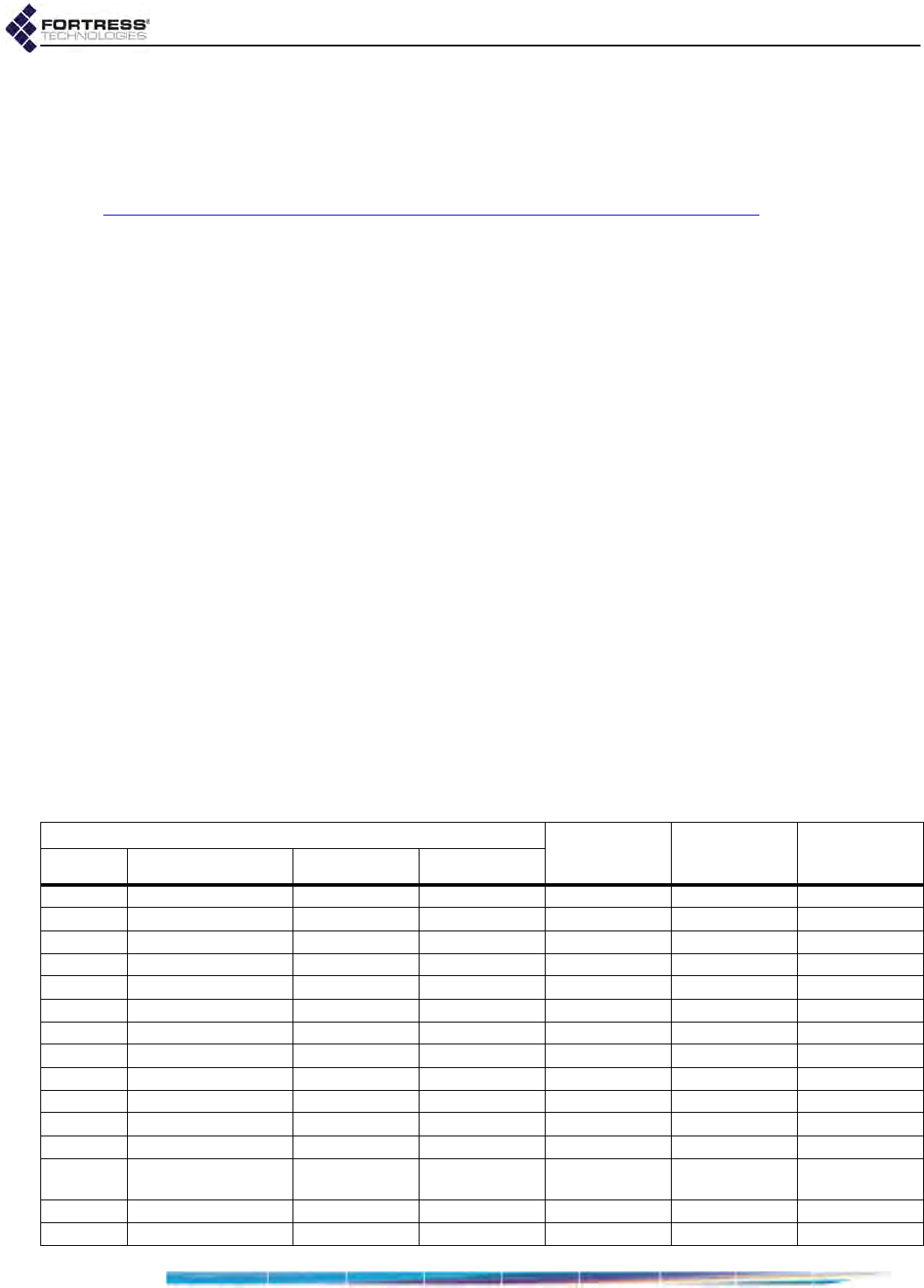
ES2440 Hardware Guide
ii
IMPORTANT FCC INFORMATION
The Federal Communications Commission has released Office of Engineering and Technology
Laboratory Division Knowledge Database (KDB) 44399, which refines the definition of Dynamic
Frequency Selection (DFS) support. Since this device has the ability to use frequencies covered
by DFS, KDB 443999 must be followed. It is published in full on the FCC web site:
https://apps.fcc.gov/oetcf/kdb/forms/FTSSearchResultPage.cfm?switch=P&id=41732
In order to support FCC KDB 443999, Fortress has limited the use of certain frequencies within
the 5400–5725 MHz range. Specifically, the frequencies defined by the FCC as being of primary
interest are those in the 5600–5650 MHz range, which correspond to 802.11a channels 120, 124,
and 128. In order to comply with the KDB 443999, these channels have been removed from use,
or notched. Notched channels are unavailable for use on this device.
KDB 44399 provides additional restrictions on the use of channels within 30 MHz of notched
channels when the device is within 35 km of a Terminal Doppler Weather Radar (TDWR)
installation. Affected channels 116, 132, and 136 serve as a guard of 30 MHz around the critical
notched frequencies. Guard frequencies are unavailable for use on this device by default. The
FCC allows these channels to be used, however, as long as the device is not within 35 km of a
TDWR installation, as described in this excerpt of KDB 443999:
Any installation of either a master or a client device within 35 km of a TDWR location shall
be separated by at least 30 MHz (center-to-center) from the TDWR operating frequency.
In some instances it is possible that a device may be within 35 km of multiple TDWRs. In
this case the device must ensure that it avoids operation within 30 MHz for each of the
TDWRs. This requirement applies even if the master is outside the 35 km radius but
communicates with outdoor clients which may be within the 35 km radius of the TDWRs.
The requirement for ensuring 30 MHz frequency separation is based on the best
information available to date. If interference is not eliminated, a distance limitation based
on line-of-sight from TDWR will need to be used.
Please refer to the original KDB 443999 as posted on the FCC web site for the complete text.
In order to enable channels 116, 132, and/or 136, please contact Fortress to obtain a special
license. This license will be issued after it is confirmed that the installation is not within 30 MHz and
35 km of registered TDWR sites. The following table (provided by the FCC in KDB 443999
published on 10/14/2010) describes the locations of TDWR sites, as well as the frequencies at
which these sites operate:
TDWR Location Information TERRAIN
ELEVATION
(MSL) [ft]
ANTENNA
HEIGHT ABOVE
TERRAIN [ft]
STATE CITY LONGITUDE LATITUDE FREQUENCY
AZ PHOENIX W 112 09 46 N 33 25 14 5610 MHz 1024 64
CO DENVER W 104 31 35 N 39 43 39 5615 MHz 5643 64
FL FT LAUDERDALE W 080 20 39 N 26 08 36 5645 MHz 7 113
FL MIAMI W 080 29 28 N 25 45 27 5605 MHz 10 113
FL ORLANDO W 081 19 33 N 28 20 37 5640 MHz 72 97
FL TAMPA W 082 31 04 N 27 51 35 5620 MHz 14 80
FL WEST PALM BEACH W 080 16 23 N 26 41 17 5615 MHz 20 113
GA ATLANTA W 084 15 44 N 33 38 48 5615 MHz 962 113
IL MCCOOK W 087 51 31 N 41 47 50 5615 MHz 646 97
IL CRESTWOOD W 087 43 47 N 41 39 05 5645 MHz 663 113
IN INDIANAPOLIS W 086 26 08 N 39 38 14 5605 MHz 751 97
KS WICHITA W 097 26 13 N 37 30 26 5603 MHz 1270 80
KY COVINGTON
CINCINNATI W 084 34 48 N 38 53 53 5610 MHz 942 97
KY LOUISVILLE W 085 36 38 N 38 02 45 5646 MHz 617 113
LA NEW ORLEANS W 090 24 11 N 30 01 18 5645 MHz 2 97
QA review draft1
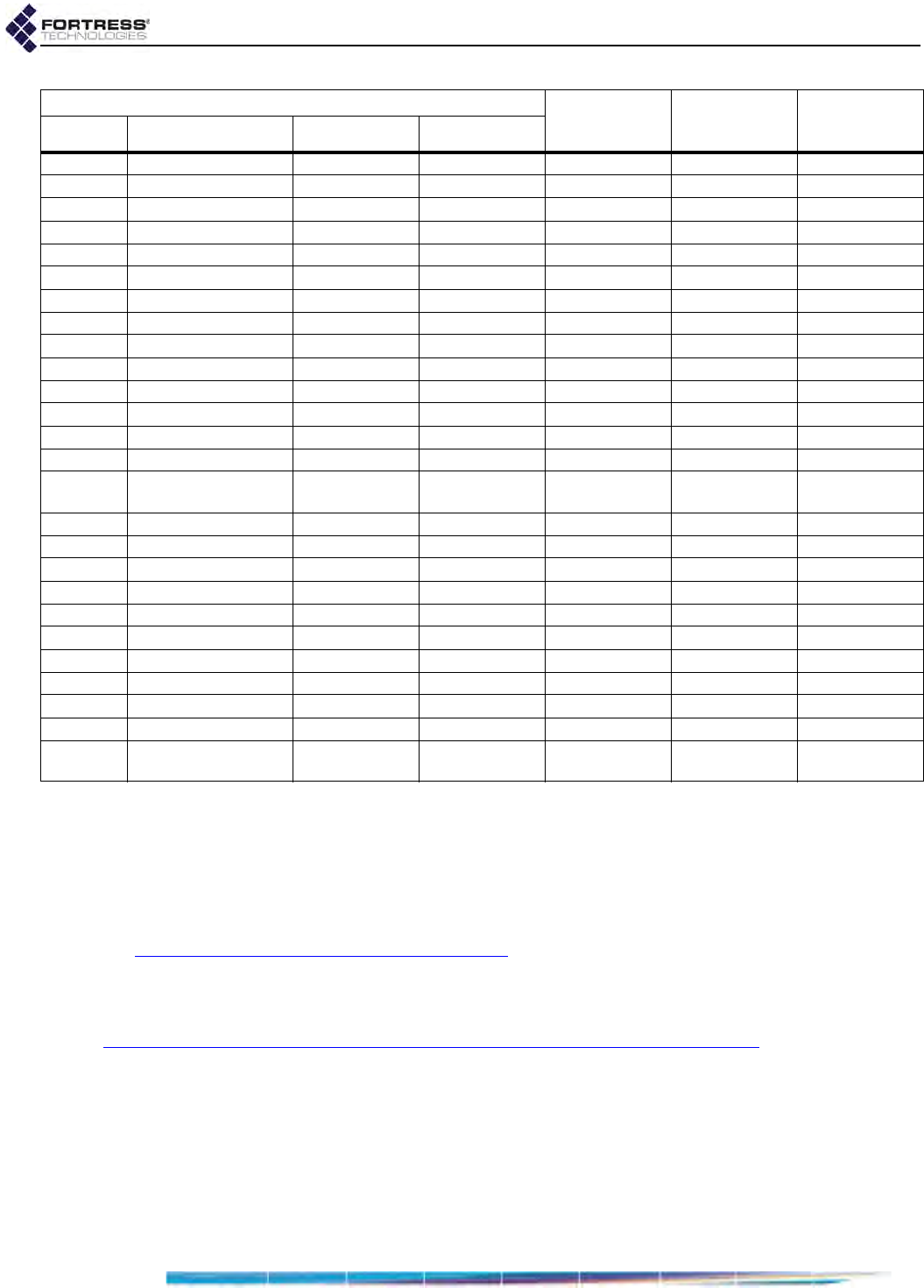
ES2440 Hardware Guide
iii
In addition, the FCC recommends that all operators and installers register with the WISPA
database used by government agencies to quickly find devices that may be causing interference
and notify their owners/operators to shut them down. This registration is not required, but Fortress
strongly recommends that all systems be registered, as described in this excerpt of KDB 44399:
A voluntary WISPA sponsored database has been developed that allows operators and
installers to register the location information of the UNII devices operating outdoors in the
5470 – 5725 MHz band within 35 km of any TDWR location (see
http://www.spectrumbridge.com/udia/home.aspx). This database may be used by
government agencies in order to expedite resolution of any interference to TDWRs.
KDB 443999 further specifies that the requirements of KDB 594280 must also be met.
KDB 594280 is published in full on the FCC web site:
https://apps.fcc.gov/oetcf/kdb/forms/FTSSearchResultPage.cfm?switch=P&id=39498.
This device meets KDB 594280 by not allowing any configuration options to be made such that the
device could be taken out of compliance. There is no ability for the user to change country codes
or to select power levels that would take the device out of compliance.
For customers such as the U.S. military or others willing to produce evidence that particular
devices will be used only outside of the United States, a special license can be obtained from
Fortress that will allow those devices the option of selecting a different, non-U.S. country code.
Fortress creates such licenses only for those customers who offer proof of non-U.S. device usage,
and licenses are specific to particular devices and are not transferrable. Devices having such a
MA BOSTON W 070 56 01 N 42 09 30 5610 MHz 151 113
MD BRANDYWINE W 076 50 42 N 38 41 43 5635 MHz 233 113
MD BENFIELD W 076 37 48 N 39 05 23 5645 MHz 184 113
MD CLINTON W 076 57 43 N 38 45 32 5615 MHz 249 97
MI DETROIT W 083 30 54 N 42 06 40 5615 MHz 656 113
MN MINNEAPOLIS W 092 55 58 N 44 52 17 5610 MHz 1040 80
MO KANSAS CITY W 094 44 31 N 39 29 55 5605 MHz 1040 64
MO SAINT LOUIS W 090 29 21 N 38 48 20 5610 MHz 551 97
MS DESOTO COUNTY W 089 59 33 N 34 53 45 5610 MHz 371 113
NC CHARLOTTE W 080 53 06 N 35 20 14 5608 MHz 757 113
NC RALEIGH DURHAM W 078 41 50 N 36 00 07 5647 MHz 400 113
NJ WOODBRIDGE W 074 16 13 N 40 35 37 5620 MHz 19 113
NJ PENNSAUKEN W 075 04 12 N 39 56 57 5610 MHz 39 113
NV LAS VEGAS W 115 00 26 N 36 08 37 5645 MHz 1995 64
NY FLOYD BENNETT
FIELD W 073 52 49 N 40 35 20 5647 MHz 8 97
OH DAYTON W 084 07 23 N 40 01 19 5640 MHz 922 97
OH CLEVELAND W 082 00 28 N 41 17 23 5645 MHz 817 113
OH COLUMBUS W 082 42 55 N 40 00 20 5605 MHz 1037 113
OK AERO. CTR TDWR #1 W 097 37 31 N 35 24 19 5610 MHz 1285 80
OK AERO. CTR TDWR #2 W 097 37 43 N 35 23 34 5620 MHz 1293 97
OK TULSA W 095 49 34 N 36 04 14 5605 MHz 712 113
OK OKLAHOMA CITY W 097 30 36 N 35 16 34 5603 MHz 1195 64
PA HANOVER W 080 29 10 N 40 30 05 5615 MHz 1266 113
PR SAN JUAN W 066 10 46 N 18 28 26 5610 MHz 59 113
TN NASHVILLE W 086 39 42 N 35 58 47 5605 MHz 722 97
TX HOUSTON
INTERCONTL W 095 34 01 N 30 03 54 5605 MHz 154 97
TDWR Location Information TERRAIN
ELEVATION
(MSL) [ft]
ANTENNA
HEIGHT ABOVE
TERRAIN [ft]
STATE CITY LONGITUDE LATITUDE FREQUENCY
QA review draft1
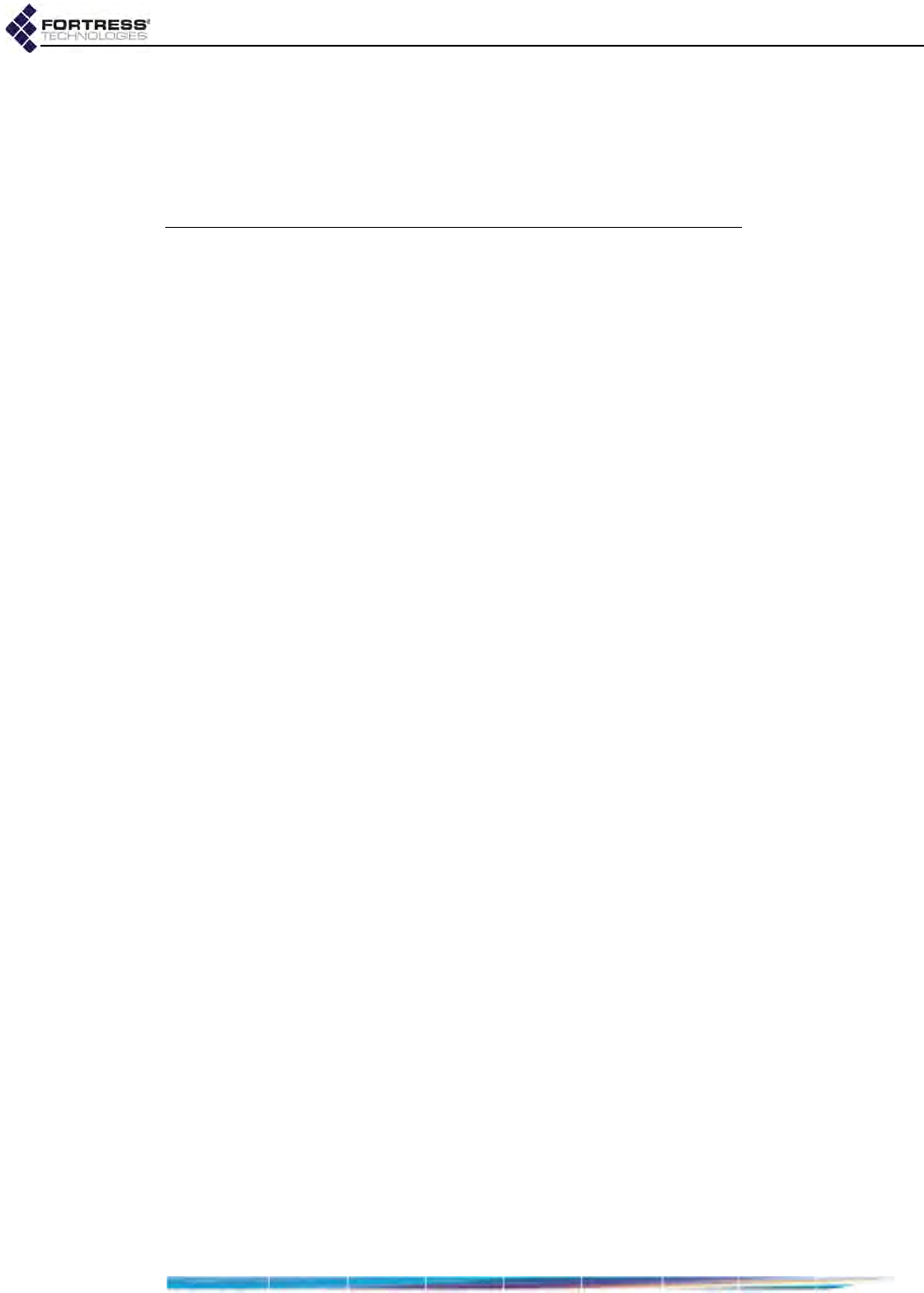
ES2440 Hardware Guide
iv
license should NOT be considered to be compliant with FCC regulatory requirements. Please
contact Fortress with questions about these special licences.
Only software that has been signed by Fortress using the Fortress private key can be loaded onto
a Fortress device, thus insuring that no software other than that which is controlled and signed by
Fortress can by loaded onto the device.
FCC EMISSIONS COMPLIANCE
AND INDUSTRY CANADA STATEMENTS
THIS EQUIPMENT HAS BEEN TESTED AND FOUND TO COMPLY
WITH THE LIMITS FOR A CLASS B DIGITAL DEVICE, PURSUANT TO
PART 15 OF THE FCC RULES. THESE LIMITS ARE DESIGNED TO
PROVIDE REASONABLE PROTECTION AGAINST HARMFUL
INTERFERENCE IN A RESIDENTIAL INSTALLATION. THIS
EQUIPMENT GENERATES, USES, AND CAN RADIATE RADIO
FREQUENCY ENERGY AND, IF NOT INSTALLED AND USED IN
ACCORDANCE WITH THE INSTRUCTIONS, MAY CAUSE HARMFUL
INTERFERENCE TO RADIO COMMUNICATIONS. HOWEVER, THERE
IS NO GUARANTEE THAT INTERFERENCE WILL NOT OCCUR IN A
PARTICULAR INSTALLATION. IF THIS EQUIPMENT DOES CAUSE
HARMFUL INTERFERENCE TO RADIO OR TELEVISION RECEPTION,
WHICH CAN BE DETERMINED BY TURNING THE EQUIPMENT OFF
AND ON, THE USER IS ENCOURAGED TO TRY TO CORRECT THE
INTERFERENCE BY ONE OR MORE OF THE FOLLOWING
MEASURES:
• REORIENT OR RELOCATE THE RECEIVING ANTENNA.
• INCREASE THE SEPARATION BETWEEN THE EQUIPMENT AND
THE RECEIVER.
• CONNECT THE EQUIPMENT INTO AN OUTLET ON A CIRCUIT
DIFFERENT FROM THAT TO WHICH THE RECIEVER IS
CONNECTED.
• CONSULT THE DEALER OR AN EXPERIENCED RADIO/TV
TECHNICIAN FOR HELP.
YOU MAY ALSO FIND HELPFUL THE FOLLOWING BOOKLET,
PREPARED BY THE FCC: “HOW TO IDENTIFY AND RESOLVE
RADIOTV INTERFERENCE PROBLEMS.” THIS BOOKLET IS
AVAILABLE FROM THE U.S. GOVERNMENT PRINTING OFFICE,
WASHINGTON, D.C. 20402
CHANGES AND MODIFICATIONS NOT EXPRESSLY APPROVED BY
THE MANUFACTURER OR REGISTRANT OF THIS EQUIPMENT CAN
VOID YOUR AUTHORITY TO OPERATE THIS EQUIPMENT UNDER
FEDERAL COMMUNICATIONS COMMISSION RULES. IN ORDER TO
MAINTAIN COMPLIANCE WITH FCC REGULATIONS, SHIELDED
CABLES MUST BE USED WITH THIS EQUIPMENT. OPERATION WITH
NON-APPROVED EQUIPMENT OR UNSHIELDED CABLES IS LIKELY
TO RESULT IN INTERFERENCE TO RADIO AND TELEVISION
RECEPTION.
IN ADDITION, USERS SHOULD ALSO BE CAUTIONED TO TAKE NOTE
THAT HIGH POWER RADARS ARE ALLOCATED AS PRIMARY USERS
QA review draft1
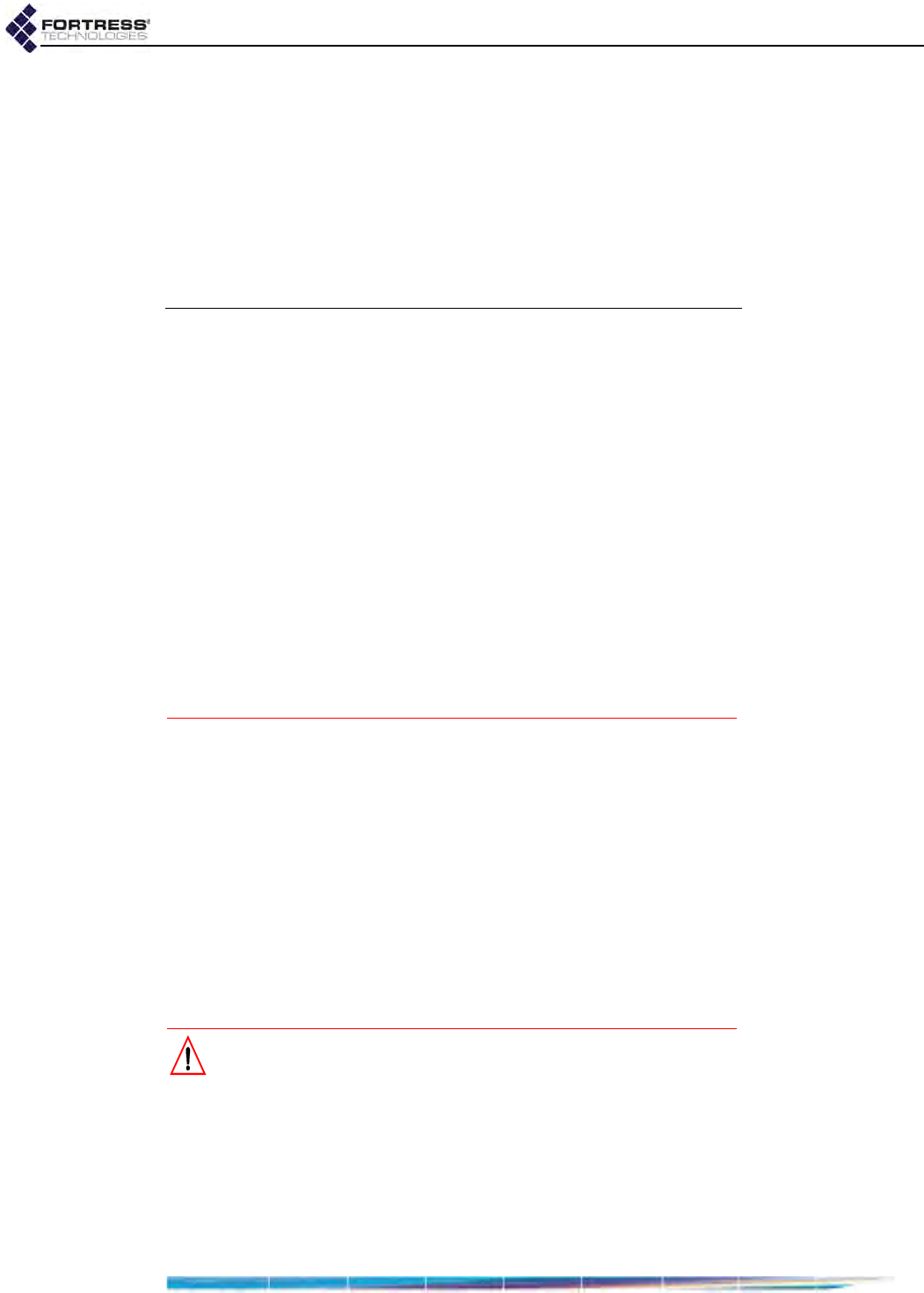
ES2440 Hardware Guide
v
(MEANING THEY HAVE PRIORITY) OF 5250-5350 MHZ AND 5650-5850
MHZ AND THESE RADARS COULD CAUSE INTERFERENCE AND/OR
DAMAGE TO LE-LAN DEVICES.
ICES-003 STATEMENT:
THIS CLASS B DIGITAL APPARATUS COMPLIES WITH CANADIAN
ICES-003.
CET APPAREIL NUMÉRIQUE DE LA CLASSE B EST CONFORME À LA
NORME NMB-003 DU CANADA.
THIS DEVICE HAS BEEN DESIGNED TO OPERATE WITH THE
ANTENNAS HAVING A MAXIMUM GAIN OF 9 DB. ANTENNAS HAVING
A GAIN GREATER THAN 9 DB ARE STRICTLY PROHIBITED FOR USE
WITH THIS DEVICE. THE REQUIRED ANTENNA IMPEDANCE IS 50
OHMS.
OPERATION IS SUBJECT TO THE FOLLOWING TWO CONDITIONS:
(1) THIS DEVICE MAY NOT CAUSE INTERFERENCE, AND (2) THIS
DEVICE MUST ACCEPT ANY INTERFERENCE, INCLUDING
INTERFERENCE THAT MAY CAUSE UNDESIRED OPERATION OF
THE DEVICE.
TO REDUCE POTENTIAL RADIO INTERFERENCE TO OTHER USERS,
THE ANTENNA TYPE AND ITS GAIN SHOULD BE SO CHOSEN THAT
THE EQUIVALENT ISOTROPICALLY RADIATED POWER (E.I.R.P.) IS
NOT MORE THAN THAT PERMITTED FOR SUCCESSFUL
COMMUNICATION.
ANTENNA RESTRICTIONS
THIS DEVICE HAS BEEN DESIGNED TO HAVE A MAXIMUM GAIN OF
9 DBI. ANTENNAS HAVING A GAIN GREATER THAN 9 DBI ARE
STRICTLY PROHIBITED FOR USE WITH THIS DEVICE. THE
REQUIRED ANTENNA IMPEDANCE IS 50 OHMS.
THIS PRODUCT IS NOT CAPABLE OF OPERATING IN THE 5600MHZ –
5650MHZ RANGE.
THIS PRODUCT MUST BE OPERATED NO CLOSER THAN 20CM TO
THE HUMAN BODY.
CAUTION: 4.4 GHZ MILITARY BAND RADIOS ARE OPTIONAL
EQUIPMENT IN THE ES2440. THE 4.400 GHZ–4.750 GHZ
FREQUENCY RANGE IS REGULATED BY THE UNITED STATES
DEPARTMENT OF DEFENSE. THE FCC HAS NO REGULATORY
OVERSIGHT OR JURISDICTION ON PRODUCTS CONTAINING
RADIOS THAT OPERATE IN THIS RANGE. USE OF 4.4 GHZ
RADIOS IS STRICTLY FORBIDDEN OUTSIDE OF U.S. MILITARY
APPLICATIONS AND AUTHORITY.
QA review draft1
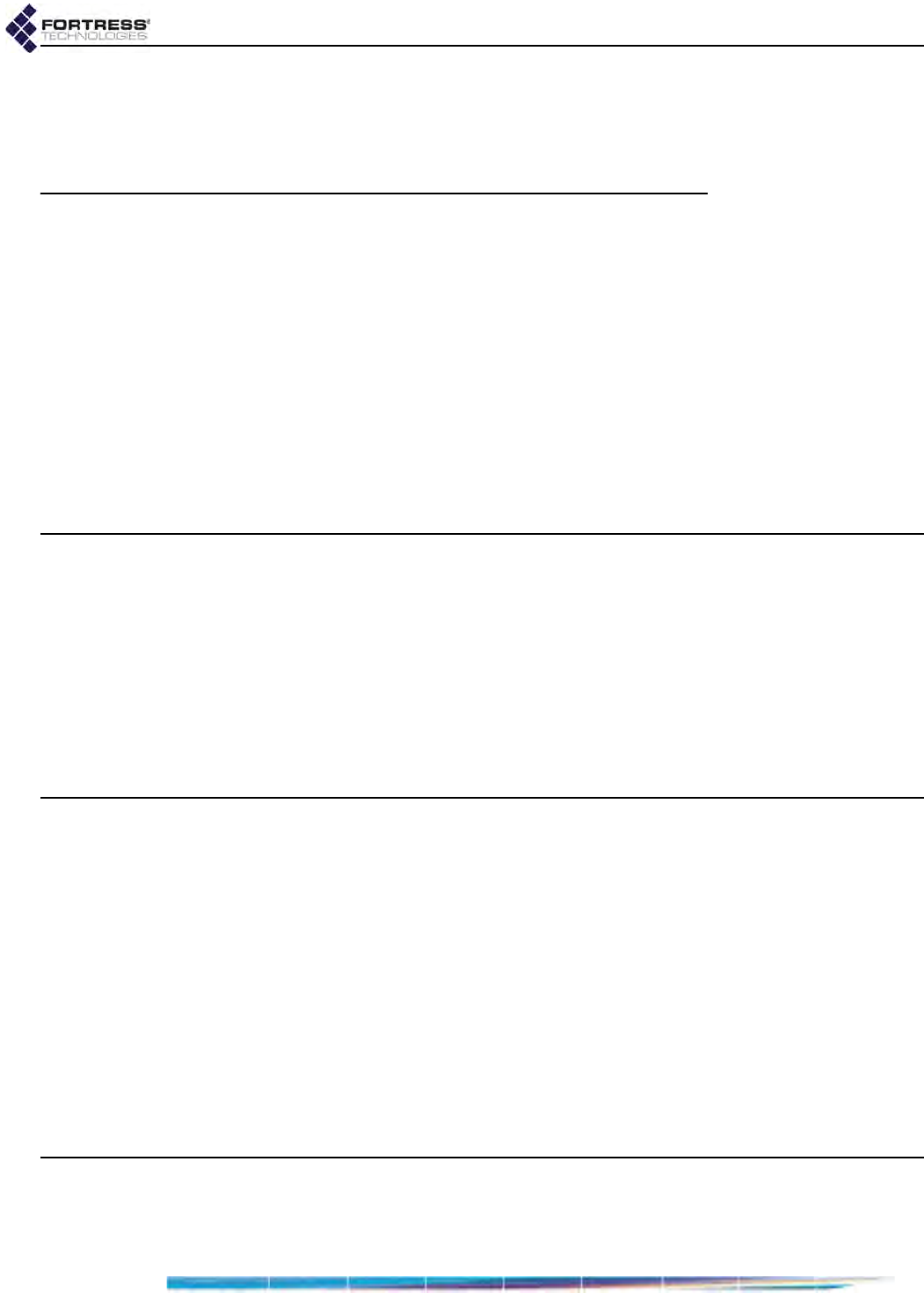
ES2440 Hardware Guide: Table of Contents
vi
Table of Contents
1
Overview 1
This Document . . . . . . . . . . . . . . . . . . . . . . . . . . . . . . . . . . . . . . . . .1
Related Documents . . . . . . . . . . . . . . . . . . . . . . . . . . . . . . . . . . . . . . . . . . .1
The ES2440 . . . . . . . . . . . . . . . . . . . . . . . . . . . . . . . . . . . . . . . . . . .2
Hardware Models . . . . . . . . . . . . . . . . . . . . . . . . . . . . . . . . . . . . . . . . . . . . .2
Shipped Parts . . . . . . . . . . . . . . . . . . . . . . . . . . . . . . . . . . . . . . . . . . . . . . . .2
2
Installation 4
Preparation . . . . . . . . . . . . . . . . . . . . . . . . . . . . . . . . . . . . . . . . . . . .4
Safety Requirements . . . . . . . . . . . . . . . . . . . . . . . . . . . . . . . . . . . . . . . . . .4
Powering Options . . . . . . . . . . . . . . . . . . . . . . . . . . . . . . . . . . . . . . . . . . . . .5
Port and Grounding Stud Locations . . . . . . . . . . . . . . . . . . . . . . . . . . . . . . .6
Connecting the ES2440 . . . . . . . . . . . . . . . . . . . . . . . . . . . . . . . . . .7
Connections for Preconfiguration . . . . . . . . . . . . . . . . . . . . . . . . . . . . . . . . . 7
Connections for Deployment . . . . . . . . . . . . . . . . . . . . . . . . . . . . . . . . . . . .8
Mast Mounting the ES2440 . . . . . . . . . . . . . . . . . . . . . . . . . . . . . . .8
3
LEDs and Button Operation 10
Front-Panel LED Indicators . . . . . . . . . . . . . . . . . . . . . . . . . . . . . . 10
Recessed Button Operation . . . . . . . . . . . . . . . . . . . . . . . . . . . . . . 11
QA review draft1
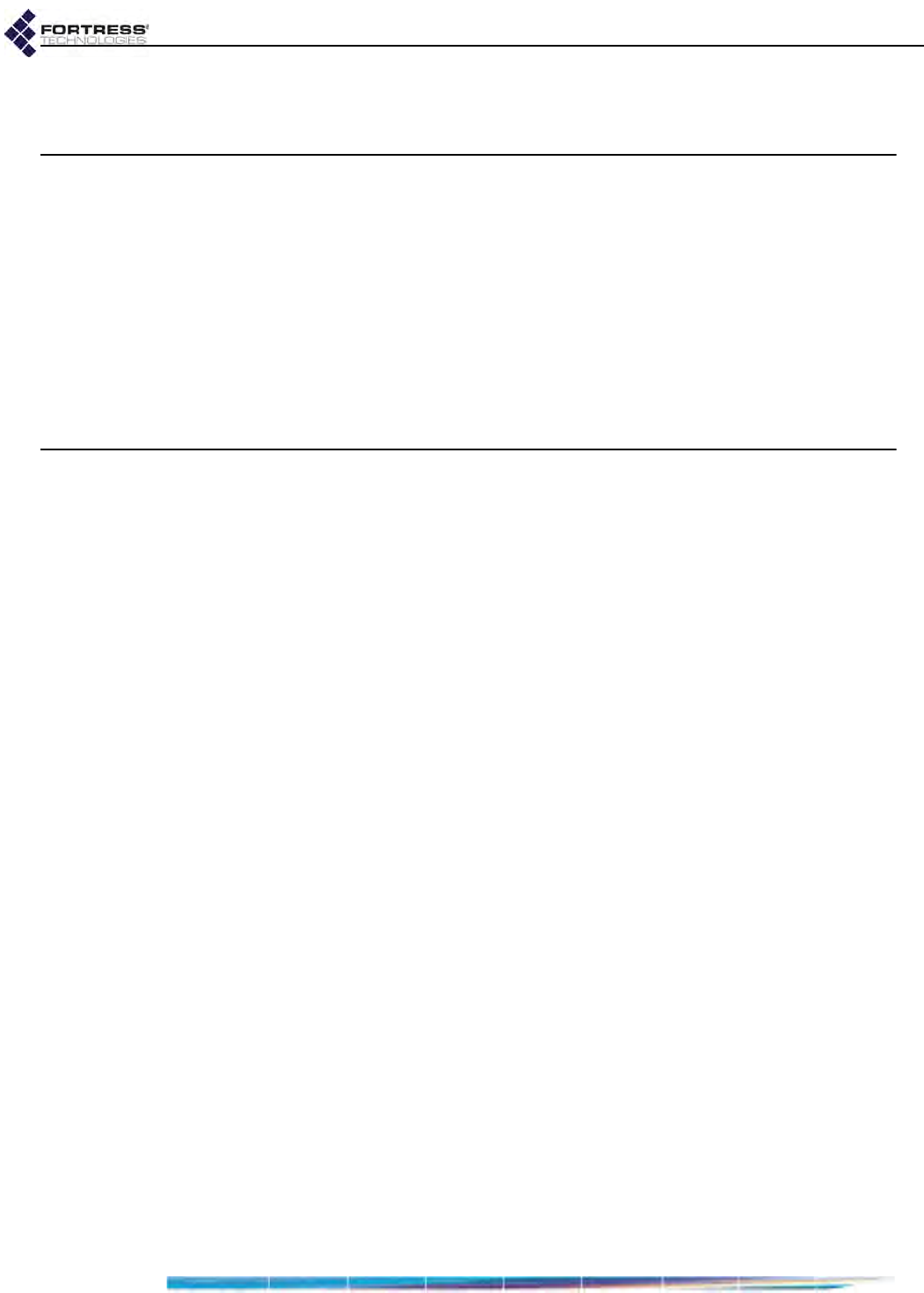
ES2440 Hardware Guide: Table of Contents
vii
4
Specifications 12
Hardware Specifications . . . . . . . . . . . . . . . . . . . . . . . . . . . . . . . . . 12
Physical Specifications . . . . . . . . . . . . . . . . . . . . . . . . . . . . . . . . . . . . . . . . 12
Environmental Specifications . . . . . . . . . . . . . . . . . . . . . . . . . . . . . . . . . . . 12
Compliance and Standards . . . . . . . . . . . . . . . . . . . . . . . . . . . . . . . . . . . . 13
RJ45-to-DB9 Serial Port Adapter . . . . . . . . . . . . . . . . . . . . . . . . . . 13
2-Pin DC Input Connector . . . . . . . . . . . . . . . . . . . . . . . . . . . . . . . . 14
Index I
QA review draft1
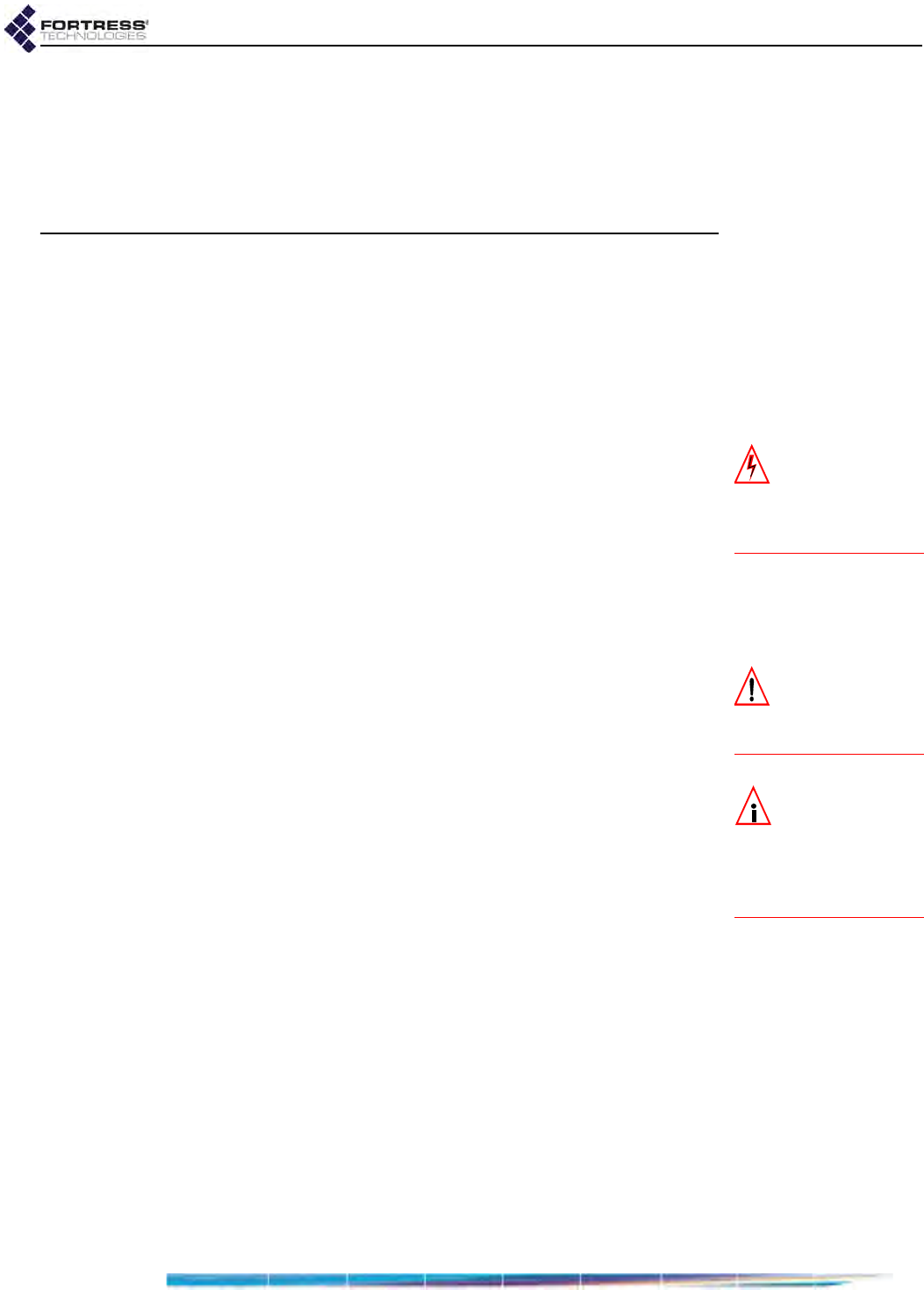
ES2440 Hardware Guide: Overview
1
Chapter 1
Overview
1.1 This Document
WARNING: can
cause physical in-
jury or death and/or se-
verely damage your
equipment.
This user guide covers preparing and installing the Fortress
ES2440 High-Capacity Infrastructure Mesh Point hardware. It
also describes the LED indicators and recessed button
operation and provides specifications. Other Fortress hardware
devices are covered in separate hardware guides, one for each
Mesh Point (or Network Encryptor) model.
Fortress Mesh Point user guidance is intended for professional
system and network administrators and assumes that its users
have a level of technical expertise consistent with these roles.
CAUTION: can cor-
rupt your net-
work, your data or an
intended result.
Side notes throughout this document are intended to alert you
to particular kinds of information, as visually indicated by their
icons. Examples appear to the right of this section, in
descending order of urgency.
NOTE: may assist
you in executing
the task, e.g. a conve-
nient software feature or
notice of something to
keep in mind.
1.1.1 Related Documents
Each Fortress hardware series runs the same Fortress
software, and differences between ES and FC series software
are minor. Fortress software user guidance covers all current
Fortress hardware platforms.
Fortress Mesh Point software guides include:
Mesh Point and Network Encryptor Software GUI Guide
Mesh Point and Network Encryptor Software CLI Guide
Mesh Point and Network Encryptor Software Auto Config-
uration Guide
In addition to this guide, the Fortress hardware guides include:
ES210 Tactical Mesh Point Hardware Guide
ES440 Infrastructure Mesh Point Hardware Guide
ES520 Deployable Mesh Point Hardware Guide
ES820 Vehicle Mesh Point Hardware Guide
FC-X Inline Network Encryptor Hardware Guide
QA review draft1
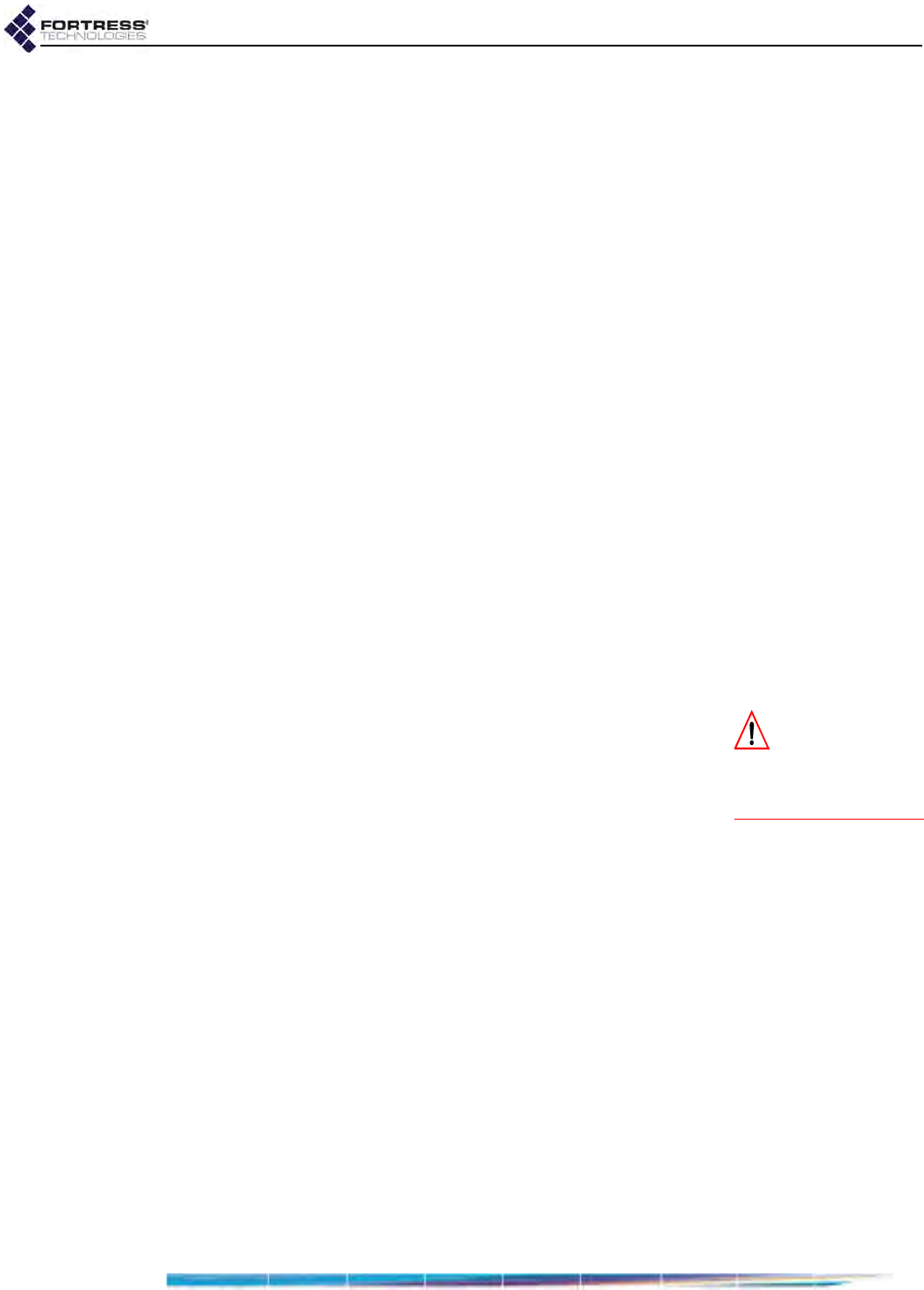
ES2440 Hardware Guide: Overview
2
1.2 The ES2440
The ES2440 High-Capacity Infrastructure Mesh Point is a
full-featured Fortress network device, providing strong data
encryption and Multi-factor Authentication™, including native
RADIUS authentication, to users and devices on the network it
secures.
The ES2440 contains four radios:
Radio 1 is a 250 mW (milliwatt) dual-band 802.11a/b/g/n
radio that can be configured to use either the 802.11b/g
band or the 802.11a band, with an option for 802.11n
capability in either band.
Standard equipment Radio 2, Radio 3 and Radio 4 are
500mW radios fixed on the 802.11a band, also with an
option for 802.11n capability. The ES2440 can be optionally
equipped with three 800mW 802.11a/n 4.4 GHz military
band radios in place of the standard equipment Radios 2, 3,
and 4.
Any of the ES2440’s radios can function as a wireless access
point (AP), providing secure WLAN connectivity to wireless
devices within range and as a wireless bridge or node in a
mesh network.
The ES2440 is additionally equipped with an internal global
positioning system (GPS) receiver.
1.2.1 Hardware Models CAUTION: Use of
4.4 GHz radios is
strictly forbidden out-
side of U.S. Department
of Defense authority.
You can identify by the full model number of the ES2440
whether it is equipped with standard 5 GHz 802.11a radios
(as Radios 2, 3 and 4) or with 4.4 GHz military band radios.
ES2440-3555 - standard equipment
ES2440-3444 - military option
The 4.400 GHz–4.750 GHz frequency range is regulated by
the United States Department of Defense, rather than the
Federal Communications Commission (FCC). FCC markings
are therefore not applied to the ES2440-3444 chassis and
there is no FCC ID associated with these products.
Each model is equipped with the appropriate antenna port
(ANT2) for the type of radio installed as Radio 2.
The two ES2440 models are otherwise identical.
1.2.2 Shipped Parts
These items are included in shipments of the ES2440 (Fortress
part numbers in parentheses):
one ES2440 Mesh Point (part # 810-00037-01)
one DB9-to-RJ45 serial adapter (part # 139-00002-01)
one
60W
passive POE+ adapter/injector, gigabit compatible
(part # 270-00139-01)
QA review draft1
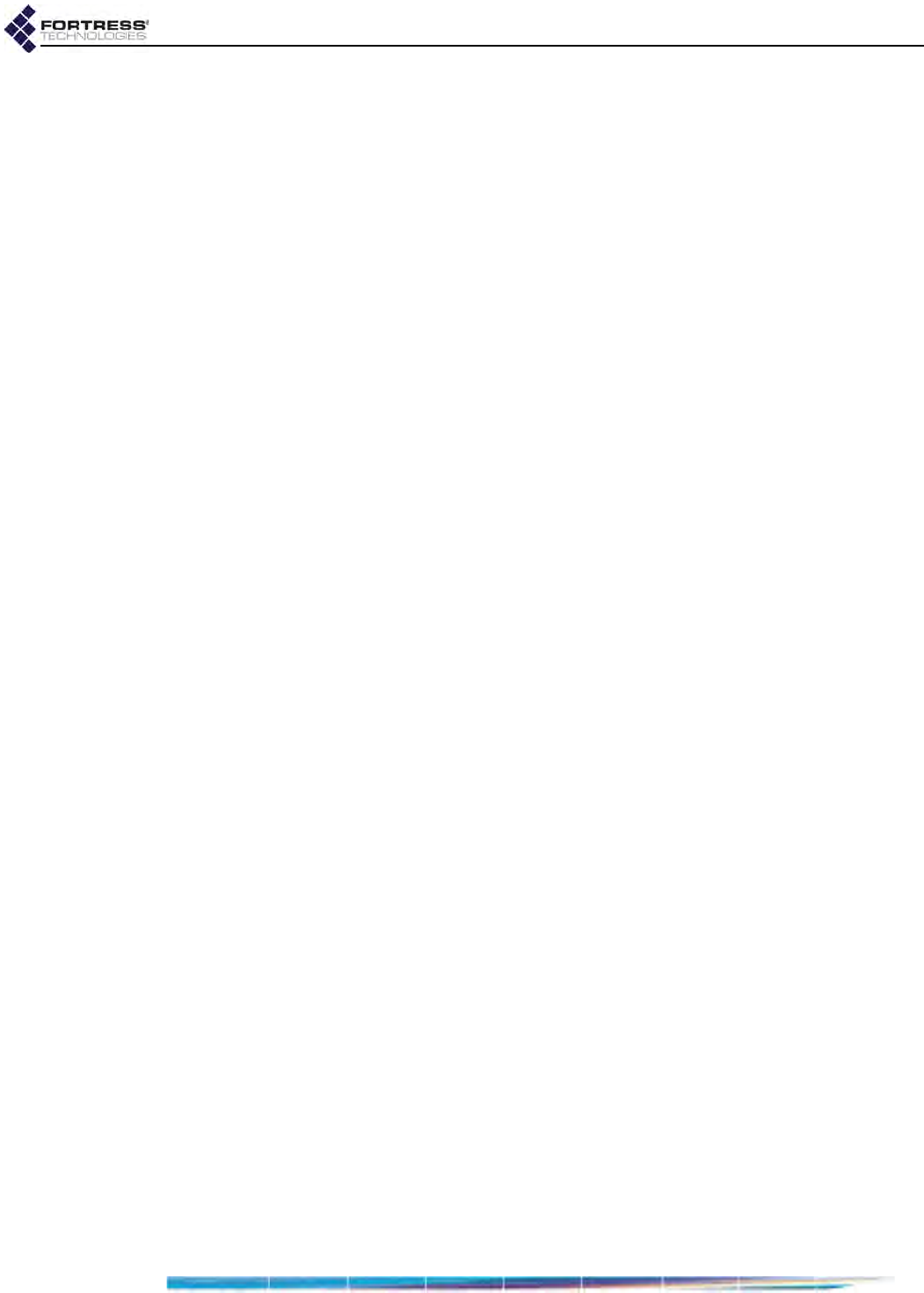
ES2440 Hardware Guide: Overview
3
one AC power cord (part # 620-00016-01)
three weatherized Ethernet shell connectors
(part # 200-00229-01)
one mast mounting kit (part # 381-00004-01)
software CD, including:
ES2440 Mesh Point software package
Fortress and standard SNMP MIBs
RADIUS dictionary file with Fortress Vendor-Specific
Attributes for administrative authentication
ES2440 Mesh Point user guides and latest release
notes
QA review draft1
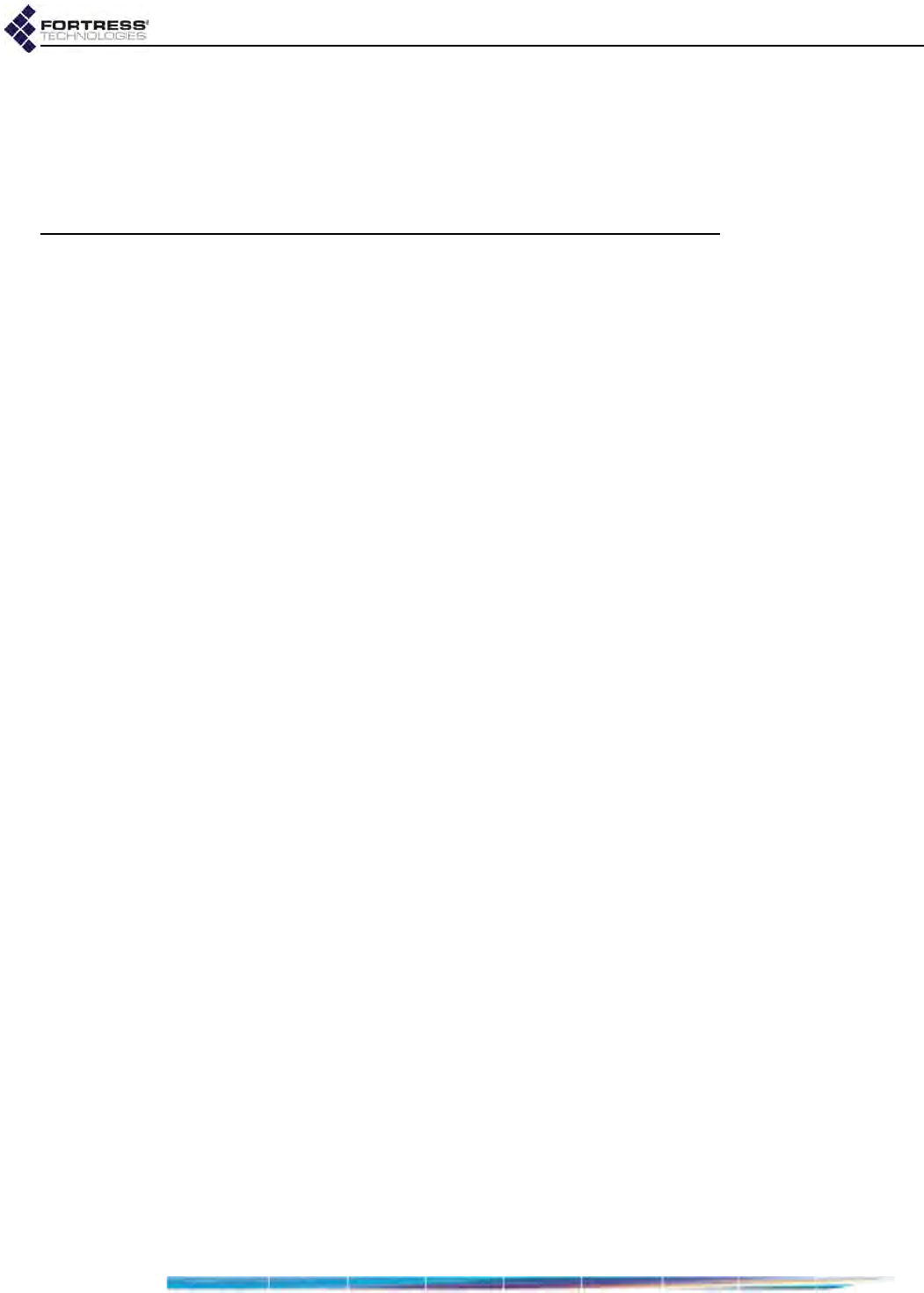
ES2440 Hardware Guide: Installation
4
Chapter 2
Installation
2.1 Preparation
Before proceeding with installation, review the safety
information in Section 2.1.1 below.
2.1.1 Safety Requirements
To prevent damage to the product and ensure your personal
safety, operate the Mesh Point only within the operating
specifications given in Section 4.1.2, and carefully follow these
guidelines:
General: This equipment must be installed by qualified
service personnel according to the applicable installation
codes. Do not locate the Mesh Point or antennas near
power lines or power circuits. When installing an external
antenna, take extreme care not to come into contact with
such circuits as they can cause serious injury or death.
Avoid metal ladders wherever possible. For proper
installation and grounding, refer to national and/or local
codes (WSNFPA 70 or, Canadian Electrical Code 54).
Indoor/Outdoor Siting: All interconnected equipment
connected to the Mesh Point must be contained within the
same building, including the interconnected equipment's
associated LAN connections.
Ambient Temperature: The temperature of the environment
in which the Mesh Point operates should not exceed the
maximum (158º F/70º C) or drop below the minimum (-40º
F/-40º C) operating temperatures.
Circuit Overloading: The ES2440 version Mesh Point
includes an internal 48V resettable fuse.
Powering: The Mesh Point can be direct powered by
10–30 VDC or by 802.3at POE+ (Power over Ethernet
Plus). The ES2440 will work with any active 802.3at or
passive 60W midspan device, but will not be able to
interoperate directly to 25W endspan switches without the
use of a midspan power injector.
QA review draft1
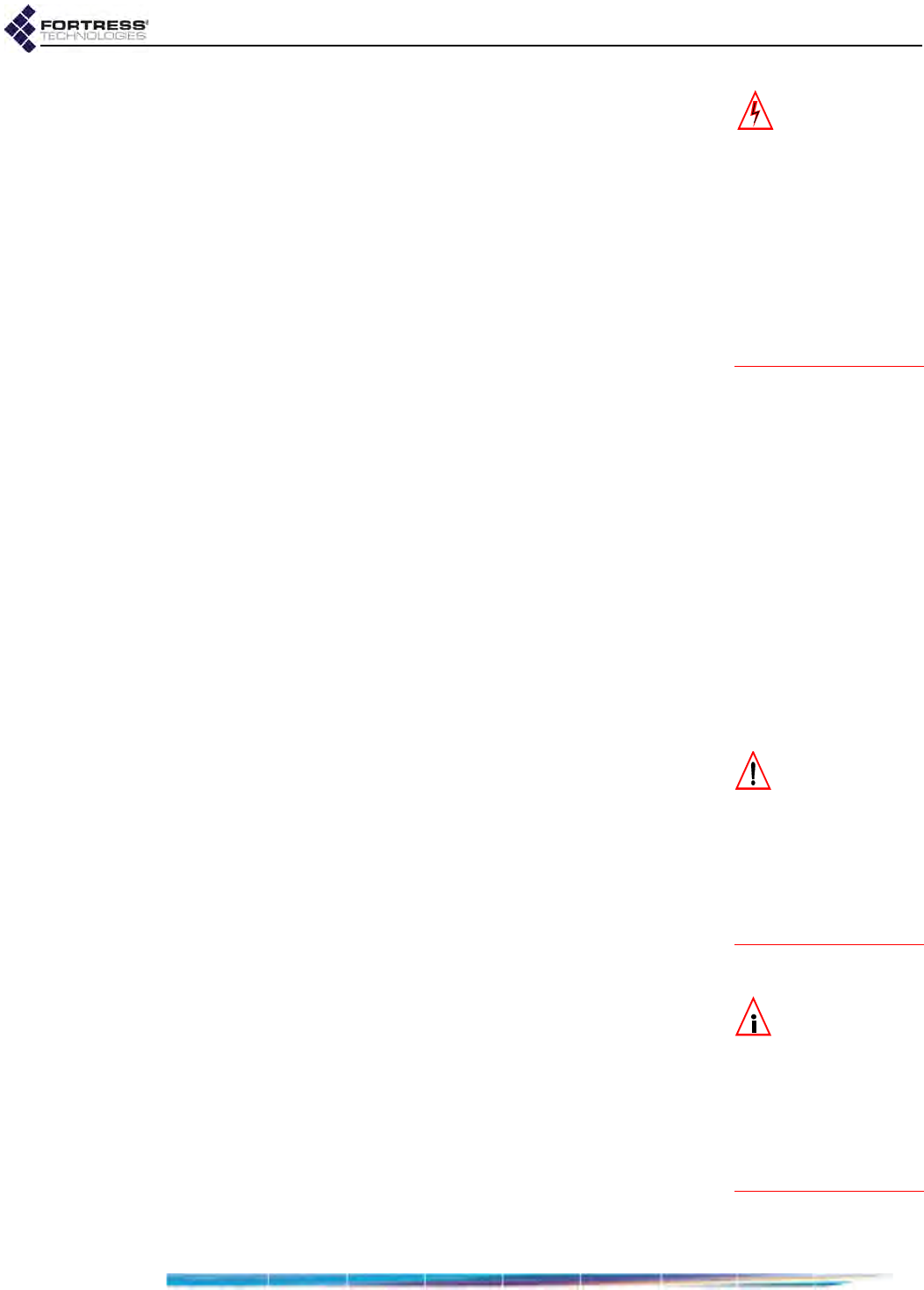
ES2440 Hardware Guide: Installation
5
WARNING: If the
Mesh Point con-
nects to outside-mount-
ed antennas, failure to
provide a low resistive
earth ground can result
in migration of voltage
from lightning or line
surges onto the premis-
es wiring, which can
cause electric shock
and/or fire within the
building or structure.
Grounding: Ground the ES2440 by connecting a ground
wire to the grounding stud located on the left rear corner of
the chassis (refer to Figure 2.1).
Radio Frequency: The Mesh Point’s internal radios conform
to the FCC’s safety standard for human exposure to RF
electromagnetic energy, provided that you follow these
guidelines:
Do not touch or move the antennas while the unit is
transmitting or receiving.
To safeguard Mesh Point transmitting circuitry, relocate
the Mesh Point and its antennas only when the Mesh
Point is powered off.
When the Mesh Point is transmitting, do not hold it so
that the antenna is very close to or touching any
exposed parts of the body, especially the face or eyes.
Antennas must be installed to provide a separation of at
least 20 cm (7.9") from all persons and any co-located
antenna or transmitter.
Regarding use in specific environments: · Do not
operate near unshielded blasting caps or in an
explosive environment. · Limit use in a hazardous
location to the constraints imposed by the location’s
safety director. · Abide by the rules of the Federal
Aviation Administration for the use of wireless devices
on airplanes. · Restrict the use of wireless devices in
hospitals to the limits set forth by each hospital.
2.1.2 Powering Options CAUTION:
Never
plug the ES2440
into a PoE adapter other
than the adapter includ-
ed in the shipment (or a
replacement obtained
from Fortress). Using the
wrong power adapter
can damage the ES2440.
The ES2440 Mesh Point can be powered by 802.3at PoE+
(Power over Ethernet Plus), with the adapter/injector and
power cord included in each shipment, or by 10–30 VDC (volts
direct current), with a user-provided connector/cord assembly.
The external DC power option is not intended to be a
redundant back-up supply to PoE (or vice versa). The ES2440
will automatically disconnect PoE if external DC power is
applied and will only reconnect PoE when DC power is
removed. When either PoE or external DC are removed, the
ES2440 will reboot.
NOTE:
The ES2440
will work with any
active 802.3at or passive
60W midspan device but
will not be able to inter-
operate directly to 25W
endspan switches with-
out the use of a midspan
power injector.
To power the ES2440 over Ethernet
Plug the included PoE+ adapter/injector into a properly rated
AC outlet using the power cord provided, and connect the
adapter to the ES2440’s Ethernet1/WAN/POE port (refer to
Figure 2.1) with a standard Cat5 Ethernet cable.
To power the ES2440 with external DC
To power the ES2440 via the front-panel the 2-pin DC Power
inlet, you must first obtain a suitable mating cable-end socket
connector and attach it according to the pin-outs described in
Section 4.3 to a cable of the correct length and gauge for your
QA review draft1
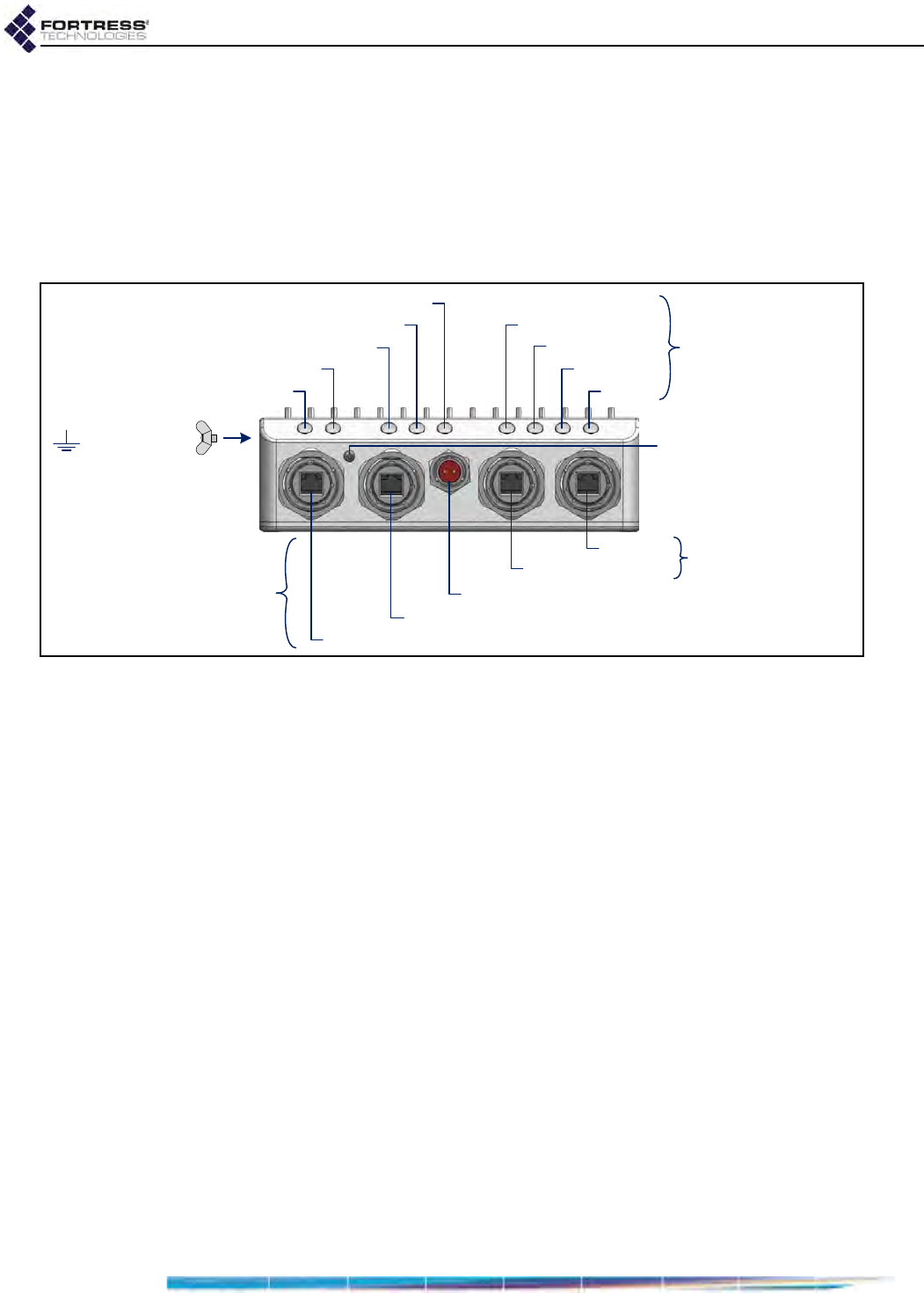
ES2440 Hardware Guide: Installation
6
deployment. Use the resulting connector/cord assembly to
connect the ES2440 to an external 30 VDC power source.
2.1.3 Port and Grounding Stud Locations
The ES2440 Mesh Point’s Serial port and three Ethernet ports,
Ethernet1/WAN/POE, Ethernet2, and Ethernet3 are located on
the front panel, along with the DC Power inlet and recessed
Reset button (see Figure 2.1).
Figure 2.1. ES2440 Front-Panel Ports, Reset Button, LEDs and Grounding Stud Location
All ES2440 front-panel ports are protected by captive covers.
Unused ports should remain covered to protect against dust
and other debris. Covered or uncovered, all ES2440 ports are
waterproof.
The recessed button used to restore the running configuration
to factory defaults (Section 3.2) is also located on the front
panel, beneath a protective screw cap.
The LEDs located above the ES2440’s ports are described in
Section 3.1
Nine antenna connectors are situated on the ES2440 back
panel, eight corresponding, by pair, to the ES2440’s four
LEDs
Ethernet 2
Ethernet 1
serial port
DC power inlet
ports
Radio 4
Radio 3
Radio 2
Radio 1
Ethernet 1/WAN/PoE input —default encrypted port
Ethernet 2
Status
Power
Ethernet 3 default clear ports
Ethernet 3
recessed button screw cap
(reset factory defaults)
grounding stud
left rear corner
QA review draft1
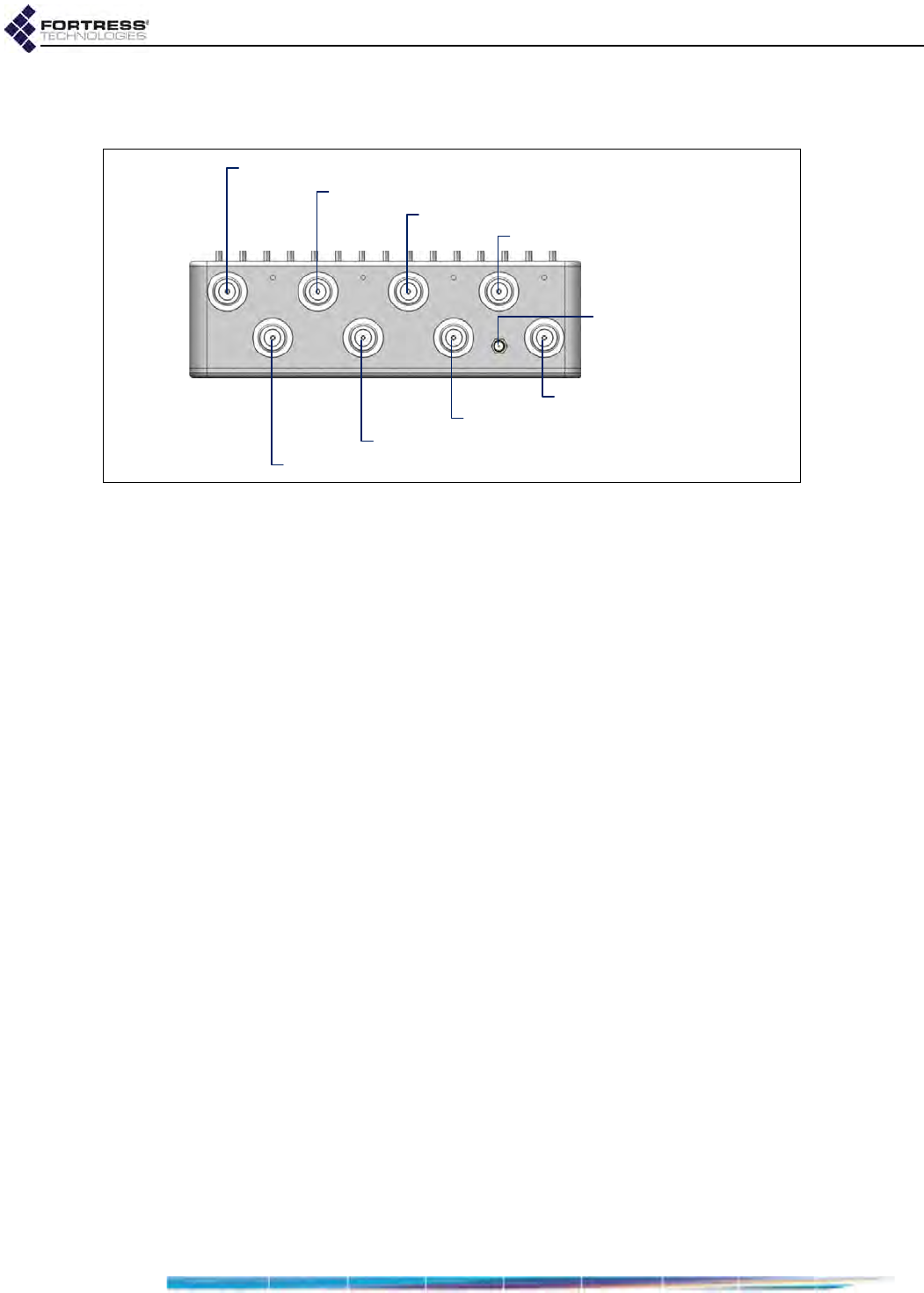
ES2440 Hardware Guide: Installation
7
internal radios, as shown below, and one for the ES2440
internal GPS.
Figure 2.2. ES2440 Back-Panel Antenna Connectors
The grounding stud is the wing nut located on the left rear
corner of the chassis, viewing the ES2440 from the front
(refer to Figure 2.1),
2.2 Connecting the ES2440
The ES2440 can be connected temporarily to preconfigure the
Mesh Point software, and then permanently for deployment.
2.2.1 Connections for Preconfiguration
Mesh Point software should be configured in advance of
deployment. This section provides instructions for temporarily
connecting the ES2440 Mesh Point for preconfiguration.
1Position the Mesh Point so that it operates only within its
safe temperature range.
2Connect the Mesh Point to a power source, either through
the Ethernet1/WAN/POE port using the included PoE+
adapter/injector or through the DC Power inlet to external
10–30 VDC power. Refer to Section 2.1.2, Powering
Options, for additional detail.
3Connect an Ethernet cable to one of the ES2440’s default
clear Ethernet ports: Ethernet2 or Ethernet3, and connect
the other end to a computer or a switch on the wired LAN.
To complete the configuration, refer to the Software GUI Guide
or the Software CLI Guide for instructions on Logging On,
Licensing, and Configuring the Mesh Point software.
antenna port 1 Radio 2
antenna port 1 Radio 3
antenna port 1 Radio 4
antenna port 1 Radio 1
antenna port 2 Radio 2
antenna port 2 Radio 3
antenna port 2 Radio 4
antenna port 2 Radio 1
GPS antenna port
QA review draft1
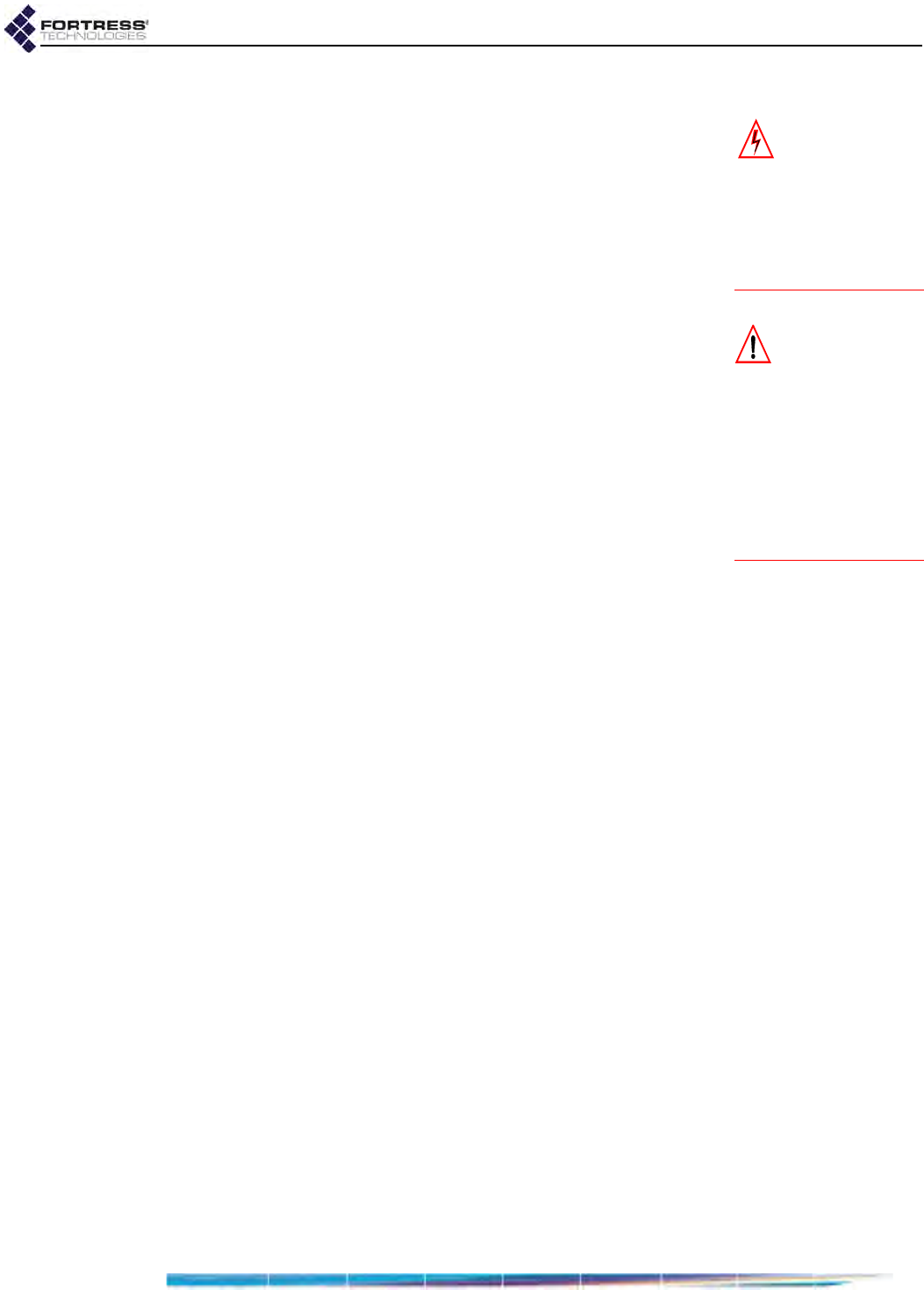
ES2440 Hardware Guide: Installation
8
2.2.2 Connections for Deployment WARNING: To
comply with FCC
regulations, antennas
must be professionally
installed and the install-
er is responsible for en-
suring compliance with
FCC limits.
Review the Safety Requirements in (Section 2.1.1) before
installing or operating the ES2440.
1Ground the ES2440 by connecting a ground wire to the
ES2440’s grounding stud located on the left rear corner of
the chassis (refer to Figure 2.1).
2If your deployment uses Radio 1, connect a standard
2.4 GHz- or 5 GHz-capable antenna with an N-type male
connector, to antenna port 1 (Ant1).
CAUTION: The
FCC requires co-
located radio antennas
to be at least 7.9" apart.
The Mesh Point’s anten-
na connectors are closer
than this. Avoid direct-
ly mounting two or
more antennas to the
Mesh Point’s rear-panel
connectors.
If your deployment uses Radio 2, 3, and/or 4, connect an
antenna cable with a N-type male connector between the
appropriate antenna port(s) (see Figure 2.2) and a high-
gain omnidirectional or directional antenna.
If the Mesh Point or its antenna(s) will be located outside,
the antenna(s) must be waterproof.
Antennas used with the ES2440 must have a maximum
gain of 9 dBi and 50 Ohms impedance.
3If the Mesh Point’s GPS function will be used, connect an
SMA GPS antenna to the GPS antenna port.
4If your deployment includes Ethernet connections, make
them now, using standard Cat5e cable(s), to Ethernet1/
WAN/POE (default encrypted), Ethernet2 and/or Ethernet3
(both default clear).
5Connect the Mesh Point (or verify its connection to) to the
power source it will use.
6Verify that the Power and Status LEDs illuminate, as well as
the corresponding LEDs for all connected ports and
enabled radio(s).
LED indicators are covered in Section 3.1
2.3 Mast Mounting the ES2440
The Mast-Mounting Kit accommodates masts from 1.5" to 3" in
diameter.
1Fit the two hex bolts through the center mounting holes
along the Mesh Point's sides, top to bottom.
2Fix each bolt to the Mesh Point chassis with a split-lock
washer followed by a wing nut, tightened securely to the
underside of the Mesh Point.
3Position the Mesh Point at the desired position on the mast,
with the Mesh Point’s underside facing toward the mast and
the front panel facing down, as shown in Figure 2.3.
4Sandwiching the mast between the underside of the Mesh
Point and the mounting bracket, fit the mast into the
toothed cut-outs in the mounting bracket and the bolt shafts
QA review draft1
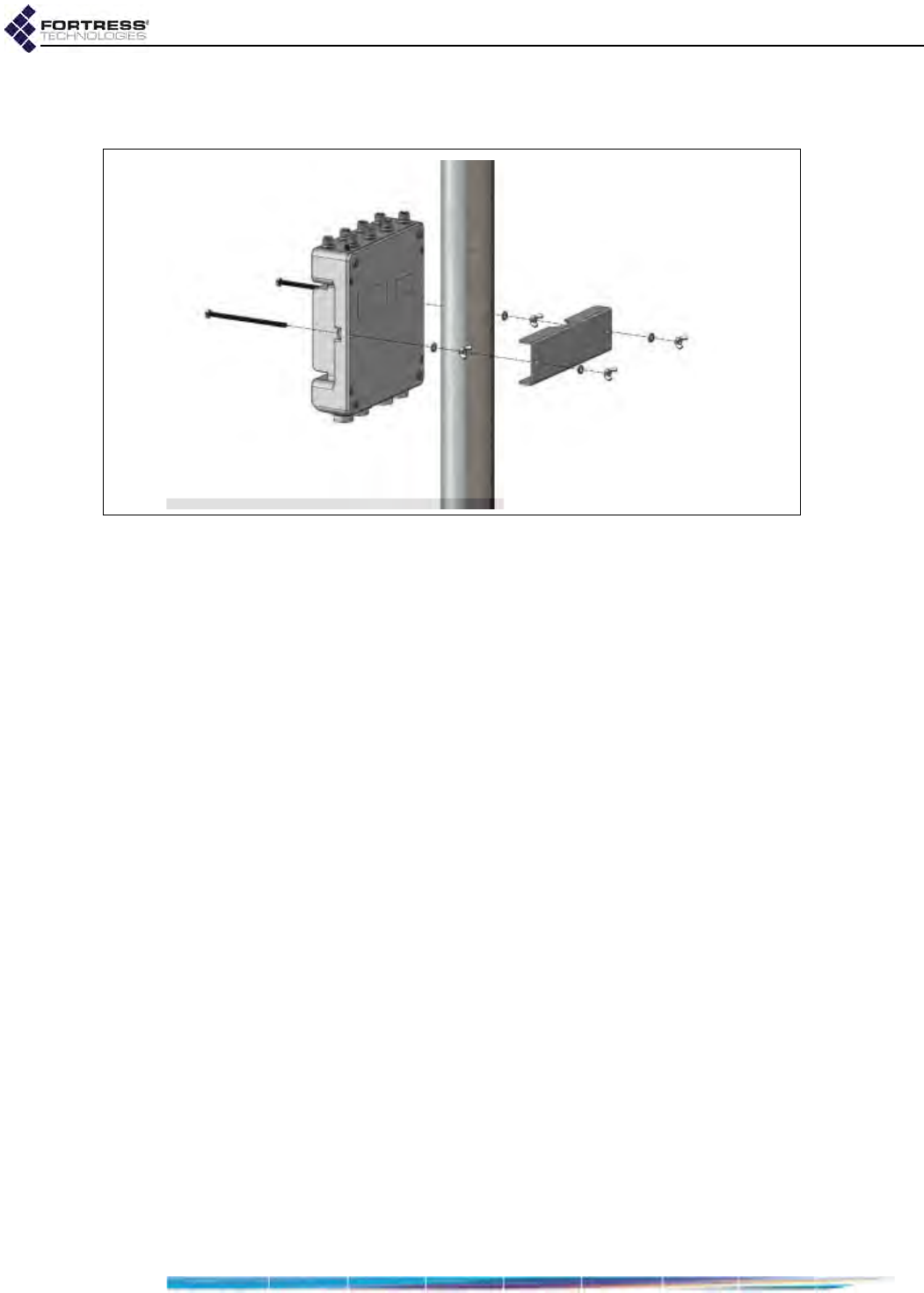
ES2440 Hardware Guide: Installation
9
extending from the Mesh Point through the holes in the
bracket.
Figure 2.3. Mast mounting the ES2440
5Place a slip-lock washer and then a wing nut on each of the
bolt ends, and tighten the nuts until the washers are
flattened against the mounting bracket.
QA review draft1
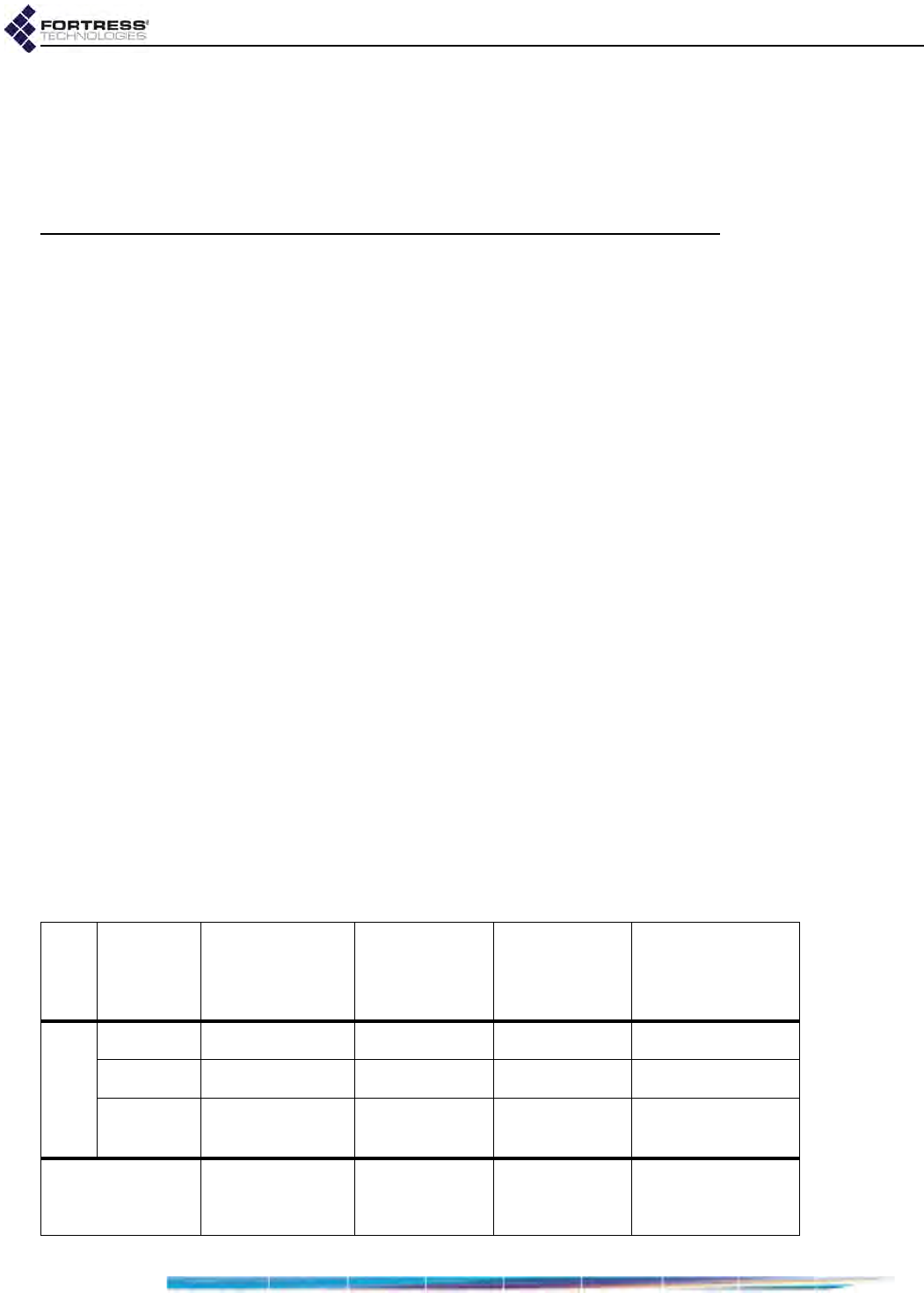
ES2440 Hardware Guide: LEDs and Button Operation
10
Chapter 3
LEDs and Button Operation
3.1 Front-Panel LED Indicators
The ES2440 Mesh Point features nine LEDs on the front panel
(shown in Figure 2.1).
Power
can exhibit:
solid green - Mesh Point is powered on and operating
normally.
off - Mesh Point is powered off.
slow-flash green - Mesh Point is booting.
Status
can exhibit:
intermittent green - Cleartext is passing on an encrypted
port.
Ethernet1
,
Ethernet2
,
Ethernet3
can exhibit:
solid green - Link has been established.
intermittent green - Traffic is passing on the port.
Radio1
,
Radio2
,
Radio3
and
Radio4
can exhibit:
solid green - Radio is on.
intermittent green - Radio is passing traffic.
off - Radio is off or Mesh Point’s RF Kill function is enabled.
color behavior Power Status
Ethernet1,
Ethernet2,
Ethernet3
Link/Act
Radio1, Radio2,
Radio3, Radio4
green
solid normal operation - link established radio ON
slow flash booting - - -
intermittent -cleartext on
encrypted port passing traffic passing traffic
off powered OFF - - radio OFF
or
RF Kill enabled
QA review draft1
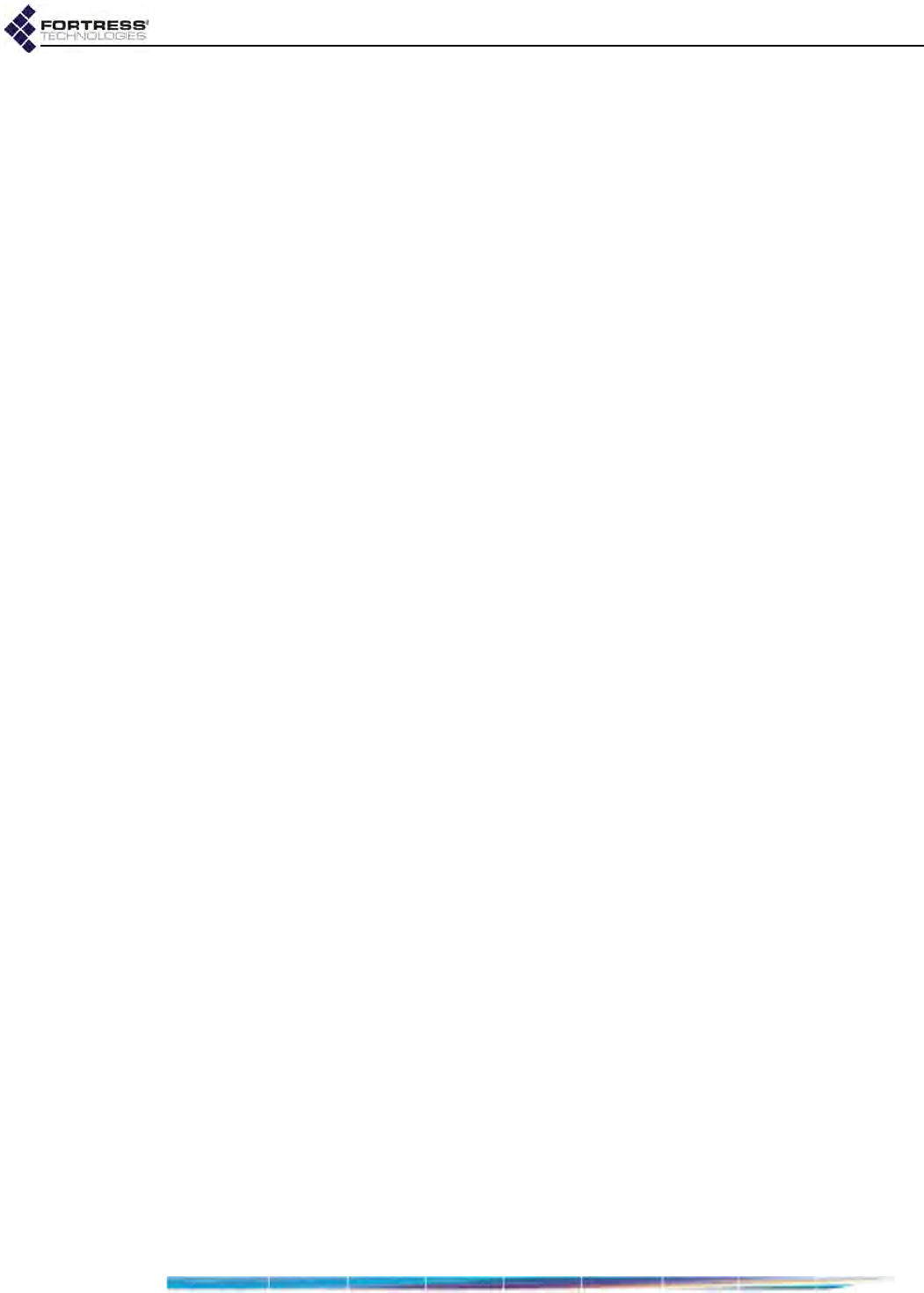
ES2440 Hardware Guide: LEDs and Button Operation
11
3.2 Recessed Button Operation
The single recessed button on the ES2440 front panel (shown
in Figure 2.1) returns the ES2440 Mesh Point to the factory
default configuration.
The button is covered by a screw cap that you must remove, in
order to access the button. You must replace the screw cap,
in order to maintain the watertight integrity of the ES2440
chassis.
To restore default settings, depress and hold the button for 10
seconds. All current configuration information on the running
boot partition will be lost.
QA review draft1
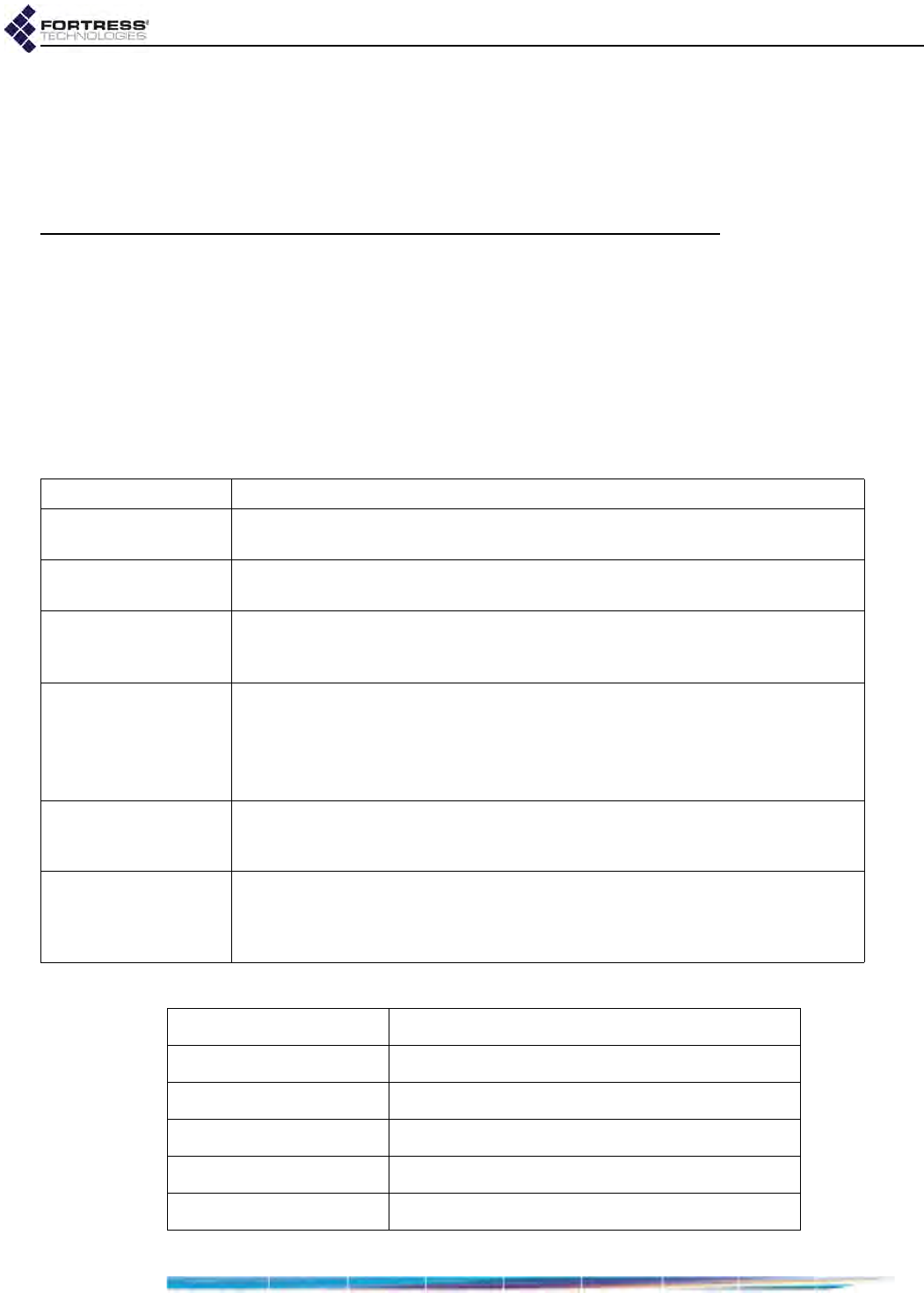
ES2440 Hardware Guide: Specifications
12
Chapter 4
Specifications
4.1 Hardware Specifications
4.1.1 Physical Specifications
4.1.2 Environmental Specifications
form factor: mountable, compact, rugged chassis
dimensions: 2.75" H x 8.5” W x 9.5” D
(6.99 cm x 21.59 cm x 24.13 cm)
weight: 7 lbs
(3.18 kg)
power supply: 802.3at POE+
or
30 VDC
connections:
three RJ-45 10/100/1000 Mbps Ethernet ports with tethered caps
one RJ-45 serial port with tethered cap
eight N-type radio antenna ports (female)
one SMA antenna port for GPS receiver (female, passive or active)
one 10–30 VDC power input port with tethered cap
radios: Radio1: 250 mW 802.11a/b/g/n
Radio2, Radio3, and Rado4: 500mW 802.11a/n
or 800mW 802.11a/n 4.4GHz (military band)
indicators:
system and port LEDs:
Power, Status
Ethernet1 Link/Act, Ethernet2 Link/Act, Ethernet3 Link/Act
Radio1, Radio2, Radio3, Radio4
power draw: 40 W Maximum
maximum heat dissipation: 160.48 BTUs
cooling: Convection Cooled
operating temperature: -40º–158º F (-40º–70º C)
operating relative humidity: 5%–95% (non-condensing)
storage temperature: -40º–158º F (-40º–70º C)
QA review draft1
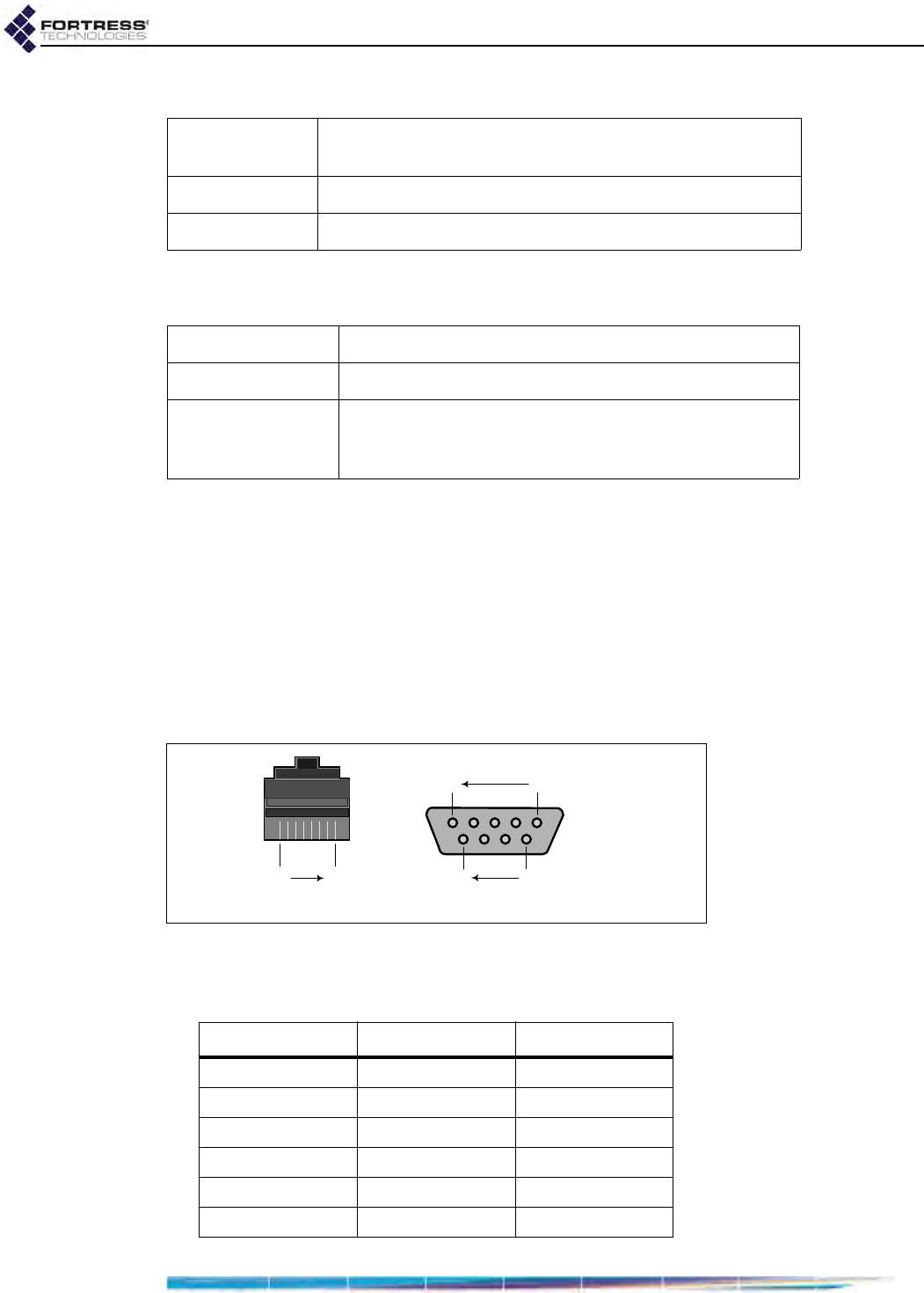
ES2440 Hardware Guide: Specifications
13
4.1.3 Compliance and Standards
The Fortress ES2440 is certified by the Wi-Fi Alliance® for the
following standards:
4.2 RJ45-to-DB9 Serial Port Adapter
An RJ45-to-DB9 adapter (included with each Mesh Point) is
required in order to connect the Mesh Point’s serial port to a
DB9 terminal connection.
Figure 4.1 shows the pin numbers for the two connectors. With
the RJ45 connector facing you and oriented with the tab
receptacle up, pins are numbered from right to left, as shown.
With the DB9 connector facing you and oriented with the wide
side up, pins are numbered from right to left, top to bottom.
Figure 4.1. RJ45 and DB9 Pin Numbering
Table 4.1 shows the serial port adapter pin-outs.
emissions/immunity: CE, FCC, ETSI, CB Test,
MIL-STD 464A, MIL-STD 461F
vibration: MIL-STD 810G
weather resistance: IP67 submersible
IEEE: 802.11a/b/g/n
security: WPA™, WPA2™—Personal and Enterprise
EAP types: EAP-TLS, EAP-TTLS/MSCHAPv2,
PEAPv0/EAP-MSCHAPv2, PEAPv1/EAP-GTC,
EAP-SIM, EAP-AKA, EAP-FAST
RJ45 DB9
...5 1
female pins
96...
pins 8 1
Table 4.1. RJ45-to-DBP Adapter Pin-Outs
RJ45 pin DB9 pin standard color
1 8 grey
26brown
32yellow
4 5 green
5-red
6 3 black
QA review draft1
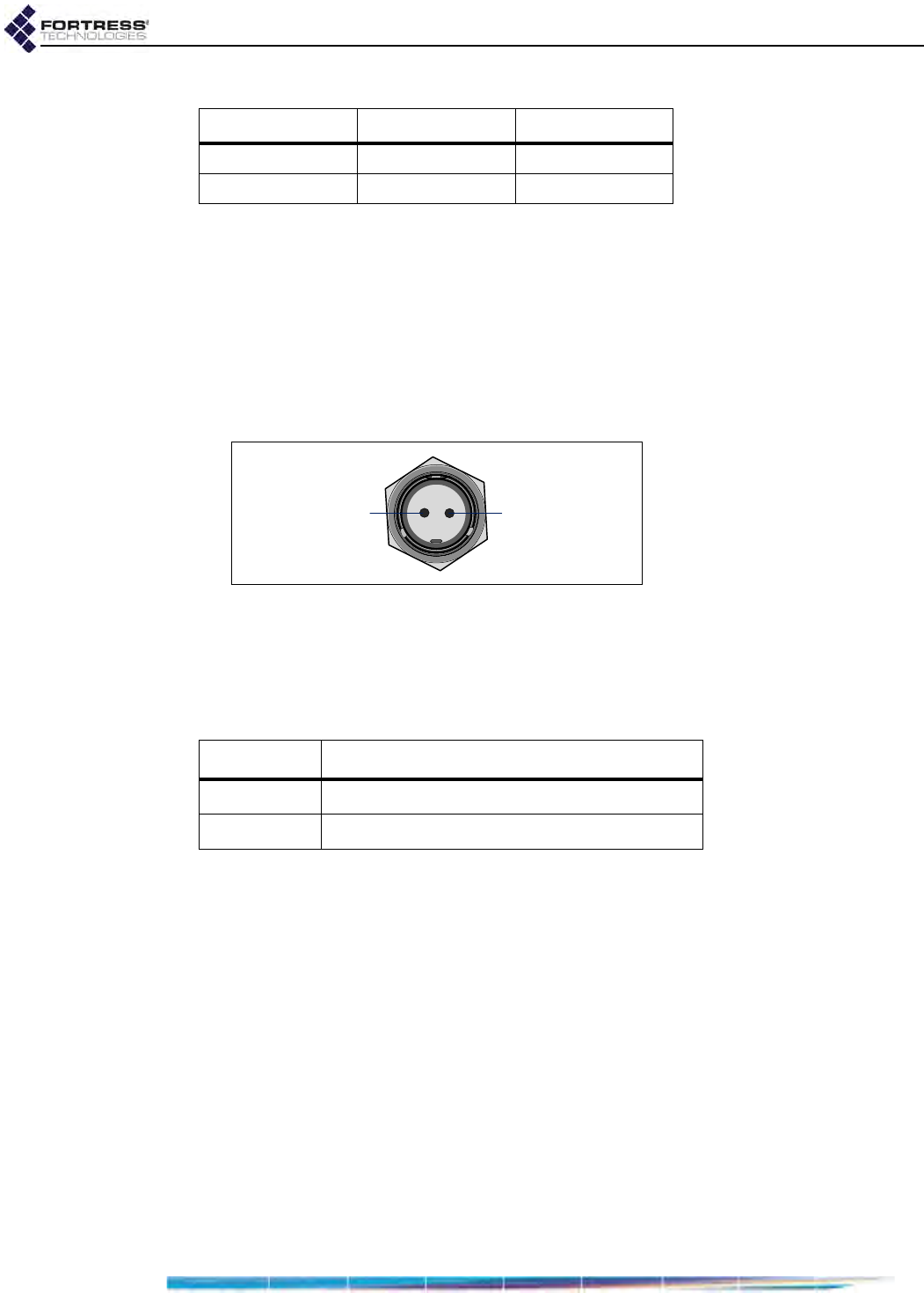
ES2440 Hardware Guide: Specifications
14
4.3 2-Pin DC Input Connector
As described in Section 2.1.2, Powering Options, the
connector-cable assembly to power the ES2440 through its
weathertight 2-pin DC input is not included with the ES2440.
Mating connectors include the Amphenol® MIL-C-26482,
Series 1, part #MS3116J10-2S, Miniature Cylindrical
Connector. Figure 4.2 shows the pin numbers for mating
connectors for the ES2440 DC Input.
Figure 4.2. DC Input Power Connector Pins
You can obtain a mating connector from any vendor that
supplies it.
Table 4.2 shows the DC power connector pin-outs.
The allowable input range for DC power is 10V–30V.
The gauge of wire required for the DC power cable depends on
the length of the cable and the intended power source for the
installation. Consult a qualified electrical contractor to establish
the proper cable-gauge specification to ensure that the power
and voltage level available to the ES2440 fall within the correct
range.
7 4 orange
87blue
Table 4.1. RJ45-to-DBP Adapter Pin-Outs
RJ45 pin DB9 pin standard color
pin Bpin A
Table 4.2. ES2440 DC Power Connector Pin-Outs
pin signal
A+10 to +30 VDC
BGround
QA review draft1
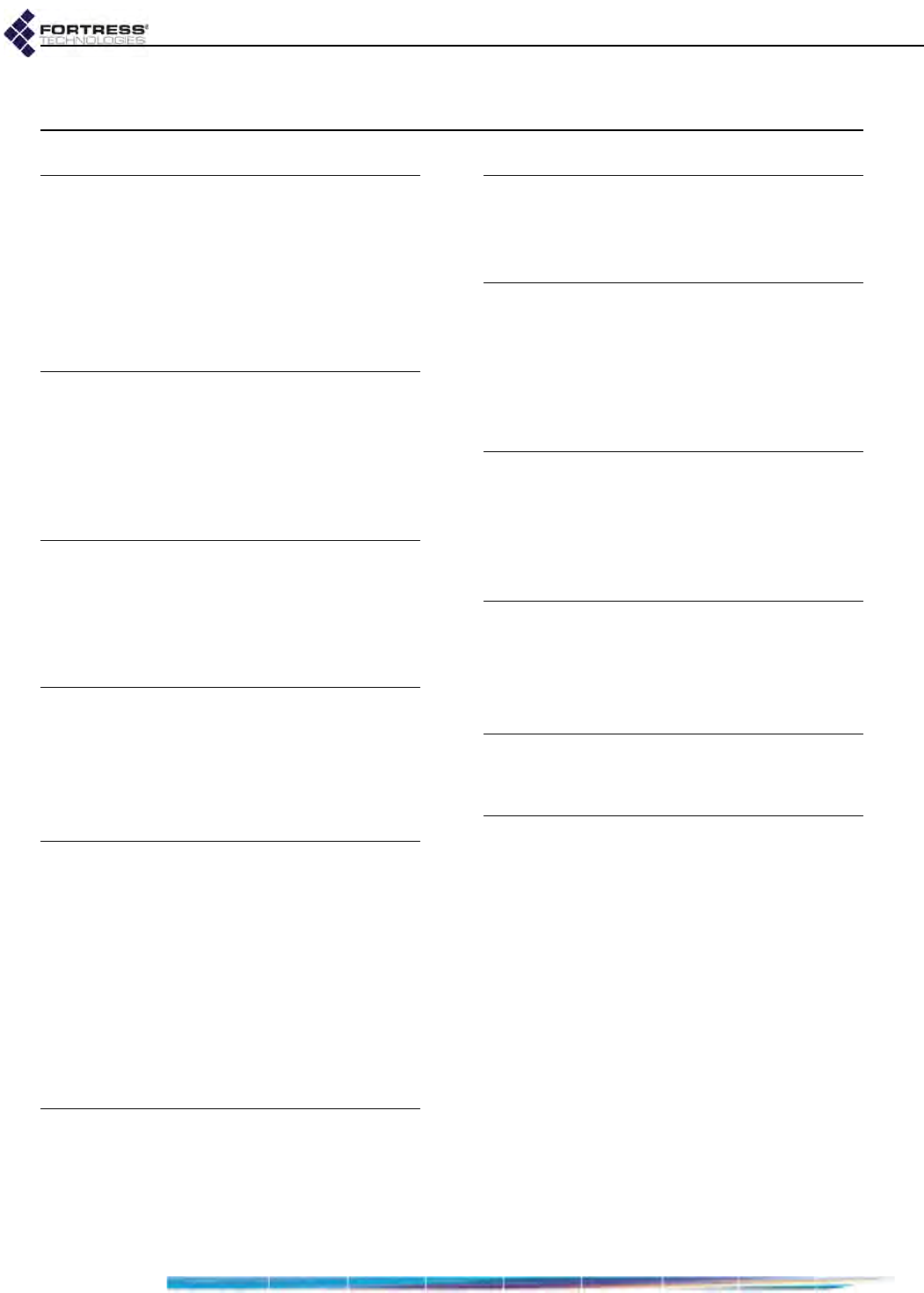
ES2440 Hardware Guide: Index
I
Index
Numerics
4.4 GHz
see military band radios
802.11a/b/g/n
see radios
802.3at
see PoE
A
antennas
connecting 8
connector specifications 12
precautions 5, 6, 7, 8
restrictions v
C
compliance
Canada iv
FCC iii
standards 13
D
DB9-to-RJ-45 adapter 13–14
DC power input 5–6, 7, 12
pin-outs 14
dimensions 12
E
earthing 5, 6, 7, 8
emissions iii, 13
environmental specifications 12
Ethernet
connecting 7, 8
LEDs 10
port locations 6
specifications 12
see also PoE
F
FCC
antenna restrictions v
emissions compliance iii
TDWR information i–iii
fuse 4
G
GPS 2, 7, 8
grounding 5, 6, 7, 8
H
hardware
mast mounting 3, 8–9
models 2
safety requirements 4–5
specifications 12–13
I
installation 7–8
safety requirements 4–5
interference
see emissions
M
mast mounting 8–9
military band radios v, 2, 12
models 2
O
operating temperature 4, 12
P
PoE 5
connecting 7, 8
port location 6
specifications 5, 12
ports
connecting 7, 8
LEDs 10
locations 6–7
specifications 12
powering 4, 5–6, 8, 12
DC input 5–6, 7, 12, 14
PoE 5, 6, 7
precautions
see safety
QA review draft1
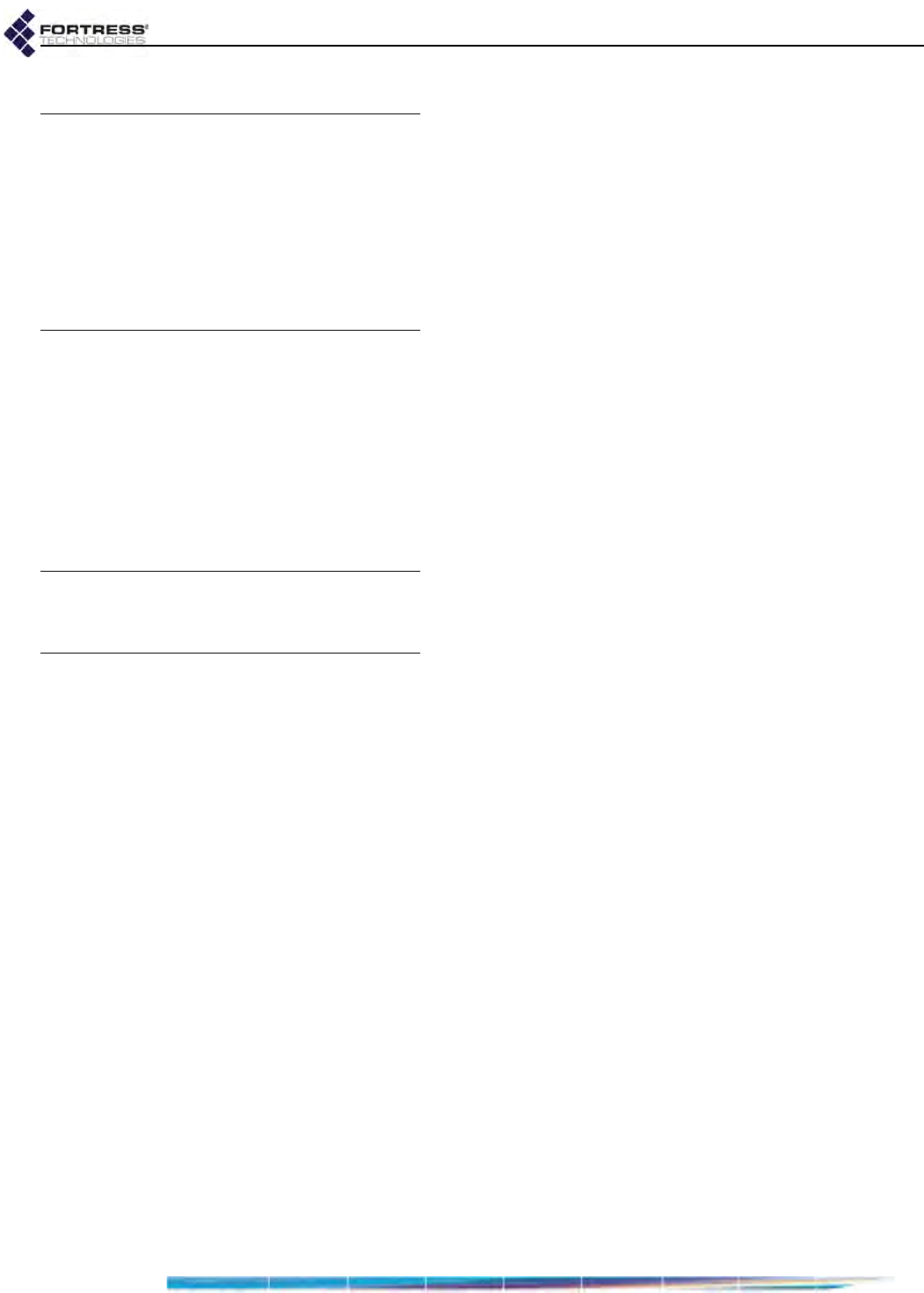
ES2440 Hardware Guide: Index
II
R
radios 2
connecting antennas 7, 8
LEDs 10
precautions v, 2, 8
safety requirements 5
specifications 12
RJ-45-to-DB9 adapter 13–14
S
safety
precautions 1, 5, 8
requirements 4–5
see also specifications
serial port
adapter 13–14
location 6
specifications 12–13
T
TDWR i–iii
V
VDC input 5–6
connecting 7
location 6
pin-outs 14
specifications 12
vibration 13
QA review draft1