Forus Electronics FXA-1560 MP3 Player User Manual
Forus Electronics Co., Ltd. MP3 Player Users Manual
Users Manual
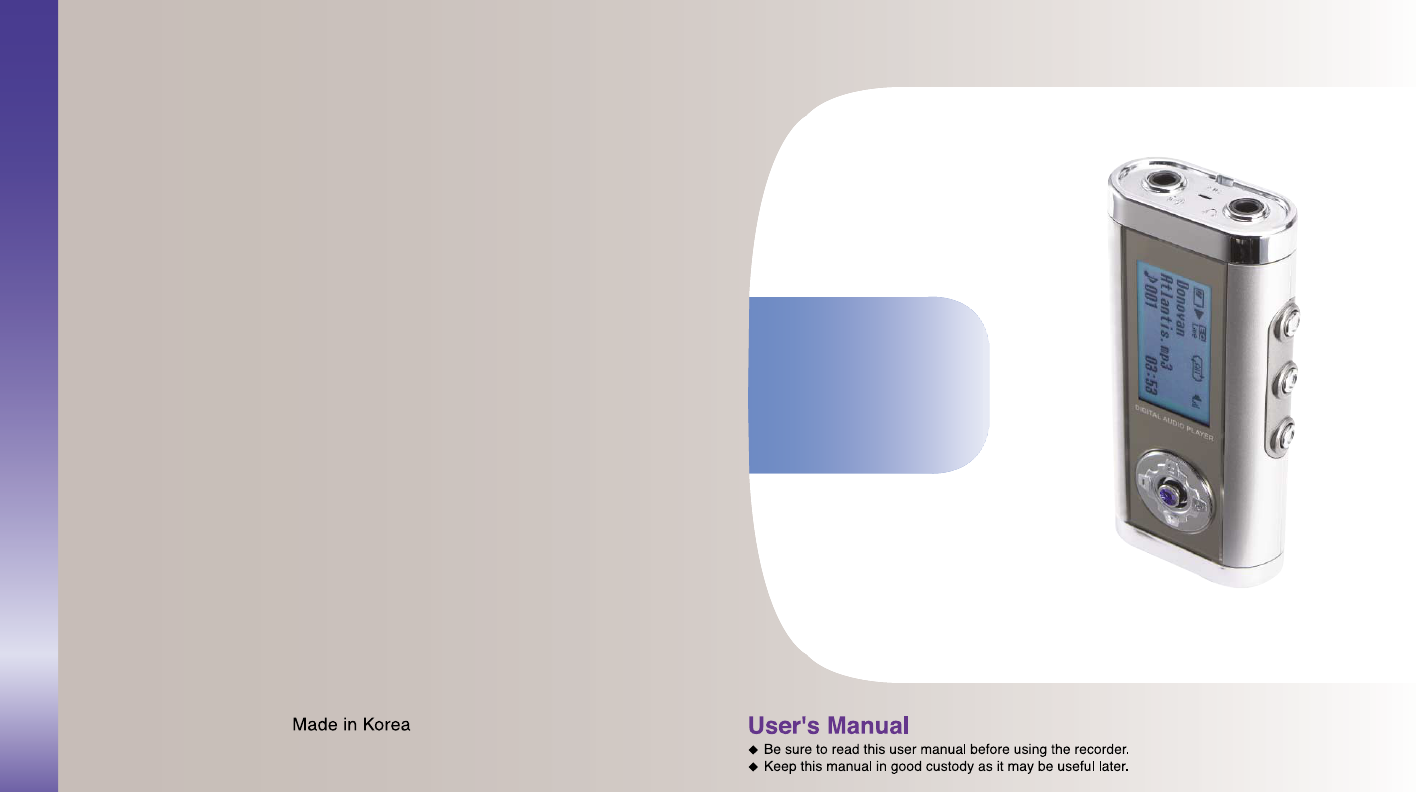
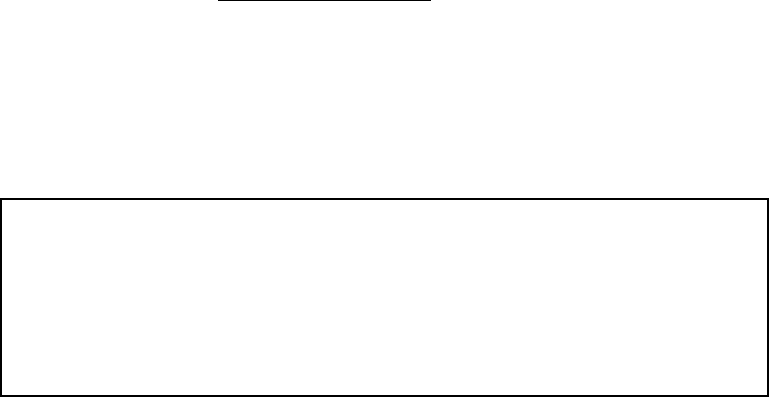
mjjGuv{pjlG
G
G
G
G
G
G
G
G
G
G
G
{G G G G GG G G G G G G G G jG iG G SG
GGGX\GGGmjjGyUG{GGGGGGGG
G G G G G G UG {G G SG G G G
GGGGSGGGGGGGGGGSGG
GGGGGUGoSGGGGGGG
GGGGGGUGpGGGGGGGGGG
G SG G G G G G G G G G G SG G G G
GGGGGG G GGGGGGGGGaG
G
TGyGGGGGUG
G
TGpGGGGGGGUG
G
TGjGGGGGGGGGGG G
G G GGGGGGUG
G
TGjGGGGGGV{}GGGUG
G
uv{lGaG{GGGGGGGGG{}GGGG¡G
GGGUGzGGGGGNGGGGG
UG
G
G
㵬㦤G aGkGk㢌G |NGt㜄G 䔠䚜㐐䇠G ᶷU
{opzGkl}pjlGjvtwsplzG~p{oGwhy{GX\GvmG{olGmjjGy|slzUG G G
vwlyh{pvuGpzGz|iqlj{G{vG{olGmvssv~punG{~vGjvukp{pvuzaG
OXPG{opzGkl}pjlGthGuv{Gjh|zlGohytm|sGpu{lymlylujlSGhukG
OYPG{opzGkl}pjlGt|z{Ghjjlw{GhuGpu{lymlylujlGyljlp}lkSG
pujs|kpunGpu{lymlylujlG{oh{GthGjh|zlG|uklyzpylkGvwlyh{pvuUG
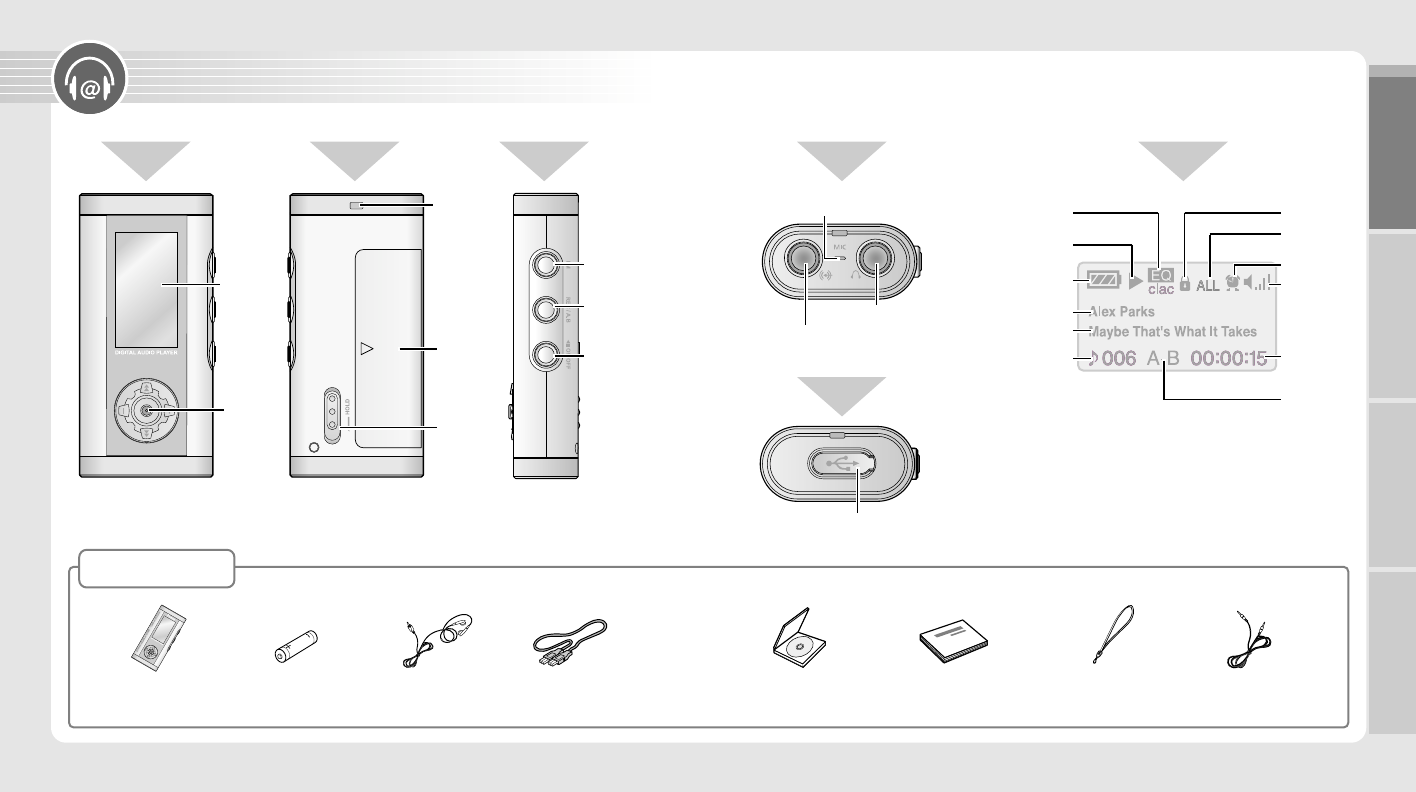
1 2
LCD Display
JOG button
Hand Strap Ring
Battery cover
FM button
REC/A.B button
Play/
Pause
(▶Ⅱ)
button,
Power(ON/OFF) button
HOLD switch
Earphone/Output terminal
Built in Mic EQ Mode indicator
Current Status indicator
(
▶
Play,
Ⅱ
Pause,
●
Recording)
Battery Level indicator Volume indicator
Playback Time
indicator
Repeated
Playback indicator
Timer indicator
HOLD indicator
Singer indicator
File Name indicator
Current File Number
indicator
Microphone/Input terminal
MP3 Player
CD-ROM
Earphone User's Manual/
Warranty
Battery(AAA x 1) External device
connection cable
USB connection
cable
Hand strap
USB port connection terminal
Section Repeat
Play Indicator
Accessories
Front Back Right Side Top LCD Display
Bottom
Preparing Using Connecting to an
External Device Others
Name of Each Part

�Selecting MP3/FM Mode
Press and hold the FM button to change
into FM mode, and to change to MP3
mode, push the Play/Pause
(▶Ⅱ)
button.
�Selecting a Folder
You can select the folder to play form.
Pressing the JOG button twice when
the MP3 mode is at pause or stop will
display the current folder.
Here, push the JOG button left ( ) or
right ( ) to change folders.
Preparing Using Connecting to an
External Device Others
Recording
To record, please position the built-in microphone toward the sound source.
To Start Recording
Pressing the REC/A.B button will display
record elapse time and start recording.
To Pause Recording
To pause the recording, pressing the
REC/A.B button again.
To Stop Recording
Press Play/Pause
(▶Ⅱ)
button at
recording or pausing will stop the
recording.
3 4
�Installing the Battery �Power ON/OFF
1. Slide the battery
cover in the
direction of the
arrow
2. Insert battery with
the Correct polarity
as indicated by the
(+) and (-) symbols.
Full
Normal
Weak
Exhausted
Checking the battery level
Push the Hold switch in direction will
display and lock the player and to
remove and unlock the player, push the
switch in direction.
�
Setting up HOLD Function
�Adjusting the Volume
You can adjust the volume from 0 to 20.
Press the JOG button up (+) and down (-)
to adjust the volume.
HOLD switch performs locking function
during playback or recording and manual
power off function at STOP mode.
Power ON
Press the On/Off button and hold to
turn the power on.
Power OFF
=
Automatic Power OFF - The
power automatically turns off when the
recorder is not in use for more than
one minute at STOP mode.
=
Manual Power OFF
-
Press the
On/Off button and hold to turn the
power off.
Preparations before use
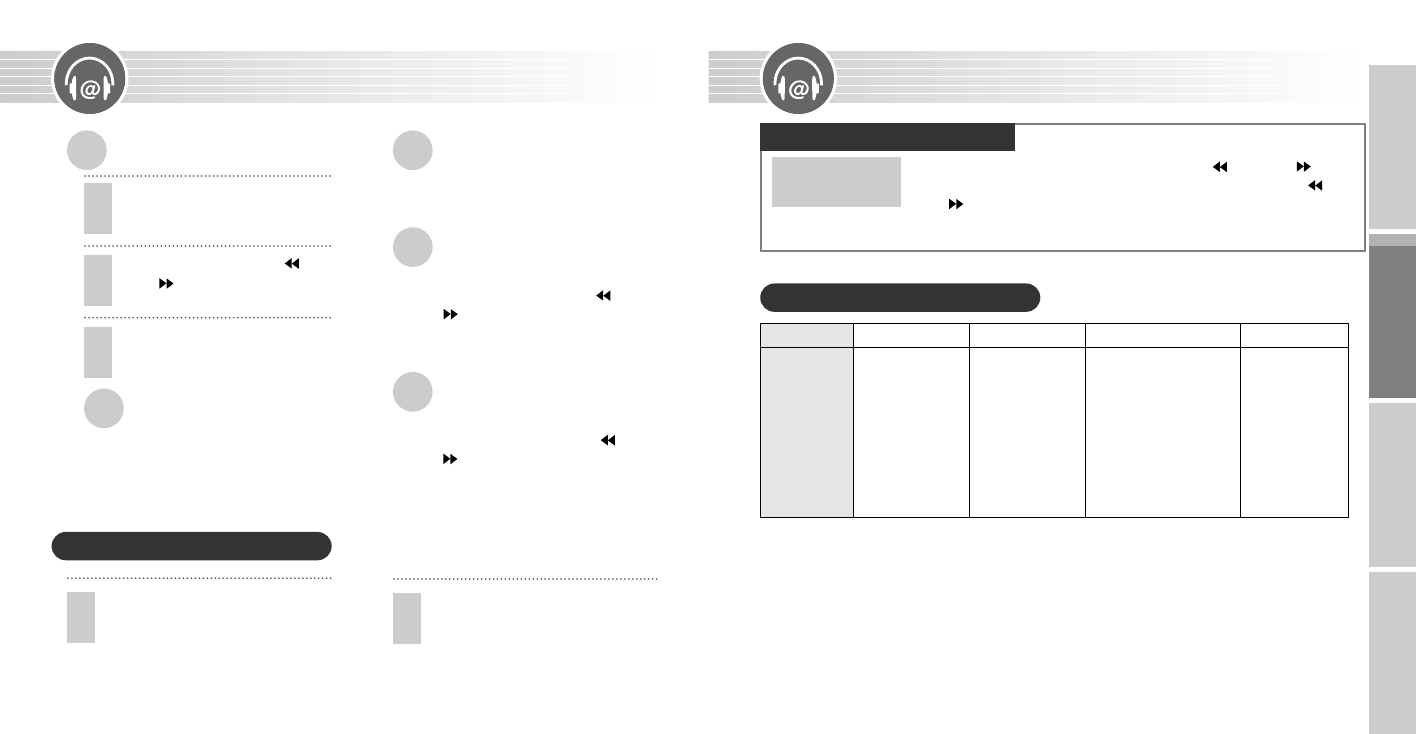
Preparing Using Connecting to an
External Device Others
�Playback Menu
SPD
Normal
Fast
Slow1
Slow2
Slow3
Slow4
Slow5
MENU EQ
Normal
Classic
Live
Pop
Rock
RPT
One Folder
One File
Normal
All Folder
Random
User 2, 3, 4, 5
ESC
Return
●Speed Control : to adjust ‘Play’speed
●EQ(Equalizer) : to select sound mode and
to listen to music
●Repeat : to set the music to ‘repeat’
(User 2, 3, 4, 5 : Replay can be repeated
up to the number.)
●ESC : to return to the original screen.
Press JOG button
�
Push the JOG button to left ( ) and right ( ) to
select menu
�
Press JOG button
�
Push the JOG button to left ( ) and
right ( ) to select
�
Press JOG button
To Start Playback
To Pause Playback
Press Play/Pause
(▶Ⅱ)
button to pause the
currently playing file and to resume play,
press Play/Pause
(▶Ⅱ)
button again.
To Stop Playback
When paused for 30 seconds, the player
stops.
To Skip to Other Files
during Playback
Pushing the JOG button to left ( ) or
right ( ) will stop playing the current file
and move to the previous or next file and
play.
To Search the Desired
Section within a File
Push the JOG button to the left ( ) or
right ( ) and hold to play the previous
or next part of the currently playing file.
5 6
1
See page 4 to select the folder to
play from.
2
Press the JOG button left ( ) or
right ( ) to select the file to play.
3
Pressing the JOG twice will display
the number of the file and elapse of
display time, and start play.
Playback
�How to operate menu
MP3 mode,
during
●●How to exit menu : Wait for 5 seconds or select ESC.
Using MENU Mode During Play
�
Section Repeat Playback
1
In playback, press REC/A.B button
at the beginning of the part you
desire to program to display
‘A-B,'
which will blink.
2
At the end of the part that you'd like
to repeat, press REC/A.B button
again.
‘A-B’will stop blinking and
repeating A-B will start. To reset the
A-B repeat, press REC/A.B button in
A-B repeat to resume playback.
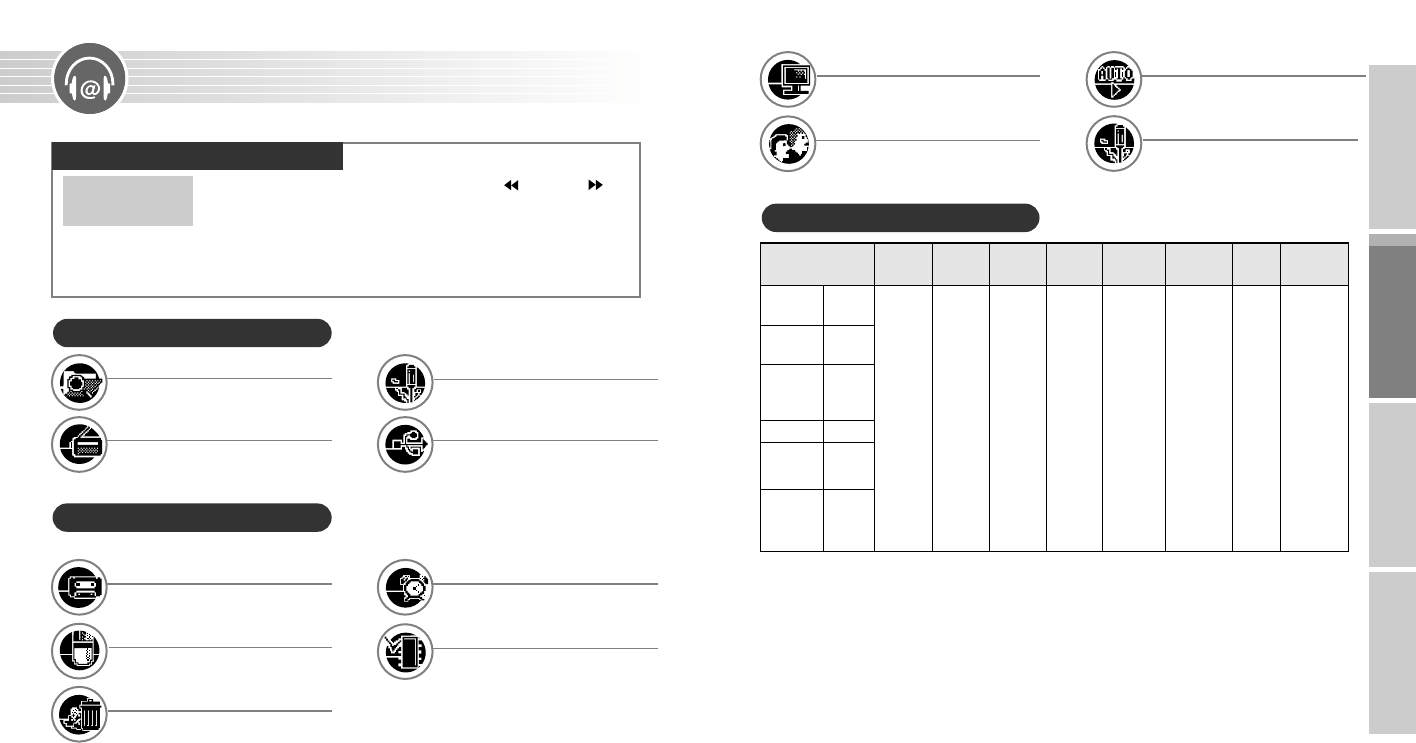
Preparing Using Connecting to an
External Device Others
�SETUP Detail Menu
Erase
1 File
All
REC Setup Format
1.Format
2.Low
Format
Timer
1.Sleep
2.Record
Memory
Check
1.Remain
MEM
2.REC
Time
LCD
Setup
1.Back-
light
▶Off
▶On
2.Light
Color
▶White
Blue
Red
Green
Yellow
Cyan
Magenta
3.LCD
Contrast
▶
0~10
Language
Korean
English
Japanese
Chinese-
SIMP
Chinese-
TRAD
Russian
Auto
Play
Off
On
FM
Setup
KOR/US
EU/CHINA
JAPAN
1.Music
Source
2.MPEG
MODE
3.BIT
RATE
4.VAD
5.SYNC
6.
SILENCE
Audio
Mic
MP3
TVF
8, 16, 32,
64, 128,
256 Kbps
Off On
Off
SYNC On
1 SYNC On
Low
Middle
High
●Sync : Auto track-setting function during real time
recordings (1 SYNC On : Sets to record only one
song / SYNC : Tracks for the entire songs are
automatically set and recorded. )
●VAD(Voice Activate Detection) : Voice-activated
recording function
●TVF : When recording voices, records in TVF
format without Bit Rate adjustment(TVF can be
replayed only by MP3 player: To replay a file
recorded in TVF format at a PC, please convert
the file into WAV file using tvf2wav.exe in the
supplied CD. )
●Erase : When set to ‘All’, it deletes all files in the
selected folder only
●BR(Bit Rate) : To adjust recording time in the
mode of bit compression
●SILENCE LEVEL : To configure SILENCE LEVEL
during Sync and VAD
※Other language, firmware upgrade possible
7 8
BROWSER :
To view MP3, WMA, REC files etc.
Also to listen to and delete music files.
�Main Menu
FM RADIO :
To check the saved channel list and to
listen to FM Radio.
USB CONNECT :
To store documents, presentations, and other
files, using it as a portable storage drive.
SETUP :
To record, delete, timer, check memory, LCD,
adjust configuration, language functions, etc.
Using MENU Mode In STOP Mode
�SETUP Menu
If you press the ‘SETUP’ button in the main folder, the following functions can be selected and used.
REC Setup :
To record music, voice, FM radio etc.
Erase :
To delete individual or all files
Format :
To dear the flash memory
Timer :
To set the timer to listen to and record
music
Memory Check :
To check total, free or used memory
LCD Setup :
To adjust Back-light or LCD screen
Language :
To select other languages
Auto Play :
Automatic playback when power turns on
FM Setup :
Radio frequency set by country
Press JOG button
�
Push the JOG button to left ( ) and right ( ) to
select menu
�
Press JOG button
�
Push the JOG button to up(+)
and down (-) to select
�
Press JOG button
�How to operate main menu
MP3 mode,
In stop state
●●How to exit menu :
Pressing Play/Pause
(▶Ⅱ)
button briefly will move to the
previous menu and pressing REC/A.B button will exit the
menu
.
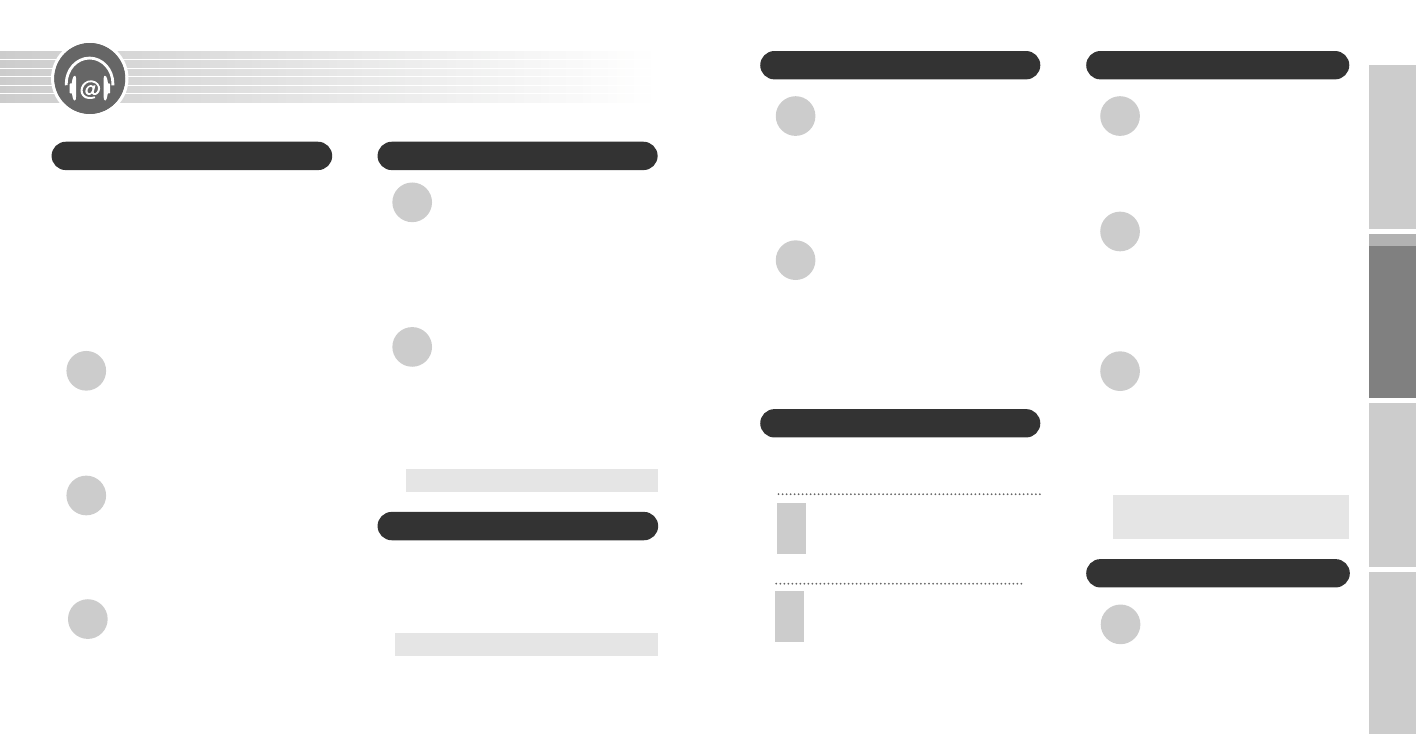
Preparing Using Connecting to an
External Device Others
To check memory size
Go to the SETUP menu in the main
folder and select the
‘Memory Check’
function. Then go to Remain MEM mode
to check the total memory and remaining
memory size.
To check the remaining
record time
Go to the SETUP menu in the main
folder and select the
‘Memory check’
function.
Then go to REC Time mode to check the
remaining record time available.
�
Checking Current Memory in Use
This is useful for setting a time for recording
or playing music.
�Timer Function
1
Go to the SETUP menu in the main
folder and select the ‘Timer’ function.
Then go to Sleep mode and set the
time you want.
2
Go to the SETUP menu in the
main folder and select the ‘Timer’
function. Then go to Record
mode, set the chosen time and
record.
�
Adjusting the LCD Display
To operate Back-light
Go to the SETUP menu in the main
folder and select the ‘LCD Setup’
function. Then select Back-light mode
to turn the function On/Off.
To select the Light Color
Go to the SETUP menu in the main
folder and select the ‘LCD Setup’
function. Then select Light Color mode
and choose the desired LCD backlight
color.
To adjust the LCD Display
Go to the SETUP menu in the main
folder and select the ‘LCD Setup’
function. Next select LCD Contrast
mode and you can make
adjustments(0~10)
※The Back-light is power-hungry,
so use it only when necessary.
To select language
Go to the SETUP menu in the main
folder and select the ‘Language’
function. Next select the language of
your choice.
�Selecting Language
910
Using MENU Mode In STOP Mode
�Real Time Recording
MP3 Player can record music and speech(from
CDP, MDP, AUDIO, FM RADIO, internet, TV,
etc) in real time mode via the Sync recording
function, It can also record and save music in
MP3 format. Before downloading music, there must
be an External device connection cable connection
between MP3 Player Microphone/Input terminal and
the CDP, MDP, AUDIO, FM RADIO or other audio
output terminal.
Music recording
Go to the SETUP menu in the main folder and
select the
‘REC Setup’ function. Then adjust
MUSIC, Sync, Bit Rate, SILENCE, etc as
appropriate and press the REC/A.B button.
Voice recording
Go to the SETUP menu in the main folder and
select the
‘REC Setup’ function. Then adjust
Voice, VAD, Bit Rate, SILENCE, etc as
appropriate and press the REC/A.B button.
FM Radio recording
Press the REC/A.B button.
(FM Radio recording can be carried out in its
current setting.)
※Note : the Record function setting is saved as
the last selected function mode.
�Deleting Files
To delete individual files
Go to the SETUP menu in the main
folder and select the
‘Erase’ function.
Next select Single mode, and then select
the file to be deleted. Press the JOG
button to delete.
To delete all files in a folder
Go to the SETUP menu in the main
folder and select the
‘Erase’ function.
Next select All mode and press the JOG
button.
All files in the current folders will
be deleted.
※Take care : deleted files cannot be restored!
�Formatting Files
Go to the SETUP menu in the main folder
and select the
‘Format’ function.
Next select Format and Low Format mode,
and then press the JOG button.
※Take care : deleted files cannot be restored!
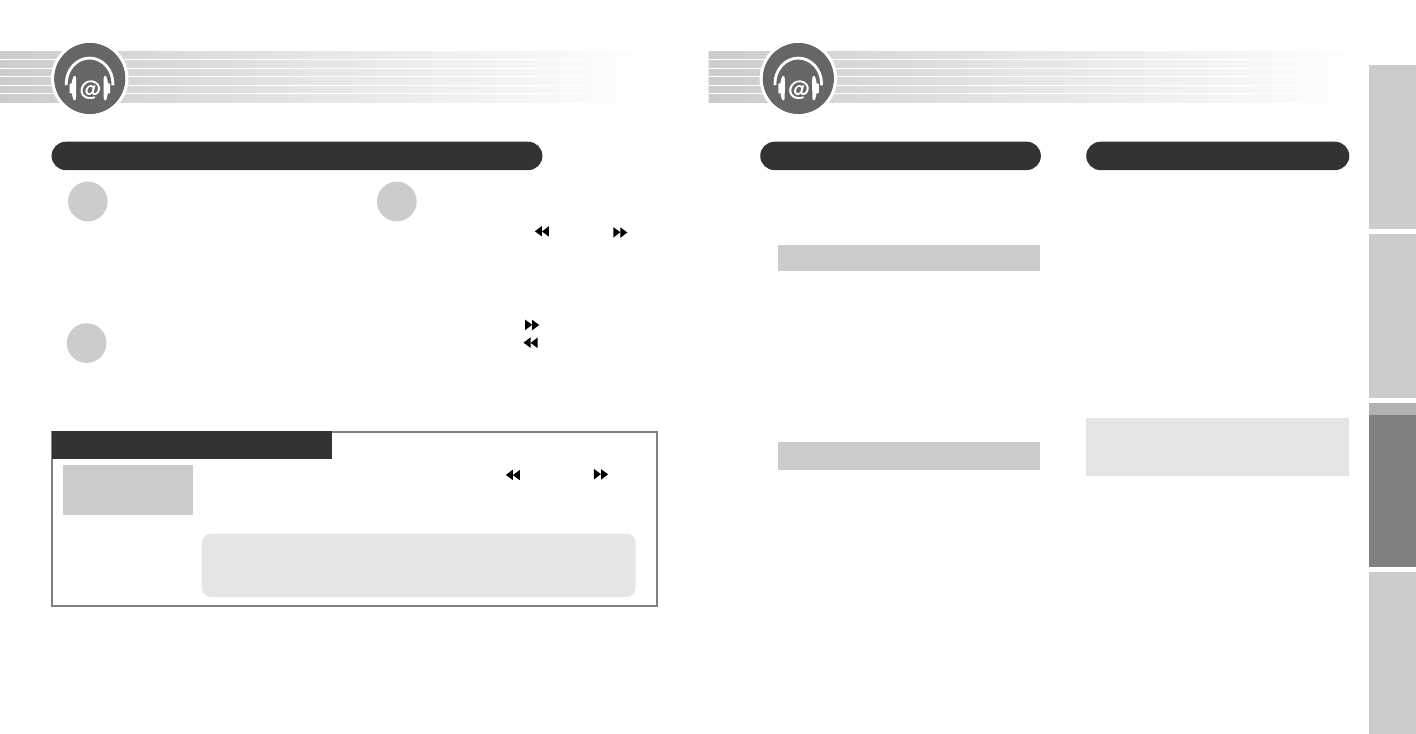
�
Installing software in a PC
MP3 Player can be utilized to save and
download files by two methods : by
portable
drive(USB driver) and program CD.
USB driver(recommended)
Installation of Windows 98
●Windows 2000, ME and XP users don’t
require an additional program. The
portable drive supports a Plug & Play
function for easy file storage and
download.
●Windows 98 users must install the USB
driver software for Windows98 from the
install CD.
First insert the Software install CD in the CD-
ROM then an automatic setup screen will
appear. In Encording MP3 Player Explorer’s
initial screen, select the bottom right Cancel
button. Select and click on the CD-ROM icon
in Windows Explorer. Next, click on the
‘win98 mass’ folder and execute the
‘Setup.exe’ file.
�Connecting to a PC
For downloading MP3 files from the PC,
first connect the MP3 player to the PC
using the USB connection cable. During
this operation, either MP3 Player USB
software program or Encording MP3
Player Explorer has to be running.
●Connect the USB connection cable to the
PC USB port connection terminal.
●Switch on the MP3 Player, and the connect
the PC link USB connection cable to the
USB port connection terminal.
●If a message window appears on the LCD,
connection is successful.
※Warning : An error might occur if the USB
connection cable is connected
while MP3 Player is operating.
Preparing Using Connecting to an
External Device Others
Connecting to a PC
�Listening to FM Radio and How to Record
To listen to FM radio
channels
Press FM button and hold while MP3
mode is paused or stopped to listen to
FM stations. (See page 7 to select FM
Radio menu.)
To change stations
Pushing the button left ( ) or right ( ) will
change the frequency in by 1 step and
pushing and hold will change the frequency
rapidly.
※To stop the rapid frequency change, push the
JOG button to the left ( ) if you had pushed
and held it to the right ( ) and vice versa.
To Record FM
REC/A.B button while you're listening to
FM radio will start recording.
●CH : Lets you listen to a saved station
●SAVE : Saves a desired station
●AUTO : Saves the stations received automatically
11 12
Listening to FM Radio and How to Record/Use Menu
Press JOG button
�
Push the JOG button to left ( ) and right ( ) to
select menu
�
Press JOG button
�How to Operate FM Menu
FM mode
●●How to exit menu : Wait for 5 seconds or select ESC.
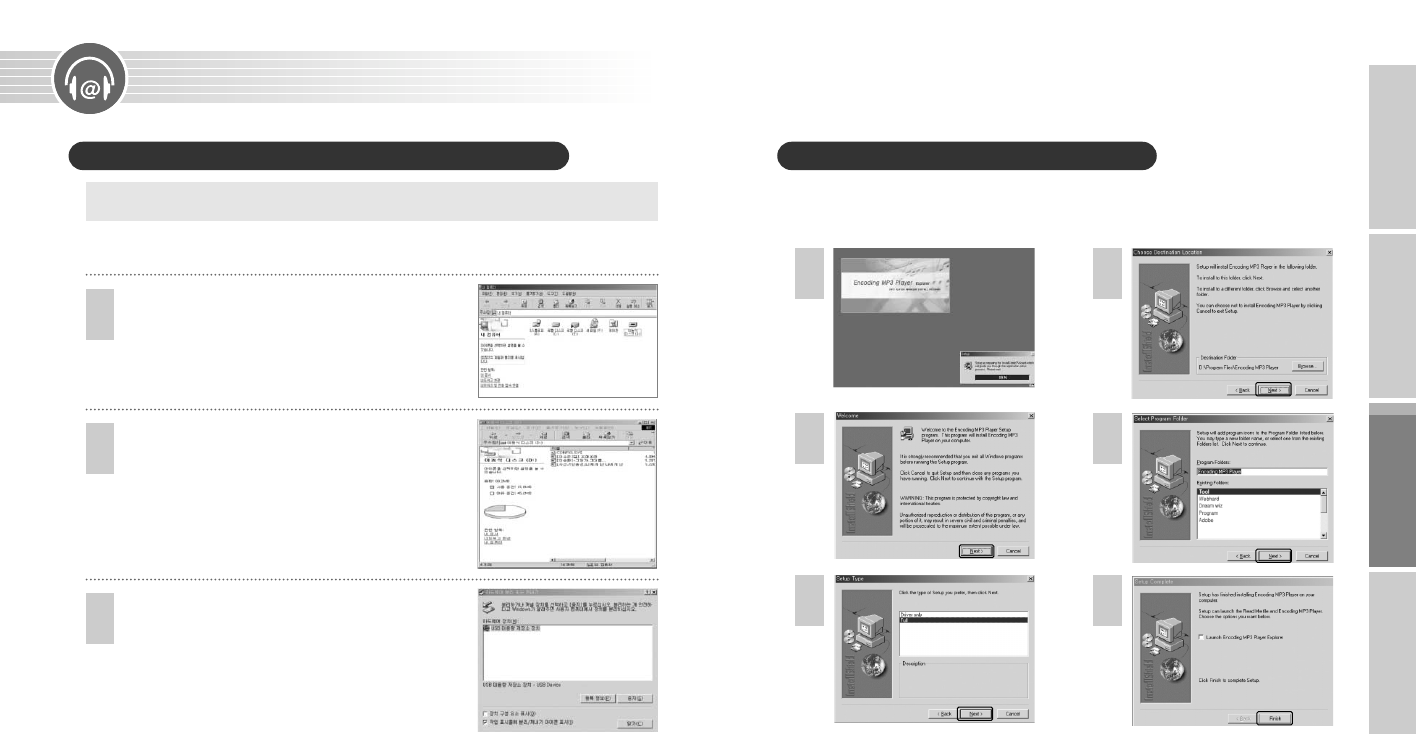
1
2
3
4
5
6
�Installing Manager CD : Method 2
When the Install CD is inserted in the PC’s CD-ROM drive, the following screens will appear.
The setup file is executed automatically. Follow the instructions on screen and click on Next
and Click consecutively.
Preparing Using Connecting to an
External Device Others
�
Using a Portable Drive : Method 1(Recommended)
Windows 98 users must install USB drive software for Windows 98 from the install CD.
1
When MP3 Player is connected to a PC,
a new drive will automatically be created.
※Warning : If a portable drive is to be used, previous CD users must uninstall the CD program and
upgrade their firmware before using the portable drive.
2
When MP3 Player is connected to the PC,
files can be saved and downloaded for use.
3
The following window will appear if the icon in the
taskbar is double clicked. Click on the Stop button
before removing the USB device.
13 14
Connecting to a PC
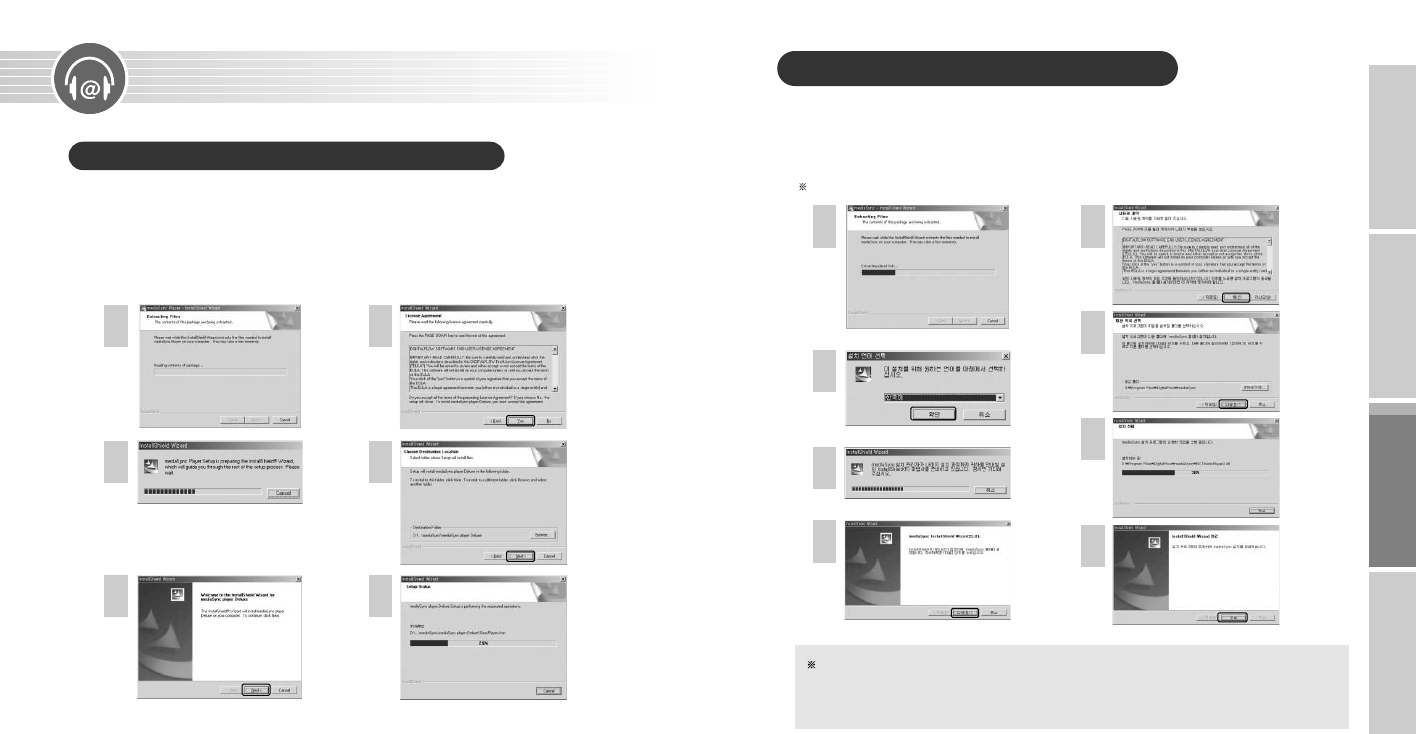
Preparing Using Connecting to an
External Device Others
Connecting to a PC
�Installing Manager CD(SyncPlayerDeluxe)
To install the program, put the Installation CD in CD-ROM drive, open the player folder and double click
the SyncPlayerDeluxe. And then, just click 'Next' as instructed by the program until the installation is
finished.
SyncPlayerDeluxe : This is a program to replay MP3 files for music and language.
�Installing Manager CD(MediaSync1.6)
To install the program, put the Installation CD in CD-ROM drive, open the player folder and double click
the MediaSync1.6. And then, just click 'Next' as instructed by the program until the installation is finished.
MediaSync1.6 : This is a program to replay MP3 files for music and language, and edit words of songs
and text.
For more information, please refer to the 'Help' in MediaSync1.6.
1
2
3
4
5
6
1
2
3
5
6
7
48
Warning : Outputs of this program, such as MP3 or other transformed files, are allowed to use only
for non-commercial or personal purposes. It is prohibited to use them for commercial or
non-personal purposes. In case of violation, you may be subject to punishment
according to the provisions of the law concerned with computer programs.
15 16
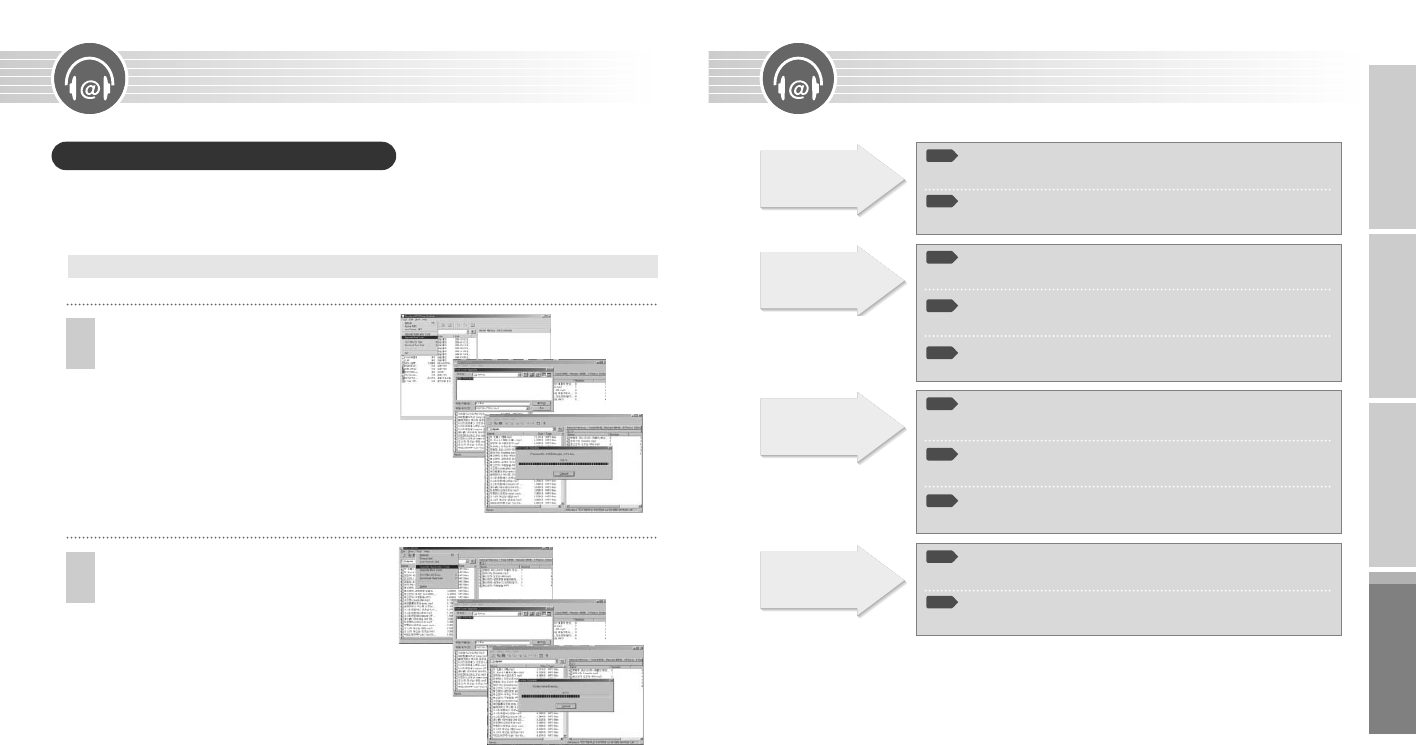
Is the battery's power
exhausted?
4
Replace the battery with a
new one. (Refer to page 3)
1
Is the battery installed to the
correct polarity?
4
Install the battery to the
correct polarity.
2
LCD doesn’t
work.
Is the volume set to '0'?
4
Adjust the volume.
(Refer to page 3.)
1
Is the earphone plugged
in properly?
4
Plug the earphone in properly.
2
No sound comes
from the speaker.
Is the device locked by the
HOLD key?
4
Release the HOLD key.
1
Has the memory or file
numbers been used up?
4
Delete unnecessary files.
(Refer to pages 9)
2
Is the battery's power
exhausted?
4
Replace the battery with a
new one. (Refer to page 3)
3
Recording
doesn’t work.
Is the device locked by the
HOLD key?
4
Release the HOLD key
1
Could it be that there is no
voice file or MP3 file?
4
Check the folder and file
numbers.
2
Playback
doesn’t work.
Is the battery's power
exhausted?
4
Replace the battery with a
new one. (Refer to page 3).
3
Preparing Using Connecting to an
External Device Others
Troubleshooting
�Upgrading Your Firmware
●First, the CD execution program(for Windows 98 users ‘win98 mass’) has to be uninstalled.
●Switch on the MP3 Player and then select the USB folder from the main menu.
●Connect to the PC and execute the firmware upgrade.
※After downloading the Firm Boot.hex and Firm App.hex programs from the company website.
1
Go to the Manager program and click
on the TOOL icon. When the following
screen appears, click on
‘Upgrade
Boot Code’
●Double click on the downloaded
Firm Boot.hex file.
2
Go to the Manager program and click
on the TOOL icon. When the following
screen appears, click on
‘Upgrade
Application Code’
●Double click on the downloaded
Firm App.hex file.
17 18
Connecting to a PC
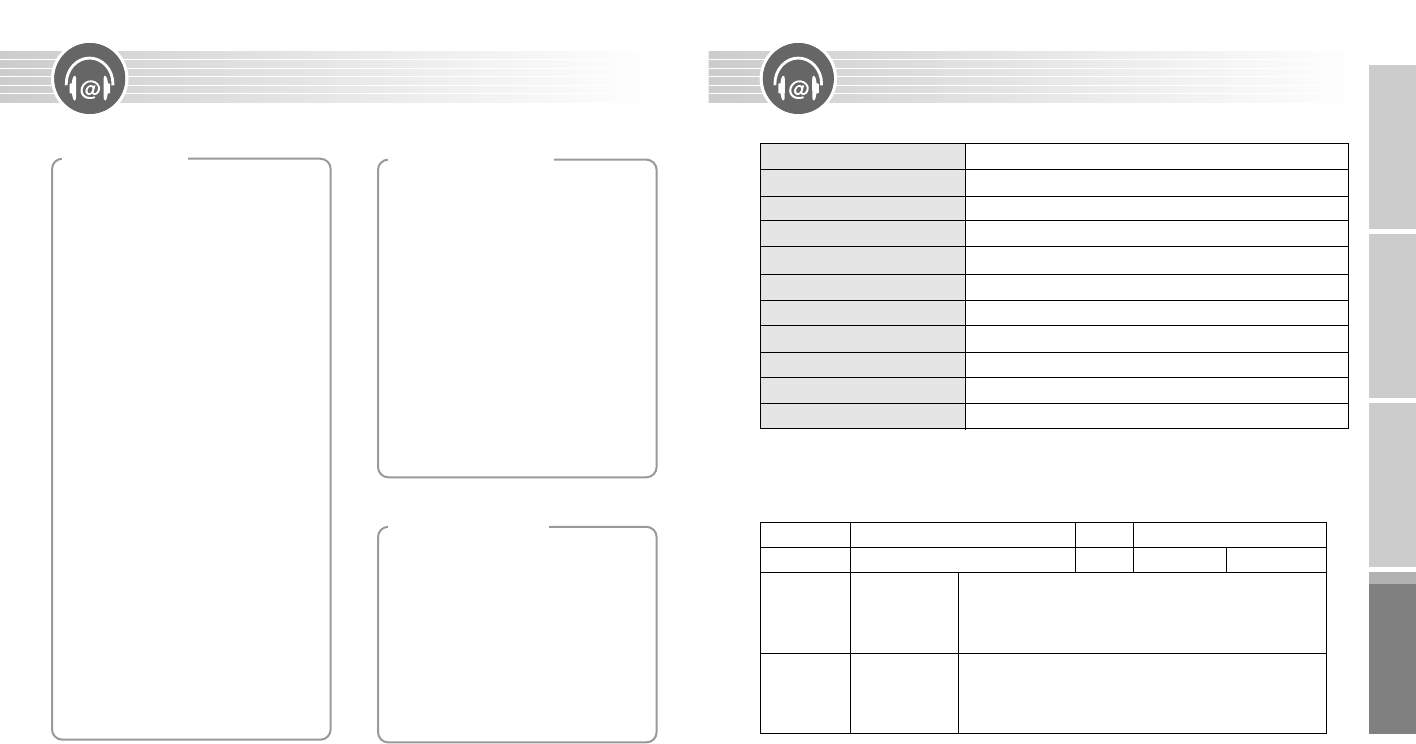
Preparing Using Connecting to an
External Device Others
Specifications
Memory Capacity
Voltage
Battery
LCD
Size(W××H××D)/Weight
Case
File Transfer Rate
Voice Recording
Noise
Earphone Output
Output Frequency Range
Internal/128MB/256MB/512MB
1.5V
AAA(General)
LCD Numerals(4 line 128×64 Full Dot Matrix)/Back-lighting
33×70×16mm / 25g(excluding the battery)
ABS
4.8Mbps
MPEG Ⅰ, Layer-3, TVF
90dB
10mW
87.5MHz ~ 108.0MHz
Warranty
Product
Assurance period
MP3 Player
1 YEAR
Model
Item
tel
Sales date yy mm dd
signature
tel
signature
Sales agency
Customer
Address
Agency name
Address
Name
19 20
Important information on safe and efficient operation. Read this information before using your MP3 Player.
1. Do not short-circuit, disassemble or
heat the battery, or do not put the
battery into a fire. Electrolyte such as an
alkaline solution may flow out, so you
may get it in your eyes, or it may cause
the generation of heat, or the
breakdown of the battery.
2. When the skin or clothes are stained
with electrolyte such as an alkaline
solution, wash the stain out with water
immediately. If you get it in your eyes,
seek immediate medical treatment after
washing out the area of the eye with
water.
3. When the unit is not in use for a long
time, remove the battery from the unit.
For the Battery
For your safety
Precautions
1. Do not drop the unit or give a shock to
the unit. It may cause a malfunction.
2. Do not leave the unit in such a location
as described below.
- A place of very high temperature (60˚C)
- A place subject to direct sunlight or near heat
sources
- A car with its windows closed (especially in
summer)
- A place subject to excessive moisture like a
bathroom
- A place subject to excessive dust
3. Do not apply heavy forces to the LCD
(Liquid Crystal Display) unit, or it may
cause breakage or abnormal display
taking into account the properties of
liquid crystal.
4. If you place cards using magnetism
such as cash cards or transportation
pass cards near to the speaker of the
unit, the magnetism may be transformed
due to magnetic influence so that the
magnetic cards cannot be used any
more.
5. Our company does not reimburse you
for any loss from the use of the MP3
Player or any demand of indemnity from
a third party.
6. Message loss due to malfunctions,
repairs, etc is not a responsibility of
ours. Please understand this.
For the unit
1. Do not repair, disassemble or modify
this unit by yourself.
2. If smoke or deformation occurs due to
the generation of heat, remove the
battery from the unit immediately.
3. Do not use this unit in an airplane or
place where the use of electronic
machines are prohibited.
4. Do not use during you are driving or
walking. It may cause an accident.