Four Seas Global Link Network Technology WU810N USB Wireless Adapter User Manual Users manual
Shenzhen Four Seas Global Link Network Technology Co., Ltd USB Wireless Adapter Users manual
Users manual
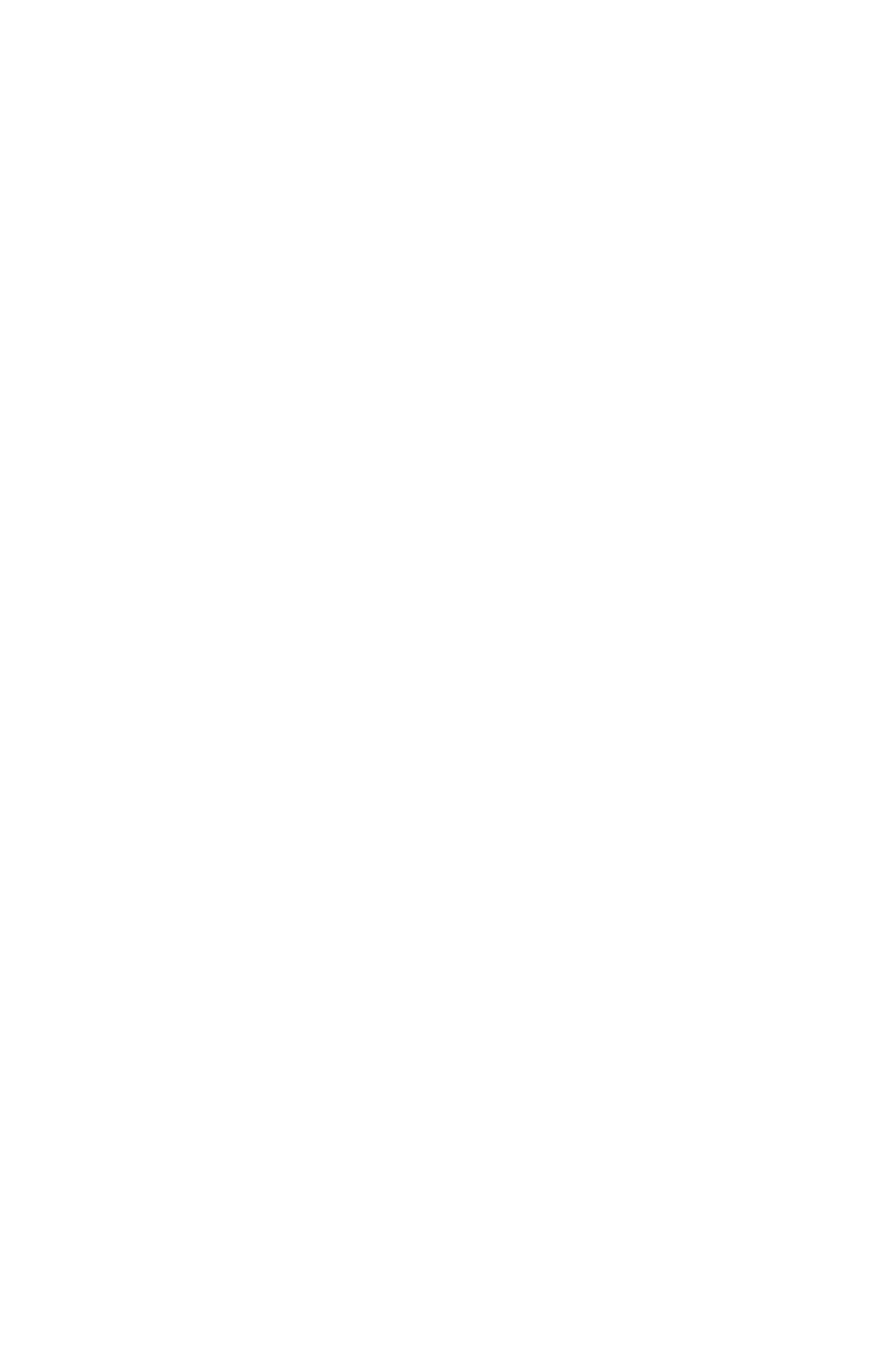
150Mbps Wireless mini-USB Adapter
CF-WU810N-V2
150Mbps Wireless mini-USB Adapter
User Manual
Version 1.0 | 4/18/2014

150Mbps Wireless mini-USB Adapter
CONTENTS
1 Product Introduction................................................................................................................................2
1.1 Product Features............................................................................................................................. 2
1.2 Security Warning..............................................................................................................................2
1.3 Package Contents........................................................................................................................... 2
2 Installation Guide...................................................................................................................................... 3
2.1 Installation Steps:............................................................................................................................ 3
3 Connect to Network..................................................................................................................................7

150Mbps Wireless mini-USB Adapter
1 Product Introduction
Thank you for choosing the 150Mbps Wireless mini-USB Adapter.
The Wireless mini-USB Adapter is a cost-effective, highly integrated Wireless product, fully
complies with 802.11b/g/n specifications, adopting 1T1R architecture, up to 150Mbps data rate.
You can connect a desktop or notebook computer to a wireless network and access high-speed
Internet connection which is beneficial for the such as HD video streaming and online gaming
applications. It is good choice for home and travel.
1.1 Product Features
¾Complies with 802.11n specifications
¾Backward compatible with 802.11b/g wireless networks
¾Up to 150Mbps raw data transfer rate
¾Support WPA and WPA2 to safeguard wireless network access security
¾Mini design can go with you everywhere
¾USB 2.0 interface
1.2 Security Warning
¾Please install and use this product after you have completely read this user manual.
¾In order to guarantee the product to work correctly,please pay attention to the waterproofing
and damp proofing.
¾Get away from some harmful substances (such as acid, alkali, etc.).
¾Please do not use this product directly in the sun or other sources of heat.
¾If a failure occurs, please contact our customer service department, do not open this
product by yourself.
1.3 Package Contents
z150Mbps Wireless mini-USB Adapter
zUse CD-ROM
zWarranty card
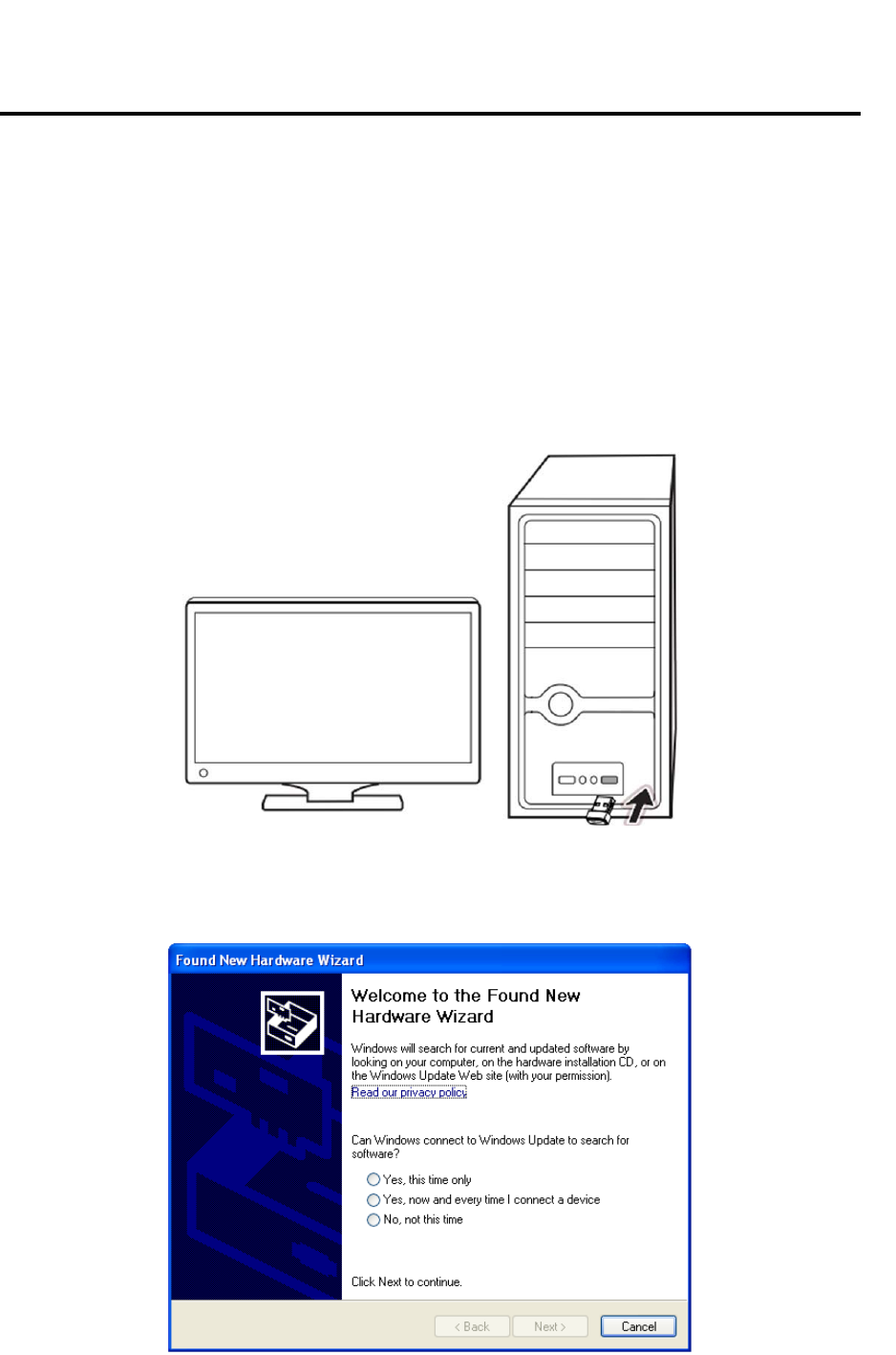
150Mbps Wireless mini-USB Adapter
2InstallationGuide
This section will teach you how to use the CD-ROM software for the installation of your Wireless
USB Adapter package, the package has been the driver, configuration software, which installs its
configuration software will automatically install the driver.
Take Windows XP Operating system as an example, installation steps for other operating systems
are similar.
2.1 Installation Steps:
1. Please plug the Wireless USB Adapter into the computer's USB Interface.
(Figure 1)
2. You may see the Found New Hardware Wizard after the adapter has been inserted. Please
click “Cancel”.
(Figure 2)
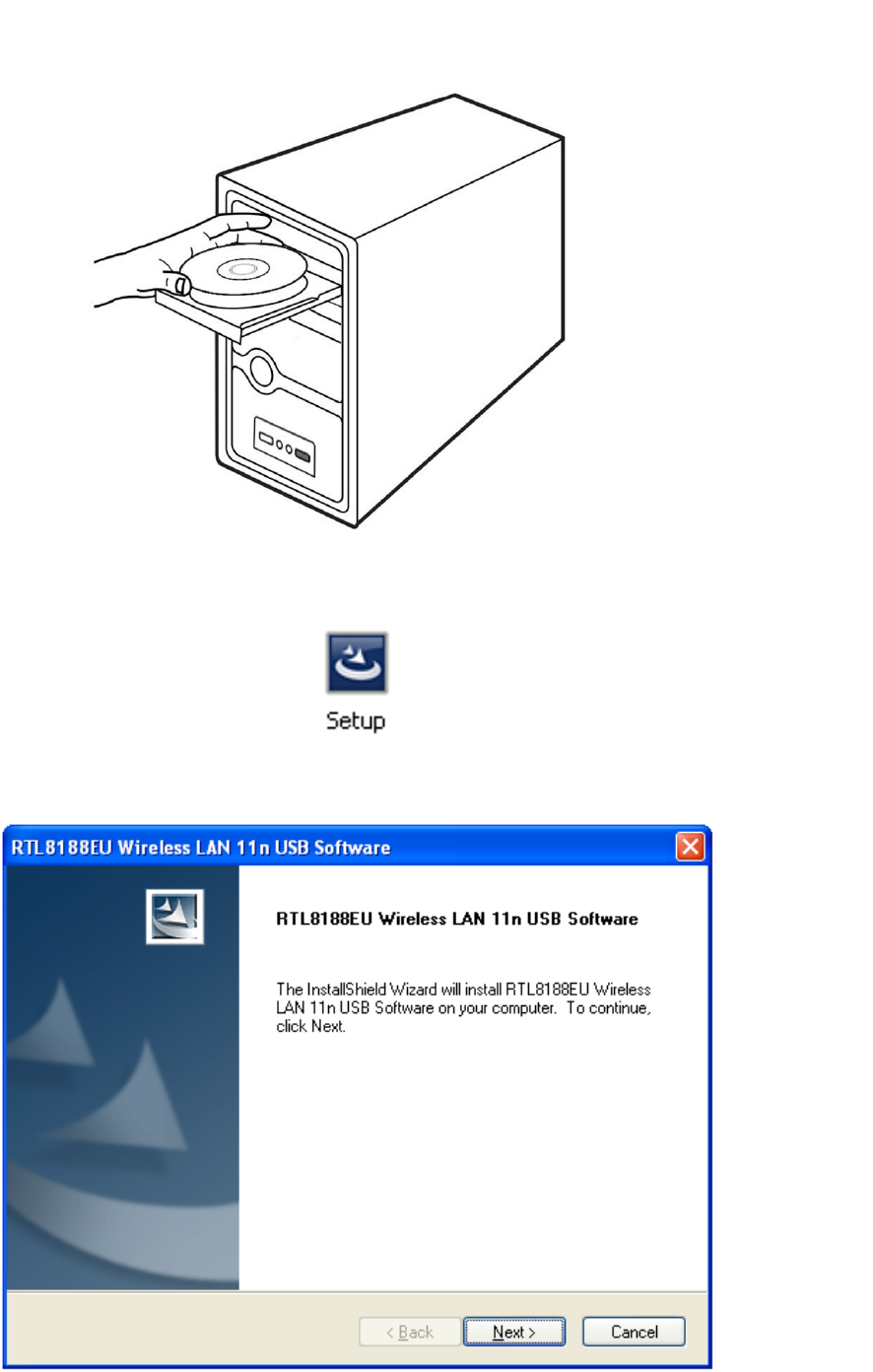
150Mbps Wireless mini-USB Adapter
3. Insert the Resource CD into the CD-ROM driver.
(Figure 3)
4. Please double-click the “Setup” file in the CD-ROM.
(Figure 4)
5. Click “Next” to continue installation.
(Figure 5)
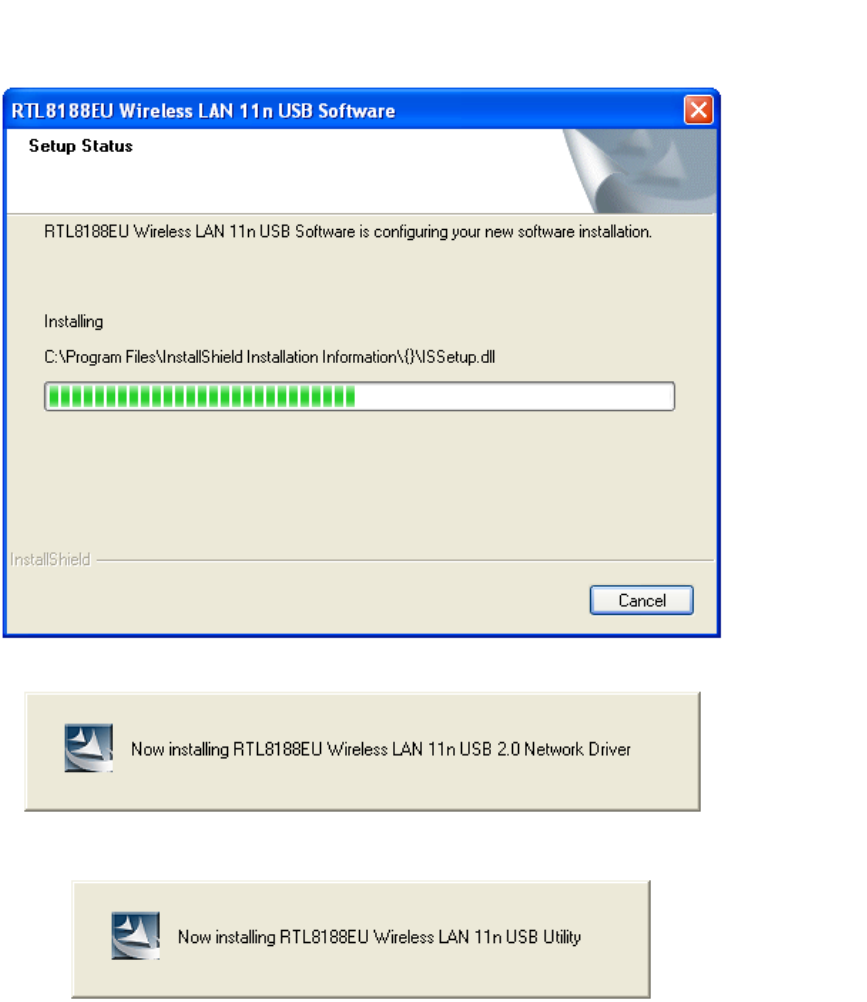
150Mbps Wireless mini-USB Adapter
6. Next, the installation process will take about a minute, please wait for a second.
(Figure 6)
(Figure 7)
(Figure 8)
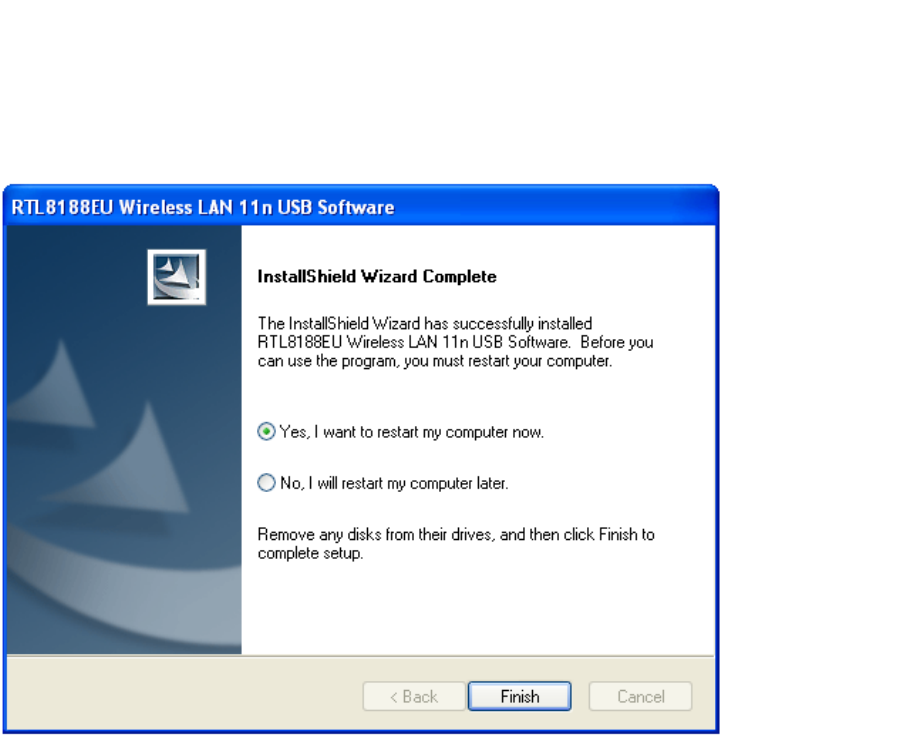
150Mbps Wireless mini-USB Adapter
7. It will appear the interface as below picture after finishing all of the above operations, you
can choose “restart my computer now” or “restart my computer later”, Click “Finish” to
complete the installation.
(Figure 9)
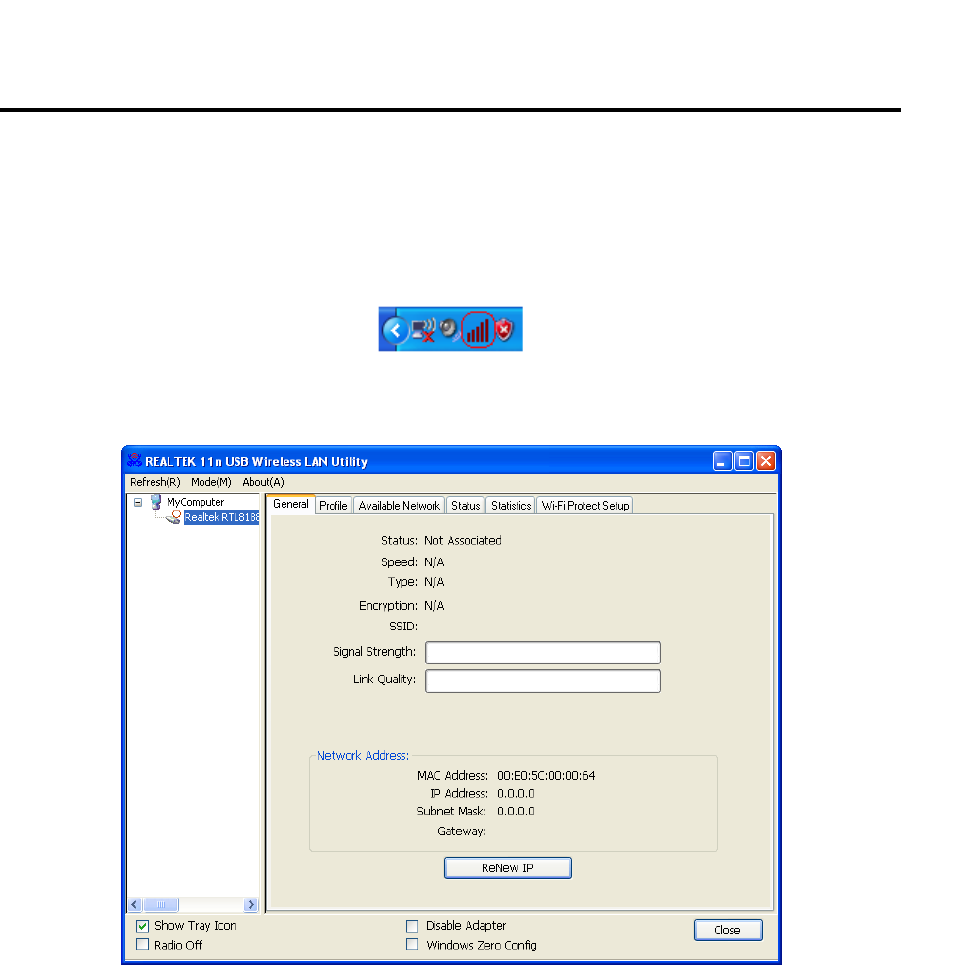
150Mbps Wireless mini-USB Adapter
3 Connect to Network
This section will teach you how to use Wireless LAN Utility to connect to the wireless network.
Please refer to the following steps:
1. When the wireless USB adapter installation successfully, right the table’s bottom will show
an icon as follow:
(Figure 10)
2. Please click that diagram mark will be appear as follows interface.
(Figure 11)
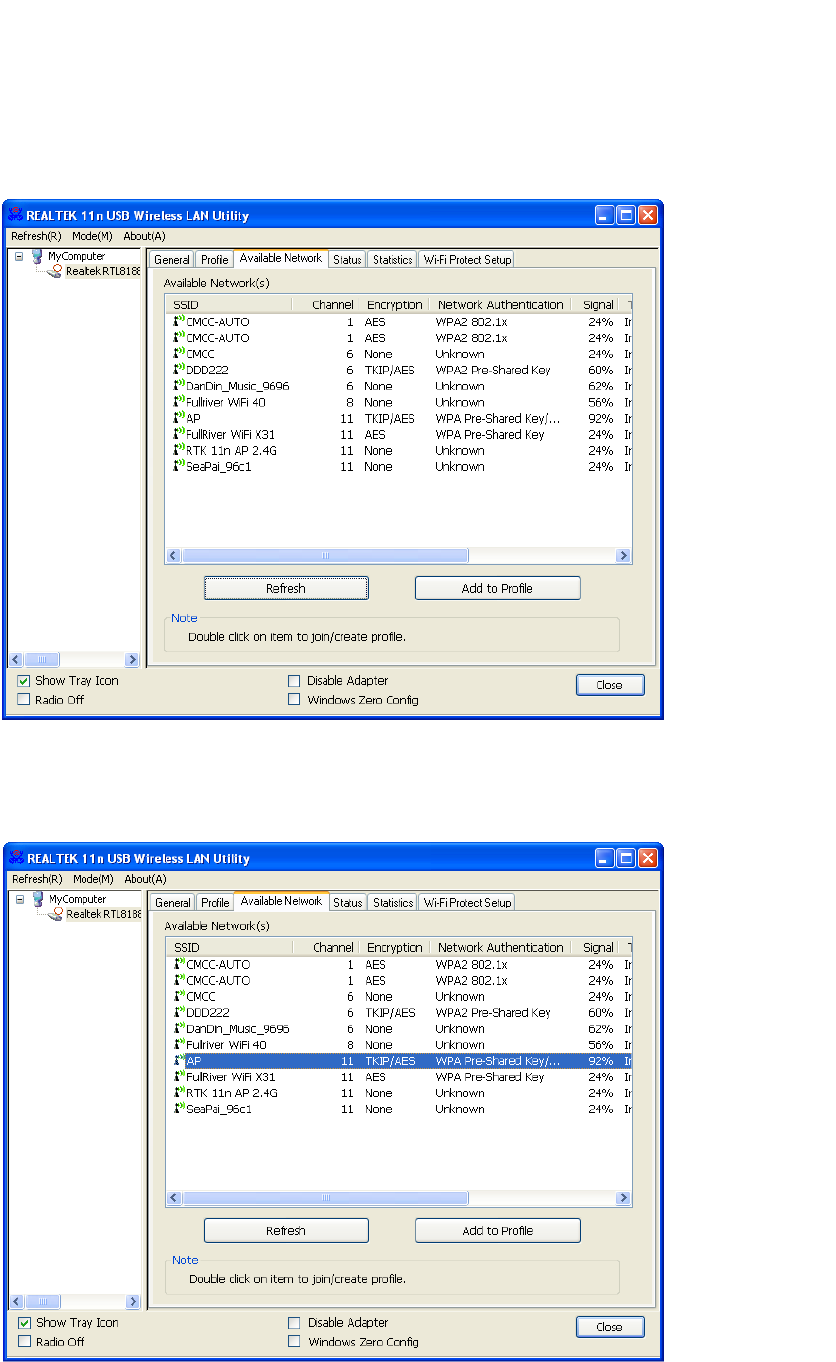
150Mbps Wireless mini-USB Adapter
3. Select the “Available Network” options, then click the “Refresh”,theWirelessUSB
Adapter will search usable network automatically, shows as below diagram:
(Figure 12)
4. Then select an “Available Networks”, click the “Add to Profile” to connecting the wireless
network.
(Figure 13)
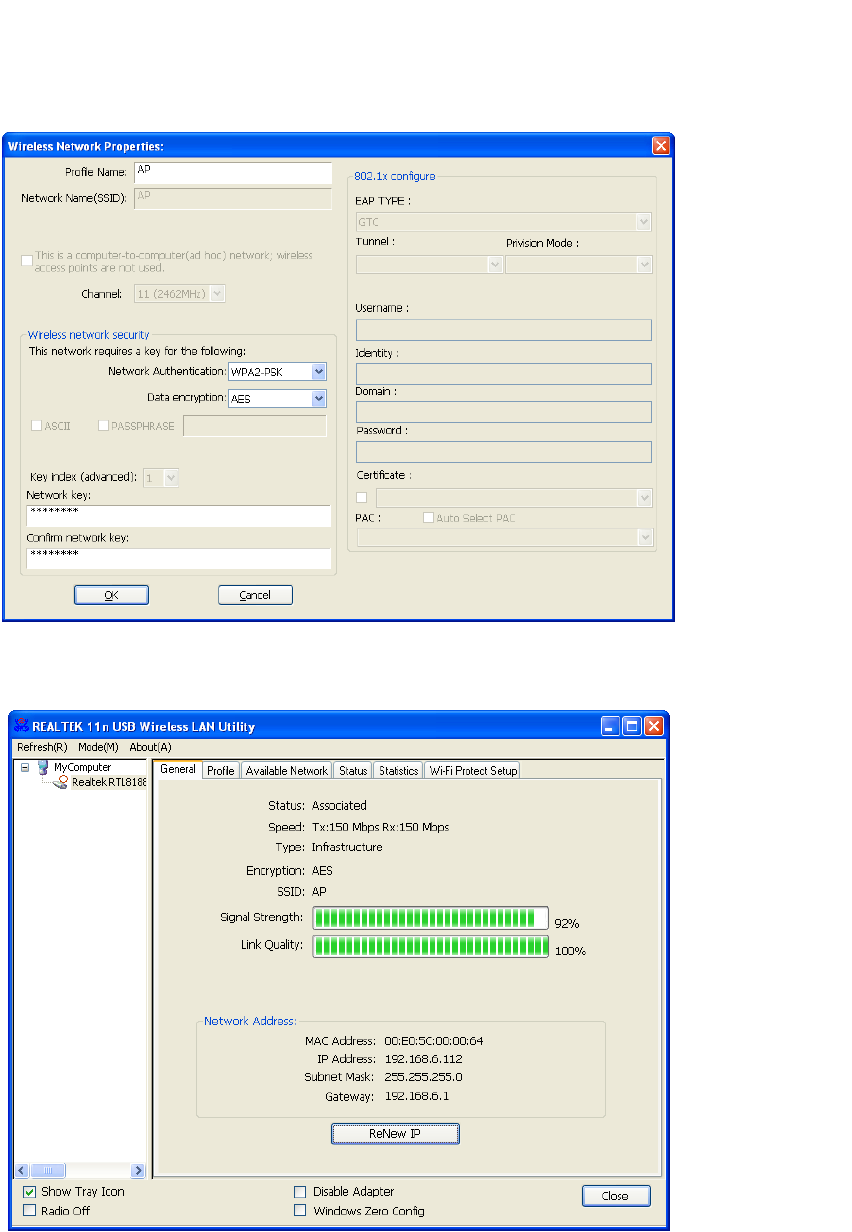
150Mbps Wireless mini-USB Adapter
5. If the network is unsecured, you will directly connect to it. If it is security-enables, you can
input the security key into the field below Network key and then click “OK” to continue.
(Figure 14)
6. The wireless network connects a chain success, and will be appear as follows interface.
(Figure 15)
The whole allocation process has been already complete.
FCC Warning
This device complies with part 15 of the FCC Rules. Operation is subject to the following two conditions:
(1) This device may not cause harmful interference, and (2) this device must accept any interference
received, including interference that may cause undesired operation.
Any Changes or modifications not expressly approved by the party responsible for compliance could void
the user's authority to operate the equipment.
Note: This equipment has been tested and found to comply with the limits for a Class B digital device,
pursuant to part 15 of the FCC Rules. These limits are designed to provide reasonable protection against
harmful interference in a residential installation. This equipment generates uses and can radiate radio
frequency energy and, if not installed and used in accordance with the instructions, may cause harmful
interference to radio communications. However, there is no guarantee that interference will not occur in a
particular installation. If this equipment does cause harmful interference to radio or television reception,
which can be determined by turning the equipment off and on, the user is encouraged to try to correct the
interference by one or more of the following measures:
-Reorient or relocate the receiving antenna.
-Increase the separation between the equipment and receiver.
-Connect the equipment into an outlet on a circuit different from that to which the receiver is
connected.
-Consult the dealer or an experienced radio/TV technician for help.
The device has been evaluated to meet general RF exposure requirement. The device can be used in
portable exposure condition without restriction.