Foxconn 661M03 Users Manual V1.0 HW En 121603.p65
661M03 661M03-manual-V1.0-En
661M03 to the manual 2b7bb5f3-26b0-455e-a776-9f83c6b92407
2015-01-23
: Foxconn Foxconn-661M03-Users-Manual-343294 foxconn-661m03-users-manual-343294 foxconn pdf
Open the PDF directly: View PDF ![]() .
.
Page Count: 104 [warning: Documents this large are best viewed by clicking the View PDF Link!]

This manual is the intellectual property of Foxconn, Inc. Although the
information in this manual may be changed or modified at any time,
Foxconn does not obligate itself to inform the user of these changes.
Statement:
All trademarks are the property of their respective owners.
Intel® and Pentium® are registered trademarks of Intel Corporation.
PS/2 and OS/2 is the registered trademarks of IBM, Inc.
Windows® 95/98/2000/NT/XP is the registered trademark of Microsoft.
Award® is the registered trademark of Award, Inc.
User’s Manual V1.0 in English for 661M03 series motherboard.
P/N:91-181-613-11-43
Symbol description:
Note: refers to important information that can help you to use motherboard
better.
Attention: indicates that it may damage hardware or cause data loss,
and tells you how to avoid such problems.
Warning: means that a potential risk of property damage or physical
injury exists.
More information:
If you want more information about our products, please visit Foxconn’s
website: www.foxconnchannel.com
Version:
Trademark:
1

Item Checklist:
Thank for your purchasing Foxconn’s 661M03 series motherboard. Please check
the package; if there are missing or damaged items, contact your distributor as
soon as possible.
661M03 series motherboard (x1)
Foxconn Utility CD (x1)
User’s Manual (x1)
IDE Ribbon cable (x1)
FDD Ribbon cable (x1)
I/O Shield (x1)
SPDIF Cable (x1) (optional)
USB 2.0 Cable (x1) (optional)
2

Declaration of conformity
HON HAI PRECISION INDUSTRY COMPANY LTD
66 , CHUNG SHAN RD., TU-CHENG INDUSTRIAL DISTRICT,
TAIPEI HSIEN, TAIWAN, R.O.C.
declares that the product
Motherboard
661M03 series
is in conformity with
(reference to the specification under which conformity is declared in
accordance with 89/336 EEC-EMC Directive)
EN 55022/A1: 2000 Limits and methods of measurements of radio disturbance
characteristics of information technology equipment
EN 61000-3-2/A14:2000 Electromagnetic compatibility (EMC)
Part 3: Limits
Section 2: Limits for harmonic current emissions
(equipment input current <= 16A per phase)
EN 61000-3-3/A1:2001 Electromagnetic compatibility (EMC)
Part 3: Limits
Section 2: Limits of voltage fluctuations and flicker in low-voltage
supply systems for equipment with rated current <= 16A
EN 55024/A1:2001 Information technology equipment-Immunity characteristics limits
and methods of measurement
Signature : Place / Date : TAIPEI/2003
Printed Name : James Liang Position/ Title : Assistant President
3

Declaration of conformity
Trade Name: Foxconn
Model Name: 661M03
Responsible Party: PCE Industry Inc.
Address: 458 E. Lambert Rd.
Fullerton, CA 92835
Telephone: 714-738-8868
Facsimile: 714-738-8838
Equipment Classification: FCC Class B Subassembly
Type of Product: Motherboard
Manufacturer:HON HAI PRECISION INDUSTRY
COMPANY LTD
Address: 66 , CHUNG SHAN RD., TU-CHENG
INDUSTRIAL DISTRICT, TAIPEI HSIEN,
TAIWAN, R.O.C.
Supplementary Information:
This device complies with Part 15 of the FCC Rules. Operation is subject to the
following two conditions : (1) this device may not cause harmful interference, and (2)
this device must accept any interference received, including interference that may
cause undesired operation.
Tested to comply with FCC standards.
Signature : Date : 2003
4

Product Introduction
Main Features .............................................................................................. 2
Motherboard Layout .................................................................................... 5
Installation Instructions
CPU ............................................................................................................ 10
Memory ...................................................................................................... 14
Power Supply ............................................................................................ 17
Rear Panel Connectors .............................................................................. 18
Other Connectors ...................................................................................... 20
Expension Slots ......................................................................................... 26
Jumpers ..................................................................................................... 29
BIOS Description
Enter BIOS Setup ....................................................................................... 33
Main menu ................................................................................................. 33
Standard CMOS Features .......................................................................... 35
BIOS Features ........................................................................................... 38
Advanced BIOS Features .......................................................................... 39
Advanced Chipset Features ...................................................................... 43
Integrated Peripherals ................................................................................ 47
Power Management Setup ......................................................................... 51
PnP/PCI Configurations ............................................................................... 55
PC Health Status ........................................................................................ 56
Frequency/Voltage Control ......................................................................... 57
Load Fail-Safe Defaults ............................................................................. 58
Load Optimized Defaults ............................................................................ 58
Set Password ............................................................................................ 58
Save & Exit Setup ...................................................................................... 59
Exit Without Saving .................................................................................... 59
Table of Contents
Chapter 1
Chapter 2
Chapter 3
5

6
Driver CD Introduction
Utility CD content ........................................................................................ 61
Start to install drivers ................................................................................. 62
Install IDE Driver ......................................................................................... 62
Install AGP Driver ....................................................................................... 63
Install VGA Driver ...................................................................................... 63
Install DirectX ............................................................................................. 64
Install USB 2.0 Driver ................................................................................. 65
Using 4-/6-Channel Audio .......................................................................... 65
Install LAN Driver ....................................................................................... 71
Install Norton Internet Security 2004 .......................................................... 72
Directions for Bundled Software
SuperStep ................................................................................................. 74
SuperLogo ................................................................................................. 77
SuperUpdate .............................................................................................. 79
Special BIOS Functions
SuperSpeed ............................................................................................... 85
SuperBoot ................................................................................................. 86
SuperBIOS-Protect .................................................................................... 87
SuperRecovery ......................................................................................... 88
Table of Contents
4
5
Chapter
Chapter
Chapter
6

1. Attach the CPU and heatsink using silica gel to ensure full contact.
2. It is suggested to select high-quality, certified fans in order to avoid
damage to the motherboard and CPU due to high temperatures.
3. Never turn on the machine if the CPU fan is not properly installed.
4. Ensure that the DC power supply is turned off before inserting or
removing expansion cards or other peripherals, especially when
you insert or remove a memory module. Failure to switch off the DC
power supply may result in serious damage to your system or
memory module.
Warning:
We cannot guarantee that your system will operate normally while
over-clocked. Normal operation depends on the over-clock capacity of
your device.
Warning:
Attention:
Since BIOS programs are upgraded from time to time, the BIOS
description in this manual is just for reference. We do not guarantee
that the content of this manual will remain consistent with the actual
BIOS version at any given time in the future.
Attention:
The pictures of objects used in this manual are just for your reference.
Please refer to the physical motherboard.
7

8

Chapter
Thank you for your buying Foxconn’s 661M03 series
motherboard. This series of motherboard is one of our new
products and offers superior performance, reliability and
quality, at a reasonable price. This motherboard adopts the
advanced SiS 661FX+ 963/963L chipset, providing users a
computer platform with a high integration-compatibility-
performance price ratio.
This chapter includes the following information:
Main Features
Motherboard Layout
1
1

Chapter 1 Product Introduction
2661M03 Series User Manual
Main Features
Size
mATX form factor of 9.6”x 8.5”
Microprocessor
Supports Intel® Pentium®4 socket 478 (Willamette/Northwood/Prescott)
processors
Supports Intel® Celeron® socket 478 (Willamette/Northwood) processors
Supports FSB at 400MHz/533MHz/800MHz
Support Hyper-Threading technology
Chipset
SiS chipset: 661FX (North Bridge) + 963/963L (South Bridge)
System Memory
Two 184-pin DIMM slots
Supports PC 3200/PC 2700/PC 2100 memory
Supports 128/256/512 Mb technology up to 2GB
Onboard IDE
Supports up to 4 independent drives
Supports Ultra DMA 133/100/66
Two fast IDE interfaces supporting four IDE devices, including IDE hard disk
and CD-ROM/DVD-ROM drives
Onboard FDD
One FDD interface
Supports two 3.5” or 5.25” FDDs with 360K/720K/1.2M/1.44M/2.88M format
USB 2.0 Ports:
Supports hot plug
Six USB 2.0 ports (four rear panel ports, one onboard USB headers providing
two extra ports)
Supports wake-up from S1 and S3 mode
Supports USB 2.0 Protocol up to 480 Mbps transmission rate

3
661M03 Series User Manual
Chapter 1 Product Introduction
Onboard 1394 (optional)
Supports hot plug
With rate of transmission up to 400Mbps
Self-configured addressing
Can connect with 2 independent 1394 units synchronously at most, such as
HDD, CD-ROM
Onboard LAN
Supports 10/100Mbit/sec Ethernet
LAN interface built-in on board
Onboard I/O
Two high-speed 16550 compatible UARTs (COM1/COM2) with 16 byte send/
receive FIFO
One infrared interface (optional)
One parallel port supporting SPP/EPP/ECP mode
Onboard Graphics
Supports integrated VGA display functions
Supports external AGP3.0 specification; supports 8X/4X display cards
Onboard Audio
AC’ 97 2.3 Specification Compliant
Supports S/PDIF output
Onboard Line-in jack, Microphone jack, Line-out jack
Supports 5.1 channels audio (setting via software)
Expansion Slots
Three PCI slots
One AGP slot
One CNR slot (optional)
BIOS
Licensed advanced AWARD (Phoenix) BIOS, supports flash ROM, plug-and-
play ready
Supports IDE, CD-ROM, SCSI HDD or USB device boot up

Chapter 1 Product Introduction
4661M03 Series User Manual
Green Function
Supports ACPI (Advanced Configuration and Power Interface)
Supports five system modes—S0 (normal), S1 (power on suspend), S3
(suspend to RAM), S4 (suspend to disk – depends on OS) and S5 (soft-off)
Advanced Features
PCI 2.2 Specification Compliant
Supports Windows 98/2000/ME/XP soft-off
Supports Wake-on-LAN
Supports PC Health function (capable of monitoring system voltage, CPU
temperature, system temperature and fan speed)

5
661M03 Series User Manual
Chapter 1 Product Introduction
Motherboard Layout
Note:
The above motherboard layout is provided for reference only;
please refer to the physical motherboard.
1
2
3
4
5
6
7
10 98
11
12
13
14
16
15

Chapter 1 Product Introduction
6661M03 Series User Manual
1394 PHY (optional)
The RTL8801B is IEEE 1394a 100/200/400 Mbps 2-Port Cable Transceiver/
Arbiter (PHY) Chip. Provides two fully compliant cable ports at 100/200/400
Mbps.
ATX 12V connector
This power connector connects the 4-pin 12V plug from the ATX 12V power
supply.
AGP slot
This Accelerated Graphics Port (AGP) slot supports 1.5V AGP 8X/4X mode
graphics cards for 3D graphical applications.
CPU socket
A 478-pin surface mount, Zero Insertion Force (ZIF) Socket for the Intel®
Pentium® 4 processor, with 800/533/400MHz system bus that allows
6.4GB/s/4.2GB/s and 3.2GB/s data transfer rates, respectively.
North Bridge controller
The SiS 661FX controller integrates a high performance host interface for
the Intel® Pentium® 4 processor, a DDR memory controller, a high
performance graphics engine (integrated graphics), and SiS MuTIOL te-
chnology.
DDR DIMM sockets
These two 184-pin DIMM sockets support up to 2GB system memory
using unbuffered non-ECC PC 3200/PC 2700/PC 2100 DDR DIMMs.
ATX power connector
This 20-pin connector connects to an ATX power supply. The power supply
must have at least 1A on the +5V standby lead (+5VSB).
Super I/O controller
The Low Pin Count (LPC) interface provides the commonly used Supper I/O
functionality. The chipset supports a high-performance floppy disk controller
for a 360K/720K/1.44M/2.88M floppy disk drive, a multi-mode parallel port,
two serial ports and a Flash ROM interface.
1
3
4
5
6
7
2
8

7
661M03 Series User Manual
Chapter 1 Product Introduction
Floppy disk connector
This connector accommodates the provided ribbon cable for the floppy disk
drive. One side of the connector is slotted to prevent incorrect insertion of
the floppy disk cable.
IDE connectors
These dual-channel bus master IDE connectors support Ultra DMA 133/
100/66/33 devices. Both the primary (blue) and secondary (white)
connectors are slotted to prevent incorrect insertion of the IDE ribbon cable.
Flash Rom
This 4Mb firmware contains the programmable BIOS program.
South Bridge controller
Referred to as the SiS 963/SiS 963L MuTIOL Media I/O, this controller
integrates the audio controller with AC’97 interface, Ethernet MAC, Universal
Serial Bus Host controller, IDE Master/Slave controllers and the MuTIOL
Connect to PCI Bridge.
PCI Slots
These three 32-bit PCI 2.2 expansion slots support bus master PCI cards
like SCSI or LAN cards with 133MB/s maximum throughput.
CNR Slot (optional)
This slot is specifically designed for the Communication and Networking
Riser (CNR) card. The CNR supports V.90 analog modem, 2-channel audio,
etc.
LAN PHY
The SiS 963L/963 integrated 10/100Mbps Fast Ethernet with Realtek
external PHY supports your local area networking needs.
Audio CODEC (optional)
The ALC655 is an AC’97 CODEC that allows 6-channel audio playback. The
audio CODEC provides six DAC channel for 5.1 surround sound, S/PDIF
output and Line-in stereo inputs, integrated headphone amplifier, greater
than 90dB dynamic range with the jack sense and jack enumeration feature.
9
10
11
12
13
14
15
16

Chapter 2 Installation Instructions
8661M03 Series User Manual
This chapter introduces the hardware installation process,
including the installation of the CPU and memory. It also
addresses the connection of your power supply, use of the
rear panel connectors, connection of hard drive and floppy
drive data cables, and setting up various other feature of
the motherboard. Caution should be exercised during the
installation process. Please refer to the motherboard
layout prior to any installation and read the contents in
this chapter carefully.
This chapter includes the following information:
CPU
Memory
Power Supply
Rear Panel Connectors
Other Connectors
Expansion Slots
Jumpers
Chapter 2
2

9
661M03 Series User Manual
Chapter 2 Installation Instructions
Notes:
Take note of the following precautions before you install compo-
nents or change settings.
1. Use a grounded wrist strap or touch a safely grounded object,
such as an attached power supply, before handling compo-
nents to avoid damaging them due to static electricity.
2. Unplug the power cord before opening your chassis or touching
any component.
3. Hold components by their edges to avoid touching any exposed
integrated circuits (ICs).
4. Whenever you uninstall a component, place it on a grounded
anti-static pad or into anti-static bag that it came in.

Chapter 2 Installation Instructions
10 661M03 Series User Manual
CPU
This motherboard accepts Intel socket 478 processors (CPUs) with a front
side bus (FSB) of 400/533/800 MHz processors with Hyper-Threading
technology are supported.
Installation of CPU
Follow these steps to install a CPU.
1. Unlock the socket by pressing the
lever sideways, then lift it up to a 900
angle.
2. Align the cut edge to the gap in the
base of the socket. Carefully insert
the CPU into the socket until it fits in
place.
3. When the CPU is in place, press it
firmly on the socket while you push
down the socket lever to secure the
CPU. The lever clicks on the side
tab to indicate that it is locked.
Cut edge
90°
Gap in the base
Push down the socket
lever to secure the CPU
Warning :
The CPU pins must be properly aligned with the holes in the
socket, otherwise the CPU may be damaged.

11
661M03 Series User Manual
Chapter 2 Installation Instructions
Warning :
Excessive temperatures will severely damage the CPU and
system. Therefore, make sure that the cooling fan works normally
at all times in order to prevent overheating and damaging to the
CPU.
1. Locate the CPU retention mechanism
base (surrounds the CPU socket).
3. Attach the fan to the base.
Installation of CPU Fan
New technology allows processors to run at higher and higher frequencies.
To avoid problems arising from high-speed operation, for example, overheating,
you need to install the proper fan. The following procedures are provided
for reference only, please refer to your CPU fan user guide to install it.
2. If required, apply a light coating
of silica gel to the top of the CPU.
Note: The CPU heatsink may have a
pre-applied thermal compound. In that
case, the silica gel is not required.
4. Connect the power fan’s power
cable to the appropriate 3-pin
connector on the motherboard.

Chapter 2 Installation Instructions
12 661M03 Series User Manual
Warning:
Keep the retention locks lifted upward while fitting the retention
mechanism to the module base.
Retention Hole
Retention Lock
Retention Hook Snapped
to the Retention Hole
Attention:
1.Position the fan with the retention mechanism on top of the
heatsink. Align and snap the four hooks of the retention
mechanism to the holes on each corner of the module base.
2.Make sure that the fan and retention mechanism assembly
perfectly fits the heatsink and module base, otherwise you
cannot snap the hooks into the holes.

13
661M03 Series User Manual
Chapter 2 Installation Instructions
Attention:
1.Push down the locks on the retention mechanism to secure
the heatsink and fan to the module base.
2.When secured, the retention locks should point to opposite
directions.
CPU Qualified Vendor List
The following table lists the CPU modules that have been tested and quali-
fied for use with this motherboard.
Vendor Type FSB Frequence
Intel Pentium (Northwood) 400 MHz 2.0GHz, 2.5GHz
Intel Pentium (Northwood) 533 MHz 2.4GHz, 2.66GHz, 2.8GHz, 3.06GHz
Intel Pentium (Northwood) 800 MHz 2.4GHz, 2.6GHz, 3.0GHz
Intel Pentium (Prescott) 800 MHz 2.8GHz
Intel Celeron (Northwood) 400 MHz 2.0GHz, 2.1GHz, 2.4GHz
Intel Willamette 400 MHz 1.8GHz

Chapter 2 Installation Instructions
14 661M03 Series User Manual
Memory
This motherboard includes two, 184-pin, dual in-line memory module (DIMM)
sockets. You can install corresponding PC 3200 (DDR400), PC 2700
(DDR333), or PC 2100 (DDR266) memory modules. You must install at
least one memory module to ensure normal operation. If you install two
modules, they must be the same speed. Mixing memory modules from
differen t manufacturers is not recommended.
Installation of DDR Memory
1. There is only one gap in the center of the DIMM socket, and the memory
module can be fixed in one direction only. Unlock a DIMM socket by pressing
the module clips outward.
2. Align the memory module to the DIMM socket and insert the module verti-
cally into the DIMM socket.
3. The plastic clips at both sides of the DIMM socket will lock automatically.
104
Pins
80
Pins
DIMM1
DIMM2

15
661M03 Series User Manual
Chapter 2 Installation Instructions
Warning :
Be sure to unplug the AC power supply before adding or remov-
ing expansion cards or other system peripherals, especially the
memory devices, otherwise your motherboard or the system
memory might be seriously damaged.
Memory Qualified Vendor List
The following table lists the Memory modules that have been tested and quali-
fied for use with this motherboard.
Vender Type Size
Nanya PC2100 (DDR 266) 128MB
Nanya PC2700 (DDR 333) 256MB, 512MB
Micron PC2700 (DDR 333) 256MB, 512MB
Micron PC3200 (DDR 400) 256MB
Winbond PC2700 (DDR 333) 256MB, 512MB
Kingston PC2100 (DDR 266) 256MB
Kingston PC2700 (DDR 333) 256MB, 512MB
Kingston PC3200 (DDR 400) 256MB
A-DATA PC2700 (DDR 333) 256MB
Transcend PC2700 (DDR 333) 256MB
Transcend PC3200 (DDR 400) 256MB
KingMax PC2100 (DDR 266) 128MB, 256MB
KingMax PC2700 (DDR 333) 256MB
TwinMOS PC3200 (DDR 400) 512MB
Apacer PC2700 (DDR 333) 256MB
HY PC2100 (DDR 266) 512MB

Chapter 2 Installation Instructions
16 661M03 Series User Manual
Vender Type Size
HY PC3200 (DDR 400) 256M,512M
Samsung PC2100 (DDR 266) 128M, 256M
Samsung PC3200 (DDR 400) 512M
Note:
Make sure to use only the tested and qualified DDR DIMMS
listed above. Other DDR DIMMs manufactured by other
vendors may not be suitable for this motherboard.

17
661M03 Series User Manual
Chapter 2 Installation Instructions
Power Supply
This motherboard uses an ATX power supply. In order to avoid damaging any
devices, make sure that they have been installed properly prior to connecting
the power supply.
20-pin ATX power connector: PWR1
PWR1 is the ATX power supply connector. Make sure that the power supply cable
and pins are properly aligned with the connector on the motherboard. Firmly plug
the power supply cable into the connector and make sure it is secure.
4-pin ATX_12V Power Connector: PWR2
The ATX power supply connects to PWR2 and provides power to the CPU.
Attention
You have to press the power button for more than four seconds if
you change the default “Instant Off” setting to “Delay 4 Sec” from
the “Power Button Override” option in the BIOS Power Manage-
ment Setup.
20-pin ATX power connector
20
10
12V
5VSB
5V
GND 3.3V GND
5V
GND
PWR_OK 3.3V
11
1
5V GND 3.3V GND GND
5V -5V GND PS-ON -12V
4-pin ATX_12V power connector
12V
GND
12V
43
21
GND

Chapter 2 Installation Instructions
18 661M03 Series User Manual
Rear Panel Connectors
This motherboard provides the ports as below:
PS/2 Mouse Connector
This green 6-pin connector is for a PS/2 Mouse.
PS/2 Keyboard Connector
This purple 6-pin connector is for a PS/2 keyboard.
Serial Port (COM1)
This 9-pin COM1 port is for pointing devices or other serial devices.
Parallel Port (Printer Port)
This 25-pin port connects a parallel printer, a scanner, or other devices.
VGA Connector
The VGA connector is for output to a VGA-compatible device.
USB 2.0 ports
These four Universal Serial Bus (USB) ports are available for connecting USB 2.0/
1.1 devices.
1394 port (optional)
This digital interface supports electronic devices such as digital cameras,
scanners and printers.
1
2
3
5
4
6
7
Serial Port
(COM1)
VGA Connector USB 2.0 Port x 4
PS/2 Mouse
Connector
Parallel Port
(Printer Port)
LAN connector
Line-in jack
Line-out jack
Microphone
jack
1
2
3
4
6
5
8
9
1394 Port
(optional)
7
PS/2 Keyboard
Connector

19
661M03 Series User Manual
Chapter 2 Installation Instructions
LAN connector
This port allows connection to a Local Area Network (LAN) through a network hub.
Line-in jack, Line-out jack, Microphone jack
When using a two-channel sound source, the Line-out jack is used to connect
to speakers or headphones; the Line-in port connects to an external CD player,
tape player or other audio device. The Microphone jack is used to connect to the
microphone.
When using a 6-Channel sound source, connect the front speaker to the green
audio output; connect the surround sound speaker to the blue audio input;
connect the center speaker/subwoofer to the red Microphone input, as shown
in the following figure:
8
9
Line-out
(Front channels)
Line-in
Microphone
Front Left Front Right
Rear Left Rear Right
Subwoofer
Center
Blue
Green
Red

Chapter 2 Installation Instructions
20 661M03 Series User Manual
Other Connectors
This motherboard includes connectors for FDD, IDE HDD, USB, CPU/system fan,
and others.
FDD Connector
This motherboard includes a standard FDD connector, supporting 360K, 720K,
1.2M, 1.44M, and 2.88M FDDs.
FDD connector
HDD connectors: IDE1 & IDE2
This connectors supports the provided UltraDMA 133/100/66 IDE hard disk
ribbon cable. Connect the cable’s blue connector to the primary (recommended)
or secondary IDE connector, then connect the gray connector to the Ultra DMA
133/100/66 slave device (hard disk drive) and the black connector to the Ultra
DMA 133/100/66 master device. If you install two hard disks, you must configure
the second drive as a slave device by setting its jumper accordingly. Refer to the
hard disk documentation for the jumper settings.
Attention:
Ribbon cables are directional, therefore, make sure to always
connect with the cable on the same side as pin 1 of the IDE1/IDE2
or FDD connector on the motherboard.
1

21
661M03 Series User Manual
Chapter 2 Installation Instructions
IDE 1
IDE 2
Front Panel Connector: F_P1
This motherboard includes one connector for connecting the front panel switch
and LED indicators.
F_P1
Hard Disk LED Connector (HD-LED)
The connector connects to the case’s IDE indicator LED indicating the activity
status of IDE hard disk.
Reset Switch (RESET)
Attach the connector to the Reset switch on the front panel of the case; the
system will restart when the switch is pressed.
Power LED Connector (PWR LED)
Attach the connector to the power LED on the front panel of the case. The Power
LED indicates the power supply’s status. When the system is in S0 status, the
LED is on. When the system is in S1 status, the LED is blink; When the system
is in S3 or S5 status, the LED is off.
1
NC
HD-LED
RESET
PWR-LED
PWR-SW
1
+
-
+
-

Chapter 2 Installation Instructions
22 661M03 Series User Manual
1
IrDA Header: IR (optional)
This connector supports wireless transmitting and receiving device. Before using
this function, configure the settings of IR Address, IR Mode and IR IRQ from the
“INTEGRATED PERIPHERALS” section of the CMOS SETUP.
IrDA
+5V
GND
IRRX
IRTX
Empty
USB Headers: F_USB 1
Besides four USB ports on the rear panel, the series of motherboards also have
one 10-pin headers on board which may connect to front panel USB cable
(optional) to provide additional two USB ports.
F_USB 1
VCC
D4+
D4-
Empty
GND
NC
D5+
D5-
GND
VCC

23
661M03 Series User Manual
Chapter 2 Installation Instructions
Fan Connectors: CPU_FAN, FAN1
The speed of CPU_FAN and FAN1 can be detected and viewed in “PC Health
Status” section of the CMOS SETUP. These fans will be automatically turned off
after the system enters suspend mode.
+12V CPU_FAN
GND
SENSE
FAN1
Audio Connectors: CD_IN
CD_IN is Sony standard CD audio connector, it can be connected to a CD-ROM
drive through a CD audio cable.
CD_IN
CD_L
GND
CD_R
1
SENSE
+12V
GND
1
1

Chapter 2 Installation Instructions
24 661M03 Series User Manual
1394 Header: F_1394 (optional)
The 1394 expansion cable can be connected to either the front (provided that
the front panel of your chassis is equipped with the appropriate interface) or
real panel of the chassis.
Wake-Up On LAN: WOL
Through the Wake-Up On LAN function, a wake event occurring from the net-
work can wake up the system. To utilize this function, please be sure an ATX 12V
power supply with a 5VSB line capable of delivering a current of at least 720mA,
and a LAN adapter which supports this function. Then connect the header to the
relevant connector on the LAN adapter, set “MACPME Power Up Control” and
“PCIPME Power Up Control” to enabled in the “POWER MANAGEMENT SETUP”
section of the CMOS SETUP. Save and exit, then boot the operating system
once to make sure this function takes effect.
5V SB
GND
WOL
1
LAN wake up
F_1394
GND
VCC
B -
GND
A -
1
VCC
B +
GND
Empty A +

25
661M03 Series User Manual
Chapter 2 Installation Instructions
Audio Interface: F_AUDIO
The audio interface provides two kinds of audio output choices: the Front Audio,
the Rear Audio. Their priority is sequenced from high to low (Front Audio to Rear
Audio). If headphones are plugged into the front panel of the chassis (using the
Front Audio), then the Speaker Out (Rear Audio) on the rear panel will not work.
If you do not want to use the Front Audio, pin 5 and 6, pin9 and 10 must be
unlocked, and then the signal will be sent to the rear audio port.
F_AUDIO
S/PDIF Out Connector: SPD_OUT
The S/PDIF out connector is capable of providing digital audio to external speak-
ers or compressed AC3 data to an external Dolby digital decoder.
SPD_OUT
1
SPDIF_OUT
VCC3
GND
FL_OUT
Empty
A5V
AGND
FR_OUT
L_OUT
NA
R_OUT
MIC_VCC
Microphone
1
2
9
10
Empty

Chapter 2 Installation Instructions
26 661M03 Series User Manual
Expension Slots
This motherboard includes three 32-bit Master PCI bus slots, one AGP slot and
one CNR slot (optional).
PCI Slots
The expansion cards can be installed in the three PCI slots. When you install or
take out such cards, you must make sure that the power plug has been pulled
out. Please read carefully the instructions provided for such cards, and install
and set the necessary hardware and software for such cards, such as the
jumper or BIOS setup.
PCI Slots
AGP Slot
This motherboard has an AGP slot that supports 1.5V AGP cards. AGP is an
interfacing specification designed to display 3D images. It provides a special-
ized 66Mhz, 32-bit channel to allow the graphic controller to directly access the
master memory and supports 4X and 8X speeds.
AGP slot

27
661M03 Series User Manual
Chapter 2 Installation Instructions
Warning:
The motherboard may be damaged if a 3.3V AGP card is used. Make
sure that your AGP card is 1.5V specification. Note the notches on
the card golden fingers to ensure that they fit the AGP slot on your
motherboard.
Installing an expansion card
1. Before installing the expansion card, read carefully the documentation that
came with it and make the necessary hardware settings for the card.
2. Make sure to unplug the power cord before adding or removing any expan-
sion cards.
3. Remove the bracket opposite the slot that you intend to use.
4. Align the card connector with the slot and press firmly until the card is
completely seated in the slot.
5. Secure the card to the chassis with the screw you removed earlier.
AGP Qualified Vendor List
The following table lists the CPU modules that have been tested and qualified
for use with this Motherboard.
Vender Type Video Memory
MSI MS-8895 GeForce 4 MX 440 8X 64MB
MSI MS-8904 GeForce FX5800 8X 128MB
MSI MS-8907 GeForce FX5200 8X 128MB
MSI MS-8911 GeForce FX5200 8X 128MB
MSI MS-8912 GeForce FX5600 8X 128MB
MSI MS-8912 GeForce FX5900 8X 128MB
MSI MSI Ti4200-VTD 8X 128MB
ASUS V9569/TD FX5600 8X 128MB
ATI ATI Radeon 9700 8X 128MB

Chapter 2 Installation Instructions
28 661M03 Series User Manual
Note:
Make sure to use only the tested and qualified AGP card listed
above. Other AGP card manufactured by other vendors may not
be suitable for this Motherboard.
Vender Type Video Memory
WinFast A340 TDH 8X 128MB
Gigabyte GA-GF1280 GeForce 2 MX 32MB
UNIKA 7917 Geforce4 MX440 64MB
Gigabyte GV-R9600 8X 128MB
WinFast S650 GeForce 3 Ti500 4X 64MB
ELSA ELSA GLADIAC 518 8X 64MB
ATI ATI 7000 VE 4X 64MB
CNR Slot (optional)
The motherboard provides this Communication and Networking Riser (CNR)
interface which can support audio and modem functions. Mechanically the CNR
shares the PCI3 slot, thus when you insert the CNR card, the neighboring PCI3
slot cannot be used.
CNR slot

29
661M03 Series User Manual
Chapter 2 Installation Instructions
Jumpers
The users can change the jumper settings on this motherboard if needed. This
section explains how to use the various functions of this motherboard by chang-
ing the jumper settings. Users should read the following contents carefully prior
to modifying any jumper settings.
Description of Jumpers
1. For the jumpers on this motherboard, pin 1 can be identified by the silk-
screen printed “ ” next to it. However, in this manual, pin 1 is simply
labeled as “1”.
2. The following table provides some explanation of the jumper pin settings.
User should refer to this when adjusting jumper settings.
Clear CMOS Jumper: CLS_CMOS
This motherboard uses the CMOS RAM to store all the set parameters. The
CMOS can be cleared by removing the CMOS jumper.
How to clear CMOS?
1. Turn off the AC power supply and quickly connect pins 1 and 2 together
using the jumper cap.
2. Return the jumper setting to normal (pins 2 and 3 locked together with the
jumper cap).
3. Turn the AC power supply back on.
Jumper Diagram Definition Description
1-2 Set pin1 and pin2 closed
2-3 Set pin2 and pin3 closed
Closed Set the pin closed
Open Set the pin opened
1
1
1
1
1
1
Normal Status
(Default) 1 3 2
1 3
2
Clear CMOS Jumper
Clear CMOS
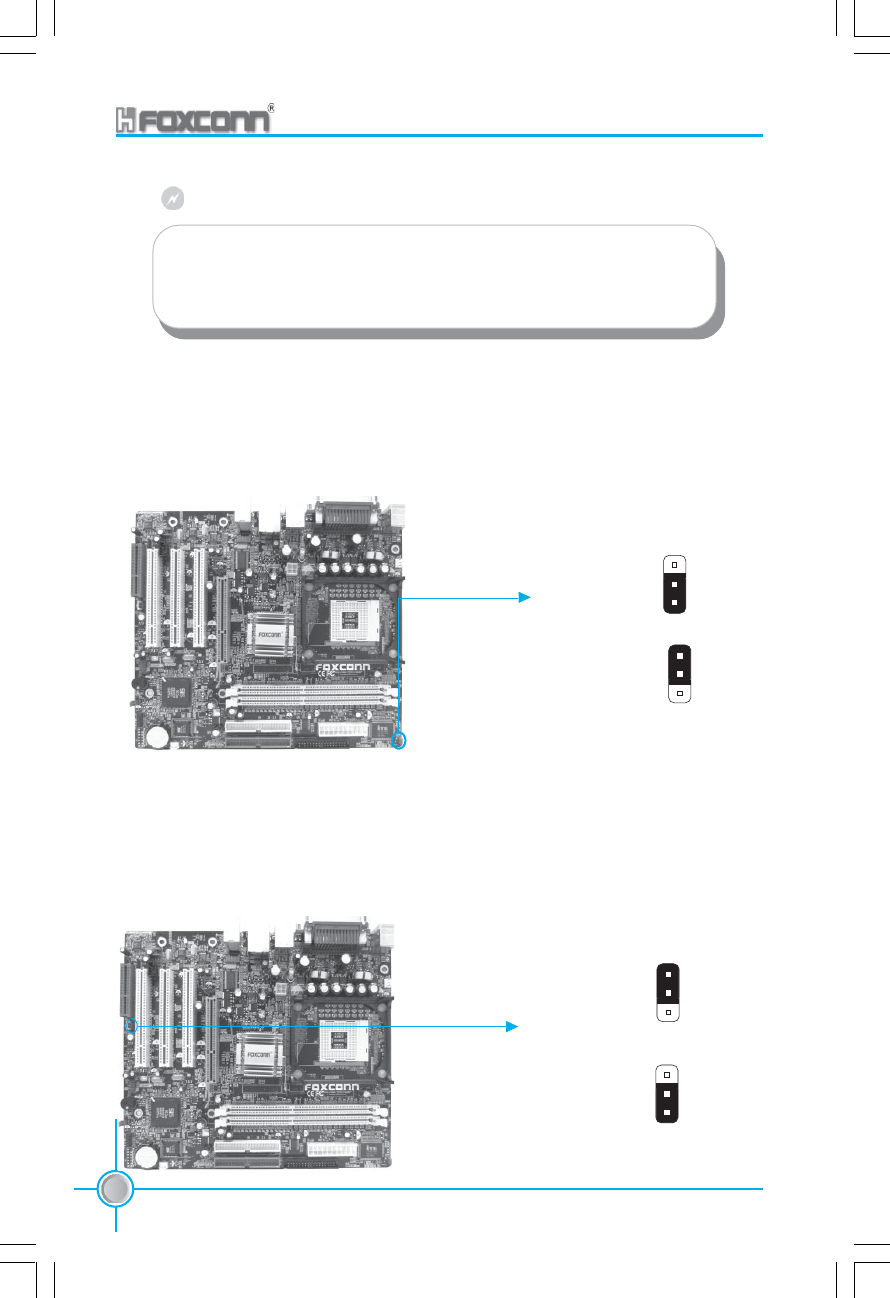
Chapter 2 Installation Instructions
30 661M03 Series User Manual
Enable
CNR Audio
Enable onboard
Audio (Default)
1
3
2
1
3
2
CNR Audio Selection Jumper
BIOS-Protection Jumper: FWH_EN
The motherboard BIOS is inside the FWH. If the jumper FWH_EN is set as
disable (Pin2 & Pin3), the system BIOS is protected from being attacked by a
serious virus, such as the CIH virus. You will be unable to flash the BIOS to the
motherboard when the system BIOS is protected.
Flash write
Disable
Flash write
Enable
(Default)
BIOS-Protection Jumper
1. Disconnect the power cable before adjusting the jumper settings.
2. Do not clear the CMOS while the system is turned on.
Warning:
CNR Audio Selection Jumper: J24
This jumper is used to set enable or disable CNR audio. The default status for
J24 is set to disable (Pin1 & Pin2), then you cannot use the CNR audio and
onboard audio is available. If you want to use CNR audio, set J24 to enable
(Pin2 & Pin3).
3
1
2
3
1
2

31
661M03 Series User Manual
Chapter 2 Installation Instructions
Starting up for the first time
1. After making all the connections, replace the system case cover.
2. Be sure that all switches are off.
3. Turn on the devices in the following order.
a. Monitor
b. External SCSI devices (starting with the last device on the chain)
c. System power
4. After applying power Led on the system front panel case lights up. For ATX
power supplies, the system LED lights up when you press the ATX power
switch. If your monitor complies with green standards or if it has a power
standby feature, the monitor LED may light up or switch between orange and
green after the system LED turns on. The system then runs the power-on
tests. While the tests are running, the BIOS beeps or additional messages
appear on the screen. If you do not see anything within 30 seconds from the
time you turned on the power, the system may have failed a power-on test.
Check the jumper settings and connections or call your retailer for
assistance.
5. At power on, hold down <Delete> to enter BIOS Setup. Follow the instruc-
tions in Chapter 3.
Powering off the computer
1. Using the OS shut down function
If you use windows 98/ME/2000/XP, click the Start button, click Shut Down,
then the OK button to shut down the computer. The power supply should
turn off after Windows shuts down.
2.Using the dual function power switch
While the system is ON, pressing the power switch for less than 4 seconds
puts the system to sleep mode or to soft-off mode, depending on the BIOS
setting. Pressing the power switch for more than 4 seconds lets the system
enter the soft-off mode regardless of the BIOS setting.

Chapter 3 BIOS Description
32 661M03 Series User Manual
This chapter tells how to change system settings through the
BIOS Setup menus. Detailed descriptions of the BIOS parameters
are also provided.
You have to run the Setup Program when the following cases occur:
1. An error message appears on the screen during the system
POST process.
2. You want to change the default CMOS settings.
This chapter includes the following information:
Enter BIOS Setup
Main Menu
Standard CMOS Features
BIOS Features
Advanced BIOS Features
Advanced Chipset Features
Integrated Peripherals
Power Management Setup
PnP/PCI Configurations
PC Health Status
Frequency/Voltage Control
Load Fail-Safe Defaults
Load Optimized Defaults
Set Password
Save & Exit Setup
Exit Without Saving
Chapter 3
3

33
661M03 Series User Manual
Chapter 3 BIOS Description
Enter BIOS Setup
The BIOS is the communication bridge between hardware and software,
correctly setting up the BIOS parameters is critical to maintain optimal system
performance. Power on the computer, when the following message briefly
appears at the bottom of the screen during the POST (Power On Self Test),
press <Del> key to enter the AWARD BIOS CMOS Setup Utility.
Press TAB to show POST screen, DEL to enter SETUP.
Main Menu
The main menu allows you to select from the list of setup functions and two
exit choices. Use the arrow keys to select among the items and press <Enter>
to accept or go to the sub-menu.
The items in the main menu are explained as below:
Standard CMOS Features
The basic system configuration can be set up through this menu.
BIOS Features
The special features can be set up through this menu.
Main Menu
Note:
We do not suggest that you change the default parameters in the
BIOS Setup, and we shall not be responsible for any damage that
result from any changes that you make.

Chapter 3 BIOS Description
34 661M03 Series User Manual
Advanced BIOS Features
The advanced system features can be set up through this menu.
Advanced Chipset Features
The values for the chipset can be changed through this menu, and the system
performance can be optimized.
Integrated Peripherals
All onboard peripherals can be set up through this menu.
Power Management Setup
All the items of Green function features can be set up through this menu.
PnP/PCI Configurations
The system’s PnP/PCI settings and parameters can be modified through this
menu.
PC Health Status
This will display the current status of your PC.
Frequency/Voltage Control
Frequency and voltage settings can be adjusted through this menu.
Load Fail-Safe Defaults
The default BIOS settings can be loaded through this menu.
Load Optimized Defaults
The optimal performance settings can be loaded through this menu, however,
the stable default values may be affected.
Set Password
The password can be set up through this menu.
Save & Exit Setup
Save CMOS value settings to CMOS and exit setup.
Exit Without Saving
Abandon all CMOS value changes and exit setup.

35
661M03 Series User Manual
Chapter 3 BIOS Description
Standard CMOS Features
This sub-menu is used to set up the standard CMOS features, such as the
date, time, HDD model and so on. Use the arrow keys select the item to set up,
and then use the <PgUp> or <PgDn> keys to choose the setting values.
Date
This option allows you to set the desired date (usually as the current day) with
the <day><month><date><year> format.
Day—weekday from Sun. to Sat., defined by BIOS (read-only).
Month—month from Jan. to Dec..
Date—date from 1st to 31st, can be changed using the keyboard.
Year—year, set up by users.
Time
This option allows you to set up the desired time (usually the current day) with
<hour><minute><second> format.
IDE Primary/Secondary Master/Slave
These categories identify the HDD types of 2 IDE channels installed in the
computer system. There are three choices provided for the Enhanced IDE BIOS:
None, Auto, and Manual. “None” means no HDD is installed or set; “Auto” means
the system can auto-detect the hard disk when booting up; by choosing “Manual”
and changing Access Mode to “CHS”, the related information should be entered
manually. Enter the information directly from the keyboard and press < Enter>:
Cylinder number of cylinders Head number of heads
Precomp write pre-compensation Landing Zone landing zone
Sector number of sectors
Standard CMOS Features Menu

Chapter 3 BIOS Description
36 661M03 Series User Manual
Award (Phoenix) BIOS can support 3 HDD modes: CHS, LBA and Large or Auto mode.
CHS For HDD<528MB
LBA For HDD>528MB & supporting LBA (Logical Block Addressing)
Large For HDD>528MB but not supporting LBA
Auto Recommended mode
Drive A/B
This option allows you to select the kind of FDD to be installed, including “None”,
[360K, 5.25 in], [1.2M, 5.25 in], [720K, 3.5 in], [1.44M, 3.5 in] and [2.88 M, 3.5 in].
Video
The following table is provided for your reference in setting the display mode for
your system.
EGA/VGA Enhanced Graphics Adapter / Video Graphic Array. For
EGA, VGA, SEGA, SVGA, or PGA monitor adapters.
CGA 40 Color Graphic Adapter, powering up in 40 column mode.
CGA 80 Color Graphic Adapter, powering up in 80 column mode.
MONO Monochrome adapter, including high resolution monochrome adapters.
Halt On
This category determines whether or not the computer will stop if an error is
detected during powering up.
All Errors Whenever the BIOS detects a nonfatal error, the system
will stop and you will be prompted.
No Errors The system boot will not stop for any errors that may
be detected.
All, But Keyboard The system boot will not stop for a keyboard error; but
it will stop for all other errors.
All, But Diskette The system boot will not stop for a disk error; but it will
stop for all other errors.
All, But Disk/Key The system boot will not stop for a keyboard or disk
error, but it will stop for all other errors.

37
661M03 Series User Manual
Chapter 3 BIOS Description
Memory
This is a Display-Only Category, determined by POST (Power On Self Test) of
the BIOS.
Base Memory The BIOS POST will determine the amount of base (or
conventional) memory installed in the system.
Extended Memory The BIOS determines how much extended memory
is present during the POST.
Total Memory Total memory of the system.

Chapter 3 BIOS Description
38 661M03 Series User Manual
BIOS Features
[SuperBoot] SuperBoot (Default: Disabled)
SuperBoot allows system-relevant information to be stored in CMOS upon the
first normal start-up of your PC, and the relevant parameters will be restored
to help the system start up more quickly on each subsequent start-up. The
available setting values are: Disabled and Enabled.
[SuperBIOS-Protect] SuperBIOS-Protect (Default: Disabled)
SuperBIOS-Protect function protects your PC from being affected by viruses,
e.g. CIH. The available setting values are: Disabled and Enabled.
[SuperRecovery] SuperRecovery Hotkey (Default: LSHIFT+F12)
SuperRecovery provides the users with an excellent data protection and HDD
recovery function. There are 12 optional hotkey and the default hotkey is
LSHIFT+F12.
[SuperSpeed] CPU Clock (Depending on the specification of the CPU)
The conventional over-clock method uses the jumpers on the motherboard,
and it is both troublesome and apt to errors. By using SuperSpeed, a CPU
can be overclocked by keying in the desired. If you use FSB 400 MHz CPU,
the setting range is from 100 MHZ to 132 MHz; FSB 533 MHz CPU, the
setting range is from 133 MHZ to 165 MHz; FSB 800MHz CPU, the setting
range is from 200 MHZ to 232 MHz.
Warning:
Be sure your selection is right. CPU over speed will be dangerous!
We will not be responsible for any damages caused.
BIOS Features Menu

39
661M03 Series User Manual
Chapter 3 BIOS Description
Advanced BIOS Features
CPU Feature
Press enter to set the items of CPU feature. Please refer to page 42.
Virus warning (Default: Disabled)
Allows you to choose the VIRUS warning feature for IDE hard disk boot sector
protection. If this function is enabled and someone attempt to write data into
this area, BIOS will show a warning message on screen and an alarm will
beep. The available setting values are: Disabled and Enabled.
Note: Such function provides protection to the start-up sector only; it does not
protect the entire hard disk.
CPU L1 & L2 Cache (Default: Enabled)
This option is used to turn on or off the CPU L1 and L2 cache. The available
setting values are: Disabled and Enabled.
CPU L3 Cache (Default: Enabled)
This option is used to enable or disable CPU L3 cache. The available setting
values are: Disabled and Enabled.
Hyper-Threading Technology (Default: Enabled)
This option is used to turn on or off the Hyper-threading function of the CPU.
The available setting values are: Disabled and Enabled.
Note: This function will not be displayed until a CPU that supports Hyper-
Threading has been installed.
CPU L2 Cache ECC Checking (Default: Enabled)
This option is used to enable or disable CPU L2 cache ECC Checking. The
available setting values are: Disabled and Enabled.
Advanced BIOS Features Menu

Chapter 3 BIOS Description
40 661M03 Series User Manual
Quick Power On Self Test (Default: Enabled)
Enable this option to shorten the power on testing (POST) and have your sys-
tem start up faster. The available setting values are: Disabled and Enabled.
First/Second/Third Boot Device (Default: Floppy/HDD- 0/CDROM)
This option allows you to set the boot device’s sequence. The available
setting values are: Floppy, LS120, HDD-0, SCSI, CDROM, HDD-1, HDD-2,
HDD-3, ZIP100, USB-FDD, USB-ZIP, USB-CDROM, USB-HDD, LAN and
Disabled.
Boot Other Device (Default: Enabled)
With this function set to enable, the system will to boot from some other
devices if the first/second/third boot devices failed. The available setting val-
ues are: Disabled and Enabled.
Swap Floppy Drive (Default: Disabled)
If you have two floppy diskette drivers in your system, this option allows you to
swap the assigned drive letters. The available setting values are: Disabled
and Enabled.
Boot Up Floppy Seek (Default: Disabled)
If this option is enabled, BIOS will activate the floppy drive during the system
boot and the drive’s indicator will flash after the activation. The magnetic
head will move back and forth from A to B. The available setting values are:
Disabled and Enabled.
Boot Up NumLock Status (Default: On)
This option defines if the keyboard Num Lock key is active when your system
is started. The available setting values are: On and Off.
Gate A20 Option (Default: Fast)
This option is used to set up the A20 signal control necessary for access to
the 1MB memory. The available setting values are: Normal and Fast.
Typematic Rate Setting (Default: Disabled)
If this option is enabled, you can use the following two items to see the typematic
rate and the typematic delay settings for your keyboard. The available setting
values are: Disabled and Enabled.
Typematic Rate (Chars/Sec) (Default: 6)
Use this option to define how many characters per second a held-down key
generated.

41
661M03 Series User Manual
Chapter 3 BIOS Description
Typematic Delay (Msec) (Default: 250)
Use this option to define how many milliseconds must elapse before a held-
down key beings generating repeat characters.
Security Option (Default: Setup)
When it is set to “Setup”, a password is required to enter the CMOS Setup
screen; When it is set to “System”, a password is required not only to enter
CMOS Setup, but also to start up your PC.
APIC Mode (Default: Enabled)
This option is used to enable or disable APIC mode. The available setting
values are: Disabled and Enabled.
MPS Version Control For OS (Default: 1.4)
This option is used to set up the version of MPS Table used in NT4.0 OS.
OS Select For DRAM > 64MB (Default: Non-OS2)
This option is only required if you have installed more than 64 MB of memory
and you are running the OS/2 operating system. Otherwise, leave this option
at the default.
HDD S.M.A.R.T Capability (Default: Disabled)
This option is used to enable or disable hard disk S.M.A.R.T. support function.
The available setting values are: Disabled and Enabled.
Report No FDD For WIN 95 (Default: No)
If you are using the Windows 95 and running a system with on floppy drive,
select ”Yes” for this option to ensure compatibility with Windows 95 logo
certification. The available setting values are: No and Yes.
Video BIOS Shadow (Default: Enabled)
This option is used to enable or disable Video BIOS Shadow. If you enable
this option, the video BIOS will be copied to RAM. Video shadow will increase
the video speed. The available setting values are: Disabled and Enabled.
Small Logo (EPA) Show (Default: Enabled)
This option allows you to enable or disable the EPA logo. The available setting
values are: Disabled and Enabled.

Chapter 3 BIOS Description
42 661M03 Series User Manual
Thermal Management (Default: Thermal Monitor 1)
This option is used to manage Prescott CPU thermal.
Note: This function will not be displayed until a Prescott CPU has been installed.
TM2 Bus Ratio (Default: 0 X)
Represents the frequency bus ratio of the throttled performance state that will
be initiated when the on-diesensor gose from not hot to hot.
TM2 Bus VID (Default: 0.8375V)
Represents the voltage of the throttled performance state that will be initi-
ated when the on-diesensor gose from not hot to hot.
CPU Feature Menu

43
661M03 Series User Manual
Chapter 3 BIOS Description
Advanced Chipset Features
DRAM Clock/Timing Control
Press enter to set the items about DDR RAM. Please refer to page 44.
AGP & P2P Bridge Control
Press enter to set the items about AGP. Please refer to page 45.
OnChip AGP Control
Press enter to set the items about onchip AGP. Please refer to page 46.
System BIOS Cacheable (Default: Enabled)
Select “Enabled” to allow caching of the system BIOS which may improve
performance. If any other program writes to this memory area, a system error
may result. The available setting values are: Enabled and Disabled.
Video RAM Cacheable (Default: Enabled)
Select “Enabled” to allow caching of the Video BIOS which may improve
performance. If any other program writes to this memory area, a system error
may result. The available setting values are: Enabled and Disabled.
Memory Hole at 15M-16M (Default: Disabled)
This option is used to determine whether the 15M-16M address field of memory
is reserved for the ISA expansion card. The available setting values are: En-
abled and Disabled.
Advanced Chipset Features Menu

Chapter 3 BIOS Description
44 661M03 Series User Manual
Performance Mode (Default: Disabled)
This option is used to disable or enable performance mode.
DRAM Timing control (Default: By SPD)
This option determines DRAM timing using SPD or manual configuration.
Only set as manual, the following 4 items can be updated.
DRAM CAS Latency (Default: 2.5T)
This option determines CAS Latency. The available setting values are: 2T, 2.5T,
3T.
RAS Active Time (tRAS) (Default: 6T)
This option determines RAS active time. The available setting values are: 4T -
9T.
RAS Precharge Time (tRP) (Default: 3T)
This option is used to define the idel clocks after issusing a precharge com-
mand to the SDRAM.
RAS to CAS Delay (tRCD) (Default: 3T)
This option is used to define the minimum RAS to CAS delay using 1us
granularity.
DRAM Clock/Timing Control Menu

45
661M03 Series User Manual
Chapter 3 BIOS Description
AGP Aperture Size (Default: 64 MB)
This option defines the size of the aperture if you use an AGP graphics adapter.
The aperture is a portion of the PCI memory address range dedicated for
graphic memory address space.
Note: This function does not work when Onboard VGA is used.
Graphic Window WR Combin (Default: Disabled)
This option is used to disable or enable Graphic Window Write Combin mode.
AGP Fast Write Support (Default: Enabled)
Use this option to enable or disable AGP fast write support.
AGP Data Rate (Default: Auto)
Use this option to set AGP data rate.
AGP & P2P Bridge Control Menu

Chapter 3 BIOS Description
46 661M03 Series User Manual
VGA Share Memory Size (Default: 32 MB)
This option is used to set the onboard VGA share memory size. The available
setting are 16MB, 32MB, 64MB, 128MB.
Graphics Engin Clock (Default: 133 MHz)
This option is used to set onchip AGP graphics engin clock. The available
setting are 100 MHz, 133MHZ, 166MHZ, 200MHz.
OnChip AGP Control Menu

47
661M03 Series User Manual
Chapter 3 BIOS Description
Integrated Peripherals
SIS Onchip IDE Device
Press enter to set onchip IDE device. Please refer to page 48.
SIS Onchip PCI Device
Press enter to set onchip PCI device. Please refer to page 49.
Onboard SuperIO Device
Press enter to set Onboard SuperIO device. Please refer to page 50.
IDE HDD Block Mode (Default: Enabled)
This option is used to set whether the IDE HDD Block Mode is allowed. The
available setting values are: Disabled and Enabled.
Onboard Lan Boot ROM (Default: Disabled)
This option is used to decide whether to invoke the boot ROM of the onboard
LAN chip.
Init Display First (Default: PCI Slot)
This option is used to set which display device will be used first when your PC
starts up. The available setting values are: AGP and PCI Slot.
IDE CH0/1 Access Interface (Default: EDB Bus)
This option is used to set IDE CH0/1 access interface. The available setting
values are: PCI Bus and EDB Bus.
USB0/1/2/2.0 Access Interface (Default: EDB Bus)
This option is used to set USB0/1/2/2.0 Access Interface. The available set-
ting values are: PCI Bus and EDB Bus.
MAC Access Interface (Default: EDB Bus)
This option is used to set MAC access interface. The available setting values
are: PCI Bus and EDB Bus.
Integrated Peripherals Menu

Chapter 3 BIOS Description
48 661M03 Series User Manual
Internal PCI/IDE (Default: Both)
This option is used to set the ports of onboard IDE. The available setting
values are: Disabled, Primary, Secondary and Both.
IDE Primary/ Secondary Master/Slave PIO (Default: Auto)
These four items let you assign which kind of PIO (Programmed Input/Output)
is used by IDE devices. Choose Auto to let the system auto detect which PIO
mode is the best or select a PIO mode from 0-4.
Primary/Secondary Master/Slave UltraDMA (Default: Auto)
UltraDMA technology provides faster access to IDE devices. If you install a
device that supports UltraDMA, change the appropriate item on this list to
Auto. The available setting values are: Disabled and Auto.
IDE DMA transfer access (Default: Enabled)
This option is used to enable or disable IDE DMA transfer access.
IDE Burst Mode (Default: Enabled)
This option is used to enable or disable IDE burst mode.
SIS OnChip IDE Device Menu
Audio Access Interface (Default: EDB Bus)
This option is used to set audio Access Interface. The available setting values
are: PCI Bus and EDB Bus.

49
661M03 Series User Manual
Chapter 3 BIOS Description
SIS USB Controller (Default: Enabled)
This option is used to enable or disable SIS USB controller.
USB Ports Number (Default: 6 ports)
This option is used to select the USB ports number.
USB 2.0 Supports (Default: Enabled)
This option is used to enable or disable USB 2.0.
USB Keyboard Support (Default: Enabled)
This option is used to enable or disable USB keyboard under legacy OS.
USB Mouse Support (Default: Enabled)
This option is used to enable or disable USB mouse under legacy OS.
SIS AC97 AUDIO (Default: Enabled)
This option is used to enable or disable SIS AC97 AUDIO.
SIS 10/100M ETHERNET (Default: Enabled)
This option is used to enable or disable SIS 10/100M ethernet.
SIS 1394 Controller (Default: Enabled) (optional)
This option is used to enable or disable SIS 1394 controller.
SIS OnChip PCI Device Menu

Chapter 3 BIOS Description
50 661M03 Series User Manual
Onboard FDC Controller (Default: Enabled)
This option is used to set whether the Onboard FDC Controller is enabled.
The available setting values are: Disabled and Enabled.
Onboard Serial Port1/2 (Default: 3F8/IRQ4 / 2F8/IRQ3)
This option is used to assign the I/O address and interrupt request (IRQ) for
the onboard serial port 1/2.
Note: Do not try to set the same values for serial ports 1 and 2.
UART Mode Select (Default: Normal)
Use this option to select the UART mode. Setting values include Normal,
IrDA, ASKIR and SCR. The setting value is determined by the infrared module
installed on the board.
UR2 Duplex Mode (Default: Half)
This option is available when UART 2 mode is set to either ASKIR or IrDA. This
option enables you to determine the infrared function of the onboard infrared
chip. The available setting values are: Half and Full.
Onboard Parallel Port (Default: 378/IRQ7)
This option allows you to determine onboard parallel port controller I/O ad-
dress and interrupt request (IRQ). Setting values include Disabled, 378/IRQ7,
278/IRQ5 and 3BC/IRQ7.
Parallel Port Mode (Default: SPP)
Select an address and corresponding interrupt for the onboard parallel port.
Setting values include SPP, EPP, ECP, ECP+EPP.
ECP Mode Use DMA (Default: 3)
Select a DMA Channel for the parallel port when using the ECP mode. This
field is only configurable if Parallel Port Mode is set to ECP. The available
setting values are: 3 and 1.
Onboard SuperIO Device Menu

51
661M03 Series User Manual
Chapter 3 BIOS Description
ACPI function (Default: Enabled)
ACPI stands for “Advanced Configuration and Power Interface”. ACPI is a
standard that defines power and configuration management interfaces be-
tween an operating system and the BIOS. In other words, it is a standard that
describes how computer components work together to manage system
hardware. In order to use this function the ACPI specification must be sup-
ported by the OS (for example, Windows2000 or WindowsXP). The available
setting values are: Enabled and Disabled.
ACPI Suspend Type (Default: S1(POS))
This option is used to set the energy saving mode of the ACPI function.
When you select “S1 (P0S)” mode, the power will not shut off and the
supply status will remain as it is, in S1 mode the computer can be resumed
at any time. When you select “S3 (STR)” mode, the power will be cut off after
a delay period. The status of the computer before it enters STR will be saved
in memory, and the computer can quickly return to previous status when the
STR function wakes. When you select “S1 & S3” mode, the system will
automatically select the delay time.
Power Management (Default: User Define)
This option is used to set the power management scheme. Available settings
are: User Define, Min Saving and Max Saving.
Suspend Mode (Default: Disabled)
This option is used to set the idle time before the system enters into sleep
status. The setting values are Disabled and 1 Min - 1 hour.
Power Management Setup Menu
Power Management Setup

Chapter 3 BIOS Description
52 661M03 Series User Manual
Video Off Option (Default: Susp, Stby - > off)
This option is used to set video off option. The setting values are Always On,
Suspend -> off, Susp,Stby - > off, All Modes -> off.
Video Off Method (Default: DPMS Supported)
This option is used to define the video off method. “Blank Screen” mode
means that after the computer enters power saving mode, only the monitor
will close, however, the vertical and horizontal scanning movement of the screen
continues. When you select the “V/H SYNC + Blank” mode the vertical and horizontal
scanning movement of screen stops when the computer enters power
saving mode. “DPMS Supported” mode is a new screen power management
system, and it needs to be supported by the monitor you’re using.
Switch Function (Default: Break/Wake)
This option is used to enable or disable switch function to wake up. The
setting values are Break/Wake and disabled.
MODEM Use IRQ (Default: AUTO)
This option is used to set the IRQ in which the MODEM can use. The system
will automatically wake up when the Modem receives an incoming call.
Hot Key Function As (Default: Power Off)
This option is used to define the hot key function. The available setting values
are Disabled, Power off, Suspend.
HDD Off After (Default: Disabled)
This option is used to define the continuous HDD idle time before the HDD
enters power saving mode. The setting values are Disabled and 1 Min -15 Min.
Power Button Override (Default: Instant Off)
This option is used to set the power down method. This function is only valid
for systems using an ATX power supply.
When “Instant Off” is selected, press the power switch to immediately turn off power.
When “Delay 4 Sec” is selected, press and hold the power button for four
seconds to turn off power.
PM Wake Up Events
Press enter to set the items of PM wake up Events. Please refer to page 53.
Delay Prior to Thermal (Default: None)
This option is used to set the delay time before the CPU enters auto thermal
mode.The setting values are None, 1Min, 2 Min, 4 Min, 8 Min, 16 Min, 32 Min,
64 Min.

53
661M03 Series User Manual
Chapter 3 BIOS Description
IRQ [3-7,9-15], NMI (Default: Enabled)
This option is used to enable or disable IRQ[3-7,9-15], NMI.
IRQ 8 Break Suspend (Default: Disabled)
This option is used to enable or disable IRQ8 break suspend.
RING Power Up Control (Default: Enabled)
If this option is enable, it allows the system to resume from a software power
down or power saving mode whenever there is an incoming call to an in-
stalled fax/modem. This function needs to be supported by the relevant hard-
ware and software. The setting values are Disabled and Enabled.
MACPME Power Up Control (Default: Enabled)
This option is used to enable or disable the system to be waken up by onboard
LAN.
PCIPME Power Up Control (Default: Enabled)
This option is used to enable or disable the system to be waken up by PCI
card.
PS2KB Wakeup from S3 (Default: Hot Key)
This option is used to set which action will wake up PS/2 keyboard from S3
status. The setting values are Any Key, Hot Key, Password.
PS2MS Wakeup from S3 (Default: Click)
This option is used to set which action will wake up PS/2 mouse from S3
status. The setting values are Disabled, Click, Move & Click.
Power Up by Alarm (Default: Disabled)
This option is used to set the timing of the start-up function. In order to use this
function, the start-up password function must be canceled. Also, the PC power
source must not be turned off. The setting values are Disabled and Enabled.
PM Wake Up Events Menu

Chapter 3 BIOS Description
54 661M03 Series User Manual
Month Alarm
This option is used to set the timing for the start-up month. The setting values
contain 0 - 12 and NA.
Day of Month Alarm
This option is used to set the timing for the start-up day of the month. The setting
values contain 0 - 31.
Time (hh:mm:ss) Alarm
This option is used to set the timing for the start-up time. The setting values
contain hh:0 – 23; mm:0 – 59; ss:0 – 59.
Primary/Secondary IDE (Default: Disabled)
When these items are enabled, the system will restart the power saving timeout
counters when any activity is detected on any of the drives or devices on the
primary or secondary IDE channels. The setting values are Disabled and
Enabled.
FDD, COM,LPT Port (Default: Disabled)
when this option is enabled, the system will restart the power saving timeout
counters when any activity is detected on the floppy disk drive, serial ports, or
the parallel port.
PCI PIRQ [A-D]# (Default: Disabled)
When this option is disabled, any PCI device set as the master will not power
on the system.

55
661M03 Series User Manual
Chapter 3 BIOS Description
PnP/PCI Configurations
PnP/PCI Configurations Menu
Reset Configuration Data (Default: Disabled)
This option is used to set whether the system is permitted to automatically
distribute IRQ DMA and I/O addresses when each time that the machine is
turned on. The setting values are Disabled and Enabled.
Resources Controlled By (Default: Auto(ESCD))
This option is used to define the system resource control scheme. If all cards
you use support PnP, then select Auto (ESCD) and the BIOS automatically
distributes interruption resources. If you install ISA cards not supporting PnP,
you will need to select “Manual” and manually adjust interruption resources in
the event of hardware conflicts. However, since this motherboard has no ISA
slot, this option does not apply.
IRQ Resources
Press the <Enter> key, then manually set IRQ resources.
PCI/VGA Palette Snoop (Default: Disabled)
If you use a non-standard VGA card, use this option to solve graphic accelera-
tion card or MPEG audio card problems (e.g., colors not accurately displayed).
The setting values are Disabled and Enabled.

Chapter 3 BIOS Description
56 661M03 Series User Manual
PC Health Status
Vccp, +3.3v, +5v, +12v
The current voltages will be automatically detected by the system.
CPU Temp
The current CPU temperature will be automatically detected by the system.
System Temp1
The system temperature1 will be automatically detected by the system.
System Temp2
The system temperature2 will be automatically detected by the system.
CPU FAN Speed
The CPU fan speed will be automatically detected by the system.
System FAN1 Speed
The system fan1 speed will be automatically detected by the system.
PC Health Status Menu

57
661M03 Series User Manual
Chapter 3 BIOS Description
Frequency/Voltage Control
CPU Clock Ratio (Default: based on CPU specifications)
This option is used to set the ratio of an unlocked CPU. Using different CPU,
the setting values are different.
Note: this option is invisible for locking frequency CPU.
Auto Detect DIMM/PCI Clk (Default: Enabled)
This option is used to set whether the clock of an unused PCI/DIMM slot will
be disabled to reduce electromagnetic interference. The setting values are
Disabled and Enabled.
Spread Spectrum (Default: Disabled)
If you enable spread spectrum, it can significantly reduce the EMI (Electro-
Magnetic Interference) generated by the system.
CPU: DRAM Frequency Ratio (Default: SPD)
This option is used to set CPU:DRAM Frequency Ratio.
DRAM Frequency
This option is used to show DRAM frequency.
Frequency/Voltage Control Menu
Warning:
Be sure your selection is right. CPU over speed will be dangerous!
We will not be responsible for any damages caused.

Chapter 3 BIOS Description
58 661M03 Series User Manual
Load Optimized Defaults
Load Fail-Safe Defaults
Press <Enter> to select this option. A dialogue box will pop up that allows you
to load the default BIOS settings. Select <Y> and then press <Enter> to load
the defaults. Select <N> and press <Enter> to exit without loading. The defaults
set by BIOS set the basic system functions in order to ensure system stability.
But if your computer cannot POST properly, you should load the fail-safe
defaults to restore the original settings. Then carry out failure testing. If you only
want to load the defaults for a single option, you can select the desired option
the <F6> key.
Select this option and press <Enter>, and a dialogue box will pop up to let you
load the optimized BIOS default settings. Select <Y> and then press <Enter> to
load the optimized defaults. Select <N> and press <Enter> to exit without
loading. The defaults set by BIOS are the optimized performance parameters
for the system, to improve the performance of your system components.
However, if the optimized performance parameters are not supported by your
hardware devices, it will likely cause system reliability and stability issues. If
you only want to load the optimized default for a single option, select the
desired option and press the <F7> key.
Set Password
When you select the Set Password option, the following message will appear in the
center of the screen, which will help you to set the password:
Enter Password:
Enter your password, not exceeding 8 characters, then press <Enter>. The
password you enter will replace any previous password. When prompted, key
in the new password and press <Enter>.
If you do not want to set a password, just press <Enter> when prompted to enter
a password, and in the screen the following message will appear. If no password
is keyed in, any user can enter the system and view/modify the CMOS settings.
Password Disabled!!!
Press any key to continue …

59
661M03 Series User Manual
Chapter 3 BIOS Description
Save & Exit Setup
When you select this option and press <Enter>, the following message will
appear in the center of the screen:
SAVE to CMOS and EXIT (Y/N)?Y
Press <Y> to save your changes in CMOS and exit the program; press <N> or
<ESC> to return to the main menu.
Exit Without Saving
If you select this option and press <Enter>, the following message will appear
in the center of the screen:
Quit Without Saving (Y/N)?N
Press <Y> to exit CMOS without saving your modifications; press <N> or
<ESC> to return to the main menu.
Under the menu “Advanced BIOS Features Setup”, if you select “System” from
the Security Option, you will be prompted to enter a password once the system
is started or whenever you want to enter the CMOS setting program. If the
incorrect password is entered, you will not be permitted to continue.
Under the menu “Advanced BIOS Features Setup”, if you select “Setup” from the
Security Option, you will be prompted to enter a password only when you enter
the CMOS setting program.

Chapter 4 Driver CD Introduction
60 661M03 Series User Manual
The utility CD that came with the motherboard contains useful
software and several utility drivers that enhance the motherboard
features.
This chapter includes the following information:
Utility CD content
Start to install drivers
Install IDE Driver
Install AGP Driver
Install VGA Driver
Install Direct X
Install USB2.0 Driver
Using 4-/6-Channel Audio
Install LAN Driver
Install Norton Internet Security 2004
4
4
Chapter

Chapter 4 Driver CD Introduction
61
661M03 Series User Manual
Utility CD content
This motherboard comes with one Utility CD. To begin using the CD, simply
insert the CD into your CD-ROM drive. The CD will automatically displays the
main menu screen.
1. Install Driver
Using this choice, you can install all the drivers for your motherboard. You should
install the drivers in order and you need to restart your computer after the drivers
all installed.
A. IDE Driver B. AGP Driver
C. VGA Driver D. Direct X
E. USB 2.0 Driver F. Audio Driver
G. LAN Driver
2.Accessories
Use this option to install additional software programs.
A. SuperUtility B. Adobe Reader
C. Norton Internet Security 2004
3. Browse CD
Click here to browse CD content.
4. Homepage
Click here to visit Foxconn motherboard homepage.
Note:
1. Install the latest patch first if your OS is Windows XP or Win-
dows 2000.
2. Follow the CD screen order to install your motherboard drivers.

Chapter 4 Driver CD Introduction
62 661M03 Series User Manual
Start to Install divers
Select <Install Driver>, and click to enter the install driver screen. You can select
the driver that you want to install and begin the setup steps.
Install IDE Driver
Click <Install Driver> from the main menu and enter the install driver menu (as
shown in fig. 1). Click <IDE Driver> to start the installation.
Note:
The following setup steps are based on Windows XP environment.
There may be some differences with other operating systems.
12
Click here
Click here
Click here
Click here
43
Select this option

Chapter 4 Driver CD Introduction
63
661M03 Series User Manual
Install AGP Driver
Click <Install Driver> from the main menu and enter the install driver menu (as
shown in fig. 1). Click <AGP Driver> to start the installation.
Install VGA Driver
Click <Install Driver> from the main menu and enter the install driver menu (as
shown in fig. 1). Click <VGA Driver> to start the installation.
12
Click here
Click here
12
3
4
Click here
Click here
Click here
Click here
Select this option

Chapter 4 Driver CD Introduction
64 661M03 Series User Manual
Install DirectX
Click <Install Driver> from the main menu and enter the install driver menu (as
shown in fig. 1). Click <DirectX> to start the installation.
12
Click here
Select this option
Click here
4
Click here
3
Click here
5
Click here
6
Click here

Chapter 4 Driver CD Introduction
65
661M03 Series User Manual
3
4
Click here Click here
Install USB 2.0 Driver
Click <Install Driver> from the main menu and enter the install driver menu (as
shown in fig. 1). Click <USB 2.0 Driver> to open the USB 2.0 setup guide. Please
read the guide carefully and select the relevant installation method. If you want to
know further information, please visit our website: www.foxconnchannel.com.
1
Read this guide
Using 4-/6-Channel Audio
The motherboard is equipped with the Realtek ALC655 chip, which provides
support for 6-Channel audio output, including 2 front, 2 rear, 1 center and 1
subwoofer channel. ALC655 allows the board to attach 4 or 6 speakers for a
better surround sound effect. This section will tell you how to install and use the
4-/6-Channel audio function on the board.
Installing the Audio Driver
You need to install the driver for the Realtek ALC655 chip before you can use the
4-/6-Channel audio function. Follow the procedures described below to install
the drivers for different operating systems.

Chapter 4 Driver CD Introduction
66 661M03 Series User Manual
12
Click here
3
Click here
Attaching Speakers
To perform multichannel audio operation, connect multiple speakers to the
system. You should connect the same number of speakers as the audio chan-
nels you will select in the software utility.
2-Channel Analog Audio Output
The audio connectors on the rear panel already provide 2-Channel analog au-
dio output. The rear panel’s audio connectors can be transformed to 4-/6-Chan-
nel analog audio connectors automatically when you select the correct setting
in the software utility. For information about the setting, refer to Selecting 4- or 6-
Channel setting later in this section.
Make sure all speakers are connected to Line-out connectors. Diverse connec-
tor configurations for 2-, 4- and 6-Channel using rear panel connectors are
described below:
Click here

Chapter 4 Driver CD Introduction
67
661M03 Series User Manual
2-Channel Analog Audio Output
Description: Line-out, Line-in and Microphone functions all exist under 2-Channel
configuration.
4-Channel Analog Audio Output
Description: Line-in is converted to Line-out under the 4-Channel configuration.
6-Channel Analog Audio Output
Description: Both Line-in and Microphone are converted to Line-out under the
6-channel configuration.
Line-out (Front channels)
Line-out (Rear channels)
Microphone
Line-out (Front channels)
Line-out (Rear channels)
Line-out
(Center and Subwoofer channels)
Line-out (Front channels)
Line-in
Microphone

Chapter 4 Driver CD Introduction
68 661M03 Series User Manual
Digital Audio Output
Description: Connect the SPDIF speakers to the Coaxial SPDIF jack.
Coaxial SPDIF jack
6CH_Bracket (optional)
SPDIF Cable (optional)
Or
Selecting 4- or 6-Channel Setting
1. Click the audio icon from the Windows tray bar at the bottom of the
screen.
2. Select any surround sound effect you prefer from the “Environment” pull-
down menu under the Sound Effect tab.
Click here and the
pull-down menu
will appear.

Chapter 4 Driver CD Introduction
69
661M03 Series User Manual
3. Click the Speaker Configuration tab.
Click here
4. The following window appears.
5. Select the multi-Channel operation you prefer from No. of Speaker.
6. Click OK.
Click here

Chapter 4 Driver CD Introduction
70 661M03 Series User Manual
Testing the Connected Speakers
To ensure 4- or 6-Channel audio operation works properly, you may need to test
each connected speaker to make sure every speaker works properly. If any
speaker fails to sound, then check whether the cable is inserted firmly to the
connector or replace the bad speakers with good ones.
Testing Each Speaker
1. Click the audio icon from the window tray bar at the bottom of the
screen.
2. Click the Speaker Test tab.
3. The following window appears.
4. Select the speaker which you want to test by clicking on it.
Front Left
Rear Left Rear Right
Front Right
Center
Subwoofer
Playing Karaoke
The Karaoke function will automatically remove human voice (lyrics) and leave
melody for you to sing the song. The function can only be used with the 2-
Channel audio configuration, so make sure “2 channels mode” is selected in
the “No. of Speakers” column before playing Karaoke.
Playing Karaoke
1. Click the audio icon from the window tray at the bottom of the screen.
2. Make sure the Sound Effect tab is selected.
3. Select Voice Cancellation in the “Karaoke” column.

Chapter 4 Driver CD Introduction
71
661M03 Series User Manual
Click here
4. Click OK.
Install LAN Driver
Click <Install Driver> from the main menu and enter the install driver menu (as
shown in fig. 1). Click <LAN Driver> to start the installation.
12
3
Click here
Click here
Click here

Chapter 4 Driver CD Introduction
72 661M03 Series User Manual
Install Norton Internet Security 2004
From the main menu, select <Accessories> (as shown in following fig. 1).
Click <Norton Internet Security 2004> to start the setup.
Click here Click here
Click here
12
3
4
5
Click here
Click here
Note:
If your system is Windows 98 or Window ME, please make sure
that your Internet Explorer version is 5.01 with service pack 2 or
higher.
6
Click here

Chapter 5 Directions for Bundled Software
73
661M03 Series User Manual
This chapter will introduce how to use attached software.
This chapter provides the following information:
SuperStep
SuperLogo
SuperUpdate
5
5
Chapter

Chapter 5 Directions for Bundled Software
74 661M03 Series User Manual
SuperStep
SuperStep is a utility that allows users to change the frequency of the CPU. It also
displays system health information including CPU temperature, CPU voltage,
and PCI/AGP clock.
SuperStep features:
1. Supports Win98SE, WinME, Win2000 and WinXP.
2. Automatic alarm mechanism when system runs irregularly.
3. Adjusts the CPU frequency to speed up your system and achieve better system
performance.
4. Simple and easy to operate, with a user-friendly graphics interface.
Using SuperStep:
Go to Fan
page
System Fan1
speed
System Fan2
speed (optional)
Exit Program
Minimize Window
SuperStep On-Line Help
Adjust system Fan2
warning criteria
CPU Fan
speed
Adjust CPU
Fan warning
criteria
Reset the warning
criteria to default
settings
Apply the
adjustments
Adjust system
Fan1 warning
criteria
About SuperStep
Link to Foxconn website

Chapter 5 Directions for Bundled Software
75
661M03 Series User Manual
Go to Voltage page
Reset the warning
criteria to default
settings
Apply the
adjustments
Current voltage
readings
Adjust voltage warning
criteria (upper limit)
Adjust voltage
warning criteria
(lower limit)
Go to Temperature page
Adjust CPU tem-
perature warning
criteria
Adjust system
temperature
warning criteria
Apply the adjustments
Reset the warning
criteria to default
settings
Current CPU
temperature
Current system
temperature

Chapter 5 Directions for Bundled Software
76 661M03 Series User Manual
Go to Alarm page
Check for the system
to automatically
provide warning
message
Apply the changes
Reset to the
default settings
Go to Clock page
Current AGP Clock
Current PCI Clock
Current CPU
Clock
Reset to the default
settings
Adjust the
CPU Ratio Adjust the CPU FSB
Apply the adjustments

Chapter 5 Directions for Bundled Software
77
661M03 Series User Manual
SuperLogo
SuperLogo is a Windows utility that allows users to change the BIOS sign on
logo. The utility is able to replace and backup the BIOS logo, and update and
backup the BIOS image within the Windows environment.
SuperLogo features:
1. Supports Win2000 and WinXP.
2. Supports 2Mb and 4Mb size flash parts, flash write method is independent
with flash type.
3. Simple and easy to operate, with a user-friendly graphics interface.
4. Supports BMP and JPEG graphic format files. The best color is 16 or 256
colors. The best resolution is 136x84 for top-right logo and 640x480 or 800x600
for full screen logo.
Using SuperLogo:
SuperLogo On-Line Help
About SuperLogo
Go to ROM Info page Display the Flash Information
Exit Program
Minimize Window
Link to Foxconn website

Chapter 5 Directions for Bundled Software
78 661M03 Series User Manual
Follow the
Wizard to
complete the
logo update
Go to Change Logo page
Full screen mode
Top-Right mode
Boot without logo
Go to Backup page
Backup Logo
Follow the Wizard
to complete the
backup function
Backup whole
BIOS image
Go to Update BIOS page
Browse a BIN file
for updating BIOS
BIOS image
file location
Follow the Wizard
to complete the
BIOS function

Chapter 5 Directions for Bundled Software
79
661M03 Series User Manual
SuperUpdate
SuperUpdate is a Windows utility that allows users to backup and upgrade
the system BIOS from local or internet.
SuperUpdate features:
1. Supports Win2000 and WinXP.
2. Supports 2Mb and 4Mb size flash parts; flash write method is independent of
flash type.
3. Simple and easy to operate, with a user-friendly graphics interface.
Using SuperUpdate:
Perform the BIOS update
from local image
Browse BIOS bin
file from local HDD
Exit Program
Minimize Window
SuperUpdate On-Line Help
Backup system
BIOS to an image
file
About SuperUpdate
Upgrading BIOS via
internet automati-
cally
Link to Foxconn website

Chapter 5 Directions for Bundled Software
80 661M03 Series User Manual
Backup BIOS to local image:
1. Click <Backup> to backup current BIOS file.
2. Click <OK> to finish the bakeup process.
Update BIOS from local image:
1. Click <Load> to load a new BIOS file.

Chapter 5 Directions for Bundled Software
81
661M03 Series User Manual
3. Click <Yes> to backup the current BIOS, then start to update the BIOS.
2. Click <Update>, the following message will appear.
4. Click <Restart >to finish the update process.

Chapter 5 Directions for Bundled Software
82 661M03 Series User Manual
Update BIOS On-line:
1. Click <Liveupdate> to automatically update the BIOS from the internet.
2. Click <Yes> to backup the current BIOS.

Chapter 5 Directions for Bundled Software
83
661M03 Series User Manual
3. Click <OK> to update BIOS.
4. Click <Restart >.

Chapter 6 Special BIOS Functions
84 661M03 Series User Manual
This chapter will introduce special functions of BIOS and how
to use them in detail. It can further exert the max potential of
motherboard to bring you super-value enjoyment.
This chapter introduces the following special functions of BIOS:
SuperSpeed
SuperBIOS-Protect
SuperBoot
SuperRecovery
Chapter 6
6

Chapter 6 Special BIOS Functions
85
661M03 Series User Manual
SuperSpeed
SuperSpeed is a powerful and efficient Easy Technology for PC DIY fans. It offers
a friendly interface. Users can set the CPU Clock easily in the BIOS setup.
Procedures:
1. Correctly install your CPU.
2. Plug in other configurations and restore the system.
3. Switch on power to the system and press the <Del> key to enter BIOS Setup.
4. Enter the <BIOS Features> menu to set the CPU clock.
5. Save and exit BIOS Setup; your system will now boot successfully.
BIOS provides you a set of basic values for your processor selection instead of
the jumper settings. The processor speed can be manually set from the <BIOS
Features> menu screen.
Warning:
Be sure your selection is right. CPU over speed can be
dangerous! We will not be responsible for any damages caused.

Chapter 6 Special BIOS Functions
86 661M03 Series User Manual
SuperBoot
SuperBoot technology greatly reduces the long boot process time of computers.
A BIOS without SuperBoot has to perform many routines every time when the
system starts, such as checking the system core and initializing system
peripherals. Now with SuperBoot, a PC can boot up without any unnecessary.
SuperBoot is quite easy to use: choose the right option in CMOS setup (refer to
BIOS features), SuperBoot saves the information when the PC boots up at the
first time and restores the parameters for the system, thus letting the PC boot
freely and rapidly.
Notes:
1. If the previous boot was not completed then the BIOS will perform a normal
POST, even if SuperBoot is enabled.
2. No matter whether SuperBoot is enabled or not, the BIOS will perform a
normal POST if the CMOS fails.

Chapter 6 Special BIOS Functions
87
661M03 Series User Manual
SuperBIOS-Protect
The BIOS of the motherboard is contained inside the Flash ROM. Severe viruses,
such as the CIH virus, are so dangerous that they may overwrite the BIOS. If the
BIOS has been damaged, the system will be unable to boot. We provide the
following solution which protects the system BIOS from being attacked by such
viruses.
There are two ways to implement this function:
1. Set the jumper (FWH_EN) to disable; the flash ROM cannot be overwritten.
2. Set the jumper (FWH_EN) to enable and enable “SuperBIOS-Protect” in the
CMOS section of BIOS Features. In this way, the BIOS cannot be overwritten,
but the DMI information can be updated.
Note: FWH_EN default is enable.

Chapter 6 Special BIOS Functions
88 661M03 Series User Manual
SuperRecovery
SuperRecovery is an easy-to-operate tool for backing up or recovering your hard
disk data. It offers simplified user interfaces with hotkey access and allows you to
experience unprecedented high security and reliability with extra functions, such
as hotkey launch, and powerful anti-virus protection.
Features:
1. Password Protection:
You can set a password for each HDD.
2. Data Protection:
Hidden partitions can only be accessed during data back up or recovery. Even
reformatting the disk using FDISK or PQMAGIC will not allow access to the
disk. This means that data backed up in a hidden partition is very secure.
3. Intelligent Menu:
Unavailable items will be displayed in gray. For example, if you haven’t divided
a hidden partition, items like “Release Hidden Partition”, “Back up” and “Recov-
ery” will be displayed in gray and can’t be selected. And, when you select an
item, the related information will appear on the bottom of the screen.
Disclaimer:
Please study this software program’s specification carefully before using it.
The vendor shall not be liable for any damages arising out of or in connection
with the use of this program, including liability for lost profit or data, or any other
damages whatsoever.
System Requirements:
1. ATA5 or above compliant IDE HDD;
2. FAT16, FAT32, NTFS files system;
3. PS/2 keyboard or USB keyboard.
You should enter the CMOS set up interface first by pressing <DEL> during POST
Power On Self Test). Then select the “SuperRecovery Hotkey” option to adjust the
hotkey settings in the “BIOS Features” menu.
There are 12 options: LSHIFT (Left Shift)+F1~F12. LSHIFT+F12 is the default.
Hotkey Selection:

Chapter 6 Special BIOS Functions
89
661M03 Series User Manual
Hard Disk Selection:
The hard disk selection menu will be displayed after you press the hotkey, listing
all the IDE HDDs installed in your system. You can switch the highlight bar to
make a selection and press <Enter> to confirm it.
Attention:
1. Make sure that you have selected a HDD before entering the main menu.
2. Make sure that the HDD you selected is ATA5 or higher. For HDDs lower
than ATA5, there will be a “No Support” message in the HDD list menu
listing beside the name of it.
3. Only one HDD can be operated at a time;
4. If you have assigned a password to the selected HDD, you will be prompted
to provide it before proceeding.

Chapter 6 Special BIOS Functions
90 661M03 Series User Manual
Main Menu:
Select a HDD to enter main menu. There are five function items, “Divide Hidden
Partition”, “Release Hidden Partition”, “Backup”, “Recovery” and “Change
Password”. You can switch the highlight bar to make a selection on the operation
which should be performed on the HDD and confirm your selection by pressing
<Enter>. The following operation will be performed on the disk you selected.
1. What is a Hidden Partition?
SuperRecovery can be used to divide a hidden partition, which is to be reserved
for backing up HDD data. The partitioning will erase all the old data saved in the
HDD, to make sure that the following operations can be continued. Once the
division is done, any future variation to the HDD will never affect the hidden
partition, such as virus, causing turbulence, windows system breaking down
or data loss. SuperRecovery can recover all the data backed up in hidden
partition, letting you easily get your computer on track again.
2. Divide Hidden Partition:
A. Enter a percentage of the HDD total capacity or an actual size in MB as the
size of the hidden partition, such as “30%” or “3000”. Press <Enter> to
confirm your input. As the average rate of compression is 50% or so, you
are suggested to divide 30% of the total as the capacity of the hidden
partition;
B. The system will then prompt you to Enter <Y> or <N> for confirmation.
Press <Y> to restart the computer, and the division for hidden partition
will go into effect after the system is restarted.
Divide Hidden Partition:
On-line help
message

Chapter 6 Special BIOS Functions
91
661M03 Series User Manual
Release Hidden Partition:
This is used to release the hidden partition. If you choose this option and press
<Y> to confirm, the system will be restarted to release the hidden partition. But the
released partition is still unavailable for you after the system is restarted. It’s
necessary for you to enable it by using FDISK, PQMAGIC, or some other tools.
Attention :
1. All the HDD data will be cleared by the partitioning process, so it is better
to do the division on an empty HDD.
2. At the same time, the overall HDD capacity will decrease in order to make
space for the hidden partition, which will be come unavailable for normal
use.

Chapter 6 Special BIOS Functions
92 661M03 Series User Manual
2. Backup Partition Table:
This function can help to backup all partition tables including extended
partitions.
1. Backup CMOS Setup:
A. Support backing up of the CMOS data.
B. The backing up or recovery of CMOS data should be done on a motherboard
of the same type.
Backup:
Select BACKUP to enter the Backup interface, where you can find the following
three sub-function items: “BACKUP CMOS SETUP”, “BACKUP PARTITION TABLE”
and “BACKUP HARDDISK DATA”. Switch the highlight bar by pressing the arrow
keys to make a selection and then press <Enter> to confirm your choice.

Chapter 6 Special BIOS Functions
93
661M03 Series User Manual
B. Backing up with the progress bar showing.
3. Backup Hard disk Data:
A. If there are active partitions (system partition), you can choose to backup
an active partition or the whole disk. But only one can be taken between
the two choices. Old data will be replaced by the newly backed up data.

Chapter 6 Special BIOS Functions
94 661M03 Series User Manual
Recovery:
Select RECOVERY to enter the Recovery interface. You will see the following sub-
function items: RECOVER CMOS SETUP, RECOVER PARTITION TABLE and
RECOVER HARDDISK DATA. You can switch the highlight bar by pressing the
arrow keys to make a selection and press <Enter> to confirm your selection.
C. A report with all the critical data on this operation will be displayed after the
backup is completed.
Original Size: The data size loaded in selected partition;
Valid Size: The size of valid data.
Elapsed Time: How long the procession cost.
Compressed Size: The size of data after compression.
Compressed Rate: Compressed Size/Valid Size.
4. Back to Main:
This option is used to exit the Backup interface.

Chapter 6 Special BIOS Functions
95
661M03 Series User Manual
2. Recover Partition Table:
This function is used to recover all partition tables including extended partitions.
1. Recover CMOS Setup:
This function is used to restore the latest backup of CMOS settings you made.

Chapter 6 Special BIOS Functions
96 661M03 Series User Manual
CHANGE PASSWORD Introduction:
Select CHANGE PASSWORD to enter the Change Password interface.
A. Enter the old password first. Press <Enter> if password is null.
B. Enter the new password. Then enter the same again to confirm it.
C. Press <Enter> for null password.
D. The password will be saved in the hidden partition.
4. Back to Main:
This option is used to exit the Recovery interface.
3. Recover Hard disk Data:
This option is used to restore the backed up data from the hidden partition.